Page 1
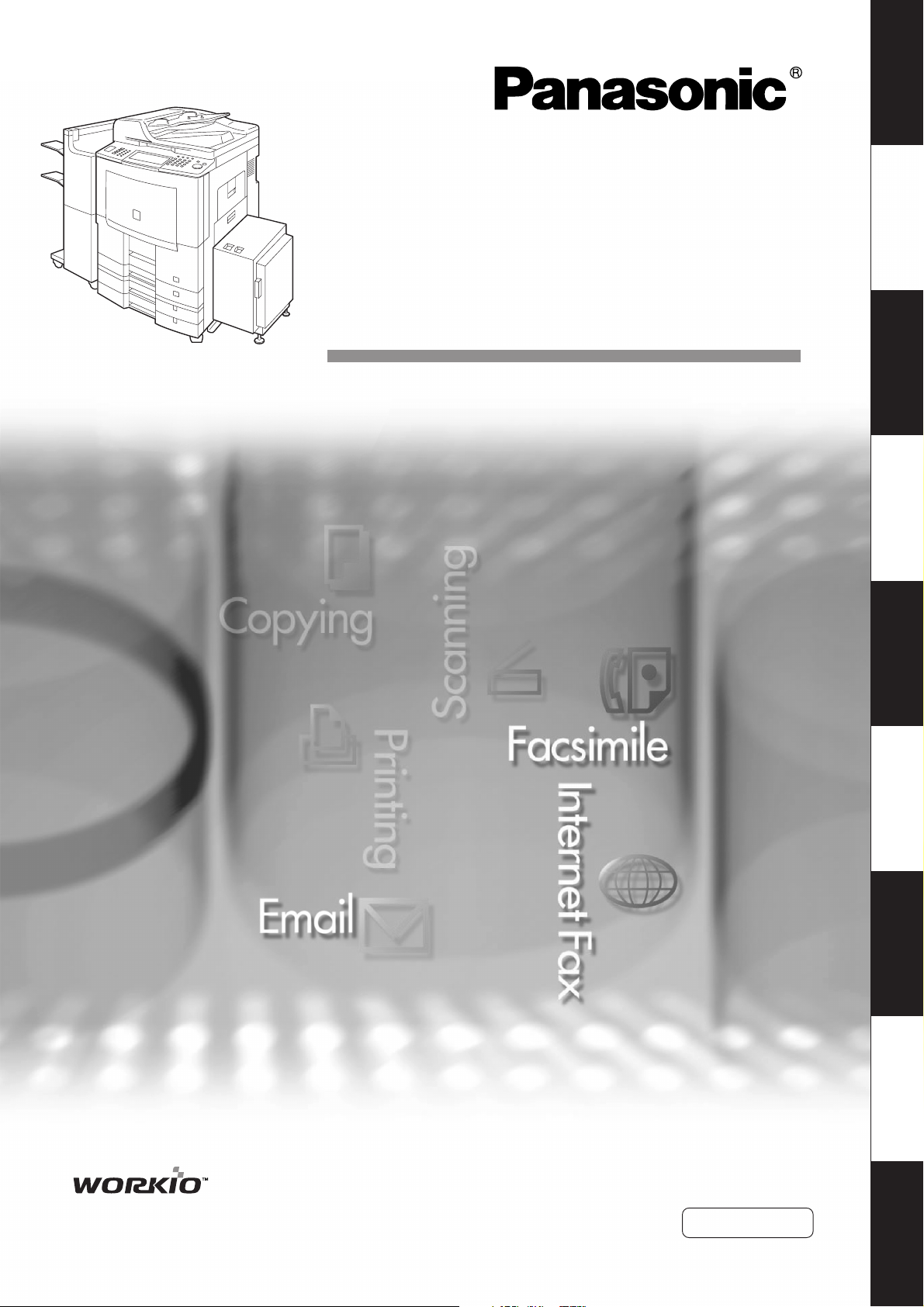
Operating Instructions
Your Machine
Getting to Know
(For Facsimile and Internet Fax/
Email Functions)
Digital Imaging Systems
Model No. DP-8060 / 8045 / 8035
Features
Facsimile
Features
Internet Fax
Features
Advanced
Internet Fax
Facsimile Features
Fax Features
Advanced Internet
Setting
Fax Features
Your Machine
Advanced Internet
and Lists
Printout Journals
and Lists
Problem Solving
Printing Journals
Before operating this machine, please carefully read this manual, and keep this
documentation in a safe place for future reference.
(Illustration shows optional accessories that may not be installed on your machine.)
English
Appendix
Page 2
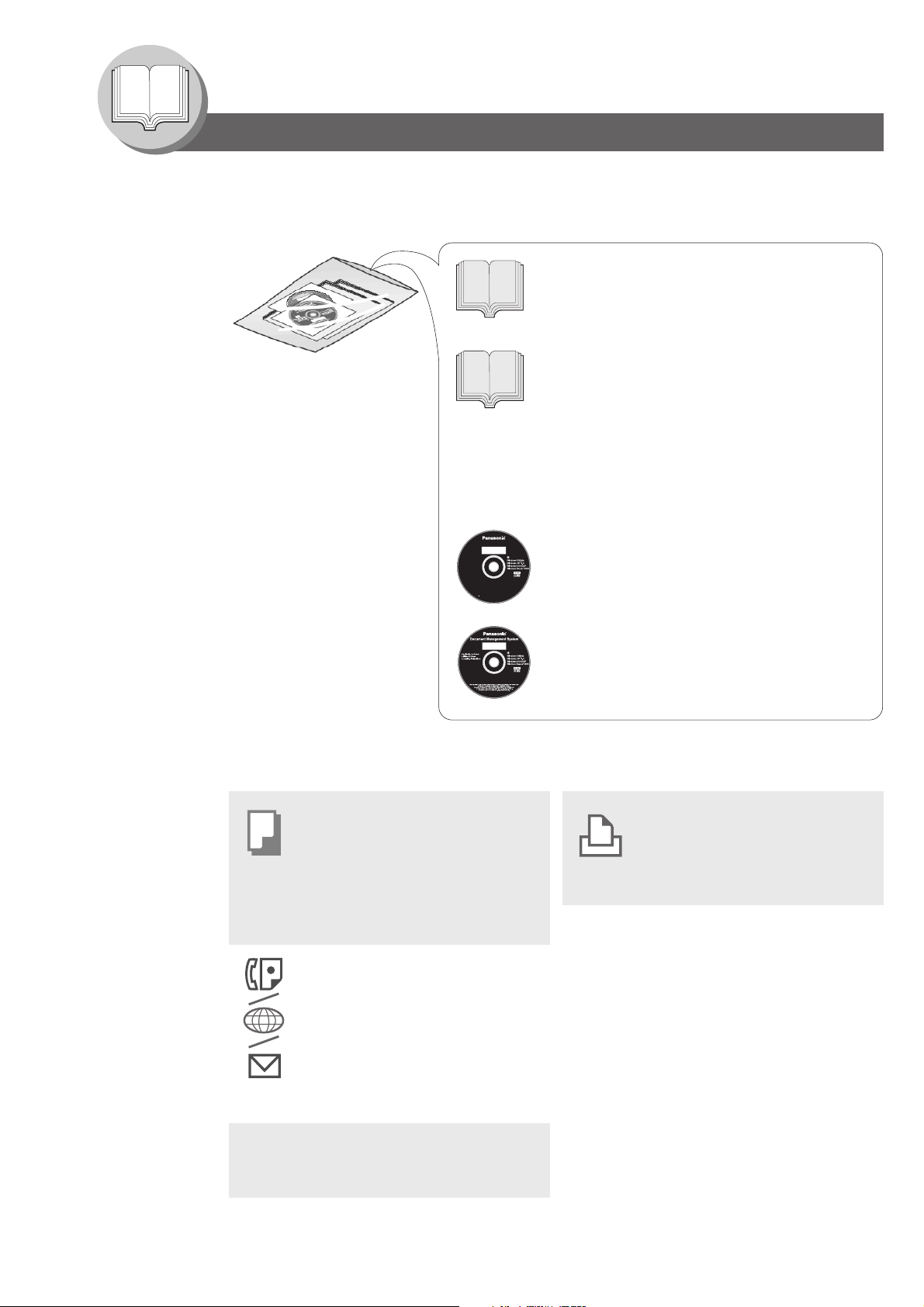
Getting to Know Your Machine
Operating Instructions
The following Operating Instruction manuals are included with this machine. Please refer to the appropriate
manual and keep all manuals in a safe place for future reference. If you lose a manual, contact an authorized
Panasonic dealer.
Operating Instructions (For Setting Up)
This manual contains essential information for
setting up the machine.
Accessories
Operating Instructions CD
Operating Instructions
Operating Instructions
Adobe Reader 5.0 or newer is required and
Adobe Reader 5.0 or newer is required and
must be installed to read the Operating
must be installed to read the Operating
Instructions.
Instructions.
Unauthorized copying and distribution is a
Unauthorized copying and distribution is a
violation of law.
violation of law.
Panasonic Communications Co., Ltd.
Panasonic Communications Co., Ltd.
Digital Imaging Company
Digital Imaging Company
Microsoft, Windows, Windows NT and Windows Server are either registered trademarks or trademarks
Microsoft, Windows, Windows NT and Windows Server are either registered trademarks or trademarks
of Microsoft Corporation in the United States and/or other countries.
of Microsoft Corporation in the United States and/or other countries.
Adobe, the Adobe logo, and Reader are either registered trademarks or trademarks of
Adobe, the Adobe logo, and Reader are either registered trademarks or trademarks of
Adobe Systems Incorporated in the United States and/or other countries.
Adobe Systems Incorporated in the United States and/or other countries.
2005 Panasonic Communications Co., Ltd. All Right Reserved.
2005 Panasonic Communications Co., Ltd. All Right Reserved.
Adobe Reader 5.0 or newer is required and
Adobe Reader 5.0 or newer is required and
must be installed to read the Operating
must be installed to read the Operating
Instructions.
Instructions.
Unauthorized copying and distribution is a
Unauthorized copying and distribution is a
violation of law.
violation of law.
Panasonic Communications Co., Ltd.
Panasonic Communications Co., Ltd.
Digital Imaging Company
Digital Imaging Company
Operating Instructions (For Basic Operations)
This manual contains essential information for
proper operation of the machine.
It describes basic Copy, Print, Network Scan,
Facsimile/Internet Fax/Email, and other functions.
For a more detailed explanation of each function,
please refer to the Operating Instruction manuals
included on two CD-ROM as illustrated below.
Operating Instructions CD
Contains manuals with detailed information for
Copy & Function Paremeters, Facsimile/Internet
Made in Japan
Made in Japan
PJJXC0110ZB
PJJXC0110ZB
Fax/Email Functions and User Authentication.
Document Management System CD
Contains the Application Software, and manuals
with detailed information for the Print function, and
PJJXC0097ZB
PJJXC0097ZB
Application software.
Document Management System CD
Copy Function
Describes how to make a copy with
creative features.
Function Parameters
Describes how to change the default
settings of each function using the
Control Panel of the machine.
Facsimile and Internet Fax/Email
Function
(The Facsimile function is available
when optional Fax Communication
Board (DA-FG600) is installed.)
Describes how to send/receive a
Facsimile/Internet Fax/Email, or
describes the course of action to take
when a trouble message appears, etc.
User Authentication
Describes how to enable and use the
user authentication function.
Print Function
Describes how to print, change
default printer settings, or describes
the course of action to take when a
problem message appears, etc.
Application Software
Describes how to use the application
software.
Ex: Quick Image Navigator, Network
Scanner, Utilities (Network Status
Monitor, Address Book Editor,
Device Configuration Editor)
2
Page 3
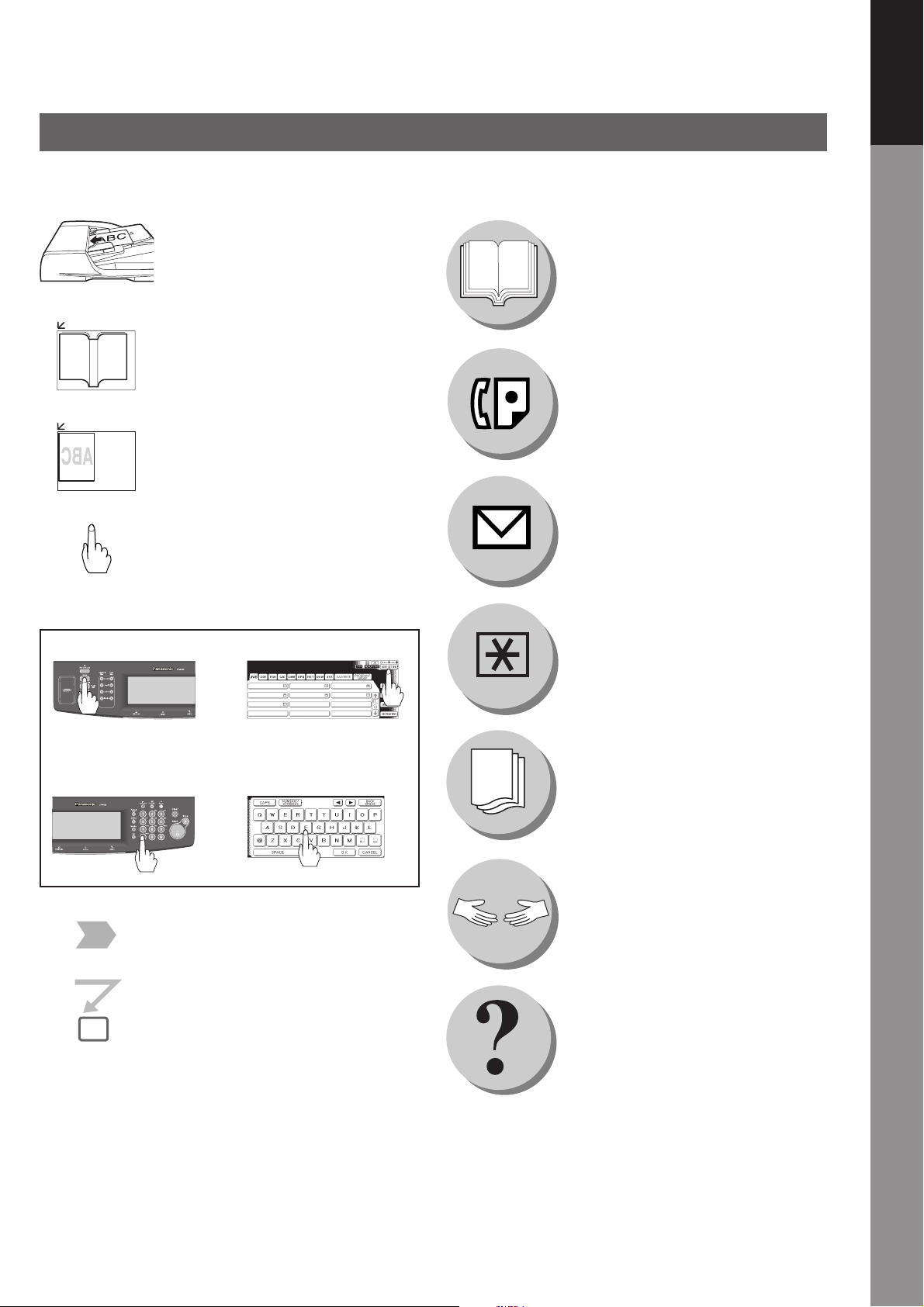
Symbol Marks/Icons
The following symbol marks/Icons are used in this operating instructions manual.
Place original(s) on the ADF
Place original on the Platen
(Book)
Place original on the Platen
(Sheet)
Hard keys on the Control Panel are
depicted as **** key, soft buttons on
the Touch Panel are depicted as "xxx".
Ex: Press the Start key and select "Mode
Settings".
Getting to know your machine before
starting
When sending/receiving document(s)
with FAX
When sending/receiving document(s)
with Email
Your Machine
Getting to Know
Press Hard Key Touch any Button
AFRICA
AMERICA ANTARTICA
BERLIN
ASIA
APOLLO
BRAZIL
Input numbers with keypad
• Number of copies, etc.,
• Dialling, etc.,
Input text with keyboard
Go to next step
Go to next step (below)
5
When setting the machine modes
Printing Journals and Lists
Problem solving
Others
(Index)
3
Page 4
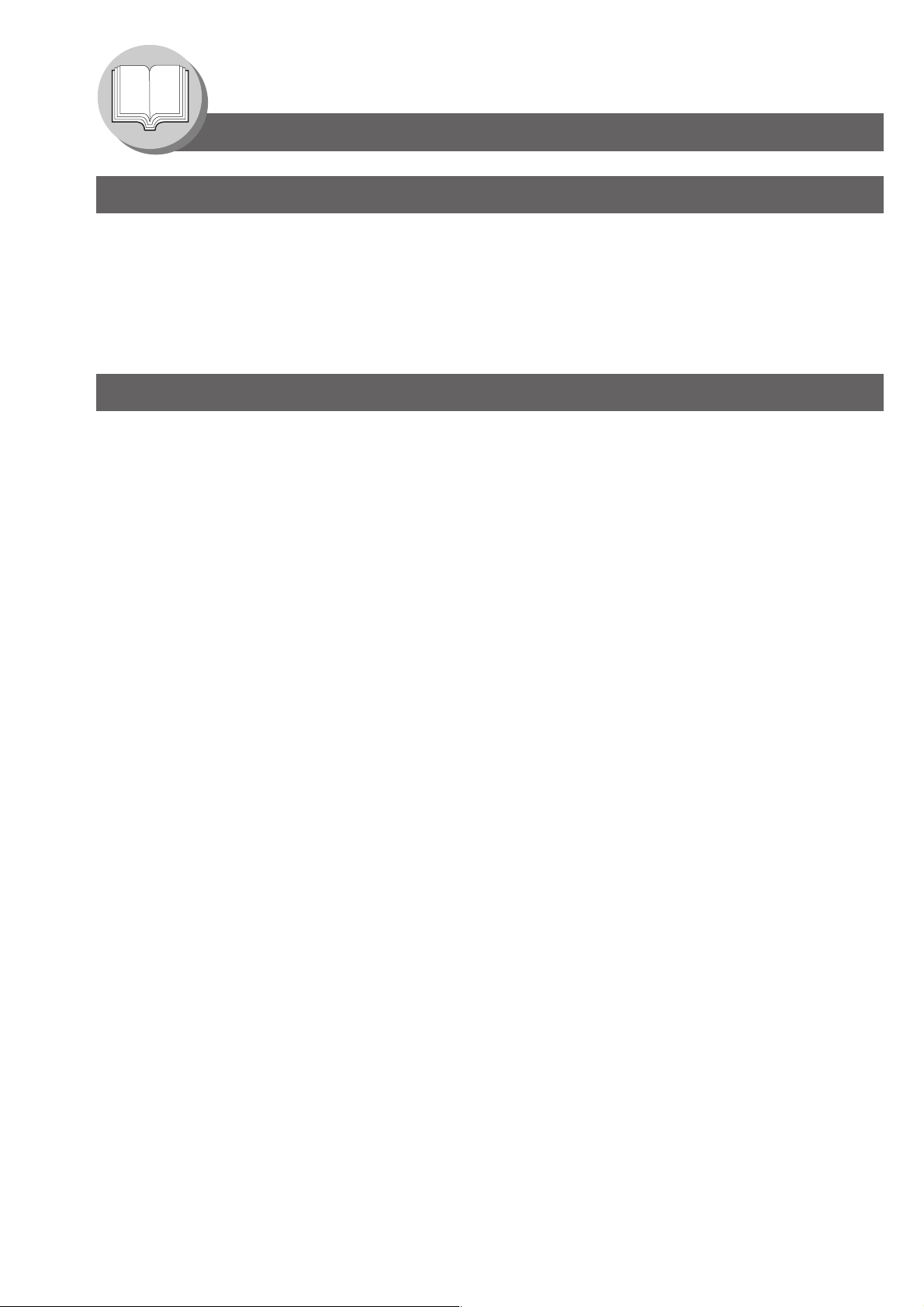
Table of Contents
Getting to Know Your Machine
Operating Instructions..........................................................................................................2
Symbol Marks/Icons ............................................................................................................. 3
Connecting the Cable ........................................................................................................... 9
Control Panel ......................................................................................................................... 10
Mode Setting (Menu Map)..................................................................................................... 12
Facsimile Features
Sending Documents ............................................................................................................. 14
■ Transmitting a Document Stored in Memory .................................................................... 14
■ Additional Settings............................................................................................................16
■ Send Documents by using the Platen Glass .................................................................... 17
■ Direct Transmission (Priority Transmission) Reservation ................................................. 18
■ To Stop the Transmission (Memory Transmission) .......................................................... 20
■ To Stop the Transmission (Direct Transmission) .............................................................. 20
■ Rotated Transmission....................................................................................................... 22
■ 2-Sided Transmission....................................................................................................... 22
■ On-Hook Dialling .............................................................................................................. 24
Receiving Documents........................................................................................................... 26
■ Automatic Reception ........................................................................................................ 26
■ Manual Reception ............................................................................................................ 26
■ Print Reduction Setting..................................................................................................... 27
■ Substitute Memory Reception .......................................................................................... 27
■ Duplex Print ...................................................................................................................... 27
Timer Controlled Communications ..................................................................................... 28
■ General Description.......................................................................................................... 28
■ Deferred Transmission ..................................................................................................... 28
■ Deferred Polling................................................................................................................ 30
Batch Transmission ..............................................................................................................32
■ General Description.......................................................................................................... 32
■ Real-Time Batch Transmission......................................................................................... 32
Polling .................................................................................................................................... 34
■ General Description.......................................................................................................... 34
■ Preparing to be Polled ...................................................................................................... 34
■ Poll Documents from Another Station .............................................................................. 36
Program Keys ........................................................................................................................ 38
■ General Description.......................................................................................................... 38
■ Setting for Group Dialling ................................................................................................. 38
■ Setting for Program Dial ................................................................................................... 40
4
Page 5
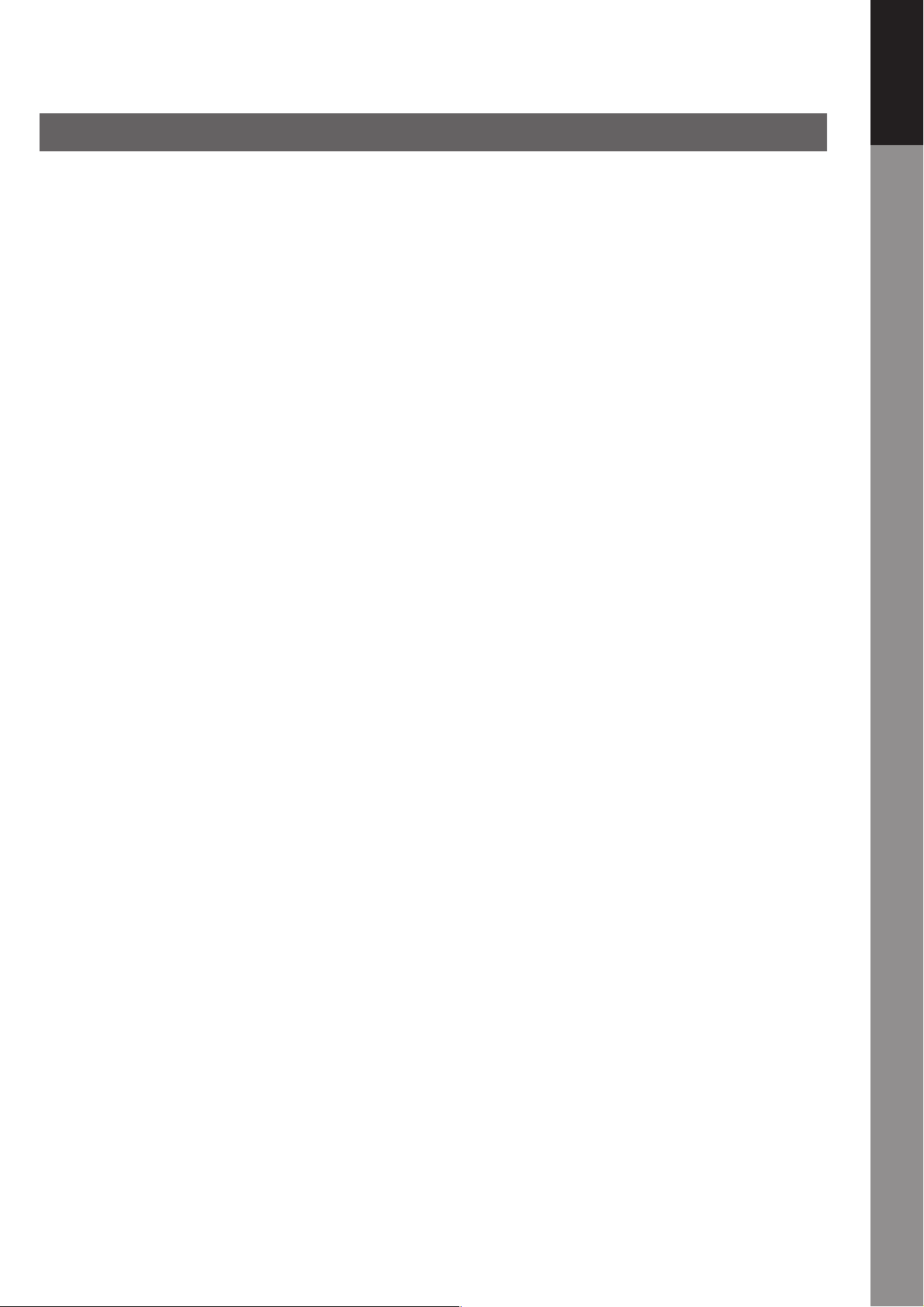
Internet Fax Features
Pre-Installation Information/Features ................................................................................. 42
Setup (SMTP Mail Server/POP3 Client) ............................................................................... 44
Internet Communication Features ....................................................................................... 48
■ Transmission/Reception ................................................................................................... 48
■ Internet Fax Delivery Notice (MDN) ................................................................................. 48
■ Internet Mail Reception .................................................................................................... 49
■ Direct SMTP ..................................................................................................................... 49
Important Information ...........................................................................................................50
■ General Description.......................................................................................................... 50
■ Differences between Internet Fax and Regular Fax ......................................................... 50
■ Transmitted Document Confirmation................................................................................ 50
■ Your Machine Cannot Make a Phone Call via LAN .......................................................... 50
■ Dual Port Communication ................................................................................................ 50
■ Transmission Resolution .................................................................................................. 50
■ Internet Mail Reception .................................................................................................... 51
■ Sending a Document to a PC via LAN ............................................................................. 51
■ Internet Relayed Transmission......................................................................................... 51
Setting the Internet Parameters ........................................................................................... 52
■ Basic Parameters ............................................................................................................. 52
■ User Parameters (Internet Parameters) ........................................................................... 54
Sending Documents ............................................................................................................. 56
■ Manual Email Addressing................................................................................................. 56
■ Multi Email Station Addressing (Broadcasting) ................................................................ 58
■ Change the File Format and File Name ........................................................................... 60
■ Searching, and Editing the Address Book ........................................................................ 62
■ Ledger Size Document Transmission............................................................................... 64
■ Using a Completion Notice ............................................................................................... 66
■ Returned Email.................................................................................................................68
Receiving Documents........................................................................................................... 70
■ General Description.......................................................................................................... 70
■ Internet Fax Received on a PC ........................................................................................ 70
■ Receiving Email from a POP Server ................................................................................ 72
■ Setting the POP Parameters ............................................................................................ 72
■ Manual Reception from the POP Server .......................................................................... 74
Program Keys ........................................................................................................................ 76
■ Setting the POP Email Retrieval Key ............................................................................... 76
■ Using POP Email Retrieval Key ....................................................................................... 78
Your Machine
Getting to Know
5
Page 6
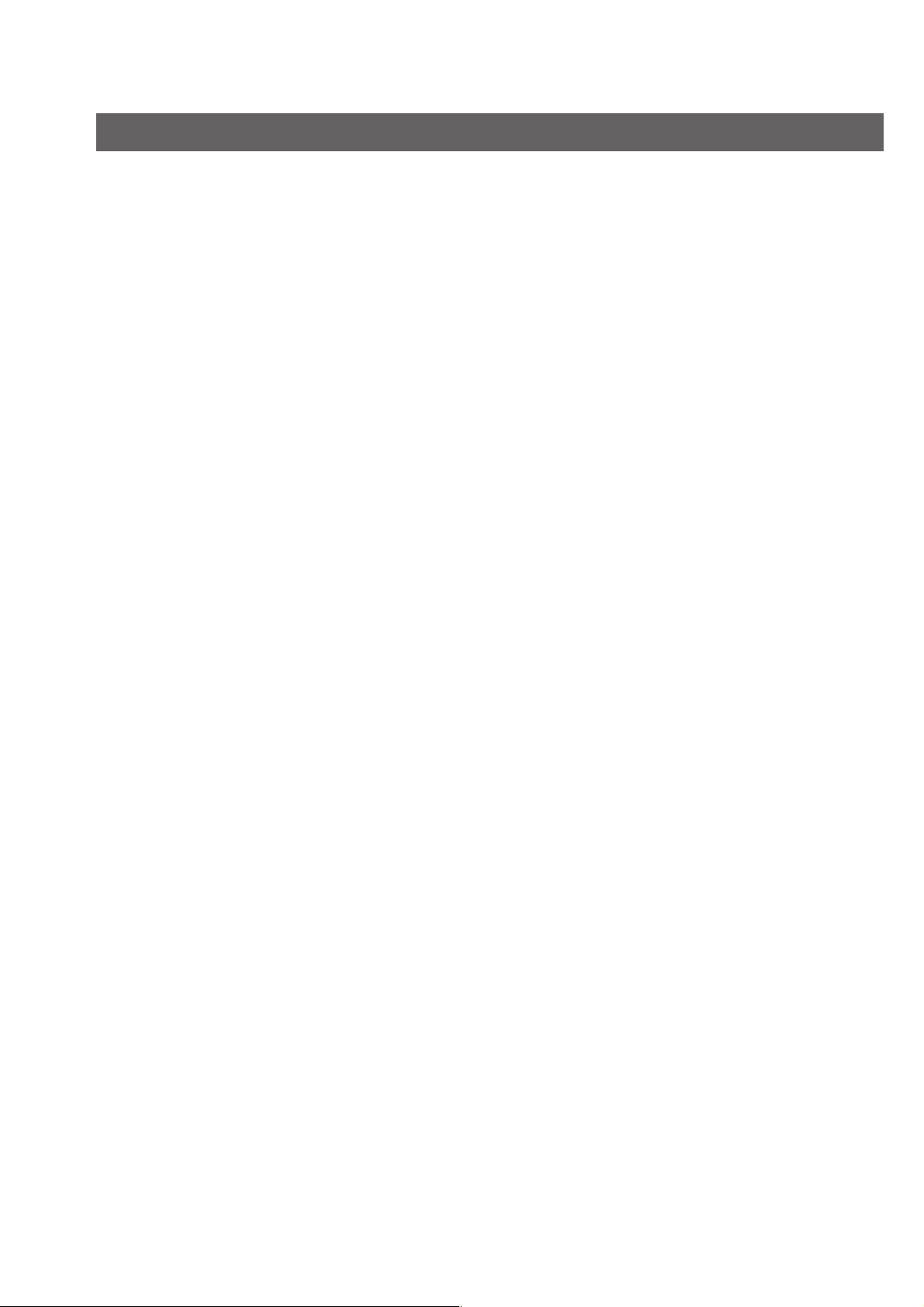
Advanced Facsimile Features
Confidential Mailbox ............................................................................................................. 80
■ General Description.......................................................................................................... 80
■ Sending a Confidential Document .................................................................................... 80
■ Polling a Confidential Document ...................................................................................... 82
■ Storing a Confidential Document...................................................................................... 84
■ Printing Out a Confidential Document .............................................................................. 86
■ Deleting a Confidential Document .................................................................................... 88
Sub-Addressing .................................................................................................................... 92
■ General Description.......................................................................................................... 92
■ Sending a Fax with Sub-Address ..................................................................................... 92
■ Setting the Sub-Address into an Address Book ............................................................... 94
Fax Cover Sheet .................................................................................................................... 96
■ Using the Fax Cover Sheet .............................................................................................. 96
Password Communications ................................................................................................. 98
■ General Description.......................................................................................................... 98
■ Setting Password Transmission/Reception ...................................................................... 98
■ Using Password Transmission ......................................................................................... 100
Receive to Memory ............................................................................................................... 102
■ General Description.......................................................................................................... 102
■ Setting Receive to Memory Password ............................................................................. 102
■ Setting the RCV to Memory.............................................................................................. 104
■ Printing Documents .......................................................................................................... 104
PIN Code Access...................................................................................................................106
■ General Description.......................................................................................................... 106
■ Selecting the Access Method (Prefix or Suffix) ................................................................ 106
■ Dialling with a PIN Code................................................................................................... 108
Selective Reception .............................................................................................................. 110
■ General Description.......................................................................................................... 110
■ Setting the Selective Reception ....................................................................................... 110
Department Code .................................................................................................................. 112
■ General Description.......................................................................................................... 112
■ Activating the Department Code Feature ......................................................................... 112
■ Sending Document with Department Code ...................................................................... 114
■ Printing a Department Code Journal ................................................................................ 116
Edit File Mode ........................................................................................................................ 118
■ General Description.......................................................................................................... 118
■ Printing or Viewing a List .................................................................................................. 118
■ Changing the Start Time or the Station of a File .............................................................. 120
■ Deleting a File .................................................................................................................. 122
■ Printing Out a File............................................................................................................. 124
■ Adding Documents into a File........................................................................................... 126
■ Retry an Incomplete File .................................................................................................. 128
6
Page 7
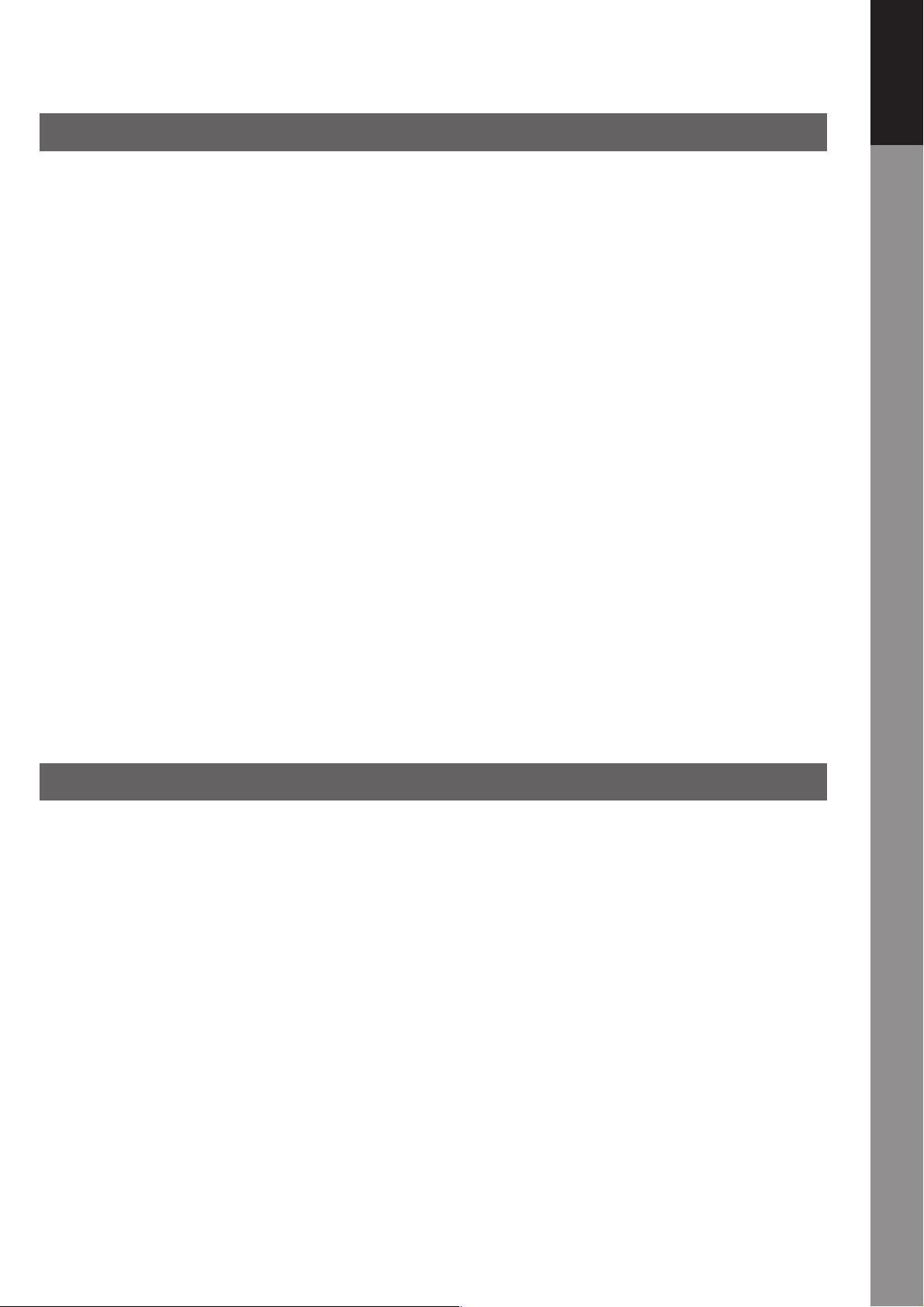
Advanced Internet Fax Features
Internet Communication Features ....................................................................................... 130
■ Inbound Routing ............................................................................................................... 130
■ Dynamic Host Configuration Protocol (DHCP) ................................................................. 131
■ SMTP Authentication ........................................................................................................ 131
■ Lightweight Directory Access Protocol (LDAP) ................................................................ 131
■ Relayed Transmission ...................................................................................................... 132
Sender Selection ................................................................................................................... 134
■ Setting the Sender Selection ............................................................................................ 134
■ Sending Document with Sender Selection ....................................................................... 136
■ Printing the Sender Selection List .................................................................................... 136
Inbound Routing ...................................................................................................................138
■ Setting the Routing Parameters ....................................................................................... 138
■ Address Book Dialling for Inbound Routing...................................................................... 140
Fax Forward ........................................................................................................................... 142
■ General Description.......................................................................................................... 142
■ Setting Fax Forward ......................................................................................................... 142
Fax Forward (Using Document Distribution System) ........................................................ 144
■ General Description.......................................................................................................... 144
■ Setting Fax Forward (Using DDS) .................................................................................... 144
Relayed Transmission ..........................................................................................................146
■ General Description.......................................................................................................... 146
■ Relay Network .................................................................................................................. 147
■ Setting Up Your Machine as an Internet Relay Station .................................................... 149
■ Setting Up Your Machine for Relayed Transmission ........................................................ 150
■ Sending via Internet Relay ............................................................................................... 152
■ Sending from a PC to a G3 Fax Machine......................................................................... 156
■ Printouts and Reports....................................................................................................... 158
Your Machine
Getting to Know
Setting Your Machine
Adjusting the Volume and Dialling Method (Tone or Pulse) .............................................160
■ Setting the Monitor Volume .............................................................................................. 160
■ Setting the Dialling Method (Tone or Pulse) ..................................................................... 160
User Parameters....................................................................................................................162
■ General Description.......................................................................................................... 162
■ Setting the User Parameters ............................................................................................ 162
Address Book ........................................................................................................................ 164
■ General Description.......................................................................................................... 164
■ Adding Address Book ....................................................................................................... 164
Fax Parameters ..................................................................................................................... 166
■ General Description.......................................................................................................... 166
■ Setting the Fax Parameters.............................................................................................. 166
Fax Parameter Table .............................................................................................................168
7
Page 8
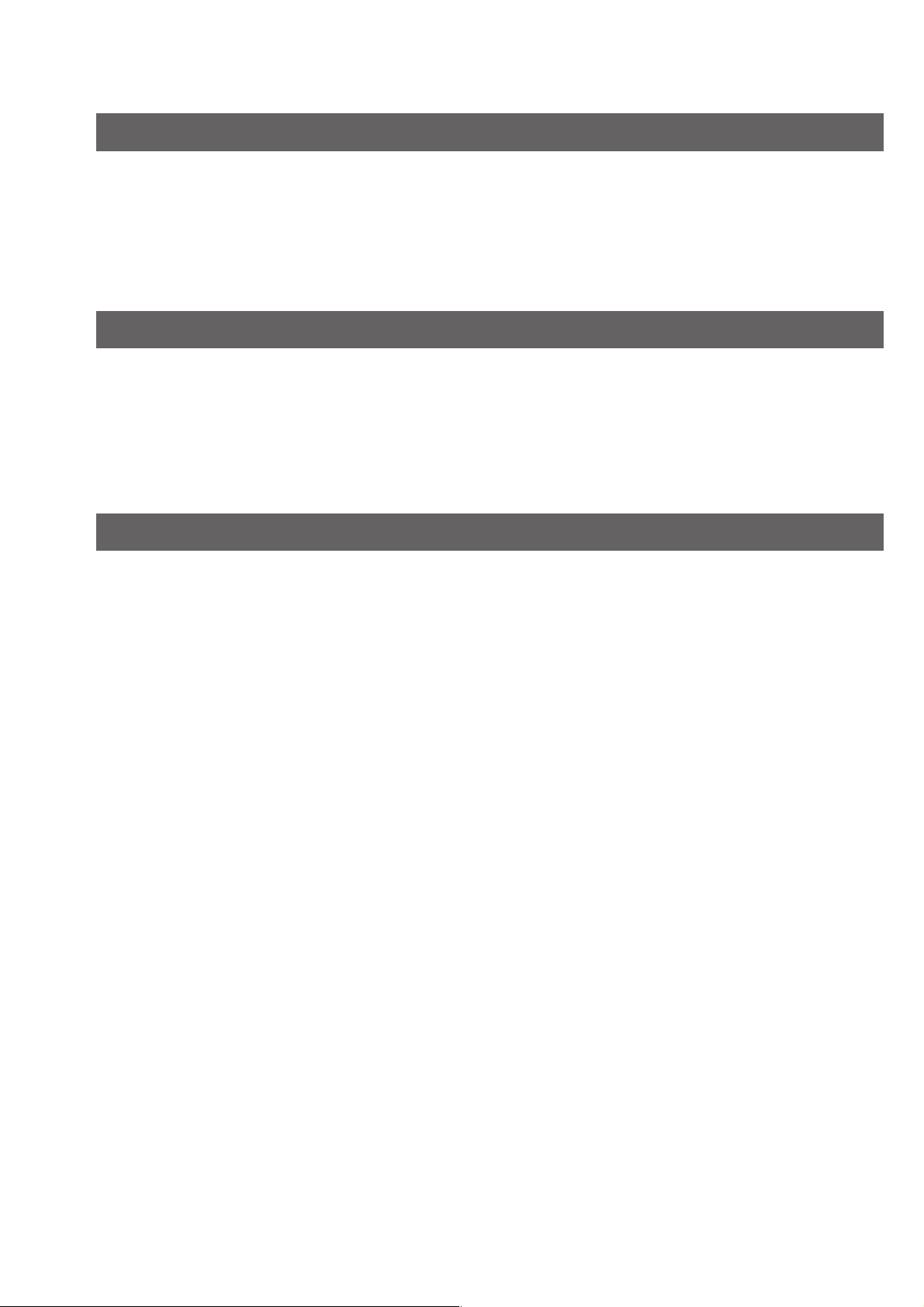
Printout Journals and Lists
Transaction Journal ..............................................................................................................174
Communication Journal (COMM. JOURNAL) .....................................................................176
Address Book List ................................................................................................................ 178
Group and Program List .......................................................................................................180
Fax Parameter List ................................................................................................................ 182
Problem Solving
Troubleshooting ....................................................................................................................184
Information Code .................................................................................................................. 186
Power Failure.........................................................................................................................190
Checking the Telephone Line ..............................................................................................191
Verification Stamp .................................................................................................................192
Appendix
Index ....................................................................................................................................... 194
8
Page 9
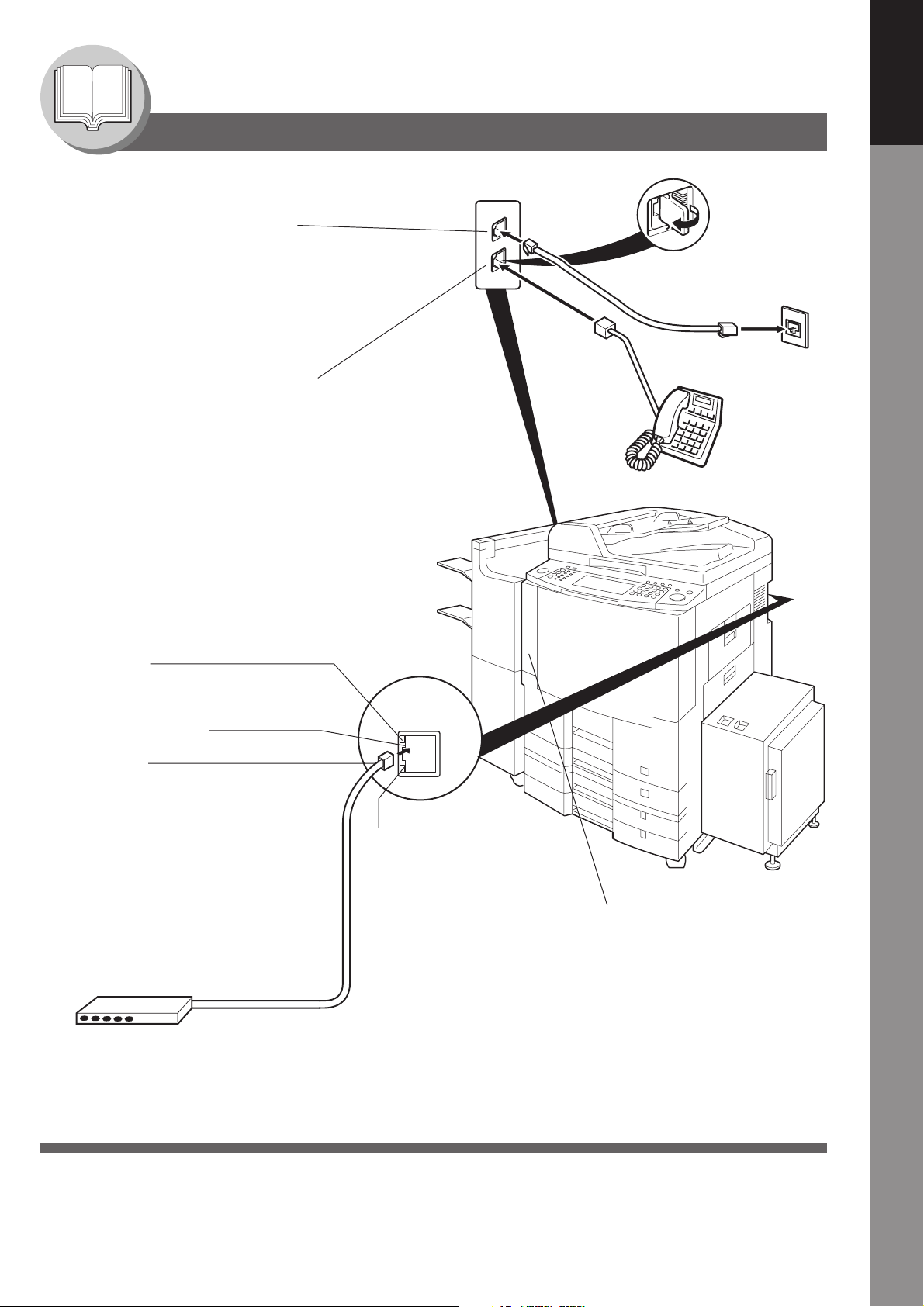
Getting to Know Your Machine
Connecting the Cable
Telephone Line Jack
• Plug one end of the telephone line
cable into the telephone jack supplied
by the telephone company and the
other end into the LINE jack on the left
side of the machine.
(Refer to Setting the Dialling Method.
See page 160.)
Your Machine
Getting to Know
External Telephone Jack
•You can connect an additional standard
single line telephone to the machine. To
connect the telephone, remove the
protective tab on the TEL jack.
LINK Lamp
Illuminates when connected to the LAN.
Lamp will not turn ON if LAN cable is defective
(contains breaks).
LAN Connection Jack
(10Base-T/100Base-TX)
LAN Cable
(10Base-T/100Base-TX Cable)
Insert the plug until a click is heard.
(LAN cable is not included with the product.)
Purchase a Category 5 Cable, compliant with
EIA/TIA 568-A-5 standard.
Telephone Jack
10/100BASE-
TX LINK
RX
ACTIVITY Lamp
Blinks when there is data traffic
on the LAN.
10Base-T/100Base-TX Ethernet Hub
Ethernet LAN Cable
(10Base-T/100Base-TX)
(Not included)
Power Switch
• After connecting all cables and the Power
Cord, turn the Main Power Switch on the
Back, and the Power Switch on the Left
Side of the machine to the ON position.
9
Page 10
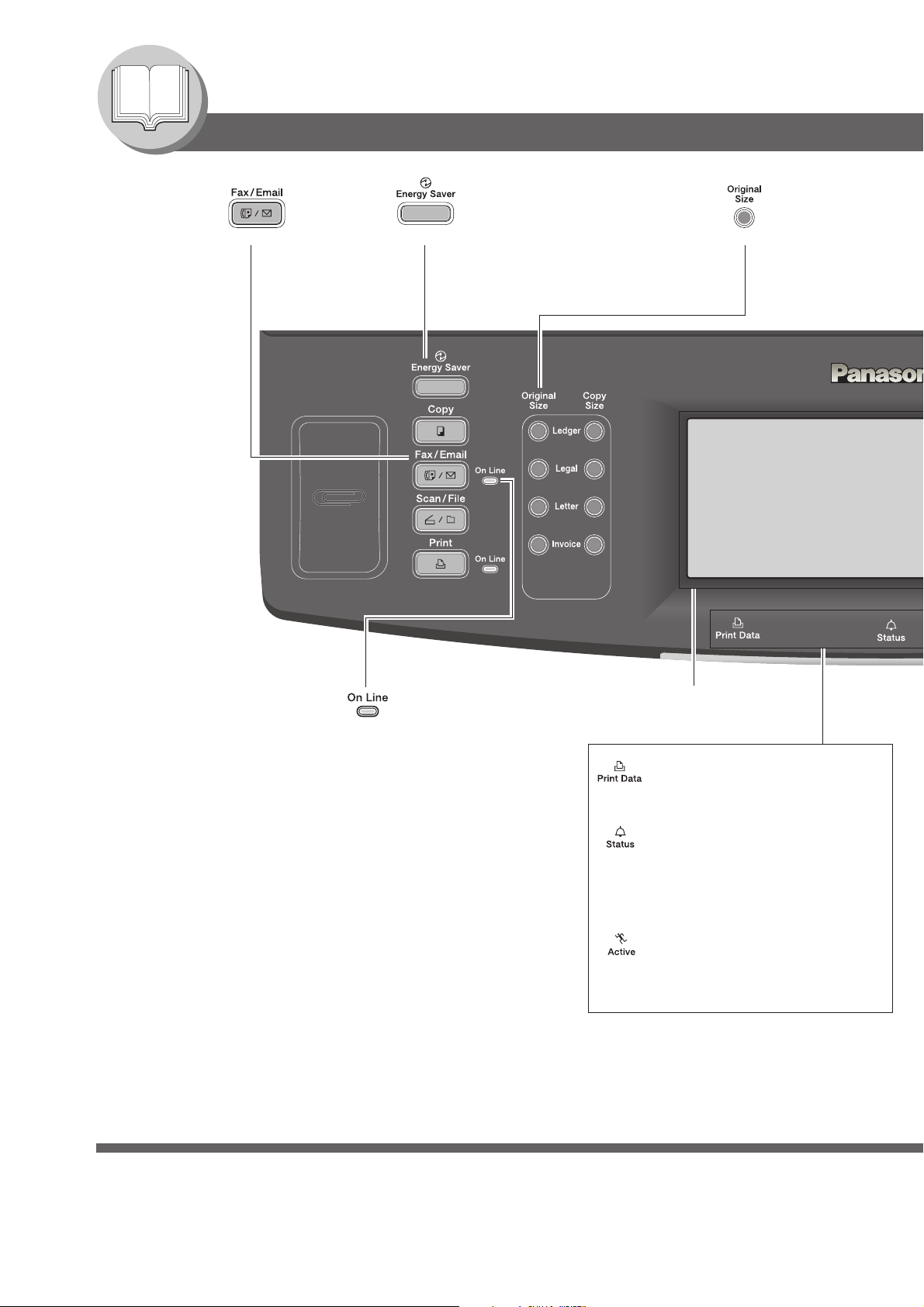
Getting to Know Your Machine
Control Panel
• Used to select
the Fax/Email
mode.
• Used to switch the machine into energy
saving mode. For more details, see the
Operating Instructions (For Basic
Operations).
• Used to select the
original size manually.
[EX: DP-8060]
• On Line Indicator
Blinks : When sending or
receiving Fax/Email
communication.
Touch Panel Display
Print Data LED (Green)
• Lights when printing print data.
• Blinks when receiving print data.
Status LED (Red)
• Lights when trouble occurs.
(No paper in the selected tray.
To ner has run out. Paper has
misfed, etc.)
Active LED (Green)
• Lights when the received Fax
message is in memory.
• Blinks when machine is active.
10
Page 11
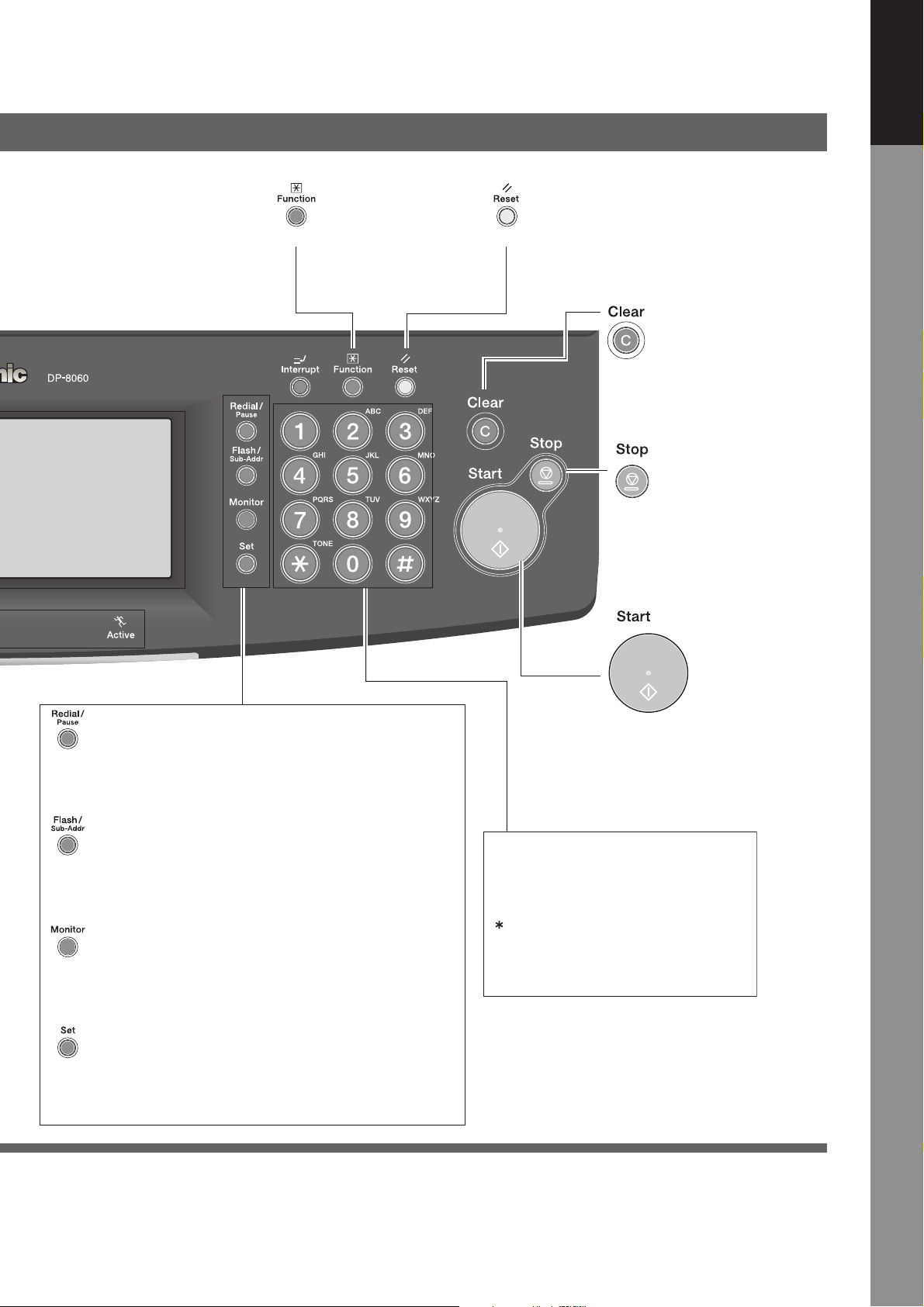
Your Machine
Getting to Know
• Used to start, or
select the function
and sub-functions.
• Used to reset all the
previously set
functions.
• Use this button when
correcting entered numbers,
or characters.
• Press this button when you
want to stop the
communication, registration
operation, or audible tone.
• Used to enter a pause when entering, or to redial the
last dialled number/email address.
• Used to separate the Sub-Address from the telephone
number when dialling, or to access some features of
your PBX. (See page 94)
• Used to start On-Hook Dialing, or to input a space
between numerical entries (such as, while entering
telephone numbers). (See page 24)
• Used to set operations.
• Used for adjusting the monitor volume while in the
Fax/Email mode. (See page 160)
• Press this button to start
transmission, email
communication, or a manual
fax reception.
Keypad
• Used for manual number dialling,
entering phone numbers, and
numerical entries.
key
• Used to temporarily change the
dialling mode to Tone when Pulse
mode is set.
11
Page 12
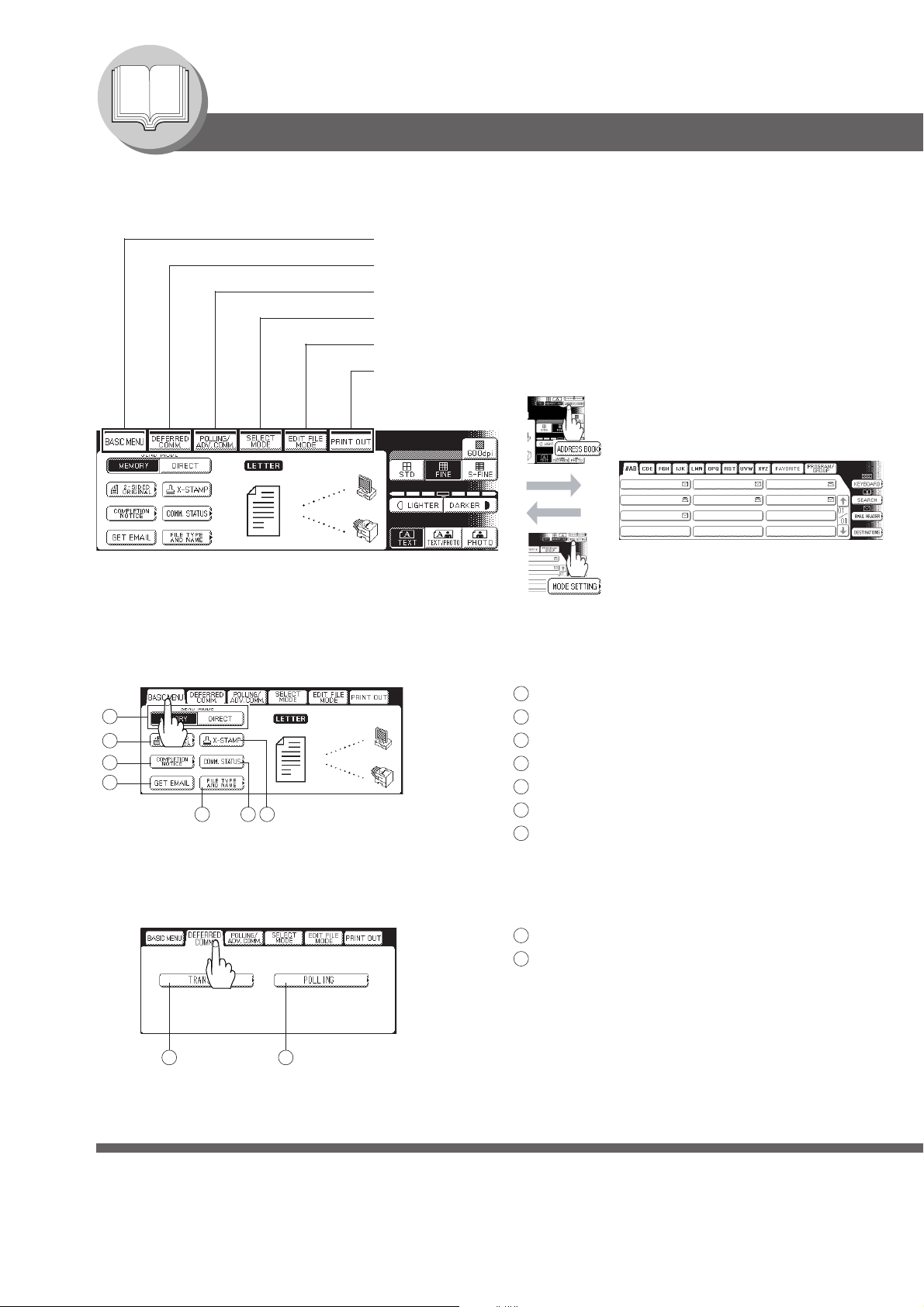
Getting to Know Your Machine
Mode Setting (Menu Map)
The main screen and menu of the fax features are as follows:
Basic Menu : See below
Deferred Communication : See below
Polling/Advanced Communication : See next page
Select Mode : See next page
Edit File Mode : See next page
Print Out : See next page
<MODE SETTING Screen> <ADDRESS BOOK Screen>
BASIC MENU (See page 16)
1
2
3
4
5 6 7
DEFERRED COMM.
AFRICA
APOLLO BERLIN
BRAZIL
1 Send Mode (Memory, Direct)
2 2-Sided Original
3 Completion Notice
4 Get Email
5 File Type and Name
6Communication Status
7Verification-Stamp
AMERICA ANTARTICA
ASIA
12
1 Deferred Transmission (See page 28)
2 Deferred Polling (See page 30)
1 2
Page 13
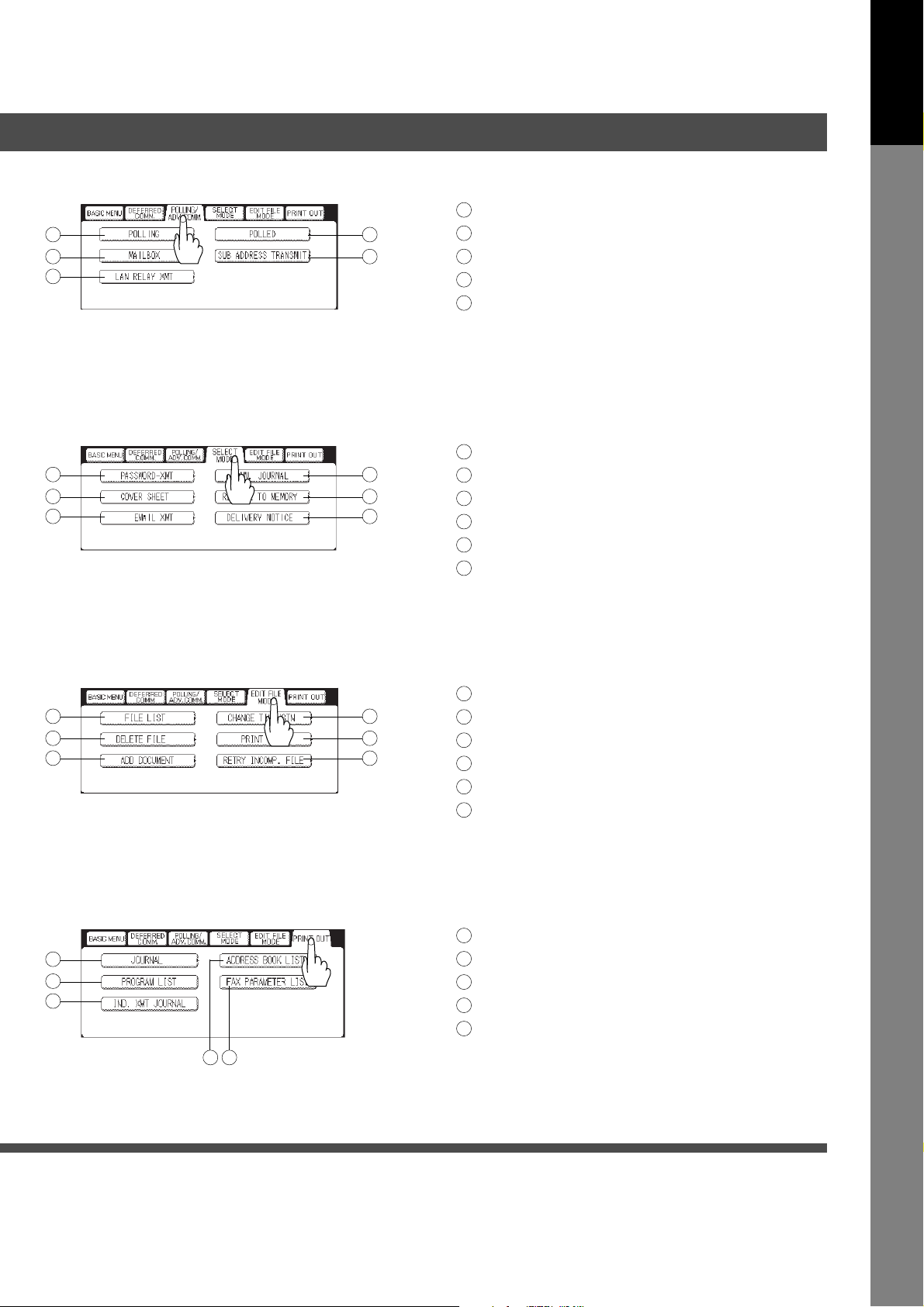
POLLING/ADV. COMM.
1
2
3
SELECT MODE
1
2
3
LEDGER
Your Machine
Getting to Know
1 Polling (See page 36)
4
5
4
5
6
2 Confidential Mailbox (See page 80)
3 Relayed Transmission (See page 146)
4 Polled (See page 34)
5 Sub Address Transmission (See page 92)
1 Password Transmission (See page 100)
2 Cover Sheet (See page 96)
3 Ledger Email XMT (See page 64)
4 Communication Journal (See page 176)
5 Receive to Memory (See page 102)
6 Delivery Notice (See page 48)
EDIT FILE MODE
1
2
3
PRINT OUT
1
2
3
4 5
1 File List (See page 118)
4
5
6
2 Deleting a File (See page 122)
3 Adding Documents (See page 126)
4 Changing the Start Time/Station (See page 120)
5 Printing Out a File (See page 124)
6 Retry an Incomplete File (See page 128)
1 Printing a Transaction Journal (See page 174)
2 Printing a Program List (See page 180)
3 Printing an Individual XMT Journal (See page 174)
4 Printing an Address Book List (See page 178)
5 Printing a Fax Parameter List (See page 182)
13
Page 14
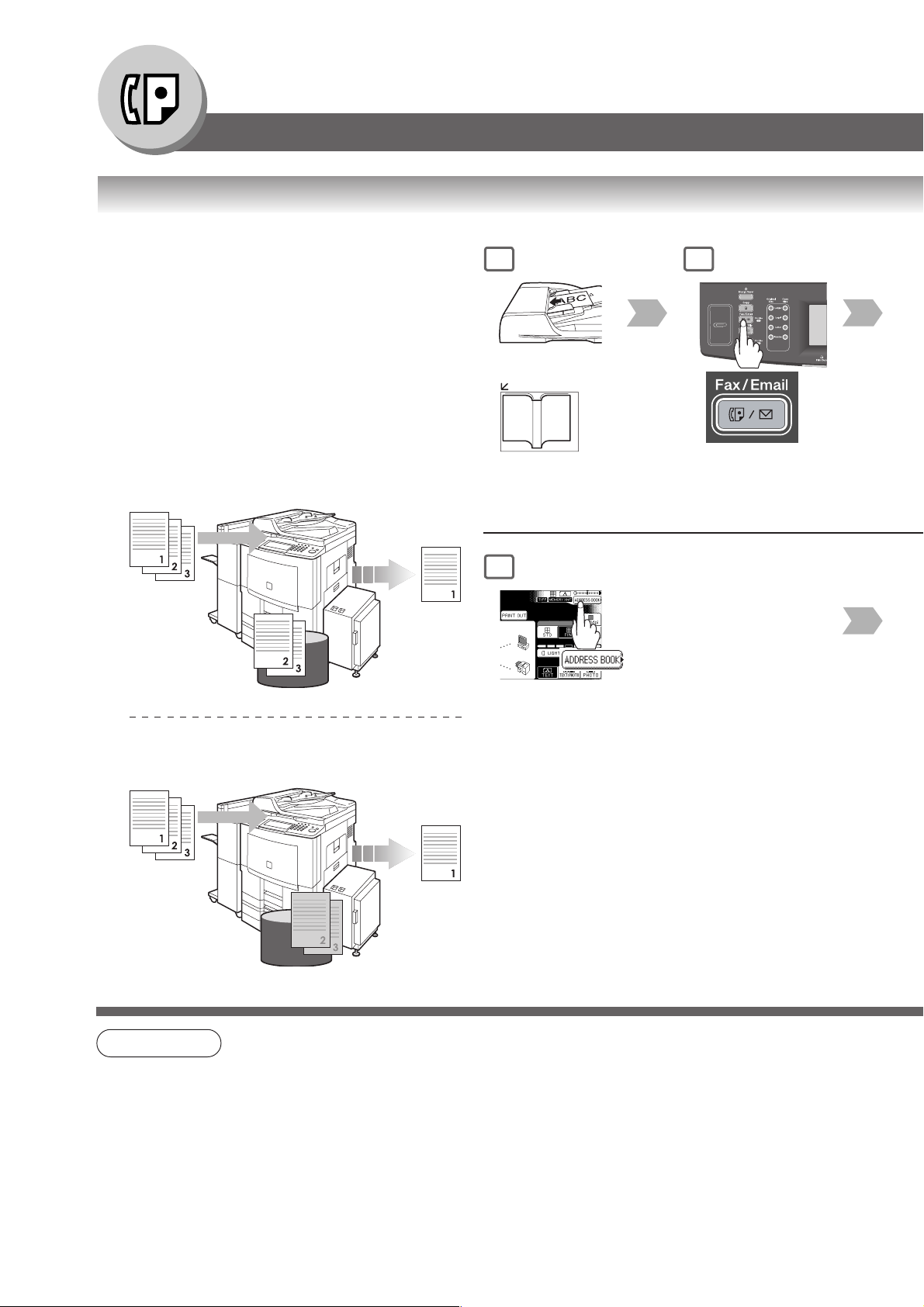
Facsimile Features
Sending Documents
■ Transmitting a Document Stored in Memory
Documents can be quickly scanned, and stored in memory
before transmission.
This feature allows you to send documents to multiple
destinations without having to scan the same documents
over again. It also allows you to retrieve your original(s)
immediately without having to wait for the fax transmission
to complete.
In addition to memory transmission, the machine supports
the direct transmission feature. In direct transmission, a
document is transmitted without storing it into memory.
Memory Transmission
Original(s)
Memory
Stores all the
original(s) into
memory first,
and then starts
its transmission
destination
machine(s)
1
or
(To use the Platen Glass,
see page 17.)
5
2
Quick Memory Transmission
Original(s)
Memory
NOTE
1. If the memory overflows while original(s) are being scanned for transmission to a single destination, the
machine will operate in the following manner:
• If the Fax Parameter No. 082 (Quick Memory XMT) is set to "Valid"
The document is transmitted up to the portion that was stored into memory, and an error message
“Memory Full” is displayed.
• If the Fax Parameter No. 082 (Quick Memory XMT) is set to "Invalid"
The document is transmitted up to the portion that was stored in memory, and then switches to direct
transmission, and transmits the remaining original(s) in the ADF during the same phone call.
Starts
transmitting
when the first
page is stored
in memory
destination
machine(s)
14
Page 15
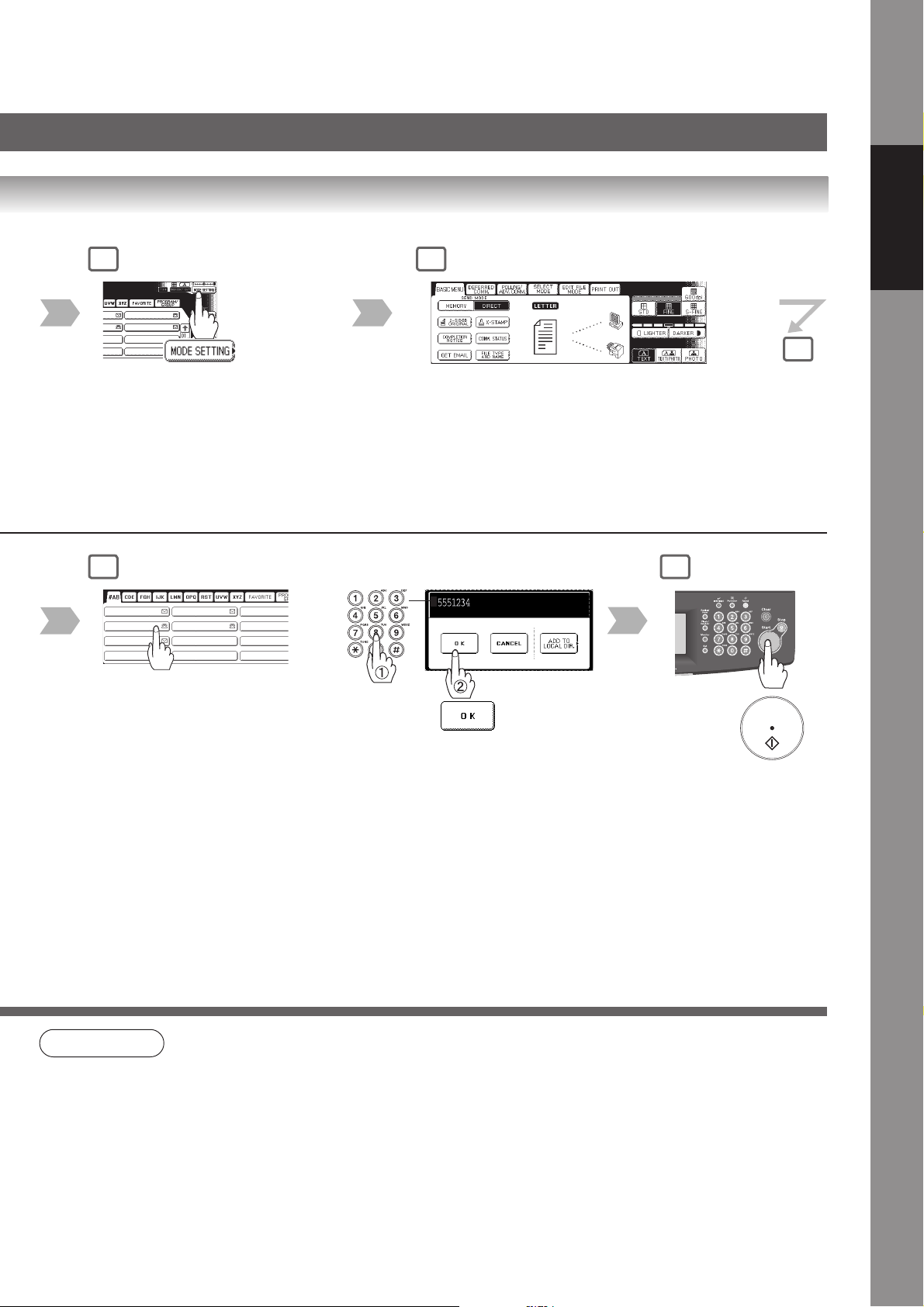
3 4
ANTARTICA
BERLIN
Select additional setting(s) if necessary.
(See page 16)
5
Features
Facsimile
6
AFRICA
APOLLO BERLIN
BRAZIL
Address (Up to 1,000 stations)
• To cancel a choice, select the same destination again.
• For transmission to additional destinations, continue pressing the relevant keys.
• Select “DESTINATIONS” to confirm your designated destinations. (See page 62)
AMERICA ANTARTICA
ASIA
or
Telephone number (Up to 70 stations)
7
The original(s) are stored
into memory with a file
number.
Then starts dialing the
telephone number.
NOTE
2. If the memory overflows while original(s) are being scanned for transmission to multiple destinations, a
message appears asking whether to transmit the successfully stored documents in memory or to cancel
the transmission. Select “Yes” to start transmitting, or “No” to cancel. If no action is taken within 10
seconds, the machine will start transmitting the stored documents.
3. The transmission of a document terminates if memory overflows when the first page is transmitted.
4. The standard setting of Memory Transmission is "On", and it can be changed with Fax Parameter No.
005 (Memory (HOME)). (See page 168)
5. The standard setting of the Fax Parameter No. 082 (Quick Memory XMT) is "Valid"; with this
configuration, the device starts transmitting a document when the first page is stored in memory. If you
wish to store all the documents into memory first before transmitting, change the setting to "Invalid".
(See page 170)
6. Your machine is preset to transmit all documents from memory.
15
Page 16
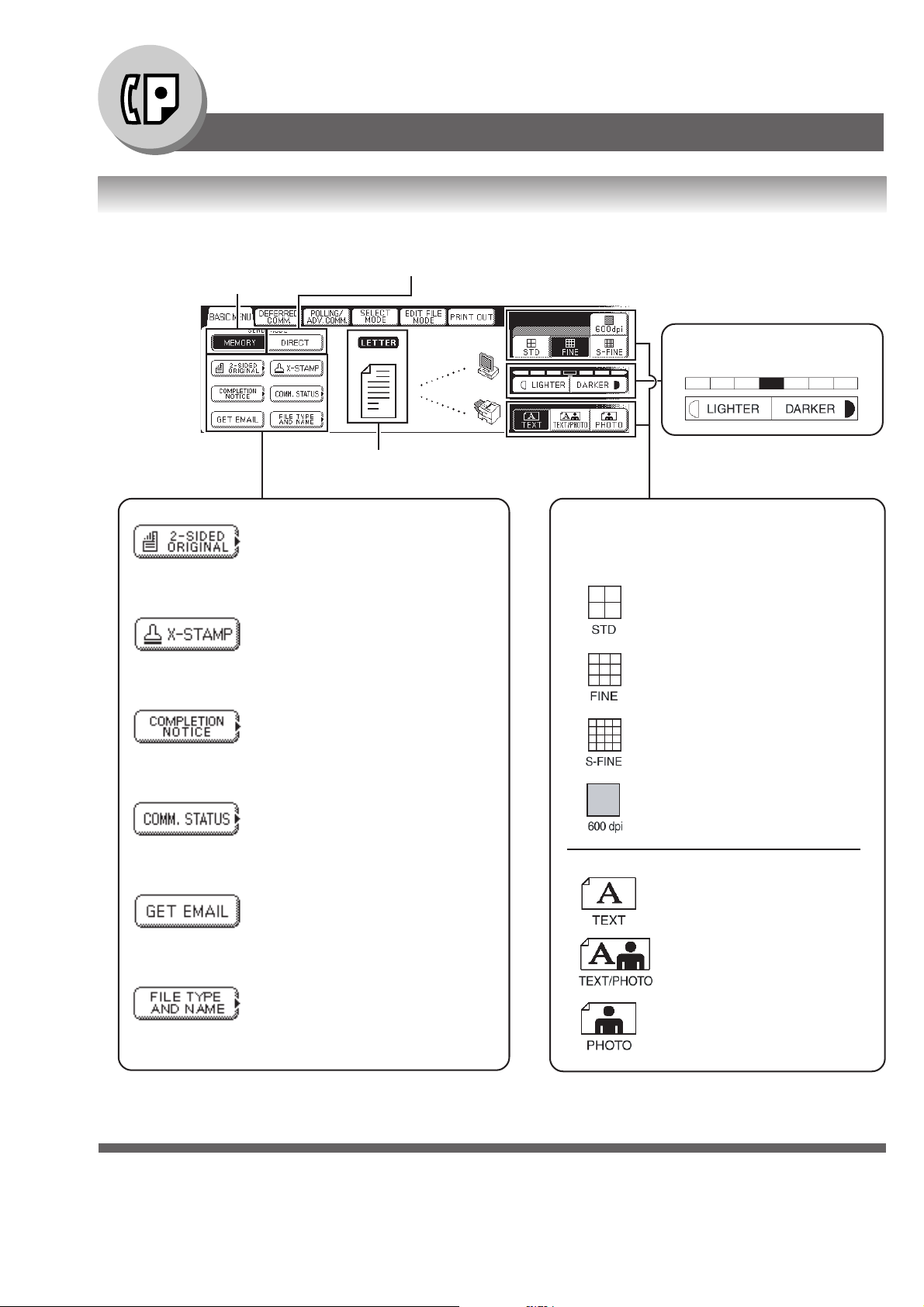
Facsimile Features
Sending Documents
■ Additional Settings
•Transmitting a Document
Stored in Memory
(See page 14)
Sending 2-Sided Original(s)
•Transmitting 2-Sided Originals
(See page 22)
Verification Stamp
•Verification Stamp
(See pages 168, 169, 192)
• Direct Transmission
(See page 18)
Contrast
<---Lighter Normal Darker--->
• Setting the Original size
Resolution
• Setting Original Quality
For standard originals
For detailed originals
Sends a notification upon document
transmission completion.
(See page 66)
Confirms the communication status,
verifying Communication Status while
the call session is in progress.
Retrieving the Email temporarily.
(See page 74)
Change the send file type, and name
temporarily when sending an Internet
Fax. (See page 60)
For finer detailed originals
For 600 dpi detailed originals
For text only originals
For text and photo originals
For photo or illustration originals
16
Page 17
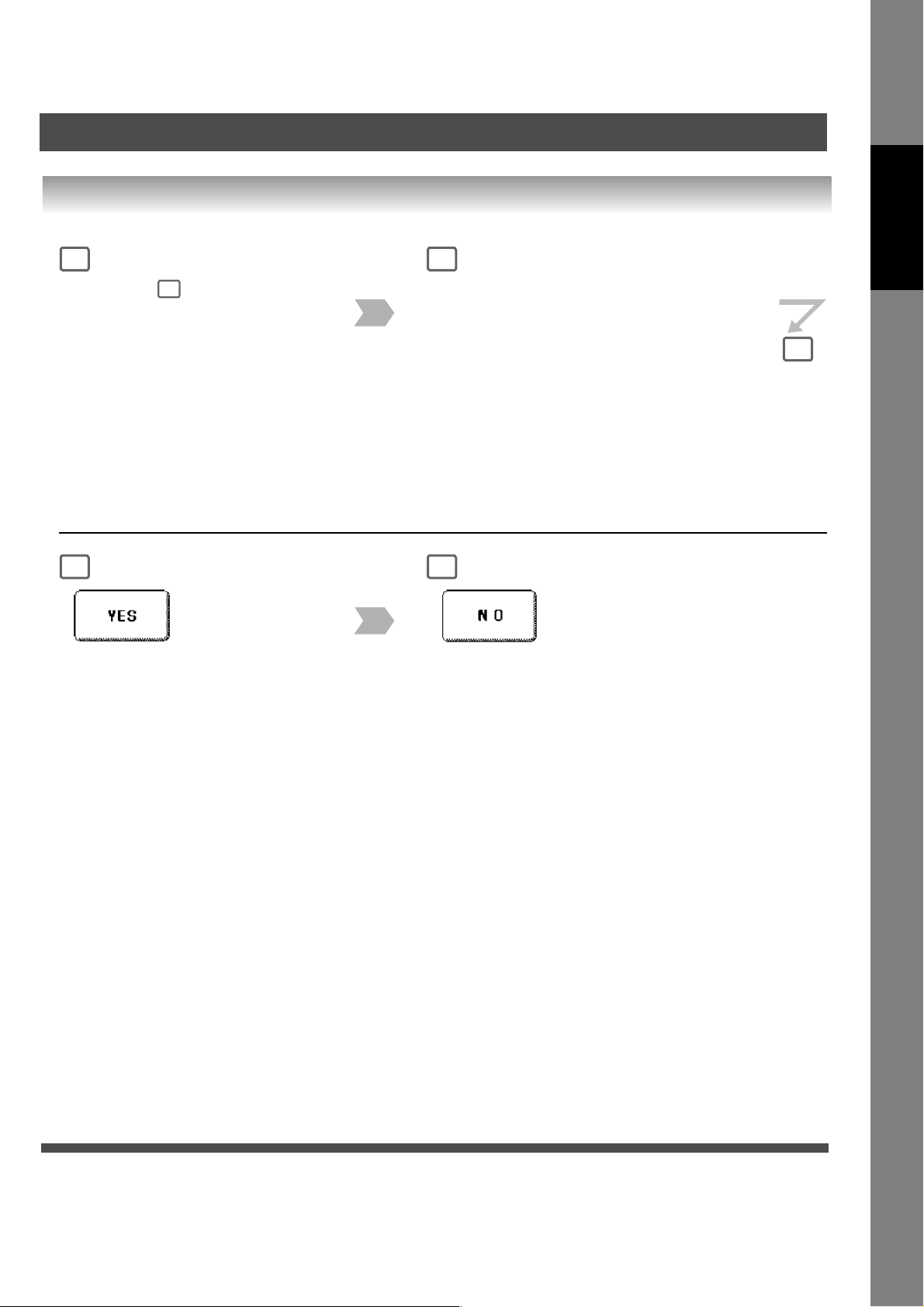
■ Send Documents by using the Platen Glass
1
Perform step of Basic Operation
(See page 15)
7
2
When an original is placed on the Platen Glass,
the message “Another Original ?” is shown.
3
Features
Facsimile
3
Place another original, then
press Start key.
4
Machine will start to send.
17
Page 18
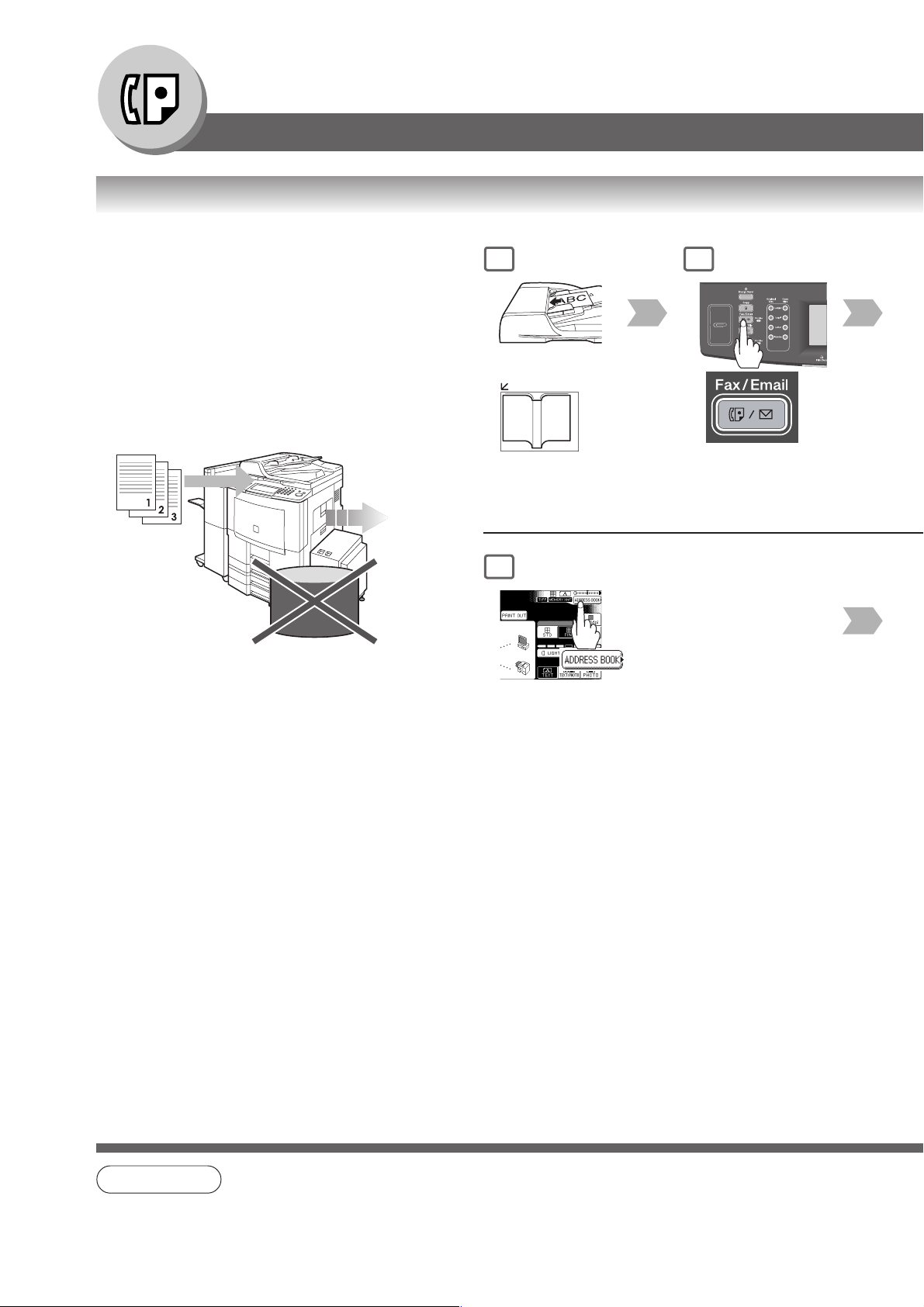
Facsimile Features
Sending Documents
■ Direct Transmission (Priority Transmission) Reservation
Direct transmission is convenient in situations as shown
below:
• When you want to send the documents immediately
without storing into memory.
• When you want to send an urgent document,
however, there are many files in the machine's
memory. The urgent document is sent immediately
after the current communication is finished.
• When you want to send a large amount of documents.
Originals
To a single
destination
Memory
1
or
(1 page only)
5
2
18
NOTE
1. Direct transmission cannot be used to send documents to multiple destinations.
2. Memory transmission may be automatically switched to direct transmission when memory overflow
occurs while scanning documents.
Page 19
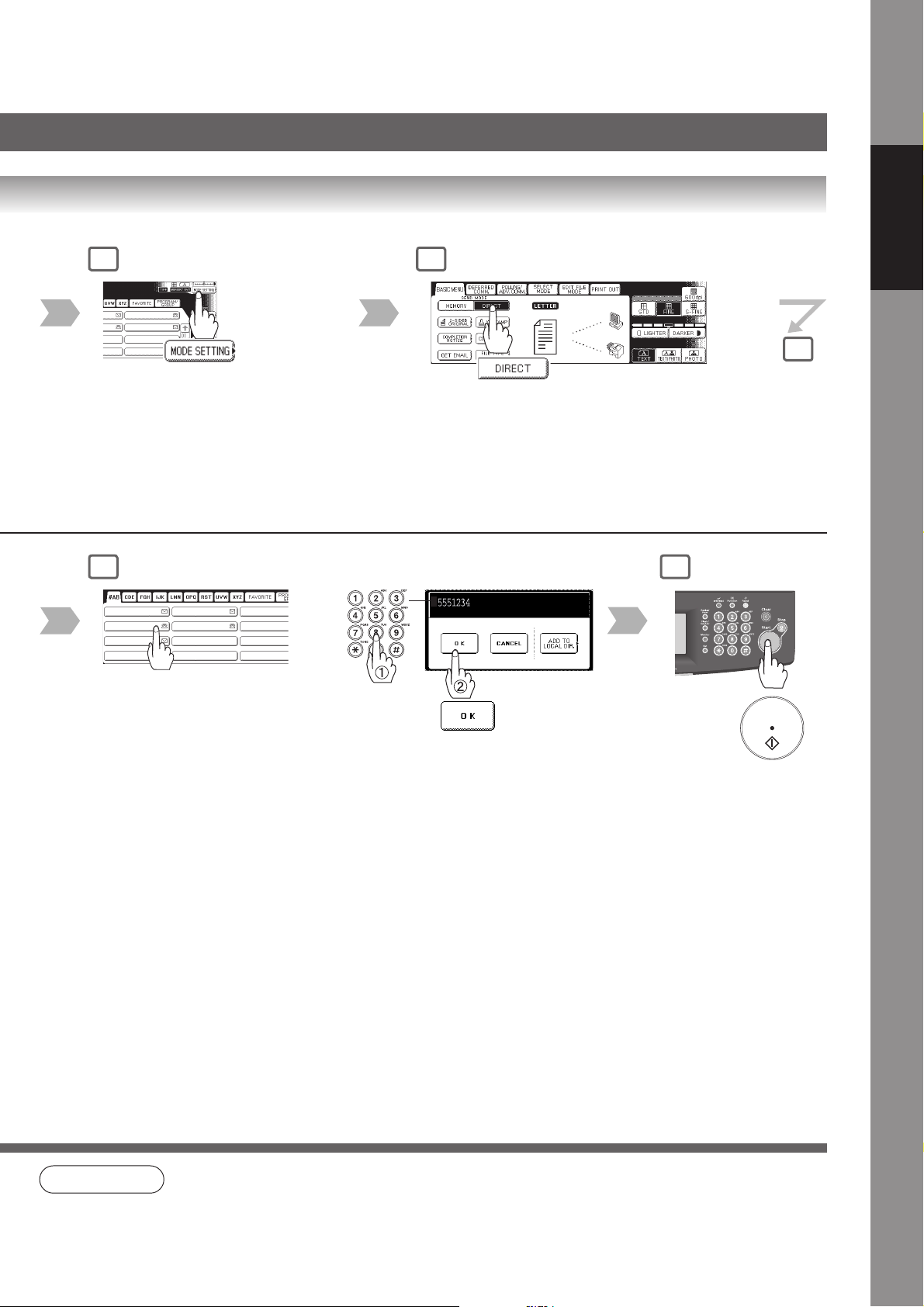
3 4
ANTARTICA
BERLIN
5
Features
Facsimile
6
AFRICA
APOLLO BERLIN
BRAZIL
Address (1 station only)
• To cancel a choice, select the same destination again.
• Select “DESTINATIONS” to confirm your designated destinations.
(See page 62)
AMERICA ANTARTICA
ASIA
or
Telephone number (1 station only)
7
• Transmission
starts immediately
on scanning.
NOTE
3. Memory transmission is the default setting on the machine, however, it can be changed to direct
transmission with the Fax Parameter No. 005 (Memory (HOME)). (See page 168)
19
Page 20
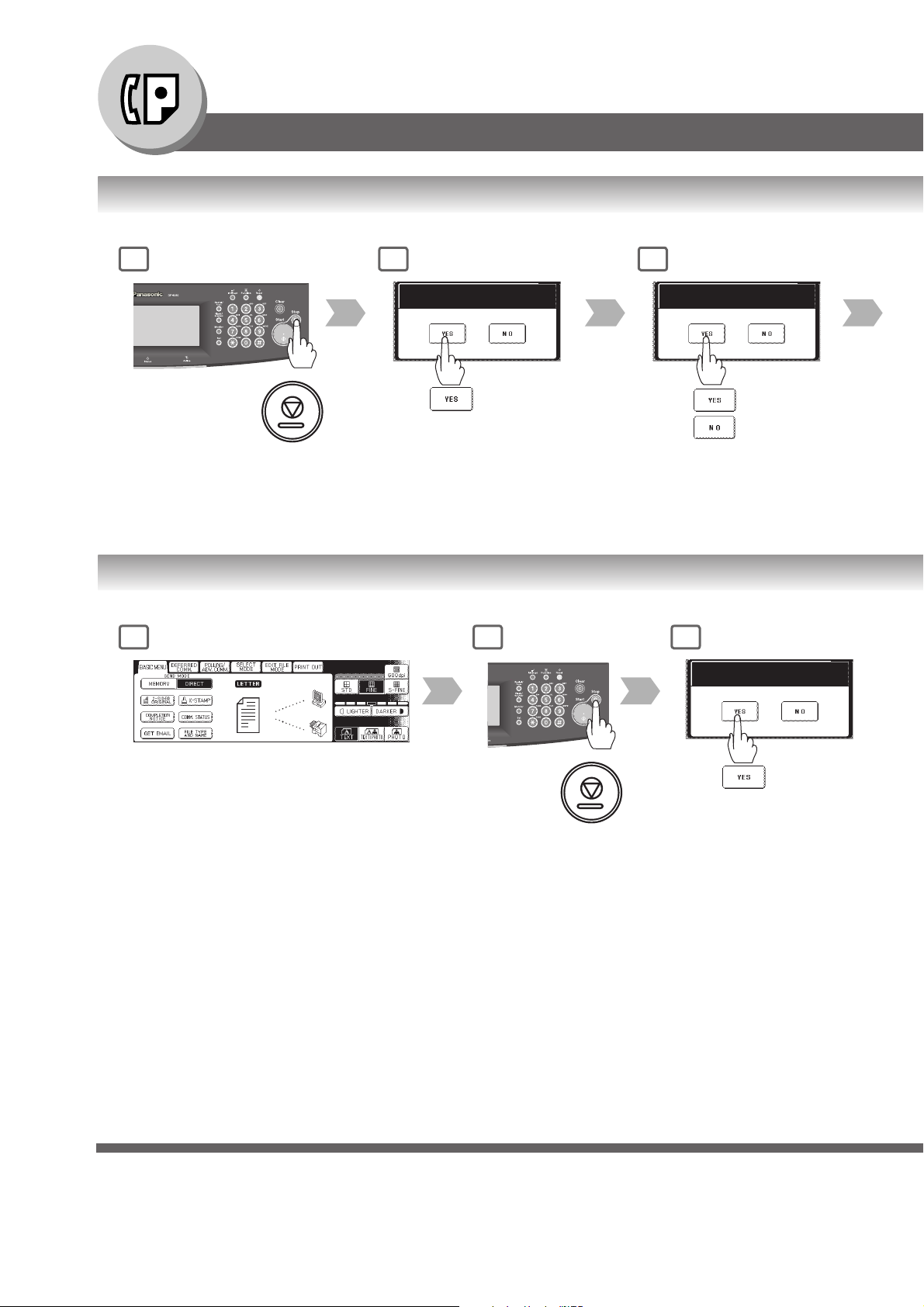
Facsimile Features
Sending Documents
■ To Stop the Transmission (Memory Transmission)
1
Press the Stop key while the
communication is in progress.
2
Communication Stop?
■ To Stop the Transmission (Direct Transmission)
1 2
3
Save as incomp. file?
Saves the file.
Deletes the file.
If Fax Parameter No. 031
(Incomplete File Save) is "Valid".
(See page 169)
3
Communication Stop?
Do not remove the documents from the ADF.
And then remove
the documents.
• Press the Stop key
while the
communication is
in progress.
20
Page 21
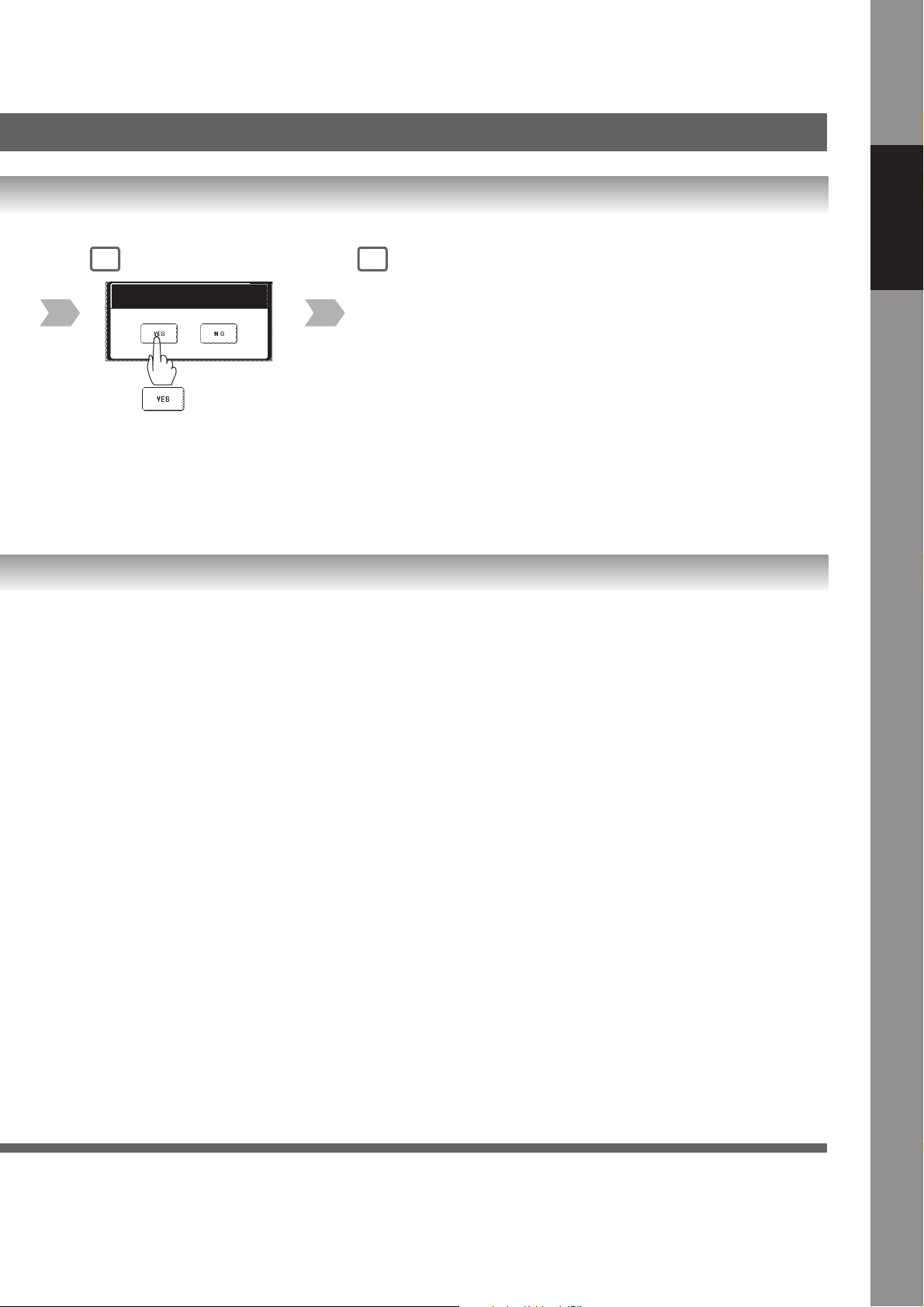
4
Print Com m. Journal?
Print Communication Journal.
(COMM. JOURNAL)
5
Transmission stops.
Features
Facsimile
21
Page 22
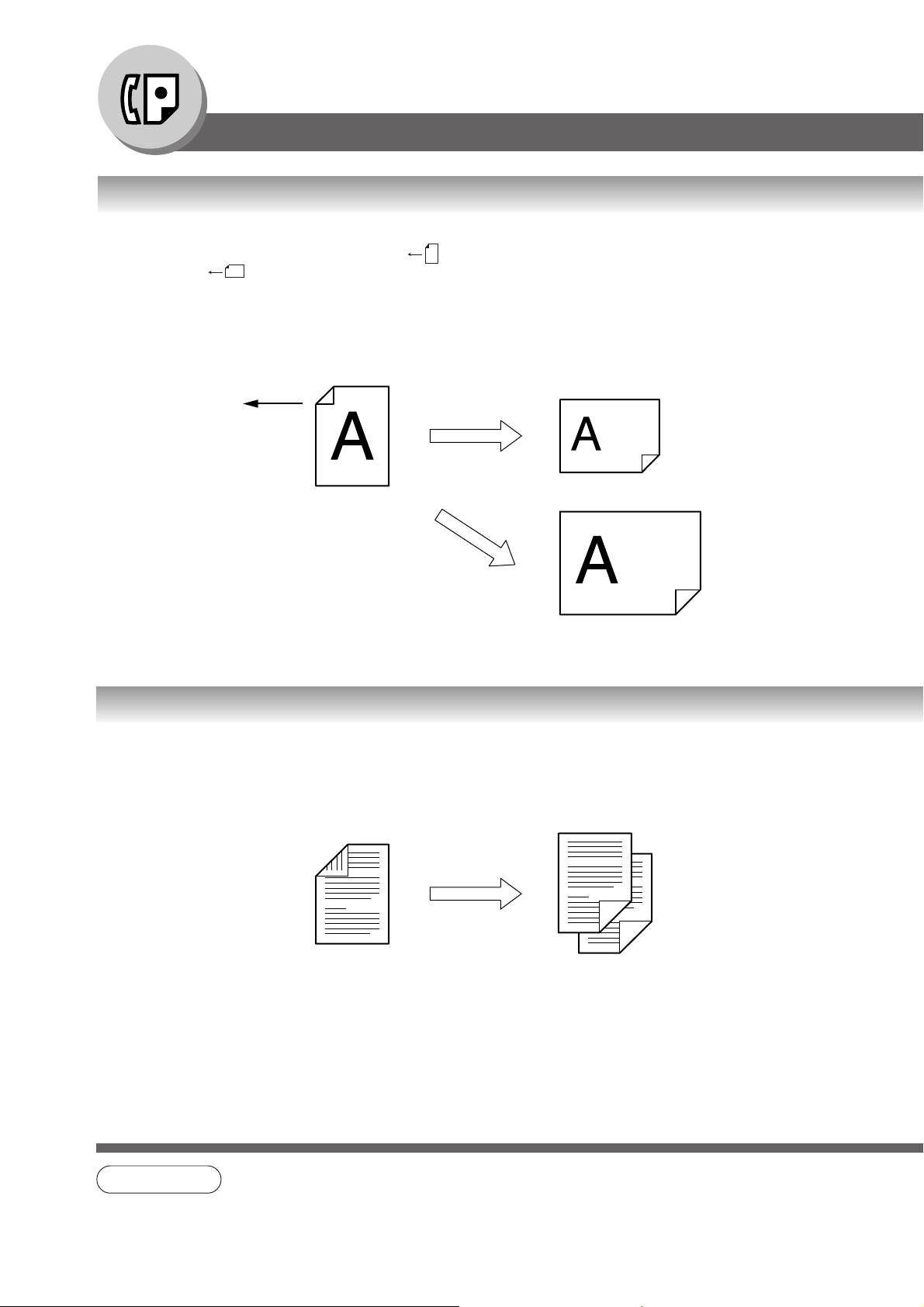
Facsimile Features
Sending Documents
■ Rotated Transmission
Letter or A4 Original(s) are placed in a Portrait ( ) direction, the document(s) will be rotated by 90° and then transmitted in
a Landscape ( ) direction. The document(s) will be printed the same size as the transmitted originals at the Receiving
Station.
Rotation XMT Fax Parameter No. 078 (Rotation XMT) set to:
• Invalid
Scanning Direction
Receiving Station:
Prints on Letter or A4 Size
(70% Reduction)
Letter or A4 Original
(Portrait)
■ 2-Sided Transmission
This machine has duplex SCAN & PRINT capabilities.
2-Sided Original on the Basic Menu:
• 2-Sided Original = ON
Duplex Scan
Sends
Prints on A3 or Ledger
Size (100%)
Receiving Station
22
NOTE
1. Rotation XMT requires the use of Memory Transmission.
2. Verification Stamp is disabled during Duplex Scan.
Page 23
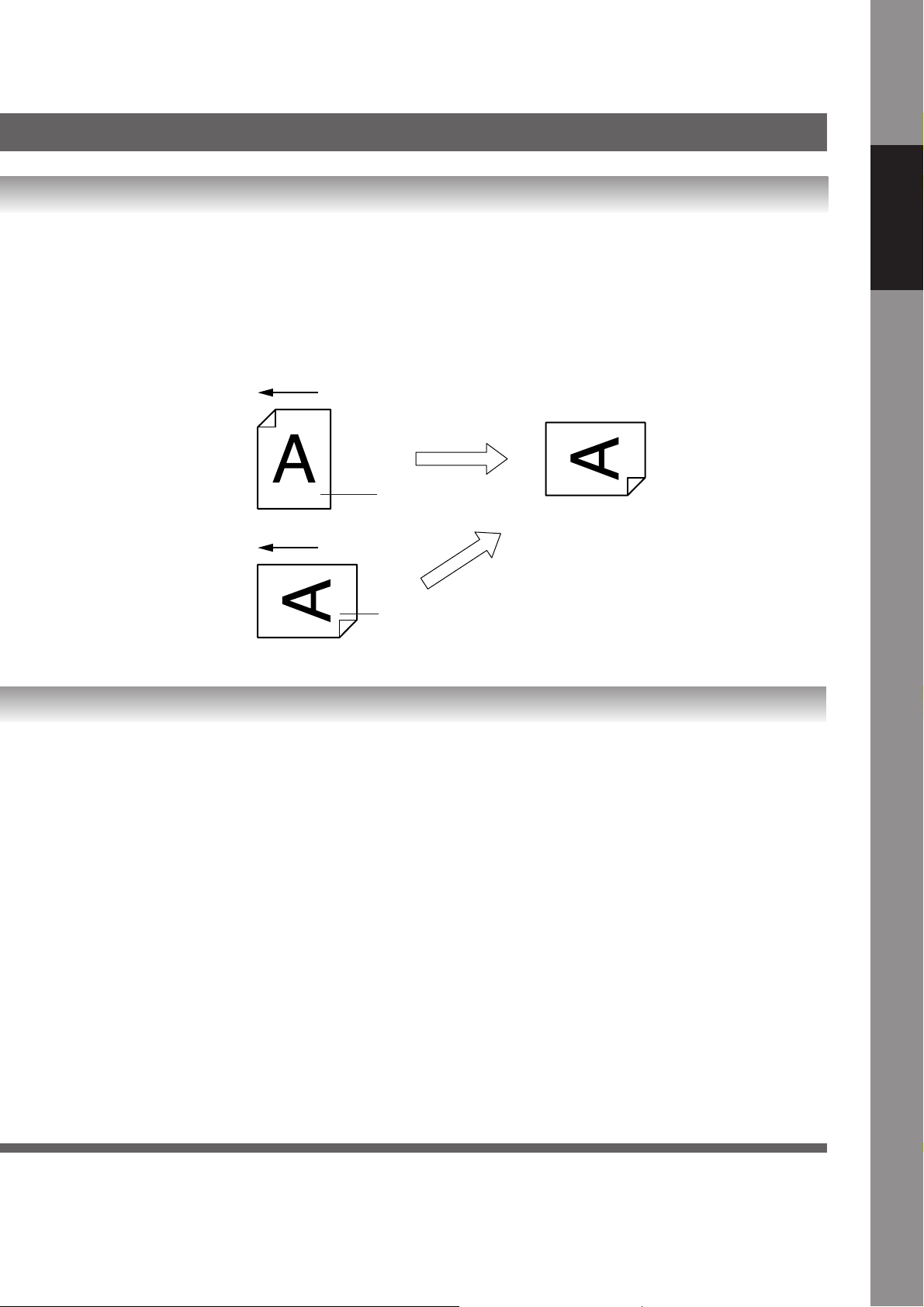
• Valid (Default Position)
Features
Facsimile
Set as Portrait
Set as Landscape
Scanning Direction
Sends with Rotated
Transmission
A4/Letter
Scanning Direction
A4/Letter
Receiving Station:
Letter or A4 Paper
23
Page 24
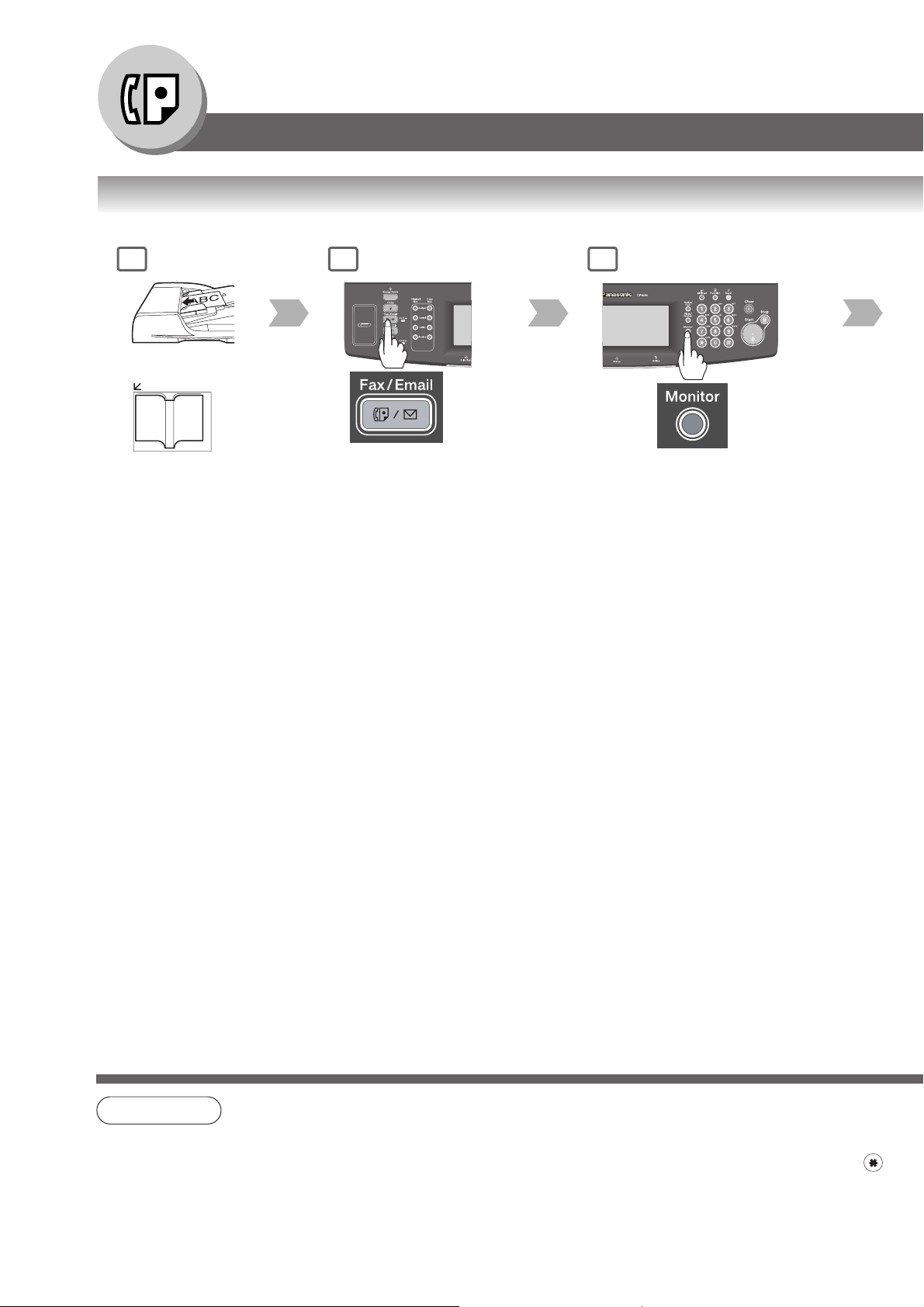
Facsimile Features
Sending Documents
■ On-Hook Dialling
1
or
(1 page only)
2
3
You will hear a dial tone
through the monitor speaker.
To adjust the Monitor
volume, see page 160.
24
NOTE
1. If you need a special access number to get an outside line, dial it first then press Pause key to enter a
pause (represented by a "-") before dialling the full number.
Ex: 9 PAUSE 5551234
2. If you are using Pulse dialling and you wish to change to Tone dialling in the middle of dialling, press
key (represented by a "/").
The dialling mode will change from Pulse to Tone after dialling the digit "/".
Ex: 9 PAUSE * 5551234
Page 25
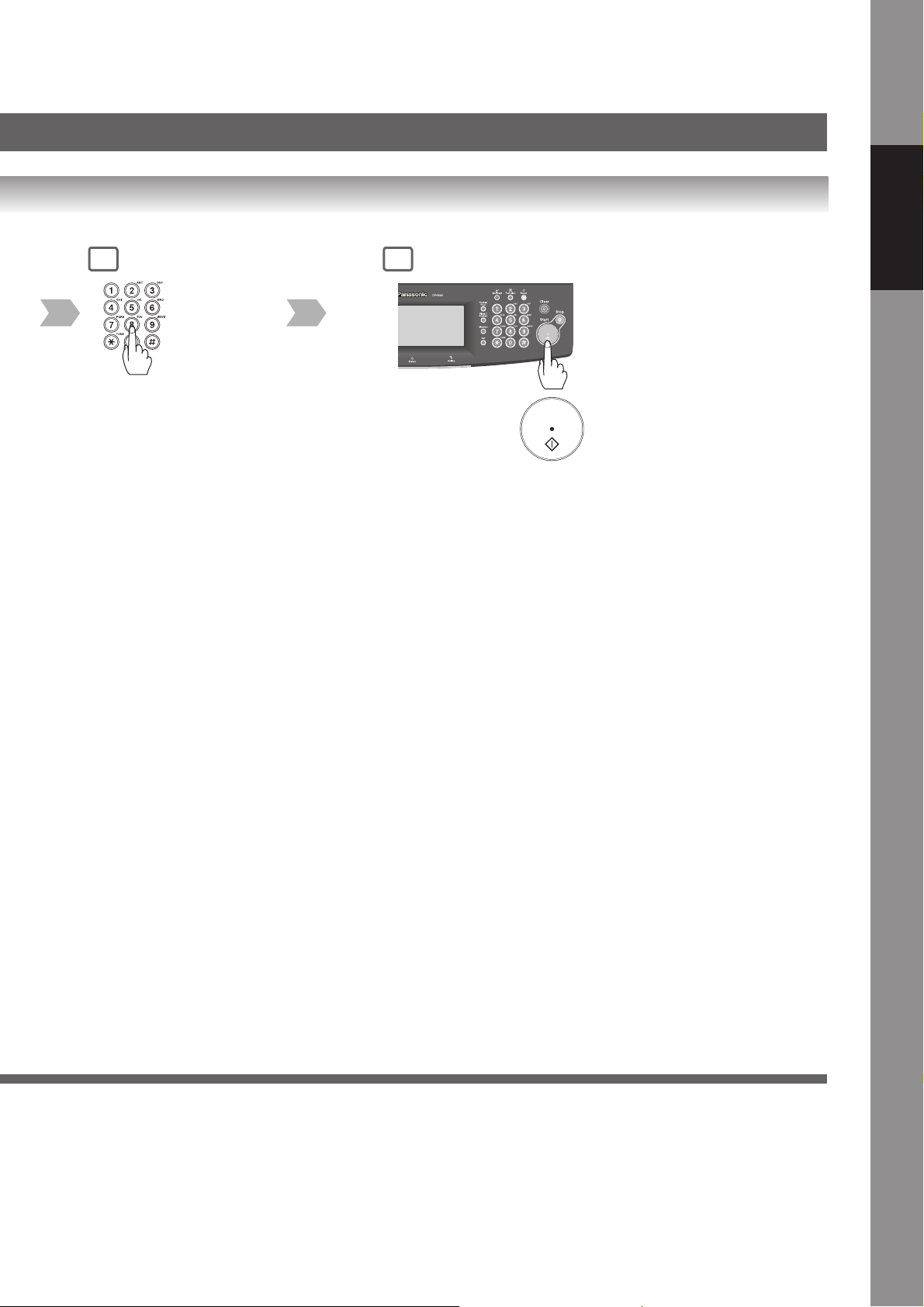
Telephone number
Features
Facsimile
54
• Transmission
starts immediately
on scanning.
25
Page 26
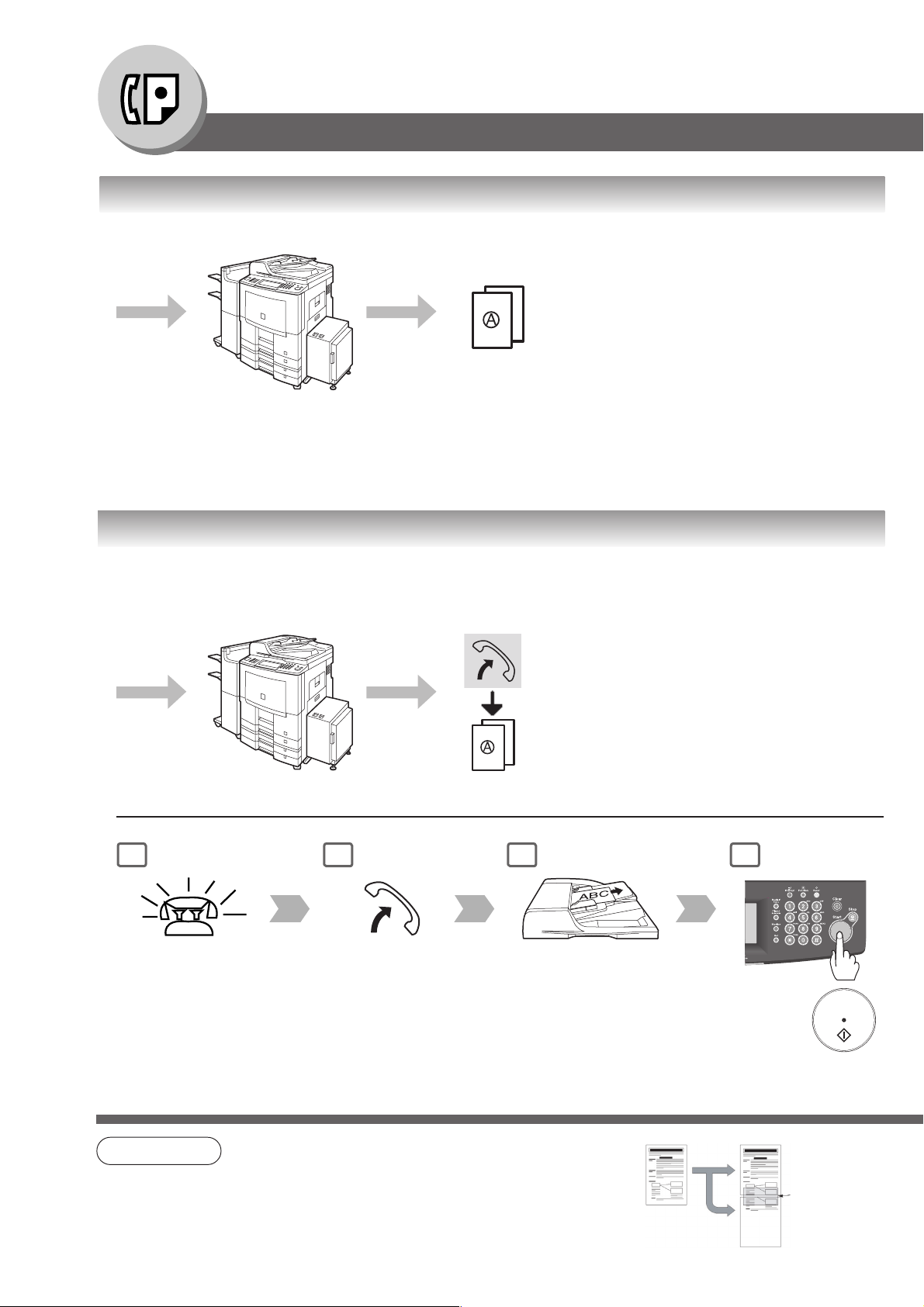
Facsimile Features
Receiving Documents
■ Automatic Reception
Transmit
■ Manual Reception
Machine receives documents automatically.
Receive
You may wish to receive documents manually if you use the telephone line in your office primarily as a personal telephone, and
occasionally for your facsimile machine.
Transmit
Receive
To receive documents manually, change the
Fax Parameter No. 017 (Receive Mode) to
"Manual".
(See page 168)
1 2 3 4
Rings Lift the handset Remove any documents
from the ADF or Platen
Glass.
• Machine
will start
receiving.
26
NOTE
1. If the received document is extremely long (over 39% longer
than the recording paper), the document is divided into
separate pages.
Overlap print
0.5 in (13 mm)
Page 27
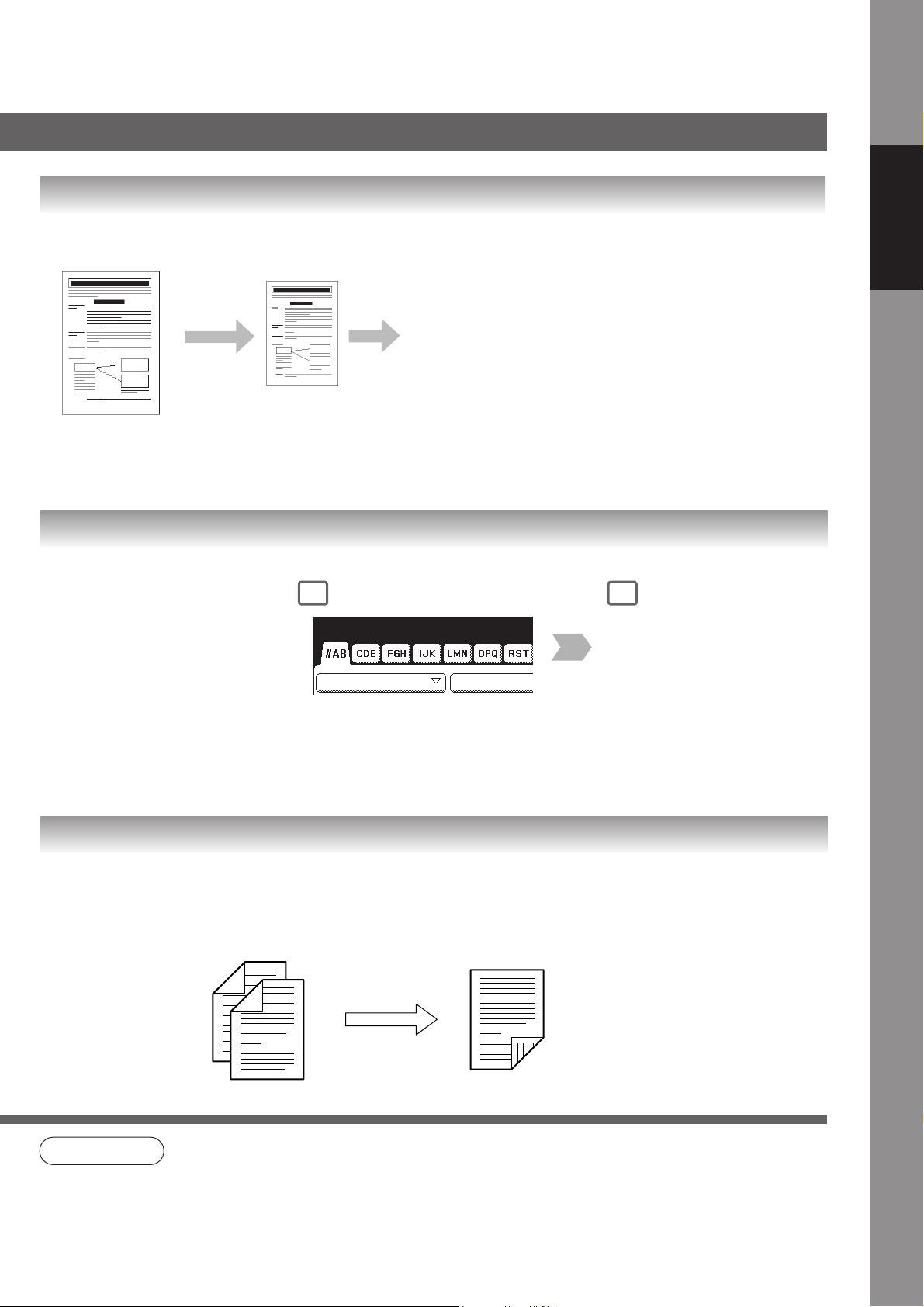
■ Print Reduction Setting
Transmitted Document Received Document
Oversized documents
Reduce within paper
size
■ Substitute Memory Reception
Automatic Reduction
Based on the document length, your machine will automatically
calculate the suitable reduction ratio (70% to 100%).
Set Parameter No. 024 (Print Reduction) to "Auto". (See page
169)
Fixed Reduction
Pre-determine the reduction ratio from 70% to 100% in 1% steps.
a) Set Parameter No. 024 (Print Reduction) to "Fixed".
b) Set Parameter No. 025 (Reduction Ratio). (See page 169)
Ex: A4 to A4 96%
A4 to Letter 90%
Letter to Letter 96%
Legal to Letter 75%
Features
Facsimile
If the recording paper runs out,
jams, or if the toner runs out
during reception, the machine
automatically starts receiving
documents into its image data
memory. Stored documents are
printed automatically after
replenishing the recording
paper, or toner.
(See notes 2 and 3)
1
Message In Memory
AFRICA
When the machine completes the
memory reception, and there is no
recording paper or toner, an
message will appear on the display.
■ Duplex Print
Duplex Print Fax Parameter No. 095 (Duplex Print) set to:
• Duplex Print = Valid (Default Position is "Invalid")
Sending Station
(Letter or A4 Originals)
2
Replenish the recording paper, or
the toner.
The machine will automatically
start printing the document(s)
stored in memory.
Duplex Print
NOTE
2. If the memory overflows, the machine will stop receiving, and release the communication line.
The document(s) stored in the memory up to that moment will print.
3. If you wish to turn off the substitute reception function, change the setting of Fax Parameter No. 022
(Substitute RCV) to "Invalid". (See page 169)
27
Page 28
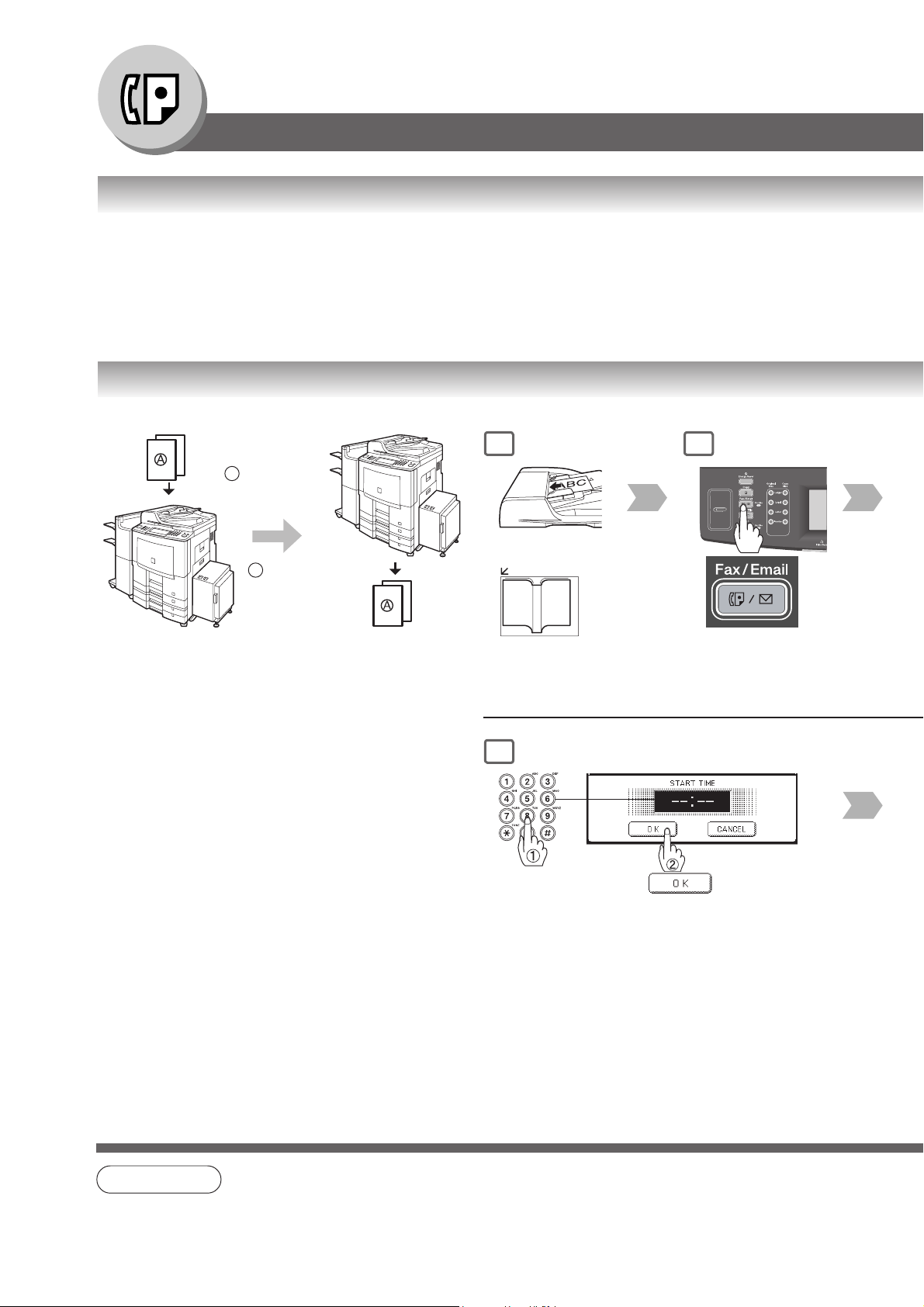
Facsimile Features
Timer Controlled Communications
■ General Description
You can send document(s) to one, or multiple stations at any preset time within the next 24 hours.
Up to 50 built-in timers can be set for deferred communication.
■ Deferred Transmission
Store document(s)
in memory
1
Calling at
predetermined
time
2
Transmit
Receive
1
or
(To use the Platen Glass,
see page 17.)
5
Start time
(4-digit, 24-hour clock)
2
28
NOTE
To change or cancel the Deferred Communication settings, see pages 120, 122.
Page 29
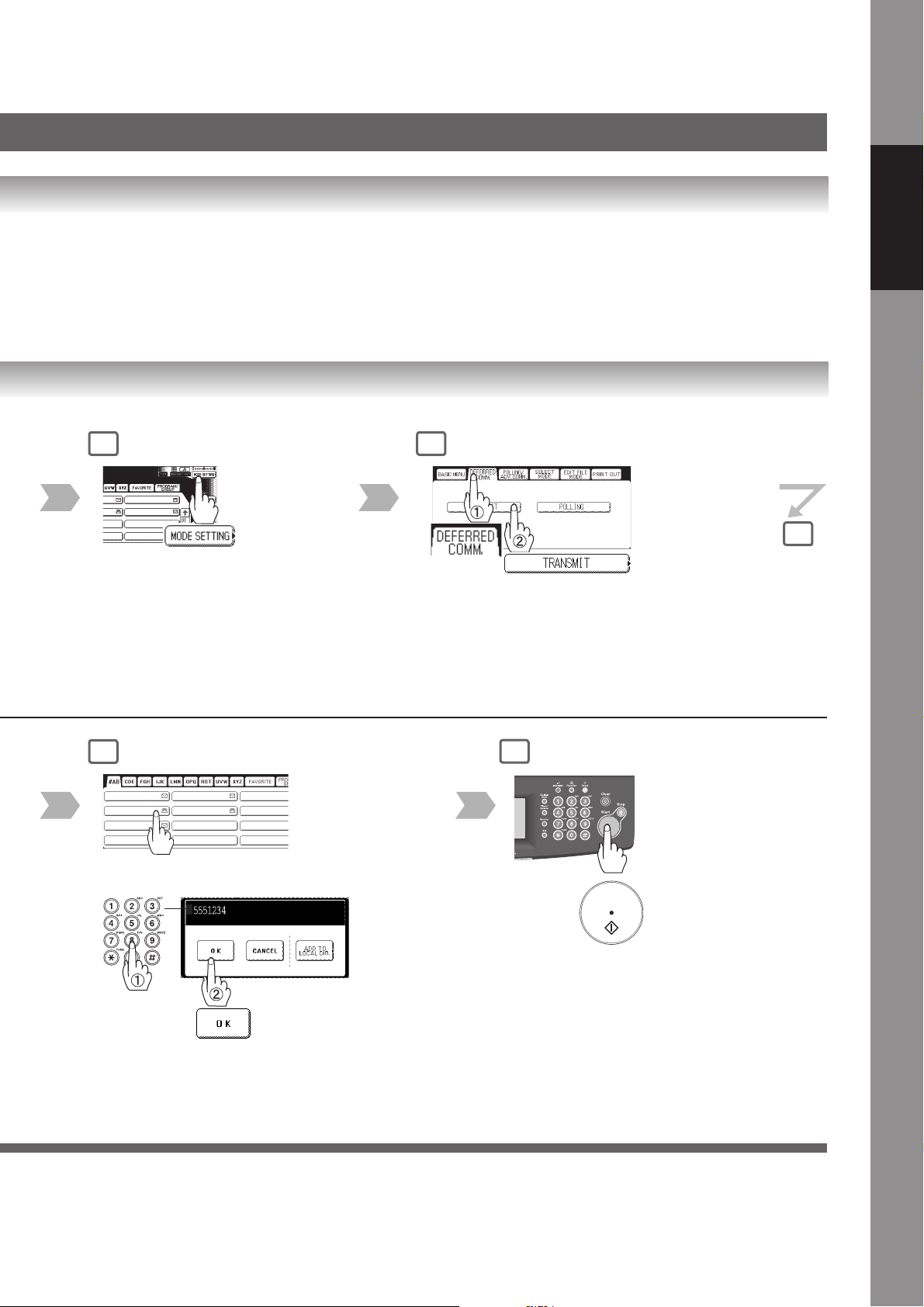
3 4
ANTARTICA
BERLIN
5
Features
Facsimile
6
AFRICA
APOLLO BERLIN
BRAZIL
• To cancel a choice, select the same destination again.
• For transmission to additional destinations, continue
pressing the relevant keys.
• Select “DESTINATIONS” to confirm your designated
destinations. (See page 62)
AMERICA ANTARTICA
ASIA
and/or
Address
(Up to 1,000 stations)
Telephone
number
(Up to 70
stations)
7
Document(s) are stored into memory.
•A communication journal is printed if the transmission
fails for any reason. (Ex: Remote station was busy)
(See page 176)
• Press Stop key to return the machine to the initial
screen of the current active mode.
29
Page 30
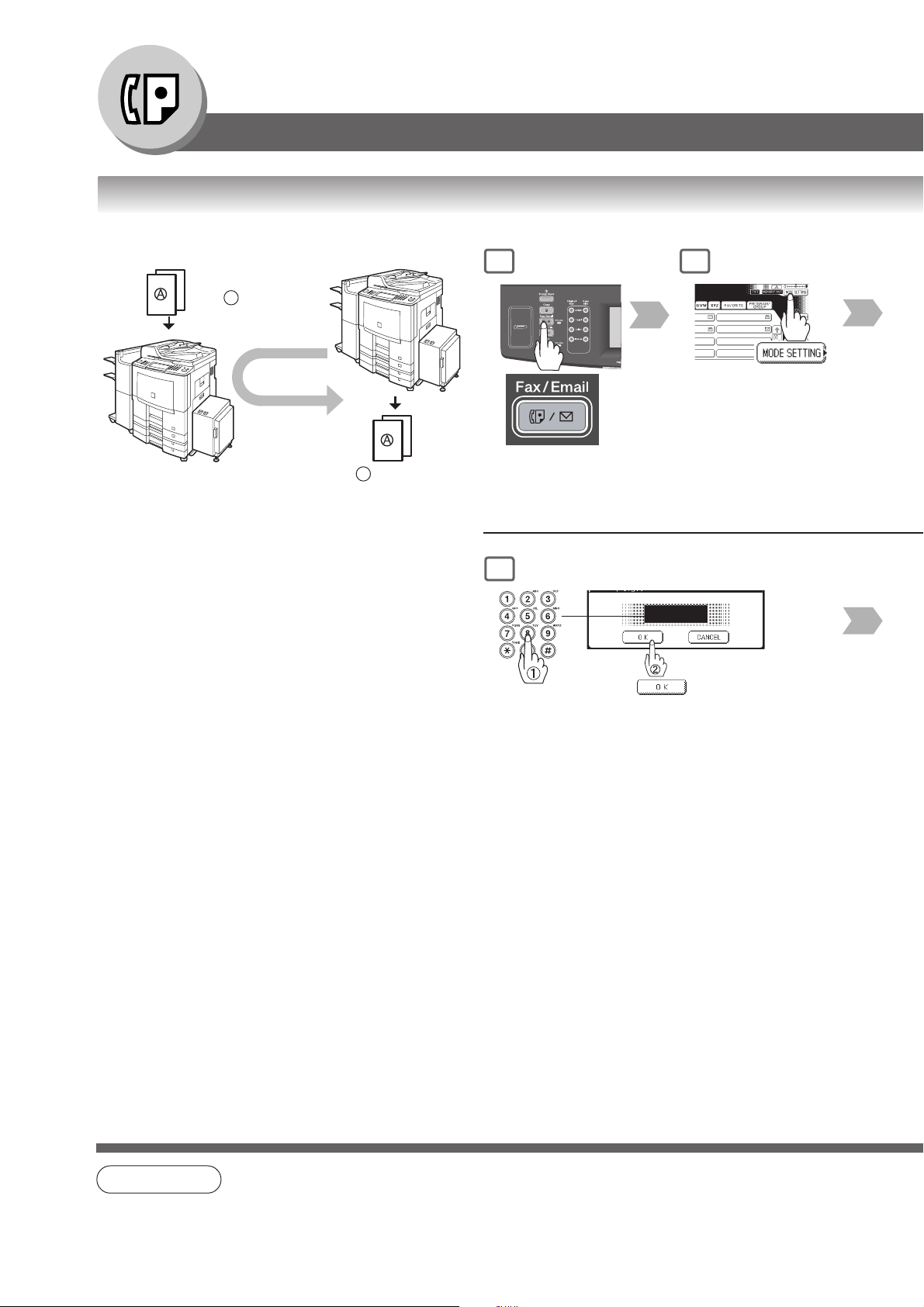
Facsimile Features
Timer Controlled Communications
■ Deferred Polling
Sender Receiver
1
Calling at
predetermined
time
Store document(s)
in memory
• For instruction on how to use polling without a preprogrammed time, see page 36.
2 Receive
1
5
Polling password
(4-digit)
2
ANTARTICA
BERLIN
_
NOTE
• If you have set the polling password in Fax
parameter No. 026 (Polling Password), the
password will appear on the display. You can
still change the password temporarily by
overwriting it with a new one.
To change or cancel the Deferred Communication settings, see pages 120, 122.
30
Page 31

3
4
Start time
(4-digit, 24-hour clock)
5
Features
Facsimile
6
AFRICA
APOLLO BERLIN
BRAZIL
Address (Up to 1,000 stations)
• To cancel a choice, select the same destination again.
• For polling to additional destinations, continue pressing
the relevant keys.
• Select “DESTINATIONS” to confirm your designated
destinations. (See page 62)
AMERICA ANTARTICA
ASIA
and/or
Telephone number (Up to 70 stations)
7
31
Page 32

Facsimile Features
Batch Transmission
■ General Description
To reduce transmission time and cost, this feature allows your machine to accumulate different documents for the
same destination(s) to be transmitted in a single phone call.
■ Real-Time Batch Transmission
to NY
to LA
to London
to LA
to London
Time
Transmit
to NY
Transmit
to LA
Transmit
to London
During memory transmission, this machine searches its memory for reserved files (up to 5 files) to transmit to the same
destination, automatically batching, and transmitting them in a single phone call.
32
NOTE
1. The machine can not Batch to a file(s) that is/are Waiting to Redial, or is currently being sent, but it will
Batch to files that are pending to dial.
Page 33

memo
Features
Facsimile
33
Page 34

Facsimile Features
Polling
■ General Description
Polling means calling other station(s) to retrieve document(s). The other station must know in advance that you will call, and
must have document(s) set on the ADF, or stored in the memory. You may need to set a polling password, shared by the other
station, to ensure security.
■ Preparing to be Polled
Store document(s)
in memory
To allow other stations to poll your machine, you must
prepare your machine by storing a document in
memory.
Be sure to set the polling Password before storing the
document into memory. After being polled, the
documents stored in the memory will be erased
automatically. To retain the documents in memory so
that they can be polled repeatedly, change the Fax
Parameter No. 27 (Polled File Save) to "Valid".
1
or
(To use the Platen Glass,
see page 17.)
5
Polling password (4-digit)
2
_
34
NOTE
The scanned document is stored in the memory as a
polled file ready for transmission upon receiving a polling
request.
1. You can still send or receive documents even when set to be polled.
2. Only 1 polled file can be stored in memory. If you need to add document(s) into the same polled file, see
page 126.
Page 35

3 4
ANTARTICA
BERLIN
5
Features
Facsimile
NOTE
3. If you have set the polling password in Fax Parameter No. 026 (Polling Password), the password will
appear on the display. You can still change the password temporarily by overwriting it with a new one.
4. If a password is not set in the polled station, you may poll the other station even though your machine
has a password.
5. To delete a polled file. (See page 122)
35
Page 36

Facsimile Features
Polling
■ Poll Documents from Another Station
Sender Receiver
1 Call
Store document(s)
in memory
2 Receive
1
5
AFRICA
APOLLO BERLIN
BRAZIL
AMERICA ANTARTICA
ASIA
and/or
2
ANTARTICA
BERLIN
Address
(Up to 1,000 stations)
NOTE
Telephone
number
(Up to 70
stations)
• To cancel a choice, select the same destination again.
• For polling to additional destinations, continue pressing
the relevant keys.
• Select “DESTINATIONS” to confirm your designated
destinations. (See page 62)
1. You can still send or receive documents even when set to be polled.
2. Only 1 polled file can be stored in memory. If you need to add document(s) into the same polled file, see
page 126.
36
Page 37

3
6
4
_
Polling password
(4-digit)
• If you have set the polling password in Fax
parameter No. 026 (Polling Password), the
password will appear on the display. You can
still change the password temporarily by
overwriting it with a new one.
5
Features
Facsimile
NOTE
Polling starts.
3. If a password is not set in the polled station, you may poll the other station even though your machine
has a password.
37
Page 38

Facsimile Features
Program Keys
■ General Description
Your fax machine has special Program keys. These keys are useful if you frequently need to send, or poll the same group of
stations. You can use these keys to assign registered Address Book stations as a group keys, a sequence of stations to be
polled, a deferred transmission sequence, or an additional address book entry.
■ Setting for Group Dialling
1 2
GROUP.A PRO.POLL TIMER XMT
The Program Keys are useful if you
frequently need to send, or poll the
same group of stations.
Using the Keyboard
To input capital letter.
5
Group Name
(Up to 15
characters)
6
Key Name
(Up to 15
characters)
To move the cursor (_) to the left, or right side.
38
NOTE
To input numbers, and symbols mark.
1. Press “03 Modify Group Dial” or “04 Delete Program/GRP” to edit/delete a Group Dialling, or a
Program Dial.
2. The Group Dialling, and Program Key cannot be changed or erased until the communication has finished.
To change, or erase the settings, cancel the communication first by Edit File Mode.
(See pages 120, 122)
To erase the character before the cursor.
Page 39

3 4
5
Features
Facsimile
7
AFRICA
APOLLO BERLIN
BRAZIL
Addresses
• To cancel a choice, select the same
destination again.
• For transmission to additional destinations,
continue pressing the relevant keys.
• Select “DESTINATIONS” to confirm your
designated destinations. (See page 62)
AMERICA
ASIA
ANTARTICA
8
The group dialing is programmed.
• To return the
machine to the
initial screen of
the current active
mode.
(Stop)
39
Page 40

Facsimile Features
Program Keys
■ Setting for Program Dial
GROUP.A PRO.POLL TIMER XMT
The Program Keys are useful if you
frequently need to send, or poll the
same group of stations.
1 2
5
6
Program Name
(Up to 15
characters)
Key Name
(Up to 15
characters)
40
NOTE
1. Press “03 Modify Group Dial” or “04 Delete Program/GRP” to edit/delete a Group Dialling or Program
Dial.
2. The Group Dialling and Program Key cannot be changed or erased until the communication has finished.
To change or erase the settings, cancel the communication first by Edit File Mode.
(See pages 120, 122)
Page 41

3 4
5
Features
Facsimile
7
or
Programming Functions
•Timer Controled Communication (See page 28)
• Advanced Communication
(See relevant sections in the Advanced
Facsimile Features, and Advanced Internet
Fax Features)
• Polling (See pages 34, 36)
8
The program dial is
programmed.
• Press Stop key to return the
machine to the initial screen of
the current active mode.
41
Page 42

Internet Fax Features
Pre-Installation Information/Features
Before setting up your Panasonic machine on your network, please read this entire section to be familiar with its functions.
Your machine is able to perform the following when connected to a 10Base-T/100Base-TX Ethernet LAN (local area network):
• Send paper-based information as an Internet Email.
• Send Internet fax message (Direct IFAX XMT).
• Receive and print an Internet Email automatically.
• Forward received G3 fax message or Email automatically to the preprogrammed Email address or regular G3 fax machine (see
"Fax Forward" on page 142).
• Route received G3 fax message automatically to the sender-specified Email address or G3 fax machine using ITU-T SUBAddress (see "Inbound Routing" on page 140).
• Route received G3 fax messages automatically to the preprogrammed Email address or G3 fax machine using the sender's fax
ID code (see "Inbound Routing" on page 140).
• Relay an Internet Email to a G3 fax machine via regular fax transmission (see "Relayed Transmission" on page 146).
• Scan to Email.
To utilize the above functions, your machine needs to be set up properly on your network.
administrator for actual network setup.
Copy the Pre-installation Information form found at the end of this section on page 46, record the MAC Address on the form, and
ask your network administrator to complete the remaining information on the form. The MAC Address of your machine can be
found on the 2nd page of the General Settings List printout.
To print the General Settings List, follow the steps below:
Press Function key, "GENERAL SETTINGS", "Key Operator Mode" , Enter Password, "OK" .
"Printing General Settings", "Start", "OK".
Please contact your network
42
Page 43

Your machine can be set up as either SMTP Mail Server, or as POP3 Client. Depending on the type of setup, different functions
are available as follows.
Function SMTP Server Setup POP3 Client Setup
Sending paper-based information as an Internet Email Yes Yes
Sending and Receiving the Internet fax message with Direct SMTP protocol. Yes No
Receive and print an Internet Email automatically Yes Yes
Receive and print an Internet Email manually No Yes
Forward received G3 fax message or Email automatically Yes Yes
Route received G3 fax message automatically Yes Yes
Relay an Internet Email to G3 fax machine Yes No
Features
Internet Fax
NOTE
1. To function as SMTP mail server, your machine's email address must include its unique Host name
within your company domain. This unique Host name must be registered within your network's DNS
(Domain Name System) server.
Example: Internet_Fax@fax01.panasonic.com
2. Automatically refers to immediate SMTP transfer, or immediate POP3 retrieval. Manually refers to
manual retrieval of mail when configured as POP3 client.
3. If you are using DHCP to acquire the network parameters, contact your Network Administrator to reserve
the obtained IP Address printed on the General Settings List.
4. Your machine will receive, print, forward or relay emails in text message format, and TIFF-F image file
attachment only.
43
Page 44

Internet Fax Features
Setup (SMTP Mail Server/POP3 Client)
To install your machine as SMTP Mail Server, the following network parameters need to be programmed on your network, and on
your machine.
• TCP/IP Address of your machine
• TCP/IP Subnet Mask of your machine
• TCP/IP Address of the Default Gateway
• Host Name
• TCP/IP Address of the DNS Server (if not available, see note 2)
• Email Address of your machine (see note 1)
• Name or IP Address of the Default SMTP mail server
• SMTP Authentication Name (when the authentication with the SMTP server is required)
• SMTP Authentication Password (when the authentication with the SMTP server is required)
Email (from your machine to a PC), and Direct Internet Fax Transmission (Using Direct SMTP)
ifaxuser@fax01.panasonic.com
SMTP01.panasonic.com
(SMTP Mail Server)
Direct IFAX XMT
Gateway (Router)
POP02.panasonic.com
(POP Server)
ifaxuser@fax02.panasonic.com
popuser001@panasonic.com
SMTP
POP3
Email (from a PC to your machine), and Direct Internet Fax Reception (Using Direct SMTP)
ifaxuser@fax01.panasonic.com
SMTP01.panasonic.com
(SMTP Mail Server)
Direct IFAX XMT
popuser001@panasonic.com
Gateway (Router)
SMTP
ifaxuser@fax02.panasonic.com
44
NOTE
1. To function as SMTP mail server, your machine's email address must include its unique Host name
within your company domain. This unique Host name must be registered within your network's DNS
(Domain Name System) server.
Example: Internet_Fax@fax01.panasonic.com
2. By default the machine requires the IP Address of the DNS Server and prompts you to enter the SMTP
Server Name.
If the DNS Server is not available, change the (DNS server address) of General Settings to "No"
( Function key “GENERAL SETTINGS” “Key Operator Mode”, Enter Password, “OK” “DNS server
address”). Then the machine will prompt you to enter the IP Address of the SMTP Server.
Page 45

To install your machine as POP3 Client, the following network parameters need to be programmed on your network.
• TCP/IP Address of your machine
• TCP/IP Subnet Mask of your machine
• TCP/IP Address of the Default Gateway
• TCP/IP Address of the DNS Server (if not available, see note 2)
• Email Address of your machine (see note 1)
• Name or IP Address of the Default SMTP mail server
• POP Server Name or IP Address
• POP User Account Name
• POP Password
Email Transmission (from your machine to a PC)
ifaxuser@fax01.panasonic.com
Gateway (Router)
popuser001@panasonic.com
Email Reception (from a PC to your machine)
ifaxuser@panasonic.com
Gateway (Router)
SMTP
POP3
SMTP01.panasonic.com
(SMTP Mail Server)
POP02.panasonic.com
(POP Server)
SMTP01.panasonic.com
(SMTP Mail Server)
Features
Internet Fax
NOTE
popuser001@panasonic.com
SMTP
POP3
POP02.panasonic.com
(POP Server)
3. The email address format can be the same as your regular email address.
If your email address is popuser001@panasonic.com, your machine's email address can be
Internet_Fax@panasonic.com.
45
Page 46

Internet Fax Features
Setup (SMTP Mail Server/POP3 Client)
For the total system to work properly via LAN, certain information and additional parameters must be set. Please contact your
network administrator for the required information and connection to the LAN.
Important: Make a copy of this page and ask the Network Administrator to complete the required information.
User Information
Company Name
Address
Dept.
City State Zip Code
Tel. No. Fax No.
(1) IP Address:
(2) Subnet Mask:
(3) Default Gateway IP Address:
(4) Primary DNS IP Address:
(5) Secondary DNS IP Address:
(6) Email Address:
(7) *SMTP Server Name: or *SMTP Server IP Address: Port No:
(8) SMTP Auth Name:
(9) SMTP Auth Password:
(10) *POP Server Name: or *POP Server IP Address: Port No:
(11) POP User Name:
(12) POP Password:
(13) LDAP Server Name: or LDAP Server IP Address: Port No:
(14) LDAP User Name:
(15) LDAP Password:
(16) LDAP Search Base:
(17) Host Name:
(18) Default Subject:
(19) Default Domain:
(20) Selectable Domains:
1. 6.
2. 7.
3. 8.
4. 9.
5. 10.
(21) Remote Password:
(22) Relay XMT Password:
(23) Manager's Email Address:
(24) Insert Email Text:
(25) Relay Domains (Domains Authorized for Relay Transmission):
1. 6.
2. 7.
3. 8.
4. 9.
5. 10.
(26) Community Name (1):
(27) Community Name (2):
(28) Device Name:
(29) Device Location:
Internet Parameters (See page 54)
46
NOTE
1. Items in Bold, depict information obtained from your Network Administrator.
2. By default the machine requires the IP Address of the DNS Server, and prompts you to enter the SMTP
and POP Server Names (items 7, and 10 above).
If the DNS Server is not available, change the (DNS server address) of General Settings to "No"
(Function key, "GENERAL SETTINGS", "Key Operator Mode", Enter Password, "OK", "DNS server
address") Then the machine will prompt you to enter the IP Address of the SMTP and POP Servers.
3. If required, the MAC Address of your machine can be obtained from the 2nd page of the General
Settings List printout, by pressing Function key, "GENERAL SETTINGS", "Key Operator Mode",
Enter Password, "OK", "Print General Settings", "Start", "OK".
Page 47

Explanation of Contents
MAC Address : MAC Address from the 2nd page of the General Settings List printout by pressing
Function key, "GENERAL SETTINGS", "Key Operator Mode", Enter Password,
"OK", "Print General Settings", "Start", "OK".
(1) IP Address : The Internet Protocol (IP) address assigned to your machine.
(2) Subnet Mask : The Subnet Mask number.
(3) Default Gateway IP Address : The Default Gateway's IP Address.
(4) Primary DNS IP Address : The IP address of the Primary DNS Server.
(5) Secondary DNS IP Address : The second IP address of the DNS Server.
(6) Email Address : The Email Address assigned to your machine. (Up to 60 characters)
(7) SMTP Server Name or SMTP : The SMTP Server Name (up to 60 characters). The SMTP Server IP Address.
Server IP Address
(8) SMTP Auth Name : The SMTP Auth Name.
(9) SMTP Auth Password : The SMTP Auth Password.
(10) POP Server Name or POP Server : The POP Server Name (up to 60 characters). The POP Server IP Address.
IP Address
(11) POP User Name : POP User Name. (Up to 40 characters)
(12) POP Password : POP Password. (Up to 10 characters)
(13) LDAP Server Name or LDAP : The LDAP Server Name (up to 60 characters). The LDAP Server IP Address.
Server IP Address
(14) LDAP User Name : LDAP Login Name. (Up to 40 characters)
(15) LDAP Password : LDAP Password. (Up to 10 characters)
(16) LDAP Search Base : LDAP Search Base. (Up to 60 characters)
(17) Host Name : The name assigned to your machine. (Up to 60 characters)
(18) Default Subject : The information to be added to the Subject Line for all outgoing emails.
(Up to 40 characters)
(19) Default Domain : Specify the Domain Name (up to 50 characters) to be added to frequently used or
incomplete outgoing email addresses (i.e. @yourcompany.com).
(20) Selectable Domains : Enter up to 10 Domain Names that can be selected during Manual email addressing.
(Up to 30 characters)
(21) Remote Password : Enter a security password (up to 10 characters) to allow Remote Programming of the
Internet Parameters and Auto Dialer or the retrieval of the Journal via Email.
(22) Relay XMT Password : Enter a password to provide network security to your Relay Station (for G3 relay
purposes). (Up to 10 characters)
(23) Manager's Email Address : Enter your Department Manager's Email Address for notification of all Internet relayed
transmissions for supervision and cost control purposes. (Up to 60 characters)
(24) Insert Email Text : The email text can be changed. Requires an authorized service provider to activate
this feature. (Up to 40 characters)
(25) Relay Domains (01 to 10) : Enter up to 10 Domain Names that are authorized to access your Internet Fax for
Relayed Transmission Request. (Up to 30 characters)
Relay Domain, a.k.a. Domain Name in your machine.
(26) Community Name (1) : Community Name used for the Network Device Locator. (Up to 32 characters)
(27) Community Name (2) : Community Name used for the Network Device Locator. (Up to 32 characters)
(28) Device Name : Device Name used for the Network Device Locator. (Up to 32 characters)
(29) Device Location : Device Location for the Network Device Locator. (Up to 32 characters)
Features
Internet Fax
47
Page 48

Internet Fax Features
Internet Communication Features
■ Transmission/Reception
Your machine allows you to transmit documents over the Internet to another Internet Fax, or a PC. The document is first
scanned and converted into a TIFF-F, or PDF file, and then transmitted to the remote location as an attachment file to an email
using MIME encoding.
The email system at the receiving end must support MIME. Otherwise, the attachment file will be detached, and lost.
When you send an email message to someone, your machine uses Simple Mail Transfer Protocol (SMTP) to transfer your
outgoing mail to your SMTP mail server, which in turn uses SMTP to send your mail to the Internet.
■ Internet Fax Delivery Notice (MDN)
If the sender (Internet Fax) desires a processing confirmation, it must request a Message Disposition Notification when sending
the message itself to a device supporting this notification function.
Several email applications such as Eudora and Outlook Express support, and are able to respond to the delivery confirmation
notification sent from the Internet Fax. As well as send a request for notification to the Internet Fax by email applications that
support MDN (Message Disposition Notification) function.
For additional details on MDN, consult a suitable reference such as the Help file, and the User's guide of each respective email
application.
Internet Fax Transmission
Message Disposition Notification (MDN)
MDN request
Internet Fax
MDN request
Eudora, Outlook Express, etc.
PC
response Capability Notification
MDN response
Capability Notification
MDN response
Eudora, Outlook Express, etc.
Internet Fax
PC
48
Legend :
: MDN Request from the Originator
: MDN Response with Capability Notification from the Recipient
: MDN Response from the Recipient
Page 49

■ Internet Mail Reception
Your machine allows you to receive, and print a PC transmitted email automatically or manually, depending on its setup
configuration. However, if the received email includes a file attachment in a format other than TIFF-F, such as PDF, Word,
Excel, PowerPoint, your machine prints an error message instead.
Internet Fax
LAN
Internet Fax
Transmission
LAN
Internet Fax
Internet
Internet Mail Reception
PC
PC
■ Direct SMTP
Simple Mail Transfer Protocol (SMTP) is used to transfer mail reliably and efficiently. An important feature of SMTP is its
capability to transport mail across networks, usually referred to as SMTP mail relay by employing SMTP server.
Direct SMTP allows you to transmit documents to another Internet Fax directly without using an SMTP server. For this feature
to work reliably, the IP Address should remain unchanged (ask your Network Administrator to reserve the IP Address). The
Domain Name of the machines and other record information must be properly registered in the DNS server.
Further more, in common cases only email and web service from the Internet are permitted into the corporate intranet, and
corporate network administrators are extremely unwilling to open the firewall for other, incoming services, since each opened
path represents additional, potential security threats.
This makes Direct SMTP attractive because it can operate throughout the organization's Intranet.
Features
Internet Fax
Internet Fax
LAN
Internet Fax
Direct SMTP
SMTP Server
Typical SMTP
routing
Internet
49
Page 50

Internet Fax Features
Important Information
■ General Description
Your machine uses the same communication protocols as email: the Simple Mail Transfer Protocol (SMTP). The differences
from a standard G3 fax communication using the Public Switched Telephone Networks (PSTN) are as follows.
■ Differences between Internet Fax and Regular Fax
A regular Fax machine goes off-hook, dials, and the phone network completes a circuit over phone lines to the receiving fax.
You pay for the circuit. The two faxes negotiate a connection, synchronize and exchange image data.
The Internet Fax works like an email, the image data is broken down into packets, and is transmitted through your Local Area
Network (LAN) to the Internet or Intranet instead of using a telephone company's network, thus saving you long distance costs.
■ Transmitted Document Confirmation
1. Your machine does not directly connect to the final destination (see note below), but rather connects to a Mail Server via
LAN. Therefore, if a document cannot be correctly transmitted due to an error, the erroneous mail may be returned from the
Mail Server to your machine.
2. The erroneous mail may take a long time to return (20 to 30 minutes) depending on the destination location, traffic on the
network or LAN system configuration.
3. Depending on the Mail Server, it is also possible that erroneous mail is not returned at all. Therefore, when transmitting
important or time sensitive documents, it is recommended that you follow up with a telephone call to confirm reception.
4. Documents cannot be transmitted correctly if the destination Mail Server does not conform to the MIME protocol. Erroneous
mail may not be returned depending on the Mail Server.
Note:
1) Fax Parameter No. 172 (Direct IFax XMT), if set to "Valid", allows you to configure Address Book so that you can directly
send to the destination without medium of SMTP.
2) Your machine supports the Delivery Notice feature. (See page 173)
■ Your Machine Cannot Make a Phone Call via LAN
Your machine can only make a phone call using a regular telephone line (PSTN).
■ Dual Port Communication
Your machine's dual port capability, allows simultaneous G3 Fax Communication over regular telephone line (PSTN) and LAN
Communication.
■ Transmission Resolution
In view of PC transmission, the factory default setting for the resolution is set to FINE mode. If required, this setting can be
changed to Normal.
50
Page 51

■ Internet Mail Reception
1. Your machine can receive text email from a PC, and print ANSI characters. It will print a "z" symbol if an unrecognized
character is received.
2. Received email font and character size are fixed, and cannot be changed.
3. Text email will be printed at about 72 lines per page. It is recommended that you use A4/Letter size recording paper.
4. If the received text email includes a file attachment in a format other than TIFF-F, such as PDF, Word, Excel, PowerPoint,
your machine prints an error message instead.
5. If the received email includes attached TIFF-F formatted image files, the text and TIFF-F formatted image file will be printed
on separate pages.
■ Sending a Document to a PC via LAN
When transmitting a document to an email address, the following instructions are sent as text message in addition to the TIFFF formatted image file.
An Image data in TIFF-F format has been attached to this email. You can download the TIFF-F Image Viewer from the following
URL address:
http://panasonic.co.jp/pcc/en/
Note: If the document(s) being sent are in the PDF format, the following message is shown instead.
Features
Internet Fax
An image data in PDF format has been attached to this email.
■ Internet Relayed Transmission
To prevent unauthorized stations from accessing your Relay Station for Internet Relayed Transmission, you must set up your
Network security. Enter a Relay Station Name, which is concealed from the final destinations, and a Manager's Email Address
for notification of all Internet Relayed Transmissions.
51
Page 52

Internet Fax Features
Setting the Internet Parameters
■ Basic Parameters
The following five (5) Basic Parameters
must be pre-programmed into the
machine.
*• TCP/IP Address
*• TCP/IP Subnet Mask
*• TCP/IP Default Gateway
• EMAIL Address
• SMTP Server Name or IP
(*These parameters are in the General
settings. See the Operating Instructions
(For Setting Up))
1
5
2
52
8
• To return the machine to
the initial screen of the
current active mode.
Page 53

3 4
Input Password
(8 digits: alpha-numerical; alphabet
(case-sensitive), numbers, symbols
(@, ., _, and SPACE))
5
Features
Internet Fax
6
Select the desired parameter.
7
8
Email Address
To set another parameter, to return
to step 6.
53
Page 54

Internet Fax Features
Setting the Internet Parameters
■ User Parameters (Internet Parameters)
Depending on how your machine will be configured to communicate on the LAN, the appropriate parameters listed in the table
below must be set up first. (See page 46)
Parameter Comments
01 Logo Up to 25 characters & digits.
02 Character ID Up to 16 characters & digits.
03 ID No. Your Fax Telephone Number. (Up to 20 digits)
04 Time Zone The Time Zone is required as part of the Email header information when sending
Internet faxes.
05 EMAIL Address The Email Address assigned to your machine for sending and receiving. (Up to
60 characters)
06 SMTP Server Name The name of the SMTP Mail Server with Port Number. (Up to 60 characters)
(See Note)
07 SMTP Server IP IP Address of the SMTP Mail Server with Port Number.
08 SMTP AUTH Name The SMTP Auth Name. (When you set this Parameter, change the setting of Fax
(See Note) Parameter No. 170 (SMTP Authentication) to "Valid" in advance. (See page 173)
09 SMTP AUTH Password The SMTP Auth Password. (When you set this Parameter, change the setting of
Fax Parameter No. 170 (SMTP Authentication) to "Valid" in advance.
(See page 173)
10 POP Server Name The name of the POP Mail Server with Port Number. (Up to 60 characters)
(See Note)
11 POP Server IP IP Address of the POP Mail Server with Port Number.
12 POP User Name User Name assigned to your machine. (Up to 40 characters)
13 POP Password Password assigned to your machine. (Up to 10 characters)
15 LDAP Server Name The name of the LDAP Server with Port Number. (Up to 60 characters)
(See Note)
16 LDAP Server IP IP Address of the LDAP Server with Port Number.
17 LDAP User Name Login Name assigned to your machine. (Up to 40 characters)
18 LDAP Password Password assigned to your machine. (Up to 10 characters)
19 LDAP Search Base ID for starting the search in the directory on the LDAP server. (Up to 60
characters)
54
NOTE
1. These setting is required only when “26 DNS Server Address” in General Settings is set to “Yes”.
When the setting is “No”, set each IP Address, refer to For Key Operator in the included Operating
Instructions (For Copy & Function Parameters).
Page 55

Parameter Comments
21 Default Subject The default information to be added to the Subject Line for all outgoing Email (up
to 40 characters).
22 Default Domain When the outgoing email address is incomplete by SMTP standards, the
Frequently Sent Domain specified here will be automatically added to the email
address. This feature is also useful as a shortcut when manually entering email
addresses to a frequently used Domain. (Up to 50 characters)
25~34 Selectable Domain Enter up to 10 Domain Names that can be selected using the "\/" or "/\" key
(01) ~ (10) during Manual email addressing. (Up to 30 characters)
35 Remote Password This is a security password that allows Remote Programming of the Internet
Parameters and Auto Dialer or the retrieval of the Journal via an Email. (Up to 10
characters)
36 Relay XMT Password A password that provides network security for your Relay Station (used
exclusively for G3 relay purposes). (Up to 10 characters)
Following characters are not available for the Relay XMT Password.
( ) < > [ ] : ; @ \ , . "
(When you set this Parameter, change the setting of Fax Parameter No. 142
(Relay XMT) to "Valid" in advance. (See page 171)
37 Manager's EMAIL Addr Department Manager's Email Address for notification of all Internet relayed
transmissions for supervision and cost control purposes. (Up to 60 characters)
38 Insert Email Text The email text can be changed. Requires an authorized service provider to
activate this feature. (Up to 40 characters)
39 Fax Server Mail Address Enter the RightFax Server Email Address. (up to 60 characters)
This parameter will appear when Fax Parameter No. 132 (Via Fax Server) is set
to "Valid". For more details, refer to Operating Instructions (For User
Authentication).
40~49 Relay Domain Enter up to 10 Domain Names that have been authorized to access your Internet
(01) ~ (10) Fax for Relayed Transmission Request. (Up to 30 characters)
Relay Domain, a.k.a. Domain Name in your machine.
Features
Internet Fax
* Contact your Network Administrator for this Information.
55
Page 56

Internet Fax Features
Sending Documents
■ Manual Email Addressing
Enter the email address using the
QWERTY Keyboard.
1
or
(To use the Platen
Glass, see page
17.)
Full Email address
7a
panasonic.com
@
mgcs.co.jp
@
abc-net.wxy.com
@
world.service.com
@
or
2
3
A
Enter the full email address
using the QWERTY
keyboard (up to 60
characters).
If you make a mistake, press
"BACK SPACE" to erase
the character then re-enter
the correct character.
Ex: abc@panasonic.com
NOTE
Using Default Domain
7b
Enter the User portion of the
email address and press "OK".
panasonic.com
@
mgcs.co.jp
@
abc-net.wxy.com
@
world.service.com
@
The machine will complete
the email address with the
Default Domain
preprogrammed in the User
(Internet) Parameters. (i.e.
will add "panasonic.com" to
or
Using the Domain List
7c
the email address)
Ex: abc
If you want to send to a
panasonic.com
@
mgcs.co.jp
@
abc-net.wxy.com
@
world.service.com
@
different Domain, choose
the desired domain from
Domain List.
Ex: abc "@panasonic.com"
• To cancel a choice, select the same destination again.
• For transmission to additional destinations, continue pressing the relevant keys.
Select “DESTINATIONS” to confirm your designated destinations. (See page 62)
•
1. If your machine sounds an alarm (pi-pi-pi) when pressing the "KEYBOARD" or any Address Book
Entries that contain an email address, one or more of the required 5 Basic Internet Parameters may
have been omitted in the User (Internet) Parameter(s). (See page 54)
2. The Unit will accept a combination of email addresses, and PSTN dialling numbers.
56
Page 57

4 5
Select additional setting(s) if necessary.
(See page 16)
8
The original(s) are stored into memory with a file
number. Then starts the email transmission.
• If the transmission fails, an error response is
delivered from the mail server, and is printed on
this machine.
The error mail including an error message, and an
image of the first page of the transmitted document
is received. (See page 68)
• For instructions on how to cancel the transmission,
see page 20.
• When sending from the Platen Glass, place the next
original, and follow the instructions described on
the touch panel display.
6
7a
or
7b
or
7c
Features
Internet Fax
NOTE
3. If the transmission cannot be completed for any reason, the email may be returned undelivered; otherwise
no reply will be printed.
4. For the machine to perform the email address completion the Fax Parameter No. 160 (Default Domain)
must be set to "Valid" and the Default Domain must be preprogrammed in the User (Internet) Parameters.
(See page 172)
5. The "Quick Memory Transmission" feature is disabled if multiple stations are set.
57
Page 58

Internet Fax Features
Sending Documents
■ Multi Email Station Addressing (Broadcasting)
Address Book Addressing allows you to
send email(s) by entering the full email
address with a single key.
To use this method, you must first
preprogram the email addresses into
the Address Book.
1
or
(To use the Platen
Glass, see page
17.)
6a
PANASONIC
Address (Up to 1,000 stations)
or
QUALITY DEPT
2
3
A
NOTE
6b
panasonic.com
@
mgcs.co.jp
@
abc-net.wx y.com
@
world.service.com
@
Email address
(Up to 70 stations)
• To cancel a choice, select the same destination again.
• For transmission to additional destinations, continue pressing the
relevant keys.
• Select "DESTINATIONS" to confirm your designated destinations.
(See page 62)
1. If your machine sounds an alarm (pi-pi-pi) when pressing the "KEYBOARD" or any Address Book
Entries that contain an email address, one or more of the required 5 Basic Internet Parameters may
have been omitted in the User (Internet) Parameter(s). (See page 54)
2. The Unit will accept a combination of email addresses, and PSTN dialling numbers.
58
Page 59

4
Select additional setting(s) if necessary.
(See page 16)
7
The original(s) are stored into memory with a file
number. Then starts the email transmission.
• If the transmission fails, an error response is
delivered from the mail server, and is printed on
this machine.
The error mail including an error message, and an
image of the first page of the transmitted document
is received. (See page 68)
• For instructions on how to cancel the transmission,
see page 20.
• When sending from the Platen Glass, place the next
original, and follow the instructions described on
the touch panel display.
5
6a
or
6b
Features
Internet Fax
NOTE
3. If the transmission cannot be completed for any reason, the email may be returned undelivered; otherwise
no reply will be printed.
4. For the machine to perform the email address completion the Fax Parameter No. 160 (Default Domain)
must be set to "Valid" and the Default Domain must be preprogrammed in the User (Internet) Parameters.
(See page 172)
5. The "QUICK MEMORY TRANSMISSION" feature is disabled if multiple stations are set.
59
Page 60

Internet Fax Features
Sending Documents
■ Change the File Format and File Name
When sending an Internet Fax, both
the File Format, and the File Name
can be set.
1
or
(To use the Platen
Glass, see page 17.)
5a
"TIFF" / "PDF" and "IMAGE"
or
5b
2
NOTE
"TIFF" / "PDF" and "CUSTOM"
(Custom Name)
File Name (Up to
20 characters)
8
The original(s) are stored into memory with a file number.
Then starts the email transmission.
If the transmission fails, an error response is delivered from
•
the mail server, and is printed on this machine. The error mail
including an error message, and an image of the first page of
the transmitted document is received. (See page 68)
For instructions on how to cancel the transmission, see page
•
20.
•
When sending from the Platen Glass, place the next original,
and follow the instructions described on the touch panel
display.
1. PDF file is only available if sending the document(s) to a PC.
60
Page 61

3 4
ANTARTICA
BERLIN
5a
or
5b
Features
Internet Fax
6
7a
PANASONIC
QUALITY DEPT
8
Address (Up to 1,000 stations)
or
7b
Email address
(Up to 70 stations)
• To cancel a choice, select the same destination again.
• For transmission to additional destinations, continue pressing the relevant keys.
• Select “DESTINATIONS” to confirm your designated destinations. (See page 62)
61
Page 62

Internet Fax Features
Sending Documents
■ Searching, and Editing the Address Book
SEARCH
Search the directory
using the Local address
book, or the Global
directory services LDAP
(Lightweight Directory
Access Protocol).
EMAIL HEADER
Input the Email address,
CC (Carbon Copy), BCC
(Blind Carbon Copy),
FROM and SUBJECT.
1
LDAP search is a feature that
searches through the address
book on an LDAP Server on a
network for fax numbers, or
Email Addresses. To find out
whether the LDAP search
feature works in your particular
environment, contact your
network administrator.
(See page 54)
AFRICA
APOLLO BERLIN
BRAZIL
AMERICA ANTARTICA
ASIA
1 2
AFRICA
APOLLO BERLIN
BRAZIL
AMERICA ANTARTICA
ASIA
DESTINATIONS
Confirm the destinations.
1
AFRICA
APOLLO BERLIN
BRAZIL
AMERICA ANTARTICA
ASIA
•To set “To ”, “CC”, “BCC”, and
“FROM”, repeat step 2 and 3.
62
Page 63

2
• Email addresses, and fax numbers can be searched.
• Select “Local” to return to the address book search screen.
• If there are more than 100 matches, a dialog box opens
asking you if you want to continue new search. Select “Yes”
to continue searching. To abort the search with 100 matches,
select “No”.
• A message appears if an error occurs while searching.
•To add the found Email Address into the address book, select
“Add to Local”. Enter the entry name, and then select “OK”.
Searched address
Search the Global directory
services (LDAP).
Search the Local address book.
3a
PANASONIC
Address (Up to 1,000 stations)
or
QUALITY DEPT
or
Search
letter(s)
4
3b
Email address
(Up to 70 stations)
• To cancel a choice, select the same destination again.
• For transmission to additional destinations, continue pressing the relevant keys.
• Select “DESTINATIONS” to confirm your designated destinations.
5a
or
Confirm
the destinations.
5b
Enter the subject.
• The subject will not be
printed when sending for
InternetFax.
Features
Internet Fax
2
SALES DEPT
panasonic@panasonic.com
PANASONIC SALES
1234
PANAFAX
panafax@mgcs.com
Address
Select desired field button,
and confirm destinations.
: Edit Address for manual Email addressing
: Delete the selected address
63
Page 64

Internet Fax Features
Sending Documents
■ Ledger Size Document Transmission
Receiving stations may not receive
large documents depending on their
recording capability (paper size).
If you want to transmit a document
larger than A4/letter, such as a ledger
size, by using the Internet Fax feature,
check the paper size capability of the
receiving station before transmission. If
the receiving station is capable of
receiving a ledger-sized document, you
can send the document without
reducing its size.
1
or
(To use the Platen
Glass, see page 17.)
6a
PANASONIC
Address (Up to 1,000 stations)
or
QUALITY DEPT
6b
2
panasonic.com
@
mgcs.co.jp
@
abc-net.wx y.com
@
world.service.com
@
Email address
(Up to 70 stations)
• To cancel a choice, select the same destination again.
• For transmission to additional destinations, continue pressing the relevant keys.
• Select “DESTINATIONS” to confirm your designated destinations. (See page 62)
When the Select Mode "LEDGER EMAIL XMT" setting is set to the "OFF" position, the transmission reduction is according to
the setting of Fax Parameter No. 141 (LAN XMT Reduce).
LEDGER EMAIL XMT = ON : Transmits actual document size (without reduction).
LEDGER EMAIL XMT = OFF : Reduces Ledger size document to B4 size, or to A4/Letter before transmission. (According
to the Fax Parameter No. 141 (LAN XMT Reduce) setting, see Table on next page.)
NOTE
1. Factory default setting for Fax Parameter No. 141 (LAN XMT Reduce) is "Invalid".
(See page 171)
64
Page 65

3
7
ANTARTICA
BERLIN
4 5
LEDGER
LEDGER
The original(s) are stored into memory with a file number.
Then starts the email transmission.
• If the transmission fails, an error response is delivered from
the mail server, and is printed on this machine.
The error mail including an error message, and an image of
the first page of the transmitted document is received. (See
page 68)
• For instructions on how to cancel the transmission, see page
20.
• When sending from the Platen Glass, place the next original,
and follow the instructions described on the touch panel
display.
6a
or
6b
Features
Internet Fax
Document Size Transmission
LEDGER EMAIL XMT = OFF
Document Size LEDGER EMAIL XMT = ON Fax Parameter No. 141 Fax Parameter No. 141
(LAN XMT Reduce) (LAN XMT Reduce)
set to "Invalid" set to "Valid"
Ledger Ledger B4 A4/Letter
B4 B4 B4 A4/Letter
A4/Letter A4/Letter A4/Letter A4/Letter
65
Page 66

Internet Fax Features
Sending Documents
■ Using a Completion Notice
When the Completion Notice feature is
activated, a notice is sent to your
computer upon completing an Email, or
transmission.
1
or
(To use the Platen
Glass, see page 17.)
7a
PANASONIC
Address (Up to 1,000 stations)
or
QUALITY DEPT
2
3
A
7b
panasonic.com
@
mgcs.co.jp
@
abc-net.wx y.com
@
world.service.com
@
Email address
(Up to 70 stations)
• To cancel a choice, select the same destination again.
• For transmission to additional destinations, continue pressing the
relevant keys.
• Select “DESTINATIONS” to confirm your designated destinations.
(See page 62)
66
NOTE
1. Before using this function, install the Panasonic Document Management System and PCL Printer Driver,
and then set up the each software.
2. Refer to Completion Notice of the Operating Instructions (For Setting Up) of provided booklet.
Page 67

4
8
5
ADMINISTRATOR
Select a computer to be
informed, and press OK.
The original(s) are stored into memory with a file
number. Then starts the email transmission.
• If the transmission fails, an error response is
delivered from the mail server, and is printed on
this machine.
The error mail including an error message, and an
image of the first page of the transmitted document
is received. (See page 68)
• For instructions on how to cancel the transmission,
see page 20.
• When sending from the Platen Glass, place the next
original, and follow the instructions described on
the touch panel display.
6
7a
or
7b
Features
Internet Fax
67
Page 68

Internet Fax Features
Sending Documents
■ Returned Email
When using the Internet communication mode, a failure report will print automatically for each transaction if the email is
returned undelivered by the mail server. The printout will consist of the undelivered message contents supplied by the mail
server, and a portion of the first page's image for that particular transaction.
Failure Report Sample (User unknown)
Received: from localhost (localhost) by ifeifl.rdmg.mgcs.mei.co.jp (8.6.12/3.4W3) with
internal id OAA24381; THU, MMM-dd-yyyy 14:52:57 +0900
Date: THU, MMM-dd-yyyy 14:52:57 +0900
From: Mail Delivery Subsystem <MAILER-DAEMON@ifeifl.rdmg.mgcs.mei.co.jp>
Subject: Returned mail: User unknown
Message-Id: <200011120552.OAA243B1@ifeifl.rdmg.mgcs.mei.co.jp>
To: <fax@nwpc31.rdmg.mgcs.mei.co.jp>
The original message was received at THU, MMM-dd-yyyy 14:52:54 +0900
from nwpc31.rdmg.mgcs.mei.co.jp [172.21.22.51]
----- The following addresses had delivery problems ----<error@nwr39.rdmg.mgcs.mei.co.jp> (unrecoverable error)
----- Transcript of session follows -----
.... while talking to nwr39.rdmg.mgcs.mei.co.jp.:
>>> RCPT To:<error@nwr39.rdmg.mgcs.mei.co.jp>
<<< 550 <error@nwr39.rdmg.mgcs.mei.co.jp>... User unknown
550 <error@nwr39.rdmg.mgcs.mei.co.jp>... User unknown
----- Original message follows ----Return-Path: fax@nwpc31.rdmg.mgcs.mei.co.jp
Received: from nwpc31.rdmg.mgcs.mei.co.jp (Internet FAX) (nwpc31.rdmg.mgcs.mei.co.jp [172.21
.22.51]) by ifeifl.rdmg.mgcs.mei.co.jp (8.6.12/3.4W3) with SMTP id OAA24380 for <error@nwr39
.rdmg.mgcs.mei.co.jp>; THU, MMM-dd-yyyy 14:52:54 +0900
Message-ID: <200011120552.OAA24380@ifeifl.rdmg.mgcs.mei.co.jp>
Mime-Version: 1.0
Content-Type: image/tiff
Content-Transfer-Encoding: base64
Content-Disposition: attachment; filename="image.tif"
Content-Description: image.tif
X-Mailer: Internet FAX, MGCS
Date: THU, MMM-dd-yyyy 14:49:00 +0900
From: iFAX <fax@nwpc31.rdmg.mgcs.mei.co.jp>
Subject: IMAGE from Internet FAX
To: error@nwr39.rdmg.mgcs.mei.cp.jp
5
MMM-dd-yyyy 14:49 iFAX
P.01/01
68
Page 69

memo
Features
Internet Fax
69
Page 70

Internet Fax Features
Receiving Documents
■ General Description
Your machine offers you a choice to receive Fax documents unattended (by default), or manually over regular telephone lines.
Your machine also offers the same choice to receive, and print Internet email messages via LAN unattended, or manually when
subscribing to a POP mail server. However, when your machine is configured to receive email using SMTP protocol, the email
can only be received, and printed unattended.
■ Internet Fax Received on a PC
Figure 1: Outlook Express Inbox Sample
mm/dd/yy 3:15 PM
mm/dd/yy 3:17 PM
mm/dd/yy 3:18 PM
mm/dd/yy 3:19 PM
mm/dd/yy 3:20 PM
mm/dd/yy 3:21 PM
mm/dd/yy 3:21 PM
• The "Subject" column in the above example shows samples of email messages received on a PC from your machine, and
Internet FAX.
®
• For your reference, the above example is from Outlook Express Inbox running under Microsoft
different email application software, please refer to your application's User Manual.
Windows. If you are using a
70
Page 71

MM, DD, YYYY
v4@panasonic.com
http://panasonic.co.jp/pcc/en/
Figure 2: Internet Fax Received on a PC
Features
Internet Fax
• For your reference, the above example is from Windows Messaging running under Microsoft® Windows.
•To run the Viewer, please refer to your application's User Manual. The attached file is composed of TIFF-F (Tagged Image
File Format with Modified Hoffman coded image). TIFF Viewers come in many flavors, a majority of TIFF Viewers will open
and view this file, however, a handful of Viewers may not support this format.
•You can download the TIFF-F Image Viewer into your PC from the following URL address:
http://panasonic.co.jp/pcc/en/
• License agreement of Panasonic's TIFF-F Image Viewer application:
You must carefully read the license agreement before installing the TIFF-F Image Viewer application on your PC. If you do not
agree to all the terms of this agreement, do not use the software and destroy all of the copies thereof.
•You must assume full responsibility for selection of the software and its operation/non-operation and results obtained therefrom.
• If you receive an email (Internet Fax) with a PDF file formatted attachment, the following text message is shown in the Email
body.
An image data in PDF format has been attached to this email.
71
Page 72

Internet Fax Features
Receiving Documents
■ Receiving Email from a POP Server
Your machine offers a choice to receive, and print Internet email messages via LAN unattended, or manually when subscribing
to a POP mail server.
■ Setting the POP Parameters
Set the parameters pertinent to the
POP server (Fax Parameters No. 146
to 149 on page 171).
No. 146 (POP Timer):
Enter the interval to check, and retrieve
email from the POP server (0 to 60
minutes).
"0" minutes: Not checked for mail.
No. 147 (Auto POP Receive):
The machine will retrieve mail from the
POP server, and print the email
unattended.
"Invalid": Not retrieve it automatically.
No. 148 (Del POP Receive Mail):
Select whether the email is deleted
from the POP server after it is retrieved
by your machine.
No. 149 (Del POP Error Mail):
Select whether to delete the email from
the POP server when the file
attachment format is not supported.
1
5
2
72
8
Page 73

3 4
Input Password
(8 digits: alpha-numerical; alphabet
(case-sensitive), numbers, symbols
(@, ., _, and SPACE))
5
Features
Internet Fax
6
or
Enter the Fax Parameter number directly from
the keypad, and press Set or Start key.
Scroll
9
or
7
3
8
Retrieval
interval time
(0 to 60 minutes)
10
POP Parameters are set.
• To return the machine to
the initial screen of the
current active mode.
73
Page 74

Internet Fax Features
Receiving Documents
■ Manual Reception from the POP Server
To receive manually from the POP
server.
1 2
ANTARTICA
BERLIN
74
NOTE
1. If you program a user name, and password in the Program key, you can receive mail from the POP
server using a user name other than the name set as the user parameter.
2. If the machine is in the Shutdown mode, it can not wakeup when receiving Email.
Page 75

3
POP Receive
No New Mail
No New Mail : POP server has not received any new mail
xx New Mail(s) : POP server received new mails
Features
Internet Fax
75
Page 76

Internet Fax Features
Program Keys
■ Setting the POP Email Retrieval Key
This function allows others to share
your machine to retrieve their emails
from the POP server by
preprogramming their POP Account
Names, and POP Passwords into the
Program Keys. They will be able to
retrieve their emails by simply pressing
the associated Program Key. (See
Note 1)
1 2
5
POP Account
Name
(Up to 40
characters)
6
POP Key Name
(Up to 15
characters)
76
NOTE
1. If security is a concern, and to prevent unauthorized personnel from retrieving your email from the POP
server, when programming the Program Key, leave the POP Password field "Blank".
By leaving it "Blank", the machine will prompt you to enter the POP Password when the Program Key
is pressed to retrieve mail.
Page 77

3 4
5
Features
Internet Fax
POP Password
(Up to 10
characters)
(See Note 1)
8
Select whether to delete the
retrieved email from the POP
server.
Not delete
Delete
97
POP Email Retrieval
Key is programmed.
• To return the machine
to the initial screen of
the current active
mode.
77
Page 78

Internet Fax Features
Program Keys
■ Using POP Email Retrieval Key
To retrieve your Email from the POP
Server by using the Program Key.
1
POP1
POP Retrieval Key
78
NOTE
1. If security is a concern, and to prevent unauthorized personnel from retrieving your email from the POP
server, when programming the Program Key, leave the POP Password field "Blank".
By leaving it "Blank", the machine will prompt you to enter the POP Password when the Program Key
is pressed to retrieve mail.
Page 79

2
If the POP Account Name is not
entered in the Program Key,
enter the POP Account Name
(Up to 40 characters).
3
If the POP Password is not
entered in the Program Key,
enter the POP Password
(Up to 10 characters).
4
POP server has not
received any new email:
"No New Mail" message will be
shown.
POP server received new
email:
"On Line (LAN)" message will
be shown, and the email is
printed.
Features
Internet Fax
79
Page 80

Advanced Facsimile Features
Confidential Mailbox
■ Sending a Confidential Document■ General Description
The confidential mailbox feature can be used as a mailbox
to communicate with other compatible models using a
4-digit confidential code. The Confidential Mailbox feature
receives document(s) with a confidential code into
memory. These documents can only be printed by the
person who has the correct confidential code.
Storing
with Confidential
BBB
Code (4-digit)
BBB
Confidential
Code (4-digit)
Polling
AAA
BBB
AAA
Sending
with Confidential
Code (4-digit)
Confidential
Mailbox
AAA
1
or
(To use the Platen Glass,
see page 17.)
6
Password
(4-digit)
2
_
These documents can only be printed by the person who
has the correct confidential code.
Compatibility with Other Panasonic Machines
DF-1100
DP-180 DP-190 DP-1810F DP-1820F DP-1820E
DP-2000 DP-2310 DP-2330 DP-2500 DP-3000
DP-3010 DP-3030 DP-3510 DP-3520 DP-3530
DP-4510 DP-4520 DP-4530 DP-6010 DP-6020
DP-6030 DP-8035 DP-8045 DP-8060
DP-C262 DP-C322 DP-C354 DP-C264 DP-C323
DP-C263 DP-C213 DX-600 DX-800
UF-280M UF-312 UF-322 UF-332 UF-333 UF-342
UF-344 UF-550 UF-560 UF-585 UF-590 UF-595
UF-733* UF-744 UF-745 UF-755 UF-755e UF-766
UF-770 UF-780 UF-788 UF-790 UF-880 UF-885
UF-890 UF-895 UF-990 UF-9000
(*: see Note 5)
NOTE
1. If your machine receives two confidential faxes with same confidential code, both documents are stored
together in the same confidential mailbox.
2. Up to 50 Mailbox files can be stored in memory. So, you can receive the confidential fax using 50
different confidential codes.
• If you make a mistake, press Clear key
to delete entries one digit at a time.
8
If necessary, notify the
receiving person, and share
the Confidential Code with
them.
80
Page 81

3 4 5
ANTARTICA
BERLIN
6
Advanced
7
AFRICA
APOLLO BERLIN
BRAZIL
Address (Up to 1,000 stations)
• To cancel a choice, select the
same destination again.
• For transmission to additional
destinations, continue pressing the relevant keys.
• Select “DESTINATIONS” to confirm your designated destinations. (See page 62)
• Choose the address expect registered for Relayed Transmission.
Sample CONF. RCV Report
When receiving the confidential fax, the display shows the message and prints out the Confidential Receive Report.
*************** -CONF. RCV REPORT- **************** DATE MMM-dd-yyyy ***** TIME 15:00 ********
** NOTICE OF CONFIDENTIAL DOCUMENT HELD **
(1) (2) (3) (4)
FILE NO. RECEIVED FROM PAGES TIME RECEIVED
040 PANAFAX 001 MMM-dd 15:00
-PANASONIC -
AMERICA ANTARTICA
ASIA
and/or
Telephone
number (Up to
70 stations)
Facsimile Features
8
********DP-xxxx******************** -HEAD OFFICE - ***** - 201 555 1212- *********
Explanation of Contents
(1) File number : 001 to 999
(2) Received remote station's ID : Character ID or Numeric ID
(3) Number of pages received
(4) Received date and time
NOTE
3. If the memory overflows, the machine will stop receiving, and release the line.
4. We recommend that optional flash memory card is installed when this function is used.
5. If confidential faxes were received in the mailbox of UF-733, you cannot poll those documents. The UF733 is designed to print the received confidential document locally only.
81
Page 82

Advanced Facsimile Features
Confidential Mailbox
■ Polling a Confidential Document
After you have been informed that someone has
transmitted a confidential document to a remote station's
mailbox, you can poll the confidential document from the
remote station by following the procedure below.
1
5
Password
(4-digit)
2
ANTARTICA
BERLIN
NOTE
• If you make a mistake, press Clear key
to delete entries one digit at a time.
7
1. The confidential file will be erased automatically after being polled.
2. If your machine receives two confidential faxes with same confidential code, both documents are stored
together in the same confidential mailbox.
82
Page 83

3 4
5
Advanced
6
AFRICA
APOLLO BERLIN
BRAZIL
Address (Up to 1,000 stations)
• To cancel a choice, select
the same destination again.
• For Polling to additional
destinations, continue pressing the relevant keys.
• Select “DESTINATIONS” to confirm your designated destinations.
(See page 62)
• Choose the address except registered for Relayed Transmission.
AMERICA ANTARTICA
ASIA
and/or
Telephone
number (Up to
70 stations)
Facsimile Features
7
83
Page 84

Advanced Facsimile Features
Confidential Mailbox
■ Storing a Confidential Document
Once the confidential document is stored in your machine,
it can be polled by another machine.
1
or
(To use the Platen Glass,
see page 17.)
6
Password
(4-digit)
2
• If you make a mistake, press Clear key
to delete entries one digit at a time.
84
Page 85

3 4 5
ANTARTICA
BERLIN
6
Advanced
7
The document(s) will be stored into memory.
If necessary, notify the receiving party of the
confidential document, and share with them the
confidential code needed to poll the document.
Facsimile Features
NOTE
The confidential file will be erased automatically after being polled. If you wish to retain the confidential file
even after being polled, change the setting of Fax Parameter No. 042 (Conf. File Save) to "Valid".
(See page 169)
85
Page 86

Advanced Facsimile Features
Confidential Mailbox
■ Printing Out a Confidential Document
After you have been notified that someone has transmitted
a confidential document to your machine's mailbox, use
the following procedure to print the confidential document.
1
5
Password
(4-digit)
2
ANTARTICA
BERLIN
NOTE
• If you make a mistake, press Clear key
to delete entries one digit at a time.
1. The confidential file will be erased automatically after being printed, even if the setting of Fax Parameter
No. 042 (Conf. File Save) is changed to "Valid". (See page 169)
86
Page 87

3 4
5
Advanced
6
The machine will print the
confidential documents.
Facsimile Features
87
Page 88

Advanced Facsimile Features
Confidential Mailbox
■ Deleting a Confidential Document
To delete a file using Confidential Code
If your memory becomes full, or you just want to clean
out your confidential documents, you may delete one or
more confidential faxes stored in your machine by using
the following procedure. There are two types of
confidential file deletions, one is to delete the file
individually by its Confidential Code, and the other is to
delete all confidential files in memory.
1
5
Password
(4-digit)
2
ANTARTICA
BERLIN
Documents in
the mailbox are
deleted.
• If you make a mistake, press Clear key
to delete entries one digit at a time.
88
Page 89

3 4
5
Advanced
Facsimile Features
89
Page 90

Advanced Facsimile Features
Confidential Mailbox
■ Deleting a Confidential Document
To delete all confidential files in memory
1
5
No password
2
ANTARTICA
BERLIN
90
Page 91

3 4
5
Advanced
6
Facsimile Features
All documents in the
mailbox are deleted.
91
Page 92

Advanced Facsimile Features
BERLIN
ANTARTICA
Sub-Addressing
■ General Description
Sender 1
Telephone 2013331234
number
Sub- 2222
Address
Sender 2
Telephone 2013331234
number
Sub- 0001
Address
Center Machine
Tel:
2013331234
■ Sending a Fax with Sub-Address
1
or
2
Address Book
Telephone
Number
G3 Fax No. A 0001 2222
G3 Fax No. B 0002 2222
G3 Fax No. C 0003 0001
SubAddress
3
Tel:
0001
0002
0003
No. A
No. B
No. C
(To use the Platen
Glass, see page 17.)
6
Password
(Up to 20
digits)
• If you make a mistake,
press Clear key to delete
entries one digit at a time.
NOTE
1. This feature can not be used when dialing from the external telephone.
7
AFRICA
APOLLO BERLIN
BRAZIL
Address (Up to 1,000 stations)
• To cancel a choice, select
the same destination again.
• For transmission to additional
destinations, continue pressing the relevant keys.
• Select “DESTINATIONS” to confirm your designated destinations.
(See page 62)
AMERICA ANTARTICA
ASIA
and/or
Telephone
number (Up
to 70 stations)
92
Page 93

The Sub-Addressing function allows you further routing, forwarding or relaying of document(s) to the desired destinations
when used in combination with Internet Fax.
What is Sub-Addressing?
Sub-Addressing is a T.30 communications protocol recommended by ITU-T.
•A center machine supporting a memory feature is required on the fax network
to implement sub-addressed communications. For more details, contact
your local authorized Panasonic dealer.
• In a sub-addressed communication, the sub-addressing information must
be checked between the sender and the receiver beforehand (sub-address
is limited up to 20 digit).
• Sub-Addressing allows documents received by the Center Machine to be
forwarded to computers on the network, to Internet fax, or to other fax
stations. Refer to Inbound Routing. (See page 138)
• ITU-T:
International Telecommunication
Union-Telecommunication
Standardization Sector
• T.30:
Telecommunications standard
Advanced
4 5
8
Facsimile Features
6
Sub-Address
(Up to 20 digits)
• If you make a mistake, press Clear key
to delete entries one digit at a time.
• Transmission starts
immediately on scanning.
93
Page 94

Advanced Facsimile Features
Sub-Addressing
■ Setting the Sub-Address into an Address Book
To enter a sub-address directly into an
Address Book.
It is same setup of usual transmitting
when using the Address Book that is
preprogrammed Sub-Address.
1
2
5
Telephone number
(Up to 36 digits include Sub-Address)
• If you make a mistake, press Clear key
to delete entries one digit at a time.
6
94
NOTE
9
Key Name
(Up to 15
characters)
1. "Sub-Addr" key separates the Sub-address from the Telephone number, and is indicated by an "s" in
the display.
2. Manual Off-Hook, or On-Hook Dialling cannot be used with the Sub-addressing Transmission.
Page 95

3
4
5
Advanced
7
Sub-Address
(Up to 20 digits)
• If you make a mistake, press Clear key
to delete entries one digit at a time.
10
To enter the favorite key
8
Station Name
(Up to 15
characters)
11
Address Book is programmed.
Facsimile Features
9
or
• Up to 12 stations for Favorites.
If 12 stations are set, this screen
will skip.
NOTE
3. The Sub-address is not transmitted during Manual Redial Mode.
• To return the machine to
the initial screen of the
current active mode.
95
Page 96

Advanced Facsimile Features
Fax Cover Sheet
■ Using the Fax Cover Sheet
Sending Receiving
Page
1
2
Page
+
1
Cover
1
or
(To use the Platen Glass,
see page 17.)
2
2
5
Cover Sheet is attached
Cover Sheet is not attached
96
NOTE
7
The transmission of the
document with a cover
sheet starts.
1. The Fax Cover Sheet is not counted in the number of pages column of the journals.
2. To change the preset Fax Cover Sheet setting, change the setting of Fax Parameter No. 056 (Cover
Sheet (HOME)), see page 170.
Page 97

3 4
ANTARTICA
BERLIN
5
Advanced
6
AFRICA
APOLLO BERLIN
BRAZIL
Address (Up to 1,000 stations)
• To cancel a choice, select the same destination again.
• For transmission to additional destinations, continue pressing the relevant keys.
• Select “DESTINATIONS” to confirm your designated destinations. (See page 62)
Sample Fax Cover Sheet
AMERICA ANTARTICA
ASIA
and/or
Telephone
number (Up
to 70 stations)
***** FACSIMILE COVER SHEET *****
(1)
MMM-dd-yyyy
Message To:
SALES DEPT.
Message From:
15:00
(2)
(3)
Facsimile Features
7
Explanation of Contents
(1) Starting time of communication.
(2) Recorded name in the Address
Book.
(3) Your LOGO (up to 25
characters), and ID Number (up
to 20 digits).
(4) The number of pages to follow.
NOTE
PANASONIC
201 555 1212
(4)
02
Page(s)
Following This Cover Page
3. When the Fax Cover Sheet setting is set to On, the Quick Memory XMT feature is disabled.
97
Page 98

Advanced Facsimile Features
Password Communications
■ General Description
Password Communications, including Password
Transmission and Password Reception prevents your
machine from sending a fax to a wrong station, or
receiving a fax from an unauthorized station. You can
set Password Transmission, and Password Reception
independently, or both together.
To use Password Transmission, you must set a 4-digit
transmission password in advance. The password must
be shared with the other compatible Panasonic
machine(s). If the transmission password in your
machine does not match the Transmission password
in other compatible Panasonic machine(s), the
transmission will fail.
Ex:
■ Setting Password Transmission/Reception
1
2 3
Transmission
Password: 1234
Reception
Password: 4321
Sender Receiver
(Password Transmission)
(Only one side is
compared, and/or
both are compared.)
(Password Reception)
Transmission
Password: 1234
Reception
Password: 4321
98
6 7
Scroll
or
Enter the Fax Parameter number
directly from the keypad, and
press Set or Start key.
• If you make a mistake, press Clear key
NOTE
1. You can change the setting temporarily by using “MODE SETTING”, “SELECT MODE”,
“PASSWORD-XMT” for each transmission.
Password
(4-digit)
_
to delete entries one digit at a time.
Page 99

Compatibility with Other Machines
• DF-1100 • DP-180 • DP-190
• DP-1810F • DP-1820E • DP-1820F
• DP-2000 • DP-2310 • DP-2330 • DP-2500
• DP-3000 • DP-3010 • DP-3030 • DP-3510
• DP-3520 • DP-3530 • DP-4510 • DP-4520
• DP-4530 • DP-6010 • DP-6020 • DP-6030
• DP-8035 • DP-8045 • DP-8060
• DP-C262 • DP-C322 • DP-C354 • DP-C264
• DP-C323 • DP-C263 • DP-C213
• DX-600 • DX-800
4
• FP-D250F • FP-D350F
• UF-160 • UF-160M • UF-170 • UF-180
• UF-190 • UF-260 • UF-270 • UF-270M
• UF-280M • UF-300 • UF-312 • UF-322
• UF-550 • UF-560 • UF-585 • UF-590
• UF-595 • UF-650 • UF-733 • UF-745
• UF-750 • UF-750D • UF-755 • UF-755e
• UF-766 • UF-770 • UF-788 • UF-790
• UF-880 • UF-885 • UF-890 • UF-895
• UF-990 • UF-9000 • UF-M500
5
Advanced
Facsimile Features
6
Input Password
(8 digits: alpha-numerical; alphabet
(case-sensitive), numbers, symbols
(@, ., _, and SPACE))
8
(password is not checked)
(password is checked)
• For Password Transmission,
set the default setting when
Password Transmission.
9
Password Transmission/
Reception is/are set.
• To return the machine to the initial
screen of the current active mode.
99
Page 100

Advanced Facsimile Features
BERLIN
ANTARTICA
Password Communications
■ Using Password Transmission
1
or
(To use the Platen Glass,
see page 17.)
6
AFRICA
APOLLO BERLIN
BRAZIL
Address (Up to 1,000 stations)
AMERICA ANTARTICA
ASIA
and/or
2
3
7
Telephone number (Up to 70 stations)
• To cancel a choice, select the same destination again.
• For transmission to additional destinations, continue
pressing the relevant keys.
• Select “DESTINATIONS” to confirm your designated
destinations. (See page 62)
NOTE
1. You can change the setting temporarily by using "MODE SETTING", "SELECT MODE",
"PASSWORD-XMT" for each transmission.
• Transmission
starts immediately
on scanning.
100
