PACKARD BELL DVD-DivX 350, DVD-DivX 300 User Manual [fr]
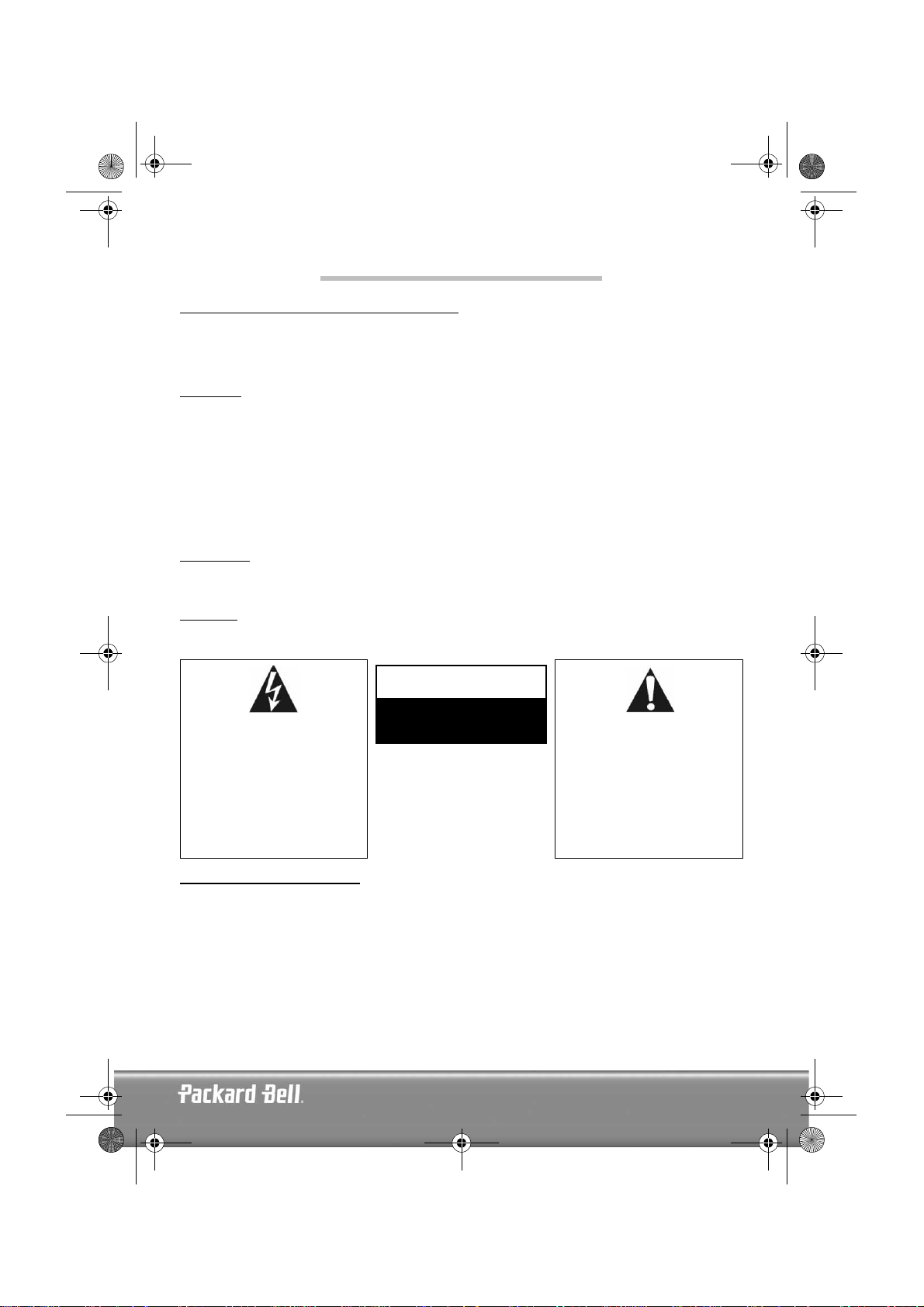
DVD DivX 350 6940100200.book Page 1 Wednesday, May 25, 2005 2:18 PM
ENGLISH
PACKARD BELL DVD DIVX 300/350 USER'S GUIDE
Copyright © 2005 NEC Computers International BV. All Rights Reserved. No part of this manual may be reproduced
or transmitted, in any form or by any means, whether electronic, chemical, manual or otherwise, including but not
limited to photocopying, recording, or information storage and retrieval systems, for any purpose without prior
written permission of NEC Computers International B.V.
DISCLAIMER
NEC Computers International BV specifically disclaims all warranties, either express or implied, including, but not
limited to, implied warranties of merchantability and fitness for a particular purpose with respect to this product and
documentation. Updates to hardware components are made regularly. Therefore some of the instructions, specifications and pictures in this documentation may differ slightly from your particular situation. All items described in this
guide are for illustration purposes only and may not apply to your particular situation. No legal rights or entitlements
may be obtained from descriptions made in this manual.
NEC Computers International BV reserves the right to revise or make changes or improvements to this product or
documentation at any time without obligation to notify any person of such revisions or improvements. In no event
shall NEC Computers International BV be liable for any consequential or incidental damages, including but not
limited to loss of business profits or any other commercial damages, arising out of the use of this product.
TRADEMARKS
Packard Bell is a registered trademark of NEC Computers International BV. All other company or product names are
trademarks, registered trademarks or service marks of their respective owners.
WARNING
To prevent fire or shock hazard, do not use the plug with an extension cord, receptacle or other outlet unless the plug
can be fully inserted, to prevent fire or shock hazard. Do not expose this appliance to rain or moisture.
WARNING
The lightning flash with
arrowhead symbol within an
equilateral triangle is intended to
alert the user to the presence of
uninsulated dangerous voltage
within the product's enclosure
that may be of sufficient
magnitude to constitute a risk of
electric shock to persons.
RISK OF ELECTRIC SHOCK.
DO NOT OPEN
WARNING: TO REDUCE THE
RISK OF ELECTRIC SHOCK, DO
NOT REMOVE THE COVER (OR
BACK). NO USER SERVICEABLE
PARTS INSIDE, REFER SERVICING TO QUALIFIED SERVICE
PERSONNEL
The exclamation point within an
equilateral triangle is intended to
alert the user to the presence of
important operating and maintenance (servicing) instructions
in the literature accompanying
the appliance.
IMPORTANT SAFETY PRECAUTIONS
• Read these instructions.
• Keep these instructions.
• Heed all warnings.
• Follow all instructions.
• Do not use this apparatus near water.
• Clean only with a dry cloth.
• Do not block any ventilation openings. Install in accordance with the manufacturer's instructions.
• Do not install near any heat sources such as radiators, heat registers, stoves or other apparatus (including amplifiers) that produce heat.
English -
English -
1
1
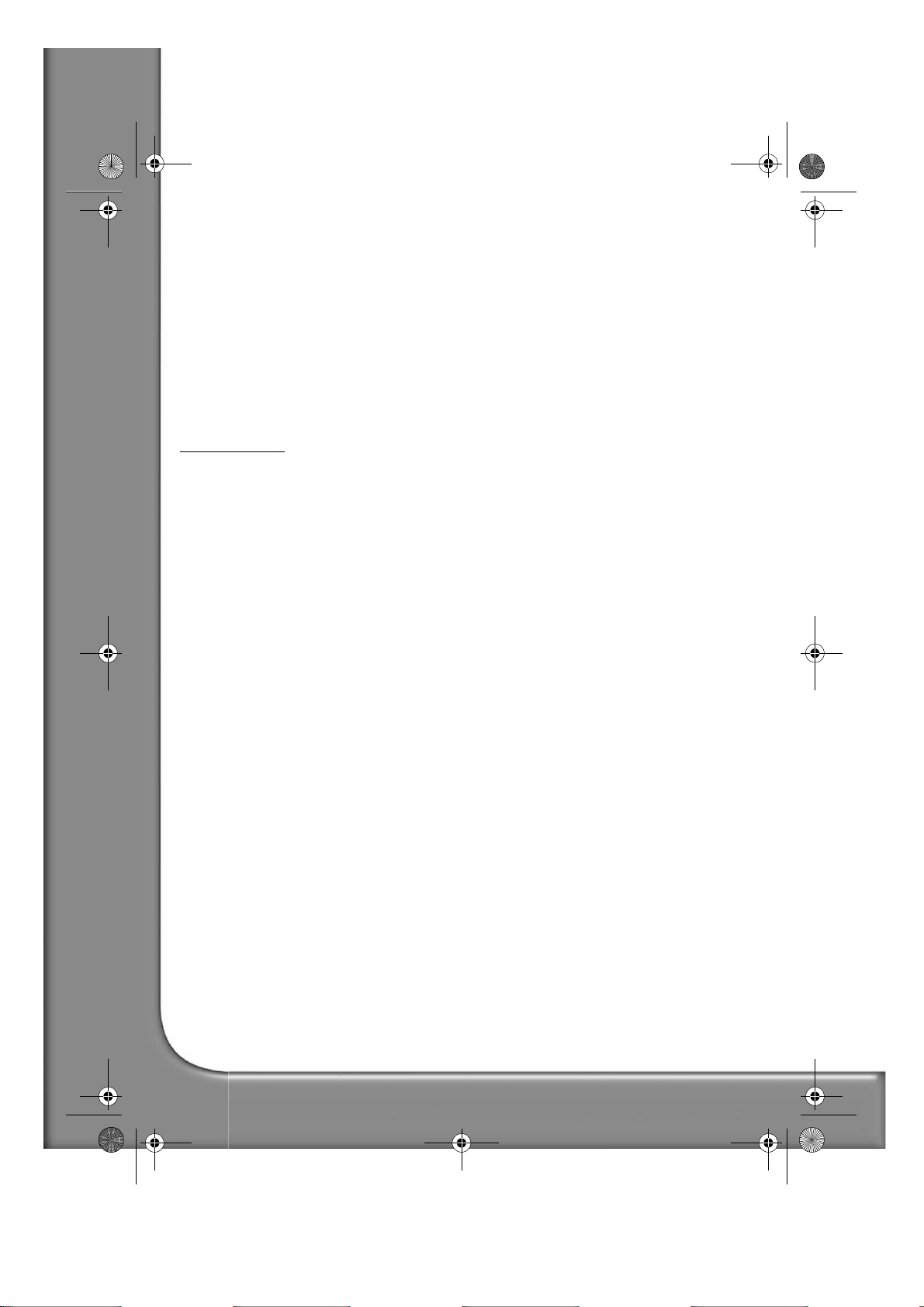
DVD DivX 350 6940100200.book Page 2 Wednesday, May 25, 2005 2:18 PM
• Do not defeat the safety purpose of the polarized or grounding-type plug. A polarized plug has two blades with
one wider than the other. A grounding type plug has two blades and a third grounding prong. The wide blade
or the third prong is provided for your safety. If the provided plug does not fit into your outlet, consult an electrician for replacement of the obsolete outlet.
• Protect the power cord from being walked on and from pinching.
• Only use attachments/ accessories specified by the manufacturer.
• Unplug this apparatus during lightning storms or when unused for long periods of time. Please note that the
product warranty does not apply if damage to the product is the result of a lightning strike.
• Refer all servicing to qualified service personnel. Servicing is required when the apparatus has been damaged in
any way, has been exposed to rain or moisture, does not operate normally or has been dropped.
• You must unplug the power supply cord to disconnect the apparatus from the power supply. With this in mind,
the socket-outlet should be located close to the apparatus and should also be readily accessible.
PRODUCT DISPOSAL
The Waste Electrical and Electronic Equipment (WEEE) Directive requires that the used electrical and electronic
products must be disposed of separately from normal households waste in order to promote reuse, recycling and other
forms of recovery and to reduce the quantity of waste to be eliminated with a view to reducing landfill. This includes
accessories such as a remote control, power cords, etc. When you dispose of such products, please follow the guidance of your municipal authority and/or ask your retailer when purchasing a new product.
2 -
Packard Bell DVD DivX 300/350 User's Guide
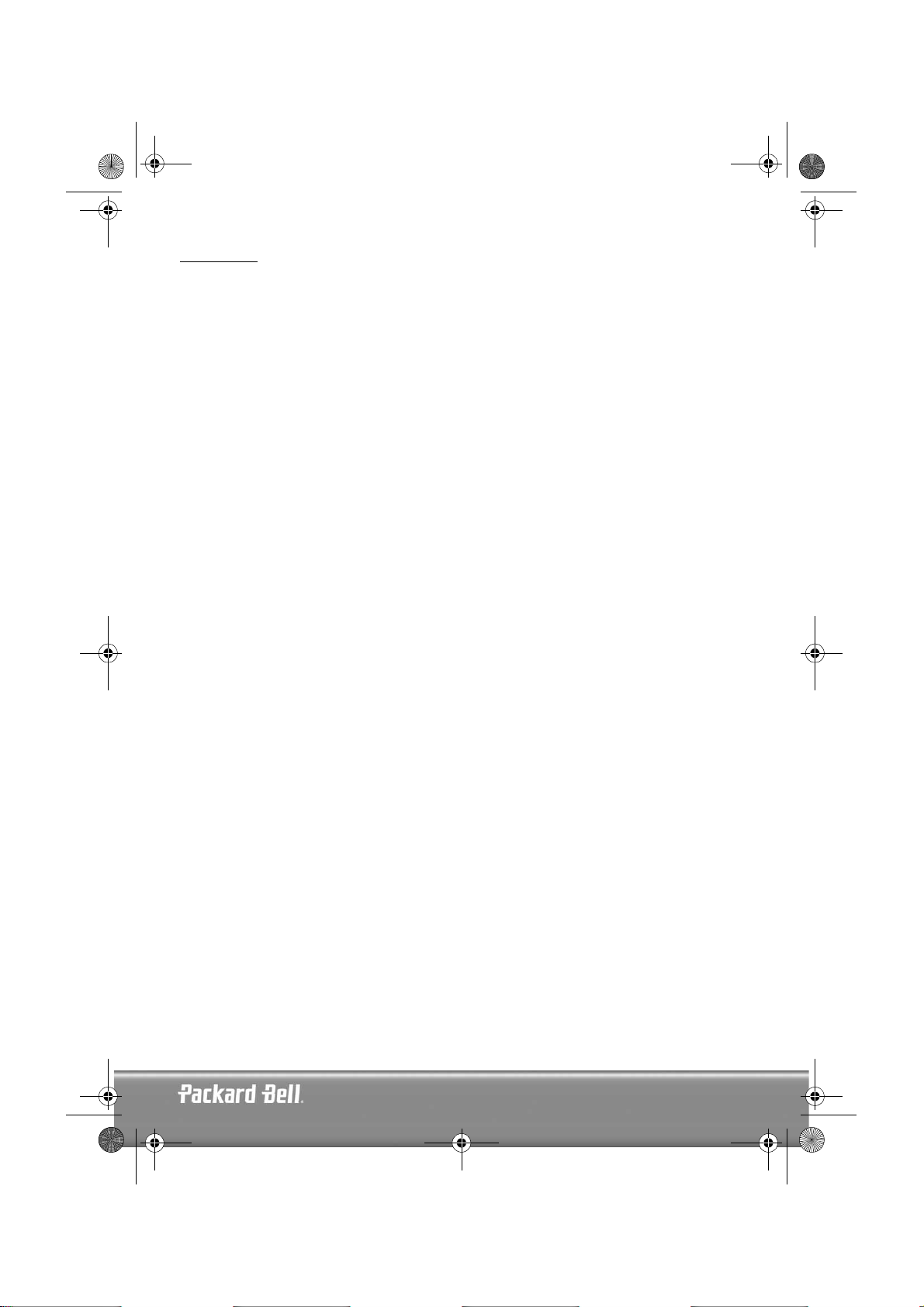
DVD DivX 350 6940100200.book Page 3 Wednesday, May 25, 2005 2:18 PM
CONTENTS
DVD Introduction........................................................................................................................... 4
Difference between DVD and other discs ................................................................................... 4
Features..................................................................................................................................... 4
An introduction to your DVD Player........................................................................................... 5
Buttons and connectors................................................................................................................... 6
DVD DivX 300 .......................................................................................................................... 6
DVD DivX 350 .......................................................................................................................... 6
Remote Control ......................................................................................................................... 7
Setting up your DVD player............................................................................................................. 8
Box contents.............................................................................................................................. 8
Inserting remote control batteries ............................................................................................... 8
Connections .............................................................................................................................. 8
Setting up your TV set.............................................................................................................. 10
Operation instructions................................................................................................................... 10
Disc playback........................................................................................................................... 10
Function buttons........................................................................................................................... 11
Screen display .......................................................................................................................... 11
Language ................................................................................................................................. 11
Angle....................................................................................................................................... 11
Subtitles .................................................................................................................................. 11
Program................................................................................................................................... 11
Menu DVD.............................................................................................................................. 11
Sub-menu ................................................................................................................................ 11
Direction selection buttons....................................................................................................... 12
Numeric buttons...................................................................................................................... 12
PBC button (Program Backward Control) ................................................................................. 12
A-B.......................................................................................................................................... 12
Repeat ..................................................................................................................................... 12
Zoom....................................................................................................................................... 12
Volume +/- ............................................................................................................................. 12
Random................................................................................................................................... 12
Mute ....................................................................................................................................... 12
L/R ......................................................................................................................................... 12
Video Out................................................................................................................................ 12
Progressive Scan ...................................................................................................................... 12
Pause ...................................................................................................................................... 12
Fast Forward/Rewind .............................................................................................................. 13
Stop ........................................................................................................................................ 13
System setup................................................................................................................................. 13
DVD menu setup ..................................................................................................................... 13
Speaker setup .......................................................................................................................... 15
Audio setup ............................................................................................................................. 18
Preferences setup..................................................................................................................... 19
MP3 Playback............................................................................................................................... 22
Kodak Picture CD Playback........................................................................................................... 22
Troubleshooting............................................................................................................................ 24
Disc maintenance.......................................................................................................................... 24
Specifications ................................................................................................................................ 25
English -
English -
3
3
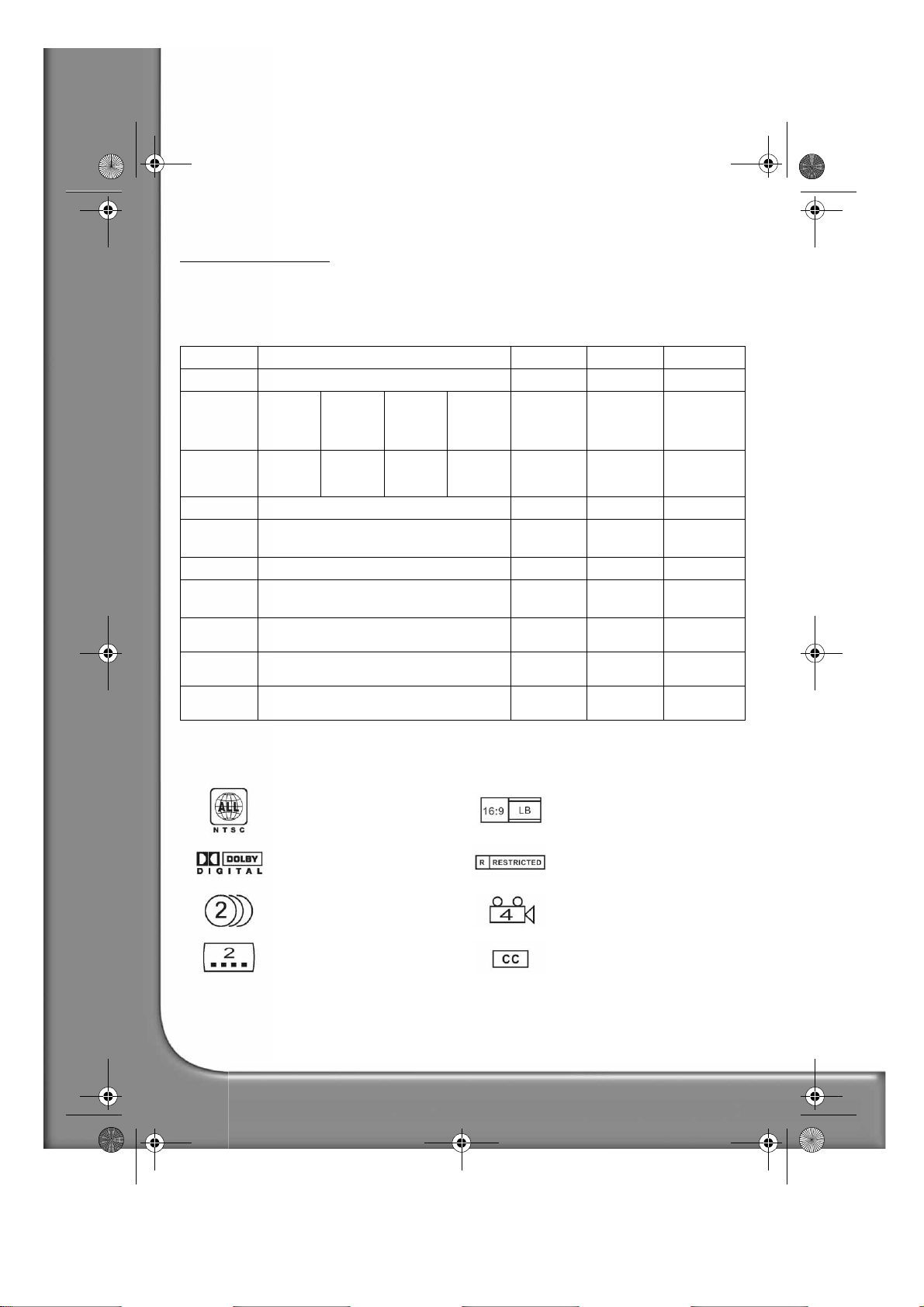
DVD DivX 350 6940100200.book Page 4 Wednesday, May 25, 2005 2:18 PM
DVD INTRODUCTION
The DVD player is a must for your home theatre system. By using this latest digital technology, high quality,
high-density sound and video has been condensed into a 12 cm disc.
Difference between DVD and other discs
DVD SVCD/VCD CD LD
Recording
Capacity
Playtime
Disc diameter
Horizontal
resolution
Picture scale
Subtitle
language
Sound
Sound quality
Channels
Digital/MPEG2 Digital Digital Analogue
One layer,
one side
4.7GB
133 min 242 min 266 min 484 min 45 min 74 min 1 side: 60 min
12cm/8cm 12cm 12cm/8cm 30cm/20cm
500 lines or above 350 lines 430 lines
Multi-scales One
32 subtitle language 8 Up to 16
Dolby decoder/linear PCM Linear PCM Linear PCM
44.1KHz, 48KHz, 96KHz 16, 20, 24bit 44.1KHz/
Dolby digital/linear PCM: 8
Dolby digital/5+1 linear PCM: 8
Double
layer, single
side, 8.5GB
Single
layer,
double
side, 9.4GB
Double
layer,
double
side, 17GB
650MB 650MB
2 sides: 102
min
FM
16bit
4 2 Linear PCM: 2
Analogue: 2
Features
DVD discs can support many technologies. The following logos are available to describe these technologies:
NTSC zone coding & TV system Picture scale mode
DOLBY digital surround sound Parental lock
Number of sound languages View angle
Number of subtitle languages Close caption (Only NTSC)
4 -
Packard Bell DVD DivX 300/350 User's Guide
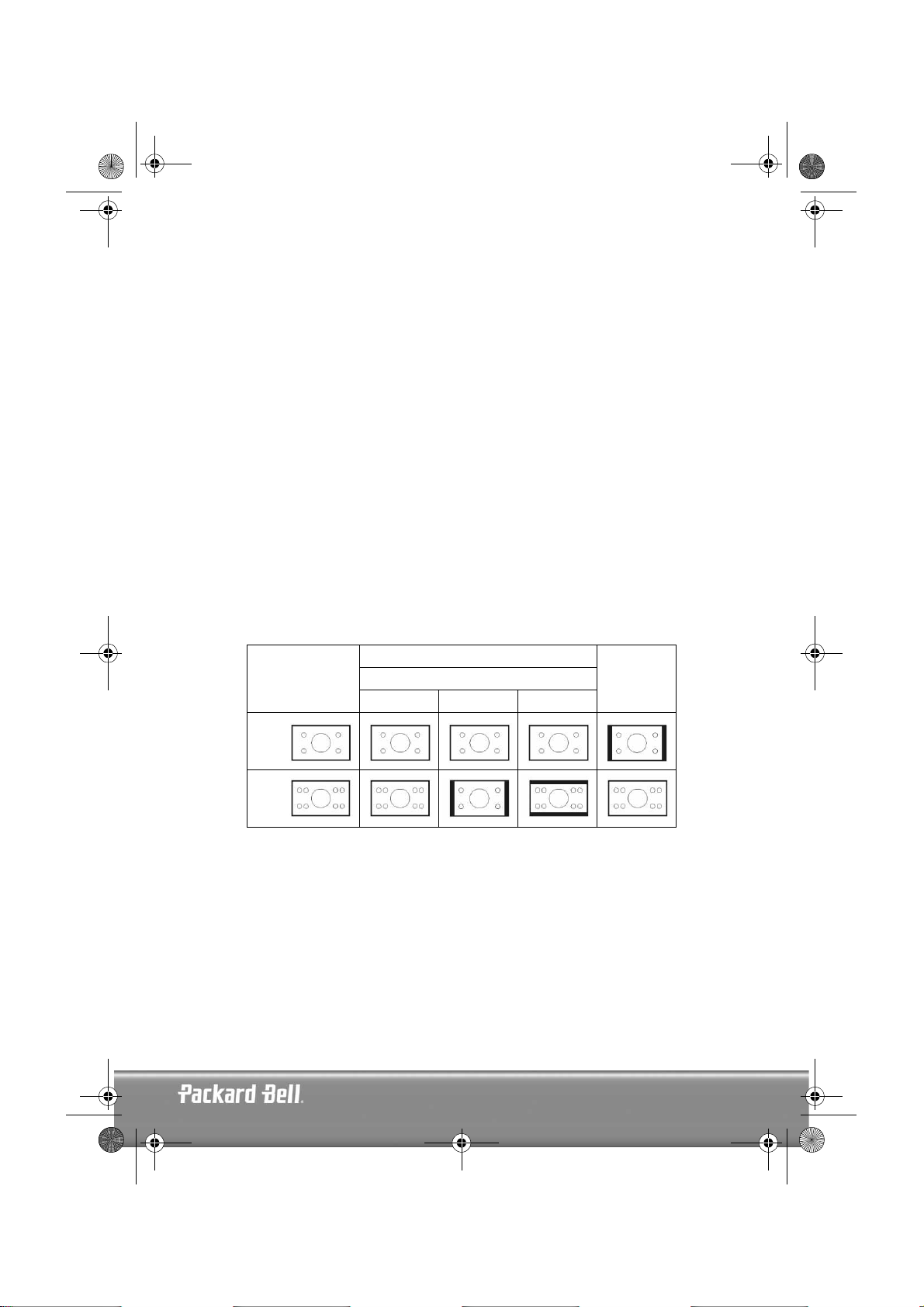
DVD DivX 350 6940100200.book Page 5 Wednesday, May 25, 2005 2:18 PM
An introduction to your DVD Player
Full Compatibility
Fully compatible with various disc formats: DVD, SVCD, VCD, CD, CD-G, XVID, Kodak Picture CD and
Mp3.
High definition
Horizontal image definition can reach 500 lines or above.
DTS, Dolby 5.1 channel digital surround sound output
DTS, Dolby 5.1 channel (6 single channel) digital surround sound provides listeners 3D effects and can
intensify the bass effect.
Parental lock
This allows you to protect your children against unsuitable material.
Multi story plot selection
Users can select and play different plots of a story (beginning, advancing, climax and ending) from a disc.
Available on certain discs only.
Multiple subtitle and sound languages
Up to 32 subtitle and 8 sound languages are supported.
Multi view-angle
Users can view from different angles (close watching, side watching, panorama etc.). Available on certain
discs only.
4:3
16:9
Disc video
TV set screen scale
Normal Pan scan Letter box
16:94:3
English -
English -
5
5
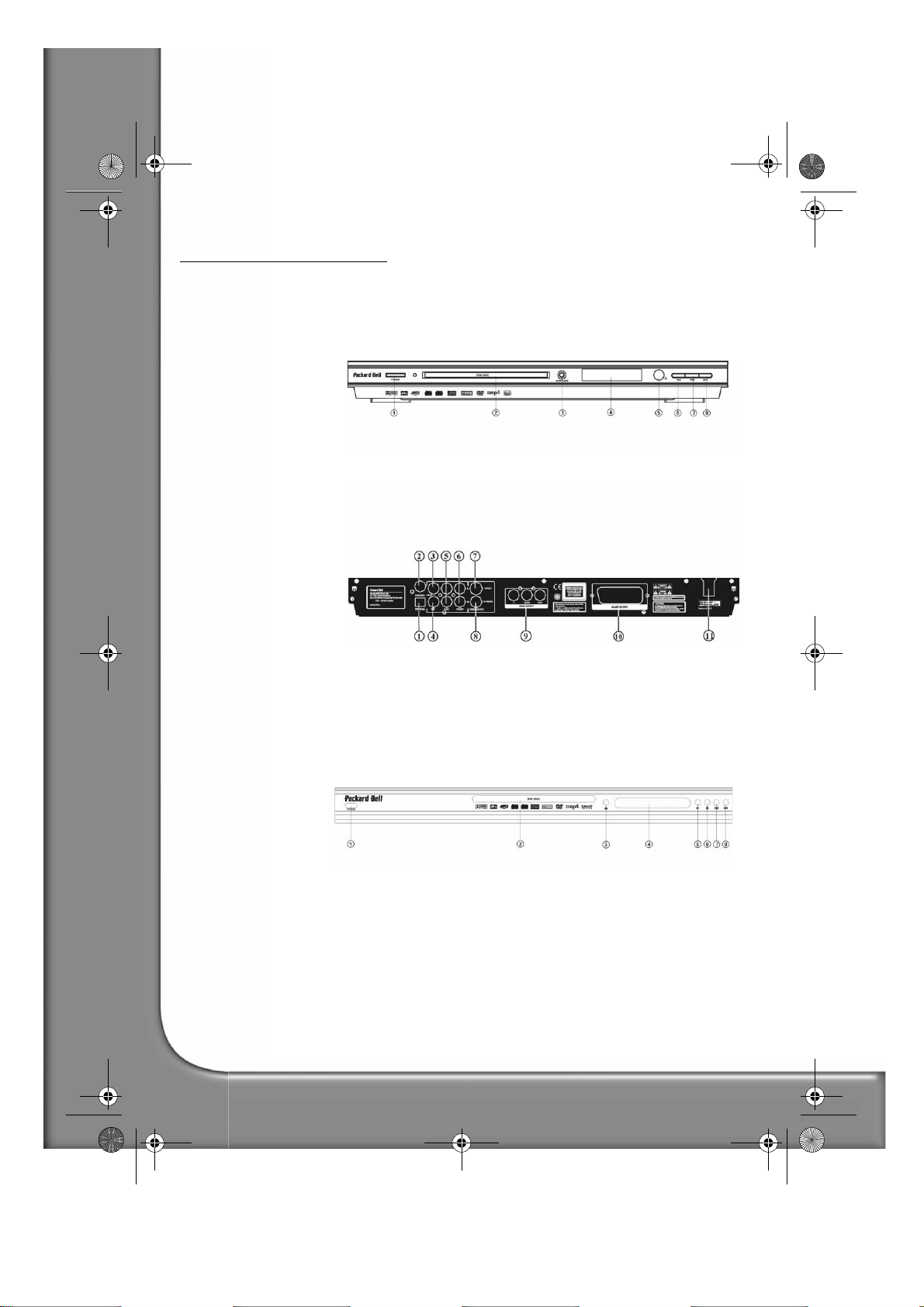
DVD DivX 350 6940100200.book Page 6 Wednesday, May 25, 2005 2:18 PM
BUTTONS AND CONNECTORS
DVD DivX 300
Front panel diagram
1. Power button
2. DVD disc holder
3. VFD display
4. Open/Close button
5. I.R. receiver
6. Play button
7. Previous button
8. Next button
Back panel diagram
1. Optical output jack
2. Coaxial output jack
3. Centre output jack
4. Sub-woofer output jack
5. Left and right surround
output jack
6. Left and right front output
jack
7. Video output jack
8. S-video output jack
9. Y Cb/Pb Cr/Pr
10. Scart output jack
11. Power cable
DVD DivX 350
Front panel diagram
1. Power button
2. DVD disc holder
3. Open/Close button
4. VFD display
5. Play button
6. Stop button
7. Previous button
8. Next button
6 -
Packard Bell DVD DivX 300/350 User's Guide
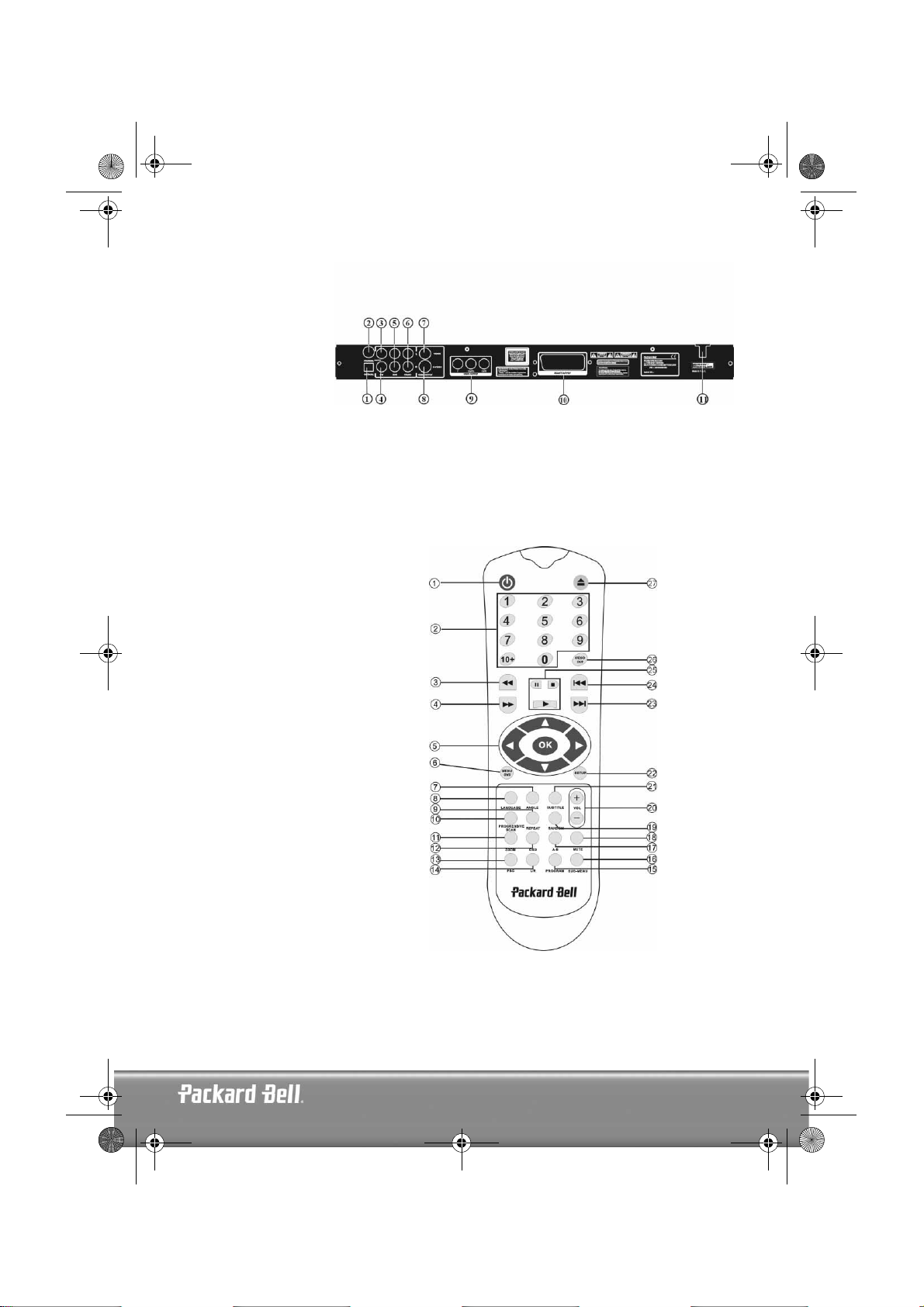
DVD DivX 350 6940100200.book Page 7 Wednesday, May 25, 2005 2:18 PM
Back panel diagram
1. Optical output jack
2. Coaxial output jack
3. Centre output jack
4. Sub-woofer output
jack
5. Left and right sur-
round output jack
6. Left and right front
output jack
7. Video output jack
8. S-video output jack
9. Y Cb/Pb Cr/Pr
10. Scart output jack
11. Power cable
Remote Control
1. Power
2. Numeric Buttons
3. Fast Forward
4. Rewind
5. Cursor Control
(up, down, left, right, OK/Enter)
6. Menu DVD
7. Angle
8. Language
9. Repeat
10. Progressive Scan
11. Zoom
12. OSD
13. PBC
14. L/R
15. Program
16. Sub-menu
17. A-B
18. Mute
19. Random
20. Vol +/-
21. Subtitle
22. Setup
23. Next
24. Previous
25. Pause, Stop, Play
26. Video Out
27. Open/Close
English -
English -
7
7
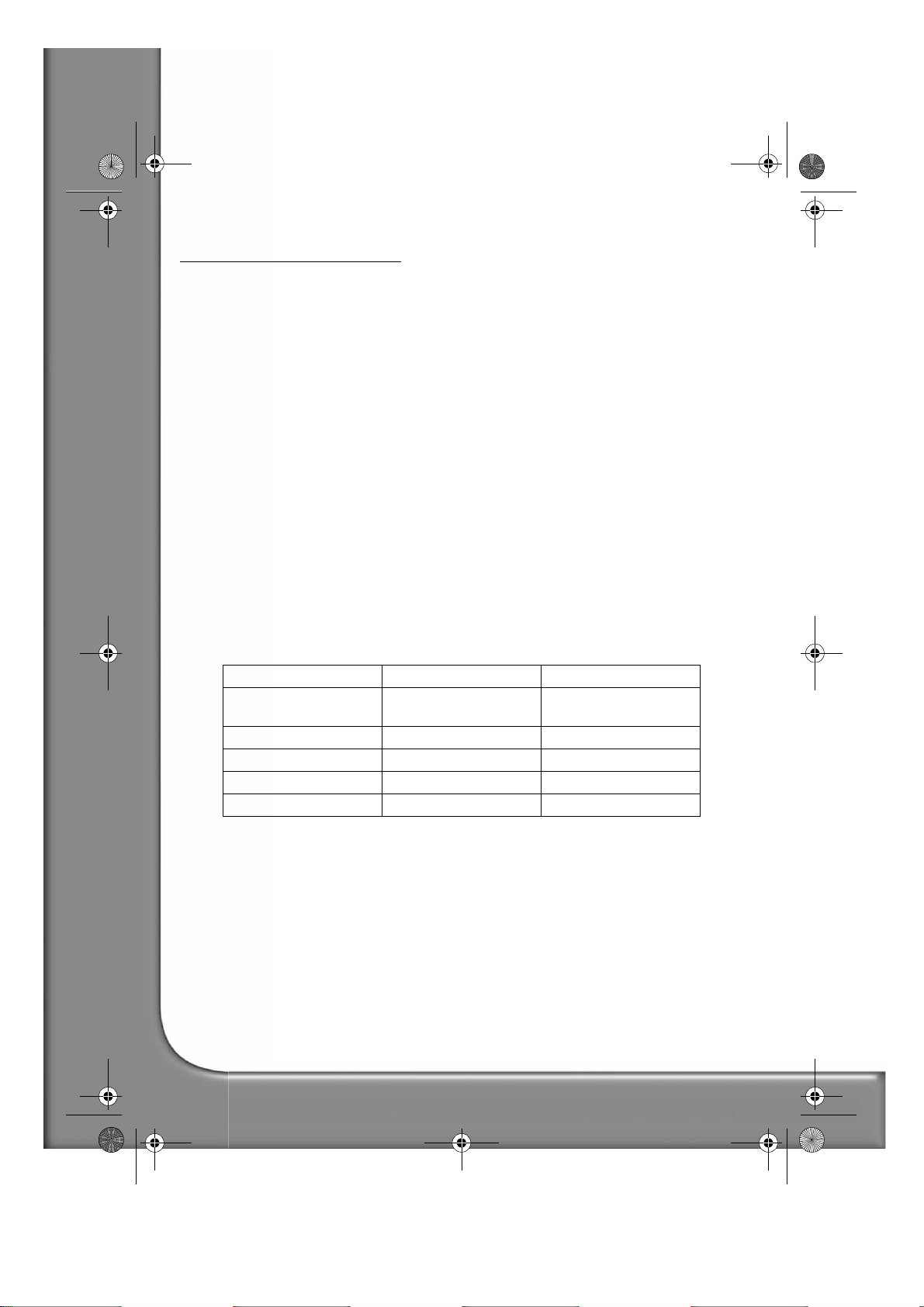
DVD DivX 350 6940100200.book Page 8 Wednesday, May 25, 2005 2:18 PM
SETTING UP YOUR DVD PLAYER
Box contents
1. Remote control
2. SCART cable
3. User’s Guide & Service Guide
4. Batteries
Inserting remote control batteries
Open the lid of the battery compartment and install 2 AAA batteries. Assure correct placement.
Connections
1. Before connecting, make sure to turn off the power of each apparatus.
2. After finishing connection, turn on the power again.
The AV cable (optional) is colour coded.
Yellow plug -------- video terminal (yellow)
White plug --------- left audio terminal (white)
Red plug ----------- right audio terminal (red)
Please make sure that colours of connectors and plugs correspond.
DVD player and TV set
Depending on the connectors that are available on your TV set, you may need an additional cable. Please
check your TVs documentation for the best possible connection.
You may need to use the Video Out and Progressive Scan buttons to set the video output mode correctly.
Please check the table below.
OUTPUT PORT VIDEO SCANNING MODE VIDEO OUTPUT MODE
VIDEO
S-VIDEO Interleaved CVBS+S-VIDEO
SCART Interleaved RGB
Y/Cb/Cr Interleaved CVBS+YUV
Y/Pb/Pr Progressive scan PSCAN
8 -
Packard Bell DVD DivX 300/350 User's Guide
Interleaved CVBS, CVBS+YUV,
CVBS+S-VIDEO

DVD DivX 350 6940100200.book Page 9 Wednesday, May 25, 2005 2:18 PM
DVD player and Amplifier or Decoder (DVD DivX 300)
DVD player and VCR(DVD DivX 300)
DVD player and Y Cb/Pb Cr/Pr or SCART (DVD DivX 300)
DVD player and Amplifier or Decoder (DVD DivX 350)
English -
English -
9
9
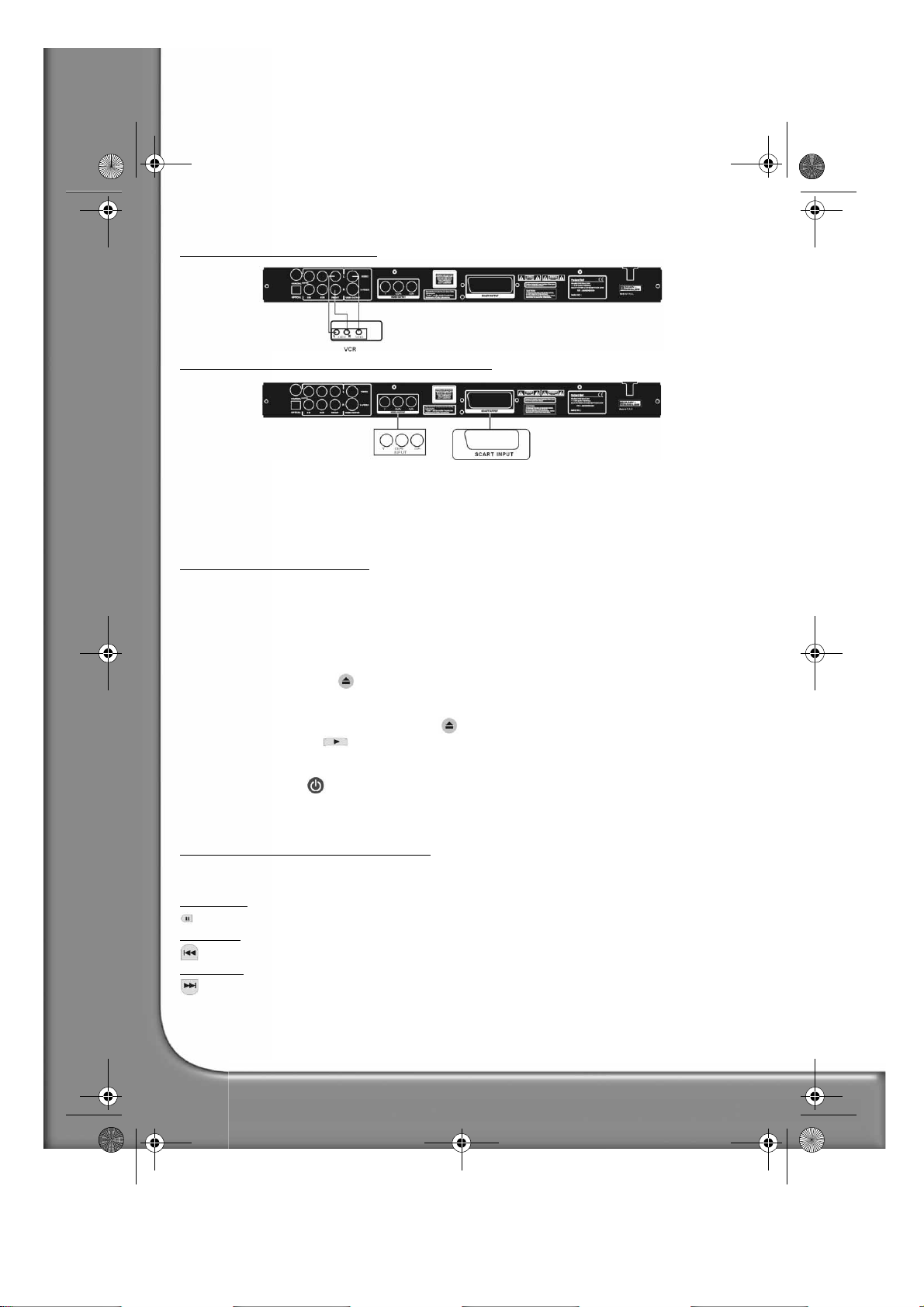
DVD DivX 350 6940100200.book Page 10 Wednesday, May 25, 2005 2:18 PM
DVD player and VCR(DVD DivX 350)
DVD player and Y Cb/Pb Cr/Pr or SCART (DVD DivX 300)
Setting up your TV set
If the picture does not appear correctly on your TV set, you should check your TV's settings. Please refer to
your TV's documentation.
OPERATION INSTRUCTIONS
Before using your DVD player, please prepare the following:
1. Switch on your TV set and select AV mode.
2. If connected with an amplifier, switch on the amplifier and select DVD input.
3. Switch on the DVD player.
Step 1
Press the Open/Close button on the remote control to open the tray.
Step 2
Insert the disc and press the Open/Close button again, the player will automatically recognise the disc
type. Press the Play button to play a disc.
Step 3
Press the Power button on the remote control, the unit will switch into standby mode; press the button
again to resume.
Disc playback
After inserting a disc the unit will start playback.
If there is a DVD disc, the unit will show the menu or the titles.
If there is an audio CD, the unit will play the first tune.
Pause button
Use the Pause button to interrupt/resume display.
Prev button
To select the previous song or chapter.
Next button
To select the next song or chapter.
10 -
Packard Bell DVD DivX 300/350 User's Guide
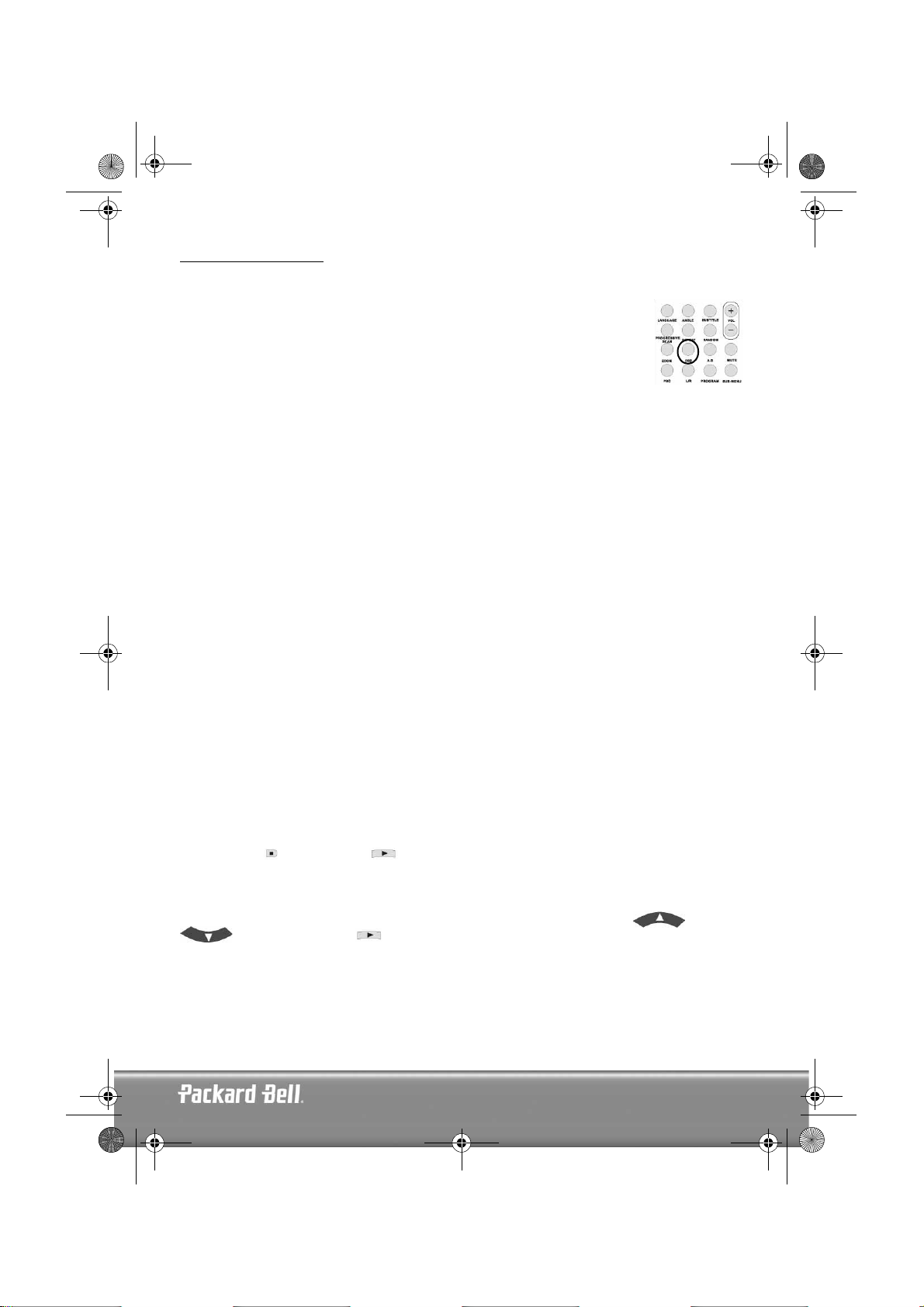
DVD DivX 350 6940100200.book Page 11 Wednesday, May 25, 2005 2:18 PM
FUNCTION BUTTONS
Screen display
When the unit plays a disc, press the OSD button to browse through several options.
For DVD discs
Press the OSD button once:
Displays current title, chapter and the total number of titles and chapters on the disc.
Press again to show the remaining time.
Press again to show the elapsed time.
Press again to show the remaining chapter time.
And again to switch off OSD display.
For SVCD, VCD and CD discs
Note that display may vary according to disc type.
Press the OSD button once to display single elapsed time.
Press again to display single remaining time.
Press again to display total elapsed time.
Press again to display total remaining time.
And again to switch off OSD display.
For Mp3, XVID and WMA discs
Press the OSD button to display elapsed time of a chapter.
Press again to display remaining chapter time.
And again to switch off OSD display.
Language
Press the Language button to select any of the languages supported on the disc.
Angle
If the disc you are playing supports this function, use this button to select your preferred viewing angle.
Subtitles
Press the Subtitle button several times to browse through subtitle options.
Program
Use the Program button to program the playing sequence using the numeric buttons. When finished, press
the Stop button to cancel or Play to start playback.
To cancel a program, press the PBC button.
Menu DVD
Press the Menu DVD button to view the available titles on the disc. Select with the Up and Down
buttons and press Play to start display.
Sub-menu
With PBC on (see below), press the Sub-menu button to display the available options (only valid for discs
with multi-menu).
When the unit is in PBC OFF or stop state, press this button to activate the nine pictures browse function.
Select the number you wish to play.
English -
English -
11
11
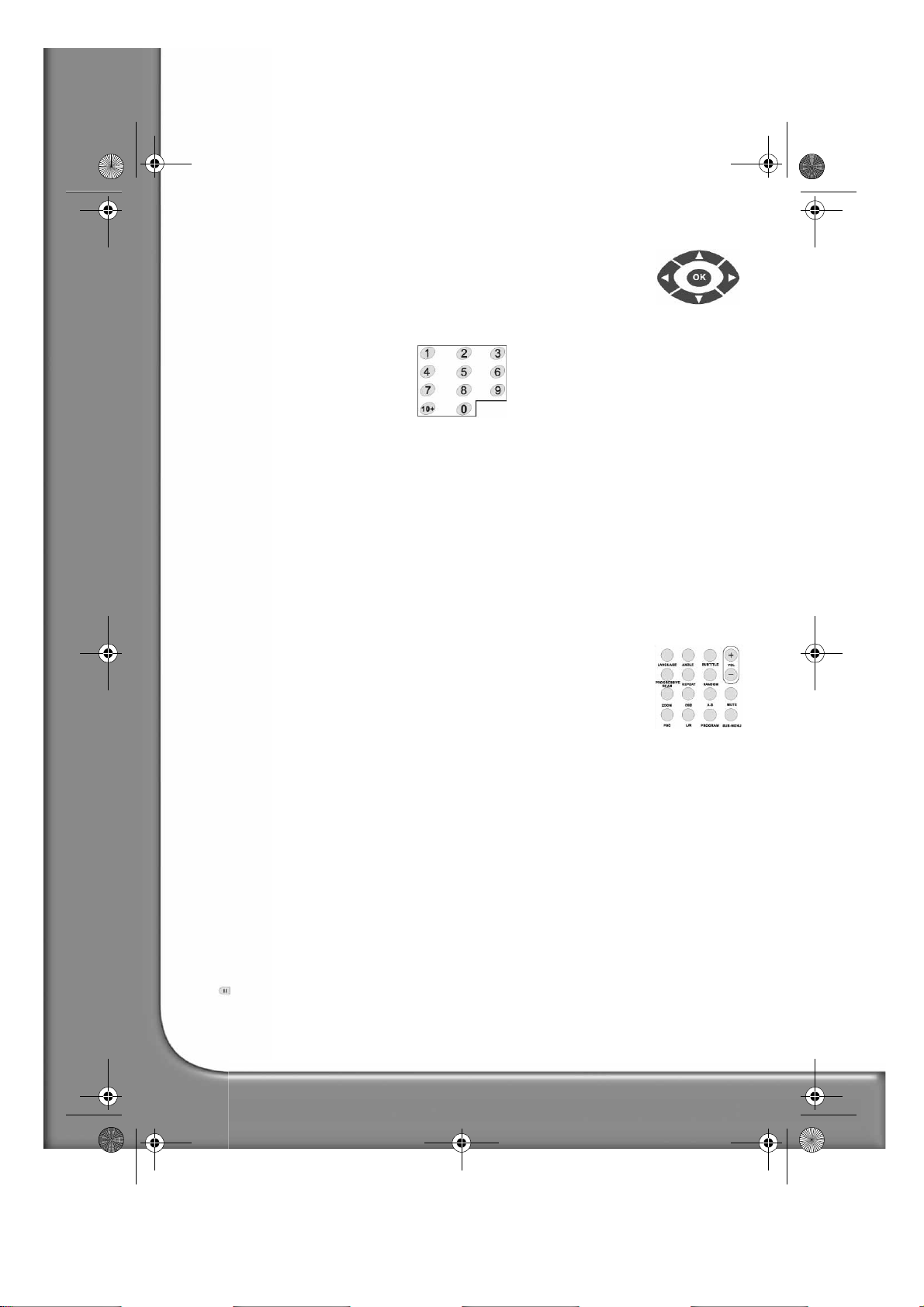
DVD DivX 350 6940100200.book Page 12 Wednesday, May 25, 2005 2:18 PM
Direction selection buttons
These buttons are used to browse through several menus.
Numeric buttons
To play a track directly, press the corresponding number. Use the +10 button for
numbers above 9.
PBC button (Program Backward Control)
With PBC on you must return to the main menu if you wish to select a title, chapter or song. With PBC off,
you can select during display or stop.
A-B
Pressing the A-B button sets the start and end of a section you wish to repeat. Press it again to stop repeating.
Repeat
Repeats chapters or titles (not available for all functions).
Zoom
Press to zoom 1.5, 2 or 4 times. Press again for normal view.
Volume +/-
Press the VOL+ and VOL- buttons to set the volume level.
Random
Selects CD and MP3 music tracks in a random order.
Mute
Press to mute or resume sound.
L/R
Press the L/R button to toggle between different audio modes: AUDIO1, AUDIO2, AUDIO1 VOCAL,
AUDIO2 VOCAL (for DVDs), within LEFT VOCAL, RIGHT VOCAL, MONO_LEFT, MONO_RIGHT,
STEREO (for SVCD). If the disc supports several audio languages, you can use this button to select one.
Video Out
Switch between CVBS, CVBS+YUV, RGB, CVBS+S-VIDEO output modes. PSCAN (Progressive Scan) output
mode is available only if the unit supports this.
Progressive Scan
Switch between the interleaved mode and progressive scanning mode (if supported).
Pause
To temporarily interrupt and resume playback.
12 -
Packard Bell DVD DivX 300/350 User's Guide
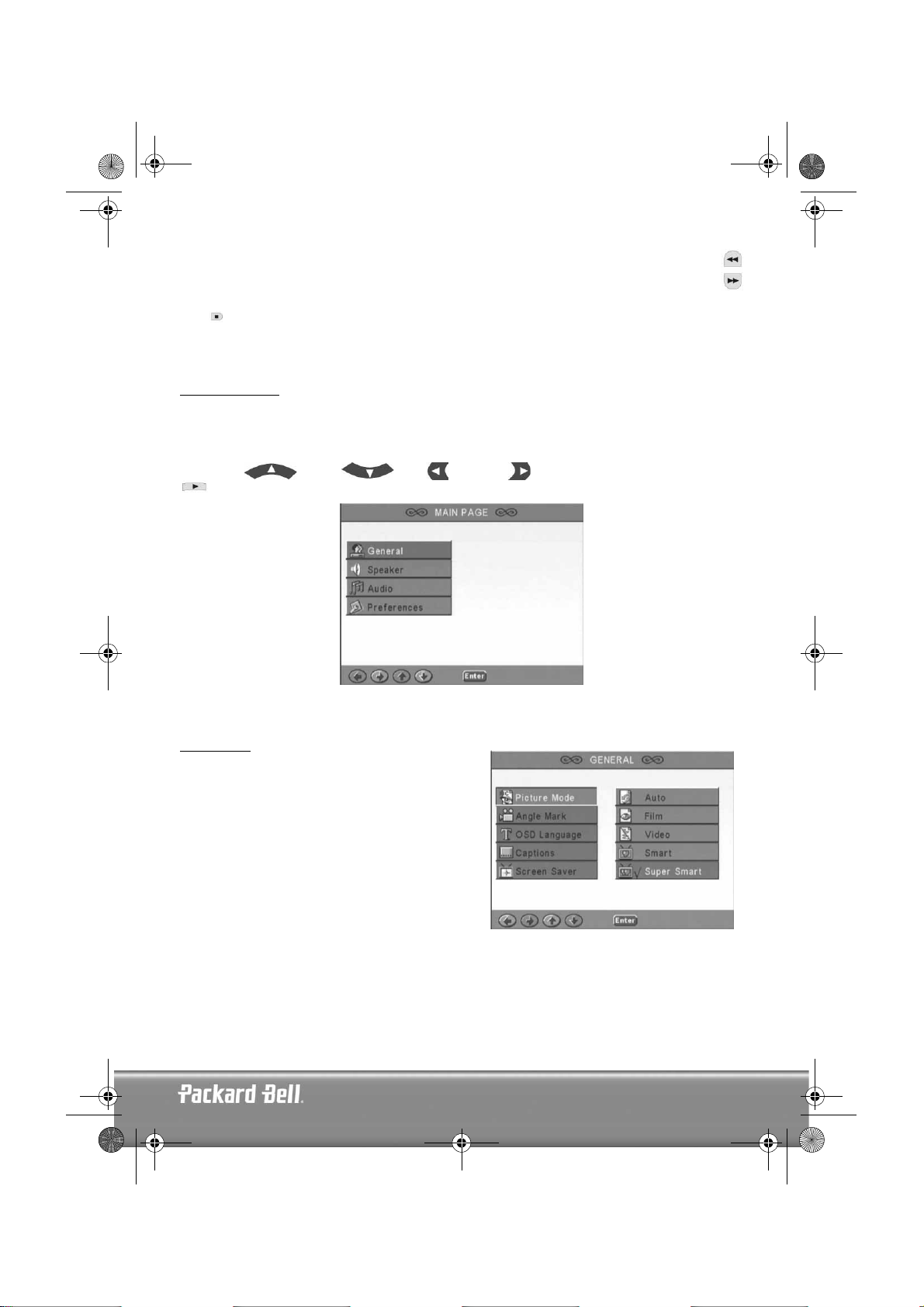
DVD DivX 350 6940100200.book Page 13 Wednesday, May 25, 2005 2:18 PM
Fast Forward/Rewind
Use these buttons for fast forward or rewind. Pressing the buttons several times increases the speed up
to its maximum level, then resumes at normal speed.
Stop
Press once to stop display and keep the position in memory. If you press play the display will resume (certain
types of discs only). If you press Stop again, this will completely stop display.
SYSTEM SETUP
DVD menu setup
Press Setup to enter the setup menus. In the DVD setup menu a password may be requested. The default
password is
Use the Up , Down , Left and Right buttons to browse the options and Play
2001
.
to enter a sub menu or select a function. Press Setup again to exit.
Main page
Set video functions: Picture Mode, Angle mark, OSD Language, Captions and Screen Saver.
Picture Mode
Auto
- Selects Bob or Weave based on 'flags' that are
embedded in the DVD bitstream indicating that the
original program was from an interlaced or a progressive
video source.
Film
- Ignores the embedded flag information and uses
the Weave technique.
Video
- Ignores the flag information and uses the Bob
technique.
Smart
- Same as Film Mode with additional multitap
vertical filtering to reduce the side effects of the weave
method on motion.
Super Smart (default)
pixel-based motion adaptive processing which dynamically changes the parameters according to the instantaneous picture content, This is the best mode for de-interlacing virtually all source material.
- Combines flag reading with
English -
English -
13
13
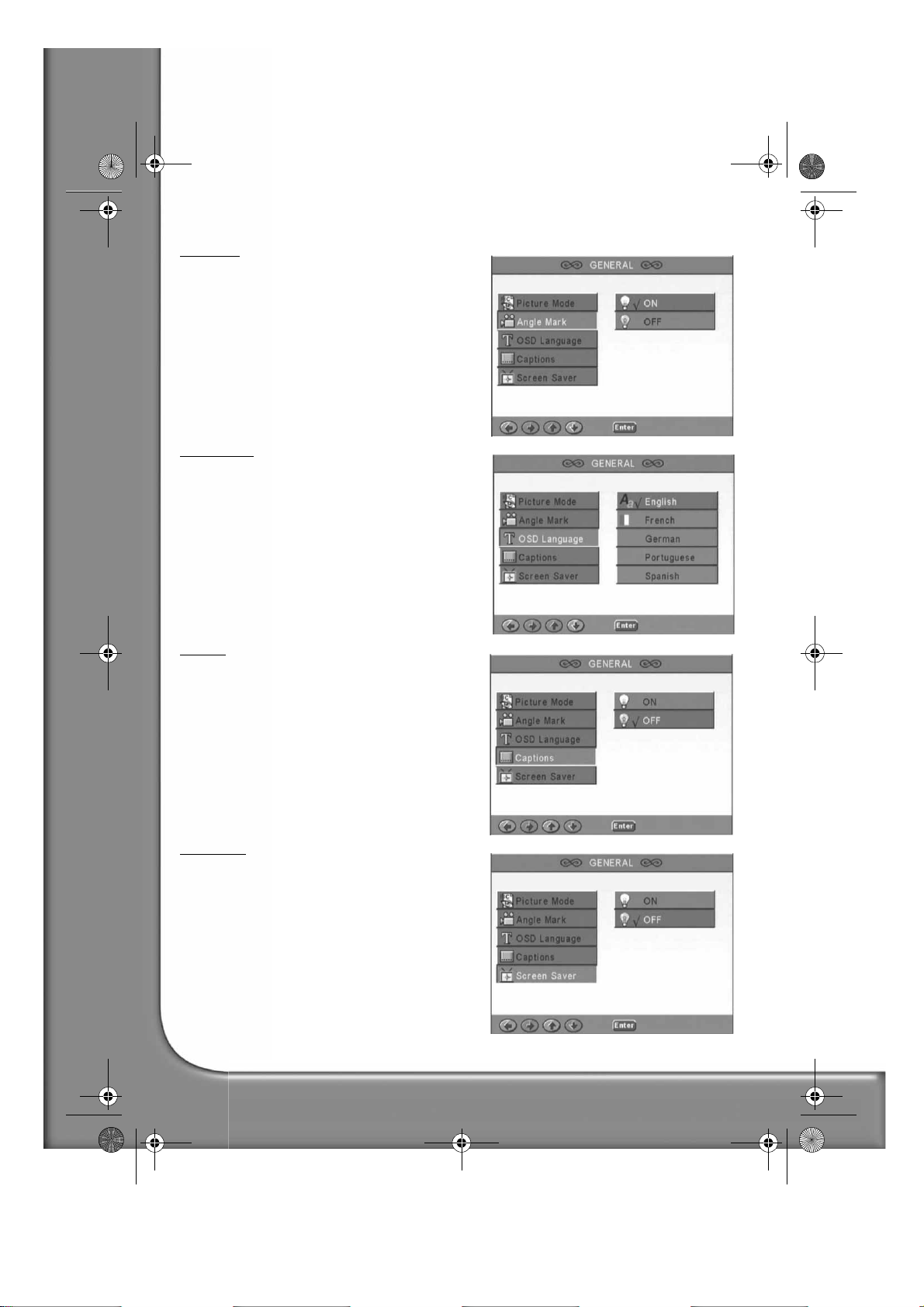
DVD DivX 350 6940100200.book Page 14 Wednesday, May 25, 2005 2:18 PM
Angle mark
If supported by the disc, you can set the Angle mark as
ON or OFF.
OSD language
Select one of the available OSD languages.
Captions
Switch captions on or off.
Screen Saver
The unit automatically activates a 'bouncing ball'
screensaver after a few minutes of inactivity. This
protects your TV screen.
14 -
Packard Bell DVD DivX 300/350 User's Guide
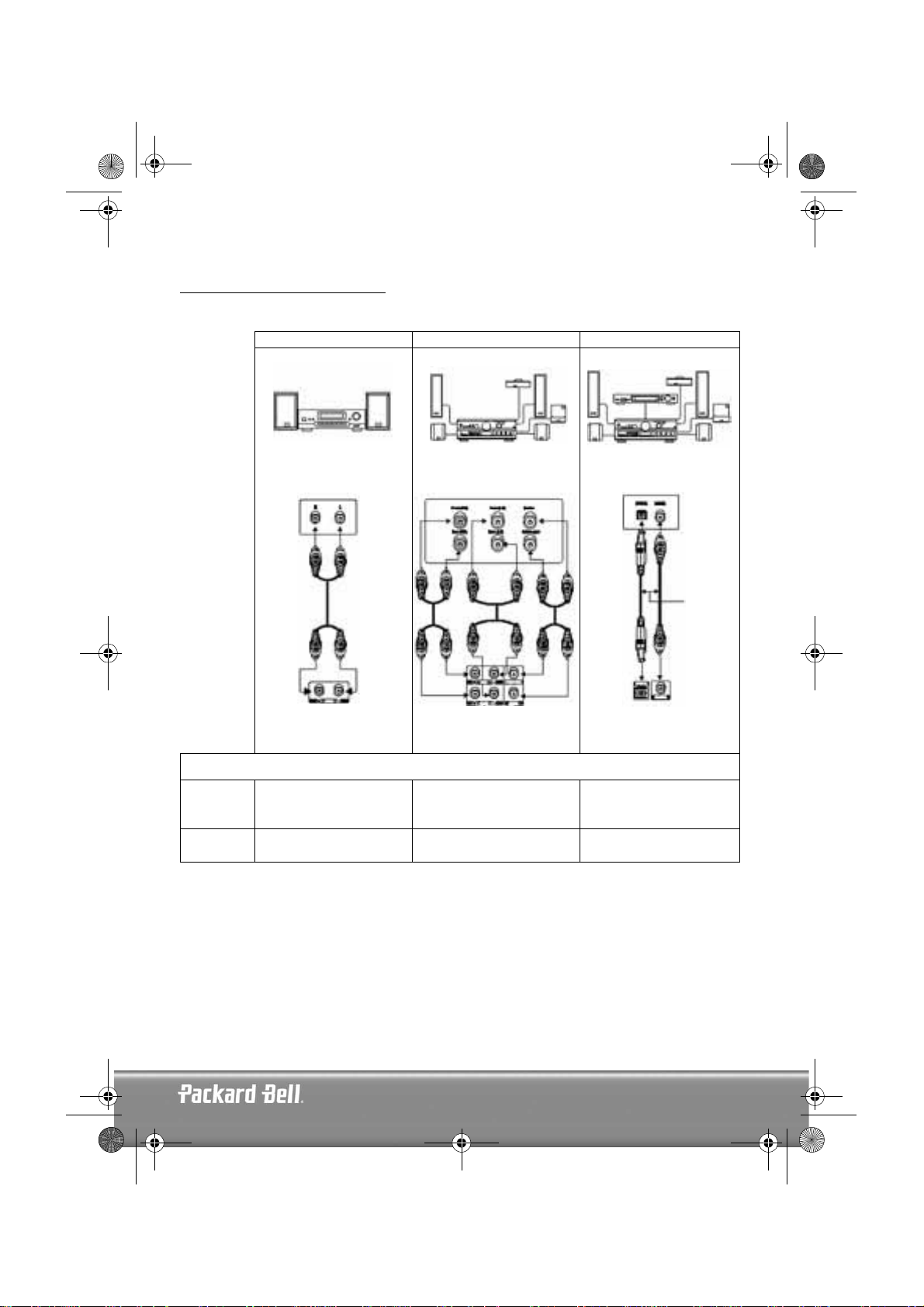
DVD DivX 350 6940100200.book Page 15 Wednesday, May 25, 2005 2:18 PM
Speaker setup
Connecting to an external audio system
Option 1 Option 2 Option 3
Stereo amplifier audio input
DVD Player audio output (2
Step 1
Step 2
Speaker setup includes Downmix, Centre, Rear, Subwoofer, Centre Delay, Rear Delay and Test Tone.
AUDIO SETUP
Audio Out -> Analog
SPEAKER SETUP
Downmix -> Stereo
channel)
5.1 Channel analog amplifier
audio input
DVD Player audio output
(multi-channel)
OSD menu settings
AUDIO SETUP
Audio Out -> Analog
SPEAKER SETUP
Downmix -> OFF
Dolby digital decoder audio
input
or
DVD Player digital audio
output
AUDIO SETUP
Audio Out -> SPDIF/RAW or
SPDIF/PCM
SPEAKER SETUP
Downmix -> OFF
English -
English -
15
15
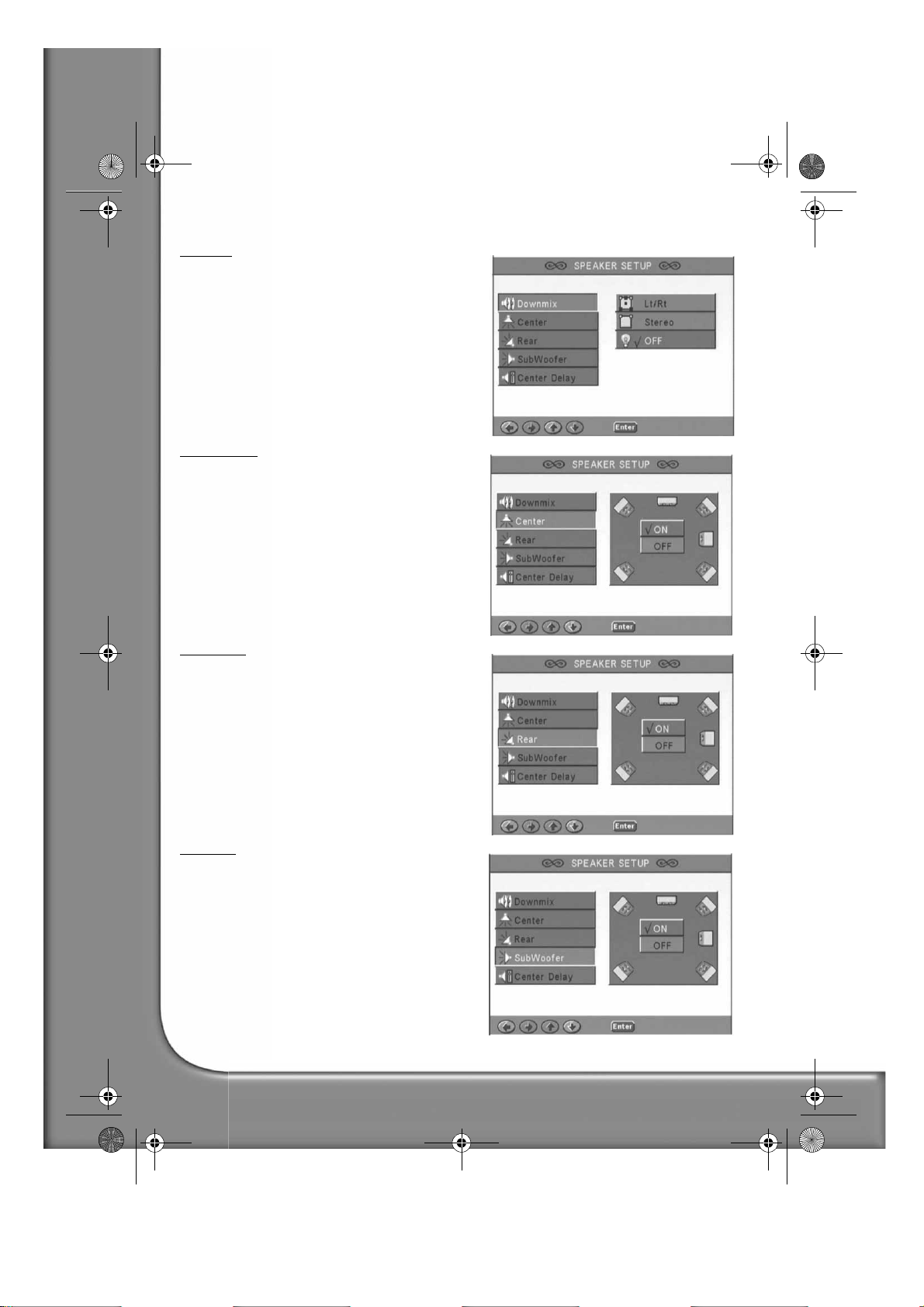
DVD DivX 350 6940100200.book Page 16 Wednesday, May 25, 2005 2:18 PM
Downmix
If you have connected a stereo amplifier, you should
select Stereo, if your amplifier is 5.1 please set as OFF.
Centre speaker
Switch the centre speaker ON or OFF.
Rear speaker
Switch the rear speakers ON or OFF.
Subwoofer
Switch the subwoofer ON or OFF.
16 -
Packard Bell DVD DivX 300/350 User's Guide
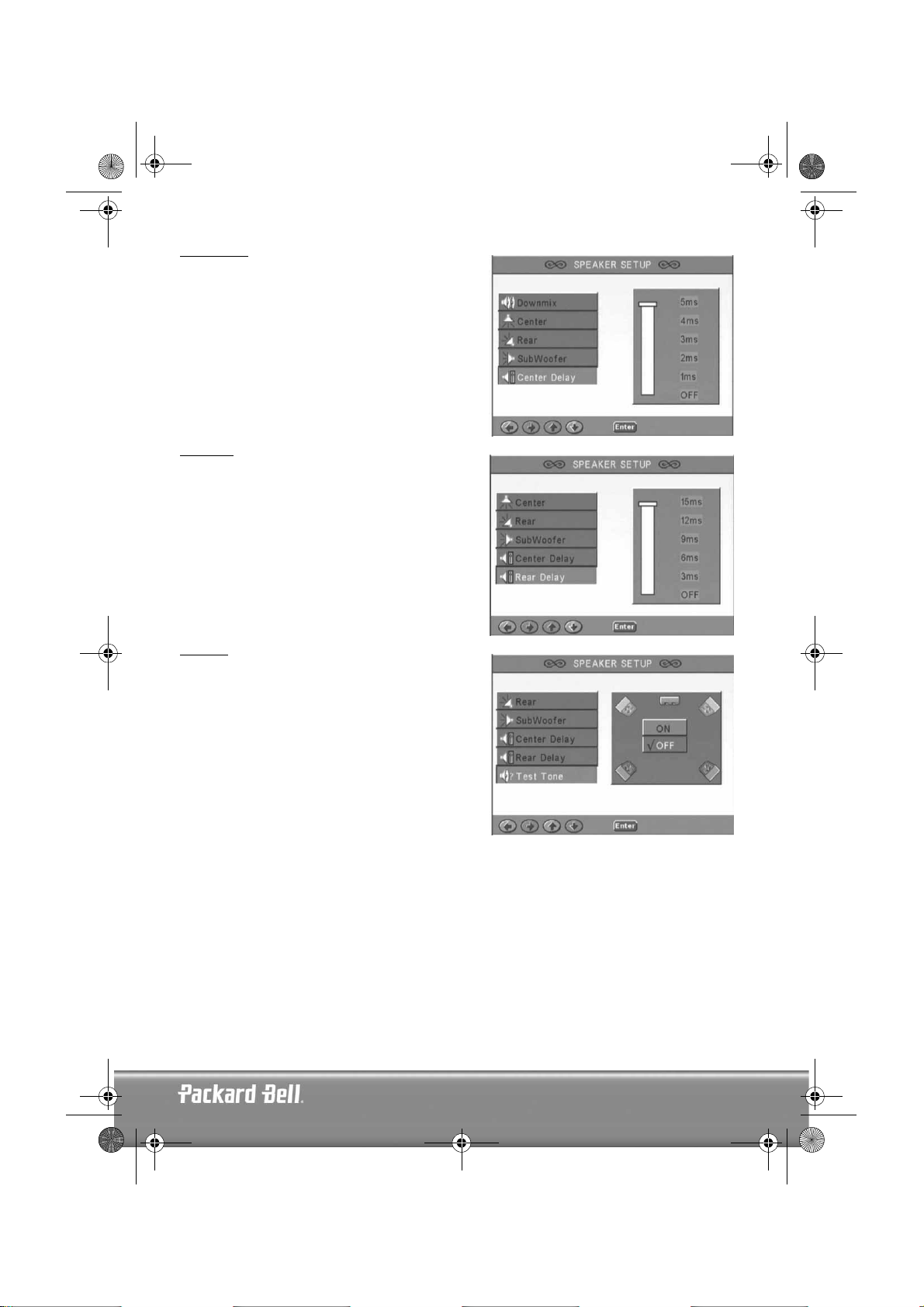
DVD DivX 350 6940100200.book Page 17 Wednesday, May 25, 2005 2:18 PM
Centre Delay
Allows the centre speaker output to be delayed.
Rear delay
Allows delaying rear speaker output.
Test tone
Choose the corresponding speaker layout. A test sound
will be sent to each speaker.
English -
English -
17
17
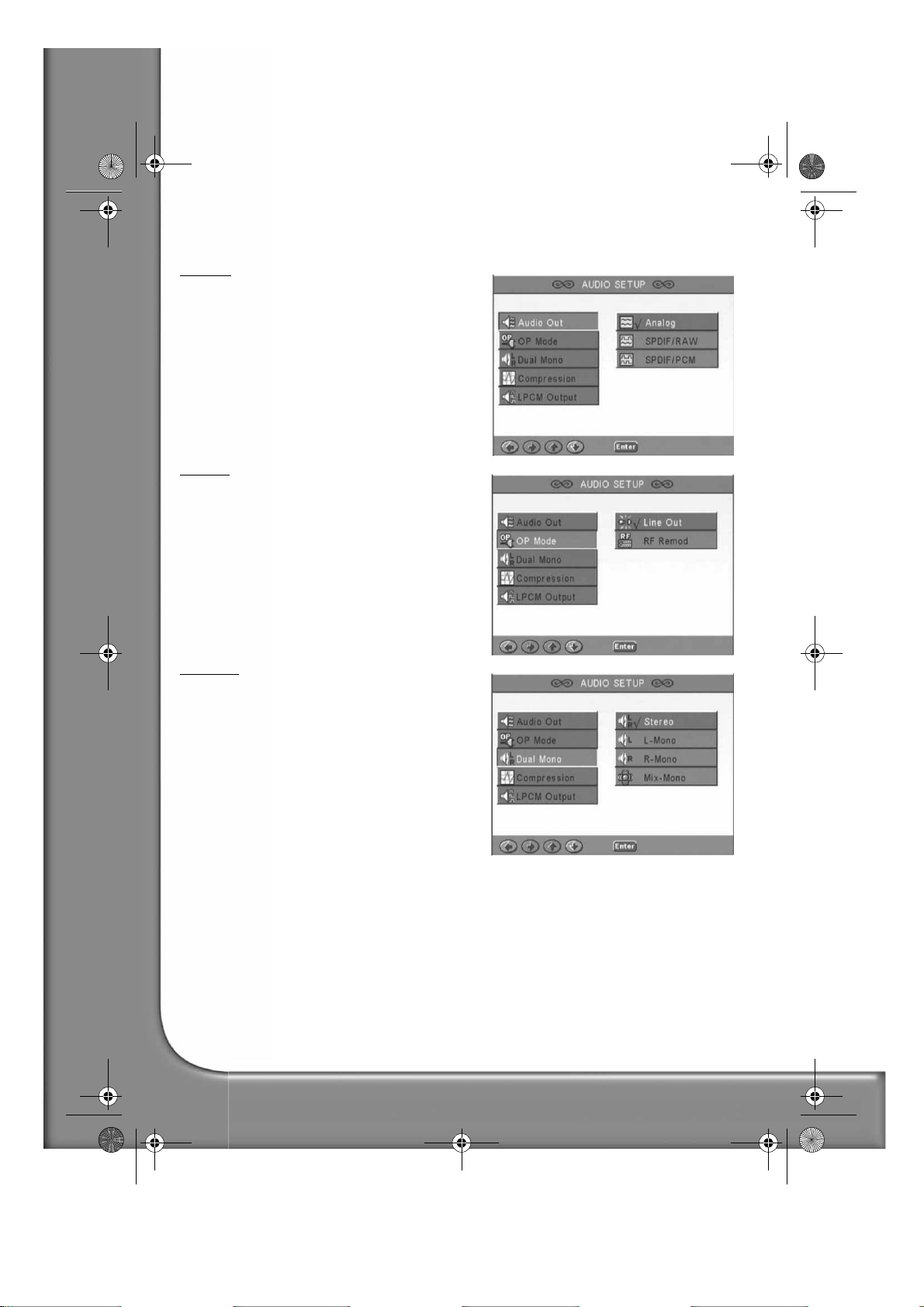
DVD DivX 350 6940100200.book Page 18 Wednesday, May 25, 2005 2:18 PM
Audio setup
Audio out
Selects an audio output mode: Analogue, SPDIF/RAW
or SPDIF/PCM.
Notes:
1. This unit supports both Dolby digital or analogue
audio.
2. If your unit doesn't support DTS mode, you should
select SPDIF/RAW or SPDIF/PCM to play DTS
discs.
3. Some models support Dolby AC-3 and DTS. The
unit sets the corresponding mode automatically.
OP Mode
Switch between RF and Line Out mode.
Dual Mono
If your amplifier/decoder already supports Dolby Digital
output, you can select Stereo, L-mono, R-mono, MIXmono for your amplifier/decoder.
18 -
Packard Bell DVD DivX 300/350 User's Guide
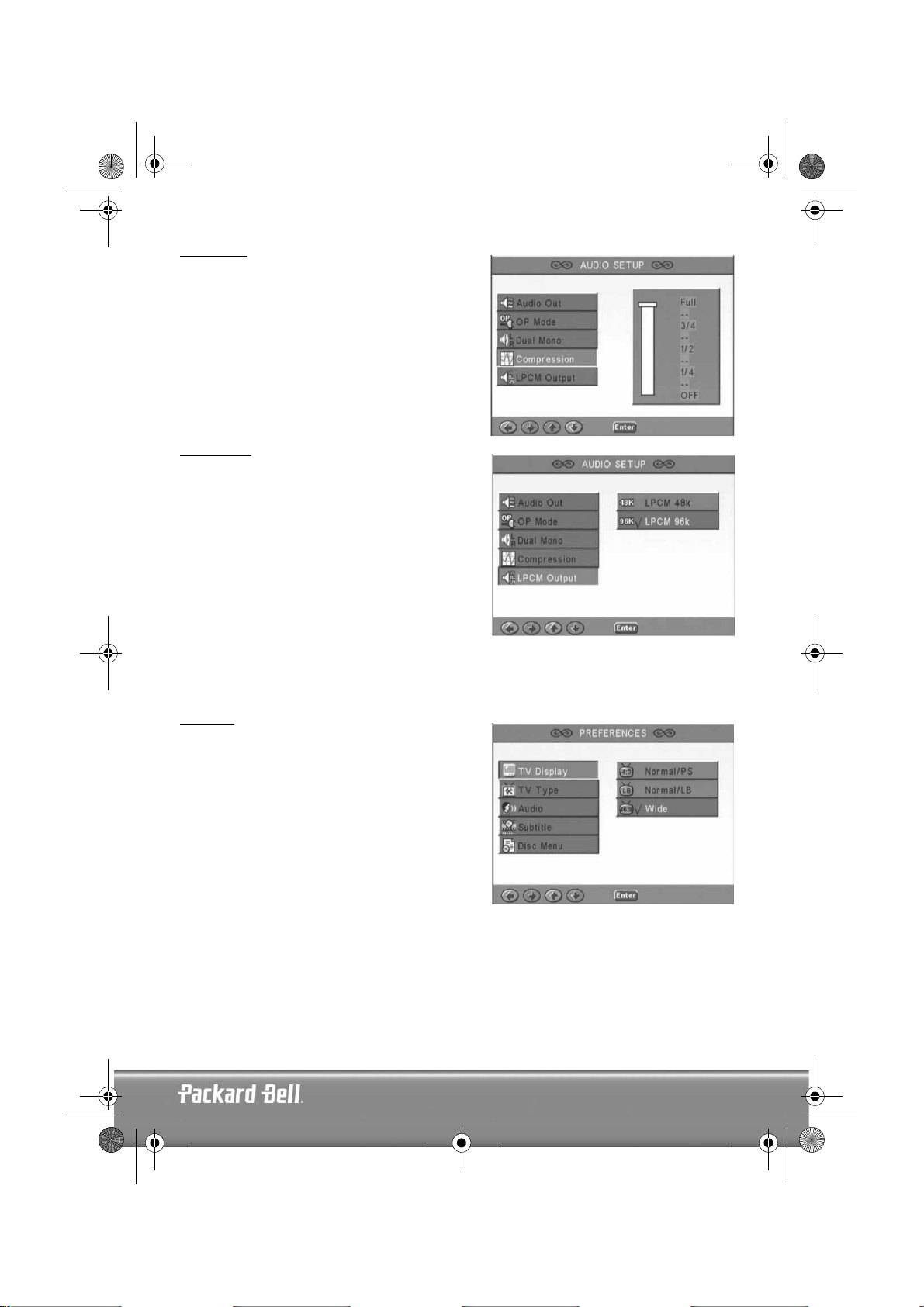
DVD DivX 350 6940100200.book Page 19 Wednesday, May 25, 2005 2:18 PM
Compression
To adjust the sound dynamic range.
LPCM output
You can select 48k or 96k audio encoding modes.
Preferences setup
Not accessible during display. The Preferences page includes TV display, TV type, Audio, Subtitle, Disc
menu, Local, Parental, Password and Defaults.
TV display
If you have a widescreen TV (16:9 Aspect Ratio) select
WIDE. Use one of the NORMAL options for any other
screen type.
English -
English -
19
19
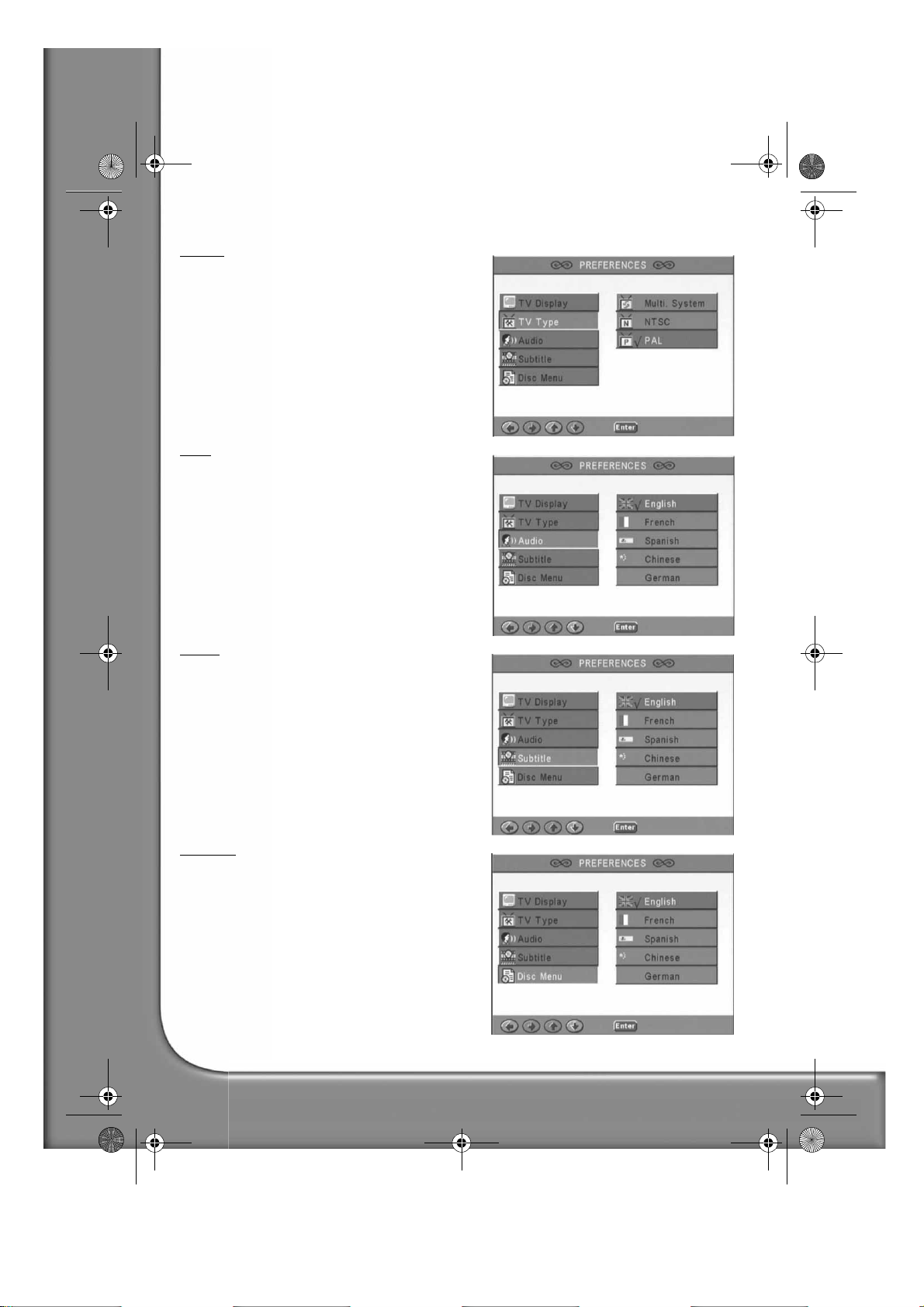
DVD DivX 350 6940100200.book Page 20 Wednesday, May 25, 2005 2:18 PM
TV Type
The preferred setting in most European countries is PAL.
Audio
Select your preferred language.
Subtitle
Select your preferred language.
Disc menu
Select your preferred language.
20 -
Packard Bell DVD DivX 300/350 User's Guide
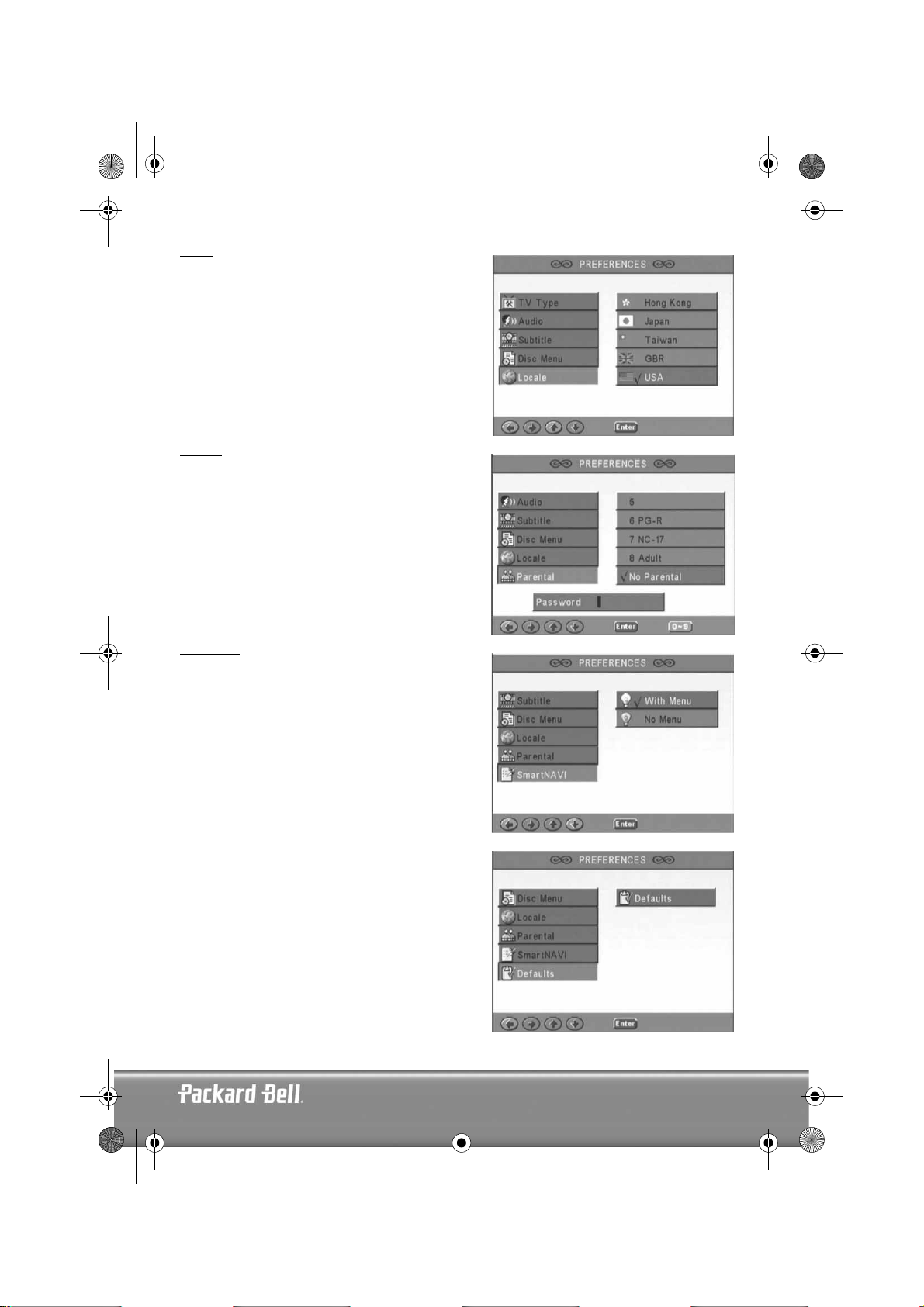
DVD DivX 350 6940100200.book Page 21 Wednesday, May 25, 2005 2:18 PM
Locale
Select GBR for European countries.
Parental
Select a level of Parental lock.
SmartNAVI
Select navigation with of without a menu.
Defaults
Use this option to restore default settings.
English -
English -
21
21
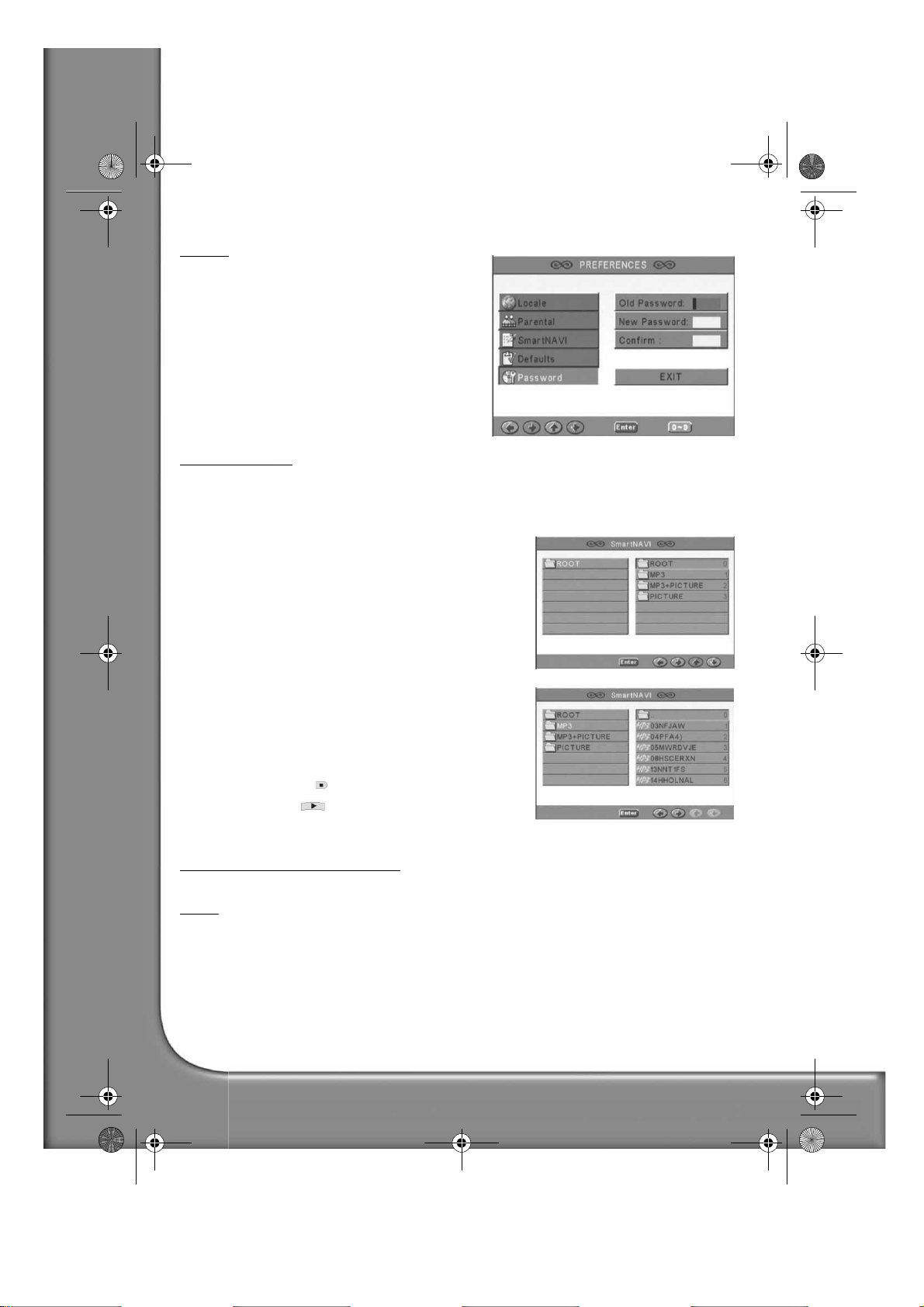
DVD DivX 350 6940100200.book Page 22 Wednesday, May 25, 2005 2:18 PM
Password
The default password is
this option.
2001
. You can change it using
MP3 PLAYBACK
One MP3 disc can contain up to 10 hours of music.
The directory and play mode will only display when SMART NAVI in the Preferences page is set as WITH
MENU.
1. Use the direction buttons and OK to browse through the
menu.
2. To go back to a higher-level menu, press the folder icon.
When display is in stop mode, you can use the Repeat and
Random buttons to select a display mode.
3. Programmed playback
> Press the Program button to enter Program mode.
> Use the Numeric buttons to select tracks. When fin-
ished, press Stop
> Press the Play button to play the program.
> Set another play mode to exit programmed playback.
.
KODAK PICTURE CD PLAYBACK
Playback modes
Normal
When a directory is selected in the play mode window, each picture in the current directory will be
displayed consecutively in a slide show fashion and will be scaled to fit in the TV screen. Twelve slide show
transition modes are provided. Use the PBC button to select:
Mode 0: no special transition effect (by default)
Mode 1: wipe from top to bottom
Mode 2: wipe from bottom to top
Mode 3: wipe from top/bottom to centre
Mode 4: wipe from centre to top/bottom
22 -
Packard Bell DVD DivX 300/350 User's Guide
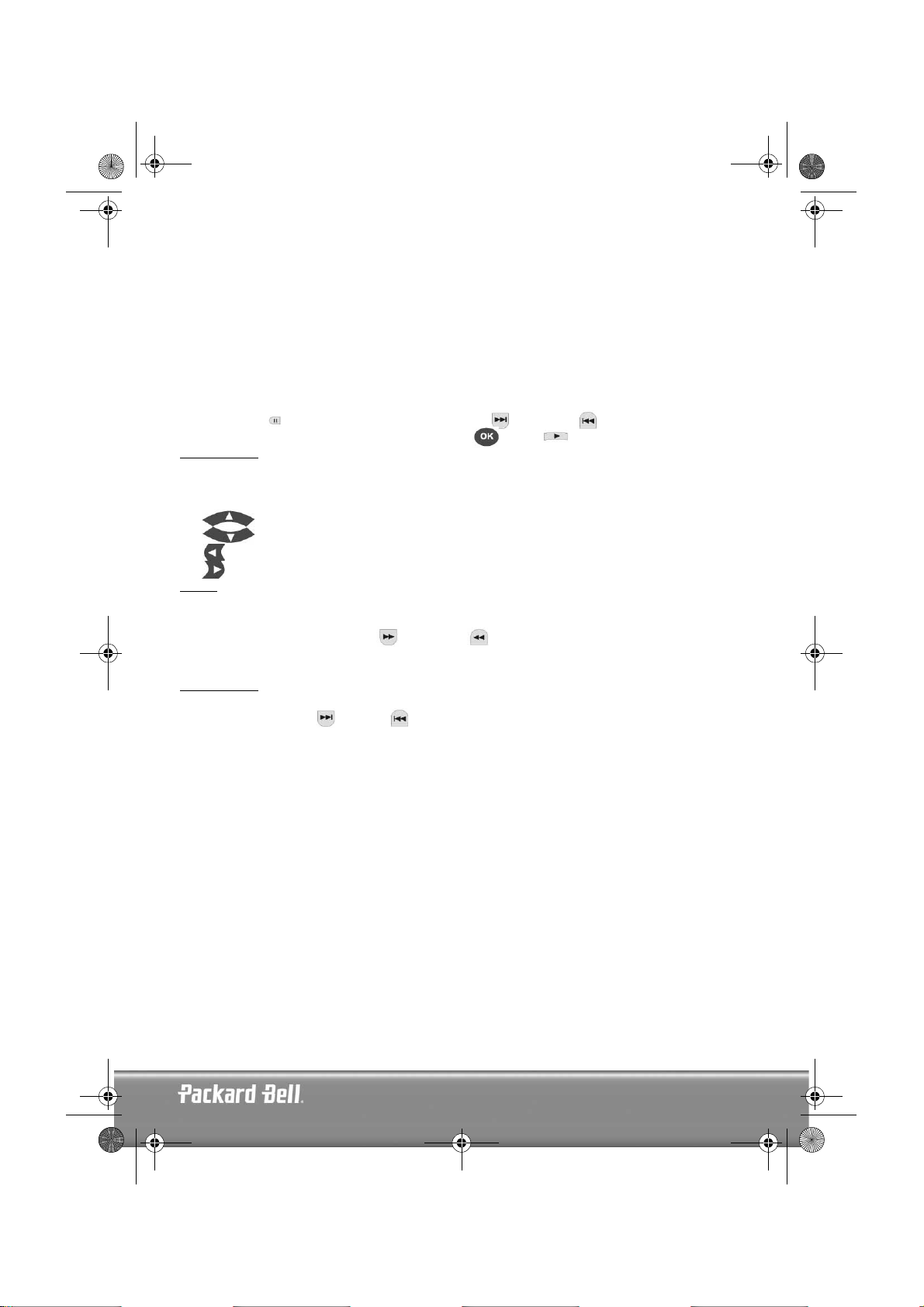
DVD DivX 350 6940100200.book Page 23 Wednesday, May 25, 2005 2:18 PM
Mode 5: vertical blind
Mode 6: wipe from left to right
Mode 7: wipe from right to left
Mode 8: wipe from left/right to centre
Mode 9: wipe from centre to left/right
Mode 10: wipe from edge to centre
Mode 11: horizontal blinds
Mode 12: random
With the PBC button you can set transition effects for the slide show. The last selection will remain in
memory.
Press the Pause
pictures. To resume the slide show, press the Enter/OK or Play button.
button to freeze display and the Next or Previous buttons to browse through
Image Rotation
There are four modes to rotate a picture: Invert, Mirror, Left, and Right. These operations are allowed only
when a picture is being displayed normally and will be cancelled automatically when a new picture is
displayed. The arrow button is used to select the different rotation modes:
Up button: Invert/Normal
Down button: Mirror/Normal
Left button: Turn left
Right button: Turn right
ZOOM
Both ZOOM in/out and Zoom pan functions are available for JPEG pictures. With the Zoom button, you can
zoom in or out for JPEG pictures. An OSD message will indicate the current ratio.
If zoom mode is on, the Fast Forward and Rewind buttons are used to control the ratio of zoom in/
out. With ZOOM mode off, a picture is scaled to fit the screen.
Note: during ZOOM function, slide show transition and image transformation are disabled.
THUMBNAILS
The Sub-menu button is used to enable JPEG thumbnail mode. Up to nine thumbnail pictures will be
displayed. With the Next and Prev buttons you can display the next and previous nine pictures in
the current directory. Each of the nine pictures will be numbered from 1 to 9.
By pressing a numeral button the corresponding picture will be enlarged to full-screen, and the thumbnail
mode will be cancelled.
Music Slide Show
With the Step button in the fully stopped state you can enter or exit the music slide show. With the A-B
button you can select an MP3 file as background audio.
Note: during Music Slide Show, image transformation, zoom and thumbnails are not allowed.
English -
English -
23
23

DVD DivX 350 6940100200.book Page 24 Wednesday, May 25, 2005 2:18 PM
TROUBLESHOOTING
If you have any of the following problems, you could try following methods first. If this doesn't fix the issue
then please refer to your Warranty guide:
No picture
• Please confirm to firm connection between the unit & other systems such as TV set etc.
• Please confirm that TV set is operating regularly.
A disc can not be played
• Please confirm that disc has been correctly placed on the disc tray. A single sided disc should be placed
with the label side up;
• Please check if the disc is clean. Wipe it gently with a soft cloth from the inside to the outside.
The remote control doesn't work
• Make sure there is nothing in between the remote control and the receiver on the unit.
• Target the remote control at the unit's receiver.
• Check battery power.
Picture separated
• Please confirm that disc is not damaged or dirty;
• Switch the DVD player off and back on again after at least 10 seconds.
DVD player freeze
• Please shut down the system by pulling out the power cable. Wait at least ten seconds before switching
the unit on again.
DISC MAINTENANCE
Disc protection:
• Hold the disc by the inner circle and the outer edge;
• Do not stick anything on the disc;
• Do not touch the disc surface with your fingers;
• Keep the disc clean;
• A disc must be cleaned with a soft cloth regularly by directing from the disc centre to the outside.
24 -
Packard Bell DVD DivX 300/350 User's Guide
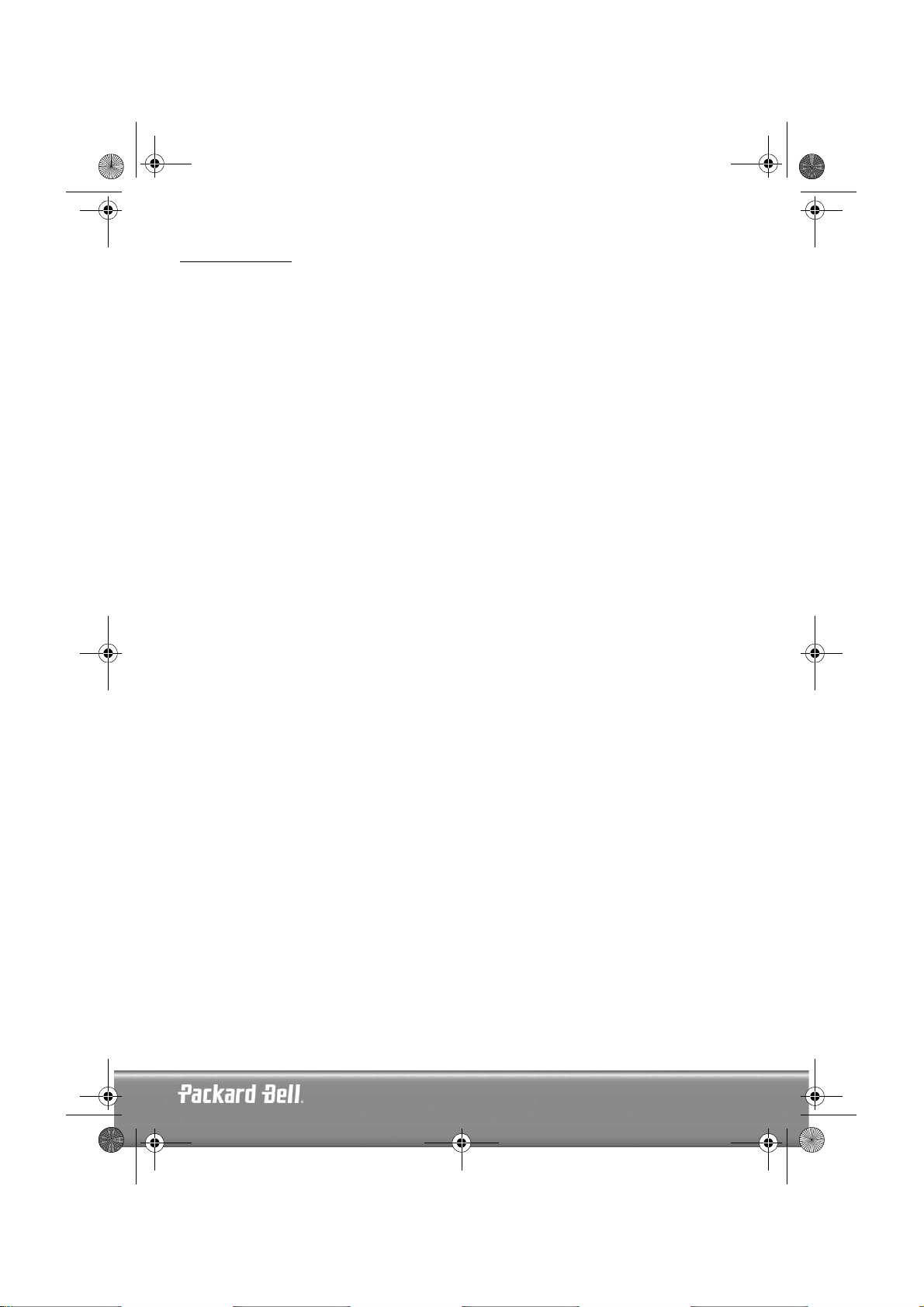
DVD DivX 350 6940100200.book Page 25 Wednesday, May 25, 2005 2:18 PM
SPECIFICATIONS
Types of video discs: DVD/SVCD/VCD/CD-G (digital AV discs)/XVID 0.X/WMA
MP3/CD-DA (common music laser disc)
CDIFMV (VOD)
Kodak Picture CD
Weight: DVD DivX 300: 2.9 kg
DVD DivX 350: 2.5 kg
Size: DVD DivX 300: 420x42x240 mm
DVD DivX 350: 430x38x255 mm
Video/picture: MPEG1/MPEG2/MPEG4
Audio: AC-3/DTS/MP3/WMA
Signal output: Video: 1.0Vp-p
Audio: 5.1 channels 0.5Vp-p mixed stereo 2vp-p
Function operation: Play/pause, stop, open/close, forward/backward, screen display, select time, part repeat,
Output interface: HI-HD s-terminal video output, VIDEO(CVBS),Y Cb Cr output
Voltage: 100V-240V AC 50/60Hz
Consuming power: 20W
Frequency response: CD: 4Hz--20KHz (EIAT).
S/N: >90db
THD: 0.003%
Accessories: SCART cable, infrared remote control, AAA battery, User’s Guide, Service Guide.
Notice:
1. Manufactured under license from Dolby Laboratories. Dolby and the double-D symbol are trademarks of
Dolby Laboratories.
2. This Product incorporates copyright protection technology that is protected by method claims of certain
U.S. Patents and other intellectual property rights owned by Macrovision Corporation and other rights
owners. Use of this copyright protection technology must be authorized by Macrovision Corporation, and
is intended for home and other limited viewing uses only unless otherwise authorized by Macrovision
Corporation. Reverse engineering or disassembly is prohibited.
last/next, menu, setup, enter, channels, angle, volume control, mute, subtitle display, item
and more.
Y Pb Pr output, optical output, coaxial output, SCART output.
DVD: 4Hz--22KHz (48K) (sampling), 4Hz--44KHz (96K) (sampling)
(No advanced notification shall be occurred regarding changes of design, specifications &
tech parameters due to constant product improvement)
English -
English -
25
25
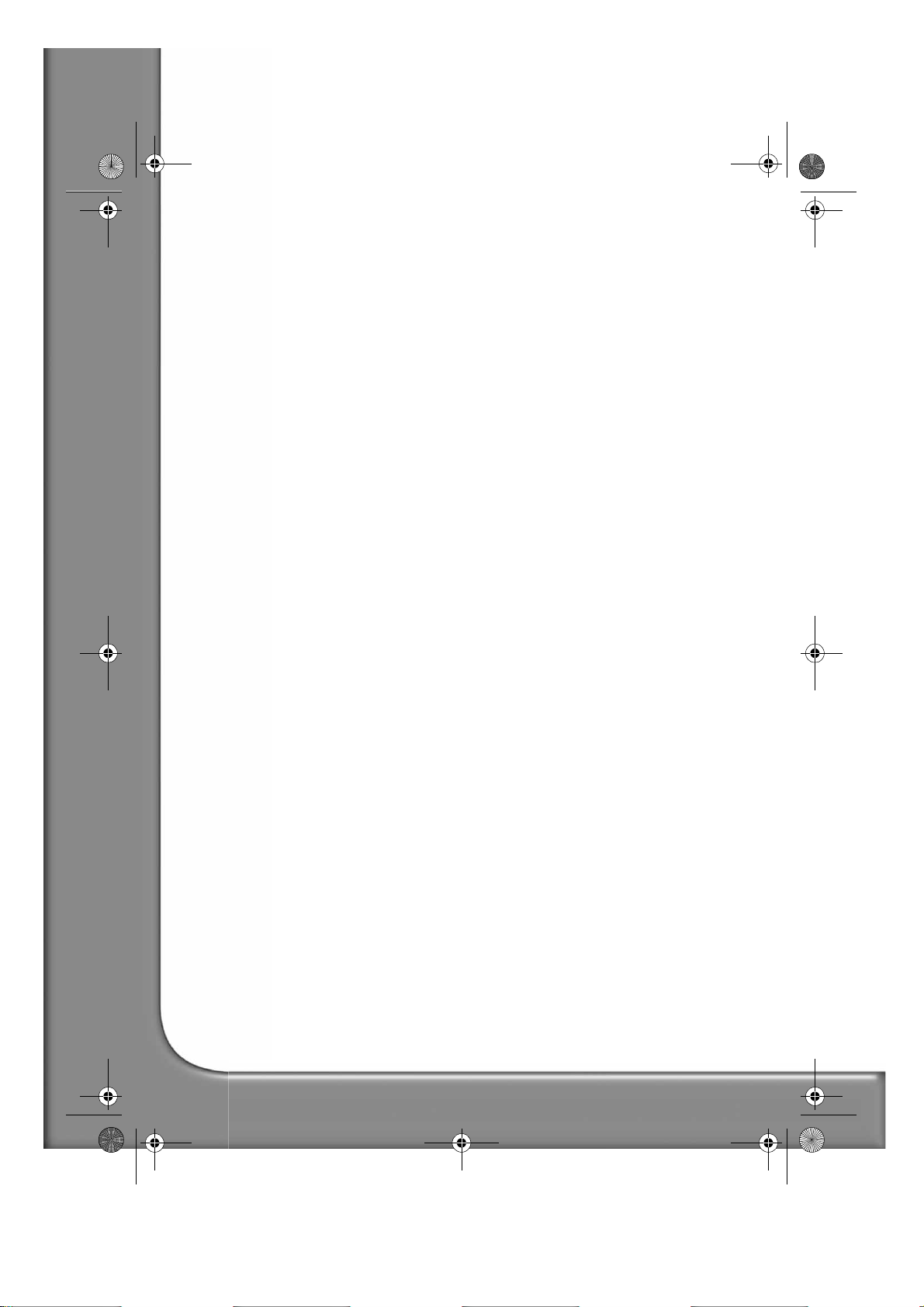
DVD DivX 350 6940100200.book Page 26 Wednesday, May 25, 2005 2:18 PM
26 -
Packard Bell DVD DivX 300/350 User's Guide
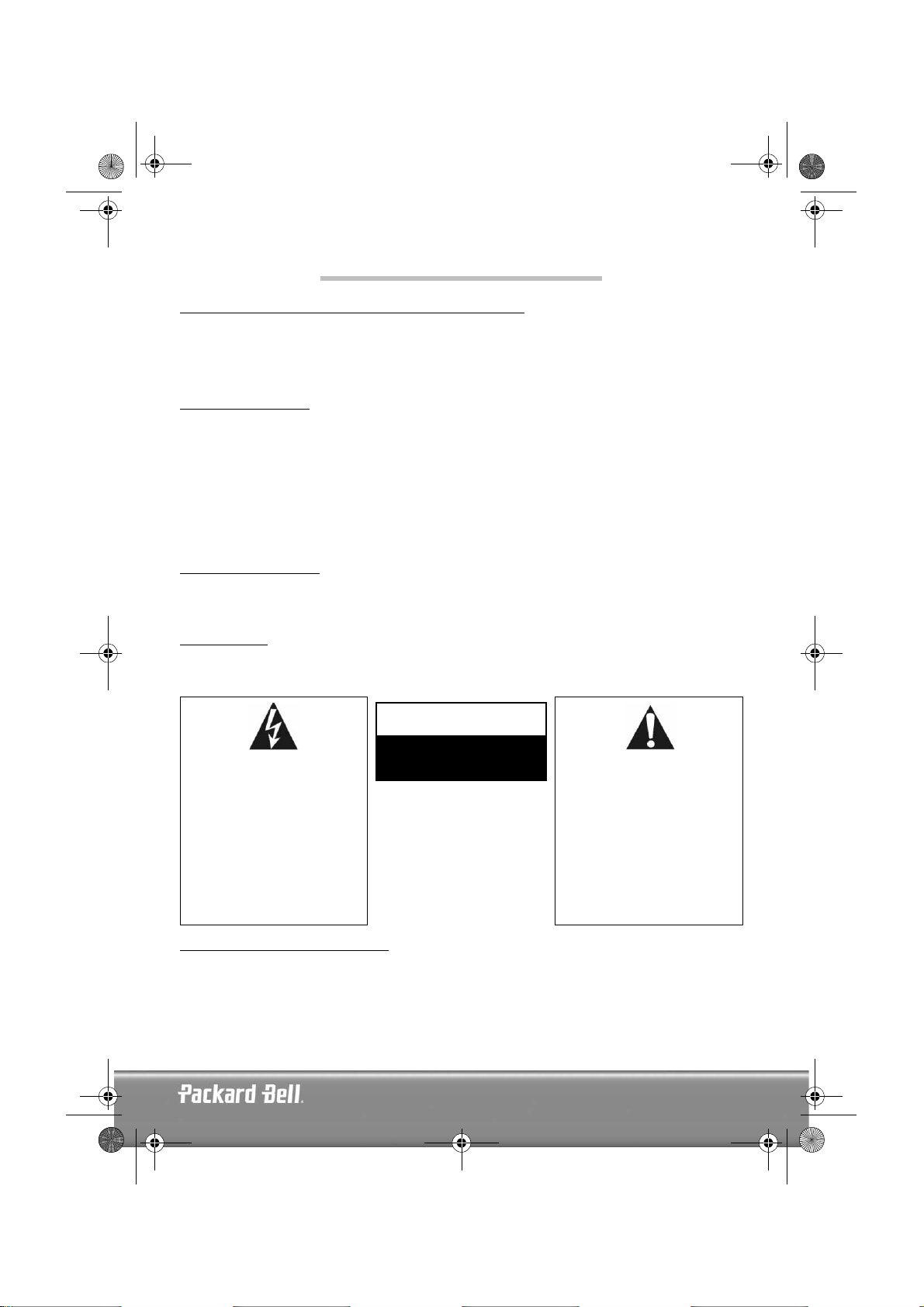
DVD DivX 350 6940100200.book Page 27 Wednesday, May 25, 2005 2:18 PM
FRANÇAIS
GUIDE DE L'UTILISATEUR DE PACKARD BELL DVD DIVX 300/350
Copyright © 2005 NEC Computers International BV. Tous droits réservés. Aucune partie du présent manuel ne peut
être reproduite ou transmise sous quelque forme ou par quelque moyen que ce soit, qu'il soit électronique, chimique,
manuel ou autre, y compris, sans que cette liste soit exhaustive, les systèmes de photocopie, d'enregistrement, de
stockage ou d'extraction de données, et ce quel qu'en soit le motif, sans l'accord préalable écrit de NEC Computers
International B.V.
DÉNI DE RESPONSABILITÉ
NEC Computers International BV n'offre aucune garantie explicite ou implicite, notamment (sans que cette liste soit
exhaustive) des garanties sur la valeur marchande ou l'adéquation de ce produit et de sa documentation pour un usage
spécifique. Les composants matériels sont régulièrement actualisés. Par conséquent, certaines des instructions, des
spécifications et des illustrations fournies dans cette documentation peuvent légèrement différer de votre situation.
Tous les éléments décrits dans ce guide ne sont fournis qu'à titre d'illustration et peuvent ne pas vous concerner.
Aucun droit statutaire ou autre ne peut être obtenu des descriptions figurant dans ce manuel.
NEC Computers International BV se réserve le droit de réviser, de modifier ou d'améliorer ce produit ou sa
documentation quand bon lui semble, sans en aviser quiconque. En aucun cas, NEC Computers International BV ne
pourra être tenu responsable des dommages indirects ou accessoires pouvant résulter de l'utilisation de ce produit, y
compris, sans que cette liste soit exhaustive, le manque à gagner ou tout autre dommage commercial.
MARQUES COMMERCIALES
Packard Bell est une marque déposée de NEC Computers International BV. Tous les autres noms de société ou de
produit cités sont les marques commerciales, les marques déposées ou les marques de service de leurs détenteurs
respectifs.
AVERTISSEMENT
Pour prévenir les risques d'incendie ou d'électrocution, ne branchez pas la fiche sur une rallonge, une prise électrique
ou tout autre connecteur de sortie, excepté si la fiche peut y être entièrement insérée. N'exposez pas cet appareil à
la pluie ou à l'humidité.
AVERTISSEMENT
RISQUES D'ÉLECTROCUTION.
Le symbole en forme d'éclair
fléché placé dans un triangle
équilatéral informe l'utilisateur
de la présence de tensions
dangereuses non isolées au sein
du boîtier du produit qui sont
susceptibles de l'électrocuter.
NE PAS OUVRIR.
AVERTISSEMENT : POUR
LIMITER LES RISQUES
D'ÉLECTROCUTION, NE
RETIREZ PAS LE CAPOT (NI LE
PANNEAU ARRIÈRE). LE
PRODUIT NE CONTENANT
AUCUNE PIÈCE REMPLAÇABLE
PAR L'UTILISATEUR, CONFIEZ
SA MAINTENANCE À DES
TECHNICIENS QUALIFIÉS.
Le point d'exclamation placé
dans un triangle équilatéral
informe l'utilisateur que des
instructions d'utilisation et de
maintenance (entretien)
importantes sont fournies dans la
documentation qui accompagne
le produit.
CONSIGNES DE SÉCURITÉ IMPORTANTES
• Lisez ces instructions.
• Conservez ces instructions.
• Tenez compte de tous les avertissements.
• Suivez toutes les instructions.
• N'utilisez pas cet appareil près d'une source d'humidité.
Français -
Français -
27
27
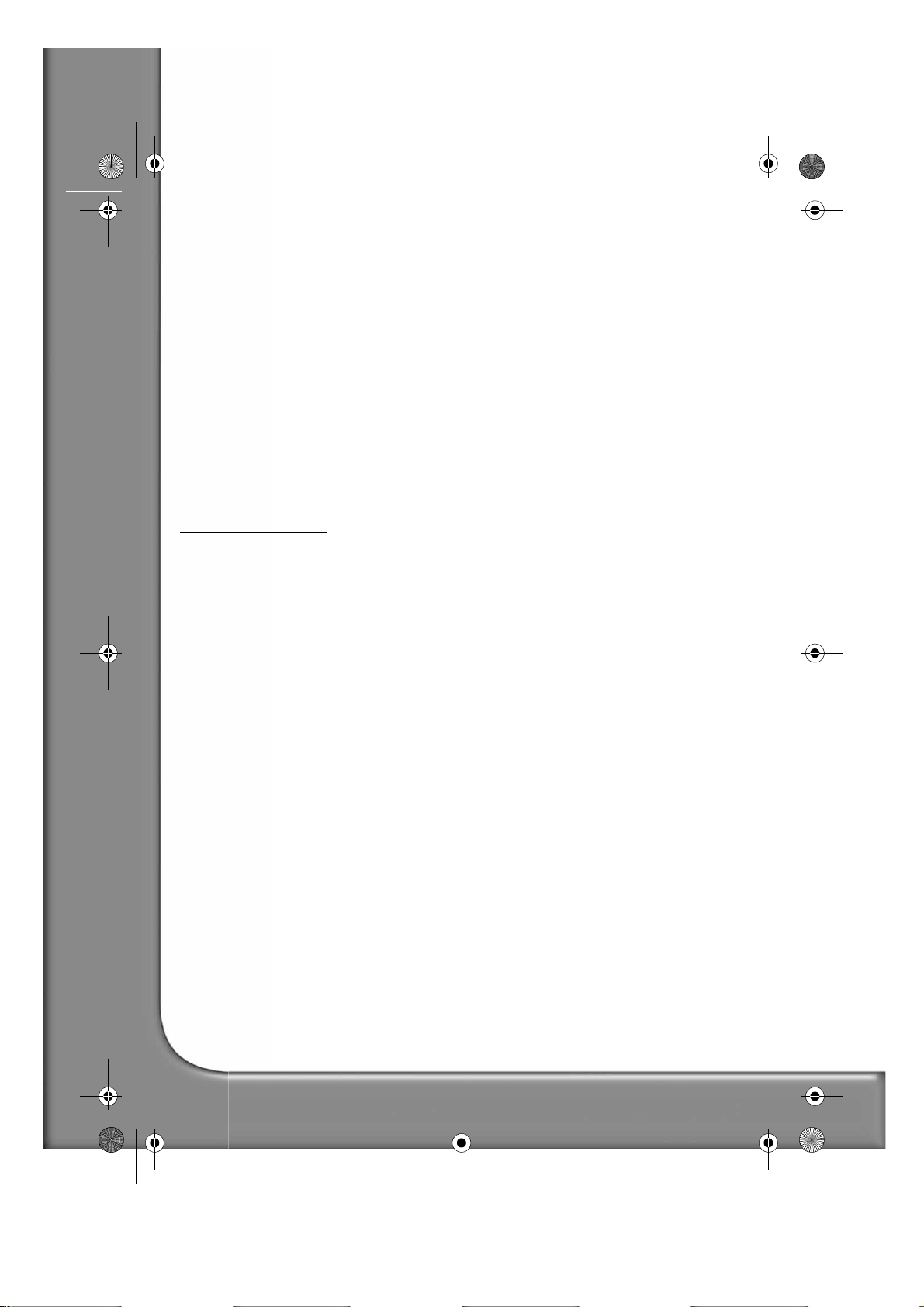
DVD DivX 350 6940100200.book Page 28 Wednesday, May 25, 2005 2:18 PM
• Nettoyez-le avec au moyen d'un chiffon sec.
• N'obstruez aucun des orifices d'aération. Installez cet appareil conformément aux instructions du fabricant.
• N'installez pas ce produit près de sources de chaleur, notamment des radiateurs, des bouches de chauffage, des
poêles ou d'autres appareils générant de la chaleur (y compris des amplificateurs).
• Ne retirez pas le dispositif de sécurité de la fiche polarisée ou de la fiche de terre. Les fiches polarisées sont
pourvues de deux lames, l'une étant plus large que l'autre. Les fiches de terre sont constituées de deux lames
et d'une broche de terre. La lame la plus large ou la broche de terre permet de garantir votre sécurité. Si la fiche
fournie ne s'insère pas dans votre prise, contactez un électricien pour qu'il remplace la prise obsolète.
• Installez le cordon d'alimentation de sorte que personne ne puisse marcher dessus et qu'il ne soit pas comprimé.
• N'utilisez que les fixations/accessoires spécifiés par le fabricant.
• Débranchez cet appareil en cas d'orage ou lorsque vous ne l'utilisez pas pendant de longues périodes. Veuillez
noter que la garantie de ce produit ne couvre pas les dommages résultant de la foudre.
• La maintenance de cet appareil doit être effectuée par des techniciens qualifiés lorsqu'il a été endommagé de
quelque façon que ce soit, qu'il a été exposé à la pluie ou à l'humidité, qu'il ne fonctionne pas normalement ou
qu'il est tombé.
• Vous devez débrancher le cordon d'alimentation pour couper l'alimentation de l'appareil. Il est donc impératif
que la prise de courant soit située tout près de l'appareil et qu'elle soit facilement accessible.
MISE AU REBUT DU PRODUIT
Conformément aux exigences de la directive DEEE (Déchets d'Équipements Électriques et Électroniques), les
produits électriques et électroniques usagés doivent être détruits séparément des ordures ménagères normales afin de
promouvoir la réutilisation, le recyclage et d'autres formes de récupération, ainsi que de limiter la quantité de déchets
devant être éliminés et de réduire du même coup les décharges. Cela comprend des accessoires tels que les
télécommandes, les cordons d'alimentation, etc. Lorsque vous vous débarrassez de tels produits, veuillez vous
conformer aux consignes des autorités municipales et/ou vous renseigner auprès de votre revendeur lors de l'achat
d'un nouveau produit.
28 -
Guide de l'utilisateur de Packard Bell DVD DivX 300/350
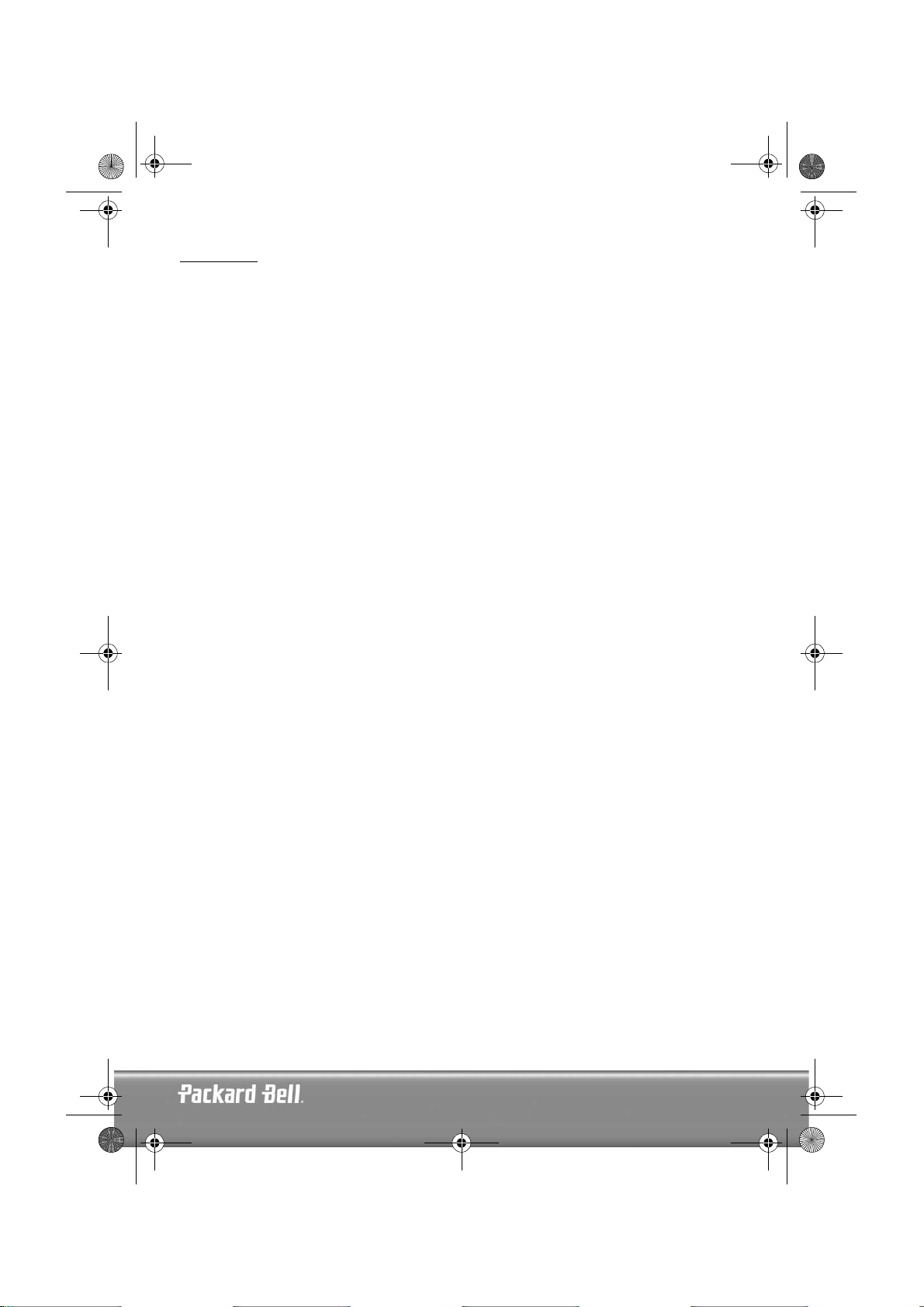
DVD DivX 350 6940100200.book Page 29 Wednesday, May 25, 2005 2:18 PM
SOMMAIRE
Présentation du lecteur de DVD.................................................................................................... 30
Différences entre les DVD et les autres disques......................................................................... 30
Caractéristiques ....................................................................................................................... 30
Présentation de votre lecteur de DVD....................................................................................... 31
Boutons et connecteurs................................................................................................................. 32
DVD DivX 300 ........................................................................................................................ 32
DVD DivX 350 ........................................................................................................................ 32
Télécommande ........................................................................................................................ 33
Installation de votre lecteur de DVD.............................................................................................. 34
Contenu de l'emballage............................................................................................................ 34
Insertion de piles dans la télécommande ................................................................................... 34
Connecteurs ............................................................................................................................ 34
Configuration de votre téléviseur.............................................................................................. 36
Instructions d'utilisation ................................................................................................................ 36
Lecture d'un disque ................................................................................................................. 36
Boutons de fonction ...................................................................................................................... 37
Affichage ................................................................................................................................. 37
Langue .................................................................................................................................... 37
Angle....................................................................................................................................... 37
Sous-titres ................................................................................................................................ 37
Programme .............................................................................................................................. 37
Menu DVD.............................................................................................................................. 37
Sous-menu............................................................................................................................... 37
Boutons de sélection directionnels............................................................................................ 38
Boutons numériques ................................................................................................................ 38
Bouton PBC (Program Backward Control) ................................................................................ 38
A-B.......................................................................................................................................... 38
Bouton Repeat ......................................................................................................................... 38
Zoom....................................................................................................................................... 38
Volume +/- ............................................................................................................................. 38
Bouton Random ....................................................................................................................... 38
Bouton Mute ........................................................................................................................... 38
L/R ......................................................................................................................................... 38
Bouton Video Out.................................................................................................................... 38
Bouton Progressive Scan .......................................................................................................... 38
Pause ...................................................................................................................................... 39
Avance rapide/Retour.............................................................................................................. 39
Stop ........................................................................................................................................ 39
Configuration du système.............................................................................................................. 39
Menu de configuration du lecteur de DVD ............................................................................... 39
Configuration des haut-parleurs................................................................................................ 41
Configuration audio ................................................................................................................. 44
Configuration des préférences .................................................................................................. 45
Lecture de disques MP3................................................................................................................ 48
Lecture de CD image KODAK....................................................................................................... 48
Dépannage.................................................................................................................................... 50
Entretien des disques .................................................................................................................... 50
Spécifications ................................................................................................................................ 51
Français -
Français -
29
29
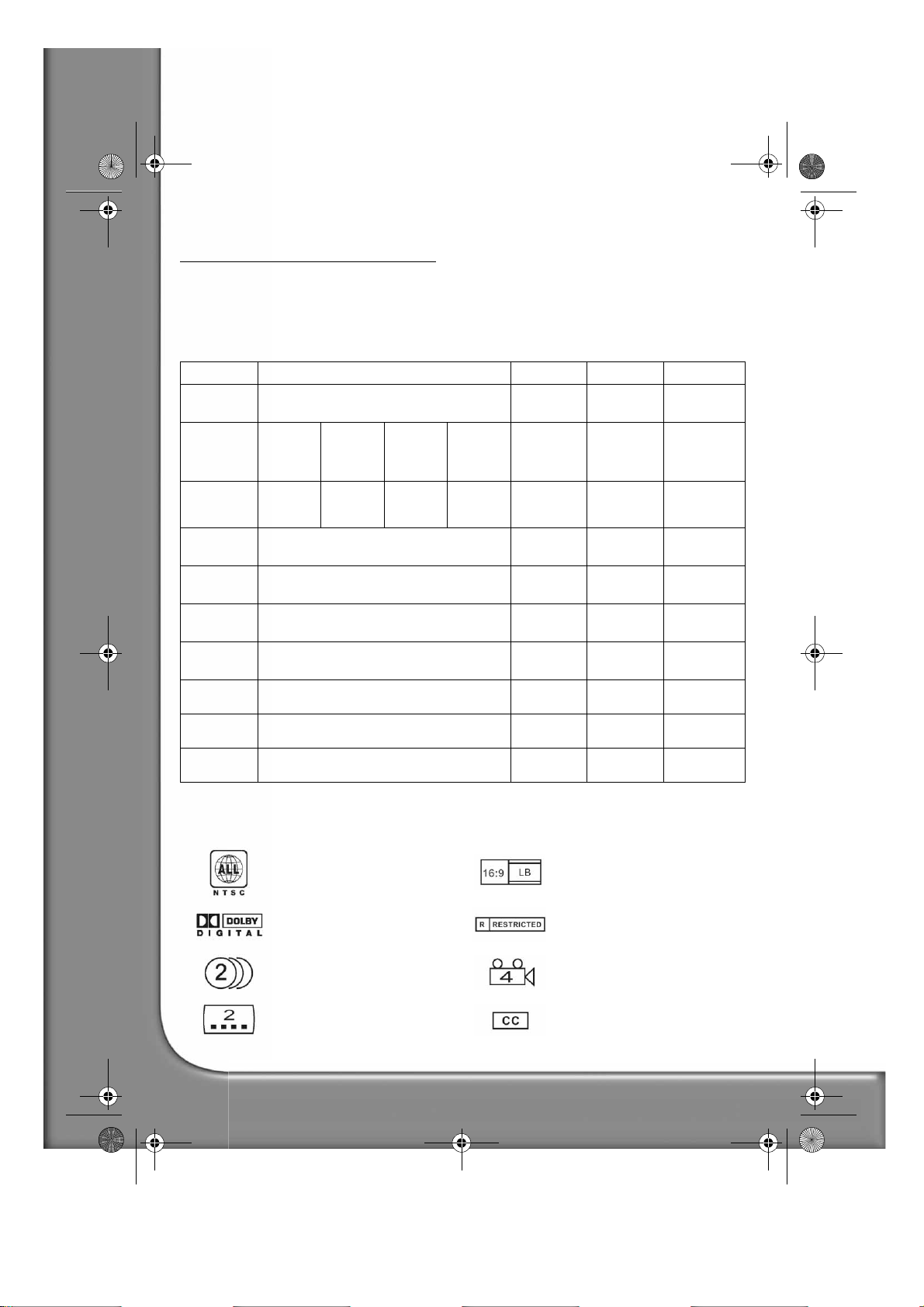
DVD DivX 350 6940100200.book Page 30 Wednesday, May 25, 2005 2:18 PM
PRÉSENTATION DU LECTEUR DE DVD
Le lecteur de DVD constitue un plus pour votre système Home Cinema. En utilisant cette technologie
numérique récente, les séquences audio et vidéo haute qualité et haute densité peuvent être condensées sur
un disque de 12 cm.
Différences entre les DVD et les autres disques
DVD SVCD/VCD CD LD
Enregistrement
Capacité
Temps de
lecture
Diamètre du
disque
Résolution
horizontale
Échelle de
l'image
Langues des
sous-titres
Son
Qualité audio
Canaux
Numérique/MPEG2 Numérique Numérique Analogique
Une
couche,
une face,
4,7 Go
133 min 242 min 266 min 484 min 45 min 74 min 1 face : 60 min
12 cm/8 cm 12 cm 12 cm/8 cm 30 cm/20 cm
500 lignes, voire plus 350 lignes 430 lignes
Multiple Une
32 langues pour les sous-titres 8 Jusqu'à 16
Décodeur Dolby/PCM linéaire PCM linéaire PCM linéaire
44,1, 48 et 96 kHz/16, 20 et 24 bits 44,1 kHz/16
Dolby Digital/PCM linéaire : 8
Dolby Digital/PCM linéaire 5+1 : 8
Deux
couches,
une face,
8,5 Go
Une
couche,
deux faces,
9,4 Go
Deux
couches,
deux faces,
17 Go
650 Mo 650 Mo
bits
42
2 faces : 102
min
FM
PCM linéaire : 2
Analogique : 2
Caractéristiques
Les DVD peuvent supporter de nombreuses technologies. Les logos suivants permettant de décrire ces technologies :
Codage régional NTSC et système TV
DOLBY Digital Surround Sound Verrouillage parental
Nombre de langues pour la bande-son
Nombre de langues pour les soustitres
30 -
Guide de l'utilisateur de Packard Bell DVD DivX 300/350
Échelle de l'image
Angle de vue
Sous-titres pour sourds et
malentendants (NTSC uniquement)
