Pace DS440NB, DS445NB User Guide

USING YOUR SKY BOX
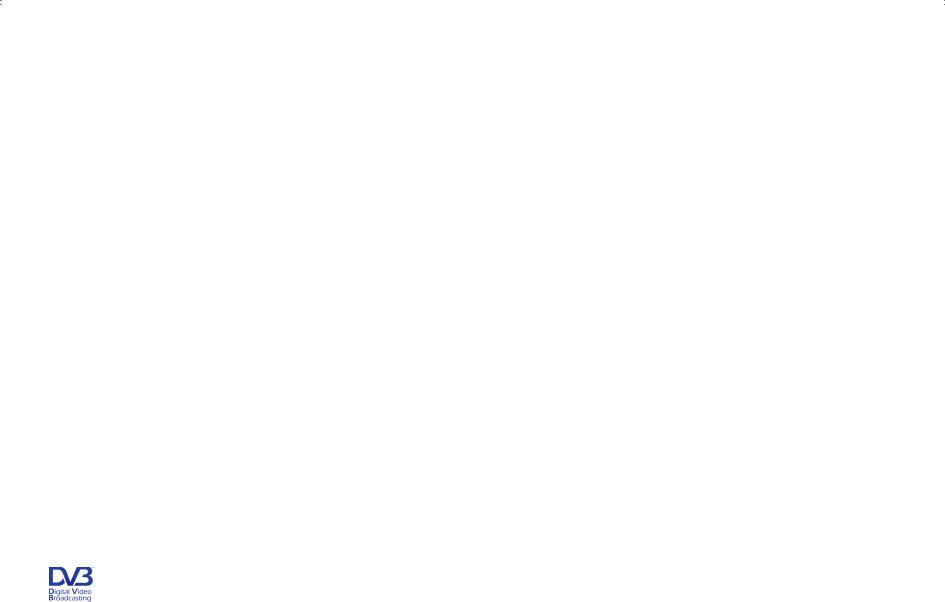
© Copyright British Sky Broadcasting Limited 2006.
Sky and Sky Guide are trademarks of British Sky Broadcasting Group Plc.
This product incorporates copyright protection technology that is protected by U.S. patents and other intellectual property rights. Use of this copyright protection technology must be authorised by Macrovision, and is intended for home and other limited Pay Per View uses only, unless otherwise authorised by Macrovision. Reverse engineering or disassembly is prohibited.
You are not authorised to use your Sky box in a way which infringes the intellectual property rights of third parties. Copying programmes is unlawful under the Copyright, Designs and Patents Act 1988, except in a limited number of circumstances such as for the purpose of showing in schools (section 35) and timeshifting for private and domestic use (section 70).
The details in this guide are correct at the time of going to print. Programme references are for feature illustration purposes only and do not necessarily reflect current scheduling. The specification and features are subject to change at any time without notice.
No responsibility can be accepted for any failure of your Sky box to receive, process or act on information transmitted to it, or any change in the performance of your Sky box as a result of the transmission of this information.
DVB is a registered trademark of the DVB Project

Your Sky remote control
Sky set your remote to control your Sky box
tv set your remote to control your TV
box office show Box Office programmes
tv guide check out TV listings
mute turn your TV’s sound on and off
vol + and - change your TV’s volume
arrows use when watching TV to see what's on other channels or to highlight onscreen options
text switch to text mode
colours use to select a variety of onscreen options
numbers enter channel numbers or select menu options
standby
turn your Sky box (or TV) on and off
services
set up a range of features including parental controls, subtitles and favourite channels
interactive
press for interactive services
i
get more information on what you're watching or on a highlighted programme
ch + and -
change the channel
select
confirm a menu option
back up
jump back to previous page
help
show help on using Sky Guide
0 / speaker
press before entering a radio channel number

Your Sky box*
Top
arrows |
i |
standby |
tv guide |
use when watching TV to see what's on other |
get more information on |
turn your Sky box on and off |
check out TV listings |
channels or to highlight onscreen options |
what you're watching |
|
|
|
or on a highlighted |
back up |
|
select |
programme |
jump back to previous page |
|
confirm a menu option |
|
|
|
Front
standby light
red when Sky box is plugged in but not on (standby), green when
Sky box is on
online light
green when online (when using the phone line)
message light
yellow when a message comes in
remote command light
red when receiving a command from the Sky remote control
interactive card slot
insert your interactive card here when using interactive services and only when an instruction to do so appears on the screen
Sky viewing card slot (behind flap) insert your viewing card here
* Your model's configuration may vary from the illustration shown. Sky is not responsible for the manufacture of your Sky box.
For your manufacturer's details, see the back cover of this guide.
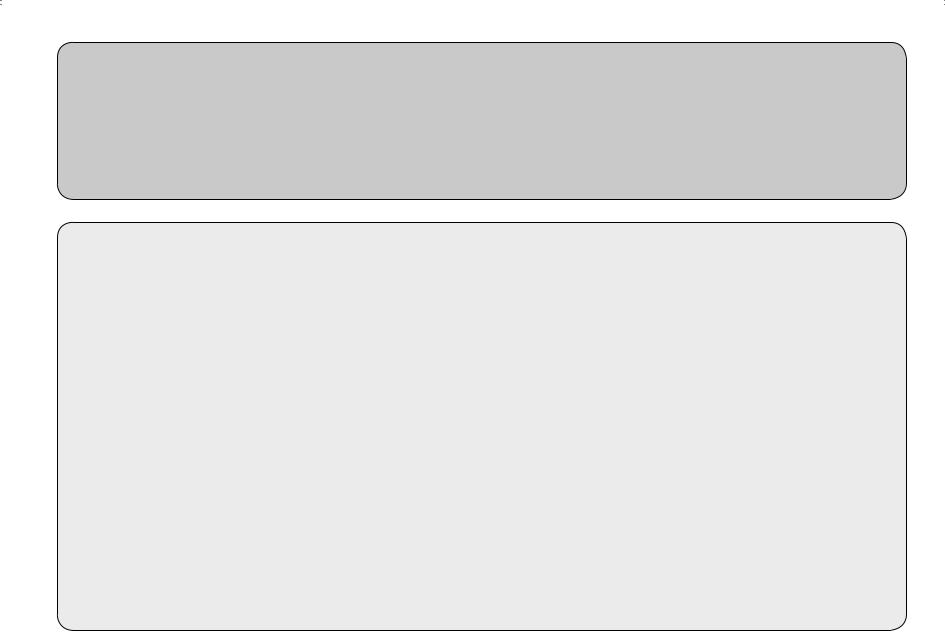
WELCOME TO SKY
This is your guide to using your Sky box, giving you the essentials as well as handy tips.
WHAT DO YOU WANT TO DO?
Get started |
page 9 |
See what’s on |
page 14 |
Search programme listings and set reminders |
|
Use your Planner |
page 20 |
Manage your reminders |
|
Order Box Office programmes |
page 22 |
Have more control over kids’ viewing |
page 24 |
Watch your favourite channels |
page 28 |
Get support |
page 40 |

CONTENTS
BACK TO BASICS......................................................................................................... |
6 |
How your Sky box works ....................................................................................... |
6 |
Keeping you up-to-date ........................................................................................ |
6 |
Your viewing card ................................................................................................. |
7 |
Your Sky remote control and your TV..................................................................... |
8 |
GETTING STARTED...................................................................................................... |
9 |
Turning your Sky box on and off............................................................................ |
9 |
Changing the volume ............................................................................................ |
9 |
Changing channels ............................................................................................. |
10 |
Using the Search & Scan banner ......................................................................... |
11 |
TAKING CONTROL ..................................................................................................... |
12 |
You’re in control with Sky Guide .......................................................................... |
12 |
Using colour keys for more options..................................................................... |
13 |
SEEING WHAT’S ON.................................................................................................. |
14 |
Quick glance at what’s on with Search & Scan ..................................................... |
14 |
Complete overview of what’s on with TV Guide ................................................... |
14 |
Finding a specific channel .................................................................................. |
15 |
Seeing what’s on your favourite channels ........................................................... |
15 |
Finding a specific programme............................................................................. |
16 |
Finding out more about a programme ................................................................ |
17 |
Codes used in the information banner ................................................................ |
17 |
Finding and listening to radio channels .............................................................. |
18 |
SETTING REMINDERS FOR PROGRAMMES ................................................................. |
19 |
When reminders clash........................................................................................ |
19 |
USING YOUR PERSONAL PLANNER ............................................................................ |
20 |
Linking series ..................................................................................................... |
21 |
Changing channels automatically with AutoView................................................. |
21 |
ENJOYING BOX OFFICE ENTERTAINMENT................................................................... |
22 |
Paying for Box Office programmes ..................................................................... |
23 |
Ordering over the phone..................................................................................... |
23 |
2 USING YOUR SKY BOX

HAVING MORE CONTROL OVER KIDS’ VIEWING .......................................................... |
24 |
Changing your PIN .............................................................................................. |
24 |
About your PIN ................................................................................................... |
24 |
Hiding adult channels......................................................................................... |
25 |
Restricting rated programmes............................................................................. |
25 |
Restricting specific channels ............................................................................... |
26 |
Controlling how much is spent on services.......................................................... |
26 |
Turning off all PIN-controlled restrictions ........................................................... |
27 |
MANAGING YOUR FAVOURITE CHANNELS .................................................................. |
28 |
Storing favourite channels .................................................................................. |
28 |
Switching to a favourite channel ......................................................................... |
28 |
Seeing what’s on your favourite channels ........................................................... |
28 |
WATCHING TV WITH SUBTITLES OR AN AUDIO DESCRIPTION...................................... |
29 |
GOING INTERACTIVE................................................................................................. |
30 |
Interactive cards ................................................................................................. |
30 |
Playing games ................................................................................................... |
30 |
Setting up message alert ................................................................................... |
31 |
MORE OPTIONS ........................................................................................................ |
32 |
Using digital text ................................................................................................ |
32 |
Using teletext ..................................................................................................... |
32 |
Adding non-Sky digital channels......................................................................... |
33 |
Watching non-Sky digital channels ..................................................................... |
33 |
Recording programmes onto video/DVD.............................................................. |
34 |
REMOTE CONTROL SETUP ......................................................................................... |
35 |
Resetting your Sky remote control....................................................................... |
35 |
Replacing the batteries ....................................................................................... |
37 |
YOUR SKY BOX ......................................................................................................... |
38 |
GETTING THE SUPPORT YOU NEED ........................................................................... |
40 |
Telephone numbers............................................................................................ |
40 |
Troubleshooting.................................................................................................. |
41 |
SPECIFICATIONS ....................................................................................................... |
45 |
INDEX...................................................................................................................... |
46 |
WHAT DO YOU WANT TO WATCH? 3
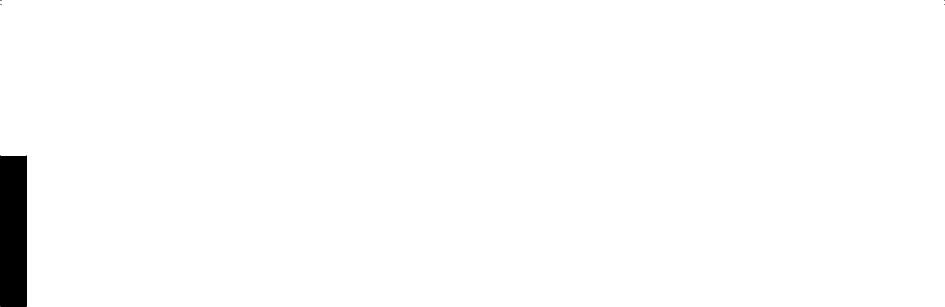
FOR YOUR SAFETY
FOR YOUR SAFETY
Using equipment safely
Your Sky box has been manufactured to meet international safety standards, but you must take care if you want it to perform properly and safely. You must have your Sky digital satellite system installed by a qualified satellite-TV installer.
It is important that you read this booklet completely, especially the safety instructions below. If you have any doubts about the installation, operation or safety of your Sky box, please contact Sky or your dealer.
Warnings and cautions
•Remember that contact with 230V AC mains can be lethal or can cause a severe electric shock. To avoid this risk:
•Never remove the top cover of your Sky box. There are no user-serviceable parts inside, but there are some high-voltage live parts.
•Do not attempt to repair your Sky box. For repairs, please contact Sky Customer Service.
•Never attempt to move or repair your satellite dish or low noise block.
•If you move your set-top between locations at different temperatures, allow it to reach room temperature before you apply power to it.
•Make sure that all electrical connections are properly made.
•Do not connect any of your equipment (Sky box, TV, video recorder etc.) to the mains supply until you have properly connected all other leads.
•Disconnect your Sky box from the mains supply before you disconnect any other equipment from its rear panel.
•Never push anything into holes, slots or other openings in the casing of your Sky box (except your viewing card and interactive card into their respective slots).
•Your Sky box is intended for use in moderate climates. Do not use or store your Sky box in hot, cold, damp or dusty places.
•In order to ensure a free flow of air around your Sky box, allow at least 10 cm of space above and on all sides (especially between your Sky box and your TV). Do not cover any ventilation slots.
•Ensure the ventilation slots do not become impeded with items such as newspapers, tablecloths and curtains or similar items.
•Do not place your Sky box close to sources of heat such as a heater or direct sunlight. The maximum temperature should not exceed 40°C.
•Do not place your Sky box in an enclosed cabinet with more than one other piece of audio/video equipment e.g. VCR or DVD.
•Do not put anything on your Sky box which might drip or spill into it. Never stand objects filled with liquids, such as vases, on top of the box.
•Never place naked flame sources, such as lighted candles, on top of your Sky box.
4 USING YOUR SKY BOX
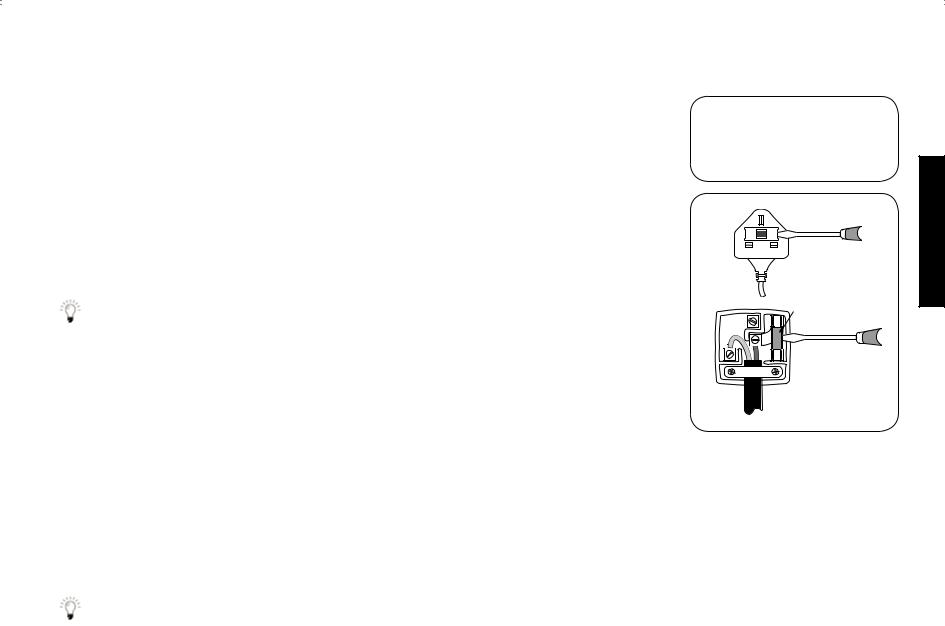
Electrical information
Mains plug and its fuse
The supplied mains plug may be a non-rewireable type or a rewireable type. Both types contain an approved 3A fuse. If you need to replace the fuse, use an ASTAor BSI-approved BS 1362 fuse, rated at 3A and marked with either of these symbols.
The non-rewireable plug has its fuse beneath a fuse cover on its face. Use a screwdriver to lever off the fuse cover, replace the fuse with a new one and refit its cover. Never use a plug if its fuse cover is missing.
AM
The fuse is inside the rewireable plug. Use a screwdriver to remove the plug’s back cover, then lever out the fuse and replace it with a new one. Replace the plug’s back cover.
If the supplied mains plug is not suitable for your mains socket-outlet, remove its fuse and then cut the plug off the lead. Destroy the severed plug immediately to avoid the shock hazard which would exist if this were to be plugged into a mains socket. Do not attempt to repair or modify the mains lead or plug. Fit an appropriate mains plug on the lead. If this plug contains a fuse, it should be as described above. If you are using a non-fused plug, an external fuse must not exceed 5A.
|
E |
|
N |
L |
AMP 3 |
|
|
FUSE of correct value
use correct fuse
Connecting to the mains supply
Your Sky box operates with 230 Volts AC, 50 Hz mains supply. Do not connect it to a DC power supply.
On some models, the supplied mains lead has a 2-way connector at one end and a mains plug at the other. Insert the 2-way connector into your Sky box before you insert the plug into the mains supply.
The only way to disconnect your Sky box from the mains is to take the plug out of the socket. Your Sky box must therefore be installed near the mains socket outlet, which should be easily accessible.
If you are in any doubt about anything relating to the mains supply, consult a competent electrician.
SAFETY YOUR FOR
WHAT DO YOU WANT TO WATCH? 5

BACK TO BASICS
BACK TO BASICS
The Sky installer should have shown you the basics of how to use your Sky equipment. Here’s a reminder of what you need to enjoy the channels and features on offer.
How your Sky box works
Digital TV gives you stunningly clear pictures and sound, and with Sky digital you have plenty of choice when it comes to what you watch.
Your Sky box gets digital information from the satellite through the minidish, it then decodes the information and sends it to your TV.
Keeping you up-to-date
As we make improvements and create new features, we update the software you see onscreen by sending it via the satellite. We’ll let you know about these new features as soon as they’re available.
Check channel 999 (Sky Customer Channel) and 998 (Sky Welcome Channel) for the latest on Sky features.
6 USING YOUR SKY BOX
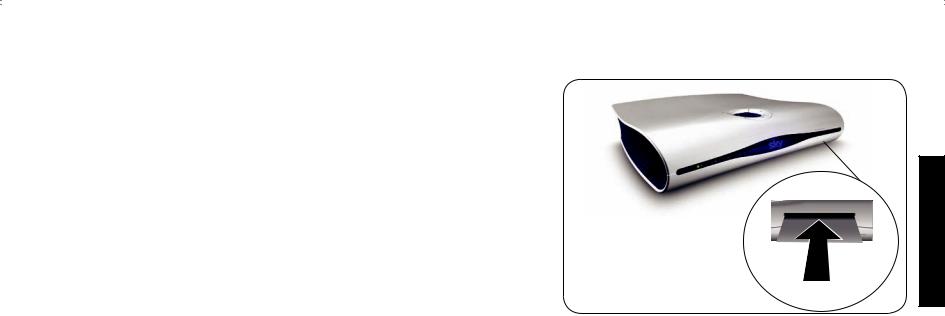
Your viewing card
Your viewing card needs to stay in your Sky box at all times so you can view all the channels you’re entitled to.
The viewing card slot is under the flap on the front of your Sky box.
The last four digits of the code shown on the back of the card is your default
PIN number (see About your PIN on page 24).
There’s no need to remove the viewing card unless you are checking your PIN number, or if it’s faulty or has expired.
Please remember these cautions:
•Don’t remove or re-insert the viewing card unnecessarily.
•Don’t bend the viewing card.
•Keep the card away from heat and sunlight.
•Keep the card dry. Never clean it with fluids - use a soft dry cloth.
•Keep the card away from small children and pets.
keep your viewing card in its slot (position may vary)
BASICS TO BACK
WHAT DO YOU WANT TO WATCH? 7
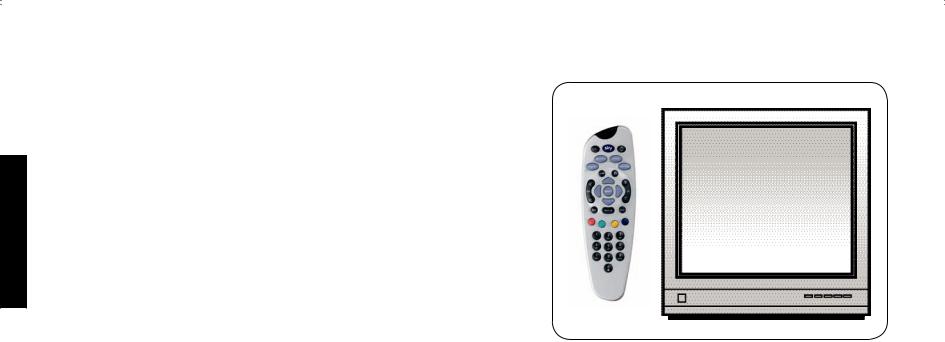
BACK TO BASICS
Your Sky remote control and your TV
Your Sky remote control can work with both your Sky box and your TV.
Press tv on the remote control to switch control from the Sky box to the TV.
Press Sky to go back to controlling the Sky box.
The Sky installer should have already set up the remote control for you.
If you leave your remote control without batteries for longer than 10 minutes or if you have a new TV, you need to reset the remote control to work with your TV. See Resetting your Sky remote control (page 35) for details.
8 USING YOUR SKY BOX
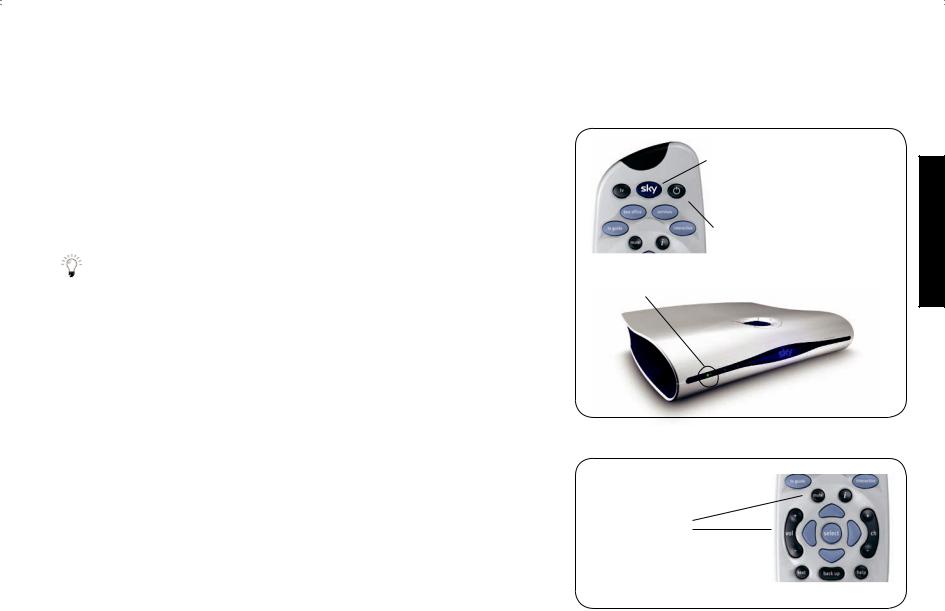
GETTING STARTED
Turning your Sky box on and off
Press the Sky key on your Sky remote control to turn the box on, and wait for a few moments for it to start up.
To turn the Sky box off, press the standby key on your Sky remote control.
The standby light on the front panel is red when your Sky box is plugged into the mains but turned off. The light is green when your Sky box is on.
To save power and money, please put your Sky box into standby mode when you’re not using it.
Sky turns the box on
standby turns the box off
red = standby green = on
STARTED GETTING
Changing the volume
Use the remote control’s vol +/- key to change the volume of your TV.
You can turn the volume off altogether by pressing the mute key.
use the vol +/- key or mute for volume control
WHAT DO YOU WANT TO WATCH? 9

GETTING STARTED
Changing channels
To go through the channels one at a time, press the ch +/- key on your remote control and wait for the channel to change.
To jump straight to a certain channel, use the number keys to enter the channel number. For example, enter the sequence 5-0-1 for Sky News. If you don’t know the number, press tv guide on your remote control, select
All Channels and look up the channel in the list.
The chapter Seeing what’s on (page 14) shows how you can change channels from the full screen listings such as TV Guide.
When you change channels, the Search & Scan banner appears.
change channels
one at a time with ch +/-
or by channel number with the number keys
10 USING YOUR SKY BOX
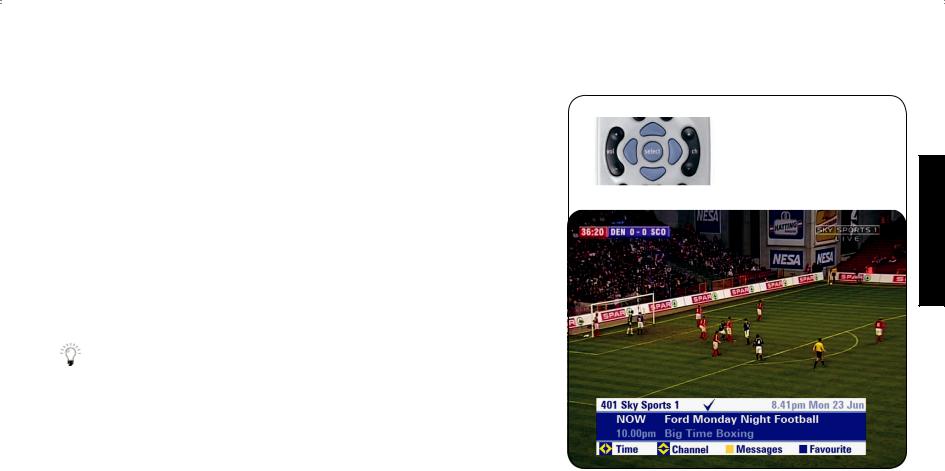
Using the Search & Scan banner
The Search & Scan banner helps you see what’s on now and later, change channels and set reminders, all without interrupting what you’re watching.
Press the up/down arrow or select to show the Search & Scan banner.
When you see the banner, press the up/down arrow to see what’s on other channels.
Press the left/right arrow to see what’s on earlier and later today on the channel shown.
•If you see a programme on now that you want to watch, press select.
•If you see a programme you want to watch and it is on later, press select to set a reminder. See the chapter Setting reminders for programmes (page 19).
Press back up to remove the banner.
use the arrows to show
the banner and see what’s on
STARTED GETTING
WHAT DO YOU WANT TO WATCH? 11
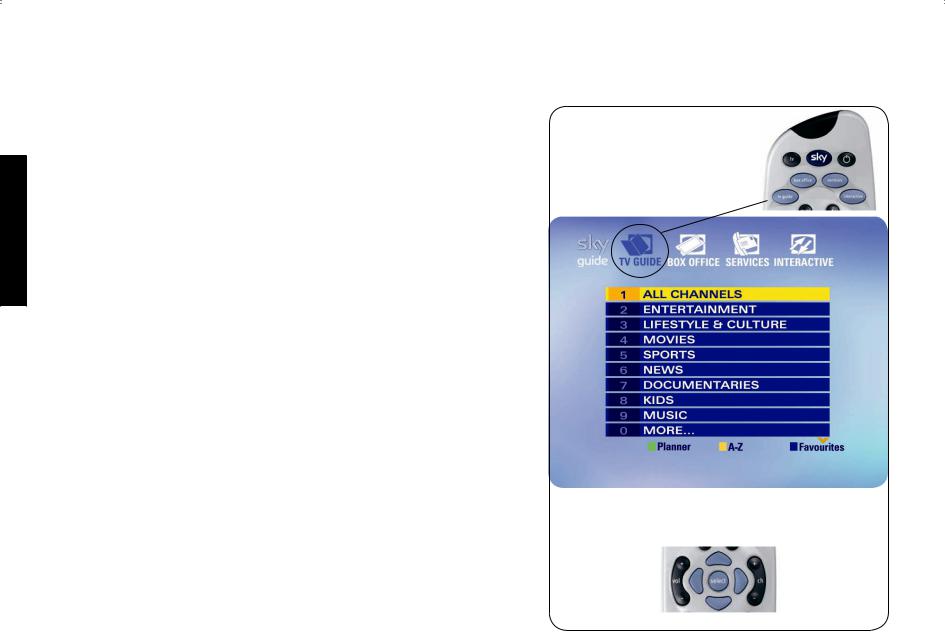
TAKING CONTROL
TAKING CONTROL
You’re in control with Sky Guide
You control what you watch on your Sky box by browsing the onscreen
Sky Guide using your Sky remote control. Sky Guide lets you:
•see what’s on for the next 7 days
•set reminders for programmes
•set up and see your favourite channels
•order Box Office movies, sports and events
•use a range of interactive services
•set viewing restrictions and a spending limit
•change Sky box settings
To get into one of the four main Sky Guide screens, press its key on the remote control, for example tv guide.
To select an option you can press the appropriate number, for example, press
1 for All Channels. Otherwise, press the down arrow so the yellow highlight is on the option you want, then press select.
press the remote control key for the Sky Guide area you want
press the option number or use the arrows to move the highlight and press select
12 USING YOUR SKY BOX
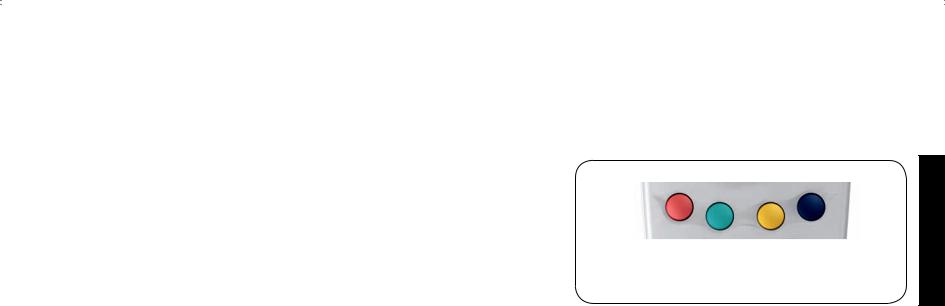
Using colour keys for more options
Colour options along the bottom of Sky Guide screens give you more choices. Simply press the corresponding colour on your remote control.
When you’re watching a programme, the colour keys can do different things:
red |
Shows you the interactive screens for that programme, if |
|
available. |
green |
Sets a reminder for a promoted programme, if available. |
yellow |
Shows the Message Alert screen. |
blue |
Shows what’s on your preset favourite channels. |
|
See Managing your favourite channels (page 28) for |
|
details. |
use colour keys for onscreen options
CONTROL TAKING
WHAT DO YOU WANT TO WATCH? 13
