Onkyo TX-600E, TX-700E User Manual

AV Receiver
TX-SR700/700E
TX-SR600/600E
Instruction Manual
Thank you for purchasing the Onkyo AV Receiver. Please read this manual thoroughly before making connections and plugging in the unit. Following the instructions in this manual will enable you to obtain optimum performance and listening enjoyment from your new AV Receiver. Please retain this manual for future reference.
Contents
Before using |
2 |
|
|
Facilities and connections |
8 |
|
|
Setup and operation |
36 |
|
|
Remote controller |
63 |
|
|
Appendix |
76 |
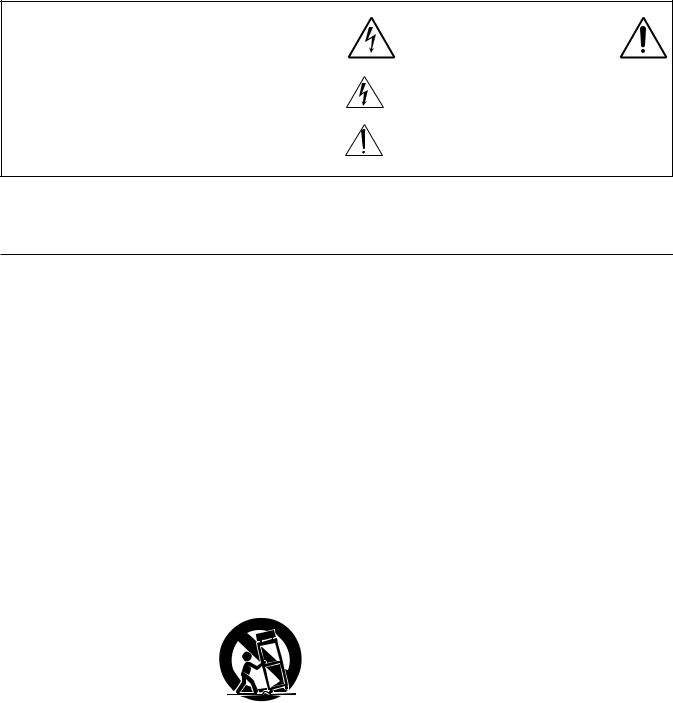
WARNING:
TO REDUCE THE RISK OF FIRE OR ELECTRIC SHOCK, DO NOT EXPOSE THIS APPLIANCE TO RAIN OR MOISTURE.
CAUTION:
TO REDUCE THE RISK OF ELECTRIC SHOCK, DO NOT REMOVE COVER (OR BACK). NO USER-SERVICEABLE PARTS INSIDE. REFER SERVICING TO QUALIFIED SERVICE PERSONNEL.
WARNING |
|
AVIS |
RISK OF ELECTRIC SHOCK |
|
RISQUE DE CHOC ELECTRIQUE |
DO NOT OPEN |
|
NE PAS OUVRIR |
|
|
|
The lightning flash with arrowhead symbol, within an equilateral triangle, is intended to alert the user to the presence of uninsulated “dangerous voltage” within the product’s enclosure that may be of sufficient magnitude to constitute a risk of electric shock to persons.
The exclamation point within an equilateral triangle is intended to alert the user to the presence of important operating and maintenance (servicing) instructions in the literature accompanying the appliance.
Important Safeguards
1.Read Instructions – All the safety and operating instructions should be read before the appliance is operated.
2.Retain Instructions – The safety and operating instructions should be retained for future reference.
3.Heed Warnings – All warnings on the appliance and in the operating instructions should be adhered to.
4.Follow Instructions – All operating and use instructions should be followed.
5.Cleaning – Unplug the appliance from the wall outlet before cleaning. The appliance should be cleaned only as recommended by the manufacturer.
6.Attachments – Do not use attachments not recommended by the appliance manufacturer as they may cause hazards.
7.Water and Moisture – Do not use the appliance near water –for example, near a bath tub, wash bowl, kitchen sink, or laundry tub; in a wet basement; or near a swimming pool; and the like.
8.Accessories – Do not place the appliance on an unstable cart, stand, tripod, bracket, or table. The appliance may fall, causing serious injury to a child or adult, and serious damage to the appliance. Use only with a cart, stand, tripod, bracket, or table recommended by the manufacturer, or sold with the appliance.
Any mounting of the appliance should follow the manufacturer’s instructions, and
should use a mounting accessory recommended by the manufacturer.
9.An appliance and cart combination should be moved with care. Quick stops, excessive force, and
uneven surfaces may cause the S3125A appliance and cart combination to overturn.
10.Ventilation – Slots and openings in the cabinet are provided for ventilation and to ensure reliable operation of the appliance and to protect it from overheating, and these openings must not be blocked or covered. The openings should never be blocked by placing the appliance on a bed, sofa, rug, or other similar surface. The appliance should not be placed in a built-in installation such as a bookcase or rack unless proper ventilation is provided. There should be free space of at least 20 cm (8 in.) and an opening behind the appliance.
11.Power Sources – The appliance should be operated only from the type of power source indicated on the marking label. If you are not sure of the type of power supply to your home, consult your appliance dealer or local power company.
12.Grounding or Polarization – The appliance may be equipped with a polarized alternating current line plug (a plug having one blade wider than the other). This plug will fit into the power outlet only one way. This is a safety feature. If you are unable to insert the plug fully into the outlet, try reversing the plug. If the plug should still fail to fit, contact your electrician to replace your obsolete outlet. Do not defeat the safety purpose of the polarized plug.
13.Power-Cord Protection – Power-supply cords should be routed so that they are not likely to be walked on or pinched by items placed upon or against them, paying particular attention to cords at plugs, convenience receptacles, and the point where they exit from the appliance.
14.Outdoor Antenna Grounding – If an outside antenna or cable system is connected to the appliance, be sure the antenna or cable system is grounded so as to provide some protection against voltage surges and built-up static charges. Article 810 of the National Electrical Code, ANSI/NFPA 70, provides information with regard to proper grounding of the mast and supporting structure, grounding of the lead-in wire to an antennadischarge unit, size of grounding conductors, location of an- tenna-discharge unit, connection to grounding electrodes, and requirements for the grounding electrode. See Figure 1.
15.Lightning – For added protection for the appliance during a lightning storm, or when it is left unattended and unused for long periods of time, unplug it from the wall outlet and disconnect the antenna or cable system. This will prevent damage to the appliance due to lightning and power-line surges.
16.Power Lines – An outside antenna system should not be located in the vicinity of overhead power lines or other electric light or power circuits, or where it can fall into such power lines or circuits. When installing an outside antenna system, extreme care should be taken to keep from touching such power lines or circuits as contact with them might be fatal.
17.Overloading – Do not overload wall outlets, extension cords, or integral convenience receptacles as this can result in a risk of fire or electric shock.
18.Object and Liquid Entry – Never push objects of any kind into the appliance through openings as they may touch dangerous voltage points or short-out parts that could result in a fire or electric shock. Never spill liquid of any kind on the appliance.
19.Servicing – Do not attempt to service the appliance yourself as opening or removing covers may expose you to dangerous voltage or other hazards. Refer all servicing to qualified service personnel.
20.Damage Requiring Service – Unplug the appliance form the wall outlet and refer servicing to qualified service personnel under the following conditions:
A.When the power-supply cord or plug is damaged,
B.If liquid has been spilled, or objects have fallen into the appliance,
C.If the appliance has been exposed to rain or water,
D.If the appliance does not operate normally by following the operating instructions. Adjust only those controls that are covered by the operating instructions as an improper adjustment of other controls may result in damage and will often require extensive work by a qualified technician to restore the appliance to its normal operation,
E.If the appliance has been dropped or damaged in any way, and
F.When the appliance exhibits a distinct change in performance – this indicates a need for service.
2

21.Replacement Parts – When replacement parts are required, be sure the service technician has used replacement parts specified by the manufacturer or have the same characteristics as the original part. Unauthorized substitutions may result in fire, electric shock, or other hazards.
22.Safety Check – Upon completion of any service or repairs to the appliance, ask the service technician to perform safety checks to determine that the appliance is in proper operation condition.
23.Wall or Ceiling Mounting – The appliance should be mounted to a wall or ceiling only as recommended by the manufacturer.
24.Heat – The appliance should be situated away from heat sources such as radiators, heat registers, stoves, or other appliances (including amplifiers) that produce heat.
25.Liquid Hazards – The appliance shall not be exposed to dripping or splashing and no objects filled with liquids, such as vases shall be placed on the appliance.
FIGURE 1:
EXAMPLE OF ANTENNA GROUNDING AS PER NATIONAL ELECTRICAL CODE, ANSI/NFPA 70
|
ANTENNA |
|
|
LEAD IN |
|
|
WIRE |
|
|
GROUND |
|
|
CLAMP |
|
|
ANTENNA |
|
|
DISCHARGE UNIT |
|
|
(NEC SECTION 810-20) |
|
ELECTRIC |
|
|
SERVICE |
|
|
EQUIPMENT |
GROUNDING CONDUCTORS |
|
|
||
|
(NEC SECTION 810-21) |
|
|
GROUND CLAMPS |
|
NEC – NATIONAL ELECTRICAL CODE |
POWER SERVICE GROUNDING |
|
ELECTRODE SYSTEM |
||
|
||
S2898A |
(NEC ART 250, PART H) |
|
|
Precautions
1. Recording Copyright
Recording of copyrighted material for other than personal use is illegal without permission of the copyright holder.
2. AC Fuse
The fuse is located inside the chassis and is not user-serviceable. If power does not come on, contact your Onkyo authorized service station.
3. Care
From time to time you should wipe the front and rear panels and the cabinet with a soft cloth. For heavier dirt, dampen a soft cloth in a weak solution of mild detergent and water, wring it out dry, and wipe off the dirt. Following this, dry immediately with a clean cloth. Do not use rough material, thinners, alcohol or other chemical solvents or cloths since these could damage the finish or remove the panel lettering.
4. Power
WARNING
BEFORE PLUGGING IN THE UNIT FOR THE FIRST TIME, READ THE FOLLOWING SECTION CAREFULLY.
The voltage of the available power supply differs according to country or region. Be sure that the power supply voltage of the area where this unit will be used meets the required voltage (e.g., AC 230 V, 50 Hz or AC 120 V, 60 Hz) written on the rear panel.
Worldwide models are equipped with a voltage selector to conform to local power supplies. Be sure to set this switch to match the voltage of the power supply in your area before plugging in the unit.
For British models
Replacement and mounting of an AC plug on the power supply cord of this unit should be performed only by qualified service personnel.
IMPORTANT
The wires in the mains lead are coloured in accordance with the following code:
Blue : Neutral Brown : Live
As the colours of the wires in the mains lead of this apparatus may not correspond with the coloured markings identifying the terminals in your plug, proceed as follows:
The wire which is coloured blue must be connected to the terminal which is marked with the letter N or coloured black.
The wire which is coloured brown must be connected to the terminal which is marked with the letter L or coloured red.
IMPORTANT
A 5 ampere fuse is fitted in this plug. Should the fuse need to be replaced, please ensure that the replacement fuse has a rating of 5 amperes and that it is approved by ASTA or BSI to BS1362. Check for the ASTA mark or the BSI mark on the body of the fuse.
IF THE FITTED MOULDED PLUG IS UNSUITABLE FOR THE SOCKET OUTLET IN YOUR HOME THEN THE FUSE SHOULD BE REMOVED AND THE PLUG CUT OFF AND DISPOSED OF SAFELY. THERE IS A DANGER OF SEVERE ELECTRICAL SHOCK IF THE CUT OFF PLUG IS INSERTED INTO ANY 13 AMPERE SOCKET.
If in any doubt, consult a qualified electrician.
For U.S. models
Note to CATV system installer:
This reminder is provided to call the CATV system installer’s attention to Section 820-40 of the NEC which provides guidelines for proper grounding and, in particular, specifies that the cable ground shall be connected to the grounding system of the building, as close to the point of cable entry as practical.
FCC Information for User
CAUTION:
The user changes or modifications not expressly approved by the party responsible for compliance could void the user’s authority to operate the equipment.
NOTE:
This equipment has been tested and found to comply with the limits for a Class B digital device, pursuant to Part 15 of the FCC Rules. These limits are designed to provide reasonable protection against harmful interference in a residential installation. This equipment generates, uses and can radiate radio frequency energy and, if not installed and used in accordance with the instructions, may cause harmful interference to radio communications. However, there is no guarantee that interference will not occur in a particular installation. If this equipment does cause harmful interference to radio or television reception, which can be determined by turning the equipment off and on, the user is encouraged to try to correct the interference by one or more of the following measures:
•Reorient or relocate the receiving antenna.
•Increase the separation between the equipment and receiver.
•Connect the equipment into an outlet on a circuit different from that to which the receiver is connected.
•Consult the dealer or an experienced radio/TV technician for help.
For Canadian models
NOTE: THIS CLASS B DIGITAL APPARATUS COMPLIES WITH CANADIAN ICES-003.
For models having a power cord with a polarized plug:
CAUTION: TO PREVENT ELECTRIC SHOCK, MATCH WIDE BLADE OF PLUG TO WIDE SLOT, FULLY INSERT.
Modèle pour les Canadien
REMARQUE: CET APPAREIL NUMÉRIQUE DE LA CLASSE B EST CON-FORME À LA NORME NMB-003 DU CANADA.
Sur les modèles dont la fiche est polarisée:
ATTENTION: POUR ÉVITER LES CHOCS ÉLECTRIQUES, INTRODUIRE LA LAME LA PLUS LARGE DE LA FICHE DANS LA BORNE CORRESPONDANTE DE LA PRISE ET POUSSER JUSQU’AU FOND.
3

Contents
Before using |
|
Important Safeguards......................................... |
2 |
Precautions ......................................................... |
3 |
Contents .............................................................. |
4 |
Features ............................................................... |
6 |
Supplied accessories ......................................... |
7 |
Before using this unit ......................................... |
7 |
Setting the voltage selector |
|
(Worldwide models only) ......................................... |
7 |
Installing the remote controller batteries ......................... |
7 |
Using the remote controller .............................................. |
7 |
Facilities and connections |
|
Front panel facilities ........................................... |
8 |
Front panel .......................................................... |
8 |
Front panel display ........................................... |
11 |
Remote controller ............................................. |
12 |
Connections ...................................................... |
14 |
Connections (TX-SR700/700E) ........................ |
16 |
Connecting your audio components .............................. |
16 |
Connecting your video components .............................. |
17 |
12V TRIGGER ZONE 2 terminal .................................. |
21 |
PRE OUT ........................................................................ |
21 |
Operating components not reached by the |
|
remote controller signals (IR IN) (TX-SR700/ |
|
700E only) ..................................................... |
22 |
If the remote controller signal does not reach the TX- |
|
SR700/700E remote sensor .................................... |
22 |
Connecting the remote zone (Zone 2) speakers |
|
(TX-SR700/700E only) .................................. |
23 |
When using the ZONE 2 SPEAKERS terminals ........... |
23 |
When using the ZONE 2 PRE OUT terminals .............. |
23 |
AC OUTLETS ................................................................ |
29 |
REMOTE CONTROL ............................................. |
29 |
Connections (TX-SR600/600E) ........................ |
24 |
Connecting your audio components .............................. |
24 |
Connecting your video components .............................. |
25 |
AC OUTLETS ................................................................ |
29 |
REMOTE CONTROL ............................................. |
29 |
Connecting speakers ....................................... |
30 |
Standard speaker setup for surround sound ................... |
30 |
Minimum speaker configuration for |
|
surround sound playback ........................................ |
30 |
Speaker placement .......................................................... |
30 |
Using the speaker labels ................................................. |
30 |
Connecting speakers ....................................................... |
31 |
Connecting the speaker cable ......................................... |
31 |
Connecting a subwoofer ................................................. |
31 |
Connecting to the SPEAKERS B terminals |
|
(TX-SR600/600E only) .......................................... |
31 |
Connecting the power ...................................... |
33 |
Turning on the power ..................................................... |
33 |
Turning on the power from the remote controller ........ |
33 |
Connecting antennas ....................................... |
34 |
Assembling the AM loop antenna .................................. |
34 |
Connecting the AM antenna cable ................................. |
34 |
Connecting the included antennas ................................. |
34 |
Connecting an FM outdoor antenna ............................... |
35 |
Connecting an AM outdoor antenna .............................. |
35 |
Directional linkage ......................................................... |
35 |
Connecting the antenna cable to the 75/300 Ω antenna |
|
adapter (For all models other than USA & |
|
Canadian models and European models) ............... |
35 |
Setup and operation |
|
Configuring the speakers ................................ |
36 |
Displaying the Main Menu ............................................ |
36 |
Speaker Configuration ................................................... |
36 |
Setting the speaker distance from |
|
your normal listening position ................................ |
38 |
Calibrating the speaker levels ........................................ |
38 |
Buttons used for navigating through the menus ............ |
39 |
Listening to Radio Broadcasts ........................ |
40 |
Tuning into a radio station ............................................. |
40 |
Listening to a stereo radio station (FM mode) .............. |
40 |
Presetting a radio station ................................................ |
41 |
Selecting a preset radio station ...................................... |
41 |
Erasing a preset radio station ......................................... |
41 |
Listening to RDS broadcasts (European models |
|
only) .............................................................. |
42 |
Listening to RDS broadcasts .......................................... |
42 |
PTY program types in Europe ........................................ |
42 |
Displaying Radio Text (RT) ........................................... |
43 |
Performing a PTY scan .................................................. |
43 |
Performing a TP scan ..................................................... |
43 |
4

Contents
Selecting an Audio Component ...................... |
44 |
Basic operation (TX-SR700/700E) ................................ |
44 |
Basic operation (TX-SR600/600E) ................................ |
45 |
Selecting speakers (SPEAKERS A, B) |
|
(TX-SR600/600E only) .......................................... |
45 |
Selecting the type of audio input signal ......................... |
46 |
Temporarily changing the speaker output levels ........... |
46 |
To change the display of the input source |
|
from TAPE to MD ................................................... |
46 |
Using the sleep time (remote controller only) ............... |
47 |
Listening with headphones ............................................. |
47 |
Enjoying DVD multichannel audio playback ................ |
47 |
Switching the display ..................................................... |
48 |
Temporarily turning off the sound ................................. |
48 |
Listening Modes ............................................... |
49 |
Selecting a listening mode ............................................. |
51 |
Original filter (CinemaFILTER) loading for movies .... |
52 |
Input Setup ........................................................ |
53 |
OSD Setup and Other Settings ........................ |
56 |
OSD Setup ...................................................................... |
56 |
Preference ....................................................................... |
56 |
Audio Adjust ...................................................... |
57 |
Enjoying music in the remote zone |
|
(TX-SR700/700E only) .................................. |
60 |
Using the buttons on the TX-SR700/700E .................... |
60 |
Using the remote controller ............................................ |
60 |
Adjusting the volume for the remote zone .................... |
60 |
Recording a source (TX-SR700/700E) ............ |
61 |
To record the input source signal you are currently |
|
watching or listening to .......................................... |
61 |
To record an input source signal different from that you |
|
are currently watching or listening to ..................... |
61 |
Recording a source (TX-SR600/600E) ............ |
62 |
To record the input source signal you are currently |
|
watching or listening to .......................................... |
62 |
Remote controller |
|
Using remote controller ................................... |
63 |
Overview ........................................................................ |
63 |
Calling up a preset radio station .................................... |
63 |
Controlling an Onkyo cassette tape deck ...................... |
63 |
Controlling an Onkyo CD player ................................... |
64 |
Controlling an Onkyo DVD player ................................ |
65 |
Controlling an Onkyo MD recorder ............................... |
66 |
VCR and TV MODE buttons ......................................... |
66 |
Entering a pre-programming code |
.................. |
67 |
Learning a pre-programming code ................................. |
|
67 |
Pre-programming codes ................................................. |
|
68 |
Operating your programmed |
|
|
remote controller ......................................... |
|
69 |
DVD MODE (DVD Player Mode) ................................ |
|
69 |
VCR MODE (VCR Mode) ............................................. |
|
69 |
TV MODE (TV Mode) ................................................... |
|
69 |
Programming the commands of remote |
|
|
controllers for other devices into the |
|
|
remote controller ......................................... |
|
70 |
Programming procedure ................................................. |
|
70 |
Erasing the programmed command from ....one button |
72 |
|
Erasing all the commands programmed under a MODE |
||
button ....................................................................... |
|
72 |
Using the macro function ................................ |
|
73 |
What is the macro function? .......................................... |
|
73 |
Programming the macro ................................................. |
|
73 |
Executing the macro ....................................................... |
|
73 |
Erasing a macro from the MACRO 1 (or ......2) button |
74 |
|
Erasing all commands and macros that have been |
|
|
programmed ............................................................ |
|
74 |
Macro mode programming memo .................................. |
|
75 |
Appendix |
|
|
Troubleshooting guide ..................................... |
|
76 |
POWER .......................................................................... |
|
76 |
SPEAKERS .................................................................... |
|
76 |
FM/AM TUNER ............................................................. |
|
76 |
VIDEO and AUDIO ....................................................... |
|
77 |
REMOTE CONTROLLER ............................................ |
|
77 |
OTHER ........................................................................... |
|
77 |
If one of the messages shown below appears ................ |
78 |
|
Specifications (TX-SR700/700E) ..................... |
|
79 |
Specifications (TX-SR600/600E)....... |
back cover |
|
Declaration of Conformity
We, ONKYO EUROPE ELECTRONICS GmbH INDUSTRIESTRASSE 20 82110 GERMERING, GERMANY
declare in own responsibility, that the ONKYO product described in this instruction manual is in compliance with the corresponding technical standards such as EN60065, EN55013, EN55020 and EN61000-3-2, -3-3.
GERMERING, GERMANY
I. MORI
ONKYO EUROPE ELECTRONICS GmbH
5

Features
TX-SR700/700E
Amplifier Features
■100 W × 2 (Front)/ 100 W (Center)/ 100 W × 2
(Surround)/ 100 W (Surround Back) at 8 ohms, 20 Hz - 20 kHz, 0.08 % THD (FTC rated)
■130 W × 2 (Front)/ 130 W (Center)/ 130 W × 2
(Surround)/ 130 W (Surround Back) at 6 ohms (DIN)
■160 W × 2 (Front)/ 160 W (Center)/ 160W × 2
(Surround)/ 160 W (Surround Back) at 6 ohms (JEITA)
■Wide Range Amplifier Technology (WRAT)
■Powered Zone 2 Capability
■State-of-the-art linear PCM 192 kHz/24-bit DACs for L/R channels
■Optimum gain volume circuitry
Audio/Video Features
■Dolby®* Digital, Dolby Digital EX, Dolby Pro Logic II
■DTS, DTS-ES Extended Surround, DTS Neo:6
■Non-Scaling Configuration
■CinemaFILTER
■“Easy-set” speaker configuration
■Pure Audio Mode
■Crossover Adjustment (80/100/120 Hz)
■Onscreen graphical displays
■Digital Outputs (1 coaxial, 1 optical)
■2 component video inputs and 1 output
■3 Assignable digital inputs (1 coaxial, 2 optical)
■5 S-Video inputs and 3 outputs
■Front panel A/V, S-Video, Optical inputs
■Multi channel input for DVD-Audio
■Rec out selector and Zone 2 selector
■Pre-out terminals for Front L/R, Center, Surround L/R, Surround Back, Subwoofer and Zone 2 L/R
■Color-coded speaker terminals
FM/AM Tuner Features
■40 FM/AM random presets
■FM auto tuning
■RDS (European models) with PS/RT/PTY/TP
Other Performance Features
■IntelliVolume
■Powerful backlit/preprogrammed learning remote with macro and mode-key LEDs
■12V Trigger output for Zone 2
■IR input terminal
TX-SR600/600E
Amplifier Features
■80 W ×2 (Front)/ 80 W (Center)/ 80 W ×2 (Surround)/
80 W (Surround Back) at 8 ohms, 20 Hz - 20 kHz, 0.08 % THD (FTC rated)
■115 W × 2 (Front)/ 115 W (Center)/ 115 W × 2
(Surround)/ 115 W (Surround Back) at 6 ohms (DIN)
■145 W × 2 (Front)/ 145 W (Center)/ 145 W × 2
(Surround)/ 145 W (Surround Back) at 6 ohms (JEITA)
■Wide Range Amplifier Technology (WRAT)
■State-of-the-art linear PCM 192 kHz/24-bit DACs for L/R channels
■Optimum gain volume circuitry
Audio/Video Features
■Dolby Digital, Dolby Digital EX, Dolby Pro Logic II
■DTS, DTS-ES Extended Surround, DTS Neo:6
■Non-Scaling Configuration
■CinemaFILTER
■“Easy-set” speaker configuration
■Crossover Adjustment (80/100/120 Hz)
■Onscreen graphical displays
■Optical Digital Output
■2 component video inputs and 1 output
■3 Assignable digital inputs (1 coaxial, 2 optical)
■5 S-Video inputs and 2 outputs
■Front panel A/V, S-Video, Optical inputs
■Multi channel input for DVD-Audio
■Pre-out terminal for Subwoofer
■Color-coded speaker terminals
■A/B speaker drive
FM/AM Tuner Features
■40 FM/AM random presets
■FM auto tuning
■RDS (European models) with PS/RT/PTY/TP
Other Performance Features
■IntelliVolume
■Preprogrammed learning remote with macro and mode-key LEDs
* Manufactured under license from Dolby Laboratories.
“Dolby,” “Pro Logic,” and the double-D symbol are trademarks of Dolby Laboratories.
•“DTS,” “DTS-ES Extended Surround,” and “Neo:6” are trademarks of Digital Theater Systems, Inc.
•Xantech is a registered trademark of Xantech Corporation.
•Niles is a registered trademark of Niles Audio Corporation.
6

Supplied accessories
Check that the following accessories are supplied with the TX-SR700/700E/600/600E.
AM loop antenna × 1
RC482M
Remote controller × 1
TX-SR700/700E: RC-482M TX-SR600/600E: RC-480M Batteries (AA, R6 or UM-3) × 2
FM indoor antenna × 1
Front |
Left |
Front |
Left |
SP-B /Zone2 |
Left |
SP-B /Zone2 |
Left |
Front |
Right |
Front |
Right |
SP-B /Zone2 |
Right |
SP-B /Zone2 |
Right |
Surround |
Left |
Surround |
Left |
Surround |
Right |
Surround |
Right |
Center |
Center |
SurroundBack |
Left |
SurroundBack |
Left |
Zone2 |
Left |
Zone2 |
Left |
SurroundBack |
Right |
SurroundBack |
Right |
Zone2 |
Right |
Zone2 |
Right |
Front |
Left |
Front |
Left |
SP-B / Zone 2 |
Left |
SP-B / Zone 2 |
Left |
Front |
Right |
Front |
Right |
SP-B / Zone 2 |
Right |
SP-B / Zone 2 |
Right |
Surround |
Left |
Surround |
Left |
Surround |
Right |
Surround |
Right |
Center |
Center |
Surround Back |
Left |
Surround Back |
Left |
Zone 2 |
Left |
Zone 2 |
Left |
Surround Back |
Right |
Surround Back |
Right |
Zone 2 |
Right |
Zone 2 |
Right |
1
2
3
Speaker Cable
Speaker cable label × 1
The following accessories may be available depending on the area which it was purchased.
Conversion plug × 1
(Use this plug if the power cord plug of the TXSR700/700E/600/600E does not fit your AC outlet. Shape may vary depending on the area which it was purchased.)
75/300 Ω antenna adapter × 1
Before using this unit
Setting the voltage selector (Worldwide models only)
Worldwide models are equipped with a voltage selector so that you can set your TX-SR700/700E/600/600E to conform with local power supplies. Be sure to set this switch to match the voltage of the power supply in your area before plugging in the unit.
Determine the proper voltage for your area: 220-230 V or 120 V. If the preset voltage is not correct for your area, insert a screwdriver into the groove in the switch and slide the switch all the way to the top (120 V) or bottom (220-230 V), whichever is appropriate.
|
ANTENNA |
|
|
|
|
|
|
|
GND |
|
|
|
CAUTION: |
SPEAKER IMPEDANCE |
|
|
|
|
|
|
|
|
|
|
|
|
|
6 OHMS MIN. /SPEAKER |
|
|
|||
|
|
|
|
|
|
|
|
COMPONENT VIDEO |
|
FRONT |
ZONE 2 |
SURROUND |
CENTER |
|
||
|
|
|
|
|
|
R |
L |
INPUT 2 |
INPUT 1 |
OUTPUT |
|
SPEAKERS |
SPEAKERS |
SPEAKERS |
SPEAKER |
|
|
|
|
|
|
|
|
|
|
Y |
|
|
|
|
|
||
|
FM |
|
AM |
|
|
PHONO IN |
|
|
|
|
|
|
|
AC OUTLETS |
||
|
75 |
|
|
|
|
|
|
|
|
|
|
|
||||
|
|
|
|
|
|
|
|
|
|
|
PB |
L |
|
L |
|
|
|
|
|
|
|
|
|
|
|
|
|
|
|
|
|
|
|
|
|
|
|
|
|
|
|
|
|
|
REMOTE |
|
|
|
|
|
|
|
|
|
|
|
|
|
|
|
|
PR CONTROL |
|
|
|
|
|
DIGITAL INPUT |
DIGITAL |
VIDEO 3 |
VIDEO 2 |
VIDEO 1 |
DVD |
MONITOR |
R |
|
R |
|
|
|||||
|
|
OUTPUT COAXIAL |
IN |
OUT |
IN |
OUT |
IN |
IN |
OUT |
ZONE 2 |
|
|
|
|
||
2 |
OPTICAL |
OPTICAL |
|
|
|
|
|
|
|
|
V |
12V |
|
|
SURROUND |
|
1 |
|
|
|
|
|
|
|
|
|
TRIGGER |
|
|
|
|||
|
|
|
|
|
|
|
|
|
|
|
|
OUT |
|
FRONT SURROUND CENTER |
ZONE 2 BACK |
|
|
|
|
|
|
|
|
|
|
|
|
|
|
|
|
SPEAKER |
SWITCHED |
|
|
|
|
|
|
|
|
|
|
|
S |
IR |
|
L |
L |
TOTAL 100W MAX. |
|
|
|
|
|
|
|
|
|
|
|
IN |
PRE OUT |
|
|
||
|
|
|
COAXIAL |
|
|
|
|
|
|
|
|
|
|
|
||
|
|
|
|
|
|
|
|
|
|
|
|
|
|
|
120V |
|
|
|
|
DIGITAL |
|
|
|
|
|
|
|
|
|
|
R |
R |
VOLTAGE |
|
|
|
INPUT |
|
|
|
|
|
|
|
|
|
|
|||
|
IN |
OUT |
IN |
IN |
OUT |
IN |
OUT |
IN |
FRONT |
SURR |
CENTER |
|
|
|
|
SELECTOR |
|
|
|
|
|
|
|
|
|
|
L |
|
|
AV RECEIVER |
SURROUND |
|
|
PRE OUT |
L |
|
|
|
|
|
|
|
|
|
120V |
BACK |
|
220-230V |
||
SUBWOOFER |
|
|
|
|
|
|
|
|
|
|
MODEL NO. TX-SR700E |
|
|
|
||
|
R |
|
|
|
|
|
|
VOLTAGEDVD |
|
|
|
|
||||
|
|
|
|
|
|
|
|
|
|
|
|
|||||
|
CD |
TAPE |
VIDEO 3 |
VIDEO 2 |
VIDEO 1 |
|
R |
SUB |
|
|
|
|
|
|||
|
|
|
WOOFER |
|
|
|
|
|
||||||||
|
|
|
|
|
|
|
SELECTOR |
|
|
|
|
|||||
220-230V 
Installing the remote controller batteries
1.Remove the battery compartment cover by pressing it and sliding it in the direction shown by the arrow below.
2.Insert two AA (R6 or UM-3) batteries into the battery compartment. Carefully follow the polarity diagram (positive (+) and negative (–) symbols) inside the battery compartment.
3.After the batteries are installed and seated correctly, replace the compartment cover.
1 |
2 |
3 |
Notes:
•Do not mix new batteries with old batteries or different kinds of batteries.
•To avoid corrosion, remove the batteries if the remote controller will not be used for a long time.
•Remove dead batteries immediately to avoid damage from corrosion. If the remote controller does not operate smoothly, remove the old batteries and replace them both with two new AA batteries.
Using the remote controller
Point the remote controller toward the remote control sensor. The STANDBY indicator lights up when the unit receives a signal from the remote controller.
Remote control sensor |
TX-SR700/700E/ |
|
600/600E |
STANDBY indicator |
|
30˚  30˚
30˚
Approx. 16 feet (5 meters)
Notes:
•Make sure that the remote control sensor is not subject to strong light such as direct sunlight or inverted fluorescent light for it may prevent proper operation of the remote controller.
•Using another remote controller in the same room or using the TX-SR700/700E/600/600E near equipment that uses infrared rays may cause operational interference.
•Do not put objects on the remote controller. Its buttons may be pressed by mistake and drain the batteries.
•Make sure the audio rack doors do not have colored glass. Placing the TX-SR700/700E/600/600E behind such doors may prevent proper remote controller operation.
•If there is any obstacle between the remote controller and the
remote control sensor, the remote controller will not operate. |
7 |
|
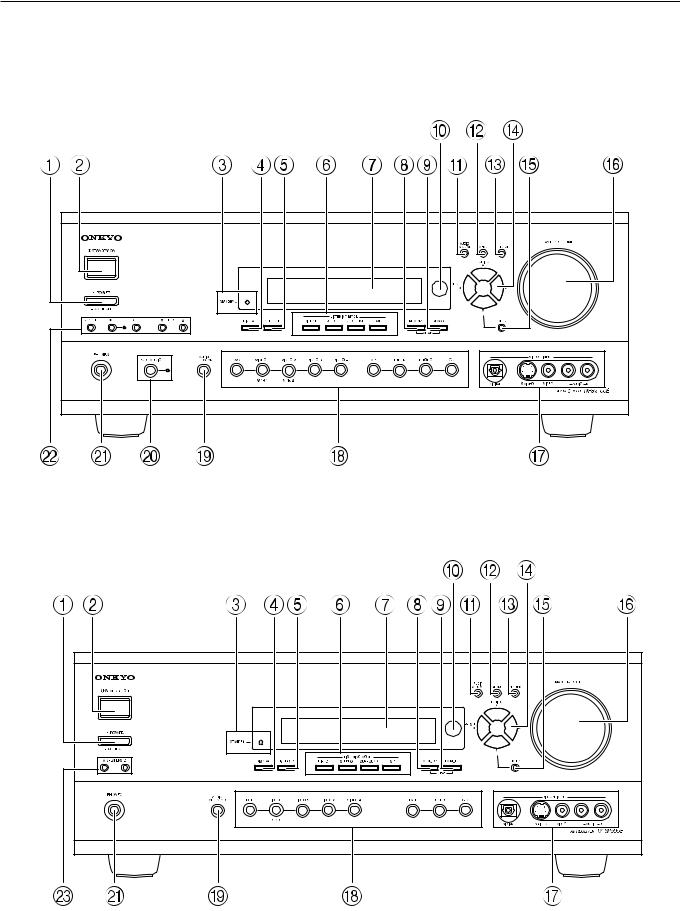
Front panel facilities
Here is an explanation of the controls and displays on the front panel of the TX-SR700E/600E.
Front panel
<TX-SR700E>
<TX-SR600E>
8
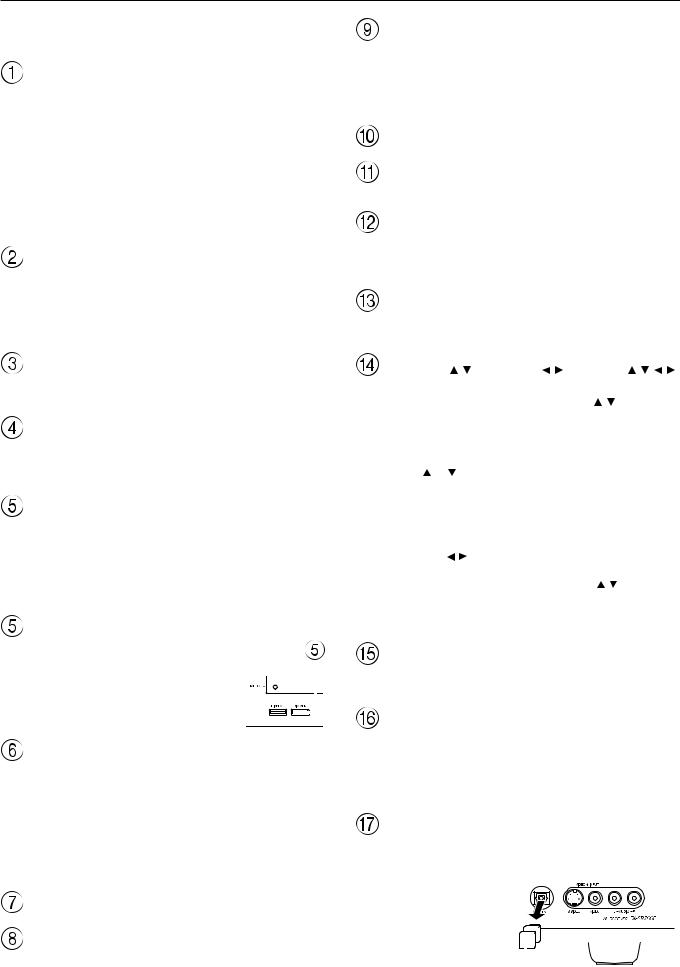
Front panel facilities
For further operational instructions, see the pages indicated in |
FM MODE button [40] |
|
|
|
|
|
|||||||||||||||
brackets [ ]. |
Press to change the stereo mode from AUTO to MONO and vice |
|
|||||||||||||||||||
|
|
|
|
|
|
|
|
||||||||||||||
POWER switch (for all models other than USA and |
versa. Each time this button is pressed, the AUTO indication turns |
|
|||||||||||||||||||
on and off indicating the current mode. If you are listening to an FM |
|
||||||||||||||||||||
Canadian models) [33] |
radio station in stereo and the sound cuts out or there is a great deal of |
|
|||||||||||||||||||
Press to turn on and off the main power supply for the TX-SR700/ |
noise, switch from AUTO to MONO. |
|
|
|
|
|
|||||||||||||||
700E/600/600E. When the TX-SR700/700E/600/600E is turned on |
|
|
|
|
|
|
|
|
|
|
|
|
|
|
|
||||||
with the POWER switch, the STANDBY indicator lights. |
Remote control sensor [7] |
|
|
|
|
|
|||||||||||||||
• Before turning on the power, check to make sure that all cords |
|
|
|
|
|
|
|
|
|
|
|
|
|
|
|
||||||
are properly connected. |
AUDIO ADJUST button [57] |
|
|
|
|
|
|||||||||||||||
• When the power is turned on, a sudden surge of current will |
|
|
|
|
|
||||||||||||||||
Press to adjust the sound quality and the listening mode. |
|
||||||||||||||||||||
occur that may adversely affect the operation of other devices. |
|
||||||||||||||||||||
|
|
|
|
|
|
|
|
|
|
|
|
|
|
|
|||||||
To prevent this, do not plug the TX-SR700/700E/600/600E into |
MENU button [36] |
|
|
|
|
|
|||||||||||||||
the same circuit used by sensitive equipment, e.g., computers. |
|
|
|
|
|
||||||||||||||||
|
|
|
|
|
|
|
Press to enter the Setup Menu. The OSD Menu will appear on the TV |
|
|||||||||||||
STANDBY/ON button [33] |
monitor as well as the front display on the TX-SR700/700E/600/ |
|
|||||||||||||||||||
|
|||||||||||||||||||||
If pressed with the POWER switch turned on (with the receiver |
600E. |
|
|
|
|
|
|
|
|
|
|
|
|
|
|
||||||
|
|
|
|
|
|
|
|
|
|
|
|
|
|
|
|||||||
plugged in for US models), the TX-SR700/700E/600/600E turns on |
RETURN button [36] |
|
|
|
|
|
|||||||||||||||
and the display lights up. If pressed again, the TX-SR700/700E/600/ |
|
|
|
|
|
||||||||||||||||
600E returns to the standby state. In the standby state, the display is |
When in the Setup Menu, press to go back one level. If pressed while |
|
|||||||||||||||||||
turned off and the TX-SR700/700E/600/600E cannot be operated. |
at the Main Menu, you will exit the Setup Menu. |
|
|
|
|
|
|||||||||||||||
STANDBY indicator [7, 33] |
TUNING |
/ |
, PRESET / , cursor |
( / / / ) |
|
||||||||||||||||
Lights when the TX-SR700/700E/600/600E is in the standby state |
buttons [36, 40, 41] |
|
|
|
|
|
|||||||||||||||
and when a signal is received from the remote controller. |
To tune into a radio station, press the TUNING |
/ |
buttons. The |
|
|||||||||||||||||
|
|
|
|
|
|
|
tuner frequency is displayed in the front display and it can be changed |
|
|||||||||||||
DISPLAY button [48] |
in 50-kHz increments for FM and 10-kHz (or 9-kHz) increments for |
|
|||||||||||||||||||
Press to display information about the current input source signal. |
AM. |
|
|
|
|
|
|
|
|
|
|
|
|
|
|
||||||
When FM is selected as the input source, you can hold down either |
|
||||||||||||||||||||
Each time you press the display button, the screen changes to show |
|
||||||||||||||||||||
the TUNING or |
button and then release it to activate the auto- |
|
|||||||||||||||||||
you different information concerning the input signal. |
|
||||||||||||||||||||
search feature. It will search for a station in the direction of the |
|
||||||||||||||||||||
|
|
|
|
|
|
|
|
||||||||||||||
RT/PTY/TP (European models only) button [43] |
button you pressed and stop when it tunes into one. When navigating |
|
|||||||||||||||||||
through the menu settings, these buttons move the cursor up or down |
|
||||||||||||||||||||
This button is only available on European models. Press this button |
(or change the highlighted item). |
|
|
|
|
|
|||||||||||||||
to tune into the Radio Data System (RDS) for FM broadcasting. RDS |
To select a radio station that was stored using the MEMORY button, |
|
|||||||||||||||||||
was developed within the European Broadcasting Union (EBU) and |
press the PRESET |
/ |
buttons. |
|
|
|
|
|
|||||||||||||
is available in most European countries. Each time the button is |
When navigating through the menu settings, these buttons select the |
|
|||||||||||||||||||
pressed, the display changes from RT (radio text) to PTY (program |
value or item that you selected with the TUNING |
/ |
buttons. |
|
|||||||||||||||||
type) to TP (traffic program) and then back to RT again. |
When you press the MENU button, the TUNING and PRESET |
|
|||||||||||||||||||
|
|
|
|
|
|
|
buttons become cursor buttons to be used for Setup Menu |
|
|||||||||||||
DIMMER button |
operations. |
|
|
|
|
|
|
|
|
|
|
|
|
|
|
||||||
|
|
|
|
|
|
|
|
|
|
|
|
|
|
|
|||||||
Press to set the brightness of the front |
ENTER button [36] |
|
|
|
|
|
|||||||||||||||
display. There are 3 settings available: |
|
|
|
|
|
|
|
||||||||||||||
|
|
|
|
|
|
|
|||||||||||||||
|
|
|
|
|
|
|
|
|
|
|
|
|
|
|
|
||||||
normal, dark, and very dark. |
|
|
|
|
Press to display the screen for the item that is selected in the Setup |
|
|||||||||||||||
|
|
|
|
||||||||||||||||||
|
|
|
|
|
|
|
Menu. |
|
|
|
|
|
|
|
|
|
|
|
|
|
|
• The brightness of the front display can |
|
|
|
|
|
|
|
|
|
|
|
|
|
|
|
|
|||||
|
|
|
|
|
|
|
|
|
|
|
|
|
|
|
|
||||||
also be performed using the remote |
|
|
|
|
|
|
MASTER VOLUME dial [44, 45] |
|
|
|
|
|
|||||||||
|
|
|
|
|
|
|
|
|
|
|
|||||||||||
|
|
|
|
|
|
|
|
|
|
|
|||||||||||
controller. |
|
|
|
|
|
||||||||||||||||
|
|
|
|
|
|
|
TX-SR600/600E: |
|
|
|
|
|
|
|
|
|
|
|
|
|
|
LISTENING MODE buttons [49-51] |
Use to control the volume. |
|
|
|
|
|
|||||||||||||||
Press these buttons to select a listening mode for the current input |
TX-SR700/700E: |
|
|
|
|
|
|
|
|
|
|
|
|
|
|
||||||
Use to control the volume in the main zone. The volume for the |
|
||||||||||||||||||||
source. Press the DIRECT, STEREO, and SURROUND buttons to |
|
||||||||||||||||||||
remote zone (Zone 2) is independent. |
|
|
|
|
|
||||||||||||||||
select a listening mode directly. Press the DSP button to select any of |
|
|
|
|
|
||||||||||||||||
|
|
|
|
|
|
|
|
|
|
|
|
|
|
|
|||||||
the possible listening modes for the input source currently selected. |
|
|
|
|
|
|
|
|
|
|
|
|
|
|
|
||||||
Note: |
VIDEO 4 INPUT terminals [21, 28] |
|
|
|
|
|
|||||||||||||||
|
|
|
|
|
|
|
|
|
|
|
|
|
|
|
|||||||
During playback of a multichannel source, press the DIRECT button |
For connecting a video camera or game device. |
|
|
|
|
|
|||||||||||||||
to turn off the tone control and the SURROUND button to turn on |
The VIDEO 4 INPUT (DIGITAL) |
|
|
|
|
|
|
||||||||||||||
the tone control. [48] |
jack is provided with a protective |
|
|
|
|
|
|||||||||||||||
|
|
|
|
|
|
|
cap. When using this jack, remove |
|
|
|
|
|
|
|
|||||||
|
|
|
|
|
|
|
|
|
|
|
|
|
|||||||||
Front display |
the protective cap and keep it |
|
|
|
|
|
|||||||||||||||
safely. When not using this jack, |
|
|
|
|
|
|
|
||||||||||||||
|
|
|
|
|
|
|
|
|
|
|
|
||||||||||
MEMORY button [41] |
replace the protective cap. |
|
|
|
|
|
|
|
|
|
|
||||||||||
|
|
|
|
|
|
|
|
|
|
||||||||||||
|
|
|
|
|
|||||||||||||||||
|
|
|
|
|
|
|
|
|
|
|
|
|
|
|
|||||||
|
|
|
|
|
|
|
|
|
|
|
|
|
|
|
|||||||
|
|
|
|
|
|
|
|
|
|
|
|
|
|
|
|||||||
Press to assign the radio station that you are currently tuned into to a |
|
|
|
|
|
|
|
|
|
|
|
|
|
|
|
||||||
|
|
Protective cap |
|
|
|
|
|
||||||||||||||
preset channel or press to delete a previously preset station. |
|
|
|
|
|
|
|
||||||||||||||
9
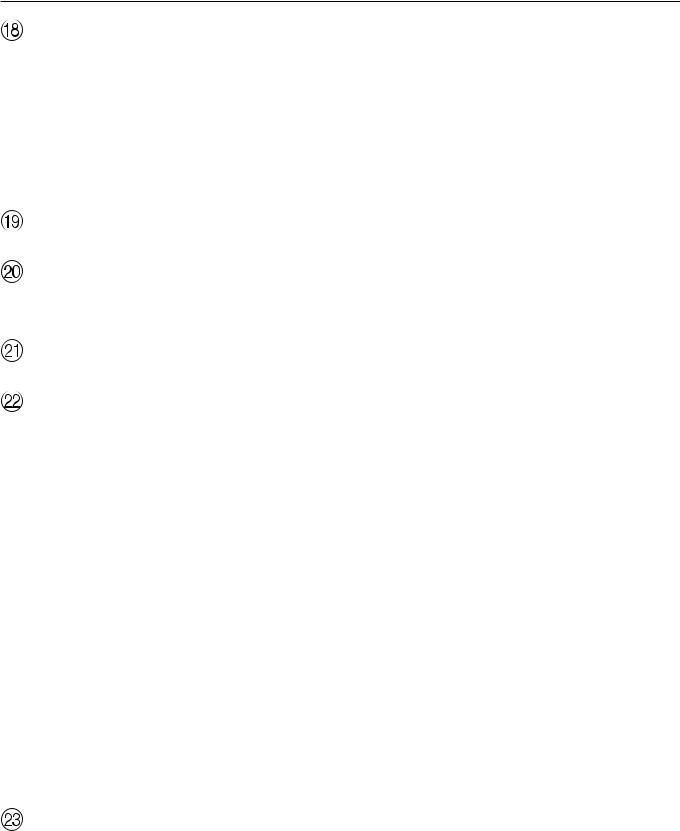
Front panel facilities
Input source buttons (DVD, VIDEO 1–4, TAPE, TUNER, PHONO (TX-SR700/700E only), and CD) [44, 45, 53]
TX-SR600/600E:
These buttons are used to select the input source.
TX-SR700/700E:
Press these buttons to select the input source for the main zone.
To select the input source for the remote zone (Zone 2) or recording out (Rec Out), first press the ZONE 2 or REC OUT button, and then press the desired input source button. The input channel with its indicator lit red is output to REC OUT and the one with its indicator lit green is output to ZONE 2.
AUDIO SELECTOR button [47]
Press to select the type of audio input signal.
PURE AUDIO button and indicator (TX-SR700/700E only) [49, 51]
Press to select the Pure Audio mode.
The PURE AUDIO indicator lights during pure audio playback.
PHONES jack [47]
This is a standard stereo jack for connecting stereo headphones.
REC OUT, ZONE 2, OFF, LEVEL  /
/ buttons, and ZONE 2 indicator (TX-SR700/700E only) [60, 61]
buttons, and ZONE 2 indicator (TX-SR700/700E only) [60, 61]
The REC OUT and ZONE 2 buttons allow you to use the TX-SR700/ 700E to output to a remote zone (Zone 2) or to another component for recording (Rec Out). Press the REC OUT button to output the audio and video signals to a recording component for recording. Press the ZONE 2 button to enjoy the output from the TX-SR700/ 700E in a different room, which is referred to as the remote zone (Zone 2). When either button is pressed, the currently selected input source for recording or outputting to the remote zone is displayed in the front panel display. If “SOURCE” is displayed, then the same input source as that selected for the main zone will be output.
To select an input source, press the desired button (REC OUT or ZONE 2) and then press one of the input source button within 5 seconds. That source will be output for recording or viewing in the remote zone.
To set the output to the source channel, press the desired button (REC OUT or ZONE 2) twice in succession. To turn off the output, press the OFF button. The ZONE 2 indicator lights when a signal is output to the remote zone (Zone 2). When the ZONE 2 indicator is off, then either output to the remote zone is turned off or Rec Out is selected. Press the LEVEL  /
/ buttons to enter the mode for adjusting the volume in the remote zone (Zone 2).
buttons to enter the mode for adjusting the volume in the remote zone (Zone 2).
Note:
The Rec Out and Zone 2 buttons use the same circuit and therefore cannot be used at the same time. When REC OUT is selected, nothing is output to Zone 2. When ZONE 2 is selected, REC OUT is automatically fixed to SOURCE.
SPEAKERS A/B buttons (TX-SR600/600E only) [45]
Press these buttons to turn on and off speakers systems A and B.
10

Front panel facilities
Front panel display
<TX-SR700E>
<TX-SR600E>
|
|
|
|
|
|
|
|
|
|
|
|
|
|
|
|
|
|
|
|
|
|
|
|
|
|
|
|
|
|
|
|
|
|
|
|
|
|
|
|
|
|
|
|
|
|
|
|
|
|
|
|
|
|
|
|
|
|
|
|
|
|
|
|
|
|
|
|
|
|
|
|
|
|
|
|
|
|
|
|
|
|
|
|
|
|
|
|
|
|
|
|
|
|
|
|
|
|
|
|
|
|
|
|
|
|
|
|
|
|
|
|
|
|
|
|
|
|
|
|
|
|
|
|
|
|
|
|
|
|
|
|
|
|
|
|
|
|
|
|
|
|
|
|
|
|
|
|
|
|
|
|
|
|
|
|
|
|
|
|
|
|
|
|
|
|
|
|
|
|
|
|
|
|
|
|
|
|
|
|
|
|
|
|
|
|
|
|
|
|
|
|
|
|
|
|
|
|
|
|
|
|
|
|
|
|
|
|
|
|
|
|
|
|
|
|
|
|
|
|
|
|
|
|
|
|
|
|
|
|
|
|
|
|
|
|
|
|
|
|
|
|
|
|
|
|
|
|
|
|
|
|
|
|
|
|
|
|
|
|
|
|
|
|
MUTING indicator |
|
|
|
|
|
|
|
|
|
|
|
Multi function display |
|
|
|
||||||||
Flashes when the mute function is turned on.
 Listening mode or digital input format indicators
Listening mode or digital input format indicators
One of these indicators lights to show the format of the current input source. In addition, one of the listening mode indicators lights to indicate the current listening mode.
 Tuning indicators
Tuning indicators
TUNED indicator
Lights when a radio station is received.
AUTO indicator
Lights when receiving FM broadcasts in the stereo mode. Turns off when placed into the monaural mode.
RDS indicator (European models only)
Lights when an RDS station is received.
MEMORY indicator
Lights when the MEMORY button is pressed to preset a radio station.
FM STEREO indicator
Lights when an FM broadcast station is received in stereo.
During normal operation, shows the current input source and volume. When the FM or AM input is selected, shows the frequency and preset number. When the DISPLAY button is pressed, shows the listening mode and input source format. However, does not show the source format when the FM or AM source is selected.
 SLEEP indicator
SLEEP indicator
Lights when the sleep timer is turned on.
 ZONE 2 indicator (TX-SR700/700E only)
ZONE 2 indicator (TX-SR700/700E only)
Lights when using the remote zone (Zone 2).
 REC OUT indicator (TX-SR700/700E only)
REC OUT indicator (TX-SR700/700E only)
Lights when recording the input source from one component to another (Rec Out).
 SPEAKERS A/B indicators (TX-SR600/600E only)
SPEAKERS A/B indicators (TX-SR600/600E only)
Indicates which speaker system is currently in use.
11

Remote controller
SEND/LEARN indicator
Lights red when signals are sent by the remote controller. It also flashes when a button is pressed when the battery power is low.
ON/STANDBY button [33]
ON: Press to turn on the TX-SR700/700E/600/600E.
STANDBY: Press to place the TX-SR700/700E/600/600E in the standby state.
Be aware that pressing the STANDBY button only places the TXSR700/700E/600/600E in standby and does not turn the power completely off.
SLEEP button [47]
Press to set the sleep function.
The SLEEP button enables you to set the TX-SR700/700E/600/ 600E to turn off automatically after a specified time period.
MACRO 1, 2 button [73]
Press to program or execute the macro function.
MODE buttons and indicators [44, 45, 64-66]
Press to select the component to be operated by the remote controller. When a MODE button is pressed, it will light green for 8 seconds. The selected MODE button will also light whenever any other operation button is pressed.
RETURN button [36]
Press to enter the selected setting and return to the previous menu.
CH  , DISC
, DISC  button
button
Press to select a preset channel for the tuner (CH). [41]
When the CD mode is selected, also press to select a disc when operating components with disc changers (DISC). [64]
CH SEL/TOP MENU button
Press to select a speaker channel when adjusting the speaker level (CH SEL). [39]
When the DVD mode is selected, press to display the menu screens of the DVD player (TOP MENU). [65]
AUDIO SEL/TV/VCR button [47]
Press to select the audio input signal. The setting changes from “Auto” to “Multich” (only if DVD is selected as the input source) to “Analog” and back each time this button is pressed.
LEVEL  /ANGLE and LEVEL
/ANGLE and LEVEL  /SUBTITLE buttons
/SUBTITLE buttons
Press to adjust the volume of the speaker selected using the CH SEL button (LEVEL  /
/ ). [39]
). [39]
Press the ANGLE button to select a camera angle when playing a DVD-Video with multiple angle playback.
Press the SUBTITLE button to select a subtitle language when playing a DVD-Video. [65]
CD/TAPE/DVD/MD operation buttons [63-66]
Press to operate other Onkyo components connected to the TX-
SR700/700E/600/600E using the  terminals.
terminals.
12

Remote controller
INPUT SELECTOR buttons [44, 45, 53]
Press to select an input source.
Same as the input selector buttons on the front panel of the TXSR700/700E/600/600E. The input source for each button is given here. DVD:DVD, CD:CD, V1:VIDEO1, V2:VIDEO2, V3:VIDEO3, V4:VIDEO4, V5:VIDEO5 (not used with the TXSR700/700E/600/600E), TAP:TAPE, TUN:FM/AM, PH:PHONO (not used with the TX-SR600/600E).
Numeric key/Listening mode, SP A, SP B, CINE FLTR, DISPLAY, DIMMER buttons
1 to 9, +10, --/---, 0: For entering the number of a track. [64-66]
PURE A:
TX-SR600/600E: Not used with the TX-SR600/600E.
TX-SR700/700E: Press to select the Pure Audio mode. [51]
DIRECT, STEREO, SURR, ALL ST, DSP: You can select a listening mode. [51]
Note:
During playback of a multichannel source, press the DIRECT button to turn off the tone control and the SURR button to turn on the tone control.
SP A, SP B:
TX-SR600/600E: Switches between speakers A and B.
TX-SR700/700E: Not used with the TX-SR700/700E.
CINE FLTR: Depending on the listening mode, you can turn the CinemaFILTER function on or off. [52]
DISPLAY: For changing the display in the front display. [48]
DIMMER: Adjusts the display brightness.
There are three settings available: normal, dark, and very dark.
LIGHT button (RC-482M only)
Press to turn on and off the lights in the buttons of the remote controller.
SETUP button [36]
Press to display the Setup Menu on the TV screen and in the display. Press again to exit the menu.
 /
/ /
/ /
/ , ENTER button [36]
, ENTER button [36]
When in the Setup Menu, press the upper and lower arrow buttons to select an item, press the right and left arrow buttons to select parameter values or modes, and press the ENTER button to advance to the next item.
VOL  button [44, 45]
button [44, 45]
Press to adjust the volume.
TEST/MENU button
This button is used to set the speaker output levels. Use this button in conjunction with the LEVEL  /
/ and CH SEL buttons to calibrate the speakers levels without entering the Setup Menu. [39]
and CH SEL buttons to calibrate the speakers levels without entering the Setup Menu. [39]
When the DVD mode is selected, press to display the DVD menu (MENU). [65]
MUTING button [48]
Press to activate the mute function.
ZONE 2/SEARCH/ENTER button
When the DVD mode is selected, press to find the specific section on a DVD where you want to start playback (SEARCH). [65]
When in the RCVR mode, press to perform operations on the remote zone (ZONE 2) (not used with the TX-SR600/600E). [60]
When in the MD mode, press to enter the selected song (ENTER). [66]
13

Connections
•Be sure to always refer to the instructions that came with the component that you are connecting.
•Do not plug in the power cord until all connections have been properly made.
•For input jacks, red connectors (marked R) are used for the right channel, white connectors (marked L) are used for the left channel, and yellow connectors (marked V) are used for video connection.
•Insert all plugs and connectors securely. Improper connections can result in noise, poor performance, or damage to the equipment.
Improper connection
Inserted completely
•Do not bind audio/video connection cables with power cords and speaker cables. Doing so may adversely affect the picture and sound quality.
Optical digital terminals
The optical digital terminals are provided with protection caps. Before you connect a cable to a terminal, remove the cap and keep it safely. If you disconnect the cable, put the cap back on the terminal.
Cables are depicted in the connection diagrams as shown below.
Left (white) |
L |
|
Audio connection cable |
Right (red) |
R |
PR PR
PB PB
Y Y
Component video connection cable
Video connection cable
S video connection cable
Coaxial cable
Optical cable
14

Connections
TX-SR700/700E
Connecting your audio |
12V TRIGGER ZONE 2 |
components [16] |
terminal [21] |
Connecting antennas [34]
|
ANTENNA |
|
|
|
|
FM |
|
AM |
|
|
75 |
|
|
|
DIGITAL INPUT |
DIGITAL |
VIDEO 3 |
||
|
|
OUTPUT COAXIAL |
IN |
|
2 |
OPTICAL |
OPTICAL |
|
|
1 |
|
|
|
|
|
|
|
COAXIAL |
|
|
|
|
DIGITAL |
|
|
|
|
INPUT |
|
|
IN |
OUT |
IN |
IN |
L
SUBWOOFER
PRE OUT
R
CD |
TAPE |
VIDEO 3 |
Connecting a subwoofer [31]
|
|
|
|
REMOTE |
|
|
|
|
|
||
|
|
|
CONTROL [27] |
|
Connecting speakers [31] |
AC OUTLETS [26] |
|||||
|
|
|
GND |
|
|
|
CAUTION: SPEAKER IMPEDANCE |
|
|
||
|
|
|
|
|
|
6 OHMS MIN. /SPEAKER |
|
|
|||
|
|
|
|
|
|
|
|
|
|
||
|
|
|
COMPONENT VIDEO |
|
FRONT |
ZONE 2 |
SURROUND |
CENTER |
|
||
|
R |
L |
INPUT 2 |
INPUT 1 |
OUTPUT |
|
SPEAKERS |
SPEAKERS |
SPEAKERS |
SPEAKER |
|
|
|
|
Y |
|
|
|
|
|
|
||
|
PHONO IN |
|
|
|
|
|
|
|
AC OUTLETS |
||
|
|
|
|
|
|
|
|
|
|||
|
|
|
|
|
PB |
L |
|
L |
|
|
|
|
|
|
|
|
|
|
|
|
|
|
|
|
|
|
|
|
|
REMOTE |
|
|
|
|
|
|
|
|
|
|
PR CONTROL |
|
|
|
|
|
|
VIDEO 2 |
VIDEO 1 |
DVD |
MONITOR |
R |
|
R |
|
|
|
||
ZONE 2 |
|
|
|
|
|
||||||
OUT |
IN |
OUT |
IN |
IN |
OUT |
|
|
|
|
|
|
|
|
|
|
|
|
12V |
|
|
|
|
|
|
|
|
|
|
V |
TRIGGER |
|
|
|
SURROUND |
|
|
|
|
|
|
|
OUT |
|
FRONT SURROUND CENTER |
ZONE 2 BACK |
|
|
|
|
|
|
|
|
|
|
|
|
SPEAKER |
AC 230-240V |
|
|
|
|
|
S |
IR |
|
L |
|
L |
50 Hz |
|
|
|
|
|
IN |
|
|
|
|
SWITCHED |
|
|
|
|
|
|
|
|
|
PRE OUT |
|
|
TOTAL 100W MAX. |
|
|
|
|
|
|
|
|
R |
|
R |
|
OUT |
IN |
OUT |
IN |
FRONT |
SURR CENTER |
|
|
|
|
|
|
|
|
|
|
|
L |
|
|
AV RECEIVER |
SURROUND |
|
|
|
|
|
|
|
|
|
MODEL NO. TX-SR700E |
BACK |
|
|
|
|
|
|
|
|
R |
|
|
|
|
|
|
VIDEO 2 |
VIDEO 1 |
|
SUB |
|
|
|
|
|
|||
|
WOOFER |
|
|
|
|
|
|||||
|
|
|
|
|
DVD |
|
|
|
|
|
|
Connecting your video IR IN [22] |
PRE OUT |
When using the ZONE 2 PRE OUT |
components [17] |
[21] |
terminals [23] |
When using the ZONE 2
SPEAKERS terminals [23]
TX-SR600/600E
Connecting your audio |
REMOTE |
|
|
components [24] |
Connecting antennas [34] CONTROL [27] |
Connecting speakers [31] |
AC OUTLETS [26] |
|
|
|
|
|
27122965 |
|
ANTENNA |
|
|
|
|
CAUTION: SPEAKER IMPEDANCE |
|
|
|
|
|
|
6 OHMS MIN. /SPEAKER |
|
|
COMPONENT VIDEO |
FRONT |
SURROUND |
CENTER |
||
|
INPUT 2 |
INPUT 1 |
OUTPUT |
|||
|
SPEAKERS |
SPEAKERS |
SPEAKER |
|||
|
|
|
|
|||
|
|
|
Y |
A |
B |
|
FM |
AM |
|
|
|
AC OUTLETS |
|
|
|
|
|
|||
75 |
|
|
|
|
|
|
|
|
|
L |
L |
L |
|
|
|
|
PB |
|
|
|
|
|
|
REMOTE |
R |
|
|
|
|
|
PR CONTROL |
|
|
|
DIGITAL INPUT |
DIGITAL |
DIGITAL |
VIDEO 3 |
VIDEO 2 |
VIDEO 1 |
DVD |
R |
R |
|
||
MONITOR |
|
|
|||||||||
|
|
OUTPUT |
INPUT |
IN |
IN |
OUT |
IN |
IN |
OUT |
|
|
|
OPTICAL |
OPTICAL |
COAXIAL |
|
|
|
|
|
VIDEO |
|
|
2 |
1 |
|
|
|
|
|
|
|
SURROUND BACK |
|
|
|
|
|
|
|
|
|
|
|
|
|
|
|
|
|
|
|
|
|
|
|
|
SPEAKER |
AC 230-240V |
|
|
|
|
|
|
|
|
|
S VIDEO |
|
50 Hz |
|
|
|
|
|
|
|
|
|
|
SWITCHED |
|
|
|
|
|
|
|
|
|
|
|
|
TOTAL 100W MAX. |
|
CD |
TAPE |
|
|
|
|
|
|
AV RECEIVER |
|
|
|
IN |
OUT |
IN |
IN |
IN |
OUT |
IN |
FRONT |
SURR CENTER |
MODEL NO. TX-SR600E |
|
|
L |
|
|
L |
|
|
|
|
L |
|
|
SUBWOOFER |
|
|
|
|
|
|
|
|
|
||
|
|
|
|
|
|
|
|
|
|
|
|
PRE OUT |
|
|
|
|
|
|
|
|
|
|
|
|
R |
|
|
R |
|
|
|
|
R |
|
|
|
|
|
|
|
|
|
|
|
|
|
|
|
|
|
|
VIDEO 3 |
VIDEO 2 |
VIDEO 1 |
|
SUB |
|
|
|
|
|
|
|
|
WOOFER |
|
|
||||
|
|
|
|
|
|
|
|
|
DVD |
|
|
Connecting a subwoofer [31] |
Connecting your video |
components [25]
15
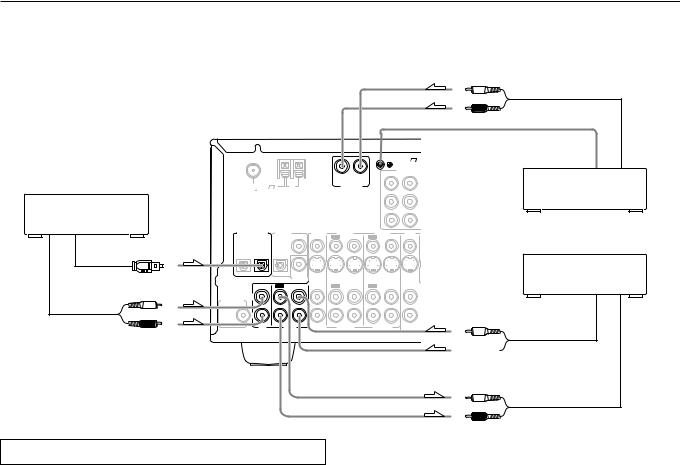
Connections (TX-SR700/700E)
Here is an explanation of typical ways to connect various components to the TX-SR700/700E. There are many ways that any one component can be connected, and it is up to you to decide which method best fits your situation. The directions given here are only one option and should only be thought of as such. It is best to fully understand the nature of each connector and terminal as well as those of your components and their features to ascertain which method of connection is best.
 : Signal flow
: Signal flow
ANTENNA |
|
|
GND |
|
|
|
COMPONEN |
|
|
|
INPUT 2 INPUT 1 |
|
|
R |
L |
FM |
AM |
PHONO IN |
|
75 |
|
|
|
1. CD player (CD)
DIGITAL INPUT |
DIGITAL |
|
VIDEO 3 |
VIDEO 2 |
VIDEO 1 |
DVD |
|||
|
|
OUTPUT COAXIAL |
IN |
OUT |
IN |
OUT |
IN |
IN |
|
2 |
OPTICAL |
OPTICAL |
|
|
|
|
|
|
|
1 |
|
|
|
|
|
|
|
|
|
|
|
|
COAXIAL |
|
|
|
|
|
|
Digital audio output (optical) |
|
|
DIGITAL |
|
|
|
|
|
|
|
|
INPUT |
|
|
|
|
|
|
|
|
|
|
|
|
|
|
|
|
|
|
IN |
OUT |
IN |
IN |
OUT |
IN |
OUT |
IN |
FRONT |
L (white) |
L |
|
|
|
|
|
|
|
L |
|
|
|
|
|
|
|
|
||
SUBWOOFER |
|
|
|
|
|
|
|
|
|
PRE OUT |
|
|
|
|
|
|
|
|
|
|
R |
|
|
|
|
|
|
|
R |
Analog audio output |
|
|
|
|
|
|
|
|
|
CD |
TAPE |
VIDEO 3 |
VIDEO 2 |
VIDEO 1 |
|
||||
R (red)
Analog audio output
Ground wire (earth)
2. Turntable (PHONO)
3.Cassette tape deck, MD recorder, DAT deck, or CD recorder (TAPE)
L (white)
 Analog audio output R (red)
Analog audio output R (red)
L (white)
Analog audio input
R (red)
Connecting your audio components
Below is an example of how you can connect your audio components to the TX-SR700/700E. Refer to the diagram above for the following connection examples.
AUDIO IN/OUT
These are the analog audio inputs and outputs. There are seven audio inputs and three audio outputs on the rear panel. The audio inputs and outputs require RCA-type connectors.
DIGITAL INPUT/OUTPUT
On the rear panel of the TX-SR700/700E, there are one coaxial digital input, two optical digital inputs, one coaxial digital output, and one optical digital output. To the digital inputs, connect CD players, LD players, DVD players, or other digital source component. To the digital outputs, connect MD recorders, CD recorders, DAT decks, or other similar components.
•Since an analog connection must be made when using REC OUT or ZONE 2, make sure that the connection to the input source is not digital only, but analog as well.
•When using an optical input or output jack, always use an optical fiber cable.
1.Connecting a compact disc player (CD)
Using an RCA audio cable, connect the output jacks of the compact disc player to the CD audio jacks of the TX-SR700/700E. Make sure that you properly connect the left channel to the L jack and the right channel to the R jack.
If the compact disc player has a digital output, connect it to either the DIGITAL INPUT COAXIAL jack or the DIGITAL INPUT OPTICAL jack of the TX-SR700/700E depending on the type of connector on the compact disc player.
With the initial settings of the TX-SR700/700E, the CD input source is set for digital input at the OPTICAL 1 jack (OPT 1).
If the digital connection is made to a different jack, this must be changed at “Input Setup” → “Digital Input” (see page 53).
2. Connecting a turntable (PHONO)
Using an RCA audio cable, connect the output jacks of the turntable to the PHONO audio jacks of the TX-SR700/700E. Make sure that you properly connect the left channel to the L jack and the right channel to the R jack.
Note:
The TX-SR700/700E is designed for use with moving magnet cartridges. For proper operation, connect a ground (or earth) wire to the GND terminal. For some turntables, however, connecting the ground wire may cause increased noise, and in such a case, a ground wire is not necessary and should not be connected.
3.Connecting a cassette tape deck, MD recorder, DAT deck, or CD recorder (TAPE)
Using RCA audio cables, connect the output jacks (PLAY) of the device to the TAPE IN audio jacks of the TX-SR700/700E and connect the input jacks (REC) of the device to the TAPE OUT audio jacks of the TX-SR700/700E. Make sure that you properly connect the left channels to the L jacks and the right channels to the R jacks. If the device has a digital output, connect it to either the DIGITAL INPUT COAXIAL jack or the DIGITAL INPUT OPTICAL jack of the TX-SR700/700E depending on the type of connector on the device.
With the initial settings of the TX-SR700/700E, nothing is allocated as the digital input source for TAPE (----).
If you connect the digital audio output, be sure to make the appropriate changes at “Input Setup” → “Digital Input” (see page 53).
If the device has a digital input, connect it to the DIGITAL OUTPUT (OPTICAL or COAXIAL) jack of the TX-SR700/700E for digital recording of the signal from the digital input of the TX-SR700/700E.
Note:
The output from the DIGITAL OUTPUT jack of the TX-SR700/ 700E is only the digital signal input to the DIGITAL INPUT jack.
16
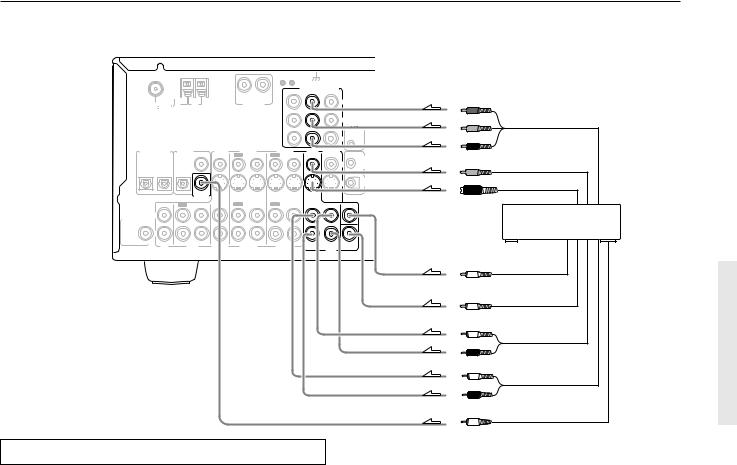
Connections (TX-SR700/700E)
Connecting a DVD Player with 5.1-Channel Output
|
ANTENNA |
|
|
|
|
|
|
GND |
|
|
|
|
|
|
|
|
|
|
|
|
|
COMPONENT VIDEO |
|
|
|
||
|
|
|
|
|
|
|
|
INPUT 2 |
INPUT 1 |
OUTPUT |
|
|
|
|
|
|
|
|
R |
L |
|
|
|
Y |
|
Y |
|
|
FM |
|
AM |
|
PHONO IN |
|
|
|
|
|
|||
|
75 |
|
|
|
|
|
|
|
|
|
|
|
|
|
|
|
|
|
|
|
|
|
|
PB |
|
PB |
Component video output |
|
|
|
|
|
|
|
|
|
|
|
|
||
|
|
|
|
|
|
|
|
|
|
|
REMOTE |
|
|
|
|
|
|
|
|
|
|
|
|
PR CONTROL |
PR |
|
|
DIGITAL INPUT |
DIGITAL |
VIDEO 3 |
VIDEO 2 |
VIDEO 1 |
DVD |
MONITOR |
ZONE 2 |
|
|
||||
|
|
OUTPUT COAXIAL |
IN |
OUT |
IN |
OUT |
IN |
IN |
OUT |
|
|
||
|
OPTICAL |
OPTICAL |
|
|
|
|
|
|
|
|
12V |
|
|
2 |
|
|
|
|
|
|
|
V |
TRIGGE |
|
Video ouput |
||
1 |
|
|
|
|
|
|
|
|
|
||||
|
|
|
|
|
|
|
|
|
|
OUT |
|
||
|
|
|
|
|
|
|
|
|
|
S |
IR |
|
S video output |
|
|
|
|
|
|
|
|
|
|
IN |
|
||
|
|
|
COAXIAL |
|
|
|
|
|
|
|
|
|
|
|
|
|
DIGITAL |
|
|
|
|
|
|
|
|
|
|
|
|
|
INPUT |
|
|
|
|
|
|
|
|
|
|
|
IN |
OUT |
IN |
IN |
OUT |
IN |
OUT |
IN |
FRONT |
SURR CENTER |
|
|
|
|
L |
|
|
|
|
|
|
|
|
L |
|
|
|
SUBWOOFER |
|
|
|
|
|
|
|
|
|
|
|
4. DVD player (DVD) |
|
|
|
|
|
|
|
|
|
|
|
|
|
||
PRE OUT |
|
|
|
|
|
|
|
|
|
|
|
|
|
|
R |
|
|
|
|
|
|
|
|
R |
|
|
|
|
|
|
|
|
|
|
|
|
|
|
|
|
|
|
CD |
TAPE |
VIDEO 3 |
VIDEO 2 |
VIDEO 1 |
|
SUB |
|
|
||||
|
|
WOOFER |
|
|
|||||||||
|
|
|
|
|
|
|
|
|
|
DVD |
|
|
|
Analog audio output (center)
Analog audio output
 (subwoofer)
(subwoofer)
 : Signal flow
: Signal flow
Connecting your video components
Below is an example of how you can connect your video components to the TX-SR700/700E. Refer to the diagram above for the following connection examples.
COMPONENT VIDEO INPUT/OUTPUT
For DVD players or other devices that have component video connectors, the TX-SR700/700E has two banks of component video input connectors (Y, PB, PR) for direct component video input. The TX-SR700/700E also has one bank of component video output connectors for direct component video output to the matrix decoder of a television, projector, or other display device. By sending the pure component video signal directly, the signal forgoes the extra processing that normally would degrade the image. The result is vastly increased image quality, with incredibly lifelike colors and crisp detail.
•The signal that comes in from COMPONENT VIDEO INPUT is only sent to COMPONENT VIDEO OUTPUT. When connecting a video player to the COMPONENT VIDEO INPUT jacks, be sure to connect your television to the COMPONENT VIDEO OUTPUT jacks.
L (white) Analog audio output
(surround L/R)
R (red)
L (white) Analog audio output
(front L/R)
R (red)
Digital audio output (coaxial)
The flow of the video signals is as follows:
The signal that comes in from a VIDEO IN jack is sent to both the VIDEO OUT and S VIDEO OUT jacks. The signal that comes in from a S VIDEO IN jack is sent to both the S VIDEO OUT and VIDEO OUT jacks. It is not necessary to make both video and S video connections.
Notes:
•If your video output device (e.g., television or projector) is connected only to the MONITOR OUT VIDEO jack, MONITOR OUT S VIDEO jack, or both, and the video signal from the source component is input through the component video connectors, no picture will appear. Video sources input from the component video connectors can only be output from the component video connectors.
•For more information about the DIGITAL INPUT/OUTPUT jacks, see page 16.
VIDEO IN/OUT
These are the video inputs and outputs. On the rear panel, there are four video inputs and two video outputs and each one includes both composite video and S video configurations.
Connect VCRs, VTRs, LD players, DVD players, and other video components to the video inputs. Connect VCRs, VTRs, and other recording components to the video outputs to make video recordings.
•When connecting a VCR or other video component, make sure you connect its audio and video leads to the same bank (e.g., both to VIDEO 3).
•The VIDEO 4 inputs are located on the front panel.
17

Connections (TX-SR700/700E)
Connecting a DVD Player with 2-Channel (L/R) Audio Output
|
ANTENNA |
|
|
|
|
|
|
GND |
|
|
|
|
|
|
|
|
|
|
|
COMPONENT VIDEO |
|
||
|
|
|
|
|
|
|
|
INPUT 2 |
INPUT 1 |
OUTPUT |
|
|
|
|
|
|
|
R |
L |
|
|
Y |
|
|
FM |
|
AM |
|
|
PHONO IN |
|
|
|
||
|
|
|
|
|
|
|
|
||||
|
75 |
|
|
|
|
|
|
|
|
|
|
|
|
|
|
|
|
|
|
|
|
PB |
|
|
|
|
|
|
|
|
|
|
|
|
REMOTE |
|
|
|
|
|
|
|
|
|
|
PR CONTROL |
|
DIGITAL INPUT |
DIGITAL |
VIDEO 3 |
VIDEO 2 |
VIDEO 1 |
DVD |
MONITOR |
ZONE 2 |
||||
|
|
OUTPUT COAXIAL |
IN |
OUT |
IN |
OUT |
IN |
IN |
OUT |
||
|
OPTICAL |
OPTICAL |
|
|
|
|
|
|
|
|
12V |
2 |
|
|
|
|
|
|
|
V |
TRIGGE |
||
1 |
|
|
|
|
|
|
|
|
|||
|
|
|
|
|
|
|
|
|
|
|
OUT |
|
|
|
|
|
|
|
|
|
|
S |
IR |
|
|
|
|
|
|
|
|
|
|
IN |
|
|
|
|
COAXIAL |
|
|
|
|
|
|
|
|
|
|
|
DIGITAL |
|
|
|
|
|
|
|
|
|
|
|
INPUT |
|
|
|
|
|
|
|
|
|
IN |
OUT |
IN |
IN |
OUT |
IN |
OUT |
IN |
FRONT |
SURR CENTER |
|
|
L |
|
|
|
|
|
|
|
|
L |
|
SUBWOOFER |
|
|
|
|
|
|
|
|
|
|
|
|
|
|
|
|
|
|
|
|
|
|
|
PRE OUT |
|
|
|
|
|
|
|
|
|
|
|
|
R |
|
|
|
|
|
|
|
|
R |
|
|
|
|
|
|
|
|
|
|
|
|
|
|
CD |
TAPE |
VIDEO 3 |
VIDEO 2 |
VIDEO 1 |
|
SUB |
||||
|
|
WOOFER |
|||||||||
DVD
 : Signal flow
: Signal flow
4. Connecting a DVD player (DVD)
Using an RCA video cable, connect the video output jack (composite) of the DVD player to the DVD VIDEO IN jack of the TX-SR700/ 700E. Or if the DVD player has an S video output jack, connect it to the DVD S VIDEO IN jack with an S video cable. Or if the device has component video outputs, connect them to the COMPONENT VIDEO INPUT 1 or 2 jacks on the TX-SR700/700E.
With the initial settings of the TX-SR700/700E, the DVD input source is set for the COMPONENT VIDEO INPUT 1 jacks.
If you connect the DVD player to the COMPONENT VIDEO INPUT 2 jacks, this must be changed at “Input Setup” → “Component Video” (see page 54).
Using an RCA audio connection cable, connect the audio output jacks of the DVD player to the DVD FRONT L/R jacks of the TXSR700/700E. Make sure that you properly connect the left channel to the L jack and the right channel to the R jack.
If the device has a 5.1-channel output, connect the DVD FRONT L/ R, SURR L/R, CENTER, and SUBWOOFER (5.1-channel input) jacks of the TX-SR700/700E to the 5.1-channel output jacks of the DVD player. Make sure that you properly connect the left channels to the L jacks and the right channels to the R jacks.
If the device has a digital output, connect it to either the DIGITAL INPUT COAXIAL jack or the DIGITAL INPUT OPTICAL jack of the TX-SR700/700E depending on the type of connector on the DVD player.
With the initial settings of the TX-SR700/700E, the DVD input source is set for digital input at the COAXIAL jack (COAX).
If the digital connection is made at a different jack, this must be changed at “Input Setup” → “Digital Input” (see page 53).
Note:
If the DVD player has both 5.1-channel audio outputs and 2-channel audio outputs, and you want to connect the DVD player only using the FRONT L/R jacks on the TX-SR700/700E, use the 2-channel audio output jacks on the DVD player.
Y
PB |
Component video output |
PR
Video ouput
S video output
4. DVD player (DVD)
L (white)
 Analog audio output R (red)
Analog audio output R (red)
Digital audio output (coaxial)
18
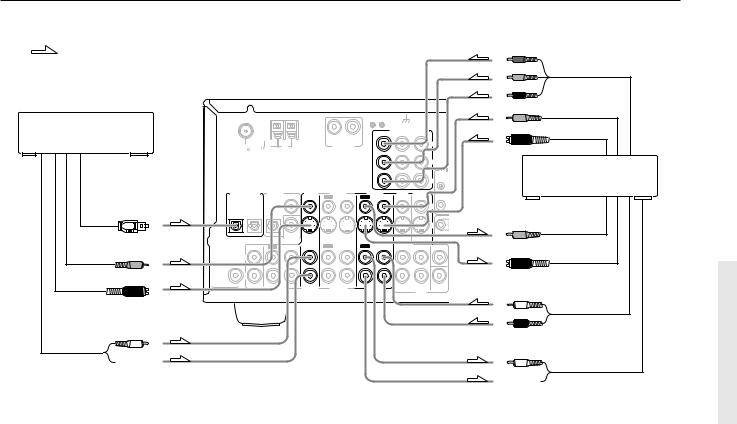
Connections (TX-SR700/700E)
: Signal flow |
Y |
|
|
PB |
Component video output |
|
|
|
|
PR |
|
|
|
|
|
|
|
|
|
|
|
|
|
|
Video output |
|
|
ANTENNA |
|
|
|
|
|
|
GND |
|
|
|
|
6. Satellite tuner or television |
|
|
|
|
|
|
|
|
COMPONENT VIDEO |
|
S video output |
||
(VIDEO 3) |
|
|
|
|
|
|
|
|
INPUT 2 |
INPUT 1 |
OUTPUT |
|
|
|
|
|
|
|
|
R |
L |
|
|
|
Y |
|
|
|
|
FM |
|
AM |
|
|
PHONO IN |
|
|
|
|
||
|
|
|
|
|
|
|
|
|
|
||||
|
|
75 |
|
|
|
|
|
|
|
|
|
|
|
|
|
|
|
|
|
|
|
|
|
|
|
PB |
|
|
|
|
|
|
|
|
|
|
|
|
|
REMOT |
5. VCR (VIDEO 1) |
|
|
|
|
|
|
|
|
|
|
|
|
CONTRO |
|
|
|
|
|
|
|
|
|
|
|
|
PR |
|
|
|
DIGITAL INPUT |
DIGITAL |
VIDEO 3 |
VIDEO 2 |
VIDEO 1 |
DVD |
MONITOR |
ZONE |
|
||||
|
|
|
OUTPUT COAXIAL |
IN |
OUT |
IN |
OUT |
IN |
IN |
OUT |
|
||
Digital audio output |
|
OPTICAL |
OPTICAL |
|
|
|
|
|
|
|
|
V |
|
2 |
1 |
|
|
|
|
|
|
|
|
|
|
||
(optical) |
|
|
|
|
|
|
|
|
|
|
|
|
|
|
|
|
|
|
|
|
|
|
|
|
|
S |
|
|
|
|
|
COAXIAL |
|
|
|
|
|
|
|
|
|
|
|
|
|
DIGITAL |
|
|
|
|
|
|
|
|
Video input |
|
|
|
|
INPUT |
|
|
|
|
|
|
|
|
|
|
|
|
|
|
|
|
|
|
|
|
|
|
|
|
|
IN |
OUT |
IN |
IN |
OUT |
IN |
OUT |
IN |
FRONT |
SURR |
CENTER |
|
|
|
L |
|
|
|
|
|
|
|
|
L |
|
|
|
SUBWOOFER |
|
|
|
|
|
|
|
|
|
|
|
|
|
|
|
|
|
|
|
|
|
|
|
|
|
|
|
PRE OUT |
|
|
|
|
|
|
|
|
|
|
|
|
Video output |
|
R |
|
|
|
|
|
|
|
|
R |
|
S video input |
|
|
|
|
|
|
|
|
|
|
|
SUB |
|
|
|
|
CD |
TAPE |
VIDEO 3 |
VIDEO 2 |
VIDEO 1 |
|
|
|
||||
|
|
|
DVD |
WOOFER |
L (white) |
||||||||
|
|
|
|
|
|
|
|
|
|
|
|
||
S Video output |
|
|
|
|
|
|
|
|
|
|
|
|
|
|
|
|
|
|
|
|
|
|
|
|
|
|
|
Analog audio output
L (white) |
R (red) |
L (white)
Analog audio output  R (red)
R (red)
 Analog audio input R (red)
Analog audio input R (red)
5. Connecting a video cassette recorder (VIDEO 1)
Using RCA video cables, connect the video output jack (composite) of the video cassette recorder to the VIDEO 1 VIDEO IN jack of the TX-SR700/700E and connect the video input jack of the video cassette recorder to the VIDEO 1 VIDEO OUT jack of the TXSR700/700E. Or if the video cassette recorder has S video input and output jacks, using S video cables, connect the S video output jack of the video cassette recorder to the VIDEO 1 S VIDEO IN jack of the TX-SR700/700E and connect the video input jack of the video cassette recorder to the VIDEO 1 S VIDEO OUT jack of the TXSR700/700E. Or if the video cassette recorder has component video outputs, connect them to the COMPONENT VIDEO INPUT 1 or 2 jacks on the TX-SR700/700E.
With the initial settings of the TX-SR700/700E, the VIDEO 1 input source is set for the COMPONENT VIDEO INPUT 2 jacks.
If you connect the video cassette recorder to the COMPONENT VIDEO INPUT 1 jacks, this must be changed at “Input Setup” → “Component Video” (see page 54).
Using RCA audio cables, connect the audio output jacks of the video cassette recorder to the VIDEO 1 IN audio jacks of the TX-SR700/ 700E and connect the audio input jacks of the video cassette recorder to the VIDEO 1 OUT audio jacks of the TX-SR700/700E. Make sure that you properly connect the left channels to the L jacks and the right channels to the R jacks.
With the initial settings of the TX-SR700/700E, nothing is allocated as the digital input source for VIDEO 1 (----).
If you connect the digital audio output, be sure to make the appropriate changes at “Input Setup” → “Digital Input” (see page 53).
6.Connecting a satellite tuner, television, or settop box (VIDEO 3)
Using an RCA video cable, connect the video output jack (composite) of the device to the VIDEO 3 VIDEO IN jack of the TXSR700/700E. Or if the device has an S video output jack, connect it to the VIDEO 3 S VIDEO IN jack of the TX-SR700/700E using an S video cable. Or if the device has component video outputs, connect them to the COMPONENT VIDEO INPUT 1 or 2 jacks on the TXSR700/700E.
With the initial settings of the TX-SR700/700E, the VIDEO 3 input source is set for the COMPONENT VIDEO INPUT 2 jacks.
If you connect the device to the COMPONENT VIDEO INPUT 1 jacks, this must be changed at “Input Setup” → “Component Video” (see page 54).
Using an RCA audio cable, connect the audio output jack of the device to the VIDEO 3 IN audio jacks of the TX-SR700/700E. Make sure that you properly connect the left channel to the L jack and the right channel to the R jack.
If the device has a digital output, connect it to either the DIGITAL INPUT COAXIAL jack or the DIGITAL INPUT OPTICAL jack of the TX-SR700/700E depending on the type of connector on the device.
With the initial settings of the TX-SR700/700E, the VIDEO 3 input source is set for digital input at the OPTICAL 2 jack (OPT 2).
If the digital connection is made at a different jack, this must be changed at “Input Setup” → “Digital Input” (see page 53).
19
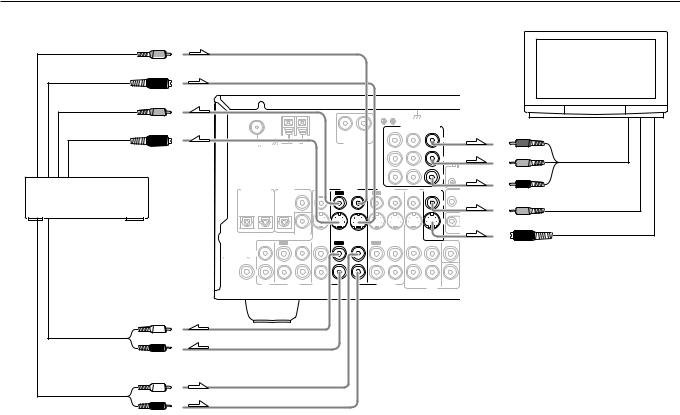
Connections (TX-SR700/700E)
Video output
S Video output
Video input
S Video input
7.DVD recorder, other digital video recording device (VIDEO 2)
|
|
|
|
|
|
|
|
|
|
|
|
8. TV monitor or projector |
|
|
|
|
|
|
|
|
|
|
|
|
(MONITOR OUT) |
|
ANTENNA |
|
|
|
|
|
GND |
|
|
|
|
|
|
|
|
|
|
|
|
COMPONENT VIDEO |
|
|
|
||
|
|
|
|
|
|
|
INPUT 2 |
INPUT 1 |
OUTPUT |
|
Y |
|
|
|
|
|
R |
L |
|
|
|
Y |
|
|
|
|
FM |
AM |
|
PHONO IN |
|
|
|
|
|
|
||
|
|
|
|
|
|
|
|
|
||||
|
75 |
|
|
|
|
|
|
|
|
|
|
|
|
|
|
|
|
|
|
|
|
PB |
|
PB |
|
|
|
|
|
|
|
|
|
|
|
|
|
|
|
|
|
|
|
|
|
|
|
PR |
CONTRO |
PR |
Component video |
|
|
|
|
|
|
|
|
|
|
REMOT |
|
|
|
|
|
|
|
|
|
|
|
|
|
|
input |
DIGITAL INPUT |
DIGITAL |
VIDEO 3 |
VIDEO 2 |
VIDEO 1 |
DVD |
MONITOR |
ZONE |
|
|
|||
|
|
OUTPUT COAXIAL |
IN |
OUT |
IN |
OUT |
IN |
IN |
OUT |
|
|
|
|
OPTICAL |
OPTICAL |
|
|
|
|
|
|
V |
|
|
|
2 |
1 |
|
|
|
|
|
|
|
|
|
|
|
|
|
|
|
|
|
|
|
|
S |
|
|
Video input |
|
|
COAXIAL |
|
|
|
|
|
|
|
|
|
|
|
|
DIGITAL |
|
|
|
|
|
|
|
|
|
|
|
|
INPUT |
|
|
|
|
|
|
|
|
|
|
IN |
OUT |
IN |
IN |
OUT |
IN |
OUT |
IN FRONT SURR |
CENTER |
L |
|
|
|
|
|
|
L |
S Video input |
|
|
|
|
|
|
|
|
|
SUBWOOFER |
|
|
|
|
|
|
|
|
PRE OUT |
|
|
|
|
|
|
|
|
R |
|
|
|
|
|
|
R |
|
|
|
|
|
|
|
|
SUB |
|
CD |
TAPE |
|
VIDEO 3 |
VIDEO 2 |
VIDEO 1 |
|||
|
WOOFER |
|||||||
DVD
L (white)
Analog audio input
R (red)
L (white)
Analog audio output
R(red)
7.Connecting a DVD recorder or other digital video recording device (VIDEO 2)
Using RCA video cables, connect the video output jack (composite) of the device to the VIDEO 2 VIDEO IN jack of the TX-SR700/ 700E and connect the video input jack of the device to the VIDEO 2 VIDEO OUT jack of the TX-SR700/700E. Or if the device has S video input and output jacks, using S video cables, connect the S video output jack of the device to the VIDEO 2 S VIDEO IN jack of the TX-SR700/700E and connect the video input jack of the device to the VIDEO 2 S VIDEO OUT jack of the TX-SR700/700E. Or if the device has component video outputs, connect them to the COMPONENT VIDEO INPUT 1 or 2 jacks on the TX-SR700/ 700E.
With the initial settings of the TX-SR700/700E, the VIDEO 2 input source is set for the COMPONENT VIDEO INPUT 2 jacks.
If you connect the device to the COMPONENT VIDEO INPUT 1 jacks, this must be changed at “Input Setup” → “Component Video” (see page 54).
Using RCA audio cables, connect the audio output jacks of the device to the VIDEO 2 IN audio jacks of the TX-SR700/700E and connect the audio input jacks of the device to the VIDEO 2 OUT audio jacks of the TX-SR700/700E. Make sure that you properly connect the left channels to the L jacks and the right channels to the R jacks.
If the device has a digital output, connect it to either the DIGITAL INPUT COAXIAL jack or the DIGITAL INPUT OPTICAL jack of the TX-SR700/700E depending on the type of connector on the device.
With the initial settings of the TX-SR700/700E, nothing is allocated as the digital input source for VIDEO 2 (----).
If you connect the digital audio output, be sure to make the appropriate changes at “Input Setup” → “Digital Input” (see page 53).
If the device has a digital input, connect it to the DIGITAL OUTPUT (OPTICAL or COAXIAL) jack of the TX-SR700/700E for digital recording of the signal from the digital input of the TX-SR700/ 700E.
 : Signal flow
: Signal flow
Note:
The output from the DIGITAL OUTPUT jack of the TX-SR700/ 700E is only the digital signal input to the DIGITAL INPUT jack.
8.Connecting a television monitor or projector (MONITOR OUT)
The TX-SR700/700E is equipped with a simple Y/C separate circuit and simple Y/C mixed circuit. Since both the signal from the S VIDEO and VIDEO inputs are output to the MONITOR OUT S VIDEO output, if the television or projector is equipped with an S video input, it is unnecessary to connect the video connectors. If it is equipped with only a video input, connect it to the MONITOR OUT VIDEO output.
Using an RCA video cable, connect the video input jack (composite) of the device to the MONITOR OUT VIDEO jack of the TX-SR700/ 700E. Or if the device has an S video input jack, connect it to the MONITOR OUT S VIDEO jack of the TX-SR700/700E using an S video cable. Or if the device has component video inputs, connect them to the bank of COMPONENT VIDEO OUTPUT jacks on the TX-SR700/700E.
Note:
Note that the Setup Menu will only be displayed on the monitor connected to MONITOR OUT and not those connected to the COMPONENT VIDEO OUTPUT jacks.
20

Connections (TX-SR700/700E)
9. Connecting video camera, etc. (VIDEO 4 INPUT)
Using an RCA video cable, connect the video output jack (composite) of the device to the VIDEO 4 VIDEO jack of the TXSR700/700E. Or if the device has an S video output jack, connect it to the VIDEO 4 S VIDEO jack of the TX-SR700/700E using an S video cable.
Using an RCA audio cable, connect the audio output jack of the device to the VIDEO 4 AUDIO jacks of the TX-SR700/700E. Make sure that you properly connect the left channel to the L jack and the right channel to the R jack.
If the device has an optical digital output, connect it to the VIDEO 4 DIGITAL jack of the TX-SR700/700E.
The VIDEO 4 digital input is fixed to the OPTICAL input on the front panel.
S Video output
Digital output |
(optical) |
9. Video camera/Video game |
(VIDEO 4 INPUT) |
Video output
Left (white)
Analog output
Right (red)
12V TRIGGER ZONE 2 terminal
When the TX-SR700/700E is in the ZONE 2 mode, this terminal outputs at 12 V/100 mA.
PRE OUT
These jacks are for connecting an auxiliary power amplifier.
You can use an auxiliary power amplifiers to listen at louder volumes than you can with the TX-SR700/700E alone. When using a power amplifier, connect each speaker to the power amplifier.
|
|
|
SURRO |
L |
FRONT SURROUND CENTER |
ZONE 2 |
BACK |
|
|
SPEAKE |
|
SUBWOOFER |
|
|
|
PRE OUT |
L |
|
L |
R |
PRE OUT |
|
|
|
R |
|
R |
|
C |
|
|
|
SURROUND |
|
|
|
BACK |
|
|
|
R (red) |
L (white) |
R (red) |
L (white) |
|
Subwoofer |
Front |
|
Surround |
Surround back |
Center |
|
|
Power amplifier |
|
||
|
|
|
|
|
|
|
|
|
|
|
|
|
|
|
|
|
|
|
|
|
|
|
|
|
|
|
|
|
|
|
|
|
|
|
|
|
|
|
|
|
|
|
|
|
|
|
|
|
|
|
|
|
|
|
|
|
|
|
|
|
|
|
|
|
|
|
|
|
|
|
|
|
|
|
|
|
1 |
|
|
2 |
|
3 |
|
|
4 |
|
5 |
|
6 |
|
7 |
|
|||||||
|
|
|
|
|
|
|
|
|
|
|
|
|
|
|
|
|
|
|
|
|
|
|
|
|
1. |
Subwoofer |
|
|
|
|
|
|
|
|
|
|
5. |
Surround left speaker |
|||||||||||
2. |
Front right speaker |
|
|
|
6. |
Surround back speaker |
||||||||||||||||||
3. |
Front left speaker |
|
|
|
7. |
Center speaker |
||||||||||||||||||
4. |
Surround right speaker |
|
|
|
|
|
|
|
|
|
|
|
|
|||||||||||
21

Operating components not reached by the remote controller signals (IR IN) (TX-SR700/700E only)
In order to use the remote controller to control the TX-SR700/ 700E from a remote location, you will need to prepare a multiroom kit (sold separately) such as one of those given below:
•Onkyo’s Multi-Room System kit (IR Remote Controller Extension System)
•Multiroom A/V distribution and control system such as those from Niles® and Xantech®
If the remote controller signal does not reach the TX-SR700/700E remote sensor
If the TX-SR700/700E is located inside a cabinet or other enclosure where the infrared rays from the remote controller cannot enter, then operation with the remote controller will not be possible. In such a case, it will be necessary to install a remote sensor at a location outside of the cabinet where the infrared rays from the controller can reach.
With this connection, select “Main” at “Preference” → “IR IN Position” (see page 56).
Connecting |
IR Receiver |
block |
|
IR IN
TX-SR700 /700E
Remote Controller
In the cabinet
 : Signal flow
: Signal flow
The IR IN input allows you to control the TX-SR700/700E from the remote zone (Zone 2) with the remote controller even though the remote zone may be on the other side of the building from the main zone. The diagram below shows how to make the proper connections for the remote zone.
With this connection, select “Zone 2” at “Preference” → “IR IN Position” (see page 56).
To IR IN
IR Receiver
TX-SR700/700E
Connecting block
Remote controller
Main room |
Zone 2 room |
 : Signal flow
: Signal flow
Make the connections as shown below. Do not plug in any equipment to the power outlet until all the connections are complete.
From connecting block
Mini plug cable 
REMOTE
CONTROL
ZONE 2
12V TRIGGER OUT
IR
IN
TX-SR700/700E
22

Connecting the remote zone (Zone 2) speakers
(TX-SR700/700E only)
The TX-SR700/700E allows you to listen to two separate input sources at the same time. This allows you to, for example, place speakers in two different rooms so that two or more people can enjoy two different kinds of music at the same time. The room where the TX-SR700/700E is actually located is referred to as the main room while the separate room is referred to as the remote zone (Zone 2). In addition, the IR IN terminal of the TX-SR700/700E allows you to control the TX-SR700/700E from the remote zone (Zone 2) with the remote controller even though the remote zone is physically separated. The diagram below shows how to make the proper connections for the remote zone.
When using the ZONE 2 SPEAKERS terminals
If you are using a 5.1-channel speaker system in the main room, you can connect the speakers for the remote zone (Zone 2) to the open ZONE 2 SPEAKERS terminals.
Main Room |
Remote Zone (Zone 2) |
|||
|
Zone 2 |
|
Zone 2 |
|
|
Left |
|
Right |
|
|
speaker |
speaker |
||
|
|
|
|
|
|
|
|
|
|
ZONE 2
SPEAKERS
L
R
TX-SR700/700E
Note:
It is important to be aware of the speaker impedance (see page 31).
When using the ZONE 2 PRE OUT terminals
If you are using a 5.1-channel speaker system in the main room, you can connect the amplifier for the remote zone (Zone 2) to the open ZONE 2 PRE OUT terminals and connect the remote zone speakers.
Main Room |
Remote Zone (Zone 2) |
|
|
Zone 2 |
Zone 2 |
|
Left |
Right |
TX-SR700/700E |
speaker |
speaker |
FRONT SURROUND CENTER ZONE 2 |
|
|
L |
L |
|
PRE OUT |
|
|
R |
R |
|
SURROUND |
|
|
BACK |
|
|
Left (white)
Power amplifier
Right (red)
23

Connections (TX-SR600/600E)
Here is an explanation of typical ways to connect various components to the TX-SR600/600E. There are many ways that any one component can be connected, and it is up to you to decide which method best fits your situation. The directions given here are only one option and should only be thought of as such. It is best to fully understand the nature of each connector and terminal as well as those of your components and their features to ascertain which method of connection is best.
 : Signal flow
: Signal flow
|
ANTENNA |
|
|
|
|
|
|
FM |
|
AM |
|
|
|
|
75 |
|
|
|
|
|
1. CD player (CD) |
|
|
|
|
|
|
DIGITAL INPUT |
DIGITAL |
DIGITAL |
VIDEO 3 |
VIDEO 2 |
VI |
|
|
|
OUTPUT |
INPUT |
IN |
IN |
OUT |
2 |
OPTICAL |
OPTICAL |
COAXIAL |
|
|
|
1 |
|
|
|
|
|
|
Digital audio output (optical) |
CD |
TAPE |
IN |
IN |
OUT |
|
|
IN |
OUT |
IN |
|||
L (white) |
L |
|
|
L |
|
|
SUBWOOFER |
|
|
|
|
|
|
PRE OUT |
|
|
|
|
|
|
|
R |
|
|
R |
|
|
Analog audio output |
|
|
|
VIDEO 3 |
VIDEO 2 |
VI |
R (red)
2.Cassette tape deck, MD recorder, DAT deck, or CD recorder (TAPE)
L (white)
 Analog audio output R (red)
Analog audio output R (red)
L (white)
Analog audio input
R (red)
Connecting your audio components
Below is an example of how you can connect your audio components to the TX-SR600/600E. Refer to the diagram above for the following connection examples.
AUDIO IN/OUT
These are the analog audio inputs and outputs. There are six audio inputs and two audio outputs on the rear panel. The audio inputs and outputs require RCA-type connectors.
DIGITAL INPUT/OUTPUT
On the rear panel of the TX-SR600/600E, there are one coaxial digital input, two optical digital inputs, and one optical digital output. To the digital inputs, connect CD players, LD players, DVD players, or other digital source component. To the digital output, connect an MD recorder, CD recorder, DAT deck, or other similar component.
•Since an analog connection must be made when using REC OUT, make sure that the connection to the input source is not digital only, but analog as well.
•When using an optical input or output jack, always use an optical fiber cable.
1.Connecting a compact disc player (CD)
Using an RCA audio cable, connect the output jacks of the compact disc player to the CD audio jacks of the TX-SR600/600E. Make sure that you properly connect the left channel to the L jack and the right channel to the R jack.
If the compact disc player has a digital output, connect it to either the DIGITAL INPUT COAXIAL jack or the DIGITAL INPUT OPTICAL jack of the TX-SR600/600E depending on the type of connector on the compact disc player.
With the initial settings of the TX-SR600/600E, the CD input source is set for digital input at the OPTICAL 1 jack (OPT 1).
If the digital connection is made to a different jack, this must be changed at “Input Setup” → “Digital Input” (see page 53).
2.Connecting a cassette tape deck, MD recorder, DAT deck, or CD recorder (TAPE)
Using RCA audio cables, connect the output jacks (PLAY) of the device to the TAPE IN audio jacks of the TX-SR600/600E and connect the input jacks (REC) of the device to the TAPE OUT audio jacks of the TX-SR600/600E. Make sure that you properly connect the left channels to the L jacks and the right channels to the R jacks. If the device has a digital output, connect it to either the DIGITAL INPUT COAXIAL jack or the DIGITAL INPUT OPTICAL jack of the TX-SR600/600E depending on the type of connector on the device.
With the initial settings of the TX-SR600/600E, nothing is allocated as the digital input source for TAPE (----).
If you connect the digital audio output, be sure to make the appropriate changes at “Input Setup” → “Digital Input” (see page 53).
If the device has a digital input, connect it to the DIGITAL OUTPUT OPTICAL jack of the TX-SR600/600E for digital recording of the signal from the digital input of the TX-SR600/600E.
Note:
The output from the DIGITAL OUTPUT jack of the TX-SR600/ 600E is only the digital signal input to the DIGITAL INPUT jack.
24
