Olympus SZ17 User Manual

DIGITAL CAMERA
SZ-17
Instruction Manual
● Thank you for purchasing an Olympus digital camera. Before you start to use your new camera, please
read these instructions carefully to enjoy optimum performance and a longer service life. Keep this
manual in a safe place for future reference.
● We recommend that you take test shots to get accustomed to your camera before taking important
photographs.
● In the interest of continually improving products, Olympus reserves the right to update or modify
information contained in this manual.
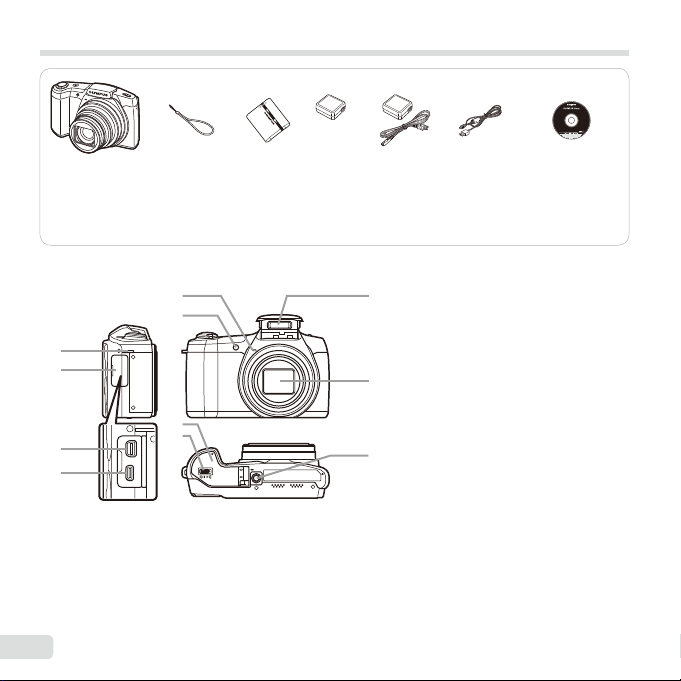
Checking the contents of the box
Names of Parts
or
Digital camera Strap Lithium Ion
Other accessories not shown: Warranty card
Contents may vary depending on purchase location.
Names of Parts
5
6
1
2
7
3
4
2
EN
8
Battery
(LI-50B)
USB-AC adapter
(F-2AC)
9
10
11
USB cable
(CB-USB8)
1 Strap eyelet
2
Connector cover
3 Multi-connector
4 HDMI micro connector
5 Microphone
6
Self-timer lamp/AF illuminator
7
Battery/card cover
8
Battery/card cover lock
9 Flash
10
Lens
11
Tripod socket
OLYMPUS Setup
CD-ROM
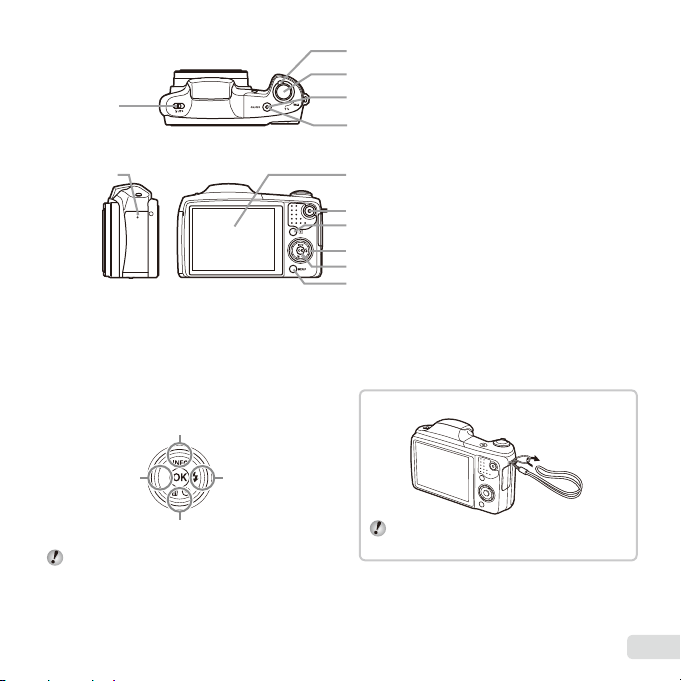
3
Attaching the camera strap
4
1
2
5
6
7
8
9
10
11
12
1 Flash switch
2
Speaker
3 Zoom lever
4 Shutter button
5 Indicator lamp
6 n button
7 Monitor
8 R button (record movies)
9 q button (switching between
shooting and playback)
10 Arrow pad
INFO (changing information
display)
(fl ash)
#
Y (self-timer)
(erase)
11 A button (OK)
12 button
Arrow pad
F (up)
H (left)
G (down)
FGHI instruct to press the up/down/left/right
arrow pad.
I (right)
Attaching the camera strap
Pull the strap tight so that it does not come
loose.
EN
3
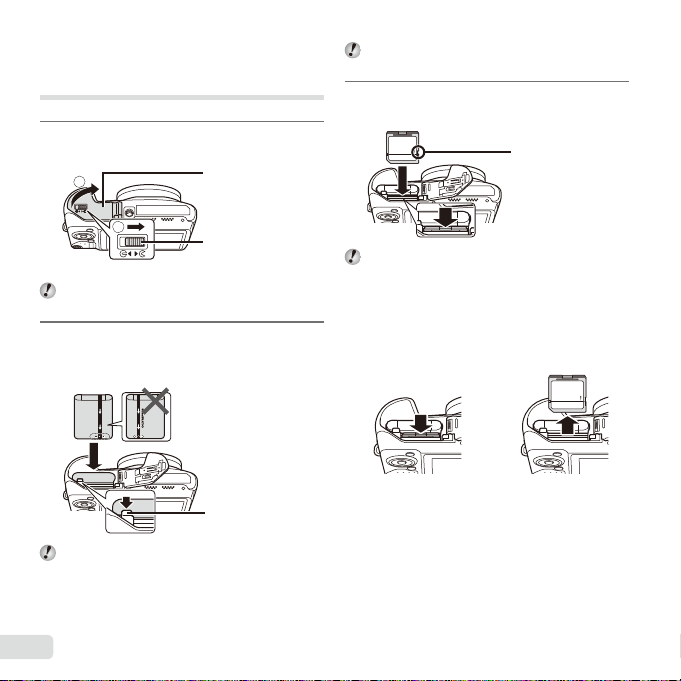
Inserting and removing the
To remove the card
battery and card (commercially
available)
Follow Steps 1 and 2 to open
1
the battery/card cover.
2
Battery/card cover
Slide the battery lock knob in the direction of the
arrow to unlock, and then remove the battery.
Insert the card straight until it
3
clicks into place.
Write-protect switch
1
Turn off the camera before opening the battery/
card cover.
Insert the battery while sliding the
2
Battery/card
cover lock
battery lock knob in the direction
of the arrow.
Battery lock knob
Insert the battery as illustrated with the C mark
toward the battery lock knob.
Damage to the battery exterior (scratches, etc.)
may produce heat or an explosion.
4
EN
Always use SD/SDHC/SDXC/Eye-Fi/FlashAir
(with Wireless LAN function) card with this
camera. Do not insert other types of memory
cards. “Using the card” (p. 70)
● Do not touch the metallic parts of the card directly.
To remove the card
12
Press the card in until it clicks and comes out slightly,
then remove the card.
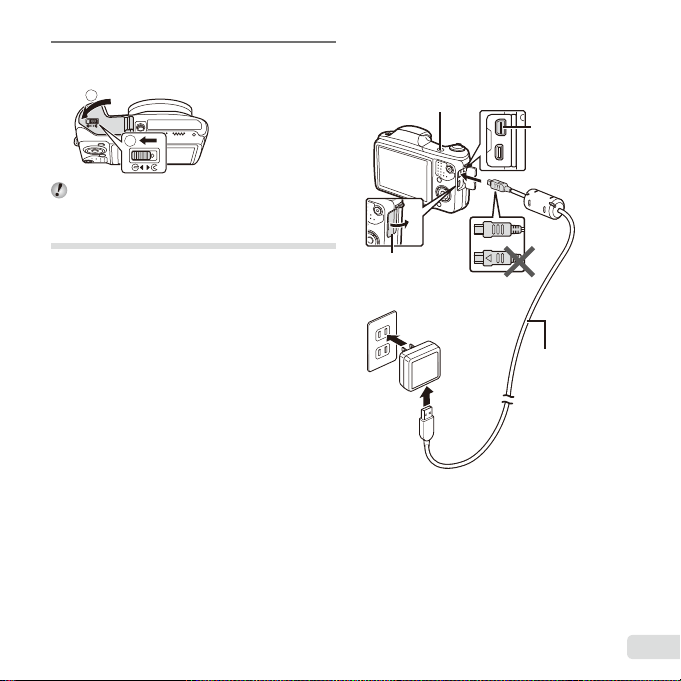
Follow Steps 1 and 2 to close
Connecting the camera
4
the battery/card cover.
1
2
When using the camera, be sure to close and
lock the battery/card cover.
Charging the battery
Connect the USB cable and USB-AC adapter to the
camera and charge the battery.
For charging the battery abroad, see “Using your
charger and USB-AC adapter abroad” (p. 70).
● The battery is not fully charged at shipment. Before
use, be sure to charge the battery until the indicator
lamp turns off (up to 3 hours).
Connecting the camera
Indicator lamp
On: Charging
Off: Charged
Connector cover
AC outlet
Multi-connector
USB cable
(supplied)
EN
5
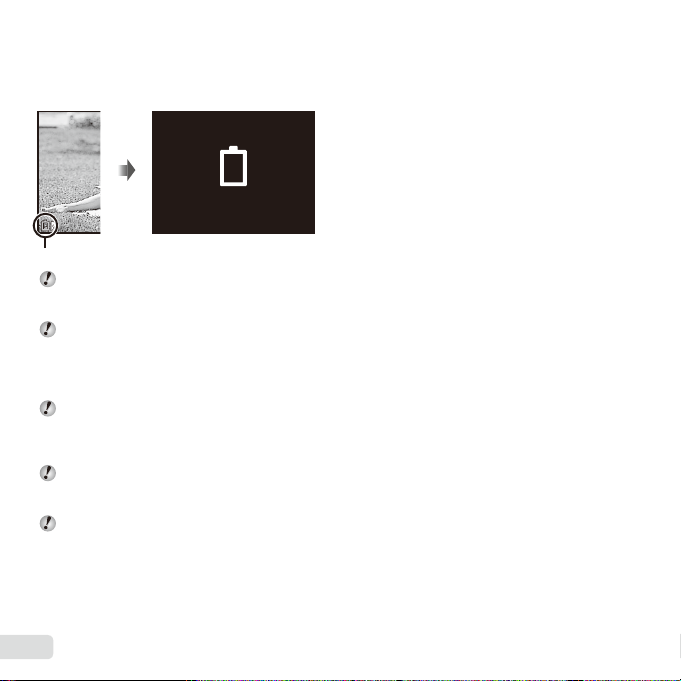
When to charge the batteries
When to charge the batteries
Charge the battery when the error message shown
below appears.
Error message
Battery Empty
Flashes in red
Never use any cable other than supplied or
Olympus-designated USB cable. This may cause
smoking or burning.
The included F-2AC USB-AC adapter (hereafter
referred to as USB-AC adapter) differs
depending on the region where you purchased
the camera. If you received a plug-in type USBAC adapter, plug it directly into AC outlet.
The included USB-AC adapter has been
designed to be used for charging and playback.
Do not take pictures while the USB-AC adapter
is connected to the camera.
Be sure to unplug the power plug of the USB-AC
adapter from the wall outlet when the charging is
complete or the playback ends.
For details on the battery, see “Battery Handling
Precautions” (p. 78). For details on the USB-AC
adapter, see “USB-AC adapter” (p. 79).
● If the indicator lamp does not light, check the USB
cable and USB-AC adapter connections.
● The battery can be charged while the camera is
connected to the computer via USB. The charging
time varies depending on the performance of the
computer. (There may be cases in which it takes
approx. 10 hours.)
6
EN
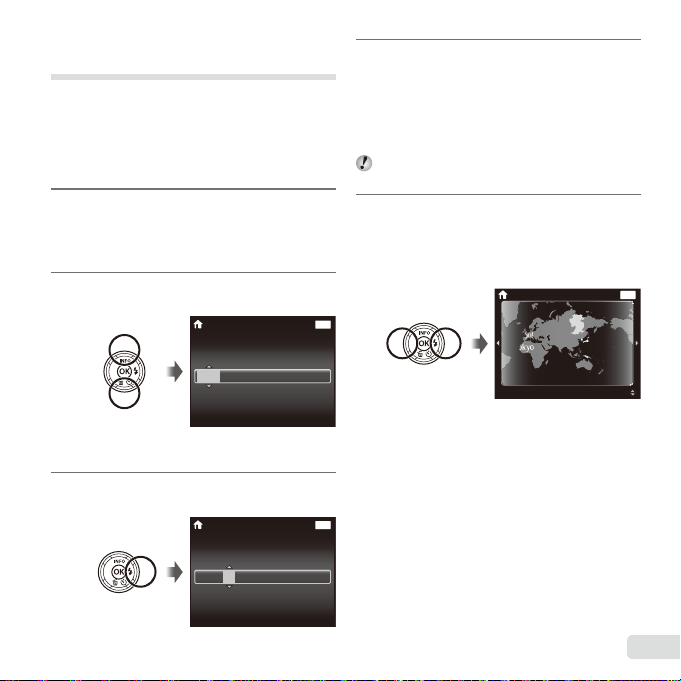
Turning on the camera and
making the initial settings
When you turn on the camera for the fi rst time, a
screen appears enabling to set the language for the
menus and messages displayed in the monitor, and
the date and time.
To change the selected date and time, see “Setting
the date and time d [X]” (p. 46).
Press the n button to turn
1
on the camera, press FGHI
of the arrow pad to select your
language and press the A button.
Press FG of the arrow pad to
2
select the year for [Y].
Press I of the arrow pad to save
3
the setting for [Y].
X
Y M D Time
-- --
Date and time setting
X
Y M D Time
-- --
--
screen
--
Back
:..2013
Y/M/D
--
Back
:..2013
Y/M/D
--
As in Steps 2 and 3, press
4
FGHI of the arrow pad to
set [M] (month), [D] (day), [Time]
(hours and minutes), and [Y/M/D]
(date order), and then press the
A button.
For precise time setting, press the A button as
the time signal strikes 00 seconds.
Press HI of the arrow pad to
5
select time zone and then press
the A button.
● Use FG to turn daylight saving time
([Summer]) on or off.
MENU
MENU
’13.02.26 12:30
Seoul
Tokyo
Back
Summer
MENU
EN
7
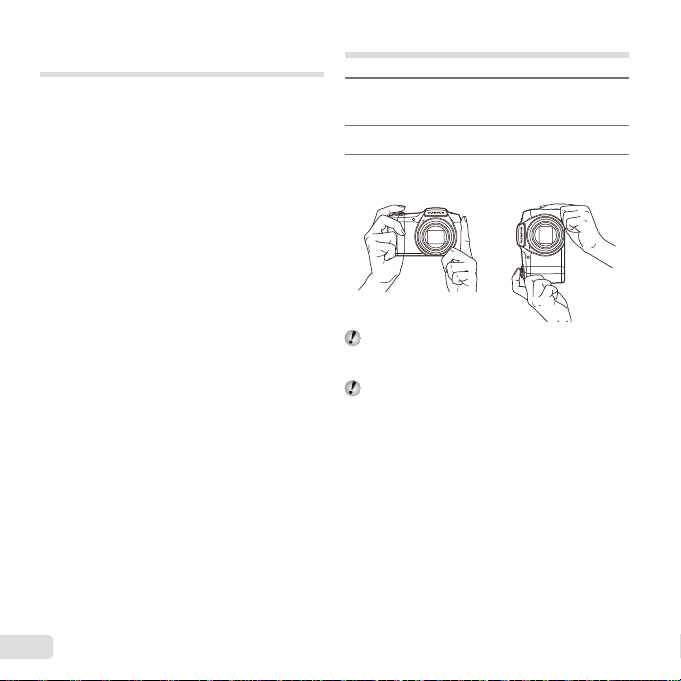
Learning how to use the
camera
● Press the n button to turn on the camera and
enter the standby mode. (Press the n button
again to turn off the camera.)
● Select the shooting mode, and press the shutter
button to shoot a still image.
● To shoot a movie, press the R button.
● Set the shooting functions using the function
menu or the setup menu.
● To view images, press the q button to switch to
playback mode.
● To return to standby mode, press the q button
again, or press the shutter button halfway down
and then release it.
● Press and hold the q button while the camera is
turned off to start up the camera in the playback
mode.
● In this case, pressing the q button again sets
the camera to the standby mode.
Shooting still images
Press the n button to turn on
1
the camera.
Select the shooting mode. (p. 13)
2
Hold the camera and compose the
3
shot.
When holding the camera, take care not to cover
the fl ash, microphone or other important parts
with your fi ngers, etc.
Take care so that the fl ash window is not
exposed to fi ngerprints or dirt.
8
EN
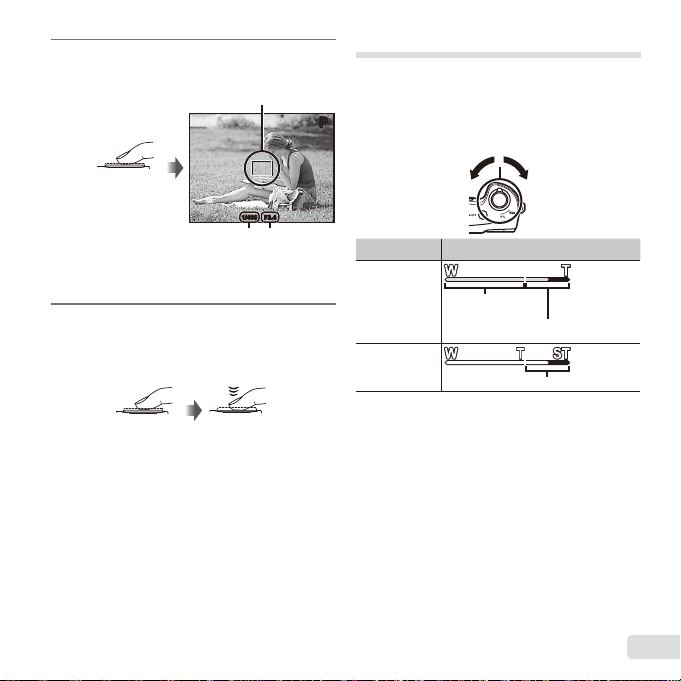
Press the shutter button halfway
4
down to focus.
AF target mark
Press
halfway
● The camera was unable to focus if the AF
target mark fl ashes red. Try focusing again.
To take the picture, gently press
5
Shutter
speed
F3.4F3.41/4001/400
Aperture
value
the shutter button all the way
down while being careful not to
shake the camera.
Press
halfway
Press fully
Using the zoom
Turning the zoom lever adjusts the shooting range.
Turn the zoom lever as far as it will go to speed up
the zoom operation, and turn it partway for a slow
P
PP
zoom operation (not applicable when shooting a
movie).
W side
Image size Zoom bar
16M
Other
*1
For Super-resolution zoom, see [Super-Res Zoom]
(p. 34).
*2
Due to increased processing of the pixel
counts, the image quality will not degrade. The
magnifi cation ratio changes depending on the
image size setting.
Optical zoom
Super-resolution zoom*1
T side
*2
EN
9
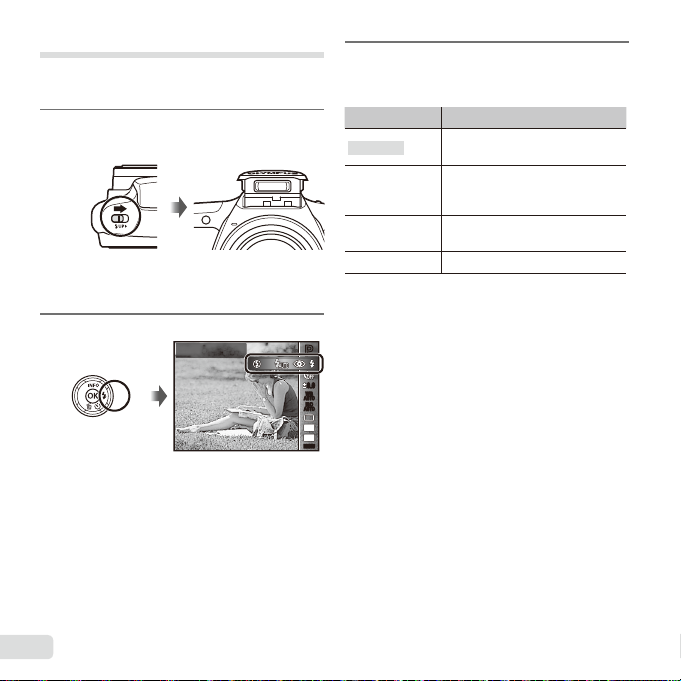
Using the fl ash
To turn off the fl ash
The fl ash functions can be selected to best match the
shooting conditions.
Slide the fl ash switch to raise the
1
fl ash.
To turn off the fl ash
Press the fl ash down back into the camera.
Press I.
2
Flash Auto
PP
0.00.0
WB
AUTOWBAUTO
ISO
ISO
AUTO
AUTO
16
M
:34
MENUMENU
Use HI to select the setting
3
option, and press the A button
to set.
Option Description
Flash Auto
Redeye
Fill In
Flash Off The fl ash does not fi re.
The fl ash fi res automatically in
low-light or backlight conditions.
Pre-fl ashes are emitted to reduce
the occurrence of red eye in your
photos.
The fl ash fi res regardless of the
available light.
10
EN
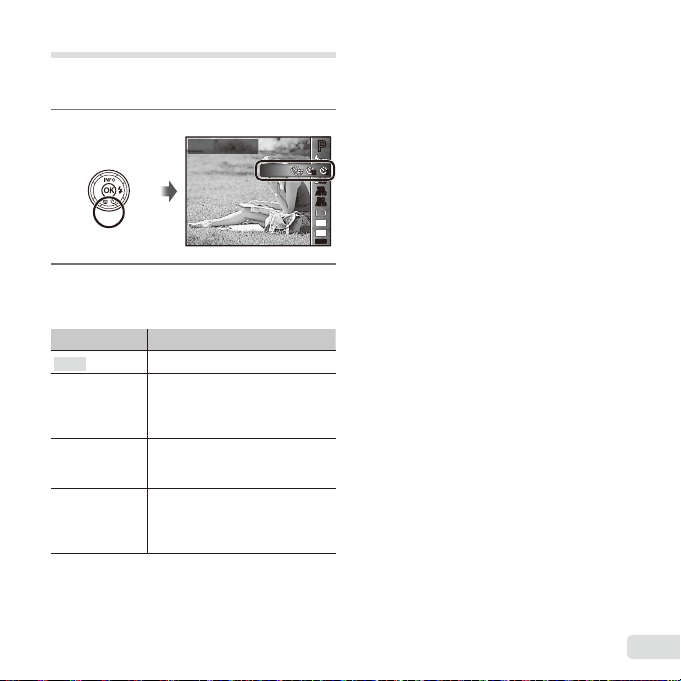
Using the self-timer
To cancel the self-timer after it starts
After the shutter button is pressed all the way down,
the picture is taken after a short delay.
Press G.
1
Use HI to select the setting
2
option, and press the A button
to set.
Option Description
Y Off
Y 12 sec
Y 2 sec
Auto
Release
*1
[Auto Release] is displayed only when the
mode is [U] or [t].
To cancel the self-timer after it starts
Press the button.
The self-timer is deactivated.
The self-timer lamp turns on for
approx. 10 seconds, then blinks
for approx. 2 seconds, and then
the picture is taken.
The self-timer lamp blinks for
approx. 2 seconds, then the
picture is taken.
When your pet (cat or dog) turns
its head towards the camera, its
*1
face is recognized and the picture
is taken automatically.
Y
Off
1212
PP
22
0.00.0
WB
AUTOWBAUTO
ISO
ISO
AUTO
AUTO
16
M
:34
MENUMENU
11
EN
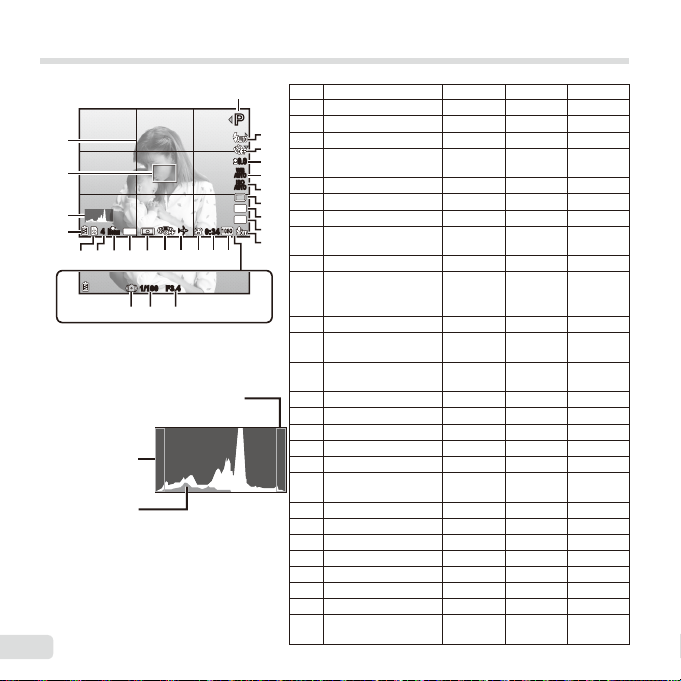
Shooting screen displays
Reading a histogram
Switching the displays
1
PP
24
0.00.0
WB
23
22
21
44
ORM
N
DATE
1618192017 1113
F3.4F3.41/1001/100
AUTOWBAUTO
ISO
ISO
AUTO
AUTO
16
M
4:3
zz
0:340:34
121415
252627
When the shutter button is pressed halfway
down
Reading a histogram
If the peak fi lls too much of the frame,
the image will appear mostly white.
If the peak fi lls
too much of the
frame, the image
will appear mostly
black.
The green section
shows luminance
distribution within the
screen’s center.
Switching the displays
The displays change in the order of Normal →
Detailed → No info. each time F (INFO) is
pressed.
12
EN
No. Name Normal Detailed No info.
1 Shooting mode
2 Flash
2
3 Self-timer
3
4 Exposure
4
5
6
7
8
9
10
compensation
5 White balance
6 ISO sensitivity
7 Drive
8 Image size (still
images)
9 Aspect
10 Recording with
sound/wind noise
reduction
11 Image size (movies)
12 Movie recording
length
13 Movie recording
icon
14 World time
15 Image stabilization
16 Metering
17 Date stamp
18 Compression
19 Number of storable
still pictures
20 Current memory
21 Battery check
22 Histogram
23 AF target mark
24 Grid Guide
25 Aperture value
26 Shutter speed
27 Camera shake
warning
RR
RR
RRR
RR
RR
RR
RR
RR
RR
RR
RR
RR
RR
–
R
–
R
–
R
RR
RR
RR
RR
RR
–
RRR
R
–
R
RRR
RRR
RRR
–
–
–
–
–
–
–
–
–
–
–
–
–
–
–
–
–
–
–
–
–
–
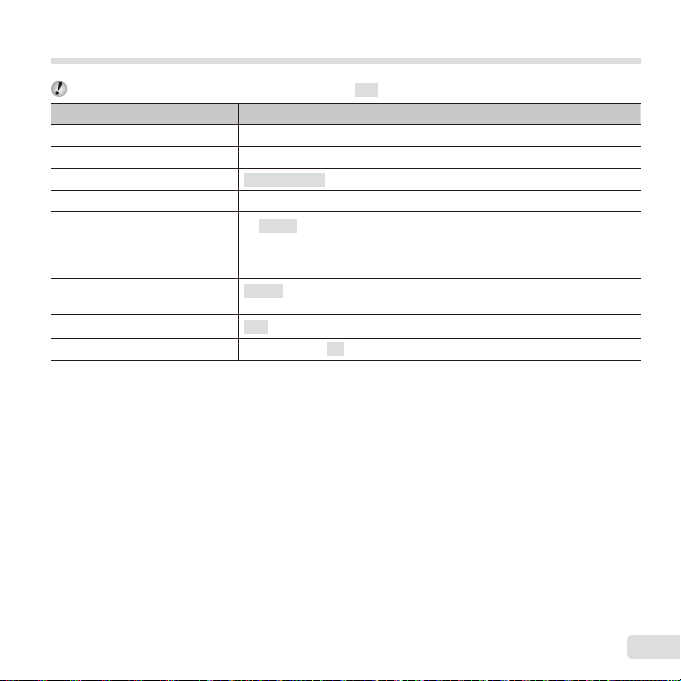
Selecting the shooting mode
The default settings of the function are highlighted in .
Shooting mode Submode
P (P mode)
M (M mode) –
Q (Q mode)
a (Super Macro mode) –
( mode)
P (P mode)
p (Panorama mode)
(Photo with A Clip mode)
● “List of settings available in each shooting mode” (p. 65), “List of settings” (p. 66), “List of P settings”
(p. 68)
● In certain shooting modes, the camera may take a few moments for image processing after taking a picture.
Recommended/Set 1/Set 2/Set 3
B Portrait/F Landscape/i Hand-Held Starlight/
M
Night+Portrait/C Sport/N Indoor/R Self Portrait/S Sunset/
X Fireworks/V Cuisine/d Documents/q Beach & Snow/
U Pet Mode - Cat/t Pet Mode - Dog/h Backlight HDR
Pop Art/Pin Hole/Fish Eye/Soft Focus/Punk/Sparkle/Watercolor/
Refl ection/Miniature/Fragmented/Dramatic
Auto/Manual
/////
–
G Night Scene/
EN
13
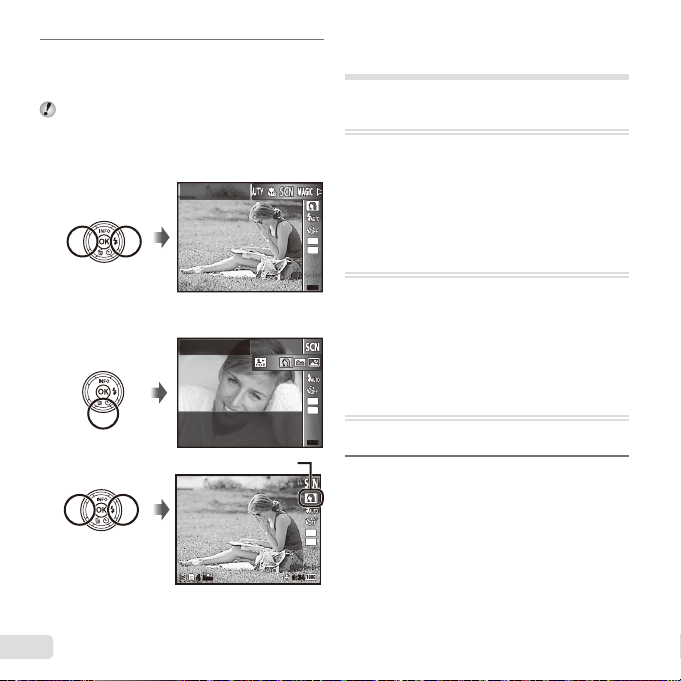
Press H of the arrow pad in the
To select a submode
1
standby mode screen to select
shooting mode.
To select the Q, , P, p and
submodes, press G of the arrow pad fi rst to
display the submodes, then press HI of the
arrow pad to select the submode, and press the
Q button.
Scene Mode
To select a submode
Portrait
Icon indicating the submode that is set
N
ORM
44
Learning about the shooting
modes
P (P mode)
The camera will select the appropriate
aperture value and shutter speed for
the subject. Changes can also be made
to various shooting settings, such as
exposure compensation, as needed.
16
M
4:3
M (M mode)
MENUMENU
The camera will automatically select the
optimal shooting mode for the scene.
The shooting condition is decided by
the camera and settings cannot be
changed, excepting some functions.
16
M
4:3
Q (Q mode)
You can shoot with Beauty Fix effects.
MENUMENU
Point the camera toward the
1
subject. Check the frame
appearing around the face
16
4:3
0:340:34
detected by the camera, and then
M
press the shutter button to take
the picture.
14
EN
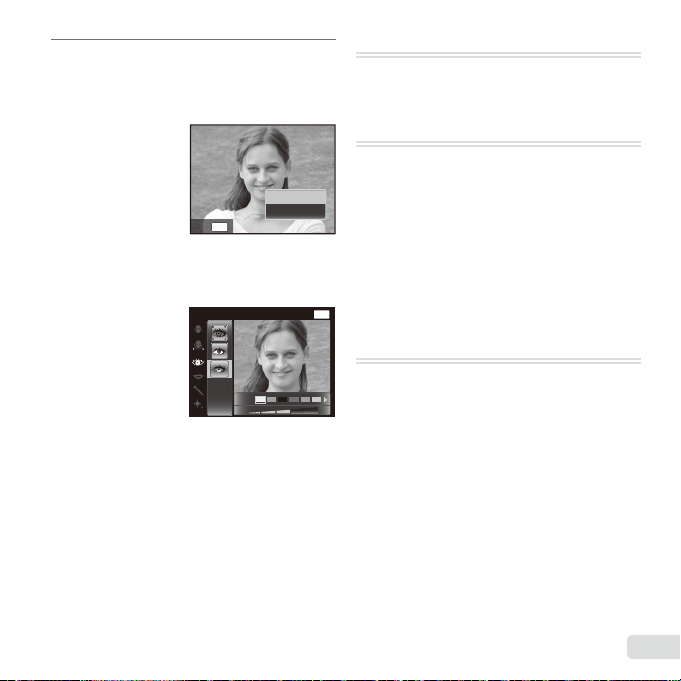
To save the image, select [OK] on
Beauty Fix
2
the review screen and press the
Q button. To retouch the image
additionally, select [Beauty Fix].
OK
MENU
Back
Beauty Fix
1 Use FGHI to select a retouching item, and
press the Q button.
Eye Color Back
2 Check the retouched effects on the review screen,
then press the Q button to start the retouch
process and save.
● Settings for Beauty Fix can be registered.
● Depending on the picture, the editing may not be
effective.
Beauty Fix
MENU
Off
a (Super Macro mode)
Images can be taken from up to 3cm
away from the subject.
(
mode
)
You can shoot with the best mode
for the subject and shooting scene.
The best shooting settings for various
scenes are pre-programmed as
submodes. Note that functions may be
limited in some modes.
Refer to the descriptions displayed on
the submode selection screen, and
select the desired submode.
P (P mode)
You can shoot with special effects.
Refer to the sample images displayed
on the submode selection screen, and
select the desired submode.
The best shooting settings for each
effect are pre-programmed, so some
function settings cannot be changed.
● Note that some effects may not be applied to
movies.
EN
15
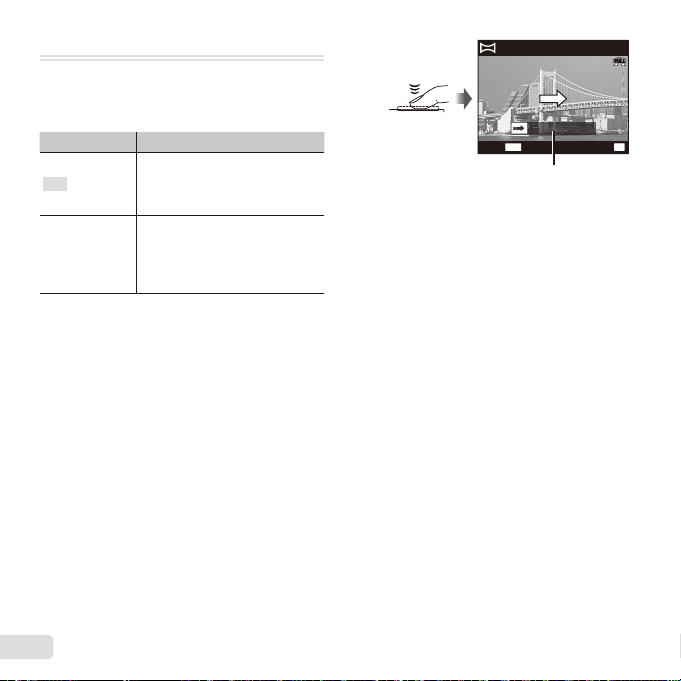
p (Panorama mode)
Taking pictures with [Auto]
You can shoot and combine multiple
images to create an image with a wide
angle of view (panoramic image).
Submenu Application
Panorama images are
Auto
Manual
● Move the camera as if rotating it around a vertical
axis through the center of the lens to take better
panorama images.
Taking pictures with [Auto]
1 Select [Auto] in the submenu, and use HI to
select the angle of view (STD:180°, FULL:360°)
and then press the A button.
2 Point the camera to the start position.
3 Press the shutter button to begin shooting.
automatically combined just
by swinging the camera in the
shooting direction.
Three frames are taken and
combined by the camera. The
user composes the shots using
the guide frame and manually
releases the shutter.
AUTO
FULL
MENU
Cancel
Save
Guide
4 Start panning. When the arrow reaches the end of
the guide, recording ends automatically.
● The camera automatically processes the
images and the combined panorama image is
displayed.
● To stop shooting in the middle, press the
shutter button or A button. If the camera
pauses for a while, shooting automatically
fi nishes.
● If the message [Image was not created.] is
displayed, shoot again.
● To cancel the panorama function, press the
button.
● If the shutter does not automatically release, try
[Manual].
OK
16
EN
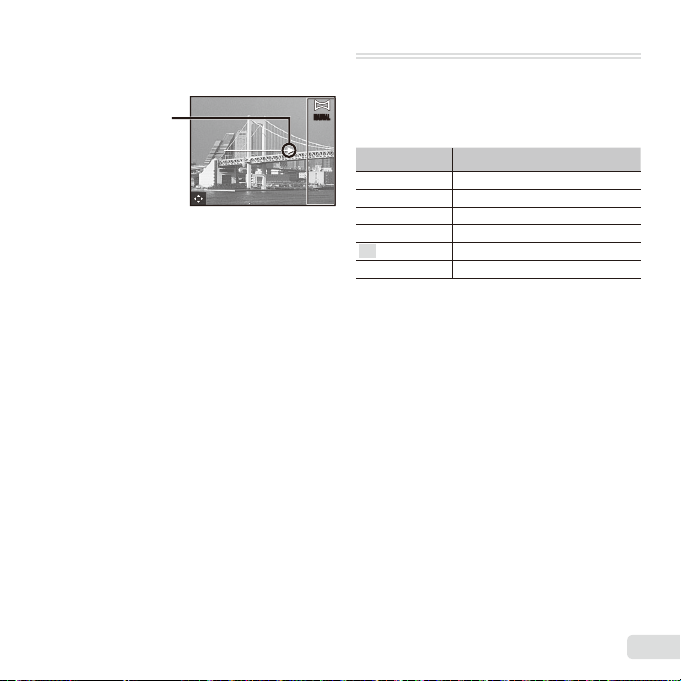
Taking pictures with [Manual]
Taking pictures with [Manual]
1 Use FGHI to specify at which edge the next
picture is to be connected.
Direction for
combining frames
2 Press the shutter button to take the fi rst frame.
3 Compose the next shot so that the edge of the
fi rst frame displayed faintly on the screen overlaps
the subject of the second frame, and press the
shutter button.
● To combine only two frames, press the A button.
4 Repeat step 3 to take a third frame. The camera
automatically combines the frames into a single
panorama image.
MANUALMANUAL
(Photo with A Clip mode)
When shooting a still image, a
movie clip that includes before and
after the shutter release is recorded
simultaneously.
Submenu Description
● Shooting may not be available in the following
conditions; right after entering the shooting mode
(such as right after turning power on) or right after
a picture is shot.
The image size of the movie is set to VGA.
●
7 sec / 3 sec
5 sec / 3 sec
3 sec / 3 sec
7 sec / 0 sec
5 sec / 0 sec
3 sec / 0 sec
EN
17
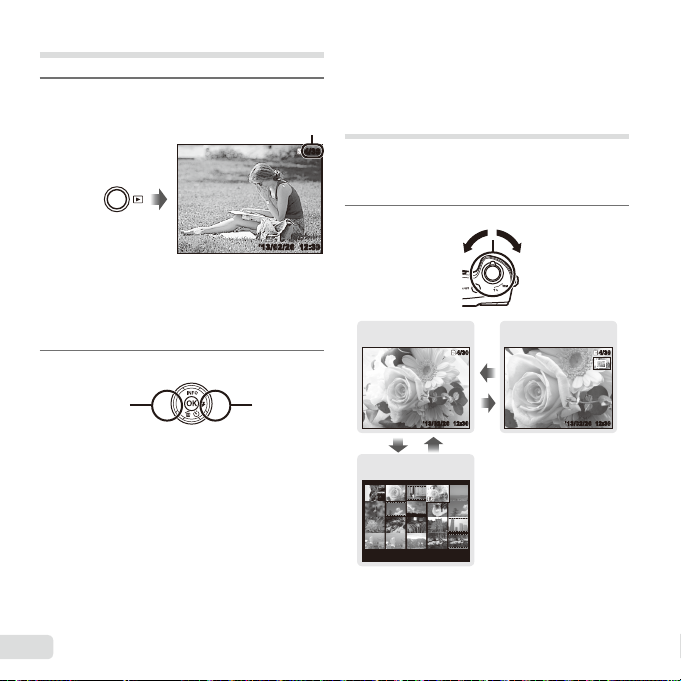
Viewing images
To play sound recordings
Press the q button.
1
● Pictures taken using Q mode or sequential
shooting function are displayed as a group.
Turn the zoom lever to the T side to play back
the image in the group.
Use HI to select an image.
2
Displays
previous
image
● Hold I to fast forward and hold H to reverse.
● Press the q button again to return to the
shooting screen.
Number of frames/
Total number of images
Playback image
Displays
next image
To play sound recordings
To play sound recorded with an image, select the
image and press the A button.
● Press FG to adjust volume.
Index view and close-up view
4/3
04/30
Index view enables quick selection of a desired
image. Close-up view (up to 10× magnifi cation)
allows checking of image details.
Turn the zoom lever.
1
12:30’12/10/26’13/02/26 12:30
Single-image view Close-up view
WT
Index view
’13/02/26 12:30
’13/02/26 12:30
4/304/30
W
12:30
T
4/3
04/30
0’13/02/26 12:30
12:3
18
EN
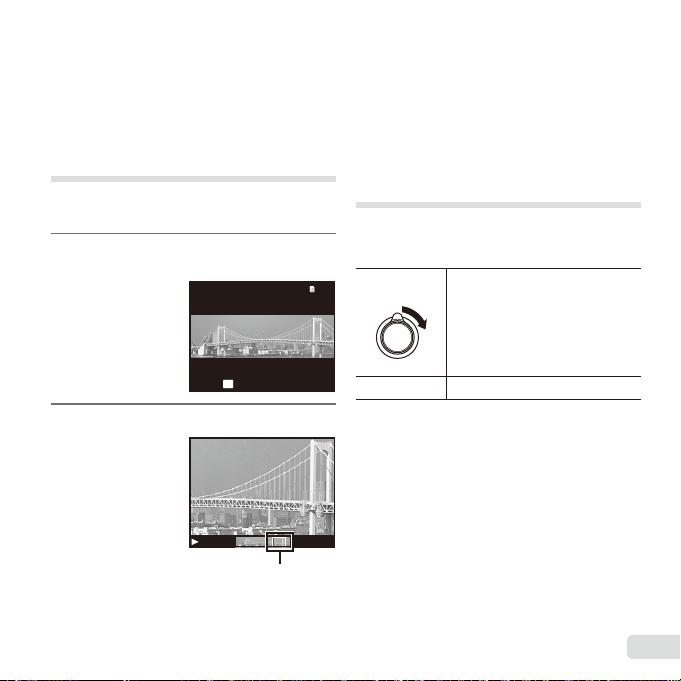
To select an image in index view
To scroll an image in close-up view
To control panorama image playback
To select an image in index view
Use FGHI to select an image, and press the A
button to display the selected image in single-image
view.
To scroll an image in close-up view
Use FGHI to move the viewing area.
Playing back panorama images
Panorama images that were combined together using
[Auto] or [Manual] can be scrolled for viewing.
Select a panorama image during
1
playback.
4/304/30
OK
Press the A button.
2
Replay
’13/02/26 12:30
Viewing area
To control panorama image playback
Stop playback: Press the button.
Pause: Press the A button.
Control while paused
Press FGHI to scroll the image in the direction
of the pressed button.
Turn the zoom lever to enlarge/shrink the image.
Press the A button to restart scrolling.
Playing back grouped images
With Q, Sequential or Photo with A Clip, the
taken images are displayed as a group during
playback.
T side
A button
Expands (except for Photo with
A
Clip).
• Select the image and press the
A button to display the images
respectively.
• Use HI to view the previous/
next frame.
Playback/pauses playback.
EN
19
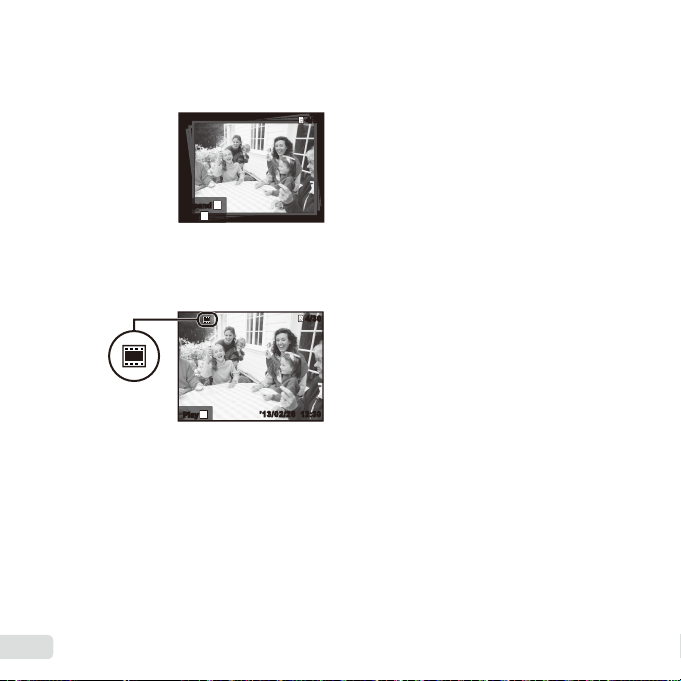
Sequential images frame
(Photo with
Clip) frame
Sequential images frame
● The sequentially shot images are played back
automatically.
● Expand to view the images in index view.
T
ExpandExpand
OK
PlayPlay
Sequential images frame
(Photo with AA
● The movie clip and the still images are played
back.
Clip) frame
4/304/30
’13/02/26 12:30
4/30
4/30
OK
PlayPlay
’13/02/26’13/02 /26 12:3012:30
frame
20
EN
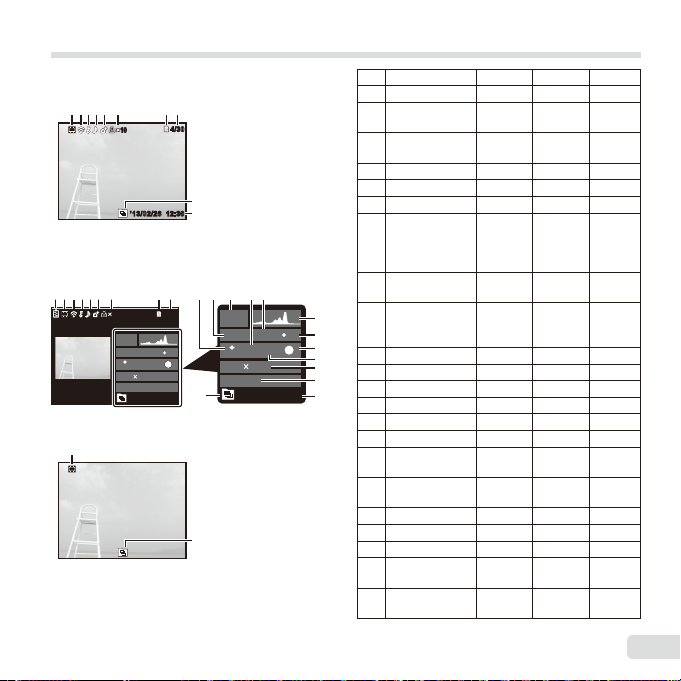
Playback mode display
5
Switching the displays
● Normal
342 5 76
Still image
● Detailed
1 98342 5 76
1010
● No information
2
Switching the displays
The displays change in the order of Normal → Detailed
→ No info. each time F (INFO) is pressed.
1010
MAGIC
1/1000
F3.9
ISO
N
ORM
4608 3456
100-0004
’13/02/26 12:30
98
4/304/30
22
12:30’13/02/26’13/02/26 12:30
21
1211 1310
4/304/30
2.0
1
AUTOWB100
22
14
MAGIC
ISO
100
ORM
N
4608 3456
100-0004
’13/02/26 12:30
1
2.0F3.91/1000
16
WB
17
1
AUTO
18
19
20
21
22
No. Name Normal Detailed No info.
1 Battery check
2 Photo with
movie clip
3 Eye-Fi transfer
data
4 Protect
5 Adding sound
6 Upload order
7 Print
reservation/
number of
prints
8 Current
memory
9 Frame number/
total number of
images
10 Compression
11 Shutter speed
Shooting mode
12
13 ISO sensitivity
14 Aperture value
15 Histogram
16 Exposure
compensation
17 Shooting
submode
18 White balance
19 Image size
20 File name
21 Recording
date and time
22 Grouped
images
–
R
–
RRR
R
R
R
R
R
R
R
R
R
R
R
–
–
–
–
–
–
–
–
–
–
–
–
–
–
–
–
–
–
–
RR
RR
RR
RR
RR
RR
RR
–
–
–
–
–
–
–
–
–
–
–
RR
RRR
EN
21
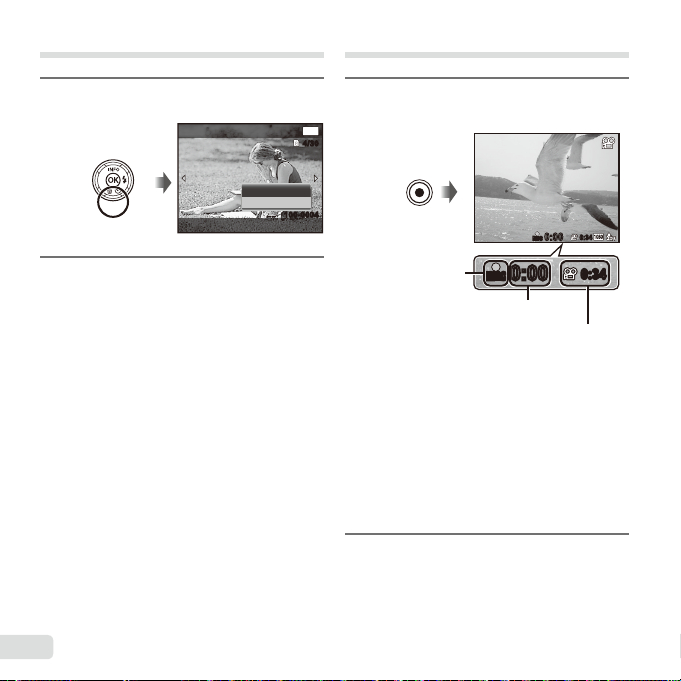
Erasing images during playback
Shooting movies
Display the image you want to
1
erase and press G ().
Erase
Press FG to select [Erase], and
2
press the A button.
● Grouped images are erased as a group. If you
want to delete images from the grouped images,
you can expand the group and delete the images
individually.
● Multiple images or all images can be erased at a
time (p. 38).
22
EN
Erase
Cancel
Back
100-0004100-0004
MENU
4/304/30
Press the R button to start
1
recording.
RECREC
0:00
0:00
Lights up red when
recording
● The movie is shot in the set shooting mode.
Note that the shooting mode effects may not
be obtained for some shooting modes.
● Sound is also recorded.
● When using a camera with a CMOS image
sensor, moving objects may appear distorted
due to the rolling shutter phenomenon. This
is a physical phenomenon whereby distortion
occurs in the fi lmed image when shooting a
fast-moving subject or due to camera shaking.
In particular, this phenomenon becomes more
noticeable when using a long focal length.
Press the R button again to stop
2
RECREC
0:000:00
Recording time
Recording length (p. 72)
recording.
0:340:34
0:340:34
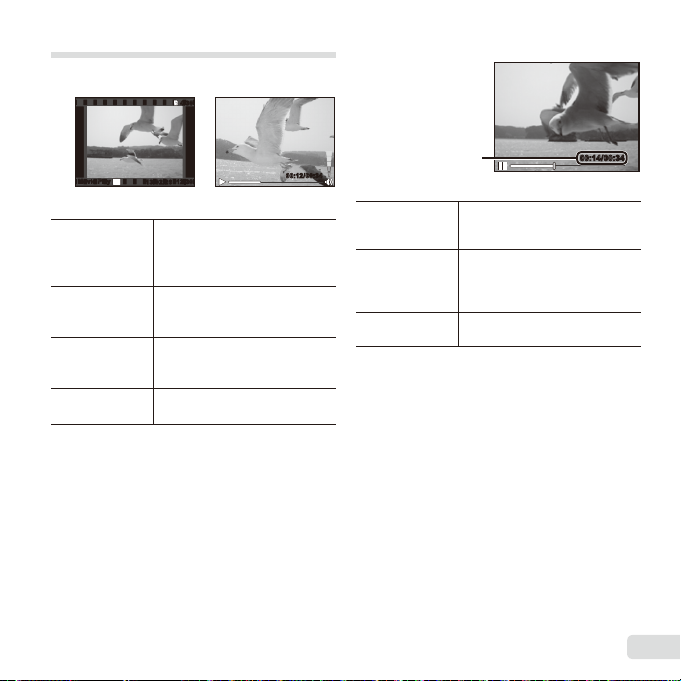
Playing back movies
Operations while playback is paused
To stop movie playback
Select a movie, and press the A button.
4/304/30
Operations while playback is paused
Movie PlayMovie Play
OK
Movie
Pausing and
restarting
playback
Fast forward
Rewind
Adjusting the
volume
’13/02/26
’13/02/26
12:3012:30
00:12/00:3400:12 /00:34
During playback
Press the A button to pause
playback. During pause, fast
forward or reverse, press the A
button to restart playback.
Press I to fast forward. Press
I again to increase the fast
forward speed.
Press H to rewind. Press H
again to increase the rewind
speed.
Use FG to adjust the volume.
Elapsed time/
Total shooting time
Cueing
Advancing and
rewinding one
frame at a time
Resuming
playback
To stop movie playback
Use F to display the fi rst frame
and press G to display the last
frame.
Press I or H to advance or
rewind one frame at a time. Hold
I or H pressed for continuous
advance or rewind.
Press the A button to resume
playback.
00:14/00:3400:14/ 00:34
During pause
Press the button.
● To play back movies on the computer, the supplied
PC software is recommended. For the fi rst use
of the PC software, connect the camera to the
computer, then launch the software.
EN
23
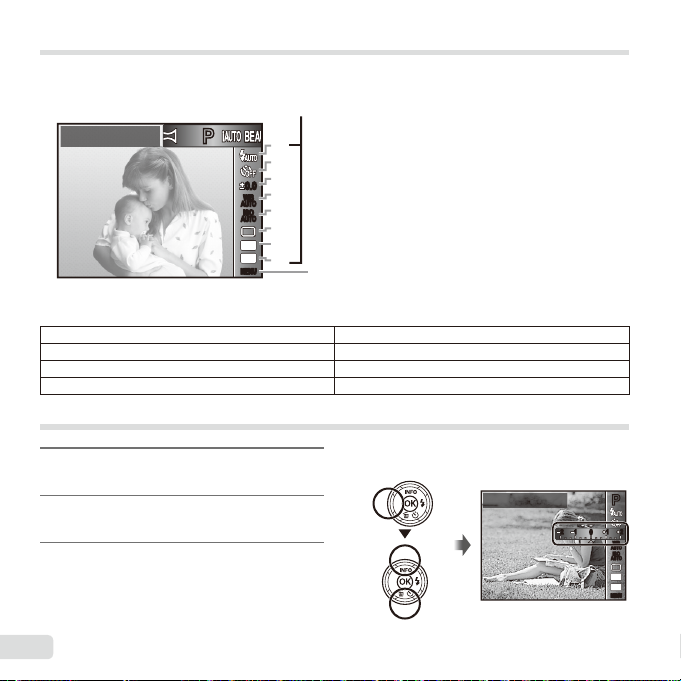
Menu settings
Function menu
For details, refer to “List of settings available in each shooting mode” (p. 65).
Function menu
Program Auto
PP
1
2
3
0.00.0
4
WB
AUTOWBAUTO
ISO
ISO
5
AUTO
AUTO
6
7
16
M
4:3
8
Function menu
MENUMENU
Setup menu (p. 28)
1 Flash 5 ISO sensitivity
2 Self-timer 6 Drive
3 Exposure compensation 7 Image Size
4 White balance 8 Aspect
Using the function menu
Use H of the arrow pad to display
1
the function menu.
Use FG of the arrow pad to
2
select the function to be set.
Use HI of the arrow pad to
3
select the setting value, and then
press the A button to enter the
setting.
24
EN
Example: Exposure compensation
Exposure Comp.
± 0.0
PP
11 2222 11
00
WB
AUTOWBAUTO
ISO
ISO
AUTO
AUTO
16
M
:34
MENUMENU
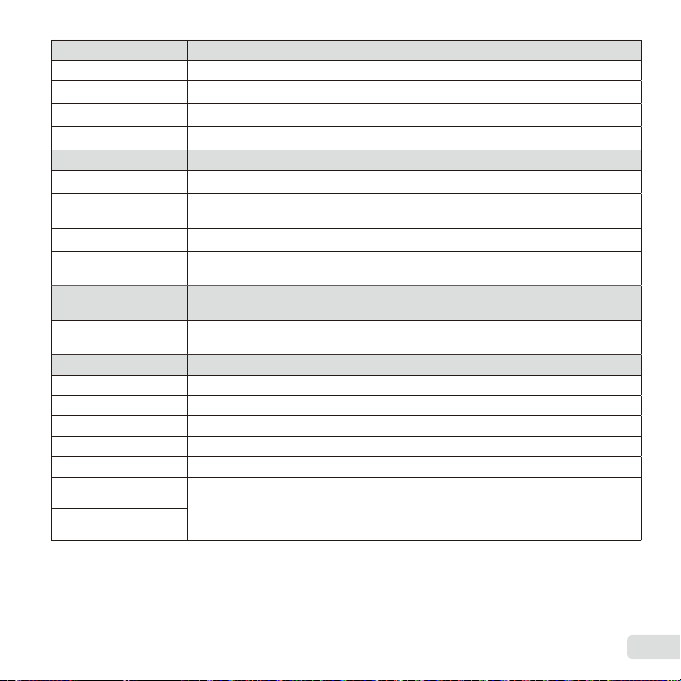
Flash Sets the fl ash fi ring method.
Flash Auto The fl ash fi res automatically in low-light or backlight conditions.
_
Redeye Pre-fl ashes are emitted to reduce the occurrence of red eye in your photos.
!
Fill In The fl ash fi res regardless of the available light.
#
Flash Off The fl ash does not fi re.
$
Self-timer Sets the time after the shutter button is pressed until the picture is taken.
Y
b
Off
c
Y
12 sec
d
Y
2 sec
Auto Release When your pet (cat or dog) turns its head towards the camera, its face is recognized
Exposure
compensation
–2.0 to +2.0 Value Set a larger negative (–) value to adjust darker, or a larger positive (+) value to
White balance Sets an appropriate color scheme for the light of the shooting scene.
WB Auto The camera automatically adjusts the white balance.
e
Sunny Suitable for shooting outdoors under a clear sky.
f
Cloudy Suitable for shooting outdoors under a cloudy sky.
g
Incandescent Suitable for shooting under tungsten lighting.
h
Fluorescent Suitable for shooting under white fl uorescent lighting.
One Touch 1 For manually adjusting the white balance according to the light when shooting. Set
One Touch 2
The self-timer is deactivated.
The self-timer lamp turns on for approx. 10 seconds, then blinks for approx.
2 seconds, and then the picture is taken.
The self-timer lamp blinks for approx. 2 seconds, then the picture is taken.
and the picture is taken automatically.
Compensates the brightness (appropriate exposure) adjusted by the camera.
adjust brighter.
a piece of white paper or other white object so that it fi lls the entire screen, and
press the button to set the white balance. For how to register one touch white
balance, see “Registering one touch white balance” (p. 27).
EN
25
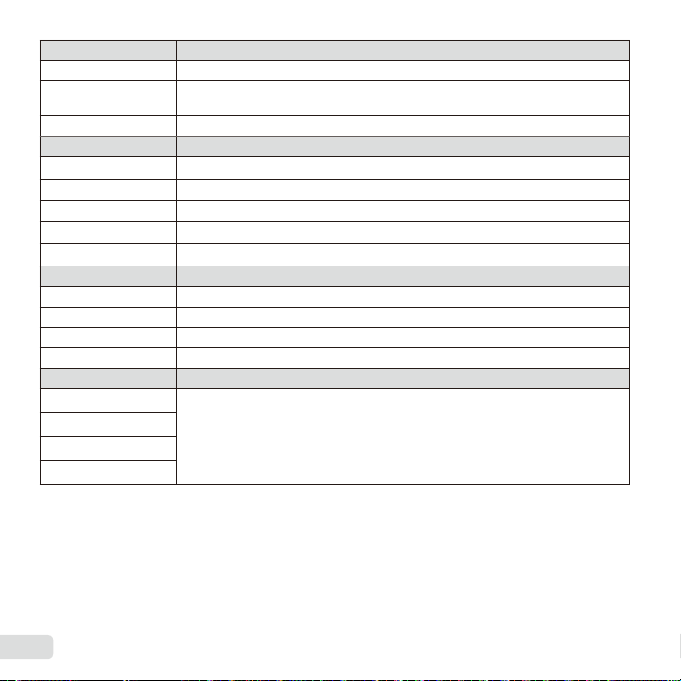
ISO sensitivity Sets the ISO sensitivity.
ISO Auto The camera automatically sets the sensitivity with priority on image quality.
l
High ISO
m
Auto
Value Set a smaller value to reduce noise in the picture, or a larger value to reduce blur.
Q to P
Drive Sets the sequential shooting function.
Single One frame is shot each time the shutter button is pressed.
o
Sequential 1 The camera takes sequential shots at approximately 1.5 frames/sec.
Sequential 2 The camera takes up to 3 sequential shots at approximately 3 frames/sec.
High-Speed1 The camera takes up to 28 sequential shots at approximately 10 frames/sec.
c
High-Speed2 The camera takes up to 28 sequential shots at approximately 30 frames/sec.
d
Image size Sets the number of recording pixels.
4608×3456 Suitable for printing pictures over A3 (11×17 in.).
3200×2400 Suitable for printing pictures up to A3 (11×17 in.).
4
1920×1440 Suitable for printing pictures up to A4 size (8.5×11 in.).
3
640×480 Suitable for using pictures on emails.
7
Aspect Sets the horizontal-to-vertical ratio of images.
u
4:3
v
16:9
w
3:2
x
1:1
● In certain shooting modes, some functions cannot be set. Refer to “List of settings available in each shooting
mode” (p. 65).
● Examples of image size when the aspect ratio is 4:3.
The camera automatically sets the sensitivity with priority on minimizing blur caused
by a moving subject or by camera shake.
Change the horizontal-to-vertical ratio when taking pictures.
26
EN
