Ohaus SPX621, SPX6201, SPX622, SPX8200, SPX223 Scout SPX Quick Start Guide.pdf (1,362KB)
...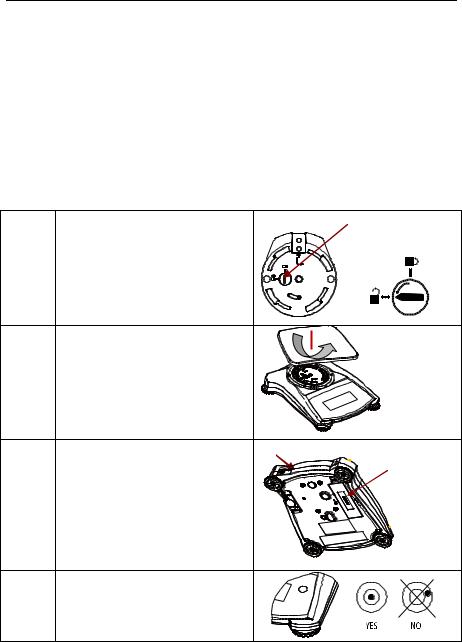
Quick Start Guide  Scout SPX Balances
Scout SPX Balances
UNPACKING
Carefully remove your Scout balance and each of its components from the package. Store the packaging material to ensure safe storage and future transport. Included Components:
|
Balance |
|
Pan |
|
Quick Start Guide |
Calibration Mass (only for models up to 620g |
|
|
|
|
capacity) |
|
Warranty Card |
|
AC Adapter & Plug |
SELECTING THE LOCATION
Place on a firm, steady surface with sufficient space. Avoid excessive air current, vibrations, heat sources, or rapid temperature changes.
PREPARATION FOR USE
Step-1 Release the red Transportation |
Subplatform |
Transportation |
Lock on subplatform of the |
|
|
|
Lock Pointer Locked |
|
balance |
|
Position |
|
|
|
Turn the pointer 90 counter- |
|
Unlocked |
|
Position |
|
clockwise. |
|
|
|
|
Step-2 Install the Pan
Rectangular pan: Place diagonally on sub-platform and rotate counter-clockwise until it locks.
Round pan: Set straight down on subplatform.
Step-3 Connect Power |
AC Adapter Jack |
Connect the AC Adapter to the |
Battery |
Compartment |
|
balance input jack. |
|
Battery Installation
Install the Four “AA” (LR6) batteries (not included) with polarity as shown in the battery compartment.
Step-4 Level the balance
Level the balance before using by adjusting the feet until level bubble is center
Ohaus Corporation www.ohaus.com |
i |
Scout SPX Balances |
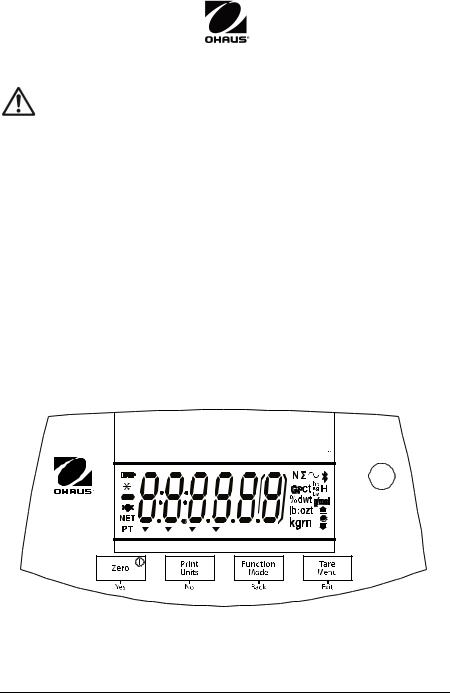
Scout SPX Balances |
Quick Start Guide |
SAFETY PRECAUTIONS
CAUTION: Read all safety warnings before installing, making connections, or servicing this equipment. Failure to comply with these warnings could result in personal injury and/or property damage. Retain all instructions for future reference.
Verify that the local AC power supply voltage is within the input voltage range printed on the AC adapter’s ratings label.
Only connect the AC adapter to a compatible grounded socket.
Position the instrument such that the AC adapter can be easily disconnected from the socket.
Position the power cord so that it does not pose a potential obstacle or tripping hazard.
Operate the equipment only under ambient conditions specified in the user instructions.
Do not operate the equipment in hazardous or explosive environments.
Disconnect the equipment from mains power before cleaning or servicing.
Service should only be performed by authorized personnel.
CONTROLS
Button Functions
SCOUT |
Scout SPX Balances |
ii |
Ohaus Corporation www.ohaus.com |
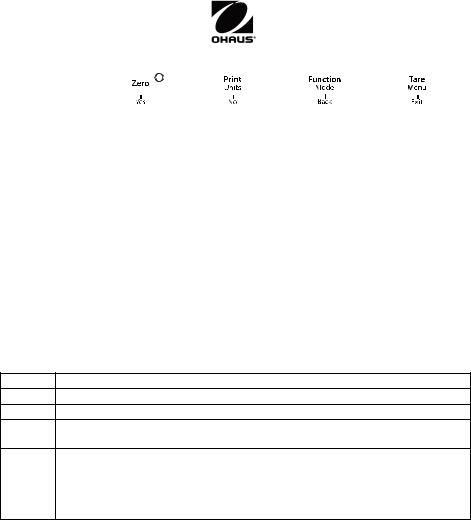
|
Quick Start Guide |
|
|
|
Scout SPX Balances |
|
|||||||||
|
|
|
|
|
|
|
|
|
|
|
|
|
|
|
|
|
Button |
|
|
|
|
|
|
|
|
|
|
|
|
|
|
|
|
|
|
|
|
|
|
|
|
|
|
|
|
|
|
|
|
|
|
|
|
|
|
|
|
|
|
|
|
||
|
|
|
|
|
|
|
|
|
|
||||||
Short Press |
|
Zero/On |
|
|
Function |
|
Tare |
|
|||||||
|
|
Turns the |
Initiates print |
Initiates an |
Tare |
|
|||||||||
|
|
balance on; |
|
|
|
application |
|
|
|
|
|||||
|
|
If balance is |
|
|
|
mode |
|
|
|
|
|||||
|
|
On, sets Zero |
|
|
|
|
|
|
|
|
|
|
|||
Long Press |
|
Off |
|
Units |
|
Mode |
|
Menu |
|
||||||
|
|
Turns the |
Changes the |
Changes the |
Enters the |
|
|||||||||
|
|
balance Off |
weighing unit |
application |
User menu |
|
|||||||||
|
|
|
|
|
|
|
|
|
mode |
|
|
|
|
||
Short Press |
|
Yes |
|
No |
|
Back |
|
Exit |
|
||||||
(Menu |
Accepts the |
Advances to |
Moves to |
Exits the User |
|
||||||||||
Function) |
current setting |
the next menu |
previous |
menu |
|
||||||||||
|
|
|
|
|
|
or setting |
menu item |
|
|
|
|
||||
|
|
|
|
|
|
|
|
|
|
|
|
|
|
|
|
CALIBRATION
When the balance is operated for the first time, a span calibration is recommended to ensure accurate weighing results. With balance turned on:
Step-1 Press and hold Menu until [mMeNU] (Menu) is displayed.
Step-2 Release the button, the display will show [C.A.L].
Step-3 Press Yes to accept. [SpaN] will then be shown.
Step-4 Press Yes to begin the span calibration. Zero reading is stored automatically.
Step-5 Place the specified span calibration mass or press No to select an alternate weight.
[--C--] will be displayed while the reading is stored
The display will show [done] if the calibration was successful. The balance returns to the previous application mode and is ready for use.
OPERATION & APPLICATIONS
The balance can be configured to operate in various Application modes. Press and hold Mode key to select your Application mode.
The Scout SPX balance incorporates the following Applications:
[wWEIGH] |
[Count] [Percnt] |
[CHECk] |
[total] |
[Hold] |
|
Weighing |
Parts |
Percent |
Check |
Totalization |
Display |
|
Counting |
Weighing |
Weighing |
|
Hold |
|
|
|
|
||
Ohaus Corporation www.ohaus.com |
iii |
|
Scout SPX Balances |
||
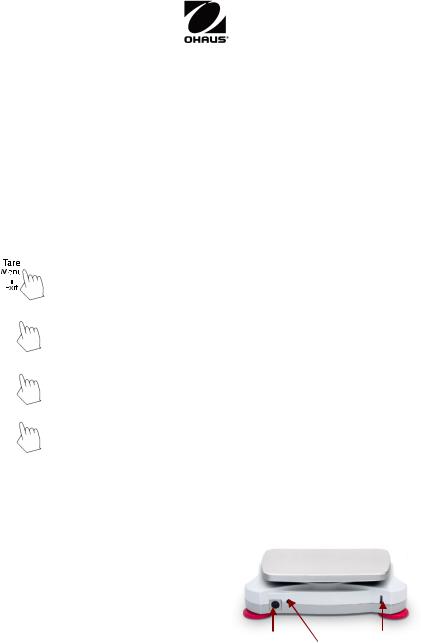
Scout SPX Balances |
Quick Start Guide |
Weighing
1.Press the Zero/On button to turn the balance on.
2.Select Weighing (this application is the default) by pressing & holding Mode key.
3.Press Tare or Zero if necessary to begin.
4.Place objects on the pan to display the weight. When stable, the * appears. The display shows the resulting value of the sample.
MENU STRUCTURE
|
|
Sub-Menus |
C.a.l |
S.e.t.u.p |
M.o.d.e |
U.n.i.t |
E.n.d |
||
|
|
|
|
|
|
|
|
|
|
|
|
|
User Menu |
Span |
Reset |
Reset |
Reset |
|
|
|
|
|
Items: |
Lin |
Yes/No |
Yes/No |
g |
|
|
|
|
|
|
Long press - |
|
Filter |
Weighing |
kg |
|
|
|
|
|
|
Low/Med/High |
On/Off |
ct |
|
|
|
|
|
|
Enter menu |
|
|
|||
|
|
|
|
|
AZT |
Counting |
N |
|
|
|
|
|
|
|
|
|
|||
|
|
|
|
|
|
0.5/1/3/Off |
On/Off |
oz |
|
|
|
|
|
|
|
StableRange |
Percent |
ozt |
|
|
|
|
|
Short press - |
|
0.5/1/2//5 |
On/Off |
dwt |
|
|
Yes |
|
|
Backlight |
Check |
lb |
|
||
|
|
|
|
Accept |
|
Off/On/Auto |
On/Off |
lb:oz |
|
|
|
|
|
|
|
|
|||
|
|
|
|
|
|
Auto Tare |
Totalize |
grn |
|
|
|
|
|
|
|
Off/On/On-acc |
On/Off |
hkt* |
|
|
No/Back Short press – |
|
Auto Off |
Hold |
sgt* |
|
|||
|
|
|
|
Go to |
|
Off/1/5/10 |
Disp/Peak/Off |
twt* |
|
|
|
|
|
Next/Prev. |
|
|
|||
|
|
|
|
|
|
|
t* |
|
|
|
|
|
|
menu |
|
|
|
|
|
|
|
|
|
|
|
|
tola/tical |
|
|
|
|
|
|
|
|
|
|
|
|
|
Exit |
|
|
|
|
|
C |
|
|
|
|
|
|
Short press – |
End |
End |
End |
End |
|
|
|
|
|
Exit menu |
|
|
|
|
|
|
|
|
|
|
|
|
|
|
|
Note: Bold fonts are default settings in the menus. * Only available in certain regions.
ADDITIONAL FEATURES
Connecting the Interface
Use an optional interface connectivity kit to connect the balance either to a computer, printer or OHAUS auxiliary display.
Below Interface kit accessories are available:
RS232, USB Host, USB Device, Ethernet, Bluetooth*.
Interface connection on the rear of the balance:
|
|
Interface connection |
Security slot |
|
|
|
|
AC Adapter jack |
|
* Interface kits may vary according to local regulations |
|
|||
|
|
|
|
|
|
Scout SPX Balances |
iv |
Ohaus Corporation www.ohaus.com |
|
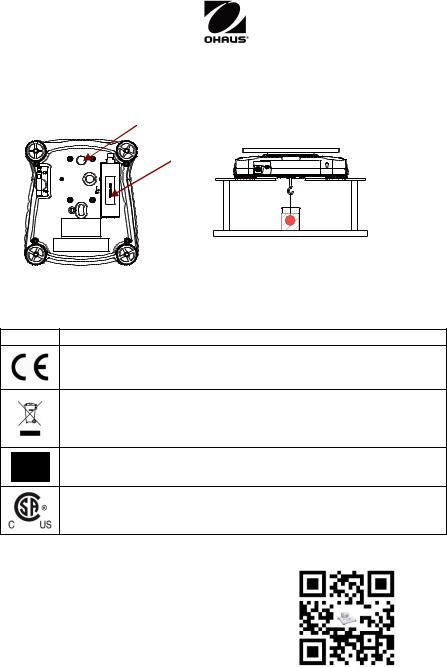
Quick Start Guide |
Scout SPX Balances |
Weigh Below Hook
Mark Standard
This product complies with the EU Directives 2014/30/EU (EMC), 2014/35/EU (LVD) and 2014/31/EU (NAWI). The EU Declaration of Conformity is available online at www.ohaus.com/ce.
This product complies with the EU Directive 2002/96/EC (WEEE). Please dispose of this product in accordance with local regulations at the collecting point specified for electrical and electronic equipment. For disposal instructions in Europe, refer to www.ohaus.com/weee.
AS/NZS 61000.6.1, AS/NZS 61000.6.3
CAN/CSA-C22.2 No. 61010-1
UL Std. No. 61010-1
INSTRUCTION MANUAL
For more detailed information about the balance, |
QR Code: |
|
please refer to the product instruction manual. The |
|
|
instruction manual can be obtained either by |
|
|
scanning the QR code or by going to the product |
|
|
page and from there download it. Go to |
|
|
www.ohaus.com to register your product's warranty. |
|
|
Product Page: http://www.ohaus.com/ |
|
|
|
|
|
Ohaus Corporation www.ohaus.com |
v |
Scout SPX Balances |
