Ohaus SCOUT PRO PORTABLE BALANCES User Manual [en, es, fr]
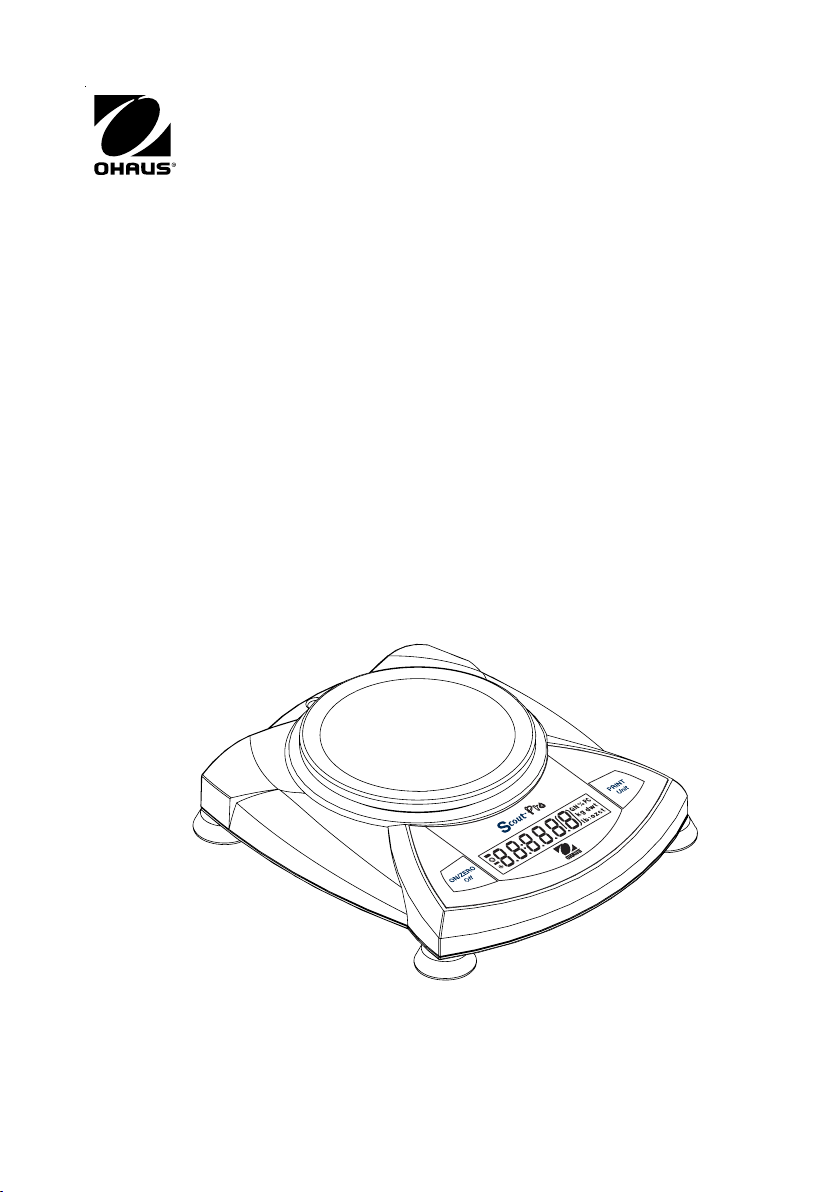
Scout
®
Pro
Balance
Instruction Manual
Balanza Scout
®
Pro
Manual de instrucciones
Balance Scout
®
Pro
Manuel d’instruction
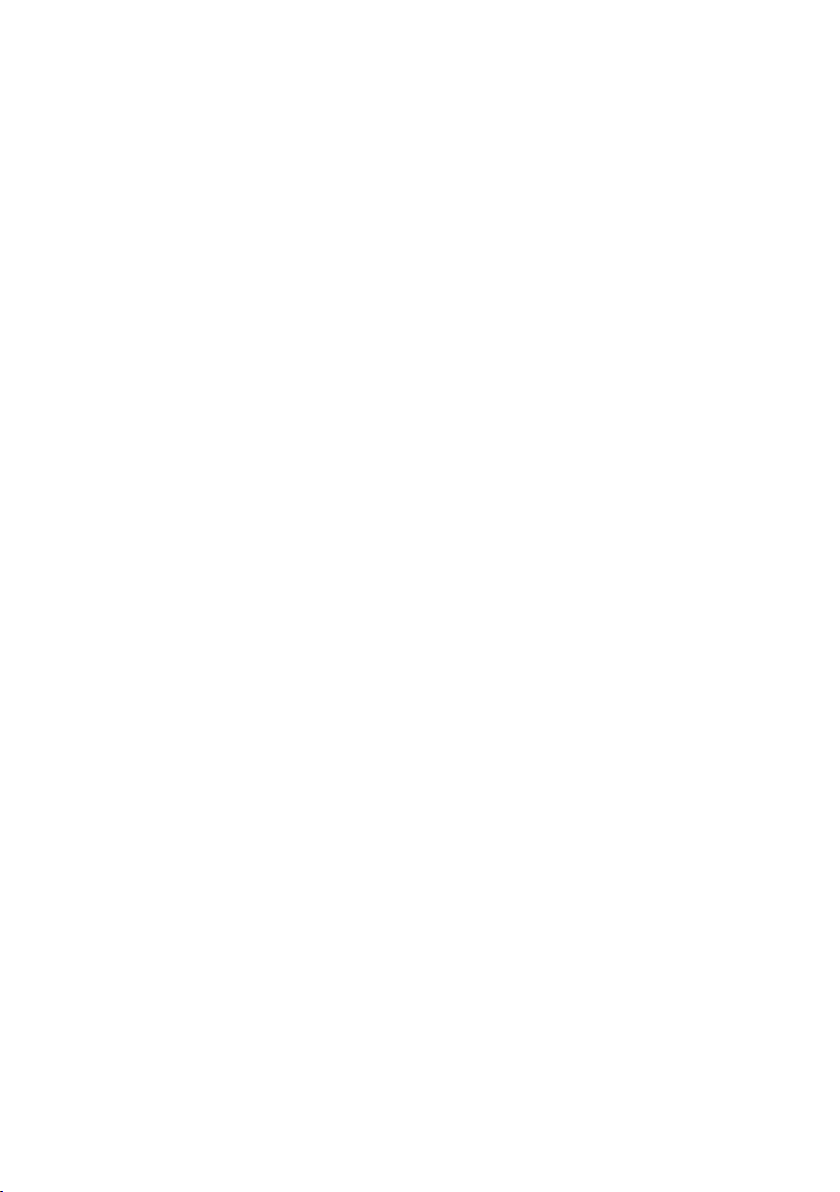

SCOUT
PRO
EN-1
TABLE OF CONTENTS
1. INTRODUCTION ................................................................................ EN-3
Safety Precautions ............................................................................ EN-3
2. INSTALLATION .................................................................................. EN-3
Unpacking ...................................................................................... EN-3
Installing Components ...................................................................... EN-4
Releasing the Shipping Lock ......................................................... EN-4
Platform Installation ..................................................................... EN-4
Security Bracket ........................................................................... EN-4
Selecting the Location....................................................................... EN-4
Balances with Level Adjustment ....................................................... EN-4
Connecting Power............................................................................ EN-5
Battery Installation ....................................................................... EN-5
AC Adapter Installation.................................................................. EN-5
3. OPERATION..................................................................................... EN-5
Overview of Controls and Display Functions ........................................ EN-5
Button Functions .......................................................................... EN-7
Symbols Used for Operation of the Balance ..................................... EN-8
Turning the Balance On ................................................................ EN-8
Turning the Balance OFF ............................................................... EN-8
Navigating the Menus....................................................................... EN-9
Menu Structure ............................................................................ EN-9
Entering the Menus .................................................................... EN-10
Accepting/Bypassing an Individual Menu Item ............................... EN-10
Entering the .S.E.T.U.P. Menu ...................................................... EN-11
Turning Display Hold or Totalize Mode On..................................... EN-11
Exiting the .S.E.T.U.P. Menu ........................................................ EN-12
Entering the .U.N.I.T. Menu.......................................................... EN-12
Parts Counting .......................................................................... EN-13
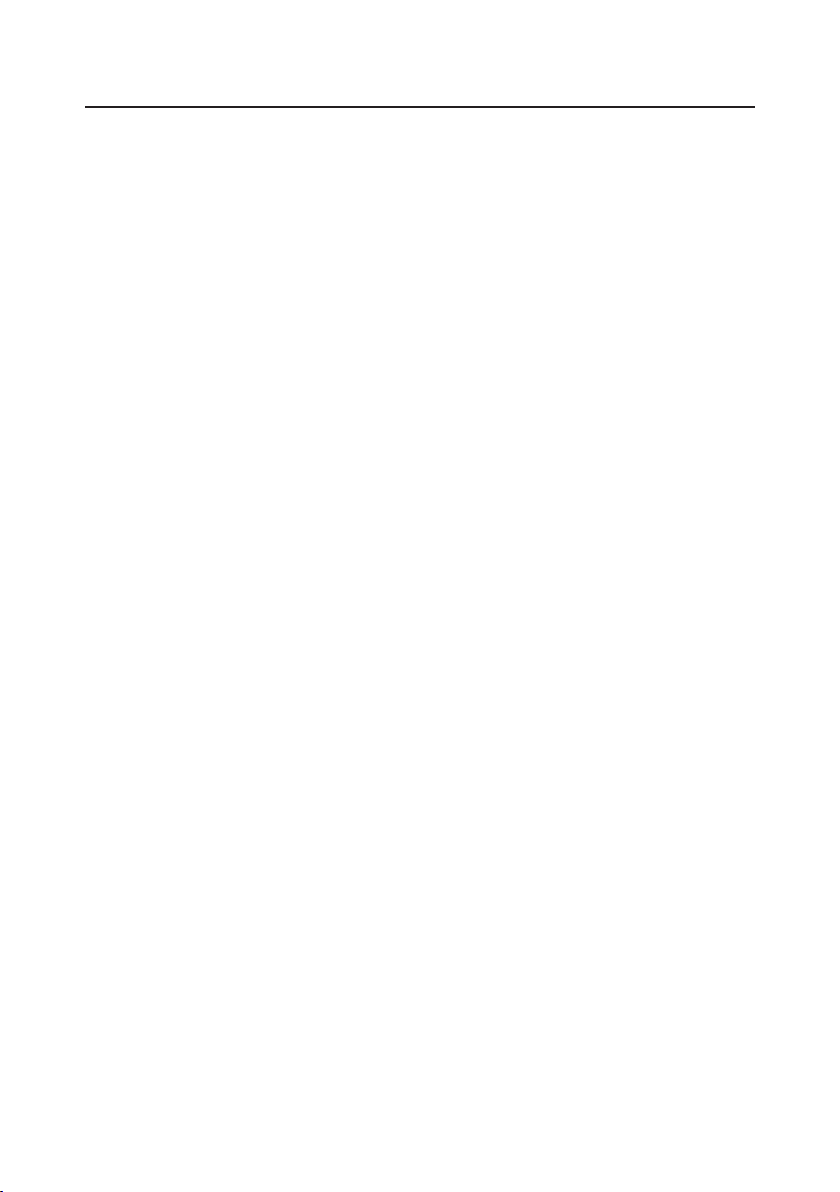
EN-2 SCOUT
PRO
TABLE OF CONTENTS (Cont.)
Calibration ................................................................................... EN-13
Span Calibration ....................................................................... EN-13
Linearity Calibration................................................................... EN-14
Applications ................................................................................. EN-15
Weighing.................................................................................. EN-15
Weighing with Tare ................................................................ EN-15
Parts Counting .......................................................................... EN-16
Percent Weighing ...................................................................... EN-17
Establishing a New Reference Weight ...................................... EN-18
Exiting Percent Weighing ........................................................ EN-18
Display Hold ............................................................................. EN-18
Exiting Display Hold .................................................................. EN-19
Totalize .................................................................................... EN-19
Clear Exit Totalize................................................................... EN-20
Additional Features ........................................................................ EN-20
Weigh Below............................................................................. EN-20
LFT (Legal for Trade on certain balances) .................................. EN-20
Lock Switch .............................................................................. EN-21
Sealing the Balance................................................................... EN-21
4. MAINTENANCE ................................................................................ EN-22
Cleaning ...................................................................................... EN-22
Troubleshooting ........................................................................... EN-22
Error Codes List ............................................................................ EN-23
Accessories.................................................................................. EN-24
5. TECHNICAL DATA............................................................................. EN-25
Specifications ............................................................................... EN-25
Compliance.................................................................................. EN-27
Warranty ...................................................................................... EN-28

SCOUT
PRO
EN-3
1. INTRODUCTION
The Scout
Pro
offers parts counting with auto optimization, display hold, totalize
and % weighing. Models are available with ranges from 200g to 6000g.
Scout
Pro
standard features include:
• Battery or AC operation (AC adapter included)
• Integral security bracket
• Programmable auto shut-off
• Span calibration masses included on certain models
• Optional USB or RS232 interface available
Safety Precautions
Please follow the safety precautions as listed:
CAUTION:
• Do not operate the balance around corrosive fumes.
• Use only the adapter provided with the balance.
• Do not try to service the Scout
Pro
balance.
• Before plugging in the balance, make sure that the voltage rating of the
power adapter and the AC supply voltage match.
2. INSTALLATION
Unpacking
Inform your Ohaus dealer if parts are missing.
Your Scout
Pro
package contains:
• Scout
Pro
Balance • Warranty card • AC Power Adapter • Platform
• Instruction Manual • Calibration Masses ( on certain models)
Store the packaging material for future transport.

EN-4 SCOUT
PRO
Platform Installation
Balances with a rectangular platform are placed into the subplatform as shown and
rotated counter-clockwise until it locks. Round platforms are placed straight down
on subplatform.
Releasing the Shipping lock.
Unlocked
Position
Locked
Position
Installing Components
Releasing the Shipping Lock
On top of the balance, turn the pointer 90
degrees counter-clockwise to unlock.
Platform Installations.
Pointer
Security Bracket
A security bracket is provided at the rear of the balance allowing the balance to be
secured by an optional cable and lock accessory.
Selecting the Location
For best performance, the Scout
Pro
balance should be used in a clean, stable
environment. Do not use the balance in environments with excessive drafts, with
rapid temperature changes, near magnetic fields or near equipment that generates
magnetic fields, or vibrations.
Incorrect Correct
Bubble Level indicator
Balances with Level Adjustment
Balances containing leveling feet and a
bubble level must be leveled before using.
See illustration for correct leveling.

SCOUT
PRO
EN-5
Battery and AC Power Connections
Battery
Compartment
Cover
AC Adapter Input Jack
Connecting Power
Battery Installation
Install the Four “AA” batteries with polarity
as shown in the battery compartment.
AC Adapter Installation
Plug the AC adapter into the jack at the
rear of balance.
3. OPERATION
Overview of Controls and Display Functions
1
2
3
4
6
7
8
9
10
11
12
13
14
15 16
Top of Balance
Rear of Balance
Display
5
28
17
18
19
20
2122
2324
25
26
27

EN-6 SCOUT PRO
No. Designation Function
1. Feet
1
Provides leveling for certain models.
2. Spirt Level
1
Provides level indication.
3. Platform Weighing platform, either round or rectangular.
4. PRINT Unit button Prints data, scrolls through units, steps through menu
options.
5. Display LCD display with icons.
6. Lockswitch Locks certain menu functions, located under balance.
7. ON/ZERO Off button
2
On/Off, Zero, enters menu, accepts menu settings.
8. USB or RS232 port Optional kit for either RS232 or USB operation.
9. Security Bracket Part of balance for optional external cable and lock.
10. Power Input Jack Connector for AC adapter.
11. 7-segment LCD Part of 6-digit LCD display.
12. Brackets Auxilliary indication.
13. G (not used)
14. N (not used)
15. % Indicates percent weighing.
16. PC Indicates pieces during parts counting.
17. kg Indicates weight in kilograms. (certain models)
18. dwt Indicates weight in pennyweights.
19. g Indicates weight in grams.
20/22. oz t Indicates weight in troy ounces. (certain models)
20. t Indicates weight in totalize mode (or taels in certain
models).
21. ct (not used)
22. oz Indicates weight in ounces.
23/22. lb:oz Indicates weight in pound:ounces. (certain models)
23. lb Indicates weight in pounds. (certain models)
24. Decimal point.
25 Stability indicator, indicates stable weight and Display
Hold when flashing.
26. Negative sign.
27. (not used)
28. Battery indicator flashes when battery is down to
approximately 20 minutes of power remaining.
*
-
•
NOTES: 1. Certain models are provided with leveling feet and spirit level.
2. This button is configured either as “ON/ZERO Off“ or “ON / 0/T Off“
depending on country. There is no difference in functionality.
3. Unit measurement varies by model.

SCOUT
PRO
EN-7
Button Functions
Two switches provide the necessary functions to access a given menu, select a function
and to turn it on or off. Functions are listed as follows:
ON/ZERO
Off
Button
Primary Function (ON/ZERO)- Turns on balance. If balance is on, zeros the
display.
Secondary Function (Off)- Turns balance off, OFF will be displayed after button is
held for 3 seconds. In Display Hold or Totalize mode, a long press exits the mode
without turning the balance off.
Menu Function- An extended long press (>5 seconds) during power up will cause
the balance to enter the Menu mode. A short press is used to accept a setting on a
display.
PRINT
Unit
Button
Primary Function (PRINT)- Sends print command to interface port. If Display Hold
or Totalize mode is active, a short press will enter that mode.
Secondary Function (Unit)- Press and hold scrolls through units. Release on
desired unit.
Menu Function- Will bypass setting shown on display.
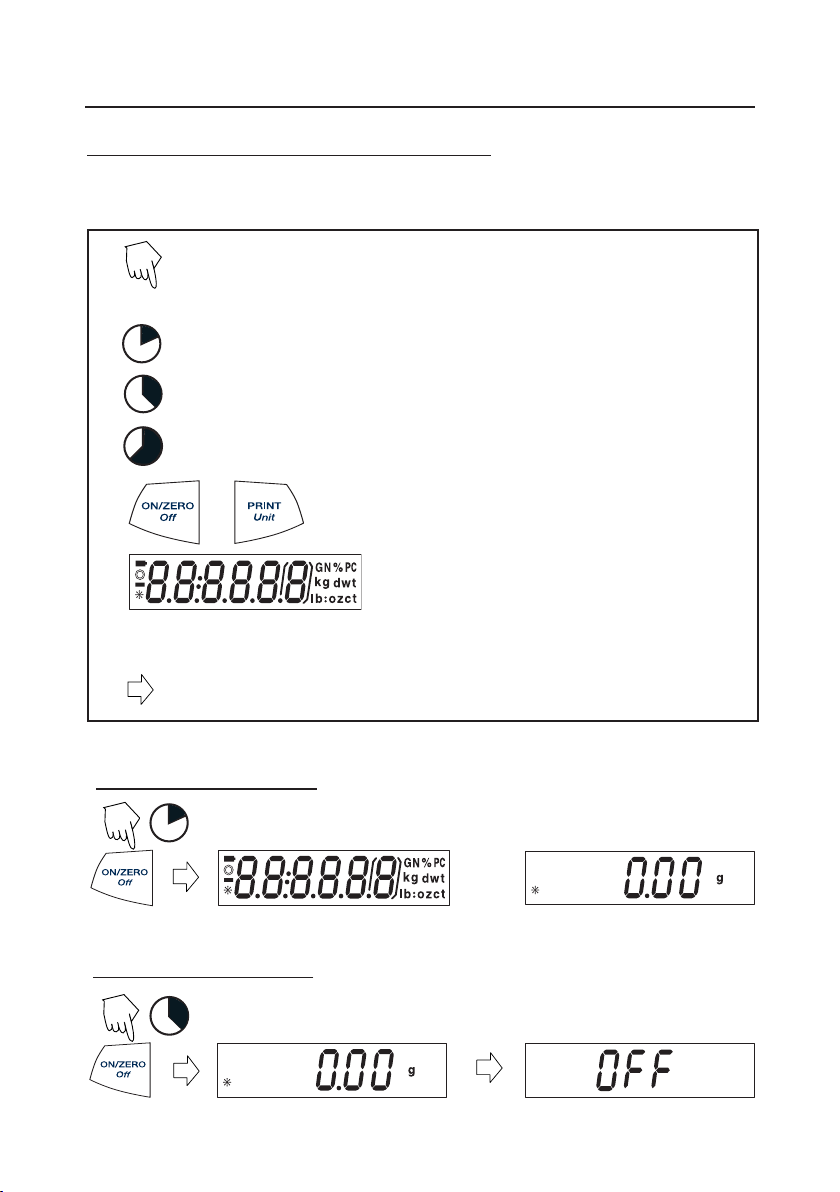
EN-8 SCOUT
PRO
Symbols Used for Operation of the Balance
Symbols are used to simplify the setup and operation of the balance. A description of
each symbol follows:
1
3
5
•••
Press
The clock symbols adjacent to the finger symbol indicates the
length of time to press a button.
Panel control buttons used to intiate actions.
Displays are shown as they actually appear on
the balance. A model with 200g capacity was
used for the displays shown in this manual.
Indicates scrolling to a final display. The first and last displays are shown.
1
Indicates advances to next display.
•••
Turning the Balance On
Turning the Balance Off
3
1 second momentary press.
3 second extended press.
5 second extended press.

SCOUT
PRO
EN-9
Navigating the Menus
Menu Structure
Cal
Yes/No
Setup
Auto-Off
On/Off
Lin Cal
Yes/No
LFT
2
On/Off
Mode
Hold
Totalize
Off
End
Yes/No
Units
1
g
On/Off
kg
On/Off
oz
On/Off
ozt
On/Off
dwt
On/Off
lb
On/Off
lb:oz
On/Off
t
taels - Hong Kong
taels - Singapore
taels - Taiwan
PC
Count
Cnt. Enh
Off
%
On/Off
End
Yes/No
End
Yes/No
NOTES:
1. Refer to specification table for available units.
2. LFT models only.

EN-10 SCOUT
PRO
Entering the Menus
There are four main menus in the balance: .C.A.L., .S.E.T.U.P., .U.N.I.T.S. and .E.N.D.
Start with the balance off and the Lock Switch off
(see page 21).
The sequence is shown below.
5
1 1
1 1
(Weigh Mode)
(Release button)
Accepting / Bypassing an Individual Menu Item
Start with menu item displayed.
1
= YES Accept
1
= NO
(Short presses
advances through
menu)
N
N
N
Y
Y
N
N
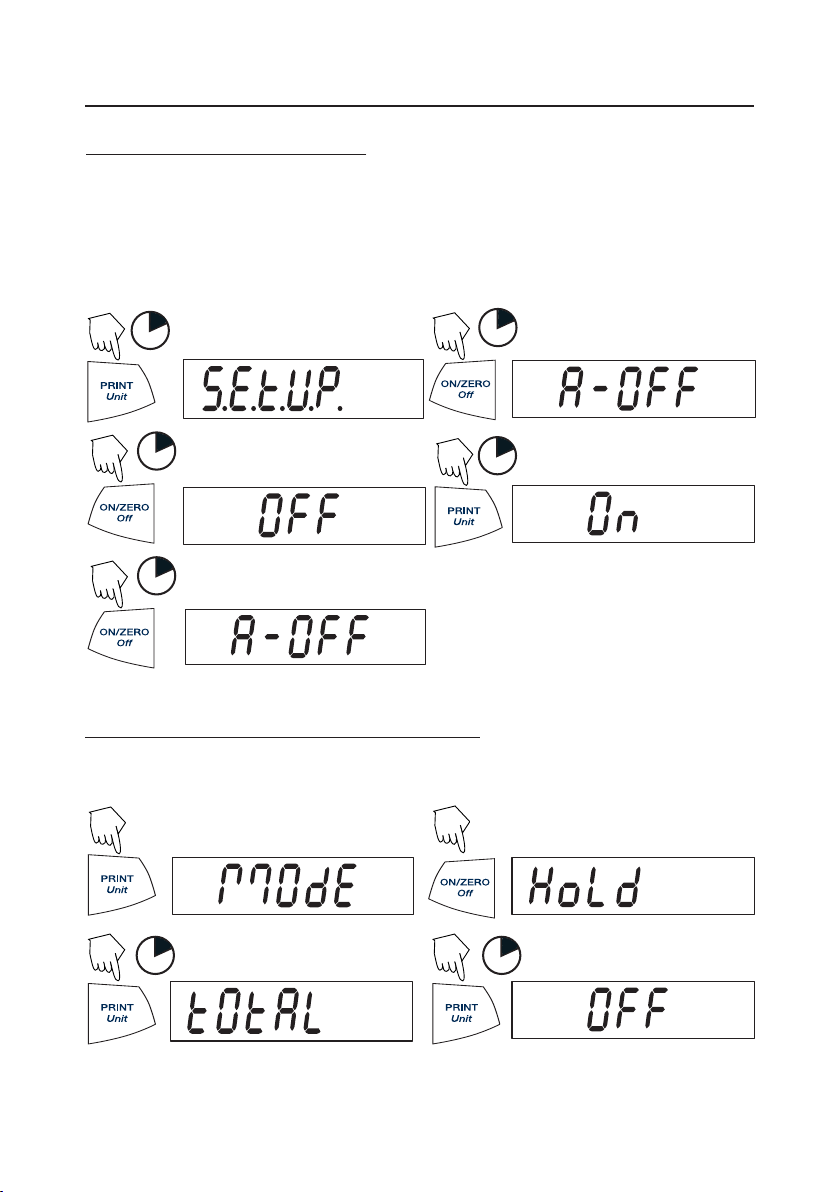
SCOUT
PRO
EN-11
1
Entering the .S.E.T.U.P. Menu
The .S.E.T.U.P. menu contains Auto-Off, LFT (in certain models), Linearity Calibration,
Mode (Display Hold, Totalize) and END. Auto-Off and LFT can be turned on or off.
Display Hold, and Totalize require entering the Mode submenu.
Starting from the .C.A.L. menu.
1
(First menu)
Select ON or OFF for Auto-Off or LFT. To
enter Display Hold or Totalize, you must
first enter the Mode sub-menu.
1
1
1
(To exit and save)
Turning Display Hold or Totalize Mode On
NOTE:
Only one mode can be active at one time.
Start at the .S.E.T.U.P. menu.
(Press repeatedly to)
1 1
Press YES to desired mode, then continue.
Y
Y
Y
Y
N
N
N
N
N
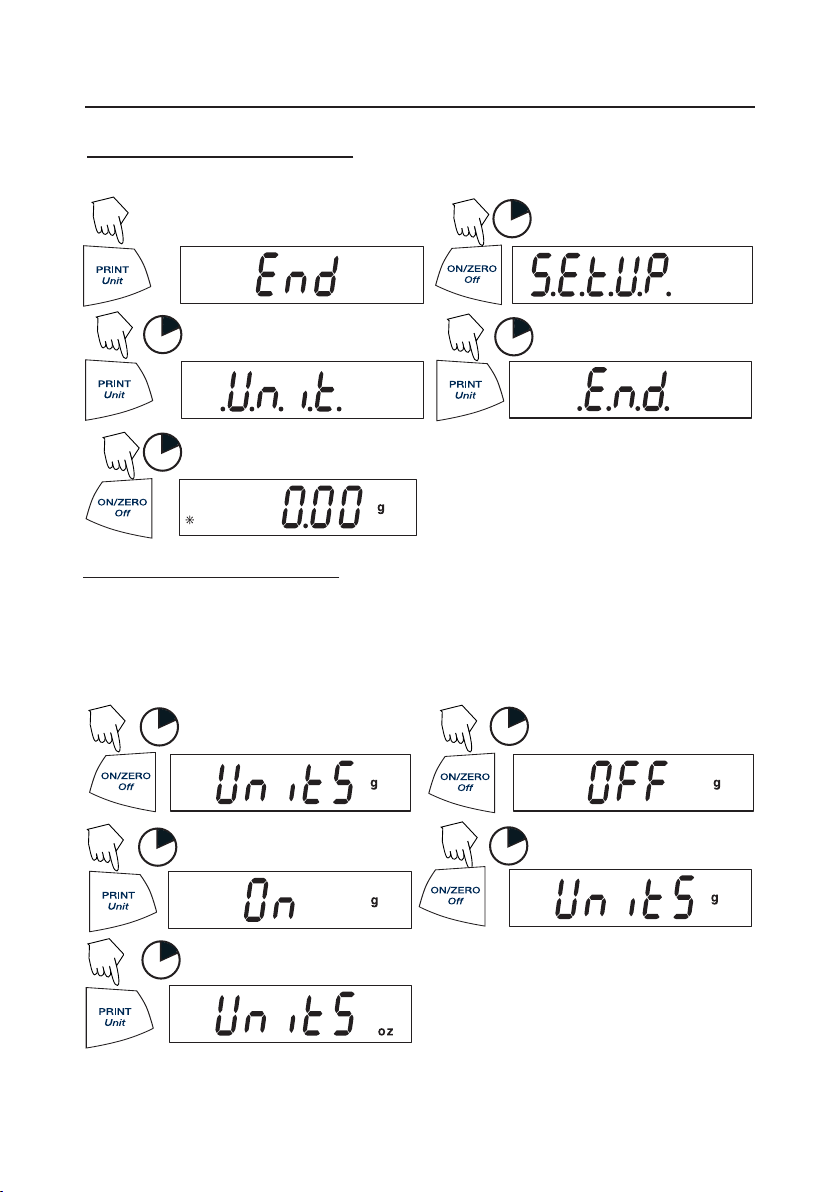
EN-12 SCOUT
PRO
Exiting the .S.E.T.U.P. Menu
Select ON/OFF or YES/NO to desired menu items, proceed to .E.N.D. menu.
(Short presses)
•
1
••
1
1
1
Y
Y
N
N
N
Entering the .U.N.I.T. Menu
The .U.N.I.T. menu contains units of measure, PC (parts counting), % weighing and
END. Units vary with the model type. Determine which units are to be turned on or off.
1
1
Start in the .U.N.I.T. menu. Select either ON or OFF for each unit.
(Turn ON)
1
1
1
(To advance)
(To accept)
Y
Y
Y
N
N
NOTE: Repeated presses of PRINT
Unit
button will go though all units, you then may
select ON or OFF. Parts Counting is slightly different.
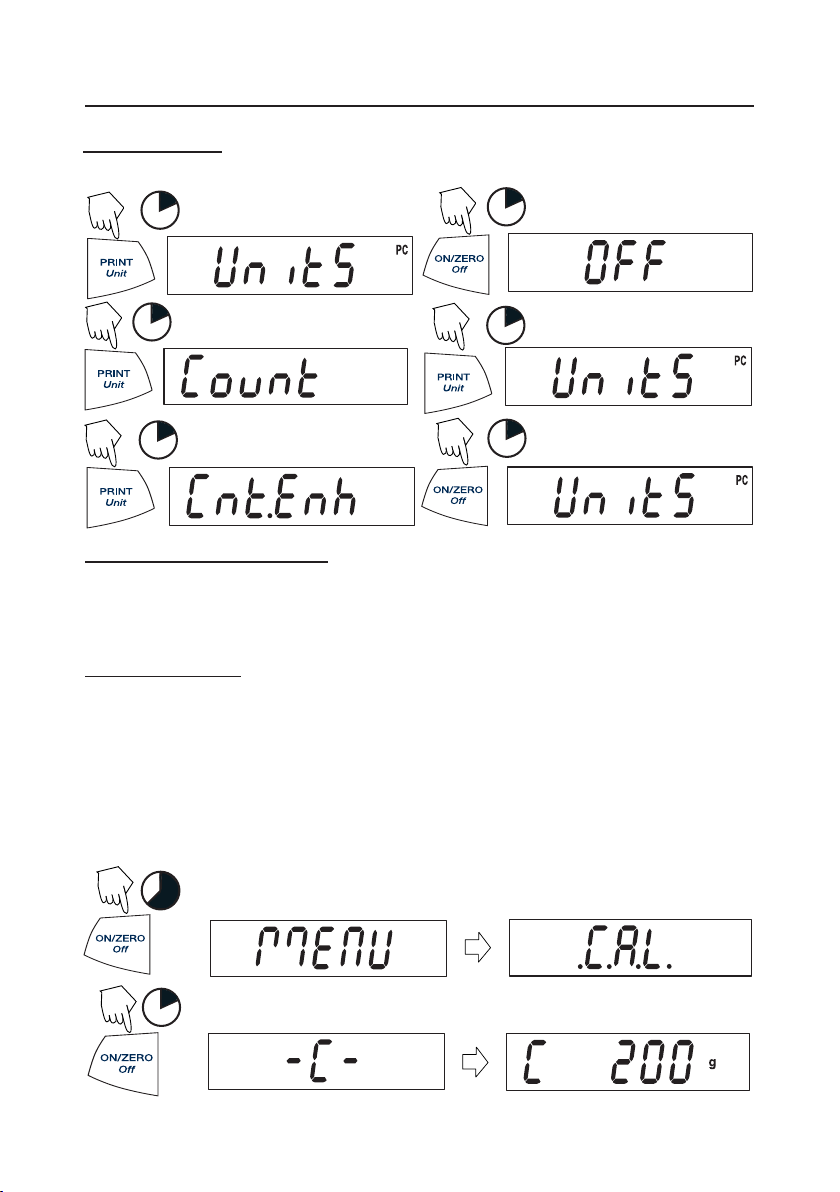
SCOUT
PRO
EN-13
1
1
1
1
Parts Counting
Two types of counting modes are available, standard or enhanced.
1
OR
1
(See page 16 for details)
Exiting the .U.N.I.T. Menu
Use the same procedure as Exiting the .S.E.T.U.P. Menu.
Calibration
Span Calibration
Span calibration uses two calibration points, zero and a specified calibration weight.
Before beginning calibration, make sure the Lock Switch is off. Clear the platform.
NOTE:
Value of calibration mass depends on capacity of balance
. After calibration, the
balance returns to the currently selected weigh mode.
Start with the balance OFF.
5
1
(Place mass value on platform)
(Acquiring zero value)
(Release button)
•••
(Example)
Y
Y
Y
N
N
N
N

EN-14 SCOUT
PRO
1
(Remove mass)
Span Calibration (Cont.)
Linearity Calibration
Linearity calibration uses three calibration points; zero, mid-scale and full scale.
Lin Cal must be selected and set to YES in the .S.E.T.U.P. Menu. Before beginning
calibration, make sure the menu Lock Switch is off. Clear the platform.
Start with the balance OFF.
5
1
1
(Place mass value on platform)
(Place mass value on platform)
(Remove mass)
•••
1
1
1
1
Y
Y
Y
Y
Y
N
N
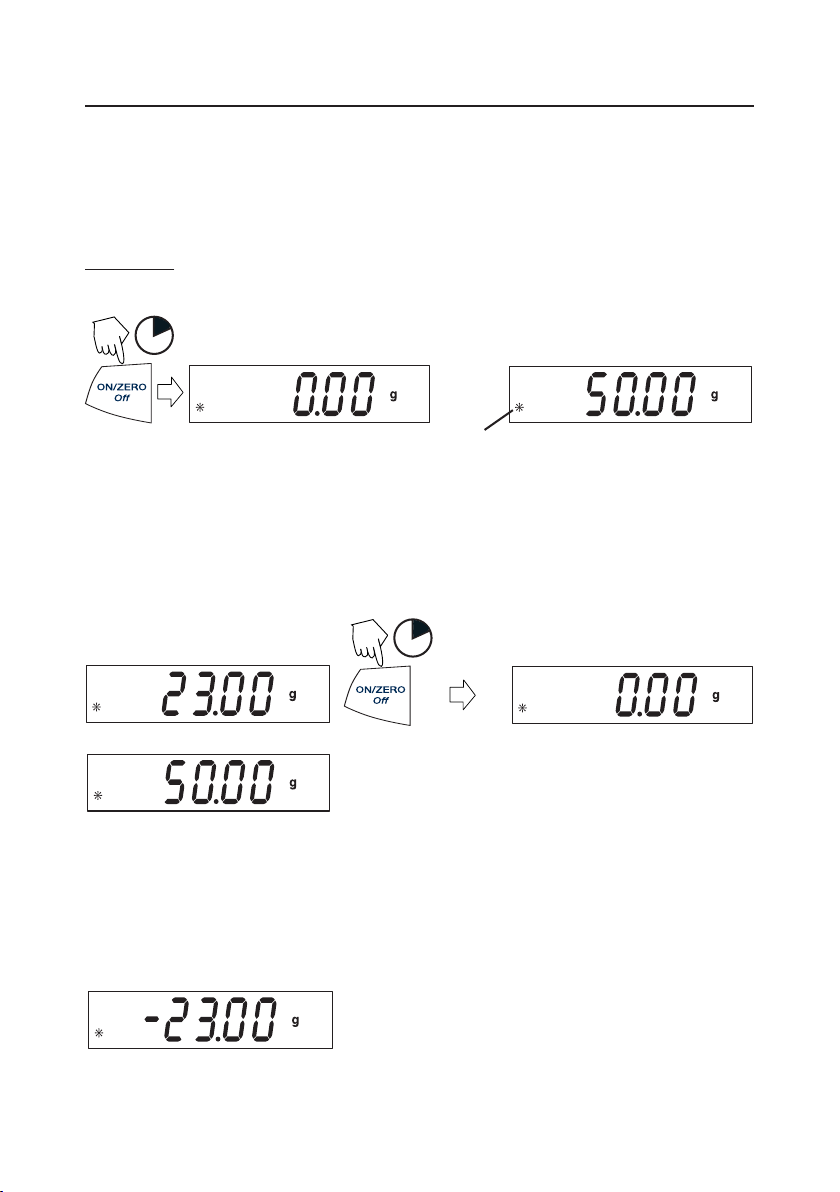
SCOUT
PRO
EN-15
Applications
Scout Pro applications include: Weighing, Parts Counting, Percent Weighing, Display
Hold and Totalize.
Weighing
Start with the balance on.
1
(Place sample on platform)
(Example 50g)
Weighing with Tare
Taring zeros the container weight. With the balance on, place an empty container on
the platform. (Display example indicates a container weight of 23g.)
1
(Container weight)
(Rezero the display)
(Stable reading)
(Container weight tared)
(Place material in container)
(50g sample)
(Remove container with material)
NOTE: Removing the container and material from the platform will cause the balance to
display the container’s weight as a negative number. The tared weight remains until
ON/ZERO
Off
button is pressed again or the balance is turned off.
Y
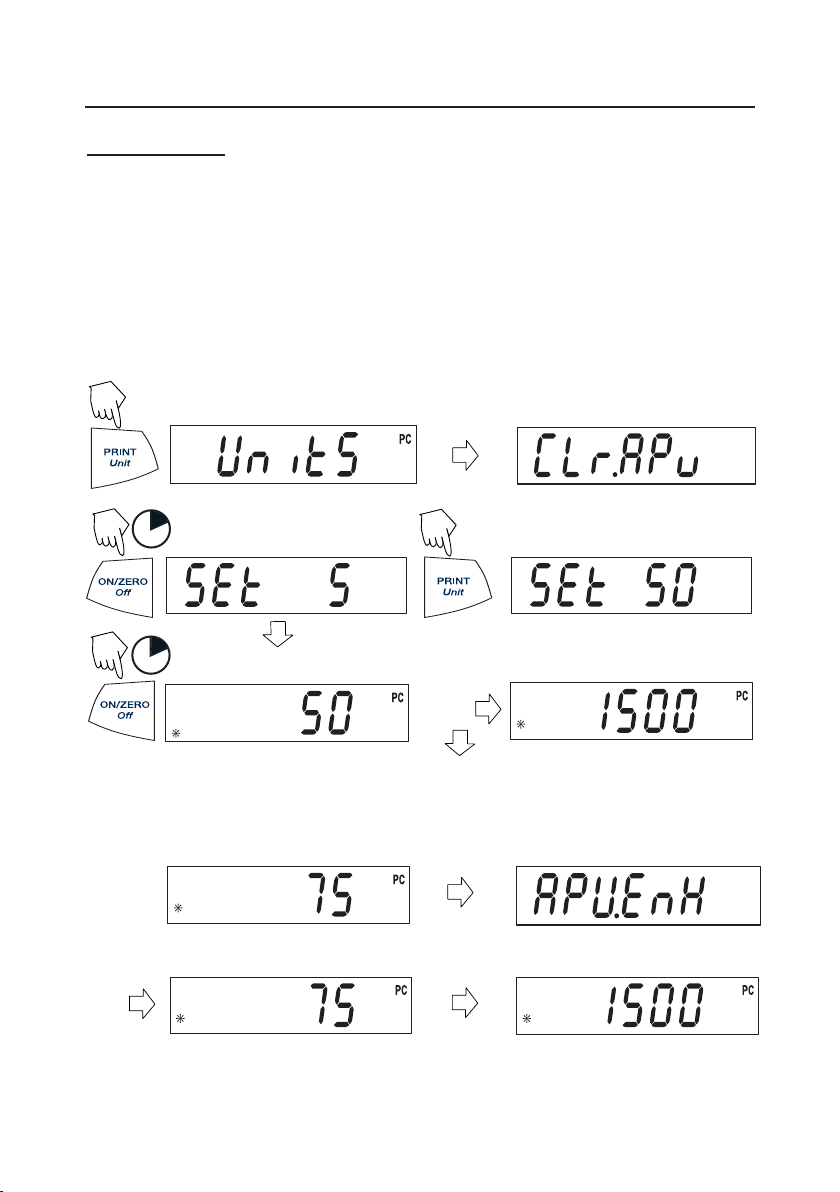
EN-16 SCOUT
PRO
Parts Counting
Parts Counting is
enabled only
when PC is turned ON in the .U.N.I.T. menu. In parts
counting mode, there are two modes of parts counting, normal and enhanced. In
normal parts counting, the balance determines the quantity based on the average weight
of the parts in the original reference quanitity. In the enhanced mode, additional parts
can be added to the platform equal to or less than the original number. The additional
reference quantity produces a more accurate average part weight.
(Press and hold until PC is displayed)
1
1
(Press repeatedly to
change to 10, 20 or 50)
(Add parts to be counted)
Standard Parts Counting
(Clear average part weight)
(Place 50 parts)
or
Enhanced Parts Counting
(Add less than 50)
(Add parts to be counted)
Y
Y
N
NOTE: The preceding procedure for enhanced counting can be repeated as many times
as necessary providing the quantity added is less than the original entry.

SCOUT
PRO
EN-17
Parts Counting (Cont.)
Percent Weighing
Percent Weighing is
enabled only
when Percent is turned ON in the .U.N.I.T. menu.
Percent weighing permits placing a reference weight on the balance, then viewing
other loads as a percentage of the reference. The reference weight equals100%. Start
in the weighing mode and zero the display.
(Press and hold until % is displayed)
1
(Place reference weight)
(Stores reference weight 100g)
1
(Example)
To count different parts, press and hold, until PC reappears, release Unit button.
(Remove reference weight)
(Place load on the platform, display indicates percentage of reference weight.)
Y
Y
1
Y

EN-18 SCOUT
PRO
Exiting Percent Weighing
Press and hold until desired unit is displayed.
Display-Hold
Display-Hold is
enabled only
when Hold is turned ON in the Mode submenu in the
.S.E.T.U.P. menu. Display-Hold mode captures and stores the highest stable value.
When displayed, the stable icon will blink. NOTE: Units cannot be changed when in
Display-Hold mode.
1
Place item(s) on platform.
Establishing a New Reference Weight
Repeat above procedure for new a reference weight.
Press and hold until % on the display reappears, then release.
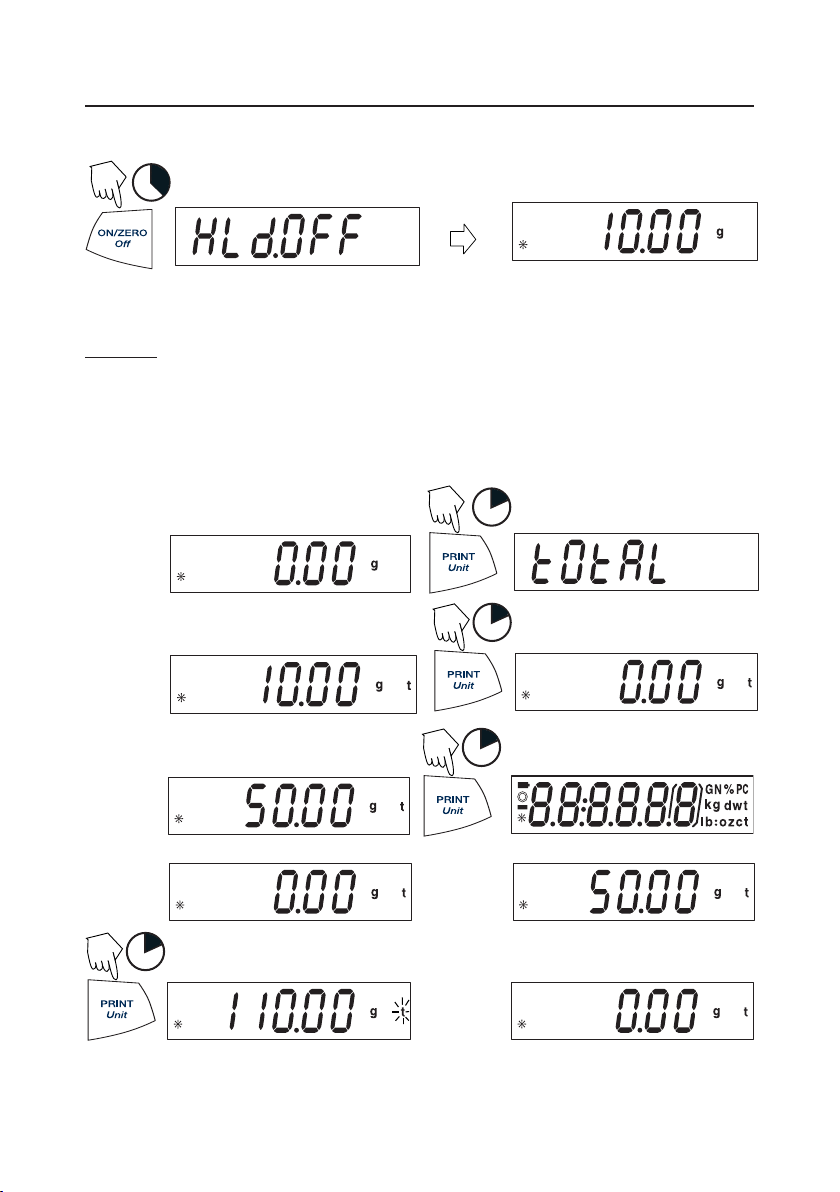
SCOUT
PRO
EN-19
To return to display hold, repeat above procedure.
Exiting Display Hold
(Place 1st weight on platform)
(Remove weight)
1
(Example 10g)
(Place 2nd weight on platform)
(Remove weight) (Place 3rd weight on platform)
1
(Total weight shown)
1
(Total weight shown)
(Remove weight)
Totalize
Totalize is
enabled only
when Total is turned ON in the Mode submenu in the .S.E.T.U.P.
menu. Totalize allows storage of a series of weight measurements. Totalize mode has
been initiated when “t” and the current unit, i.e. (g) is displayed. When totalized
weight is shown, the “t” indicator will blink. NOTE: Units cannot be changed when
in Display-Hold mode.
1
Total weight will remain on the display until weight is removed. The total weight remains
in memory. Total is limited to 999999.
3

EN-20 SCOUT
PRO
Clear/Exit Totalize
Performing this next step will erase all totalized memory.
3
Additional Features
Weigh Below
Scout Pro permits below balance weighing
for applications such as specific gravity/
density determination. The balance is
normally elevated, supported on all feet and
leveled. A fine wire is attached to the built-in
hook at the bottom of the balance (see
illustration).
Weigh
Below
Hook
LFT (Legal for Trade on certain balances)
When LFT is activated, balance parameters such as Linearity Calibration, and various
units of measure are turned off as required for local weights and measures approval.
Review Lock Switch and Sealing the Balance procedures on page 21 before proceeding.
To initiate LFT, start in the .S.E.T.U.P. menu.
1
1
1
Press repeately to END
Press repeately to LFT
1
1
Y
Y
N
N
N

SCOUT
PRO
EN-21
Lock Switch
The Lock Switch is located under the balance and operates two different ways depending
on the model. In LFT models, the Lock Switch locks the calibration settings and other
parameters required for approval. In non-approved models, the Lock Switch is used to
lock out the menu mode preventing unauthorized changes.
To lock the menus, position the Lock Switch next to the tab on the bottom of the balance
as shown.
Locked positionUnlocked
Lock Switch
Sealing the Balance
After a weights and measures official has tested and approved the scale, it must be
sealed.
With the Lock Switch in the ON (locked) position, pass the sealing wire through the
hole in the Lock Switch and the tab and secure with a lead seal or paper seal. See
illustration.
Sealing the Balance
SEAL
Lock Switch Locked and Sealed
Paper Seal
Lead Wire Seal

EN-22 SCOUT
PRO
4. MAINTENANCE
Cleaning
To ensure proper balance operation, keep the housing and platform clean. If necessary,
a cloth dampened with a mild detergent may be used. Check under the platform for
debris and remove. Keep calibration masses in a safe dry place. Unplug the AC
Adapter when not in use. For long term storage, remove the batteries.
Troubleshooting
SYMPTOM
No display.
Battery Indicator is flashing.
Incorrect weight reading.
Calibration procedures do
not work.
Unable to display weight in
a particular weighing unit.
Balance readings unstable.
Error code is displayed.
PROBABLE CAUSE
1. Power Adapter not
connected.
2. Batteries are exhausted.
Batteries are weak.
1. Balance out of calibration.
2. Balance was not
rezeroed before weighing.
Incorrect calibration
masses being used.
1. Weighing unit not
activated in menu.
2. Mode prevents unit
change.
Balance location may
have drafts from air
conditioning vents or
vibration from other
appliances nearby
affecting operation.
Various internal and
external problems
REMEDY
1. Connect AC Adapter.
2. Replace batteries.
Replace batteries.
1. Calibrate the balance.
2. Press the ON/ZERO Off
button with no weight on the
platform, then weigh item.
1. Use correct masses.
2. See error codes note ERR4.
1. Use Units menu to set
desired units ON.
2. Exit Hold or Totalize mode.
Either move or shield
the balance from external
air currents or vibration.
Review error code table
and take appropriate
action.
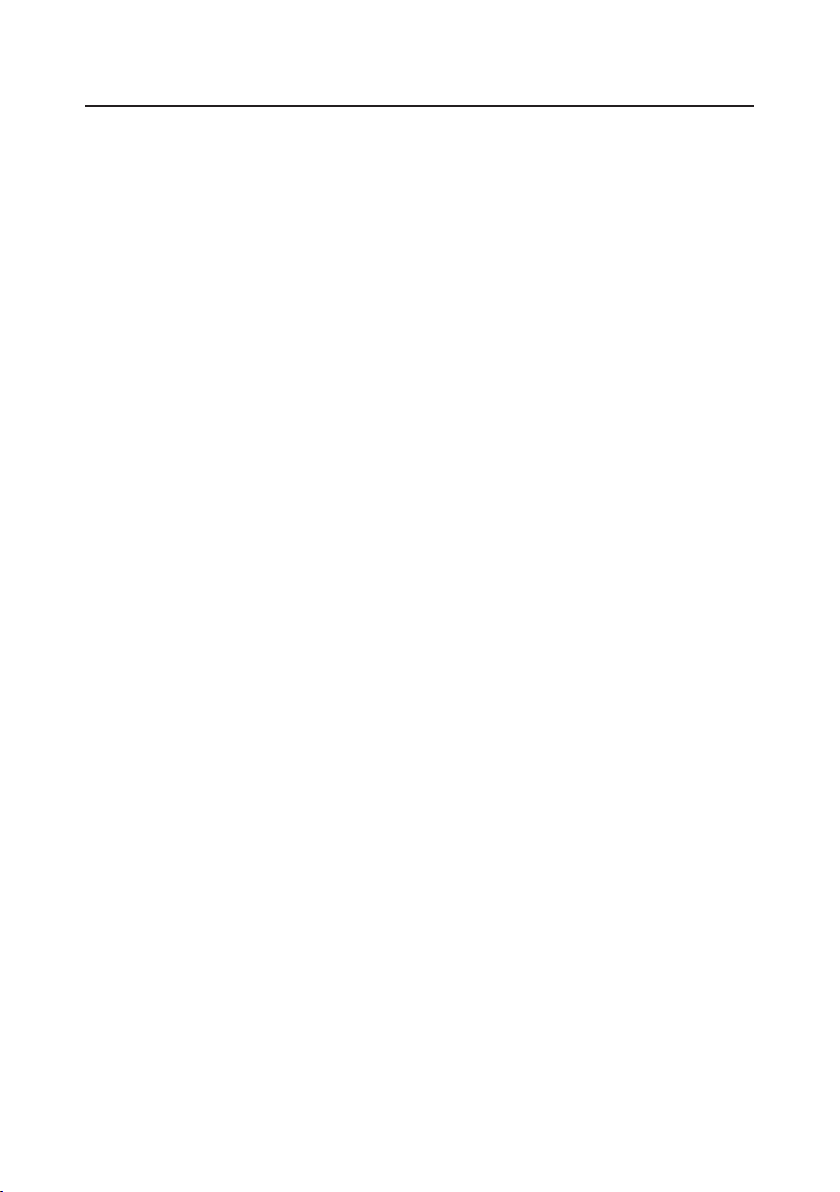
SCOUT
PRO
EN-23
Error Codes List
When internal and some external problems occur with the balance, the internal software
will display messages as error codes. Explanations are given for possible problems.
Try remedies in order indicated.
Error Codes
Err 1 chEct Invalid checksum data
a) Cycle balance ON/OFF,
b) Return balance for servicing
Err 2 LoAd Overload (>cap+90d) or Underload
a) Remove load,
b) Check shipping lock,
c) Recalibrate.
Err 4 WEIght Incorrect calibration weight
a) Use correct calibration weights,
b) Check environmental conditions.
Err 5 999999 Displayed value >99999
a) Exit application,
b) Rezero balance.
Err 6 count Parts counting error - balance exits parts counting
a) Exit application,
b) Rezero balance.
Err 8 FULL RS232 buffer is full
a) Cycle ON/OFF,
b) Check RS-232 settings in balance and computer.
Err 9 dAtA Internal data error. The next button press or a 5 second time-out
causes the balance to turn off
a) Cycle ON/OFF,
b) Return balance for servicing

EN-24 SCOUT
PRO
Accessories
Part No.
RS232 Interface Kit (includes cable) 71147376
USB Interface Kit (includes cable) 71147377
Security Device 76288-01
Hard Shell Carrying Case 77256-01
Impact Printer SF42
Impact Printer Paper 5 pack 78204-01
Cable for SF42 Printer AS017-06
Scoops: Aluminum,
3.62 x 4.50 x 1.0”/9.20 x 11.34 x 2.54 cm 4590-10
Black anodized, aluminum,
3.62 x 4.50 x 1.0”/9.20 x 11.34 x 2.54 cm 4590-30
Aluminum,
1.5 x 2.00 x 0.43”/3.81 x 5.08 x 1.11 cm 5076-00
Gold anodized aluminum,
2.25 x 3.00 x 0.75”/5.71 x 7.62 x 1.90 cm 5077-00
Calibration Masses:
See specification table for required masses.
100g 51015-05
200g 51025-06
300g 51035-05
500g 51055-06
1000g 51016-06
2000g 51026-02
AC Adapters:
120V/60Hz USA 12102320
230V/50Hz Europe 12102321
230V/60Hz Australia 4600/775+4600/724
230V/50Hz UK 4600/777+4600/724
100V/50Hz Japan 12102324
230V/60 Hz China 12104881

SCOUT
PRO
EN-25
5. TECHNICAL DATA
1
SPSxxx models contain 3 Taels - Hong Kong taels, Singapore taels, Taiwan taels.
Item No. SPx202 SPx402 SPx602 SPx401 SPx601 SPx2001 SPx4001 SPx6001 SPx6000
Capacity (g) 200 400 600 400 600 2000 4000 6000 6000
Span Calibration Mass (g) 200 200 300 200 300 2000 4000 6000 4000
Linearity Calibration Mass (g) 100 200 300 200 300 1000 2000 3000 3000
200 400 600 400 600 2000 4000 6000 6000
Readability (g) 0.01 0.1 1.0
Repeatability (Std. dev.(g) 0.01 0.1 1.0
Linearity (g) ±0.01 ±0.02 ±0.1 ±0.2 ±1.0
Weighing modes %, Parts Counting - Units, see capacity/readability table
Tare range To capacity by subtraction
Over range capacity Capacity +90d
Stabilization time 3 seconds
Operating temp. range 50° - 104°F / 10° - 40°C
Power requirements AC Adapter (supplied) or 4 AA batteries (not included)
Calibration digital calibration from keypad
Display (in/mm) LCD (0.6 / 15 high digits)
Pan size (in/mm) 4.7 / 120 diam. 6.5 x 5.6 / 165 x 142
Dimensions WxHxD (in/mm) 7.5 x 2.2 x 8.3 / 192 x 54 x 210
Net Weight (lb/kg) 1.5 / 0.7 1.8 / 0.8
Specifications
