Ohaus CW-11 User Manual
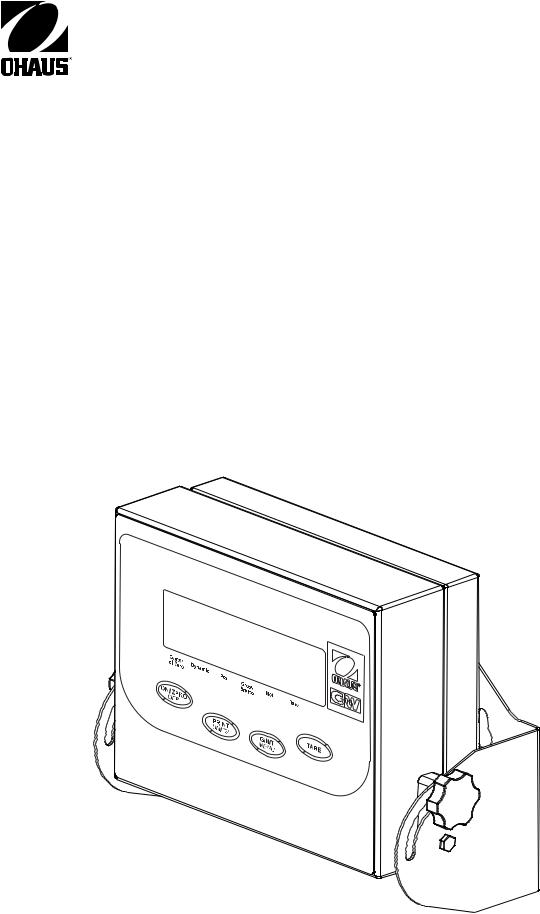
Model CW-11 Indicator
Instruction Manual
Indicador Modelo CW-11
Manual De Instrucciones
Indicateur Modèle CW-11
Manuel De L'utilisateur

Ohaus Corporation, 19A Chapin Road, P.O. Box 2033 Pine Brook, New Jersey, 07058, USA
Declaration of Conformity We, Ohaus Corporation, declare under our sole responsibility that the balance models listed below marked with “CE” - are in conformity with the directives and standards mentioned.
Konformitätserkärung Wir, die Ohaus Corporation, erklären in alleiniger Verantwortung, dass die untenstehenden Waagentypen, gekennzeichnet mit “CE” - mit den genannten Richtlinien und Normen übereinstimmen.
Déclaration de conformité Nous, Ohaus Corporation, déclarons sous notre seule responsabilité, que les types de balance ci-dessous cité - munis de la mention «CE» - sont conformes aux directives et aux normes mentionnées ci-après.
Declaración de Conformidad Nosotros, Ohaus Corporation, declaramos bajo responsabilidad exclusiva que los modelos de balanzas indicados a continuación - con el distintivo ,CE’ - están conformes con las directivas y normas citadas.
Dichiarazione di conformità Noi, Ohaus Corporation, U.S.A, dichiariamo sotto nostra unica responsabilità, che i tipi di bilance specificati di seguito - contrassegnati con la marcatura “CE” - sono conformi alle direttive e norme citate.
Instrument Type/Waagentyp/Type de instrument/Tipo de instrumento/Tipo di strumento: CW-11
|
|
|
|
|
|
|
|
Marked with: |
Directive |
Standard |
|
||
|
Gekennzeichnet mit: |
Richtlinie |
Norm |
|
||
|
Munis de la mention: |
Directive |
Norme |
|
||
|
Con el distintivo: |
Directiva |
Norma |
|
||
|
Contrassegnati con la |
Direttiva |
Norma |
|
||
|
marcatura: |
|
|
|
||
|
|
|
|
|
|
|
|
|
|
|
EU 73/23/EEC |
EN61010-1:1993 + A2: 1995 |
|
|
|
|
|
Low Voltage |
Safety Regulations |
|
|
|
|
|
Niederspannung |
Sicherheitsbestimmungen |
|
|
|
|
|
Basse tension |
Consignes de sécurité |
|
|
|
|
|
Baja tensión |
Disposiciones sobreseguridad |
|
|
|
|
|
Bassa tensione |
Prescrizioni di sicurezza |
|
|
|
|
|
|
|
|
|
|
|
|
EU 89/336/EEC |
EN55011: 1991 (class B) Emissions; EN61000-3-2 |
|
|
|
|
|
Electromagnetic compatibility |
EN50082-2:1995 Immunity; EN61000-3-3 |
|
|
|
|
|
Elektromagnetische |
EN55011: 1991 (class B) Funkstörungen; EN61000-3-2 |
|
|
|
|
|
Verträglichkeit |
EN50082-2:1995 Immunität; EN61000-3-3 |
|
|
|
|
|
Compatibilité électromagnétique |
EN55011: 1991 (class B) Emissions parasites; EN61000-3-2 |
|
|
|
|
|
Compatibilidad electromagnética |
EN50082-2:1995 Immunité; EN61000-3-3 |
|
|
|
|
|
Compatibilità elettromagnetica |
EN55011: 1991 (class B) Radiointerferencias; EN61000-3-2 |
|
|
|
|
|
|
EN50082-2:1995 Inmunidad; EN61000-3-3 |
|
|
|
|
|
|
EN55011: 1991 (class B) Radiointerferenze; EN61000-3-2 |
|
|
|
|
|
|
EN50082-2:1995 Immunità; EN61000-3-3 |
|
|
|
|
|
EU 90/384/EEC |
EN45501 1) 2) |
|
|
|
|
|
NAWI |
Non Automatic Weighing Instruments |
|
|
0103 |
|
FNSW |
Für nicht selbsttätige Waagen |
|
|
|
|
BFNA |
Balances à fonctionnement non automatique |
|
||
|
M |
PBNA |
Para balanzas no automátäcas |
|
||
|
|
|
|
BFNA |
Per bilance a funzionamento non automatics |
|
|
|
|
|
|
|
|
|
|
|
|
|
|
|
1)Applies only to certified non-automatic weighing instruments Betrifft nur zertifizierte nicht selbsttätige Waagen
S’applique uniquement aux instruments de pesage à fonctionnement non automatique approuvés Applicabile solamente a strumenti di pesatura a funzionamento non automatico
Aplicable solamente a instrumentos de pesaje aprobados de funcionamiento no automático
2)Valid only for CW-11 terminals in connection with approved load cells Gültig nur für Anzeigegeräte in Verbindung mit eichzulässigen Wägezellen
Valable seulement pour les indicateurs CW-11 connectés à des cellules de pesée approuvées. Valido soltanto per indicatori CW-11 collegati a celle di carico approvate
Válido solamente para terminales CW-11 en conexión con células de carga aprobadas
Date: March 28, 2003
Ted Xia |
Johan Dierbach |
President |
General Manager |
Ohaus Corporation |
Ohaus Europe |
Pine Brook, NJ USA |
Greifensee, Switzerland |
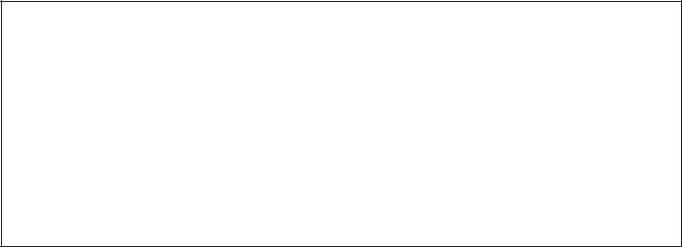
ISO 9001 Registration for Ohaus Corporation. Ohaus Corporation, USA, was examined and evaluated in 1994 by the Bureau Veritas Quality International, BVQI, and was awarded ISO 9001 registration. This certifies that Ohaus Corporation, USA, has a quality system that conforms with the international standards for quality management and quality assurance (ISO 9000 series). Repeat audits are carried out by BVQI at intervals to check that the quality system is operated in the proper manner.
ISO 9001-Zertifikat für Ohaus Corporation. Die Firma Ohaus Corporation, USA, wurde 1994 durch das Bureau Veritas Quality International BVQI geprüft, und erhielt das ISO 9001 Zertifikat. Dieses bescheinigt, dass Ohaus Corporation, USA über ein Qualitätssystem verfügt, welches den internationalen Normen für Qualitätsmanagement und Qualitátssicherung (ISO 9000er-Reihe) entspricht. Anlässlich von Wiederhol-Audits durch das BVQI wird periodisch überprüft, ob das Qualitätssystem zweckmässig gehandhabt wird.
Certificat ISO 9001 pour Ohaus Corporation. La société Ohaus Corporation, USA, a été contrôlée en 1994 par Bureau Veritas Quality International BVQI et a obtenu le certificat, degré ISO 9001. Celui-ci atteste que Ohaus Corporation, USA, dispose d’un système qualité correspondant aux normes internationales pour la gestion de la qualité et pour I’assurance qualité (degré ISO 9000). Des audits réguliers effectués par la BVQI vérifient si le système qualité est appliqué de facon appropriée.
Certificado ISO 9001 para Ohaus Corporation. La firma Ohaus Corporation, USA, ha sido inspeccionada por la Bureau Veritas Quality International (BVQI) y ha obtenido el certificado ISO 9001. Esto acredita que Ohaus Corporation, USA, dispone de un sistema de calidad que cumple las normas internacionales para gestión y garantfa de calidad (ISO serie 9000). Con ocasión de las inspecciones de repetibilidad por parte de la BVQI, se comprueba periódicamente si el sistema de calidad se manipula de forma correcta.
Certificato ISO 9001 per la Ohaus Corporation. ll sistema di garanzia della qualità della Società Ohaus Corporation, USA è certificato ISO 9001 sin dal 1994 dal Bureau Veritas Quality International BVQI, e così fomisce la dimostrazione che il suo sistema di Garanzia Qualità soddisfa i massimi requisiti. Verifiche periodiche del BVQI garantiscono che il sistema qualità opera correttamente.
NOTE: THIS EQUIPMENT HAS BEEN TESTED AND FOUND TO COMPLY WITH THE LIMITS FOR A CLASS A DIGITAL DEVICE, PURSUANT TO PART 15 OF THE FCC RULES.
THESE LIMITS ARE DESIGNED TO PROVIDE REASONABLE PROTECTION AGAINST HARMFUL INTERFERENCE WHEN THE EQUIPMENT IS OPERATED IN A COMMERCIAL ENVIRONMENT. THIS EQUIPMENT GENERATES, USES, AND CAN RADIATE RADIO FREQUENCY ENERGY AND, IF NOT INSTALLED AND USED IN ACCORDANCE WITH THE INSTRUCTION MANUAL, MAY CAUSE HARMFUL INTERFERENCE TO RADIO COMMUNICATIONS. OPERATION OF THIS EQUIPMENT IN A RESIDENTIAL AREA IS LIKELY TO CAUSE HARMFUL INTERFERENCE IN WHICH CASE THE USER WILL BE REQUIRED TO CORRECT THE INTERFERENCE AT HIS OWN EXPENSE.
THIS DIGITAL APPARATUS DOES NOT EXCEED THE CLASS A LIMITS FOR RADIO NOISE EMISSIONS FROM DIGITAL APPARATUS AS SET OUT IN THE INTERFERENCE-CAUSING EQUIPMENT STANDARD ENTITLED “DIGITAL APPARATUS”, ICES-003 OF THE DEPARTMENT OF COMMUNICATIONS.
CET APPAREIL NUMERIQUE RESPECTE LES LIMITES DE BRUITS RADIOELECTRIQUES APPLICABLES AUX APPAREILS NUMERIQUES DE CLASSE A PRESCRITES DANS LA NORME SUR LE MATERIEL BROUILLEUR : “APPAREILS NUMERIQUES”, NMB-003 EDICTEE PAR LE MINISTRE DES COMMUNICATIONS.
Unauthorized changes or modifications to this equipment are not permitted.
TABLE OF CONTENTS
|
OVERVIEW OF CONTROLS AND INDICATOR FUNCTIONS |
................................................................................................. 3 |
|
1. |
GETTING TO KNOW YOUR INDICATOR .......................................................................................................................... |
4 |
|
1.1 |
Introduction ........................................................................................................................................................... |
4 |
|
|
1.1.1 |
Features ......................................................................................................................................................... |
4 |
2. |
INSTALLATION ........................................................................................................................................................... |
5 |
|
2.1 |
Unpacking and Checking ............................................................................................................................................ |
5 |
|
2.2 |
Selecting the Location ................................................................................................................................................ |
5 |
|
2.3 |
Connecting the Indicator to a Scale Base ...................................................................................................................... |
5 |
|
2.4 |
Communication connection ........................................................................................................................................ |
7 |
|
2.5 |
Cautionary Notes ....................................................................................................................................................... |
7 |
|
2.6 |
Connecting Power ..................................................................................................................................................... |
7 |
|
|
2.6.1 Battery Installation ............................................................................................................................................ |
7 |
|
|
2.6.2 AC Power ......................................................................................................................................................... |
7 |
|
|
2.6.3 |
Operating the Indicator ..................................................................................................................................... |
8 |
2.7 |
Setup Protection ........................................................................................................................................................ |
8 |
|
2.8 |
Initial Setup ........................................................................................................................................................... |
8 |
|
|
2.8.1 |
Control Functions ............................................................................................................................................ |
8 |
|
2.8.2 |
Menu Structure ................................................................................................................................................ |
9 |
|
2.8.3 |
Load Cell Capacity Information ........................................................................................................................ |
10 |
|
2.8.4 |
Setup Menu .................................................................................................................................................. |
11 |
|
2.8.5 |
Readout Menu ............................................................................................................................................... |
13 |
|
2.8.6 |
Print menu .................................................................................................................................................... |
18 |
|
2.8.7 |
Lockout Switch Menu ..................................................................................................................................... |
20 |
3. |
CALIBRATION AND SEALING ...................................................................................................................................... |
22 |
|
3.1 |
Legal for Trade (LFT) Operation and LFT Sealing ......................................................................................................... |
24 |
|
4. |
OPERATION ......................................................................................................................................................... |
26 |
|
4.1 |
Turning On Indicator ................................................................................................................................................ |
26 |
|
4.2 |
Turning Off Indicator ................................................................................................................................................ |
26 |
|
4.3 |
Zero Operation ........................................................................................................................................................ |
26 |
|
4.4 |
Tare Operation ........................................................................................................................................................ |
26 |
|
4.5 |
Gross/Net/Tare Recall Operation ................................................................................................................................ |
27 |
|
1
|
TABLE OF CONTENTS (Cont.) |
|
4.6 |
Unit Switch Operation ............................................................................................................................................... |
27 |
4.7 |
Parts Counting Operation .......................................................................................................................................... |
27 |
4.8 |
Establishing a New Average Piece Weight .................................................................................................................. |
28 |
4.9 |
Returning to a Weighing Mode .................................................................................................................................. |
28 |
4.10 Returning to a Preset APW ...................................................................................................................................... |
28 |
|
4.11 Animal Weighing ................................................................................................................................................... |
29 |
|
4.12 RS232 Commands ................................................................................................................................................ |
30 |
|
|
4.12.1 Output Formats ............................................................................................................................................ |
30 |
4.13 Printing Data ......................................................................................................................................................... |
30 |
|
5. |
CARE AND MAINTENANCE ........................................................................................................................................ |
31 |
5.1 |
Troubleshooting ...................................................................................................................................................... |
31 |
5.2 |
Error Codes List ....................................................................................................................................................... |
33 |
5.3 |
Service Information .................................................................................................................................................. |
33 |
5.4 |
Technical Data ........................................................................................................................................................ |
33 |
2
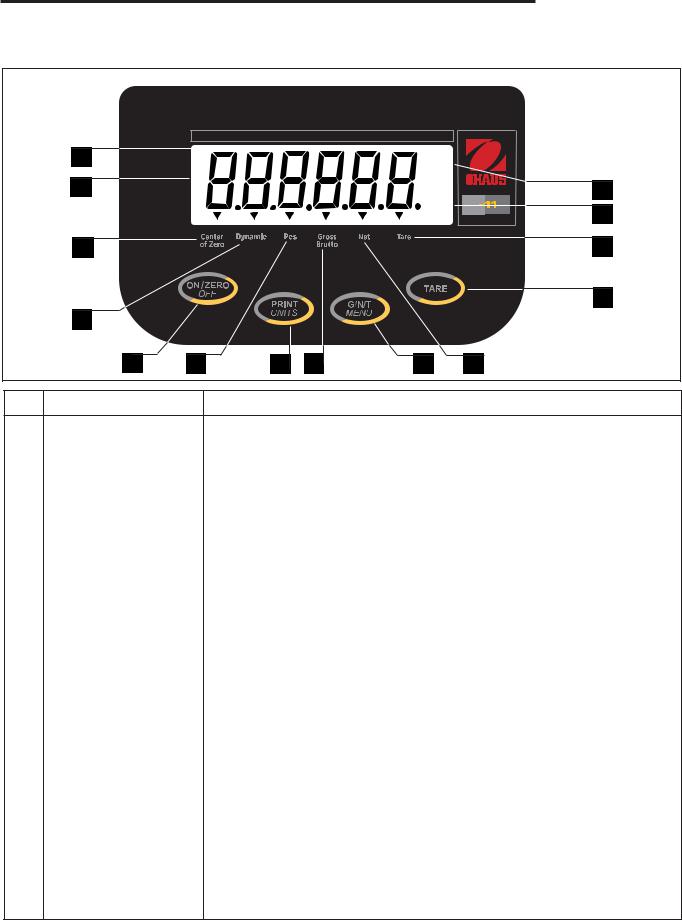
CW-11 Indicator
OVERVIEW OF CONTROLS AND INDICATOR FUNCTIONS
|
14 |
* |
|
|
lb |
|
|
|
1 |
|
|
|
oz |
|
13 |
|
|
|
|
|
kg |
C W |
|
|
|
|
|
|
12 |
||
|
|
|
|
|
BAT |
|
|
|
2 |
|
|
|
|
|
11 |
|
|
|
|
|
|
|
10 |
|
3 |
|
|
|
|
|
|
|
4 |
5 |
6 |
7 |
8 |
9 |
|
No. |
Designation |
|
Function |
|
|
|
|
1 |
Display |
LCD display, indicates weight, modes and setup information. |
2 |
Center of Zero |
LCD indicator prompt, indicates center of zero when within +/- 0.25d. |
3 |
Dynamic |
LCD indicator prompt, indicates that Indicator is in dynamic weighing mode. |
4 |
ON/ZERO/OFF button |
Turns Indicator on or off. Secondary use, provides zero function. |
5 |
Pcs |
LCD indicator prompt, indicates parts counting function. |
6 |
Print/Units button |
Short press, prints data which is displayed on the Indicator. |
|
|
Long press, changes unit of measure. |
|
|
When in menus, each press advances horizontally through the menus. |
|
|
Finalizes a menu selection. |
7 |
Gross Brutto |
LCD indicator prompt, indicates gross weight. |
8 |
G/N/T/Menu button |
Recalls Gross/Net/Tare. Long press allows entry into menus. When in |
|
|
menus, advances through individual menu items. |
9 |
Net |
LCD indicator prompt indicates net weight. |
10 |
Tare button |
When pressed, enters tare value into memory. |
11 |
Tare |
LCD indicator prompt indicates tare weight. |
12 |
kg |
LCD indicator, when lit, indicates weight in kilograms. |
|
g |
LCD indicator, when lit, indicates weight in grams. |
13 |
lb |
LCD indicator, when lit, indicates weight in pounds. |
|
oz |
LCD indicator, when lit, indicates weight in ounces. |
14 |
* |
Stability indicator, when lit, indicates stable weight. |
3

CW-11 Indicator
1. GETTING TO KNOW YOUR INDICATOR
1.1Introduction
Thank you for deciding to purchase a CW-11 Indicator from Ohaus. The Ohaus CW-11 Indicator is a rugged, reliable, electronic weight indicator in an IP65 washdown enclosure designed for easy operation in washdown applications. The CW-11 Indicator can drive up to four 350 ohm load cells and provides capacity selections up to 20,000 lb/kg with a maximum resolution of 1:20,000.
The CW-11 operates from AC power and can also be powered by six Alkaline “C” batteries internally. A six digit LCD display is 1.0 inches/2.5 centimeters in height provides easy visibility when working at distances from the indicator. Four switches mounted on the front panel enable simple set up procedures. A menu lockout switch can be set to lock out various functions of the indicator to prevent settings from being changed. An RS232 Interface is built in. An adjustable mounting bracket permits the Indicator to be installed on a table or wall.
Behind your instrument stands OHAUS, a leading manufacturer of precision Indicators, Scales and Balances. An Aftermarket Department with trained instrument technicians is dedicated to providing you with the fastest service possible in the event your instrument requires servicing. OHAUS also has a Customer Service Department to answer any inquiries regarding applications and accessories.
To ensure you make full use of the possibilities offered by your CW-11 Indicator, please read the manual completely before installation and operation.
1.1.1 Features
Major features include:
•6 digits, 7-segments, 25 mm Numeric LCD display
•4 membrane switches
•Supports up to four (4) 350 ohm analog load cells
•Suitable for 2mV/V and 3mV/V load cell with no jumper
•Up to 20,000d display resolution
•Push-button Tare/Clear
•Flexible unit switching-lb/kg/oz/g
•Enhanced digital filtering
•Overload/Underzero display indication
•3-wire RS232 Serial Communication in Ohaus RS-Interface
•Up to 100 hours continuous battery operation with one 350 load cell
•AC & DC power supply
•Low - BAT warning comes on 20 minutes prior to low power point
•Auto shut off for power saving
•IP65 washdown SS enclosure
•Either Animal weighing or parts counting function
4

CW-11 Indicator
2. INSTALLATION
2.1 Unpacking and Checking
Open the package and remove the instrument and the accessories. Check the completeness of the delivery. The following accessories are part of the standard equipment of your new Indicator.
Remove packing material from the instrument.
Check the instrument for transport damage. Immediately inform your Ohaus dealer if you have complaints or parts are missing. Your Indicator package should contain:
•Indicator CW-11
•Warranty card
•Capacity label
•Screw driver for terminal connections
•Instruction Manual
•lead seal for weights and measures sealing
Store all parts of the packaging. This packaging guarantees the best possible protection for the transport of your instrument.
2.2 Selecting the Location
The Indicator should be used in an environment which is free from corrosives, vibration or temperature extremes. These factors will affect displayed weight readings. Scale bases used with the Indicator should be located on a stable level surface and kept away from vibrating sources such as large machinery. Maximum accuracy will be achieved when the area is clean and vibration free.
2.3 Connecting the Indicator to a Scale Base
At the bottom of the back cover of the Indicator are two slots. There is a spring clip at each slot location which holds the cover in place. Insert the small scewdriver blade into each slot and press and work the back cover off. With the cover removed, proceed as follows:
Remove the rear cover. Inside is the battery compartment which is wired to the PC board underneath.
Remove batteries if installed.
Remove the four corner screws from the battery board. One of the screws is crossed drilled to accept a wire seal when used for legal for trade applications.
Carefully lift the battery board up and out of the indicator. The wires can be disconnected from the main PC board by unplugging the connector.
Pass the load cell cable through the large or small liquid tight connector on the bottom of the housing. (Depending on cable size.)
5

CW-11 Indicator
2.3 Connecting the Indicator to a Scale Base (Cont.)
Refer to the color code of the load cell cable and connect the wires to Terminal Strip J4. Tighten all screws securely. The connections are shown for a 6 wire cable. When a 4 wire cable is used, the Jump 1 and Jump 2 jumpers on the PC board must be positioned as shown in the illustrations below.
For obtaining better performance, it is recommended to keep both JUMP 1 and JUMP 2 jumpers open when a 6-wire load cell is connected to the CW-11.
J5A
1
J5B 5
J2
1
6
9
5
J3
5
6
1 |
5 |
J5 |
|
J1
CW11 MAIN BOARD
1 5
5
2
J7
T1
JUMP 1 1
J6
3
4
1
JUMP 2 |
|
|
|
|
|
|
|
1 |
|
|
|
|
|
|
|
9 |
|
|
|
|
|
|
|
1 |
|
|
J10 |
|
50mA |
|
|
J4 |
|
1 |
3 |
|
|
||
|
250V |
|
|
||||
|
|
|
|
|
|
|
|
|
|
|
|
|
CAL |
J9 |
3 |
|
|
|
|
|
1 |
||
1 |
7 |
TXD |
RXD |
GND |
NEUT 110V 220V |
||
+EXE +SEN +SIG CGND -SIG -SEN |
-EXE |
||||||
Printed Circuit Board Connector Locations.
1 |
2 |
3 |
4 |
5 |
6 |
7 |
J4
+EXE |
+SEN |
+SIG |
CGND |
-SIG |
-SEN |
-EXE |
Connector J4 Terminations.
|
|
|
|
J3 |
|
|
|
|
J3 |
|
|
|
|
|
|
|
|
|
|
|
|
|
|
|
|
|
|
|
|
|
|
|
|
|
|
|
|
|
|
|
|
|
|
|
|
|
|
|
|
|
|
|
|
|
3
1
J8
NEUT 110V 220V
6-Wire Jumper Connections. |
4-Wire Jumper Connections. |
6

CW-11 Indicator
2.4 Communication Connections
Provisions are made in the Indicator to communicate with an external computer or printer using an RS232 protocol. To connect, proceed as follows:
Pass the communication cable through one of the liquid seal connectors at the bottom of the Indicator.
Connect the cable to the J10 connector on the PC board. Observe the functions and connect correctly.
Connect the opposite end of the cable to the device.
After all connections have been made to the main PC board, replace the battery cover and lightly secure with the four screws previously removed. If the Indicator is to be used in a legal for trade application, you will have to gain access to the legal for trade switch on the main PC board again after all Indicator settings have been made. Once this is done, the rear cover can be replaced.
2.5 Cautionary Notes
Model CW-11 Indicator must not be operated in hazardous areas.
Before connecting AC power, verify that the Indicator operating voltage corresponds to the local mains voltage. If this is not the case, check terminal board J9 connections on the main PC board. There are provisions for 110V or 220V operation. Please contact your local Ohaus dealer if the voltages do not match.
Model CW-11 Indicator may be used in a washdown environment.
The CW-11 Indicator may be operated using the AC power cord , or 6 Alkaline C-type batteries (not supplied). When the Indicator is plugged into a power source, the batteries are automatically disconnected. In the event of a power failure, the batteries if installed will automatically continue to operate the balance.
2.6Connecting Power
2.6.1Battery Installation
With the back cover removed from the Indicator, insert 6 Alkaline C-type batteries into the battery holder making sure that the batteries are properly orientated (correct polarity).
NOTE: It is recommended that when the CW-11 is operated from batteries, the Auto-Off Timer feature be turned on to extend battery life. When setting up the Indicator, refer to Intial Setup,Readout menu, paragraph 2.8.5.
2.6.2 AC Power
Connect the AC power cord from the Indicator and plug into a convenient power outlet.
NOTICE:
The socket/outlet must be installed near the equipment and shall be easily accessible.
7

CW-11 Indicator
2.6.3 Operating the Indicator
Once the Indicator and Scale Base are connected and installed, follow the setup procedure outlined below.
Power On/Off
With the Indicator connected to an appropriate power supply, press the ON/ZERO/OFF button. The Indicator performs a self-test, indicates the software revision momentarily and then goes to a weighing mode. At this point, the Indicator is on and ready for initial setup.
Stabilization
Before initially using the Indicator, allow time for it to adjust to its new environment. Recommended warm up period is five (5) minutes.
2.7 Setup Protection
The CW-11 Indicator is equipped with menus which permit certain functions to be locked out (not changed) during operation. If you intend to lock out changes to the setup selections you make, do not re-assemble the indicator. You will need to access the cal jumper located on the main PC circuit board following the setup procedure.
2.8 Initial Setup
For first time setup, step through all menus and set the parameters as desired. As the last step, enter the CAL menu and calibrate the system.
The indicator has five menus; CAL, SETUP, READ, PRINT and LOCSW which are entered by pressing and holding the G/N/T/MENU button until MENU is displayed, then releasing it. The display then switches to CAL. To access the rest of the menus, the PRINT/UNITS button is repeatedly pressed until the desired menu is reached.
2.8.1 Control Functions
During setup, only the PRINT/UNITS and G/N/T/MENU buttons are used.
PRINT/UNITS Button
Change between menus horizontally or change sub-menu parameters.
G/N/T/MENU Button
Press and hold to enter menu. Enters menu and steps through sub-menus vertically.
8

CW-11 Indicator
2.8.2 Menu Structure
The following table illustrates the menu structure in the CW-11 Indicator.
MAIN MENU
|
|
|
|
|
|
|
|
|
|
|
|
|
|
|
|
|
|
|
|
|
|
|
|
|
|
|
|
|
|
|
|
|
|
|
|
|
|
CAL |
|
SEt uP |
|
|
rEAd |
|
|
|
LOCSW |
|
Quit |
|||||||
CALIBRATION |
|
|
|
|
Legal for Trade |
|
|
|
|
|
|
SPAN Y |
|
|
|
|
ON, Off, Can |
|
|
|
|
|
|
LIN Y |
|
|
|
|
Zero |
|
|
|
|
||
2%,18%, 100% |
|||||
|
|
|
|
|
Calibration Unit |
|
|
|
|
||
|
|
|
|
|
lb or kg |
|
|
|
|
|
Full Scale |
|
|
|
|
||
|
|
|
|
|
capacity |
|
5, 10, 20, 25, |
||||
|
|
|
|
|
30, 40, to 20,000 |
|
|
|
|
|
Graduation Size |
|
|
|
|
|
|
|
.001, .002, .005... |
||||
|
|
|
|
|
Calibration Point |
|
|
|
|
|
|
|
|
|
|
|
5kg, 10kg... |
|
|
|
|
|
Animal Sample |
|
|
|
|
|
|
|
|
|
|
|
1-10 seconds |
|
|
|
|
|
Animal Display |
|
|
|
|
|
|
|
|
|
|
|
1-10 Seconds |
|
|
|
|
|
Save Settings |
|
|
|
|
|
|
NOTE: For details about units in shaded area, refer to paragraph 4.7.
* Reset N or Y
to Factory Settings
*Averaging Level HI or LO
*Stability Level 0.5, 1, or 3
12345678901234567890
1*Unit234567890123456789g switch 0
1234567890123456789 0
1234567890123456789 0
1234567890123456789ON or OFF 0
1234567890123456789 0
1234567890123456789 0
1234567890123456789 0
1234567890123456789 0
1234567890123456789 0
1*Unit234567890123456789kg switch 0
1234567890123456789 0
1234567890123456789ON 0
1234567890123456789or OFF 0
1234567890123456789 0
1234567890123456789 0
1234567890123456789 0
1234567890123456789 0
1*Unit234567890123456789lb switch 0
1234567890123456789 0
1234567890123456789 0
1234567890123456789ON or OFF 0
1234567890123456789 0
1234567890123456789 0
1234567890123456789 0
1234567890123456789 0
1234567890123456789 0
1234567890123456789* Unit oz switch 0
1234567890123456789 0
1234567890123456789 0
1234567890123456789ON or OFF 0
1234567890123456789 0
1234567890123456789 0
12345678901234567890
Alternate Mode
Animal, PC, OFF
*Auto Zero Tracking 0.5, 1 or 3
*Auto Off Timer ON (5 min) or OFF
*Retain Zero Data ON or OFF
Backlight
ON, OFF or AUTO
EP (Service mode) ON or OFF
* Save Settings
* Reset
to Factory Settings Yes or No
* Baud Rate set 1200, 2400, 4800 9600, 19,200
*Parity Bit set
NONE, Even, or Odd
*Data Length set 7 or 8
*Stop Bits set 1 or 2
Auto Print
ON, OFF, cont, Interval, On Stability
Interval
1 to 3600 seconds
Stable
ON or OFF
* Save Settings
SETUP Lock
Switch set
ON, OFF
*READOUT Lockout Switch set ON, OFF
*PRINT Lockout Switch set
ON, OFF
CALIBRATION Lockout Switch set ON, OFF
* Save Settings
Press123456789012345678901234567890121234567890123456789012345678901212345678901234567890123456789012123456789012345678901(G/N/T/MENU) to enter the display submenu or select a displayed setting. |
|
|
|
|
|
||
12345678901234567890123456789012123456789012345678901234567890121234567890123456789012345678901212345678901234567890 |
1 |
|
|
12345678901234567890123456789012123456789012345678901234567890121234567890123456789012345678901212345678901234567890 |
1 |
|
|
12345678901234567890123456789012123456789012345678901234567890121234567890123456789012345678901212345678901234567890 |
1 |
|
|
12345678901234567890123456789012123456789012345678901234567890121234567890123456789012345678901212345678901234567890 |
1 |
|
|
12345678901234567890123456789012123456789012345678901234567890121234567890123456789012345678901212345678901234567890 |
1 |
|
|
Press12345678901234567890123456789012123456789012345678901234567890121234567890123456789012345678901212345678901234567890(PRINT/UNITS) to change the displayed submenu or setting. |
1 |
|
|
12345678901234567890123456789012123456789012345678901234567890121234567890123456789012345678901212345678901234567890 |
1 |
|
|
12345678901234567890123456789012123456789012345678901234567890121234567890123456789012345678901212345678901234567890 |
1 |
|
|
12345678901234567890123456789012123456789012345678901234567890121234567890123456789012345678901212345678901234567890 |
1 |
|
|
12345678901234567890123456789012123456789012345678901234567890121234567890123456789012345678901212345678901234567890 |
1 |
|
|
12345678901234567890123456789012123456789012345678901234567890121234567890123456789012345678901212345678901234567890 |
1 |
|
|
12345678901234567890123456789012123456789012345678901234567890121234567890123456789012345678901212345678901234567890 |
1 |
|
|
12345678901234567890123456789012123456789012345678901234567890121234567890123456789012345678901212345678901234567890 |
1 |
|
|
12345678901234567890123456789012123456789012345678901234567890121234567890123456789012345678901212345678901234567890 |
1 |
|
|
Factory12345678901234567890123456789012123456789012345678901234567890121234567890123456789012345678901212345678901234567890default settings are shown in underlined and boldface type. |
1 |
|
|
12345678901234567890123456789012123456789012345678901234567890121234567890123456789012345678901212345678901234567890 |
1 |
|
|
12345678901234567890123456789012123456789012345678901234567890121234567890123456789012345678901212345678901234567890 |
1 |
|
|
12345678901234567890123456789012123456789012345678901234567890121234567890123456789012345678901212345678901234567890 |
1 |
|
|
12345678901234567890123456789012123456789012345678901234567890121234567890123456789012345678901212345678901234567890 |
1 |
|
|
12345678901234567890123456789012123456789012345678901234567890121234567890123456789012345678901212345678901234567890 |
1 |
|
|
12345678901234567890123456789012123456789012345678901234567890121234567890123456789012345678901212345678901234567890 |
1 |
|
|
12345678901234567890123456789012123456789012345678901234567890121234567890123456789012345678901212345678901234567890 |
1 |
|
|
When12345678901234567890123456789012123456789012345678901234567890121234567890123456789012345678901212345678901234567890jumper (CAL) on the circuit board is opened, all of the menus can be reached |
1 |
|
|
12345678901234567890123456789012123456789012345678901234567890121234567890123456789012345678901212345678901234567890 |
1 |
|
|
12345678901234567890123456789012123456789012345678901234567890121234567890123456789012345678901212345678901234567890 |
1 |
|
|
12345678901234567890123456789012123456789012345678901234567890121234567890123456789012345678901212345678901234567890 |
1 |
|
|
except12345678901234567890123456789012123456789012345678901234567890121234567890123456789012345678901212345678901234567890CALIBRATION Menu, but only the submenus which are marked ' * ' can be |
1 |
|
|
12345678901234567890123456789012123456789012345678901234567890121234567890123456789012345678901212345678901234567890 |
1 |
|
|
12345678901234567890123456789012123456789012345678901234567890121234567890123456789012345678901212345678901234567890 |
1 |
|
|
12345678901234567890123456789012123456789012345678901234567890121234567890123456789012345678901212345678901234567890 |
1 |
|
|
setup, see menu structure. |
1 |
|
|
12345678901234567890123456789012123456789012345678901234567890121234567890123456789012345678901212345678901234567890 |
1 |
|
|
12345678901234567890123456789012123456789012345678901234567890121234567890123456789012345678901212345678901234567890 |
1 |
|
|
12345678901234567890123456789012123456789012345678901234567890121234567890123456789012345678901212345678901234567890 |
|
|
|
|
12345678901234567890123456789012123456789012345678901234567890121234567890123456789012345678901212345678901234567890 |
1 |
9 |
|
12345678901234567890123456789012123456789012345678901234567890121234567890123456789012345678901212345678901234567890 |
1 |
|
|
23456789012345678901234567890121234567890123456789012345678901212345678901234567890123456789012123456789012345678901 |
|
|
