Ohaus NAVIGATOR NVT User Manual [en, de, es, fr, it]

Navigator® Balances
Instruction Manual
Balanzas Navigator®
Manual de instrucciones
Balances Navigator®
Manuel d’instructions
Navigator® Waagen
Bedienungsanleitung
Bilance Navigator®
Manuale di istruzioni
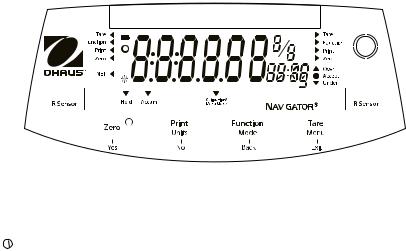
Navigator® |
EN-1 |
1. INTRODUCTION
This manual contains installation, operation and maintenance instructions for the Navigator® Series. Please read the manual completely before using the balance.
1.1 Safety Precautions
Please follow these safety precautions:
•Verify that the AC Adapter input voltage matches the local AC power supply.
•Only use the balance in dry locations.
•Do not operate the balance in hostile environments.
•Do not drop loads on the platform.
•Service should be performed only by authorized personnel.
1.2.Controls
|
|
|
|
|
|
|
|
|
|
|
|
|
|
|
|
|
|
|
|
|
|
|
|
|
|
|
|
|
|
|
|
|
|
|
|
|
|
|
|
|
|
|
|
|
|
|
|
|
|
|
|
|
|
|
|
|
|
|
|
|
|
|
|
|
|
|
|
|
|
|
|
|
|
|
|
|
|
|
|
|
|
|
|
|
|
|
|
|
|
|
|
|
|
|
|
|
|
|
|
|
|
|
|
|
|
|
|
|
|
|
|
|
|
|
|
|
|
|
|
|
|
|
|
|
|
|
|
|
|
|
|
|
|
|
|
|
|
|
|
|
|
|
|
|
|
|
|
|
|
|
|
|
|
|
|
|
|
|
|
|
|
|
|
|
|
|
|
|
|
|
|
|
|
|
|
|
|
|
Standard (non-approved) models – shown with LED display. |
||||||||||||||||||||
|
|
|
|
|||||||||||||||||||||
Button |
|
|
Functions |
|||||||||||||||||||||
Zero |
|
|
Short Press (when on): Sets display to zero |
|||||||||||||||||||||
|
|
|
|
|
|
|
|
|
|
|
|
(when off): Turns balance on |
||||||||||||
Yes |
|
|
Long Press (when on): Turns the balance off |
|||||||||||||||||||||
|
|
Short Press (in Menu): Selects/accepts displayed setting |
||||||||||||||||||||||
|
|
Short Press: See Interface Manual for operation description. |
||||||||||||||||||||||
Units |
|
|
Long Press: Toggles through active units |
|||||||||||||||||||||
No |
|
|
Short Press (in Menu): Toggles through available settings |
|||||||||||||||||||||
Function |
|
|
Short Press: Selects function setting |
|||||||||||||||||||||
Mode |
|
|
Long Press: Selects active Mode |
|||||||||||||||||||||
Back |
|
|
Short Press (in Menu): returns to previous settings |
|||||||||||||||||||||
Tare |
|
|
Short Press: Enter / clear a Tare value |
|||||||||||||||||||||
Menu |
|
|
Long Press: Enters User Menu |
|||||||||||||||||||||
Exit |
|
|
Short Press (in Menu): Quickly exit User Menu |
|||||||||||||||||||||
IR Sensor-Left |
|
|
IR Sensors can be programmed to act as “touchless” buttons. See the |
|||||||||||||||||||||
IR Sensor-Right |
|
|
User Menu section 4.3 for the available settings. |
|||||||||||||||||||||
The IR Sensors can be activated by a hand or other object that is placed about 12mm (½ inch) above the sensor locations. The sensor activation distance will vary based on the reflective nature of the object. If unwanted activations occur due to unique situations the sensors can be turned off.
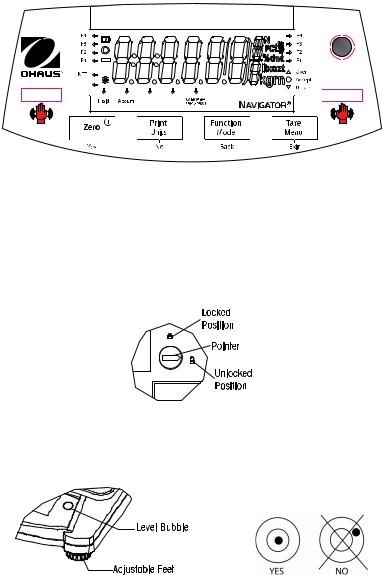
EN-2 |
Navigator® |
F1 |
F2 |
F3 |
F4 |
Approved models – shown with LCD display.
2. INSTALLATION
2.1 Package Contents
• |
Balance |
• |
Power Adapter |
• Warranty Card |
• |
Pan |
• |
Instruction Manual |
|
2.2 Transportation Lock
The Transportation Lock is located under the balance. Rotate the pointer to the unlocked position.
Note: No shipping lock on Approved models.
2.3 Location
Use the balance on a firm, steady surface. Avoid locations with excessive air current, vibrations, heat sources, or rapid temperature changes.
Adjust the leveling feet so the bubble is centered in the circle.
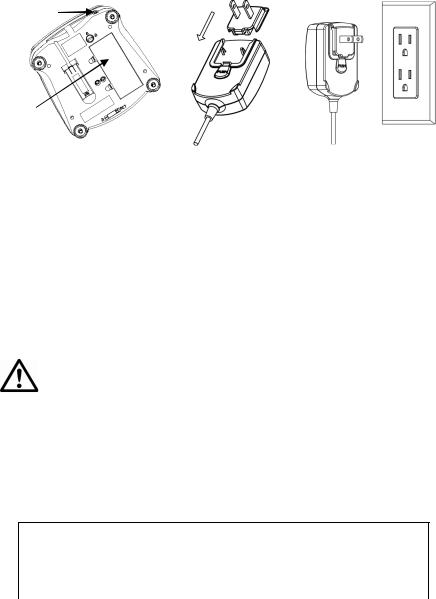
Navigator® |
EN-3 |
2.4 Power
The AC Adapter is used to power the balance when battery power is not needed.
Input Jack
Battery
Cover
Connect the AC Adapter plug to the input jack.
Connect AC Adapter to the proper AC supply.
Battery installation (without optional internal battery):
Remove battery cover and install 4 batteries using the polarity indications as shown in the compartment.
Optional rechargeable battery (NVL and NVT models only):
Balances with the optional rechargeable battery will need to be charged for 12 hours before the balance can be operated on battery power for the first time. The battery is protected from overcharging so the balance can remain connected to the AC power. When the battery is fully charged the battery indicator on the display will stop blinking.
To remove the rechargeable battery option and install C cell batteries, reference the Recharging Battery Option instruction manual for step by step instructions as well as disposal instructions.
Caution: Risk of explosion can occur if the rechargeable battery is replaced with the wrong type or if it is not properly connected.
2.5 Initial Calibration
When the balance is first installed it should be calibrated to ensure accurate results.
Press and hold Menu until [mMeNU] (Menu) is displayed. When the button is released, the display will display [.C.A.L.]. Press Yes to accept, [SpaN] will then be shown. Press Yes again to begin the span calibration. [--C--] blinks while zero reading is stored. Next, the display shows the calibration weight value. Place the specified calibration mass on the pan. [--C--] blinks while the reading is stored. The balance returns to the previous application mode and is ready for use.
Required Span Calibration Mass (sold separately)
Capacity |
Mass* |
Capacity |
Mass* |
Capacity |
Mass* |
210g |
200g |
1600g - 2100g |
1kg / 2lb |
6400g - 10kg |
5kg / 10lb |
310g - 510g |
300g |
3100g - 4100g |
2kg / 5lb |
16kg - 20kg |
10kg / 20lb |
1100g |
500g / 1lb |
5100g |
3kg / 5lb |
|
|
* Pound masses are used when calibrating in the lb unit.
EN-4 |
Navigator® |
3. OPERATION
All modes except for weighing must be activated in the User Menu before they are available, see Section 4.
3.1Weigh Mode
1.Press and hold Mode until [wJeIGH] (Weigh) is displayed.
2.If required, place an empty container on the pan and press Tare.
3.Add material to the container. The display shows the weight of the material.
3.2Parts Counting Mode
This mode counts large numbers of items based on the weight of a reference count.
1.Place an empty container on the pan and press Tare.
2.Press and hold Mode until [Count] (Count) is displayed. [CLr.APU] (Clear Average Piece Weight) will then display.
3.Press No to use the stored APW. Proceed to step 6.
4.Press Yes to establish an APW. The balance will then display the stored sample size, i.e. [Put 10]. Press No or Back to toggle the choices (5, 10, 20, 50 or 100).
5.Put the indicated number of pieces on the pan then press Yes to calculate the APW. The display shows the piece count. Note: Press Function to view the current APW.
6.Add additional pieces until the desired count is reached.
7.To clear the stored APW press and hold Mode until [Count] is displayed. Press Yes when [Clr.APU] is displayed.
3.3Percent Mode
This mode measures the weight of a sample as a percentage of a reference weight.
1.Place an empty container on the pan and press Tare.
2.Press and hold Mode until [Percnt] is displayed. [Clr.ref] (clear reference) will then display.
3.Press No to use the stored reference weight and proceed to step 6.
4.Press Yes to establish a new reference. Balance will now display [Put.ref].
5.Add the desired reference material to the container. Press Yes to store the reference weight. The display shows 100%.
Note: Press Function to view the current reference weight.
6.Replace the reference material with the sample material. The display shows the percentage of the sample compared to reference weight.
7.To clear the stored reference press and hold Mode until [Percnt] is displayed. Press Yes when [Clr.ref] is displayed.
Navigator® |
EN-5 |
3.4 Display Hold Mode
This mode holds the highest stable weight value for easy reference.
1.Press and hold Mode until [Hold] is displayed.
2.Place samples to be weighed on the pan. When the balance detects the highest stable weight the “Hold Indicator” will blink and the displayed weight will not change.
3.Press Function to release the held weight value.
3.5Accumulation Mode
This mode allows the user to store the total of a series of weight measurements. With an Interface Option the component weights and the total weight can be transmitted.
1.Press and hold Mode until [ACCUmM] (Accumulate) is displayed. [Clr.Acc] (clear accumulate) will then display.
2.Press Yes to clear the stored value or No to continue adding to the stored total.
3.If required, place an empty container on the pan and press Tare.
4.Add first item, its weight is displayed. Press Function to store the weight, the “Accum” indicator will flash and the display will show the total weight.
5.Remove the first item and add the next item. The balance will display its weight. Press Function to store its weight. The “Accum” indicator will flash and the new total weight will be displayed.
6.Repeat step 5 for all of the items to be added. Note: While the display indicates zero, press Function to view the current total number of samples and the total weight.
7.To clear the stored total press and hold Mode until [ACCUmM] is displayed. Press Yes when [Clr.Acc] is displayed.
3.6Checkweigh Mode
This mode sets low and high weight limits for portion control processes.
1.Press and hold Mode until [CHeCk] (Check) is displayed. [CLr.ref] (clear references) will then display.
2.Press No to use the stored reference weight limits and proceed to step 5. Note: Press Function to view the low and high reference weight limits.
3.Press Yes to establish new reference values. The balance will then display [Set. Lo]. Press Yes to view the “Low” limit value. Press Yes to accept or No to edit the “Low” limit value. The
stored value then displays with the first digit highlighted [ 00.000 kg]. Repeatedly press No until the desired number appears. Press Yes to accept and highlight the next digit. Repeat until all the digits are correct. Press Yes to accept the “low” limit value, [Set. Hi] will be displayed.
00.000 kg]. Repeatedly press No until the desired number appears. Press Yes to accept and highlight the next digit. Repeat until all the digits are correct. Press Yes to accept the “low” limit value, [Set. Hi] will be displayed.
4.Repeat the same procedure to accept or edit the “high” value.
5.Place sample material on the Pan. The “Accept” indicator will now show that the sample weight is within the acceptable range.
6.To clear the stored reference values press and hold Mode until [CHeCk] is displayed. Press Yes when [Clr.ref] is displayed.
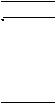
EN-6 |
Navigator® |
4. SETTINGS
The User Menu allows the customizing of balance settings.
Note: Additional Sub-Menus may be available if Interface Options are installed. See Interface User Manual for the additional setting information.
4.1 Menu Navigation
User Menu: |
.C.a.l. |
|
|
|
|
Sub-Menus: |
.S.e.t.u.p. |
.M.o.d.e. |
.U.n.i.t. |
.E.n.d. |
|
|
Span |
A-off |
Count |
ct, g, kg, grn, |
|
Menu Items: |
Lin |
Disply |
Percnt |
lb, oz, lb:oz, |
|
|
Bright |
Hold |
ozt, N, dwt, |
|
|
|
|
IR.LEFT |
Accum |
thk, tsg, ttw, |
|
|
End |
IR.RGHT |
Check |
tola, tical |
|
|
End |
End |
End |
|
Press and hold Menu until [mMeNU] (Menu) is displayed. When released the first sub-menu [.C.a.l.] (Cal) will be shown.
Press Yes to enter the displayed sub-menu or press No to advance to the next.
Selecting a sub-menu will display the first menu item. Press Yes to view the menu item setting or press No to move to the next menu item. When viewing the setting, press Yes to accept the setting, or press No to change the setting. When [End] is displayed, press Yes to return to the sub-menu selections or No to return to the first item in the current menu.
4.2Cal Sub-Menu
•Span [SpaN] (yes, no) - Initiates a span calibration procedure (zero and span). A span calibration is important when initially setting up the balance.
•Lin [Lin] (yes, no) - Initiates a linearity calibration procedure (zero, mid-point and span).
4.3Setup Sub-Menu
The backlit LCD and (red) LED displays will have different menu items or settings based on the functionality.
•Auto Off [A-Off] (on, off) - When Auto Off is set to “on” the balance will turn off automatically after 5 minutes of inactivity. Auto off is used to save battery power.
•Display [disply] (on, auto, dim (LED), off (LCD)) - This setting controls the LCD backlight or the LED digits; constant on, automatic turn off after 5 seconds of balance inactivity, dimming of the LED after 60 seconds of balance inactivity or LCD backlight always off.
•Bright [Bright] (hi, mid, low) - This setting controls the brightness of the LED display. LCD models will not see this menu item.
•IR Sensor Left [Ir.LEFt] / Right [Ir.rght] (Off, Tare, Function, Print, Zero, Display) - These settings determine the role of the IR Sensors. “Zero”, “Print”, “Function” or “Tare” allows the IR sensor to act the same as the related button. “Display” activates the display if Display-Auto is set. “O
•ff” disables the sensor.

Navigator® |
EN-7 |
4.4 Mode Menu
This sub-menu activates modes so they will be available for use with the Mode button. Weigh mode is always active.
•Parts Count [Count] (on, off) - Set on for the mode to be active.
•Percent [Percnt] (on, off) - Set on for the mode to be active.
•Hold [Hold] (on, off) - Set on for the mode to be active.
•Accumulate [ACCUmM] (on, off) - Set on for the mode to be active.
•Check Weigh [CHECk] (on, off) - Set on for the mode to be active.
4.5Units Menu
This sub-menu activates units so they will be accessible with the Units button. The units in the menu must be turned “on” to be active. The ounce (oz) and pound:ounce (lb:oz) units include the option of decimal [dec] or fractional [frac] readouts. Due to different agency requirements the grain unit has two icon display options, gr or grn.
Note: Available units and modes vary by model and local regulations.
4.6 Sealing access to balance settings
The Menu Lock switch limits changes to the Cal, Setup, Mode and Unit menus. The switch in type approved models may set some balance settings as required by the approval agency. The switch may be secured using paper seals, wire seals or plastic ties.
Locked |
Unlocked |
5. MAINTENANCE
5.1 Troubleshooting
The following table lists common problems and possible causes and remedies. If the problem persists, contact OHAUS or your authorized dealer.
Symptom |
Possible Cause |
Remedy |
|
Cannot turn on |
No power to balance |
Verify connections and voltage |
|
Poor accuracy |
Improper calibration |
Perform calibration |
|
Unstable environment |
Move balance to suitable location |
||
|
|||
Cannot calibrate |
Unstable environment |
Move the balance to suitable location |
|
Incorrect calibration weight |
Use correct calibration weight |
||
|
|||
Cannot access mode |
Mode not enabled |
Enter menu and enable mode |
|
Cannot access unit |
Unit not enabled |
Enter menu and enable unit |
|
Lo ref |
Reference weight is too low |
Increase reference weight. |
|
ref err |
Parts counting– sample weight <1d. |
Shows error - exits mode or goes to [Clr.ApU]. |
|
Err 3.0 Cal |
Incorrect calibration weight |
See section 2.5 for correct weights |
|
Err 4.4 full |
RS232 buffer is full |
Set Handshake on, see Interface User Manual. |
EN-8 |
|
|
|
|
Navigator® |
|
|
|
|
|
|
|
|
|
Err 8.1 |
Load |
¯ |
Power on zero range exceeded |
Clear pan, check Shipping Lock setting |
|
|
|
¯ |
|
|
|
|
|
Err 8.2 |
_Load_ |
Power on zero under range |
Install pan, check Shipping Lock setting |
||
|
Err 8.3 |
Load |
¯ |
Overload (>cap+9e) |
Load exceeds balance maximum capacity |
|
|
|
¯ |
|
|
|
|
|
Err 8.4 |
_Load_ |
Under load |
Reading below min. range - Re-install pan. |
||
|
Err 8.6 |
999999 |
Displayed value >999999 |
Result exceeds display capability. |
||
|
Err 9 |
Data |
|
Internal data error. |
Contact an authorized service agent |
|
|
Err 13 mMEmM |
|
Fail to write EEPROM. |
Contact |
an authorized service agent |
|
|
Err 53 |
CSumM |
Invalid checksum data |
Contact |
an authorized service agent |
|
5.2 Service Information
If the troubleshooting section does not resolve or describe your problem, contact your authorized OHAUS service agent. For service assistance or technical support in the United States call toll-free 1- 800-526-0659 between 8:00 AM and 5:00 PM EST. An OHAUS product service specialist will be available to provide assistance. Outside the USA, please visit our web site, www.ohaus.com to locate the OHAUS office nearest you.
5.3 Accessories
Rechargeable Battery Kit |
83032106 |
(NVL, NVT) |
|
|
RS232 Interface Kit |
83032107 |
(NV, NVL, NVT) |
|
|
USB Interface Kit |
83032108 |
(NV, NVL, NVT) |
|
|
Ethernet Interface Kit |
83032109 |
(NV, NVL, NVT) |
|
|
In-Use Cover Kit |
83032223 |
(NV) |
83032222 (NVL) |
83032221 (NVT) |
Carrying Case Kit |
83032226 |
(NV) |
83032225 (NVL) |
83032224 (NVT) |
Printers and Cables |
Contact OHAUS |
|
|
|
6. TECHNICAL DATA
The technical data is valid under the following ambient conditions: Ambient temperature: 10°C to 40°C, Approved models (M) 0°C to 40°C Relative humidity: 20% to 85% relative humidity, non-condensing Height above sea level: Up to 4000 m
Operability: assured at ambient temperatures between 0°C and 40°C
Power: AC Adapter – 12VDC 420mA output, 4 batteries or rechargeable battery Protection: dust and water
Pollution degree: 2 Installation category: Class III
EMC: See Declaration of Conformity
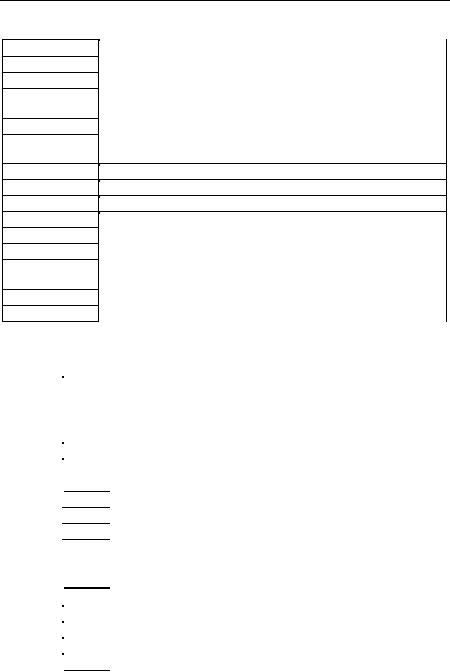
EN-9
Non-Approved Models: |
|
|
|
|
|
||
Model1 |
Capacity |
|
Readability (d) |
Repeatability |
Linearity |
Span Cal. Wt. |
Lin. Cal. Wts. |
|
210g |
|
0.01g |
1d |
±2d |
200g |
100g, 200g |
|
510g |
|
0.1g |
1d |
±2d |
300g |
300g, 500g |
|
1100g |
|
0.1g |
1d |
±2d |
500g |
500g, 1000g |
|
2100g |
|
0.1g |
1d |
±2d |
1kg |
1kg, 2kg |
|
4100g |
|
0.2g |
1d |
±2d |
2kg |
2kg, 4kg |
|
5100g |
|
0.5g |
1d |
±2d |
3kg |
3kg, 5kg |
|
510g |
|
0.1g |
1d |
±2d |
300g |
300g, 500g |
|
1100g |
|
0.1g |
1d |
±2d |
500g |
500g, 1000g |
|
2100g |
|
0.1g |
1d |
±2d |
1kg |
1kg, 2kg |
|
5100g |
|
0.5g |
1d |
±2d |
3kg |
3kg, 5kg |
|
10000g |
|
1g |
1d |
±2d |
5kg |
5kg, 10kg |
|
20000g |
|
1g |
1d |
±2d |
10kg |
10kg, 20kg |
|
1600g |
|
0.1g |
1d |
±2d |
1kg |
1kg,1.5kg |
|
3200g |
|
0.2g |
1d |
±2d |
2kg |
2kg, 3kg |
|
6400g |
|
0.5g |
1d |
±2d |
5kg |
3kg, 6kg |
|
10000g |
|
0.5g |
1d |
±2d |
5kg |
5kg, 10kg |
|
16000g |
|
1g |
1d |
±2d |
10kg |
10kg, 15kg |
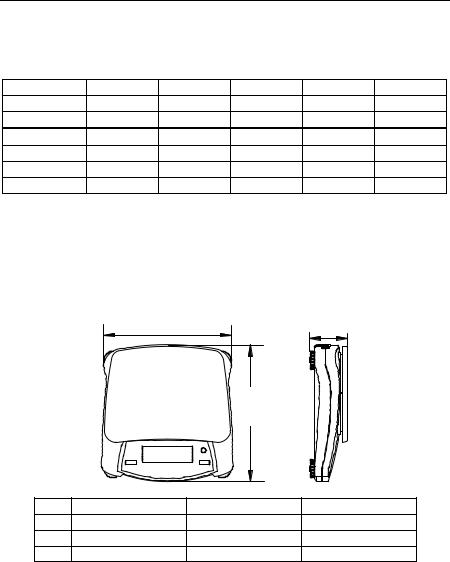
EN-10 |
|
|
|
|
|
Navigator® |
Note 1: |
/1 = Factory installed rechargeable battery option |
|
|
|||
|
/2 = LED display |
|
|
|
|
|
|
/3 = LED display with factory installed rechargeable battery option |
|
||||
Approved Models: |
Max= |
e= |
Approval Class |
Span Cal. Wt. |
Lin. Cal. Wts. |
|
Model1,2 |
|
|||||
NV311 |
|
310g |
0.1g |
III |
200g |
200g, 300g |
NV3100 |
|
3100g |
1g |
III |
2kg |
2kg, 3kg |
NVT1601 |
1600g |
0.5g |
III |
1kg |
1kg,1.5kg |
|
NVT3200 |
3200g |
1g |
III |
2kg |
2kg, 3kg |
|
NVT6400 |
6400g |
2g |
III |
5kg |
3kg, 6kg |
|
NVT16000 |
16000g |
5g |
III |
10kg |
10kg, 15kg |
|
Note 1: |
M = EC Type approved |
|
|
|
|
|
|
N = NTEP and Measurement Canada approved |
|
|
|||
Note 2: |
/1 = Factory installed rechargeable battery option |
|
|
|||
|
/2 = LED display |
|
|
|
|
|
|
/3 = LED display with factory installed rechargeable battery option |
|
||||
Example: NVT3200M/3 |
|
|
|
|
||
6.2 Drawings |
|
|
|
|
|
|
|
|
A |
|
|
C |
|
|
|
|
|
B |
|
|
|
NV |
A |
|
B |
C |
|
|
204 mm / 8 in. |
|
212 mm / 8.4 in. |
58 mm / 2.3 in. |
||
|
NVL |
204 mm / 8 in. |
|
282 mm / 11.1 in. |
74 mm / 2.9 in. |
|
|
NVT |
240 mm / 9.5 in. |
|
250 mm / 9.8 in. |
74 mm / 2.9 in. |
|
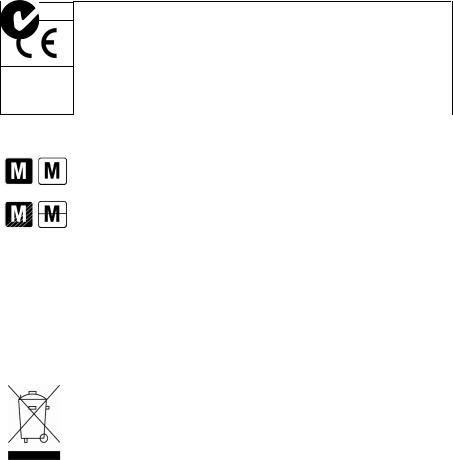
Navigator® |
EN-11 |
6.3 Compliance
Compliance to the following standards is indicated by the corresponding mark on the product.
Mark Standard
This product conforms to the EMC directive 2004/108/EC, the Low Voltage Directive 2006/95/EC and the Non-automatic Weighing Instrument Directive 2009/23/EC. The Declaration of Conformity is available online at www.OHAUS.com.
AS/NZS4251.1 Emission; AS/NZS4252.1 Immunity
Important notice for verified weighing instruments
Weighing Instruments verified at the place of manufacture bear one of the preceding marks on the packing label and the green ‘M’ (metrology) sticker on the descriptive data plate. They may be put into service immediately.
Weighing Instruments to be verified in two stages have no green ‘M’ (metrology) on the descriptive data plate and bear one of the preceding identification marks on the packing label. The second stage of the initial verification must be carried out by an authorized and certified service organization established within the European Community or by the National Notified Body.
The first stage of the initial verification has been carried out at the manufacturers work. It comprises all tests according to the adopted European standard EN 45501:1992, paragraph 8.2.2.
If national regulations limit the validity period of the verification, the user of the weighing instrument must strictly observe the re-verification period and inform the respective weights and measures authorities.
Disposal |
In conformance with the European Directive 2002/96/EC on Waste Electrical and |
|
Electronic Equipment (WEEE) this device may not be disposed of in domestic waste. |
|
This also applies to countries outside the EU, per their specific requirements. |
|
The Batteries Directive 2006/66/EC introduces new requirements from September |
|
2008 on removability of batteries from waste equipment in EU Member States. To |
|
comply with this Directive, this device has been designed for safe removal of the |
|
batteries at end-of-life by a waste treatment facility. |
Please dispose of this product in accordance with local regulations at the collecting point specified for electrical and electronic equipment. If you have any questions, please contact the responsible authority or the distributor from which you purchased this device.
Should this device be passed on to other parties (for private or professional use), the content of this regulation must also be related.
Disposal instructions in Europe are available online at www.ohaus.com. Choose your country, then search for “WEEE.”
Thank you for your contribution to environmental protection.
EN-12 |
Navigator® |
FCC Note
This equipment has been tested and found to comply with the limits for a Class B digital device, pursuant to Part 15 of the FCC Rules. These limits are designed to provide reasonable protection against harmful interference when the equipment is operated in a commercial environment. This equipment generates, uses, and can radiate radio frequency energy and, if not installed and used in accordance with the instruction manual, may cause harmful interference to radio communications. Operation of this equipment in a residential area is likely to cause harmful interference in which case the user will be required to correct the interference at his own expense.
Industry Canada Note
This Class B digital apparatus complies with Canadian ICES-003.
ISO 9001 Registration
In 1994, OHAUS Corporation, USA, was awarded a certificate of registration to ISO 9001 by Bureau Veritus Quality International (BVQI), confirming that the OHAUS quality management system is compliant with the ISO 9001 standard’s requirements. On May 15, 2003, OHAUS Corporation, USA, was re-registered to the ISO 9001:2000 standard.
Limited Warranty
OHAUS products are warranted against defects in materials and workmanship from the date of delivery through the duration of the warranty period. During the warranty period OHAUS will repair, or, at its option, replace any component(s) that proves to be defective at no charge, provided that the product is returned, freight prepaid, to OHAUS. This warranty does not apply if the product has been damaged by accident or misuse, exposed to radioactive or corrosive materials, has foreign material penetrating to the inside of the product, or as a result of service or modification by other than OHAUS. In lieu of a properly returned warranty registration card, the warranty period shall begin on the date of shipment to the authorized dealer. No other express or implied warranty is given by OHAUS Corporation. OHAUS Corporation shall not be liable for any consequential damages.
As warranty legislation differs from state to state and country to country, please contact OHAUS or your local OHAUS dealer for further details.
Product Registration
Protect your investment. Register your product with your local OHAUS dealer. In the US and Canada register online at www.ohaus.com.
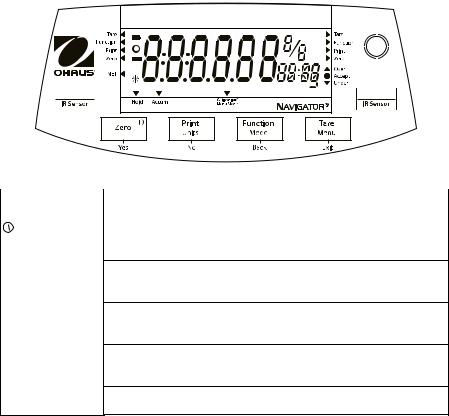
Navigator® |
ES-1 |
1. INTRODUCCIÓN
Este manual contiene instrucciones de instalación, operación y mantenimiento para las serie Navigator®. Lea el manual completamente antes de usar la balanza.
1.1 Precauciones de seguridad
Siga estas precauciones de seguridad:
•Verifique que el voltaje del adaptador de corriente alterna coincida con la alimentación eléctrica local.
•Use la balanza sólo en lugares secos.
•No opere la balanza en ambientes adversos.
•No deje caer cargas sobre la plataforma de pesaje.
•El servicio debe proporcionarse solamente por personal autorizado.
1.2.Controles
Modelos Estándares (no aprobados) – mostrado con pantalla LED.
Botón |
Funciones |
Zero |
Presión corta (estando encendida): establece la pantalla en cero |
|
(estando apagada): enciende la balanza |
Yes |
Presión larga (estando encendida): apaga la balanza |
Presión corta (en Menú): selecciona o acepta la configuración mostrada |
|
Presión corta: vea en el Manual de interfase la descripción de la operación. |
|
Units |
Presión larga: navega a través de las unidades activas |
No |
Presión corta (en Menú): navega a través de las configuraciones disponibles |
Function |
Presión corta: selecciona la configuración de la función |
Mode |
Presión larga: selecciona el modo activo |
Back |
Presión corta (en Menú): regresa a la configuración anterior |
Tare |
Presión corta: introduce o borra un valor de tara |
Menu |
Presión larga: ingresa al menú de usuario |
Exit |
Presión corta (en Menú): sale rápido del menú de usuario |
IR Sensor (Izquierdo) |
Los sensores pueden programarse para actuar como botones “sin tocarlos”. |
IR Sensor - Derecho |
Vea en menú del usuario la sección 4.3 de las configuraciones disponibles. |
Los sensores de infrarrojos se pueden activar con una mano u otro objeto que se coloca alrededor de 12 mm por encima de la ubicación de los sensores. La distancia de activación del sensor puede variar en función de la naturaleza reflexiva del objeto. Si se producen activaciones no deseadas debido a situaciones excepcionales, los sensores se pueden desactivar.
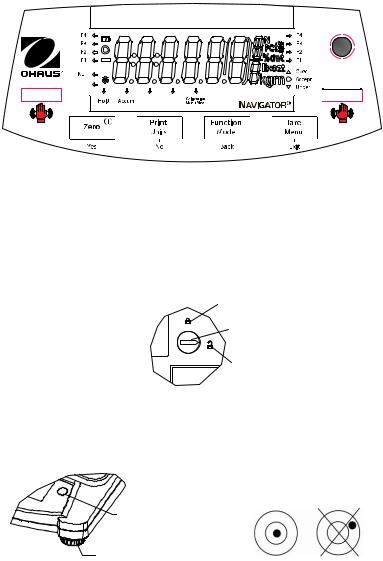
ES-2 |
Navigator® |
F1 |
F2 |
F3 |
F4 |
Modelos aprobados – mostrado con pantalla LCD.
2. INSTALACIÓN
2.1 Contenido del paquete
• |
Balanza |
• |
Adaptador de corriente |
• Tarjeta de garantía |
• |
Bandeja de pesaje |
• |
Manual de instrucciones |
|
2.2 Seguro para transporte
El seguro para transporte se encuentra en la parte inferior de la balanza. Gire el indicador hacia la posición desbloqueada.
Posición desbloqueada
Nota: No hay bloqueo de transporte en los modelos aprobados.
2.3 Ubicación
Coloque la balanza sobre una superficie firme y estable. Evite lugares con exceso de corrientes de aire, vibraciones, fuentes de calor y cambios rápidos de temperatura.
Ajuste las patas de nivelación de manera que la burbuja quede centrada en el círculo.
Burbuja de nivel |
|
|
Patas ajustables |
SÍ |
NO |
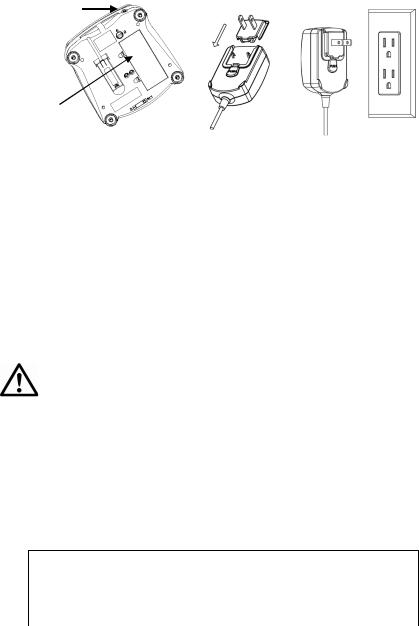
Navigator® |
ES-3 |
2.4 Energía
El adaptador de corriente alterna se usa para alimentar la balanza cuando no se necesitan baterías.
Conector de entrada del adaptador de corriente
Tapa del compartimiento de la batería
Conecte el adaptador de corriente |
Conecte el adaptador de |
|
corriente alterna en una toma |
||
alterna en el conector de entrada. |
||
de corriente adecuada. |
||
|
Instalación de la batería (sin batería interna opcional):
Retire la tapa de la batería e instale cuatro baterías siguiendo las indicaciones de polaridad que se muestran en el compartimiento.
Batería recargable opcional (sólo los modelos NVL y NVT):
Las balanzas con la opción de batería interna necesitarán cargarse durante 12 horas antes de operar la balanza con la energía de la batería por primera vez. La batería está protegida contra sobrecarga para que la balanza pueda permanecer conectada a la corriente alterna. Cuando la batería está totalmente cargada, el indicador de batería en la pantalla dejará de destellar.
Para quitar la opción de batería recargable e instalar baterías C., la referencia de la instrucción de recarga de la batería Opción manual de instrucciones paso a paso, así como instrucciones para su eliminación.
Precaución: Puede haber riesgo de explosión si la batería recargable se reemplaza por una de tipo erróneo o si no está correctamente conectada.
2.5 Calibración inicial
Cuando se instala la balanza por primera vez, debe calibrarse para asegurar resultados exactos.
Presione Menu hasta que aparezca [mMeNU] (Menú) en la pantalla. Cuando suelte el botón, la pantalla mostrará [.C.A.L.]. Presione Yes para aceptar, y se mostrará [SpaN]. Presione Yes
nuevamente para iniciar la calibración de extensión (Span). [--C--] destella mientras se guarda la lectura de cero. Enseguida la pantalla muestra el valor del peso de calibración. Coloque sobre la bandeja de pesaje el masa de calibración especificado.
[--C--] destella mientras se guarda la lectura. La balanza regresa al modo de aplicación previo y está lista para usarse.
Masas de calibración requerido (se vende aparte)
Capacidad |
Masa |
Capacidad |
Masa |
Capacdad |
Masa |
210g |
200g |
1600g - 2100g |
1kg |
6400g - 10kg |
5kg |
310g - 510g |
300g |
3100g - 4100g |
2kg |
16kg - 20kg |
10kg |
1100g |
500g |
5100g |
3kg |
|
|
ES-4 |
Navigator® |
3. OPERACIÓN
Todos los modelos excepto para pesaje deben activarse en el Menú de usuario antes de que estén disponibles; vea la sección 4.
3.1Modo de pesaje
1.Mantenga presionado Mode hasta que aparezca [wJeIGH] (Pesaje).
2.Si se requiere, coloque un recipiente vacío sobre la bandeja de pesaje y presione Tare.
3.Agregue material al recipiente. La pantalla muestra el peso del material.
3.2Modo de conteo de piezas
Este modo cuenta cantidades grandes de artículos con base en el peso de un conteo de referencia.
1.Coloque un recipiente vacío sobre la bandeja de pesaje y presione Tare.
2.Mantenga presionado Mode hasta que aparezca [Count] (Conteo). Entonces aparecerá [CLr.APU] (Borrar peso de pieza promedio o APW, por sus siglas en inglés).
3.Presione No para usar el peso de pieza promedio (APW) guardado. Continúe con el paso 6.
4.Presione Yes para establecer un nuevo APW. La balanza mostrará el tamaño de la muestra almacenada, por ejemplo, [Put 10]. Presione No o Back para alternar las opciones (5, 10, 20, 50 ó 100).
5.Coloque la cantidad de piezas indicadas sobre la bandeja y presione Yes para calcular el APW. La pantalla muestra el conteo de piezas. Nota: presione Function para ver el APW actual.
6.Agregue piezas hasta que llegue al conteo que desea.
7.Para borrar el APW guardado, mantenga presionado Mode hasta que aparezca [Count] (Conteo). Presione Yes cuando aparezca [Clr.APU].
3.3Modo de porcentaje
Este método mide el peso de una muestra como porcentaje de un peso de referencia.
1.Coloque un recipiente vacío sobre la bandeja de pesaje y presione Tare.
2.Presione Mode hasta que aparezca [Percnt] (Porcentaje). Aparecerá [Clr.ref] (Borrar referencia).
3.Presione No para usar el peso de referencia guardado y proceda con el paso 6.
4.Presione Yes para establecer una nueva referencia. La balanza mostrará ahora [Put.ref].
5.Agregue el material de referencia que desee al recipiente. Presione Yes para ver el peso de referencia, y luego presione Yes otra vez para guardar el peso de referencia. La pantalla muestra 100%.
Nota: presione Function para ver el peso de referencia actual.
6.Reemplace el material de referencia con material de la muestra. La pantalla muestra el porcentaje de la muestra comparado con el peso de referencia.
7.Para borrar la referencia guardada, mantenga presionado Mode hasta que aparezca [Percnt] (Porcentaje). Presione Yes cuando aparezca [Clr.ref].
Navigator® |
ES-5 |
3.4 Modo mantener pantalla
Este modo mantiene el valor del peso estable más alto para fácil referencia.
1.Mantenga presionado Mode hasta que aparezca [Hold] (Mantener).
2.Coloque muestras que va a pesar sobre la bandeja. Cuando la balanza detecte el peso estable más alto, destellará “Hold Indicator” (Mantener indicador) y el peso mostrado no cambiará.
3.Presione Function para liberar el valor del peso mantenido.
3.5Modo acumular
Este modo permite al usuario almacenar el total de una serie de mediciones de peso. Con una opción de interfase se pueden transmitir los pesos de los componentes y el peso total.
1.Mantenga presionado Mode hasta que aparezca [ACCUmM] (Acumular). Aparecerá [Clr.Acc] (Borrar acumular).
2.Presione Yes para borrar el valor guardado, o No para continuar sumando al total guardado.
3.Si se requiere, coloque un recipiente vacío sobre la bandeja de pesaje y presione Tare.
4.Agregue el primer artículo; se muestra su peso. Presione Function para guardar el peso; el indicador “Accum” destellará y la pantalla mostrará el peso total.
5.Retire el primer artículo y coloque el siguiente. La balanza mostrará su peso. Presione Function para guardar su peso. El indicador “Accum” destellará y se mostrará el nuevo peso total.
6.Repita el paso 5 para todos los artículos que va a agregar.
Nota: Mientras la balanza muestra cero, presione Function para ver la cantidad total actual de muestras y el peso total.
7.Para borrar el total guardado, mantenga presionado Mode hasta que aparezca [ACCUmM] (Acumular). Presione Yes cuando aparezca [Clr.Acc].
3.6Modo de peso de comprobación
Este modo establece límites bajos y altos para procesos de control de porciones.
1.Mantenga presionado Mode hasta que aparezca [CHeCk] (Verificar). Aparecerá [Clr.ref] (Borrar referencias).
2.Presione No para usar los límites de los pesos de referencia guardados y proceda con el paso 5. Presione Function para ver los límites de los pesos de referencia bajo y alto.
3.Presione Yes para establecer nuevos valores de referencia. La balanza mostrará [Set. Lo] (Establecer bajo). Presione Yes para ver el valor del límite “Low” (Bajo). Presione Yes para aceptar, o No para modificar el valor del límite “Low”. Aparece entonces el valor guardado con
el primer dígito resaltado [ 00.000 kg]. Presione No varias veces hasta que aparezca el número que desee. Presione Yes para aceptar y resaltar el siguiente dígito. Repita hasta que todos los dígitos sean correctos. Presione Yes para aceptar el valor del límite “Low”; entonces aparecerá [Set. Hi] (Establecer alto).
00.000 kg]. Presione No varias veces hasta que aparezca el número que desee. Presione Yes para aceptar y resaltar el siguiente dígito. Repita hasta que todos los dígitos sean correctos. Presione Yes para aceptar el valor del límite “Low”; entonces aparecerá [Set. Hi] (Establecer alto).
4.Repita el mismo procedimiento para aceptar o modificar el valor “High”.
5.Coloque material de muestra sobre la bandeja. El indicador “Accept” (Aceptable) mostrará ahora que el peso de la muestra está dentro del rango aceptable.
6.Para borrar los valores de referencia guardados, mantenga presionado Mode hasta que aparezca [CHeCk] (Verificar). Presione Yes cuando aparezca [Clr.ref].
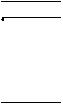
ES-6 |
Navigator® |
4. CONFIGURACIONES
El Menú de usuario permite personalizar las configuraciones de la balanza.
Nota: puede haber submenús adicionales si se instalan opciones de interfase. Vea el Manual de usuario de interfase para más información de configuración.
4.1 Menú de navegación
Menú de usuario:
Submenús: |
.C.a.l. |
.S.e.t.u.p. |
.M.o.d.e. |
.U.n.i.t. |
.E.n.d. |
|
Span |
A-off |
Count |
ct, g, kg, grn, |
|
|
Lin |
Disply |
Percnt |
lb, oz, lb:oz, |
|
Elementos |
|
Bright |
Hold |
ozt, N, dwt, |
|
|
IR.LEFT |
Accum |
thk, tsg, ttw, |
|
|
del menú: |
End |
IR.RGHT |
Check |
tola, tical |
|
|
End |
End |
End |
|
Mantenga presionado Menu hasta que aparezca [mMeNU] (Menú) en la pantalla. Al soltarlo, aparecerá el primer submenú [.C.a.l.] (Calibración).
Presione Yes para ingresar al submenú mostrado, o presione No para avanzar al siguiente. Al seleccionar un submenú se muestra el primer elemento del menú. Presione Yes para ver la
configuración del elemento del menú, o presione No para avanzar al siguiente elemento del menú. Cuando vea la configuración, presione Yes para aceptarla, o presione No para cambiar dicha configuración. Cuando aparezca [End] (Finalizar), presione Yes para regresar a las opciones del submenú, o No para regresar al primer elemento del menú actual.
4.2Submenú Cal (Calibración)
•Extensión [SpaN] (yes, no): inicia un procedimiento de calibración de extensión (cero y extensión). La calibración de extensión es importante cuando se configura inicialmente la balanza.
•Linealidad [Lin] (yes, no): inicia un procedimiento de calibración de linealidad (cero, punto medio y extensión).
4.3Submenú Setup (Configuración)
Las pantallas LCD de luz de fondo y LED (rojo) tendrán diferentes elementos de menú o configuraciones con base en su funcionalidad.
•Apagado automático [A-Off] (on, off): cuando Auto Off se configura en “on” (encendido), la balanza se apaga automáticamente después de cinco minutos de inactividad. Auto off se usa para ahorrar energía de la batería.
•Pantalla [disply] (on, auto, dim (LED), off (LCD)): esta configuración controla la luz de fondo LCD o los dígitos LED; constantemente encendida, apagado automático después de cinco segundos de inactividad de la balanza, atenuación de la luz LED después de 60 segundos de inactividad de la balanza, o luz de fondo LCD siempre apagada.
•Brillo [Bright] (hi, mid, low): esta configuración controla el brillo de la pantalla LED. Los modelos con LCD no verán este elemento de menú.
•Sensor infrarrojo izquierdo [Ir.LEFt] o derecho [Ir.rght] (Off, Tare, Function, Print, Zero, Display): estas configuraciones determinan el papel de los sensores infrarrojos. “Zero” (Cero), “Print” (Imprimir), “Function” (Función) o “Tare” (Tara) permiten que el sensor infrarrojo actúe igual que el botón relacionado. “Display” (Pantalla) activa la pantalla si está configurada como Display-Auto (Pantalla-automática). “Off” (Apagado) inhabilita al sensor.
