Ohaus EX10202N, EX10201N, EX10202, EX1103N, EX1103 Instruction Manual
...
Explorer® Balances
Instruction Manual

EXPLORER BALANCES EN-1
|
|
|
|
TABLE OF CONTENTS |
|
1. |
INTRODUCTION................................................................................................................................................... |
5 |
|||
|
1.1 |
|
Description ................................................................................................................................................... |
5 |
|
|
1.2 |
|
Features ....................................................................................................................................................... |
5 |
|
|
1.3 |
|
Safety Precautions ....................................................................................................................................... |
6 |
|
2. |
INSTALLATION .................................................................................................................................................... |
7 |
|||
|
2.1 |
|
Unpacking .................................................................................................................................................... |
7 |
|
|
2.2.1 |
|
Terminal Setup ......................................................................................................................................... |
8 |
|
|
2.2.2 |
|
Installing the Wind Ring, Weighing Platform on Semi-Micro models....................................................... |
8 |
|
|
2.2.3 |
|
Installing the Wind Ring, Weighing Platform on Models EX1241, EX2241, and EX3241 ......................... |
8 |
|
|
2.2.7 |
|
Installing the Glass Shelf (on Semi-Micro models) ................................................................................ |
10 |
|
|
2.2.8 |
|
Installing the Weighing Pan & Wind Shield – Non-Draft Shield Models ................................................ |
10 |
|
|
2.3 |
|
Selecting the Location................................................................................................................................ |
11 |
|
|
2.4 |
|
Leveling the Equipment.............................................................................................................................. |
11 |
|
|
2.5 |
|
Connecting Power...................................................................................................................................... |
11 |
|
|
2.5.1 |
|
Models with AC Adapter......................................................................................................................... |
11 |
|
|
2.5.2 |
|
Models with AC Power Cord .................................................................................................................. |
12 |
|
|
2.5.3 |
|
Power ON Button on EX12001, EX24001 and EX35001....................................................................... |
12 |
|
|
2.6 |
|
Connecting the Interface ............................................................................................................................ |
12 |
|
|
2.7 |
Adjusting the View Angle of the Terminal .................................................................................................. |
12 |
||
|
2.8 |
|
|
Remote Terminal Operation................................................................................................................... |
13 |
|
2.8.1 |
|
Separating the Terminal from the Weighing Base ................................................................................. |
13 |
|
|
2.8.2 |
|
Terminal Mounting.................................................................................................................................. |
13 |
|
|
2.9 |
|
Initial Calibration......................................................................................................................................... |
14 |
|
3. |
OPERATION ....................................................................................................................................................... |
15 |
|||
|
3.1 |
Overview of Display, Home Screen ........................................................................................................... |
15 |
||
|
3.2 |
Principal Functions and Main Menu.......................................................................................................... |
15 |
||
|
3.3 |
Overview of Parts and Features................................................................................................................. |
16 |
||
|
3.4 |
Overview of Parts and Features –Draft Shield Models .............................................................................. |
17 |
||
|
3.5 |
Overview of Parts and Features – Non-Draft Shield Models ..................................................................... |
18 |
||
|
3.6 |
Overview of Parts and Features – EX12001, EX24001 and EX35001...................................................... |
19 |
||
|
3.7 |
Overview of Parts and Features – Terminal .............................................................................................. |
20 |
||
|
3.8 |
Functions and Their Icons.......................................................................................................................... |
21 |
||
|
3.8.1 |
|
Standby .................................................................................................................................................. |
21 |
|
|
3.8.2 |
|
Printing Data........................................................................................................................................... |
21 |
|
|
3.8.3 |
|
Zero Operation ....................................................................................................................................... |
21 |
|
|
3.8.4 |
|
TouchLess Sensor Status ...................................................................................................................... |
21 |
|
|
3.8.5 |
|
AutoCal ................................................................................................................................................ |
21 |
|
|
3.8.6 |
|
Menu ...................................................................................................................................................... |
21 |
|
|
3.8.7 |
|
More ...................................................................................................................................................... |
21 |
|
|
3.8.8 |
|
Level Assist ............................................................................................................................................ |
21 |
|
|
3.8.9 |
|
Graduations............................................................................................................................................ |
22 |
|
|
3.8.10 |
Routine Test ........................................................................................................................................... |
22 |
||
|
3.8.11 |
Applications ............................................................................................................................................ |
22 |
||
|
3.8.12 |
Taring a Container.................................................................................................................................. |
22 |
||
|
3.8.13 |
Weighing Units ....................................................................................................................................... |
22 |
||
|
3.8.14 Ionizer (only for EX225D/AD and EX225/AD) ........................................................................................ |
22 |
|||
|
3.8.15 |
Preset Tare............................................................................................................................................. |
22 |
||
|
3.8.16 |
Calibration Test ...................................................................................................................................... |
22 |
||
|
3.8.17 |
Calculator ............................................................................................................................................... |
22 |
||
|
3.8.18 |
Stopwatch............................................................................................................................................... |
23 |
||
|
3.8.19 |
Logout .................................................................................................................................................... |
23 |
||
|
3.9 |
Ionizer (EX225D/AD and EX225/AD only) and Glass Shelf ...................................................................... |
23 |
||
4. |
APPLICATION .................................................................................................................................................... |
24 |
|||
|
4.1 |
|
Weighing .................................................................................................................................................... |
25 |
|
|
4.1.1 |
|
Edit Settings ........................................................................................................................................... |
25 |
|
|
4.1.2 |
|
Application Setup ................................................................................................................................... |
27 |
|
|
4.1.3 |
|
Save to USB........................................................................................................................................... |
28 |
|
|
4.1.4 |
|
Auto Save to USB .................................................................................................................................. |
28 |
|
|
4.1.5 |
|
Statistics for Weighing............................................................................................................................ |
28 |
|
|
4.2 |
|
Parts Counting ........................................................................................................................................... |
30 |
|
|
4.2.1 |
|
Standard Parts Counting (default).......................................................................................................... |
30 |
|
EN-2 |
|
|
EXPLORER BALANCES |
4.2.2 |
|
Application Setup ................................................................................................................................... |
33 |
4.2.3 |
|
Parts Counting – Check ......................................................................................................................... |
34 |
4.2.4 |
|
Parts Counting – Fill ............................................................................................................................... |
35 |
4.2.5 |
|
Statistics for Parts Counting................................................................................................................... |
36 |
4.3 |
Percent Weighing ....................................................................................................................................... |
38 |
|
4.3.1 |
|
Edit Settings ........................................................................................................................................... |
38 |
4.3.2 |
|
Application Setup ................................................................................................................................... |
40 |
4.4 |
Check Weighing ......................................................................................................................................... |
41 |
|
4.4.1 |
|
Standard Check Weighing (default) ....................................................................................................... |
41 |
4.4.2 |
|
Edit Settings ........................................................................................................................................... |
41 |
4.4.3 |
|
Application Setup ................................................................................................................................... |
42 |
4.4.4 |
|
Check Weighing – Nominal/Weight Tolerance Mode ............................................................................ |
43 |
4.4.5 |
|
Check Weighing – Nominal/Percent Tolerance Mode ........................................................................... |
44 |
4.4.6 |
|
Display Settings...................................................................................................................................... |
45 |
4.4.7 |
|
Statistics for Check Weighing ................................................................................................................ |
46 |
4.5 |
Dynamic/Animal Weighing ......................................................................................................................... |
47 |
|
4.5.1 |
|
Edit Settings ........................................................................................................................................... |
48 |
4.5.2 |
|
Application Setup ................................................................................................................................... |
48 |
4.5.3 |
|
Dynamic Weighing – Semi-Auto ............................................................................................................ |
49 |
4.5.4 |
|
Dynamic Weighing – Automatic ............................................................................................................. |
50 |
4.5.5 |
|
Statistics for Dynamic Weighing............................................................................................................. |
51 |
4.6 |
Filling .......................................................................................................................................................... |
52 |
|
4.6.1 |
|
Edit Settings ........................................................................................................................................... |
52 |
4.6.2 |
|
Application Setup ................................................................................................................................... |
53 |
4.6.3 |
|
Statistics for Filling ................................................................................................................................. |
54 |
4.7 |
Totalization ................................................................................................................................................. |
56 |
|
4.7.1 |
|
Totalization – Manual (Default) .............................................................................................................. |
56 |
4.7.2 |
|
Application Setup ................................................................................................................................... |
57 |
4.7.3 |
|
Totalization – Automatic ......................................................................................................................... |
58 |
4.8 |
Formulation ................................................................................................................................................ |
59 |
|
4.8.1 |
|
Free Formulation (default)...................................................................................................................... |
59 |
4.8.2 |
|
Application Setup ................................................................................................................................... |
60 |
4.8.3 |
|
Recipe Formulation ................................................................................................................................ |
61 |
4.9 |
Differential Weighing .................................................................................................................................. |
64 |
|
4.9.1 |
|
Item Settings .......................................................................................................................................... |
64 |
4.9.2 |
|
Application Setup ................................................................................................................................... |
66 |
4.9.3 |
|
Differential Weighing with Auto-Process On .......................................................................................... |
67 |
4.10 |
Density Determination................................................................................................................................ |
68 |
|
4.10.1 |
Measuring the Density of a Solid Using Water (default) ........................................................................ |
68 |
|
4.10.2 |
Application Setup ................................................................................................................................... |
70 |
|
4.10.3 |
Measuring the Density of a Buoyant Material Using Water ................................................................... |
71 |
|
4.10.4 |
Measuring the Density of a Solid Using an Auxiliary Liquid................................................................... |
71 |
|
4.10.5 |
Measuring the Density of a liquid using a Calibrated Sinker (not supplied)........................................... |
72 |
|
4.10.6 |
Measuring the Density of Porous Material Using Oil ............................................................................. |
74 |
|
4.11 Peak Hold................................................................................................................................................... |
76 |
||
4.11.1 |
Peak Hold – Semi-Automatic (default) ................................................................................................... |
76 |
|
4.11.2 |
Application Setup ................................................................................................................................... |
77 |
|
4.11.3 |
Peak Hold – Manual ............................................................................................................................... |
78 |
|
4.11.4 |
Peak Hold – Automatic........................................................................................................................... |
79 |
|
4.12 |
Ingredient Costing (not available in semi-micro models)........................................................................... |
80 |
|
4.12.1 |
Item Settings .......................................................................................................................................... |
80 |
|
4.12.2 |
Application Setup ................................................................................................................................... |
83 |
|
4.13 |
Pipette Adjustment (not available in EX12001, EX24001, EX35001)........................................................ |
84 |
|
4.13.1 |
Pipette Adjustment – Manual (default) ................................................................................................... |
84 |
|
4.13.2 |
Begin Pipette Adjustment Process......................................................................................................... |
86 |
|
4.13.3 |
Application Setup ................................................................................................................................... |
87 |
|
4.14 |
Statistical Quality Control (SQC)................................................................................................................ |
88 |
|
4.14.1 |
Edit Settings ........................................................................................................................................... |
88 |
|
4.14.2 |
Begin the SQC Process ......................................................................................................................... |
89 |
|
4.14.3 |
Application Setup ................................................................................................................................... |
90 |
|
4.15 |
Fill Weight Variation ................................................................................................................................... |
92 |
|
4.15.1 |
Edit Settings ........................................................................................................................................... |
92 |
|
4.15.2 |
Begin the Fill Weight Variation Process ................................................................................................. |
94 |
|
EXPLORER BALANCES |
EN-3 |
||
4.15.3 |
Application Setup ................................................................................................................................... |
95 |
|
4.16 |
Statistics ..................................................................................................................................................... |
95 |
|
4.17 |
Library ........................................................................................................................................................ |
96 |
|
4.17.1 |
Creating a Library Record ...................................................................................................................... |
96 |
|
4.17.2 |
Retrieving a Library Record ................................................................................................................... |
97 |
|
4.17.3 |
Deleting a Stored Library Record........................................................................................................... |
97 |
|
4.18 |
Additional Features .................................................................................................................................... |
97 |
|
4.18.1 |
Weigh Below .......................................................................................................................................... |
97 |
|
5. MENU SETTINGS............................................................................................................................................... |
98 |
||
5.1 |
Menu Navigation ........................................................................................................................................ |
98 |
|
5.1.1 |
|
Changing Settings .................................................................................................................................. |
98 |
5.2 |
Main Menu.................................................................................................................................................. |
98 |
|
5.3 |
Calibration .................................................................................................................................................. |
99 |
|
5.3.1 |
|
Calibration sub-menu ............................................................................................................................. |
99 |
5.3.2 |
|
Internal Calibration (AutoCal™) ............................................................................................................. |
99 |
5.3.3 |
|
Automatic Calibration ............................................................................................................................. |
99 |
5.3.4 |
|
AutoTMInterval (Hours).......................................................................................................................... |
100 |
5.3.5 |
|
AutoCal™ Adjustment .......................................................................................................................... |
100 |
5.3.6 |
|
Span Calibration................................................................................................................................... |
100 |
5.3.7 |
|
User Calibration.................................................................................................................................... |
101 |
5.3.8 |
|
Calibration Test .................................................................................................................................... |
101 |
5.4 |
User Management.................................................................................................................................... |
102 |
|
5.5 |
User Settings............................................................................................................................................ |
104 |
|
5.5.1 |
|
User Settings Sub-menu ...................................................................................................................... |
104 |
5.5.2 |
|
Change Password ................................................................................................................................ |
104 |
5.5.3 |
|
Language ............................................................................................................................................. |
104 |
5.5.4 |
|
Volume ................................................................................................................................................. |
104 |
5.5.5 |
|
Display Settings.................................................................................................................................... |
104 |
5.5.6 |
|
Functions Configuration ....................................................................................................................... |
105 |
5.5.7 |
|
TouchLess Sensor Setup..................................................................................................................... |
105 |
5.5.8 |
|
Draft Shield light ................................................................................................................................... |
105 |
5.5.9 |
|
Ionizer (seconds).................................................................................................................................. |
105 |
5.6 |
Balance Setup .......................................................................................................................................... |
106 |
|
5.6.1 |
|
Balance Set-up sub-menu.................................................................................................................... |
106 |
5.6.2 |
|
Stable Range........................................................................................................................................ |
106 |
5.6.3 |
|
Filter level ............................................................................................................................................. |
106 |
5.6.4 |
|
Auto Zero Tracking............................................................................................................................... |
106 |
5.6.5 |
|
Audible Signal ...................................................................................................................................... |
106 |
5.6.6 |
|
Auto Tare.............................................................................................................................................. |
107 |
5.6.7 |
|
Gross Indicator ..................................................................................................................................... |
107 |
5.6.8 |
|
Legal For Trade.................................................................................................................................... |
107 |
5.6.9 |
|
Graduations.......................................................................................................................................... |
107 |
5.6.10 |
Date & Time ......................................................................................................................................... |
108 |
|
5.7 |
Applications .............................................................................................................................................. |
109 |
|
5.7.1 |
|
Turning an Application ON/OFF........................................................................................................... |
109 |
5.8 |
Weighing Units ......................................................................................................................................... |
109 |
|
5.8.1 |
|
Units Sub-menu.................................................................................................................................... |
109 |
5.8.2 |
|
Turning a Unit ON/OFF ........................................................................................................................ |
110 |
5.8.3 |
|
Custom Units........................................................................................................................................ |
110 |
5.9 GLP and GMP Data ................................................................................................................................. |
111 |
||
5.9.2 |
|
GLP Data Sub-menu ............................................................................................................................ |
111 |
5.9.3 |
|
Header.................................................................................................................................................. |
111 |
5.9.4 |
|
Balance Name...................................................................................................................................... |
111 |
5.9.5 |
|
Project Name........................................................................................................................................ |
111 |
5.10 Communication ........................................................................................................................................ |
112 |
||
5.10.1 |
Communication Sub-menu................................................................................................................... |
112 |
|
5.10.2 |
Baud Rate ............................................................................................................................................ |
112 |
|
5.10.3 |
Transmission ........................................................................................................................................ |
112 |
|
5.10.4 |
Handshake ........................................................................................................................................... |
113 |
|
5.10.5 |
Alternate Command ............................................................................................................................. |
113 |
|
5.10.6 |
Print Output .......................................................................................................................................... |
113 |
|
5.10.7 |
Auto Print.............................................................................................................................................. |
113 |
|
5.10.8 |
Print Calibration Data ........................................................................................................................... |
114 |
|
EN-4 |
|
|
EXPLORER BALANCES |
|
|
5.10.9 |
Print Content ........................................................................................................................................ |
114 |
|
|
5.10.10 |
Print Layout .......................................................................................................................................... |
117 |
|
|
5.10.11 Data Transfer Function ........................................................................................................................ |
117 |
||
|
5.11 |
Library ...................................................................................................................................................... |
118 |
|
|
5.12 |
Diagnostics............................................................................................................................................... |
118 |
|
|
5.12.1 |
Routine Test ......................................................................................................................................... |
118 |
|
|
5.12.2 |
Level Bubble Light (not available in EX12001, EX24001, EX35001) .................................................. |
119 |
|
|
5.12.3 |
Draft Shield Light (Analytical models) .................................................................................................. |
119 |
|
|
5.12.4 |
Sensors ................................................................................................................................................ |
119 |
|
|
5.12.5 |
Automatic draftshield door ................................................................................................................... |
119 |
|
|
5.12.6 |
Data Maintenance ................................................................................................................................ |
119 |
|
|
5.12.7 |
Service Mode ....................................................................................................................................... |
119 |
|
|
5.13 |
Factory Reset ........................................................................................................................................... |
120 |
|
|
5.13.1 |
Factory Reset Sub-menu ..................................................................................................................... |
120 |
|
|
5.13.2 |
Reset Calibration.................................................................................................................................. |
120 |
|
|
5.13.3 |
Reset User Settings ............................................................................................................................. |
120 |
|
|
5.13.4 |
Reset Balance Setup............................................................................................................................ |
120 |
|
|
5.13.5 |
Reset Application Modes ..................................................................................................................... |
120 |
|
|
5.13.6 |
Reset Weighing Units........................................................................................................................... |
120 |
|
|
5.13.7 |
Reset GLP and GMP Data................................................................................................................... |
120 |
|
|
5.13.8 |
Reset Communication .......................................................................................................................... |
120 |
|
|
5.13.9 |
Reset All (Global Reset)....................................................................................................................... |
120 |
|
|
5.14 |
Securing the Menu and Key Lock menu settings..................................................................................... |
120 |
|
|
5.15 |
Information ............................................................................................................................................... |
121 |
|
|
5.15.1 |
Using Information ................................................................................................................................. |
121 |
|
6. |
LEGAL FOR TRADE ........................................................................................................................................ |
122 |
||
|
6.1 |
Settings .................................................................................................................................................... |
122 |
|
|
6.2 |
Verification................................................................................................................................................ |
122 |
|
|
6.3 |
Sealing ..................................................................................................................................................... |
122 |
|
7. |
PRINTING ......................................................................................................................................................... |
123 |
||
|
7.1 |
Connecting, Configuring and Testing the Printer/Computer Interface ..................................................... |
123 |
|
|
7.2 |
Printout Examples .................................................................................................................................... |
124 |
|
|
7.3 |
Output Format .......................................................................................................................................... |
134 |
|
8. |
MAINTENANCE................................................................................................................................................ |
135 |
||
|
8.1 |
Calibration ................................................................................................................................................ |
135 |
|
|
8.2 |
Cleaning ................................................................................................................................................... |
135 |
|
|
8.3 |
Troubleshooting ....................................................................................................................................... |
135 |
|
|
8.4 |
Service Information .................................................................................................................................. |
135 |
|
9. |
TECHNICAL DATA........................................................................................................................................... |
136 |
||
|
9.1 |
Specifications ........................................................................................................................................... |
136 |
|
|
9.2 |
Drawings and Dimensions ....................................................................................................................... |
143 |
|
|
9.3 |
Parts and Accessories ............................................................................................................................. |
145 |
|
|
9.4 |
Icons List .................................................................................................................................................. |
146 |
|
|
9.5 |
Communication ........................................................................................................................................ |
151 |
|
|
9.5.1 |
|
Interface Commands ............................................................................................................................ |
151 |
|
9.5.2 |
RS232 (DB9) Pin Connections............................................................................................................. |
154 |
|
|
9.6 |
The USB Interface.................................................................................................................................... |
154 |
|
10. |
SOFTWARE UPDATES.................................................................................................................................... |
157 |
||
11. |
COMPLIANCE .................................................................................................................................................. |
158 |
||

EXPLORER BALANCES |
EN-5 |
1.INTRODUCTION
1.1Description
The Explorer balance is a precision weighing instrument that will provide you with years of service if properly cared for. The Ohaus Explorer balances are available in capacities from 120 grams to 35,000 grams.
1.2Features
Modular Design: Ohaus Explorer balances are composed of two interconnected modules: a Terminal and a Base.
Depending on the user’s needs, the unit can be operated with the Terminal either attached to, or remote from, the Base, with a single interconnect cord 1 meter long.
Touch Controls: Quick, graphical access to all control functions, over a dozen applications and many features.
Touchless Sensors: can be assigned functions when activated: Zero, Print, Ionizer+Tare, Automatic draftshield door, ionizer etc.
Statistics: available in Weighing, Counting, Percent
Weighing, Check Weighing, Dynamic Weighing, Filling.
Ionizer (EX225D/AD and EX225/AD only)
The Ionizer generates bipolar ions continuously by DC corona discharge separately from positive and negative discharge electrodes and directs the ionized air onto the charged body to eliminate static electricity. The generated ions are well-balanced in polarity and can eliminate static electricity regardless of the polarity of the charged body.
Static electricity
Generally, insulators such as plastics are prone to be charged with static electricity when the ambient relative humidity is below 45%RH. This may affect weighing and cause a measurement error of several milligrams. The Ionizer can eliminate static electricity very effectively.
How to activate the Ionizer
The Ionizer can be activated or turned off by either the touchless sensors (see section 5.4.9) or through the function icons by pressing the Ionizer icon on the application home screen.
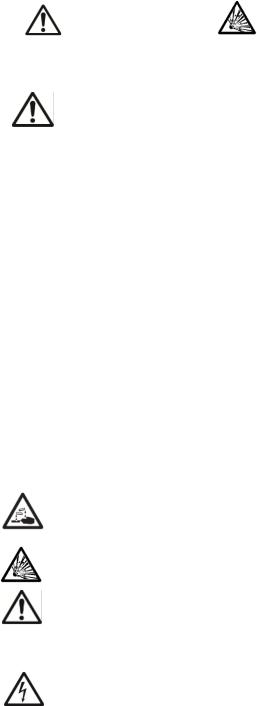
EN-6 |
EXPLORER BALANCES |
1.3Safety Precautions
Definition of Signal Warnings and Symbols
Safety notes are marked with signal words and warning symbols. These show safety issues and warnings. Ignoring the safety notes may lead to personal injury, damage to the instrument, malfunctions and false results.
WARNING |
For a hazardous situation with medium risk, possibly resulting in |
|
severe injuries or death if not avoided. |
CAUTION |
For a hazardous situation with low risk, resulting in damage to the |
|
device or the property or in loss of data, or minor or medium |
|
injuries if not avoided. |
ATTENTION For important information about the product. May lead to equipment damage if not avoided.
NOTE |
For useful information about the product. |
|
Warning Symbols |
|
|
|
General hazard |
Explosion hazard |
Safety Notes
CAUTION: Read all safety warnings before installing, making connections, or servicing this equipment. Failure to comply with these warnings could result in personal injury and/or property damage. Retain all instructions for future reference.
Operate the equipment only under ambient conditions specified in these instructions.
Do not operate the equipment in wet, hazardous or unstable environments.
Use only approved accessories and peripherals.
Service should only be performed by authorized personnel.
If the equipment is used in a manner not specified by the manufacturer, the protection provided by the equipment may be impaired.
This equipment is for indoor use only.
Do not place the equipment upside down on the platform.
Dry off any liquid spills immediately! The instrument is not watertight.
Do not immerse the equipment in water or other liquids.
Only connect the power cord to a compatible grounded electrical outlet.
Make sure that the power cord does not pose a potential obstacle or tripping hazard.
Verify that the AC adapter's input voltage range and plug type are compatible with the local AC mains power supply.
Do not position the equipment such that it is difficult to reach the power connection.
Ensure that vibrations due to machinery near the installation site are kept to a minimum.
Only use weights within the scale's capacity as specified in these instructions.
Do not drop loads on the platform.
Use your scale with care, gently loading items to be weighed onto the center of the pan. Avoiding rough treatment will aid in the life of your scale.
For best results, use the equipment in the specified optimum operating temperature.
WARNING: When using chemicals and solvents, comply with the instructions of the producer and the general lab safety rules.
WARNING: Never work in an environment subject to explosion hazards! The housing of the instrument is not gas tight. (Explosion hazard due to spark formation, corrosion caused by the ingress of gases).
CAUTION: Battery is to be replaced only by an authorized Ohaus service dealer. Risk of explosion can occur if the rechargeable battery is replaced with the wrong type or if it is not properly connected. Dispose of the rechargeable battery according to local laws and regulations.
Safety precautions for the Ionizer:
WARNING: ELECTRICAL SHOCK HAZARD
AVOID TOUCHING THE ELECTRODE PINS WHILE THE IONIZER IS TURNED ON.

EXPLORER BALANCES |
EN-7 |
2.INSTALLATION
2.1Unpacking
Carefully remove your Explorer balance and each of its components from the package. The included components vary depending on the balance model (see table below). Save the packaging to ensure safe storage and transport.
|
|
|
|
|
|
EX22022 |
|
|
|
|
|
EX125 |
EX1241 |
EX2232 |
EX42022 |
EX12001 |
|
|
|
|
EX125D |
EX4232 |
EX62012 |
|||
Included Component |
Photo |
EX2241 |
EX24001 |
|||||
EX225D1 |
EX623 |
EX62022 |
||||||
|
|
|
EX3241 |
EX35001 |
||||
|
|
|
EX2251 |
EX1103 |
EX10201 |
|||
|
|
|
|
|
||||
|
|
|
|
|
|
EX10202 |
|
|
|
|
|
|
|
|
|
|
|
Terminal |
|
|
X |
X |
X |
X |
X |
|
|
|
|
|
|
|
|
|
|
Weighing Base |
|
|
X |
X |
X |
X |
X |
|
|
|
|
|
|
|
|
|
|
|
80 mm |
|
X |
|
|
|
|
|
|
Diameter |
|
|
|
|
|
||
|
|
|
|
|
|
|
||
|
|
|
|
|
|
|
|
|
|
90 mm |
|
|
X |
|
|
|
|
|
Diameter |
|
|
|
|
|
||
|
|
|
|
|
|
|
||
|
|
|
|
|
|
|
|
|
|
130 mm |
|
|
|
X |
|
|
|
Weighing Platform |
Diameter |
|
|
|
|
|
||
|
|
|
|
|
|
|||
|
|
|
|
|
|
|
|
|
|
190 x 200 |
|
|
|
|
X |
|
|
|
mm |
|
|
|
|
|
||
|
|
|
|
|
|
|
||
|
|
|
|
|
|
|
|
|
|
311 x 377 |
|
|
|
|
|
X |
|
|
mm |
|
|
|
|
|
||
|
|
|
|
|
|
|
||
|
|
|
|
|
|
|
|
|
|
80 mm |
|
X |
|
|
|
|
|
|
Diameter |
|
|
|
|
|
||
|
|
|
|
|
|
|
||
Sub-Platform |
|
|
|
|
|
|
|
|
|
130 mm |
|
|
|
X |
|
|
|
|
Diameter |
|
|
|
|
|
||
|
|
|
|
|
|
|
||
|
|
|
|
|
|
|
|
|
Spider |
|
|
|
|
|
|
X |
|
|
|
|
|
|
|
|
|
|
Support Caps |
|
|
|
|
|
X |
|
|
(4 Pcs) |
|
|
|
|
|
|
||
|
|
|
|
|
|
|
||
|
|
|
|
|
|
|
|
|
|
|
|
X |
|
|
|
|
|
Wind Ring |
|
|
|
|
|
|
|
|
|
|
|
|
|
|
|
|
|
|
|
|
|
X |
|
|
|
|
|
|
|
|
|
|
|
|
|
Wind Shield |
|
|
|
|
|
X |
|
|
|
|
|
|
|
|
|
|
|
Draft Shield |
|
|
X |
X |
X |
|
|
|
Assembly |
|
|
|
|
||||
|
|
|
|
|
|
|
||
|
|
|
|
|
|
|
|
|
Glass Shelf |
|
|
X |
|
|
|
|
|
Assembly |
|
|
|
|
|
|
||
|
|
|
|
|
|
|
||
|
|
|
|
|
|
|
|
|
Power Adapter |
|
|
X |
X |
X |
X |
|
|
|
|
|
|
|
|
|
|
|
Power Cord |
(Country |
|
X |
X |
X |
X |
X |
|
specific) |
|
|||||||
|
|
|
|
|
|
|
||
|
|
|
|
|
|
|
|
|
Use Cover |
Terminal |
|
X |
X |
X |
X |
X |
|
|
|
|
|
|
|
|
|
|
Warranty Card |
|
|
X |
X |
X |
X |
X |
|
|
|
|
|
|
|
|
|
|
USB Extension |
|
|
X |
|
|
|
|
|
Cable |
|
|
|
|
|
|
||
|
|
|
|
|
|
|
||
|
|
|
|
|
|
|
|
|
Dust Cover |
|
|
X |
|
|
|
|
|
|
|
|
|
|
|
|
|
|
Notes: 1 Includes Automatic draftshield door Model 2 Includes ExCal Model

EN-8 |
EXPLORER BALANCES |
2.2Installing Components
Refer to the illustrations and instructions below to identify and assemble your Explorer balance with its components. All components must be assembled before using the balance.
2.2.1Terminal Setup
When the Explorer is delivered, the Terminal is already attached (docked) to the Base. No additional setup is necessary. However, for Draft Shield models, the Terminal needs to be detached temporarily in order to assemble parts of the Draft Shield. Refer to the illustrations and instructions below to identify and assemble your Explorer Balance.
Note: The Terminal is identical for all Explorer Balance models.
2.2.2 Installing the Wind Ring, Weighing Platform on Semi-Micro models
Note: Assembly instructions also apply to models with the suffix M or N.
1.Place the Wind Ring in position.
2.Insert the Platform Assembly onto the Mounting Cone located in the center of the Balance.
2.2.3Installing the Wind Ring, Weighing Platform on Models EX1241, EX2241, and EX3241
Note: Assembly instructions also apply to models with the suffix M or N.
3.Place the Wind Ring in position.
4.Insert the Platform Assembly onto the Mounting Cone located in the center of the Balance.
2.2.4Installing the Sub-Platform and Weighing Pan on Models EX2232, EX4232, EX623 and EX1103
1.Place the Sub-platform in position.
2.Position the Platform on the Sub-platform.

EXPLORER BALANCES |
EN-9 |
2.2.5Installing the Weighing Pan on Models EX12001, EX24001 and EX35001
1.Position the Platform on the base.
Notes: 1 Includes Automatic draftshield door Model
2 Includes ExCal Model
2.2.6Installing the Draft Shield Glass and Doors on Draft Shield Models
1. Carefully remove each of the four glass Draft Shield sections from the packaging.
NOTE: Before installing side doors, be sure to set the lock tabs in the proper position, as shown here.
UNLOCK: LOCK:
2. Follow the steps below to install side, front and top doors of the Draft Shield.
Side Door Installation |
|
1. Unlock |
2. Align |
3. Clear |
4. Lock |
Position glass door to slide. Open lock tab (top); insert in top groove and slide inside bottom groove. Close lock tab.
Front Panel Installation
1. Release 2. Align
terminal
3. Push to |
4. Reconnect |
rear |
terminal |
Press button to separate Terminal from Base. Seat panel’s hooked ends in base. Swing panel to vertical position.

|
EN-10 |
EXPLORER BALANCES |
|
|
|
|
|
|
Top Door Installation |
|
|
|
1. Align |
2. Press Down |
|
Insert Top Door’s hooked ends in grooved pegs. Press gently to seat. Check for smooth movement. Close door.
2.2.7Installing the Glass Shelf (on Semi-Micro models)
Align and press down the shelf on the two supporting pegs.
Note: If the sliding doors and top lid have been installed, first open the sliding glass doors on both sides and open the top lid to make space for the glass shelf.
2.2.8Installing the Weighing Pan & Wind Shield – Non-Draft Shield Models
Note: Assembly instructions also apply to models with the suffix M or N.
1.Place the four Support Caps onto the Balance as shown.
2.Place the Weighing Pan on the Support Caps
3.Place the Wind Shield onto the Balance as shown.
Note: The balance can be operated without the Wind Shield. However, depending on ambient conditions the displayed results may be slightly less stable.

EXPLORER BALANCES |
EN-11 |
2.3Selecting the Location
Avoid excessive vibrations, heat sources, air current, or rapid temperature changes. Allow sufficient space.
Note: Interface cables connect to the terminal. The terminal can be detached and mounted on a wall or positioned on a table separate from the balance.
2.4Leveling the Equipment
The Explorer has an illuminated level indicator as a reminder that the balance should be leveled for accurate weighing. There is a level bubble in a small round window on the front of the Base. To level the balance, adjust the Leveling Thumbwheels at each corner until the bubble is centered in the circle.
Be sure the equipment is level each time its location is changed.
Note: The feet cannot rotate. The Thumbwheels must be used for leveling.
See the Level Assist screen in the Information Menu.
To see the Level Assist menu, touch More on the bottom-right corner of the main screen. Then touch Level Assist.
The Level Assist screen shows which direction to turn the thumbwheels to center the level bubble.
2.5Connecting Power
2.5.1Models with AC Adapter
For models supplied with an AC adapter, connect the DC output connector to the power receptacle on the rear of the base. Then connect the AC power cord to a suitable electrical outlet.
Note: EX12001, EX24001 and EX35001 do not have AC Adapter
Caution: For use with CSA certified (or equivalent approved) power source, which must have a limited current output.
Note: Allow equipment to warm up for 60 minutes for optimal weighing performance.
Standby: When unit is plugged in, it starts in Standby mode. Press the Standby icon to start.

EN-12 |
EXPLORER BALANCES |
2.5.2Models with AC Power Cord
For models with an AC power cord, connect the power cord to a suitable electrical grounded outlet
2.5.3Power ON Button on EX12001, EX24001 and EX35001
The models EX12001, EX24001 and EX35001 have no AC Adapter. Just connect the power plug to a suitable electrical outlet and press the ON button on the side of the base (see figure below).
Power ON Button
Power ON button on the side of the base (EX12001, EX24001 and EX35001)
2.6Connecting the Interface
Use the built-in RS-232 (10101) Port to connect either to a computer or a printer with a standard (straight-through) serial cable. Or connect using the scale’s USB ports.
Note: For configuration and interface commands, see the Communication Menu Settings section.
For Connecting, Configuring and Testing the Printer/Computer Interface, and for sample Print Output Formats, see the Printing section.
Interface connections on back of Terminal.
Thread printer cable along cable coils on bottom of balance. Or pass cable through groove near release button.
2.7Adjusting the View Angle of the Terminal
To adjust the Terminal display’s viewing angle, press in the Terminal Adjust buttons on both sides of the Terminal.

EXPLORER BALANCES |
EN-13 |
2.8Remote Terminal Operation
The Terminal communicates with the weighing base via the Terminal cable. This cable must be plugged into the Terminal for the Explorer to display properly. If desired, the Explorer balance may be operated either with the Terminal attached (as-shipped), or remotely (up to 1 meter away).
2.8.1Separating the Terminal from the Weighing Base
1.To detach, press both the Release buttons inward (both at the same time) and gently pull the Terminal towards you (outward) until the Terminal is detached. These Release buttons disengage the two hooks holding the Terminal to the Base. A cable is attached to the Terminal. Take care to not damage or disconnect this cable.
2.To reattach the Terminal, press in the two Release buttons and slide the Terminal into the Base until the Terminal hooks click and engage to hold the Terminal in place.
Release Button
Base and Terminal
Terminal Cable
Note: If a longer operation distance is required, a Terminal Extension cable is available as an accessory.
2.8.2Terminal Mounting
If desired, the Terminal may be mounted to a wall or table using fasteners (not supplied) that are appropriate for the type of mounting surface The Terminal bracket will accommodate 4mm (#8) screws. Locate the mounting holes as shown in Figure 2-1.
56.5 mm
2.2 in 48.5 mm
1.9 in
112 mm / 4.4 in
Figure 2-1. Terminal Mounting Dimensions.
EN-14 |
EXPLORER BALANCES |
2.9Initial Calibration
When the Balance is first installed, and when it is moved to another location, it must be calibrated to ensure accurate weighing results. The Explorer Balances have built in AutoCal which can calibrate the balance automatically and does not require calibration masses. If preferred, the balance can be manually calibrated with external masses. Have the appropriate calibration masses available before beginning calibration. Refer to the Calibration Section for masses and calibration procedure.
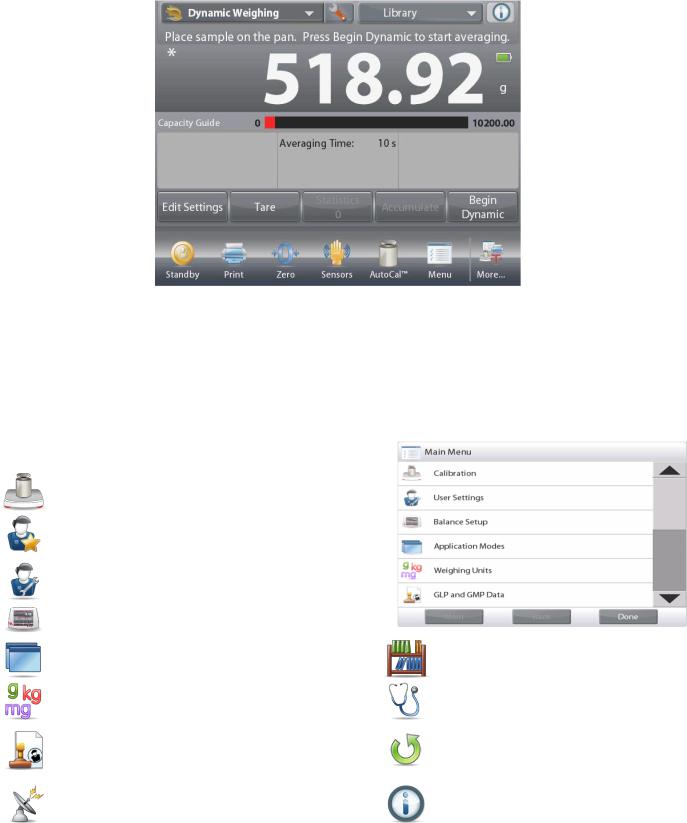
EXPLORER BALANCES |
EN-15 |
3.OPERATION
3.1Overview of Display, Home Screen
This equipment utilizes a touch-sensitive display. Touch areas and Buttons to control the equipment’s functions.
CONTROLS
Instructional Messages
Stability (*), Net (NET), Gross (G) and/or center of zero (>0<) indicators
Result Fields: Information varies by application
Touch icons to perform specific functions or access other functions
Touch to access application setup menu
Touch to change |
Touch to access |
applications |
available libraries |
*Battery pack is only for EX12001, EX24001, EX35001 and their related models.
3.2Principal Functions and Main Menu
Touch for information menu
Battery life indicator (shown when powered by optional battery pack)*
Touch unit indicator to change weighing unit Capacity or Status Guides: Vary by application
Application Buttons: Functions vary by application
Weighing: |
Press Tare to set the display to zero. Place an item on the pan. Display indicates gross weight. |
Taring: |
With no load on the pan, press Tare to set the display to zero. Place an empty container on the pan |
|
and press Tare. Add material to the container and its net weight is displayed. Remove container and |
|
container’s weight appears as a negative number. Press Tare to clear. |
MENU & SCREEN NAVIGATION
Touch Menu to open the menu list.
Touch and drag the Scroll bar to view additional items.
Calibration:
Touch to view calibration options.
User Management:
Touch to view user management settings.
User Settings:
Touch to view user preferences.
Balance Setup:
Touch to view balance settings.
Application Modes:
Touch to view application modes.
Weighing Units:
Touch to view weighing units.
GLP and GMP Data:
Insert user data for traceability.
Communication:
Touch to view COM Device Settings and Print Settings.
Library:
Touch to delete all Library records.
Diagnostics:
Touch to view Diagnostics items.
Factory Reset:
Touch to do a Factory reset.
Information:
Touch to view list of topics.

EN-16 |
EXPLORER BALANCES |
3.3Overview of Parts and Features
|
Terminal cable |
|
Data label |
storage clips |
|
|
||
Lock switch |
Weigh |
|
Below |
||
|
||
|
Access |
|
Illuminated |
Foot; Non- |
|
Level |
||
Adjustable |
||
Indicator |
||
|
Touchless
Sensors
Top View |
Bottom View |
Draft Shield |
|
Light |
|
|
|
|
|
Ionizer |
|
|
(EX*AD |
Glass Shelf |
|
models |
|
|
|
|
|
only)* |
|
Touchless
Sensors with
Indicator Lights
Power
Connection
Leveling
Thumbwheels
Type label (Far side) (M, N models only)
Rear View
Side View
Figure 3-1. Explorer Semi-Micro Balance

EXPLORER BALANCES |
EN-17 |
3.4Overview of Parts and Features –Draft Shield Models
|
Terminal cable |
|
Data label |
storage clips |
|
|
||
Lock switch |
Weigh |
|
Below |
||
|
||
|
Access |
|
Illuminated |
|
|
Level |
Foot; Non- |
|
Indicator |
||
Adjustable |
||
(hidden) |
||
|
Touchless
Sensors
Top View |
Bottom View |
Draft Shield
Light
Touchless
Sensors with
Power Indicator Lights
Leveling
Thumbwheels
Connection
Type label (Far side) |
|
(M, N models only) |
Side View |
Rear View
Figure 3-2. Explorer Base

EN-18 |
EXPLORER BALANCES |
3.5 Overview of Parts and Features – Non-Draft Shield Models
Data label
Lock switch
Illuminated
Level
Indicator
Touchless
Sensors
Leveling |
Top View |
|
Power |
||
Thumbwheels |
||
|
Connection |
|
Type label (Far side) |
Rear View |
(M, N models only) |
|
Figure 3-3. Explorer Base |
 Terminal cable storage clips
Terminal cable storage clips
Weigh
Below
Access
Foot; Non-
Adjustable
Touchless Bottom View Sensors with
Indicator Lights
Side View

EXPLORER BALANCES |
EN-19 |
3.6 Overview of Parts and Features – EX12001, EX24001 and EX35001
 Terminal cable storage clips
Terminal cable storage clips
Battery cover
|
Level |
|
Touchless |
Indicator |
Foot; Non- |
Sensors |
|
Adjustable |
Top View |
Bottom View |
Power button |
Leveling |
Power |
|
Thumbwheels |
Connection |
||
|
Rear View |
Side View |
Figure 3-4. Explorer Base

EN-20 |
EXPLORER BALANCES |
3.7Overview of Parts and Features – Terminal
Hooks (to attach to base)
Capacity sticker (Approved models only)
Touchless
Sensors with
Indicator Lights
Top View
USB Device |
|
|
Connections |
|
Option |
|
|
Port |
Terminal |
Terminal |
RS232 |
Cable |
Cable Clamp |
Connection |
(from Base) |
|
|
Terminal |
Terminal |
ReleaseSide View |
Bracket |
Buttons |
|
Angular
Adjust
Buttons
Foot
Back View
Figure 3-5. Explorer Terminal

EXPLORER BALANCES |
EN-21 |
3.8Functions and Their Icons
Seven Icons are initially available to operate the Balance and access the Menu. These Icons can be customized based on user preference. For setup information, see User Settings.
3.8.1Standby
Touch Standby to shut down the display.
Note: After initial start-up (Section 2), in Standby your balance needs no warm-up time and is immediately available for weighing by touching the Start-up icon.
3.8.2Printing Data
Touch Print to send the displayed value to a printer or computer via the active COM port. Note: Ensure proper setup of connections, printing and interface parameters.
Note: Data may also be printed using the Touchless Sensors by configuring these for Printing. Data may also be printed using the P command from a computer connected to the COM port.
3.8.3Zero Operation
Remove the load from the pan and touch Zero to set the display to zero. When weighing pan is empty, the >0< indicator turns on when the measurement is within + ¼ division (d) of the zero setting.
Note: The balance also features Auto Zero Tracking (AZT) that automatically maintains a Center of Zero within the tolerances set in the AZT menu (see Balance Settings).
3.8.4TouchLess Sensor Status
Explorer balances have four TouchLess sensors that can be assigned a unique function when activated (e.g., zero, print, ionizer+tare, Automatic draftshield door etc).
To assign a task for each TouchLess sensor, press Sensors.
Note: To activate a sensor, move an object over it (from a distance of 1-2 inches or 3 cm). The sensor shows a green light and beeps when activated. If the sensor cannot be activated (sensor is disabled during certain instances, like when the Menu is displayed) the sensor shows a red light.
3.8.5AutoCal
When AutoCal is ON, the balance performs a self calibration. AutoCal will automatically calibrate the Balance (using the internal mass) each time a change in temperature significant enough to affect accuracy, or after every 11 hours and for Semi-Micro models, the AutoCal system is triggered by 3 hours as default setting.
Touch AutoCal™ to initiate. (Default status is ON.) Note: It is not available in ExCal.
For Non-Approved models, when AutoCal Internal Calibration is turned off, it changes to span calibration.
For Approved models, when AutoCal Internal Calibration is turned off, it is hidden.
3.8.6Menu
Touch Menu to enter the balance’s menu list.
3.8.7More
Touch More to access Level Assist, Zero, Tare, Units, Pretare, Cal Test, Calculator, Stopwatch, Graduation and Routine Test.
3.8.8Level Assist
For assistance with Leveling the Balance; the Level Assist screen shows which direction to turn the thumbwheels to center the level bubble.

EN-22 |
EXPLORER BALANCES |
3.8.9Graduations
Touch Graduations to set 1d or 10d resolution for display.
3.8.10 Routine Test
Touch Routine Test to perform 10 times repeatability test by using the test weight close to working point.
3.8.11 Applications
The balance can be configured to operate in various Application modes. Touch Applications to choose – or the top button in the Application area.
3.8.12 Taring a Container
Taring sets the weight of a container as zero, so only the weight of objects held in the container (net weight) is displayed.
Manual Tare – Place the empty container on the pan and touch Tare when stable. Add material to the container. The net weight of the material is displayed.
To clear the Tare value, remove the container from the pan and touch Tare.
3.8.13 Weighing Units
The balance can be configured to measure in a variety of weighing units, including three (3) custom units. Touch Units to choose from the displayed list. (Scroll down to see all options.)
Note: The active weighing Unit can also be accessed by touching the unit area of the Main Display line; If a unit is not displayed in the list, it must first be turned on via the User Menu.
3.8.14 Ionizer (only for EX225D/AD and EX225/AD)
The Ionizer is used to eliminate static electricity. To use the Ionizer, touch the Ionizer icon. A pop-up window will appear with the text: ‘The ionizer is neutralizing the static charges.
3.8.15 Preset Tare
To enter a Preset Tare, press the Icon and then enter a value;
enter 0 to clear the Preset Tare. The display will show the PT symbol and the tare value as a negative number.
3.8.16 Calibration Test
is used to compare a known calibration weight against the last stored span calibration data.
3.8.17 Calculator
To use the built-in calculator application, touch Calculator. A four function calculator with addition, subtraction, multiplication and division mathematical operations is available.
Perform a numeric operation using the keypad.
Press = to view the result.
To Clear the display: Press CE to clear the entry, C to clear all
Touch x to close and return to the current Application.
Note: Calculator is not available in software version 1.10.

EXPLORER BALANCES |
EN-23 |
3.8.18 Stopwatch
To use the built-in stopwatch application, touch Stopwatch. A countdown timer with interval (lap) timer is available.
Press Start to begin using the Stopwatch timer.
Press Reset to reset the timer to Zero.
Touch Close to close and return to the current Application.
3.8.19 Logout
Used for User logout and return to User Login screen. This feature is only active if a user profile has been created and a User has logged in.
3.9Ionizer (EX225D/AD and EX225/AD only) and Glass Shelf
Step 1.
Place the glass tube in front of the ionizer while the IR sensor has activated the ionizer
Step 2. |
Step 3. |
After about 3 to 5 seconds, remove |
Sampling |
the sample. The static electricity is |
|
now eliminated |
|
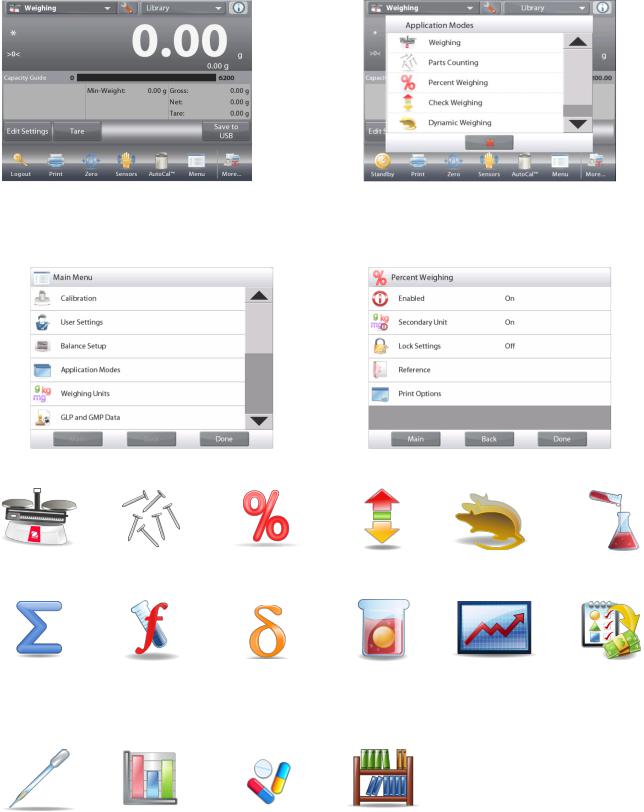
EN-24 |
EXPLORER BALANCES |
4.APPLICATION
The balance can be configured to operate in various Application modes.
Touch Applications to choose – or the top button in the Application area:
Note: If an application mode does not appear in the list of available Applications it must be enabled in the User Menu: touch Menu, then select Application Modes. The full list of modes appears. Touch the one you want to enable. Then touch Enabled in the setup menu for that application mode – Percent Weighing in the example below. Each enabled mode appears in the Applications menu.
The Explorer Balance incorporates the following Applications.
Weighing |
Parts |
Percent |
Check |
Dynamic |
Filling |
|
Counting |
Weighing |
Weighing |
(Animal) |
|
|
|
|
|
Weighing |
|
Totalization |
Formulation |
Differential |
Density |
Peak Hold |
Ingredient |
|
|
Weighing |
Determination |
(High Point) |
Costing |
|
|
|
|
|
(not available in |
|
|
|
|
|
(Semi-Micro |
|
|
|
|
|
models) |
Pipette |
SQC |
Fill Weight |
Library |
Adjustment |
|
Variation |
(complements |
(not available in |
|
|
most |
EX12001, |
|
|
Applications) |
EX24001, |
|
|
|
EX35001) |
|
|
|
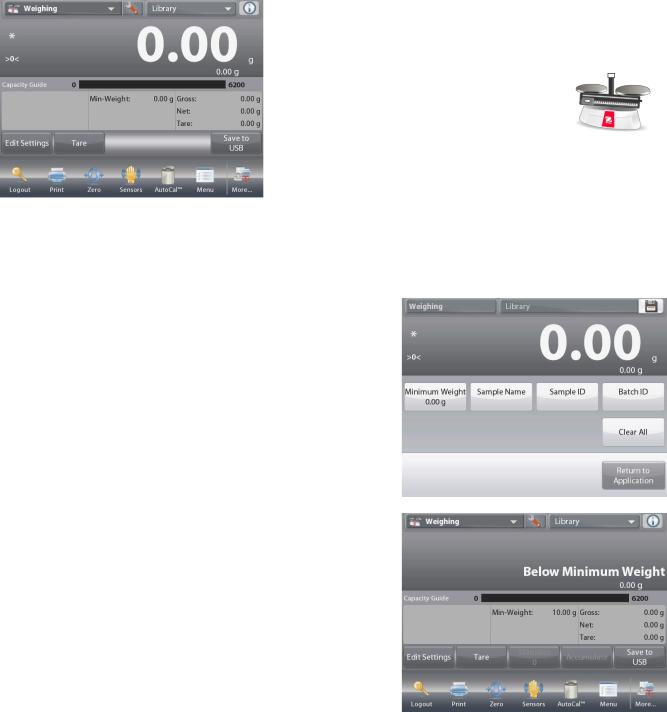
EXPLORER BALANCES |
EN-25 |
4.1Weighing
Note: Before using any application, be sure the balance has been leveled and calibrated. Use this application to determine the weight of items in the selected unit of measure. Note: The Explorer is shipped with all units enabled.
Weighing
1.In the upper left portion of the home screen, select Weighing (this application is the default).
2.Press Tare or Zero if necessary to begin.
3.Place objects on the pan to display the weight. When stable, the * appears.
4.The resulting value is displayed in the main Weighing Line in the active unit of measure.
The WEIGHING Home screen
Main Display Line
Second Display Line (not shown)
Reference Fields
Application Buttons |
Application Icon |
Functions |
|
4.1.1Edit Settings
To view or adjust the current settings
Touch the Edit Settings button. The Settings screen appears.
Minimum Weight: establish a minimum weight value to be used to verify a reading.
Sample Name: establish a name for your sample Batch ID: establish an ID for your sample batch. Sample ID: establish an ID for your sample.
Clear All: clear all items in Edit Settings to default settings.
To adjust the Minimum Weight value, touch the
Minimum Weight button.
If an actual weight is below the established Minimum
Weight value, the screen will show Below Minimum
Weight.

EN-26 |
EXPLORER BALANCES |
A numeric input window appears.
Use the keys to enter the desired Minimum Weight, then press .
The display reverts to the previous screen with the new Minimum Weight value highlighted: orange.
To return to the Weighing home screen, touch Return to Application at bottom-right of that screen.
To input a sample name, touch the Sample Name button. Enter the desired sample name, and then press.
You can use bar code scanner to input sample name, batch ID, Sample ID, or use RFID reader to get the sample name.
To input a batch ID, touch the Batch ID button. Enter the desired ID, and then press.
To input a Sample ID, touch the Sample ID button. Enter the desired ID, and then press.

EXPLORER BALANCES |
EN-27 |
To clear the Minimum Weight, Sample Name, Batch
ID and Sample ID you set, touch the Clear All button.
Touch Yes to confirm.
4.1.2Application Setup
The Application can be customized for various user preferences.
Touch the Setup Icon (wrench) to enter Application Setup.
The Application Setup Menu is now displayed.
Select the list item to view or change the setting as desired.
To return to the Application home screen, touch Done.
The Weighing Application Setups are below (defaults in Bold)
Item |
Available Settings |
Comments |
Enabled |
On, Off |
Turns Application on/off |
|
|
|
RFID |
On, Off |
To read RFID code to get sample name |
|
|
|
Secondary Unit |
On, Off |
To show the Second Display line |
Minimum Weight |
On, Off |
To enable Min Weight |
|
|
|
Statistics |
Off, Manual, Auto |
|
|
|
|
Lock Settings |
On, Off |
Press to lock the current setting(s) so |
|
|
they cannot be changed. |
|
|
|
Reference fields |
|
|
Min Weight |
On, Off |
Min Weight is displayed |
|
|
|
Gross |
On, Off |
Gross weight is displayed |
|
|
|
Net |
On, Off |
Net weight is displayed |
Tare |
On, Off |
Tare weight is displayed |
|
|
|
Print Options |
|
See Printing Section. |
|
|
|
Min Weight |
On, Off, Below |
Below Minimum Weight: both the |
|
Minimum Weight |
weight value and the text "Below |
|
|
Minimum Weight" will be printed when |
|
|
weight is below minimum. |
Note: When RFID is turned on, the RS232 printing function will be disabled.
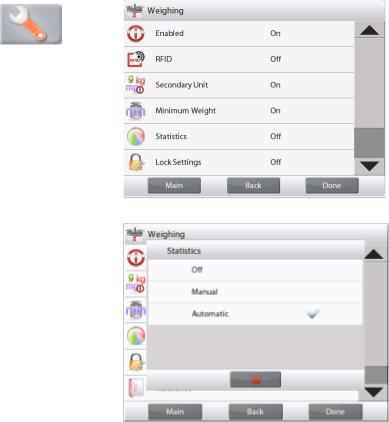
EN-28 |
EXPLORER BALANCES |
4.1.3Save to USB
Insert the USB flash drive into the USB slot located on the front of the balance. Next, press the Save to USB button to save the data to the USB flash drive. Once saved, the button will momentarily change color to orange.
Notes: The first time a USB flash drive is connected to the balance there might be some delay time before the button Save to USB works. This is due to that the balance is creating the necessary folders on the USB flash drive where the data will be stored.
Save to USB applies to Weighing, Parts Counting, Percent Weighing, Check Weighing and Filling.
4.1.4Auto Save to USB
Data can be automatically saved to USB when AutoPrint is set On in the USB communication.
The On Stable, Interval and Continuously Auto Print functions can be selected and used for Auto Save to USB.
Auto Save to USB applies to Weighing, Parts Counting, Percent Weighing, Check Weighing and Filling.
4.1.5Statistics for Weighing
The Statistics function allows you to compare a number of samples and examine the relative deviation of each sample from the mean, along with other statistical data. A minimum of three samples is required.
Statistics can be determined manually (requires key press after each step) or automatically (weights are automatically recorded when stable). To use the Statistics function, enable it in the Application Setup menu.
This feature is available in Weighing, Counting, Check Weighing, Dynamic/Animal Weighing and Filling applications.
Application Setup: First, enable Statistics
Touch the Setup Icon (wrench) to enter Setup menu to enable
Statistics.
The Statistics options screen appears.
Enable the desired mode (Manual, Auto)
Press  to return to the Setup menu.
to return to the Setup menu.
After you click your preference, the window will close automatically.
