Page 1
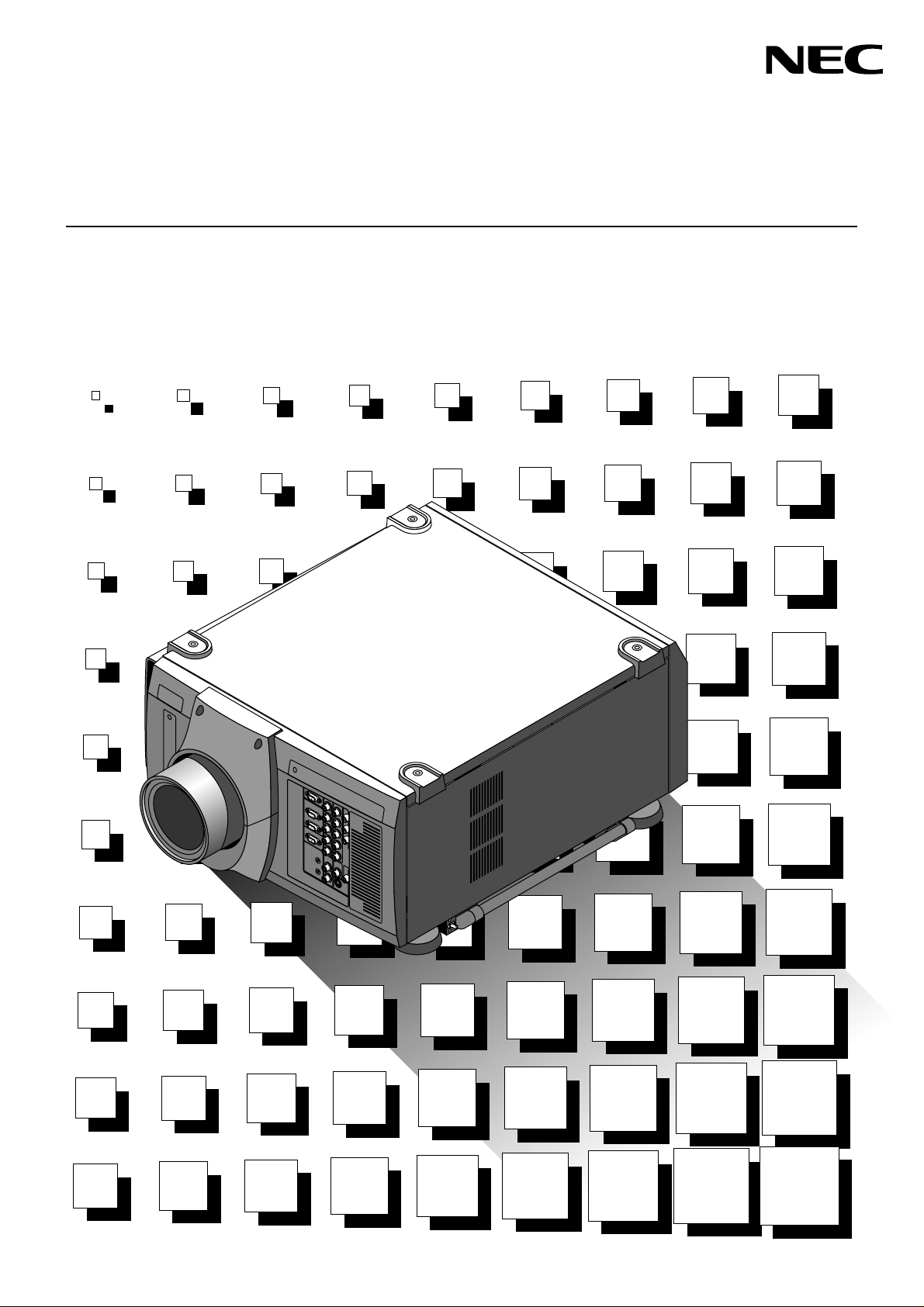
High Light Output Projection System • Großbildschirm MultiSync-Projektions-System
MultiSync SX6000/SX4000
User’s Manual • Bedienungshandbuch
Page 2
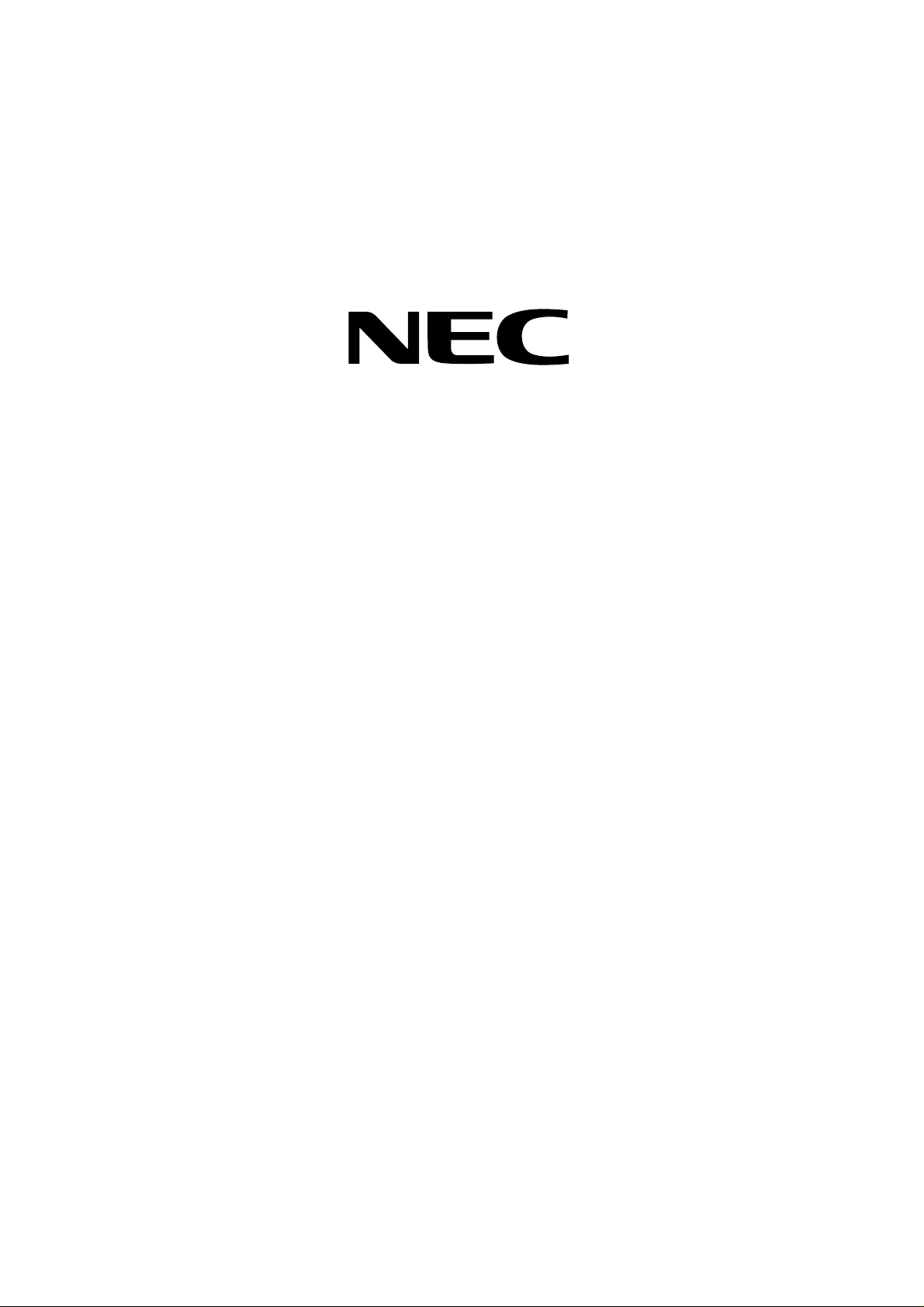
MultiSync SX6000/SX4000
High Light Output Projection System
User’s Manual
Page 3
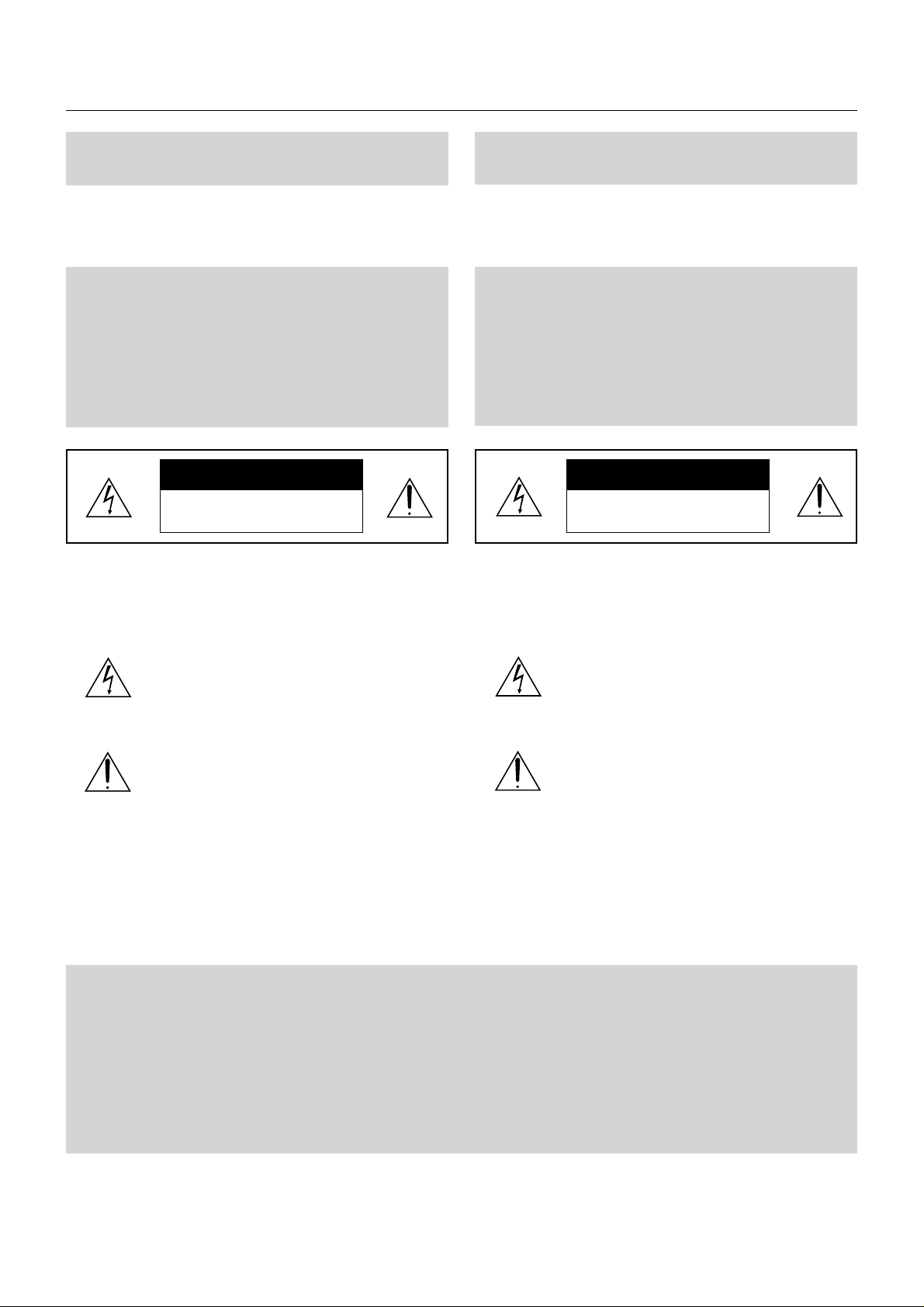
CAUTION: To turn off main power , be sure to remo ve the plug from
power outlet. The power outlet socket should be installed as near to
the equipment as possible, and should be easily accessible.
Precautions: Please read this manual carefully before using your
NEC MultiSync SX6000/SX4000 Projector and keep the manual
handy for future reference.
3. GSGV Acoustic Noise Information Ordinance:
The sound pressure level is less than 70 dB(A) according to ISO 3744
or ISO 7779.
WARNING
TO PREVENT FIRE OR SHOCK HAZARDS, DO NOT EXPOSE
THIS UNIT TO RAIN OR MOISTURE. ALSO DO NOT USE THIS
UNIT’S POLARIZED PLUG WITH AN EXTENSION CORD RECEPTACLE OR OTHER OUTLETS, UNLESS THE PRONGS CAN BE
FULLY INSERTED. REFRAIN FR OM OPENING THE CABINET AS
THERE ARE HIGH-VOLTAGE COMPONENTS INSIDE. REFER
SERVICING TO QUALIFIED SERVICE PERSONNEL.
CAUTION
RISK OF ELECTRIC SHOCK
DO NOT OPEN
CAUTION: TO REDUCE THE RISK OF ELECTRIC SHOCK, DO NOT
OPEN COVER. NO USER-SERVICEABLE PARTS INSIDE. REFER SERVICING TO QUALIFIED SERVICE
PERSONNEL.
This symbol warns the user that uninsulated voltage
within the unit may have sufficient magnitude to cause
electric shock. Therefore, it is dangerous to make any
kind of contact with any part inside of this unit.
This symbol alerts the user that important literature
concerning the operation and maintenance of this unit
has been included. Therefore, it should be read carefully
in order to avoid any problems.
WARNING
This is a Class A product. In a domestic environment this product may
cause radio interference in which case the user may be required to tak e
adequate measures.
AVERTISSEMENT
POUR EVITER UN FEU OU UN RISQUE D’ELECTROCUTION
NE PAS EXPOSER CET ENSEMBLE A LA PLUIE OU A
L’HUMIDITE; DE MEME, NE P AS BRANCHER LA PRISE POLAIRE
AVEC UNE RALLONGE A MOINS Q UE LES DENTS DE LA PREMIERE NE S’Y INSERENT PLEINEMENT.
EVITER D’OUVRIR LE COFFRET CAR IL Y A, A L’INTERIEUR,
DES COMPOSANTS SOUMIS A UNE HAUTE-TENSION; POUR
LES REPARATIONS, S’ADRESSER A UN PERSONNEL
QUALIFIE.
ATTENTION
RISQUE D’ELECTROCUTION
NE PAS OUVRIR
ATTENTION: POUR EVITER LES RISQUES D’ELECTROCUTION, NE
PAS OUVRIR LE COUVERCLE. AUCUN DES ELEMENTS
INTERNES NE DOIT ETRE REPARE PAR L’UTILISATEUR.
NE CONFIER L’ENTRETIEN QU’A UN PERSONNEL
QUALIFIE.
L’éclair fléché dans un triangle équilatéral est destiné à
avertir l’utilisateur de la présence, dans l’appareil, d’une
zone non-isolée soumise à une haute-tension dont
l’intensité est suffisante pour constituer un risque
d’electrocution.
Le point d’exclamation dans un triangle équilatéral est
destiné à attirer l’attention de l’utilisateur sur la présence
d’informations de fonctionnement et d’entretien
importantes dans la brochure dccompagnant l’appareil.
DOC compliance Notice
This Class A digital apparatus meets all requirements of the
Canadian Interference-Causing Equipment Regulations.
Cet appareil numérique de la classe A respecte toutes les exigences
du Réglement sur le Matériel D’interférence du Canada.
DOC avis de conformation
CAUTION
* In order to reduce any interference with radio and television reception use a signal cable with ferrite core attached.
Use of signal cables without a ferrite core attached may cause interference with radio and television reception.
* This equipment has been tested and found to comply with the limits for a Class A digital device, pursuant to Part 15 of the
FCC Rules. These limits are designed to provide reasonable protection against harmful interference when the equipment is
operated in a commercial environment. This equipment generates, uses, and can radiate radio frequency energy and, if not
installed and used in accordance with the installation manual, may cause harmful interference to radio communications.
Operation of this equipment in a residential area is likely to cause harmful interference in which case the user will be
required to correct the interference at his own expense.
E – ii
Page 4
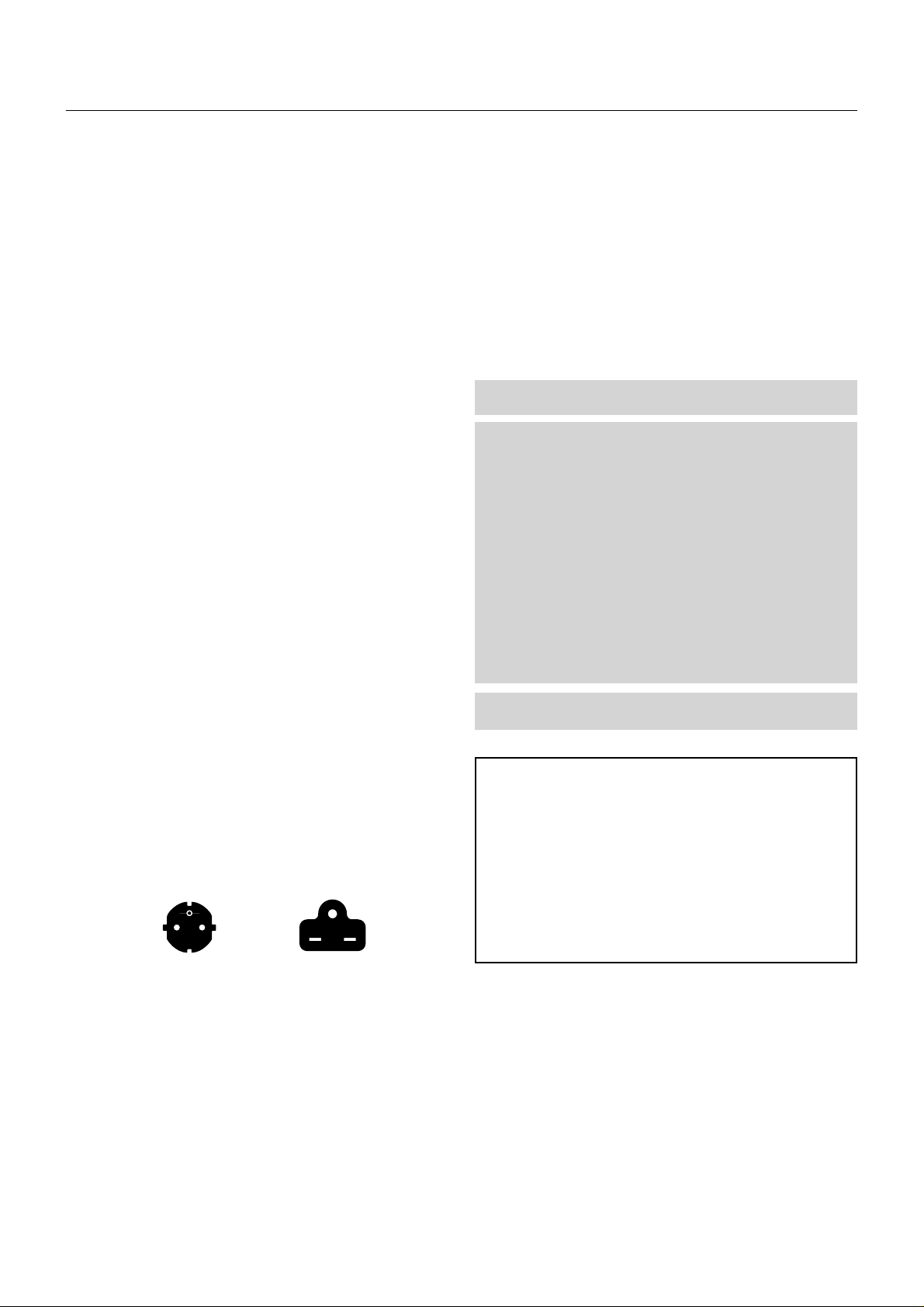
Important Safeguards
These safety instructions are to ensure the long life of your projector
and to prevent fire and shock. Please read them carefully and heed all
warnings.
Installation
1. Place the projector on a flat, level surf ace and in a dry area free from
dust and moisture.
2. Do not place the projector in direct sunlight, near heaters or heat
radiating appliances.
3. Exposure to direct sunlight, smoke or steam could harm internal components.
4. Handle your projector carefully . Dropping or jarring your projector could
damage internal components.
5. Do not place heavy objects on top of the projector.
6. If you wish to have the projector installed on the ceiling:
a Do not attempt to install the projector yourself.
b The projector must be installed by qualified technicians in order to ensure
proper operation and reduce the risk of bodily injury.
c In addition, the ceiling must be strong enough to support the projector
and the installation must be in accordance with any local building codes.
d Please consult your dealer for more information.
e Do not attempt to stack projectors on the ceiling.
To Dealer or Installer:
T o pre vent the projector from f alling, install it in a place and fasten it in a
way with sufficient strength to support the combined weight (58.2 kg/
128.3 lbs) of the projector (43 kg/94.8 lbs), the lens (10 kg/22 lbs) and
the ceiling mount(5.2 kg/11.5 lbs) for an extended period of time as well
as to withstand earthquakes.
Power Supply
1. The projector is designed to operate on a power supply of 1.1 KW
AC100-120 / 1.5KW AC200-240V 50/60Hz. Ensure that your power
supply fits this requirement before attempting to use your projector.
Fire and Shock Precautions
1. Ensure that there is sufficient ventilation and that vents are unobstructed to prevent potentially dangerous concentrations of ozone
and the build-up of heat inside your projector . Allow at least 8 inches
(20cm) of space between your projector and a wall. Allow at least 20
inches (50 cm) of space between the ventilation duct outlet and object.
2. Prevent foreign objects such as paper clips and bits of paper from
falling into your projector. Do not attempt to retrieve any objects that
might fall into your projector . Do not insert any metal objects such as
a wire or screwdriver into your projector. If something should f all into
your projector, disconnect it immediately and ha ve the object remov ed
by a qualified your service person.
3. Do not place any liquids on top of your projector.
CAUTION: High Pressure Lamp Ma y Explode if Improperly Handled.
Refer Servicing to Qualified Service Personnel.
Lamp Caution: Please read before operation
Due to the lamp being sealed in a pressurized environment, there is
a small risk of explosion, if not operated correctly. There is minimal
risk involved, if the unit is in proper working order , b ut if damaged or
operated beyond the recommended 1500 hours, the risk of explosion increases.
Please note that there is a warning system built in, that displays the
following message when you reach 1500 hours of operation” Lamp
Running Time is Over 1500 Hours!!” When you see this message
please contact your NEC Dealer for a replacement.
If the lamp does explode, smoke will be discharged from the vents
located on the side of the unit. This smoke is comprised of glass in
particulate form and Xenon gas, and will not cause harm if kept out
of your eyes. If your eyes have been exposed to this gas, please
flush your eyes out with water immediately and seek immediate
medical attention. Do not rub y our eyes! This could cause seri-
ous injury.
WARNING: Do not look into the lens while the projector is on. Serious damage to your eyes could result.
2. Handle the power cable carefully and avoid excessive bending. A
damaged cord can cause electric shock or fire.
3. If the projector will not be used for an extended period of time, disconnect the plug from the power outlet.
4. Placing the power cord and the RGB cable closely to each other can
cause beat noise. If this happens, keep the two separated so that
beat noise is not generated.
For North AmericaFor Europe
Two types of power cables are supplied with the projector: Three-pin
type for U.S.A and Canada; and Two-pin type for Europe.
Cleaning
1. Unplug the projector before cleaning.
2. Clean the cabinet periodically with a damp cloth. If heavily soiled,
use a mild detergent. Never use strong detergents or solvents such
as alcohol or thinner.
3. Use a blower or lens paper to clean the lens, and be careful not to
scratch or mar the lens.
CAUTION
Do not unplug the power cable from the wall outlet under any one of
the following circumstances. Doing so can cause damage to the
projector:
• While the message "Now storing..." appears. This message will
be displayed after the projector is turned off.
• Immediately after the power cable is plugged into the wall outlet
(the POWER indicator has not changed to a steady amber glow).
• Immediately after the cooling fan stops working (After the projector is turned off with the POWER OFF button the cooling fan continues to work for 3 minutes while the Two Digit INDICATOR "--"
flashes).
E – iii
Page 5
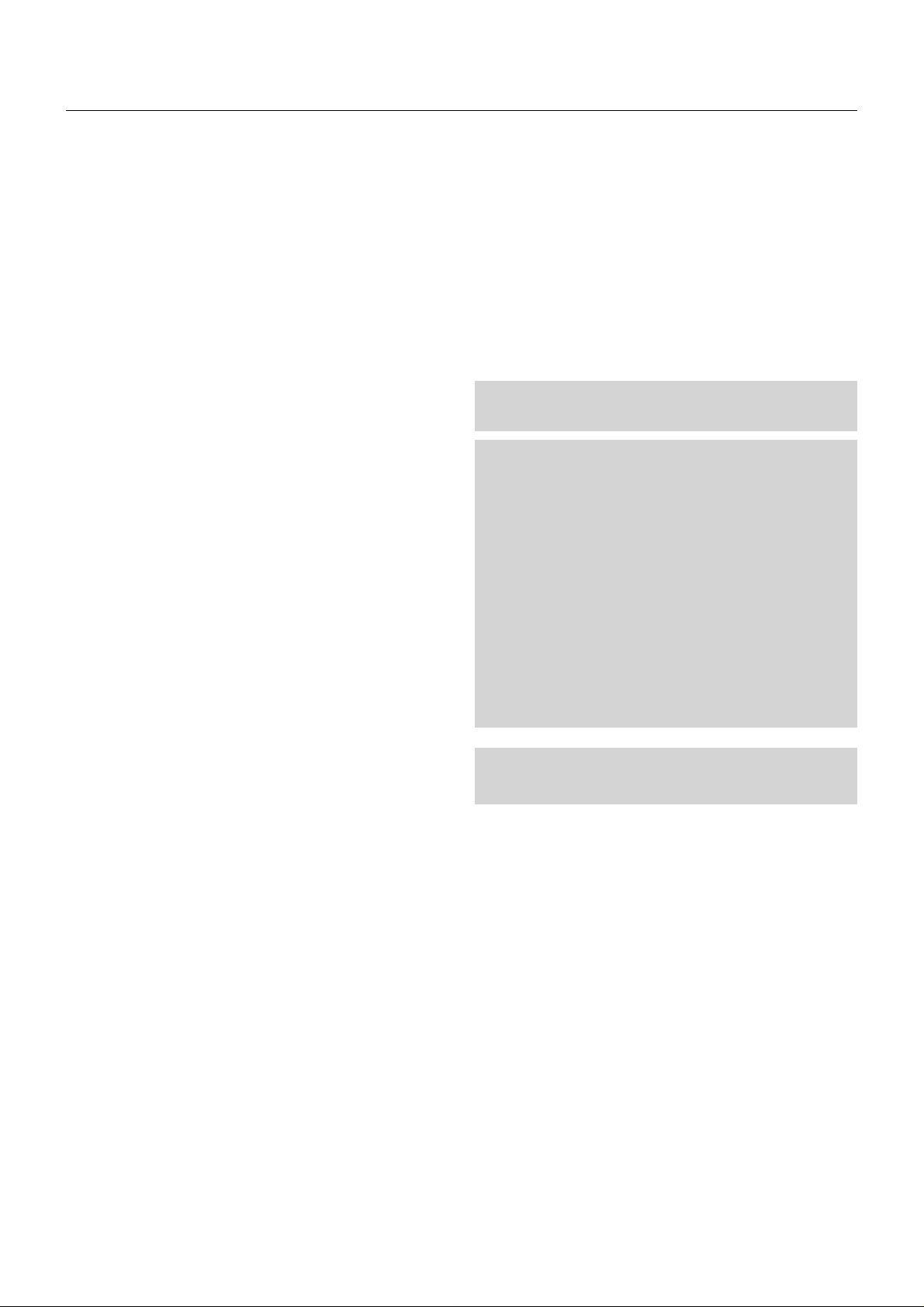
Recommandations importantes
Ces instructions de sécurité ont pour but d'assurer une longue vie à
votre projecteur et d'éviter un incendie ou une décharge électrique. Prière
de les lire avec attention et de tenir compte de tous les av ertissements.
Installation
1. Placer le projecteur sur une surface plate et de niveau, et dans un
endroit sec et à l'abri des poussières et de l'humidité.
2. Ne pas exposer le projecteur aux ray ons directs du soleil, ni le placer
près d'un chauffage ou de dispositifs de radiation de chaleur.
3. L'exposition aux rayons directs du soleil, à la fumée ou à la vapeur
pourrait endommager des composants internes.
4. Manipuler le projecteur avec précautions. Laisser tomber le projecteur
ou lui donner des chocs pourrait endommager des composants internes.
5. Ne pas poser d'objets lourds sur le dessus du projecteur.
6. Si vous voulez installer le projecteur au plafond:
a. N’essayez pas d’installer le projecteur vous-même.
b. Le projecteur doit être installé par un technicien qualifié pour garantir une
installation réussie et réduire le risque d’éventuelles blessures corporelles.
c. De plus le plafond doit être suffisamment solide pour supporter le projecteur
et l’installation doit être conforme aux réglementations locales de construction.
d. Veuillez consulter votre revendeur pour de plus amples informations.
Alimentation
1. Le projecteur est conçu pour fonctionner sous une tension
d'alimentation de 1,1KW CA100-120 / 1,5 KW CA 200-240 V 50/60
Hz. S'assurer que la tension du secteur soit conforme à ces
caractéristiques avant d'utiliser le projecteur.
2. Manipuler le cordon d'alimentation avec précautions et éviter des
flexions excessives. Un cordon endommagé peut occasionner une
décharge électrique ou un incendie.
Précautions contre l'incendie ou la décharge
1. S'assurer qu'il y ait une ventilation suffisante et que les ouvertures
ne soient pas obstruées afin d'éviter des concentrations
potentiellement dangereuses d'ozone et l'accumulation de chaleur à
l'intérieur du projecteur. Laisser au moins 20 cm d'espace entre le
projecteur et un mur.
2. Empêcher tous objets étrangers tels que des attaches trombones ou
des morceaux de papier de tomber à l'intérieur du projecteur. Ne pas
essayer de récupérer des objets qui seraient tombés dans le
projecteur. Ne pas introduire d'objets métalliques tels qu'un fil ou un
tournevis dans le projecteur. Si quelque-chose doit tomber dans le
projecteur, le débrancher immédiatement et faire enlever l'objet par
un technicien agréé NEC.
3. Ne pas poser de liquides sur le dessus du projecteur.
ATTENTION: La lampe à haute pression peut exploser si elle est
manipulée incorrectement. Confier l'entretien à du personnel
d'entretien qualifié.
Précautions avec la lampe : lire avant l'utilisation
La lampe a été scellée dans un environnement sous pression, et il y
a donc un petit risque d'explosion, si elle n'est pas utilisée
correctement. Le risque est minime si l'appareil est en bon ordre de
marche, mais s'il est endommagé ou utilisé au-delà des 1500 heures
recommandées, le risque d'explosion augmente alors.
Il est à noter l'existence d'un système d'av ertissement intégré, lequel
affiche le message "Lamp Running Time is Over 1500 Hours!! (Le
temps de fonctionnement de la lampe a dépassé 1500 heures !! ") "
lorsque les 1500 heures de fonctionnement sont atteintes. Lorsque
ce message appara"t, prière de contacter son revendeur NEC pour
un remplacement.
Si la lampe explose, de la fumée peut être produite par les fentes
d'aération situées sur le côté de l'appareil. Cette fumée est composée
de verre sous forme de particules et de gaz de Xenon, et n'est pas
nuisible si elle est maintenue à distance des yeux. Si les yeux sont
exposés à ce gaz, les rincer immédiatement à l'eau courante et con-
sulter tout de suite un médecin. Ne pas frotter les yeux ! Cela
pourrait provoquer une grave blessure.
3. Si le projecteur ne doit pas être utilisé pendant une longue période,
débrancher la fiche de la prise de courant.
4. Placer le cordon d'alimentation et le câble RGB tout près l'un de
l'autre peut occasionner un bruit de battement. Si cela se produit, les
maintenir séparés jusqu'à ce que le bruit de battement disparaisse.
Nettoyage
1. Débrancher le projecteur avant de le nettoyer.
2. Nettoyer régulièrement le boîtier extérieur avec un chiffon humide.
S'il est très sale, utiliser un détergent doux. Ne jamais utiliser de
détergent forts ou de solvants tels que de l'alcool ou du diluant.
3. Utiliser un souffleur ou du papier pour objectif pour nettoyer l'objectif ,
et faire attention de ne pas griffer ou endommager l'objectif.
AVERTISSEMENT:
Ne pas regarder dans l'objectif lorsque le projecteur est allumé. De
sérieux dommages aux yeux pourraient en résulter.
E – iv
Page 6
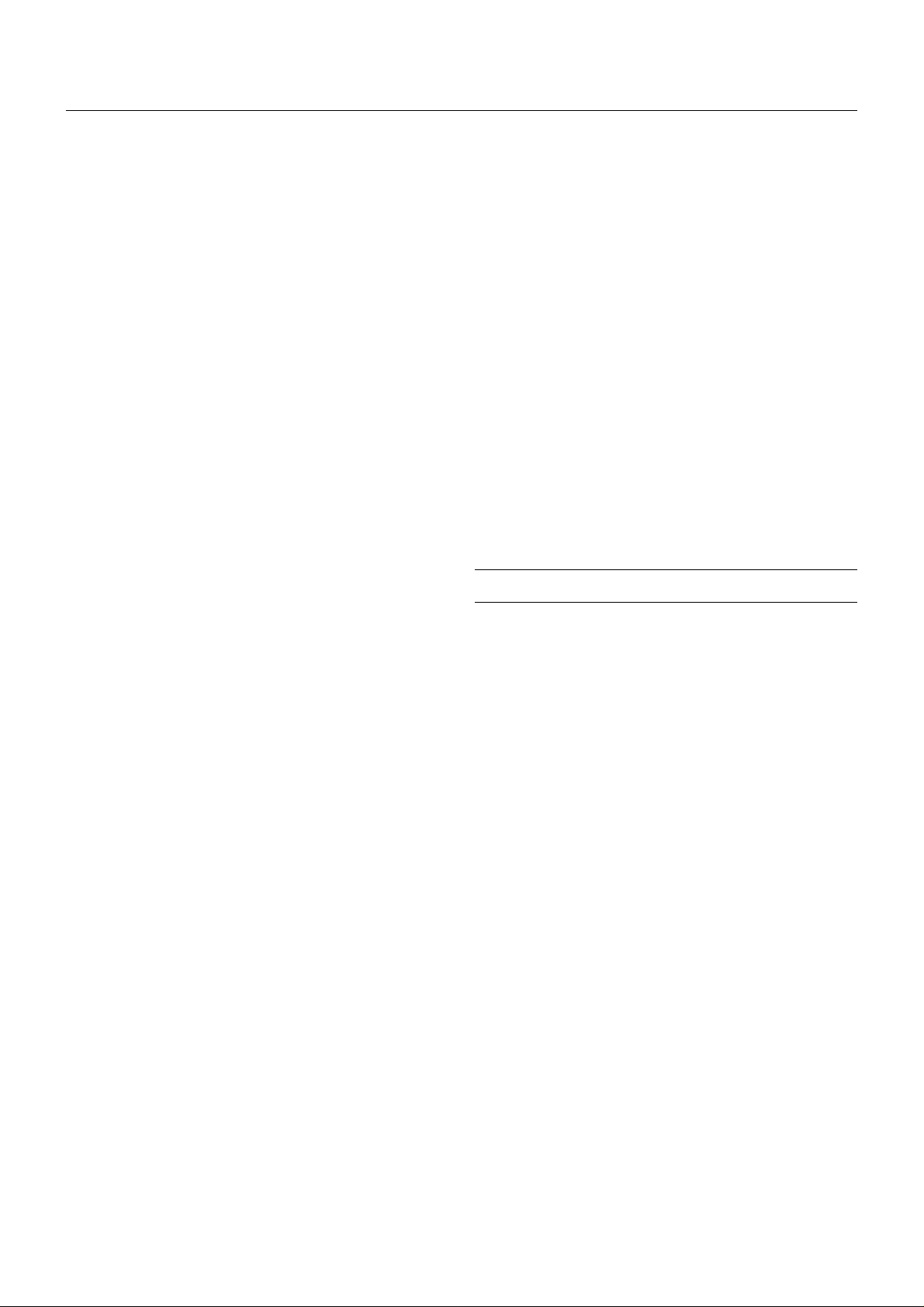
LIMITED WARRANTY (USA and Canada only)
NEC Technologies, Inc.(hereafter NECTECH) warrants this product to
be free from defects in material and workmanship under the following
terms.
HOW LONG IS THE WARRANTY
Parts and labor are warranted for (1) One Year from the date of the first
customer purchase. The lamp is warranted for 1000 hours of operating
time or 90 days, whichever comes first.
Decrease in lamp light output level is not covered by this warranty.
WHO IS PROTECTED
This warranty may be enforced only by the first purchaser.
WHA T IS COVERED AND WHA T IS NOT COVERED
Except as specified below, this warranty covers all defects in material
or workmanship in this product. The following are not covered by the
warranty:
1. Any product which is not distributed in the U.S.A. or Canada by
NECTECH or which is not purchased in the U.S.A. or Canada, from
an authorized NECTECH dealer.
If you are uncertain as to whether a dealer is authorized, please contact NECTECH at 800-836-0655.
2. Any product on which the serial number has been defaced, modified
or removed.
3. Damage, deterioration or malfunction resulting from:
a. Accident, misuse, abuse, neglect, fire, water, lightning or other acts of
nature, unauthorized product modification, or failure to follow instructions
supplied with the product.
b. Repair or attempted repair by anyone not authorized by NECTECH.
c. Any shipment of the product (claims must be presented to the carrier).
d. Removal or installation of the product.
e. Any other cause which does not relate to a product defect.
LIMITATION OF IMPLIED WARRANTIES
All implied warranties, including warranties of merchantability and fitness for a particular purpose, are limited in duration to the length of
this warranty .
EXCLUSION OF DAMAGES
NECTECH’s liability for any defective product is limited to the repair or
replacement of the product at our option. NECTECH shall not be liable
for:
1. Damage to other property caused by any defects in this product,
damages based upon inconvenience, loss of use of the product, loss
of time, commercial loss; or
2. Any other damages whether incidental, consequential or otherwise.
Some states do not allow limitation on how long an implied warranty
lasts and/or do not allow the exclusion or limitation of incidental or
consequential damages, so the above limitations and e xclusions may
not apply to you.
HOW STATE LAW RELATES TO THE WARRANTY
This warranty gives you specific legal rights, and you may also have
other rights which vary from state to state.
FOR MORE INFORMATION, TELEPHONE 800-836-0655
NEC TECHNOLOGIES, INC.
1250 N. Arlington Heights Road, Suite 500
Itasca. Illinois 60143-1248
NOTE: All products returned to NECTECH for service MUST have prior approval.
To get approval, call NEC Technologies at 800-836-0655.
4. Cartons, batteries, external cabinets, magnetic tapes, or any accessories used in connection with the product.
WHAT NEC WILL COVER
We will pay labor and material expenses for covered items, but we will
not pay for the following:
1. Removal or installation charges.
2. Costs of initial technical adjustments(set-up), including adjustment
of user controls. These costs are the responsibility of the NECTECH
dealer from whom the product was purchased.
3. Payment of shipping charges.
HOW YOU CAN GET WARRANTY SERVICE
1. T o obtain service on your product, consult the dealer from whom y ou
purchased the product, or ship it prepaid to any authorized NECTECH
service center.
2. Whenever warr anty service is required, the original dated in voice (or
a copy) must be presented as proof of warranty co verage, and should
be included in any shipment of the product. Please also include in
any mailing, your name, address and a description of the problem(s).
3. For the name of the nearest NECTECH authorized service center,
call NECTECH at 800-836-0655.
E – v
Page 7
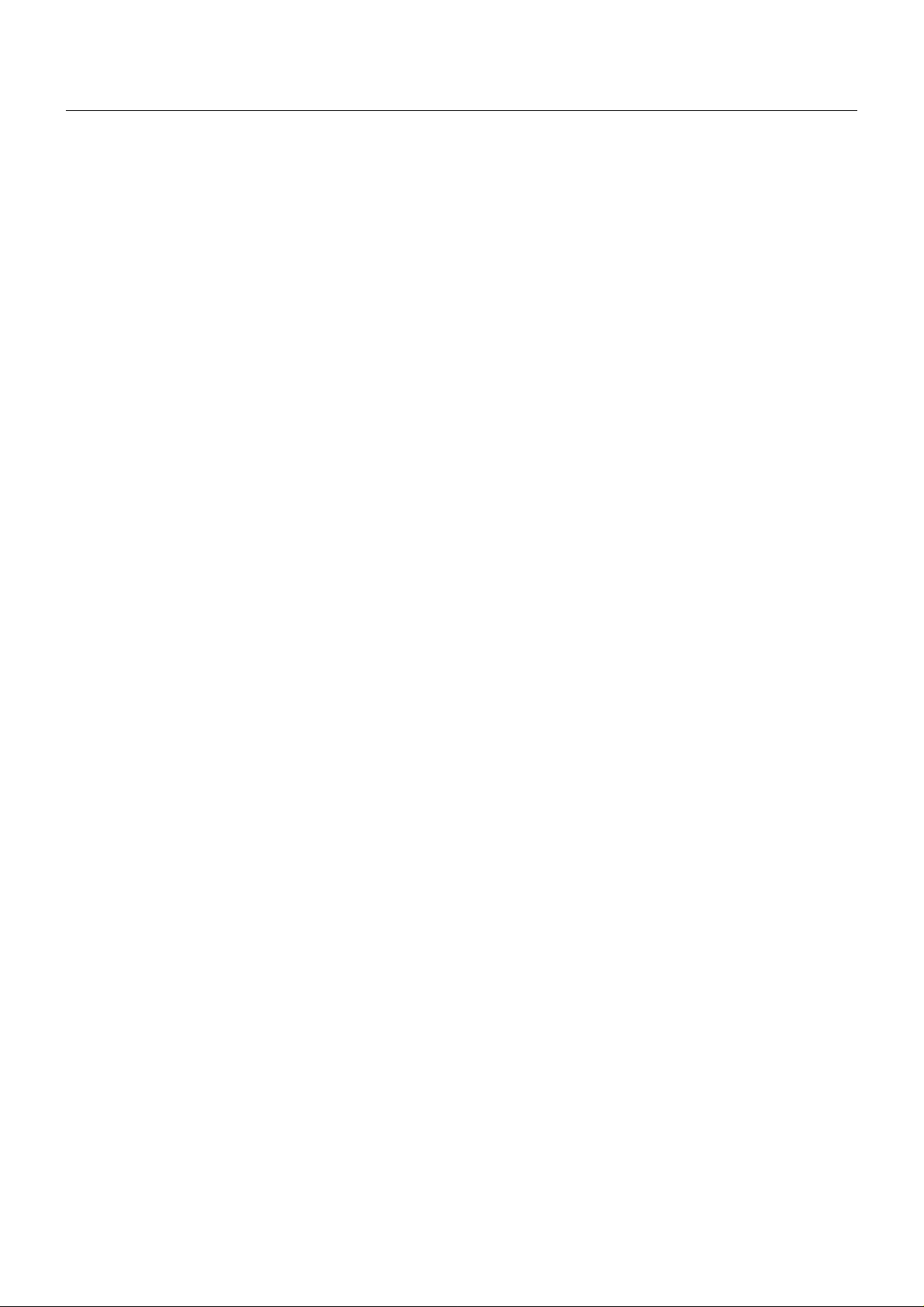
TABLE OF CONTENTS
INTRODUCTION
Introduction to the MultiSync SX6000/SX4000 Projector ..... E-1
Getting Started ....................................................................... E-1
What's in the Box? ................................................................. E-1
1. PART NAMES AND FUNCTIONS
Projector ................................................................................. E-2
Controls............................................................................ E-3
Terminal Panel ................................................................. E-4
Remote Control ...................................................................... E-6
Remote Control Features ................................................ E-6
Remote Control Precautions ........................................... E-7
Remote Control Battery Installation ................................ E-7
2. INSTALLATION
Setting up Your Projector ....................................................... E-8
Screen Size and Projection Distance .................................... E-8
Table of Throw Distance and Screen Sizes
for Optional Lenses............................................................. E-8
Lens Shift Adjustable Range ................................................. E-9
Moving the Projector ............................................................ E-10
Selecting a Location............................................................. E-10
3. BASIC OPERATION
Connecting the Power Cable and Turn on the Projector ..... E-11
Using the Power Cable Stopper ........................................... E-11
About Startup Screen (Menu Language Select Screen)..... E-12
Set up the Projector ............................................................. E-13
Keystone............................................................................... E-14
Setting up for Double or Triple Stacking in Link Mode ........ E-14
Projector Orientation ............................................................ E-16
4. CONNECTIONS
When Used in Standalone Operation .................................. E-17
When Used with One Switcher (ISS-6020/ISS-6020G) ...... E-18
When Used with Two or More Switchers (100 Inputs) ........ E-19
REMOTE 1 Connector ......................................................... E-21
Operating Multiple Projectors with Remote Control ............ E-23
Using the RGB DIGITAL Connectors................................... E-24
5. OPERATION
General Controls .................................................................. E-25
Using the Menus .................................................................. E-25
Shutter Mechanism .............................................................. E-25
Customizing Basic/ Custom Menu....................................... E-26
A List of Direct Key Combinations ....................................... E-27
Menu Tree............................................................................. E-28
Menu Elements .................................................................... E-30
Menu Descriptions & Functions ........................................... E-31
Source Select ....................................................................... E-31
Switcher ......................................................................... E-31
Entry List ........................................................................ E-31
Entry Edit Command ............................................... E-31
Adjust (Source) .................................................................... E-32
Picture............................................................................ E-32
Brightness................................................................ E-32
Contrast ................................................................... E-32
Saturation ................................................................ E-32
Color ........................................................................ E-32
Hue .......................................................................... E-32
Sharpness ............................................................... E-32
V-Aperture ............................................................... E-32
Gamma Correction .................................................. E-32
White Balance................................................................ E-32
Color T emperature................................................... E-32
Brightness R/G/B..................................................... E-32
Contrast R/G/B ........................................................ E-32
Signal Level ............................................................. E-32
Image ............................................................................. E-32
Pixel Adjust.............................................................. E-32
Clock/Phase .......................................................... E-32
Horizontal/Vertical Position ..................................... E-33
Aspect Ratio ............................................................ E-33
Resolution................................................................ E-33
Overscan ................................................................. E-33
Video Filter .............................................................. E-33
Blanking................................................................... E-33
Video Adj........................................................................ E-33
Noise Reduction ...................................................... E-33
Color Matrix ............................................................. E-34
Y/C Delay................................................................. E-34
Telecine ...................................................................E-34
Motion Select........................................................... E-34
Motion Level ............................................................ E-34
YTR Adjustment ...................................................... E-34
CTR Adjustment ...................................................... E-34
Option Adj ...................................................................... E-34
Clamp Timing........................................................... E-34
Sync Protection ....................................................... E-34
VD Delay.................................................................. E-34
Lens Memory ................................................................. E-35
Signal T ype..................................................................... E-35
Switcher ......................................................................... E-35
Switcher Gain .......................................................... E-35
Volume..................................................................... E-35
Ref Adj.................................................................................. E-35
Keystone ........................................................................ E-35
Lamp .............................................................................. E-36
Lamp Mode.............................................................. E-36
Lamp Output............................................................ E-36
Reference White Balance .............................................. E-36
Factory Default ..................................................................... E-36
Projector Options ................................................................. E-36
Timer .............................................................................. E-36
On/Off Timer ............................................................ E-36
Sleep Timer ............................................................. E-37
Menu .............................................................................. E-37
Menu Mode/Language/Menu Display Time/
Display Select/Date Format/Date, Time Preset .... E-37
Setup.............................................................................. E-38
Page 1:
Orientation/Background/S-Video Mode Select..... E-39
Page 2:
Signal Select(RGB1/2) /Sync Termination
(RGB 1/2) .............................................................. E-38
Page 3:
Signal Select (Video 1/2, S-Video 1/2 and Switcher) ...
Page 4:
Auto Adjust (RGB Only)/Power Management/
Power Off Confirmation........................................ E-38
Keystone Save/Doubler/Lens Memory/
User Name ........................................................... E-39
Page 5:
Communication Speed/Projector ID /
Default Source Select ........................................... E-39
Link Mode ...................................................................... E-39
Switcher Control ............................................................ E-39
Help ...................................................................................... E-39
Contents......................................................................... E-39
Source Information ........................................................ E-40
Source Name/Input Terminal/Entry No./
Horizontal & Vertical
Frequency/Sync Polarity/Signal Type/Video Type/
Sync Type/
Interlace/Resolution/Direct Key/Aspect Ratio/
GammaCorrection/Noise
Reduction/Color Matrix/Matrix Type
Projector Information ..................................................... E-40
User Name/Serial Number/Lamp Hour Meter/
Projector Usage/Projector ID/Version/Bios/Firmware/
Data/SUB-CPU/Formatter V ersion/FPGA Version/
Link Mode ................................................................ E-40
Test Pattern .......................................................................... E-40
Cross Hatch/Gray Bars/Black Raster/Gray Raster/
White Raster/Red/Green/Blue..................................... E-40
Selecting a new signal that is close to one of the listed
signals in horizontal and vertical frequency .................. E-40
E-38
6. SPECIFICATIONS ............................................. E-41
7. Optional Accessories ...................................... E-43
XT SDI BOARD/ SX HDSDI Board/ X DIGITAL RGB BOARD ...
E-43
8. Compatible Input Signal List ........................... E-44
9. List of Menu Items Available on Link Mode..... E-45
Appendix ............................................................. E-46
Dimensions........................................................................... E-46
E – vi
Page 8
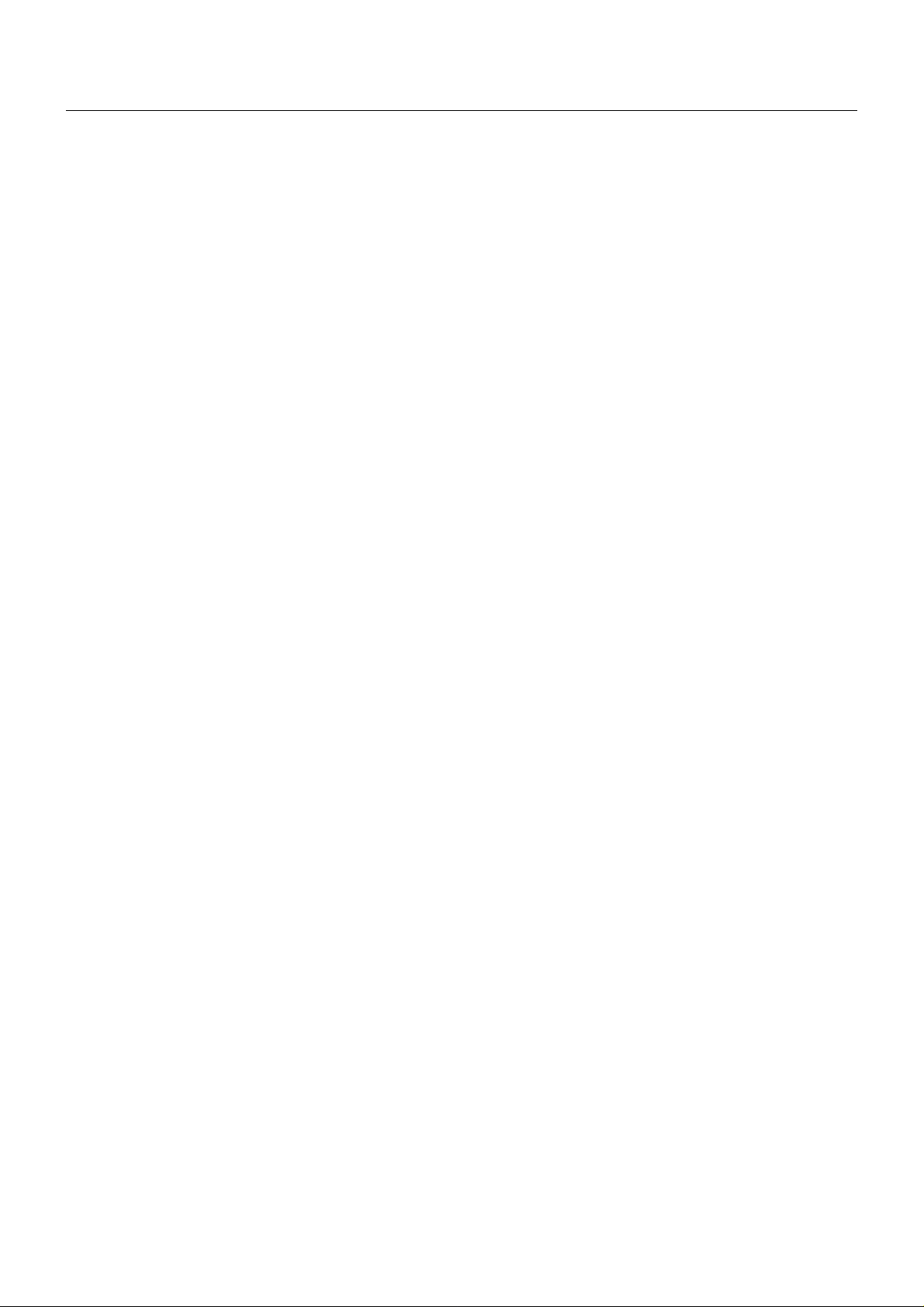
INTRODUCTION
This section introduces you to your new SX6000/SX4000 Projector,
provides a list of materials that comes with your projector and describes
the features and controls.
Introduction to the MultiSync SX6000/SX4000 Projector
The SX6000/SX4000 is one of the finest, most technically advanced
projectors available toda y. The SX6000/SX4000 enab les y ou to project
exceptionally bright, precise images up to 500 inches across (measured
diagonally) from your PC or Macintosh computer (desktop or notebook),
VCR, document camera, laser disc player , DVD play er and ev en an HD
VCR or HD laser disc player.
You can use the projector on a tabletop or cart, you can permanently
mount it on a ceiling*, or you can use the projector to project images
from behind the screen. The remote control can be used in a wired or
wireless configuration.
Features you'll enjoy :
• A high-performance 1.0 KW Xenon lamp that delivers 5000 ANSI
lumens (High Bright mode: SX6000) / 3,500 ANSI lumens (Variable
mode at max: SX4000) with a lamp life of 1500 hours.
• NEC’s unique DLPTM based light engine offers true color reproduc-
tion.
• The SX6000/SX4000 can accommodate any picture size from 80 to
500 inches (measured diagonally).
• The SX6000/SX4000 projects images with uniform brightness while
colors remain true to their original source.
• The projector can be double or even triple stacked without an external frame, producing bright images of 10,000 or 15,000 ANSI lumens
(SX6000) / 7,000 or 10,500 ANSI lumens (SX4000) in addition, double
or triple stacking offers built-in redundancy.
• An image can be projected from in front or behind a screen, and the
projector can even be installed on the ceiling*.
• Supports RGB digital, HDTV and DVD signals as well as most IBM
VGA, S-VGA, XGA, SXGA, UXGA (scaling), Macintosh or any other
RGB signals within a horizontal frequency range or 15 to 107 kHz
and a vertical frequency range of 24 to 105 Hz. This includes
NTSC3.58, PAL, PAL60, SECAM, NTSC4.43, Y/C and 1080i, 720P
and 480P HDTV standard video signals.
• Built-in telecine detection enables 3:2 pull-down correction with no
external processing necessary, eliminating jitter and artifacts to allo w
for original film source motion quality.
• A newly designed menu system provides for easy setup and operation of the projector.
• The remote control can be used wired or wireless.
* Installing the projector on the ceiling must be done by authorized
NEC technicians.
Consult your NEC dealer for more information.
Getting Started
The fastest way to get started is to take your time and do everything
right the first time. Taking a few minutes no w to review the manual may
save you hours later on. At the beginning of each section of the manual
you'll find an overview. If the section doesn't apply, you can skip it.
What's In The Box?
Make sure your box contains everything listed. If any pieces are missing, contact your dealer. Please save the original box and packing materials if you ever need to ship the projector.
• SX6000/SX4000 Projector
• Remote Control with Remote Cable (wireless/wired).
• DVI-D Cable (SX6000 only)
• Power Cable (for North America and for Europe)
• Two AAA Batteries
• User Manual
• CompactFlash Memory Card (8MB) with Adapter
Digital Light Processing and DLP are trademarks of Te xas Instruments.
E – 1
Page 9
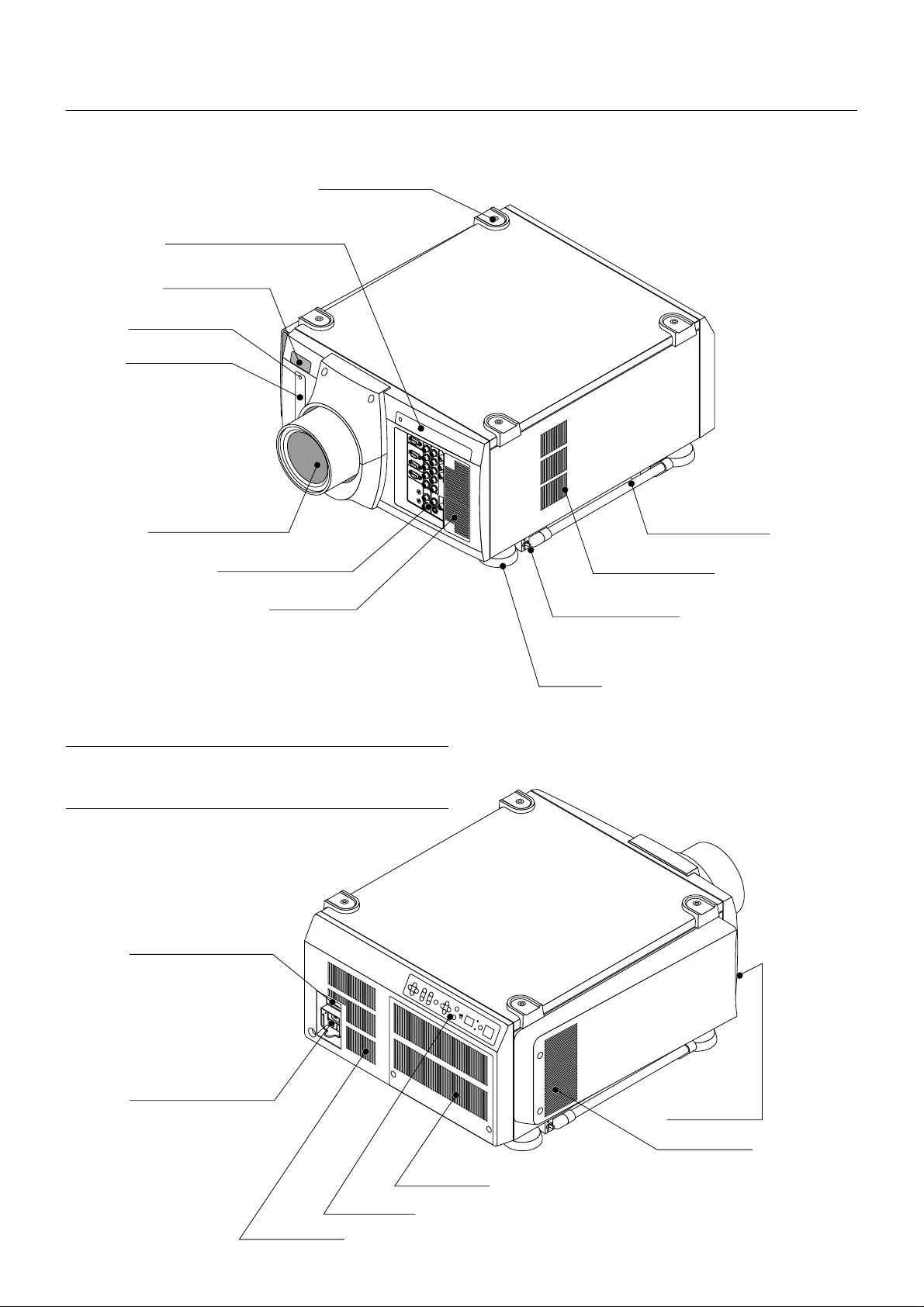
1. Part Names and Functions
Stacking Pad (4 pcs)
Digital Input Terminal Panel
Remote Sensor
PC Card Access
Indicator
PC Card Slot
Insert a PC memory
card here to upgrade
the projector system
software or copy
data
Lens (Optional)
Input Terminal Panel
Ventilation (in)
* To turn on the main power to the projector , press the s witch to the ON
position (I) and the POWER indicator on the rear panel will turn amber in color.
Press to the OFF position (0) to turn the main power off.
NOTE: When turning off the main power , first return the projector to the standby
condition by pressing the POWER OFF button on the remote control or the POWER
button on the rear panel and then turn off the main POWER switch. These procedures are necessary to protect your projector and the connected equipment.
Power Switch (Main power)*
Carrying Handle
Ventilation (out)
Release Lever (both sides)
Foot
AC INPUT
Connect the supplied
power cord here (AC 100120 / 200-240V).
Ventilating duct (out)
Ventilation (out)
Ventilation (in)
Controls
Ventilation (in)
E – 2
Page 10
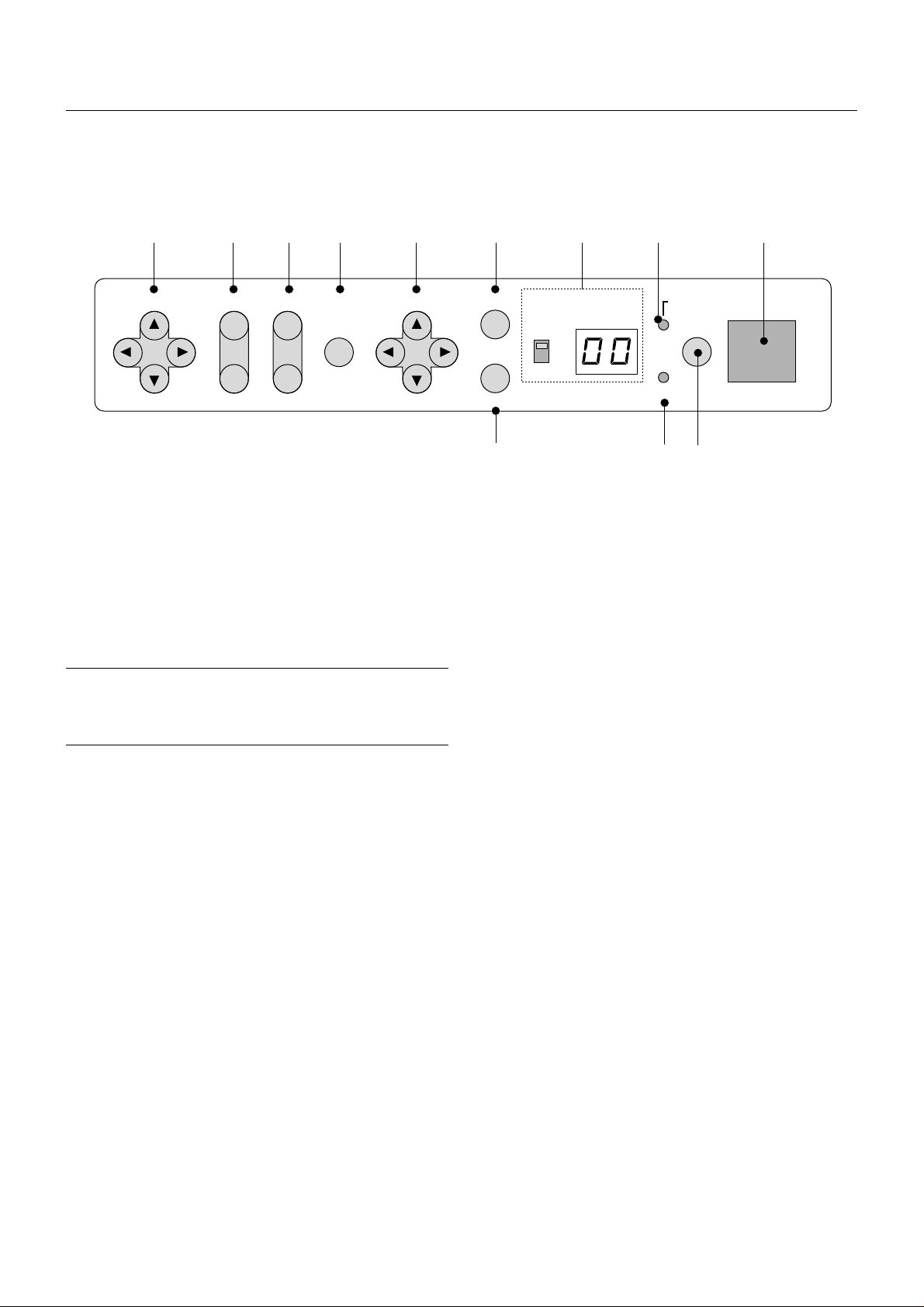
Controls
11 10 9 8 7 5 4 2
LENS SHIFT
1. Power Button
Press to turn the projector on when the projector is in the standby condition (Main Power switch must be on and the POWER indicator lit amber). Press and hold for 2 seconds to turn off the projector.
2. Power Indicator
When this indicator is green, the projector is on; when the indicator is
amber, it is in standby mode.
NOTE: After the projector is turned off, the indiacator "--" flashes for three minutes to show that the cooling fan is working.
Do not turn off the main power during that time. After "--" stops flashing, the
POWER indicator will change to a steady amber glow and the projector will be in
the stand-by mode.
3. Status Indicator
When On Timer is set and the projector is in the standby mode, the
Status indicator flashes green to show that On Timer program is active .
4. Two Digit Display
During normal operation the current projector ID (address) is shown in
this two digit display. In the event of an error, a projector error code will
be displayed. The display can be turned off using the ON/OFF Switch to
the left hand side.
FOCUS
ZOOM MENU SELECT
-
Remote sensor
ENTER
INDICATOR POWER
ON
ON/OFF
+
OFF
CANCEL
STATUS
136
6. Cancel Button
Press this button to exit the menu. Press this b utton to return the adjustments to the last condition while you are in the adjustment or setting
menu.
7. Select (Up/Down/Left/Right) Button
Up/Down: Use these b uttons to select the menu of the item y ou wish to
adjust.
Left/Right: Use these buttons to change the level of a selected menu
item.
8. Menu Button
Displays the main menu for operation.
9. Zoom Button
Zoom the lens in and out.
10. Focus Button
Adjust the lens focus.
11. Lens Shift Button
Adjust the lens offset by shifting the projected image position horizontally and vertically.
5. Enter Button
Executes your menu selection and activates items selected from the
menu. When the slidebar or dialog box is diplayed:
Pressing this button confirms adjustments/setting and returns to the
previous menu display.
E – 3
Page 11
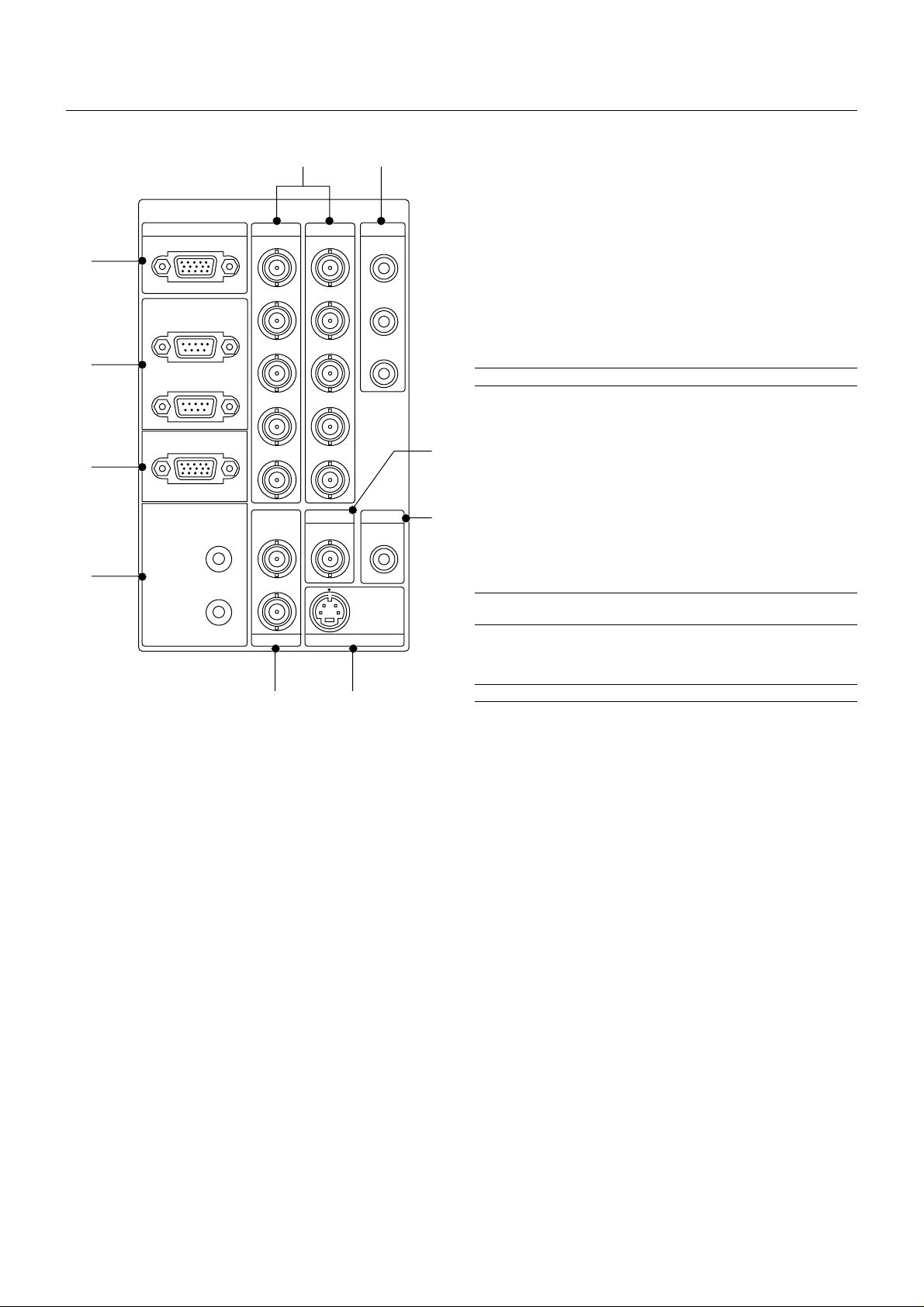
8
7
Terminal Panel
INPUT3
RGB R/Cr
1
OPTION
IN
2
OUT
REMOTE1
3
56
INPUT2 INPUT1 INPUT4
G/Y
B/Cb
H/HV
V
R/Cr Cr
G/Y
B/Cb Cb
H/HV
V
Y
1. INPUT 3 RGB Connector (Mini D-Sub 15 pin)
Connect your PC or other analog RGB equipment such as a high-definition document camera.
2. Option Connector (Mini D-Sub 9 pin)
For system expansion such as PC-control.
IN................. connect to the external equipment such as PC.
OUT ............. for daisy-chaining multiple projectors and operating them with
the same external equipment. To do so, connect to a second
projector's IN terminal to relay the input at the IN terminal of
the first projector until all the projectors are connected.
3. REMOTE 1 Connector (Mini D-Sub 15 pin)
This terminal allows external control of the projector from either the
Switcher or from an external control. When the Switcher is used, connect to the REMOTE 1 terminal on the back of the Switcher.
NOTE: This projector is compatible with the ISS-6020 Switcher.
4. REMOTE 2 Jacks
IN................. wired remote control input.
OUT ............. for daisy-chaining multiple projectors and operating them with
the same remote control. To do so, connect to a second projector' s IN terminal to relay the input at the IN terminal of the
first projector until all the projectors are connected.
REMOTE2
Y
INPUT5
VIDEO1 VIDEO2
S-VIDEO1
IN
INPUT6
5. INPUT 1 and INPUT 2 Terminals (BNC)
Connect R,G,B,H (Horizontal sync) and V (Vertical sync) outputs of the
external equipment such as the Switcher. If using a component with a
combined sync (SYNC) output, connect it to the H/V terminal.
4
OUT
C
S-VIDEO2
INPUT7 INPUT8
Also connect component video outputs (Y/Cb/Cr) of the external equipment such as DVD player.
NOTE: The INPUT 2 terminal does not support SW1 Level and SW2 Level modes
for the ISS-6020 switcher.
6. INPUT 4 Cr/Y/Cb Terminal (RCA)
Connect component video outputs (Y,Cb,Cr / Y,Pb,Pr) of the external
equipment such as DVD player.
910
NOTE: This terminal accepts component signal only.
7. INPUT 5 VIDEO 1 Terminal (BNC)
Connect to the BNC video output of the external equipment such as a
VCR or laser disk player.
8. INPUT 6 VIDEO 2 Terminal (RCA)
Connect to the RCA video output of the external equipment such as a
VCR or laser disk player.
9. INPUT 7 S-VIDEO 1 Terminal (BNC)
Connect to the Y/C separate BNC video outputs of the external equipment such as a VCR or laser disk player.
10. INPUT 8 S-VIDEO 2 Terminal (Mini DIN 4 pin)
Connect to the S-video output of the external equipment such as a
VCR with an S-video output. This terminal allows s witching between S2
and S1 VIDEO input modes. See the "S-Video Mode Select" section on
page E-38 for more information.
E – 4
Page 12
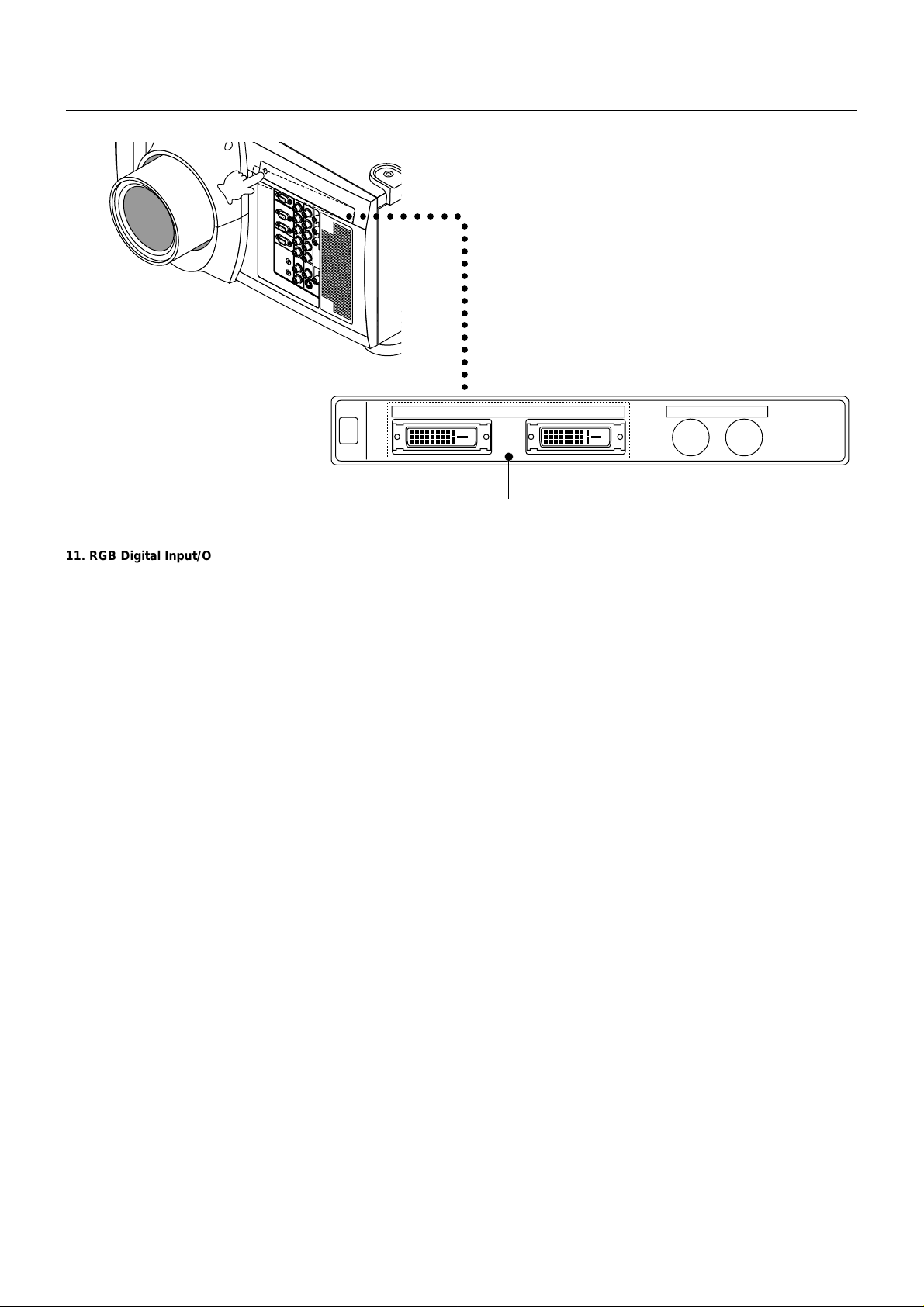
○○○○○○○○○
○○○○○○○○○○○○○○
Push the left side of the panel to open the compartment for the
RGB Digital connectors and the optional SDI board.
OUTPUT OUTPUT
11. RGB Digital Input/Output Connectors (DVI-D 24 pin)
These connectors are used for double or triple stacking.
Use the supplied DVI-D cable to connect the OUTPUT terminal of the
first projector to the second projector's INPUT until all the projectors
are connected.
RGB
DIGITAL
(SX6000 only)
11
INPUT9 INPUT 0
SDI
Space to install the optional SDI or SX
HDSDI board.
E – 5
Page 13
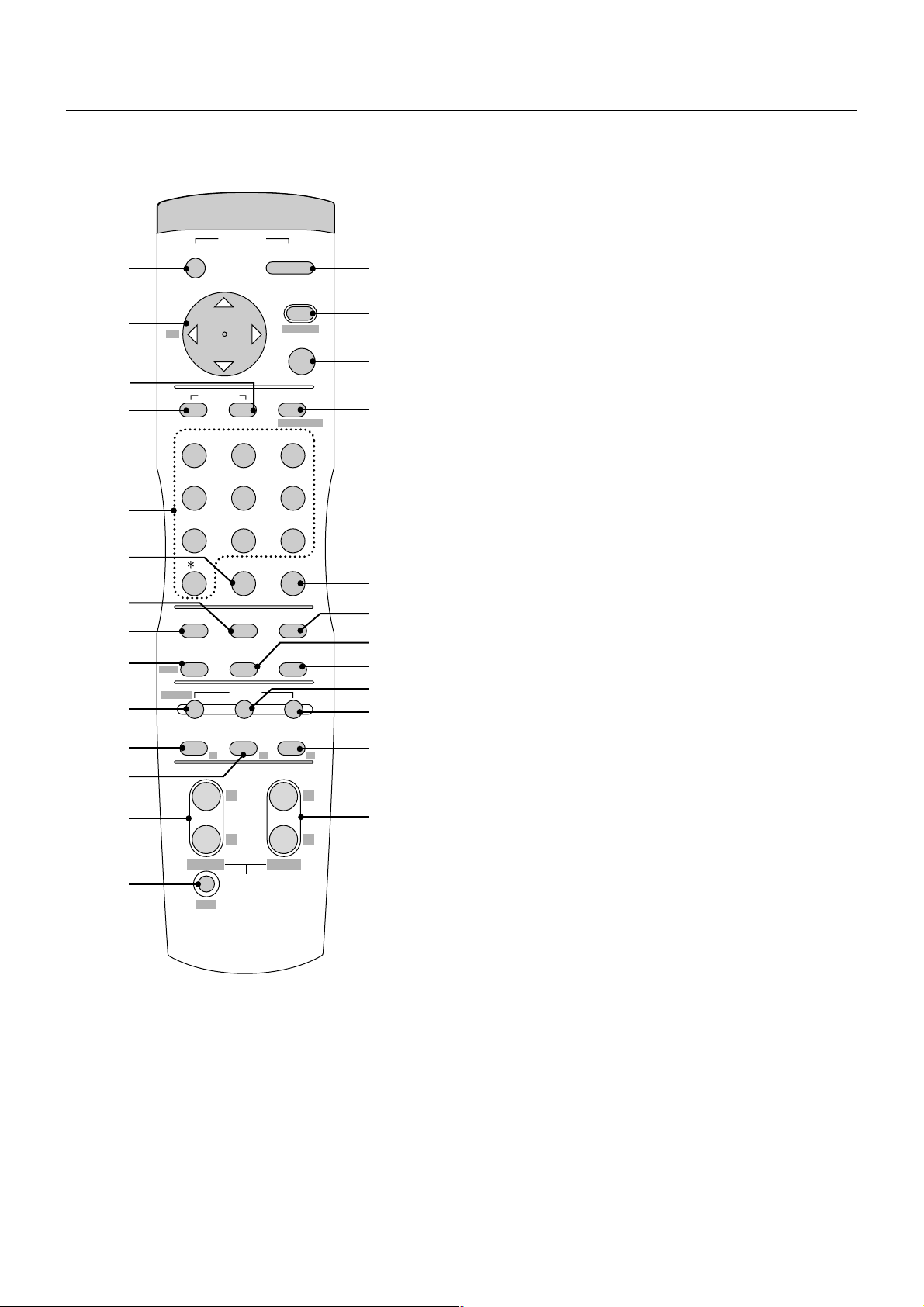
5
3
9
8
6
5
4
Remote Control
4 ENTER
Executes the menu selection and activates items selected from the menu.
When the slidebar or dialog box is diplayed:
Pressing this button confirms adjustments/setting and returns to the
previous menu display.
10
12
13
17
20
21
22
24
26
POWER
OFF
2
5
BS
-
ON
1
MENU
ADDRESS
+
ENTER
3
4
6
7
ADJUST
PICTURE
WHITE BAL.
ABC DEF
IMAGE
PROJECTOR
GHI
8
123
JKL MNO PQR
9
456
STU
7
,.
VWX YZ/
8
UNDO CANCEL
0
TEST
POSITION AUTOPIXEL
LENS
SHUTTER
PICTURE
KEYSTONE AMPLITUDE ENTRYLIST
MUTE
SOUND OSD
R G B
+
HELPINFO.
MAGNIFY
9
11
1
1
1
1
1
2
+
2
-
FOCUS ZOOM
LENS
CTL
-
5 SELECT (Up/Down/Left/Right)
When pressed together, the CTL and 䊴 buttons work as a Back Space
key in the entry screen.
Pressing and holding CTL, then this button moves the menu, slidebar
or dialog box.
6 ADJUST WHITE BAL
Press to display the Color adjustment screen. Pressing this button sequentially selects "Color Temperature" → "White Balance - Brightness"
→ "White Balance - Contrast" → "Signal Level" → "Ref.White Bal" →
"Switcher-Gain".
7 ADJUST PICTURE
Press to display the Picture adjustment screen. Pressing this button
sequentially selects "Brightness" → "Contrast" → "Saturation" → "Color"
→ "Hue" → "Sharpness" → "V-Aperture" → "Gamma Correction".
8 IMAGE/PROJECTOR
Press to display the Image Option screen. Pressing this button sequentially selects "Pixel Adjust" → "Position" → "Aspect Ratio" → "Resolu-
tion" → "Overscan" → "Video Filter" → "Blanking".
While pressing and holding CTL, pressing this button rotates "On/Off
Timer" → "Sleep Timer" → "Menu" → "Setup" → "Link Mode" →
"Switcher Control".
9 INPUT
Use to select an input, to name a signal, or to enter a passcode during
input registration.
1--INPUT 1 for RGBHV/Y, Cb/Pb, Cr/Pr
2--INPUT 2 for RGBHV/Y, Cb/Pb, Cr/Pr
3--INPUT 3 for RGB
4--INPUT 4 for Y, Cb/Pb, Cr/Pr
5--INPUT 5 for VIDEO 1
6--INPUT 6 for VIDEO 2
7--INPUT 7 for S-VIDEO 1
8--INPUT 8 for S-VIDEO 2
9--INPUT 9 for RGB DIGITAL input
0--INPUT 0 for SDI input on the optional SDI board
10 UNDO
Press to return the adjustments and settings to the previous condition.
While pressing and holding CTL, pressing this button clears all the menus
or ajustment/setting screen. At this time the adjustments/settings are
stored in memory.
11 CANCEL
Press to exit the menu.
Press this button with CTL to return to the previous menu while the
menus appear. This feature allows you to adjust several items concurrently.
1 POWER ON
Press to turn on the projector. The POWER indicator lights up green.
2 POWER OFF
Press and hold this button for a minimum of two seconds to turn off the
projector.
3 MENU
Press to display the main menu.
While pressing and holding CTL, press this button to display the Remote Control ID dialog box to specify the remote control ID.
12 INFO
Displays the "Source Information" or "Projector Information" window.
This button toggles between these two windows.
13 TEST
Press to display the test pattern. Pressing this button sequentially selects five test patterns.
14 HELP
Provides online help.
15 PIXEL
Displays the Pixel Adjust screen to adjust the clock and phase.
16 AUTO (RGB only)
Press to adjust Position-H/V and Pixel Clock for an optimal picture.
NOTE: The Pixel Phase is not available.
E – 6
Page 14
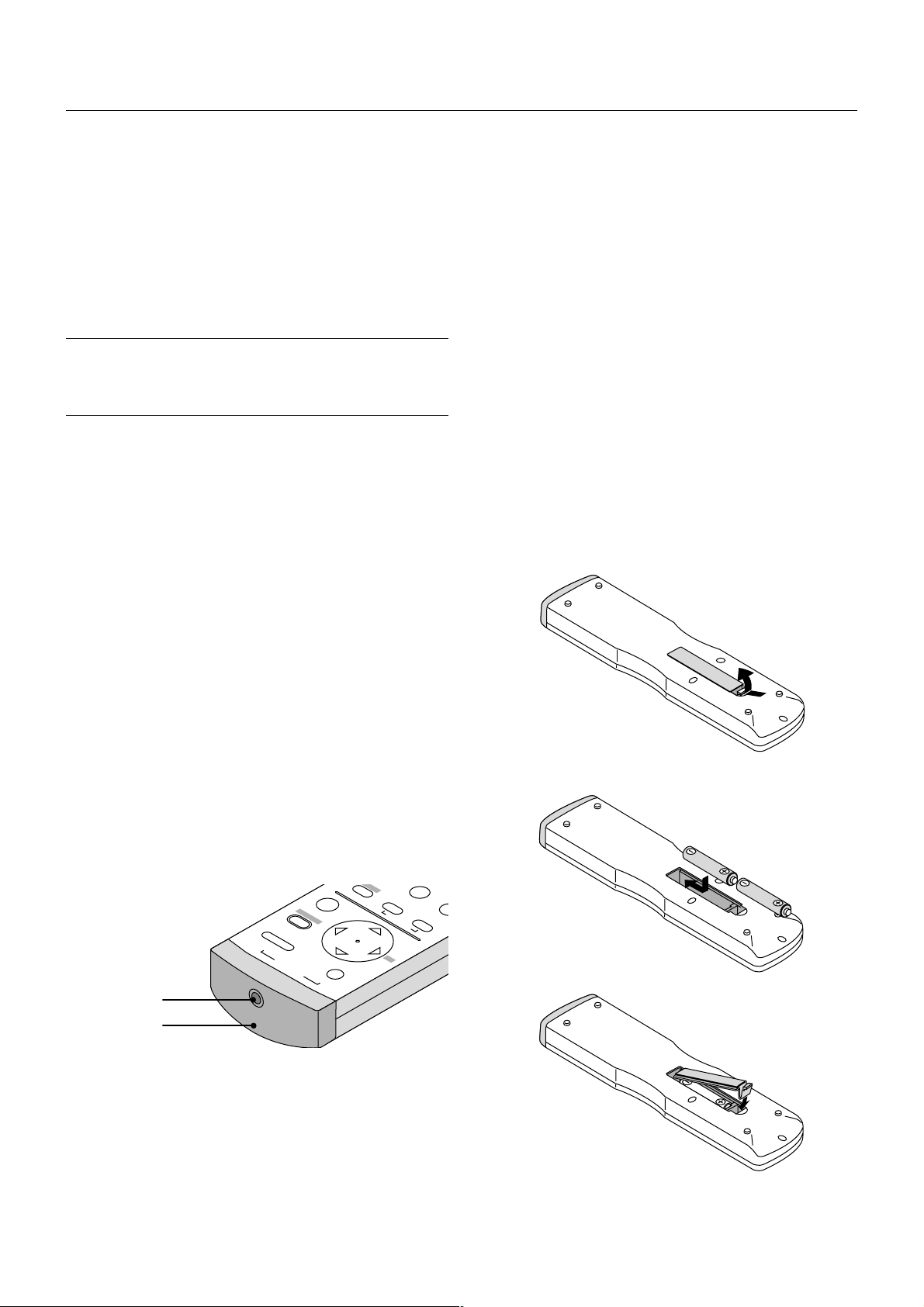
17 POSITION
G
M
N
1
E
C
Press to display the Blanking screen; press again to display the Position screen.
While pressing and holding CTL, pressing this button displays the Lens
Shift adjustment screen.
18 MUTE SOUND
(available only when using with the ISS -6020 or IPS4000)
T urns off the sound for a short period of time. Press again to restore the
sound.
19 MUTE OSD
Press to turn off the on-screen display. Press again to restore the onscreen display .
NOTE: You can also turn off the on-screen display by pressing and holding CTL
and then pressing MUTE OSD; doing this again restores it. In this case any
adjustment will still change the projector's memory settings. This mode is available even when an input is switched to another or the power is turned off using
the POWER OFF button on the remote control.
20 MUTE PICTURE
Press to turn off the picture for a short period of time. Press again to
restore the picture. Pressing and holding CTL, then pressing this b utton
shuts off the light completely.
21 KEYSTONE (R)
Press to display the Keystone Correction screen.
Remote Control Precautions
• Use the remote control within a distance of about 7m (23feet) and at
an angle of 30˚ above, below, to the left and to the right of the remote
control sensor located at the front of the main unit.
• The remote control system may not function when direct sunlight or
strong illumination strikes the remote control sensor of the main unit,
or when there is an obstacle in the path.
• When remote control buttons are pressed and held, main unit function keys may not operate.
• Do not subject to strong shock.
• Do not allow water or other liquid to splash on the remote control. If
the remote control gets wet, wipe it dry immediately.
• Avoid exposure to heat and steam.
• Remove the batteries from the remote control when the remote con-
trol is not going to be used for a long period.
You cannot operate the projector using the remote control if:
• the remote ID is not set to [00].
• the remote ID is not the same as the projector ID.
See page E-23 for setting remote ID and page E-39 for setting projector ID.
Remote Control Battery Installation
Installing the Remote Control Batteries
When it comes time to replace the batteries, two "AAA" type will be
required.
22 AMPLITUDE (G)
Service personnel only.
23 ENTRY LIST (B)
Press to display the Entry List screen.
24 FOCUS (+/–)
While pressing and holding CTL, pressing this button allows you to adjust the lens focus.
25 MAGNIFY/ZOOM (+/–)
Magnify the size of a target portion.
While pressing and holding CTL, pressing this button allows you to z oom
the lens in and out.
26 CTL
Used in conjunction with other buttons, similar to a shift key on a computer.
J
O
R
P
E
G
A
R
S
S
E
R
D
D
U
N
E
M
ON
POWER
IM
TE
EN
A
+
-
OFF
2
L.
A
EF
B
D
E
IT
H
W
E
T
R
S
TU
JU
D
A
BS
28
27
1. Press and open the cover.
2. Align and insert the batteries according to the (+) and (-) indications
inside the case.
C
AB
IC
P
3. Replace the cover.
27 Infrared Transmitter
Direct the remote control toward the remote sensor on the projector
cabinet.
28 Remote Jack
Connect your remote control cable here for wired operation.
E – 7
Page 15
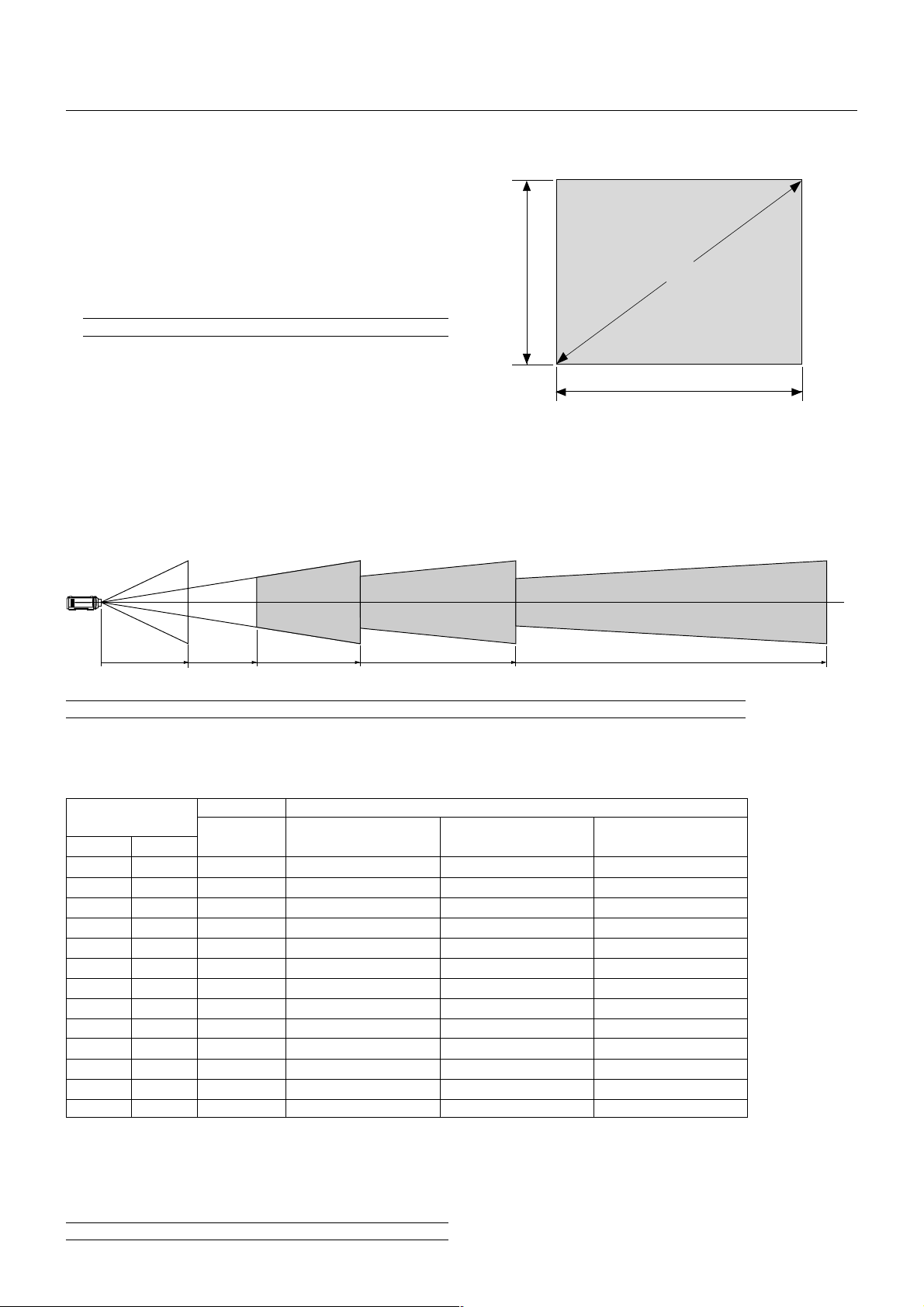
2. INSTALLATION
This section describes how to set up your projector and how to connect
video and audio sources.
Setting Up Your Projector
Your Projector is simple to set up and use. But before you get started,
you must first:
1. Determine the image size
2. Set up a screen or select a non-glossy white wall onto which you can
project your image.
3. Install the optional lens to the projector.
NOTE: The lens must be installed by service personnel only.
4. Connect the supplied power cable.
5. Set up the projector.
6. Connect a PC, VCR, DVD player, or other equipment.
7. Make settings or adjustments on the projector.
Throw Distance
Screen Size and Projection Distance
Applicable lens and throw distance/ List of screen sizes
Height
(V)
Formulas: Screen Width H (5:4) (m) = Screen Height V x 5/4 x 0.0254
Screen Height V (5:4) (m) = Screen Width H x 4/5 x 0.0254
Screen Diagonal (5:4) (m) = Screen Height V x 6.4/4 x 0.0254
Screen Width H (5:4) (inch) = Screen Height V x 5/4
Screen Height V (5:4) (inch) = Screen Width H x 4/5
Screen Diagonal (5:4) (inch) = Screen Height V x 6.4/4
Screen size (Diagonal)
Width (H)
TL-2Z (H x 2.5) – (H x 4.0)
TL-08SF (H x 0.84)
NOTE: Image has 5:4 aspect ratio. Take this into account when specifying a screen.
TL-1Z/1ZH (H x 1.5) – (H x 2.5)
Table of Throw Distances and Image Sizes for Optional Lenses
Screen Size (5:4)
Width (H)
1.6(63)
1.9(75)
2.3(90)
2.9(112.5)
3.4(135)
4.0(157.5)
4.6(180)
5.1(202.5)
5.7(225)
6.7(262.5)
7.6(300)
8.6(337.5)
9.5(375)
For screen sizes between 80” and 500” not indicated on the above table, use formulas below.
Projection Distance = Screen Width (H) x Lens Magnification
Throw distance for TL-08SF lens =H x 0.84
Throw distance for TL- 1Z/1ZH lens =H x 1.5 - H x 2.5
Throw distance for TL- 2Z lens =H x 2.5 - H x 4.0
Throw distance for TL- 4Z lens =H x 4.0 - H x 7.0
NOTE: Distances may vary +/- 5%.
Height (V)
1.2(50.4)
1.5(60)
1.8(72)
2.3(90)
2.7(108)
3.2(126)
3.7(144)
4.1(162)
4.6(180)
5.3(210)
6.1(240)
6.9(270)
7.6(300)
SF Fixed Lens
TL-08SF
0.84:1
1.3(52.9)
1.6(63)
1.9(75.6)
2.4(94.5)
2.9(113.4)
3.4(132.3)
3.8(151.2)
4.3(170.1)
4.8(189)
5.6(220.5)
6.4(252)
7.2(283.5)
8.0(315)
TL-1Z/1ZH
1.5-2.5
2.4(94.5) - 4.0(157.5)
2.9(112.5) - 4.8(187.5)
3.4(135) - 5.7(225)
4.3(168.8) - 7.1(281.3)
5.1(202.5) - 8.6(337.5)
6.0(236.3) - 10.0(393.8)
6.9(270) - 11.4(450)
7.7(303.8) - 12.9(506.3)
8.6(337.5) - 14.3(562.5)
10.0(393.8) - 16.7(656.3)
11.4(450) - 19.1(750)
12.9(506.3) - 21.4(843.8)
14.3(562.5) - 23.8(937.5)
Zoom Lens
TL-2Z
2.5 - 4.0
4.0(157.5) - 6.4(252)
4.8(187.5) - 7.6(300)
5.7(225) - 9.1(360)
7.1(281.3) - 11.4(450)
8.6(337.5) - 13.7(540)
10.0(393.8) - 16.0(630)
11.4(450) - 18.3(720)
12.9(506.3) - 20.6(810)
14.3(562.5) - 22.9(900)
16.7(656.3) - 26.7(1050)
19.1(750) - 30.5(1200)
21.4(843.8) - 34.3(1350)
23.8(937.5) - 38.1(1500)
TL-4Z (H x 4.0) – (H x 7.0)
Unit: m (inch)
TL-4Z
4.0-7.0
6.4(252) - 11.2(441)
7.6(300) - 13.3(525)
9.1(360) - 16.0(630)
11.4(450) - 20.0(787.5)
13.7(540) - 24.0(945)
16.0(630) - 28.0(1102.5)
18.3(720) - 32.0(1260)
20.6(810) - 36.0(1417.5)
22.9(900) - 40.0(1575)
26.7(1050) - 46.7(1837.5)
30.5(1200) - 53.3(2100)
34.3(1350) - 60.0(2362.5)
38.1(1500) - 66.7(2625)
E – 8
Page 16
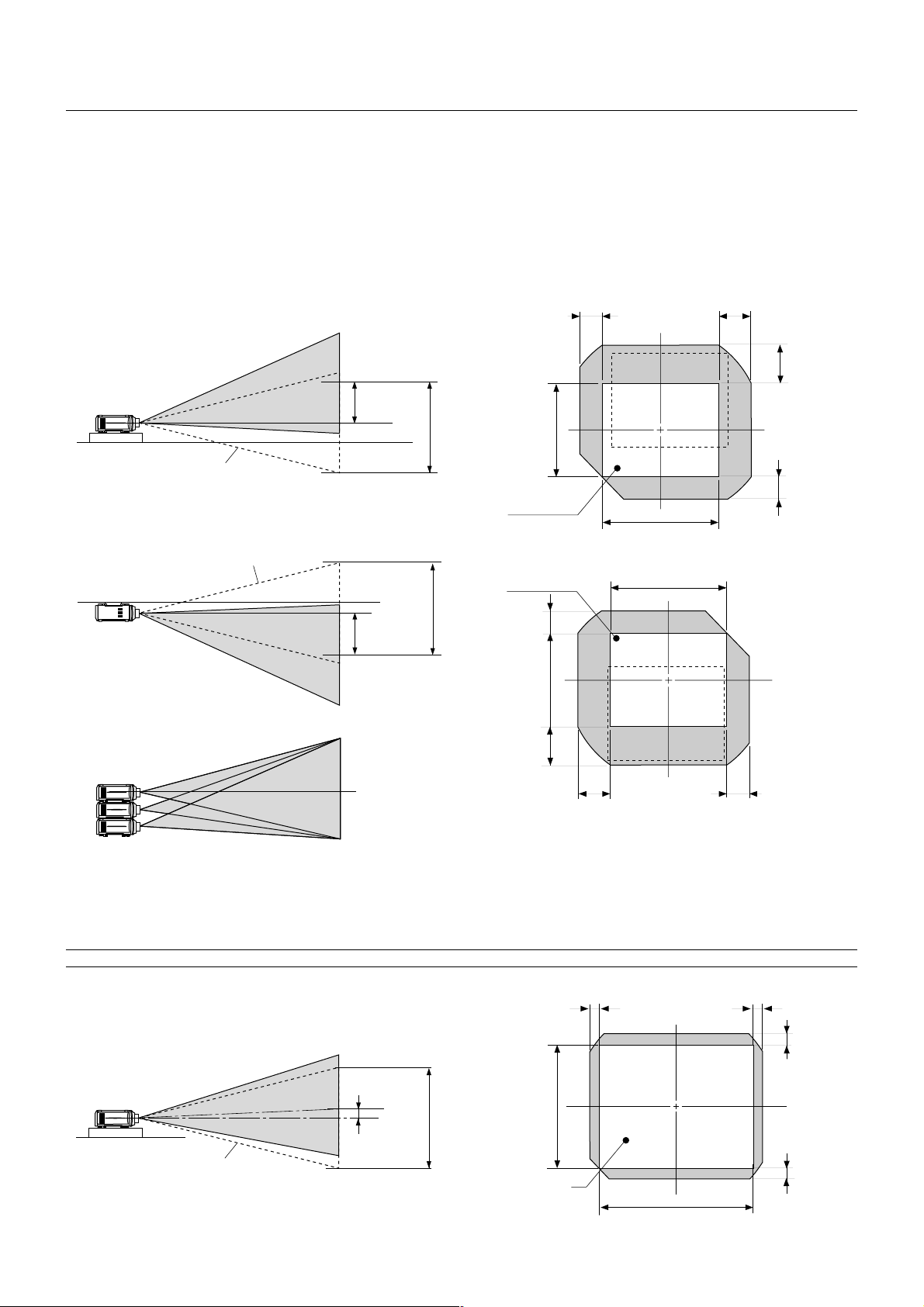
Lens Shift Adjustable Range
Lens Shift Adjustable Range for Desktop and Ceiling Mount Application
The diagram below shows the location of the image position in the lens. The lens can be shifted within the shaded area as sho wn using the normal
projection position as a starting point.
Maximum Possible Range for TL-1Z/1ZH, TL-2Z and TL-4Z
Parenthesized values for the ceiling mount application
Up: 0.41 V (0.24 V) Right: 0.28 H (0.19 H)
Down: 0.24 V (0.41 V) Left: 0.19 H (0.28 H)
(H: width of projected image, V: height of projected image)
Desktop/ Front
Vertical
Max. 0.41V
1V
(V)
0.19H
0.28H
0.41V
Normal position
Normal Projection
position
Ceiling/ Front
Vertical
Example for Stack
Normal position
Max. 0.41V
Screen center
Normal Projection
position
1V
0.24V
(V)
0.41V
0.28H
(H)
(H)
0.19H
Fixed Lens TL-08SF
Maximum Possible Range for TL-08SF
Up: 0.09 V Right: 0.06 H
Down: 0.09 V Left: 0.06 H
(H: width of projected image, V: height of projected image)
NOTE: To reduce the distortion of an image, it is recommended that the projector is horizontally positioned at a projection angle of 0 degree.
0.24V
Normal position
Max. 0.09V
1V
Normal Projection
position
E – 9
(V)
0.06H
0.06H
0.09V
0.09V
(H)
Page 17
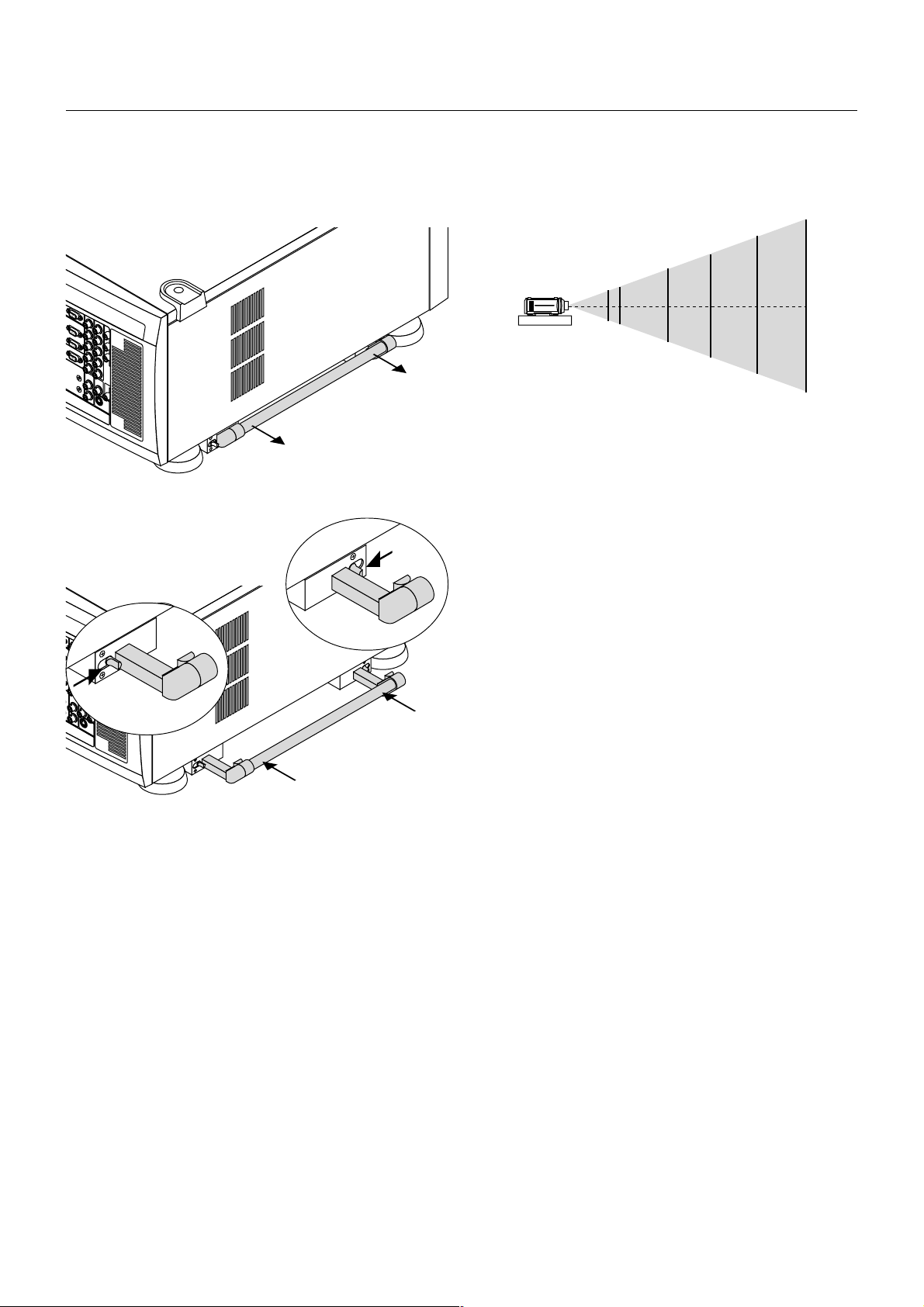
Moving The Projector
Always carry your projector by the handle. Ensure that the power cord
and any other cables connecting to video sources are disconnected
before moving the projector. When moving the projector or when it is
not in use, cover the lens with the lens cap.
Pulling Out the Handles
Pull out the handle until it clicks into place.
Selecting A Location
The further your projector is from the screen or wall, the larger the image. The minimum size the image can be projected is 80" (2 m) measured diagonally. The largest the image can be is 500" (12.7 m).
500"
400"
300"
200"
100"
80"
WARNING
• Only use your projector on a solid, level surface. If the projector falls
to the ground, you can be injured and the projector severely damaged.
• Do not use the projector where temperatures vary greatly. The projector must be used at temperatures between 40 degrees F (5 degree C) and 95 degrees F (35 degree C).
• Do not expose the projector to moisture, dust, or smoke. This will
degrade the screen image.
• Ensure that you have adequate ventilation around your projector for
proper heat dissipation. Do not cov er the v ents on the projector cabinet.
Retracting the Handles
1) Push the lever to unlock and 2) retract the handle.
E – 10
Page 18

3. BASIC OPERATION
Connecting the Power Cable and Turn
on the Projector
Before you turn on your projector, ensure that the computer or video
source is turned on and that your lens cap is removed.
1. Connect the supplied power cable to the projector.
Plug the supplied power cable into the AC outlet.
O
F
F
P
O
W
E
R
O
N
2. Turn On The Projector
The main power switch is on the rear panel of the projector.
By turning this switch on, the projector will go into its standby
mode and the POWER indicator will glow orange. Only after you
press the 'POWER ON' button on the remote control or projector
cabinet will the POWER indicator turn to green and the projector
will fully turn on.
Using the Power Cable Stopper
The Power cable wire stopper is provided on the projector so that the
cable cannot be accidentally unplugged from the AC IN.
1. Lift up the wire stopper.
Wire stopper
2. Plug the power cable into the AC IN.
Power cable
3. Lift down the wire stopper to hold the power cable.
3. Turn Off The Projector
First press the POWER OFF button on the remote control or the
projector cabinet for a minimum of two seconds. Allow the fan to
cool the projector for three minutes.
This will extend the life of the lamp. After the cooling fan stops
working, the POWER indicator will change to a steady or ange glow
and the projector will be in the stand-by mode. Then turn off the
main power switch on the rear panel. The POWER indicator will
go out. If you desire to move the projector then unplug the power
cable.
NOTE: Immediately after turning on the projector, screen flicker may occur.
This is not a fault. Wait 3 to 5 minutes until the lamp lighting is stabilized.
CAUTION: Do not turn off the main power while the cooling fan is working.
POWER
Power
OFF
BS
O
F
F P
O
W
E
R
O
N
-
ON
MENU
ADDRESS
+
ENTER
Switch
ADJUST
PICTURE
WHITE BAL.
ABC DEF
IMAGE
PROJECTOR
GHI
123
For North America
For Europe
E – 11
Page 19

About Startup Screen
(Menu Language Select screen)
When you first turn on the projector, you will get the Startup screen.
This screen gives you the opportunity to select one of the seven menu languages: English, German,
French, Italian, Spanish,Swedish and Japanese.
OFF
POWER
ON
To select a menu language, follow these steps:
1. Use the Select ▲ or ▼ button to select one of the seven languages for the menu.
MENU
+
-
ENTER
2. Press the Enter button to execute the selection.
MENU
+
-
ENTER
3. The Basic/Custom menu will be displayed in the language you
have selected.
CANCEL
MENU
BS
-
ADJUST
PICTURE
ABC DEF
WHITE BAL.
+
ADDRESS
ENTER
IMAGE
PROJECTOR
GHI
123
JKL MNO PQR
456
7
,.
VWX YZ/
8
UNDO CANCEL
STU
0
TEST
POSITION AUTOPIXEL
LENS
SHUTTER
PICTURE
KEYSTONE AMPLITUDE ENTRYLIST
MUTE
SOUND OSD
R G B
+
-
FOCUS ZOOM
CTL
HELPINFO.
MAGNIFY
LENS
9
+
-
To close the menu, press the Cancel button.
After this has been done, you can proceed to the advanced menu operation.
If you want, you can select the menu language later. See "Language" on page E-37.
E – 12
Page 20

Set up the projector
1. Turn on the projector
2. Select your type of projection:
Desktop front, ceiling rear, desktop rear, and ceiling front.
(2) Press and hold the CTL and press the ZOOM + or - button to adjust the
image size. You can also adjust the image size by using the ZOOM + or button on the projector cabinet.
MAGNIFY
+
+
3. Display the test pattern by pressing the TEST button on the remote control or using the menu.
TEST
4. Adjust the image position and the image size.
(1) Press and hold the CTL button and press the POSITION button to display
the Lens Shift adjustment screen.
Use the Select button on the remote control or the LENS SHIFT button on
the projector cabinet to move the image horizontally and vertically.
To close the the Lens Shift adjustment screen, press the CANCEL button.
See page E-9 for “Lens Shift Adjustable Range”.
-
FOCUS ZOOM
LENS
CTL
(3) Press and hold the CTL button and press the FOCUS + or - button to
obtain the best focus. You can also adjust the focus by using the FOCUS
+ or - button on the projector cabinet.
-
POSITION
LENS
-
CTL
+
MAGNIFY
+
-
FOCUS ZOOM
LENS
CTL
+
-
E – 13
Page 21

Keystone
Keystone distortion
Keystone is the distortion of a projected image that usually creates a
wider top than bottom. Aiming a projector upward on a wall
rather than straight at a wall creates this distortion. Use the 䊴 or
buttons on the slide bar to correct this keystone (trapezoidal)
distortion.
NOTE: The keystone feature is not available when the test pattern or the blue
back is displayed.
Normal
䊳
2) Hookup
2-1. Use the supplied DVI-D cable to connect the RGB DIGITAL output
of the master projector to the RGB DIGITAL input (INPUT9 )of the
slave projector (the second and third stack) until all the projectors
are connected.
2-2. Ne xt, using a commercially av ailable, bi-directional RS-232C cable
connect the OPTION OUT terminal of the master projector to the
OPTION IN terminal of the slave projector(s) until all the projectors
are connected.
2-3. Turn all the projectors on and roughly make some optical adjust-
ments to each projector.
3) Adjusting and registering signals to be projected in Link mode
and stack application.
Signal Data Preparation
NOTE: With the projector aimed directly at the screen the maximum keystone
angle that can be corrected is +/- 7.5 degrees.
Setting up for Double or Triple Stacking in Link
Mode
3-1. Create data for the master projector and copy data to the slave
projector.
3-1-1. Choose one projector as the master.
3-1-2. Turn the master projector on.
3-1-3. Display all desired input signals, make adjustment to each
signal, then save all adjustments on the master projector. (Ad-
justments will be saved automatically.)
3-1-4. Turn the master projector off (standby mode).
3-1-5. Store all the adjustments on a PC card from the master pro-
jector.
3-1-5-1. Open the PC Card slot co ver to access the PC card slot.
Insert a PC card into this slot.
NOTE: DO NOT TURN OFF THE POWER while the PC Card Access indicator
is flashing. Doing so will cause damage to the data of the projector system.
NOTE: Back up your data if you use the supplied CompactFlash card to copy
the data from the master projector to the slave projector. The supplied
CompactFlash card contains data and firmware for factory use.
3-1-5-2. Press and hold CANCEL, then press POWER on the
rear panel of the master projector. The POWER indicator will
change to steady green and the PC Card Access indicator
will start flashing. After storing data on the PC card, the
POWER indicator will change to orange.
CAUTION: To prevent the projectors from falling, install them in a place and
fasten them in a way with sufficient strength to support the two projectors.
NOTE: SW 1 Level and SW 2 Level of Switcher Control are not available on Link
Mode. For double or triple stacking, follow the instructions described below.
1) Stacking the Projectors
1-1. Place the projectors at the proper height f or best screen to projec-
tor relationship. Make sure that all projectors ha v e the same displa y
orientation.
E – 14
3-1-5-3. Remo v e the PC card from the slot of the master projec-
tor.
3-1-6. Transfer the data to the other slave projectors using the PC
card so that all the projectors have the same data in memory.
3-1-6-1. Insert the PC card into the slot of a slave projector.
NOTE: Since data in the slave projectors will be lost at this time, make backup
copies of them before proceeding.
3-1-6-2. Press and hold ENTER, then press MENU on the rear
panel of the slave projector . The PO WER indicator will change
to steady green and the PC Card Access indicator will start
flashing to indicate that the data is being copied from the PC
card to the slave projector. After copying data to the slave
projector, the POWER indicator will change to orange.
Page 22

3-1-6-3. Remove the PC card from the slave projector.
6-4 Project a source image from all projectors
NOTE: If you select the RGB1 input on the master projector , you must select
the same input on the slave projector and the RGB2 on the master projector
and the slave projector.
NOTE: After adjusting and registering signals as mentioned above, you must
change the input to RGB on the Entry Edit Command window for Link Mode.
See "Entry List Edit" on page E-31 for changing to RGB source.
3-1-6-4. Display the desired source.
4) Display the internal crosshatch test pattern.
NOTE: Use a different single color for each projector.
Example:
Turn on Green of one projector (master), then Red of the other (slave).
5) Adjusting the lens shift, zoom and focus to clearly display
all projected patterns.
5-1. Adjust the Lens Shift using the LENS SHIFT button on the projec-
tor cabinet. You can also adjust the Lens Shift by pressing and holding CTL and pressing the POSITION button on the remote control.
For Lens Shift Adjustable Range, see page E-9.
5-2. Zoom the lens in and out b y using the ZOOM button on the projec-
tor cabinet or the remote control.
5-3. Adjust the lens focus by using the FOCUS button on the projector
cabinet or the remote control.
NOTE: If the physical (vertical) alignment of the projector is not correct,
adjust the height of the feet. If there is any keystone distortion, use Keystone
adjustment to correct and save the settings on each projector. See page E14 and E-35 for Keystone correction. This completes set-up and adjustments.
An image is projected from the master projector. See page E-39 for Link
mode.
6) Link Mode Setting
6-4-1. Display any signal onto the screen.
6-4-2. Check to see if the imags on the master projector are dis-
played in syncronization with the ones on the other slav e projec-
tor while the projectors are in link mode.
NOTE: Registering signals is not possible in the Link mode. To register a
signal, first set "Link Mode" to "Standalone" on the menu and then repeat the
above steps from 3. If you select an unregistered signal, the master projector displays the image, but the slave projector doesn't. To view the infor mation on the currently displayed signal, select [Help] → [Source Information].
6-5 Make adjustments to the slave projector.
NOTE: See “List of Menu Items Available on Link Mode” on page E-45 for
more information.
6-5-1. Temporarily, change the master projector from Master to
Standalone.
Make sure that the slave projectors are still in Slave mode.
6-5-2. Displa y a source you want to adjust from the master projector .
6-5-3. On the Slav e Projector select the same signal F rom the Entry
List (same No.) as that of the master projector . Display it from the
slave projector.
6-5-4. Make Picture adjustment such as brightness, contrast, or color
temperature.
6-5-5. Change the master projector from Standalone to Master to
activate the Link Mode
6-6 This completes the Link Mode adjustment procedure.
NOTE: When the Link mode is enabled, be sure to turn on the master projector
first and then the slave projector.
If you fail to do this, the slave projector will not work correctly.
Once you have turned on the master projector, the slave projector(s) will automatically be turned on.
6-1 Assign a unique Projector ID for each projector.
6-1-1. Select [Projector Options] →[Setup] →[Page 5] →[Projector
ID]. See page E-39 for specifying ID.
6-1-2. Specify a unique projector ID for each projector.
6-2 Select the same communication speed for all the projectors.
6-2-1. Select [Projector Options] →[Setup] →[Page 5]
→[Communication Speed]. See page E-39 for setting the communication speed.
6-2-2. Select the appropriate speed between 4800 and 38400.
6-3 Set the Link Mode on each projector.
6-3-1. Select [Projector Options] →[Link Mode].
6-3-2. First select [Slave] on the slave projector.
6-3-3. Select [Master] on the master projectors. See page E-39 for
setting Link Mode.
NOTE: In the Link mode the Lens Memory feature is not available.
E – 15
Page 23

Projector Orientation
An image can be projected from in front or behind a screen, and the
projector can be installed on the ceiling*.
Ceiling Front Projection
Use [Projector Options] →[Setup] →[Page 1] →[Orientation] to select
"Ceiling Front". (See page E-38.)
Ceiling Rear Projection
Use [Projector Options] →[Setup] →[Page 1] →[Orientation] to select
"Ceiling Rear". (See page E-38.)
WARNING
• Installing your projector on the ceiling must be done by a qualified
technician. Contact your NEC dealer for more information.
* Do not attempt to install the projector yourself.
• Only use your projector on a solid, level surface. If the projector falls
to the ground, you can be injured and the projector severely damaged.
• Do not use the projector where temperatures vary greatly. The projector must be used at temperatures between 40°F (5°C) and 95°F
(35°C).
• Do not expose the projector to moisture, dust, or smoke. This will
harm the screen image.
• Ensure that you have adequate ventilation around your projector so
heat can dissipate. Do not cover the vents on the projector.
Desktop Rear Projection
Use [Projector Options] →[Setup] →[Page 1] →[Orientation] to select
"Desktop Rear". (See page E-38.)
Transparent screen
E – 16
Page 24

4. CONNECTIONS
When used in standalone operation
Connecting Your PC Or Macintosh Computer
Connecting your PC or Macintosh computer to SX6000/SX4000 Projector will enable you to project your computer's screen image for an
impressive presentation.
To connect to a PC or Macintosh :
1. Turn off the power to your projector and computer.
2. Use a signal cable (not provided) to connect your PC or Macintosh
computer to the projector.
3. Turn on the projector and the computer.
4. If the projector goes blank after a period of inactivity , it may be caused
by a screen saver installed on the computer.
Connecting Your Document Camera
You can connect the projector to a document camera. To do so, simply:
1. Turn off the power to your projector and document camera.
2. Use a standard video cable to connect your document camera to the
Video input on your projector. Or connect to the INPUT3 (RGB) on
your projector.
3. Turn on the projector and the document camera.
NOTE: Refer to your document camera's owner's manual for more information
about your camera's video output requirements .
Connecting Your VCR Or Laser Disc Player
Use common RCA cables (not provided) to connect your VCR or laser
disc player to your SX6000/SX4000 Projector. To make these connections, simply:
1. Turn off the power to your projector and VCR or laser disc player.
2. Connect one end of your RCA cable to the video output connector on
the back of your VCR or laser disc player, connect the other end to
the Video input on your projector. Use standard RCA audio patch
cords to connect the audio from your VCR or laser disc pla yer to y our
projector (if your VCR or laser disc player has this capability). Be
careful to keep your right and left channel connections correct for
stereo sound.
3. Turn on the projector and the VCR or laser disc player.
NOTE: Refer to your VCR or laser disc player owner's manual for more information about your equipment's video output requirements.
PC
PC control
ISS-6020 Switcher
Wired remote control
Document camera
INPUT3
RGB R/Cr
OPTION
IN
OUT
REMOTE1
REMOTE2
IN
OUT
INPUT2 INPUT1 INPUT4
R/Cr Cr
G/Y
G/Y
B/Cb
B/Cb Cb
H/HV
H/HV
V
V
INPUT6
INPUT5
S-VIDEO1
VIDEO1 VIDEO2
Y
C
S-VIDEO2
INPUT7 INPUT8
Document camera
Y
DVD player
PC / Workstation
DVD player VCR
LD player
E – 17
Page 25

When Used with One Switcher (ISS-6020/ISS-6020G)
Up to 10 input signals can be accepted when the projector is connected to one Switcher. Using the projector with the Switcher allows easy
adjustment and signal selection.
To REMOTE1
Optional control cable 15p-15p
(CTL-6010)
INPUT3
RGB R/Cr
OPTION
IN
OUT
REMOTE1
REMOTE2
IN
OUT
INPUT2 INPUT1 INPUT4
S-VIDEO1
INPUT7 INPUT8
G/Y
B/Cb
H/HV
V
Y
C
R/Cr Cr
G/Y
B/Cb Cb
H/HV
V
INPUT5
INPUT6
VIDEO1 VIDEO2
S-VIDEO2
Y
To INPUT 1
3BNC-3BNC cable(sync on green)
4BNC-4BNC cable(composite)
5BNC-5BNC coaxial cable
(separate sync)
(recommended)
To SYSTEM CONTROL
REMOTE 1
From R, G, B, H/V on separate H
and V. on the RGB OUTPUT module
The Switcher
ISS-6020/ISS-6020G
VCR
Personal computer
• Select [Advanced Menu] → [Projector Options] → [Switcher Control] → [SW1 Level]. See page E-39 for the information in detail.
• For more information on the Switcher, refer to the user's manual accompanying the ISS-6020/ISS-6020G Switcher.
• All cables mentioned above are sold separately.
• The RGB2 terminal will not work with the Switcher Control function.
* When connecting with the VIDEO INPUT MODULE (6020-VID), set the VIDEO MODE select switch (S3001) to "8". The VIDEO MODE select
switch is located on the VIDEO INPUT MODULE (6020-VID).
NOTE: While in the Switcher Control mode, a video standard is selected at the projector.
If you set the VIDEO MODE select switch (S3001) to "8" with the QUAD DECODER installed in the Switcher ISS-6020, the image will not be displayed correctly.
In that case, first remove the QUAD DECODER from the Switcher ISS-6020.
For more details, contact your dealer.
E – 18
Page 26

When Used with Two or Mor e Switchers
(100 Inputs)
Up to 100 inputs can be accepted using the NEC ISS-6020 Switcher.
How to make connections:
1. Connect the REMOTE 1 terminal of the master Switcher to the REMOTE 1 of the projector using the optional control cable (15p-15p/
CTL-6010).
2. Next connect the REMOTE 2 terminal of the master Switcher to the
REMOTE 1 terminal of the first slave Switcher using the same optional control cable as mentioned above . Third, connect the REMO TE
2 terminal of the first slave to the REMOTE 1 of the second slave,
and the REMOTE 2 terminal of the second slave to the REMOTE 1
terminal of the third slave (— and the REMOTE 2 of the ninth sla ve to
the REMOTE 1 of the tenth slave). Connect all the Switchers with
optional control cables.
NOTE:
• Be sure to set all the slide switches (S8603) of the Switcher to RS-422 positions. Set the one on the last slave Switcher to the appropriate position to
match the connected equipment such as a personal computer. (RS-422/RS232C for PC control of projector)
• Set the DIP switch S8601 of the Switcher.
10 inputs
10 inputs
10 inputs
Signal
Switcher
SLAVE 1
SLAVE 2
SLAVE 3
SLAVE 9
SLAVE 10
Signal
REMOTE 1
REMOTE 2
Signal
REMOTE 1
REMOTE 2
REMOTE 1
REMOTE 2
Signal
REMOTE 1
REMOTE 2
OPTION (PC)
REMOTE
CONTROL
To SLOT 1
To SLOT 2
To SLOT 10
To REMOTE 2
OPTION
(PC)
NOTE: The optional remote control RC-6320 for ISS-6020 will not work correctly in the SW Level 1 or 2 mode.
MASTER
SWITCHER
REMOTE 1
Signal (Input 1)
REMOTE
Projector
To use the projector with the Switcher ISS-6020 in the Switcher Control mode,
* When connecting with the VIDEO INPUT MODULE (6020-VID), set the VIDEO MODE select switch (S3001) to "8". The VIDEO MODE select
switch is located on the VIDEO INPUT MODULE (6020-VID).
NOTE: While in the Switcher Control mode, a video standard is selected at the projector.
If you set the VIDEO MODE select switch (S3001) to "8" with the QUAD DECODER installed in the Switcher ISS-6020, the image will not be displayed correctly.
In that case, first remove the QUAD DECODER from the Switcher ISS-6020.
For more details, contact your dealer.
E – 19
Page 27

Set the DIP switch (S8601) of the Switcher as follows:
NOTE: Slave numbers 1 to 10 must correspond to the master’s slot numbers 1 to 10.
ISS-6020
ISS-6020G
Master
Slave 1
Slave 2
Slave 3
Slave 4
Output to
The Projector
Slot 1 of the Master
Slot 2 of the Master
Slot 3 of the Master
Slot 4 of the Master
Setting of S8601
OPEN
1
2 3 4 5 6 7 8
SHORT
OPEN
2 3 4 5 6 7 8
1
SHORT
OPEN
2 3 4 5 6 7 8
1
SHORT
OPEN
2 3 4 5 6 7 8
1
SHORT
OPEN
2 3 4 5 6 7 8
1
SHORT
OPEN
Slave 5
Slave 6
Slave 7
Slave 8
Slave 9
Slave 10
Slot 5 of the Master
Slot 6 of the Master
Slot 7 of the Master
Slot 8 of the Master
Slot 9 of the Master
Slot 10 of the Master
2 3 4 5 6 7 8
1
SHORT
OPEN
2 3 4 5 6 7 8
1
SHORT
OPEN
2 3 4 5 6 7 8
1
SHORT
OPEN
2 3 4 5 6 7 8
1
SHORT
OPEN
2 3 4 5 6 7 8
1
SHORT
OPEN
2 3 4 5 6 7 8
1
SHORT
E – 20
Page 28

REMOTE 1 Connector
51423
10
This connector is used for either connecting the ISS-6020/ISS-6020G Switcher or a third
party external control device. When the Switcher is used, connect it with the optional control
cable (15-15 pin; 50 ft./16m; CTL-6010) to this connector.
When used with the Switcher.
Pin No. FUNCTION
1, 2, 6 and 7 Sending and receiving data when the Switcher is used.
9 Identifying the Projector
15 Ground
3, 8,11 and 12 Used inside the Projector. Normally set to OPEN.
When using with the Switcher ISS-6020/ISS-6020G, connect No. 1,2,6,7,9 and15 pins of
the projector to the same No. pins of the switcher as shown below.
Pin Configuration of Optional CTL-6010 Cable
6978
1112131415
REMOTE 1 connector of
the Projector mini D-sub
15 pin (female)
1
7
9
15
Pins without a number are open.
Shield (frame ground)
REMOTE 1 connector
of the Switcher mini Dsub 15 pin (female)
66
1
7
22
9
15
E – 21
Page 29

When used in stand alone operation.
Pin No.
14
5
10
4,8,12,11
11pin
OPEN
OPEN
OPEN
OPEN
OPEN
OPEN
OPEN
OPEN
SHORT
SHORT
SHORT/OPEN
12pin
OPEN
OPEN
OPEN
OPEN
SHORT
SHORT
SHORT
SHORT
OPEN
OPEN
SHORT
OPEN
SHORT
OPEN
SHORT
OPEN
8pin
OPEN
OPEN
SHORT
SHORT
OPEN
OPEN
SHORT
SHORT
OPEN
SHORT
4pin
OPEN
SHORT
OPEN
SHORT
OPEN
SHORT
OPEN
SHORT
OPEN
OPEN
FUNCTION
External control mode ON
External control mode OFF
POWER ON
POWER OFF
PICTURE MUTE ON
PICTURE MUTE OFF
RGB 1 (INPUT 1)
VIDEO 1 (INPUT 5)
S-VIDEO 1 (INPUT 7)
COMPONENT (INPUT 4)
SDI (INPUT 0)
RGB 2 (INPUT 2)
VIDEO 2 (INPUT 6)
S-VIDEO 2 (INPUT 8)
RGB (DIGITAL) (INPUT 9)
RGB 3 (INPUT 3)
* When the combinations other than specified in the above table are selected, the input will be forcefully switched to RGB 1.
* The term “SHORT” means to connect with pin 15
* When in the external control mode, the POWER, INPUT, PICTURE MUTE and SOUND MUTE buttons on the remote control will not function.
NOTE: Pin 13 is the external remote signal terminal. The projector can be controlled by the same format signal as the supplied remote control from the external
controller regardless of setting on Pin 14.
NOTE: When turning off the power to the projector using the external control, do not disconnect the plug from the power outlet. These procedures are to protect your
projector and the connected equipment.
E – 22
Page 30

REMOTE2
INPUT7
S-VIDEO1
Y
C
IN
OUT
Operating Multiple Projectors with Remote Control
You can operate multiple projectors with the same remote control in wireless operation.
To do so:
1. Select [Menu] → [Projector Options] → [Setup] → [Page 5] → [Projector ID] and assign an ID number to each projector. See also page E-39.
2. On the remote control specify the ID number of the projector to be adjusted. Press and hold the CTL and press MENU (ADDRESS) button to
enter the ID number.
You can operate the projector assigned the same ID number as the remote control.
Projector ID= 01
Projector ID= 02 Projector ID= 03
Remote Address = 03
You can daisy-chain multiple projectors and operate them separately with the same remote control in wired operation.
To do so:
1. Use the remote control cable to connect the REMOTE 2 Output of one projector to the REMOTE 2 Input of the next projector until all the projectors are
connected. Only one remote control cable is supplied with each projector.
2. Specify a unique projector ID for each projector.
3. Specify the same remote address as the projector ID to be adjusted.
NOTE: Specifying "None" for projector ID allows you to operate multiple projectors concurrently. However, some projectors may not synchronize to the other
projectors.
Projector ID= 01 Projector ID= 02 Projector ID= 03
Remote Address = 03
E – 23
Page 31

Using the RGB DIGITAL connectors (SX6000 only)
The Link mode function allows you to adjust or set multiple projectors using the RGB DIGITAL and OPTION connectors.
The DVI DIGITAL input accepts up to the SXGA (1280 x 1024 @75Hz) signal.
NOTE: The Auto Adjust feature does not work for DVI digital signal. When DVI signal is selected and the image position is not corrected, adjust the horizontal and
vertical position using the Position screen. See page E-33 for more details.
Connection for Double or Triple Stacking in Link Mode
Connect source equipment to the master projector.
DVI-D cable (supplied)
Master
projector
Slave
projector
Slave
projector
OUTPUT
RGB
DIGITAL
INPUT9
OUTPUT
INPUT9 OUTPUT
RGB
DIGITAL
RGB
DIGITAL
INPUT9
NOTE:
* Use the supplied DVI-D cables for
stacking.
* The end with the ferrite core should
OPTION
IN
OPTION
IN
OPTION
IN
go to the RGB DIGITAL OUTPUT of
the projector.
* Specify the DVI-D type when you buy
OUT
OUT
OUT
DVI cable.
When you use commercially available
DVI cables, they must be 5 m (16.4
Master projector
Slave projector Slave projector
feet) or less in length.
Bi-directional RS-232C cable (not supplied)
It is recommended that you use a commercially available distribution amplifier if you use signals higher than SXGA (1280 X 1024@75Hz) in Link
mode.
Link Mode
You can daisy-chain up to 16 projectors and operate them separately with the same remote control in wired operation.
Master
Slave 1
Slave 16
Connecting a PC with RGB digital connector
Connect the RGB DIGITAL IN connector of the projector to a digital connector of your computer.
RGB DIGITAL IN connector
RGB digital connector
DVI-D cable
E – 24
Page 32

5. OPERATION
This section describes how to select a computer or video source, adjust the picture and sound, edit a signal and adjust all other settings
and adjustments for proper projector set-up.
General Controls
Before you turn on the projector ensure that the computer or video source
is turned on and that the lens cap is removed.
1. Turn On The Projector
Plug the supplied power cable into the AC outlet. The main power
switch is on the rear panel of the projector. By turning this switch on,
the projector will go into its standby mode and the POWER indicator
will glow orange. Only after you press the 'POWER ON' button on
the remote control or projector cabinet will the POWER indicator
turn to green and the projector will fully turn on.
2. Select The Computer Or Video Source
Press the INPUT button on the remote control to select the desired
source. Or press the MENU button on the remote control and use
the Source Select to select your video source: Video , S-Video, RGB ,
Y/Cr/Cb, RGB Digital (SX6000 only) or SDI.
3. Adjust The Image
Press the ADJUST PICTURE button or the ADJUST WHITE BAL
on the remote control or select the [Menu] → [Adjust (Source)] to
adjust the picture.
4. Turn Off The Projector
First press the POWER OFF button on the remote control or the
projector cabinet. Allow the fan to cool the projector for three minutes. This will extend the life of the lamp. After the cooling fan stops
working, the POWER indicator will change to a steady orange glow
and the projector will be in the stand-by mode. Then turn off the
main power switch on the rear panel. The POWER indicator will go
out. If you desire to mo ve the projector then unplug the pow er cable.
NOTE: The change is stored automatically when any one of the following procedures is performed:
* The on-screen dissapears.
* The projector goes into standby.
* One input is switched to another.
7. Repeat steps 2-5 to adjust an additional item, or press the CANCEL
button on your remote control to quit.
Shutter mechanism
The projector is equipped with "Shutter" feature, which allows the user
to shut off the light completely on the screen. To use the shutter function, hold down the CTL button, and press the MUTE PICTURE button
on the remote control.
IMPORTANT:
• The projector should be unplugged if it will not be used for an extended period.
• If you want to turn off the image briefly (five minutes or less), press
the MUTE PICTURE button instead of turning the projector off and
on.
• The projector will display a black, b lue image or logo if no input signal
is present.
• Do not turn the projector off and then immediately back on. The Projector needs to cool down for three minutes before it is powered on
again.
CAUTION: Do not turn off the main power while the cooling fan is working.
Using The Menus
1. Press the MENU button on the remote control to display the menu.
2. Use the ▲ or ▼ button on the remote control to select the sub menu.
3. The right-oriented delta symbol indicates further choices are available. Press the 䊳 button to highlight the item you want to adjust or set
in the selected menu.
4. Press the ▲ or ▼ button on the remote control to select the item.
5. Press the ENTER button on the remote control to display the adjustment screen or dialog box.
6. Adjust the level or turn the selected item on or off by using 䊴 or 䊳 on
the remote control. The on-screen slide bar will show y ou the amount
of increase or decrease.
E – 25
Page 33

Customizing Basic/Custom Menu
The Basic/Custom menu can be customized to meet your requirements.
Selecting a menu item from the "Basic/Custom Menu Edit" list, allows
you to custom tailor the menu items to your needs.
1. Select "Basic/Custom Menu Edit" to displa y the "Basic/Custom Menu
Edit" screen.
2. Use the ▲ or ▼ b utton to highlight your selection and press the Enter
button to place a check mark next to an option. This action enables
that feature.
Press the Enter button again to clear the check box.
NOTE: If the "Advanced Menu" item has been selected on the Menu mode,
you get the "Confirmation Change Menu" upon completion of "Basic/Custom
Menu" editing. In this case, selecting "Yes" then "Enter" will close all the menus
and apply the changes from the Advanced menu to the Basic/Custom Menu.
If you select "No" then "Enter" functions, then all menu items will return to
the Advanced menu, but your changes will still be available within the "Basic/
Custom Menu" selection. To display the previously tailored Basic/Custom
Menu, select "Basic/Custom Menu" from the "Menu Mode".
An item "To Advanced Menu" will be added to the bottom of the Basic/ Custom Menu.
Selecting this item and pressing the "Enter" button will display the
"Advanced Menu" features.
If you select an item with a solid triangle 䊳 and press the Enter button
on the remote control or the projector cabinet, you can enable all the
items within that submenu.
Also you can turn on an item within the submenu without placing a
check mark on the main menu item.
NOTE: Up to 12 main menu items (within Basic/Custom Menu Edit, not including submenu items) can be selected.
3. In order for the changes to take effect, use the 䊴 or 䊳 button on the
remote control or the projector cabinet to highlight "OK", then press
the Enter button. To cancel the changes, use the ▲ or ▼ buttons to
highlight "Cancel" and press the "Enter" button.
To return to the factory default, select "Reset" then press the "Enter"
button.
The default Basic/Custom Menu items are:
Source Select (RGB1/2/3, Component (YCbCr), Video1/2, S-Video
1/2, DVI digital, and SDI), Brightness, Contr ast, Pix el Adjust and Position.
NOTE: Once you have selected OK on the Basic/Custom Menu Edit screen,
you cannot cancel the changes on the Menu screen. However, you can reedit the menu items over again as described in the steps above.
E – 26
Page 34

A List of Direct Key Combinations
CTL+ INPUT (1-10) Switches to any selected signal found in the Entry List.
CTL+ ENTER (While displaying Entry list) Displays the Entry Edit Command window.
CTL+ MUTE PICTURE(SHUTTER) Blocks all Projector Light Output.
CTL+CANCEL Returns to the previous menu without closing the slidebar or dialog.
CTL+ UNDO Clears all menus or adjustment/setting screens. All adjustments are saved automatically.
䊴
CTL+
/ 䊳 / ▲ / ▼ Moves the slidebar or dialog box horizontally or vertically.
While using zoom on remote control: Displays the magnifying glass icon.
CTL+ 䊴 (BS) Deletes one letter or numeral in the entry screen.
CTL+MUTE (OSD) Turns off the on-screen display forcefully.
INPUT(1-10) in SW Level mode Displays the Select switcher Input Slot window.
To enable this combination, you must first assign specific remote keys for direct input
selection in the Entry Edit window.
NOTE: This feature is available for SW 2 Level mode only.
When the SW 1 Level mode is selected, pressing INPUT key switches to the corresponding
slot without displaying the Select Slot window.
CTL+ MENU (ADDRESS) Displays the remote ID entry window.
CTL+ IMAGE (PROJECTOR) Sequentially selects the Projector Options sub menu.
CTL+ POSITION (LENS) Displays the Lens Shift control window.
CTL+ KEYSTONE (R) Turns on red. Available only when the projector is in the test pattern mode.
CTL+ AMPLITUDE (G) Turns on green. Available only when the projector is in the test pattern mode.
CTL+ ENTRY LIST (B) Turns on blue. Available only when the projector is in the test pattern mode.
CTL+ MAGNIFY (ZOOM) Zooms the lens in and out
CTL+ (FOCUS) Adjusts the lens focus.
E – 27
Page 35

Menu Tree
Advanced Menu
Source Select
Adjust (Source)
Ref Adj
Factory Default
Projector Options
Help
Test Pattern
When Switcher Control is
turned on:
Switcher
Entry List
Stand alone
RGB1
RGB2
RGB3
Component (YCbCr)
Video1
Video2
S-Video1
S-Video2
RGB (DIGITAL)
SDI
Entry List
Brightness
Contrast
Saturation
Color
Hue
Sharpness
V-Aperture
Gamma Correction
Color Temperature
Brightness
Contrast
Signal Level
0 – 100
NTSC, Graphics NTSC, PAL/SECAM2.8,
PAL/SECAM, Natural 1/Natural 2
Brightness R/G/B
Contrast R/G/B
Picture
White Balance
Image
Video Adj
Option Adj
Lens Memory
Signal Type
Switcher
Pixel Adjust
Position
Aspect Ratio
Resolution
Overscan
Video Filter
Blanking
Noise Reduction
Color Matrix
Y/C Deray
Telecine
Motion Select
Motion Level
YTR Adjustment
CTR Adjustment
Clamp Timing
Sync Protection
VD Delay
Reference / Custom
Clock / Phase
Horizontal / Vertical
Input Signal 1.25:1 / 1.33:1 / 1.78:1 / 1.85:1 / 2.35:1
Display Area 1.25:1 / 1.33:1 / 1.78:1 / 1.85:1 / 2.35:1
Auto / Native
0% / 5% / 10% / 25%
On / Off Top / Bottom
Luminance Off / Low / Medium / High
Chrominance Off / Low / Medium / High
Select Color Matrix HDTV / SDTV
Delect Color Matrix Type B-Y/R-Y, U/V, Cb/Cr
Pb/Pr, IVX
Auto / Off
Still / Adaptive
Auto / Tri-Sync / Front Porch / Adjust
RGB / Component
Gain
Volume
E – 28
Red / Green / Blue
Page 36

Advanced Menu
Source Select
Adjust (Source)
Ref Adj
Factory Default
Projector Options
Help
Test Pattern
Keystone
Lamp
Ref. White Bal.
All Data / Current Signal
Including Entry List
Timer
Menu
Setup
Link Mode
Switcher Control
Lamp Mode
Lamp Output
Brightness R/G/B, Contrast R/G/B
On / Off Timer
Sleep Timer
Page 1
Page 2
Menu Mode (Basic/Custom Menu, Advanced Menu, Service Menu)
Basic/Custom Menu Edit
Language (English / German / French / Italian / Spanish / Swedish / Japanese)
Menu Display Time (Manual / Auto 5 sec / Auto 10 sec / Auto 30 sec)
Display Select (Date, Time, Input Terminal, Source Name, Projector ID, On/Off)
Date Format
Date, Time Preset
SX6000: Auto / High-Bright / Variable SX4000: Auto / Variable
Execute Switch (Active / Inactive)
Edit
Preset Time (Off / 0:30 / 1:00 / 1:30 / 2:00)
(MM/DD/YYYY, MM/DD/YYYY ddd, DD/MM/YYYY, DD/MM/YYYY ddd
YYYY/MM/DD, YYYY/MM/DD ddd, Month DD, YYYY, Month DD, YYYY ddd)
Page 1
Page 2
Page 3
Page 4
Page 5
Orientation (Desktop Front / Ceiling Rear / Desktop Rear / Ceiling Front)
Background (Blue / Black / Logo)
S-Video Mode Select (Off / S2)
Signal Select
RGB 1 (Auto / RGB / Component)
RGB 2 (Auto / RGB / Component)
Sync Termination
RGB 1 (Hi-Z / 75Ω)
RGB 2 (Hi-Z / 75Ω)
Signal Select
Video 1 (Auto / NTSC3.58 / NTSC4.43 / PAL PAL60 / SECAM)
Video 2 (Auto / NTSC3.58 / NTSC4.43 / PAL PAL60 / SECAM)
S-Video 1 (Auto / NTSC3.58 / NTSC4.43 / PAL PAL60 / SECAM)
S-Video 2 (Auto / NTSC3.58 / NTSC4.43 / PAL PAL60 / SECAM)
Switcher (Auto / NTSC3.58 / NTSC4.43 / PAL PAL60 / SECAM)
Auto Adjust (RGB Only)
Power Management
Power Off Confirmation
Keystone Save
Doubler
Lens Memory
User Name
Communication Speed (4800 / 9600 / 19200 / 38400)
Projector ID (Enable / Disable) 1 – 64
Default Source Select (Last / Select)
Standalone
[RGB1 / RGB2 / RGB3 / Component (YCbCr) / Video1 / Video2 / S-Video1 /
S-Video2 / RGB (DIGITAL) / SDI]
SW 1 Level (Slot 1 – 10)
SW 2 Level (M-01 S-01 – M-10 S-10)
Cross Hatch, Gray Bars
Black Raster, Gray Raster
White Raster
Red / Green / Blue
Contents
Source Information
Projector Information
Standalone / Master / Slave
Standalone / SW 1 Level / SW 2 Level
Contents
Page 1
Page 2
Page 3
Page 1
Page 2
Page 3
Page 4
Source Name / Input Terminal / Entry No. / Horizontal Frequency /
Vertical Frequency / Sync Polarity
Signal Type / Video Type / Sync Type / Interlace / Resolution / Direct Key
Aspect Ratio (I) / Aspect Ratio (D) / Gamma Correction / Noise Reduction (L) /
Noise Reduction (C) / Color Matrix / Matrix Type
User Name / Serial Number / Lamp Hour Meter / Projector Usage / Projector ID
Version (BIOS / Firmware / Data / SUB-CPU)
Formatter Version (CPU / PROM / Prism)
FPGA Version (OSD / JOE)
Link Mode (Master / Slave)
E – 29
Page 37

Menu Elements
Title bar
Highlight
Tab
Help Button
Radio button
OK Button
Cancel Button
Solid triangle
Check box
Slide bar
Menu windows or dialog boxes typically have the following elements:
Title bar: Indicates the menu title.
Highlight: Indicates the selected menu or item.
Solid triangle: Indicates further choices are available. A highlighted triangle indicates the item is active.
Tab: Indicates a group of features in a dialog box. Selecting on any tab brings its page to the front.
Radio button: Use this round button to select an option in a dialog box.
Check box: Place a checkmark in the square box to turn the option On.
Slide bar: Indicates settings or the direction of adjustment.
OK button: Press to confirm your setting. You will return to the previous menu.
Cancel button: Press to cancel your setting. You will return to the previous menu.
Help button: Press the Help button on the remote control to display help.
E – 30
Page 38

Menu Descriptions & Functions
Source Select
Enables you to select a video source such as a VCR, DVD player , laser
disc player, computer or document camera depending on what is
connected to your inputs.
Press the up/down buttons on your remote control or the projector cabinet to highlight the menu for the item you want to adjust.
* RGB1,2,3
* Component (YCbCr)
* Video 1, 2
* S-Video 1, 2
* RGB (Digital)
* SDI
Swicher
You can select the slot number from 1 to 10 of the Switcher(s) ISS-
6020.
Entry List
Displays the list of the entry signals. Use the ▲▼ buttons on your remote control or the projector cabinet to select the signal and press the
ENTER button on the remote control or the projector cabinet to project
the image of the selected source.
Entry Edit Command
You can edit the signal on the entry list.
To do so:
1. While pressing and holding CTL, press ENTER on the remote control to
display the Entry Edit Command window.
* Cut Enables you to remove a selected signal from the list and place
it on the "clipboard" in the projector.
* Copy Enables you to copy a selected signal from the list and place it
on the "clipboard" in the projector.
* Paste Enables you to paste the signal placed on the "clipboard" to
any other line of the list. To do this, select "P aste" and then select the
line number you want to paste to. Last press ENTER.
* Edit Enables you to change source name or assign the direct key.
* The following buttons are not available for the currently projecting
signals:
1) The Cut and Paste buttons on the Entry Edit Command screen
2) The Input Terminal button on the Entry Edit screen
When using with a single Switcher ISS-6020:
Use the SELECT ▲ or ▼ button to select the desired slot number from
1 to 10 of the ISS-6020 Swicher and press ENTER.
When using with two or more Switcher ISS-6020:
Use the SELECT ▲ or ▼ button to select the master slot number from
1 to 10 and then the slave slot number from 1 to 10 on the Select Slot
menu. Select OK and press ENTER.
To close the window without storing the settings, select Cancel and
press ENTER.
When complete, select OK and press ENTER. To exit without storing setting, select Cancel.
Select "Source Name" and press ENTER to display the Source Name
Edit window. You can change source name on this window.
Select "Input Terminal" and press ENTER to display the Input Terminal window. You can change input terminal on this window.
RGB1, RGB2, RGB3, and RGB(DIGITAL) can be selected for RGB
signals; RGB1, RGB2, Component, and RGB(DIGITAL) can be selected for component signals; Video 1/2, S-Video 1/2 , and
RGB(DIGITAL) can be selected for Video and S-Video signals.
Select "Direct Key" and press ENTER to displa y the Direct K e y window.
You can assign specific remote keys f or direct signal input selection.
NOTE: Existing direct key settings are overwritten with new settings.
E – 31
Page 39

Select "List" and press ENTER to display the direct Key assignment
list.
Select "OK" and press ENTER to close the window.
To close the List window, press CANCEL on the remote.
White Balance
Color Temperature
This feature adjusts the color temperature using the slide bar.
Move the slide bar to the right to increase the color temperature for
a bluish image; to the left to decrease it for a reddish image.
Brightness
Brightness for each color (RGB) is used to adjust the black level of
the screen.
Adjust (Source)
Picture
Brightness
Adjusts the brightness level or the back raster intensity.
Contrast
Adjusts the intensity of the image according
to the incoming signal.
Saturation
Adjust saturation at the white peak.
Color
Increases or decreases the color saturation level (not a vailable f or RGB).
Hue
Varies the color le v el from +/- g reen to +/-blue . The red level is used as
reference. This adjustment is only valid for Video and Component inputs (not available for RGB).
Contrast
Contrast for each color (RGB) to adjust the white lev el of the screen.
Signal Level
R/G/B, Y/Cb/Cr or Y/Pb/Pr Gain:
Adjust RGB, Component or HDTV Gain to match multiple projector
color uniformity.
Image
Pixel Adjust (when Auto Adjust is off):
Sharpness
Controls the detail of the image for Video (not available for RGB and
Component).
V-Aperture
Adjusts edge enhancement in the vertical direction. (not available for
RGB)
Gamma Correction
This option corrects gamma. Select the appropriate item.
NTSC ..........................Setting for NTSC signals
Graphics .....................Setting for Computer Graphics
Graphics/NTSC ...........Setting for both Computer Graphics and NTSC sig-
nals (Default value)
PAL/SECAM 2.8 ..........Setting for PAL and SECAM signals at the gamma
value of 2.8
PAL/SECAM ................Setting for PAL and SECAM signals
Natural 1 .....................Setting for Video and S-Video signal
Natural 2 .....................Setting for component signal (γ value 2.2)
E – 32
Displays the Clock and Phase adjustments.
Clock............ Use this item with the "Auto Adjust off" to fine tune the com-
Phase........... Use this item to adjust the clock phase or to reduce video
Use "Phase" only after the "Clock" is complete.
puter image or to remove any vertical banding that might appear.
noise, dot interference or cross talk. (This is evident when
part of your image appears to be shimmering.) Use the 䊴 and
䊳
buttons to adjust the image.
NOTE: When Auto Adjust is turned ON on the Page 4 of Setup, the Clock
adjust is not available on this Pixel Adjust screen.
Page 40

Horizontal/Vertical Position (when Auto Adjust is off):
Video Filter
This feature reduces video noise. Select the appropriate filter for
your signal.
Adjusts the image location from left to right.
This adjustment is made automatically when the Auto Adjust is turned
on.
Aspect Ratio (not available for RGB) :
You can select the aspect ratio for input signal and display area respectively.
Select the appropriate aspect ratio using the SELECT 䊴 , 䊳 , ▲, or
▼ button.
NOTE: When "Resolution" is set to "Native", this feature is not available, and
the stored settings and adjustments are invalid.
Resolution (when Auto Adjust is off):
This allows you to activate or deactivate the Advanced AccuBlend
feature.
Bar 0 ............ Off
Bar 1/3 ......... High
Bar 2/3 ......... Medium
Bar full ......... Low
Blanking
This feature allows you to mask any unwanted area of the screen
image.
Blanking On/Off:
This setting enables or disables the blanking function.
On ................ Blanking function is enabled.
Off................ Blanking function is disabled.
* Adjustment of vertical display range
Adjust the Top or Bottom blanking with the SELECT 䊴 or 䊳 button.
Video Adj
Auto ............. Turns on the Advanced AccuBlend feature. The projector au-
tomatically reduces or enlarges the current image to fit the
full screen.
Native........... Turns off the Advanced AccuBlend feature. The projector dis-
plays the current image in its true resolution. See "Auto Adjust (RGB Only)" on page E-38 for turning on or off the Auto
Adjust feature.
NOTE: While you are displaying an image with higher resolution than the
projector's native resolution(SXGA:1280 x 1024), even when you are in the
Native mode, the image is displayed full screen using the Advanced AccuBlend
feature.
NOTE: The image with lower resolution than SXGA(1280 x 1024) is displayed in small when you are in the Native. In this case, you can use the lens
shift, zoom and focus adjustments, which you saved in advance with "Custom" of "Lens Memory", to enlarge the image to fit on the screen.
Overscan
You can select overscan percentage for RGB signal.
Select the appropriate option using the SELECT 䊴 or 䊳 button.
NOTE: When "Resolution" is set to "Native", this feature is not available, and
the stored settings and adjustments are invalid.
Noise Reduction
Select one of the following three levels for reducing video noise.
Low, Medium or High.
NOTE: The lower the Noise Reduction level, the better the image quality.
Increasing Noise Reduction lowers video bandwidth.
E – 33
Page 41

Color Matrix
First, select an appropriate color matrix for your input signal, either
HDTV or SDTV. Then select an appropriate matrix type from B-Y/RY, Cb/Cr, Pb/Pr or IVX.
NOTE: The Color Matrix feature is available for component video signal only .
Option Adj
Clamp Timing:
Y/C Delay (not available for RGB)
Adjusts Y/C delay level.
Telecine
Use 3:2 pull down correction to eliminate jitter and artifacts in video.
Auto ............. For film source such as a DVD player
Off................ For signals other than film sources
Motion Select:
Sets the interpolation method. Selects Still or Adaptive. Still is used
for non moving images such as a document camera. Select Adapter
for all motion video.
Motion Level
Adjusts level of motion detection when Adaptive is selected.
According to the signal, this function sets the detection position (i.e.,
clamp position) of the black level reproduction of the analog input
signal. Normally this is not used. (1080P is set as the default)
Auto ............. This is the normal setting.
Tri-Sync ....... This is set when projecting HDTV video.
Front Porch .. This is set when the picture quality does not improve even
though Auto or Tri-Sync has been set.
Adjust .......... This permits the video clamp position for each signal to be
set. Use "Adjust" when a clamp timing error occurs at the time
of special analog signal reception such as 1080P. Note that
"Adjust" is not valid for doubler signals such as NTSC and
PAL.
To delete the "Clamp Timing" setting screen, select the SELECT ▼
button and press the ENTER button, or press the remote control
CANCEL button.
Sync Protection
When a VCR, DVD, or some other equipment that supports
Copyguard (a copy prevention system) is played back, the screen
may be displayed in a curved manner. Adjustments are made in
such circumstances. Use the SELECT 䊴 or 䊳 button to adjust the
VD level.
VD Delay
YTR Adjustmen (not available for RGB)
Adjusts luminance transient time.
CTR Adjustment (not available for RGB)
Adjusts chroma transient time.
This feature is used to correct vertical jitter of non-standard interlaced signal.
NOTE: When connecting with a scan converter:
If an image from the scan converter is not correctly displayed, adjust to
select the best level point so that the image is displayed correctly.
E – 34
Page 42

Lens Memory
This function serves to store the adjusted value when using the Shift,
Focus, and Zoom buttons of the main unit or the remote control.
Usage Example
When you wish to display on a screen having a 4:3 aspect ratio an
NTSC or other 4:3 aspect ratio signal and an SXGA or other 5:4 aspect
ratio signal:
Switcher (available only when used with ISS-6020)
Switcher Gain
Perform shift, focus, and zoom adjustments to set the vertical screen
size of the vertically long 5:4 aspect ratio signal to standard.
Both 4:3 apsect ratio signals and 5:4 aspect ratio signals can now be
displayed.
Note that with these shift, focus, and zoom adjustments , the 4:3 aspect
ratio signal will become smaller on the screen.
To eliminate this size reduction, adjust the shift, focus and z oom to the
optimum condition for each of the 4:3 aspect ratio signal and the 5:4
aspect ratio signal. Memory (storage) of each of these values will permit projection at an optimum condition upon signal switching.
1) Select "Projector Options" → "Setup" → "Page 4" → "Lens Memory" and
then insert a check mark into the Lens Memory check box.
2) Set to no-signal condition or project a 5:4 aspect ratio signal and then
adjust each of shift, focus, and zoom.
3) Select "Reference" under "Adjust(Source)" → "Lens Memory" → "Refer-
ence/Custom" and store your adjustments.
* For signals other than those having a 5:4 aspect ratio (or, 5:4 aspect ratio
signals that you wish to adjust separately), adjust shift, focus, and zoom,
select "Custom" under "Reference/Custom", then press "Store".
The differences between "Reference" and "Custom" are described below.
"Reference": Valid adjustment value for a no-signal condition and a
newly input signal "Custom": Custom adjustment v alue for a specific
signal
Note that when "Reference" is stored, it will be overwritten since it is
not an adjustment that changes with each signal.
In the aforementioned description, signals having a 5:4 aspect ratio
are restricted to "Reference", but signals having other aspect ratios
can also be used as standard signals.
Another method to store values is to press the INFO button while
holding down the CTL button of the remote control.
Note that when using the remote control for storing, storage will be
in "Reference" when the "Lens Memory" setting of the menu is "Reference", and storage will be in "Custom" when the setting is "Custom". Defaults such as newly
input signals are "Reference".
Signal Type
Select either the RGB signal type or the Component signal type.
RGB ............. RGB signal
Component .. Composite signals such as YCbCr/YPbPr
NOTE: This feature is available on RGB 1 and 2 only.
This feature adjusts the input level of the signal. This must be done
to each color:R, G, and B.
Volume
This feature adjusts the volume of the audio output. Adjust the sound
corresponding to the slot.
Ref Adj
Keystone
This feature corrects the keystone (trapezoidal) distortion to make the
top of the screen longer or shorter to be the same as the bottom.
Use the 䊴 or 䊳 buttons on the slide bar to correct the keystone (trapezoidal) distortion.
Keystone distortion
NOTE:
1) With the projector aimed directly at the screen the maximum keystone angle
that can be corrected is +/- 7.5 degrees.
2) When "Resolution" is set to "Native", this feature is not available, and the stored
settings and adjustments are invalid.
Depending on the type of graphics being used, the picture may get blurred or
keystone correction may not be possible when excessive keystone correction
is used.
The idea is, the closer you are to native resolution, the better image you will
see.
NOTE: The keystone feature is not available when the test pattern or the blue
back is displayed.
Normal
E – 35
Page 43

Lamp
Lamp Mode
Projector Options
This feature allows the lamp power supply to operate under three settings.
Auto ............. This setting keeps the projector's original light output level
for a certain period of time.
High-Bright (SX6000 only)
.................... This setting consumes maximum current from the AC input
and results in the most light output.
NOTE: The High Bright mode shortens the lamp life. Be sure to use this
mode at temperature of 95˚F (35˚C) or less.
Variable........ This setting allows the lamp power supply to draw a variable
amount of current from the AC input source and allows for
maximum power consumption and variable light output.
Lamp Output
When selecting "Variable", use the slidebar to adjust f or desired projector light output.
Reference White Balance
This feature adjusts the white balance that is used as a reference.
This adjustment affects all sources. The Ref.White Bal. is available
for test pattern only.
Factory Default
Enables you to set preferences and other operating options.
Timer
Enables you to turn on or off your projector automatically at a specified
time. Two timer functions are available: On/Off Timer and Sleep Timer.
[On/Off Timer]
Up to eight settings can be programmed.
• Before setting On/Off Timer, make sure that Date, Time Preset feature is
set.
• Even after setting On/Off Timer, turning the projector on or off with the
remote control is possible.
• There are two time display formats: 24-hour or AM/PM format.
Returns all adjustments and settings to the factory preset level.
All Data .......................Reset all the settings for all the signals to the factory
preset.
NOTE: The items that can be reset are all the settings and adjusts except for
Language, Projector ID, Lamp Hour Meter, Projector Usage and Communication Speed.
Including Entry List
Also deletes all the signals in the Entry List and returns to the factory preset.
Current Signal.............Resets the adjustments for the current signal to the
factory preset levels.
NOTE: All the items in "Adjust (Source)" can be reset.
1. Open the On/Off Timer window.
2. Select EDIT and press ENTER on the remote control to open the EDIT
window.
3. Set the Week, Day, On-Time and Off-Time using the Select buttons and
Source buttons (1 thru 10). To cancel the on-time or off time, use Delete.
4. Select Set and press the ENTER button on the remote control to complete
the setting. To close, select Close.
E – 36
Page 44

5. To enable your setting, select Active on the Execute Switch.
6. Select OK and press the ENTER button on the remote control to complete
the setting.
NOTE: When On Timer is set and the projector is in the standby mode, the
Status indicator flashes green to show that On Timer program is active. The
projector must be in stand-by mode at the time of turning on. The preset
power-on time will be void if the cooling fan is working or an error occurs.
Unplugging the projector cancels your 1 Week programs regardless of
whether the program was executed or not. However, your Every Week program will not be cancelled even if you unplug the projector.
Sleep Timer
1. Select your desired time between 30 minutes and 2 hours in 30 minute
increments.
2. Select Set and press the ENTER button on the remote control.
3. The remaining time starts counting down.
Menu Display Time :
This option allows you to select how long the projector waits after the
last touch of a button to turn off the menu.
The preset choices are "Manual", "Auto 5 sec", "Auto 10 sec", and "A uto
30 sec". The "Manual" is the factory preset.
Manual......... The menu can be turned off manually.
Auto 5 sec.... The menu will automatically be turned off in 5 seconds if no
buttons are pressed within 5 seconds.
Auto 10 sec .. The menu will automatically be turned off in 10 seconds if no
buttons are pressed within 10 seconds.
Auto 30 sec .. The menu will automatically be turned off in 30 seconds if no
buttons are pressed within 30 seconds.
[Page 2]
4. The projector will turn off after the countdown is complete.
Menu
[Page 1]
Allows you to set preferences for the on-screen menu.
Press "OK" to save your changes for all the features.
Menu Mode:
This feature allows you to select two menu modes: Advanced Menu
and Basic/Custom Menu.
Advanced Menu ..........This is the menu that contains all the available menus
and commands.
Basic/Custom Menu ....This is the menu that you can customize using the
Basic/Custom Menu Edit to fit your needs.
The factory default Basic/Custom menu includes:
Source Select (RGB1/2/3, Component(YCbCr), Video1/2, S-Video1/
2, RGB (Digital), and SDI), Brightness, Contrast, Pixel Adjust and
Position. See page E-26 f or instructions about how to customize the
Basic/Custom Menu.
Language:
You can choose one of seven languages for on-screen instructions.
The options are: English, German, French, Italian, Spanish, Swedish
and Japanese.
Display Select:
You can choose the desired status information to be displayed on the
screen. The desired status information will be displayed each time you
switch between sources.
Date Format:
Eight display formats can be selected. This date f ormat sets the current
date that appears on the upper left corner of the screen.
Date, Time Preset:
Setting the Current Date and Time
You can set the current time, month, date, and year.
1. Type in date.
Enter month, date and year in this order using INPUT buttons on the remote control.
Month and date must be entered in two digits. For example, to display
"February", press "0" and "2".
2. Type in time.
Time is expressed in the 24-hour format. For example, 6:00 p.m. is entered as 18:00.
3. Select "OK" and press ENTER.
Closing the window allows the clock to start.
The current year, month, date and time are displayed on the top of the
screen.
NOTE: The projector has a built-in clock. The clock will keep working for
about 3 days after the main power is turned off. If the main power is off for
3 days or more, the built-in clock will be reset. If the built-in clock is reset,
set the date and time again. The built-in clock will not reset while in the
standby condition.
E – 37
Page 45

Setup
Enables you to set operating options.
Press "OK" to save your changes for all the features of Page1, Page2,
Page3, Page 4 and Page5.
[Page 1]
Orientation
This reorients your image for your type of projection.
The options are: desktop front projection, ceiling rear projection, desktop rear projection, and ceiling front projection.
Background
Use this feature to display a blue/ black screen or logo when no
signal is available. The default background is blue.
[Page 3]
Signal Select (VIDEO 1/2, S-VIDEO1/2 and Switcher)
This feature enables you to select composite video standards manually. Normally select "Auto".
Select the video standard from the pull-down menu. This must be
done for Video and S-Video separately.
"Switcher" is setting for Video and S-Video in SW 1 Le vel or 2 mode.
[Page 4]
S-Video Mode Select
This feature is used to select the S-Video signal detection mode.
This allows identifying of the S-Video signals with different aspect
ratio (Zoom signal 16:9, Wide Zoom signal 4:3).
S2 ................ Identifies Zoom or Wide Zoom signal.
OFF .............. Does not identify any S-video signal.
[Page 2]
Signal Select (RGB1/2)
Allows you to choose "RGB" for an RGB source such as a computer, or "Component" for a component video source such as a
DVD player. Normally select "Auto" and the projector automatically
detects a component signal. However there may be some component signals that the projector is unable to detect. If this is the case ,
select "Component".
Auto Adjust (RGB Only)
When "Auto Adjust" is turned on, the projector automatically determines the best resolution for the current RGB input signal to project
an image using NEC's Advanced AccuBlend Intelligent Pixel Blending Technology .
The image can be automatically adjusted for position and stability;
"Horizontal Position", "Vertical Position" and "Clock".
On ................ Automatically adjusts image display functions ( "Horizontal
Position", "Vertical Position" and "Clock".)
Off................ User can adjust the image display functions ( "Horizontal Po-
sition", "Vertical Position" and "Clock") manually.
NOTE: The projector has a feature that enters a signal automatically in the
Entry List once you made any adjustments. However, this feature is not available if you adjust a signal using the Auto Adjust feature. To register the
signal after you use the Auto Adjust feature, first you need to make any one
adjustment manually.
Power Management
When this option is on and there is no RGB input for five minutes or
more, the projector will automatically turn itself off.
Sync Termination (RGB1/2)
This functions is used to select the impedance of the sync signal.
Select " 75 Ω " or "Hi-Z".
NOTE: The default setting is "75Ω ". This should be "75Ω" for normal use.
Select the "Hi-Z" when inputting a TTL signal.
Power Off Confirmation
This option determines whether a confirmation dialog for turning off
the projector will appear or not.
E – 38
Page 46

Keystone Save
This option enables you to save your current keystone settings.
Saving your change once affects all sources . The changes are sav ed
when you turn off the projector.
Doubler (Video / S-Video Only)
This sets double speed interpolation of the video signal.
On ................ Non-interlaced display
Off................ Interlaced display
NOTE: The setting will take effect from the next video signal display.
Default Source Select
You can set the projector to default to any one of its inputs each time
the projector is turned on.
Last.............. Sets the projector to default to the previous or last active in-
put each time the projector is turned on.
Select........... Displays the selected source input every time the projector is
started up. Select an input from the pull-down menu.
Link Mode
Lens Memory
This function applies the stored lens shift, focus, and zoom adjustment values to the selected signal.
The function performs a setting that enables or disables the "Adjust
(Source)" - "Lens Memory" functions of the menu.
• On -- Enables the lens memory function and apply the stored shift, focus,
and zoom setting values to the selected signal.
• Off -- Disables the lens memory function so that there will be no application of stored shift, focus, and zoom setting values.
NOTE: The shift, focus, and zoom adjustment values can be stored regardless of whether or not the lens memory function is enabled.
NOTE: In the Link mode the Lens Memory feature is not available.
User Name
Type in your desired name using the INPUT buttons on the remote
control.
Select one character at a time with the INPUT buttons 1 through
10(0) and by moving the cursor with the SELECT button. The user
name must be 18 characters or less.
Only after completely finishing the selection of the characters, press
ENTER.
[Page 5]
This feature is used for multiple projector connection using RGB
Digital Input/Output connectors. The master projector is set to Master.
The other slave projectors are set to Slav e. When not using Link mode,
set to Standalone. See page E-14 for setting up for double stacking in
link mode.
Switcher Control
This feature sets the projector in communication with the NEC ISS6020 Switchers.
Stand Alone ................Use the projector in stand alone operation.
SW 1 Level ..................Use the projector with one Switcher. (not available
in Link mode)
SW 2 Level .................. Use the projector with two or more Switchers. (not
available in Link mode)
When changing this setting, the confirmation message will appear. If
you want to restart your projector, select Yes; if not, select No.
NOTE: This setting becomes effective only after the projector is restarted.
Communication Speed:
This feature sets the baud rate of the PC CONTROL connector (Mini
D-Sub 9 Pin).
It supports data rates from 4800 to 38400 bps.
The default is 38400 bps. Select the appropriate baud rate for your
equipment to be connected.
Projector ID:
Each projector needs its own unique addresses when used in serial
communication mode. You can choose one of 64 unique address
using the spin box. First select Enab le. Keep pressing increases the
number.
To make your setting available, select OK.
Help
Contents
Provides an online help about how to use the menus. An underlined link
means that you can move to an adjustment item directly.
Selecting the underlined link and pressing ENTER moves to the corresponding adjustment item.
NOTE: The Help Menu may not be displayed correctly when a UXGA signal is
displayed.
E – 39
Page 47

Source Information
Displays the status of the current signal. This dialog bo x has three pages.
Projector Information
Reconnect button .......Confirms connection of all linked projectors
Status items:
Running ......................The projector is now working
Cooling Lamp .............The fan is now cooling the lamp
Standby ......................The projector is in stand-by
Communication Error .A communication error has occurred
Connecting..................The projector is now verifying for connection
Error Standby .............An error caused the projector to enter the stand-by
mode.
Test Pattern
Press to display the test pattern. Pressing this button sequentially selects five test patterns.
Selecting a new signal that is close to one of the
listed signals in horizontal and vertical frequency
Selecting a new signal that is close to one of the listed signals in horizontal and vertical frequency may not display the image correctly because the new signal is considered as one of the registered signals
listed in the Entry List. (In this case the Auto Adjust feature may not
work correctly.)
T o use both signals, use diff erent input terminal (RGB 1, RGB 2 or RGB
3) respectively, or assign specific remote keys for signals.
Displays the information for your projector such as lamp usage, serial
number and version number etc..
[Page 4]
Link Mode
Displaying Current Status of Link Mode
When selecting the tab "Page 4 ", you will get the following dialog
box.
Master ID ....................Indicates the Master projector
Status .........................Indicates the status of the master projector
Connected PJ..............Indicates number of connected slave projectors
Slave No .....................Indicates serial number of the slave projector
ID................................Indicates ID of a slave projector
Status .........................Indicates the status of the slave projector
Page buttons 䊴 䊳....... Turns pages. One screen displays information of 3
projectors only. Information of a maximum of 16
projectors can be displayed using these page buttons.
1. Cut an existing signal from the Entry List.
1) Select another signal other than the one currently projected because the
currently projected signal cannot be cut.
2) Press the ENTRY LIST button on the supplied remote control.
3) After selecting the existing signal, press and hold down the CTL button
and then the ENTER button simultaneously on the remote control. The
Entry Edit Command window will appear. Select "Cut" and press the ENTER
button.
The selected signal will be deleted from the Entry List. (The signal data is
stored in the clipboard.)
2. Select the new signal and enter it in the Entry List.
Press and hold down the CTL button and then press the ENTRY
LIST button simultaneously on the supplied remote control to enter
the signal in the Entry List.
3. Paste the signal data that was cut and placed in the clipboard in Step
1.
1) Select a vacant line in the Entry List.
2) Press and hold down the CTL and then ENTER buttons simultaneously to
display the Entry Edit Command window.
3) Select "Paste" and press the ENTER button on the remote control to add
the signal to the Entry List.
4. Assign the listed signals for direct keys respectively.
1) Select the one signal in the Entry List, and press and hold down the CTL
and the ENTER buttons simultaneously on the remote control to display
the Entry Edit Command window.
2) Select "Edit" and then press the ENTER button to display the Entry Edit
screen
3) Select "Direct Key" and press the ENTER button to display the Direct Key
screen.
4) Assign the signals for direct keys.
NOTE: Be sure not to disconnect the power cable while you are performing
step 1 to 3. Failure to do so will delete the signal data stored in the clipboard.
See also pages E-31 and E-32 for Entry List.
E – 40
Page 48

6. SPECIFICATIONS
Optical
1
Panel *
Lamp 1.0kW Bubble Type Short Arc Xenon
DMDTM .9" x 3
1280 x 1024 native resolution up to 1600 x 1200 with advanced AccuBlendTM T echnology
Built in: Overheat Protection
Lamp Over-Usage Protection
Light Output SX6000 : 5000 ANSI Lumens (High Bright mode)
SX4000 : 3500 ANSI Lumens (Variable mode at max)
Full Light Output at 200- 240V
Brightness Uniformity >80% edge to center
Contrast Ratio 400 : 1 Full On/Off
Lens Movement Motorized Horizontal and Vertical Lens Shift
Lens Options*
Image Size 80 - 500" diagonal (5 : 4)
2
250 : 1 ANSI
Built in Lens Shutter
TL-08SF 0.84 (Short focal lens)
TL-1Z/1ZH 1.5 - 2.5 : 1 (Zoom lens)
TL-2Z 2.5 - 4.0 : 1 (Zoom lens)
TL-4Z 4.0 - 7.0 : 1 (Zoom lens)
4300 ANSI Lumens (Normal mode)
Electrical
Scan Rate Horizontal: 15 - 107 kHz
Inputs RGB / YCr/Pr,Cb/Pb (2) BNC
Video (1) BNC (1) RCA
S-Video (1) S-Video Terminal
Digital I/O
SDI(Option1) (1) BNC
SDI(Option2) (1) BNC
PC Card (1) PCMCIA Data Back-up
Vertical : 24 - 105 Hz
Pixel Clock 200MHz (MAX)
RGB H (HV) V (1) D-dub 15 pin
YPbPr / YCrCb (1) RCA
Y/C (1) BNC
RGB DIGITAL (1) DVI-D 24pin type
TMDS specification (Max resolution : SXGA 75Hz)
(1) Process Out DVI-D 24pin type
SMPTE 259M Level C, 4:2:2 525/625 Component
(1) BNC Through out
SMPTE 292M, 4:2:2 Component 1.5Gbps
Format (720P/1035i/1080i) 60Hz or 59.94Hz
(1080/24sf) 48Hz or 47.95Hz
Input Compatibility NTSC, PAL, SECAM, HDTV (1080i, 720p, 480p), VGA, SVGA, XGA, SXGA, UXGA, MAC
Video 3D Y/C Separation
Telecine Detect: 3:2 pull down correction
Acceptable Sync Sys Separate Sync/Composite Sync/ Sync on Green
Memory 100 individual memory locations
Menu System Pull down multilingual on-screen display
Keystone Correction Digital through Advanced AccuBlend Technology
English/German/French/Italian/Spanish/
Swedish/Japanese
Range 0 - ±7.5˚
E – 41
Page 49

External Control RS232C(1) D-sub 9 pin
Contact Closure
Switcher (2) D-sub 15 pin In/Out
Addressable Remote Control (wired / wireless)
Power Requirement 100-120 / 200-240 VAC, 50/60Hz
Input Current 11 / 7.5 A
Power Consumption 1.1 / 1.5 kW
Mechanical
Installation Orientation: Floor/Front, Floor/Rear, Ceiling/Front, Ceiling/Rear
Dimensions 22.0" (W) x 26.9" (D) x 11.8" (H) / 560 mm (W) x 682 mm (D) x 300 mm (H)
Net Weight 94.8 lbs (43Kg) (not including lens)
Environment Operational Temperature 40˚ to 95˚F / 5˚ to 35˚C,
Regulations USA UL 1950 FCC Class A
*1: SX6000: Permissible deviation for RGB convergence (Pix el deviation) is 3/4 pixel or less at center; 1 pixel or less around the perimeter (when
projection upward angle is 0˚).
SX4000: Permissible deviation f or RGB conv ergence (Pixel de viation) is 1 pix el or less at center; no space betw een two color pixels around the
perimeter (when projection upward angle is 0˚).
*2: When using the zoom lens, it is recommended that the projector is positioned at an angle of from -15 to +15 degrees from the horizontal.
Specifications are subject to change without notice.
Digital Light Processing, DLP, Digital Micromirror Device and DMD are trademarks of Texas Instruments.
Stacking: Up to 3 projectors can be gravity stacked
with lens hood and foot
(not including handle, stacking pad and protrusions)
Humidity: 20-80% non-condensing
Storage: 14˚ to 122˚F / -10˚ to 50˚C
Canada CSA950 ( C-UL )
Europe EN60950 EN55022 Class A EN55024 EN61000-3-2 EN61000-3-3
Japan J60950 VCCI
Oceania EN60950 AS/NZS3548 Class A
Asia EN60950 CISPR22 Class A
E – 42
Page 50

7. Optional Accessories
Lens TL-08SF (Short Focal Lens 0.84) : 10kg
TL-1Z/1ZH (Zoom Lens 1.5 - 2.5:1) : 5.5kg
TL-2Z (Zoom Lens 2.5 - 4.0:1) : 4.5kg
TL-4Z (Zoom Lens 4.0 - 7.0:1) : 4.5kg
Interface Board XT SDI BOARD
SX HDSDI
X DIGITAL RGB BOARD
Ceiling Mount Kit XT CMKIT
Switcher ISS-6020 Video/RGB Switcher
Three Interface boards are optionally available.
XT SDI BOARD
This board accepts the input of non-compressed signal sources such as commercial type digital VTR(e.g., D1/D5-VCR) compatible with digital
serial component signals (of the SMPTE 259M-C standard) and provides a high quality image without quantization noise. Note that the BNC cable
used with the SDI connector should be Belden 8281 cable, or 3C-2V equivalent cable or better.
Packaged items: SDI board (1), shield case (1), connector cable (1), and installation manual (1)
SX HDSDI Board
This board accepts the input of non-compressed signal sources such as commercial type digital VCR (D5-VCR) compatible with digital serial
component signals (of the SMPTE 292M standard) and provides a high quality image without quantization noise. This board accepts the follo wing
image formats.
System
1920x1035/60/2:1
1920x1080/60/2:1
1280x720/60/1:1
1920x1080/24(sF)
Number of samples
of active 1 line
1920
1920
1280
1920
Number of active
lines in 1 frame
1035
1080
720
1080
Frame rate (Hz)
30
30
60
24
Scanning format
2:1Interlace
2:1Interlace
Progressive
Progressive
Sampling
frequency (MHz)
74.25
74.25
74.25
74.25
Total number of
samples in 1 line (dot)
2200
2200
1650
2750
Total number of
lines in 1 frame
1125
1125
750
1125
Note that the BNC cable used with the HDSDI connector should be 5C-FB equivalent cable or better.
Packaged items: HDSDI board (1), shield case (1), connector cab le (2), flat cab le (1), set scre w for shield case (2) and installation
manual (1)
X DIGITAL RGB BOARD
Consult your dealer for the optional X DIGITAL RGB BOARD.
E – 43
Page 51

8. Compatible Input Signal List
Compatible Input Signal List
Signal Name Resolution (H⳯V)
Video (NTSC)
Video (PAL/SECAM)
Video (HDTV)
IBM PC or Compatibles
Apple Macintosh
HP
SUN
SGI
640
768
640
1280
1920
1920
1920
1920
1920
1920
1920
640
640
720
640
640
640
640
800
800
800
800
800
1024
1024
1024
1024
1152
1280
1280
1280
1280
1600
1600
1600
1600
1600
640
832
1024
1152
1280
1280
1280
1152
1280
1024
1152
1280
⳯
⳯
⳯
⳯
⳯
⳯
⳯
⳯
⳯
⳯
⳯
⳯
⳯
⳯
⳯
⳯
⳯
⳯
⳯
⳯
⳯
⳯
⳯
⳯
⳯
⳯
⳯
⳯
⳯
⳯
⳯
⳯
⳯
⳯
⳯
⳯
⳯
⳯
⳯
⳯
⳯
⳯
⳯
⳯
⳯
⳯
⳯
⳯
⳯
480
576
480p
720p
1035
1080p
1080p
1080i
1080i
1080i
1080p
350
400
400
480
480
480
480
600
600
600
600
600
768
768
768
768
864
960
1024
1024
1024
1200
1200
1200
1200
1200
480
624
768
870
1024
1024
1024
900
1024
768
900
1024
Horizontal Frequency Vertical Frequency
15.734
15.625
31.5
45.0
33.75
28.13
33.72
28.13
33.75
26.97
26.97
31.5
37.9
37.0
31.5
37.9
37.5
43.3
35.2
37.9
48.1
46.9
53.7
48.4
56.5
60.0
68.7
67.5
60.0
64.3
80.0
91.1
75.0
81.3
87.5
93.8
106.3
34.9
49.7
60.2
68.7
64.3
74.9
78.1
61.8
81.1
49.7
71.7
63.9
60.0
50.0
60.0
60.0
60.0
25.0
30.0
50.0
60.0
47.95
23.98
70.0
85.0
85.0
60.0
72.8
75.0
85.0
56.3
60.3
72.0
75.0
85.0
60.0
70.1
75.0
85.0
75.0
60.0
60.0
75.0
85.0
60.0
65.0
70.0
75.0
85.0
66.6
74.6
74.9
75.6
60.4
69.9
72.0
66.0
76.0
60.4
76.1
60.0
NOTE 1:The VGA, SVGA, XGA and UXGA signals are displayed with Advanced AccuBlend.
NOTE 2: UXGA can be supported for separate sync signal only.
NOTE 3: DVI digital signal can support a maximum resolution of SXGA@75Hz.
NOTE 4: Digital signals are indicated in shaded areas.
SX4000 requires the optional X DIGITAL RGB BOARD to accept these digital signals.
E – 44
Page 52

9.
List of Menu Items Available on Link Mode
See the table below for available functions in the digital link mode and the analog link mode.
See the table below for available functions in the digital link mode (SX6000 only) and the analog link mode.
* The digital signals available in the Link mode are the VESA compatible-signals except interlaced signals of VGA@60Hz to SXGA@75Hz.
* The VESA compatible signals that can connect to the master projector as analog input and connect to the slave projector as digital output are
interlaced signals of SVGA@85Hz, XGA@60Hz, XGA@70Hz, XGA@75Hz, XGA@85Hz, SXGA@60Hz and SXGA@75Hz.
* Video (NTSC, PAL, SECAM), YCbCr(50Hz/60Hz), 480p, 720p, SDI (525/625) signals can be supported.
Use a commercially available distribution amplifier to connect each projector when connecting the other signals.
Function Link mode
Menu Source Select L
Adjust(Source) Picture L
White Balance L
Image Pixel Adjust L
Position N
Aspect Ratio L
Resolution L
Overscan L
Video Filter L
Blanking N
Video Adj N
Option Adj N
Lens Memory N
Signal Type N
Switcher N
Ref Adj Keystone N
Lamp N
Ref. White Bal. N
Factory Default N
Projector Options Timer L
Menu M
Setup N
Link Mode M
Switcher Control N
Help M
Test Pattern N
Direct Button LENS SHIFT Projector I
Remote Control N
FOUCUS Projector I
Remote Control I
ZOOM Projector I
Remote Control I
MENU Projector L (*1)
Remote Control L (*1)
POWER Projector L (*2)
POWER ON Remote Control L (*2)
POWER OFF Remote Control L (*2)
INPUT Remote Control L (*1)
MUTE(PICTURE) Remote Control L (*1)
MUTE(SOUND) Remote Control L (*1)
MUTE(OSD) Remote Control L (*1)
AUTO Remote Control N (*3)
TEST Remote Control N
PC Control All
No restriction.
Comply with the
above specifications.
*1 Each adjustment is not possible on the
slave projector in the link mode.
*2 Each adjustment is possible on the slave
projektor in the link mode.
*3 Auto Adjust in Setup is not available.
Each letter used in the above note means the following
Letter Master projector Slave projector (s)
L valid linked
N invalid invalid
M valid invalid
I independently adjustable independently adjustable
E – 45
Page 53

Appendix
Dimensions
682 (26.85)
54
(2.13)
174 (6.85)
506 (19.92)
326 (12.83)
35.5 (1.40)
300 (11.81)
The drawings do not include the lens part.
Unit: mm (inch)
30 (1.18)
E – 46
Page 54

Printed in Japan
7N8P0142
