NAD C 658 Manual



 ® C658
® C658
BluOS Streaming DAC
ENGLISH
© NAD C 658
Owner’s Manual
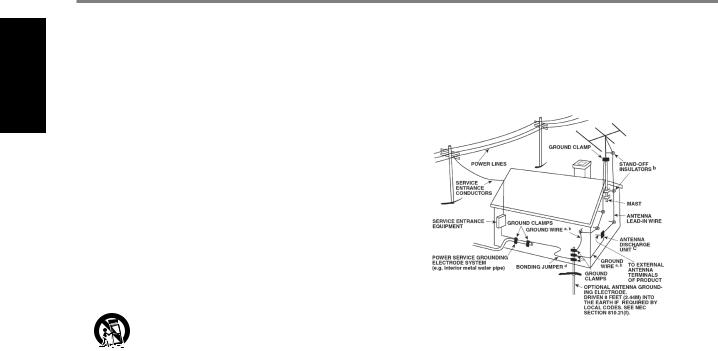
ENGLISH
IMPORTANT SAFETY INSTRUCTIONS
1.Read instructions - All the safety and operating instructions should be read before the product is operated.
2.Retain instructions - The safety and operating instructions should be retained for future reference.
3.Heed Warnings - All warnings on the product and in the operating instructions should be adhered to.
4.Follow Instructions - All operating and use instructions should be followed.
5.Cleaning - Unplug this product from the wall outlet before cleaning. Do not use liquid cleaners or aerosol cleaners. Use a damp cloth for cleaning.
6.Attachments - Do not use attachments not recommended by the product manufacturer as they may cause hazards.
7.Water and Moisture - Do not use this product near water-for example, near a bath tub, wash bowl, kitchen sink, or laundry tub; in a wet basement; or near a swimming pool; and the like.
8.Accessories - Do not place this product on an unstable cart, stand, tripod, bracket, or table. The product may fall, causing serious injury to a child or adult and serious damage to the product. Use only with a cart, stand, tripod, bracket, or table recommended by the manufacturer, or sold with the product. Any mounting of the product should follow the manufacturer’s instructions, and should use a mounting accessory recommended by the manufacturer.
9.  Cart - A product and cart combination should be moved with care.
Cart - A product and cart combination should be moved with care.
Quick stops, excessive force, and uneven surfaces may cause the product and cart combination to overturn.
10.Ventilation - Slots and openings in the cabinet are provided for ventilation to ensure reliable operation of the product and to protect it from overheating.
These openings must not be blocked or covered. The openings should never be blocked by placing the product on a bed, sofa, rug, or other similar surface. This product should not be placed in a built-in installation such as a bookcase or rack unless proper ventilation is provided or the manufacturer’s instructions have been adhered to.
11.Power Sources - This product should be operated only from the type of power source indicated on the marking label and connected to a MAINS socket outlet with a protective earthing connection. If you are not sure of the type of power supply to your home, consult your product dealer or local power company.
12.Power-Cord Protection - Power-supply cords should be routed so that they are not likely to be walked on or pinched by items placed upon or against them, paying particular attention to cords at plugs, convenience receptacles, and the point where they exit from the product.
13.Mains Plug - Where the mains plug or an appliance coupler is used as the disconnect device, the disconnect device shall remain readily operable.
14.Outdoor Antenna Grounding - If an outside antenna or cable system is connected to the product, be sure the antenna or cable system is grounded so as to provide some protection against voltage surges and built-up static charges. Article 810 of the National Electrical Code, ANSI/NFPA 70, provides information with regard to proper grounding of the mast and supporting structure, grounding of the lead-in wire to an antenna discharge unit, size of grounding conductors, location of antenna discharge unit, connection to grounding electrodes, and requirements for the grounding electrode.
NOTE TO CATV SYSTEM INSTALLER
This reminder is provided to call the CATV system installer’s attention to Section 820-40 of the NEC which provides guidelines for proper grounding and, in particular, specifies that the cable ground shall be connected to the grounding system of the building, as close to the point of cable entry as practical.
15.Lightning - For added protection for this product during a lightning storm, or when it is left unattended and unused for long periods of time, unplug it from the wall outlet and disconnect the antenna or cable system. This will prevent damage to the product due to lightning and power-line surges.
16.Power Lines - An outside antenna system should not be located in the vicinity of overhead power lines or other electric light or power circuits, or where it can fall into such power lines or circuits. When installing an outside antenna system, extreme care should be taken to keep from touching such power lines or circuits as contact with them might be fatal.
17.Overloading - Do not overload wall outlets, extension cords, or integral convenience receptacles as this can result in a risk of fire or electric shock.
18.Flame Sources - No naked flame sources, such as lighted candles, should be placed on the product.
19.Object and Liquid Entry - Never push objects of any kind into this product through openings as they may touch dangerous voltage points or short-out parts that could result in a fire or electric shock. Never spill liquid of any kind on the product.
20.Headphones - Excessive sound pressure form earphones and headphones can cause hearing loss.
21.Damage Requiring Service - Unplug this product from the wall outlet and refer servicing to qualified service personnel under the following conditions:
a.When the power-supply cord or plug is damaged.
b.If liquid has been spilled, or objects have fallen into the product.
c.If the product has been exposed to rain or water.
d.If the product does not operate normally by following the operating instructions. Adjust only those controls that are covered by the operating instructions as an improper adjustment of other controls may result in damage and will often require extensive work by a qualified technician to restore the product to its normal operation.
e.If the product has been dropped or damaged in any way.
f.When the product exhibits a distinct change in performance-this indicates a need for service.
22.Replacement Parts - When replacement parts are required, be sure the service technician has used replacement parts specified by the manufacturer or have the same characteristics as the original part. Unauthorized substitutions may result in fire, electric shock, or other hazards.
2

IMPORTANT SAFETY INSTRUCTIONS
23.Battery Disposal - When disposing of used batteries, please comply with governmental regulations or environmental public instruction’s rules that apply in your country or area.
24.Safety Check - Upon completion of any service or repairs to this product, ask the service technician to perform safety checks to determine that the product is in proper operating condition.
25.Wall or Ceiling Mounting - The product should be mounted to a wall or ceiling only as recommended by the manufacturer.
WARNING
The lightning flash with arrowhead symbol, within an equilateral triangle, is intended to alert the user to the presence of uninsulated “dangerous voltage” within the product’s enclosure that may be of sufficient magnitude to constitute a risk of electric shock to persons
The exclamation point within an equilateral triangle is intended to alert the user to the presence of important operating and maintenance (servicing) instructions in the literature accompanying the appliance.
THE EQUIPMENT MUST BE CONNECTED TO AN EARTHED MAINS SOCKET-OUTLET.
CAUTION REGARDING PLACEMENT
To maintain proper ventilation, be sure to leave a space around the unit (from the largest outer dimensions including projections) than is equal to, or greater than shown below.
Left and Right Panels: 10 cm Rear Panel: 10 cm
Top Panel: 10 cm
FCC STATEMENT
This equipment has been tested and found to comply with the limits for Class B digital device, pursuant to Part 15 of the FCC Rules. These limits are designed to provide reasonable protection against harmful interference in a residential installation. This equipment generates, uses, and can radiate radio frequency
energy and, if not installed and used in accordance with the instructions, may cause harmful interference to radio communications. However, there is no guarantee that interference will not occur in a particular installation. If this equipment does cause harmful interference to radio or television reception, which can be determined
by turning the equipment off and on, the user is encouraged to try to correct the interference by one or more of the following measures:
•Reorient or relocate the receiving antenna.
•Increase the separation between the equipment and receiver.
•Connect the equipment into an outlet on a circuit different from that to which the receiver is connected.
•Consult the dealer or an experienced radio TV technician for help.
CAUTION
•Changes or modifications to this equipment not expressly approved by NAD Electronics for compliance could void the user’s authority to operate this equipment.
•This device complies with Part 15 of the FCC Rules / Industry Canada licenceexempt RSS standard(s). Operation is subject to the following two conditions: 1 This device may not cause harmful interference, and
2 This device must accept any interference received, including interference that may cause undesired operation.
•Under Industry Canada regulations, this radio transmitter may only operate using an antenna of a type and maximum (or lesser) gain approved for the transmitter by Industry Canada. To reduce potential radio interference to other users, the antenna type and its gain should be so chosen that the equivalent isotropically radiated power (e.i.r.p.) is not more than that necessary for successful communication.
•To prevent electric shock, match wide blade of plug to wide slot, fully insert.
•Marking and rating plate can be found at the rear panel of the apparatus.
•To reduce the risk of fire or electric shock, do not expose this apparatus to rain or moisture. The apparatus shall not be exposed to dripping or splashing and that no objects filled with liquids, such as vases, shall be placed on apparatus.
•Mains plug is used as disconnect device and it should remain readily operable during intended use. In order to disconnect the apparatus from the mains completely, the mains plug should be disconnected from the mains socket outlet completely.
•Battery shall not be exposed to excessive heat such as sunshine, fire or the like.
•Danger of explosion if battery is incorrectly replaced. Replace only with the same or equivalent type.
•An appliance with a protective earth terminal should be connected to a mains outlet with a protective earth connection.
MPE REMINDER
To satisfy FCC/IC RF exposure requirements, a separation distance of 20 cm or more should be maintained between the antenna of this device and persons during device operation. To ensure compliance, operations at closer than this distance is not recommended.
IF IN DOUBT CONSULT A COMPETENT ELECTRICIAN.
This product is manufactured to comply with the radio interference requirements of EEC DIRECTIVE 2004/108/EC.
NOTES ON ENVIRONMENTAL PROTECTION
At the end of its useful life, this product must not be disposed of with
regular household waste but must be returned to a collection point for the recycling of electrical and electronic equipment. The symbol on the product, user’s manual and packaging point this out.
The materials can be reused in accordance with their markings. Through re-use, recycling of raw materials, or other forms of recycling of old products, you are making an important contribution to the protection of our environment.
Your local administrative office can advise you of the responsible waste disposal point.
RECORD YOUR MODEL NUMBER (NOW, WHILE YOU CAN SEE IT)
The model and serial number of your new C 658 are located on the back of the cabinet. For your future convenience, we suggest that you record these numbers here:
Model number : . . . . . . . . . . . . . . . . . . . . . . . . . . . . . . . . . . . . . .
Serial number :. . . . . . . . . . . . . . . . . . . .
ENGLISH
NAD is a trademark of NAD Electronics International, a division of Lenbrook Industries Limited Copyright 2019, NAD Electronics International, a division of Lenbrook Industries Limited
3
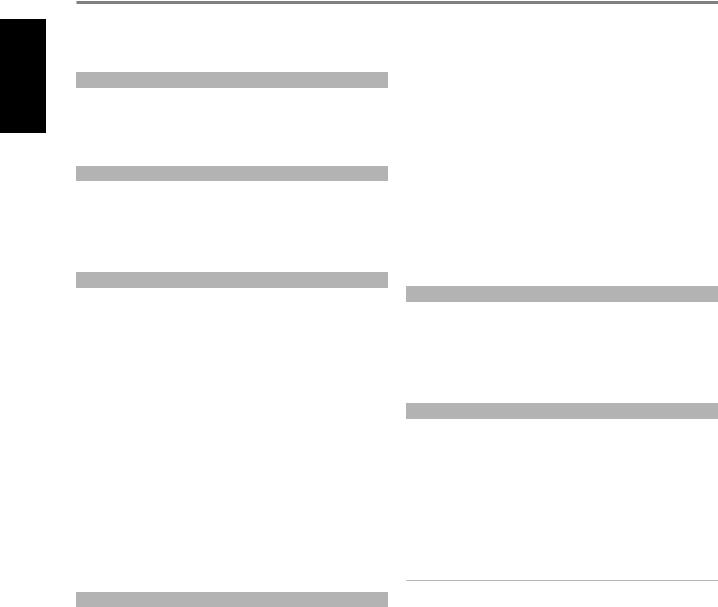
ENGLISH
INTRODUCTION
TABLE OF CONTENTS
IMPORTANT SAFETY INSTRUCTIONS |
2 |
|
|
WHAT’S IN THE BOX |
|||
|
|
INTRODUCTION
WHAT’S IN THE BOX. . . . . . . . . . . . . . . . . . . . . . . . . .4 CHOOSING A LOCATION . . . . . . . . . . . . . . . . . . . . . . . 4 RESTORING C 658 TO FACTORY DEFAULT SETTINGS. . . . . . . . . .4
GETTING STARTED. . . . . . . . . . . . . . . . . . . . . . . . 5
QUICK SETUP GUIDE. . . . . . . . . . . . . . . . . . . . . . . . . 5
IDENTIFICATION OF CONTROLS |
|
FRONT PANEL.. . . . . . . . . . . . . . . . . . . . . . . . . . 6 |
|
REAR PANEL . . . . . . . . . . . . . . . . . . . . . . . . . . . |
7 |
MDC CLASSIC UPGRADE SLOTS. . . . . . . . . . . . . . . . . . . .9 MDC HDM-2. . . . . . . . . . . . . . . . . . . . . . . . . . . . . 9
USING THE SR 9 REMOTE CONTROL. . . . . . . . . . . . . . . .10
USING THE SR 9 REMOTE CONTROL LIBRARY. . . . . . . . . . . . 12
OPERATION
USING C 658. . . . . . . . . . . . . . . . . . . . . . . . . . .13
ACCESS MAIN MENU. . . . . . . . . . . . . . . . . . . . . . . . |
13 |
SOURCE SETUP.. . . . . . . . . . . . . . . . . . . . . . . . . . |
13 |
ENABLE SOURCE. . . . . . . . . . . . . . . . . . . . . . . . . . |
13 |
NAME. . . . . . . . . . . . . . . . . . . . . . . . . . . . . . . . |
13 |
VOLUME CONTROL. . . . . . . . . . . . . . . . . . . . . . . . |
13 |
SETTINGS. . . . . . . . . . . . . . . . . . . . . . . . . . . . . |
14 |
TONE CONTROL. . . . . . . . . . . . . . . . . . . . . . . . . . . |
14 |
BASS, TREBLE, BALANCE. . . . . . . . . . . . . . . . . . . . . . . |
15 |
ANALOG BYPASS. . . . . . . . . . . . . . . . . . . . . . . . . . |
15 |
AUTO SENSE. . . . . . . . . . . . . . . . . . . . . . . . . . . . |
15 |
AUTO STANDBY. . . . . . . . . . . . . . . . . . . . . . . . . . . |
16 |
NETWORK STANDBY. . . . . . . . . . . . . . . . . . . . . . . . . . . . . . . . . . . . . . . . . . . . . . . . |
16 |
IR CHANNEL.. . . . . . . . . . . . . . . . . . . . . . . . . . . . |
16 |
IR LEARNING . . . . . . . . . . . . . . . . . . . . . . . . . . . . |
17 |
DIMMER.. . . . . . . . . . . . . . . . . . . . . . . . . . . . . . |
17 |
TEMPORARY DISPLAY . . . . . . . . . . . . . . . . . . . . . . . . |
17 |
VOLUME DISPLAY MODE. . . . . . . . . . . . . . . . . . . . . . |
17 |
BLUETOOTH MODE. . . . . . . . . . . . . . . . . . . . . . . . |
18 |
SYSTEM INFO . . . . . . . . . . . . . . . . . . . . . . . . . . . . |
19 |
DIRAC LIVE. . . . . . . . . . . . . . . . . . . . . . . . . . . . . |
20 |
MASTER QUALITY AUTHENTICATED . . . . . . . . . . . . . . . . |
20 |
REFERENCE
SPECIFICATIONS. . . . . . . . . . . . . . . . . . . . . . . . .21
Packed with your C 658 you will find
•Two detachable mains power cord
•SR 9 remote control with 2 AA batteries
•USB MIC Sound Adaptor
•Mic Assembly with Ferrite Base
•Bluetooth and Wi-Fi antennas
•Quick Setup Guide
SAVE THE PACKAGING
Please save the box and all of the packaging in which your C 658 arrived. Should you move or need to transport your C 658, this is the safest container in which to do so. We’ve seen too many otherwise perfect components damaged in transit for lack of a proper shipping carton so, please: Save that box!
CHOOSING A LOCATION
Choose a location that is well ventilated (with at least several inches to both sides and behind), and that will provide a clear line of sight, within 25 feet / 8 meters, between the C 658’s front panel and your primary
listening/viewing position—this will ensure reliable infrared remote control communications. The C 658 generates a modest amount of heat, but nothing that should trouble adjacent components.
RESTORING C 658 TO FACTORY DEFAULT SETTINGS
Press and hold both front panel’s aSOURCE sbuttons until the display shows the following three reset options. Use aor sbuttons to select through the options.
•Factory Reset MCU? : Restore MCU factory default settings only
•Factory Reset BluOS? : Restore BluOS factory default settings only
•Factory Reset All? This will reset both BluOS and MCU: Restore both BluOS and MCU factory default settings
Press [ENTER] to select “Yes” and initiate selected Factory Reset option.
IMPORTANT
Restoring C 658 to factory default settings will delete all applicable configured or saved settings.
4
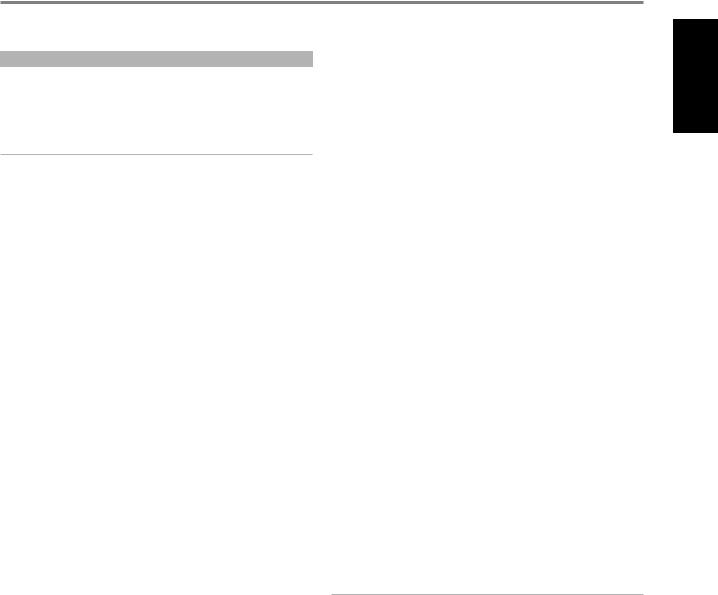
INTRODUCTION
GETTING STARTED
QUICK SETUP GUIDE
This simple guide will help you get started with your C 658.
Your C 658 can be connected to your home network via Wired or Wireless connection.
IMPORTANT!
•For wired and wireless connection to be established, ensure that a broadband router that supports Ethernet and/or Wi-Fi standards is setup and available.
•Tablets, smartphones and other applicable devices that support iOS (Apple) or Android operating system can be used as mobile device controller. These devices are not supplied with your C 658.
•Download and install the corresponding “BluOS Controller” App for your device.
•The BluOS App is available as a Mobile App for Android, iOS, Kindle and Desktop App for Windows and OS X Computers.
•Mobile Apps are handled by the respective Application Store of the Mobile devices.
•Desktop Apps are available to download directly from the Bluesound homepage - https://www.bluesound.com
WIRED CONNECTION
Using an Ethernet cable (not supplied), connect one end to C 658’s LAN port and the other end directly to your Wired network or router.
WIRELESS CONNECTION
The process is very easy but slightly differs between iOS (Apple) and Android devices. Follow below instructions for the smartphone or tablet that applies to you. Windows and Mac users please see the instructions under Wireless Manual Setup below.
ANDROID
1Open App. The App may immediately prompt you saying “New Players detected”, select ”Setup Now”.
a If you are not prompted, open the Player Drawer by pressing the Home icon in the top right corner of the App.
b Scroll to the bottom and select ”Add a Player” to launch the Easy Setup Wizard.
c Select your C 658’s unique network ID* from the Players detected Window.
d Select your Home Wi-Fi Network from the “Choose a Wi-Fi Network” drop down menu.
e If your Home Wi-Fi Network does not appear or is hidden, select ”Manual SSID Entry”. Enter network or applicable wireless network name.
f Select the “Network Security” your network uses.
2Enter your home network’s Wi-Fi Password in the field provided and select “OK”.
3Enter the “Player Name” you prefer your C 658 to be customized for easier identification in the Player Drawer. Network setup connection proceeds automatically.
4Network setup connection is completed when “All Done!” is shown in the App.
* The C 658’s unique network ID is listed as the product name (i.e. C658) immediately followed by the last four digits in the MAC (Machine Access Control) address (example: C658-001A). The full 12-digit MAC address is printed on a sticker on the C 658 rear panel.
iOS
1Open App. Select Home icon in the top right corner of the App.
2Scroll to the bottom and select ”Add a Player” to launch the Easy Setup Wizard.
3As illustrated, press the Home button and open the iOS Settings App to select the Wi-Fi network you will connect.
4From the same iOS Settings App, select your C 658’s unique network ID*. Follow prompt instructions.
5Return to BluOS App upon completion of the network setup connection.
If the above method does not work or if you are on a Windows PC or Apple Mac, Wireless Manual Setup can be undertaken.
WIRELESS MANUAL SETUP
1Select your C 658’s unique network ID* from the Wi-Fi Setup connection settings menu of your tablet, smart phone or computer and join it.
2“…Control Panel” menu window should automatically open. If not, open the web browser of your device and visit http://10.1.2.3.
3Select “Configure Wi-Fi” from the “…Control Panel” menu. Select your network or applicable wireless network name (SSID) from the “Configure Wireless” drop down menu.
4Enter your network’s Wireless Password (Passphrase, WEP/WAP key as applicable) in the field “Enter password or key (if protected)”.
5Select a “Player name” from the drop down list or use the on-screen keyboard to create a customized room name in the field “Custom name”.
6Select “Update” to save all your settings and complete the set up connection of your C 658. Do not forget to go back to the Wi-Fi Settings section of your device to confirm that it is reconnected to the correct Wi-Fi network.
Your C 658 is now connected to your Wi-Fi network and ready to be used with the BluOS controller App.
IMPORTANT!
Always ensure that your C 658 is updated with the latest firmware. Go to the C 658 product page at nadelectronics.com for firmware update information.
ENGLISH
5
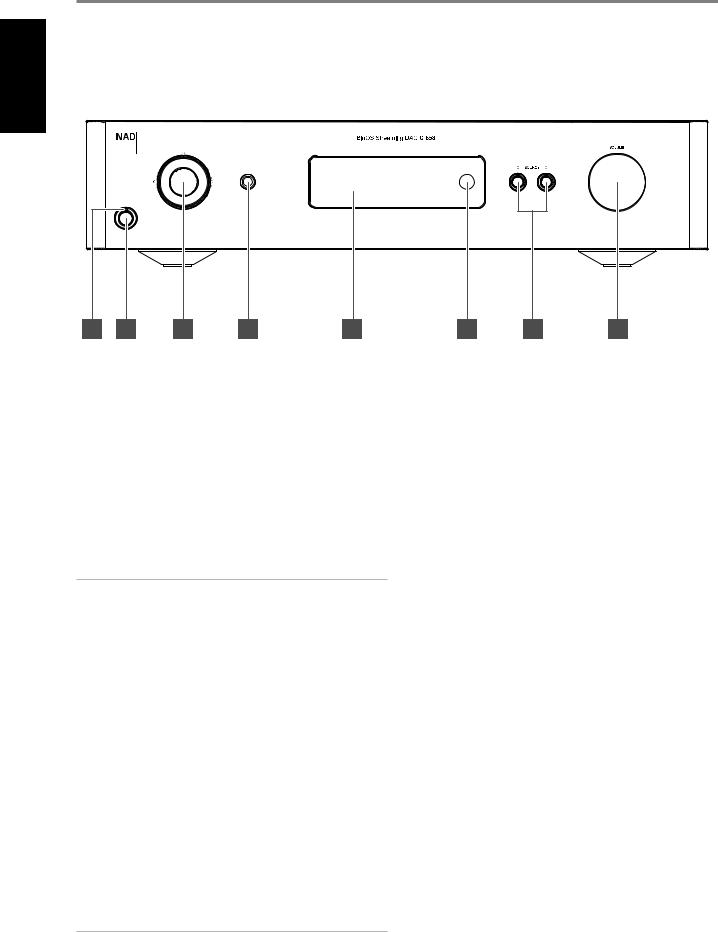
IDENTIFICATION OF CONTROLS
FRONT PANEL
ENGLISH
1 |
2 |
3 |
4 |
5 |
6 |
7 |
8 |
© NAD C 658
1 POWER INDICATOR |
5 |
•This indicator will be amber when the C 658 is in standby mode.
•When the C 658 is powered up from standby mode, this indicator will change from amber to blue color.
2STANDBY BUTTON
•Press Standby button to switch ON the C 658 from standby mode. The Power indicator will change from amber to blue color.
• Pressing Standby button again switches back C 658 to standby |
6 |
mode. The Power indicator will change from blue to amber color. |
|
•The Standby button cannot activate the C 658 if the rear panel POWER switch is off.
IMPORTANT NOTES
Conditions for Standby button to activate
aConnect the plug of the supplied power cord to a mains power outlet while ensuring that the other end of the power cord is firmly connected to C 658’s AC Mains input socket.
b |
The rear panel POWER switch must be set to ON. |
7 |
3 NAVIGATION AND ENTER BUTTONS |
|
|
• |
The navigation [d/f/a/s] and [ENTER] buttons are used to go |
8 |
|
through menu options and selections. |
|
•Use [d/f/a/s] to go up, down, left or right given options or selections.
•The middle round button is designated as [ENTER] button. This is normally pressed to complete a selection, procedure, sequence or other applicable functions.
4HEADPHONES
•A 1/4” stereo jack socket is supplied for headphone listening and will work with conventional headphones of any impedance.
•The volume, tone and balance controls are operative for headphone listening. Use a suitable adapter to connect headphones with other types of sockets, such as 3.5mm “personal stereo” jack plugs.
IMPORTANT
There is no audio output at Audio PRE-OUT (Balanced and Singleended) if headphones is connected to HEADPHONES jack in the front panel.
DISPLAY
•Visual and menu information are shown according to the selected settings.
•The following Main menu options are selectable from the display – Settings, Source Setup and System Info.
•Use the SR 9 remote control or front panel navigation [d/f/a/s] and [ENTER] buttons to go through menu options and selections.
REMOTE SENSOR
•Point the SR 9 remote control at the remote sensor and press the buttons.
•Do not expose the remote sensor of the C 658 to a strong light source such as direct sunlight or illumination. If you do so, you may not be able to operate the C 658 with the remote control.
Distance: About 23ft (7m) from the front of the remote sensor. Angle: About 30° in each direction of the front of the remote sensor.
aSOURCE s
•Press aSOURCE or SOURCE sto select Sources.
VOLUME
•The VOLUME control adjusts the overall loudness of the signal sent to the loudspeakers. The Volume control is characterized by perfect signal tracking and channel balance. It provides a highly linear and low noise operation.
•Turn clockwise to increase the volume level and counter clockwise to lower it.
•The default volume level is -20dB.
•Volume level will wake up and reset to the -20 dB default setting if the unit goes to standby mode with a variable volume level higher than -20 dB. However, if volume level is lower than -20 dB when the unit goes to standby mode, that level setting will be preserved when the unit wakes up.
6
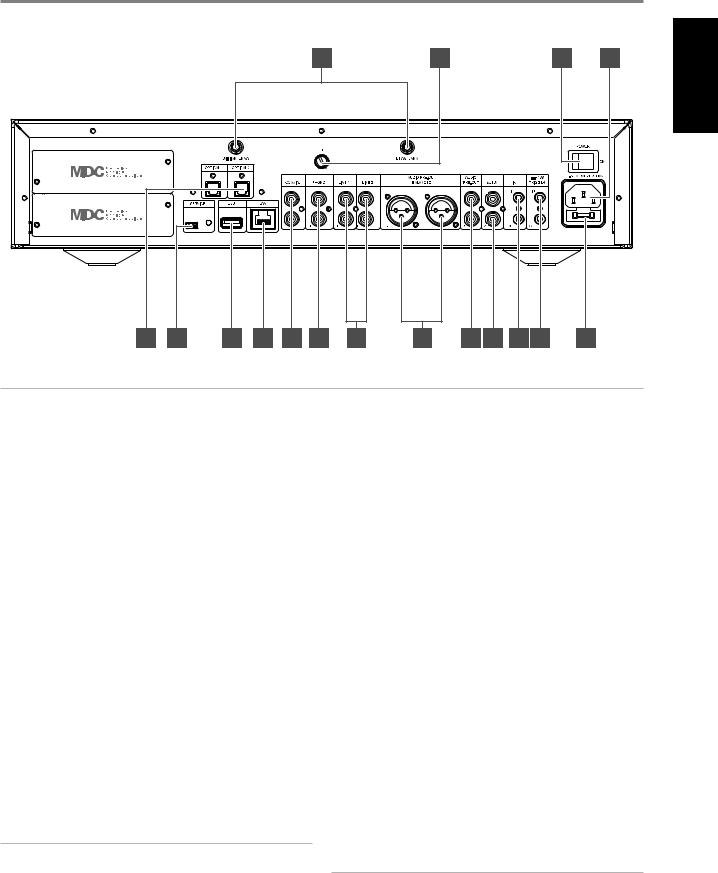
IDENTIFICATION OF CONTROLS
REAR PANEL
|
|
|
|
|
15 |
|
16 |
|
|
|
12 |
14 |
ENGLISH |
|
|
|
|
|
|
|
|
|
|
|
|
|
|
|
|
|
|
|
|
|
|
|
|
|
|
© NAD C 658 |
|
1 |
2 |
3 |
4 |
1 |
5 |
6 |
7 |
8 |
9 |
10 |
11 |
13 |
|
ATTENTION!
Please ensure that the C 658 is powered off or unplugged from the mains power outlet before making any connections. It is also advisable to power down or unplug all associated components while making or breaking any signal or AC power connections.
1OPTICAL 1-2/COAXIAL 1-2
•Connect to the corresponding optical and coaxial digital output of sources such as CD or BD/DVD players, digital cable box, digital tuners and other applicable components.
2SERVICE
•These USB port and tact switch are for servicing purposes only. Not for consumer use.
3USB
•Connect to this USB port USB mass storage devices formatted as FAT32, NTFS or Linux ext4. The connected USB device appears as a Local Source (USB) in the BluOS App.
•Access and playback music stored in the connected USB device by selecting “USB” from the BluOS App.
4ETHERNET/LOCAL AREA NETWORK (LAN) PORT
•LAN connection must be setup for wired connection to be established. Set up a Wired Ethernet broadband router with broadband internet connection. Your router or home network should have a built-in DHCP server to consummate the connection.
•Using a standard straight-through Ethernet cable (not supplied), connect one end of the Ethernet cable to the LAN port of your wired Ethernet broadband router and the other end to C 658’s LAN port.
NOTES
•NAD is not responsible for any malfunction of the C 658 and/or the internet connection due to communication errors or malfunctions associated with your broadband internet connection or other connected equipment. Contact your Internet Service Provider (ISP) for assistance or the service bureau of your other equipment.
•Contact your ISP for policies, charges, content restrictions, service limitations, bandwidth, repair and other related issues pertinent to internet connectivity.
5PHONO
•Input for a Moving Magnet (MM) phono cartridge only. Connect the twin RCA-to-RCA lead from your turntable to this input if you are using a Moving Magnet cartridge.
•If your turntable includes a ground/earth lead, it can be connected to the Ground Terminal (refer to item 16 below).
6LINE 1-2
•Input for line level sources such as CD player, tuner or any compatible devices. Use a twin RCA-to-RCA lead to connect the source device’s left and right “Audio Output” to these line input ports.
7AUDIO PRE-OUT (BALANCED)
•The AUDIO PRE -OUT is the main output port that connects the C 658 to the corresponding audio input ports of external amplifiers. This makes it possible to use the C 658 as a pre-amplifier to such devices. It is recommended to use C 658’s BALANCED AUDIO PREOUT if the external amplifier has corresponding BALANCED input port.
8AUDIO PRE-OUT (SINGLE-ENDED)
•Use single-ended AUDIO PRE OUT for sources that are not equipped with BALANCED analog audio input.
•Use a twin RCA-to-RCA lead to connect AUDIO PRE-OUT to the corresponding analog audio input of compatible devices such as amplifiers, receivers or other applicable devices.
IMPORTANT
There is no audio output at Audio PRE-OUT (Balanced and Singleended) if
•Headphones is connected to HEADPHONES jack in the front panel.
•C 658 is at Bluetooth Headphones mode.
7
