MSI A520M-A Pro Manual

Thank you for purchasing the MSI® B550M-A PRO/ A520M-A PRO motherboard. This User Guide gives information about board layout, component overview, BIOS setup and software installation.
Contents |
|
SafetyInformation........................................................................................... |
2 |
Specifications................................................................................................... |
3 |
RearI/OPanel.................................................................................................. |
6 |
LAN Port LED Status Table......................................................................................... |
6 |
OverviewofComponents................................................................................. |
7 |
CPU Socket.................................................................................................................. |
8 |
DIMM Slots.................................................................................................................. |
9 |
PCI_E1~2: PCIe Expansion Slots................................................................................ |
9 |
M2_1: M.2 Slot........................................................................................................... |
10 |
SATA1~4: SATA 6Gb/s Connectors........................................................................... |
10 |
JFP1, JFP2: Front Panel Connectors....................................................................... |
11 |
JAUD1: Front Audio Connector................................................................................. |
11 |
ATX_PWR1, CPU_PWR1: Power Connectors........................................................... |
12 |
JUSB1, JUSB2: USB 2.0 Connectors........................................................................ |
13 |
JUSB3: USB 3.2 Gen1 Connector.............................................................................. |
13 |
CPU_FAN1, SYS_FAN1: Fan Connectors................................................................. |
14 |
JTPM1: TPM Module Connector............................................................................... |
14 |
JCI1: Chassis Intrusion Connector........................................................................... |
15 |
JCOM1: Serial Port Connector.................................................................................. |
15 |
JBAT1: Clear CMOS (Reset BIOS) Jumper............................................................... |
16 |
EZ Debug LED........................................................................................................... |
16 |
UEFIBIOS....................................................................................................... |
17 |
BIOS Setup................................................................................................................ |
18 |
Entering BIOS Setup................................................................................................. |
18 |
Resetting BIOS.......................................................................................................... |
18 |
Updating BIOS........................................................................................................... |
19 |
InstallingOS,Drivers&Utilities.................................................................... |
20 |
Installing Windows® 10............................................................................................. |
20 |
Installing Drivers....................................................................................................... |
20 |
Installing Utilities...................................................................................................... |
20 |
Contents 1
SafetyInformation
∙∙ The components included in this package are prone to damage from electrostatic discharge (ESD). Please adhere to the following instructions to ensure successful computer assembly.
∙∙ Ensure that all components are securely connected. Loose connections may cause the computer to not recognize a component or fail to start.
∙∙ Hold the motherboard by the edges to avoid touching sensitive components. ∙∙ It is recommended to wear an electrostatic discharge (ESD) wrist strap when
handling the motherboard to prevent electrostatic damage. If an ESD wrist strap is not available, discharge yourself of static electricity by touching another metal object before handling the motherboard.
∙∙ Store the motherboard in an electrostatic shielding container or on an anti-static pad whenever the motherboard is not installed.
∙∙ Before turning on the computer, ensure that there are no loose screws or metal components on the motherboard or anywhere within the computer case.
∙∙ Do not boot the computer before installation is completed. This could cause permanent damage to the components as well as injury to the user.
∙∙ If you need help during any installation step, please consult a certified computer technician.
∙∙ Always turn off the power supply and unplug the power cord from the power outlet before installing or removing any computer component.
∙∙ Keep this user guide for future reference. ∙∙ Keep this motherboard away from humidity.
∙∙ Make sure that your electrical outlet provides the same voltage as is indicated on the PSU, before connecting the PSU to the electrical outlet.
∙∙ Place the power cord such a way that people can not step on it. Do not place anything over the power cord.
∙∙ All cautions and warnings on the motherboard should be noted.
∙∙ If any of the following situations arises, get the motherboard checked by service personnel:
▪▪Liquid has penetrated into the computer.
▪▪The motherboard has been exposed to moisture.
▪▪The motherboard does not work well or you can not get it work according to user guide.
▪▪The motherboard has been dropped and damaged. ▪▪The motherboard has obvious sign of breakage.
∙∙ Do not leave this motherboard in an environment above 60°C (140°F), it may damage the motherboard.
2 Safety Information

Specifications
|
|
|
CPU |
Support 3rd Gen AMD Ryzen™ Desktop Processors and AMD |
|
Ryzen™4000 G-Series Desktop Processors |
||
Chipset |
∙∙ AMD B550 Chipset (B550M-A PRO) |
|
∙∙ AMD A520 Chipset (A520M-A PRO) |
||
|
∙∙ 2x DDR4 memory slots, support up to 64GB* |
|
|
▪▪Supports DDR4 1866/ 2133/ 2400/ 2667/ 2800/ 2933/ |
|
|
3000/ 3066/ 3200 MHz by JEDEC |
|
|
▪▪Supports DDR4 2667/ 2800 /2933 /3000 /3066 /3200 |
|
|
/3466 /3600/ 3733 /3866 /4000 /4133 /4266 /4400/ 4600+ |
|
|
MHz by A-XMP OC MODE |
|
Memory |
▫▫1DPC 1R max speed 4600 MHz |
|
▫▫1DPC 2R max speed 3866 MHz |
||
|
∙∙ Dual channel memory architecture |
|
|
∙∙ Supports non-ECC UDIMM memory |
|
|
∙∙ Supports ECC UDIMM memory (non-ECC mode) |
|
|
∙∙ Supports un-buffered memory |
|
|
* Please refer www.msi.com for more information on |
|
|
compatible memory. |
|
|
∙∙ 1x PCIe 3.0 x1 slot |
|
Expansion Slots |
∙∙ 1x PCIe x16 slot |
|
▪▪B550M-A PRO supports PCIe 4.0/3.0* |
||
|
▪▪A520M-A PRO supports PCIe 3.0 |
|
|
* PCIe specifications may vary depending on the CPU |
|
|
installed. |
|
|
∙∙ 1x HDMI 2.1 port, supporting a maximum resolution of |
|
|
4096x2160 @60Hz*/** |
|
Onboard |
∙∙ 1x DVI-D port, supporting a maximum resolution of |
|
1920x1200 @60Hz* |
||
Graphics |
∙∙ Maximum shared memory of 16GB |
|
|
* Available for the processor with integrated graphics. |
|
|
** Graphics specifications may vary depending on the CPU |
|
|
installed. |
|
Audio |
Realtek® ALC892 Codec |
|
▪▪7.1-Channel High Definition Audio |
||
|
||
|
Continued on next page |
Specifications 3

|
Continued from previous page |
LAN |
∙∙ 1x Realtek® RTL8111H 1Gbps LAN controller |
|
AMD B550/A520 Chipset |
|
∙∙ 4x SATA 6Gb/s ports |
|
∙∙ 1x M.2 slot (Key M) (from AMD Processor) |
Storage |
▪▪B550M-A PRO supports PCIe 4.0/3.0* |
▪▪A520M-A PRO supports PCIe 3.0 |
|
|
▪▪Supports SATA 6Gb/s |
|
▪▪Supports 2242/ 2260/ 2280 storage devices |
|
* PCIe specifications may vary depending on the CPU |
|
installed. |
|
AMD B550/A520 Chipset |
|
▪▪2x USB 3.2 Gen 1 5Gbps ports are available through the |
USB |
internal USB 3.2 Gen 1 5Gbps connector |
▪▪6x USB 2.0 ports (2 Type-A ports on the back panel, 4 |
|
|
ports through the internal USB 2.0 connectors) |
|
AMD Processor |
|
▪▪4x USB 3.2 Gen 1 5Gbps Type-A ports on the back panel |
|
∙∙ 1x 24-pin ATX main power connector |
|
∙∙ 1x 4-pin ATX 12V power connector |
|
∙∙ 4x SATA 6Gb/s connectors |
|
∙∙ 1x M.2 slots (M-Key) |
|
∙∙ 1x USB 3.2 Gen 1 5Gbps connector (supports additional 2 |
|
USB 3.2 Gen 1 5Gbps ports) |
Internal |
∙∙ 2x USB 2.0 connectors (supports additional 4 USB 2.0 ports) |
Connectors |
∙∙ 1x 4-pin CPU fan connector |
|
∙∙ 1x 4-pin system fan connector |
|
∙∙ 1x Front panel audio connector |
|
∙∙ 2x System panel connectors |
|
∙∙ 1x Chassis Intrusion connector |
|
∙∙ 1x TPM module connector |
|
∙∙ 1x Clear CMOS jumper |
|
Continued on next page |
4 Specifications

|
Continued from previous page |
||
|
∙∙ 1x HDMI port |
|
|
|
∙∙ 1x DVI-D port |
|
|
Back Panel |
∙∙ 1x PS/2 mouse port |
|
|
∙∙ 1x PS/2 keyboard port |
|
||
Connectors |
∙∙ 4x USB 3.2 Gen 1 5Gbps Type-A ports |
||
|
∙∙ 2x USB 2.0 Type-A ports |
|
|
|
∙∙ 1x LAN (RJ45) port |
|
|
|
∙∙ 3x audio jacks |
|
|
I/O Controller |
NUVOTON NCT6687-R Controller Chip |
||
Hardware |
∙∙ CPU/ System/ Chipset temperature detection |
||
∙∙ CPU/ System fan speed detection |
|||
Monitor |
|||
|
∙∙ CPU/ System fan speed control |
||
Form Factor |
∙∙ mATX Form Factor |
|
|
∙∙ 9.3 in. x 7.9 in. (23.6 cm x 20 cm) |
|||
|
∙∙ 1x 256 Mb flash |
|
|
BIOS Features |
∙∙ UEFI AMI BIOS |
|
|
∙∙ ACPI 6.0, SMBIOS 2.8 |
|
||
|
∙∙ Multi-language |
|
|
|
∙∙ Drivers |
|
|
Software |
∙∙ DRAGON CENTER |
|
|
∙∙ CPU-Z MSI GAMING |
|
||
|
∙∙ Google Chrome™, Google Toolbar, Google Drive |
||
|
∙∙ Norton™ Internet Security Solution |
||
|
∙∙ User Scenario |
|
|
|
∙∙ Hardware Monitor |
|
|
Dragon Center |
∙∙ True Color |
|
|
∙∙ Live Update |
|
||
Features |
Please refer to http:// |
||
|
∙∙ Speed Up |
||
|
∙∙ Smart Tool |
download.msi.com/manual/ |
|
|
mb/DRAGONCENTER2.pdf for |
||
|
∙∙ Super Charger |
more details. |
|
Specifications 5
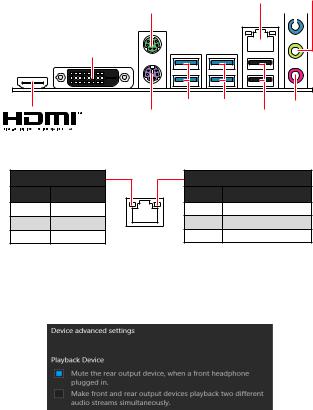
RearI/OPanel |
LAN |
|
Line-out |
||
PS/2 Mouse |
|
Line |
-in |
||
|
|
||||
|
|
|
|
|
|
DVI-D |
PS/2 Keyboard |
|
|
|
|
|
Mic in |
USB 3.2 |
|
Gen 1 |
||||
|
USB 2.0 Type-A |
|||||
|
(5Gbps) Type-A |
|
||||
LANPortLEDStatusTable
Link/ Activity LED
Status Description
Off |
No link |
Yellow |
Linked |
Blinking |
Data activity |
Speed LED
Status Description
Off |
10 Mbps connection |
Green |
100 Mbps connection |
Orange |
1 Gbps connection |
Audio7.1-channelConfiguration
To configure 7.1-channel audio, you have to connect front audio I/O module to JAUD1 connector and follow the below steps.
1. Click on the Realtek HD Audio Manager > Advanced Settings to open the dialog below.
2. Select Mute the rear output device, when a front headphone plugged in.
3. Plug your speakers to audio jacks on rear and front I/O panel. When you plug into a device at an audio jack, a dialogue window will pop up asking you which device is current connected.
6 Rear I/O Panel

OverviewofComponents
CPU_PWR1 |
Processor Socket CPU_FAN1 |
SYS_FAN1 |
DIMMA1 |
|
DIMMB1 |
|
50.89mm* |
 ATX_PWR1
ATX_PWR1
PCI_E1 |
|
|
|
|
|
|
|
|
|
|
|
|
|
|
|
|
|
|
|
|
|
|
|
|
|
|
|
|
|
|
|
|
|
|
|
|
|
|
|
|
|
|
|
|
|
|
|
|
|
|
SATA4 |
|
|
|
|
|
|
|
|
|
|
|
|
|
|
|
|
|
|
|
|
|
|
|
|
|
|
|
|
|
|
|
|
|
|
|
|
|
|
|
|
|
|
|
|
|
|
|
|
|
|
||
|
|
|
|
|
|
|
|
|
|
|
|
|
|
|
|
|
|
|
|
|
|
|
|
|
|
|
|
|
|
|
|
|
|
|
|
|
|
|
|
|
|
|
|
|
|
|
|
|
|
||
JTPM1 |
|
|
|
|
|
|
|
|
|
|
|
|
|
|
|
|
|
|
|
|
|
|
|
|
|
|
|
|
|
|
|
|
|
|
|
|
|
|
|
|
|
|
|
SATA3 |
|||||||
|
|
|
|
|
|
|
|
|
|
|
|
|
|
|
|
|
|
|
|
|
|
|
|
|
|
|
|
|
|
|
|
|
|
|
|||||||||||||||||
|
|
|
|
|
|
|
|
|
|
|
|
|
|
|
|
|
|
|
|
|
|
|
|
|
|
|
|
|
|
|
|
|
|
|
|
|
|
|
|
|
|
|
|||||||||
M2_1 |
|
|
|
|
|
|
|
|
|
|
|
|
|
|
|
|
|
|
|
|
|
|
|
|
|
|
|
|
|
|
|
|
|
|
|
|
|
|
|
||||||||||||
PCI_E2 |
|
|
|
|
|
|
|
|
|
|
|
|
|
|
|
|
|
|
|
|
|
|
|
|
|
|
|
|
|
|
|
|
|
|
|
|
|
|
|
|
|
|
|
JFP2 |
|||||||
|
|
|
|
|
|
|
|
|
|
|
|
|
|
|
|
|
|
|
|
|
|
|
|
|
|
|
|
|
|
|
|
|
|
|
|
|
|
|
|
|
|
|
|||||||||
|
|
|
|
|
|
|
|
|
|
|
|
|
|
|
|
|
|
|
|
|
|
|
|
|
|
|
|
|
|
|
|
|
|
|
|
|
|
|
|
|
|
|
|
|
|
|
|
|
|
|
|
|
|
|
|
|
|
|
|
|
|
|
|
|
|
|
|
|
|
|
|
|
|
|
|
|
|
|
|
|
|
|
|
|
|
|
|
|
|
|
|
|
|
|
|
|
|
|
|
|
|
|
|
|
|
|
|
|
|
|
|
|
|
|
|
|
|
|
|
|
|
|
|
|
|
|
|
|
|
|
|
|
|
|
|
|
|
|
|
|
|
|
|
|
|
|
|
|
|
|
|
|
|
|
|
|
|
|
|
|
|
|
|
|
|
|
|
|
|
|
|
|
|
|
|
|
|
|
|
|
|
|
|
|
|
|
|
|
|
|
|
|
|
|
|
|
|
|
|
|
|
|
|
|
|
|
|
|
|
|
|
|
|
|
|
|
|
|
|
|
|
|
|
|
|
|
|
|
|
|
|
|
|
|
|
|
|
|
|
|
|
|
|
||||||||||||||||
|
|
|
JAUD1 |
|
|
|
|
|
|
|
|
|
|
|
|
|
|
|
|
|
|
|
|
|
|
|
|
|
|
JFP1 |
|||||||||||||||||||||
|
|
|
|
JCOM1 |
|
|
|
|
|
|
|
|
|
|
|
|
|
|
|
|
|
|
|
|
|
SATA2 |
|
|
|
||||||||||||||||||||||
|
|
|
|
|
|
|
|
|
|
|
JCI1 |
|
|
|
|
|
|
|
|
|
|
|
|
|
|
|
|
|
|
SATA1 |
|
|
|
|
|
|
|
|
|
|
|
|
|
|
|
||||||
|
|
|
|
|
|
|
|
|
|
|
|
|
|
|
|
|
|
|
|
|
|
|
|
|
JUSB3 |
|
|
|
|
|
|
|
|
|
|
|
|
|
|
|
|
|
|
|
|||||||
|
|
|
|
|
|
|
|
|
|
|
|
JUSB1 |
|
|
|
|
|
|
|
|
|
|
|
|
|
|
|
|
|
|
|
|
|
|
|
|
|
|
|||||||||||||
|
|
|
|
|
|
|
|
|
|
|
|
|
|
|
JBAT1 |
|
|
|
|
|
|
|
|
|
|
|
|
|
|
|
|
|
|
|
|||||||||||||||||
|
|
|
|
|
|
|
|
|
|
|
|
|
|
|
|
|
JUSB2 |
|
|
|
|
|
|
|
|
|
|
|
|
|
|
|
|
|
|
|
|||||||||||||||
* Distance from the center of the CPU to the nearest DIMM slot.
Overview of Components 7

CPUSocket
Please install the CPU into the CPU socket as shown below.
1 |
2 |
4
5

3
7 |
|
6 |
8 |
Important
∙∙ Always unplug the power cord from the power outlet before installing or removing the CPU.
∙∙ Please retain the CPU protective cap after installing the processor. MSI will deal with Return Merchandise Authorization (RMA) requests if only the motherboard comes with the protective cap on the CPU socket.
∙∙ When installing a CPU, always remember to install a CPU heatsink. A CPU heatsink is necessary to prevent overheating and maintain system stability.
∙∙ Confirm that the CPU heatsink has formed a tight seal with the CPU before booting your system.
∙∙ Overheating can seriously damage the CPU and motherboard. Always make sure the cooling fans work properly to protect the CPU from overheating. Be sure to apply an even layer of thermal paste (or thermal tape) between the CPU and the heatsink to enhance heat dissipation.
∙∙ If you purchased a separate CPU and heatsink/ cooler, Please refer to the documentation in the heatsink/ cooler package for more details about installation.
8 Overview of Components

DIMMSlots
Please install the memory module into the DIMM slot as shown below.
1 |
3 |
2 |
|
|
2 |
∙∙ |
1 |
3 |
|
||
|
|
|
Important |
|
|
Due to chipset resource usage, the available capacity of memory will be a little less |
||
than the amount of installed. |
|
|
∙∙ Please note that the maximum capacity of addressable memory is 4GB or less |
||
for 32-bit Windows OS due to the memory address limitation. Therefore, we recom- |
||
mended that you to install 64-bit Windows OS if you want to install more than 4GB |
||
memory on the motherboard. |
|
|
PCI_E1~2:PCIeExpansionSlots
PCI_E1: PCIe 3.0 x1 (PCH)
 PCI_E2: PCIe 4.0/ 3.0 x16 (CPU)
PCI_E2: PCIe 4.0/ 3.0 x16 (CPU)
Important
∙∙ If you install a large and heavy graphics card, you need to use a tool such as MSI Gaming Series Graphics Card Bolster to support its weight to prevent deformation of the slot.
∙∙ When adding or removing expansion cards, always turn off the power supply and unplug the power supply power cable from the power outlet. Read the expansion card’s documentation to check for any necessary additional hardware or software changes.
Overview of Components 9
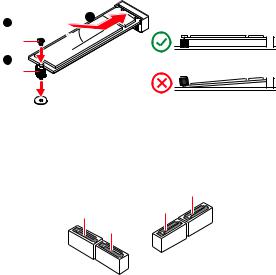
M2_1:M.2Slot
Please install the M.2 device into the M.2 slot as shown below.
3 |
2 |
Supplied |
30º |
M.2 screw |
|
1 |
|
Standoff |
|
SATA1~4:SATA6Gb/sConnectors
These connectors are SATA 6Gb/s interface ports. Each connector can connect to one SATA device.
SATA4
SATA1 |
SATA3 |
|
SATA2 |
Important
∙∙ Please do not fold the SATA cable at a 90-degree angle. Data loss may result during transmission otherwise.
∙∙ SATA cables have identical plugs on either sides of the cable. However, it is recommended that the flat connector be connected to the motherboard for space saving purposes.
10 Overview of Components
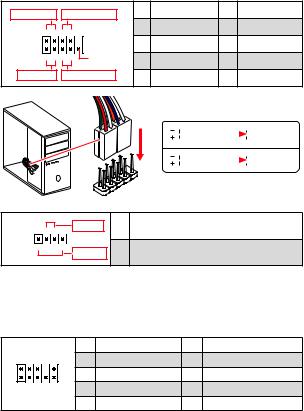
JFP1,JFP2:FrontPanelConnectors
These connectors connect to the switches and LEDs on the front panel.
Power LED |
Power Switch |
1 |
HDD LED + |
2 |
Power LED + |
|
+ - -+ |
|
3 |
HDD LED - |
4 |
Power LED - |
|
2 |
|
10 |
5 |
Reset Switch |
6 |
Power Switch |
1+--+ |
9Reserved |
7 |
Reset Switch |
8 |
Power Switch |
|
HDD LED |
Reset Switch |
9 |
Reserved |
10 |
No Pin |
|
|
|
|
|
HDDLED |
RESETSW |
|
|
|
|
|
JFP1 |
JFP2 |
|
+ - |
Buzzer |
1 |
|
- |
+ |
|
|
||
|
1 |
|
|
Speaker |
3 |
|
|
|
|
||
|
HDD LED |
|
|
|
|
|
HDD LED - |
|
|
|
|
|
|
|
HDD LED + |
|
|
|
|
|
|
|
POWER LED - |
|
POWER LED |
|
|
|
|
|
POWER LED + |
|
|
|
|
|
|
|
Speaker - |
2 |
Buzzer + |
Buzzer - |
4 |
Speaker + |
|
|
|
JAUD1:FrontAudioConnector
This connector allow you to connect audio jacks on the front panel.
2 |
10 |
1 |
MIC L |
2 |
Ground |
3 |
MIC R |
4 |
NC |
||
1 |
9 |
5 |
Head Phone R |
6 |
MIC Detection |
7 |
SENSE_SEND |
8 |
No Pin |
||
|
|
9 |
Head Phone L |
10 |
Head Phone Detection |
Overview of Components 11

ATX_PWR1,CPU_PWR1:PowerConnectors
These connectors allow you to connect an ATX power supply.
|
|
|
|
|
|
|
|
|
|
|
|
|
|
|
|
|
|
|
|
|
|
|
|
|
|
1 |
+3.3V |
13 |
+3.3V |
|
|
|
|
|
|
|
|
|
|
|
2 |
+3.3V |
14 |
-12V |
12 |
|
|
|
|
|
|
24 |
|
|
3 |
Ground |
15 |
Ground |
|
|
|
|
|
|
|
|
|
|
|
|
|
|||
|
|
4 |
+5V |
16 |
PS-ON# |
|||||||||
|
|
|
|
|
|
|
|
|
|
|
5 |
Ground |
17 |
Ground |
|
|
|
|
|
|
|
|
|
ATX_PWR1 |
6 |
+5V |
18 |
Ground |
|
|
|
|
|
|
|
|
|
|
7 |
Ground |
19 |
Ground |
||
|
|
|
|
|
|
|
|
|
|
|
8 |
PWR OK |
20 |
Res |
1 |
|
|
|
|
|
|
13 |
|
|
9 |
5VSB |
21 |
+5V |
|
|
|
|
|
|
|
|
|
10 |
+12V |
22 |
+5V |
|||
|
|
|
|
|
|
|
||||||||
|
|
|
|
|
|
|
|
|
|
|
11 |
+12V |
23 |
+5V |
|
|
|
|
|
|
|
|
|
|
|
12 |
+3.3V |
24 |
Ground |
|
|
|
|
|
|
|
|
|
|
|
|
|
|
|
4 |
|
|
|
|
|
3 |
|
|
1 |
Ground |
3 |
+12V |
||
|
|
|
|
|
|
|
||||||||
2 |
|
|
|
|
|
1 |
CPU_PWR1 |
2 |
Ground |
4 |
+12V |
|||
Important
Make sure that all the power cables are securely connected to a proper ATX power supply to ensure stable operation of the motherboard.
12 Overview of Components

JUSB1,JUSB2:USB2.0Connectors
These connectors allow you to connect USB 2.0 ports on the front panel.
|
|
|
|
|
|
|
|
|
|
|
|
|
2 |
10 |
|
1 |
VCC |
2 |
VCC |
||||
|
|
3 |
USB0- |
4 |
USB1- |
||||||
|
|
|
|
|
|
|
|
5 |
USB0+ |
6 |
USB1+ |
|
|
1 |
9 |
|
7 |
Ground |
8 |
Ground |
|||
|
|
|
|
|
|
|
|
9 |
No Pin |
10 |
NC |
|
∙∙ |
|
|
|
|
|
|
|
|
|
|
|
Important |
|
|
|
|
||||||
|
Note that the VCC and Ground pins must be connected correctly to avoid possible |
||||||||||
damage. |
|
|
|
|
|
|
|
|
|
||
∙∙ In order to recharge your iPad,iPhone and iPod through USB ports, please install |
|||||||||||
MSI® SUPER CHARGER software. |
|
|
|
||||||||
JUSB3:USB3.2Gen1Connector
These connectors allow you to connect USB 3.2 Gen1 ports on the front panel.
|
|
|
|
|
|
|
|
|
|
|
|
|
|
|
|
1 |
Power |
11 |
USB2.0+ |
|
|
|
|
|
|
2 |
USB3_RX_DN |
12 |
USB2.0- |
|
|
|
|
|
|
3 |
USB3_RX_DP |
13 |
Ground |
|
1 |
|
|
10 |
|
4 |
Ground |
14 |
USB3_TX_C_DP |
|
|
|
|
5 |
USB3_TX_C_DN |
15 |
USB3_TX_C_DN |
||
|
|
|
|
||||||
|
|
|
|
|
|
6 |
USB3_TX_C_DP |
16 |
Ground |
20 |
|
|
11 |
|
|||||
|
|
|
7 |
Ground |
17 |
USB3_RX_DP |
|||
|
|
|
|
|
|
8 |
USB2.0- |
18 |
USB3_RX_DN |
|
|
|
|
|
|
9 |
USB2.0+ |
19 |
Power |
|
|
|
|
|
|
10 |
NC |
20 |
No Pin |
|
|
|
|
|
|
|
|||
|
Important |
|
|
|
|
|
|
||
Note that the Power and Ground pins must be connected correctly to avoid possible |
|||||||||
damage. |
|
|
|
|
|
|
|||
Overview of Components 13

CPU_FAN1,SYS_FAN1:FanConnectors
PWM Mode fan connectors provide constant 12V output and adjust fan speed with speed control signal. When you plug a 3-pin (Non-PWM) fan to a fan connector in PWM mode, the fan speed will always maintain at 100%, which might create a lot of noise.
|
|
|
|
|
|
|
|
|
|
|
|
|
|
|
|
|
|
|
|
|
|
|
|
|
|
Connector |
|
Default fan |
|
Max. current |
|
|
Max. |
||||||||||||
|
|
|
|
mode |
|
|
|
power |
|
|||||||||||||
|
|
|
CPU_FAN1 |
|
|
PWM mode |
|
|
1A |
|
|
|
|
|
|
12W |
|
|||||
|
|
|
SYS_FAN1 |
|
|
PWM mode |
|
|
1A |
|
|
|
|
|
|
12W |
|
|||||
|
|
|
|
|
|
|
|
|
|
|
|
|
|
|
|
|
|
|
|
|
|
|
|
|
1 |
|
|
PWM Mode pin definition |
1 |
|
|
DC Mode pin definition |
|||||||||||||
|
|
|
|
|
|
|
|
|
|
|
||||||||||||
|
|
|
|
|
|
|
|
|
|
|
|
|
|
|
|
|
|
|
|
|
|
|
|
|
|
|
|
|
|
|
|
|
|
|
|
|
|
|
|
|
|
|
|
||
1 |
|
|
Ground |
|
2 |
|
+12V |
1 |
|
|
Ground |
2 |
|
Voltage Control |
||||||||
3 |
|
|
Sense |
|
4 |
Speed Control Signal |
|
3 |
|
|
Sense |
4 |
|
NC |
||||||||
|
|
|
|
|
|
|
|
|
|
|
|
|
|
|
|
|
||||||
|
|
|
Important |
|
|
|
|
|
|
|
|
|
|
|
|
|
|
|
||||
You can adjust fan speed in BIOS > Hardware Monitor. |
|
|
|
|
||||||||||||||||||
JTPM1:TPMModuleConnector
This connector is for TPM (Trusted Platform Module). Please refer to the TPM security platform manual for more details and usages.
|
|
1 |
SPI Power |
2 |
SPI Chip Select |
2 |
12 |
3 |
Master In Slave Out (SPI |
4 |
Master In Slave In (SPI |
Data) |
Data) |
||||
1 |
11 |
5 |
Reserved |
6 |
SPI Clock |
7 |
Ground |
8 |
SPI Reset |
||
|
|
9 |
Reserved |
10 |
No Pin |
|
|
11 |
Reserved |
12 |
Interrupt Request |
14 Overview of Components

JCI1:ChassisIntrusionConnector
This connector allows you to connect the chassis intrusion switch cable.
Normal |
Trigger the chassis |
(default) |
intrusion event |
Usingchassisintrusiondetector
1. Connect the JCI1 connector to the chassis intrusion switch/ sensor on the chassis.
2. Close the chassis cover.
3. Go to BIOS > SETTINGS > Security > Chassis Intrusion Configuration. 4. Set Chassis Intrusion to Enabled.
5. Press F10 to save and exit and then press the Enter key to select Yes.
6. Once the chassis cover is opened again, a warning message will be displayed on screen when the computer is turned on.
Resettingthechassisintrusionwarning
1. Go to BIOS > SETTINGS > Security > Chassis Intrusion Configuration. 2. Set Chassis Intrusion to Reset.
3. Press F10 to save and exit and then press the Enter key to select Yes.
JCOM1:SerialPortConnector
This connector allows you to connect the optional serial port with bracket.
2 |
10 |
1 |
DCD |
2 |
SIN |
3 |
SOUT |
4 |
DTR |
||
1 |
9 |
5 |
Ground |
6 |
DSR |
7 |
RTS |
8 |
CTS |
||
|
|
9 |
RI |
10 |
No Pin |
Overview of Components 15

JBAT1:ClearCMOS(ResetBIOS)Jumper
There is CMOS memory onboard that is external powered from a battery located on the motherboard to save system configuration data. If you want to clear the system configuration, set the jumpers to clear the CMOS memory.
Keep Data |
Clear CMOS/ Reset |
(default) |
BIOS |
ResettingBIOStodefaultvalues
1. Power off the computer and unplug the power cord.
2. Use a jumper cap to short JBAT1 for about 5-10 seconds. 3. Remove the jumper cap from JBAT1.
4. Plug the power cord and power on the computer.
EZDebugLED
These LEDs indicate the status of the motherboard.
CPU - indicates CPU is not detected or fail.
DRAM - indicates DRAM is not detected or fail.
VGA - indicates GPU is not detected or fail.

 BOOT - indicates booting device is not detected or fail.
BOOT - indicates booting device is not detected or fail.
16 Overview of Components
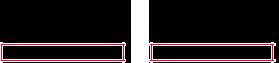
UEFIBIOS
MSI UEFI BIOS is compatible with UEFI (Unified Extensible Firmware Interface) architecture. UEFI has many new functions and advantages that traditional BIOS cannot achieve, and it will completely replace BIOS in the future. The MSI UEFI BIOS uses UEFI as the default boot mode to take full advantage of the new chipset’s capabilities. However, it still has a CSM (Compatibility Support Module) mode to be compatible with older devices. That allows you to replace legacy devices with UEFI compatible devices during the transition.
Important
The term BIOS in this user guide refers to UEFI BIOS unless otherwise noted.
UEFIadvantages
∙∙ Fast booting - UEFI can directly boot the operating system and save the BIOS selftest process. And also eliminates the time to switch to CSM mode during POST.
∙∙ Supports for hard drive partitions larger than 2 TB.
∙∙ Supports more than 4 primary partitions with a GUID Partition Table (GPT). ∙∙ Supports unlimited number of partitions.
∙∙ Supports full capabilities of new devices - new devices may not provide backward compatibility.
∙∙ Supports secure startup - UEFI can check the validity of the operating system to ensure that no malware tampers with the startup process.
IncompatibleUEFIcases
∙∙32-bit Windows operating system - this motherboard supports only 64-bit Windows 10 operating system.
∙∙Older graphics card - the system will detect your graphics card. When display a warning message There is no GOP (Graphics Output protocol) support detected in this graphics card.
Important
We recommend that you to use a GOP/ UEFI compatible graphics card.
HowtochecktheBIOSmode?
After entering the BIOS, find the BIOS Mode at the top of the screen.
CPU Temperature:
Motherboard Temperature:
VCore:
DDR Voltage:
BIOS Mode: UEFI/CSM
UEFI boot mode
CPU Temperature:
Motherboard Temperature:
VCore:
DDR Voltage:
BIOS Mode: UEFI/CSM
CSM boot mode
UEFI BIOS 17
BIOSSetup
The default settings offer the optimal performance for system stability in normal conditions. You should always keep the default settings to avoid possible system damage or failure booting unless you are familiar with BIOS.
Important
∙∙ BIOS items are continuous update for better system performance. Therefore, the description may be slightly different from the latest BIOS and should be held for reference only. You could also refer to the HELP information panel for BIOS item description.
∙∙ The BIOS items will vary with the processor.
EnteringBIOSSetup
Press Delete key, when the Press DEL key to enter Setup Menu, F11 to enter Boot Menu message appears on the screen during the boot process.
Functionkey
F1: General Help
F2: Add/ Remove a favorite item
F3: Enter Favorites menu
F4: Enter CPU Specifications menu
F5: Enter Memory-Z menu
F6: Load optimized defaults
F7: Switch between Advanced mode and EZ mode
F8: Load Overclocking Profile
F9: Save Overclocking Profile
F10: Save Change and Reset*
F12: Take a screenshot and save it to USB flash drive (FAT/ FAT32 format only). Ctrl+F: Enter Search page
* When you press F10, a confirmation window appears and it provides the modification information. Select between Yes or No to confirm your choice.
ResettingBIOS
You might need to restore the default BIOS setting to solve certain problems. There are several ways to reset BIOS:
∙∙ Go to BIOS and press F6 to load optimized defaults. ∙∙ Short the Clear CMOS jumper on the motherboard.
Important
Please refer to the Clear CMOS jumper section for resetting BIOS.
18 UEFI BIOS
UpdatingBIOS
UpdatingBIOSwithM-FLASH
Before updating:
Please download the latest BIOS file that matches your motherboard model from MSI website. And then save the BIOS file into the USB flash drive.
Updating BIOS:
1. Insert the USB flash drive that contains the update file into the USB port. 2. Please refer the following methods to enter flash mode.
▪▪Reboot and press Ctrl + F5 key during POST and click on Yes to reboot the system.
▪▪Reboot and press Del key during POST to enter BIOS. Click the M-FLASH button and click on Yes to reboot the system.
3. Select a BIOS file to perform the BIOS update process. 4. When prompted click on Yes to start recovering BIOS.
5. After the flashing process is 100% completed, the system will reboot automatically.
UpdatingtheBIOSwithDragonCenter
Before updating:
Make sure the LAN driver is already installed and the internet connection is set properly.
Updating BIOS:
1. Install and launch MSI DRAGON CENTER and go to Support page. 2. Select Live Update and click on Advance button.
3. Click on Scan button to search the latest BIOS file.
4. Select the BIOS file and click on Download icon to download and install the latest BIOS file.
5. Click Next and choose In Windows mode. And then click Next and Start to start updating BIOS.
6. After the flashing process is 100% completed, the system will restart automatically.
UEFI BIOS 19
InstallingOS,Drivers&Utilities
Please download and update the latest utilities and drivers at www.msi.com
InstallingWindows®10
1. Power on the computer.
2. Insert the Windows® 10 installation disc/USB into your computer. 3. Press the Restart button on the computer case.
4. Press F11 key during the computer POST (Power-On Self Test) to get into Boot Menu.
5. Select the Windows® 10 installation disc/USB from the Boot Menu.
6. Press any key when screen shows Press any key to boot from CD or DVD...
message.
7. Follow the instructions on the screen to install Windows® 10.
InstallingDrivers
1. Start up your computer in Windows® 10.
2. Insert MSI® Driver Disc into your optical drive.
3. Click the Select to choose what happens with this disc pop-up notification, then select Run DVDSetup.exe to open the installer. If you turn off the AutoPlay feature from the Windows Control Panel, you can still manually execute the DVDSetup.exe from the root path of the MSI Driver Disc.
4. The installer will find and list all necessary drivers in the Drivers/Software tab. 5. Click the Install button in the lower-right corner of the window.
6. The drivers installation will then be in progress, after it has finished it will prompt you to restart.
7. Click OK button to finish.
8. Restart your computer.
InstallingUtilities
Before you install utilities, you must complete drivers installation. 1. Open the installer as described above.
2. Click the Utilities tab.
3. Select the utilities you want to install.
4. Click the Install button in the lower-right corner of the window.
5. The utilities installation will then be in progress, after it has finished it will prompt you to restart.
6. Click OK button to finish.
7. Restart your computer.
20 Installing OS, Drivers & Utilities

MSI® B550M-A PRO/ A520M-A PRO. , , BIOS .
|
|
........................................................................................................... |
2 |
................................................................................................................... |
3 |
I/O ...................................................................................................... |
6 |
LAN LED .............................................................................................. |
6 |
........................................................................................................ |
7 |
CPU ...................................................................................................................... |
8 |
DIMM .................................................................................................................... |
9 |
PCI_E1~2: PCIe ............................................................................................ |
9 |
M2_1: M.2 .......................................................................................................... |
10 |
SATA1~4: SATA 6Gb/s .................................................................................... |
10 |
JFP1, JFP2: ..................................................................................... |
11 |
JAUD1: ......................................................................................... |
11 |
ATX_PWR1, CPU_PWR1: ........................................................................ |
12 |
JUSB1, JUSB2: USB 2.0 ................................................................................. |
13 |
JUSB3: USB 3.2 Gen1 ..................................................................................... |
13 |
CPU_FAN1, SYS_FAN1: ............................................................................. |
14 |
JTPM1: TPM ........................................................................................... |
14 |
JCI1: ................................................................................................ |
15 |
JCOM1: ........................................................................................ |
15 |
JBAT1: CMOS (Reset BIOS) .................................................................... |
16 |
EZ LED............................................................................................................ |
16 |
UEFIBIOS....................................................................................................... |
17 |
BIOS ( ) .................................................................................................. |
18 |
BIOS ................................................................................................................... |
18 |
BIOS ................................................................................................................... |
18 |
BIOS( ) ............................................................................................ |
19 |
OS, & ................................................................... |
20 |
Windows® 10 ................................................................................................. |
20 |
....................................................................................................... |
20 |
....................................................................................................... |
20 |
1
∙∙ (ESD).
∙∙ . ,.
∙∙ .
∙∙ ESD. ESD ,.
∙∙ .
∙∙ .
∙∙ . ,.
∙∙ .
∙∙ .
∙∙ . ∙∙ .
∙∙ PSU PSU.
∙∙ . . ∙∙ .
∙∙ , . ▪▪ .
▪▪ .
▪▪ . ▪▪ .
▪▪ .
∙∙ 60°C(140°F) . .
2

|
|
CPU |
3 AMD Ryzen™ AMD Ryzen™4000 G- |
|
|
|
∙∙ AMD B550 (B550M-A PRO) |
∙∙ AMD A520 (A520M-A PRO) |
|
|
∙∙ DDR4 2 , 64GB* |
|
▪▪DDR4 1866/ 2133/ 2400/ 2667/ 2800/ 2933/ 3000/ 3066/ |
|
3200 MHz (by JEDEC) |
|
▪▪DDR4 2667/ 2800 /2933 /3000 /3066 /3200 /3466 /3600/ |
|
3733 /3866 /4000 /4133 /4266 /4400/ 4600+ MHz (by A-XMP |
|
OC ) |
|
▫▫1DPC 1R 4600 MHz |
▫▫1DPC 2R 3866 MHz |
|
|
∙∙ |
|
∙∙ non-ECC UDIMM |
|
∙∙ ECC UDIMM (non-ECC ) |
|
∙∙ un-buffered |
|
* http://www.msi.com |
|
. |
|
∙∙ PCIe 3.0 x1 1 |
|
∙∙ PCIe x16 1 |
▪▪B550M-A PRO PCIe 4.0/3.0 * |
|
|
▪▪A520M-A PRO PCIe 3.0 |
|
* . |
|
∙∙ HDMI 2.1 1 , 4096x2160 @60Hz */** |
|
∙∙ DVI-D 1 , 1920x1200 @60Hz * |
∙∙ 16 GB |
|
|
* . |
|
** CPU . |
|
Realtek® ALC892 |
▪▪7.1- HD |
|
LAN |
∙∙ Realtek® RTL8111H 1Gbps LAN 1 |
|
|
3

|
|
|
AMD B550/A520 |
|
∙∙ SATA 6Gb/s 4 |
|
∙∙ M.2 1 (Key M) (AMD ) |
|
▪▪B550M-A PRO PCIe 4.0/3.0 * |
▪▪A520M-A PRO PCIe 3.0 |
|
|
▪▪SATA 6Gb/s |
|
▪▪2242/ 2260/ 2280 |
|
* . |
|
AMD B550/A520 |
|
▪▪USB 3.2 Gen 1 5Gbps USB 3.2 Gen 1 5Gbps |
USB |
2 |
▪▪USB 2.0 6 ( A 2 , USB 2.0 |
|
|
4 ) |
|
AMD |
|
▪▪USB 3.2 Gen 1 5Gbps A 4 |
|
∙∙ 24 ATX 1 |
|
∙∙ 4 ATX 12V 1 |
|
∙∙ SATA 6Gb/s 4 |
|
∙∙ M.2 1 (M-Key) |
|
∙∙ USB 3.2 Gen 1 5Gbps 1 ( USB 3.2 Gen 1 5Gbps 2 |
|
) |
|
∙∙ USB 2.0 2 ( USB 2.0 4 ) |
∙∙ 4 CPU 1 |
|
|
∙∙ 4 1 |
|
∙∙ 1 |
|
∙∙ 2 |
|
∙∙ 1 |
|
∙∙ TPM 1 |
|
∙∙ CMOS 1 |
|
|
4
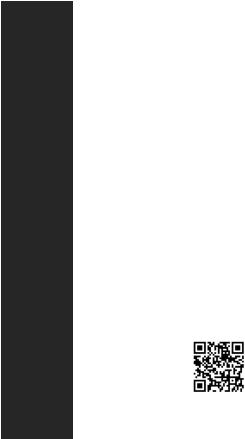
|
|
|
|
∙∙ HDMI 1 |
|
|
∙∙ DVI-D 1 |
|
|
∙∙ PS/2 1 |
|
|
∙∙ PS/2 1 |
|
∙∙ USB 3.2 Gen1 5Gbps A 4 |
||
|
∙∙ USB 2.0 A 2 |
|
|
∙∙ LAN(RJ45) 1 |
|
|
∙∙ 3 |
|
I/O |
NUVOTON NCT6687-R |
|
|
∙∙ CPU/ / |
|
∙∙ CPU/ / |
|
|
|
∙∙ CPU/ / |
|
|
∙∙ mATX |
|
∙∙ 9.3 in. x 7.9 in. (23.6 cm x 20 cm) |
||
|
∙∙ 256 Mb 1 |
|
BIOS |
∙∙ UEFI AMI BIOS |
|
∙∙ ACPI 6.0, SMBIOS 2.8 |
|
|
|
∙∙ |
|
|
∙∙ |
|
|
∙∙ |
|
∙∙ CPU-Z MSI |
|
|
|
∙∙ : , , |
|
|
∙∙ ™ |
|
|
∙∙ |
|
|
∙∙ |
|
|
∙∙ True Color |
|
∙∙ |
http:// |
|
|
∙∙ |
|
|
∙∙ |
download.msi.com/manual/ |
|
mb/DRAGONCENTER2.pdf |
|
|
∙∙ |
. |
5

I/O |
LAN |
|
|
|||
PS/2 |
|
|
|
|
||
|
|
|||||
|
|
|
|
|
|
|
DVI-D |
|
|
PS/2 |
|
|
|
|
|
|
|
|
||||||||
|
|
USB 3.2 |
|
Gen 1 |
||||||||||||||
|
|
|
USB 2.0 A |
|||||||||||||||
LAN LED |
(5Gbps) A |
|
|
|||||||||||||||
|
|
|
|
|
|
|
|
|
||||||||||
/ LED |
|
|
|
|
|
|
|
|
|
|
|
|
LED |
|
|
|||
|
|
|
|
|
|
|
|
|
|
|
|
|
||||||
|
LAN |
|
|
|
|
|
|
|
|
|
|
|
|
10 Mbps |
|
|||
. |
|
|
|
|
|
|
|
|
|
|
|
. |
||||||
|
LAN |
|
|
|
|
|
|
|
|
|
|
|
|
100 Mbps |
|
|||
. |
|
|
|
|
|
|
|
|
|
|
|
. |
||||||
|
|
|
|
|
|
|
||||||||||||
|
LAN |
|
|
|
|
|
|
|
|
|
|
|||||||
|
|
|
|
|
|
|
|
|
|
|
|
|
1 Gbps |
|||||
. |
|
|
|
|
. |
|||||||||||||
7.1-
7.1 I/O JAUD1 ..
1. Realtek HD Audio Manager > Advanced Settings( ).
2. Mute the rear output device, when a front headphone plugged in () .
3. I/O ..
6 I/O
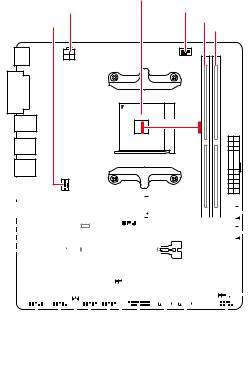
CPU_PWR1 |
|
CPU_FAN1 |
|
SYS_FAN1 |
DIMMA1 |
|
DIMMB1 |
|
50.89mm* |
 ATX_PWR1
ATX_PWR1
PCI_E1 |
|
|
|
|
|
|
|
|
|
|
|
|
|
|
|
|
|
|
|
|
|
|
|
|
|
|
|
|
|
|
|
|
|
|
|
|
|
|
|
|
|
|
|
|
|
|
|
|
|
|
SATA4 |
|
|
|
|
|
|
|
|
|
|
|
|
|
|
|
|
|
|
|
|
|
|
|
|
|
|
|
|
|
|
|
|
|
|
|
|
|
|
|
|
|
|
|
|
|
|
|
|
|
|
||
|
|
|
|
|
|
|
|
|
|
|
|
|
|
|
|
|
|
|
|
|
|
|
|
|
|
|
|
|
|
|
|
|
|
|
|
|
|
|
|
|
|
|
|
|
|
|
|
|
|
||
JTPM1 |
|
|
|
|
|
|
|
|
|
|
|
|
|
|
|
|
|
|
|
|
|
|
|
|
|
|
|
|
|
|
|
|
|
|
|
|
|
|
|
|
|
|
|
SATA3 |
|||||||
|
|
|
|
|
|
|
|
|
|
|
|
|
|
|
|
|
|
|
|
|
|
|
|
|
|
|
|
|
|
|
|
|
|
|
|||||||||||||||||
|
|
|
|
|
|
|
|
|
|
|
|
|
|
|
|
|
|
|
|
|
|
|
|
|
|
|
|
|
|
|
|
|
|
|
|
|
|
|
|
|
|
|
|||||||||
M2_1 |
|
|
|
|
|
|
|
|
|
|
|
|
|
|
|
|
|
|
|
|
|
|
|
|
|
|
|
|
|
|
|
|
|
|
|
|
|
|
|
||||||||||||
PCI_E2 |
|
|
|
|
|
|
|
|
|
|
|
|
|
|
|
|
|
|
|
|
|
|
|
|
|
|
|
|
|
|
|
|
|
|
|
|
|
|
|
|
|
|
|
JFP2 |
|||||||
|
|
|
|
|
|
|
|
|
|
|
|
|
|
|
|
|
|
|
|
|
|
|
|
|
|
|
|
|
|
|
|
|
|
|
|
|
|
|
|
|
|
|
|||||||||
|
|
|
|
|
|
|
|
|
|
|
|
|
|
|
|
|
|
|
|
|
|
|
|
|
|
|
|
|
|
|
|
|
|
|
|
|
|
|
|
|
|
|
|
|
|
|
|
|
|
|
|
|
|
|
|
|
|
|
|
|
|
|
|
|
|
|
|
|
|
|
|
|
|
|
|
|
|
|
|
|
|
|
|
|
|
|
|
|
|
|
|
|
|
|
|
|
|
|
|
|
|
|
|
|
|
|
|
|
|
|
|
|
|
|
|
|
|
|
|
|
|
|
|
|
|
|
|
|
|
|
|
|
|
|
|
|
|
|
|
|
|
|
|
|
|
|
|
|
|
|
|
|
|
|
|
|
|
|
|
|
|
|
|
|
|
|
|
|
|
|
|
|
|
|
|
|
|
|
|
|
|
|
|
|
|
|
|
|
|
|
|
|
|
|
|
|
|
|
|
|
|
|
|
|
|
|
|
|
|
|
|
|
|
|
|
|
|
|
|
|
|
|
|
|
|
|
|
|
|
|
|
|
|
|
|
|
|
|
|
|
|
|
|
||||||||||||||||
|
|
|
JAUD1 |
|
|
|
|
|
|
|
|
|
|
|
|
|
|
|
|
|
|
|
|
|
|
|
|
|
|
JFP1 |
|||||||||||||||||||||
|
|
|
|
JCOM1 |
|
|
|
|
|
|
|
|
|
|
|
|
|
|
|
|
|
|
|
|
|
SATA2 |
|
|
|
||||||||||||||||||||||
|
|
|
|
|
|
|
|
|
|
|
JCI1 |
|
|
|
|
|
|
|
|
|
|
|
|
|
|
|
|
|
|
SATA1 |
|
|
|
|
|
|
|
|
|
|
|
|
|
|
|
||||||
|
|
|
|
|
|
|
|
|
|
|
|
|
|
|
|
|
|
|
|
|
|
|
|
|
JUSB3 |
|
|
|
|
|
|
|
|
|
|
|
|
|
|
|
|
|
|
|
|||||||
|
|
|
|
|
|
|
|
|
|
|
|
JUSB1 |
|
|
|
|
|
|
|
|
|
|
|
|
|
|
|
|
|
|
|
|
|
|
|
|
|
|
|||||||||||||
|
|
|
|
|
|
|
|
|
|
|
|
|
|
|
JBAT1 |
|
|
|
|
|
|
|
|
|
|
|
|
|
|
|
|
|
|
|
|||||||||||||||||
|
|
|
|
|
|
|
|
|
|
|
|
|
|
|
|
|
JUSB2 |
|
|
|
|
|
|
|
|
|
|
|
|
|
|
|
|
|
|
|
|||||||||||||||
* CPU DIMM .
7

CPU
CPU CPU .
1 |
2 |
4
5 |
7 |
|
3 |
6 |
8 |
∙∙ CPU .
∙∙ ,CPU . CPUMSI (RMA) .
∙∙ CPU ,CPU .CPU.
∙∙ CPU .
∙∙ CPU CPU. CPU( ) .
∙∙ CPU , CPU.
∙∙ CPU / , /.
8
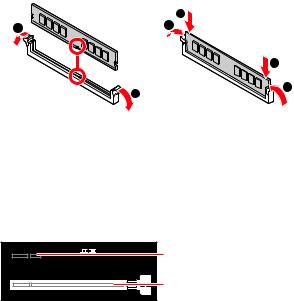
DIMM
DIMM .
1 |
3 |
2 |
|
|
2 |
1 |
|
3 |
∙∙ |
|
|
|
|
|
. |
||
∙∙ 4GB 32- (Windows OS) |
||
. 4GB 64- |
||
Windows OS . |
|
|
PCI_E1~2:PCIe
PCI_E1: PCIe 3.0 x1 (PCH)
PCI_E2: PCIe 4.0/ 3.0 x16 (CPU)
∙∙ ,MSI.
∙∙ . .
9

M2_1:M.2
M.2 M.2 .
3 |
2 |
M.2 |
30º |
|
|
1
SATA1~4:SATA6Gb/s
SATA 6Gb/s . SATA.
SATA4
SATA1 |
SATA3 |
|
SATA2 |
∙∙ SATA 90 . , . ∙∙ SATA ..
10
