MSI 880GMA-E35, 880GMS-E41, 880GMS-E35, 880GMA-E41 User Manual [ru]
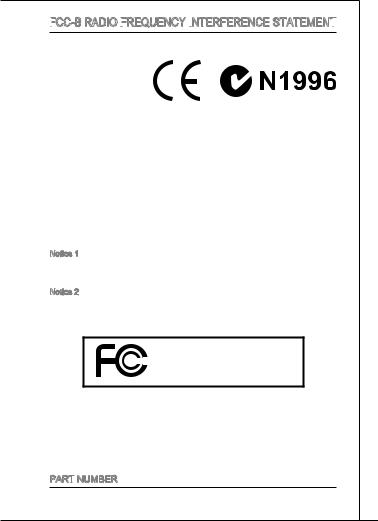
MS-7641
FCC
 -B Radio FrequenCy
-B Radio FrequenCy
 Interference
Interference
 Statement
Statement


This equipment has been tested and found to comply with the limits for a class B digital device, pursuant to part 15 of the FCC rules. These limits are designed to provide reasonable pro-
tection against harmful in-
terference in a residential installation. This equipment
generates, uses and can
radiate radio frequency energy and, if not installed and used in accordance with the instruction manual, may cause harmful interference to radio communications. However, there is no guarantee that interference will occur in a particular installation. If this equipment does cause harmful interference to radio or television reception, which can be determined by turning the equipment off and on, the user is encouraged to try to correct the interference by one or more of the measures listed below.
■Reorient or relocate the receiving antenna.
■Increase the separation between the equipment and receiver.
■Connect the equipment into an outlet on a circuit different from that to which the receiver is connected.
■Consult the dealer or an experienced radio/television technician for help.
Notice 1
The changes or modifications not expressly approved by the party responsible for compliance could void the user’s authority to operate the equipment.
Notice 2
Shielded interface cables and AC power cord, if any, must be used in order to comply with the emission limits.
VOIR LA NOTICE D’NSTALLATION AVANT DE RACCORDER AU RESEAU.
Micro-Star International
MS-7641
This device complies with Part 15 of the FCC Rules. Operation is subject to the following two conditions:
) this device may not cause harmful interference, and
2)this device must accept any interference received, including interference that may cause undesired operation.
Part
 Number
Number
G52-76411X3
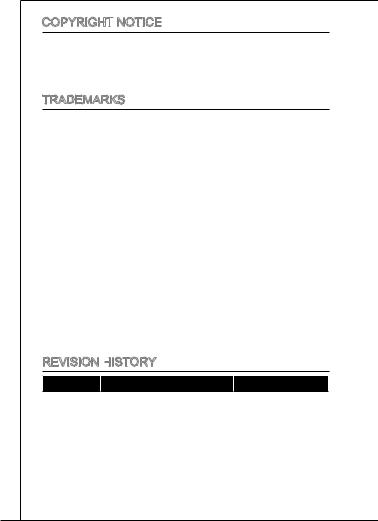
Copyright
 Notice
Notice
The material in this document is the intellectual property of MICRO-STAR INTERNATIONAL. We take every care in the preparation of this document, but no guarantee is given as to the correctness of its contents. Our products are under continual improvement and we reserve the right to make changes without notice.
Trademarks
All trademarks are the properties of their respective owners.
■MSI® is registered trademark of Micro-Star Int’l Co.,Ltd.
■NVIDIA® is registered trademark of NVIDIA Corporation.
■ATI® is registered trademark of ATI Technologies, Inc.
■AMD® is registered trademarks of AMD Corporation.
■Intel® is registered trademarks of Intel Corporation.
■Windows® is registered trademarks of Microsoft Corporation.
■AMI® is registered trademark of Advanced Micro Devices, Inc.
■Award® is a registered trademark of Phoenix Technologies Ltd.
■Sound Blaster® is registered trademark of Creative Technology Ltd.
■Realtek® is registered trademark of Realtek Semiconductor Corporation.
■JMicron® is registered trademark of JMicron Technology Corporation.
■Netware® is a registered trademark of Novell, Inc.
Revision History
Revision |
Revision History |
Date |
|
|
|
V2.0 |
For PCB 2.x |
2011/01 |
|
|
|
V2.1 |
Add 880GMA-E41, 880GMS-E41 |
2011/03 |
|
|
|

MS-7641
Safety Instructions
■Always read the safety instructions carefully.
■Keep this User Manual for future reference.
■Keep this equipment away from humidity.
■Lay this equipment on a reliable flat surface before setting it up.
■The openings on the enclosure are for air convection hence protects the equipment from overheating. Do not cover the openings.
■Make sure the voltage of the power source is at 110/220V before connecting.
■Place the power cord such a way that people can not step on it. Do not place anything over the power cord.
■Always Unplug the Power Cord before inserting any add-on card or module.
■All cautions and warnings on the equipment should be noted.
■Never pour any liquid into the opening that can cause damage or cause electrical shock.
■If any of the following situations arises, get the equipment checked by service personnel:
○The power cord or plug is damaged.
○Liquid has penetrated into the equipment.
○The equipment has been exposed to moisture.
○The equipment does not work well or you can not get it work according to User Manual.
○The equipment has been dropped and damaged.
○The equipment has obvious sign of breakage.
■DO NOT LEAVE THIS EQUIPMENT IN AN ENVIRONMENT UNCONDITIONED, STORAGE TEMPERATURE ABOVE 60°C (140°F), IT MAY DAMAGE THE EQUIPMENT.
CAUTION
Danger of explosion if battery is incorrectly replaced.
For better environmental protection, waste batteries should be collected separately for recycling or special disposal.
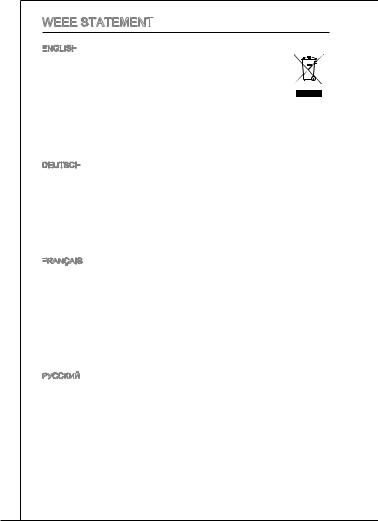
WEEE Statement
Statement

ENGLISH


To protect the global environment and as an environmentalist, MSI must remind you that...
Under the European Union (“EU”) Directive on Waste Electrical and Electronic Equipment, Directive 2002/96/EC, which takes effect on August 13, 2005, products of “electrical and electronic equipment”
cannot be discarded as municipal wastes anymore, and manufacturers of covered electronic equipment will be obligated to take back such products at the end of their useful life. MSI will comply with the product take back requirements at the end of life of MSI-branded products that are sold into the EU. You can return these
products to local collection points.
DEUTSCH
Hinweis von MSI zur Erhaltung und Schutz unserer Umwelt
Gemäß der Richtlinie 2002/96/EG über Elektround Elektronik-Altgeräte dürfen Elektround Elektronik-Altgeräte nicht mehr als kommunale Abfälle entsorgt werden. MSI hat europaweit verschiedene Sammelund Recyclingunternehmen beauftragt, die in die Europäische Union in Verkehr gebrachten Produkte, am Ende seines Lebenszyklus zurückzunehmen. Bitte entsorgen Sie dieses Produkt zum gegebenen Zeitpunkt ausschliesslich an einer lokalen Altgerätesammelstelle in Ihrer Nähe.
FRANÇAIS

En tant qu’écologiste et afin de protéger l’environnement, MSI tient à rappeler ceci...
Au sujet de la directive européenne (EU) relative aux déchets des équipement électriques et électroniques, directive 2002/96/EC, prenant effet le 13 août 2005, que les produits électriques et électroniques ne peuvent être déposés dans les décharges ou tout simplement mis à la poubelle. Les fabricants de ces équipements seront obligés de récupérer certains produits en fin de vie. MSI prendra en compte cette exigence relative au retour des produits en fin de vie au sein de la communauté européenne. Par conséquent vous pouvez retourner localement ces matériels dans les points de collecte.
РУССКИЙ
Компания MSI предпринимает активные действия по защите окружающей среды, поэтому напоминаем вам, что....
В соответствии с директивой Европейского Союза (ЕС) по предотвращению загрязнения окружающей среды использованным электрическим и электронным оборудованием (директива WEEE 2002/96/EC), вступающей в силу 13 августа 2005 года, изделия, относящиеся к электрическому и электронному оборудованию, не могут рассматриваться как бытовой мусор, поэтому производители вышеперечисленного электронного оборудования обязаны принимать его для переработки по окончании срока службы. MSI обязуется соблюдать требования по приему продукции, проданной под маркой MSI на территории EC, в переработку по окончании срока службы. Вы можете вернуть эти изделия в специализированные пункты приема.
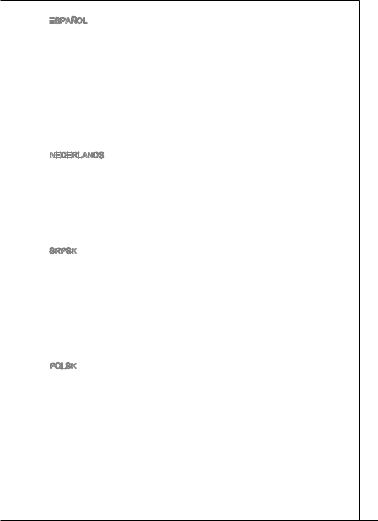
MS-7641
ESPAÑOL


MSI como empresa comprometida con la protección del medio ambiente, recomienda:
Bajo la directiva 2002/96/EC de la Unión Europea en materia de desechos y/ o equipos electrónicos, con fecha de rigor desde el 13 de agosto de 2005, los productos clasificados como “eléctricos y equipos electrónicos” no pueden ser depositados en los contenedores habituales de su municipio, los fabricantes de equipos electrónicos, están obligados a hacerse cargo de dichos productos al termino de su período de vida. MSI estará comprometido con los términos de recogida de sus productos vendidos en la Unión Europea al final de su periodo de vida. Usted debe depositar estos productos en el punto limpio establecido por el ayuntamiento de su localidad o entregar a una empresa autorizada para la recogida de estos residuos.
NEDERLANDS
Om het milieu te beschermen, wil MSI u eraan herinneren dat….
De richtlijn van de Europese Unie (EU) met betrekking tot Vervuiling van Electrische en Electronische producten (2002/96/EC), die op 13 Augustus 2005 in zal gaan kunnen niet meer beschouwd worden als vervuiling. Fabrikanten van dit soort producten worden verplicht om producten retour te nemen aan het eind van hun levenscyclus. MSI zal overeenkomstig de richtlijn handelen voor de producten die de merknaam MSI dragen en verkocht zijn in de EU. Deze goederen kunnen geretourneerd worden op lokale inzamelingspunten.
SRPSKI
Da bi zaštitili prirodnu sredinu, i kao preduzeće koje vodi računa o okolini i prirodnoj sredini, MSI mora da vas podesti da…
Po Direktivi Evropske unije (“EU”) o odbačenoj ekektronskoj i električnoj opremi, Direktiva 2002/96/EC, koja stupa na snagu od 13. Avgusta 2005, proizvodi koji spadaju pod “elektronsku i električnu opremu” ne mogu više biti odbačeni kao običan otpad i proizvođači ove opreme biće prinuđeni da uzmu natrag ove proizvode na kraju njihovog uobičajenog veka trajanja. MSI će poštovati zahtev o preuzimanju ovakvih proizvoda kojima je istekao vek trajanja, koji imaju MSI oznaku i koji su prodati u EU. Ove proizvode možete vratiti na lokalnim mestima za prikupljanje.
POLSKI
Aby chronić nasze środowisko naturalne oraz jako firma dbająca o ekologię, MSI przypomina, że...
ZgodniezDyrektywąUniiEuropejskiej(“UE”)dotyczącąodpadówproduktówelektrycznych i elektronicznych (Dyrektywa 2002/96/EC), która wchodzi w życie 13 sierpnia 2005, tzw. “produkty oraz wyposażenie elektryczne i elektroniczne “ nie mogą być traktowane jako śmieci komunalne, tak więc producenci tych produktów będą zobowiązani do odbierania ich w momencie gdy produkt jest wycofywany z użycia. MSI wypełni wymagania UE, przyjmując produkty (sprzedawane na terenie Unii Europejskiej) wycofywane z użycia. Produkty MSI będzie można zwracać w wyznaczonych punktach zbiorczych.
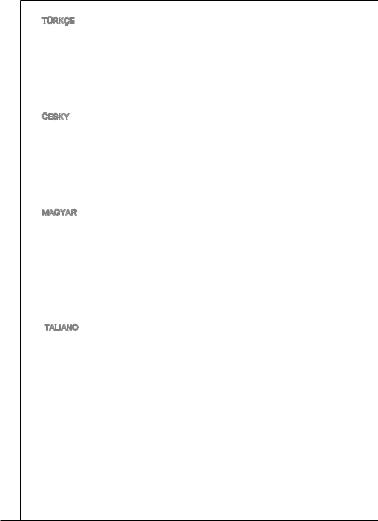
TÜRKÇE

Çevreci özelliğiyle bilinen MSI dünyada çevreyi korumak için hatırlatır:
Avrupa Birliği (AB) Kararnamesi Elektrik ve Elektronik Malzeme Atığı, 2002/96/ EC Kararnamesi altında 13 Ağustos 2005 tarihinden itibaren geçerli olmak üzere, elektrikli ve elektronik malzemeler diğer atıklar gibi çöpe atılamayacak ve bu elektonik cihazların üreticileri, cihazların kullanım süreleri bittikten sonra ürünleri geri toplamakla yükümlü olacaktır. Avrupa Birliği’ne satılan MSI markalı ürünlerin kullanım süreleri bittiğinde MSI ürünlerin geri alınması isteği ile işbirliği içerisinde olacaktır. Ürünlerinizi yerel toplama noktalarına bırakabilirsiniz.
ČESKY
Záleží nám na ochraně životního prostředí - společnost MSI upozorňuje...
Podle směrnice Evropské unie (“EU”) o likvidaci elektrických a elektronických výrobků 2002/96/EC platné od 13. srpna 2005 je zakázáno likvidovat “elektrické a elektronické výrobky” v běžném komunálním odpadu a výrobci elektronických výrobků, na které se tato směrnice vztahuje, budou povinni odebírat takové výrobky zpět po skončení jejich životnosti. Společnost MSI splní požadavky na odebírání výrobků značky MSI, prodávaných v zemích EU, po skončení jejich životnosti. Tyto výrobky můžete odevzdat v místních sběrnách.
MAGYAR
Annak érdekében, hogy környezetünket megvédjük, illetve környezetvédőként fellépve az MSI emlékezteti Önt, hogy ...
Az Európai Unió („EU”) 2005. augusztus 13-án hatályba lépő, az elektromos és elektronikus berendezések hulladékairól szóló 2002/96/EK irányelve szerint az elektromos és elektronikus berendezések többé nem kezelhetőek lakossági hulladékként, és az ilyen elektronikus berendezések gyártói kötelessé válnak az ilyen termékek visszavételére azok hasznos élettartama végén. Az MSI betartja a termékvisszavétellel kapcsolatos követelményeket az MSI márkanév alatt az EU-n belül értékesített termékek esetében, azok élettartamának végén. Az ilyen termékeket a legközelebbi gyűjtőhelyre viheti.
ITALIANO

Per proteggere l’ambiente, MSI, da sempre amica della natura, ti ricorda che…. In base alla Direttiva dell’Unione Europea (EU) sullo Smaltimento dei Materiali Elettrici ed Elettronici, Direttiva 2002/96/EC in vigore dal 13 Agosto 2005, prodotti appartenenti alla categoria dei Materiali Elettrici ed Elettronici non possono più essere eliminati come rifiuti municipali: i produttori di detti materiali saranno obbligati a ritirare ogni prodotto alla fine del suo ciclo di vita. MSI si adeguerà a tale Direttiva ritirando tutti i prodotti marchiati MSI che sono stati venduti all’interno dell’Unione Europea alla fine del loro ciclo di vita. È possibile portare i prodotti nel più vicino punto di raccolta
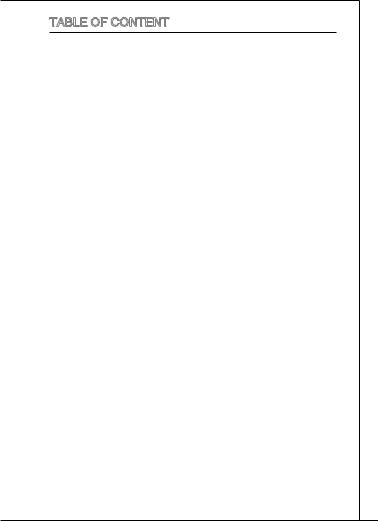
MS-7641 |
Table of Content |
English..............................................................................9 |
Getting startED..........................................................................................9 |
SPECIFICATIONS............................................................................................10 |
Screw Holes...............................................................................................12 |
REAR PANEL...................................................................................................13 |
HARDWARE SETUP........................................................................................13 |
BIOS Setup....................................................................................................22 |
.................................................................................29 |
...........................................................................................................29 |
..................................................................................................................30 |
..........................................................................................................32 |
..........................................................................................................33 |
...................................................................................................33 |
BIOS .........................................................................................................42 |
Français..........................................................................49 |
Pour commencer.....................................................................................49 |
SPéCIFICATIONS............................................................................................50 |
Trous taraudés........................................................................................52 |
Panneau arrière.......................................................................................53 |
Installation du matériel.......................................................................53 |
Réglage bios...............................................................................................62 |
DEUTSCH...........................................................................69 |
eINLEITUNG....................................................................................................69 |
SPEZIFIKATIONEN..........................................................................................70 |
SCHRAUBENLÖCHER....................................................................................72 |
Hinteres Anschlusspanel.....................................................................73 |
HARDWARE SETUP........................................................................................73 |
BIOS Setup....................................................................................................82 |
РУССКИЙ...........................................................................89 |
НАЧАЛО РАБОТЫ..........................................................................................89 |
ХАРАКТЕРИСТИКИ........................................................................................90 |
ОТВЕРСТИЯ ДЛЯ ВИНТОВ...........................................................................92 |
ЗАДНЯЯ ПАНЕЛЬ...........................................................................................93 |
УСТАНОВКА ОБОРУДОВАНИЯ....................................................................93 |
НАСТРОЙКА BIOS........................................................................................102 |
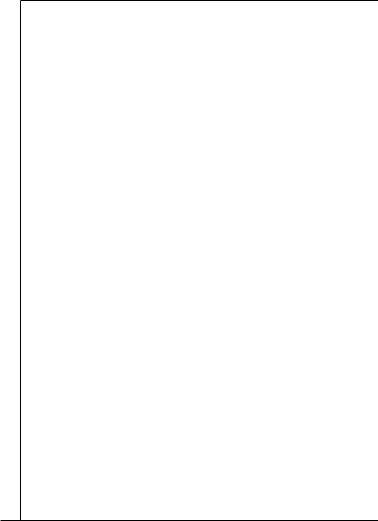
............................................................................ |
109 |
................................................................................................................ |
109 |
................................................................................................................ |
110 |
............................................................................................................. |
112 |
......................................................................................................... |
113 |
......................................................................................................... |
113 |
BIOS ....................................................................................................... |
122 |
............................................................................ |
129 |
................................................................................................................ |
129 |
................................................................................................................ |
130 |
............................................................................................................. |
132 |
................................................................................................................ |
133 |
......................................................................................................... |
133 |
BIOS ....................................................................................................... |
142 |
............................................................................... |
149 |
......................................................................................................... |
149 |
....................................................................................... |
150 |
............................................................................................................. |
152 |
I/O ........................................................................................................ |
153 |
............................................................................ |
153 |
BIOS .................................................................................................... |
162 |
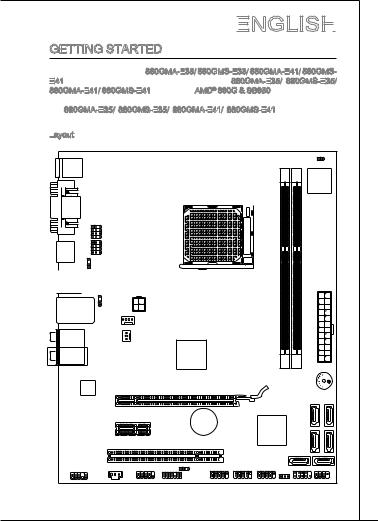
MS-7641
English



Getting startED
Thankyouforchoosingthe880GMA-E35/
 880GMS-E35/
880GMS-E35/
 880GMA-E41/
880GMA-E41/
 880GMSE41
880GMSE41
 (MS-7641 v2.x) Micro-ATX mainboard. The 880GMA-E35/
(MS-7641 v2.x) Micro-ATX mainboard. The 880GMA-E35/
 880GMS-E35/
880GMS-E35/
 880GMA-E41/
880GMA-E41/
 880GMS-E41
880GMS-E41
 is based on AMD® 880G & SB850 chipset for optimal system efficiency. Designed to fit the advanced AMD® processor in AM3 package, the 880GMA-E35/
is based on AMD® 880G & SB850 chipset for optimal system efficiency. Designed to fit the advanced AMD® processor in AM3 package, the 880GMA-E35/
 880GMS-E35/
880GMS-E35/
 880GMA-E41/
880GMA-E41/
 880GMS-E41
880GMS-E41
 Series deliver a high performance and professional desktop platform solution.
Series deliver a high performance and professional desktop platform solution.
Layout
Top: mouse or keyboard |
JCI1 |
Bottom:USB ports |
|
Top: VGA Port |
|
Bottom: DVI-D port |
|
|
J2 |
HDMI port |
J1 |
|
|
PW3_

 JUSB USB3.0 ports (optional) PW1
JUSB USB3.0 ports (optional) PW1
_JUSB
Top: LAN Jack Bottom: USB ports
JPWR2
AM3 SOCKET |
M:Line-O ut |
|
CPUFAN |
DIMM1 DIMM2 |
|
|
||
T:Line-I n |
|
|
|
B:Mic |
(optional) |
SYSFAN1 |
JPWR1 |
M:CS-Ou t |
880G |
||
T:RS-Ou t |
|
AMD |
|
B:SS-O ut |
|
|
|
|
|
|
|
|
|
|
|
BUZ1 |
|
|
PCI_E1 |
|
|
|
|
|
|
|
|
|
PCI_E2 |
|
|
|
|
SATA5 |
SATA6 |
|
|
|
|
BATT + |
|
|
AMD |
|
|
||
|
|
|
|
|
SB850 |
SATA1 |
SATA3 |
SATA4 |
|
|
PCI1 |
|
|
|
|
|
|||
|
|
|
|
|
|
|
|||
JAUD1 |
JSP1 |
JCOM1 |
JUSB1 |
JUSB2 |
JUSB3 |
|
|
|
SATA2 |
|
|
JUSB_PW2 |
|
|
|
|
|
JFP2 |
|
|
|
JTPM1 |
|
|
JBAT1 |
JFP1 |
|||
|
|
|
|
|
|||||
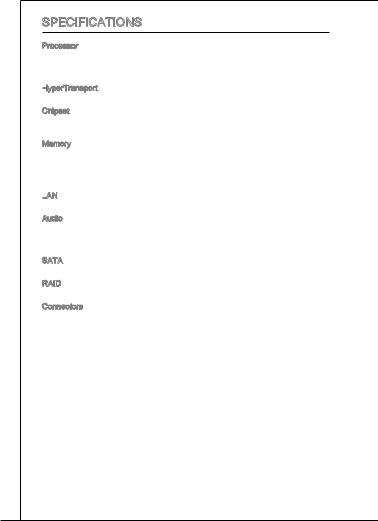
SPECIFICATIONS
Processor
■ AMD® Phenom II/ Althon II/ Sempron processors in the AM3 package.
(For the latest information about CPU, please visit http://www.msi.com/service/cpu-support/)
HyperTransport
■ HyperTransport™ 3.0, supports up to 5.2 GT/s Chipset
■North Bridge: AMD® 880G chipset
■South Bridge: AMD® SB850 chipset
Memory
■DDR3 800/ 1066/ 1333 SDRAM (total 16GB Max)
■2 DDR3 DIMMs (240pin / 1.5V)
(For more information on compatible components, please visit http://www.msi.com/service/test-report/)
LAN
■ Supports LAN 10/100/1000 Fast Ethernet by Realtek® 8111E Audio
■Chip integrated by Realtek® ALC887
■Supports 7.1 channels audio out
■Compliant with Azalia 1.0 Spec
SATA
■ 6 SATA 6Gb/s ports by AMD® SB850
RAID
■ SATA 1~6 support RAID 0/ 1/ 10 or JBOD mode by AMD® SB850 Connectors
■Back Panel I/O
1 PS/2 mouse/ keyboard port
1 VGA port
1 DVI-D port
1 HDMI port
2 USB 3.0 ports (optional)
4 USB 2.0 ports
1 LAN jack
3/ 6 flexible audio jacks (optional)
■Onboard Connectors
3 USB 2.0 connectors
1 S/PDIF-Out connector
1 front audio connector
1 chassis Intrusion connector
1 serial port connecotr
1 TPM connector
10
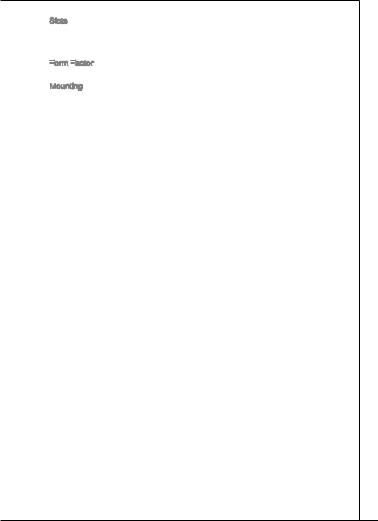
MS-7641
Slots
■1 PCIE x16 slot
■1 PCIE x1 slot
■1 PCI slot, supports 3.3V/ 5V PCI bus Interface
Form Factor
Factor
■ Micro-ATX (205mm x 244mm)
Mounting
■ 6 mounting holes
If you need to purchase accessories and request the part numbers, you could search the product web page and find details on our web address below http://www.msi.com/index.php
11
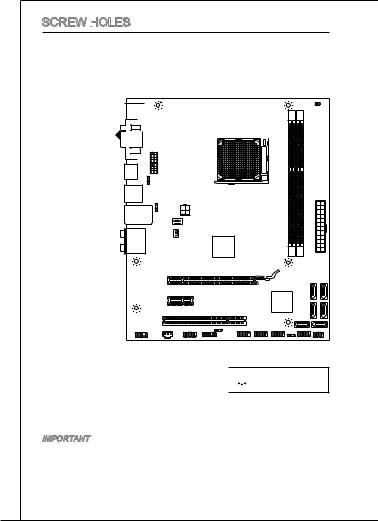
Screw Holes
When you install the mainboard, you have to place the mainboard into the chassis in the correct direction. The locations of screws holes on the mainboard are shown as below.
The side has to  toward the rear,
toward the rear, 

 the position for the
the position for the  I/O shield of the chassis.
I/O shield of the chassis. 





AM3 SOCKET |



 Screw holes
Screw holes
Refer above picture to install standoffs in the appropriate locations on chassis and then screw through the mainboard screw holes into the standoffs.
Important
*Topreventdamagetothemainboard,anycontactbetweenthemainboardcircuit and chassis or unnecessary standoffs mounted on the chassis is prohibited.
*Please make sure there is no metal components placed on the mainboard or within the chassis that may cause short circuit of the mainboard.
12

MS-7641
REAR PANEL
The rear panel provides the following connectors:
Mouse/ Keyboard |
|
LAN |
|
VGA Port |
|
|
|
USB 3.0 Ports |
|
|
|
|
Line-In |
RS-Out |
|
|
(optional) |
||
|
|
|
|
|
|
Line-Out CS-Out |
|
|
|
|
USB 2.0 Ports DVI-D Port HDMI Port |
USB 2.0 Ports MIC SS-Out |
|
(optional)
Important
If you want to use a USB 3.0 device, you must use the USB 3.0 cable to connect to the USB 3.0 port.
HARDWARE
 SETUP
SETUP
CPU & Cooler Installation for AM3
for AM3
When you are installing the CPU, make sure the CPU has a cooler attached on the top to prevent overheating. Meanwhile, do not forget to apply some thermal paste on CPU before installing the heat sink/cooler fan for better heat dispersion.
The surface of AM3 CPU.
Remember to apply some thermal paste on it
paste on it for better heat dispersion.
for better heat dispersion.
Gold arrow
13
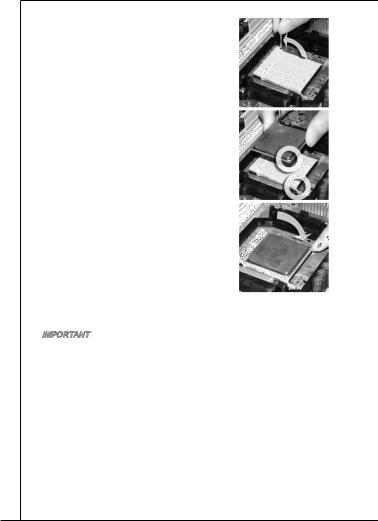
Follow the steps below to install the CPU & cooler correctly. Wrong installation will cause the damage of your CPU & mainboard.
. Pull the lever sideways away from the socket. Make sure to raise the lever up to a 90-degree angle.
2.Look for the gold arrow of the CPU. The gold arrow should point as shown in the picture. The CPU can only fit in the correct orientation.
3.If the CPU is correctly installed, the pins should be completely embedded into the socket and can not be seen. Please note that any violation of the correct installation procedures may cause permanent damages to your mainboard.
4.Press the CPU down firmly into the socket and close the lever. As the CPU is likely to move while the lever is being closed, always close the lever with your fingers pressing tightly on top of the CPU to make sure the CPU is properly and completely embedded into the socket.
5.Position the cooling set onto the retention mechanism. Hook one end of the clip to hook first.
6.Then press down the other end of the clip to fasten the cooling set on the top of the retention mechanism. Locate the Fix Lever and lift up it .
7.Fasten down the lever.
8.Attach the CPU Fan cable to the CPU fan connector on the mainboard.
Important
*Mainboard photos shown in this section are for demonstration of the cooler installation for Socket AM3 CPUs only. The appearance of your mainboard may vary depending on the model you purchase.
*While disconnecting the Safety Hook from the fixed bolt, it is necessary to keep an eye on your fingers, because once the Safety Hook is disconnected from the fixed bolt, the fixed lever will spring back instantly.
14
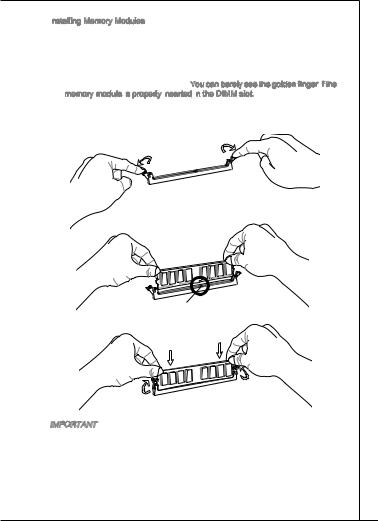
MS-7641
Installing Memory Modules
Memory Modules
. The memory module has only one notch on the center and will only fit in the right orientation.
2.Insert the memory module vertically into the DIMM slot. Then push it in until the golden finger on the memory module is deeply inserted in the DIMM slot. The plastic clip at each side of the DIMM slot will automatically close when the
memory module is properly seated. You can barely see the golden finger if the memory module is
the memory module is properly inserted
properly inserted in
in the DIMM slot.
the DIMM slot.
3.Manually check if the memory module has been locked in place by the DIMM slot clips at the sides.
 Notch
Notch
Volt
Important
*In Dual-Channel mode, make sure that you install memory modules of the same type and density in different channel DIMM slots.
*To enable successful system boot-up, always insert the memory modules into the DIMM1 first.
15

ATX 24-Pin Power Connector: JPWR1
JPWR1
This connector allows you to connect an ATX 24-pin power supply. To connect the ATX 24-pin power supply, make sure the plug of the power supply is inserted in the proper orientation and the pins are aligned. Then push down the power supply firmly into the connector.
|
|
|
|
|
|
12. |
|
|
|
|
|
|
|
|
|
|
|
|
|
|
|
11 |
. +3 |
. |
|
|
|
|
|
|
|
|
|
|
|
|
910. |
|
|
|
|
|
|
||||
|
|
|
|
|
8 |
. |
+12V |
3V |
|
|
|
|
|
|
|
|
|
|
|
|
7 |
|
|
|
|
|
|
|
|
||
|
|
|
|
6 . |
|
|
|
|
|
|
|
|
|
|
|
|
|
5 . |
|
|
|
|
|
|
|
|
|
|
|||
|
|
4 |
. +5 |
|
|
|
|
|
|
|
|
|
|
||
2 |
3 . |
|
|
|
|
|
|
|
|
|
|
|
|
||
. +5 |
V |
|
|
|
|
|
|
|
|
|
|
||||
1 |
. |
|
|
|
|
|
|
|
|
|
|
|
|
||
|
|
|
Ground |
|
|
|
|
|
|
|
|
|
|
||
. +3. |
|
|
|
|
|
|
|
|
24 |
|
|
||||
|
|
3 |
|
|
|
|
|
|
|
|
|
|
|||
+3.Ground |
|
|
|
|
|
|
. |
||||||||
|
|
3 |
V |
|
|
|
|
|
|
|
|
|
|||
|
|
V |
|
|
|
|
|
|
|
23. |
|
|
|||
|
|
|
|
|
|
|
|
|
|
|
. +5 |
V |
|||
|
|
|
|
|
|
|
|
|
|
|
+5 |
|
|
||
|
|
|
|
|
|
|
|
|
|
|
|
Ground |
|||
|
|
|
|
|
|
|
|
|
|
|
+5 |
V |
V |
||
|
|
|
|
|
|
|
|
|
|
|
|
|
|
|
|
|
|
|
|
|
|
|
|
|
. |
- |
|
|
|
|
|
|
|
|
|
|
|
|
13. - |
ON |
# |
|
|
|
|
||
|
|
|
|
|
|
|
|
|
12V |
|
|
|
|
|
|
|
|
|
|
|
|
|
+3.Ground |
|
|
|
|
|
|||
|
|
|
|
|
|
|
|
|
3 |
|
|
|
|
|
|
|
|
|
|
|
|
|
|
|
V |
|
|
|
|
|
|
ATX 4-Pin Power Connector:
 JPWR2
JPWR2
This 4-Pin power connector is used to provide power to the CPU.
|
1 |
|
|
. |
|
2 |
Ground |
|
. |
|
|
Ground |
|
|
|
|
3 |
|
4 |
. |
|
. |
|
|
|
+12V |
|
+12V |
|
Important
Make sure that all the connectors are connected to proper ATX power supplies to ensure stable operation of the mainboard.
Serial ATA Connector:
ATA Connector: SATA1 ~ 6
SATA1 ~ 6
This connector is a high-speed Serial ATA interface port. Each connector can connect to one Serial ATA device.
Important
Please do not fold the Serial ATA cable into a 90-degree angle. Otherwise, data loss may occur during transmission.
16
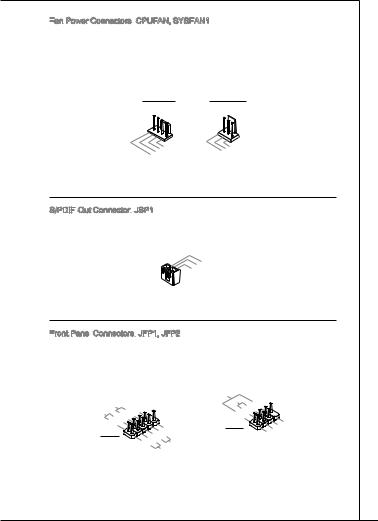
MS-7641
Fan Power Connectors:
Power Connectors: CPUFAN, SYSFAN1
CPUFAN, SYSFAN1
The fan power connectors support system cooling fan with +12V. When connecting the wire to the connectors, always note that the red wire is the positive and should be connected to the +12V; the black wire is Ground and should be connected to GND. If the mainboard has a System Hardware Monitor chipset onboard, you must use a specially designed fan with speed sensor to take advantage of the CPU fan control.
CPUFAN SYSFAN1
|
|
|
|
1 |
|
|
|
|
|
|
2 . |
|
|
|
|
||
3 |
. G |
|
|
|
|
|||
4 |
. |
+ |
o |
|
|
|||
|
S 1 |
|
u |
|
||||
. |
|
e 2 |
|
n |
||||
C |
|
n V |
|
d |
||||
|
|
o |
s |
|
|
|
|
|
|
|
|
n |
|
|
|
|
|
|
|
|
|
t o |
|
|
|
|
|
|
|
|
r r |
|
|
||
|
|
|
|
o |
|
|
|
|
|
|
|
|
l |
|
|
|
|
|
|
1 |
|
|
|
|
|
2 . |
|
|
|
||
3 |
. Gr |
|
|
|||
|
+ |
|
o |
|
|
|
. |
1 |
u |
|
|||
N |
|
2 |
n |
|||
|
o |
|
V |
|
d |
|
|
|
U |
|
|
|
|
|
|
|
s |
|
|
|
|
|
|
|
e |
|
|
S/PDIF
 -Out Connector:
-Out Connector: JSP1
JSP1
This connector is used to connect S/PDIF (Sony & Philips Digital Interconnect Format) interface for digital audio transmission.
|
|
1 |
|
|
|
|
|
|
2 . |
|
|
|
|||
3 |
. Gr |
|
|
||||
|
S |
|
o |
|
|
||
. |
|
P |
u |
|
|||
V |
|
|
D |
n |
|||
|
C |
|
|
I |
|
d |
|
|
|
C |
|
F |
|
||
Front Panel
Panel Connectors:
Connectors:
 JFP1, JFP2
JFP1, JFP2
These connectors are for electrical connection to the front panel switches and LEDs. The JFP1 is compliant with Intel® Front Panel I/O Connectivity Design Guide.
|
P |
|
|
|
|
|
|
|
P |
ower |
S |
10. |
|
|
|||
|
|
|
|
|||||
ower |
LE |
witch |
|
|
No |
|
||
|
|
|
|
|
8Pi |
|||
|
|
|
D |
|
|
6 |
. n |
|
|
|
|
|
|
|
- |
||
|
|
|
4 |
. |
|
|
||
|
|
|
+ |
|
||||
|
|
|
2 |
. |
|
|
||
|
|
|
|
- |
|
|
||
|
|
|
. |
|
|
|
|
|
|
|
|
+ |
|
|
|
|
|
JFP1
|
|
|
|
|
9 |
|
|
|
|
||
1 - |
|
|
|
. |
|
|
|
|
|||
7 |
|
|
Reserve |
|
|||||||
|
5 |
|
. |
|
|
|
|
|
|
||
|
|
|
+ |
|
|
|
|
|
|||
3 |
|
. |
|
|
|
|
|
|
|
|
|
|
- |
|
|
|
|
|
|
|
|||
. |
|
|
|
|
|
|
|
|
|
d |
|
+ |
|
|
|
|
|
|
|
|
|
|
|
. |
|
|
|
|
|
|
Reset |
|
|
||
|
|
|
|
|
|
|
S |
||||
|
|
|
|
HDD |
LE |
|
|||||
|
|
|
|
|
|
|
|
D |
|
witch |
|
Speaker |
|
|
6 |
|
+ |
Buzzer |
|
|
|||
|
|
|
|
8 |
|
|
|
|
|
. |
|
|
4 |
. |
|
||
|
|
- |
|
||
2 |
. |
|
|
||
|
+ |
|
|
||
. |
|
|
|
|
|
- |
|
|
|
|
|
JFP2
|
|
|
7 |
|
|
|
|
3 |
5 . |
|
|
|
|
|
. No |
|
|
|||
1 |
|
|
Power |
|
|
|
|
. |
Pi |
|
|||
. |
Suspend |
|
D |
|||
|
|
|
n |
|||
Ground |
|
LE |
|
|||
|
|
|
|
|
LE |
|
|
|
|
|
|
|
D |
17
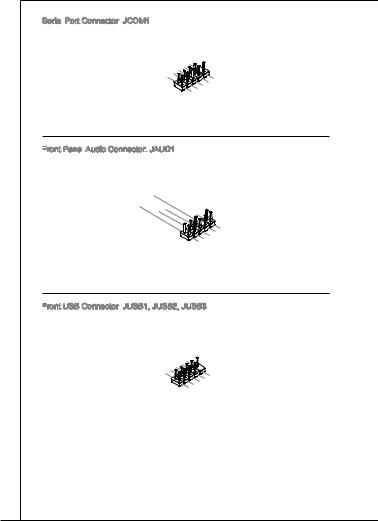
Serial Port Connector:
Port Connector: JCOM1 This connector is a 16550A high 16 bytes FIFOs. You can attach a
JCOM1 This connector is a 16550A high 16 bytes FIFOs. You can attach a
speed communication port that sends/receives serial device.
|
|
|
|
|
1 |
|
|
|
|
|
|
|
|
|
|
|
0 |
|
|
|
|
|
|
|
|
8 . |
|
|
||||
|
|
6 |
|
. N |
|
|||||
|
|
|
|
C |
|
o |
||||
|
4 |
. |
|
|
T |
|
P |
|||
|
|
D |
|
|
S |
i |
||||
2 |
|
. |
|
|
S |
|
|
|
n |
|
|
D |
|
|
R |
|
|
|
|||
. |
|
T |
|
|
|
|
|
|
||
S |
|
R |
|
|
|
|
|
|||
|
|
I |
|
|
|
|
|
|
||
|
|
N |
|
|
|
|
|
|
|
|
|
|
|
|
|
|
9 |
|
||
|
|
|
|
7 |
. |
|
|||
|
|
|
5 |
|
R |
||||
|
|
|
|
|
. |
|
|
I |
|
|
3 |
. R |
|
|
|||||
|
|
|
|
|
T |
|
|||
1 |
|
. Gr |
|
S |
|||||
|
|
S |
|
|
o |
|
|
||
. |
|
O |
|
u |
|
||||
D |
|
|
U |
|
n |
||||
|
|
C |
|
|
T |
|
d |
||
|
|
|
D |
|
|
|
|
|
|
Front
 Panel
Panel Audio Connector:
Audio Connector: JAUD1
JAUD1
This connector allows you to connect the front panel audio and is compliant with Intel® Front Panel I/O Connectivity Design Guide.
|
|
|
|
|
1 |
|
|
|
|
|
|
|
|
|
|
|
|
|
|
|
|
|
|
|
|
0 |
|
|
|
|
|
|
|
|
|
|
|
|
|
|
|
|
|
8 . |
|
|
|
|
|
|
|
|
|
|
|
||||
|
|
6 |
|
. |
H |
|
|
|
|
|
|
|
|
|
|
||||
|
|
|
|
N |
|
e |
|
|
|
|
|
|
|
|
|
||||
|
|
|
. |
|
o |
|
|
a |
|
|
|
|
|
|
|
|
|||
|
4 |
|
M |
|
P |
|
|
P |
|
|
|
|
|
|
|||||
2 |
. |
|
I |
|
|
i |
|
|
|
|
|
|
|
||||||
|
P |
|
|
C |
|
|
|
n |
|
h |
|
|
|
|
|
||||
. |
|
R |
|
|
D |
|
|
|
|
|
o |
|
|
|
|
||||
G |
|
|
E |
|
e |
|
|
|
|
n |
|
|
|
||||||
|
r |
|
|
|
S |
|
|
|
t |
|
|
|
|
e |
|
|
|
||
|
|
o |
|
|
|
|
|
e |
|
|
|
|
D |
|
|
|
|||
|
|
u |
|
E |
|
|
|
c |
|
|
|
t |
|
|
|||||
|
|
|
|
n |
|
N |
|
|
i |
|
|
|
|
||||||
|
|
|
|
|
d |
|
|
C |
|
|
o |
|
|
e |
|
|
|||
|
|
|
|
|
|
|
|
|
|
E |
|
|
n |
|
c |
|
|||
|
|
|
|
|
|
|
|
|
|
|
|
|
|
|
|
t |
|||
|
|
|
|
|
|
|
|
|
|
|
# |
|
|
|
|
i |
|||
|
|
|
|
|
|
|
|
|
|
|
|
|
|
|
|
|
|
|
o |
|
|
|
|
|
|
|
|
|
|
|
|
|
|
|
|
|
|
|
n |
|
|
|
|
|
|
9 |
|
|
|
|
|
|
|
|
|
|
|
|
|
|
|
7 |
. |
|
|
|
|
|
|
|
|
|
|||
|
|
|
|
H |
|
|
|
|
|
|
|
|
|||||
|
|
|
5 |
. |
|
|
e |
|
|
|
|
|
|
|
|||
|
|
|
|
S |
|
|
a |
|
|
|
|
|
|
||||
|
3 |
. |
|
|
E |
|
|
|
|
|
|
|
|||||
|
|
H |
|
|
|
d |
|
|
|
|
|
||||||
1 |
|
. |
|
e |
|
N |
|
P |
|
|
|
|
|||||
|
|
M |
|
|
a |
|
|
S |
|
h |
|
|
|
||||
. |
|
I |
|
|
d |
|
E |
|
o |
|
|
||||||
M |
|
C |
|
|
P |
|
_ |
|
n |
|
|||||||
|
|
I |
|
|
R |
|
|
S |
|
e |
|||||||
|
|
|
C |
|
|
|
|
h |
|
|
|
L |
|||||
|
|
|
L |
|
|
|
|
|
o |
|
E |
|
|||||
|
|
|
|
|
|
|
|
|
n |
|
N |
|
|||||
|
|
|
|
|
|
|
|
|
|
|
|
|
e |
|
D |
||
|
|
|
|
|
|
|
|
|
|
|
|
|
|
R |
|
|
|
Front
 USB Connector:
USB Connector: JUSB1, JUSB2, JUSB3
JUSB1, JUSB2, JUSB3
This connector, compliant with Intel® I/O Connectivity Design Guide, is ideal for connecting high-speed USB interface peripherals such as USB HDD, digital cameras, MP3 players, printers, modems and the like.
|
|
|
|
|
|
1 |
|
|
|
|
||
|
|
|
|
|
|
|
|
0 |
|
|
|
|
|
|
|
6 |
8 . |
|
|
||||||
|
|
|
|
|
G NC |
|
||||||
|
|
|
|
. |
. |
r |
|
|
||||
|
4 |
|
|
|
|
|
|
|||||
|
|
|
U |
|
|
o |
|
|
||||
2 |
|
. |
|
|
S |
|
u |
|
||||
|
U |
|
|
|
B |
|
n |
|||||
. |
|
|
S |
|
|
|
1 |
|
d |
|||
V |
|
|
B |
|
|
+ |
|
|||||
|
|
C |
|
|
|
1 |
|
|
|
|
||
|
|
|
C |
|
|
|
- |
|
|
|
||
|
|
|
|
|
|
9 |
|
|
|
|
|
|
|
7 |
. |
|
|
||||
|
|
|
|
N |
|
|
||||
|
|
5 . |
|
o |
|
|||||
|
3 |
|
. Gr |
P |
||||||
|
|
U |
|
o |
|
i |
||||
1 |
. |
|
|
S |
|
u n |
||||
U |
|
|
|
n |
||||||
. |
|
S |
|
B |
|
|
d |
|||
V |
|
|
B |
|
0 |
|
|
|||
|
C |
|
|
0 |
|
+ |
|
|||
|
|
C |
|
|
- |
|
|
|
||
18

MS-7641
TPM Module connector: JTPM1
JTPM1
This connector connects to a TPM (Trusted Platform Module) module. Please refer to the TPM security platform manual for more details and usages.
|
|
|
|
|
|
|
|
|
1 |
|
|
|
|
|
|
|
|
|
|
|
|
|
|
|
|
|
|
|
|
|
|
|
|
|
|
|
|
|
|
|
|
|
|
|
|
|
|
|
|
|
|
|
|
|
|
|
|
|
|
|
4 |
|
|
|
|
|
|
|
|
|
|
|
|
|
|
|
|
|
|
|
|
|
|
|
|
|
|
|
|
|
|
|
|
|
|
|
|
|
|
||
|
|
|
|
|
|
|
1 . |
|
|
|
|
|
|
|
|
|
|
|
|
|
|
|
|
|
|
|
|
|
|
|
|
|
|
|
|
|
|
|
|
|
|
|
|
|||||||
|
|
|
|
|
1 |
|
2 |
|
|
|
|
|
|
|
|
|
|
|
|
|
|
|
|
|
|
|
|
|
|
|
|
|
|
|
|
|
|
|
|
|
|
|
|
|
|
|
|
|
||
|
|
|
|
|
|
|
. Gr |
|
|
|
|
|
|
|
|
|
|
|
|
|
|
|
|
|
|
|
|
|
|
|
|
|
|
|
|
|
|
|
|
|
||||||||||
|
|
|
|
|
|
|
. G |
|
|
|
o |
|
|
|
|
|
|
|
|
|
|
|
|
|
|
|
|
|
|
|
|
|
|
|
|
|
|
|
|
|
|
|
|
|
||||||
|
|
|
|
8 |
0 |
|
|
|
|
r |
|
|
|
|
|
|
|
|
|
|
|
|
|
|
|
|
|
|
|
|
|
|
|
|
|
|
|
|
|
|
|
|
|
|||||||
|
|
|
|
|
N |
|
|
|
u |
|
|
|
|
|
|
|
|
|
|
|
|
|
|
|
|
|
|
|
|
|
|
|
|
|
|
|
|
|
|
|
|
|||||||||
|
6 |
|
. |
|
|
|
o |
|
|
n |
|
|
|
|
|
|
|
|
|
|
|
|
|
|
|
|
|
|
|
|
|
|
|
|
|
|
|
|
|
|
|
|||||||||
|
|
|
5 |
|
o |
|
|
|
u |
|
|
d |
|
|
|
|
|
|
|
|
|
|
|
|
|
|
|
|
|
|
|
|
|
|
|
|
|
|
|
|
|
|
|
|||||||
4 |
|
. |
|
|
V |
|
P |
|
n |
|
|
|
|
|
|
|
|
|
|
|
|
|
|
|
|
|
|
|
|
|
|
|
|
|
|
|
|
|
|
|
|
|||||||||
|
|
S |
|
|
P |
|
|
|
i |
|
d |
|
|
|
|
|
|
|
|
|
|
|
|
|
|
|
|
|
|
|
|
|
|
|
|
|
|
|
|
|
|
|
|
|||||||
. |
|
|
|
e |
|
|
|
|
|
n |
|
|
|
|
|
|
|
|
|
|
|
|
|
|
|
|
|
|
|
|
|
|
|
|
|
|
|
|
|
|
|
|
|
|
||||||
|
3 |
|
|
|
i o |
|
|
|
|
|
|
|
|
|
|
|
|
|
|
|
|
|
|
|
|
|
|
|
|
|
|
|
|
|
|
|
|
|
|
|
|
|
|
|
||||||
2 . |
|
r |
|
|
w |
|
|
|
|
|
|
|
|
|
|
|
|
|
|
|
|
|
|
|
|
|
|
|
|
|
|
|
|
|
|
|
|
|
|
|
|
|
||||||||
|
|
a |
|
|
|
|
|
|
|
|
|
|
|
|
|
|
|
|
|
|
|
|
|
|
|
|
|
|
|
|
|
|
|
|
|
|
|
|
|
|
||||||||||
. |
|
3 |
|
|
|
l |
|
|
|
e |
|
|
|
|
|
|
|
|
|
|
|
|
|
|
|
|
|
|
|
|
|
|
|
|
|
|
|
|
|
|
|
|
|
|
|
|||||
3 |
|
|
|
V |
|
I |
|
|
|
|
r |
|
|
|
|
|
|
|
|
|
|
|
|
|
|
|
|
|
|
|
|
|
|
|
|
|
|
|
|
|
|
|
|
|
|
|||||
V |
|
t |
P |
|
R |
|
|
|
|
|
|
|
|
|
|
|
|
|
|
|
|
|
|
|
|
|
|
|
|
|
|
|
|
|
|
|
|
|
|
|
|
|
|
|
||||||
|
|
|
|
o |
|
|
Q |
|
|
|
|
|
|
|
|
|
|
|
|
|
|
|
|
|
|
|
|
|
|
|
|
|
|
|
|
|
|
|
|
|
|
|
|
|||||||
|
S |
a |
|
|
w |
|
|
|
|
|
|
|
|
|
|
|
|
|
|
|
|
|
|
|
|
|
|
|
|
|
|
|
|
|
|
|
|
|
|
|
|
|
|
|
|
|
||||
|
|
|
|
|
n |
|
|
e |
|
|
|
|
|
|
|
|
|
|
|
|
|
|
|
|
|
|
|
|
|
|
|
|
|
|
|
|
|
|
|
|
|
|
|
|
|
|
|
|||
|
|
|
|
|
|
d |
|
|
r |
|
|
|
|
|
|
|
|
|
|
|
|
|
|
|
|
|
|
|
|
|
|
|
|
|
|
|
|
|
|
|
|
|
|
|
|
|
||||
|
|
|
|
|
|
|
b |
|
|
|
|
|
|
|
|
|
|
|
|
|
|
|
|
|
|
|
|
|
|
|
|
|
|
|
|
|
|
|
|
|
|
|
|
|
|
|
|
|
|
|
|
|
|
|
|
|
|
|
y |
|
|
|
|
|
|
|
|
|
|
|
|
|
|
|
|
|
|
|
|
|
|
|
|
|
|
|
|
|
|
|
|
|
|
|
|
|
|
|
|
|
|
|
|
|
|
|
|
|
|
|
p |
|
|
|
|
|
|
|
|
|
|
|
|
|
|
|
|
|
|
|
|
|
|
|
|
|
|
|
|
|
|
|
|
|
|
|
|
|
|
|||
|
|
|
|
|
|
|
|
|
|
o |
|
|
|
|
|
|
|
|
|
|
|
|
|
|
|
|
|
|
|
|
|
|
|
|
|
|
|
|
|
|
|
|
|
|
|
|
|
|||
|
|
|
|
|
|
|
|
|
|
|
|
w |
|
|
|
|
|
|
|
|
|
|
|
|
1 |
|
|
|
|
|
|
|
|
|
|
|
|
|
|
|
|
|
|
|
|
|
||||
|
|
|
|
|
|
|
|
|
|
|
|
|
|
|
e |
|
|
|
|
|
|
|
|
|
|
|
|
|
|
|
|
|
|
|
|
|
|
|
|
|
|
|
|
|
|
|
|
|||
|
|
|
|
|
|
|
|
|
|
|
|
|
|
|
|
r |
|
|
|
|
|
|
|
|
|
|
|
3 |
|
|
|
|
|
|
|
|
|
|
|
|
|
|
|
|
|
|
|
|
||
|
|
|
|
|
|
|
|
|
|
|
|
|
|
|
|
|
|
|
|
|
|
|
|
|
|
1 . |
|
|
|
|
|
|
|
|
|
|
|
|
|
|
|
|
|
|
|
|||||
|
|
|
|
|
|
|
|
|
|
|
|
|
|
|
|
|
|
|
|
|
|
|
|
9 |
|
1 |
|
L |
|
|
|
|
|
|
|
|
|
|
|
|
|
|
|
|
|
|
||||
|
|
|
|
|
|
|
|
|
|
|
|
|
|
|
|
|
|
|
|
|
|
|
|
|
|
. |
|
|
P |
|
|
|
|
|
|
|
|
|
|
|
|
|
|
|
|
|
||||
|
|
|
|
|
|
|
|
|
|
|
|
|
|
|
|
|
|
|
|
|
|
|
7 |
|
. |
|
L |
|
|
C |
|
|
|
|
|
|
|
|
|
|
|
|
|
|
|
|||||
|
|
|
|
|
|
|
|
|
|
|
|
|
|
|
|
|
|
|
|
|
|
|
|
|
L |
|
|
P |
|
|
|
F |
|
|
|
|
|
|
|
|
|
|
|
|
|
|
||||
|
|
|
|
|
|
|
|
|
|
|
|
|
|
|
|
|
|
|
|
|
5 |
. |
|
|
P |
|
|
C |
|
|
|
|
|
|
|
|
|
|
|
|
|
|
|
|
||||||
|
|
|
|
|
|
|
|
|
|
|
|
|
|
|
|
|
|
|
|
|
|
L |
|
|
C |
|
|
|
a |
|
r |
|
|
|
|
|
|
|
|
|
|
|
|
|||||||
|
|
|
|
|
|
|
|
|
|
|
|
|
|
|
|
|
|
|
|
3 |
|
. |
|
P |
|
a |
|
|
|
a |
|
|
|
|
|
|
|
|
|
|
|
|||||||||
|
|
|
|
|
|
|
|
|
|
|
|
|
|
|
|
|
|
|
|
|
L |
|
|
C |
|
|
|
|
d |
|
|
m |
|
|
|
|
|
|
|
|
|
|
||||||||
|
|
|
|
|
|
|
|
|
|
|
|
|
|
|
|
|
|
|
1 |
. |
P |
|
|
|
|
d |
|
|
d |
|
|
|
e |
|
|
|
|
|
|
|
|
|
||||||||
|
|
|
|
|
|
|
|
|
|
|
|
|
|
|
|
|
|
|
|
L |
|
|
|
|
|
a |
|
|
d |
|
|
r |
|
|
|
|
|
|
|
|
|
|
|
|||||||
|
|
|
|
|
|
|
|
|
|
|
|
|
|
|
|
|
|
|
. |
|
P C |
|
|
|
d |
|
|
r |
|
e |
|
|
|
|
|
|
|
|
|
|
|
|||||||||
|
|
|
|
|
|
|
|
|
|
|
|
|
|
|
|
|
|
|
L |
|
|
C |
|
|
a |
|
|
d |
|
|
e |
|
|
|
s |
|
|
|
|
|
|
|
|
|
|
|||||
|
|
|
|
|
|
|
|
|
|
|
|
|
|
|
|
|
|
|
|
P |
|
|
|
|
d |
|
|
r |
|
s |
|
|
|
s |
|
|
|
|
|
|
|
|
|
|||||||
|
|
|
|
|
|
|
|
|
|
|
|
|
|
|
|
|
|
|
|
|
C |
|
R |
|
|
d |
|
|
e |
|
|
s |
|
|
& |
|
|
|
|
|
|
|
||||||||
|
|
|
|
|
|
|
|
|
|
|
|
|
|
|
|
|
|
|
|
|
|
C |
|
e |
|
|
r |
|
|
s |
|
|
|
& |
|
|
|
d |
|
|
|
|
|
|||||||
|
|
|
|
|
|
|
|
|
|
|
|
|
|
|
|
|
|
|
|
|
|
|
|
s |
|
|
e |
|
|
s |
|
|
|
|
d |
|
|
a |
|
|
|
|||||||||
|
|
|
|
|
|
|
|
|
|
|
|
|
|
|
|
|
|
|
|
|
|
|
l |
|
|
e |
s |
|
|
& |
|
|
|
|
|
|
t |
|
|
|
||||||||||
|
|
|
|
|
|
|
|
|
|
|
|
|
|
|
|
|
|
|
|
|
|
|
|
o |
|
|
t |
|
s |
|
|
|
|
a |
|
|
|
a |
|
|
||||||||||
|
|
|
|
|
|
|
|
|
|
|
|
|
|
|
|
|
|
|
|
|
|
|
|
|
c |
|
|
|
|
|
|
& |
|
d |
|
|
t |
|
|
|
|
|||||||||
|
|
|
|
|
|
|
|
|
|
|
|
|
|
|
|
|
|
|
|
|
|
|
|
|
|
k |
|
|
|
|
|
|
|
|
|
a |
|
|
p |
|||||||||||
|
|
|
|
|
|
|
|
|
|
|
|
|
|
|
|
|
|
|
|
|
|
|
|
|
|
|
|
|
|
|
|
|
|
|
d |
|
|
a |
|
|
|
|
p |
|
i |
|||||
|
|
|
|
|
|
|
|
|
|
|
|
|
|
|
|
|
|
|
|
|
|
|
|
|
|
|
|
|
|
|
|
|
|
|
|
|
|
t |
|
|
|
|
|
n |
||||||
|
|
|
|
|
|
|
|
|
|
|
|
|
|
|
|
|
|
|
|
|
|
|
|
|
|
|
|
|
|
|
|
|
|
|
|
a |
|
|
a |
|
|
|
i |
|
||||||
|
|
|
|
|
|
|
|
|
|
|
|
|
|
|
|
|
|
|
|
|
|
|
|
|
|
|
|
|
|
|
|
|
|
|
|
|
t |
|
|
p |
|
|
n |
|
3 |
|||||
|
|
|
|
|
|
|
|
|
|
|
|
|
|
|
|
|
|
|
|
|
|
|
|
|
|
|
|
|
|
|
|
|
|
|
|
|
|
a |
|
|
|
i |
|
2 |
|
|||||
|
|
|
|
|
|
|
|
|
|
|
|
|
|
|
|
|
|
|
|
|
|
|
|
|
|
|
|
|
|
|
|
|
|
|
|
|
|
|
|
p |
|
|
n |
|
|
|
|
|||
|
|
|
|
|
|
|
|
|
|
|
|
|
|
|
|
|
|
|
|
|
|
|
|
|
|
|
|
|
|
|
|
|
|
|
|
|
|
|
|
|
n |
|
1 |
|
|
|
||||
|
|
|
|
|
|
|
|
|
|
|
|
|
|
|
|
|
|
|
|
|
|
|
|
|
|
|
|
|
|
|
|
|
|
|
|
|
|
|
|
|
i |
|
|
|
|
|
|
|
||
|
|
|
|
|
|
|
|
|
|
|
|
|
|
|
|
|
|
|
|
|
|
|
|
|
|
|
|
|
|
|
|
|
|
|
|
|
|
|
|
|
|
|
0 |
|
|
|
|
|
||
Chassis Intrusion Connector:
Connector:
 JCI1
JCI1
This connector connects to the chassis intrusion switch cable. If the chassis is opened, the chassis intrusion mechanism will be activated. The system will record this status and show a warning message on the screen. To clear the warning, you must enter the BIOS utility and clear the record.
|
2 |
|
|
|
|
|
|
1 |
|
. |
|
|
|
|
|
|
G |
|
|
|
|
||
. |
|
r |
|
|
|||
CI |
|
|
u |
|
|||
|
|
N |
o |
n |
|||
|
|
|
T |
|
|
d |
|
|
|
|
|
R |
|
||
|
|
|
|
|
|
U |
|
DVI HDMI
HDMI
 Jumper:
Jumper: J1, J2
J1, J2
This mainboard provides one DVI-D port and one HDMI port, only one of them can be used for connecting to the monitor at a time. You can set these jumpers to select the output port.
HDMI |
DVI-D |
C1 A1 B1 |
C1 A1 B1 |
J2 |
|
C4 A4 B4 |
C4 A4 B4 |
C1 A1 B1 |
C1 A1 B1 |
J1 |
|
C4 A4 B4 |
C4 A4 B4 |
19
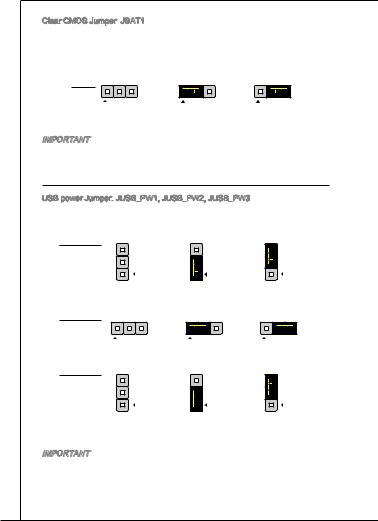
Clear CMOS Jumper: JBAT1
JBAT1
There is a CMOS RAM on board with an external battery power supply to preserve the system configuration data. With the CMOS RAM, the system can automatically boot OS every time it is turned on. If you want to clear the system configuration, set the jumper to clear data.
JBAT1
1 |
1 |
1 |
|
Keep Data |
Clear Data |
Important
You can clear CMOS by shorting 2-3 pin while the system is off. Then return to 1-2 pin position. Avoid clearing the CMOS while the system is on; it will damage the mainboard.
USB power Jumper: JUSB_PW1, JUSB_PW2, JUSB_PW3
JUSB_PW1, JUSB_PW2, JUSB_PW3
These jumpers are used to select USB ports powered by VCC5 or 5VSB. Set to 5VSB if you want the USB ports provide power in standby mode.
JUSB_PW1 |
|
|
|
(for rear USB |
|
|
|
2.0 ports) |
1 |
1 |
1 |
|
|
Keep USB |
Keep USB |
|
|
power to VCC5 |
power to 5VSB |
JUSB_PW2 |
|
|
|
(for on-board |
1 |
1 |
1 |
USB connec- |
|
Keep USB |
Keep USB |
tors) |
|
power to VCC5 |
power to 5VSB |
JUSB_PW3 |
|
|
|
(for rear USB |
|
|
|
3.0 ports) |
1 |
1 |
1 |
|
|
Keep USB |
Keep USB |
|
|
power to VCC5 |
power to 5VSB |
Important
If you set the jumper to 5VSB, the power supply must be able to provide at least 2A currents.
20
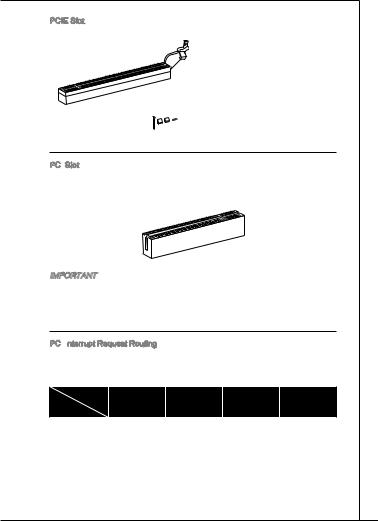
MS-7641
PCIE Slot
Slot
The PCIE slot supports the PCIE interface expansion card.
PCIE x16 slot.



 PCIE x1 slot.
PCIE x1 slot.
PCI Slot
Slot
The PCI slot supports LAN card, SCSI card, USB card, and other add-on cards that comply with PCI specifications.
Important
When adding or removing expansion cards, make sure that you unplug the power supply first. Read the documentation for the expansion card to configure any necessary hardware or software settings for, such as jumpers, switches or BIOS configuration.
PCI Interrupt
Interrupt Request Routing
Request Routing
The IRQ, acronym of interrupt request line and pronounced I-R-Q, are hardware lines over which devices can send interrupt signals to the microprocessor. The PCI IRQ pins are typically connected to the PCI bus pins as follows:
Order |
1 |
2 |
3 |
4 |
|||||
Slot |
|||||||||
|
|
|
|
|
|
|
|
||
PCI 1 |
|
INT E# |
|
INT F# |
|
INT G# |
|
INT H# |
|
|
|
|
|
||||||
|
|
|
|
|
|
|
|
|
|
21
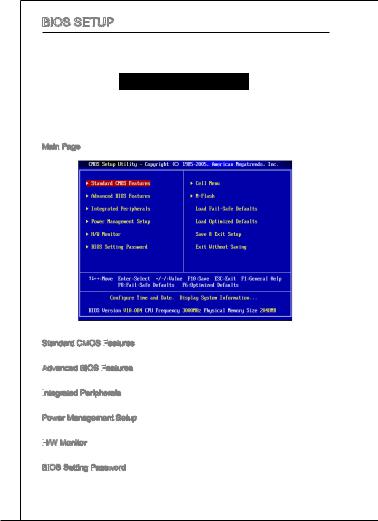
BIOS Setup
Power on the computer and the system will start POST (Power On Self Test) process. When the message below appears on the screen, press <DEL> key to enter Setup.
Press DEL to enter SETUP
If the message disappears before you respond and you still wish to enter Setup, restart the system by turning it OFF and On or pressing the RESET button. You may also restart the system by simultaneously pressing <Ctrl>, <Alt>, and <Delete> keys.
Main Page
Standard CMOS Features

Use this menu for basic system configurations, such as time, date etc.
Advanced BIOS Features

Use this menu to setup the items of special enhanced features.
Integrated
 Peripherals
Peripherals
Use this menu to specify your settings for integrated peripherals.
Power Management Setup
Use this menu to specify your settings for power management.
H/W
 Monitor
Monitor
This entry shows the status of your CPU, fan, warning for overall system status.
BIOS Setting Password
Use this menu to set BIOS setting Password.
22
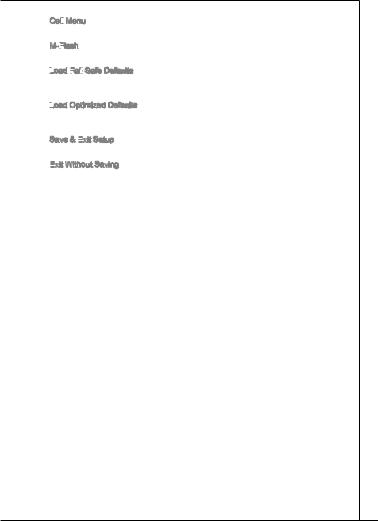
MS-7641
Cell

 Menu
Menu
Use this menu to specify your settings for frequency/voltage control.
M-Flash

Use this menu to read/ flash the BIOS from USB media device.
Load
 Fail
Fail




 -Safe Defaults
-Safe Defaults
Use this menu to load the BIOS default values that are factory settings for system operations.
Load
 Optimized Defaults
Optimized Defaults
Use this menu to load factory default settings into the BIOS for stable system performance operations.
Save & Exit
 Setup
Setup
Save changes to CMOS and exit setup.
Exit
 Without Saving
Without Saving
Abandon all changes and exit setup.
23
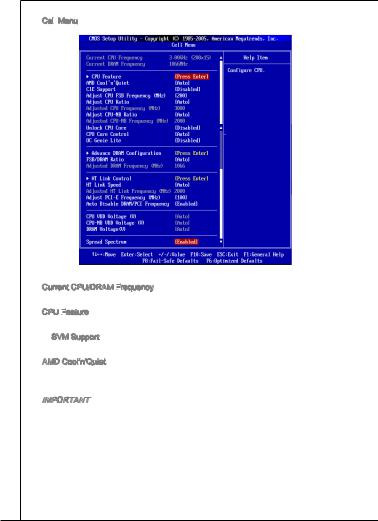
Cell
 Menu
Menu
Current CPU/DRAM Frequency

It shows the current frequency of CPU/Memory. Read-only.
CPU Feature

Press <Enter> to enter the sub-menu.
SVM Support
This item is used to enable/ disable SVM.
AMD Cool’n’Quiet
The Cool’n’Quiet technology can effectively and dynamically lower CPU speed and power consumption.
Important
To ensure that Cool’n’Quiet function is activated and will be working properly, it is required to double confirm that:
*RunBIOSSetup,andselectCellMenu.UnderCellMenu,findAMDCool’n’Quiet, and set this item to “Enabled”.
*Enter Windows, and select [Start]->[Settings]->[Control Panel]->[Power Options]. Enter [Power Options Properties] tag, and select [Minimal Power Management] under [Power schemes].
24
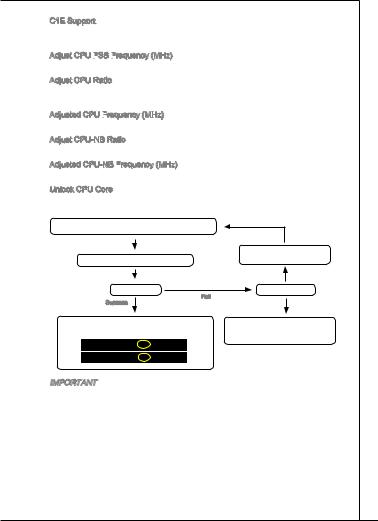
MS-7641
C1E Support
To enable this item to read the CPU power consumption while idle. Not all processors support Enhanced Halt state (C1E).
Adjust CPU FSB
 Frequency
Frequency
 (MHz)
(MHz)
This item allows you to adjust the CPU FSB frequency.
Adjust CPU Ratio
This item is used to adjust CPU clock multiplier (ratio). It is available only when the processor supports this function.
Adjusted CPU Frequency
 (MHz)
(MHz)
It shows the adjusted CPU frequency (FSB x Ratio). Read-only.
Adjust CPU-NB Ratio
This item is used to adjust CPU-NB ratio.
Adjusted CPU-NB Frequency (MHz)
(MHz)
It shows the adjusted CPU NB frequency. Read-only.
Unlock CPU Core
This item is used to unlock the CPU core. Please refer to the procedures below for CPU core unlocked in BIOS setup.
Enter “Cell Menu” and set “Unlock CPU Core” to [Enabled].
Save changes and exit the BIOS setup.
System restart.
Fail
Success
Set “Adjust CPU-NB Ratio” and “HT Link Speed” to [x8].
Clear CMOS data.
You will see the “X4” (quad core) or “X2” (dual core for Sempron series only) during POST.
The CPU does not support CPU core unlock, please leave the default settings for system.
AMD Phenom(tm) II X4 Processor
AMD Sempron(tm) II X2 Processor
Important
*This CPU core unlocked behavior depends on the CPU ability/ characteristic, and it is not guaranteed.
*Depend on CPU’s characteristic, once you get instable scenario, please restore the default settings for system.
*You can also check the core numbers in performance tab of Windows task manager.
25
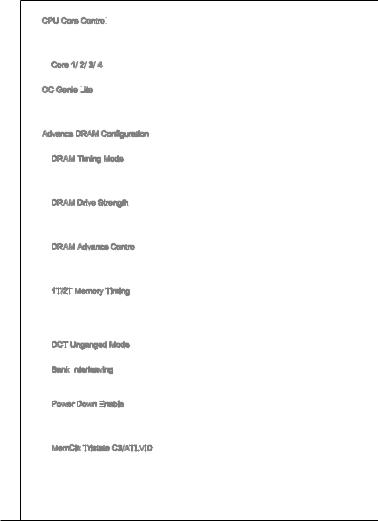
CPU Core Control

This item is used to control number of CPU cores. When set to [Auto], the CPU will operate under the default number of cores. When set to [Manual], you will be able to enable/disable the specific CPU core.
Core 1/ 2/ 3/ 4
These items are used to enable/disable the core 1/ 2/ 3/ 4.
OC Genie Lite

Setting this item to [Enabled] allows the system to detect the maximum FSB clock and to overclock automatically. If overclocking fails to run, you can try the lower FSB clock for overclocking successfully.
Advance DRAM Configuration Press <Enter> to enter the submenu.
DRAM Timing Mode
This field has the capacity to automatically detect the DRAM timing. If you set this field to [DCT 0], [DCT 1] or [Both], some fields will appear and selectable. DCT 0 controls channel A and DCT1 controls channel B.
DRAM Drive Strength
This item allows you to control the memory data bus’ signal strength. Increasing the drive strength of the memory bus can increase stability during overclocking.
DRAM Advance Control
This field has the capacity to automatically detect the advanced DRAM timing. If you set this field to [DCT 0], [DCT 1] or [Auto], some fields will appear and selectable.
1T/2T
 Memory Timing
Memory Timing
When the DRAM Timing Mode is set to [Manual], the field is adjustable. This field controls the command rate. Selecting [1T] makes DRAM signal controller to run at 1 clock cycle rate. Selecting [2T] makes DRAM signal controller run at 2 clock cycles rate.
DCT
 Unganged Mode
Unganged Mode
This feature is used to Integrate two 64-bit DCTs into a 128-bit interface.
Bank Interleaving
Bank Interleaving is an important parameter for improving overclocking capability of memory. It allows system to access multiple banks simultaneously.
Power Down Enable

This is a memory power-saving technology. When the system does not access memory over a period of time, it will automatically reduce the memory power supply.
MemClk Tristate C3/ATLVID
This setting allows you to enable/disable the MemClk Tristating during C3 and ATLVID.
26
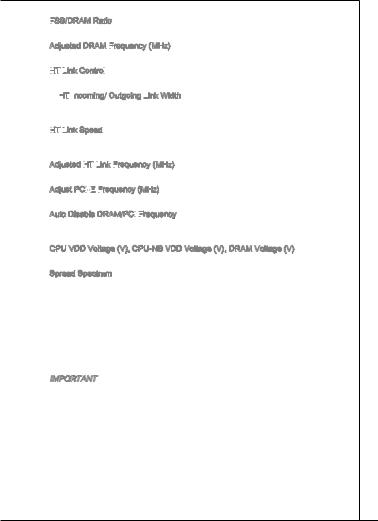
MS-7641
FSB/DRAM
 Ratio
Ratio
This item will allow you to adjust the ratio of FSB to memory.
Adjusted DRAM Frequency
 (MHz)
(MHz)
It shows the adjusted DDR memory frequency. Read-only.
HT

 Link
Link
 Control
Control

Press <Enter> to enter the sub-menu and the following screen appears.
HT

 Incoming/
Incoming/ Outgoing Link
Outgoing Link Width
Width
These items allow you to set the Hyper-Transport Link width. Setting to [Auto], the system will detect the HT link width automatically.
HT

 Link
Link
 Speed
Speed
This item allows you to set the Hyper-Transport Link speed. Setting to [Auto], the system will detect the HT link speed automatically.
Adjusted HT

 Link
Link
 Frequency
Frequency
 (MHz)
(MHz)
It shows the adjusted HT Link frequency. Read-only.
Adjust PCI

 -E
-E
 Frequency
Frequency
 (MHz)
(MHz)
This item allows you to adjust PCI-E frequency.
Auto Disable DRAM/PCI
 Frequency
Frequency

When set to [Enabled], the system will remove (turn off) clocks from empty DIMM and PCI slots to minimize the electromagnetic interference (EMI).
CPU VDD Voltage (V), CPU-NB VDD Voltage (V), DRAM Voltage (V) These items are used to adjust the voltage of CPU, Memory and chipset.
Spread Spectrum
When the motherboard’s clock generator pulses, the extreme values (spikes) of the pulses create EMI (Electromagnetic Interference). The Spread Spectrum function reduces the EMI generated by modulating the pulses so that the spikes of the pulses are reduced to flatter curves. If you do not have any EMI problem, leave the setting at Disabled for optimal system stability and performance. But if you are plagued by EMI, set to Enabled for EMI reduction. Remember to disable Spread Spectrum if you are overclocking because even a slight jitter can introduce a temporary boost in clock speed which may just cause your overclocked processor to lock up.
Important
*If you do not have any EMI problem, leave the setting at [Disabled] for optimal system stability and performance. But if you are plagued by EMI, select the value of Spread Spectrum for EMI reduction.
*The greater the Spread Spectrum value is, the greater the EMI is reduced, and the system will become less stable. For the most suitable Spread Spectrum value, please consult your local EMI regulation.
*Remember to disable Spread Spectrum if you are overclocking because even a slight jitter can introduce a temporary boost in clock speed which may just cause your overclocked processor to lock up.
27
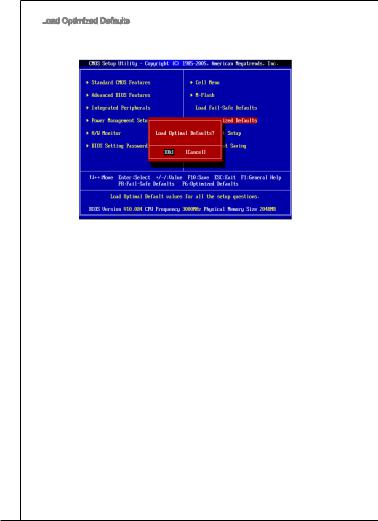
Load
 Optimized Defaults
Optimized Defaults
You can load the default values provided by the mainboard manufacturer for the stable performance.
28

MS-7641
880GMA-E35/
 880GMS-E35/
880GMS-E35/
 880GMA-E41/
880GMA-E41/
 880GMS-E41(MS
880GMS-E41(MS
 -7641 v2.x) Mi- cro-ATX . 880GMA-E35/
-7641 v2.x) Mi- cro-ATX . 880GMA-E35/
 880GMS-E35/
880GMS-E35/
 880GMA-E41/
880GMA-E41/
 880GMS-E41
880GMS-E41


 AMD® 880G & SB850
AMD® 880G & SB850
. AM3 AMD®880GMA-E35/
 880GMS-E35/
880GMS-E35/
 880GMA-E41/
880GMA-E41/
 880GMS-E41
880GMS-E41
 .
.
Top: mouse or keyboard |
JCI1 |
Bottom:USB ports |
|
Top: VGA Port |
|
Bottom: DVI-D port |
|
|
J2 |
HDMI port |
J1 |
|
|
PW3_

 JUSB USB3.0 ports (optional) PW1
JUSB USB3.0 ports (optional) PW1
_JUSB
Top: LAN Jack Bottom: USB ports
JPWR2
AM3 SOCKET |
M:Line-O ut |
|
CPUFAN |
DIMM1 DIMM2 |
|
|
||
T:Line-I n |
|
|
|
B:Mic |
(optional) |
SYSFAN1 |
JPWR1 |
M:CS-Ou t |
880G |
||
T:RS-Ou t |
|
AMD |
|
B:SS-O ut |
|
|
|
|
|
|
|
|
|
|
|
BUZ1 |
|
|
PCI_E1 |
|
|
|
|
|
|
|
|
|
PCI_E2 |
|
|
|
|
SATA5 |
SATA6 |
|
|
|
|
BATT + |
|
|
AMD |
|
|
||
|
|
|
|
|
SB850 |
SATA1 |
SATA3 |
SATA4 |
|
|
PCI1 |
|
|
|
|
|
|||
|
|
|
|
|
|
|
|||
JAUD1 |
JSP1 |
JCOM1 |
JUSB1 |
JUSB2 |
JUSB3 |
|
|
|
SATA2 |
|
|
JUSB_PW2 |
|
|
|
|
|
JFP2 |
|
|
|
JTPM1 |
|
|
JBAT1 |
JFP1 |
|||
|
|
|
|
|
|||||
29

|
|
|
|
■ AM3 AMD® Phenom II/ Althon II/ Sempron . |
|
|
(CPU |
|
http://www.msi.com/service/cpu-support/ ) |
HyperTransport |
|
■ HyperTransport™ 3.0, 5.2 GT/s |
|
|
|
■ : AMD® 880G |
|
■ : AMD® SB850 |
|
|
|
■ DDR3 800/ 1066/ 1333 SDRAM ( 16GB) |
|
■ DDR3 DIMM 2 (240 / 1.5V) |
|
|
( |
|
http://www.msi.com/service/test-report/ .) |
LAN |
|
■ Realtek® 8111E LAN 10/100/1000 Fast Ethernet |
|
|
|
■ Realtek® ALC887 |
|
■ 7.1 |
|
■ Azalia 1.0 Spec |
|
SATA |
|
■ AMD® SB850 SATA 6Gb/s 6 |
|
RAID |
|
■ SATA 1~6 AMD® SB850 RAID 0/ 1/ 10 JBOD |
|
|
|
■ |
I/O |
|
PS/2 / 1 |
|
VGA 1 |
|
DVI-D 1 |
|
HDMI 1 |
|
USB 3.0 2 ( ) |
|
USB 2.0 4 |
|
LAN 1 |
|
3/ 6 ( ) |
■ |
|
|
USB 2.0 3 |
|
S/PDIF 1 |
|
1 |
|
1 |
|
1 |
|
TPM 1 |
30 |
|
