MSI A320M-A Pro Manual

Thank you for purchasing the MSI® A320M-A PRO motherboard. This User Guide gives information about board layout, component overview, BIOS setup and software installation.
Contents |
|
SafetyInformation........................................................................................... |
2 |
Specifications................................................................................................... |
3 |
Packagecontents............................................................................................. |
5 |
RearI/OPanel.................................................................................................. |
6 |
LAN Port LED Status Table......................................................................................... |
6 |
OverviewofComponents................................................................................. |
7 |
CPU Socket.................................................................................................................. |
8 |
DIMM Slots.................................................................................................................. |
9 |
PCI_E1~2: PCIe Expansion Slots................................................................................ |
9 |
JFP1, JFP2: Front Panel Connectors....................................................................... |
10 |
SATA1~4: SATA 6Gb/s Connectors........................................................................... |
10 |
ATX_PWR1, CPU_PWR1: Power Connectors........................................................... |
11 |
CPU_FAN1, SYS_FAN1: PWM Fan Connectors........................................................ |
11 |
JUSB1, JUSB2: USB 2.0 Connectors........................................................................ |
12 |
JUSB3: USB 3.2 Gen1 Connector.............................................................................. |
12 |
JAUD1: Front Audio Connector................................................................................. |
13 |
JCOM1: Serial Port Connector.................................................................................. |
13 |
JTPM1: TPM Module Connector............................................................................... |
13 |
JCI1: Chassis Intrusion Connector........................................................................... |
14 |
JBAT1: Clear CMOS (Reset BIOS) Jumper............................................................... |
14 |
BIOSSetup...................................................................................................... |
15 |
Entering BIOS Setup................................................................................................. |
15 |
Resetting BIOS.......................................................................................................... |
16 |
Updating BIOS........................................................................................................... |
16 |
InstallingOS,Drivers&Utilities.................................................................... |
17 |
Installing Windows® 10............................................................................................. |
17 |
Installing Drivers....................................................................................................... |
17 |
Installing Utilities...................................................................................................... |
17 |
Contents 1
SafetyInformation
∙∙ The components included in this package are prone to damage from electrostatic discharge (ESD). Please adhere to the following instructions to ensure successful computer assembly.
∙∙ Ensure that all components are securely connected. Loose connections may cause the computer to not recognize a component or fail to start.
∙∙ Hold the motherboard by the edges to avoid touching sensitive components. ∙∙ It is recommended to wear an electrostatic discharge (ESD) wrist strap when
handling the motherboard to prevent electrostatic damage. If an ESD wrist strap is not available, discharge yourself of static electricity by touching another metal object before handling the motherboard.
∙∙ Store the motherboard in an electrostatic shielding container or on an anti-static pad whenever the motherboard is not installed.
∙∙ Before turning on the computer, ensure that there are no loose screws or metal components on the motherboard or anywhere within the computer case.
∙∙ Do not boot the computer before installation is completed. This could cause permanent damage to the components as well as injury to the user.
∙∙ If you need help during any installation step, please consult a certified computer technician.
∙∙ Always turn off the power supply and unplug the power cord from the power outlet before installing or removing any computer component.
∙∙ Keep this user guide for future reference. ∙∙ Keep this motherboard away from humidity.
∙∙ Make sure that your electrical outlet provides the same voltage as is indicated on the PSU, before connecting the PSU to the electrical outlet.
∙∙ Place the power cord such a way that people can not step on it. Do not place anything over the power cord.
∙∙ All cautions and warnings on the motherboard should be noted.
∙∙ If any of the following situations arises, get the motherboard checked by service personnel:
▪▪Liquid has penetrated into the computer.
▪▪The motherboard has been exposed to moisture.
▪▪The motherboard does not work well or you can not get it work according to user guide.
▪▪The motherboard has been dropped and damaged. ▪▪The motherboard has obvious sign of breakage.
∙∙ Do not leave this motherboard in an environment above 60°C (140°F), it may damage the motherboard.
2 Safety Information

Specifications
|
|
|
Supports 1st, 2nd and 3rd Gen AMD Ryzen™ / Ryzen™ with |
CPU |
Radeon™ Vega Graphics and 2nd Gen AMD Ryzen™ with |
Radeon™ Graphics / Athlon™ with Radeon™ Vega Graphics |
|
|
and A-series / Athlon X4 Desktop Processors for Socket AM4 |
Chipset |
AMD® A320 Chipset |
|
∙∙ 2x DDR4 memory slots, support up to 32GB* |
|
▪▪Support 1866/ 2133/ 2400/ 2667(OC)/ 2933(OC)/ |
|
3200(OC)+ MHz |
Memory |
∙∙ Dual channel memory architecture |
∙∙ Supports non-ECC UDIMM memory |
|
|
∙∙ Supports ECC UDIMM memory (non-ECC mode) |
|
* Please refer www.msi.com for more information on |
|
compatible memory. |
|
∙∙ 1x PCIe 3.0 x16 slot |
|
▪▪Supports x16 speed with 1st, 2nd and 3rd Gen AMD |
|
Ryzen™ processors |
Expansion Slots |
▪▪Supports x8 speed with Ryzen™ with Radeon™ Vega |
Graphics and 2nd Gen AMD Ryzen™ with Radeon™ |
|
|
Graphics processors |
|
▪▪Supports x4 speed with AMD® Athlon™ with Radeon™ |
|
Vega Graphics Processors |
|
∙∙ 1x PCIe 2.0 x1 slot |
|
∙∙ 1x DVI-D port, supports a maximum resolution of |
|
1920x1200@60Hz* |
Onboard |
∙∙ 1x HDMI™ port 1.4, supports a maximum resolution of |
4096x2160@30Hz* |
|
Graphics |
* Only support when using AMD® Ryzen™ with Radeon™ Vega |
|
Graphics and 2nd Gen AMD Ryzen™ with Radeon™ Graphics/ |
|
Athlon™ with Radeon™ Vega Graphics Processors |
|
* Maximum shared memory of 2048 MB |
Storage |
AMD® A320 Chipset |
∙∙ 4x SATA 6Gb/s ports |
|
|
∙∙ Supports RAID 0, RAID 1 and RAID 10 |
|
Continued on next page |
Specifications 3

|
Continued from previous page |
|
AMD® A320 Chipset |
USB |
∙∙ 6x USB 3.2 Gen1 (SuperSpeed USB) (4 Type-A ports on the |
back panel, 2 ports available through the internal connectors) |
|
|
∙∙ 6x USB 2.0 (High-speed USB) ports (2 Type-A ports on the |
|
back panel, 4 ports available through the internal connectors) |
Audio |
∙∙ Realtek® ALC892 Codec |
∙∙ 7.1-Channel High Definition Audio |
|
LAN |
1x Realtek 8111H Gigabit LAN controller |
|
∙∙ 1x PS/2 keyboard port |
|
∙∙ 1x PS/2 mouse port |
Back Panel |
∙∙ 1x DVI-D port |
∙∙ 1x HDMI™ port |
|
Connectors |
∙∙ 4x USB 3.2 Gen1 Type-A ports |
|
∙∙ 1x LAN (RJ45) port |
|
∙∙ 2x USB 2.0 Type-A ports |
|
∙∙ 3x Audio jacks |
|
∙∙ 1x 24-pin ATX main power connector |
|
∙∙ 1x 4-pin ATX 12V power connector |
|
∙∙ 4x SATA 6Gb/s connectors |
|
∙∙ 1x USB 3.2 Gen1 connector (supports additional 2 USB 3.2 |
|
Gen1 ports) |
|
∙∙ 2x USB 2.0 connectors (supports additional 4 USB 2.0 ports) |
Internal |
∙∙ 1x 4-pin CPU fan connector |
Connectors |
∙∙ 1x 4-pin system fan connector |
|
∙∙ 1x Front panel audio connector |
|
∙∙ 1x Serial port connector |
|
∙∙ 2x Front panel connectors |
|
∙∙ 1x TPM module connector |
|
∙∙ 1x Chassis Intrusion connector |
|
∙∙ 1x Clear CMOS jumper |
I/O Controller |
NUVOTON NCT5565 Controller Chip |
|
Continued on next page |
4 Specifications
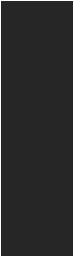
|
Continued from previous page |
|
Hardware |
∙∙ CPU/System temperature detection |
|
∙∙ CPU/System fan speed detection |
||
Monitor |
||
|
∙∙ CPU/System fan speed control |
|
Form Factor |
∙∙ m-ATX Form Factor |
|
∙∙ 8.9 in. x 7.4 in. (22.6 cm x 18.7 cm) |
||
|
∙∙ 1x 128 Mb flash |
|
BIOS Features |
∙∙ UEFI AMI BIOS |
|
∙∙ ACPI 6.1 , SM BIOS 2.8 |
||
|
∙∙ Multi-language |
|
|
∙∙ Drivers |
|
|
∙∙ SUPER CHARGER |
|
|
∙∙ COMMAND CENTER |
|
Software |
∙∙ LIVE UPDATE 6 |
|
∙∙ SMART TOOL |
||
|
∙∙ X-BOOST |
|
|
∙∙ CPU-Z MSI GAMING |
|
|
∙∙ Google Chrome™, Google Toolbar, Google Drive |
|
|
∙∙ Norton™ Internet Security Solution |
Packagecontents
Please check the contents of your motherboard package. It should contain: ∙∙ Motherboard
∙∙ Driver DVD
∙∙ Quick Installation Guide
∙∙ I/O Shielding
∙∙ SATA 6G Cable
∙∙ Case Badge
∙∙ Product Registration Card
Important
If any of the above items are damaged or missing, please contact your retailer.
Package contents 5
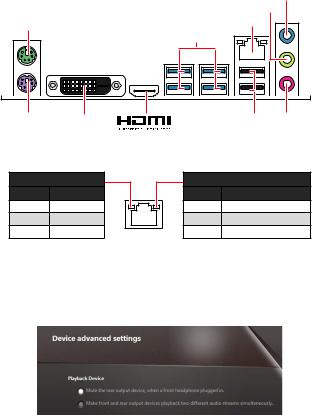
RearI/OPanel
|
|
|
Line-in |
PS/2 Mouse |
|
Line-out |
|
|
LAN |
|
|
|
|
USB 3.2 Gen1 |
|
PS/2 Keyboard |
DVI-D |
USB 2.0 |
Mic in |
LANPortLEDStatusTable
Link/ Activity LED
Status Description
Off |
No link |
Yellow |
Linked |
Blinking |
Data activity |
Speed LED
Status Description
Off |
10 Mbps connection |
Green |
100 Mbps connection |
Orange |
1 Gbps connection |
Audio7.1-channelConfiguration
To configure 7.1-channel audio, you have to connect front audio I/O module to JAUD1 connector and follow the below steps.
1. Click on the Realtek HD Audio Manager > Advanced Settings to open the dialog below.
2. Select Mute the rear output device, when a front headphone plugged in.
3. Plug your speakers to audio jacks on rear and front I/O panel. When you plug into a device at an audio jack, a dialogue window will pop up asking you which device is current connected.
6 Rear I/O Panel
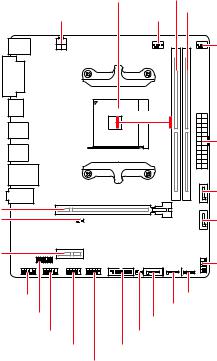
OverviewofComponents |
|
|
|
|
CPU Socket |
DIMMA1 |
|
CPU_PWR1 |
CPU_FAN1 |
DIMMB1 |
|
|
|||
|
|
|
SYS_FAN1 |
|
52.00mm* |
|
|
|
|
|
ATX_PWR1 |
PCI_E1 |
|
|
SATA4 |
|
|
SATA3 |
|
JBAT1 |
|
|
|
PCI_E2 |
|
|
JFP1 |
|
|
|
|
JAUD1 |
|
SATA2 |
JFP2 |
JTPM1 |
SATA1 |
|
|
|
|
||
JCOM |
JCI1 |
|
|
JUSB1 |
JUSB3 |
|
|
|
JUSB2 |
|
|
* Distance from the center of the CPU to the nearest DIMM slot.
Overview of Components 7
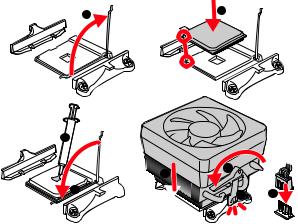
CPUSocket
Please install the CPU into the CPU socket as shown below.
1 |
2 |
4
5
 3
3 


7 |
|
6 |
8 |
Important
∙∙ Always unplug the power cord from the power outlet before installing or removing the CPU.
∙∙ Please retain the CPU protective cap after installing the processor. MSI will deal with Return Merchandise Authorization (RMA) requests if only the motherboard comes with the protective cap on the CPU socket.
∙∙ When installing a CPU, always remember to install a CPU heatsink. A CPU heatsink is necessary to prevent overheating and maintain system stability.
∙∙ Confirm that the CPU heatsink has formed a tight seal with the CPU before booting your system.
∙∙ Overheating can seriously damage the CPU and motherboard. Always make sure the cooling fans work properly to protect the CPU from overheating. Be sure to apply an even layer of thermal paste (or thermal tape) between the CPU and the heatsink to enhance heat dissipation.
∙∙ If you purchased a separate CPU and heatsink/ cooler, Please refer to the documentation in the heatsink/ cooler package for more details about installation.
8 Rear I/O Panel
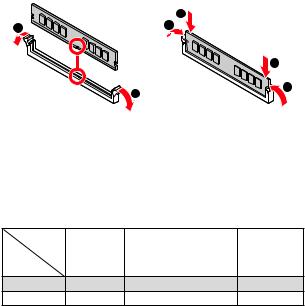
DIMMSlots
Please install the memory module into the DIMM slot as shown below.
1 |
|
3 |
2 |
|
|
|
|
|
2 |
∙∙ |
|
1 |
|
3 |
|
|
|
||
|
|
|
|
|
Important |
|
|
|
|
Due to chipset resource usage, the available capacity of memory will be a little less |
||||
than the amount of installed. |
|
|
|
|
∙∙ Please note that the maximum capacity of addressable memory is 4GB or less |
||||
for 32-bit Windows OS due to the memory address limitation. Therefore, we recom- |
||||
mended that you to install 64-bit Windows OS if you want to install more than 4GB |
||||
memory on the motherboard. |
|
|
|
|
PCI_E1~2:PCIeExpansionSlots |
|
|
||
Processors |
1st, 2nd and |
Ryzen™ with Radeon™ |
Athlon™ with |
|
Vega Graphics/ 2nd Gen |
||||
|
3rd Gen AMD |
AMD Ryzen™ with Radeon™ |
Radeon™ Vega |
|
Slots |
Ryzen™ |
Graphics and A-series/ |
Graphics |
|
PCIe 3.0 x16 |
Athlon X4 |
|
PCIe 3.0 x4 |
|
PCI_E1 |
PCIe 3.0 x8 |
|
||
PCI_E2 |
PCIe 2.0 x1 |
PCIe 2.0 x1 |
|
PCIe 2.0 x1 |
Important
∙∙ If you install a large and heavy graphics card, you need to use a tool such as MSI Gaming Series Graphics Card Bolster to support its weight to prevent deformation of the slot.
∙∙ When adding or removing expansion cards, always turn off the power supply and unplug the power supply power cable from the power outlet. Read the expansion card’s documentation to check for any necessary additional hardware or software changes.
Rear I/O Panel 9
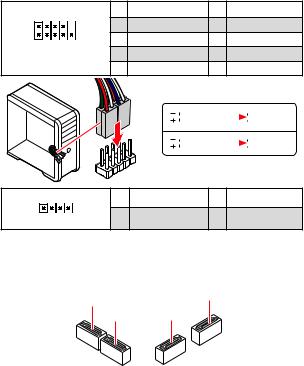
JFP1,JFP2:FrontPanelConnectors
These connectors connect to the switches and LEDs on the front panel.
2 |
10 |
1 |
HDD LED + |
2 |
Power LED + |
3 |
HDD LED - |
4 |
Power LED - |
||
1 JFP1 |
9 |
5 |
Reset Switch |
6 |
Power Switch |
7 |
Reset Switch |
8 |
Power Switch |
||
|
|
9 |
Reserved |
10 |
No Pin |
RESETSW
HDDLED
|
HDD LED |
|
|
|
|
|
HDD LED - |
|
|
|
|
|
|
||
|
|
|
|
|
|
|
HDD LED + |
|
|
|
|
|
|
|
POWER LED - |
|
POWER LED |
|
|
|
|
|
POWER LED + |
|
|
|
|
|
|
|
1 |
1 |
Speaker - |
2 |
Buzzer + |
JFP2 |
3 |
Buzzer - |
4 |
Speaker + |
SATA1~4:SATA6Gb/sConnectors
These connectors are SATA 6Gb/s interface ports. Each connector can connect to one SATA device.
SATA1 |
SATA4 |
SATA2 |
SATA3 |
Important
∙∙ Please do not fold the SATA cable at a 90-degree angle. Data loss may result during transmission otherwise.
∙∙ SATA cables have identical plugs on either sides of the cable. However, it is recommended that the flat connector be connected to the motherboard for space saving purposes.
10 Rear I/O Panel
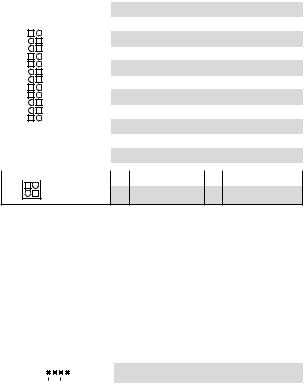
ATX_PWR1,CPU_PWR1:PowerConnectors
These connectors allow you to connect an ATX power supply.
|
|
|
|
|
|
|
|
|
|
|
|
|
|
|
|
|
|
|
|
|
|
|
|
|
|
1 |
+3.3V |
13 |
+3.3V |
|
|
|
|
|
|
|
|
|
|
|
2 |
+3.3V |
14 |
-12V |
12 |
|
|
|
|
|
|
24 |
|
|
3 |
Ground |
15 |
Ground |
|
|
|
|
|
|
|
|
|
|
|
|
|
|||
|
|
4 |
+5V |
16 |
PS-ON# |
|||||||||
|
|
|
|
|
|
|
|
|
|
|
5 |
Ground |
17 |
Ground |
|
|
|
|
|
|
|
|
|
ATX_PWR1 |
6 |
+5V |
18 |
Ground |
|
|
|
|
|
|
|
|
|
|
7 |
Ground |
19 |
Ground |
||
|
|
|
|
|
|
|
|
|
|
|
8 |
PWR OK |
20 |
Res |
1 |
|
|
|
|
|
|
13 |
|
|
9 |
5VSB |
21 |
+5V |
|
|
|
|
|
|
|
|
|
10 |
+12V |
22 |
+5V |
|||
|
|
|
|
|
|
|
||||||||
|
|
|
|
|
|
|
|
|
|
|
11 |
+12V |
23 |
+5V |
|
|
|
|
|
|
|
|
|
|
|
12 |
+3.3V |
24 |
Ground |
|
|
|
|
|
|
|
|
|
|
|
|
|
|
|
|
|
|
|
|
|
|
|
|
|
|
1 |
Ground |
3 |
+12V |
4 |
|
3 |
|
|
||||||||||
|
CPU_PWR1 |
2 |
Ground |
4 |
+12V |
|||||||||
2 |
|
1 |
||||||||||||
Important
Make sure that all the power cables are securely connected to a proper ATX power supply to ensure stable operation of the motherboard.
CPU_FAN1,SYS_FAN1:PWMFanConnectors
PWM Mode fan connectors provide constant 12V output and adjust fan speed with speed control signal. When you plug a 3-pin (Non-PWM) fan to a fan connector in PWM mode, the fan speed will always maintain at 100%, which might create a lot of noise.
You can adjust fan speed in BIOS > Advanced > Hardware Monitor.
|
|
|
|
|
|
|
||
1 |
|
|
|
PWM Mode pin definition |
||||
|
|
|
|
|
1 |
Ground |
2 |
+12V |
|
|
|
|
|
|
|
|
|
CPU_FAN1/ SYS_FAN1 |
|
|
|
|
||||
3 |
Sense |
4 |
Speed Control Signal |
|||||
Rear I/O Panel 11
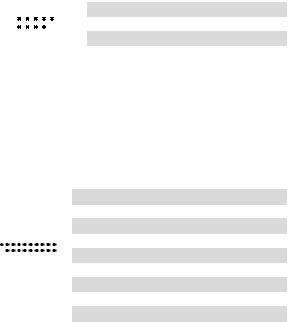
JUSB1,JUSB2:USB2.0Connectors
These connectors allow you to connect USB 2.0 ports on the front panel.
|
|
|
|
|
|
|
|
|
|
|
2 |
10 |
|
1 |
VCC |
2 |
VCC |
||||
|
3 |
USB0- |
4 |
USB1- |
||||||
|
|
|
|
|
|
|
5 |
USB0+ |
6 |
USB1+ |
|
1 |
9 |
|
7 |
Ground |
8 |
Ground |
|||
|
|
|
|
|
|
|
9 |
No Pin |
10 |
NC |
∙∙ |
|
|
|
|
|
|
|
|
|
|
Important |
|
|
|
|
||||||
Note that the VCC and Ground pins must be connected correctly to avoid possible |
||||||||||
damage. |
|
|
|
|
|
|
|
|
|
|
∙∙ In order to recharge your iPad,iPhone and iPod through USB ports, please install |
||||||||||
MSI® SUPER CHARGER software. |
|
|
|
|||||||
JUSB3:USB3.2Gen1Connector
These connectors allow you to connect USB 3.2 Gen1 ports on the front panel.
|
|
|
|
|
|
|
|
|
|
|
|
|
|
|
|
1 |
Power |
11 |
USB2.0+ |
|
|
|
|
|
|
2 |
USB3_RX_DN |
12 |
USB2.0- |
|
|
|
|
|
|
3 |
USB3_RX_DP |
13 |
Ground |
|
1 |
|
|
10 |
|
4 |
Ground |
14 |
USB3_TX_C_DP |
|
|
|
|
5 |
USB3_TX_C_DN |
15 |
USB3_TX_C_DN |
||
|
|
|
|
||||||
|
|
|
|
|
|
6 |
USB3_TX_C_DP |
16 |
Ground |
20 |
|
|
11 |
|
|||||
|
|
|
7 |
Ground |
17 |
USB3_RX_DP |
|||
|
|
|
|
|
|
8 |
USB2.0- |
18 |
USB3_RX_DN |
|
|
|
|
|
|
9 |
USB2.0+ |
19 |
Power |
|
|
|
|
|
|
10 |
NC |
20 |
No Pin |
|
|
|
|
|
|
|
|||
|
Important |
|
|
|
|
|
|
||
Note that the Power and Ground pins must be connected correctly to avoid possible |
|||||||||
damage. |
|
|
|
|
|
|
|||
12 Rear I/O Panel
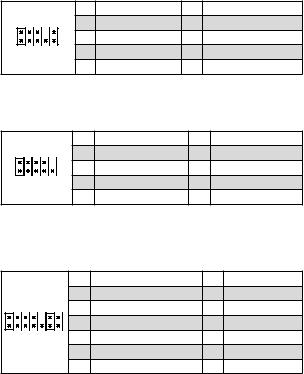
JAUD1:FrontAudioConnector
This connector allow you to connect audio jacks on the front panel.
2 |
10 |
1 |
MIC L |
2 |
Ground |
3 |
MIC R |
4 |
NC |
||
1 |
9 |
5 |
Head Phone R |
6 |
MIC Detection |
7 |
SENSE_SEND |
8 |
No Pin |
||
|
|
9 |
Head Phone L |
10 |
Head Phone Detection |
JCOM1:SerialPortConnector
This connector allows you to connect the optional serial port with bracket.
2 |
10 |
1 |
DCD |
2 |
SIN |
3 |
SOUT |
4 |
DTR |
||
1 |
9 |
5 |
Ground |
6 |
DSR |
7 |
RTS |
8 |
CTS |
||
|
|
9 |
RI |
10 |
No Pin |
JTPM1:TPMModuleConnector
This connector is for TPM (Trusted Platform Module). Please refer to the TPM security platform manual for more details and usages.
|
|
1 |
LPC Clock |
2 |
3V Standby power |
2 |
14 |
3 |
LPC Reset |
4 |
3.3V Power |
5 |
LPC address & data pin0 |
6 |
Serial IRQ |
||
1 |
13 |
7 |
LPC address & data pin1 |
8 |
5V Power |
9 |
LPC address & data pin2 |
10 |
No Pin |
||
|
|
11 |
LPC address & data pin3 |
12 |
Ground |
|
|
13 |
LPC Frame |
14 |
Ground |
Rear I/O Panel 13
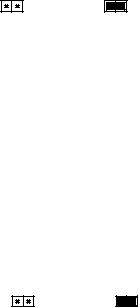
JCI1:ChassisIntrusionConnector
This connector allows you to connect the chassis intrusion switch cable.
Normal |
Trigger the chassis |
(default) |
intrusion event |
Usingchassisintrusiondetector
1. Connect the JCI1 connector to the chassis intrusion switch/ sensor on the chassis.
2. Close the chassis cover.
3. Go to BIOS > Security > Chassis Intrusion Configuration. 4. Set Chassis Intrusion to Enabled.
5. Press F10 to save and exit and then press the Enter key to select Yes.
6. Once the chassis cover is opened again, a warning message will be displayed on screen when the computer is turned on.
Resettingthechassisintrusionwarning
1. Go to BIOS > Security > Chassis Intrusion Configuration. 2. Set Chassis Intrusion to Reset.
3. Press F10 to save and exit and then press the Enter key to select Yes.
JBAT1:ClearCMOS(ResetBIOS)Jumper
There is CMOS memory onboard that is external powered from a battery located on the motherboard to save system configuration data. If you want to clear the system configuration, set the jumpers to clear the CMOS memory.
Keep Data |
Clear CMOS/ Reset |
(default) |
BIOS |
ResettingBIOStodefaultvalues
1. Power off the computer and unplug the power cord
2. Use a jumper cap to short JBAT1 for about 5-10 seconds. 3. Remove the jumper cap from JBAT1.
4. Plug the power cord and power on the computer.
14 Rear I/O Panel
BIOSSetup
The default settings offer the optimal performance for system stability in normal conditions. You should always keep the default settings to avoid possible system damage or failure booting unless you are familiar with BIOS.
Important
∙∙ BIOS items are continuous update for better system performance. Therefore, the description may be slightly different from the latest BIOS and should be held for reference only. You could also refer to the HELP information panel for BIOS item description.
∙∙ The pictures in this chapter are for reference only and may vary from the product you purchased.
∙∙ The BIOS items will vary with the processor.
EnteringBIOSSetup
Press Delete key, when the Press DEL key to enter Setup Menu, F11 to enter Boot Menu message appears on the screen during the boot process.
Functionkey
F1: General Help list
F4: Enter CPU Specifications menu
F5: Enter Memory-Z menu
F6: Load optimized defaults
F10: Save Change and Reset*
F12: Take a screenshot and save it to USB flash drive (FAT/ FAT32 format only).
* When you press F10, a confirmation window appears and it provides the modification information. Select between Yes or No to confirm your choice.
BIOS Setup 15
ResettingBIOS
You might need to restore the default BIOS setting to solve certain problems. There are several ways to reset BIOS:
∙∙ Go to BIOS and press F6 to load optimized defaults. ∙∙ Short the Clear CMOS jumper on the motherboard.
Important
Please refer to the Clear CMOS jumper section for resetting BIOS.
UpdatingBIOS
UpdatingBIOSwithM-FLASH
Before updating:
Please download the latest BIOS file that matches your motherboard model from MSI website. And then save the BIOS file into the USB flash drive.
Updating BIOS:
1. Insert the USB flash drive that contains the update file into the computer. 2. Press Del key to enter the BIOS Setup during POST.
3. Go to BIOS > M-FLASH > Select one file to update BIOS, select a BIOS file to perform the BIOS update process.
4. After the flashing process is 100% completed, the system will reboot automatically.
UpdatingtheBIOSwithLiveUpdate6
Before updating:
Make sure the LAN driver is already installed and the internet connection is set properly.
Updating BIOS:
1. Install and launch MSI LIVE UPDATE 6.
2. Select BIOS Update.
3. Click on Scan button.
4. Click on Download icon to download and install the latest BIOS file.
5. Click Next and choose In Windows mode. And then click Next and Start to start updating BIOS.
6. After the flashing process is 100% completed, the system will restart automatically.
16 BIOS Setup
InstallingOS,Drivers&Utilities
Please download and update the latest utilities and drivers at www.msi.com
InstallingWindows®10
1. Power on the computer.
2. Insert the Windows® 10 installation disc/USB into your computer. 3. Press the Restart button on the computer case.
4. Press F11 key during the computer POST (Power-On Self Test) to get into Boot Menu.
5. Select the Windows® 10 installation disc/USB from the Boot Menu.
6. Press any key when screen shows Press any key to boot from CD or DVD...
message.
7. Follow the instructions on the screen to install Windows® 10.
InstallingDrivers
1. Start up your computer in Windows® 10.
2. Insert MSI® Driver Disc into your optical drive.
3. Click the Select to choose what happens with this disc pop-up notification, then select Run DVDSetup.exe to open the installer. If you turn off the AutoPlay feature from the Windows Control Panel, you can still manually execute the DVDSetup.exe from the root path of the MSI Driver Disc.
4. The installer will find and list all necessary drivers in the Drivers/Software tab. 5. Click the Install button in the lower-right corner of the window.
6. The drivers installation will then be in progress, after it has finished it will prompt you to restart.
7. Click OK button to finish.
8. Restart your computer.
InstallingUtilities
Before you install utilities, you must complete drivers installation. 1. Open the installer as described above.
2. Click the Utilities tab.
3. Select the utilities you want to install.
4. Click the Install button in the lower-right corner of the window.
5. The utilities installation will then be in progress, after it has finished it will prompt you to restart.
6. Click OK button to finish.
7. Restart your computer.
Installing OS, Drivers & Utilities 17
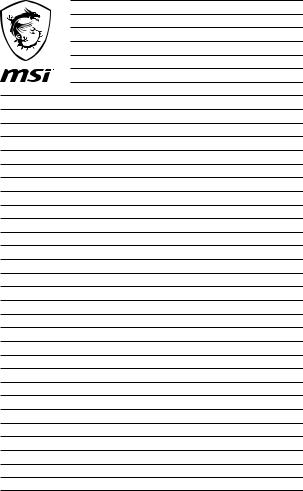
18 Installing OS, Drivers & Utilities

MSI® A320M-A PRO ., , BIOS.
|
|
........................................................................................................... |
2 |
................................................................................................................... |
3 |
........................................................................................................ |
5 |
I/O ...................................................................................................... |
6 |
LAN LED ........................................................................................... |
6 |
........................................................................................................ |
7 |
CPU ...................................................................................................................... |
8 |
DIMM .................................................................................................................... |
9 |
PCI_E1~2: PCIe ........................................................................................... |
9 |
JFP1, JFP2: ..................................................................................... |
10 |
SATA1~4: SATA 6Gb/s .................................................................................... |
10 |
ATX_PWR1, CPU_PWR1: ........................................................................ |
11 |
CPU_FAN1, SYS_FAN1: PWM ................................................................... |
11 |
JUSB1, JUSB2: USB 2.0 ................................................................................. |
12 |
JUSB3: USB 3.2 Gen1 ..................................................................................... |
12 |
JAUD1: ........................................................................................ |
13 |
JCOM1: ....................................................................................... |
13 |
JTPM1: TPM ........................................................................................... |
13 |
JCI1: .............................................................................................. |
14 |
JBAT1: CMOS (Reset BIOS) .................................................................... |
14 |
BIOS( ) ........................................................................................ |
15 |
BIOS ................................................................................................................... |
15 |
BIOS ................................................................................................................... |
16 |
BIOS( ) ............................................................................................ |
16 |
OS, & ................................................................... |
17 |
Windows® 10 ................................................................................................ |
17 |
...................................................................................................... |
17 |
....................................................................................................... |
17 |
1
∙∙ (ESD).
∙∙ . ,.
∙∙ .
∙∙ ESD. ESD ,.
∙∙ .
∙∙ .
∙∙ . ,.
∙∙ .
∙∙ .
∙∙ . ∙∙ .
∙∙ PSU PSU.
∙∙ . . ∙∙ .
∙∙ , . ▪▪ .
▪▪ .
▪▪ . ▪▪ .
▪▪ .
∙∙ 60°C (140°F) . .
2

|
|
|
AM4 1,2 3 AMD Ryzen™ / Radeon™ |
CPU |
Ryzen™/ Radeon™ 2 |
AMD Ryzen™ / Radeon™ Athlon™ |
|
|
A-series / Athlon X4 |
|
AMD® A320 |
|
∙∙ DDR4 2 , 32GB * |
|
▪▪1866/ 2133/ 2400/ 2667(OC)/ 2933(OC)/ 3200(OC)+ MHz |
|
|
|
∙∙ |
∙∙ non-ECC UDIMM |
|
|
∙∙ ECC UDIMM (non-ECC ) |
|
* www.msi. |
|
com . |
|
∙∙ PCIe 3.0 x16 1 |
|
▪▪1,2 3 AMD Ryzen™ x16 |
|
▪▪ Radeon™ Ryzen™ Radeon™ |
2 AMD Ryzen™ x8 |
|
|
▪▪Radeon™ AMD® Athlon™ |
|
x4 |
|
∙∙ PCIe 2.0 x1 1 |
|
∙∙ DVI-D 1 , 1920x1200@60Hz * |
|
∙∙ HDMI™ 1.4 1 , 4096x2160@30Hz * |
* Radeon™ AMD® Ryzen™ Radeon™ |
|
|
2 AMD Ryzen™ / Radeon™ |
|
Athlon™ . |
|
* 2048 MB |
|
AMD® A320 |
∙∙ SATA 6Gb/s 4 |
|
|
∙∙ RAID 0, RAID 1 RAID 10 |
|
|
3
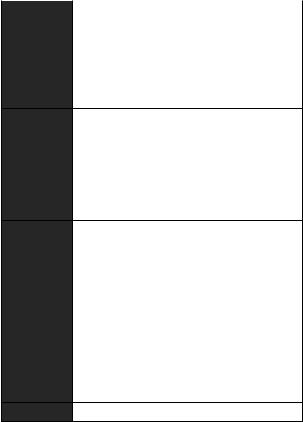
|
|
|
AMD® A320 |
USB |
∙∙ USB 3.2 Gen1 ( USB) 6 ( A 4 |
, 2 ) |
|
|
∙∙ USB 2.0 ( USB) 6 ( A 2 , |
|
4 ) |
|
∙∙ Realtek® ALC892 |
∙∙ 7.1- HD |
|
LAN |
Realtek 8111H Gigabit LAN 1 |
∙∙ PS/2 1
∙∙ PS/2 1
∙∙ DVI-D 1
∙∙ HDMI™ 1
∙∙ USB 3.2 Gen1 A 4 ∙∙ LAN (RJ45) 1
∙∙ USB 2.0 A 2
∙∙ 3
∙∙ 24 ATX 1
∙∙ 4 ATX 12V 1 ∙∙ SATA 6Gb/s 4
∙∙ USB 3.2 Gen1 1 ( USB 3.2 Gen1 2 ) ∙∙ USB 2.0 2 ( USB 2.0 4 )
∙∙ 4 CPU 1∙∙ 4 1
∙∙ 1 ∙∙ 1 ∙∙ 2
∙∙ TPM 1 ∙∙ 1 ∙∙ CMOS 1
I/O NUVOTON NCT5565
4
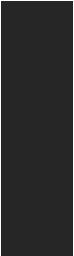
|
|
|
∙∙ CPU/ |
∙∙ CPU/ |
|
|
∙∙ CPU/ |
|
∙∙ m-ATX |
∙∙ 8.9 in. x 7.4 in. (22.6 cm x 18.7 cm) |
|
|
∙∙ 128 Mb 1 |
BIOS |
∙∙ UEFI AMI BIOS |
∙∙ ACPI 6.1 , SM BIOS 2.8 |
|
|
∙∙ |
|
∙∙ |
|
∙∙ |
|
∙∙ |
|
∙∙ 6 |
∙∙ |
|
|
∙∙ X- |
|
∙∙ CPU-Z MSI |
|
∙∙ : , , |
|
∙∙ ™ |
. : ∙∙
∙∙ DVD ∙∙
∙∙ I/O
∙∙ SATA 6G
∙∙ ∙∙
.
5
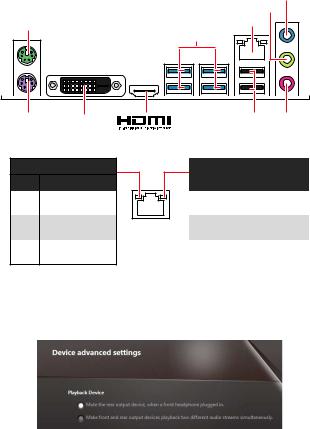
I/O |
|
|
PS/2 |
|
|
|
LAN |
|
|
|
USB 3.2 Gen1 |
PS/2 |
DVI-D |
USB 2.0 |
LAN LED
/ LED
|
|
|
|
LAN |
|
. |
||
|
LAN |
|
. |
||
|
LAN |
|
. |
||
|
|
|
|
LED |
|
|
|
|
|
|
|
10 Mbps |
|
. |
|
|
|
100 Mbps |
|
. |
|
|
|
1 Gbps |
|
|
. |
7.1-
7.1 I/O JAUD1 ..
1. Realtek HD Audio Manager(Realtek HD ) > Advanced Settings(
) .
2. Mute the rear output device, when a front headphone plugged in() .
3. I/O ..
6 I/O
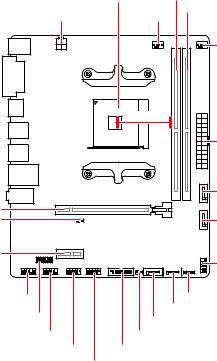
|
|
|
|
|
CPU |
DIMMA1 |
|
CPU_PWR1 |
|
CPU_FAN1 |
DIMMB1 |
|
|
||
|
|
|
SYS_FAN1 |
|
|
52.00mm* |
|
|
|
|
ATX_PWR1 |
PCI_E1 |
|
|
SATA4 |
|
|
SATA3 |
|
JBAT1 |
|
|
|
PCI_E2 |
|
|
JFP1 |
|
|
|
|
JAUD1 |
|
SATA2 |
JFP2 |
JTPM1 |
|
|
|
|
SATA1 |
|
|
JCOM |
|
JCI1 |
|
JUSB1 |
JUSB3 |
|
|
|
JUSB2 |
|
|
* CPU DIMM
7
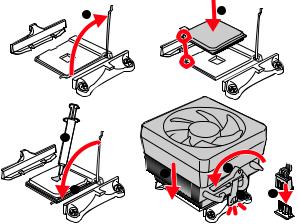
CPU
CPU CPU .
1 |
2 |
4
5 |
7 |
|
3 |
6 |
8 |
∙∙ CPU .
∙∙ ,CPU . CPUMSI (RMA) CPU,CPU .CPU.
∙∙ CPU ,CPU .CPU.
∙∙ CPU .
∙∙ CPU CPU. CPU( ) .
∙∙ CPU / , /.
8 I/O
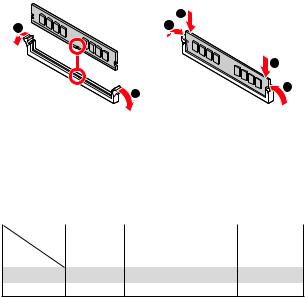
DIMM
DIMM .
1 |
3 |
2 |
|
|
2 |
|
1 |
3 |
|
|
|
|
|
|
. |
|||
∙∙ |
|
|
|
∙∙ 4GB 32- (Windows OS) |
|||
. 4GB 64- |
|||
Windows OS |
|
||
PCI_E1~2:PCIe |
|
||
|
1, 2 3 |
Radeon™ |
Radeon™ |
|
Ryzen™/ Radeon™ |
||
|
AMD |
2 AMD Ryzen™ |
|
Ryzen™ |
A- / Athlon X4 |
Athlon™ |
|
PCI_E1 |
PCIe 3.0 x16 |
PCIe 3.0 x8 |
PCIe 3.0 x4 |
PCI_E2 |
PCIe 2.0 x1 |
PCIe 2.0 x1 |
PCIe 2.0 x1 |
∙∙ ,MSI .
∙∙ . .
I/O 9
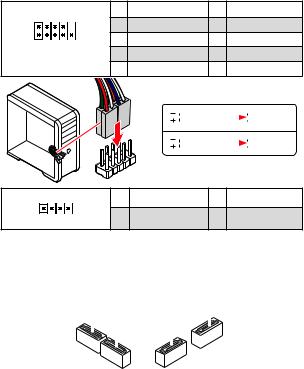
JFP1,JFP2:
LED .
2 |
10 |
1 |
HDD LED + |
2 |
Power LED + |
3 |
HDD LED - |
4 |
Power LED - |
||
1 JFP1 |
9 |
5 |
Reset Switch |
6 |
Power Switch |
7 |
Reset Switch |
8 |
Power Switch |
||
|
|
9 |
Reserved |
10 |
No Pin |
RESETSW
HDDLED
|
HDD LED |
|
|
|
|
|
HDD LED - |
|
|
|
|
|
|
||
|
|
|
|
|
|
|
HDD LED + |
|
|
|
|
|
|
|
POWER LED - |
|
POWER LED |
|
|
|
|
|
POWER LED + |
|
|
|
|
|
|
|
1 |
1 |
Speaker - |
2 |
Buzzer + |
JFP2 |
3 |
Buzzer - |
4 |
Speaker + |
SATA1~4:SATA6Gb/s |
|
|
|
|
|||
SATA 6Gb/s . SATA |
|||||||
. |
|
|
SATA4 |
||||
SATA1 |
|
|
|||||
SATA3 |
|
||||||
|
|
SATA2 |
|
||||
|
|
|
|
|
|
|
|
|
|
|
|
|
|
|
|
|
|
|
|
|
|
|
|
|
|
|
|
|
|
|
|
|
|
|
|
|
|
|
|
∙∙ SATA 90 . , . ∙∙ SATA .
10 I/O
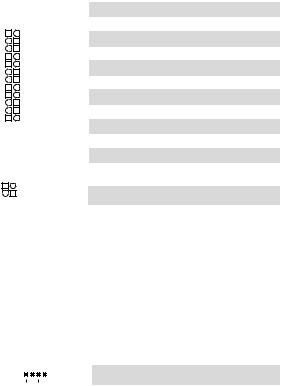
ATX_PWR1,CPU_PWR1:
ATX .
|
|
|
|
|
|
|
|
|
|
|
|
|
|
|
|
|
|
|
|
|
|
|
|
1 |
+3.3V |
13 |
+3.3V |
|
|
|
|
|
|
|
|
|
|
2 |
+3.3V |
14 |
-12V |
12 |
|
|
|
|
|
|
24 |
|
3 |
Ground |
15 |
Ground |
|
|
|
|
|
|
|
|
|
|
|
|
|||
|
4 |
+5V |
16 |
PS-ON# |
|||||||||
|
|
|
|
|
|
|
|
|
|
5 |
Ground |
17 |
Ground |
|
|
|
|
|
|
|
|
|
ATX_PWR1 |
6 |
+5V |
18 |
Ground |
|
|
|
|
|
|
|
|
|
7 |
Ground |
19 |
Ground |
|
|
|
|
|
|
|
|
|
|
|
8 |
PWR OK |
20 |
Res |
1 |
|
|
|
|
|
|
13 |
|
9 |
5VSB |
21 |
+5V |
|
|
|
|
|
|
|
|
10 |
+12V |
22 |
+5V |
|||
|
|
|
|
|
|
|
|||||||
|
|
|
|
|
|
|
|
|
|
11 |
+12V |
23 |
+5V |
|
|
|
|
|
|
|
|
|
|
12 |
+3.3V |
24 |
Ground |
|
|
|
|
|
|
|
|
|
|
|
|
|
|
4 |
|
|
|
|
|
3 |
CPU_PWR1 |
1 |
Ground |
3 |
+12V |
||
|
|
|
|
|
|||||||||
2 |
|
|
|
|
|
1 |
2 |
Ground |
4 |
+12V |
|||
|
|
|
|
|
|
|
|
|
|
|
|
|
|
|
|
|
|
|
|
||||||||
|
|
|
|
|
|
|
|||||||
ATX |
|||||||||||||
. |
|
|
|
|
|||||||||
CPU_FAN1,SYS_FAN1:PWM
PWM 12V. PWM 3- (Non-PWM) ,100% .
BIOS > Advanced > Hardware Monitor( ).
|
|
|
|
|
|
|
|
||
1 |
|
|
|
|
PWM |
||||
|
|
|
|
|
1 |
Ground |
|
2 |
+12V |
|
|
|
|
|
|
|
|
|
|
CPU_FAN1/ SYS_FAN1 |
|
|
|
|
|
||||
3 |
Sense |
|
4 |
Speed Control Signal |
|||||
I/O 11
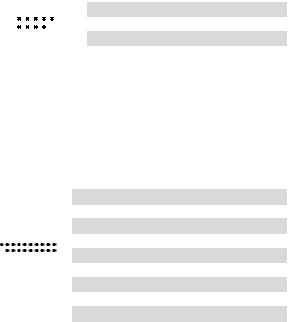
JUSB1,JUSB2:USB2.0
USB 2.0 .
|
|
|
|
|
|
|
|
|
|
|
|
|
2 |
|
|
|
10 |
|
1 |
VCC |
2 |
|
VCC |
||
|
|
|
|
3 |
USB0- |
4 |
|
USB1- |
||||
|
|
|
|
|
|
|
|
5 |
USB0+ |
6 |
|
USB1+ |
|
1 |
|
|
|
9 |
|
7 |
Ground |
8 |
|
Ground |
|
|
|
|
|
|
|
|
|
9 |
No Pin |
10 |
|
NC |
∙∙ |
|
|
|
|
|
|
|
|
||||
|
|
|
|
|
|
|
|
|
||||
VCC . |
|
|||||||||||
∙∙ USB iPad,iPhone iPod MSI® SUPER CHARGER |
||||||||||||
. |
|
|
|
|
|
|||||||
JUSB3:USB3.2Gen1
USB 3.2 Gen1 .
|
|
|
|
|
|
|
|
|
|
|
|
|
|
|
|
|
1 |
Power |
11 |
|
USB2.0+ |
|
|
|
|
|
|
2 |
USB3_RX_DN |
12 |
|
USB2.0- |
|
|
|
|
|
|
3 |
USB3_RX_DP |
13 |
|
Ground |
|
1 |
|
|
10 |
|
4 |
Ground |
14 |
|
USB3_TX_C_DP |
|
|
|
|
5 |
USB3_TX_C_DN |
15 |
|
USB3_TX_C_DN |
||
|
|
|
|
|
||||||
|
|
|
|
|
|
6 |
USB3_TX_C_DP |
16 |
|
Ground |
20 |
|
|
11 |
|
|
|||||
|
|
|
7 |
Ground |
17 |
|
USB3_RX_DP |
|||
|
|
|
|
|
|
8 |
USB2.0- |
18 |
|
USB3_RX_DN |
|
|
|
|
|
|
9 |
USB2.0+ |
19 |
|
Power |
|
|
|
|
|
|
10 |
NC |
20 |
|
No Pin |
|
|
|
|
|
|
|
|
|||
|
|
|
|
|
|
|
|
|
||
. |
|
|||||||||
12 I/O
