Mitsubishi XD300U, XD350U User Manual
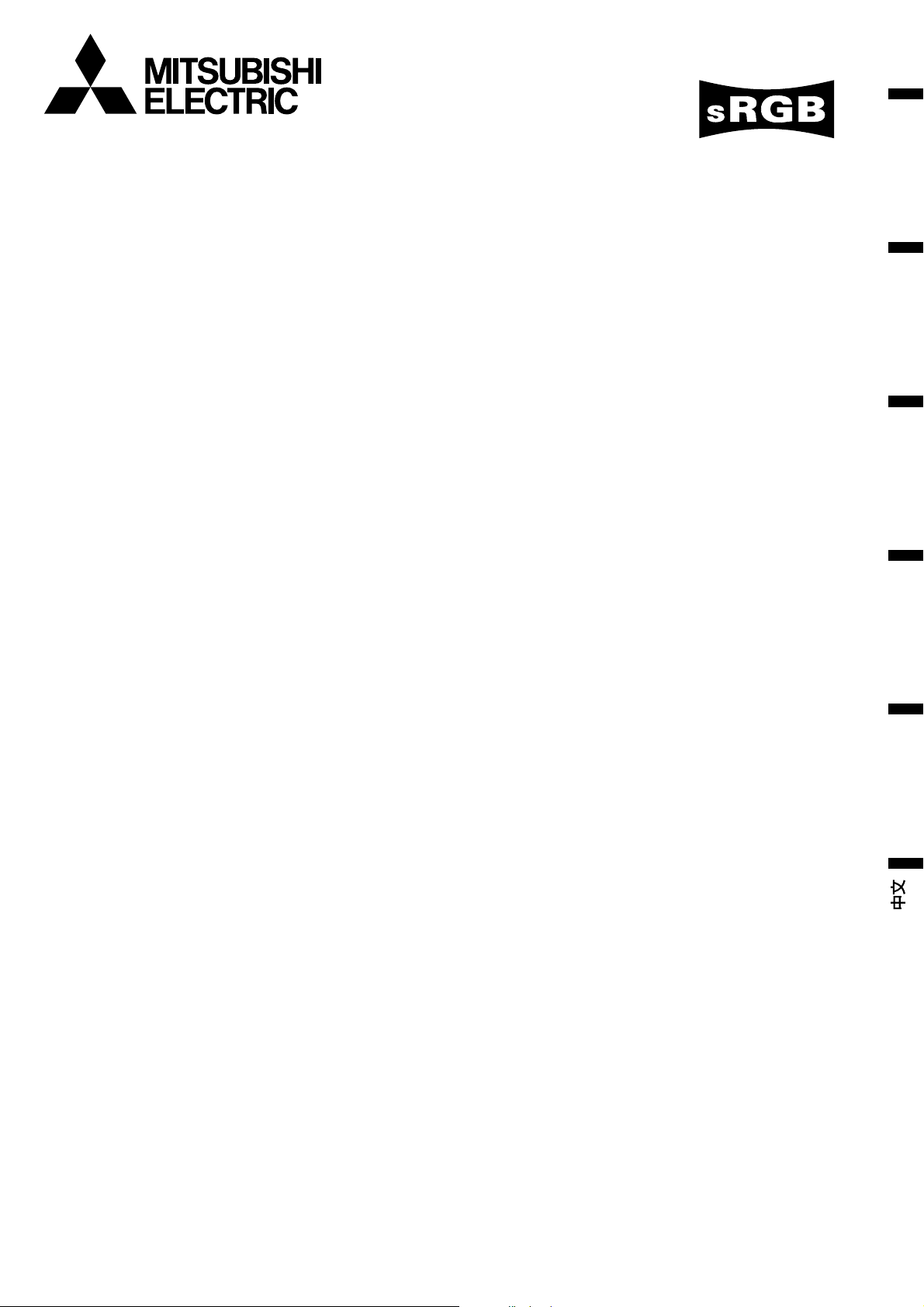
EN – 1
ENGLISH
X D300
X D350
DATA PROJECTOR
MODEL
XD300U
XD350U
User Manual
FRANÇAIS
DEUTSCH
ITALIANO
ESPAÑOL
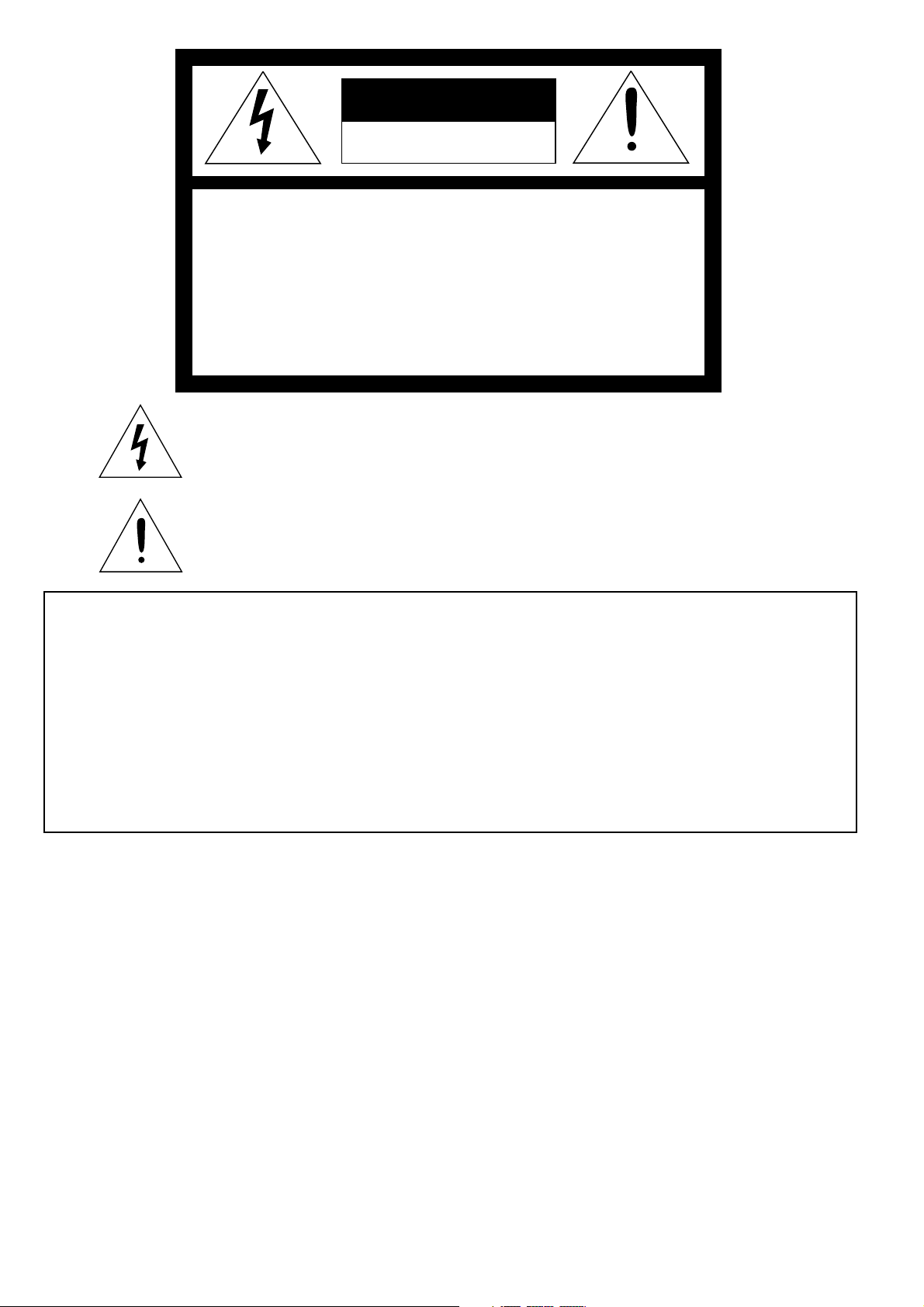
EN – 2
RISK OF ELECTRIC SHOCK
DO NOT OPEN
CAUTION
CAUTION: TO REDUCE THE RISK OF ELECTRIC SHOCK,
DO NOT REMOVE COVER (OR BACK)
NO USER-SERVICEABLE PARTS INSIDE
REFER SERVICING TO QUALIFIED
SERVICE PERSONNEL.
The lightning flash with arrowhead symbol, within an equilateral triangle, is intended
to alert the user to the presence of uninsulated “dangerous voltage” within the
product’s enclosure that may be of sufficient magnitude to constitute a risk of electric
shock.
The exclamation point within an equilateral triangle is intended to alert the user to the
presence of important operating and maintenance (servicing) instructions in the litera-
ture accompanying the appliance.
WARNING:
TO PREVENT FIRE OR SHOCK HAZARD, DO NOT EXPOSE THIS APPLIANCE TO RAIN OR MOISTURE.
CAUTION:
TO PREVENT ELECTRIC SHOCK, DO NOT USE THIS (POLARIZED) PLUG WITH AN EXTENSION
CORD, RECEPTACLE OR OTHER OUTLET UNLESS THE BLADES CAN BE FULLY INSERTED TO
PREVENT BLADE EXPOSURE.
NOTE:
SINCE THIS PROJECTOR IS PLUGGABLE EQUIPMENT, THE SOCKET-OUTLET SHALL BE IN-
STALLED NEAR THE EQUIPMENT AND SHALL BE EASILY ACCESSIBLE.
WARNING
Use the attached specified power supply cord. If you
use another power-supply cord, it may cause interfer-
ence with radio and television reception.
Use the attached RS-232C cable, PS/2 adapter cable,
USB adapter cable and RGB cable with this equip-
ment so as to keep interference within the limit of a
FCC Class B device.
This apparatus must be grounded.
DO NOT LOOK DIRECTLY INTO THE LENS
WHEN PROJECTOR IS IN THE POWER ON
MODE.
When using the projector in Europe
COMPLIANCE NOTICE
This Projector complies with the requirements of the
EC Directive 89/336/EEC “EMC Directive” as
amended by Directive 93/68/EEC and 73/23/EEC
“Low Voltage Directive” as amended by Directive 93/
68/EEC.
The electro-magnetic susceptibility has been chosen
at a level that gains proper operation in residential
areas, on business and light industrial premises and
on small-scale enterprises, inside as well as outside
of the buildings. All places of operation are
characterised by their connection to the public low
voltage power supply system.
WARNING
Use the attached RS-232C cable, PS/2 adapter cable,
USB adapter cable and RGB cable with this equip-
ment so as to keep interference within the limit of a
EN55022 Class B. Please follow WARNINGS instruc-
tions.
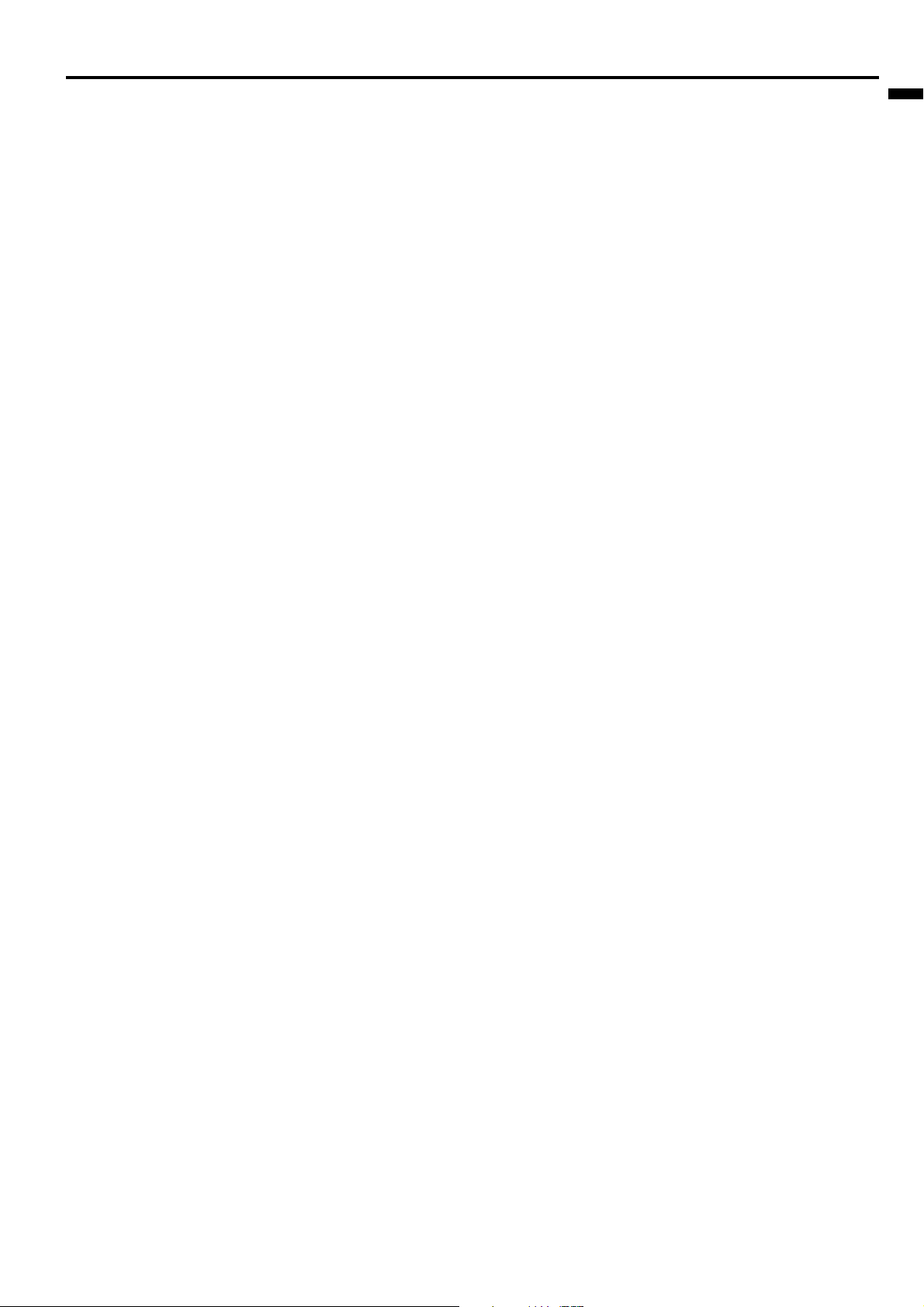
EN – 3
ENGLISH
Contents
Important safeguards ...........................................................................4
Overview ............................................................................................... 6
Using the remote control ......................................................................8
Battery installation ......................................................................................................... 8
Installation ............................................................................................9
Basic connections ............................................................................... 10
Projector + AV equipment............................................................................................. 10
Projector + DVD player or HDTV decoder ................................................................... 10
Projector + personal computer ...................................................................................... 11
Preparing the projector for operation ............................................... 12
To operate projector power ON.......................................................... 13
Menu operation .................................................................................. 15
Picture adjustment............................................................................. 18
Advanced features .............................................................................. 20
Expand ........................................................................................................................... 20
Picture in Picture (PinP) ............................................................................................... 20
Still ................................................................................................................................. 20
Mouse remote control .................................................................................................... 21
Installation other device’s remote commands ............................................................. 22
How to change the image displayed at the time of startup or mute .......................... 23
Lamp replacement ............................................................................. 24
Maintenance ....................................................................................... 25
Indicators ............................................................................................ 26
Troubleshooting .................................................................................. 27
Specifications ...................................................................................... 28
Kensington Lock ............................................................................................................ 28
Connectors ..................................................................................................................... 29
Dimensional drawings .................................................................................................. 29
What’s included in the box ............................................................................................ 29
Replacement part .......................................................................................................... 29
Specification of RGB signals in each computer mode of the projector ....................... 30
Trademark, Registered trademark
Macintosh is registered trademark of Apple Computer Inc.
DLP, Digital Micromirror Device and DMD are all trademarks of Texas Instruments.
DCDi is a trademark of Faroudja, a division of Genesis Microchip Corp.
Other brand or product names are trademarks or registered trademarks of their respective holders.
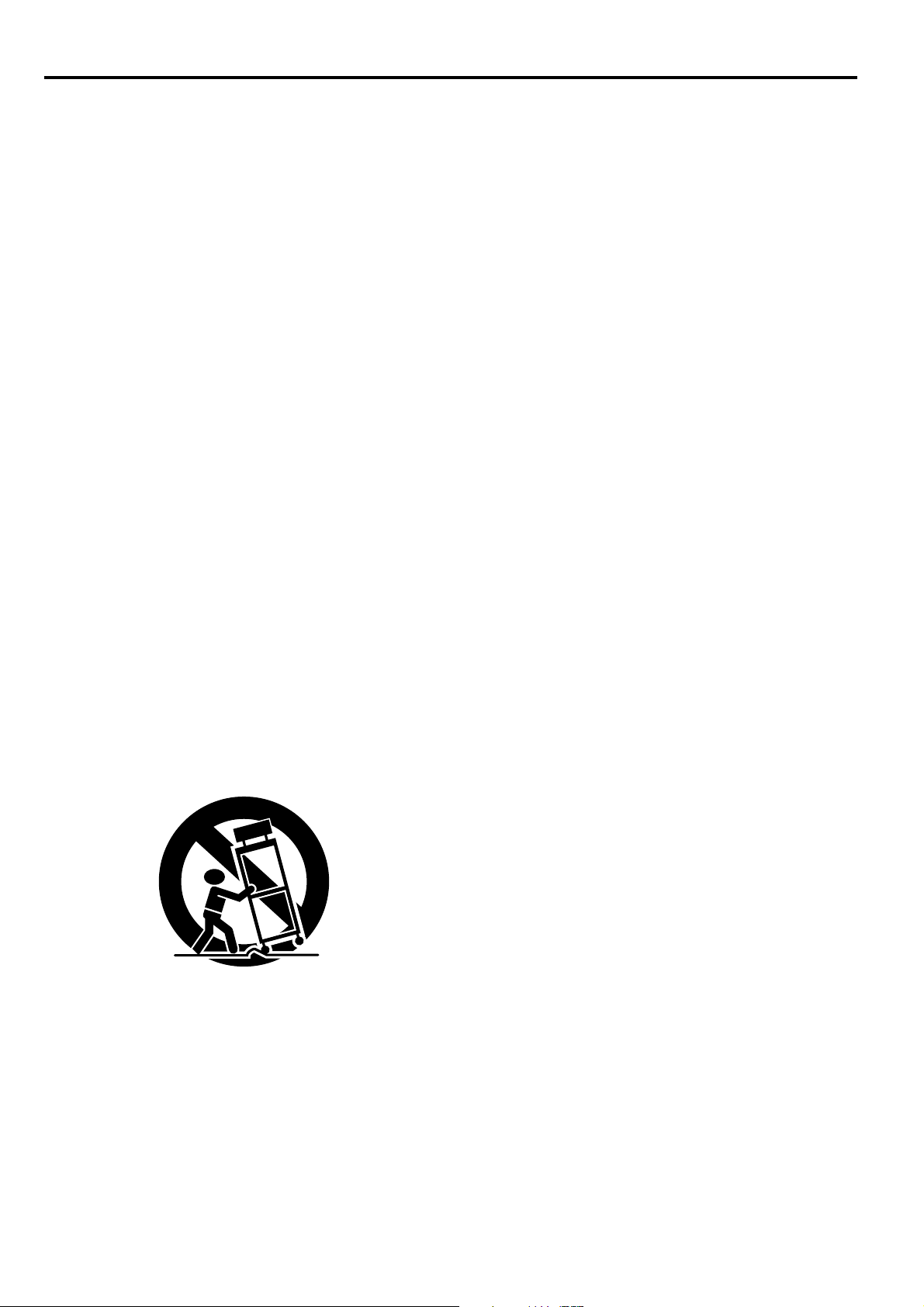
EN – 4
Important safeguards
Please read all these instructions regarding your pro-
jector and retain them for future reference. Follow all
warnings and instructions marked on the projector.
1. Read instructions
All the safety and operating instructions should
be read before the appliance is operated.
2. Retain instructions
The safety and operating instructions should be
retained for future reference.
3. Warnings
All warnings on the appliance and in the oper-
ating instructions should be adhered to.
4. Instructions
All operating instructions must be followed.
5. Cleaning
Unplug this projector from the wall outlet be-
fore cleaning it. Do not use liquid aerosol clean-
ers. Use a damp soft cloth for cleaning.
6. Attachments and equipment
Never add any attachments and/or equipment
without the approval of the manufacturer as
such additions may result in the risk of fire, elec-
tric shock or other personal injury.
7. Water and moisture
Do not use this projector near water or in con-
tact with water.
8. Accessories
Do not place this projector on an unstable cart,
stand, tripod, bracket or table. Use only with a
cart, stand, tripod bracket, or table recommended
by the manufacturer or sold with the projector.
Any mounting of the appliance should follow the
manufacturer's instructions and should use a
mounting accessory recommended by the manu-
facturer.
10. Power sources
This projector should be operated only from the
type of power source indicated on the marking
label. If you are not sure of the type of power,
please consult your appliance dealer or local
power company.
11. Power-cord protection
Power-supply cords should be routed so that they
are not likely to be walked on or pinched by items
placed upon or against them. Pay particular at-
tention to cords at plugs, convenience receptacles,
and points where they exit from the appliance. Do
not put the power cord under a carpet.
12. Overloading
Do not overload wall outlets and extension cords
as this can result in a fire or electric shock.
13. Objects and liquids
Never push objects of any kind through open-
ings of this projector as they may touch danger-
ous voltage points or short-out parts that could
result in a fire or electric shock. Never spill liq-
uid of any kind on the projector.
14. Servicing
Do not attempt to service this projector yourself.
Refer all servicing to qualified service person-
nel.
15. Damage requiring service
Unplug this projector from the wall outlet and
refer servicing to qualified service personnel
under the following conditions:
(a) If the power-supply cord or plug is dam-
aged.
(b) If liquid has been spilled, or objects have
fallen into the projector.
(c) If the projector does not operate normally
after you follow the operating instructions.
Adjust only those controls that are covered
by the operating instructions. An improper
adjustment of other controls may result
in damage and may often require exten-
sive work by a qualified technician to re-
store the projector to its normal operation.
(d) If the projector has been exposed to rain
or water.
(e) If the projector has been dropped or the
cabinet has been damaged.
(f) If the projector exhibits a distinct change
in performance - this indicates a need for
service.
16. Replacement parts
When replacement parts are required, be sure
that the service technician has used replacement
parts specified by the manufacturer or parts
having the same characteristics as the original
part. Unauthorized substitutions may result in
fire, electric shock or other hazards.
17. Safety check
Upon completion of any service or repair to this
projector, ask the service technician to perform
safety checks determining that the projector is
in a safe operating condition.
An appliance and cart combination should be
moved with care. Quick stops, excessive force and
uneven surfaces may cause the appliance and
cart combination to overturn.
9. Ventilation
Slots and openings in the cabinet are provided
for ventilation, ensuring reliable operation of the
projector and to protect it from overheating. Do
not block these openings or allow them to be
blocked by placing the projector on a bed, sofa,
rug, or bookcase. Ensure that there is adequate
ventilation and that the manufacturer's instruc-
tions have been adhered to.
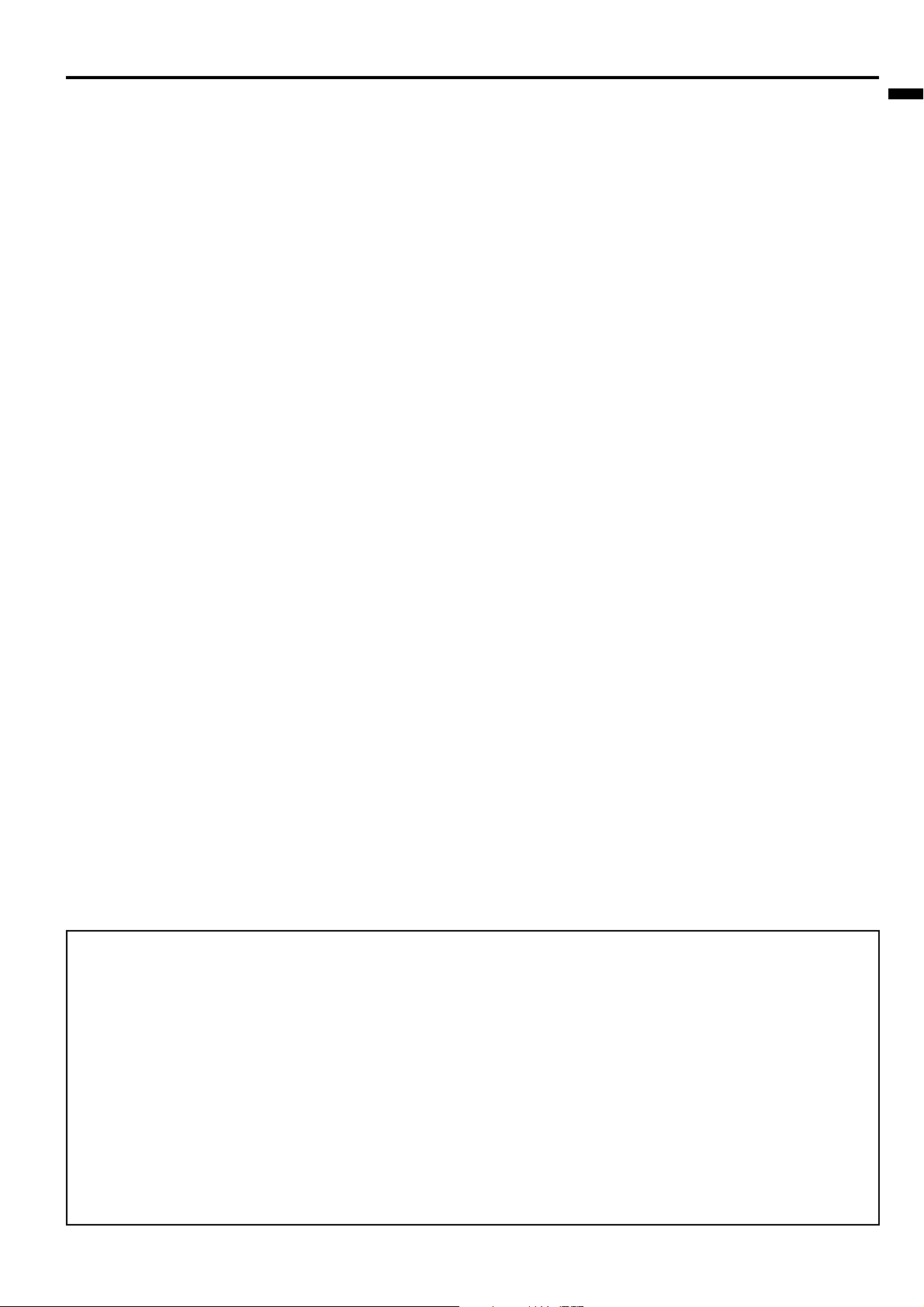
EN – 5
ENGLISH
WARNING:
Unplug immediately if there is
something wrong with your projector.
Do not operate if smoke, strange noise or odor comes
out of your projector. It might cause fire or electric
shock. In this case, unplug immediately and contact
your dealer.
Never remove the cabinet.
This projector contains high voltage circuitry. An
inadvertent contact may result in an electric shock.
Except as specifically explained in the Owner's
Guide, do not attempt to service this product
yourself. Please contact your dealer when you want
to fix, adjust or inspect the projector.
Do not modify this equipment.
It can lead to fire or electric shock.
If you break or drop the cabinet.
Do not keep using this equipment if you break or
drop it. Unplug the projector and contact your dealer
for inspection. It may lead to fire if you keep using
the equipment.
Do not face the projector lens to the
sun.
It can lead to fire.
Use correct voltage.
If you use incorrect voltage, it can lead to fire.
Do not place the projector on uneven
surface.
Place the projection on a leveled and stable surface
only. Please do not place equipment on unstable
surfaces.
Do not look into the lens when it is operating. It may
hurt your eyes.
Never let children look into the lens when it is on.
Do not turn off the main power
abruptly or unplug the projector
during operation.
It can lead to lamp breakage, fire, electric shock or
other trouble. It is best to wait for the fan to turn off
before turning main power off.
Do not touch Air outlet grille and
Bottom plate which becomes hot.
Do not touch them or put other equipment in front of
Air outlet grille. The heated Air outlet grille and
Bottom plate may cause injury or damage to other
equipment. Also, do not set the projector on the desk
which is easily affected by heat.
Do not look into the air outlet grille
when projector is operating.
Heat, dust etc. may blow out of it and hurt your eyes.
Place of installation
For safety’s sake, refrain from setting the projector at
any place subjected to high temperature and high
humidity. Please maintain an operating temperature,
humidity, and altitude as specified below.
• Operating temperature: between +41°F (+5°C)
and +95°F (+35°C)
• Operating humidity: between 30 and 90%
• Never put any heat-producing device under the
projector so that the projector does not overheat.
• Do not attach the projector to a place that is
unstable or subject to vibration.
• Do not install the projector near any equipment
that produces a strong magnetic field. Also re-
frain from installing near the projector any cable
carrying a large current.
• Place the projector on a solid, vibration free
surface: otherwise it may fall, causing serious
injury to a child or adult, and serious damage to
the product.
• Do not stand the projector: it may fall, causing
serious injury and damage to the projector.
• Slanting the projector more than ±10˚(right and
left) or ±15˚ (front and rear) may cause trouble or
explosion of the lamp.
• Do not place the projector near air-conditioning
unit or heater to avoid hot air to the exhaust and
ventilation hole of the projector.
COMPLIANCE NOTICE OF FCC
This equipment has been tested and found to comply with the limits for a Class B digital device, pursuant to Part 15 of
the FCC Rules. These limits are designed to provide reasonable protection against harmful interference in a residential
installation. This equipment generates, uses and can radiate radio frequency energy and, if not installed and used in
accordance with the instructions, may cause harmful interference to radio communications. However, there is no
guarantee that interference will not occur in a particular installation. If this equipment does cause harmful interference
to radio or television reception, which can be determined by turning the equipment off and on, the user is encouraged to
try to correct the interference by one or more of the following measures:
• Reorient or relocate the receiving antenna.
• Increase the separation between the equipment and receiver.
• Connect the equipment into an outlet on a circuit different from that to which the receiver is connected.
• Consult the dealer or an experienced Radio / TV technician for help.
Changes or modifications not expressly approved by Mitsubishi could void the user's authority to operate this equipment.
COMPLIANCE NOTICE OF INDUSTRY CANADA
This Class B digital apparatus complies with Canadian ICES-003.
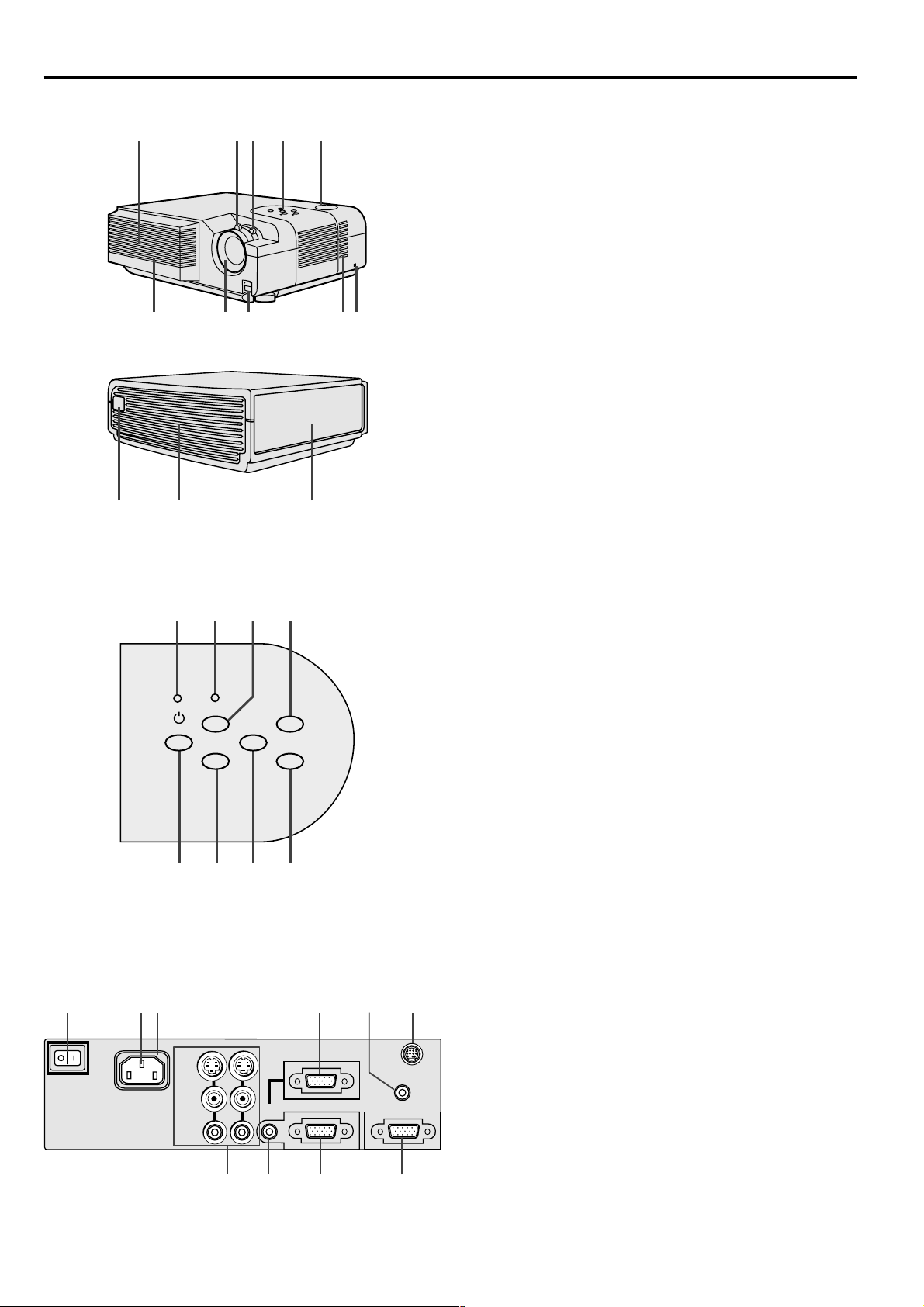
EN – 6
Overview
7 56
4
321
8
COMPUTER
POWER
POWER
LAMP/TEMP
STATUS
VIDEO
AUTO
POSITION
MENU
KEYSTONE/
ENTER
$
%
{
}
78910
2 3 5
6
1
11 12
4
13
Control panel
Terminal board
1 Air inlet grille (Front)
2 Lens
3 Foot adjustment buttons
4 Air inlet grille (Side)
5 Kensington Security Lock Standard connector
6 Speaker
7 Control panel
8 Zoom ring
9 Focus ring
10 Remote control sensor (Front)
11 Remote control sensor (Rear)
12 Air outlet grille (Rear)
13 Terminal board
1 POWER /
$ $
$ $
$ button
2 VIDEO /
} }
} }
} button
3 AUTO POSITION /
% %
% %
% button
4 KEYSTONE / ENTER button
5 MENU button
6 COMPUTER /
{ {
{ {
{ button
7 STATUS indicator
8 POWER indicator
• While the MENU or KEYSTONE adjustment
display appears on the screen, the COMPUTER,
VIDEO, POWER and AUTO POSITION button
function as the {, }, $ and % button respec-
tively.
• While the MENU adjustment display appears on
the screen, the KEYSTONE button function as the
ENTER button.
1 Video / Audio input terminals
2 COMPUTER AUDIO IN terminal
3 COMPUTER 2 / COMPONENT IN terminal
(D-SUB mini 15P)
4 COMPUTER OUT terminal (D-SUB mini 15P)
5 MOUSE / RS-232C (Mini DIN 9P) terminal
6 AUDIO OUT terminal
7 COMPUTER 1 IN terminal (D-SUB mini 15P)
8 Power jack
9 Ground terminal
10 Main power
I : ON
O : OFF
COMPUTER OUT
COMPUTER 2 / COMPONENT IN
COMPUTER 1 IN
COMPUTER
AUDIO IN
VIDEO 1
IN
VIDEO 2
IN
S-VIDEO
VIDEO
AUDIO
AC IN
AUDIO OUT
MAIN
MOUSE /RS-232C
5
10
8
9 7
6
4
3
2
1
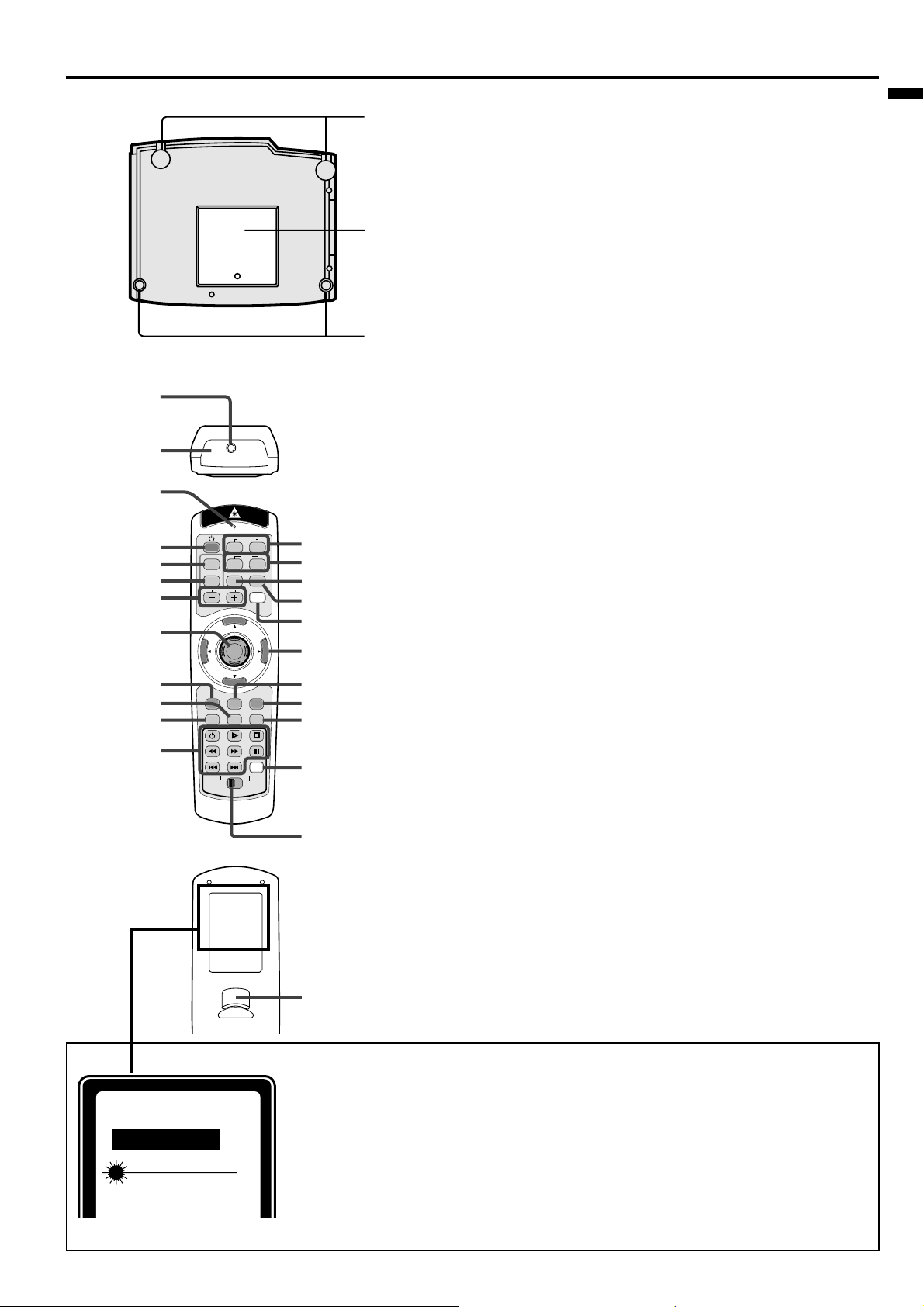
EN – 7
ENGLISH
Bottom side
3
2
1
1 Rear adjustment feet
2 Lamp cover
3 Front adjustment feet
Caution:
Do not replace the lamp right after using the projector. The
lamp is very hot.
COMPUTER
VIDEO
KEYSTONE
EXPAND
VOLUME
LASER
P in P AUTO POSITION
MENU
R-CLICK
ENTER
MUTE
STILL
16 : 9
SELECT
DVD VIDEO
1
2
1
2
MEMORY
1
2
3
4
5
6
7
8
9
10
11
12
23
22
21
24
20
19
18
17
16
15
14
13
Remote control
1 Laser aperture
2 Transmission window
3 Indicator
4 POWER button
5 KEYSTONE button
6 EXPAND button
7+ , – (VOLUME) buttons
8 Mouse pointer
9 MENU button
10 STILL button
11 MUTE button (Audio/Video)
12 Programmable buttons
13 SELECT switch
14 MEMORY button
15 16 : 9 button
16 ENTER button
17 R-CLICK button (For mouse)
18 Direction buttons
19 LASER button
20 AUTO POSITION button
21 PinP button
22 VIDEO 1, 2 button
23 COMPUTER 1, 2 button
24 Left click button (For mouse)
• The + and - buttons are used in the KEYSTONE
adjustment and the EXPAND mode in addition to the
volume control.
• Pressing the LASER button emits a laser beam. Even when
you keep holding down the LASER button, it is emitted
only one minute. To keep emitting it longer, press the
LASER button again.
• You can disable the LASER button to prevent laser
radiation due to misuse of the button.
How to disable the LASER button
While holding the LASER button down, press the }
button three times.
How to enable the LASER button
While holding the LASER button down, press the {
button three times.
About the laser beam
This remote control is a Class 2 laser product. (Max. output : 1 mW, Wavelength
: 640-660 nm)
Beam Divergence : 6m distance about 10.0mm x 10.0mm (±6.0mm)
CAUTION :
• Pressing the LASER button on the remote control emits a laser beam. Do not
look into the laser beam directly. Do not point the laser beam at anyone.
Looking at the laser beam directly may damage eyesight.
• Use of controls or adjustments or procedures other than those specified herein may
result in hazardous radiation exposure.
LASER RADIATION
DO NOT STARE INTO BEAM
WAVE LENGTH: 640-660nm
MAX OUTPUT : 1mW
CLASS 2 LASER PRODUCT
AVOID EXPOSURE-LASER
RADIATION IS EMITTED
FROM THIS APERTURE
CAUTION
Complies with 21 CFR, 1040.10 AND 1040.11
IEC 60825-1:1993+A1:1997
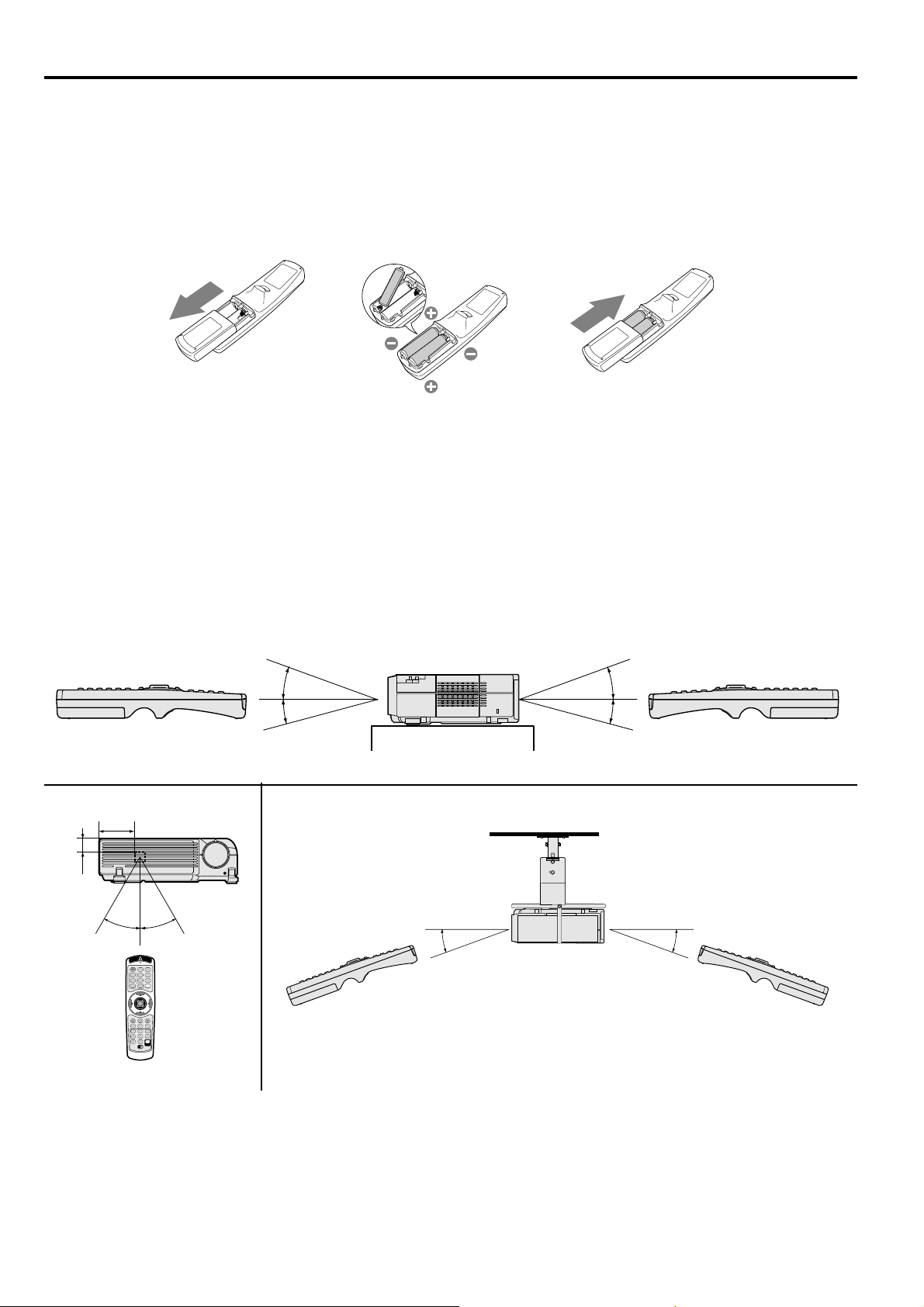
EN – 8
Battery installation
Use two AA size batteries.
1. Remove the back cover of the remote control by pushing the battery compartment door in the direction of the
arrow.
2. Load the batteries making sure that they are positioned correctly (+ to +, and - to -).
• Load the batteries from - spring side, and make sure to set them tightly.
3. Replace the back cover.
Important:
• Do not combine a new battery with an old one.
• Load batteries in the correct position.
• Do not heat, take apart, or throw batteries into fire.
• Do not try to recharge batteries. Do not use rechargeable batteries.
• If the solution of batteries comes in contact with your skin or clothes, rinse with water. If the solution comes
in contact with your eyes, rinse them with water and then consult your doctor.
Operation area
The range for operation is about 10 m (33 feet) when the remote control points to the projector. The distance to
the screen back to the projector must be less than 6 m (20 feet). Depending on the type of screen, the effective
distance may be different.
Important:
Avoid direct sunlight or fluorescent light on the remote control sensor. Also keep the distance of more than 2 m
between the remote control sensor and fluorescent lamp or the remote control may not work correctly. The remote
control may become less effective near an inverter fluorescent lamp. In such a case, put the attached light-
shielding seal on of the remote control sensors that is closer to the fluorescent lamp.
20˚
15˚
20˚
15˚
30˚30˚
80mm
30mm
12 3
Using the remote control
20˚ 20˚
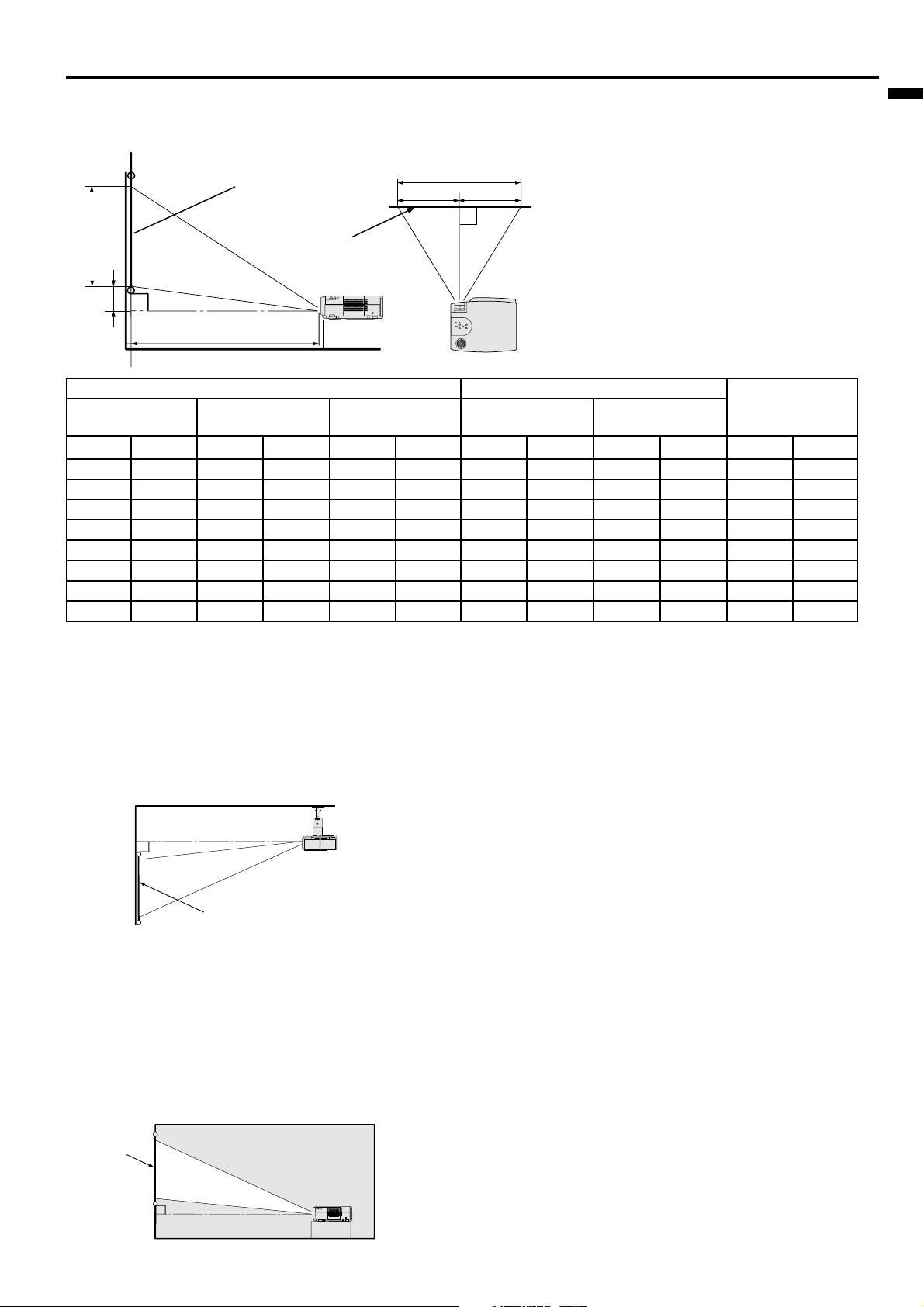
EN – 9
ENGLISH
Installation
Orientation of the projector
Picture size can be set by changing the distance between the screen and the projector.
Front projection
To find the approximate distance be-
tween the projector and screen:
Multiply the width of the screen
x 1.8 (min.) , Multiply the width of the
screen x 2.3 (max.).
• Refer to the chart for recommended
distances in maximum zoom and
minimum zoom.
Front projection, ceiling mount
For ceiling mount, you need the ceiling mount kit.
Ask a specialist for installation. For more details,
consult your dealer.
• This warranty does not cover damage caused by
the use of any unrecommended ceiling mount kit
and the installation of the ceiling mount kit at an
improper location.
• When using the ceiling mount, set IMAGE RE-
VERSE in the INSTALLATION menu to MIR-
ROR INVERT. See Page 16.
• Projected images may appear darker when the
unit is used as a ceiling installation than when it
is used in the tabletop position. This does not
signify a product malfunction.
Rear projection
Ask a specialist for installation. For more details,
consult your dealer.
• For rear projection, set IMAGE REVERSE in the
INSTALLATION menu to MIRROR. See Page 16.
Caution:
• Placing the projector on a carpet reduces ventila-
tion from the fan at the bottom and might cause
problems. Place a hard board or similar item
under the projector to facilitate ventilation of the
unit.
• Place the projector more than 50cm (20 in.) from
the wall to prevent blocking the intake, exhaust
slots andventilation of this projector because hot
air comes out of it.
• Do not use the projector under the following
circumstances, which may cause fire or electric
shock.
• in a dusty or humid place
• while the projector is lying sideways
• near a heater
• in a kitchen or oily, smoky or damp place
• in direct sunlight
• where the temperature is lower than +41°F
(+5°C) or higher than +95°F (+35°C)
Important:
• Do not put stress on the lens, as this may cause
damage.
L
(between the screen and
the head of the projector)
Screen
Screen
Width
Height
H
A
A=B
B
• The above numbers are approximate, and may be slightly different from the actual measurements.
SCREEN
SCREEN
(inch)
69 "
106 "
143 "
181 "
274 "
367 "
461 "
554 "
(cm)
102
152
203
254
381
508
635
762
(cm)
81
122
163
203
305
406
508
610
(cm)
61
91
122
152
229
305
381
457
Screen
Distance from screen (L) / (approximate)
Maximum
zoom (WIDE)
(cm)
15.2
22.9
30.5
38.1
57.2
76.2
95.3
114.3
(inch)
6.0 "
9.0 "
12.0 "
15.0 "
22.5 "
30.0 "
37.5 "
45.0 "
Minimum
zoom (TELE)
Height projected
image (H)
(inch)
57 "
87 "
116 "
146 "
219 "
293 "
366 "
440 "
(m)
1.7
2.7
3.6
4.6
7.0
9.3
11.7
14.1
(m)
1.5
2.2
2.9
3.7
5.6
7.4
9.3
11.2
(inch)
40 "
60 "
80 "
100 "
150 "
200 "
250 "
300 "
(inch)
32 "
48 "
64 "
80 "
120 "
160 "
200 "
240 "
(inch)
24 "
36 "
48 "
60 "
90 "
120 "
150 "
180 "
Diagonal size Width Height
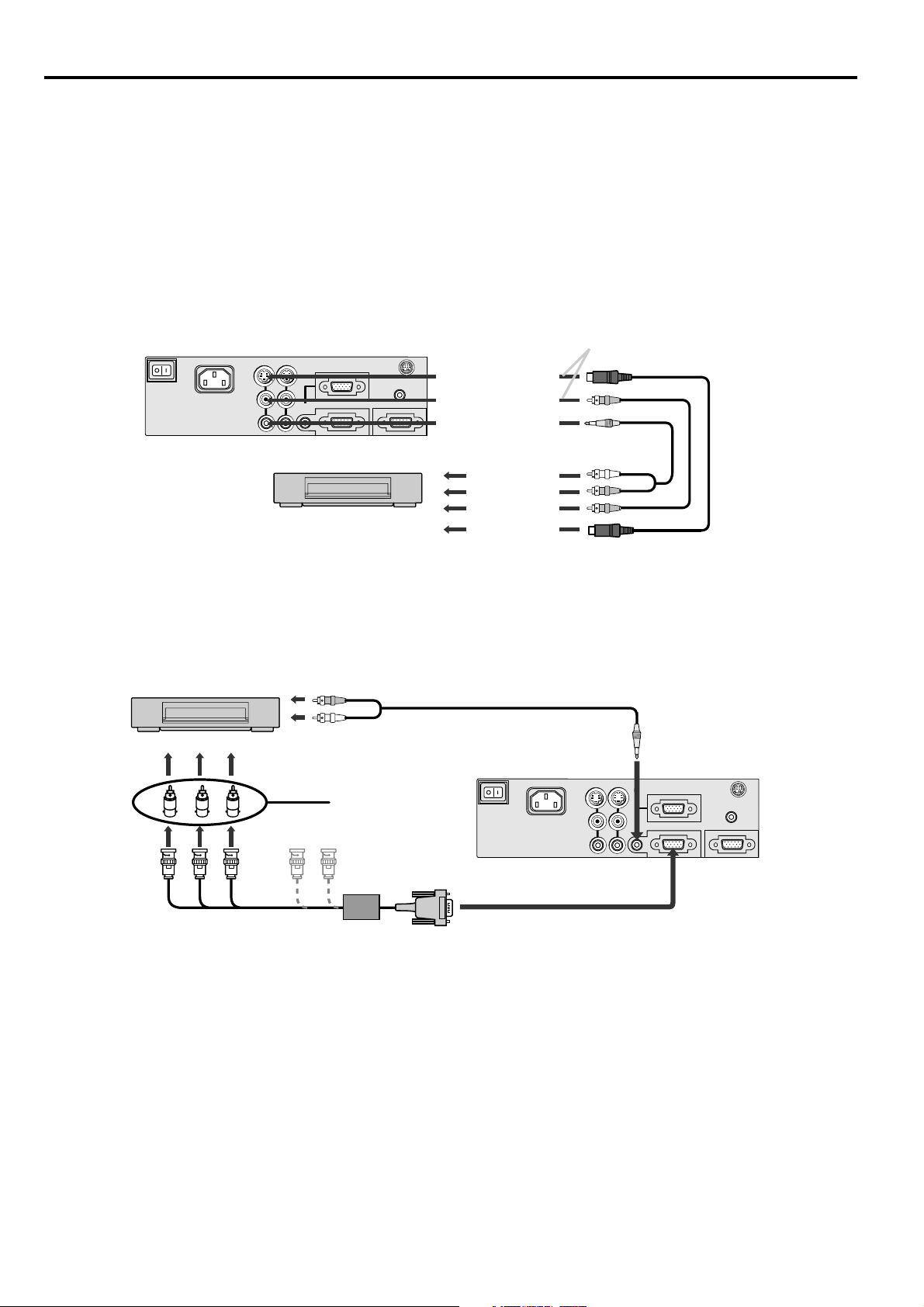
EN – 10
Basic connections
This projector can be connected to equipment such as PC, VCRs, video cameras and DVD players.
Important:
• Make sure that your equipment is turned off before connection.
• Plug in firmly and unplug by holding the plug, not by pulling the AC power cord.
• If connected units are set too close to one another, the image may be affected.
• Refer to the user manual of each component for details of connections.
Projector + AV equipment
Important:
• Match the color of video and audio plugs on the AV cable with the connections.
• S-video signals take priority over video signals. If you input both S-video signals and normal video signals at
the same time, the normal video input automatically is inhibited.
COMPUTER OUT
COMPUTER 2 / COMPONENT IN
COMPUTER 1 IN
COMPUTER
AUDIO IN
VIDEO 1
IN
VIDEO 2
IN
S-VIDEO
VIDEO
AUDIO
AC IN
AUDIO OUT
MAIN
MOUSE /RS-232C
to S-video output
to video output
to audio output
VCR etc.
to S-VIDEO (1or2) IN
to VIDEO (1or2) IN
to AUDIO (1or2) IN
Connect either one of these.
• Speaker output is mono.
Projector + DVD player or HDTV decoder
In the case of a DVD player equipped with a COMPONENT VIDEO output (525i / 625i), connect the DVD player
with the COMPUTER 2 / COMPONENT IN connector.
• When a DVD player is connected with the COMPUTER 1 IN connector, the image may not be projected cor-
rectly.
• When a 525p signal is inputted, select YCBCR/ YPBPR for the COMPUTER INPUT in the SIGNAL menu.
• Y, PB, PR is an example of the terminal names for a HDTV decoder.
• The terminal name is different depending on the connected equipment.
• Use mini D-SUB 15 pin-BNC conversion cable for connection.
• Some DVD players may not project the image correctly.
• When connecting with HDTV equipment which has R, G, B output, select RGB for the COMPUTER INPUT in
the SIGNAL menu.
• A TV60 or TV50 signal (except SCART input signal) corresponds to component video signal only. When the
RGB signal with 5 line form is inputted, the image will not be projected correctly.
COMPUTER OUT
COMPUTER 2 / COMPONENT IN
COMPUTER 1 IN
COMPUTER
AUDIO IN
VIDEO 1
IN
VIDEO 2
IN
S-VIDEO
VIDEO
AUDIO
AC IN
AUDIO OUT
MAIN
MOUSE /RS-232C
B G R
C
B
(P
B
)Y C
R
(P
R
)
HD/CS VD
DVD player or HDTV decoder
No connection
BNC - RCA connector
(option)
Mini D-SUB 15 pin-BNC
conversion cable (option)
to AUDIO OUT
AUDIO cable
to COMPUTER AUDIO IN
to COMPUTER 2 IN
