Mitsubishi XD8100U, XD8100LU User Manual
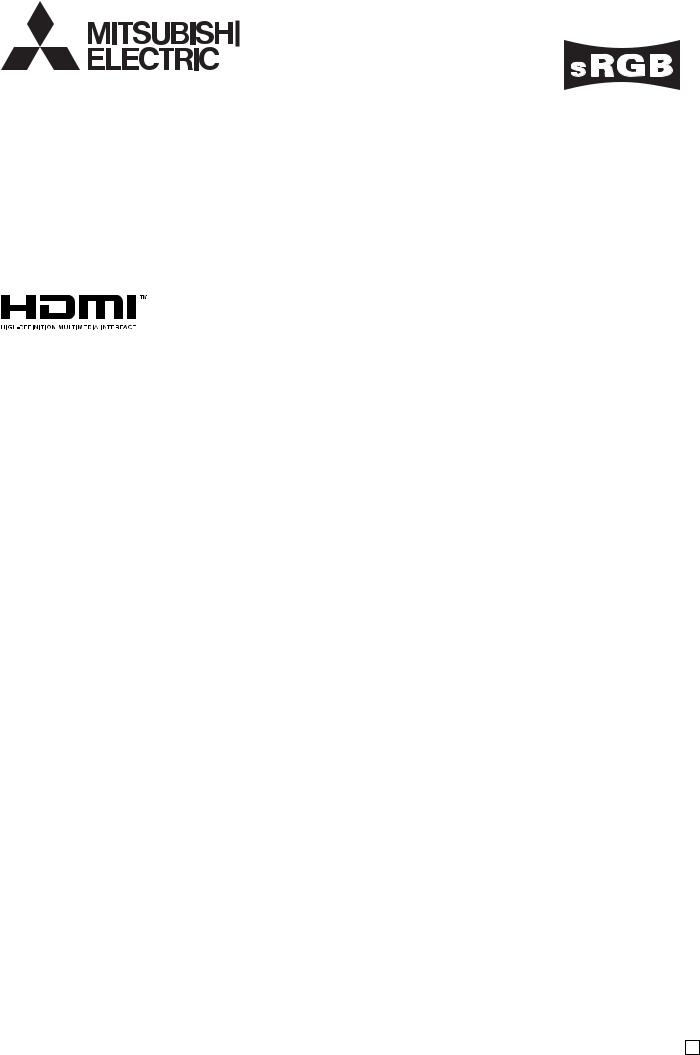
DLP™ PROJECTOR
MODEL
XD8100U
User Manual
XD8100
This User Manual is important to you. Please read it before using your projector.
U
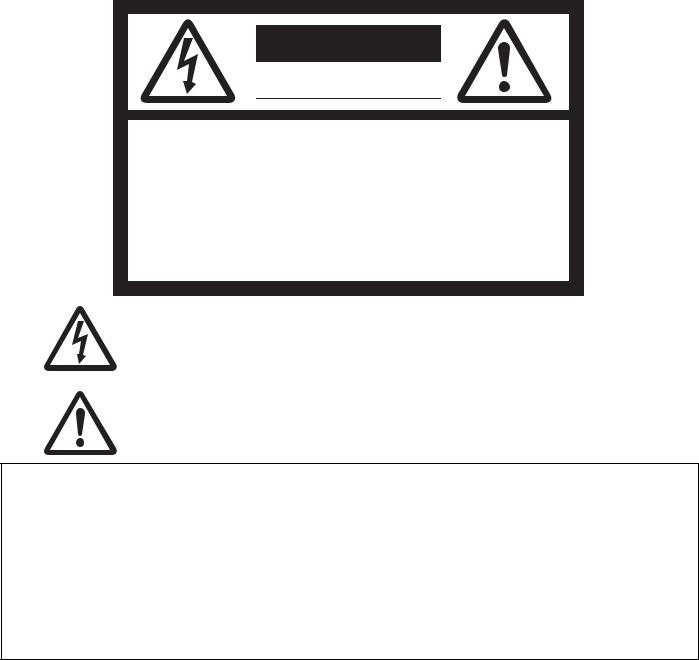
CAUTION
RISK OF ELECTRIC SHOCK
DO NOT OPEN
CAUTION: TO REDUCE THE RISK OF ELECTRIC
SHOCK, DO NOT REMOVE COVER (OR BACK)
NO USER-SERVICEABLE PARTS INSIDE
REFER SERVICING TO QUALIFIED SERVICE
PERSONNEL.
The lightning flash with arrowhead symbol within an equilateral triangle is intended to alert the user to the presence of uninsulated “dangerous voltage” within the product’s enclosure that may be of sufficient magnitude to constitute a risk of electric shock.
The exclamation point within an equilateral triangle is intended to alert the user to the presence of important operating and maintenance (servicing) instructions in the literature accompanying the appliance.
WARNING:
TO PREVENT FIRE OR SHOCK HAZARD, DO NOT EXPOSE THIS APPLIANCE TO RAIN OR MOISTURE.
CAUTION:
TO PREVENT ELECTRIC SHOCK, DO NOT USE THIS (POLARIZED) PLUG WITH AN EXTENSION CORD, RECEPTACLE OR OTHER OUTLET UNLESS THE BLADES CAN BE FULLY INSERTED TO PREVENT BLADE EXPOSURE.
NOTE:
SINCE THIS PROJECTOR IS PLUGGABLE EQUIPMENT, THE SOCKET-OUTLET SHALL BE INSTALLED NEAR THE EQUIPMENT AND SHALL BE EASILY ACCESSIBLE.
WARNING
Use the attached specified power supply cord. If you use another power supply cord, it may cause interference with radio and television reception.
This apparatus must be grounded.
DO NOT LOOK DIRECTLY INTO THE LENS WHEN THE PROJECTOR IS IN THE POWER ON MODE.
CAUTION
Not for use in a computer room as defined in the Standard for the Protection of Electronic Computer/ Data Processing Equipment, ANSI/NFPA 75.
EN-2

Contents |
|
Important safeguards ........................................................................................................................ |
4 |
Preparing your projector.................................................................................................................... |
6 |
Using the remote control................................................................................................................... |
9 |
Setting up your projector................................................................................................................. |
11 |
Viewing computer images ............................................................................................................... |
19 |
Viewing video images...................................................................................................................... |
25 |
Menu operation ............................................................................................................................... |
31 |
Adjusting projected images............................................................................................................. |
42 |
Initial network settings..................................................................................................................... |
49 |
Lamp relay....................................................................................................................................... |
53 |
Advanced features .......................................................................................................................... |
55 |
Replacing the lamp ......................................................................................................................... |
62 |
Maintenance.................................................................................................................................... |
64 |
Automatic cleaning filter.................................................................................................................. |
65 |
Troubleshooting............................................................................................................................... |
67 |
Indicators......................................................................................................................................... |
71 |
Specifications.................................................................................................................................. |
72 |
Trademark, Registered trademark
•DLP™, Digital Micromirror Device, DMD and BrilliantColor™ are all trademarks of Texas Instruments.
•HDMI, the HDMI logo and High-Definition Multimedia Interface are trademarks or registered trademarks of HDMI Licensing LLC.
•Microsoft, Windows and Windows Vista are either registered trademarks or trademarks of Microsoft Corporation in the United States and/or other countries.
•Mac is a registered trademark of Apple Inc.
•The trademark of PJLink is trademark applied for registration or registered trademark in Japan, the United States, and other countries and areas.
•Roomview is a trademark of Crestron Electronics, Inc.
•Other brand or product names are trademarks or registered trademarks of their respective holders.
EN-3
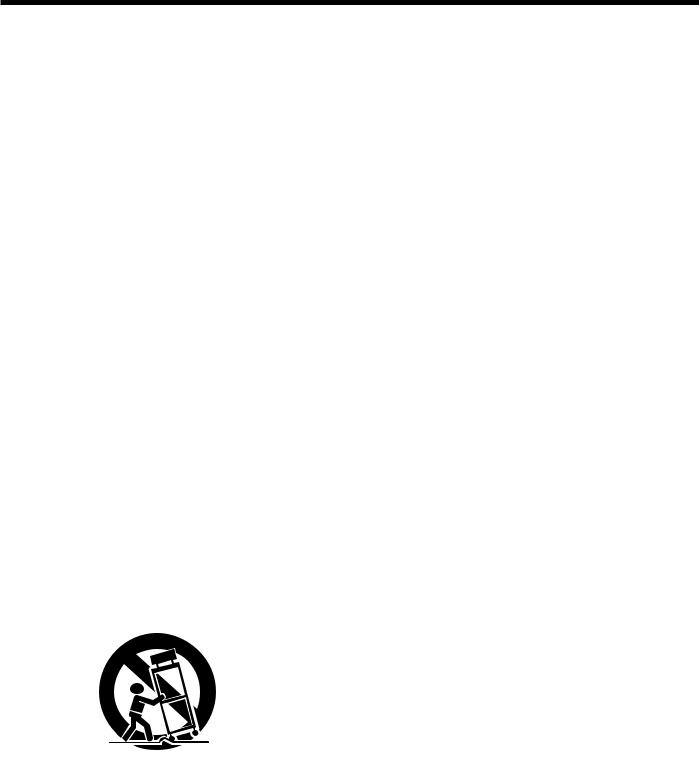
Important safeguards
Please read all these instructions regarding your projector and retain them for future reference. Follow all warnings and instructions marked on the projector.
1.Read instructions
All the safety and operating instructions should be read before the appliance is operated.
2.Retain instructions
The safety and operating instructions should be retained for future reference.
3.Warnings
All warnings on the appliance and in the operating instructions should be adhered to.
4.Instructions
All operating instructions must be followed.
5.Cleaning
Unplug this projector from the wall outlet before cleaning it. Do not use liquid aerosol cleaners. Use a damp soft cloth for cleaning.
6.Attachments and equipment
Never add any attachments and/or equipment without the approval of the manufacturer as such additions may result in the risk of fire, electric shock or other personal injury.
7.Water and moisture
Do not use this projector near water or in contact with water.
8.Accessories
Do not place this projector on an unstable cart, stand, tripod, bracket or table. Use only with a cart, stand, tripod bracket, or table recommended by the manufacturer or sold with the projector. Any mounting of the appliance should follow
the manufacturer’s instructions and should use a mounting accessory recommended by the manufacturer.
An appliance and cart combination should be moved with care. Quick stops, excessive force and uneven surfaces may cause the appliance and cart combination to overturn.
9.Ventilation
Slots and openings in the cabinet are provided for ventilation, ensuring reliable operation of the projector and to protect it from overheating. Do not block these openings or allow them to be blocked by placing the projector on a bed, sofa, rug, or bookcase. Ensure that there is adequate
ventilation and that the manufacturer’s instructions have been adhered to.
10.Power sources
This projector should be operated only from the type of power source indicated on the marking label. If you are not sure of the type of power, please consult your appliance dealer or local power company.
11.Power-cord protection
Power-supply cords should be routed so that they are not likely to be walked on or pinched by items placed upon or against them. Pay
particular attention to cords at plugs, convenience receptacles, and points where they exit from the appliance. Do not put the power cord under a carpet.
12.Overloading
Do not overload wall outlets and extension cords as this can result in a fire or electric shock.
13.Objects and liquids
Never push objects of any kind through openings of this projector as they may touch dangerous voltage points or short-out parts that could result in a fire or electric shock. Never spill liquid of any kind on the projector.
14.Servicing
Do not attempt to service this projector by yourself. Refer all servicing to qualified service personnel.
15.Damage requiring service
Unplug this projector from the wall outlet and refer servicing to qualified service personnel under the following conditions:
(a)If the power-supply cord or plug is damaged.
(b)If liquid has been spilled, or objects have fallen into the projector.
(c)If the projector does not operate normally after you follow the operating instructions. Adjust only those controls that are covered by the operating instructions. An improper adjustment of other controls may result in damage and may often require extensive work by a qualified technician to restore the projector to its normal operation.
(d)If the projector has been exposed to rain or water.
(e)If the projector has been dropped or the cabinet has been damaged.
(f)If the projector exhibits a distinct change in performance - this indicates a need for service.
16.Replacement parts
When replacement parts are required, be sure that the service technician has used replacement parts specified by the manufacturer or parts having the same characteristics as the original part. Unauthorized substitutions may result in fire, electric shock or other hazards.
17.Safety check
Upon completion of any service or repair to this projector, ask the service technician to perform safety checks determining that the projector is in a safe operating condition.
EN-4

Important safeguards (continued)
WARNING:
Unplug immediately if there is something wrong with your projector.
Do not operate if smoke, strange noise or odor comes out of your projector. It might cause fire or electric shock. In this case, unplug immediately and contact your dealer.
Never remove the cabinet.
This projector contains high voltage circuitry. An inadvertent contact may result in an electric shock. Except as specifically explained in the User Manual do not attempt to service this product by yourself. Please contact your dealer when you want to fix, adjust or inspect the projector.
Do not modify this equipment.
It can lead to fire or electric shock.
Do not keep using the damaged projector.
If the projector is dropped and the cabinet is damaged, unplug the projector and contact your dealer for inspection. It may lead to fire if you keep using the damaged projector.
Do not face the projector lens to the sun.
It can lead to fire.
Use correct voltage.
If you use incorrect voltage, it can lead to fire.
Do not connect multiple electrical appliances to a single wall outlet.
It can lead to fire.
Do not extend the power cord.
It can lead to fire.
Do not place the projector on uneven surface.
Place the projection on a leveled and stable surface only. Please do not place equipment on unstable surfaces.
Do not look into the lens when it is operating.
It may hurt your eyes. Never let children look into the lens when it is on.
Do not touch the air outlet grille and bottom plate, which become hot.
Do not touch them or put other equipment in front of the air outlet grille. The air outlet grille and bottom plate, when heated, may cause injury or damage to
other equipment. Also, do not set the projector on the desk which is easily affected by heat.
Do not look into the air outlet grille when projector is operating.
Heat, dust, etc. may blow out of it and hurt your eyes.
Do not insert your fingers in the space between the lens and the cabinet.
The lens may shift causing injury or damage to the projector.
Do not block the air inlet and outlet grilles.
If they are blocked, heat may be generated inside the projector, causing deterioration in the projector quality and fire.
Do not use flammable solvents (benzene, thinner, etc.) and flammable aerosols near the projector.
Flammable substances may ignite causing fire or breakdown because the temperature inside the projector rises very high while the lamp is illuminating.
Do not use the projector with condensation on it.
It can lead to breakdown or other failure.
Place of installation
For safety’s sake, refrain from setting the projector at any place subjected to high temperature and high humidity. Please maintain an operating temperature, humidity, and altitude as specified below.
•Operating temperature:
For floor installation (projection angle 0°) and ceiling installation (projection angle 180°):+41°F (+5°C) to +104°F (+40°C)
For installation at other angles: +41°F (+5°C) to +95°F (+35°C)
For use in the HIGH ALTITUDE mode (see page 13), the allowable operating temperature is +41°F (+5°C) to +95°F (+35°C), which allows floor installation or ceiling installation only.
•Operating humidity: between 30% and 90%
•Never put any heat-producing device under the projector so that the projector does not overheat.
•Do not attach the projector to a place that is unstable or subjected to vibration.
•Do not install the projector near any equipment that produces a strong magnetic field. Also refrain from installing near the projector any cable carrying a large current.
•Place the projector on a solid, vibration free surface; otherwise it may fall, causing serious injury to a child or adult, and serious damage to the product.
•Do not stand the projector; it may fall, causing serious injury and damage to the projector.
•Slanting the projector more than ±10° (right and left) may cause trouble or explosion of the lamp.
•Do not place the projector near air-conditioning unit, heater, or humidifier to avoid hot or moist air to the exhaust and ventilation hole of the projector.
•We don’t recommend using the projector at an altitude of 2700 meters or higher (When using the product at an altitude of 2000 to 2700 meters
above the sea level, set the HIGH ALTITUDE MODE to HIGH ALTITUDE.). Use at an altitude of 2700 meters or higher may affect the projector’s life.
Upon Continuous Operation
Please ensure to power off at least for 1 hour once every 7 days of continuous use.
EN-5
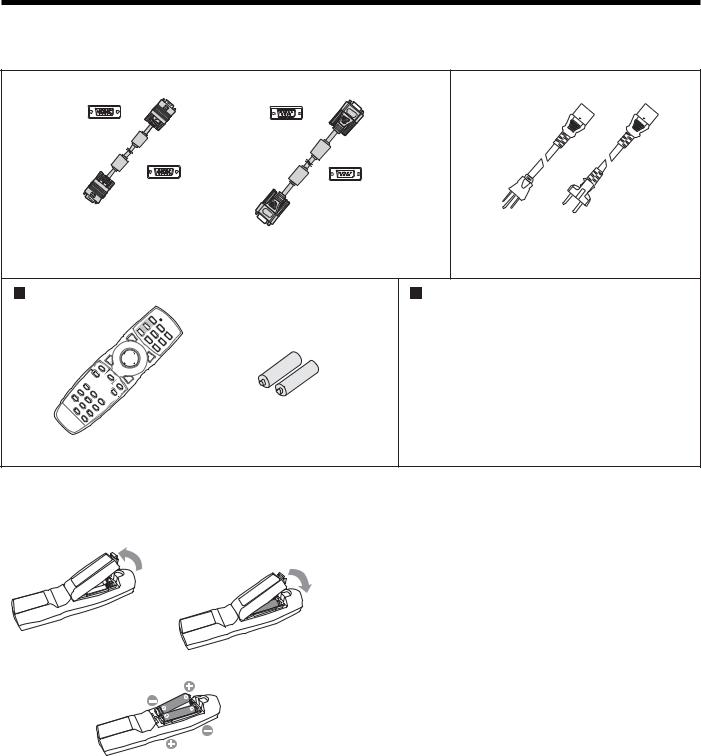
Preparing your projector
Checking accessories
The following accessories are provided with this projector. Check to be sure that all of the accessories are packed in the package.
 Cables
Cables
Mini D-SUB
15-pin
Mini D-SUB
15-pin
RGB cable for PC (246C597-20)
D-SUB 9-pin
D-SUB 9-pin
RS-232C cable (246C598-20)
•Used for projector control by computer.
 Power supply parts
Power supply parts
Power cord (two) (246C684-10, 246C383-20)
Remote control parts |
Others |
|
• Lens cap (attached to the projector) |
|
• Terminal cover |
|
• Lamp replacement tray |
|
• CD-ROM |
|
• Safety Manual/Quick Start up |
|
• Mitsubishi logo plate |
|
• Control panel label for ceiling installation |
|
• Terminal block label for ceiling installation |
Remote control |
R6 (size-AA) |
(290P188-10) |
battery (two) |
Important:
• The attached power cords are to be used exclusively for this product. Never use them for other products.
Inserting the batteries into the remote control
1 |
1. |
Remove the rear lid of the remote control. |
2. |
Check the polarity (+), (-) of the batteries, and set them |
|
|
3 |
correctly, inserting their (-) side first. |
|
|
• If the battery is inserted from the (+) side first, inserting |
|
|
the (-) side is difficult because the coil spring end hits |
|
|
on the battery side. If the battery is forced to insert in |
|
|
this way, the outer label of the battery may get ripped |
|
|
and it may cause a short-circuit and heating. |
2 |
3. |
Attach the rear lid. |
Important: |
||
|
• |
Use two size-AA batteries (R6). |
|
• |
Replace the 2 batteries with new ones when the remote |
|
|
control is slow to operate. |
|
Removing the batteries from the remote control |
|
|
Remove the back lid of the remote control and take out the |
|
|
batteries. |
|
Caution:
•Use of a battery of wrong type may cause explosion.
•Only Carbon-Zinc or Alkaline-Manganese Dioxide type batteries should be used.
•Dispose of used batteries according to your local regulations.
•Batteries may explode if misused. Do not recharge, disassemble, or dispose of them in fire.
•Be sure to handle the batteries according to the instructions.
•Load the batteries with its positive (+) and negative (-) sides correctly oriented as indicated on the remote control.
•Keep batteries out of reach of children and pets.
•Remove the batteries, if the remote control is not used for a long time.
•Do not combine a new battery with an old one.
•If the solution of batteries comes in contact with your skin or clothes, rinse with water. If the solution comes in contact with your eyes, rinse them with water and then consult your doctor.
EN-6
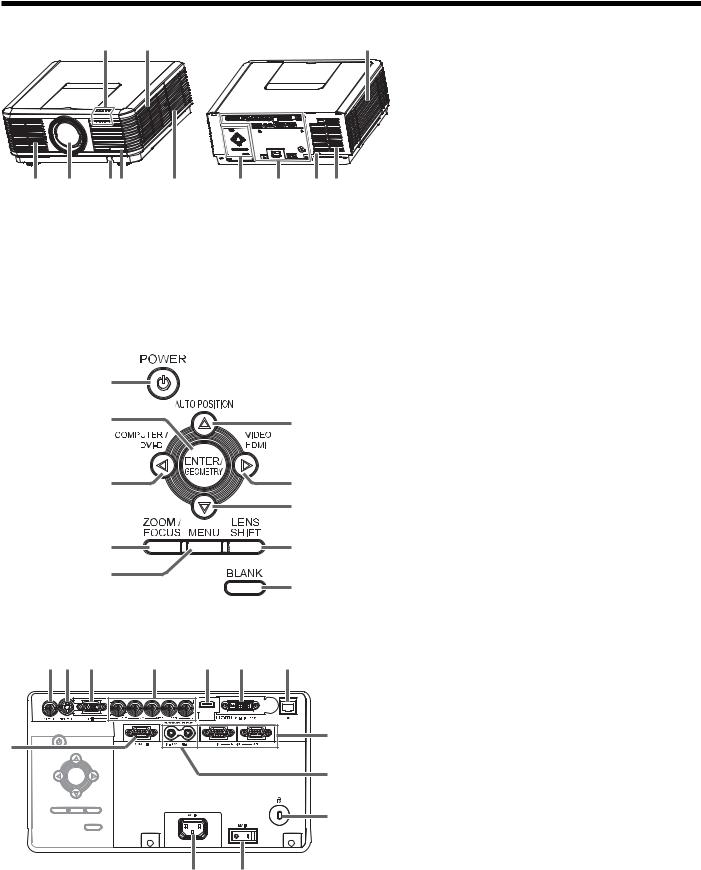
Preparing your projector (continued)
Overview
1 |
2 |
12 |
3 |
4 |
5 6 |
7 |
8 |
9 |
10 11 |
Caution:
Do not replace the lamp immediately after using the projector because the lamp would be extremely hot and it may cause burns.
1 Indicators
2 Air inlet grille/Filter cover
3 Air outlet grille
4 Lens
5 Remote control sensor (front)
6Mitsubishi logo plate position (Put the plate according to the installation orientation.)
7 Air inlet grille
8 Control area
9 Terminal panel
10 Remote control sensor (rear)
11 Air outlet grille
12 Lamp cover
Control area
When installing the projector on the ceiling, put the control panel label for ceiling installation that is supplied with the projector. The label should be placed in a way that it doesn’t disturb the operation of the buttons.
|
|
1 |
POWER button |
|
1 |
|
2 |
ENTER/GEOMETRY button |
|
|
|
3 |
COMPUTER/DVI-D/ button |
|
2 |
6 |
4 |
ZOOM/FOCUS button |
|
5 |
MENU button |
|||
|
||||
|
|
|||
|
|
6 |
AUTO POSITION/ button |
|
|
|
7 |
VIDEO/HDMI/ button |
|
3 |
7 |
8 |
button |
|
|
8 |
9 |
LENS SHIFT button |
|
|
10 |
BLANK button |
||
|
|
|||
4 |
9 |
|
|
|
5 |
10 |
|
|
|
|
|
|
Terminal panel
When installing the projector on the ceiling, put the terminal block label for ceiling installation that is supplied with the projector.
1 |
2 |
3 |
4 |
5 |
6 |
7 |
8 |
|
|
|
|
|
9 |
|
|
|
|
|
|
|
|
|
|
|
|
|
10 |
|
|
|
|
|
|
11 |
|
|
|
|
12 |
13 |
|
1 VIDEO IN terminal (BNC)
2 S-VIDEO IN terminal
3COMPUTER/COMPONENT VIDEO IN-1 terminal (mini D-SUB 15-pin)
4COMPUTER/COMPONENT VIDEO IN-2 terminals (R/PR, G/Y, B/PB, H/HV, V) (BNC)
5 HDMI IN terminal (HDMI 19-pin)
6COMPUTER/COMPONENT VIDEO DVI-D IN (HDCP) terminal (DVI-D 24-pin)
7 LAN terminal
8REMOTE1 IN terminal (D-SUB 9-pin female)
9SERIAL IN and OUT terminals (D-SUB 9-pin male)
10 REMOTE 2 IN and OUT terminals
11 Kensington Security Lock Standard connector
12 Power jack
13 Main power switch
O: OFF |
I: ON |
EN-7
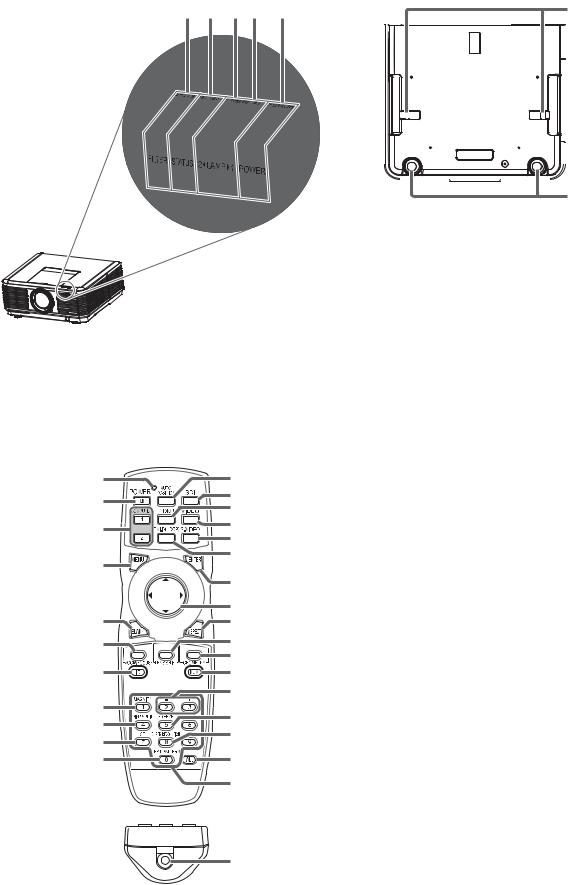
Preparing your projector (continued)
Indicators |
Bottom side |
1 |
2 |
3 |
4 |
5 |
1 |
2
1 Lock bar (SECURITY ANCHOR)
• Attach a chain, etc. to this lock bar to anchor the projector.
2 Adjustment feet
1 FILTER indicator
2 STATUS indicator
3 LAMP 2 indicator
4 LAMP 1 indicator
5 POWER indicator
Remote control
1 |
12 |
1 |
Indicator |
|
2 |
POWER button |
|||
2 |
13 |
|||
3 |
COMPUTER 1, 2 buttons |
|||
14 |
||||
|
4 |
MENU button |
||
3 |
15 |
|||
5 |
BLANK button |
|||
16 |
||||
|
||||
|
6 |
ZOOM/FOCUS button |
||
|
17 |
|||
4 |
7 |
ID button |
||
|
||||
|
18 |
8 |
MAGNIFY button |
|
|
19 |
9 |
PinP/SPLIT button*1 |
|
5 |
10 |
CE (Color Enhancer) button |
||
20 |
11 |
TEST PATTERN button |
||
6 |
21 |
12 |
AUTO POSITION button |
|
22 |
13 |
SDI button*2 |
||
|
||||
7 |
23 |
14 |
HDMI button |
|
|
24 |
15 |
VIDEO button |
|
|
16 |
S-VIDEO button |
||
8 |
|
|||
25 |
17 |
DVI-D(HDCP) button |
||
9 |
||||
26 |
18 |
ENTER button |
||
10 |
||||
|
19 |
, , , buttons |
||
11 |
27 |
20 |
ASPECT button |
|
|
28 |
21 |
LENS SHIFT button |
|
|
22 GEOMETRY button |
|||
|
|
|||
|
|
23 |
NUM button |
|
|
|
24 |
+ , - buttons |
|
|
|
25 |
FREEZE button |
|
|
29 |
26 SUPER RESOLUTION button |
||
|
27 |
ALL button |
||
|
|
|||
|
|
28 |
Number (0 to 9) buttons*3 |
|
|
|
29 |
Wired remote control jack |
|
*1: The PinP/SPLIT button functions as the PinP button for this projector. (It doesn’t function as the SPLIT button.) *2: The SDI button doesn’t work with this projector.
*3: To use the number buttons (0 to 9), press them while holding down the ID button or the NUM button.
EN-8
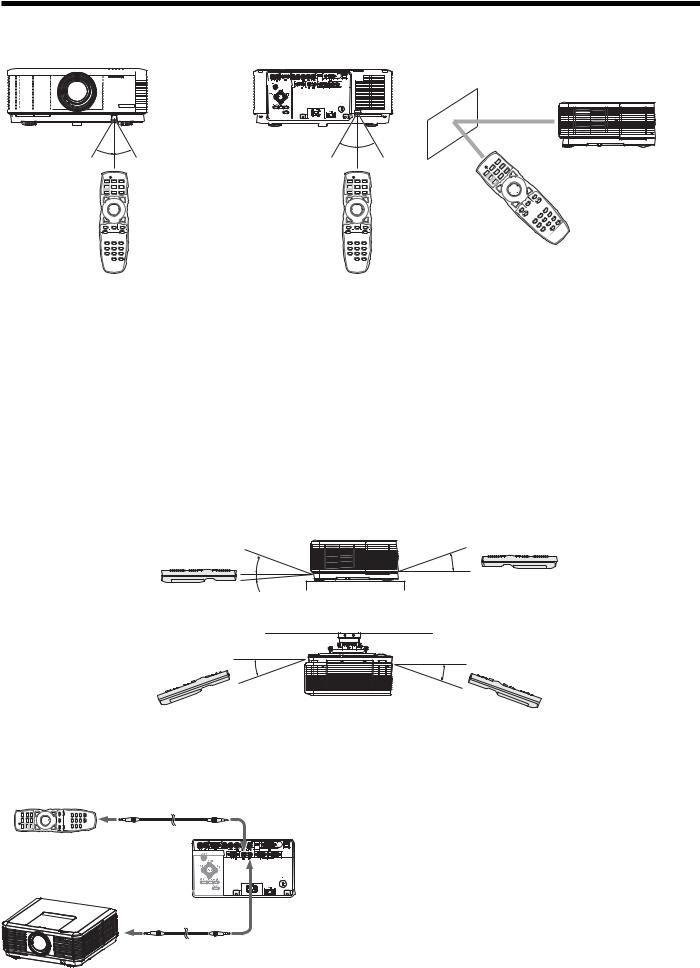
Using the remote control
Operational range of the remote control
|
|
|
Front of projector |
|
|
Rear of projector |
||||||||||||||||||||||||||||||||||||||||||||||||
|
|
|
|
|
|
|
|
|
|
|
|
|
|
|
|
|
|
|
|
|
|
|
|
|
|
|
|
|
|
|
|
|
|
|
|
|
|
|
|
|
|
|
|
|
|
|
|
|
|
|
|
|
|
|
About 30° About 30° |
About 30° About 30° |
Operate the remote control within a distance of 30 m (98.4 feet) from the projector, pointing the light beam at the remote control photo-sensor (front or rear) of the projector.
•Keep the remote control sensor out of direct sunlight or fluorescent lamp light.
•Keep the remote control sensor at least 2 m (6 feet) away from fluorescent lamps. Otherwise, the remote control may malfunction.
•If there is an inverter-operated fluorescent lamp near the remote control, the remote control operation may become unstable.
•When you use the remote control too close to the remote control sensor, the remote control may not work correctly.
•When the terminal cover is attached, remote control may not work properly from behind the projector.
You can control the projector by the remote control signals reflected on the screen. However, the remote control distance may be restricted by the light reflection loss due to the screen characteristics.
Reception angle
Vertical directions
About 20°
About 20°
About 5°
Vertical directions (ceiling mount)
About 20° |
About 20° |
Using the wired remote control
Attached remote control for this projector can be used as a wired remote control with remote control cable. Wired remote control is useful for operating in a distance or outside of the operating area.
REMOTE 2 IN
REMOTE 2 IN |
REMOTE 2 OUT |
•For connection, use the pin-pin cable of ø3.5 stereo type, which is commercially available. However, some cable may not work correctly.
•When REMOTE 2 OUT terminal on this projector is connected to the REMOTE 2 IN terminal on the other projector, the two projectors can be controlled together by using the remote control.
•When the remote control is connected with remote control cable, it does not work as a wireless remote control.
•When using the remote control as wired for a long time period, remove the batteries from it. (Dispose of the removed batteries according to the cautions on page 6.)
EN-9
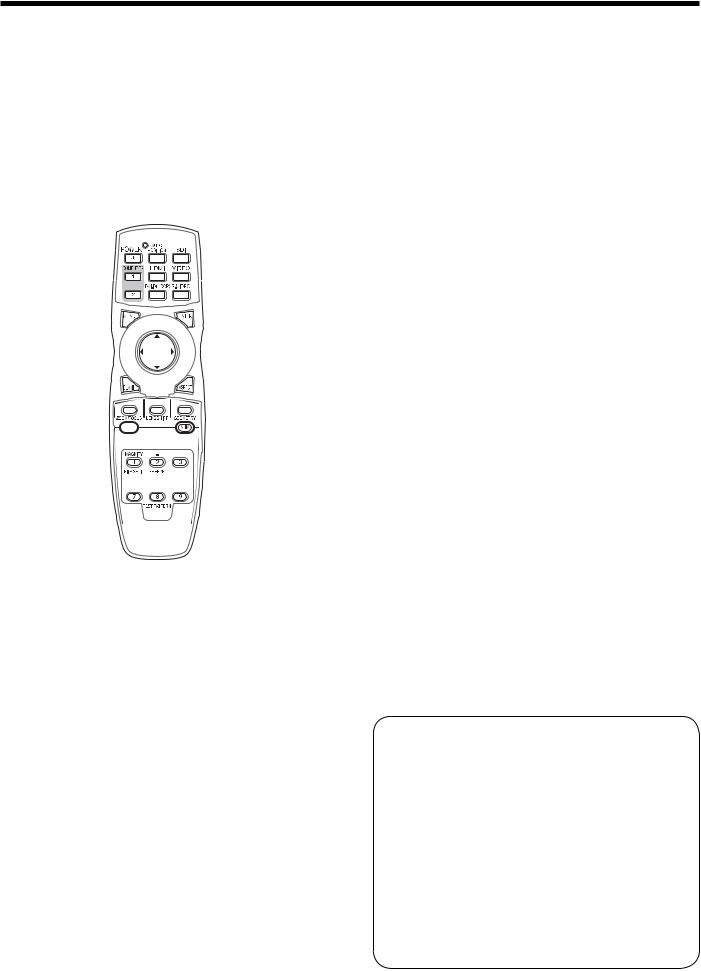
Using the remote control (continued)
Setting the ID number of the remote control
You can control multiple projectors collectively or individually using one remote control by setting the ID number (CONTROLLER ID) of the remote control.
To control multiple projectors using the remote control, you need to select the projector’s ID number (PROJECTOR ID) with the remote control in advance. ID numbers should be two-digit numbers “01” to “63” or “ALL.” Other numbers cannot be used.
•For setting the ID number of the projector, see page 60.
ID button 




 Number (0 to 9)
Number (0 to 9) 




 buttons
buttons

 ALL button
ALL button
XX:Shows the ID number of the projector. (When the PROJECTOR ID is “ALL,” “ALL” is displayed.)
YY:Shows the current CONTROLLER ID. (When the CONTROLLER ID is “ALL,” “ALL” is displayed.)
ZZ:Shows the CONTROLLER ID to be changed. (When the CONTROLLER ID is “ALL,” “ALL” is displayed.)
•Before a CONTROLLER ID is entered, ** is displayed. When you press a number button (0 to 9), the left digit of the ID number is entered first.
When the CONTROLLER ID setting has succeeded:
PROJECTOR ID |
XX |
|
|
CONTROLLER ID |
YY ZZ |
(01 - 63/ALL) |
COMPLETE |
|
|
“COMPLETE” is displayed under the CONTROLLER ID number you entered.
•The ID setting dialog box automatically disappears after it is displayed for about 5 seconds.
•By pressing any button other than the ID button, number buttons (0 to 9), and ALL button while the ID setting dialog box is being displayed, you can cancel the dialog box.
When the CONTROLLER ID setting has failed:
PROJECTOR ID |
XX |
|
|
CONTROLLER ID |
YY ZZ |
(01 - 63/ALL) |
ERROR |
|
|
Setting by the remote control alone
1.While holding down the ID button on the remote control, press the number buttons (0 to 9) to set a two-digit ID number.
Or, while holding down the ID button on the remote control, press the ALL button.
•You cannot set the ID number by pressing the number buttons (0 to 9) or the ALL button unless pressing them while holding down the ID button on the remote control.
•You can set the CONTROLLER ID using the remote control alone. When you set the ID with the remote control directed to the projector, you can see the setting status on the screen.
Setting by using the projector
1.Carry out the procedure described in “Setting by the remote control alone” with the remote control directed to the projector.
•The ID setting dialog box is displayed on the upper right area of the screen.
PROJECTOR ID |
XX |
|
|
CONTROLLER ID |
YY ZZ |
(01 - 63/ALL) |
|
|
|
“ERROR” is displayed under the CONTROLLER ID number you entered.
•The ID setting dialog box automatically disappears after it is displayed for about 5 seconds.
•By pressing any button other than the ID button, number buttons (0 to 9), and ALL button while the ID setting dialog box is being displayed, you can cancel the dialog box.
Important:
•ID numbers should be two-digit numbers “01” to “63.” The other numbers are invalid.
•When the PROJECTOR ID number is any of “01” to “63,” you can control the projector by matching the CONTROLLER ID with the
PROJECTOR ID number or setting it to “ALL.”
•When the PROJECTOR ID number is “ALL,” you can control the projector using the remote control regardless of the CONTROLLER ID number.
•When the PROJECTOR ID number is uncertain, you can control the projector regardless of the ID number by setting the CONTROLLER ID to “ALL.”
EN-10
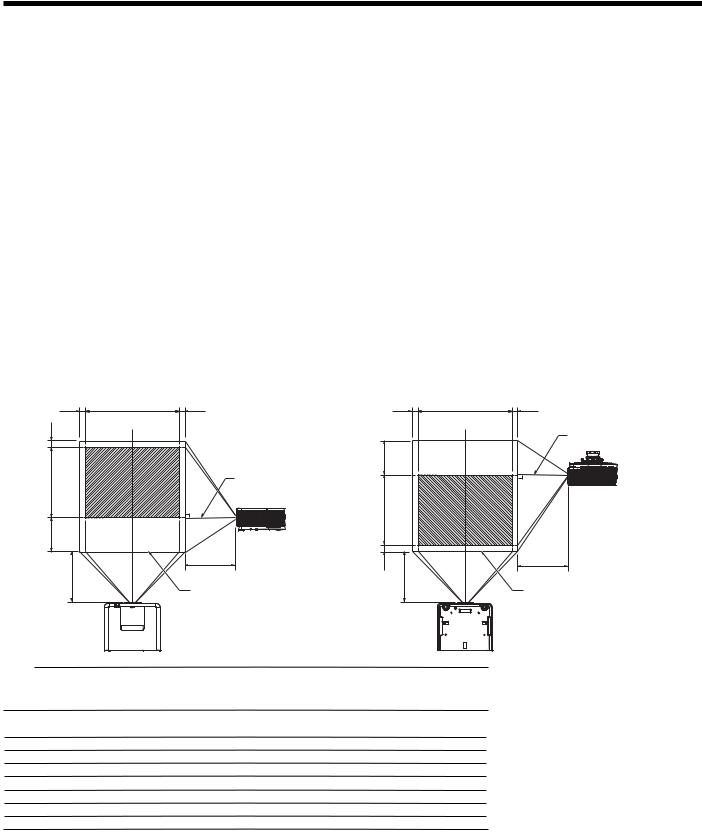
Setting up your projector
Before setting up
Before setting up the projector, check the operating environment.
If the environmental requirements are not satisfied, the projector may break down or fail.
Setup environment
The allowable operating temperature varies depending on the projection angle.
For floor installation (projection angle 0°) and ceiling installation (projection angle 180°): +41°F (+5°C) to +104°F (+40°C) For installation at other angles: +41°F (+5°C) to +95°F (+35°C) For use in the HIGH ALTITUDE mode (see page 13), the allowable operating temperature is +41°F (+5°C) to +95°F (+35°C), which allows floor installation or ceiling installation only.
Setting up the screen
Install the screen perpendicularly to the projector. If the screen can not be installed in such a way, adjust the projection angle of the projector. (See page 14.)
•Install the screen and projector so that the projector’s lens is placed at the same height and horizontal position of the screen center.
•Do not install the screen where it is exposed to direct sunlight or lighting. Light directly reflecting on the screen makes the projected images whitish and hard to view.
Screen size and projection distance
Refer to the following table to determine the screen size and projection distance.
Front projection |
Front projection, ceiling mounting |
W1 |
W |
W1 |
H2 |
|
|
H |
|
Center of the lens |
H1 |
|
|
|
|
L |
L |
|
|
|
|
Maximum projection area |
W1 |
W |
W1 |
|
|
Center of the lens |
H1 |
|
|
H |
|
|
H2 |
|
L |
|
|
|
L |
|
|
|
|
Maximum projection area |
|
|
|
Screen size |
|
|
|
Projection distance (L) |
Lens shift height |
Lens shift |
||||||||||||||
|
|
|
|
|
|
|
|
|
|
|
|
|
|
|
|
|
|
|
|
|
|||
Diagonal size |
Width |
Height |
Shortest |
Longest |
|
H1 |
|
H2 |
width |
||||||||||||||
|
|
(W1) |
|||||||||||||||||||||
|
(W) |
|
(H) |
(Wide) |
(Tele) |
|
|
||||||||||||||||
|
|
|
|
|
|
|
|
|
|
|
|
|
|
||||||||||
inch |
|
cm |
inch |
|
cm |
inch |
|
cm |
inch |
|
m |
inch |
|
m |
inch |
|
cm |
inch |
|
cm |
inch |
|
cm |
|
|
|
|
|
|
|
|
||||||||||||||||
|
|
|
|
|
|
|
|
|
|
|
|
|
|
|
|
|
|
|
|
|
|
|
|
40 |
|
102 |
32 |
|
81 |
24 |
|
61 |
54 |
|
1.4 |
74 |
|
1.9 |
12 |
|
30 |
2 |
|
6 |
3 |
|
8 |
60 |
|
|
|
|
|
|
|
|
|
|
|
|
|
|
|
|
|
|
|
|
|
|
|
|
152 |
48 |
|
122 |
36 |
|
91 |
82 |
|
2.1 |
112 |
|
2.8 |
18 |
|
46 |
3 |
|
9 |
5 |
|
12 |
|
80 |
|
|
|
|
|
|
|
|
|
|
|
|
|
|
|
|
|
|
|
|
|
|
|
|
203 |
64 |
|
163 |
48 |
|
122 |
110 |
|
2.8 |
150 |
|
3.8 |
24 |
|
61 |
4 |
|
11 |
6 |
|
16 |
|
100 |
|
|
|
|
|
|
|
|
|
|
|
|
|
|
|
|
|
|
|
|
|
|
|
|
254 |
80 |
|
203 |
60 |
|
152 |
138 |
|
3.5 |
189 |
|
4.8 |
30 |
|
76 |
6 |
|
14 |
8 |
|
20 |
|
150 |
|
|
|
|
|
|
|
|
|
|
|
|
|
|
|
|
|
|
|
|
|
|
|
|
381 |
120 |
|
305 |
90 |
|
229 |
208 |
|
5.3 |
284 |
|
7.2 |
45 |
|
114 |
8 |
|
21 |
12 |
|
30 |
|
200 |
|
|
|
|
|
|
|
|
|
|
|
|
|
|
|
|
|
|
|
|
|
|
|
|
508 |
160 |
|
406 |
120 |
|
305 |
279 |
|
7.1 |
380 |
|
9.7 |
60 |
|
152 |
11 |
|
28 |
16 |
|
41 |
|
250 |
|
|
|
|
|
|
|
|
|
|
|
|
|
|
|
|
|
|
|
|
|
|
|
|
635 |
200 |
|
508 |
150 |
|
381 |
349 |
|
8.9 |
- |
|
- |
75 |
|
191 |
14 |
|
36 |
20 |
|
51 |
|
300 |
|
|
|
|
|
|
|
|
|
|
|
|
|
|
|
|
|
|
|
|
|
|
|
|
762 |
240 |
|
610 |
180 |
|
457 |
419 |
|
10.6 |
- |
|
- |
90 |
|
229 |
17 |
|
43 |
24 |
|
61 |
|
•The above figures are approximate and may be slightly different from the actual measurements.
•The lens shift height and width show distances from the factory default position.
•Depending on the installation conditions, warm air that is emitted from the exhaust vents may flow into the intake
vent, causing the projector to display “TEMPERATURE!!” and then stop projecting images.
EN-11
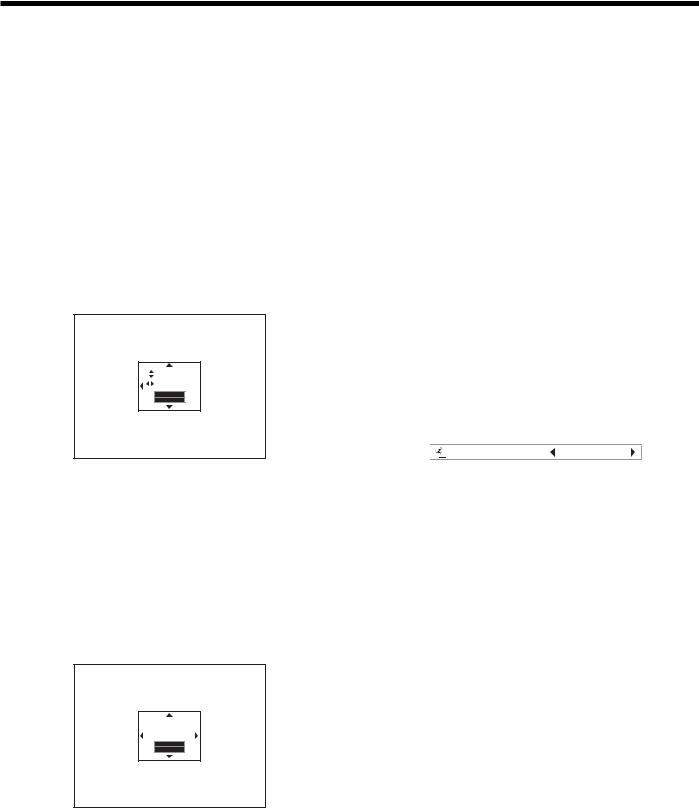
Setting up your projector (continued)
Setup adjustment
How to turn on the projector
When you have to turn on the projector for setup adjustment, see the following pages:
•Plugging the power cord (page 20)
•Turning on the power (page 22)
•Turning off the power (page 23)
Adjusting the position of the projected image
Adjust the focus.
If the projected image is out of the screen after the adjustment, adjust the projector position or the lens position using the lens shift function.
1.Press the ZOOM/FOCUS button to display the ZOOM/FOCUS menu.
ZOOM
FOCUS 
FAST
SELECT:ENTER
•When the ENTER button is pressed while the LENS SHIFT menu is displayed, the shift mode can be switched between FAST and STEP. When FAST
is selected, the lens shifts in a large amount with the , , or button, and it shifts in a small amount when STEP is selected.
•When the ZOOM/FOCUS menu or the LENS SHIFT menu is displayed while no video signal is input to the projector, a crosshatch appears on the entire screen.
•Be careful not to be caught in the opening in the lens while the lens is moving.
•While the lens shift is working, the screen may flicker.
Changing the AUTO POWER OFF setting
The AUTO POWER OFF function of this projector is enabled by default.
Change the AUTO POWER OFF setting as necessary. (See page 35.)
To change the AUTO POWER OFF setting:
(See page 32 for menu setting.)
1.Display the INSTALLATION 2 menu.
2.Select AUTO POWER OFF by pressing the or button.
|
|
AUTO POWER OFF |
5min |
|
|
2.Adjust with the or button to get a fine picture.
•When the ENTER button is pressed while the ZOOM/FOCUS menu is displayed, the adjustment mode is switched between FAST
and STEP. When FAST is selected, the speed of focus controlled by the or button becomes fast, and it becomes slow when STEP is selected.
3.Press the LENS SHIFT button.
•The LENS SHIFT menu appears at the center of the screen.
3.Select your desired item by pressing the or button.
LENS
SHIFT
FAST
SELECT:ENTER
4.Press the , , or button to move the image position.
•When the button is pressed, the image moves down.
•When the button is pressed, the image moves up.
•When the button is pressed, the image moves to the right.
•When the button is pressed, the image moves to the left.
EN-12
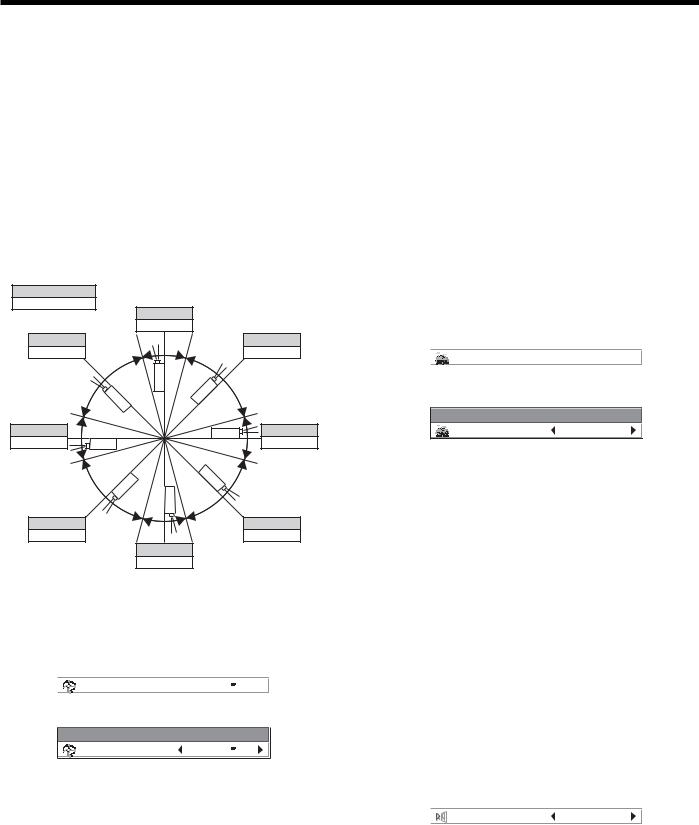
Setting up your projector (continued)
Setting the projector posture
You can select the posture of the projector. Set COOLING CONDITION in the INSTALLATION 1 menu according to the posture.
Important:
•Inconsistency between the projector posture and the menu settings may cause breakdown or failure of the projector or the lamp.
•When you use the projector in the HIGH ALTITUDE mode, the selectable projector posture is floor installation (0°) and ceiling installation (180°) only.
Setting the projection angle
•Set COOLING CONDITION in the INSTALLATION 1 menu referring to the figure below. The default setting is 0°.
Setting HIGH ALTITUDE MODE
•Set HIGH ALTITUDE MODE in the INSTALLATION 1 menu according to the altitude at which you use the projector. The default setting is STANDARD.
•Select STANDARD when using the projector at an altitude from 0 to 2000 meters.
•Select HIGH ALTITUDE when using the projector at an altitude from 2000 to 2700 meters.
Important:
•If you select STANDARD when using the projector at an altitude higher than 2000 meters, the projector may break down or fail.
•When you use the projector in the HIGH ALTITUDE mode, only floor installation and ceiling installation are allowed.
(See page 32 for menu setting.)
Projection angle setting |
Straight up |
|
|
Angle range |
|
||
90° |
|
||
|
|
||
|
90˚ ± 15˚ |
|
|
135° |
|
45° |
|
135˚ ± 30˚ |
|
45˚ |
± 30˚ |
180° |
|
|
0° |
180˚ ± 15˚ |
|
|
0˚ ± 15˚ |
Ceiling installation |
|
Floor installation |
|
225° |
|
315° |
|
225˚ ± 30˚ |
|
315˚ |
± 30˚ |
|
270° |
|
|
|
270˚ |
± 15˚ |
|
|
Straight down |
|
|
(See page 32 for menu setting.)
1.Display the INSTALLATION 1 menu.
2.Select COOLING CONDITION by pressing the orbutton.
COOLING CONDITION |
0° |
|
|
|
|
||
|
|
|
|
3. Press the ENTER button.
COOLING CONDITION
COOLING CONDITION |
0° |
|
|
|
|
|
|
4.Select the angle by pressing the or button.
5.Press the ENTER button.
Important:
•If the setting value selected in the menu is inconsistent with the actual projection angle, the
cooling condition setting dialog appears. In this case, select the projection angle using the or button and then press the ENTER button.
1.Display the INSTALLATION 1 menu.
2.Select HIGH ALTITUDE MODE by pressing the or button.
HIGH ALTITUDE MODE |
STANDARD |
|
|
|
|||
|
|
|
|
3. Press the ENTER button.
HIGH ALTITUDE MODE
HIGH ALTITUDE MODE |
STANDARD |
|
|
4.Select STANDARD  or HIGH ALTITUDE
or HIGH ALTITUDE  by pressing the or button.
by pressing the or button.
5.Press the ENTER button.
Setting IMAGE REVERSE
•Set IMAGE REVERSE in the INSTALLATION 1 menu according to the orientation of the projector. The default setting is OFF.
•Select OFF for the combination of floor installation and front projection.
•Select MIRROR INVERT for the combination of ceiling installation and front projection.
•Select MIRROR for the combination of floor installation and rear projection.
•Select INVERT for the combination of ceiling installation and rear projection.
(See page 32 for menu setting.)
1.Display the INSTALLATION 1 menu.
2.Select IMAGE REVERSE by pressing the or button.
IMAGE REVERSE |
OFF |
|
|
3.Select OFF, MIRROR, INVERT or MIRROR INVERT by pressing the or button.
EN-13
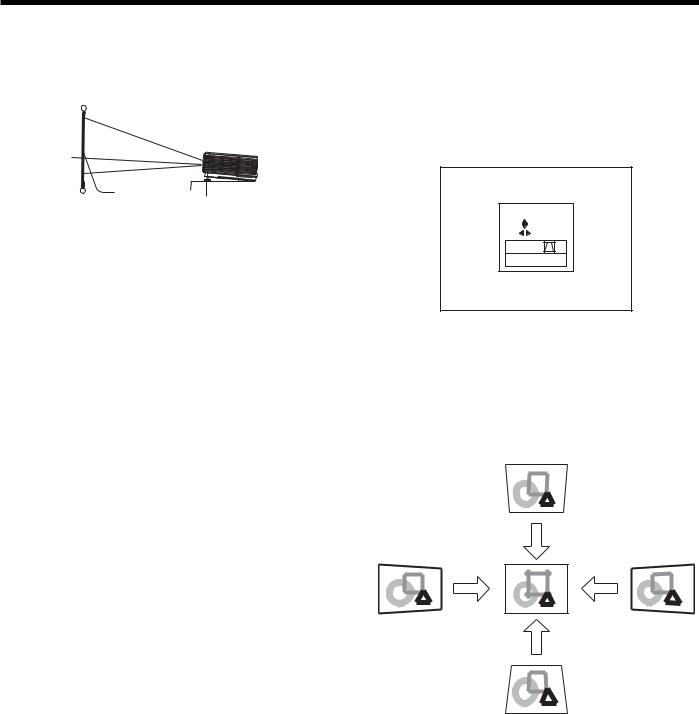
Setting up your projector (continued)
Correcting skewed or distorted image
For the best projection, project images on a flat screen installed at 90 degrees to the floor. If necessary, tilt the projector using the two adjustment feet on the bottom of the projector.
Screen
Adjustment feet
1.Tilt up the projector to the appropriate angle.
2.Rotate the adjustment feet for fine adjustment.
Important:
•Don’t transport the projector with its adjustment feet extended. Otherwise the adjustment feet may be damaged.
When fine streaks are seen on projected images
Adjustment using the KEYSTONE mode:
When the screen and the projector are not placed perpendicularly to each other, projected images become trapezoidal. If you cannot place them perpendicularly to each other, press the ENTER/ GEOMETRY button on the projector or the GEOMETRY button on the remote control to display the KEYSTONE mode and then press the , , orbutton to correct the distortion.
KEYSTONE |
|
: |
0 |
: |
0 |
KEYSTONE |
|
SELECT : BLANK |
|
Every time you press the BLANK button, the adjustment menu changes as follows:
KEYSTONE RESET KEYSTONE ...
This is due to interference with the screen surface and is not a malfunction. Replace the screen or displace the focus a little. (See page 12 for focus adjustment.)
When the projected image is distorted:
When the projected image is distorted, carry out any of the KEYSTONE, CORNERSTONE, and CURVEDmode adjustments to correct the distortion.
When the image distorts in a trapezoid shape, use the KEYSTONE-mode adjustment. For fine adjustment
of the image shape, use the CORNERSTONE-mode adjustment. To adjust the image projected on a curved surface, use the CURVED-mode adjustment.
When you press the ENTER/GEOMETRY button on the projector or the GEOMETRY button on the remote control, the menu switches in the order of KEYSTONE,
CORNERSTONE, CURVED, regular display, KEYSTONE...
KEYSTONE menu
You can correct the distortion vertically or horizontally focusing on the screen center.
In the following cases (for front projection):
|
Press the |
|
button. |
Press the |
Press the |
button. |
button. |
Press the button.
When you press the or button in the RESET mode, the distortion correction is reset.
Important:
•For proper KEYSTONE-mode adjustment results, reset the lens to the factory-adjusted position using LENS SHIFT RESET in the INSTALLATION 1 menu before carrying out KEYSTONE-mode adjustment. (See page 34.)
•When the KEYSTONE-mode adjustment is carried out, the adjustment value is indicated. Note that this value doesn’t mean a projection angle.
•When the KEYSTONE-mode adjustment takes effect, the resolution decreases. In addition, stripes may appear or straight lines may bend in images with complicated patterns. They are not due to product malfunctions.
EN-14
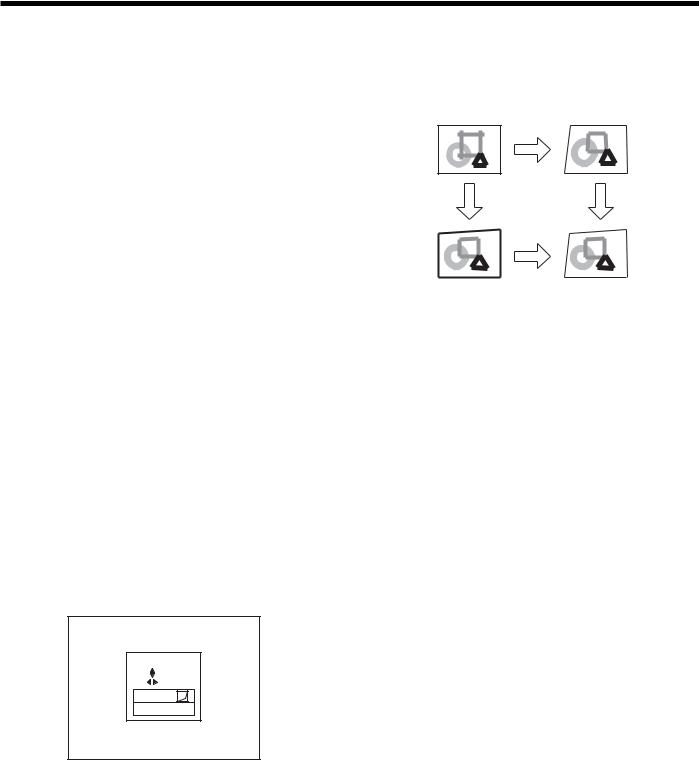
Setting up your projector (continued)
•When the KEYSTONE-mode adjustment is performed, the displayed image may be distorted.
•Depending on the installation conditions of the projector and the screen, a perfect rectangular image and the proper aspect ratio may not be obtained. Slight distortion can be corrected by the CORNERSTONE-mode adjustment.
•Noise may appear on the screen during the KEYSTONE-mode adjustment because of the type of the video signal being projected and the setting values of the KEYSTONE-mode adjustment. In such cases, set the KEYSTONE-mode adjustment values in the range where the image is displayed without noise.
•When you carry out the KEYSTONE-mode adjustment and the CURVED-mode adjustment in combination, the adjustment range becomes narrower than that in the case where you carry out these adjustments individually. When setting the
KEYSTONE-mode adjustment value to 11 or larger, you cannot use the CURVED-mode adjustment.
•When carrying out the KEYSTONE-mode adjustment while the option lens is in use, you may not be able to obtain a perfectly rectangular image or the correct aspect ratio. Slight distortion can be corrected by the CORNERSTONE-mode adjustment.
Adjustment using the CORNERSTONE mode:
Use this adjustment for fine adjustment of the image shape. You can use this adjustment for adjusting the image displayed in the edge blending mode (see page 36), too. For adjustment, press the ENTER/GEOMETRY button on the projector or the GEOMETRY button on the remote control to display
the CORNERSTONE mode and then press the , ,or button.
CORNERSTONE |
|
: |
0 |
: |
0 |
LOWER RIGHT |
|
SELECT : BLANK |
|
Every time you press the BLANK button, the adjustment menu changes as follows:
LOWER RIGHT LOWER LEFT UPPER RIGHT
UPPER LEFT RESET LOWER RIGHT ...
LOWER RIGHT, LOWER LEFT, UPPER RIGHT, or UPPER LEFT menu
You can adjust the horizontal or vertical position of the selected corner.
Example: Adjustment of the upper left corner position (UPPER LEFT)
|
Press the |
|
Press the |
button. |
|
Press the |
||
button. |
||
button. |
||
|
Press the button.
When you press the or button in the RESET mode, the distortion correction is reset.
Important:
•When the CORNERSTONE-mode adjustment takes effect, the resolution decreases. In addition, stripes may appear or straight lines may bend in images with complicated patterns. They are not due to product malfunctions.
•When the CORNERSTONE-mode adjustment is performed, the displayed image may be distorted.
•Noise may appear on the screen during the CORNERSTONE-mode adjustment because of the type of the video signal being projected and the setting values of the CORNERSTONEmode adjustment. In such cases, set the
CORNERSTONE-mode adjustment values in the range where the image is displayed without noise.
•Large distortion of the image shape or aspect ratio may not be corrected by the CORNERSTONE -mode adjustment.
EN-15
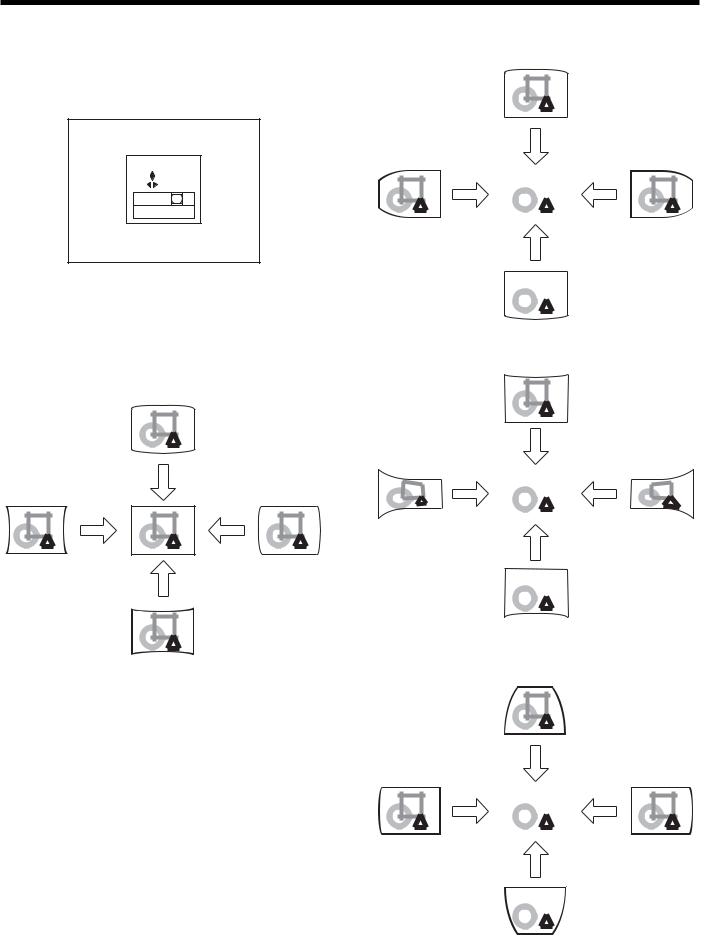
Setting up your projector (continued)
Adjustment using the CURVED mode
To adjust images projected on a curved surface, press the ENTER/GEOMETRY button on the projector or the GEOMETRY button on the remote control to display the CURVED mode, and then press the , , or button to correct the distortion.
CURVED |
|
: |
0 |
: |
0 |
ARC |
|
SELECT : BLANK |
|
Every time you press the BLANK button, the adjustment menu changes as follows:
ARC HORIZ. ORIGIN VERT. ORIGIN RESET ARC...
ARC menu
You can correct the arc vertically or horizontally focusing on the screen center.
Press the button.
Press the |
Press the |
button. |
button. |
Press the button.
HORIZ. ORIGIN or VERT. ORIGIN menu
When the CURVED-mode adjustment has excessive effect on either top or bottom or either right or left side of the screen, adjust the horizontal or vertical position of the origin to the horizontal or vertical arc. Without the arc adjustment, the image shape won’t change.
Adjusting the origin to the horizontal arc
•When the horizontal arc adjustment is negative (-) (or the ARC is adjusted in the direction)
Press the button.
Press the |
|
|
|
|
|
Press the |
|
|
|
|
|
||
|
|
|
|
|
||
|
|
|
|
|
||
button. |
|
|
|
|
button. |
|
|
|
|
|
|
Press the |
|
|
|
|
|
|
button. |
|
|
|
|
|
|
|
|
|
|
|
|
|
|
|
•When the horizontal arc adjustment is positive (+) (or the ARC is adjusted in the direction)
Press the button.
Press the |
|
|
|
|
|
Press the |
|
|
|
|
|
||
|
|
|
|
|
||
button. |
|
|
|
|
button. |
|
|
|
|
|
|
Press the |
|
|
|
|
|
|
button. |
|
|
|
|
|
|
|
|
|
|
|
|
|
|
|
Adjusting the origin to the vertical arc
•When the vertical arc adjustment is negative (-) (or the ARC is adjusted in the direction)
Press the button.
Press the |
|
|
|
|
|
Press the |
|
|
|
|
|
||
|
|
|
|
|
||
button. |
|
|
|
|
button. |
|
|
|
|
|
|
Press the |
|
|
|
|
|
|
button. |
|
|
|
|
|
|
|
|
|
|
|
|
|
|
|
EN-16
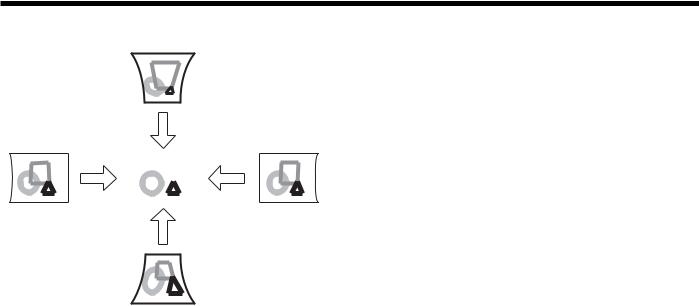
Setting up your projector (continued)
•When the vertical arc adjustment is positive (+) (or the ARC is adjusted in the direction)
Press the button.
Press the |
|
|
|
Press the |
|
|
|
||
|
|
|
||
|
|
|
||
button. |
|
|
|
button. |
|
|
|
Press the |
|
|
|
|
button. |
|
When you press the or button in the RESET mode, the distortion correction is reset.
Important:
•When the CURVED-mode adjustment takes effect, the resolution decreases. In addition, stripes may appear or straight lines may bend in images with complicated patterns. They are not due to product malfunctions.
•When the CURVED-mode adjustment is performed, the displayed image may be distorted.
•Depending on the installation conditions of the projector and the screen or the correction amount of the CURVED-mode adjustment, you may not obtain a complete rectangular screen or the correct aspect ratio. Slight distortion can be corrected by the CORNERSTONE-mode adjustment.
•Noise may appear on the screen during the CURVED-mode adjustment because of the type of the video signal being projected and the setting values of the CURVED-mode adjustment. In such cases, set the CURVED-mode adjustment values in the range where the image is displayed without noise.
•When you carry out the KEYSTONE-mode adjustment and the CURVED-mode adjustment in combination, the adjustment range becomes narrower than that in the case where you carry out these adjustments individually. When setting the
arc setting value of the CURVED-mode adjustment to 31 or larger, you cannot use the KEYSTONEmode adjustment.
•When carrying out the CURVED-mode adjustment while the option lens is in use, you may not be able to obtain a perfectly rectangular image or the correct aspect ratio. Slight distortion can
be corrected by the CORNERSTONE-mode adjustment.
EN-17
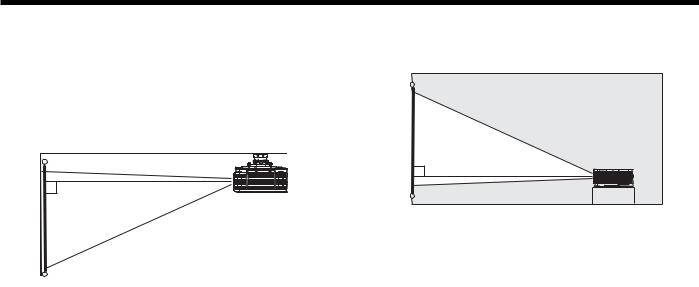
Setting up your projector (continued)
Front projection, ceiling mounting
For ceiling mounting, you need the ceiling mount kit designed for this projector. Ask a specialist for installation. For details, consult your dealer.
•The warranty on this projector does not cover any damage caused by use of any non-recommended ceiling mount kit or installation of the ceiling mount kit in an improper location.
Rear projection
Ask a specialist for installation. For details, consult your dealer.
•When using the projector mounted on the ceiling, set IMAGE REVERSE in the INSTALLATION 1 menu to MIRROR INVERT. See page 34.
•When the projector is mounted on the ceiling, images may appear darker than those projected in the case of tabletop mounting. This isn’t a product malfunction.
•Ask your installation specialist to provide a breaker. When you do not use the projector, be sure to shut down the main power by the breaker.
•Do not install the projector where the exhaust vents are exposed to air emitted by an air conditioning. Such installation may cause a breakdown.
•Do not install the projector near a fire alarm because it emits hot air from its exhaust vents.
•For rear projection, set IMAGE REVERSE in the INSTALLATION 1 menu to MIRROR. See page 34.
Caution:
•Placing the projector directly on a carpet impairs ventilation by the fans, causing damage or failure. Put a hard board under the projector to facilitate ventilation.
•Place the projector at least 50 cm (or 20 inches) away from the wall to prevent the air inlet grille and the air outlet grilles that emit hot air from being blocked.
•Do not use the projector in the following locations and manners, which may cause fire or electric shock.
•In a dusty or humid place.
•In a sideways position, or with the lens facing down.
•Near a heater.
•In an oily, smoky, or damp place such as a kitchen.
•In direct sunlight.
•Where the temperature rises high, such as in a closed car.
•Where the temperature is lower than +41ºF (or +5ºC) or higher than +104ºF (or +40ºC). (for floor installation and ceiling installation)
•Where the temperature is lower than +41ºF (or +5ºC) or higher than +95ºF (or +35ºC). (except for floor installation and ceiling installation)
•For use in the HIGH ALTITUDE mode
·Where the temperature is lower than +41ºF (or +5ºC) or higher than +95ºF (or +35ºC).
·For use in other than floor installation and ceiling installation.
Important:
•We don’t recommend using the projector at an altitude of 2700 meters or higher (When using the product at an altitude of 2000 to 2700 meters
above the sea level, set the HIGH ALTITUDE MODE to HIGH ALTITUDE.). Use at an altitude of 2700 meters or higher may affect the projector’s life.
EN-18

Viewing computer images
A. Connecting the projector to a computer
Preparation:
•Make sure that the power of the projector and that of the computer are turned off.
•When connecting the projector to a desktop computer, disconnect the RGB cable that is connected to the monitor.
COMPUTER/ |
1 |
|
COMPONENT |
||
VIDEO IN-1 |
||
|
Computer
2 |
To monitor port |
RGB cable |
|
Computer
R/PR G/Y B/PB H/HV V
COMPUTER/COMPONENT 1 



 VIDEO IN-2
VIDEO IN-2 




To monitor 



 port (5 BNC)
port (5 BNC) 




2
V H/HV B/PB G/Y R/PR
BNC cable (option)
For analog connection:
(For using the COMPUTER/COMPONENT VIDEO IN-1 terminal.)
1.Connect one end of the supplied RGB cable to the COMPUTER/COMPONENT VIDEO IN-1 terminal of the projector.
2.Connect the other end of the RGB cable to the monitor port of the computer.
•When viewing images supplied from an analog-connected computer, press the COMPUTER 1 button on the remote control.
For analog connection:
(For using the COMPUTER/COMPONENT VIDEO IN-2 terminal.)
1.Connect one end of a commercially available BNC cable to the COMPUTER/COMPONENT VIDEO IN-2 terminal of the projector.
2.Connect the other end of the BNC cable to the 5 BNC terminals of the monitor port of the computer.
•When viewing images supplied from an analog-connected computer, press the COMPUTER 2 button on the remote control.
|
|
Computer |
COMPUTER/ |
|
|
COMPONENT |
1 |
|
VIDEO DVI-D IN |
|
|
(HDCP) |
|
|
|
2 |
To DVI |
DVI cable (option)
For digital connection:
1.Connect one end of a commercially available DVI cable to the COMPUTER/COMPONENT VIDEO DVI-D IN (HDCP) terminal of the projector.
2.Connect the other end of the DVI cable to the DVI terminal of the computer.
•When viewing images supplied from a digital-connected computer, press the DVI-D (HDCP) button on the remote control.
•Turn on the main power switch of the projector before starting the computer.
•Additional devices, such as a conversion connector and an analog RGB output adapter, are required depending on the type of the computer to be connected.
•Use of a long cable may decrease the quality of projected images.
•Images may not be projected correctly, depending on the type of the connected computer.
•When DVI-D signal is input, some signal setting menus are unavailable.
•Also read the instruction manual of the equipment to be connected.
•Contact your dealer for details of connection.
About DDC
The COMPUTER/COMPONENT VIDEO IN-1 terminal of this projector complies with the DDC1/2B standard and the COMPUTER/COMPONENT VIDEO DVI-D IN (HDCP) terminal complies with the DDC2B standard. When a computer supporting this standard is connected to this terminal, the computer will automatically load the information from this projector and prepare for output of appropriate images.
•When connecting a DDC-supporting computer to the projector, turn on the main power switch of the projector before starting the computer.
EN-19
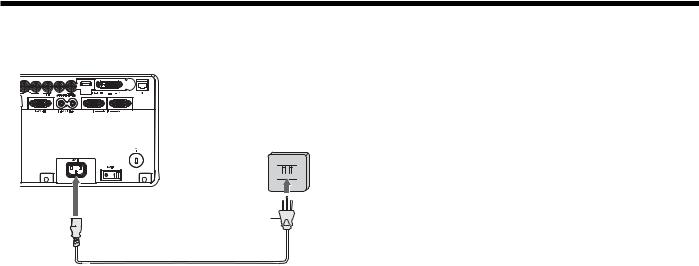
Viewing computer images (continued)
B. Plugging the power cord
•In order to ensure the safety in case of trouble with the projector, use an electrical outlet having an earth leakage breaker to supply the power to the projector. If you do not have such outlet, ask your dealer to install it.
1. Plug the attached power cord into the power cord inlet of this projector.
2. Plug the other end of the power cord into a power outlet.
Earthing 


terminal
2 
 1
1 
Power cord (example)
•The power cords for use in the U.S. and Europe are included with this projector. Use the appropriate one for your country.
•This projector uses the power plug of 3-pin grounding type. Do not take away the grounding pin from the power plug. If the power plug doesn’t fit your wall outlet, ask an electrician to change the wall outlet.
•In case that the power cord for the U.S. is provided with this projector, never connect this cord to any outlet or power supply using other voltages or frequencies than rated. If you want to use a power supply using other voltage than rated, prepare an appropriate power cord separately.
•Use 100-240 V AC 50/60 Hz to prevent fire or electric shock.
•Do not place any objects on the power cord or do not place the projector near heat sources to prevent damage to the power cord. If the power cord should be damaged, contact your dealer for replacement because it may cause fire or electric shock.
•Do not modify or alter the power cord. If the power cord is modified or altered, it may cause fire or electric shock.
Caution:
•Plug in the power cord firmly. When unplugging, hold and pull the power plug, not the power cord.
•Do not plug in or out the power cord with your hand wet. It may cause electric shock.
EN-20
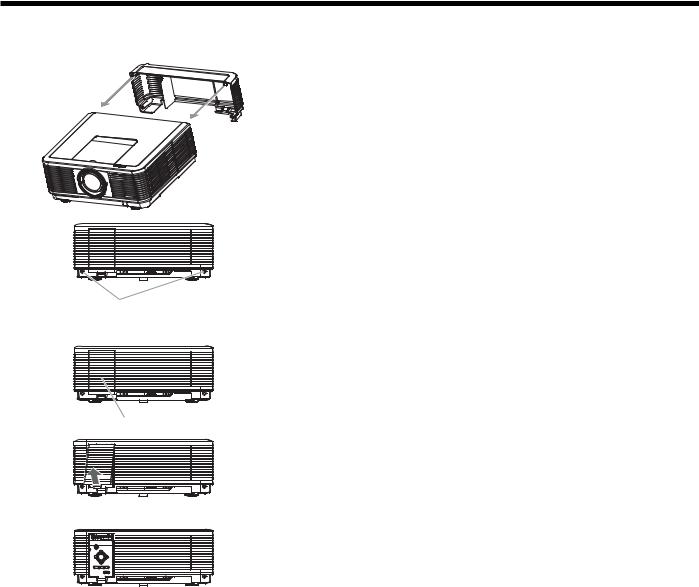
Viewing computer images (continued)
C. Installing the terminal cover
This projector includes a terminal cover. If necessary, install the terminal cover to the projector.
1. Fit two hooks of the terminal cover into the projector.
2. Tighten the attachment screws (a) firmly.
(a)
You can use the buttons on the operation panel by removing the door of the terminal cover.
3. Remove the door (b) of the terminal cover.
(b)
Important:
•Don’t carry the projector by the terminal cover.
•When the terminal cover is attached, remote control may not work properly from behind the projector.
EN-21
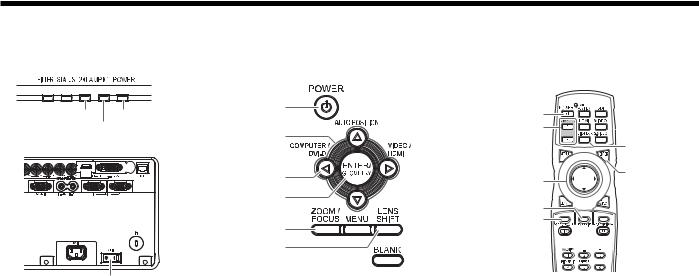
Viewing computer images (continued)
D. Projecting images
Preparation:
• Remove the lens cap.
LAMP 2 indicator |
POWER button |
POWER button |
|
POWER indicator |
|
||
COMPUTER 1, 2 buttons |
|
||
LAMP 1 indicator |
, , , buttons |
|
|
|
|
DVI-D(HDCP) |
|
|
|
|
|
|
|
|
button |
|
COMPUTER/DVI-D button |
, , , buttons |
ENTER button |
|
|
|
|
|
ENTER button |
LENS SHIFT button |
|
|
|
|
|
|
ZOOM/FOCUS button |
ZOOM/FOCUS button |
|
|
|
|
|
|
LENS SHIFT button |
|
|
Main power switch
1.Put the projector into standby mode by pressing the main power switch. The POWER indicator lights up red.
•If the projector was turned off before the lamp was cooled down sufficiently last time, the fan may start rotating and the POWER button may not work after the main power switch is turned ON. (The LAMP indicator blinks green.) After the fan stops rotating, press the POWER button to turn back on the POWER indicator.
2.Turn on the power of the connected computer.
3.Press the POWER button.
•It may take about 2 minutes for the lamp to light up.
•The lamp fails to light up on rare occasions. In such a case, wait for a few minutes and then try again.
•Do not cover the lens with the lens cap while the lamp is on. Do not strip off the aluminium sheet inside the lens cap.
•After the POWER button is pressed, the image may flicker before the lamp becomes stable. This is not a product malfunction.
•The lamp operation becomes stable in 1 minute after the power is turned on and then the lamp mode selected in the menu is activated. During the activation, displayed images may be disturbed.
•The projector starts warming up when the POWER button is pressed. During the warm-up process, images may appear dark and no commands are accepted.
•By blinking red, the LAMP indicator indicates that the lamp should be replaced soon. Replace the lamp when the LAMP indicator blinks red. (See page 71.)
4.Press the ZOOM/FOCUS button to display the ZOOM/FOCUS menu.
5.Adjust with the or button to get a fine picture.
•When the ENTER button is pressed while the ZOOM/FOCUS menu is displayed, the adjustment mode is switched between FAST and STEP. When FAST is selected, the speed of focus controlled by the or button becomes fast, and it becomes slow when STEP is selected.
6.Select an input source.
•Press the COMPUTER/DVI-D button on the projector or the COMPUTER 1, COMPUTER 2 or DVI-D(HDCP) button on the remote control that is corresponding to the terminal in use.
•The input source is switched from COMPUTER 1 to COMPUTER 2 to DVI at every press of the COMPUTER/ DVI-D button on the projector.
•The projector automatically selects the appropriate signal format. The selected signal format is displayed on the screen.
•You cannot change the input source while the menu is being displayed.
•Though it may take some time before an image is displayed on the screen depending on the type of the input signal, such symptom is not a malfunction.
•Images may not be projected in the correct position, depending on the type of the input signal. In such a case, press the AUTO POSITION button. (See page 24.)
•When COMPUTER 1 or COMPUTER 2 is chosen as the source, images supplied from the computer may flicker. Press the or button on the remote control to reduce flicker, if it occurs. (Fine adjustment)
7.Adjust the position of the projector to keep an appropriate projection distance with which images are projected in their specified sizes.
8.Adjust the position of the projector so that the projector and the screen are perpendicular to each other. (See page 11.)
•When the projector cannot be positioned perpendicularly to the screen, adjust the projection angle. (See page 14.)
EN-22

Viewing computer images (continued)
9. Press the ZOOM/FOCUS button to display the ZOOM/FOCUS menu. 10.Adjust with the or button to get an approximate size.
•When the ENTER button is pressed while the ZOOM/FOCUS menu is displayed, the adjustment mode is switched between FAST and STEP. When FAST is selected, the speed of zoom controlled by the or button becomes fast, and it becomes slow when STEP is selected.
11.Press the LENS SHIFT button. The LENS SHIFT menu appears at the center of the screen.
12.Press the or button to adjust the vertical position and or button to adjust the horizontal position of the displayed image.
•When the image is not displayed within the screen, adjust the projection angle. In addition, perform the keystone adjustment, if necessary. (See page 14.)
Repeat steps 4, 5 and 9 to 12, if necessary.
Important:
•Focus, zoom and lens shift adjustment is possible in the normal picture mode only.
•When a 16:9 image is kept displayed for a long time before displaying 4:3 image, the afterimages of the black bars may appear on the 4:3 image screen. Consult your dealer in this case.
To stop projecting:
13.Press the POWER button.
•A confirmation message is displayed.
•To cancel the procedure, leave the projector for a while or press any button except the POWER button.
14.Press the POWER button again.
•The lamp goes out and the projector goes into a standby mode. In this standby mode, the LAMP indicator blinks green.
15.Wait about 2 minutes for the LAMP indicator to be turned off.
•During this period of 2 minutes in the standby mode, the intake fan and exhaust fan rotate to cool the lamp.
•The air outlet fans rotate faster as the temperature around the projector rises.
•Though the fans make loud sounds during cooling, such symptom is not a malfunction.
16.Turn off the main power switch.
•The POWER indicator will go out.
•If the main power switch should be turned off or the power cord should be unplugged accidentally while either the air inlet fan or the air outlet fans are operating or the lamp is on, allow the projector to cool down for 10 minutes with the power off. To light the lamp again, press the POWER button. If the lamp doesn’t light up immediately, press the POWER button a few minutes later. If it should still fail to light up, replace the lamp.
•Cover the lens with the lens cap to protect it from dust.
•For safety’s sake, unplug the power cord from the outlet.
•When you repeat turning off the main switch within 30 minutes from the lamp illumination, an error may occur in the clock function of this product.
Direct Power OFF
You can turn off this projector just by turning off the power switch or unplugging the power cord without pressing the POWER button.
•Don’t shut down the projector while the LAMP indicator is blinking after the lamp lights up because the lamp’s life may be shortened.
•Don’t turn the projector back on right after shutting it down because the lamp’s life may be shortened. (Wait about 10 minutes before turning the projector back on.)
•Before shutting down the projector, be sure to close the menu screen. If you shut down the projector without closing the menu, the setting data of the menu may not be saved.
•If you shut down the projector while controlling the projector using the network function, the application software such as ProjectorView may fail. The data such as the operating time and temperature display may not be changed. In such a case, close the browser and then start up again.
EN-23
