Mitsubishi WD-60638, WD-60C10, WD-65638, WD-65C10, WD-73638 User Guide
...
HOME-THEATER TELEVISION
MODELS
638 Series
C10 Series
OWNER’S GUIDE
•For questions:
-Visit our website at www.mitsubishi-tv.com.
-E-mail us at MDEAservice@mdea.com.
-Call Consumer Relations at 800-332-2119 for operational or connection assistance.
•For information on System Reset, please see the back cover.
•To order replacement or additional remote controls or lamp cartridges, visit our website at www.mitsuparts.com or call 800-553-7278.



 ®
®
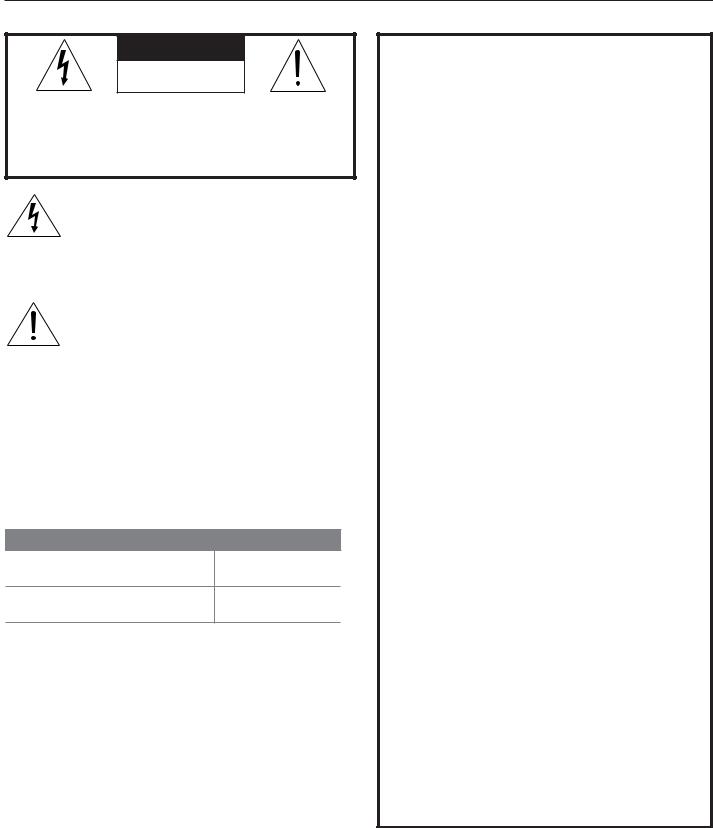
2
CAUTION
RISK OF ELECTRIC SHOCK
DO NOT OPEN
CAUTION: TO REDUCE THE RISK OF ELECTRIC SHOCK, DO NOT REMOVE COVER (OR BACK). NO USER SERVICEABLE PARTS INSIDE. REFER SERVICING TO QUALIFIED SERVICE PERSONNEL.
The lightning flash with arrowhead symbol within an equilateral triangle is intended to alert the user of the presence of uninsulated “dangerous voltage” within the product’s
enclosure that may be of sufficient magnitude to constitute a risk of electric shock to persons.
The exclamation point within an equilateral triangle is intended to alert the user to the presence of important operating and maintenance (servicing) instructions in the literature accompanying the product.
MAINS DISCONNECTION: The mains plug is used as the disconnect device. The mains plug shall remain readily operable.
Stand Requirement
CAUTION: Use these Mitsubishi TV models only with the Mitsubishi stand models shown here. Other stands can result in instability and possibly cause injury.
TV Model |
Stand Model |
WD-60638, WD-65638
MB-S60/65A
WD-60C10, WD-65C10
WD-73638
MB-S73A
WD-73C10
TV WEIGHT: This TV is heavy. Exercise extreme care when lifting or moving it. Lift or move the TV with a minimum of two adults. To prevent damage to the TV, avoid jarring or moving it while it is turned on. Always power off your TV, unplug the power cord, and disconnect all cables before moving it.
WARNING: To reduce the risk of fire or electric shock, do not expose this apparatus to rain or moisture.
This apparatus shall not be exposed to dripping or splashing and no objects filled with liquids, such as vases, shall be placed on the apparatus.
WARNING: This product contains chemicals known to the State of California to cause cancer and/or birth defects or other reproductive harm.
Note: Features and specifications described in this owner’s guide are subject to change without notice.
For assistance call 1(800) 332-2119
FCC Declaration of Conformity
Product: |
Projection Television Receiver |
Models: |
WD-60638, WD-65638, WD-73638 |
|
WD-60C10, WD-65C10, WD-73C10 |
Responsible |
Mitsubishi Digital Electronics |
Party: |
America, Inc. |
|
9351 Jeronimo Road |
|
Irvine, CA 92618-1904 |
Telephone: |
(800) 332-2119 |
This device complies with Part 15 of the FCC Rules. Operation is subject to the following two conditions:
(1)This device may not cause harmful interference, and
(2)This device must accept any interference received, including interference that may cause undesired operation.
Note: This equipment has been tested and found to comply with the limits for a Class B digital device, pursuant to part 15 of the FCC Rules. These limits are designed to provide reasonable protection against harmful interference in a residential installation. This equipment generates, uses and can radiate radio frequency energy and, if not installed and used in accordance with the instructions, may cause harmful interference to radio communications. However, there is no guarantee that interference will not occur in a particular installation. If this equipment does cause harmful interference to radio or television reception, which can be determined by turning the equipment off and on, the user is encouraged to try to correct the interference by one or more of the following measures:
-Reorient or relocate the receiving antenna.
-Increase the separation between the equipment and the receiver.
-Connect the equipment into an outlet on a circuit different from that to which the receiver is connected.
-Consult the dealer or an experienced radio/ TV technician for help.
Changes or modifications not expressly approved by Mitsubishi could cause harmful interference and would void the user’s authority to operate this equipment.

3
Contents |
|
1 Setup and Operation |
|
Getting Started . . . . . . . . . . . . . . . . . . . . . . . . . |
5 |
TV Controls . . . . . . . . . . . . . . . . . . . . . . . . . . . . |
6 |
The STATUS Indicator . . . . . . . . . . . . . . . . . . . . . |
7 |
TV Inputs. . . . . . . . . . . . . . . . . . . . . . . . . . . . . . |
8 |
Picture Settings . . . . . . . . . . . . . . . . . . . . . . . . . |
8 |
Using an External Sound System . . . . . . . . . . . . . |
8 |
The FORMAT Key and Picture Shape . . . . . . . . . . |
9 |
FAV (Favorite Channels). . . . . . . . . . . . . . . . . . . |
10 |
Using the TV with a Personal Computer . . . . . . . |
11 |
Status Display . . . . . . . . . . . . . . . . . . . . . . . . . |
12 |
3D Video . . . . . . . . . . . . . . . . . . . . . . . . . . . . . |
13 |
2 TV Connections |
|
Connection Panel . . . . . . . . . . . . . . . . . . . . . . . |
15 |
Connection Types and Audio/Video Quality . . . . |
16 |
HDMI Device . . . . . . . . . . . . . . . . . . . . . . . . . . . . . |
17 |
DVI Video Device . . . . . . . . . . . . . . . . . . . . . . . |
17 |
Y Pb Pr Component Video Device . . . . . . . . . . . |
17 |
Composite Video Device . . . . . . . . . . . . . . . . . . |
17 |
Antenna or Cable TV Service . . . . . . . . . . . . . . . |
18 |
VCR or DVD Recorder to an Antenna or |
|
Wall Outlet Cable . . . . . . . . . . . . . . . . . . . . . . |
18 |
A/V Receiver with Coaxial Input. . . . . . . . . . . . . |
18 |
A/V Receiver with HDMI Output. . . . . . . . . . . . . |
19 |
3 TV Menus |
|
Picture. . . . . . . . . . . . . . . . . . . . . . . . . . . . . . . |
20 |
Sound . . . . . . . . . . . . . . . . . . . . . . . . . . . . . . . |
21 |
Setup . . . . . . . . . . . . . . . . . . . . . . . . . . . . . . . |
21 |
Channels . . . . . . . . . . . . . . . . . . . . . . . . . . . . . |
23 |
Locks . . . . . . . . . . . . . . . . . . . . . . . . . . . . . . . |
24 |
Appendices |
|
Appendix A: TV Care |
|
Lamp-Cartridge Replacement . . . . . . . . . . . |
27 |
Cleaning Recommendations . . . . . . . . . . . . |
29 |
Care of the Remote Control . . . . . . . . . . . . . |
29 |
Appendix B: Troubleshooting . . . . . . . . . . . . . . |
30 |
Trademark and License Information . . . . . . . . . . |
33 |
Warranty . . . . . . . . . . . . . . . . . . . . . . . . . . . . . . |
38 |
For Your Records
Record the model number, serial number, and purchase date of your TV. The model and serial numbers are on the back of the TV. Refer to this page when requesting assistance with the TV.
MODEL NUMBER
SERIAL NUMBER
PURCHASE DATE
RETAILER NAME
LOCATION
Custom cabinet installation must allow for proper air circulation around the television.
NOTE TO CATV SYSTEM INSTALLER: THIS REMINDER IS PROVIDED TO CALL THE CATV SYSTEM INSTALLER’S ATTENTION TO ARTICLE 820-40 OF THE NEC THAT PROVIDES GUIDELINES FOR THE PROPER GROUNDING AND, IN PARTICULAR, SPECIFIES THAT THE CABLE GROUND SHALL BE CONNECTED TO THE GROUNDING SYSTEM OF
THE BUILDING, AS CLOSE TO THE POINT OF CABLE ENTRY AS PRACTICAL.
Internal Fans
Internal cooling fans maintain proper operating temperatures inside the TV. It is normal to hear the fans when you first turn on the TV, during quiet scenes while viewing the TV, and for a short time after shutting off the TV. You may notice louder fan noise about 30 seconds after shutting off the TV.
Lamp Replacement
For lamp-replacement instructions, see Appendix A.
To Order a Replacement Lamp Under Warranty
Call (800) 553-7278. Please have model number, serial number, and TV purchase date available.
Important: All lamps replaced under warranty must be returned to Mitsubishi where they will be inspected to verify failure defects.
To Purchase a Replacement Lamp After Warranty
Visit our website at www.mitsuparts.com or call (800) 553-7278. Order new lamp part number 915B441001.
TV Software
Do not attempt to update the software of this TV with software or USB drives not provided by or authorized by Mitsubishi Digital Electronics America, Inc. Nonauthorized software may damage the TV and will not be covered by the warranty.
Children and TV Viewing
The American Academy of Pediatrics discourages television viewing for children younger than two years of age.
For assistance call 1(800) 332-2119
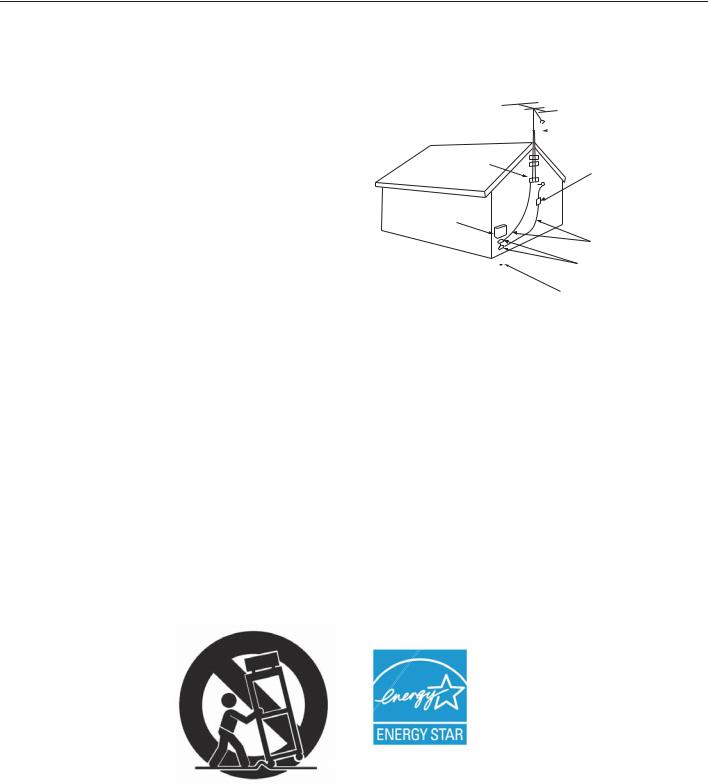
4
Important Safety Instructions
Please read the following safeguards for your TV and retain for future reference. Always follow all warnings and instructions marked on the television.
1)Read these instructions.
2)Keep these instructions.
3)Heed all warnings.
4)Follow all instructions.
5)Do not use this apparatus near water.
6)Clean only with dry cloth.
7)Do not block any ventilation openings. Install in accordance with the manufacturer’s instructions.
8)Do not install near any heat sources such as radiators, heat registers, stoves, or other apparatus (including amplifiers) that produce heat.
9)Do not defeat the safety purpose of the polarized or grounding-type plug. A polarized plug has two blades with one wider than the other. A grounding type plug has two blades and a third grounding prong. The wide blade or the third prong are provided for your safety. If the provided plug does not fit into your outlet, consult an electrician for replacement of the obsolete outlet.
10)Protect the power cord from being walked on or pinched particularly at plugs, convenience
receptacles, and the point where they exit from the apparatus.
11)Only use attachments/accessories specified by the manufacturer.
12)Use only with the cart, stand, tripod, bracket, or table specified
by the manufacturer, or sold with the apparatus. When
a cart is used, use caution when moving the cart/apparatus combination to avoid injury from tip-over.
13)Unplug this apparatus
during lightning storms or when unused for long periods of time.
14)Refer all servicing to qualified service personnel. Servicing is required when the apparatus has been damaged in any way, such as power-supply cord or plug is damaged, liquid has been spilled or objects have fallen into the apparatus, the apparatus has been exposed to rain or moisture, does not operate normally, or has been dropped.
E X AMP L E O F ANT E NNA G R O UNDING
|
|
|
|
|
|
|
ANT E NNA |
|
|
|
|
|
|
|
|
|
|
|
|
|
|
|
L E AD IN W IR E |
G R O UND C L AMP |
|
|
|
||||
|
|
|
|
|
|
|
ANT E NNA |
|
|
|
|
|
|
|
DIS C HAR G E UNIT |
E L E C T R IC |
|
|
(NE C AR T IC L E 810-20) |
||||
|
|
|
|||||
S E R V IC E |
|
G R O UNDING |
|||||
E Q UIP ME NT |
|
||||||
|
C O NDUC T O R S |
||||||
|
|
|
|
|
|
||
|
|
|
|
|
|
(NE C AR T IC L E 810-21) |
|
|
|
|
|
|
|
G R O UND C L AMP S |
|
|
|
|
|
|
|
||
|
|
|
|
|
|||
|
|
|
|
|
|
P O W E R S E R V IC E G R O UNDING |
|
|
|
|
|
|
|
E L E C T R O DE S Y S T E M |
|
NE C — NAT IO NAL E L E C T R IC AL C O DE |
|
(NE C AR T 250, P AR T H) |
|||||
Outdoor Antenna Grounding
If an outside antenna or cable system is connected to the TV, be sure the antenna or cable system is grounded so as to provide some protection against voltage surges and built-up static charges.
Replacement Parts
When replacement parts are required, be sure the service technician has used replacement parts specified by the manufacturer or have the same characteristics as the original part. Unauthorized substitutions may result in fire, electric shock or other hazards.
The following TV models are
ENERGY STAR® qualified:
WD-65638, WD-73638
WD-65C10, WD-73C10
Products that earn the ENERGY STAR prevent greenhouse gas emissions by meeting strict energy efficiency guidelines set by the U.S. Environmental Protection Agency and the U.S. Department of Energy.
For assistance call 1(800) 332-2119
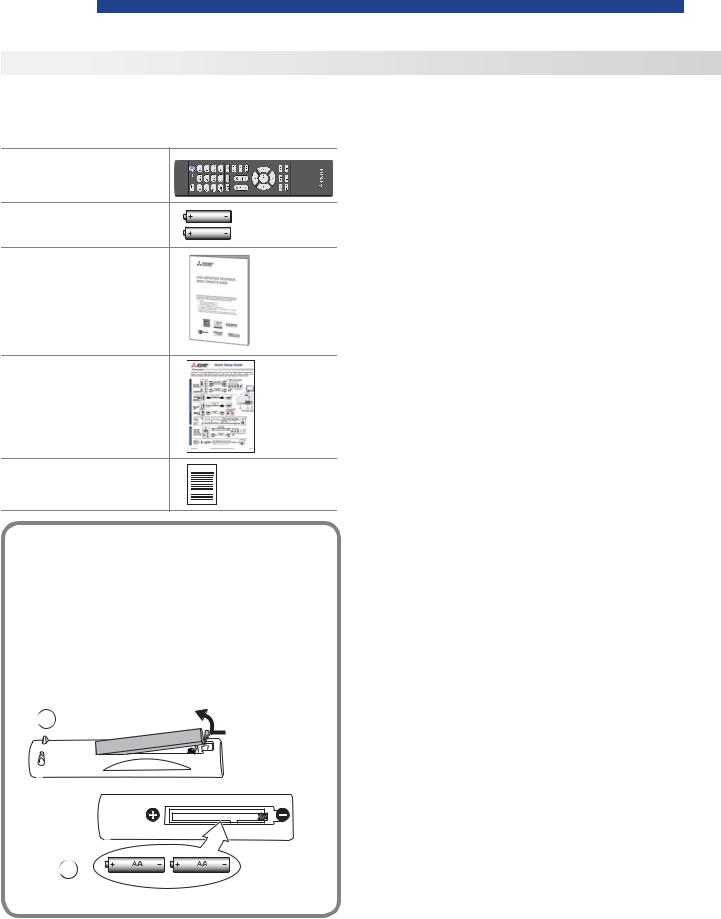
5
1 Setup and Operation
Getting Started
Package Contents
Please take a moment to review the following list of items to ensure that you have received everything.
Remote Control
Two AA Batteries |
AA |
|
AA |
Owner’s Guide |
|
Quick Setup Guide
Product Registration
Card
Installing the Remote Control
Batteries
1.Remove the remote control’s back cover by gently pressing on the tab and lifting off the cover.
2.Load the batteries, making sure the polarities
(+)and (-) are correct. For best results, insert the negative (-) end first.
3.Snap the cover back in place.
1 |
The remote |
|
control requires |
|
two AA |
|
batteries. |
Before You Power on the TV
1.Review the important safety, installation, and operating information at the beginning of this book.
2.Choose a location for your TV.
•Allow at least four inches of space on all sides of the TV to help prevent overheating. Overheating may cause premature failure of the TV as well as shortened lamp life.
•Avoid locations where light may reflect off the screen.
•See the stand requirements on page 2.
3.Install the batteries in the remote control.
4.Plug the TV into an AC power outlet.
First-Time Power-On
1.Connect your devices to the TV.
•See page 15 for suggestions.
•If using an antenna or direct cable service (no cable box), connect the incoming coaxial cable to the TV’s ANT input. Refer to page 18.
•Make note of which device is connected to each TV input.
2.Power on the TV.
Aim the emitter end of the remote at the TV and press POWER.
3.Follow the on-screen instructions for basic setup:
a.Select a menu language.
b.Select your time zone.
c.Select Yes or No for Daylight Saving Time.
d.Select the source connected to the TV’s ANT input jack, either an over-the-air antenna or direct cable service without a box. Skip this step if nothing is connected.
e.Perform a channel scan for channels available from the ANT input.
f.Wait a few moments for the screen to clear.
2
For assistance call 1(800) 332-2119
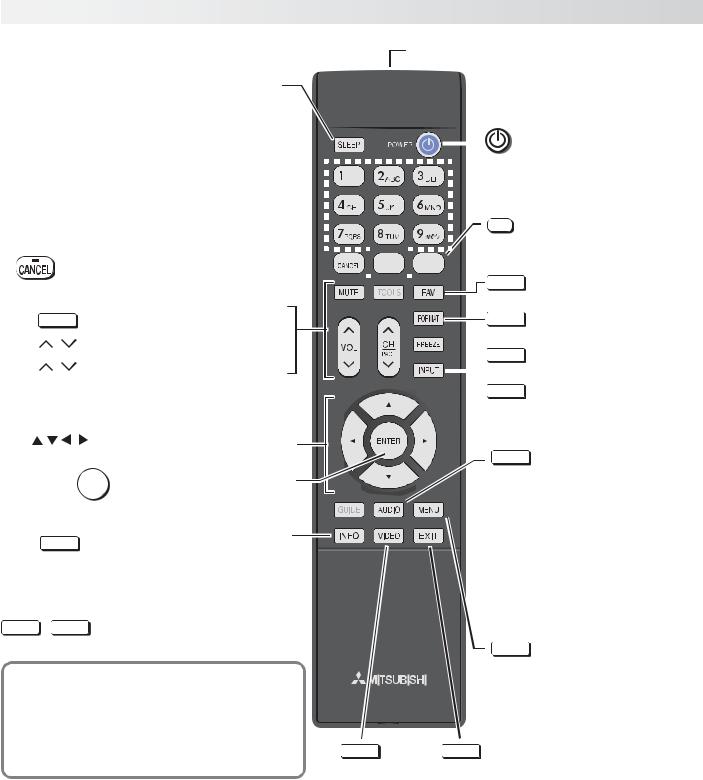
6 |
1. Setup and Operation |
TV Controls
Remote Control |
Emitter End |
|||
|
|
|
|
|
Sleep Timer. Turns off the TV after the length |
|
|
|
|
of time you set. Press SLEEP repeatedly to |
|
|
|
|
increase the time from 15 minutes up to the |
|
|
|
|
maximum of 90 minutes. To cancel the timer, |
|
|
|
|
|
|
|
|
|
press SLEEP again to highlight Off. |
|
|
|
|
|
|
|
|
|
Powers TV on or off.
Number/letter keys 
Channel tuning, page 8
PIN entry, page 24
Adds a separator in digital channel 





 numbers. Clears some menu entries.
numbers. Clears some menu entries. 
LAST |
Returns to the previous channel. |
FAV |
Displays up to nine favorite |
|
channels, page 10. |
|
MUTE |
Mutes the TV speakers. |
VOL |
/ |
Controls volume of TV speakers. |
CH |
/ |
Changes channels |
Navigation and adjustment controls
ENTER Press to confirm a selection.
INFO TV status, page 12
Note
The following keys are not used in this model:
TOOLS GUIDE
If You Power Off the TV by Mistake
If the status indicator is green and blinking rapidly, (about 60 seconds after you shut off power), wait a few moments for the status indicator to stop blinking and press POWER to turn the TV on again.
FORMAT
 FREEZE
FREEZE
 INPUT
INPUT
AUDIO
MENU
VIDEO |
EXIT |
Selects a |
Clears all menus. |
Picture Mode, |
|
page 20 |
|
Changes picture shape, page 9
Freezes a broadcast TV picture.
Press to select a TV input. See “TV Inputs” page 8.
Digital Source: Switches between language tracks available for the current program. To change the default, use the
Sound > Language menu.
Analog Source: Switches between Mono, Stereo, and SAP for the current program. To change the default, use the
Sound > Analog Listen To menu (page 21).
Displays or clears the TV main menu (page 20). Also steps back one menu.
For assistance call 1(800) 332-2119
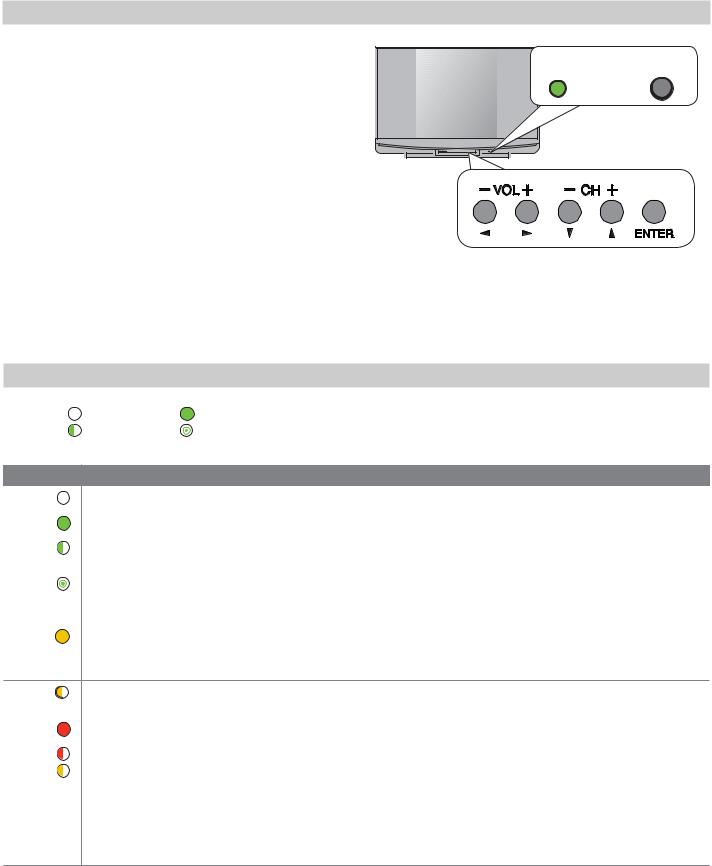
1. Setup and Operation |
7 |
TV Controls, continued
TV Control Panel
Buttons on the control panel duplicate some keys on the remote control.
•Refer to lower labels when using TV menus or after activating a special function.
•Refer to upper labels when no TV menus are displayed.
•SYSTEM RESET. If the TV does not respond to the remote control, control-panel buttons, or will not power on/off, press and hold the POWER button on the control panel for ten seconds.
STATUS POWER
65” or 73” TV: Open cover to use buttons on the front panel.
INPUT
Typical control panel.
The STATUS Indicator
Key |
Off |
Steady On |
|
|
Slow Blinking |
Fast Blinking |
|
|
|
|
|
LED Color |
TV Condition |
|
|
|
|
||
None |
TV is powered off. Normal operation. |
||
|
|
||
|
|
||
Green |
TV is powered on. Normal operation. |
||
|
|
||
|
|
||
Green |
TV powered off, auto-on TV Timer is set. |
||
Normal operation. TV can be turned on at any time. |
|||
|
|||
|
|
||
Green |
TV just powered off and lamp is cooling. |
||
Sixty seconds after turning off TV, LED will start to blink. TV can be turned back on before blinking |
|||
|
|||
|
starts or after blinking stops, but not while the indicator is blinking. Normal operation. |
||
|
|
||
Amber |
TV is too hot. The TV will shut off if it overheats. |
||
|
|
||
•Ambient room temperature may be too high. Turn off the TV and let the room temperature drop.
•Clear blocked air vents. Ensure at least a four-inch clearance on all sides of the TV.
Amber |
Lamp access door is not secure or no lamp installed. |
|
TV will not operate until lamp access door is secured. See Appendix A. |
||
|
||
|
|
|
Red |
Lamp failure. Replace the lamp. See Appendix A. |
|
|
||
|
|
|
Red/ |
TV may require service. |
|
|
||
Amber |
• Hold power button on front panel for 10 seconds to reset TV. |
|
|
• If LED continues to flash red and amber after reset, turn off the TV and unplug it from the AC |
|
|
power source. Wait one minute and then plug the set back in. |
|
|
• If LED continues to flash red and amber, go to www.mitsubishi-tv.com or call 1-800-332-2119 to |
|
|
receive Authorized Service Center information. |
|
|
You may be asked to count how many times the LED flashes each color to aid in troubleshooting. |
For assistance call 1(800) 332-2119

8 |
1. Setup and Operation |
|
TV Inputs |
Tuning Channels from the Antenna Input |
|
Selecting an Input to Watch
Press the INPUT key to select a TV input to watch. Use the Setup > Input menu to rename, add, or remove inputs from the list.
Naming
Assign helpful names to TV inputs.
1.Press MENU.
2.Go to the Setup > Input > Input Name menu.
3.In the inputs list, highlight the input to change and press ENTER.
4.Highlight a name in the name list.
After performing a channel scan, use these methods to tune to channels on the ANT input. Channels can be either from an over-the-air antenna or from direct cable service.
•Enter the channel number using the number keys on the remote control and press ENTER.
•Include the sub-channel when tuning digital chan-
nels. For a two-part digital channel, such as 3-1,
—
press 3 CANCEL 1 ENTER.
•Press CH  /
/ to change channels one channel at a time.
to change channels one channel at a time.
•Press and hold CH  /
/ to speed through channels.
to speed through channels.
•Press LAST to return to the previous channel.
•Use the Fav (Favorites) feature to tune to up to nine favorite channels. See page 10.
5.Press ENTER to confirm the name.
6.Press EXIT to clear menus.
Removing
To remove unused inputs from the input list,
1.Switch to an input other than the one you are removing.
2.Go to the name list for the input as described above.
3.Highlight Skip this input and press ENTER.
4.Press EXIT to clear menus.
Picture Settings
1. To get the best picture under different viewing conditions, set the Picture Mode first before changing other video settings. See page 20 .
a.Press VIDEO multiple times to select one of these Picture Modes:
Name |
When to Use |
Brilliant |
Under bright light |
Bright |
For most daytime viewing |
Natural |
For most nighttime viewing |
Game |
With gaming consoles |
b. Press ENTER to confirm your selection.
2.Wait a few seconds for the display to clear.
Additional picture options are available in the Picture menu, page 20.
Using an External Sound System
To switch from the internal TV speakers to an external sound system:
1. Press MENU.
2. Display the Sound > TV Speaker option.
3. Press ENTER to switch between ON and OFF..
Additional audio controls are in the Sound menu, page 21.
For assistance call 1(800) 332-2119
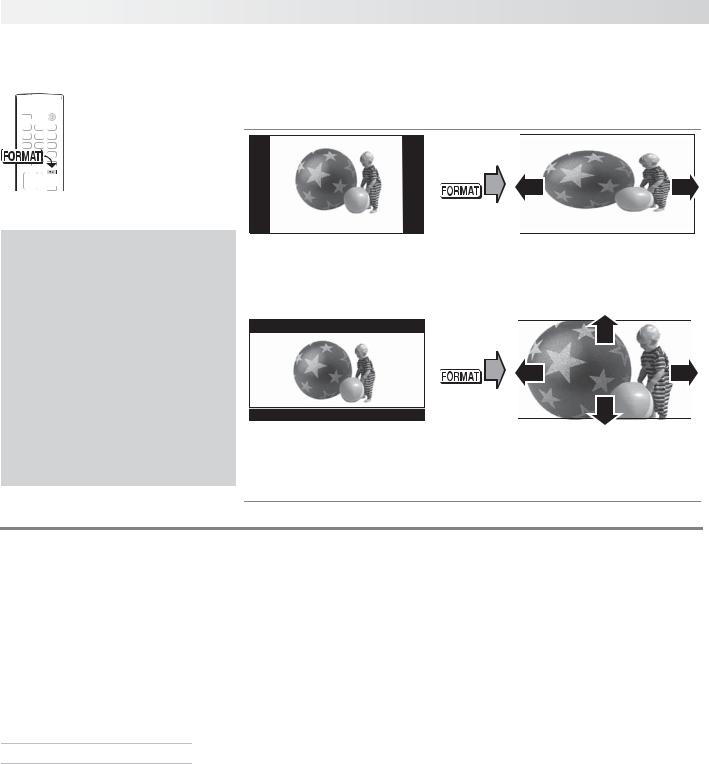
1. Setup and Operation |
9 |
The FORMAT Key and Picture Shape
Using the FORMAT Key
Repeatedly press the FORMAT key to cycle through displays available for the current program. The TV will remember the format you last used on each input.
Sample Uses of the FORMAT Key
You can use the FORMAT key to reduce or eliminate black areas at the picture edges.
Press
Important
Black bars at the edges of the picture are common in HD pictures. Black bars are not a defect of the TV.
•Black bars are added by broadcasters to fill the 16:9 screen area while preserving the original aspect ratio of the picture.
•Your cable box, satellite receiver, or DVD player may also be altering the broadcast picture. If your device offers output in native format, try using it with Mitsubishi’s picture formats.
Squarish 4:3 image is |
Standard mode stretches the |
narrower than the 16:9 |
picture sideways to fill the |
screen; unused areas at the |
screen. |
sides are filled with black. |
|
|
|
Press
Wide 2.35:1 anamorphic DVD image; unused areas at the top and bottom are filled with black (letterbox effect).
Zoom mode. The picture fills the screen. All four edges are cropped in this mode.
TV Signals and Display Formats
This is a 16:9 widescreen TV suitable for images available from HDTV and many DVDs. You can view older-style, squarish images (4:3 aspect ratio) using one of the display formats described on this page (press the FORMAT key to cycle through available display formats).
All high-definition channels send widescreen (16:9) signals, but not all programming was created for the widescreen format. The broadcaster may stretch the image or add side bars to fill the widescreen area.
TV Display Format Definitions
Standard: The full-screen format used by HDTV signals. Use this format to display anamorphic DVDs with a 1.78:1 or 1.85:1 aspect ratio. Anamorphic DVDs with a 2.35:1 aspect ratio are displayed correctly but with top and bottom black bars. Squarish (4:3) images are stretched evenly from side to side. Available for all signals.
Expand: Enlarges the picture to fill the screen by cropping the top and bottom; useful for reducing the
letter box top and bottom bars of non-anamorphic DVD images.
Zoom: Enlarges the picture to fill the screen by cropping the sides, top, and bottom to eliminate black bars.
•480i/480p and SD 4:3 signals: Eliminates top and bottom bars on anamorphic DVDs with a 2.35:1 aspect ratio.
•720p, 1080i, SD 16:9, and HD signals: Eliminates bars added to squarish 4:3 images.
Stretch: Stretches a squarish 4:3 image across the screen to display the entire image with less distortion than the Standard format.
Narrow: Displays narrow 4:3 images in their original shape. Adds black side bars to fill the screen.
Wide Expand: Enlarges the picture, cropping the image on both sides. Removes or reduces black side bars added to narrow images converted to 16:9 signals for digital broadcast.
For assistance call 1(800) 332-2119
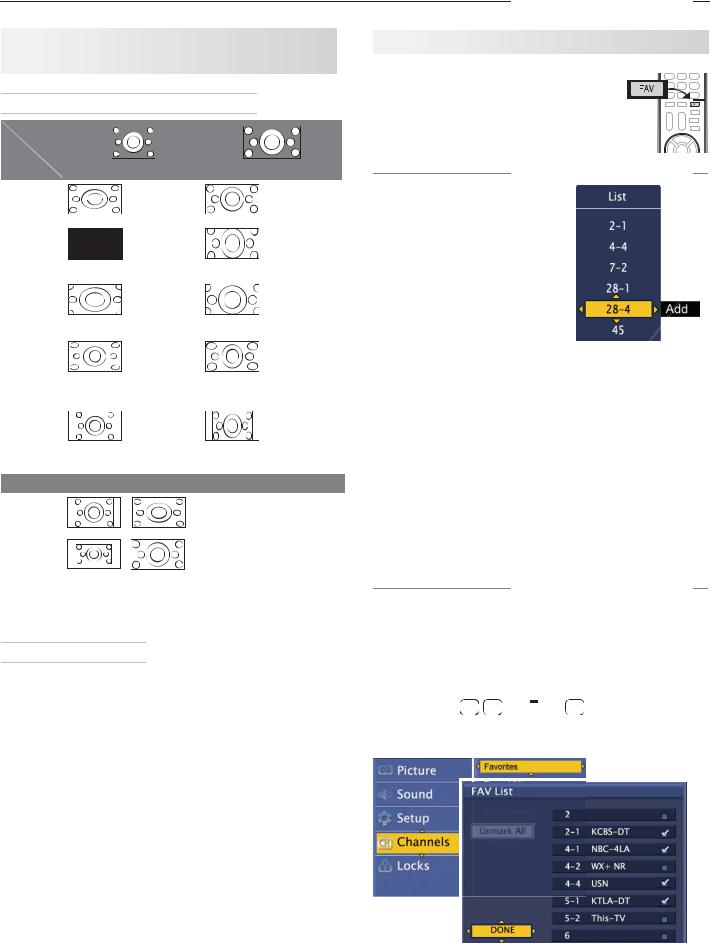
10 |
1. Setup and Operation |
TV Signals and Display Formats, continued
Summary of Mitsubishi Display Formats
Original |
|
|
|
|
|
|
|
|
|
|
|
|
|
|
|
|
|
|
|
|
|
|
|
|
|
|
|
|
|
|
|
Signal |
|
|
|
|
|
|
|
|
|
|
|
|
|
|
|
TV |
|
|
|
|
|
|
|
|
|
|
|
|
|
|
|
Display |
|
|
|
|
|
|
|
|
|
|
|
|
|
|
|
|
|
Non-anamorphic or SD 4:3 |
|
|
Anamorphic DVD |
||||||||||
|
|
|
|
|
|||||||||||
Standard |
|
|
|
|
|
Distorted. |
|
|
|
|
|
|
Recommended |
||
|
|
|
|
|
|
|
|
|
|
|
|||||
|
|
|
|
|
|
Not recom- |
|
|
|
|
|
|
|
|
|
|
|
|
|
|
|
mended. |
|
|
|
|
|
|
|
|
|
|
|
|
|
|
|
|
|
|
|
|
|
|
|
||
|
|
|
|
|
|
|
|
|
|
|
|
|
|
|
|
Expand |
|
|
|
|
|
Recom- |
|
|
|
|
|
|
Distorted; not |
||
|
|
|
|
|
|
mended for |
|
|
|
|
|
|
recommended. |
||
|
|
|
|
|
|
letterbox. See |
|
|
|
|
|
|
See Note 1. |
||
|
|
|
|
|
|
Note 1. |
|
|
|
|
|
|
|
|
|
|
|
|
|
|
|
|
|
|
|
|
|
|
|
|
|
Zoom |
|
|
|
|
|
Distorted. |
|
|
|
|
|
|
Recommended |
||
|
|
|
|
|
|
Not recom- |
|
|
|
|
|
|
for anamorphic |
||
|
|
|
|
|
|
mended. See |
|
|
|
|
|
|
2.35:1 images. |
||
|
|
|
|
|
|
Note 1. |
|
|
|
|
|
|
See Note 1. |
||
|
|
|
|
|
|
|
|
|
|
|
|
|
|
|
|
Stretch |
|
|
|
|
|
Recom- |
|
|
|
|
|
|
Distorted; not |
||
|
|
|
|
|
|
|
|
|
|
|
|||||
|
|
|
|
|
|
mended for |
|
|
|
|
|
|
recommended. |
||
|
|
|
|
|
|
standard |
|
|
|
|
|
|
See Note 1. |
||
|
|
|
|
|
|
|
|
|
|
|
|
||||
|
|
|
|
|
|
broadcasts. |
|
|
|
|
|
|
|
|
|
|
|
|
|
|
|
See Note 1. |
|
|
|
|
|
|
|
|
|
|
|
|
|
|
|
|
|
|
|
|
|
|
|
|
|
Narrow |
|
|
|
|
|
See Note 1 |
|
|
|
|
|
|
Distorted; not |
||
|
|
|
|
|
|
|
|
|
|
|
|||||
|
|
|
|
|
|
|
|
|
|
|
|
|
|
recommended. |
|
|
|
|
|
|
|
|
|
|
|
|
|
|
|
See Note 1. |
|
|
|
|
|
|
|
|
|
|
|
|
|
|
|
||
|
|
|
|
|
|
|
|
|
|
|
|
|
|
|
|
Note 1: Available for 480i, 480p, and digital SD 4:3 signals only.
Original Signal |
|
Display Formats |
||||||
SD 16:9 or |
|
|
|
|
|
|
Wide |
Recommended to re- |
|
|
|
|
|
|
|||
HD Digital |
|
|
|
|
|
|
Expand |
move side bars. |
720p, 1080i, |
|
|
|
|
|
|
|
|
|
|
|
|
|
|
|
|
|
1080p Signal |
|
|
|
|
|
|
Zoom |
Recommended to re- |
|
|
|
|
|
|
|||
|
|
|
|
|
|
|
||
|
|
|
|
|
|
|
|
move bars from the top, |
|
|
|
|
|
|
|
|
bottom, and sides. |
|
|
|
|
|
|
|
|
|
|
|
|
|
|
|
|
|
|
|
|
|
|
|
|
|
|
|
TV Display Formats. Press the FORMAT key to see the displays available for the current program.
DVD Image Definitions
Image information may be stated on the DVD case. Some DVDs support both of the formats described below.
Anamorphic (or Enhanced for WideScreen TV)
Indicates DVDs recorded to show widescreen images properly on 16:9 TV sets using the TV’s Standard format mode (recommended).
Non-Anamorphic (or 4:3, 1.33:1, Letter Box, or Full Screen)
Indicates DVDs recorded for viewing on squarish TV screens. They may be full screen (4:3 or 1.33:1) which crops movies to fit the narrow TV, or letter box, which adds black top and bottom bars.
For assistance call 1(800) 332-2119
FAV (Favorite Channels)
Favorite Channels and the
Remote Control
The FAV key gives you quick access to favorite channels from the antenna input. You can store up to nine favorite channels.
|
1. |
Switch to the antenna |
|||
|
|
input (press INPUT and |
|||
|
|
select Antenna). |
|||
Adding |
2. |
Tune to the channel. |
|||
3. |
Press the FAV key. |
||||
|
|||||
|
4. |
With the desired |
|||
|
|
channel highlighted, |
|||
|
|
highlight Add and press |
|||
|
|
ENTER. |
|||
|
|
|
|
|
|
Removing |
1. |
While using the antenna input, press the FAV key. |
|||
2. |
In the Favorites menu, highlight the channel to |
||||
|
|||||
|
|
remove. |
|||
|
3. |
Highlight Remove and press ENTER. |
|||
|
|
|
|
||
|
Method 1 |
||||
Tuning |
1. |
While watching TV, press the FAV key. |
|||
2. |
Highlight the channel number in the list and |
||||
|
|||||
press ENTER.
Method 2
While watching TV, repeatedly press the FAV key to cycle through channels in the FAV list.
The Favorites Menu
1.Press MENU and go to Channels > Favorites.
2.Highlight the channel you want to add or remove. Tip: To jump to a channel, enter the channel number, including separator, and press ENTER.
Example: 3 6  1 ENTER.
1 ENTER.
3.Press ENTER to add/remove a check. You can select up to nine favorite channels.
4. Highlight DONE and press ENTER to finish.
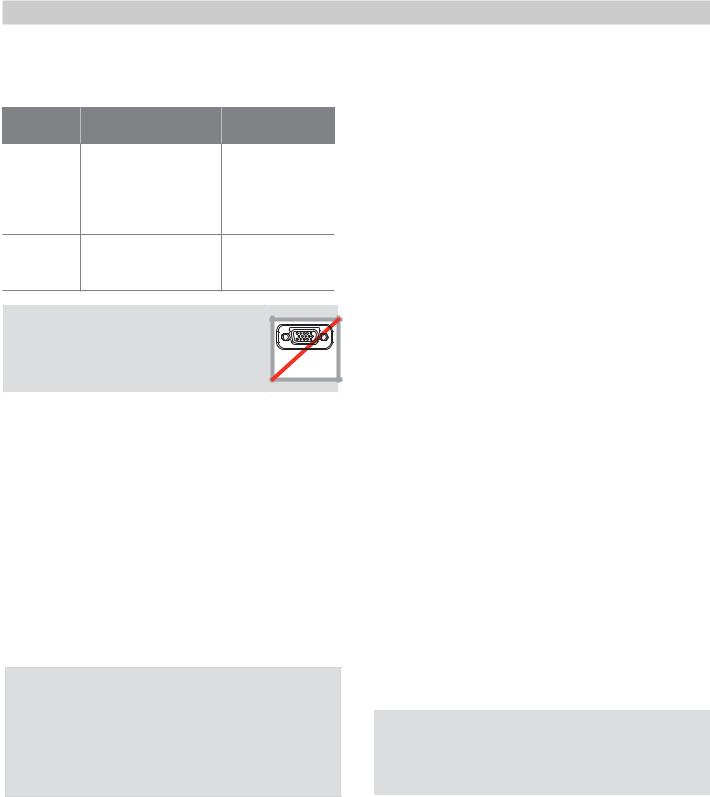
1. Setup and Operation |
11 |
Using the TV with a Personal Computer
Connecting a Computer to the TV
Use one of the connection methods listed below based on your computer’s video output.
Computer |
Video Connection |
Audio |
|
Video Output |
Connection |
||
Digital |
DVI-to-HDMI cable or |
Analog audio |
|
DVI |
an HDMI cable with a |
cable with mini |
|
|
DVI-to-HDMI adapter |
plugs |
|
|
See “DVI Video |
|
|
|
Device,” page 17. |
|
|
HDMI |
HDMI-to-HDMI cable |
No additional |
|
|
See “HDMI Device,” |
audio connec- |
|
|
tion is required. |
||
|
page 17. |
||
|
|
||
|
IMPORTANT |
|
|
This TV accepts digital computer |
|
||
video signals only. This TV is not |
VGA |
||
compatible with VGA (analog) |
|||
PC MONITOR OUT |
|||
computer video. |
|||
|
|||
1.Connect the computer’s digital signal output to one of the TV’s HDMI jacks. See the connection diagrams for the method suited to your equipment.
2.Connect the computer’s audio output using one of these options:
•For digital DVI video signals, connect the analog audio output to the TV’s DVI/PC AUDIO INPUT jack.
•For HDMI signals, no additional audio connection is required.
•If your computer provides digital audio output (coaxial or optical), connect it directly to a digital A/V receiver and bypass the TV.
Tip
Set the computer’s screen saver to display a screensaver pattern after several minutes of inactivity. This acts as a reminder that the TV is powered on and the lamp is in use. The lamp is in use whenever the TV is powered on, even if the screen appears dark.
3.Power on the TV and computer.
4.Go to the TV’s Setup > Input > Input Name menu and assign the name PC.
5.To switch the TV to the computer, press the INPUT key and select PC from the inputs list.
Note: If you are unable to hear audio from the computer, there may be an incompatibility in the computer’s hardware, software, or internal settings. Consult a trained computer technician for advice.
Computer Video Adjustments
1.Working from the computer, change the resolution of the computer image. View the computer image on the TV and maximize the computer resolution while maintaining a suitable aspect ratio for the image.
2.Perform TV video adjustments in the Setup > Picture menu.
3.Press the FORMAT key repeatedly to find the picture format best suited to the image. See the chart on the next page showing how different computer resolutions can be displayed on the TV.
Image Resolution
Your Mitsubishi TV can display the resolutions shown in the chart on the next page from standard VGA (640 x 480) through 1920 x 1080 signals at a refresh rate of 60 Hz.
In most cases, the computer will select the best resolution match to display on the TV. You can override this setting if you wish. Refer to your computer operating system’s instructions for information on changing the screen resolution.
You may need to restart the computer for changes to take effect.
Distortion in Computer Images
Computer images may show distortion when viewed on the TV, e.g., lines that should be straight may appear slightly curved.
For assistance call 1(800) 332-2119
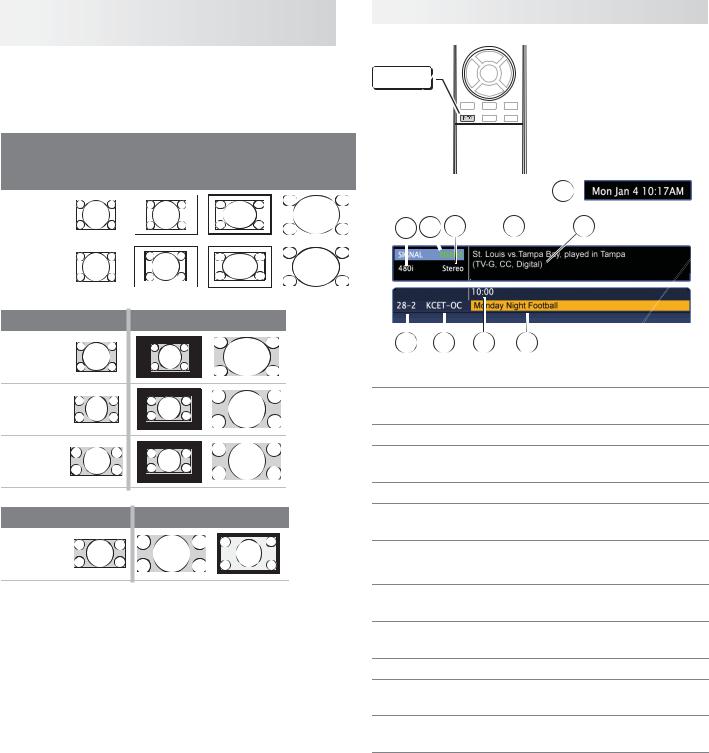
12 |
1. Setup and Operation |
Using the TV with a Personal
Computer, continued
Computer Display Formats
Press the FORMAT key repeatedly to cycle through the displays available for your computer’s video signal.
|
Computer Signal |
|
|
As Displayed on TV Screen |
|||||||||||
|
Original Format |
|
|
4 X 3 |
|
16 X 9 |
|
Zoom |
|||||||
|
|
Standard |
Standard |
|
|||||||||||
|
|
|
|
|
|
|
|
||||||||
|
VGA |
|
|
|
|
|
|
|
|
|
|
|
|
|
|
|
|
|
|
|
|
|
|
|
|
|
|
|
|
|
|
|
|
|
|
|
|
|
|
|
|
|
|
|
|
|
|
|
640 X 480 |
|
|
|
|
|
|
|
|
|
|
|
|
|
|
|
|
|
|
|
|
|
|
|
|
|
|
|
|
|
|
|
|
|
|
|
|
|
|
|
|
|
|
|
|
|
|
|
SVGA |
|
|
|
|
|
|
|
|
|
|
|
|
|
|
|
|
|
|
|
|
|
|
|
|
|
|
|
|
|
|
|
|
|
|
|
|
|
|
|
|
|
|
|
|
|
|
|
800 X 600 |
|
|
|
|
|
|
|
|
|
|
|
|
|
|
|
|
|
|
|
|
|
|
|
|
|
|
|
|
|
|
|
|
|
|
|
|
|
|
|
|
|
|
|
|
|
|
|
Original Format |
|
Standard |
|
Zoom |
|
|
|
|||||||
|
|
|
|
|
|
||||||||||
|
|
|
|
|
|
|
|
|
|
|
|
|
|
|
|
XGA
1024 X
768
PC 720p 1280 X 720
WXGA 1360 X 768
Original Format |
Standard |
Reduce |
|
|
|
PC 1080p 1920 X 1080
For assistance call 1(800) 332-2119
Status Display
INFO 
Press the INFO key to see an abbreviated status display. Press INFO again to see details. Not all information shown in the sample will be available for all programs and sources.
5
7 |
6 |
8 |
9 |
10 |
1 2 3 4
Basic Status Display
1.Channel number. Digital channel includes major and sub-channel numbers.
2.Digital channel name (if broadcast)
3.Program start time (if broadcast, digital source only)
4.Program name (if broadcast); digital source only
5.Day and time (set clock in the Setup > Clock menu).
Detailed Status Display
Press INFO a second time to see details.
6.Signal-strength indicator (digital signal, antenna only)
7.Signal type being received. See “Signal Definitions” on this page.
8.Program audio indicator (antenna source only)
9.Program description (if broadcast); digital source only.
10.V-Chip rating, closed-captions indicator, program signal type (if broadcast)
Signal Definitions
480i: Standard-definition interlaced signals
480p: Progressive-scan enhanced-definition signals
HD 1080i and HD 720p: High-definition 16:9 (widescreen) signals.
HD 1080p: High-definition signals from a PC or Blu-ray player, HDMI inputs only.
