Mitsubishi Electronics XL6600U, XL6600LU, XL6500U, XL6500LU User Manual

LCD PROJECTOR
MODEL
XL6600U
XL6500U
XL6600LU
XL6500LU
User Manual
XL6600
XL6500
This User Manual is important to you. Please read it before using your projector.
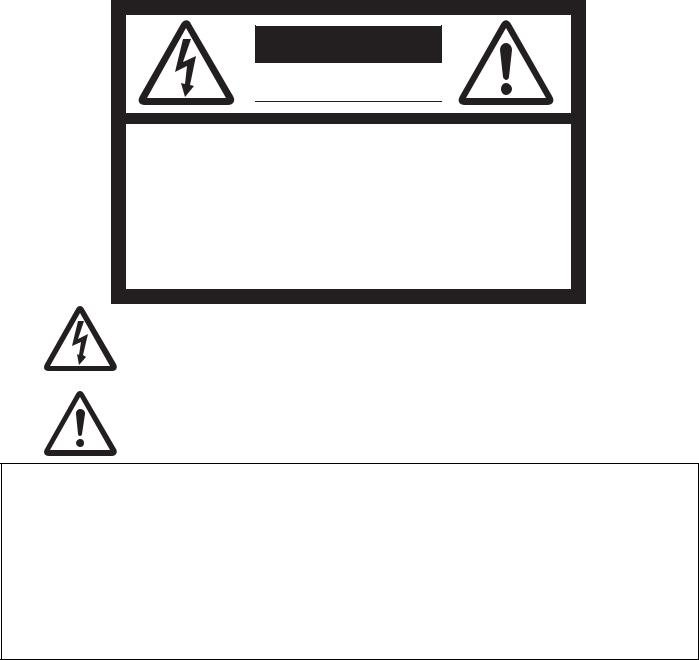
CAUTION
RISK OF ELECTRIC SHOCK
DO NOT OPEN
CAUTION: TO REDUCE THE RISK OF ELECTRIC
SHOCK, DO NOT REMOVE COVER (OR BACK)
NO USER-SERVICEABLE PARTS INSIDE
REFER SERVICING TO QUALIFIED SERVICE
PERSONNEL.
The lightning flash with arrowhead symbol within an equilateral triangle is intended to alert the user to the presence of uninsulated “dangerous voltage” within the product’s enclosure that may be of sufficient magnitude to constitute a risk of electric shock.
The exclamation point within an equilateral triangle is intended to alert the user to the presence of important operating and maintenance (servicing) instructions in the literature accompanying the appliance.
WARNING:
TO PREVENT FIRE OR SHOCK HAZARD, DO NOT EXPOSE THIS APPLIANCE TO RAIN OR MOISTURE.
CAUTION:
TO PREVENT ELECTRIC SHOCK, DO NOT USE THIS (POLARIZED) PLUG WITH AN EXTENSION CORD, RECEPTACLE OR OTHER OUTLET UNLESS THE BLADES CAN BE FULLY INSERTED TO PREVENT BLADE EXPOSURE.
NOTE:
SINCE THIS PROJECTOR IS PLUGGABLE EQUIPMENT, THE SOCKET-OUTLET SHALL BE INSTALLED NEAR THE EQUIPMENT AND SHALL BE EASILY ACCESSIBLE.
WARNING
Use the attached specified power supply cord. If you use another power supply cord, it may cause interference with radio and television reception.
Use the attached RGB cable and RS-232C cable and the shielded LAN cable with this equipment so as to keep interference within the limit of a FCC Class B device.
This apparatus must be grounded.
DO NOT LOOK DIRECTLY INTO THE LENS WHEN THE PROJECTOR IS IN THE POWER ON MODE.
CAUTION
Not for use in a computer room as defined in the Standard for the Protection of Electronic Computer/ Data Processing Equipment, ANSI/NFPA 75.
When using the projector in Europe: COMPLIANCE NOTICE
This projector complies with the requirements of the EC Directive 2004/108/EC “EMC Directive” and 2006/95/EC “Low Voltage Directive”.
The electro-magnetic susceptibility has been chosen at a level that gains proper operation in residential areas, on business and light industrial premises and on small-scale enterprises, inside as well as outside of the buildings. All places of operation are characterised by their connection to the public low voltage power supply system.
WARNING
Use the attached RGB cable and RS-232C cable and the shielded LAN cable with this equipment so as to keep interference within the limits of an EN55022 Class B device.
Please follow WARNING instructions.
EN-2
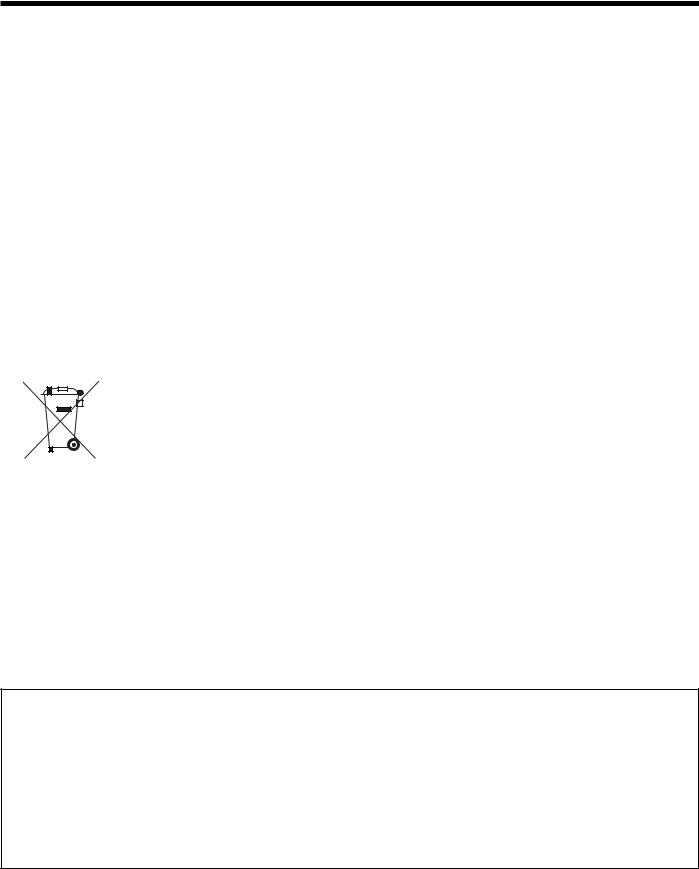
Contents |
|
Important safeguards ........................................................................................................................ |
4 |
Preparing your projector.................................................................................................................... |
6 |
Using the remote control................................................................................................................... |
9 |
Setting up your projector................................................................................................................. |
10 |
Viewing computer images ............................................................................................................... |
13 |
Viewing video images...................................................................................................................... |
17 |
Menu operation ............................................................................................................................... |
22 |
Adjusting projected images............................................................................................................. |
28 |
Advanced features .......................................................................................................................... |
32 |
Indicators......................................................................................................................................... |
37 |
Terminal cover (with anti-theft alarm device)................................................................................... |
38 |
Replacing the lamp ......................................................................................................................... |
39 |
Maintenance.................................................................................................................................... |
41 |
Troubleshooting............................................................................................................................... |
42 |
Specifications.................................................................................................................................. |
45 |
Note: This symbol mark is for EU countries only.
This symbol mark is according to the directive 2002/96/EC Article 10
Information for users and Annex IV.
Your MITSUBISHI ELECTRIC product is designed and manufactured with high quality materials and components which can be recycled and reused.
This symbol means that electrical and electronic equipment, at their end-of-life, should be disposed of separately from your household waste.
Please, dispose of this equipment at your local community waste collection/recycling centre.
In the European Union there are separate collection systems for used electrical and electronic product.
Please, help us to conserve the environment we live in!
Declaration of Conformity
Model number: |
XL6600U/XL6500U/XL6600LU/XL6500LU |
Trade name: |
MITSUBISHI ELECTRIC |
Responsible party: |
Mitsubishi Digital Electronics America, Inc. |
|
9351 Jeronimo Road, Irvine, CA 92618 U.S.A |
Telephone number: |
+1-(949) 465-6000 |
This device complies with Part 15 of the FCC Rules. Operation is subject to the following two conditions:
(1)this device may not cause harmful interference, and
(2)this device must accept any interference received, including interference that may cause undesired operation.
Trademark, Registered trademark
•The trademark of PJLink is trademark applied for registration or registered trademark in Japan, the United States, and other countries and areas.
•Other brand or product names are trademarks or registered trademarks of their respective holders.
EN-3
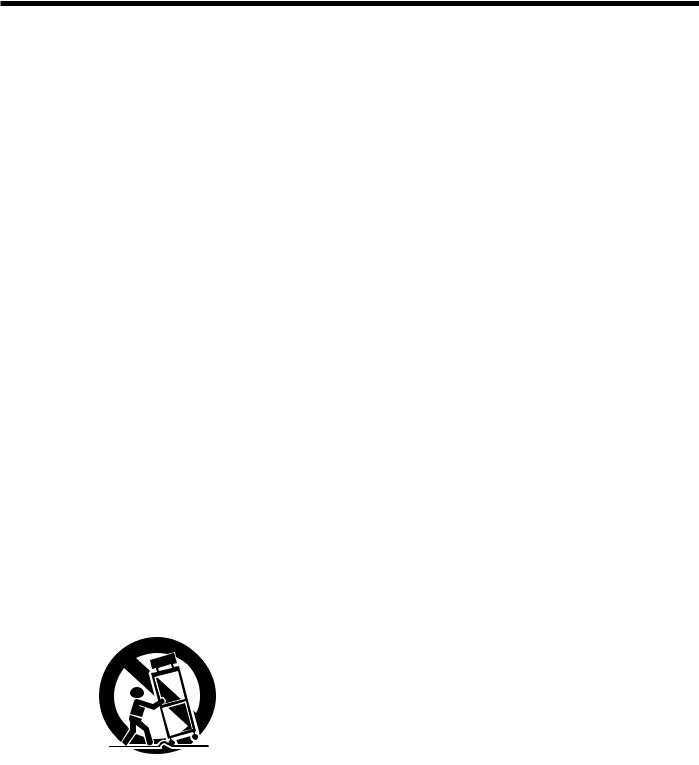
Important safeguards
Please read all these instructions regarding your projector and retain them for future reference. Follow all warnings and instructions marked on the projector.
1.Read instructions
All the safety and operating instructions should be read before the appliance is operated.
2.Retain instructions
The safety and operating instructions should be retained for future reference.
3.Warnings
All warnings on the appliance and in the operating instructions should be adhered to.
4.Instructions
All operating instructions must be followed.
5.Cleaning
Unplug this projector from the wall outlet before cleaning it. Do not use liquid aerosol cleaners. Use a damp soft cloth for cleaning.
6.Attachments and equipment
Never add any attachments and/or equipment without the approval of the manufacturer as such additions may result in the risk of fire, electric shock or other personal injury.
7.Water and moisture
Do not use this projector near water or in contact with water.
8.Accessories
Do not place this projector on an unstable cart, stand, tripod, bracket or table. Use only with a cart, stand, tripod bracket, or table recommended by the manufacturer or sold with the projector. Any mounting of the appliance should follow
the manufacturer’s instructions and should use a mounting accessory recommended by the manufacturer.
An appliance and cart combination should be moved with care. Quick stops, excessive force and uneven surfaces may cause the appliance and cart combination to overturn.
9.Ventilation
Slots and openings in the cabinet are provided for ventilation, ensuring reliable operation of the
projector and to protect it from overheating. Do not block these openings or allow them to be blocked by placing the projector on a bed, sofa, rug, or bookcase. Ensure that there is adequate ventilation and that the manufacturer’s instructions have been adhered to.
10.Power sources
This projector should be operated only from the type of power source indicated on the marking label. If you are not sure of the type of power, please consult your appliance dealer or local power company.
11.Power-cord protection
Power-supply cords should be routed so that they are not likely to be walked on or pinched by items placed upon or against them. Pay
particular attention to cords at plugs, convenience receptacles, and points where they exit from the appliance. Do not put the power cord under a carpet.
12.Overloading
Do not overload wall outlets and extension cords as this can result in a fire or electric shock.
13.Objects and liquids
Never push objects of any kind through openings of this projector as they may touch dangerous voltage points or short-out parts that could result in a fire or electric shock. Never spill liquid of any kind on the projector.
14.Servicing
Do not attempt to service this projector by yourself. Refer all servicing to qualified service personnel.
15.Damage requiring service
Unplug this projector from the wall outlet and refer servicing to qualified service personnel under the following conditions:
(a)If the power-supply cord or plug is damaged.
(b)If liquid has been spilled, or objects have fallen into the projector.
(c)If the projector does not operate normally after you follow the operating instructions. Adjust only those controls that are covered by the operating instructions. An improper adjustment of other controls may result in damage and may often require extensive work by a qualified technician to restore the projector to its normal operation.
(d)If the projector has been exposed to rain or water.
(e)If the projector has been dropped or the cabinet has been damaged.
(f)If the projector exhibits a distinct change in performance - this indicates a need for service.
16.Replacement parts
When replacement parts are required, be sure that the service technician has used replacement parts specified by the manufacturer or parts having the same characteristics as the original part. Unauthorized substitutions may result in fire, electric shock or other hazards.
17.Safety check
Upon completion of any service or repair to this projector, ask the service technician to perform safety checks determining that the projector is in a safe operating condition.
EN-4
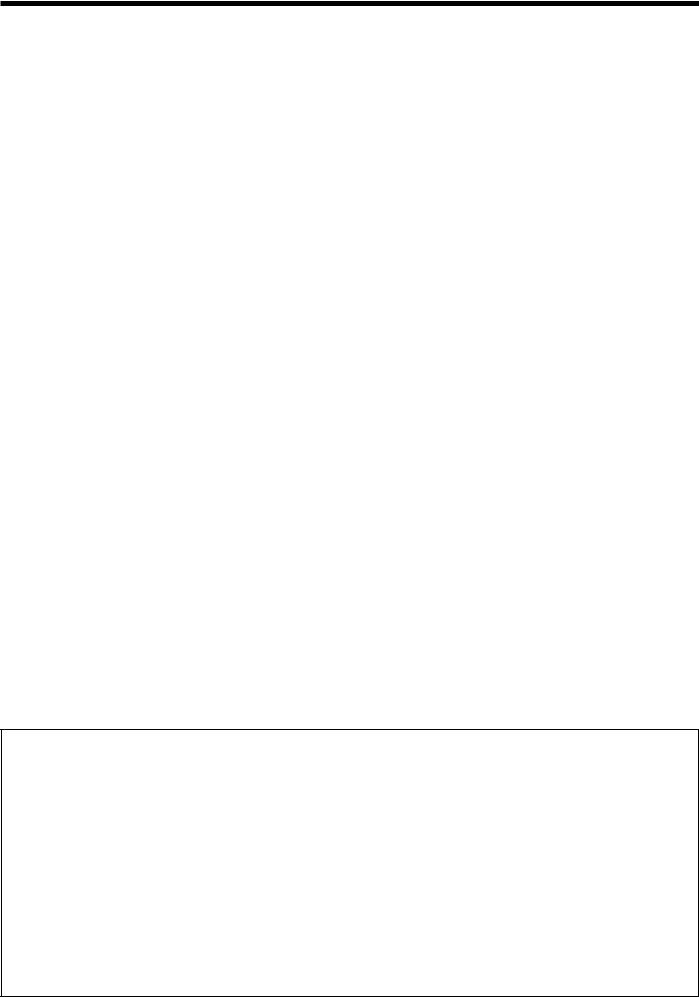
Important safeguards (continued)
WARNING:
Unplug immediately if there is something wrong with your projector.
Do not operate if smoke, strange noise or odor comes out of your projector. It might cause fire or electric shock. In this case, unplug immediately and contact your dealer.
Never remove the cabinet.
This projector contains high voltage circuitry. An inadvertent contact may result in an electric shock. Except as specifically explained in the User Manual do not attempt to service this product by yourself. Please contact your dealer when you want to fix, adjust or inspect the projector.
Do not modify this equipment.
It can lead to fire or electric shock.
Do not keep using the damaged projector.
If the projector is dropped and the cabinet is damaged, unplug the projector and contact your dealer for inspection. It may lead to fire if you keep using the damaged projector.
Do not face the projector lens to the sun.
It can lead to fire.
Use correct voltage.
If you use incorrect voltage, it can lead to fire.
Do not place the projector on uneven surface.
Place the projection on a leveled and stable surface only. Please do not place equipment on unstable surfaces.
Do not look into the lens when it is operating.
It may hurt your eyes. Never let children look into the lens when it is on.
Do not turn off the main power abruptly or unplug the projector during operation.
It can lead to lamp breakage, fire, electric shock or other trouble. It is best to wait for the fan to turn off before turning the main power off.
Do not touch the air outlet grille and bottom plate, which become hot.
Do not touch them or put other equipment in front of the air outlet grille. The air outlet grille and bottom plate, when heated, may cause injury or damage to
other equipment. Also, do not set the projector on the desk which is easily affected by heat.
Clean the air-filter once a month.
Clean the air-filter frequently. If the filter or ventilation slots become clogged with dirt or dust, the
temperature inside of the projector may rise and cause some troubles, such as damage of inside parts, and shortening the life of panel.
Do not look into the air outlet grille when projector is operating.
Heat, dust, etc. may blow out of it and hurt your eyes.
Do not insert your fingers in the space between the lens and the cabinet.
The lens may shift causing injury or damage to the projector.
Do not block the air inlet and outlet grilles.
If they are blocked, heat may be generated inside the projector, causing deterioration in the projector quality and fire.
Do not use flammable solvents (benzene, thinner, etc.) and flammable aerosols near the projector.
Flammable substances may ignite causing fire or breakdown because the temperature inside the projector rises very high while the lamp is illuminating.
Place of installation
For safety’s sake, refrain from setting the projector at any place subjected to high temperature and high humidity. Please maintain an operating temperature, humidity, and altitude as specified below.
•Operating temperature: between +41°F (+5°C) and +104°F (+40°C)
•Operating humidity: between 30% and 90%
•Never put any heat-producing device under the projector so that the projector does not overheat.
•Do not attach the projector to a place that is unstable or subjected to vibration.
•Do not install the projector near any equipment that produces a strong magnetic field. Also refrain from installing near the projector any cable carrying a large current.
•Place the projector on a solid, vibration free surface; otherwise it may fall, causing serious injury to a child or adult, and serious damage to the product.
•Do not stand the projector; it may fall, causing serious injury and damage to the projector.
•Slanting the projector more than ±10°(right and left) or ±15°(front and rear) may cause trouble or explosion of the lamp.
•Do not place the projector near air-conditioning unit or heater to avoid hot air to the exhaust and ventilation hole of the projector.
COMPLIANCE NOTICE OF FCC
This equipment has been tested and found to comply with the limits for a Class B digital device, pursuant to Part 15 of the FCC Rules. These limits are designed to provide reasonable protection against harmful interference in a residential installation. This equipment generates, uses and can radiate radio frequency energy and, if not installed and used in accordance with the instructions, may cause harmful interference to radio communications. However, there is no guarantee that interference will not occur in a particular installation. If this equipment does cause harmful interference to radio or television reception, which can be determined by turning the equipment off and on, the user is encouraged to try to correct the interference by one or more of the following measures:
•Reorient or relocate the receiving antenna.
•Increase the separation between the equipment and receiver.
•Connect the equipment into an outlet on a circuit different from that to which the receiver is connected.
•Consult the dealer or an experienced Radio/TV technician for help.
Changes or modifications not expressly approved by Mitsubishi could void the user’s authority to operate this equipment.
COMPLIANCE NOTICE OF INDUSTRY CANADA
This Class B digital apparatus complies with Canadian ICES-003.
EN-5

Preparing your projector
Checking accessories
The following accessories are provided with this projector. Check to be sure that all of the accessories are packed in the package.
 Cables
Cables
|
Mini D-SUB |
|
15-pin |
|
Mini D-SUB |
|
15-pin |
Audio/Video cable |
RGB cable for PC |
(246C381-10) |
(246C597-10) |
D-SUB 9-pin
D-SUB 9-pin
RS-232C cable (246C598-10)
•Used for projector control by computer.
 Power supply parts
Power supply parts
Power cord (two) (246C483-10, 246C383-20)
Remote control parts |
Terminal cover parts |
Others |
|
|
|
• Lens cap (attached |
|
|
|
to the projector) |
|
|
LR6 (size-AA) |
• Air-filter |
|
|
(620D119-10) |
||
|
battery (two) |
||
|
Sticker for anti-theft |
• CD-ROM |
|
LR6 (size-AA) |
(919C132-50) |
||
Safety pin (two) alarm (853C588-10) |
|||
• Safety Manual/ |
|||
battery (two) |
|||
(450D057-10) |
Quick Start up |
||
Remote control |
|||
Terminal cover (with anti-theft alarm device) |
(871D389-50) |
||
(290P136-50) |
(750A657-10) |
|
|
|
|
Important:
• The attached power cords are to be used exclusively for this product. Never use them for other products.
Inserting the batteries into the remote control
1 |
1. |
Remove the rear lid of the remote control. |
2. |
Check the polarity (+), (-) of the batteries, and set them |
|
|
3 |
correctly, inserting their (-) side first. |
|
|
• If the battery is inserted from the (+) side first, inserting |
|
|
the (-) side is difficult because the coil spring end hits on |
|
|
the battery side. If the battery is forced to insert in this |
|
2 |
way, the outer label of the battery may get ripped and it |
|
may cause a short-circuit and heating. |
|
|
|
|
|
3. |
Attach the rear lid. |
Important:
• Use two size-AA batteries (LR6).
• Replace the 2 batteries with new ones when the remote control is slow to operate.
Caution:
•Use of a battery of wrong type may cause explosion.
•Only Carbon-Zinc or Alkaline-Manganese Dioxide type batteries should be used.
•Dispose of used batteries according to your local regulations.
•Batteries may explode if misused. Do not recharge, disassemble, or dispose of them in fire.
•Be sure to handle the batteries according to the instructions.
•Load the batteries with its positive (+) and negative (-) sides correctly oriented as indicated on the remote control.
•Keep batteries out of reach of children and pets.
•Remove the batteries, if the remote control is not used for a long time.
•Do not combine a new battery with an old one.
•If the solution of batteries comes in contact with your skin or clothes, rinse with water. If the solution comes in contact with your eyes, rinse them with water and then consult your doctor.
EN-6

Preparating your projector (continued)
Overview
1 |
2 |
3 |
4 |
5 |
6 |
7 |
1Remote control sensor (Front)
2Lens
3Control area
4Easy-carry handle
5Air inlet grille
6Terminal board
7Air outlet grille
8 |
8 |
Speaker |
|
9 |
Remote control sensor (Rear) |
|
10 |
Kensington Security Lock Standard connector |
9 10
Control area
1 |
7 |
|
8 |
2 |
|
3 |
9 |
4 |
10 |
5 |
|
6 |
11 |
Terminal board
1 2 3 4 5 6
7 |
8 |
9 10 1112 13 14 15
1POWER button
2AUTO POSITION/S button
3COMPUTER/W button
4VOLUME/T button
5MENU button
6ZOOM/FOCUS button
7STATUS indicator
8POWER indicator
9VIDEO/X button
10ENTER/KEYSTONE button
11LENS SHIFT button
1REMOTE IN and OUT terminals
2LAN terminal
3SERIAL terminal (D-SUB 9-pin)
4USB (COMPUTER) terminal
5COMPUTER/COMPONENT VIDEO DVI-D (HDCP) terminal (DVI-D 24-pin)
6COMPUTER/COMPONENT VIDEO IN 1 terminals (R/PR, G/Y, B/PB, H/HV, V) (BNC)
7AUDIO IN 1 terminal (Mini jack)
•The AUDIO IN 1 terminal is used for both COMPUTER 1 and DVI input.
8AUDIO IN 2 terminal (Mini jack)
9Main power switch
O : OFF I : ON 10 Power jack
11 COMPUTER/COMPONENT VIDEO IN 2 terminal (Mini D-SUB 15-pin)
12 MONITOR OUT terminal (Mini D-SUB 15-pin) 13 AUDIO OUT terminal (Mini jack)
14 VIDEO IN and audio input terminals
15 S-VIDEO IN and audio input terminals
EN-7
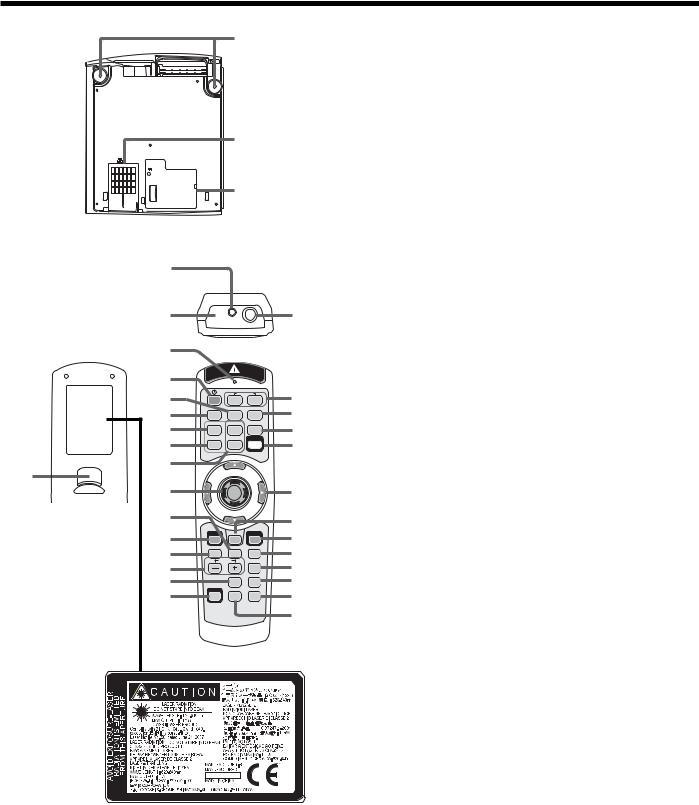
Preparating your projector (continued)
Bottom side
Remote control
1
2
4
5
6
7
8
9
10
30
11
12
13
14
15
16
17
About the laser beam
1
2
3
3
|
1 |
2 |
18 |
|
COMPUTER |
|
|
DVI-D(HDCP) |
VIDEO |
S-VIDEO |
19 |
|
|
|
|
HOME |
Page Up |
AUTO POSITION |
20 |
|
|
|
|
END |
Page Down |
LASER |
21 |
|
|
|
|
|
|
|
22 |
|
|
|
23 |
MENU |
R-CLICK |
ENTER |
24 |
|
|
|
|
ZOOM / FOCUS LENS SHIFT KEYSTONE |
25 |
||
|
|
|
|
VOLUME |
ASPECT |
26 |
|
|
|
|
|
|
MAGNIFY |
SPLIT/PiP |
27 |
|
|
|
|
CE |
AV MUTE |
FREEZE |
28 |
|
|
|
|
29
1Adjustment feet
2Air inlet grille/Filter cover
3Lamp cover
Caution:
Do not replace the lamp immediately after using the projector because the lamp would be extremely hot and it may cause burns.
1Laser aperture
2Transmission window
3Wired remote control jack
4Indicator
5POWER button
6VIDEO button
7DVI-D(HDCP) button
8HOME button
9END button
10Page Up and Page Down buttons
11Mouse pointer
12LENS SHIFT button
13MENU button
14ZOOM/FOCUS button
15+ , - (VOLUME) buttons
16MAGNIFY button
17COLOR ENHANCER (CE) button
18COMPUTER 1, 2 buttons
19S-VIDEO button
20AUTO POSITION button
21LASER button
22S, T, W, X buttons
23R-CLICK button
24ENTER button
25KEYSTONE button
26ASPECT button
27SPLIT/PiP button*
28FREEZE button
29AV MUTE button
30Left click button
*: The SPLIT/PiP button functions as the PiP button for this projector. (It doesn’t function as the SPLIT button.)
•Pressing the LASER button emits a laser beam. Even when you keep holding down the LASER button, it is emitted only one minute. To keep emitting it longer, press the LASER button again.
•You can disable the LASER button to prevent laser radiation due to misuse of the button.
How to disable the LASER button
While holding the LASER button down, press the T button 3 times.
How to enable the LASER button
While holding the LASER button down, press the S button 3 times.
•Whenever the batteries are replaced, the LASER button is enabled.
This remote control is a Class 2 laser product. (Max. output: 1 mW, Wavelength: 620-640 nm) Beam Divergence: 6 m distance about 10.0 mm x 10.0 mm (±6.0 mm)
Caution:
•Pressing the LASER button on the remote control emits a laser beam. Do not look into the laser beam directly. Do not point the laser beam at anyone. Looking at the laser beam directly may damage eyesight.
•Use of controls or adjustments or procedures other than those specified herein may result in hazardous radiation exposure.
•This remote controller cannot be repaired.
EN-8
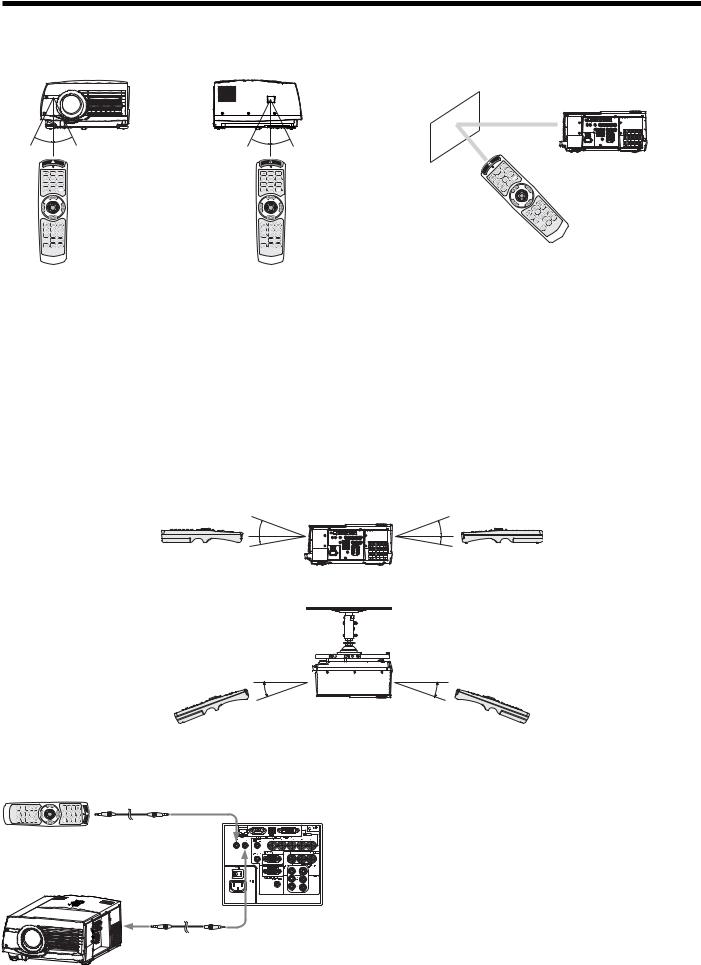
Using the remote control
Operational range of the remote control
Front of projector |
Rear of projector |
30° |
30° |
30° |
30° |
Operate the remote control within a distance of 10 m (30 feet) from the projector, pointing the light beam at the remote control photosensor (front or rear) of the projector.
•Keep the remote control photo-sensor out of direct sunlight or fluorescent lamp light.
•Keep the remote control photo-sensor at least 2 m (6 feet) away from fluorescent lamps. Otherwise, the remote control may malfunction.
•If there is an inverter-operated fluorescent lamp near the remote control, the remote control operation may become unstable.
•When you use the remote control too close to the remote control sensor, the remote control may not work correctly.
When operating the remote control, keep the distance from the remote control to the projector via the screen within about 5 m (15 feet). The operable range of the remote control, however, depends on the characteristics of the screen.
Reception angle
Vertical directions
20° |
20° |
10° |
10° |
Vertical directions (ceiling mount)
20° |
20° |
Using the wired remote control
Attached remote control for this projector can be used as a wired remote control with remote control cable. Wired remote control is useful for operating in a distance or outside of the operating area.
REMOTE IN
REMOTE IN |
REMOTE OUT |
•For connection, use the pin-pin cable of ø3.5 stereo type, which is commercially available. However, some cable may not work correctly.
•When REMOTE OUT terminal on this projector is connected to the REMOTE IN terminal on the other projector, the two projectors can be controlled together by using the remote control. (Up to two projectors can be controlled.)
•When the remote control is connected with remote control cable, it does not work as a wireless remote control.
•When using the wired remote control, the laser beam may be darker. It is normal.
EN-9
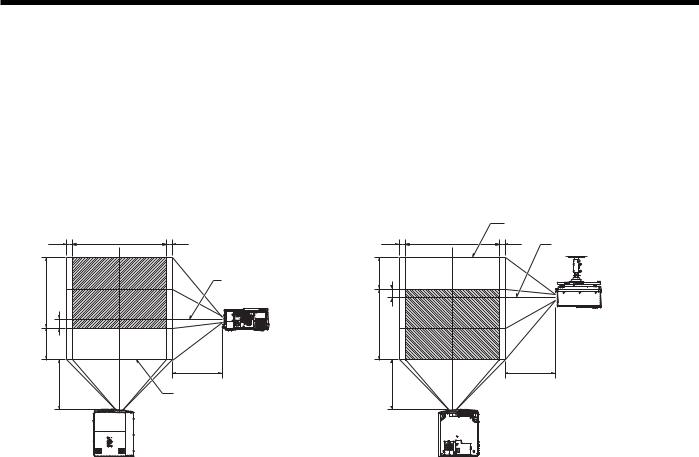
Setting up your projector
Setting up the screen
Install the screen perpendicularly to the projector. If the screen can not be installed in such a way, adjust the projection angle of the projector. (See page 11.)
•Install the screen and projector so that the projector’s lens is placed at the same height and horizontal position of the screen center.
•Do not install the screen where it is exposed to direct sunlight or lighting. Light directly reflecting on the screen makes the projected images whitish and hard to view.
Screen size and projection distance
Refer to the following table to determine the screen size and projection distance.
Front projection |
Front projection, ceiling mounting |
W1 |
W |
W1 |
H |
|
Center of the lens* |
|
|
|
I |
|
|
H1 |
|
|
|
|
L |
L |
|
Maximum projection area |
|
|
*: Center of the lens when the image is projected along the top of the maximum projection area
|
|
Maximum projection area |
|
W1 |
W |
W1 |
Center of the lens* |
|
|
|
|
H1 |
|
|
|
I |
|
|
|
H |
|
|
|
|
|
|
L |
L |
|
|
|
*: Center of the lens when the image is projected along the bottom of the maximum projection area
For XL6600U and XL6500U only.
|
|
Screen size |
|
|
|
Projection distance (L) |
Lens shift height |
Lens shift |
|||||||||||
Diagonal size |
Width |
Height |
Shortest |
Longest |
Standard |
Movement |
width |
||||||||||||
(W1) |
|||||||||||||||||||
|
(W) |
|
(H) |
(Wide) |
(Tele) |
|
(I) |
distance (H1) |
|||||||||||
|
|
|
|
|
|
|
|||||||||||||
|
|
|
|
|
|
|
|
|
|
|
|
|
|
|
|
|
|
|
|
inch |
cm |
inch |
|
cm |
inch |
|
cm |
inch |
m |
inch |
m |
inch |
|
cm |
inch |
cm |
inch |
cm |
|
60 |
152 |
48 |
|
122 |
36 |
|
91 |
89 |
2.3 |
114 |
2.9 |
1.8 |
|
5 |
16.6 |
42 |
2.5 |
6 |
|
|
|
|
|
|
|
|
|
|
|
|
|
|
|
|
|
|
|
|
|
80 |
203 |
64 |
|
163 |
48 |
|
122 |
120 |
3.0 |
153 |
3.9 |
2.4 |
|
6 |
22.0 |
56 |
3.3 |
8 |
|
|
|
|
|
|
|
|
|
|
|
|
|
|
|
|
|
|
|
|
|
100 |
254 |
80 |
|
203 |
60 |
|
152 |
150 |
3.8 |
191 |
4.9 |
3.0 |
|
8 |
27.4 |
69 |
4.1 |
10 |
|
|
|
|
|
|
|
|
|
|
|
|
|
|
|
|
|
|
|
|
|
150 |
381 |
120 |
|
305 |
90 |
|
229 |
227 |
5.8 |
289 |
7.3 |
4.5 |
|
11 |
40.9 |
104 |
6.1 |
15 |
|
|
|
|
|
|
|
|
|
|
|
|
|
|
|
|
|
|
|
|
|
200 |
508 |
160 |
|
406 |
120 |
|
305 |
304 |
7.7 |
386 |
9.8 |
6.0 |
|
15 |
54.4 |
138 |
8.1 |
20 |
|
|
|
|
|
|
|
|
|
|
|
|
|
|
|
|
|
|
|
|
|
250 |
635 |
200 |
|
508 |
150 |
|
381 |
381 |
9.7 |
483 |
12.3 |
7.5 |
|
19 |
67.9 |
172 |
10.1 |
26 |
|
|
|
|
|
|
|
|
|
|
|
|
|
|
|
|
|
|
|
|
|
300 |
762 |
240 |
|
610 |
180 |
|
457 |
458 |
11.6 |
- |
- |
9.0 |
|
23 |
81.4 |
207 |
12.1 |
31 |
|
|
|
|
|
|
|
|
|
|
|
|
|
|
|
|
|
|
|
|
|
•The above figures are approximate and may be slightly different from the actual measurements.
•Depending on the installation conditions, warm air that is emitted from the exhaust vents may flow into the intake
vent, causing the projector to display “TEMPERATURE!!” and then stop projecting images.
EN-10
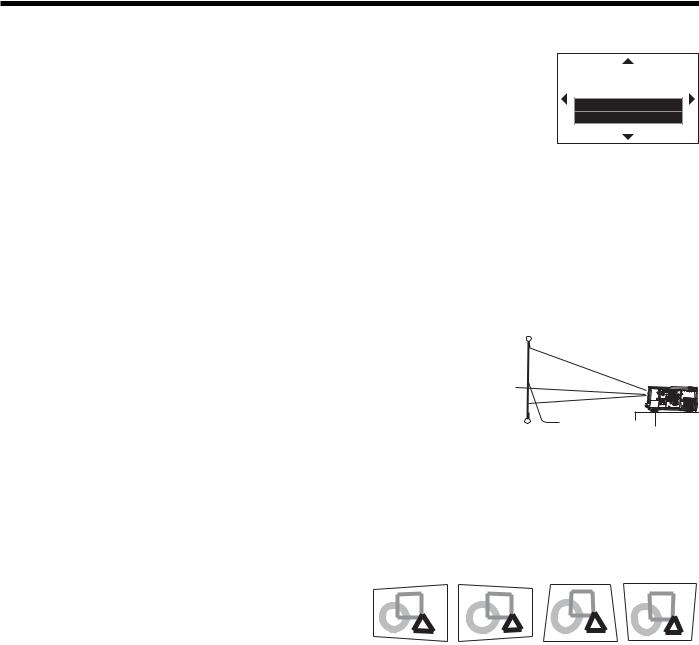
Setting up your projector (continued)
LENS SHIFT button
To adjust the positions of the projector and the screen, use LENS SHIFT button.
1.Press the LENS SHIFT button.
•The LENS SHIFT menu appears at the center of the screen.
2.Press the S, T, W or X button to move the image position.
•When the T button is pressed, the image moves down.
•When the S button is pressed, the image moves up.
LENS SHIFT |
FAST |
SELECT : ENTER |
•When the X button is pressed, the image moves to the right.
•When the W button is pressed, the image moves to the left.
•When the ENTER button is pressed while the LENS SHIFT menu is displayed, the shift mode can be switched between FAST and STEP. When FAST is selected, the lens shifts in a large amount with the S, T, W or X button, and it shifts in a small amount when STEP is selected.
•When the LENS SHIFT menu is displayed while no video signal is input to the projector, a crosshatch appears on the entire screen.
•Be careful not to be caught in the opening in the lens while the lens is moving.
•While the lens shift is working, the screen may flicker.
Adjusting the projection angle
For the best projection, project images on a flat screen installed at 90 degrees to the floor. If necessary, tilt the projector using the two adjustment feet on the bottom of the projector.
1. Rotate the adjustment feet for fine adjustment.
After using the projector:
2. Put the adjustment feet back into the projedtor by rotating the adjustment feet.
When fine streaks are seen on projected images
Screen
Adjustment feet
This is due to interference with the screen surface and is not a malfunction. Replace the screen or displace the focus a little. (See page 15 or 20 for focus adjustment.)
When projected images are distorted to a trapezoid
When the screen and the projector are not placed perpendicularly to each other, projected images become trapezoidal. If you cannot make the projector and the screen perpendicular to each other by mechanical adjustments, adjust keystone.
To adjust keystone:
Press the KEYSTONE button on the projector or the remote control to display KEYSTONE, and adjust the image by pressing the X, W, S or T button (or VOLUME + or - button on the remote control).
In the following cases (for front projection):
Press the X |
Press the W |
Press the T |
Press the S |
button. |
button. |
(or -) button. |
(or +) button. |
Important:
•For proper keystone adjustment results, reset the lens to the factory-adjusted position using LENS SHIFT RESET in the INSTALLATION menu before carrying out keystone adjustment. (See page 24.)
•When the keystone adjustment is carried out, the adjustment value is indicated. Note that this value doesn’t mean a projection angle.
•The allowable range of the adjustment value in the keystone adjustment varies depending on the installation conditions.
•When the keystone adjustment takes effect, the resolution decreases. In addition, stripes may appear or straight lines may bend in images with complicated patterns. They are not due to product malfunctions.
•When the keystone adjustment is performed, the displayed image may be distorted.
•Depending on the installation conditions of the projector and the screen, a perfect rectangular image and the proper aspect ratio may not be obtained.
•Noise may appear on the screen during the keystone adjustment because of the type of the video signal being projected and the setting values of the keystone adjustment. In such cases, set the keystone adjustment values in the range where the image is displayed without noise.
•When horizontal and vertical keystone adjustments are performed in combination, the adjustable range becomes narrower than in the case when they are performed separately.
•In the keystone adjustment with the option lens, the proper aspect ratio may not be obtained.
EN-11
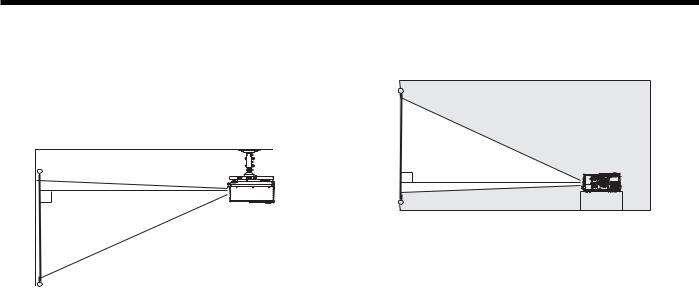
Setting up your projector (continued)
Front projection, ceiling mounting
For ceiling mounting, you need the ceiling mount kit designed for this projector. Ask a specialist for installation. For details, consult your dealer.
•The warranty on this projector does not cover any damage caused by use of any non-recommended ceiling mount kit or installation of the ceiling mount kit in an improper location.
•When using the projector mounted on the ceiling, set IMAGE REVERSE in the INSTALLATION menu to MIRROR INVERT. See page 24.
•When the projector is mounted on the ceiling, images may appear darker than those projected in the case of tabletop mounting. This isn’t a product malfunction.
•Ask your installation specialist to provide a breaker. When you do not use the projector, be sure to shut down the main power by the breaker.
•Do not install the projector where the exhaust vents are exposed to air emitted by an air conditioning. Such installation may cause a breakdown.
•Do not install the projector near a fire alarm because it emits hot air from its exhaust vents.
Rear projection
Ask a specialist for installation. For details, consult your dealer.
•For rear projection, set IMAGE REVERSE in the INSTALLATION menu to MIRROR. See page 24.
Caution:
•Placing the projector directly on a carpet impairs ventilation by the fans, causing damage or failure. Put a hard board under the projector to facilitate ventilation.
•Place the projector at least 50 cm (or 20 inches) away from the wall to prevent the air inlet grille and the air outlet grilles that emit hot air from being blocked.
•Do not use the projector in the following locations and manners, which may cause fire or electric shock.
•In a dusty or humid place.
•In a sideways position, or with the lens facing down.
•Near a heater.
•In an oily, smoky, or damp place such as a kitchen.
•In direct sunlight.
•Where the temperature rises high, such as in a closed car.
•Where the temperature is lower than +41ºF (or +5ºC) or higher than +104ºF (or +40ºC ).
Important:
•We don’t recommend using the projector at an altitude of 1500 meters or higher. Use at an altitude of 1500 meters or higher may affect the projector’s life.
EN-12
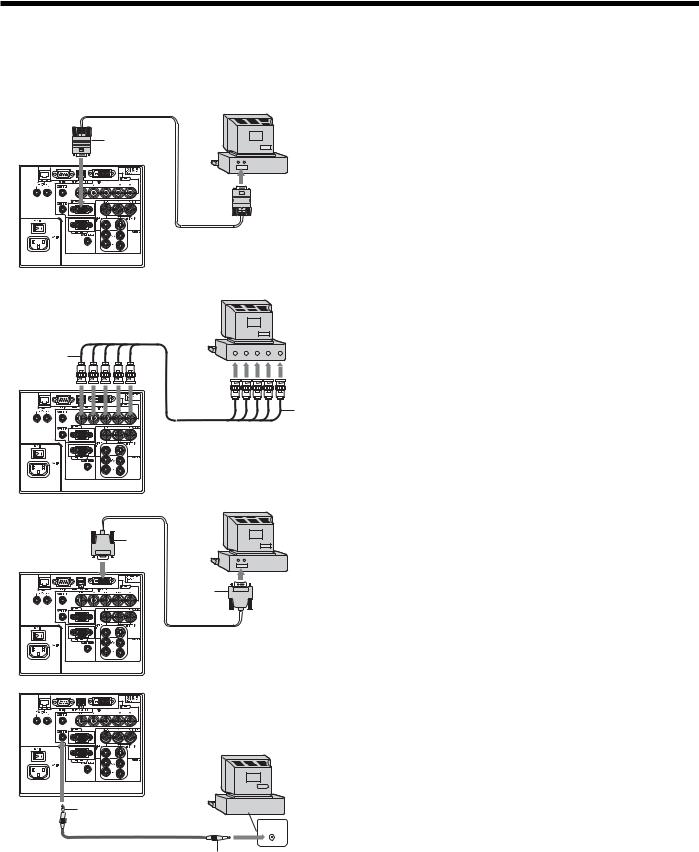
Viewing computer images
A. Connecting the projector to a computer
Preparation:
•Make sure that the power of the projector and that of the computer are turned off.
•When connecting the projector to a desktop computer, disconnect the RGB cable that is connected to the monitor.
Computer
COMPUTER/ |
1 |
COMPONENT |
VIDEO IN 2
2



 To monitor port
To monitor port
RGB cable
Computer
For analog connection:
(For using the COMPUTER/COMPONENT VIDEO IN 2 terminal.)
1.Connect one end of the supplied RGB cable to the COMPUTER/COMPONENT VIDEO IN 2 terminal of the projector.
2.Connect the other end of the RGB cable to the monitor port of the computer.
•When viewing images supplied from an analog-connected computer, press the COMPUTER 2 button on the remote control.
For analog connection:
R/PR G/Y B/PB H/HV |
V |
COMPUTER/ 1 |
|
COMPONENT |
|
VIDEO IN 1 |
To monitor |
|
port (5 BNC) |
(For using the COMPUTER/COMPONENT VIDEO IN 1 terminal.)
1.Connect one end of a commercially available BNC cable to the COMPUTER/COMPONENT VIDEO IN 1 terminal of the projector.
V H/HV B/PB G/Y R/PR
BNC cable (option)
22. Connect the other end of the BNC cable to the 5 BNC terminals of the monitor port of the computer.
•When viewing images supplied from an analog-connected computer, press the COMPUTER 1 button on the remote control.
Computer |
For digital connection: |
COMPUTER/
COMPONENT 1
VIDEO DVI-D(HDCP)
2 |
To DVI |
DVI cable (option)
Computer
1.Connect one end of a commercially available DVI cable to the COMPUTER/COMPONENT VIDEO DVI-D(HDCP) terminal of the projector.
2.Connect the other end of the DVI cable to the DVI terminal of the computer.
•When viewing images supplied from a digital-connected computer, press the DVI-D(HDCP) button on the remote control.
•Turn on the main power switch of the projector before starting the computer.
For audio connection:
1.Connect one end of a commercially available PC audio cable to the AUDIO IN 1/2 terminal of the projector.
2.Connect the other end of the PC audio cable to the audio output terminal of the computer.
1 |
|
• This projector uses stereo pin jack for its audio input. Check |
|
|
the type of the audio output terminal of the connected |
||
AUDIO IN 1/2 |
AUDIO OUT |
computer and prepare a proper cable for connection. Some |
|
PC audio cable (option) |
|
computers don’t have the audio output terminal. |
|
To audio output |
• Speaker output is mono. |
||
|
2terminal
•Additional devices, such as a conversion connector and an analog RGB output adapter, are required depending on the type of the computer to be connected.
•Use of a long cable may decrease the quality of projected images.
•Images may not be projected correctly, depending on the type of the connected computer.
•When DVI-D signal is input, some signal setting menus are unavailable.
•Also read the instruction manual of the equipment to be connected.
•Contact your dealer for details of connection.
EN-13
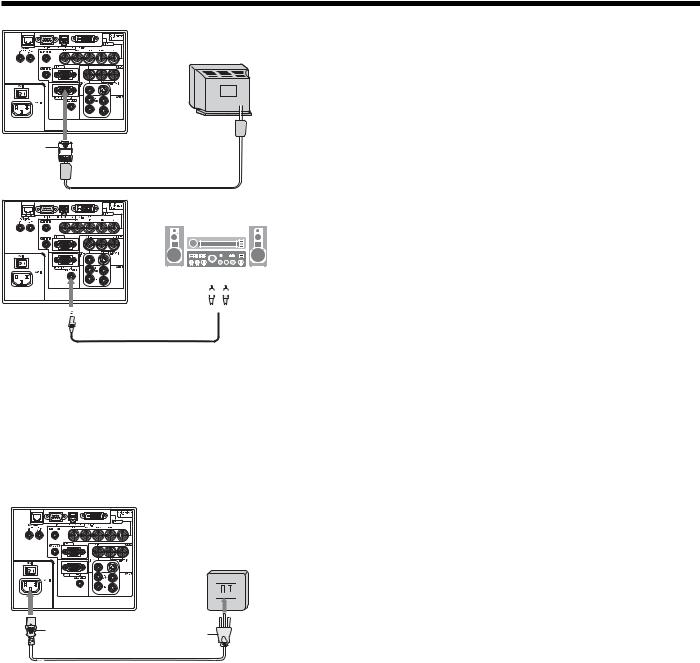
Viewing computer images (continued)
Monitor
1 MONITOR OUT
MONITOR OUT
RGB cable

 To audio input
To audio input 
 terminals
terminals

 2 1
2 1 AUDIO OUT
AUDIO OUT
Audio cable (option)
For monitor connection:
1.Connect the RGB cable from the monitor to the MONITOR OUT terminal of the projector.
For audio output connection:
1.Connect one end of a commercially available audio cable to the AUDIO OUT terminal of the projector.
2.Connect the other end (white and red) of the audio cable to the audio input terminals (L, R) of the audio equipment.
•When the audio cable is connected to the AUDIO OUT terminal, the speaker output is muted.
About DDC
The COMPUTER/COMPONENT VIDEO IN 2 terminal of this projector complies with the DDC1/2B standard and the COMPUTER/COMPONENT VIDEO DVI-D(HDCP) terminal complies with the DDC2B standard. When a computer supporting this standard is connected to this terminal, the computer will automatically load the information from this projector and prepare for output of appropriate images.
•When connecting a DDC-supporting computer to the projector, turn on the main power switch of the projector before starting the computer.
B. Plugging the power cord
1. Plug the attached power cord into the power cord inlet of this projector.
2. Plug the other end of the power cord into a power outlet.
Earthing 

terminal
1 |
2 |
|
|
|
Power cord (example) |
•The power cords for use in the U.S. and Europe are included with this projector. Use the appropriate one for your country.
•This projector uses the power plug of 3-pin grounding type. Do not take away the grounding pin from the power plug. If the power plug doesn’t fit your wall outlet, ask an electrician to change the wall outlet.
•The provided power cord for the U.S. is rated at 120 V. Never connect this cord to any outlet or power supply using other voltages or frequencies than rated. If you use a power supply using other voltage than rated, prepare an appropriate power cord separately.
•Use 100-240 V AC 50/60 Hz to prevent fire or electric shock.
•Do not place any objects on the power cord or do not place the projector near heat sources to prevent damage to the power cord. If the power cord should be damaged, contact your dealer for replacement because it may cause fire or electric shock.
•Do not modify or alter the power cord. If the power cord is modified or altered, it may cause fire or electric shock.
Caution:
•Plug in the power cord firmly. When unplugging, hold and pull the power plug, not the power cord.
•Do not plug in or out the power cord with your hand wet. It may cause electric shock.
EN-14
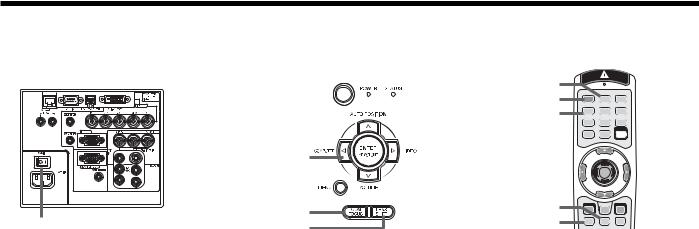
Viewing computer images (continued)
C. Projecting images
Preparation:
• Remove the lens cap.
POWER button 

COMPUTER button
COMPUTER 1, 2 buttons
POWER button DVI-D(HDCP) button
|
ZOOM/FOCUS button |
LENS SHIFT button |
|
ZOOM/FOCUS button |
|
Main power switch |
LENS SHIFT button |
1.Put the projector into standby mode by pressing the main power switch. The POWER indicator lights up red.
•If the projector was turned off before the lamp was cooled down sufficiently last time, the fan may start rotating and the POWER button may not work after the main power switch is turned ON. (The STATUS indicator blinks green.) After the fan stops rotating, press the POWER button to turn back on the POWER indicator.
2.Turn on the power of the connected computer.
3.Press the POWER button.
•It may take about 1 minute for the lamp to light up.
•The lamp fails to light up on rare occasions. In such a case, wait for a few minutes and then try again.
•Do not cover the lens with the lens cap while the lamp is on.
•After the POWER button is pressed, the image may flicker before the lamp becomes stable. This is not a product malfunction.
•Regardless of the setting of LAMP MODE in the INSTALLATION menu, the STANDARD lamp mode is activated by default whenever the projector is turned on. When LAMP MODE has been set to LOW, the lamp mode changes from STANDARD to LOW about 1 minute after turn-on.
•The projector starts warming up when the POWER button is pressed. During the warm-up process, images may appear dark and no commands are accepted.
•By blinking red, the STATUS indicator indicates that the lamp should be replaced soon. Replace the lamp when the STATUS indicator blinks red. (See page 37.)
•After the POWER button is pressed, a white bar may appear on the right edge of the screen for about 1 second, but this is not a malfunction.
4.Press the ZOOM/FOCUS button to display “FOCUS”.
5.Adjust with the W or X button to get a fine picture.
•When the ENTER button is pressed while “FOCUS” is displayed, the adjustment mode is switched between FAST and STEP. When FAST is selected, the speed of focus controlled by the W or X button becomes fast, and it becomes slow when STEP is selected.
6.Select an input source.
•Press the COMPUTER button on the projector or the COMPUTER 1, COMPUTER 2 or DVI-D(HDCP) button on the remote control that is corresponding to the terminal in use.
•The input source is switched from COMPUTER 1 to COMPUTER 2 to DVI at every press of the COMPUTER button on the projector.
•The projector automatically selects the appropriate signal format. The selected signal format is displayed on the screen.
•You cannot change the input source while the menu is being displayed.
•Though it may take some time before an image is displayed on the screen depending on the type of the input signal, such symptom is not a malfunction.
•Images may not be projected in the correct position, depending on the type of the input signal. In such a case, press the AUTO POSITION button. (See page 16.)
•When you display a computer signal having the same resolution as that of a signal from a video device (1080p, etc.) using the COMPUTER1, COMPUTER 2 or DVI input source, select AUTO ADJUST adjustment mode as described in “AUTO POSITION button” on page 16.
•When COMPUTER 1 or COMPUTER 2 is chosen as the source, images supplied from the computer may flicker. Press the W or X button on the remote control to reduce flicker, if it occurs.
7.Adjust the position of the projector to keep an appropriate projection distance with which images are projected in their specified sizes.
8.Adjust the position of the projector so that the projector and the screen are perpendicular to each other. (See page 10.)
•When the projector cannot be positioned perpendicularly to the screen, adjust the projection angle. (See page 11.)
9.Press the ZOOM/FOCUS button to display “FOCUS” and then press the button again to display “ZOOM.”
10.Adjust with the W or X button to get an approximate size.
•When the ENTER button is pressed while “ZOOM” is displayed, the adjustment mode is switched between FAST and STEP. When FAST is selected, the speed of zoom controlled by the W or X button becomes fast, and it becomes slow when STEP is selected.
11.Press the LENS SHIFT button. The LENS SHIFT menu appears at the center of the screen.
12.Press the S or T button to adjust the vertical position and W or X button to adjust the horizontal position of the displayed image.
•When the image is not displayed within the screen, adjust the projection angle. In addition, perform the keystone adjustment, if necessary. (See page 11.)
Repeat steps 4, 5 and 9 to 12, if necessary.
EN-15
