Page 1

916 Ti-Touch
Manual
8.916.8005EN / 2014-03-10
Page 2
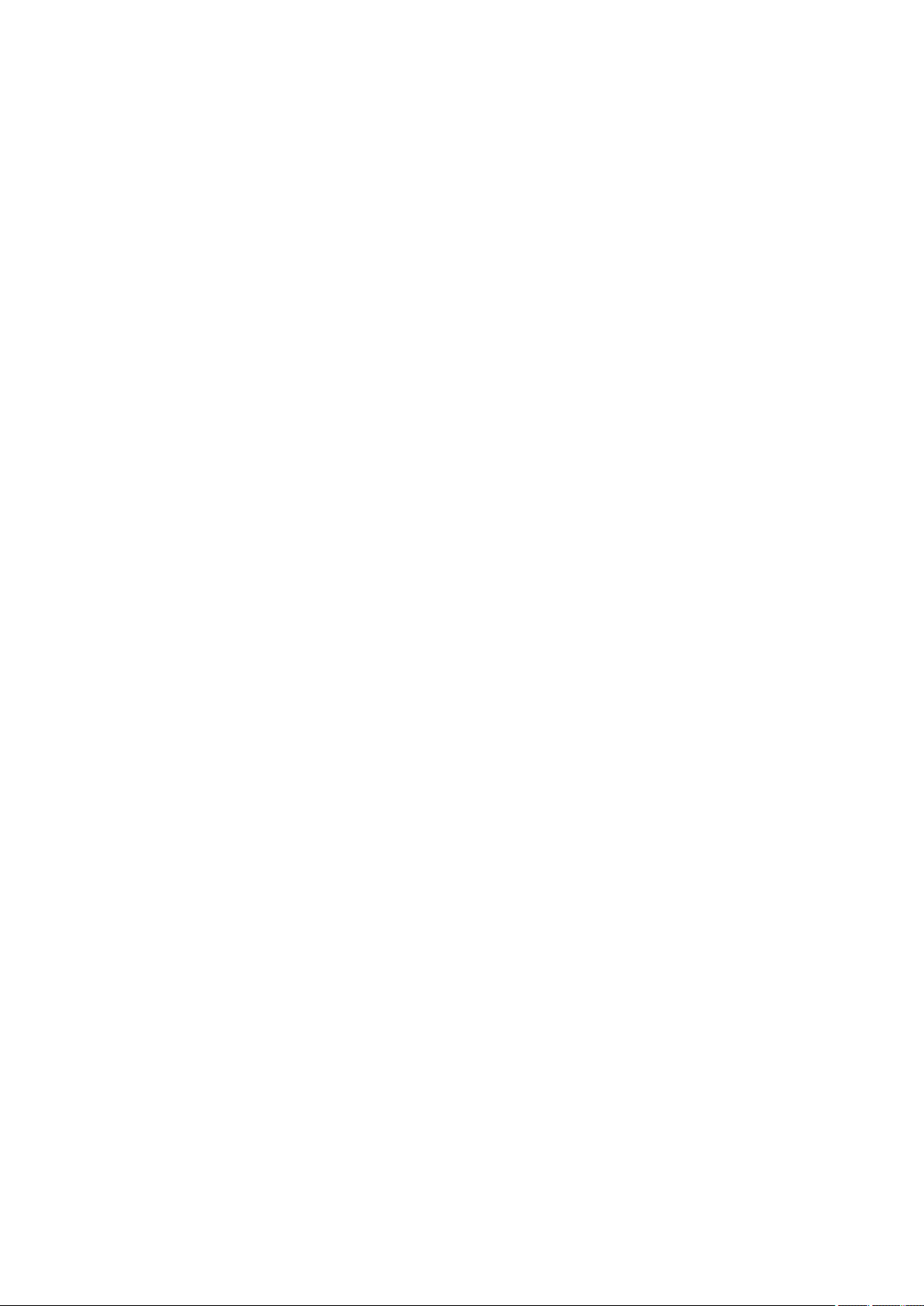
Page 3
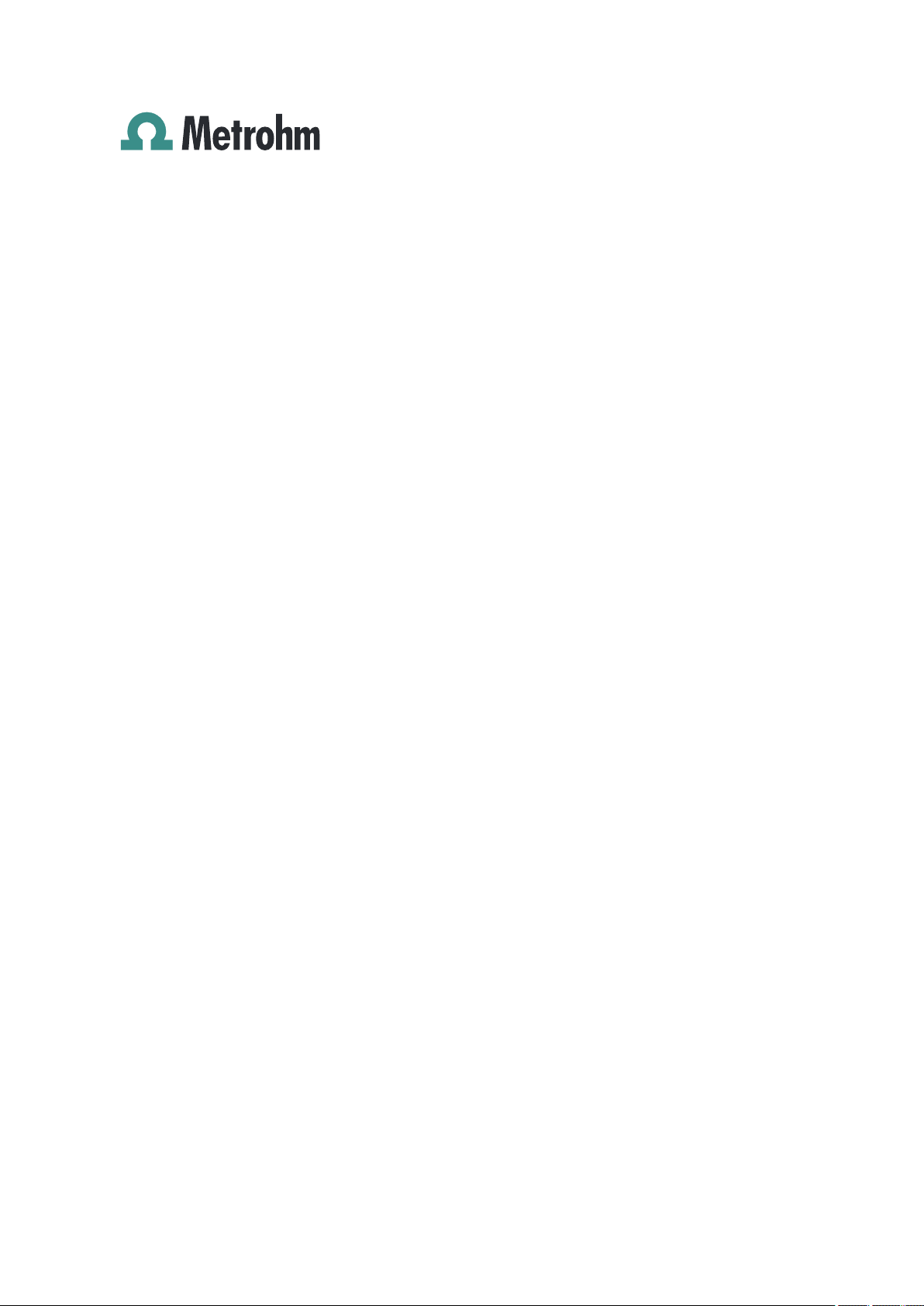
Metrohm AG
CH-9100 Herisau
Switzerland
Phone +41 71 353 85 85
Fax +41 71 353 89 01
info@metrohm.com
www.metrohm.com
916 Ti-Touch
Program version 5.916.0030
8.916.8005EN / 2014-03-10
Manual
ebe
Page 4
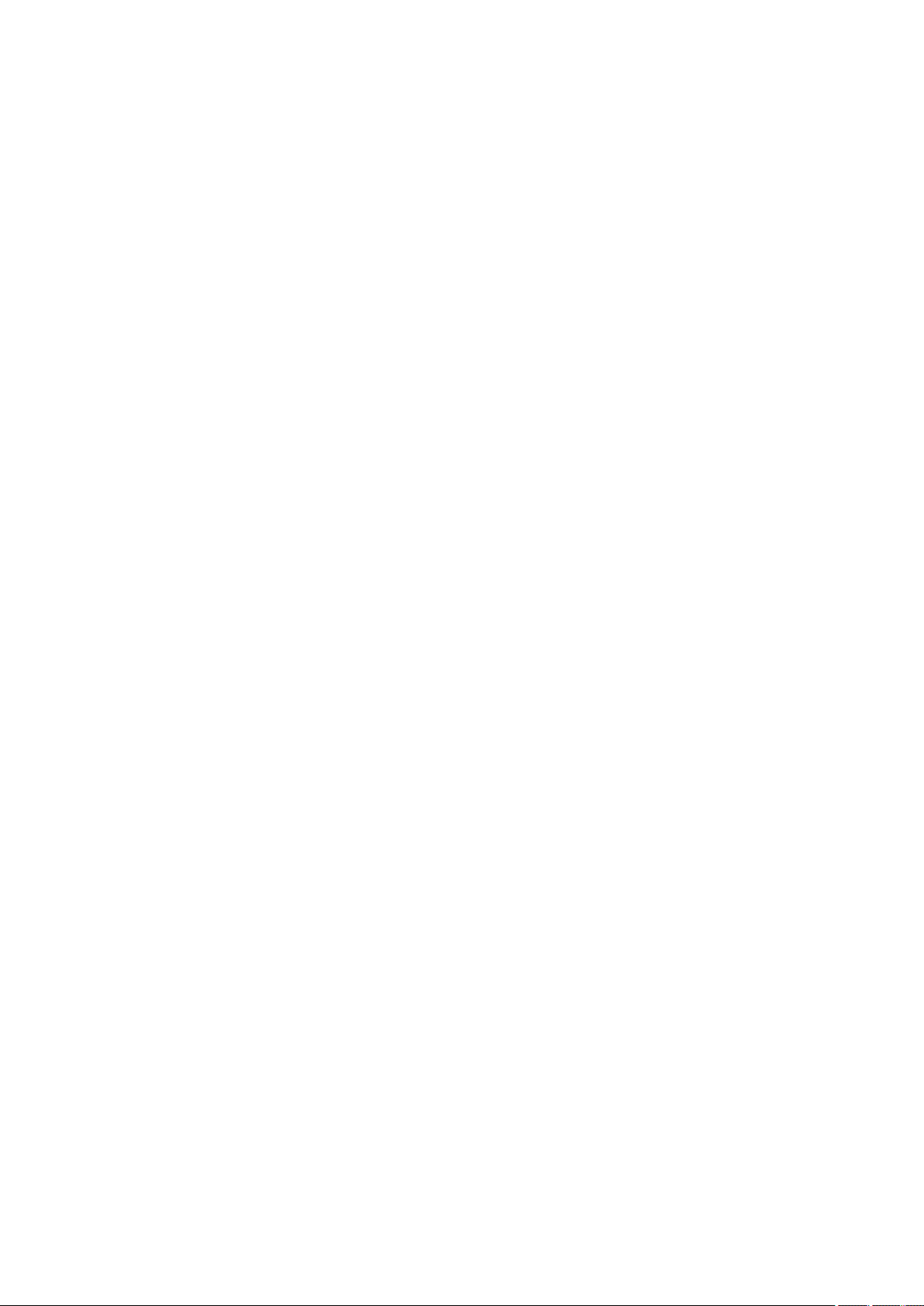
Teachware
Metrohm AG
CH-9100 Herisau
teachware@metrohm.com
This documentation is protected by copyright. All rights reserved.
Although all the information given in this documentation has been
checked with great care, errors cannot be entirely excluded. Should you
notice any mistakes please send us your comments using the address
given above.
Documentation in additional languages can be found on
http://documents.metrohm.com.
Melody for the BEEP command: excerpt from "En Altfrentsche", with kind
permission of the Laseyer Quartett, Appenzell.
Page 5
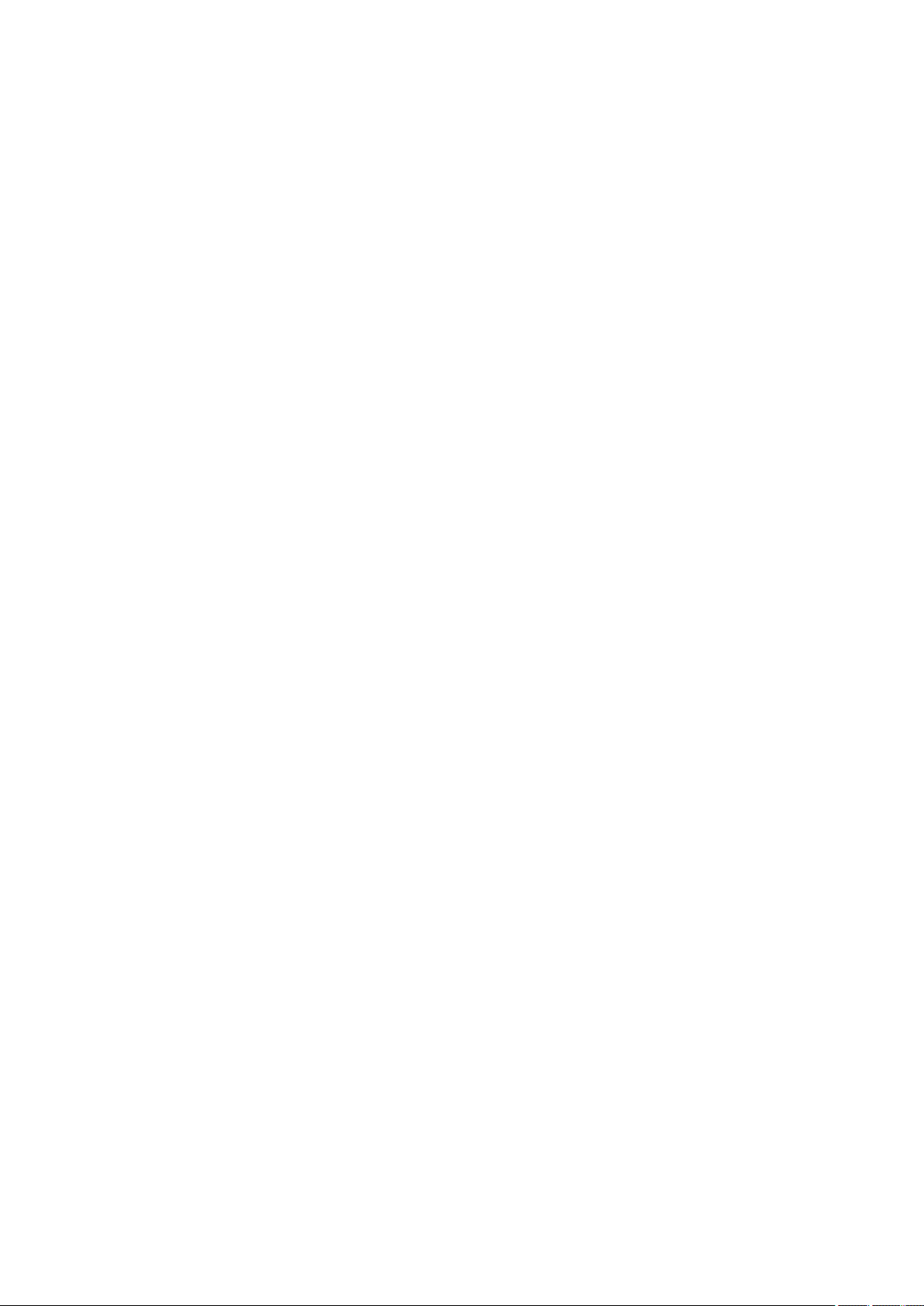
■■■■■■■■■■■■■■■■■■■■■■
Table of contents
1 Introduction 1
1.1 Instrument description ......................................................... 1
1.1.1 Titration and measuring modes ................................................ 1
1.1.2 Connectors .............................................................................. 2
1.1.3 Intended use ........................................................................... 3
1.2 About the documentation ................................................... 3
1.2.1 Symbols and conventions ........................................................ 3
2 Safety instructions 5
2.1 General notes on safety ....................................................... 5
2.2 Electrical safety ..................................................................... 5
2.3 Tubing and capillary connections ....................................... 6
2.4 Flammable solvents and chemicals ..................................... 6
Table of contents
2.5 Recycling and disposal ......................................................... 7
3 Overview of the instrument 8
3.1 Front of the instrument ........................................................ 8
3.2 Rear of the instrument ......................................................... 9
4 Installation 10
4.1 Setting up the instrument .................................................. 10
4.1.1 Packaging .............................................................................. 10
4.1.2 Checks .................................................................................. 10
4.1.3 Location ................................................................................ 10
4.2 Connecting the power supply unit .................................... 10
4.3 Connecting the propeller stirrer ........................................ 12
4.4 Connecting MSB devices .................................................... 13
4.4.1 Connecting dosing devices .................................................... 14
4.4.2 Connecting an additional stirrer or titration stand .................. 15
4.4.3 Connecting a Remote Box ..................................................... 15
4.5 Connecting USB devices ..................................................... 16
4.5.1 General ................................................................................. 16
4.5.2 Connecting a USB hub ........................................................... 16
4.5.3 Connecting a printer .............................................................. 16
4.5.4 Connecting a balance ............................................................ 17
4.5.5 Connecting a PC keyboard ..................................................... 18
4.5.6 Connecting a barcode reader ................................................. 18
4.5.7 Connecting a Sample Processor ............................................. 19
916 Ti-Touch
■■■■■■■■
III
Page 6
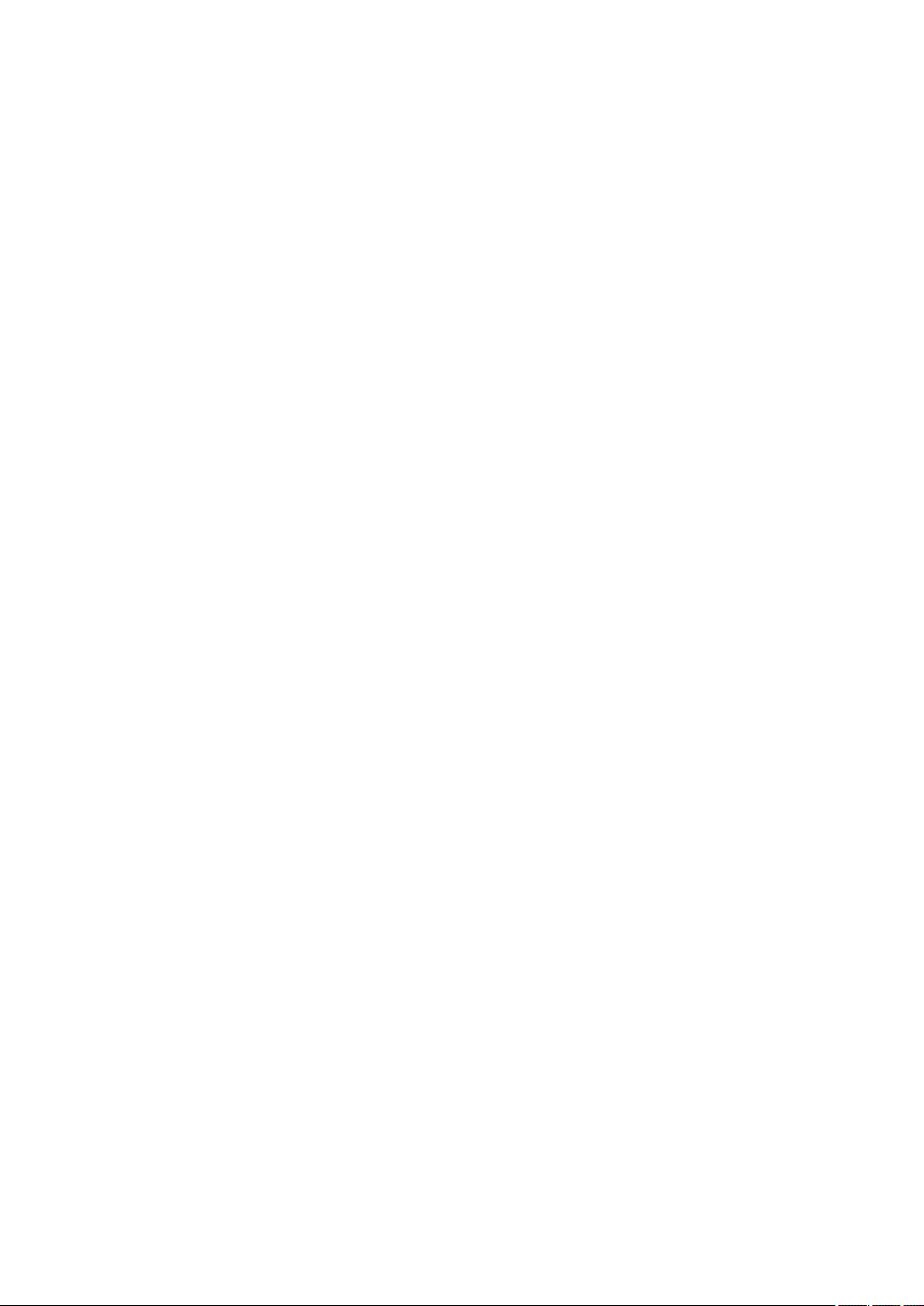
Table of contents
■■■■■■■■■■■■■■■■■■■■■■
4.6 Connecting sensors ............................................................ 20
4.6.1 General ................................................................................. 20
4.6.2 Connecting a pH, metal or ion-selective electrode .................. 20
4.6.3 Connecting a reference electrode .......................................... 21
4.6.4 Connecting a polarizable electrode ........................................ 22
4.6.5 Connecting a temperature sensor or an electrode with inte-
grated temperature sensor .................................................... 23
4.6.6 Connecting an iConnect ........................................................ 24
4.6.7 Differential potentiometry ...................................................... 25
4.7 Connecting the Ti-Touch to a network ............................ 25
5 Titrations 27
5.1 Dynamic equivalence point titration (DET) ....................... 27
5.2 Monotonic equivalence point titration (MET) .................. 27
5.3 Endpoint titration (SET) ..................................................... 28
6 Operation 29
6.1 Switching the instrument on and off ............................... 29
6.2 Fundamentals of operation ............................................... 31
6.2.1 Touch-sensitive screen ........................................................... 31
6.2.2 Display elements and controls ................................................ 31
6.2.3 Status display ........................................................................ 32
6.2.4 Entering text and numbers ..................................................... 33
7 System settings 36
7.1 General system settings ..................................................... 36
7.1.1 Selecting the dialog language ................................................ 36
7.1.2 Setting the date, time and local time ..................................... 37
7.2 System-specific dialog options .......................................... 38
7.3 User administration ............................................................ 42
7.3.1 Editing the user configuration ................................................ 43
7.3.2 Creating an identification profile ............................................ 45
7.3.3 Defining login options ........................................................... 46
7.3.4 Password options .................................................................. 47
7.4 Measured value display ..................................................... 50
7.5 Acoustic signals .................................................................. 50
8 Titrants 51
■■■■■■■■
IV
8.1 Adding a new titrant .......................................................... 52
8.2 Editing titrant data ............................................................. 53
8.3 Monitoring the working life .............................................. 55
8.4 Dosing unit .......................................................................... 56
8.4.1 Parameters for preparing (PREP) and emptying (EMPTY) ......... 57
916 Ti-Touch
Page 7
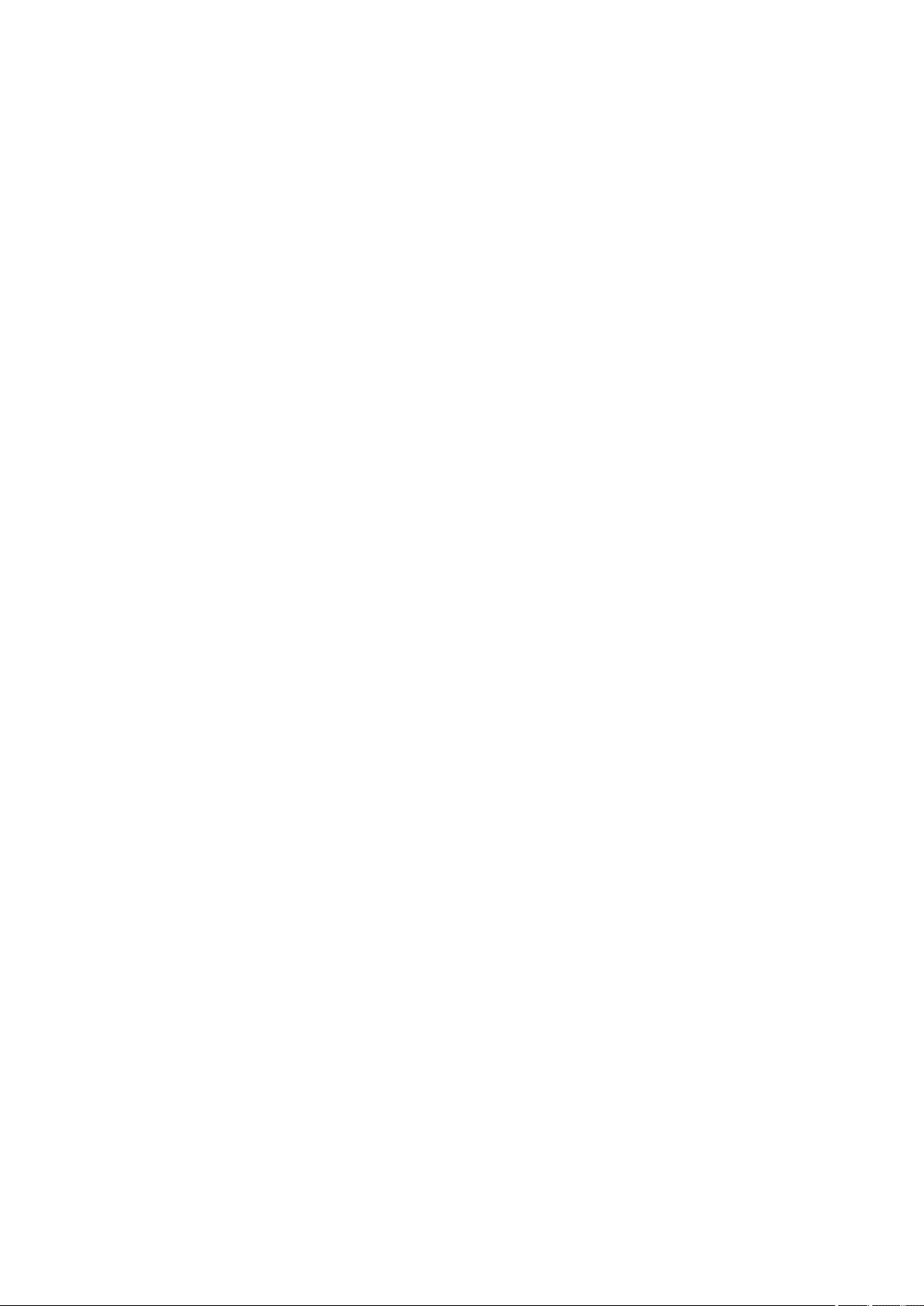
■■■■■■■■■■■■■■■■■■■■■■
9 Reagents 71
10 Sensors 75
Table of contents
8.4.2 Tubing parameters ................................................................. 58
8.4.3 Shift direction of the valve disk .............................................. 61
8.5 Exchange unit ..................................................................... 62
8.5.1 Parameters for the preparation (PREP) .................................... 63
8.5.2 Tubing parameters ................................................................. 64
8.6 GLP test for exchange unit and dosing unit .................... 66
8.7 Titer determination options and data .............................. 68
8.7.1 Titer validity ........................................................................... 68
8.7.2 Properties of the previous titer determinations ....................... 69
9.1 Editing reagent data .......................................................... 71
9.2 Reagent monitoring ........................................................... 72
10.1 Adding a new sensor ......................................................... 76
10.2 Editing the sensor data ...................................................... 77
10.3 Monitoring the working life .............................................. 78
10.4 Calibration data (for pH electrodes only) ......................... 79
10.4.1 Properties of the previous calibrations .................................... 81
10.5 Limit values for the calibration data ................................. 83
10.6 Monitoring the calibration interval (for pH electrodes
only) ..................................................................................... 84
11 Device manager 86
11.1 Adding a new device .......................................................... 87
11.2 Configuring the instrument ............................................... 87
11.3 Ti-Touch ............................................................................... 88
11.3.1 E-mail .................................................................................... 89
11.3.2 PC/LIMS report ...................................................................... 90
11.3.3 Shared memory ..................................................................... 91
11.3.4 TCP/IP settings ....................................................................... 93
11.4 Metrohm control devices ................................................... 94
11.4.1 Properties – Measuring input ................................................. 95
11.4.2 Properties – MSB connector ................................................... 96
11.4.3 Properties – Peripheral devices ............................................... 97
916 Ti-Touch
11.5 USB Sample Processor ....................................................... 97
11.5.1 Properties – Sample Processor ............................................... 98
11.5.2 Properties – Tower ................................................................ 99
11.5.3 Properties – Swing Head ...................................................... 101
11.6 Sample racks ..................................................................... 105
11.6.1 Editing rack data .................................................................. 107
■■■■■■■■
V
Page 8
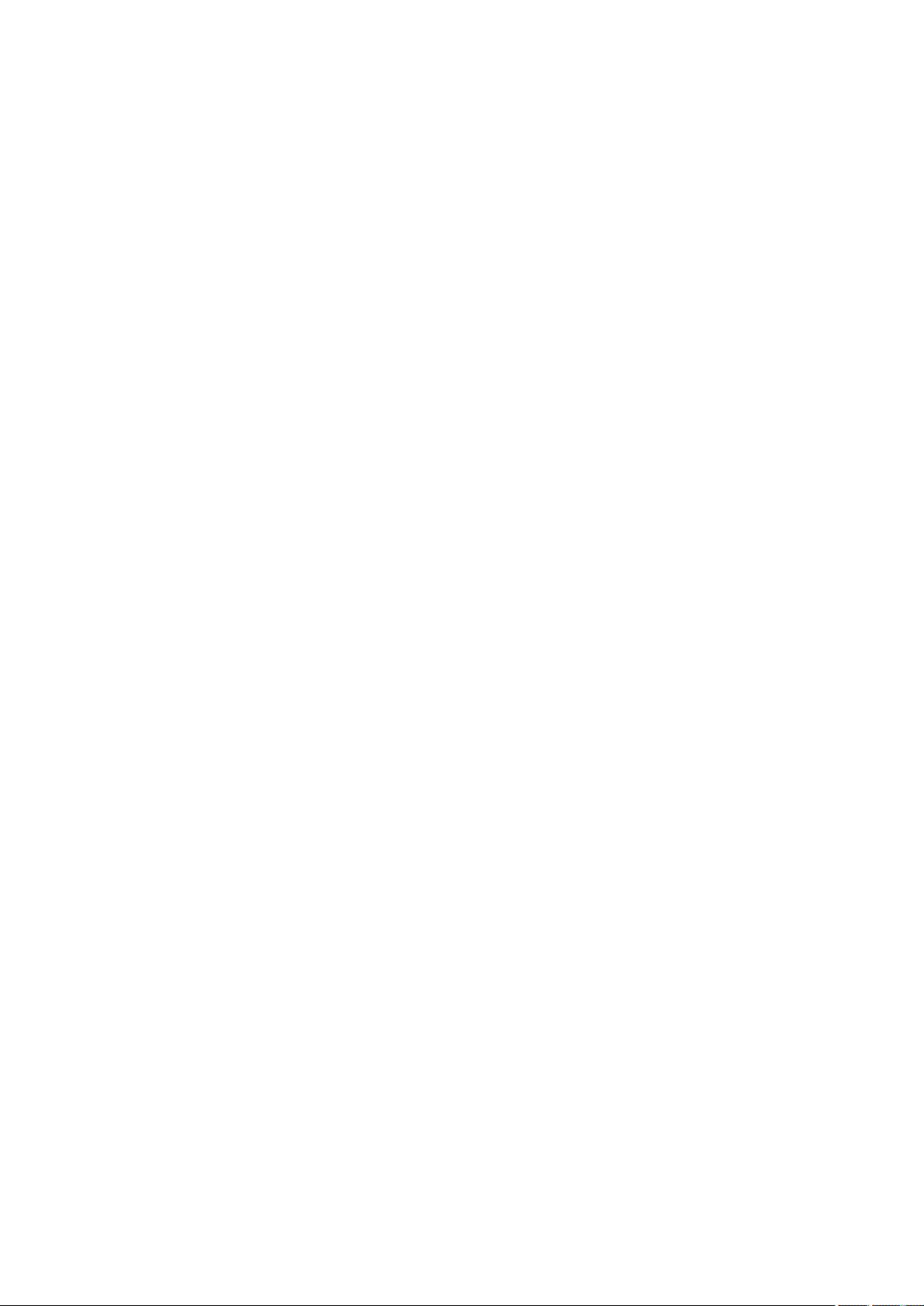
Table of contents
■■■■■■■■■■■■■■■■■■■■■■
11.6.2 Rack adjustment .................................................................. 113
11.7 Printer ................................................................................ 114
11.7.1 PDF settings ......................................................................... 115
11.7.2 Network printer ................................................................... 116
11.7.3 More options ....................................................................... 118
11.8 Balance .............................................................................. 118
11.9 USB/RS-232 adapter ......................................................... 120
11.10 PC keyboard ...................................................................... 121
11.11 Barcode reader ................................................................. 123
12 File manager 125
12.1 Managing files .................................................................. 125
12.1.1 Copying a file ...................................................................... 127
12.1.2 Renaming a file ................................................................... 127
12.1.3 File properties ...................................................................... 128
12.2 External storage medium ................................................ 129
12.3 Creating backups / Restoring data ................................. 131
12.3.1 Restoring data ..................................................................... 131
13 GLP manager 133
13.1 Automatic system test ..................................................... 134
13.2 Test tools .......................................................................... 134
13.3 GLP tests for measurement and titration ...................... 135
13.3.1 Parameter description .......................................................... 136
13.4 System validation ............................................................. 139
13.4.1 Parameter description .......................................................... 140
13.5 System monitoring ........................................................... 143
13.5.1 Service interval .................................................................... 143
13.5.2 Backup interval .................................................................... 144
14 Common variables 145
14.1 Editing common variables ............................................... 146
14.2 Properties of common variables ..................................... 147
14.3 Monitoring validity ........................................................... 148
14.4 Assigning a result automatically to a common varia-
ble ...................................................................................... 149
15 Templates 151
■■■■■■■■
VI
15.1 Sample data ...................................................................... 151
15.1.1 Sample identification list ...................................................... 152
15.1.2 Sample assignment table ..................................................... 153
916 Ti-Touch
Page 9
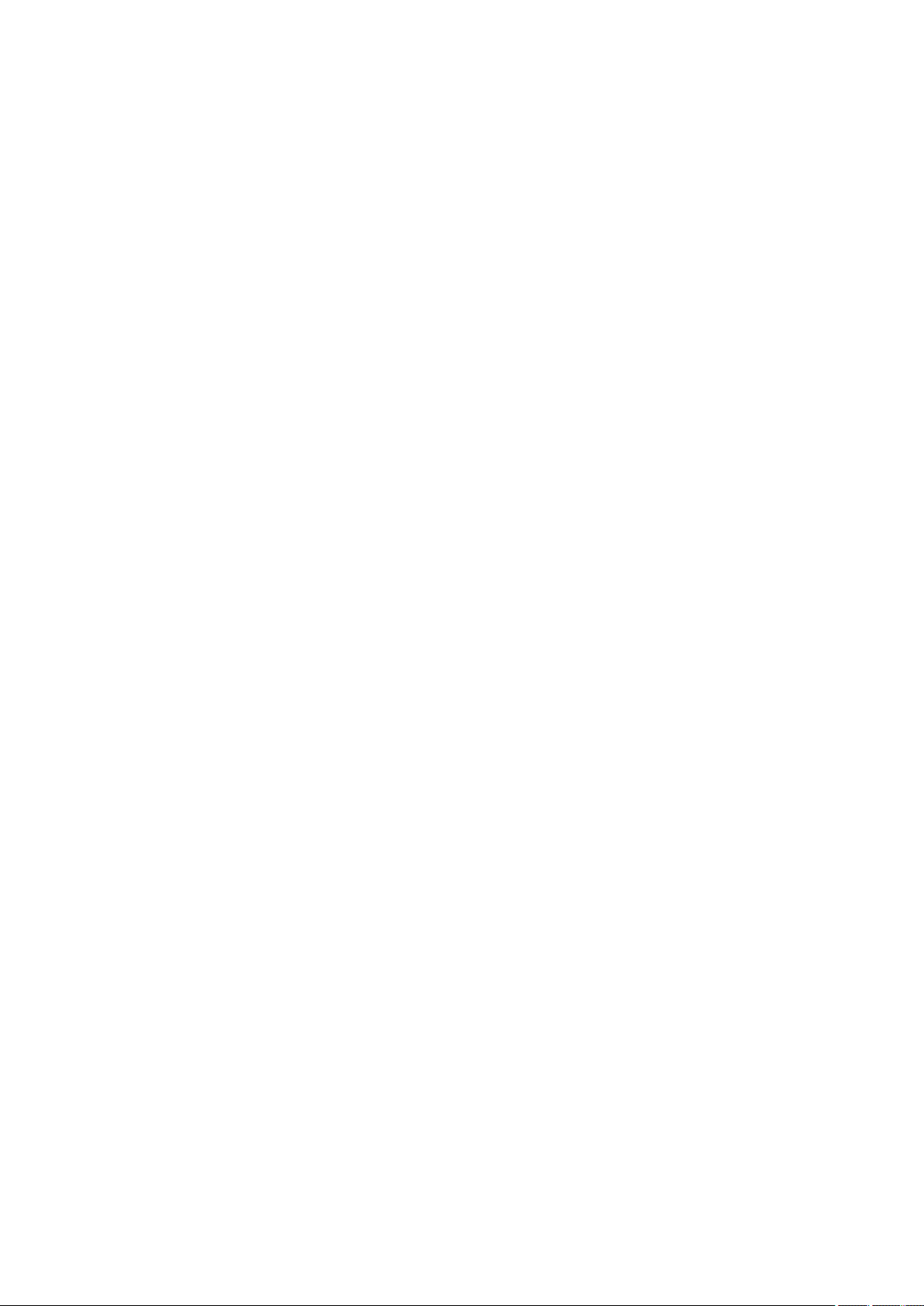
■■■■■■■■■■■■■■■■■■■■■■
16 Methods 171
Table of contents
15.2 Custom result templates .................................................. 155
15.2.1 Editing result templates ....................................................... 156
15.3 Input lines ......................................................................... 159
15.3.1 Editing the input signal ........................................................ 160
15.4 Output lines ...................................................................... 161
15.4.1 Editing the output signal ...................................................... 163
15.5 Custom calibration buffers .............................................. 164
15.5.1 Defining calibration buffers .................................................. 164
15.6 Report header ................................................................... 166
15.7 Custom electrode type ..................................................... 167
15.7.1 Limit values for the electrode rating ..................................... 168
16.1 Creating a new method ................................................... 171
16.2 Saving a method ............................................................... 172
16.3 Loading a method ............................................................ 173
16.4 Editing a method .............................................................. 174
16.4.1 Inserting a command ........................................................... 175
16.5 Method options ................................................................ 176
16.5.1 Start options ........................................................................ 177
16.5.2 Stop options ........................................................................ 179
16.5.3 Sample data ........................................................................ 180
16.5.4 Method properties ............................................................... 184
16.5.5 Note .................................................................................... 184
16.5.6 Saving a determination automatically ................................... 184
17 Control 187
18 Favorites 191
18.1 Creating favorites ............................................................. 192
18.1.1 Editing favorites ................................................................... 192
19 Sample data 195
19.1 Entering sample data in the main dialog ....................... 195
19.2 Requesting sample data at the start of the determina-
tion .................................................................................... 196
916 Ti-Touch
20 Sample table 198
20.1 General .............................................................................. 198
20.2 Edit the sample data ........................................................ 201
20.3 Properties .......................................................................... 203
■■■■■■■■
VII
Page 10
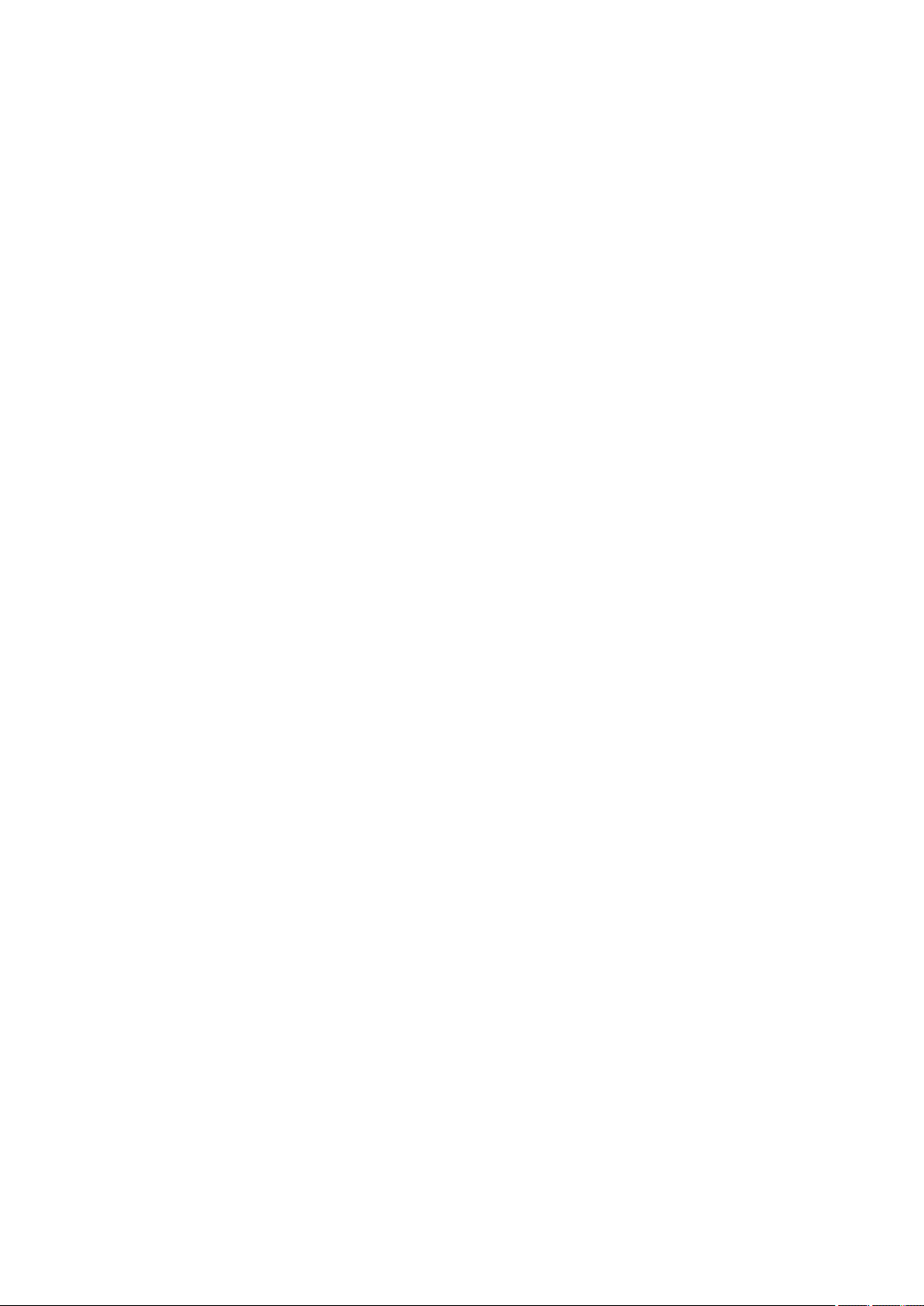
Table of contents
■■■■■■■■■■■■■■■■■■■■■■
21 Determination run 206
21.1 Carrying out a single determination ............................... 206
21.2 Performing a sample series ............................................. 207
21.3 Canceling determinations manually ............................... 208
22 Live modifications 209
22.1 Editing the sample data of the running determina-
tion .................................................................................... 209
22.2 Editing the sample table while a determination is run-
ning .................................................................................... 210
22.3 Live display ....................................................................... 211
22.4 Live parameters ................................................................ 213
23 Results and more determination data 215
23.1 More determination data ................................................ 216
23.1.1 Details ................................................................................. 217
23.2 Messages ........................................................................... 219
23.3 Local common variables .................................................. 220
23.4 Determination properties ................................................ 220
23.5 Loading a determination ................................................. 221
23.5.1 Determination list ................................................................ 222
23.6 Saving a determination .................................................... 227
23.7 Curves ................................................................................ 227
23.8 Recalculation and reevaluation ....................................... 229
24 Statistics 231
24.1 Displaying details for a result .......................................... 233
24.2 Deleting statistical data ................................................... 234
24.3 Adding a determination to a determination series ....... 234
25 Result table 236
25.1 Properties .......................................................................... 237
25.2 Saving the result table ..................................................... 241
VIII
■■■■■■■■
25.3 Loading the result table ................................................... 241
26 Printing 242
26.1 General report options ..................................................... 244
26.2 Settings of the individual reports ................................... 245
916 Ti-Touch
Page 11
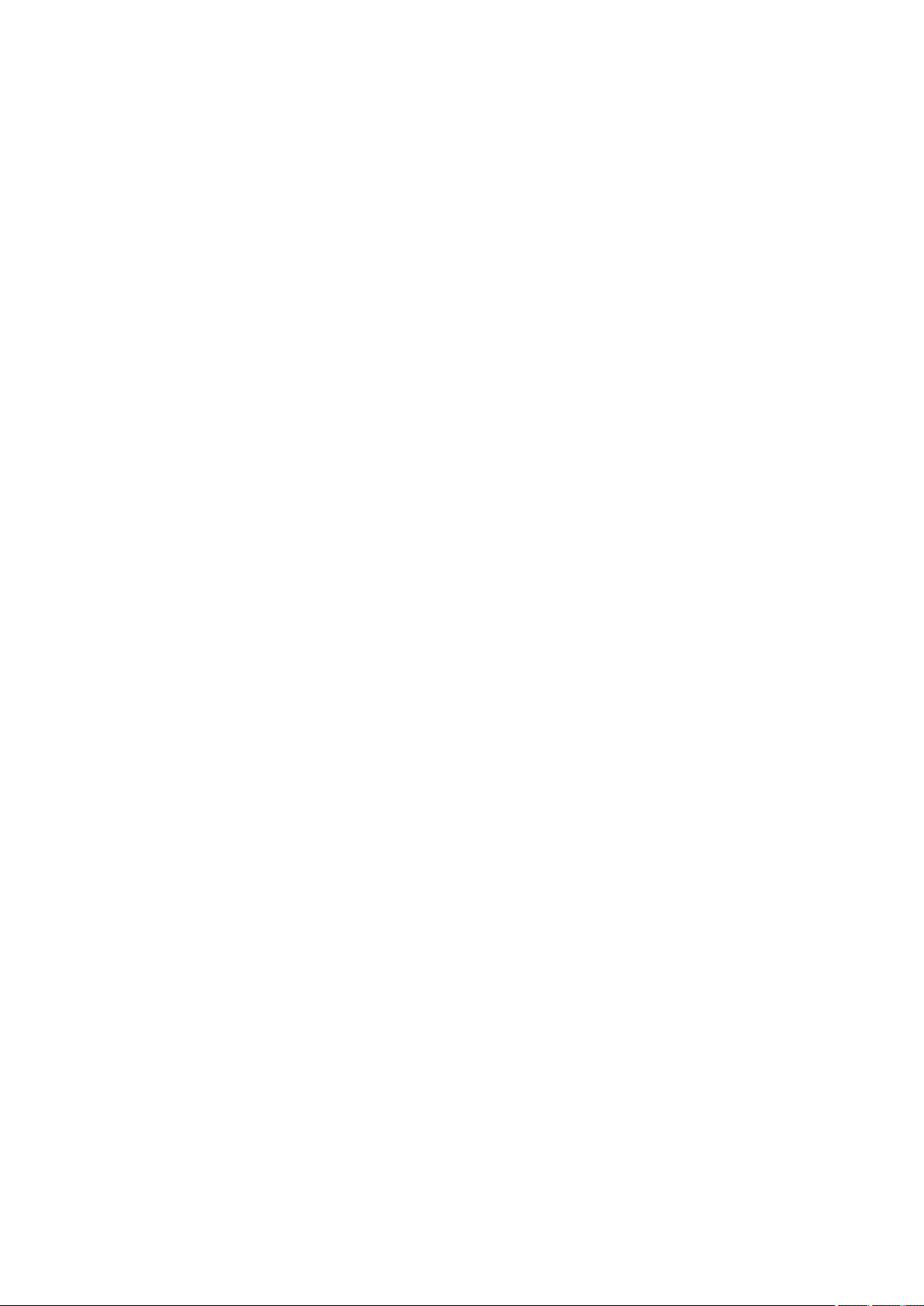
■■■■■■■■■■■■■■■■■■■■■■
27 Manual control 250
Table of contents
26.3 List of all printable reports .............................................. 246
27.1 Opening and closing the manual control ....................... 251
27.2 Measuring ......................................................................... 252
27.2.1 Parameter description .......................................................... 253
27.3 Dosing ............................................................................... 254
27.3.1 Continuous dosing .............................................................. 257
27.3.2 Dosing fixed volumes ........................................................... 258
27.3.3 Preparing ............................................................................. 261
27.3.4 Emptying ............................................................................. 262
27.3.5 Filling .................................................................................. 262
27.3.6 Replacing reagent ................................................................ 263
27.4 Stirring ............................................................................... 263
27.5 Remote .............................................................................. 265
27.6 USB Sample Processor ..................................................... 266
27.6.1 Moving the lift ..................................................................... 268
27.6.2 Moving to a rack position .................................................... 270
27.6.3 External positions ................................................................ 271
28 Parameters 276
28.1 Dynamic equivalence point titrations (DET) ................... 276
28.1.1 Start conditions ................................................................... 276
28.1.2 Titration parameters ............................................................ 279
28.1.3 Stop conditions ................................................................... 283
28.1.4 Potentiometric evaluation .................................................... 284
28.1.5 Control device ..................................................................... 289
28.1.6 Sensor ................................................................................. 289
28.1.7 Dosing device ...................................................................... 291
28.1.8 Stirrer .................................................................................. 291
28.2 Monotonic equivalence point titrations (MET) .............. 292
28.2.1 Start conditions ................................................................... 292
28.2.2 Titration parameters ............................................................ 295
28.2.3 Stop conditions ................................................................... 298
28.2.4 Potentiometric evaluation .................................................... 300
28.2.5 Control device ..................................................................... 305
28.2.6 Sensor ................................................................................. 305
28.2.7 Dosing device ...................................................................... 307
28.2.8 Stirrer .................................................................................. 307
28.3 Endpoint titrations (SET) .................................................. 308
28.3.1 Start conditions ................................................................... 308
28.3.2 Control parameters .............................................................. 310
28.3.3 Titration parameters ............................................................ 313
28.3.4 Stop conditions ................................................................... 314
28.3.5 Conditioning ....................................................................... 315
28.3.6 Cell ...................................................................................... 317
916 Ti-Touch
■■■■■■■■
IX
Page 12
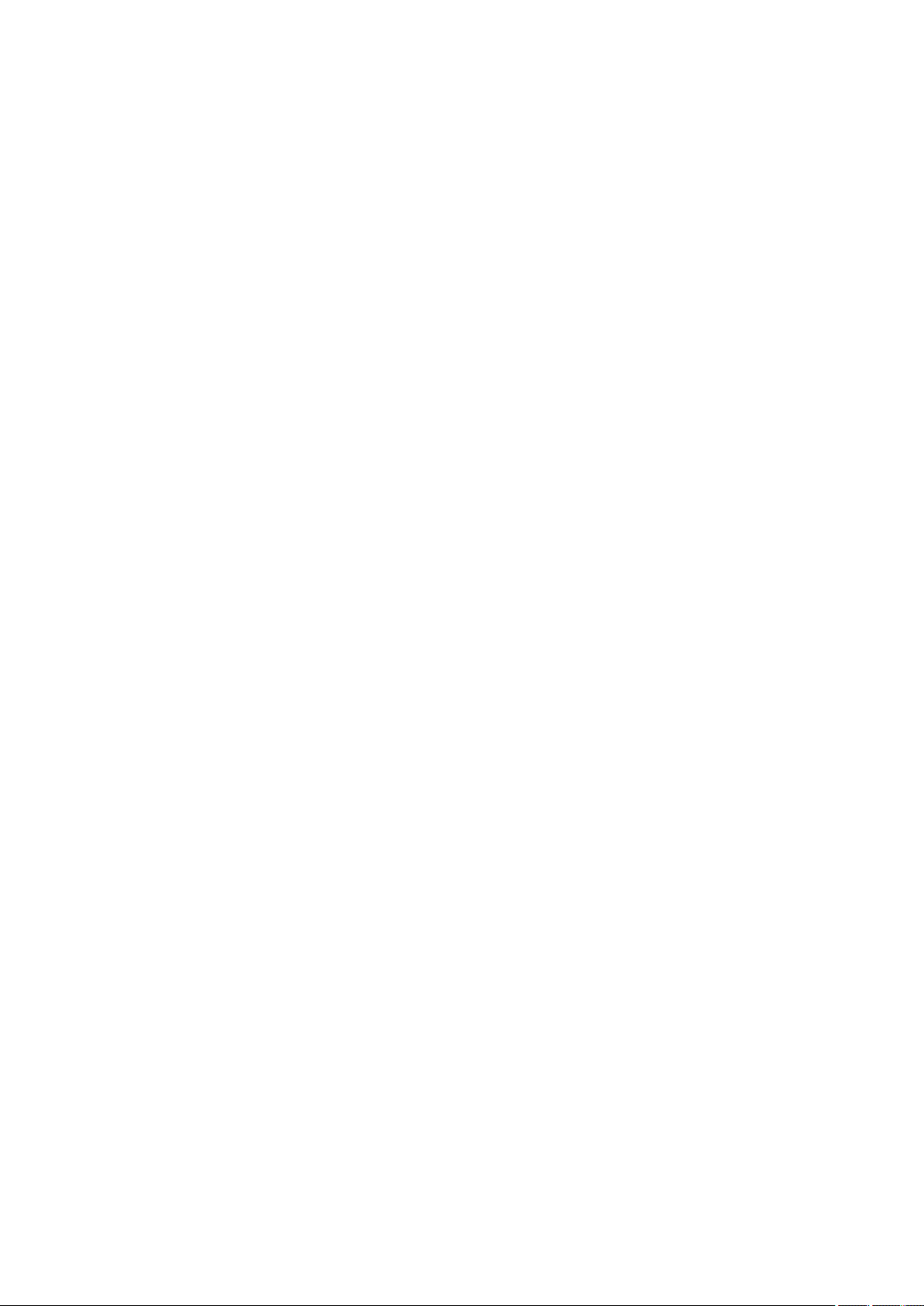
Table of contents
■■■■■■■■■■■■■■■■■■■■■■
28.3.7 Control device ..................................................................... 317
28.3.8 Sensor ................................................................................. 318
28.3.9 Dosing device ...................................................................... 319
28.3.10 Stirrer .................................................................................. 320
28.4 Manual titrations (MAT) .................................................. 321
28.4.1 Dosing parameters .............................................................. 321
28.4.2 Control device ..................................................................... 322
28.4.3 Sensor ................................................................................. 322
28.4.4 Dosing device ...................................................................... 323
28.4.5 Stirrer .................................................................................. 326
28.5 Measurements (MEAS) ..................................................... 327
28.5.1 Measuring parameters ......................................................... 327
28.5.2 Control device ..................................................................... 329
28.5.3 Sensor ................................................................................. 330
28.5.4 Stirrer .................................................................................. 331
28.6 Calibration of sensors (CAL) ............................................ 332
28.6.1 Calibration parameters (CAL pH) .......................................... 332
28.6.2 Control device ..................................................................... 336
28.6.3 Sensor ................................................................................. 336
28.6.4 Stirrer .................................................................................. 337
28.7 Electrode test for pH electrodes (ELT) ............................ 338
28.7.1 Electrode test parameters .................................................... 339
28.7.2 Control device ..................................................................... 340
28.7.3 Sensor ................................................................................. 340
28.7.4 Stirrer .................................................................................. 341
28.7.5 Further information ............................................................. 342
28.8 Evaluations (EVAL) ........................................................... 344
28.8.1 Fixed endpoint evaluation (EVAL FIX-EP) .............................. 345
28.8.2 pK value and half neutralization potential evaluation (EVAL
pK/HNP) .............................................................................. 346
28.8.3 Minimum and maximum evaluation (EVAL MIN/MAX) .......... 347
28.8.4 Break point evaluation (EVAL BREAK) ................................... 348
28.8.5 Rate evaluation (EVAL RATE) ................................................ 351
28.9 Calculations ....................................................................... 352
28.9.1 Calculations (CALC) ............................................................. 352
28.9.2 Calculations (CALC LIVE) ...................................................... 360
28.9.3 Formula editor ..................................................................... 362
28.10 Reports (REPORT) ............................................................. 368
28.10.1 General report options ......................................................... 368
28.10.2 Settings of the individual reports .......................................... 369
28.10.3 List of reports ...................................................................... 370
■■■■■■■■
X
28.11 Dosing and Liquid Handling ............................................ 373
28.11.1 Preparing an exchange or dosing unit (PREP) ........................ 373
28.11.2 Emptying a dosing unit (EMPTY) .......................................... 374
28.11.3 Dosing a specified volume (ADD) ......................................... 375
28.11.4 Liquid Handling (LQH) .......................................................... 380
916 Ti-Touch
Page 13
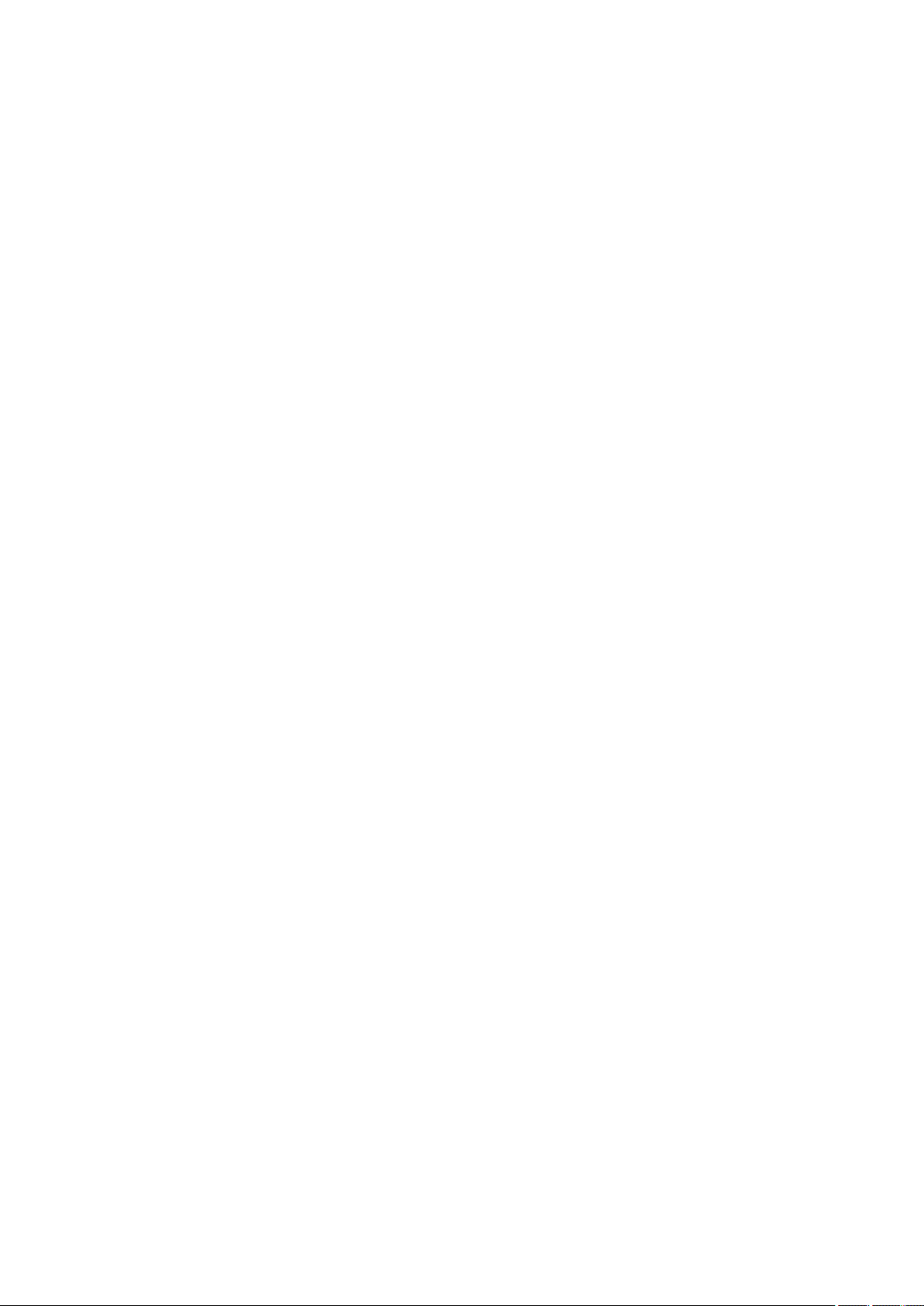
■■■■■■■■■■■■■■■■■■■■■■
Table of contents
28.12 Communication ................................................................ 383
28.12.1 Scanning remote lines (SCAN) .............................................. 383
28.12.2 Setting remote lines (CTRL) .................................................. 385
28.12.3 Scanning the RS-232 interface (SCAN RS) ............................. 386
28.12.4 Defining RS-232 commands (CONTROL RS) .......................... 387
28.13 Automation ....................................................................... 388
28.13.1 Rotating sample rack (MOVE) .............................................. 388
28.13.2 Moving the lift (LIFT) ............................................................ 390
28.13.3 Controlling pumps (PUMP) ................................................... 391
28.13.4 Resetting the rack (RACK) .................................................... 392
28.13.5 Defining the sample variable (SAMPLE) ................................ 392
28.13.6 Creating a subsequence (SUBSEQ) ....................................... 393
28.14 Miscellaneous commands ................................................ 396
28.14.1 Controlling a stirrer (STIR) .................................................... 396
28.14.2 Pausing the method run (WAIT) ........................................... 397
28.14.3 Scan data (REQUEST) ........................................................... 398
28.14.4 Defining an acoustic signal (BEEP) ........................................ 399
28.14.5 Canceling the method run (END) ......................................... 399
29 Operation and maintenance 400
29.1 System initialization ......................................................... 400
29.2 Quality management and qualification with Metrohm 401
30 Troubleshooting 402
30.1 Editing methods ............................................................... 402
30.2 Sample table ..................................................................... 402
30.3 Results/Statistics ............................................................... 402
30.4 Printing .............................................................................. 403
30.5 Manual control ................................................................. 403
30.6 SET titration ...................................................................... 404
31 Appendix 406
31.1 Dosing unit ........................................................................ 406
31.1.1 Maximum dosing and filling rate .......................................... 406
31.1.2 Default parameters for preparing (PREP) and emptying
(EMPTY) ............................................................................... 406
31.2 Exchange unit ................................................................... 407
31.2.1 Maximum dosing and filling rate .......................................... 407
31.2.2 Default parameters for preparing (PREP) .............................. 407
916 Ti-Touch
31.3 Stirring rate ....................................................................... 407
31.4 Balance .............................................................................. 408
31.5 Remote interface .............................................................. 409
31.5.1 Pin assignment of the remote interface ................................ 409
■■■■■■■■
XI
Page 14
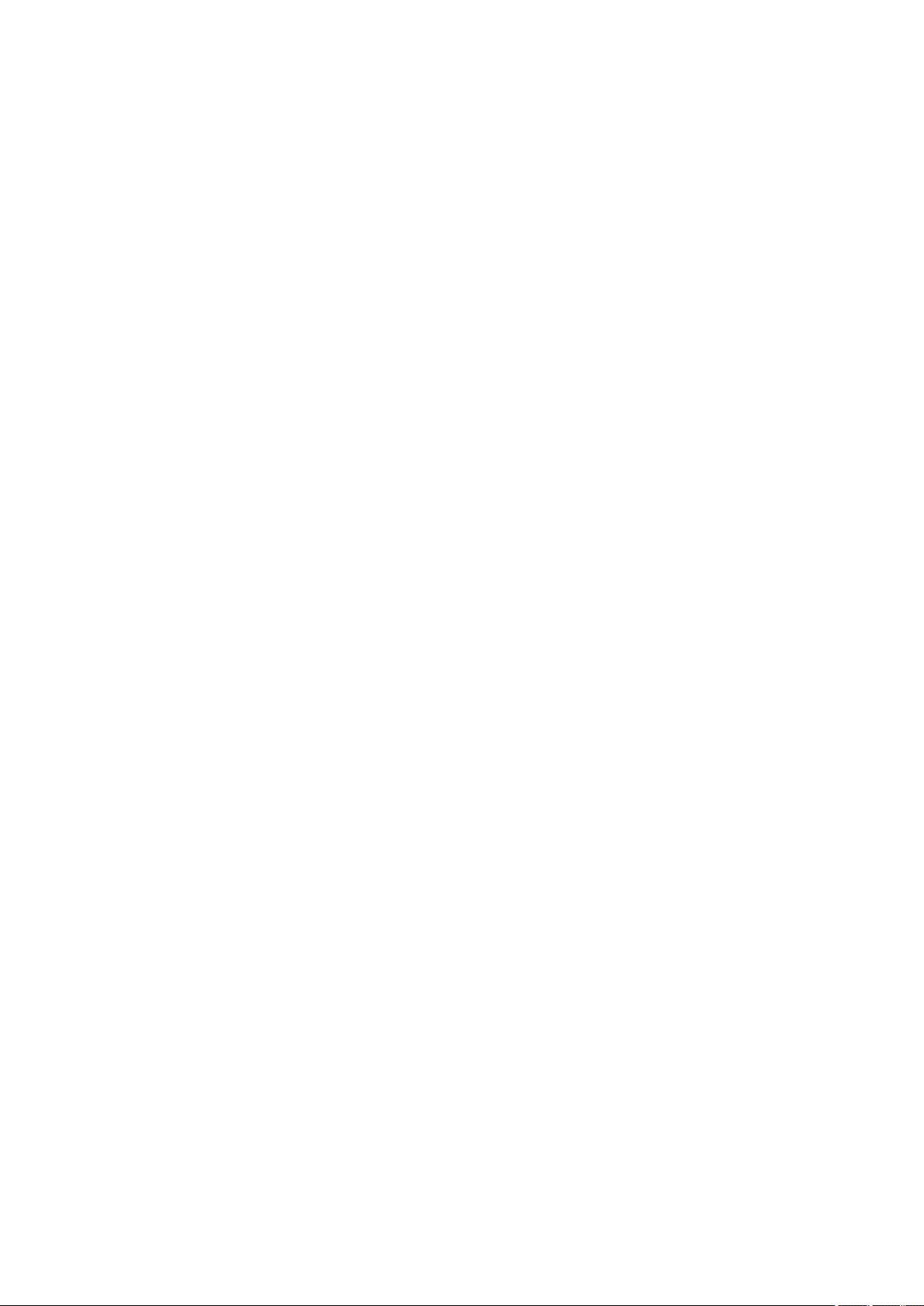
Table of contents
■■■■■■■■■■■■■■■■■■■■■■
31.6 Result variables as parameter setting ............................ 412
31.7 Electrode calibration with USB Sample Processors ....... 413
31.8 Stored buffer series for pH calibration ........................... 415
31.9 Diagnosis ........................................................................... 419
31.9.1 LCD test .............................................................................. 420
31.9.2 Formatting an external storage medium ............................... 420
31.9.3 Removing an external storage medium ................................ 421
31.9.4 Adjusting the touch screen .................................................. 421
31.9.5 Testing the touch screen ...................................................... 422
31.9.6 Software update (loading program versions and language
files) .................................................................................... 423
31.9.7 Service ................................................................................. 426
31.10 Arithmetic algorithms in the Ti-Touch ........................... 426
32 Technical specifications 429
32.1 Touch screen ..................................................................... 429
32.2 Measuring inputs .............................................................. 430
32.2.1 Potentiometry ...................................................................... 430
32.2.2 Polarizer .............................................................................. 430
32.2.3 Temperature ........................................................................ 431
32.3 Interfaces .......................................................................... 432
32.4 Power supply .................................................................... 432
32.5 Safety specifications ........................................................ 432
32.6 Electromagnetic compatibility (EMC) ............................. 433
32.7 Ambient temperature ...................................................... 433
32.8 Reference conditions ........................................................ 433
32.9 Dimensions ........................................................................ 434
33 Warranty (guarantee) 435
34 Accessories 437
Index 439
XII
■■■■■■■■
916 Ti-Touch
Page 15
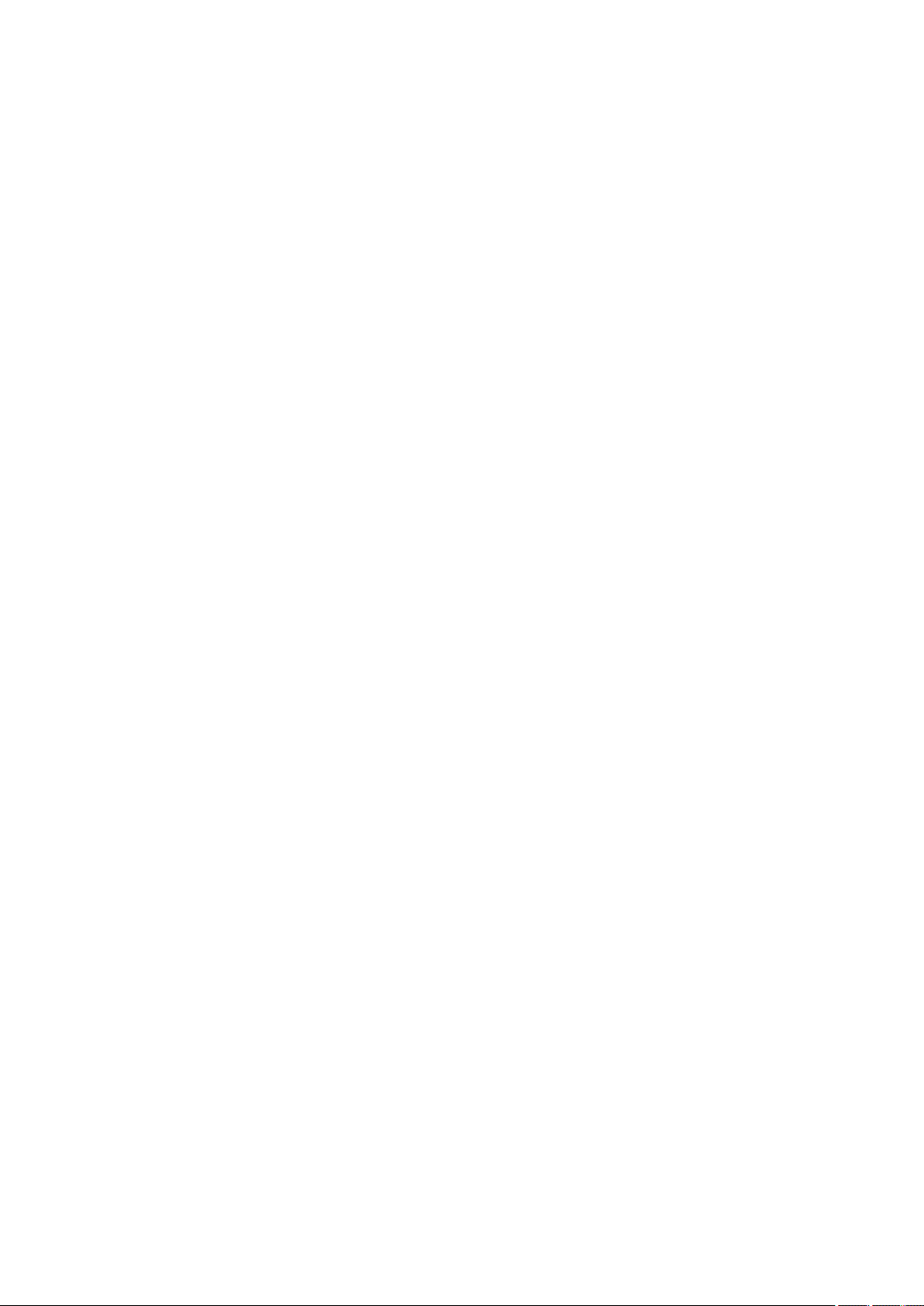
■■■■■■■■■■■■■■■■■■■■■■
Table of figures
Figure 1 Front 916 Ti-Touch ............................................................................ 8
Figure 2 Rear 916 Ti-Touch ............................................................................. 9
Figure 3 Connecting the power supply unit ................................................... 11
Figure 4 Connecting the propeller stirrer ....................................................... 12
Figure 5 MSB connections ............................................................................ 13
Figure 6 MSB connector ............................................................................... 14
Figure 7 Connecting a pH, metal or ion-selective electrode ........................... 21
Figure 8 Connecting a reference electrode .................................................... 22
Figure 9 Connecting a polarizable electrode .................................................. 22
Figure 10 Connecting a temperature sensor or an electrode with integrated tem-
perature sensor ............................................................................... 23
Figure 11 Connecting the iConnect ................................................................. 24
Figure 12 Connecting an electrode to the iConnect ........................................ 25
Figure 13 Connecting the Ti-Touch to a network ............................................ 26
Figure 14 Reagent dosing for DET ................................................................... 27
Figure 15 Reagent dosing for MET .................................................................. 27
Figure 16 Reagent dosing for SET ................................................................... 28
Figure 17 Dosing unit – port assignment ......................................................... 61
Figure 18 Exchange unit – tubing connections ................................................ 66
Figure 19 Live display "Preparing the dosing unit" ......................................... 261
Figure 20 Live display "Preparing the exchange unit" ..................................... 262
Figure 21 Equivalence point recognition and equivalence point numbering within
windows ....................................................................................... 288
Figure 22 Tubbs method for determining the equivalence point .................... 288
Figure 23 Equivalence point recognition and equivalence point numbering within
windows ....................................................................................... 304
Figure 24 Evaluation of pK value / half neutralization potential ...................... 347
Figure 25 Evaluation of minimum and maximum ........................................... 347
Figure 26 Evaluation of a break point ............................................................ 349
Figure 27 Rotational speed depending on stirring rate .................................. 408
Figure 28 Connectors of the Remote Box ...................................................... 409
Figure 29 Pin assignment of remote socket and plug .................................... 409
Table of figures
916 Ti-Touch
■■■■■■■■
XIII
Page 16
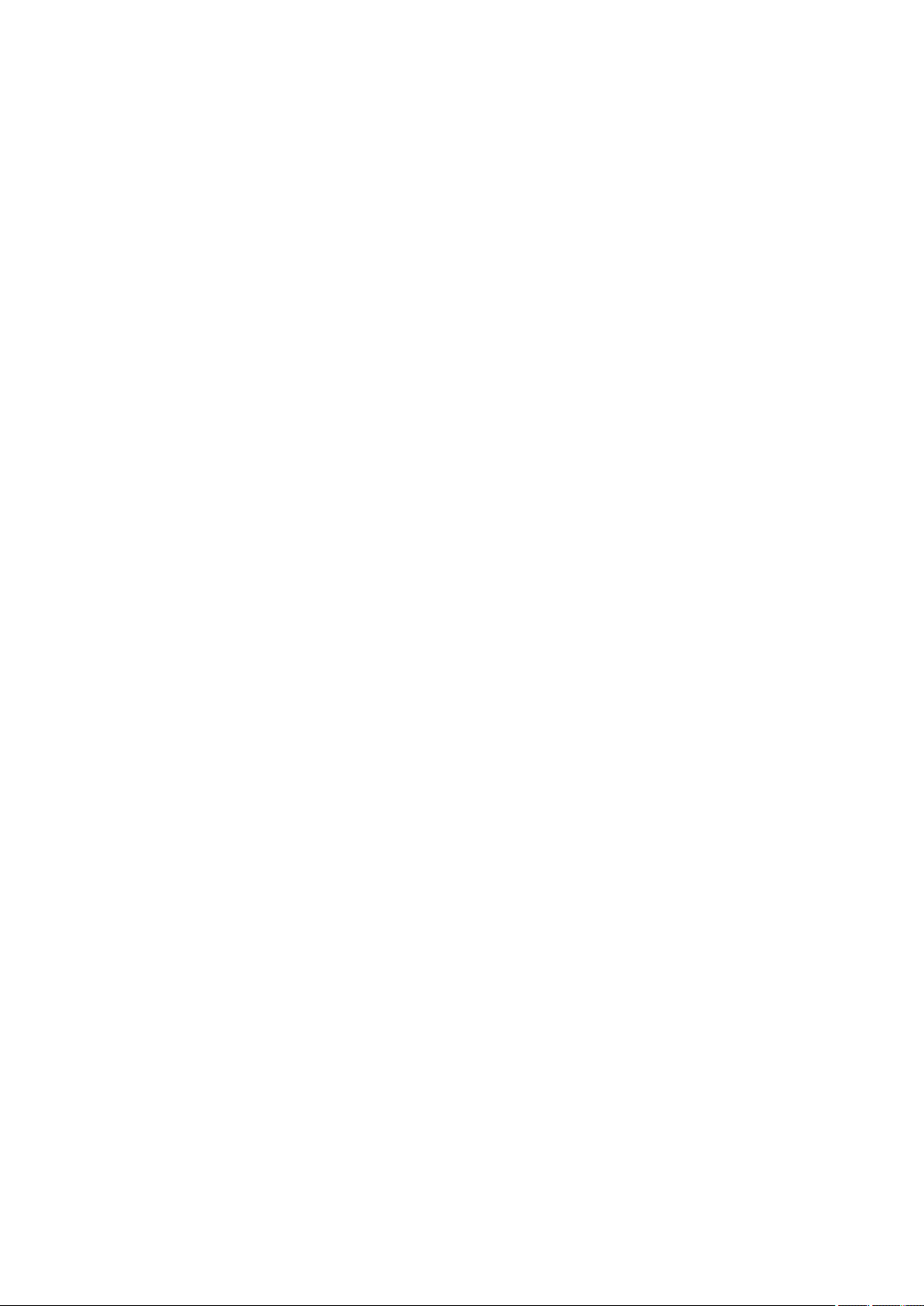
Page 17
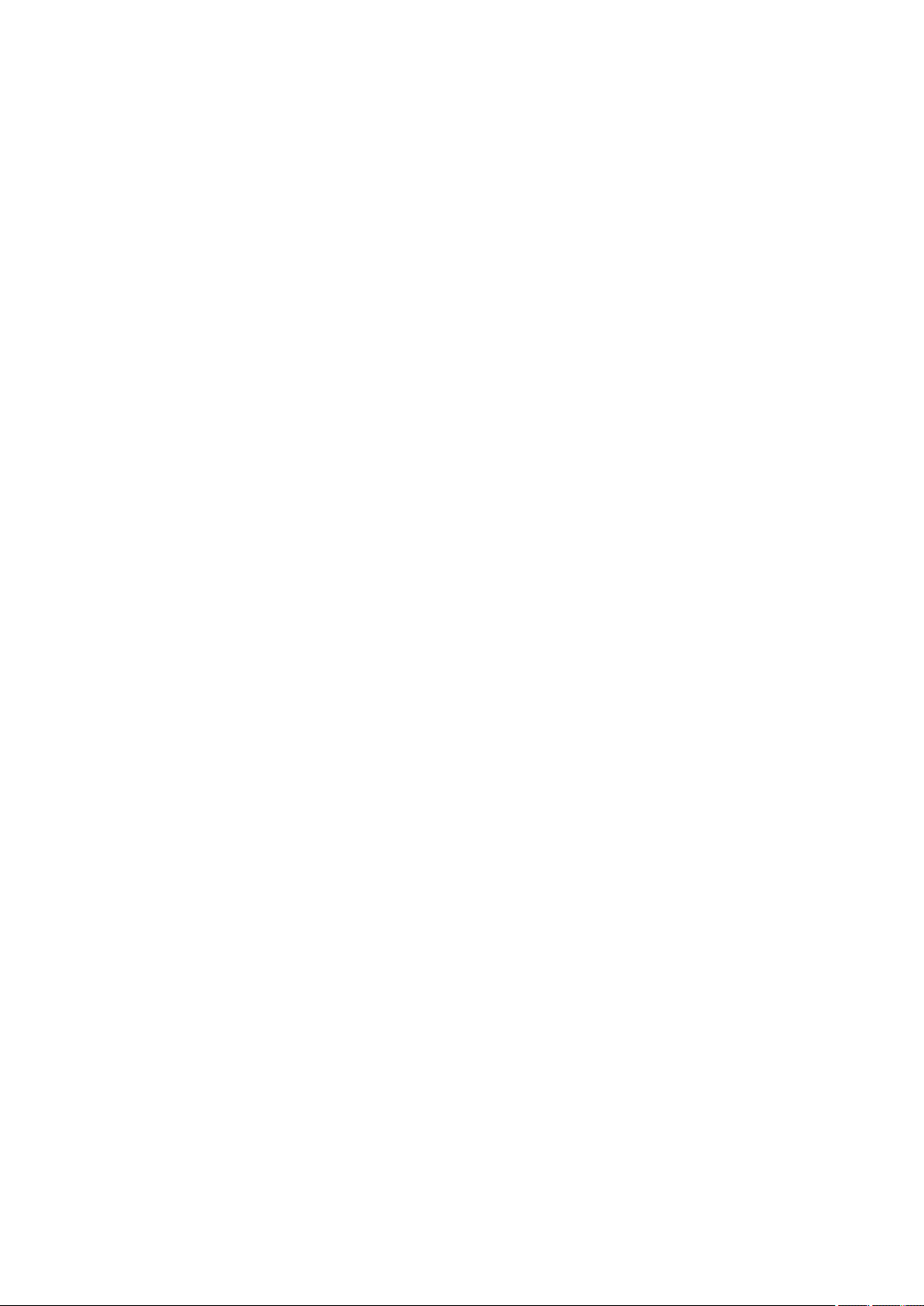
■■■■■■■■■■■■■■■■■■■■■■
1 Introduction
1.1 Instrument description
The 916 Ti-Touch is a compact titration system for volumetric titration.
This newly designed titrator combines in a single device the touch-sensitive color monitor for convenient and efficient operation, the titration unit
and an integrated stirrer interface for a propeller stirrer. The upper side of
the housing offers space for the titrant and the titration vessel. The titrator
is standard-equipped for operation with an external dosing drive of the
800 Dosino type with a dosing unit. You can however also use a 805 Dosimat with an exchange unit. Thanks to its compact construction, you can
use the 916 Ti-Touch in a small space as a stand-alone titrator.
You manage titrants, sensors, methods, etc. conveniently in the internal
memory of the 916 Ti-Touch. You can also save your files externally
through the USB connector, e.g. on a USB flash drive. On this storage
medium you can not only store your methods and determinations, but
also create a backup together with all of the data and settings of your system.
1 Introduction
The integrated Ethernet connection is available to you should you wish to
connect your 916 Ti-Touch to a network. The network connection offers
you the following advantages:
■ Saving data to a PC within the network
■ Printing reports on a network printer
■ Sending displayed messages as e-mails
1.1.1 Titration and measuring modes
The 916 Ti-Touch supports the following titration and measuring modes.
■ DET
Dynamic equivalence point titration. The reagent is added in variable
volume steps.
Measuring modes:
– pH (pH measurement)
– U (potentiometric voltage measurement)
– Ipol (voltametric measurement with selectable polarization cur-
rent)
– Upol (amperometric measurement with selectable polarization
voltage)
916 Ti-Touch
■■■■■■■■
1
Page 18
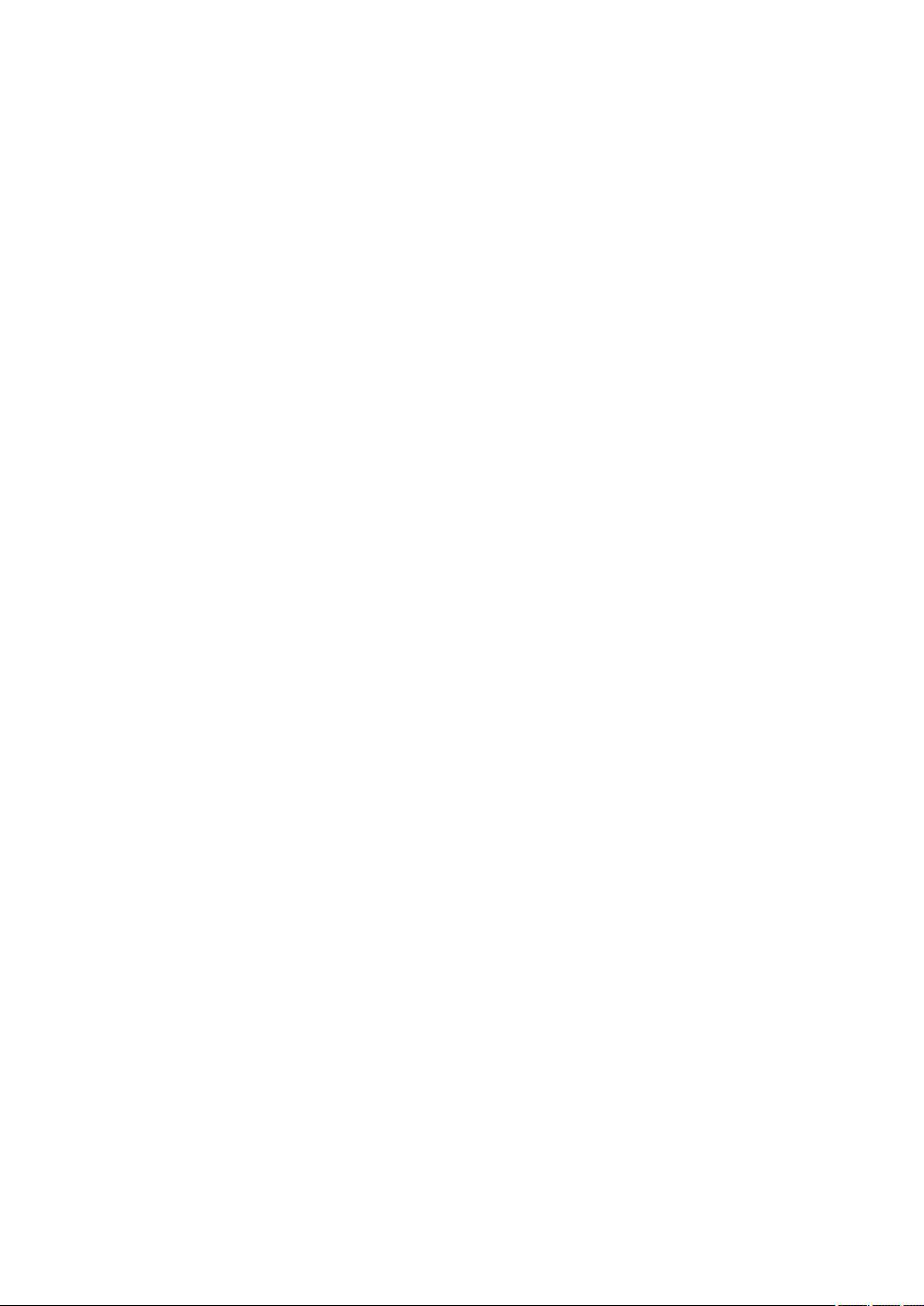
1.1 Instrument description
■■■■■■■■■■■■■■■■■■■■■■
■ MET
Monotonic equivalence point titration. The reagent is added in constant volume steps.
Measuring modes:
– pH (pH measurement)
– U (potentiometric voltage measurement)
– Ipol (voltametric measurement with selectable polarization cur-
rent)
– Upol (amperometric measurement with selectable polarization
voltage)
■ SET
Endpoint titration at one or two specified endpoints.
Measuring modes:
– pH (pH measurement)
– U (potentiometric voltage measurement)
– Ipol (voltametric measurement with selectable polarization cur-
rent)
– Upol (amperometric measurement with selectable polarization
voltage)
■ MEAS
Measuring modes:
– pH (pH measurement)
– U (potentiometric voltage measurement)
– Ipol (voltametric measurement with selectable polarization cur-
rent)
– Upol (amperometric measurement with selectable polarization
voltage)
– T (temperature measurement)
■ CAL
pH electrode calibration.
Measuring mode:
– pH (calibration of pH electrodes)
– ELT (Electrode test for pH electrodes)
1.1.2 Connectors
■■■■■■■■
2
The 916 Ti-Touch is equipped with the following connectors:
■ Mains connection
For connecting to the mains supply with the aid of the power supply
unit provided.
■ Two MSB connectors (Metrohm Serial Bus)
For connecting dosing devices, stirrers or a Remote Box.
■ USB connector
For connecting peripheral devices (printer, PC keyboard, etc.), a USB
Sample Processor, a USB flash drive or a USB hub.
916 Ti-Touch
Page 19
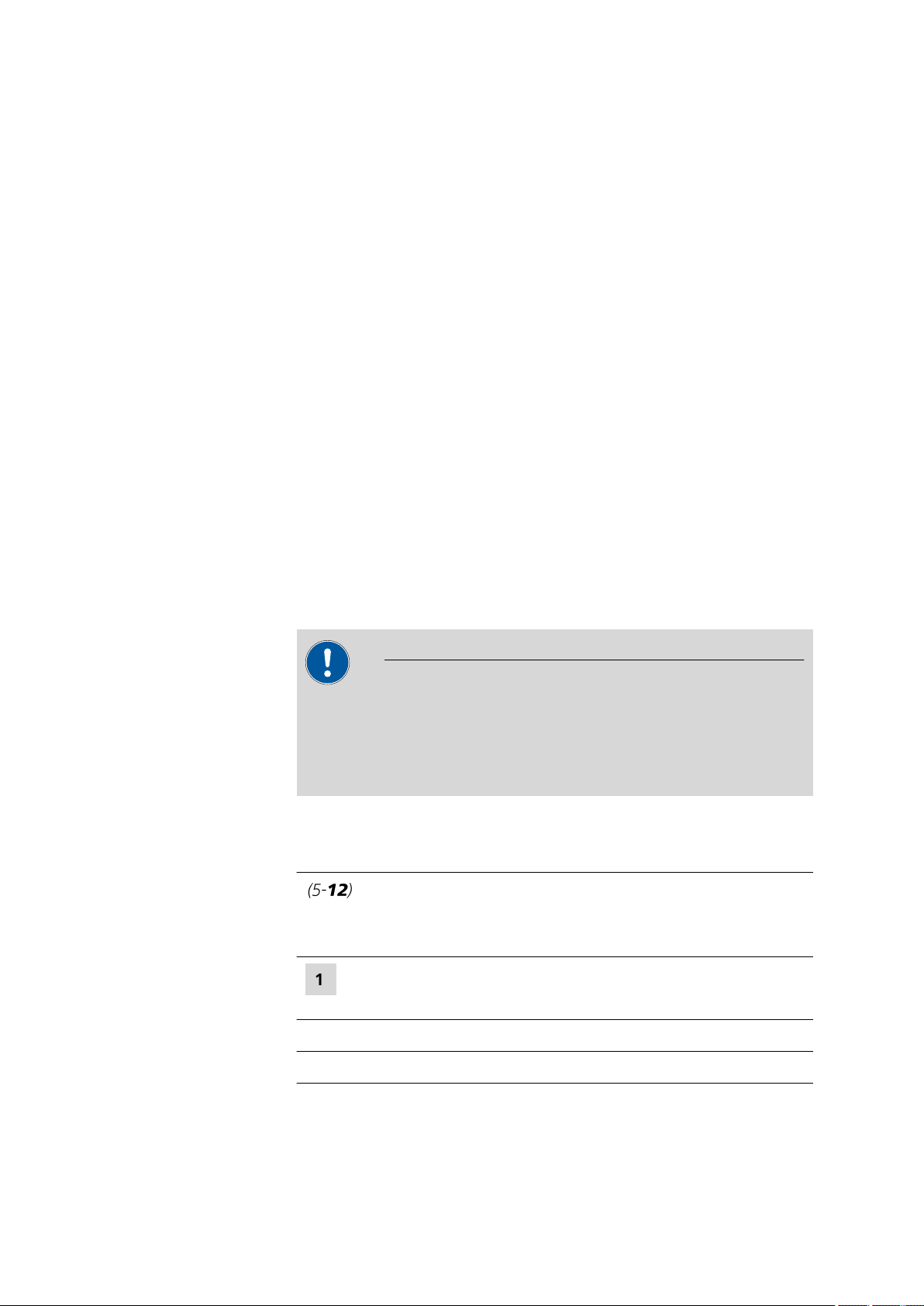
■■■■■■■■■■■■■■■■■■■■■■
■ Sensor connectors
■ Stirrer connector
■ Ethernet connector
1.1.3 Intended use
The 916 Ti-Touch is designed for usage as a titrator in analytical laboratories. Its main application field is volumetric titration.
This instrument is suitable for processing chemicals and flammable samples. The usage of the 916 Ti-Touch therefore requires that the user has
basic knowledge and experience in the handling of toxic and caustic substances. Knowledge with respect to the application of the fire prevention
measures prescribed for laboratories is also mandatory.
1 Introduction
One connection each for:
– potentiometric electrodes (pH, ISE, metal)
– reference electrodes
– polarizable electrodes
– intelligent electrodes (iTrodes)
– temperature sensors (Pt1000 or NTC)
For connecting a propeller stirrer.
For connecting the Ti-Touch to a network.
1.2 About the documentation
CAUTION
Please read through this documentation carefully before putting the
instrument into operation. The documentation contains information
and warnings which the user must follow in order to ensure safe operation of the instrument.
1.2.1 Symbols and conventions
The following symbols and formatting may appear in this documentation:
Cross-reference to figure legend
The first number refers to the figure number, the second to the instrument part in the figure.
Instruction step
Carry out these steps in the sequence shown.
Method Dialog text, parameter in the software
916 Ti-Touch
File ▶ New Menu or menu item
■■■■■■■■
3
Page 20
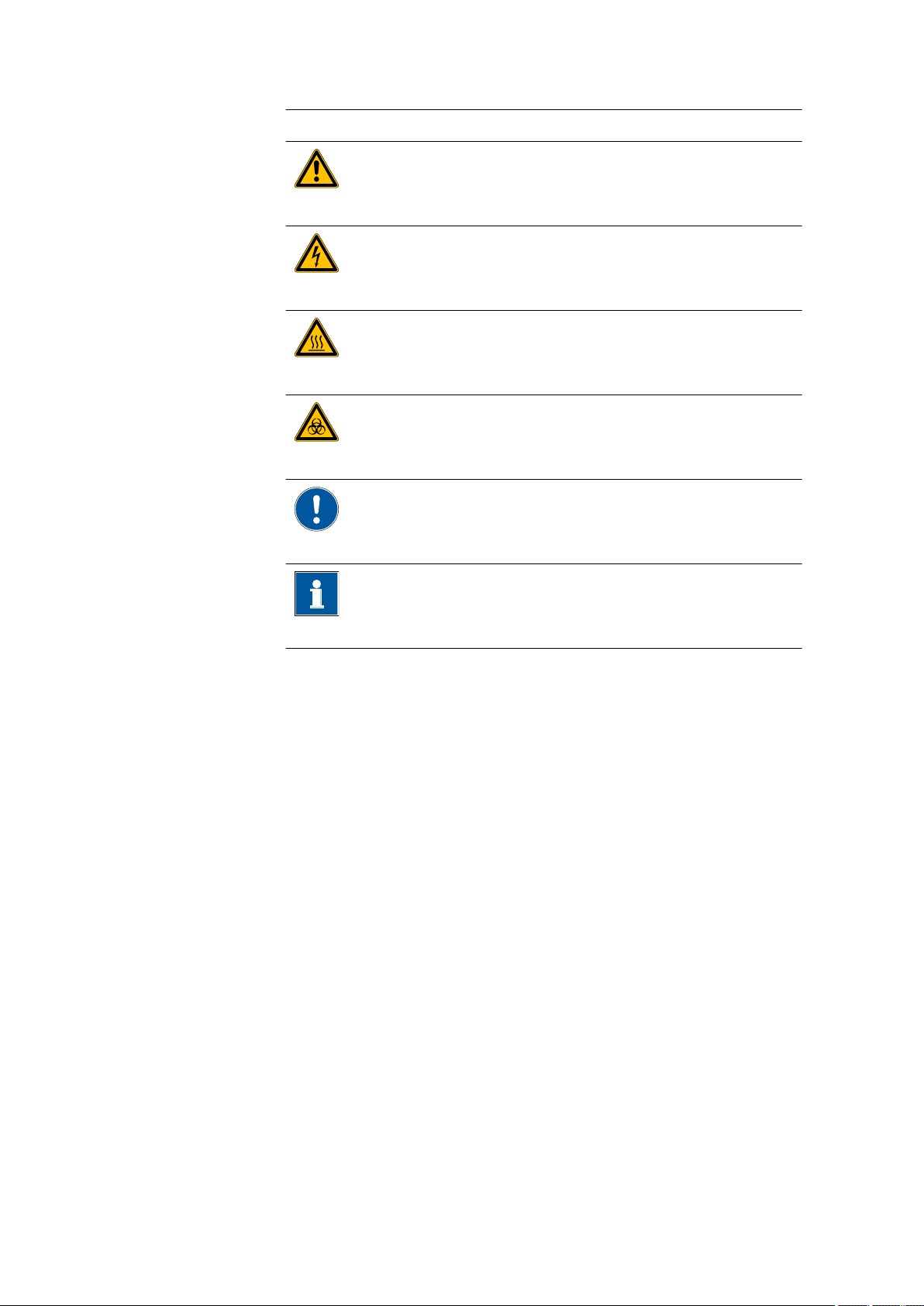
1.2 About the documentation
■■■■■■■■■■■■■■■■■■■■■■
[Next] Button or key
WARNING
This symbol draws attention to a possible life-threatening hazard or risk of injury.
WARNING
This symbol draws attention to a possible hazard due
to electrical current.
WARNING
This symbol draws attention to a possible hazard due
to heat or hot instrument parts.
WARNING
This symbol draws attention to a possible biological
hazard.
CAUTION
This symbol draws attention to possible damage to
instruments or instrument parts.
NOTE
This symbol highlights additional information and
tips.
■■■■■■■■
4
916 Ti-Touch
Page 21
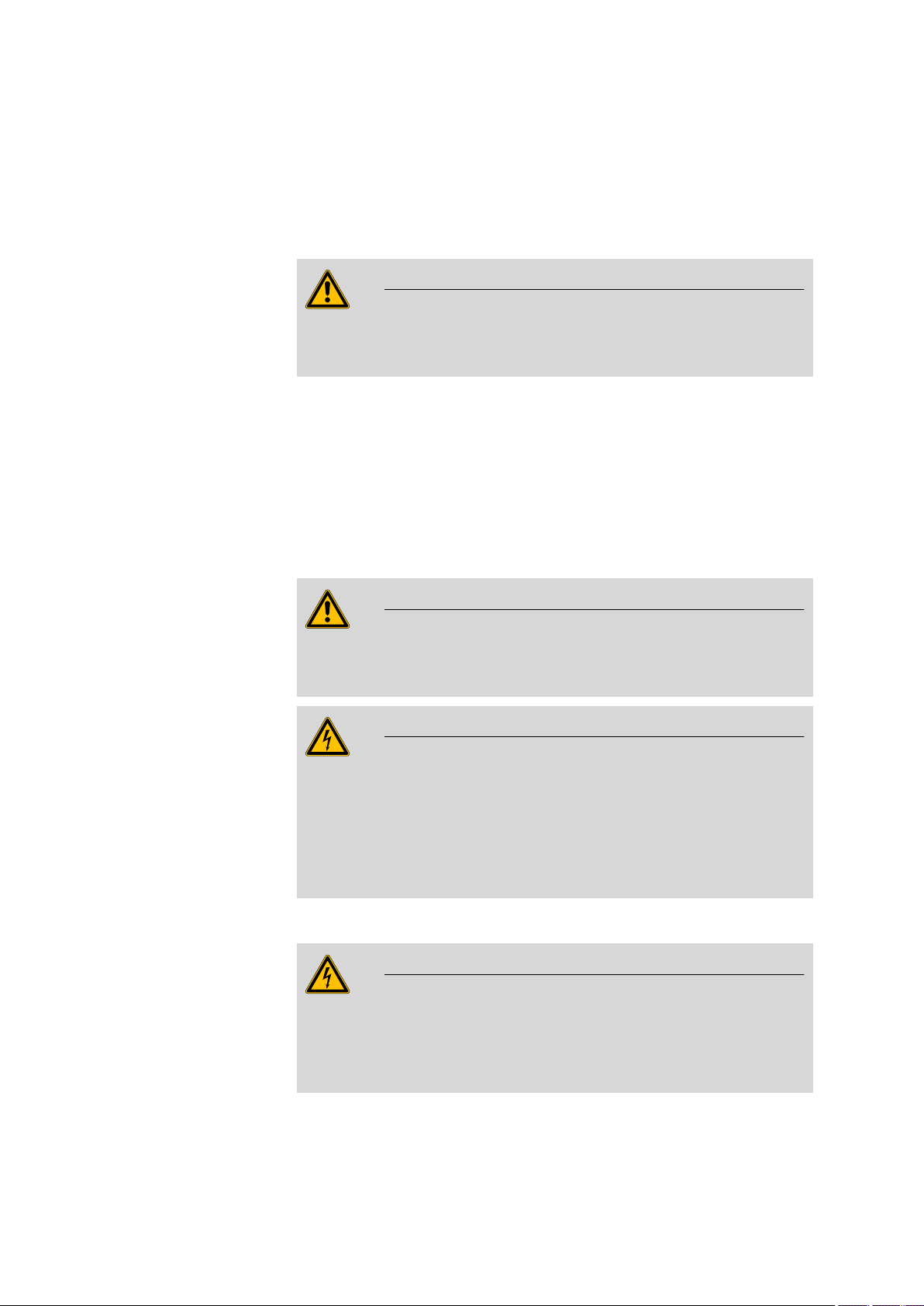
■■■■■■■■■■■■■■■■■■■■■■
2 Safety instructions
2.1 General notes on safety
WARNING
This instrument may only be operated in accordance with the specifications in this documentation.
This instrument has left the factory in a flawless state in terms of technical
safety. To maintain this state and ensure non-hazardous operation of the
instrument, the following instructions must be observed carefully.
2.2 Electrical safety
2 Safety instructions
The electrical safety when working with the instrument is ensured as part
of the international standard IEC 61010.
WARNING
Only personnel qualified by Metrohm are authorized to carry out service
work on electronic components.
WARNING
Never open the housing of the instrument. The instrument could be
damaged by this. There is also a risk of serious injury if live components
are touched.
There are no parts inside the housing which can be serviced or replaced
by the user.
Mains voltage
WARNING
916 Ti-Touch
An incorrect mains voltage can damage the instrument.
Only operate this instrument with a mains voltage specified for it (see
rear panel of the instrument).
■■■■■■■■
5
Page 22
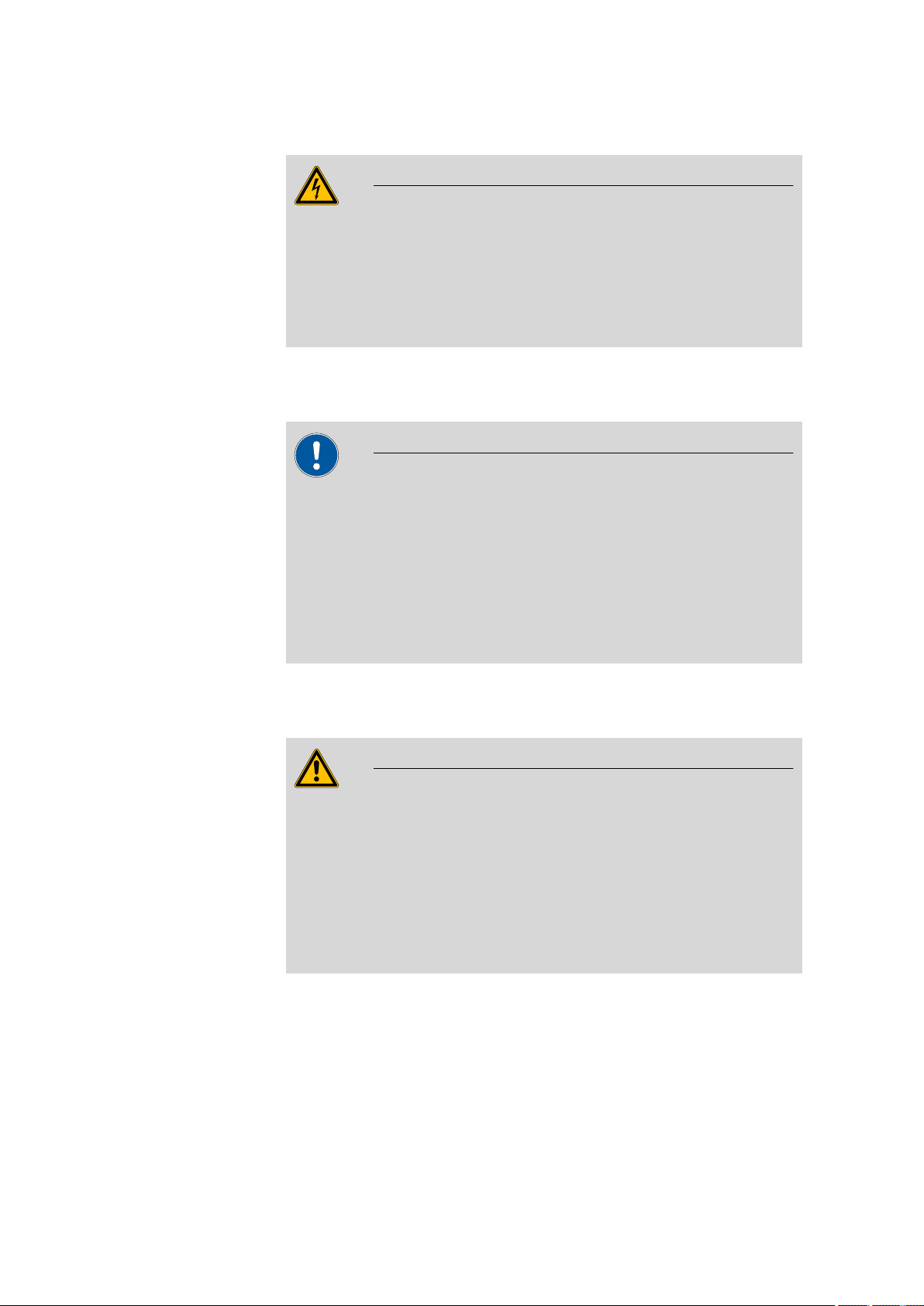
2.3 Tubing and capillary connections
Protection against electrostatic charges
WARNING
Electronic components are sensitive to electrostatic charges and can be
destroyed by discharges.
Do not fail to pull the mains cable out of the mains connection socket
before you set up or disconnect electrical plug connections at the rear
of the instrument.
2.3 Tubing and capillary connections
CAUTION
Leaks in tubing and capillary connections are a safety risk. Tighten all
connections well by hand. Avoid applying excessive force to tubing
connections. Damaged tubing ends lead to leakage. Appropriate tools
can be used to loosen connections.
■■■■■■■■■■■■■■■■■■■■■■
Check the connections regularly for leakage. If the instrument is used
mainly in unattended operation, then weekly inspections are mandatory.
2.4 Flammable solvents and chemicals
WARNING
All relevant safety measures are to be observed when working with
flammable solvents and chemicals.
■ Set up the instrument in a well-ventilated location (e.g. fume cup-
board).
■ Keep all sources of flame far from the workplace.
■ Clean up spilled liquids and solids immediately.
■ Follow the safety instructions of the chemical manufacturer.
■■■■■■■■
6
916 Ti-Touch
Page 23
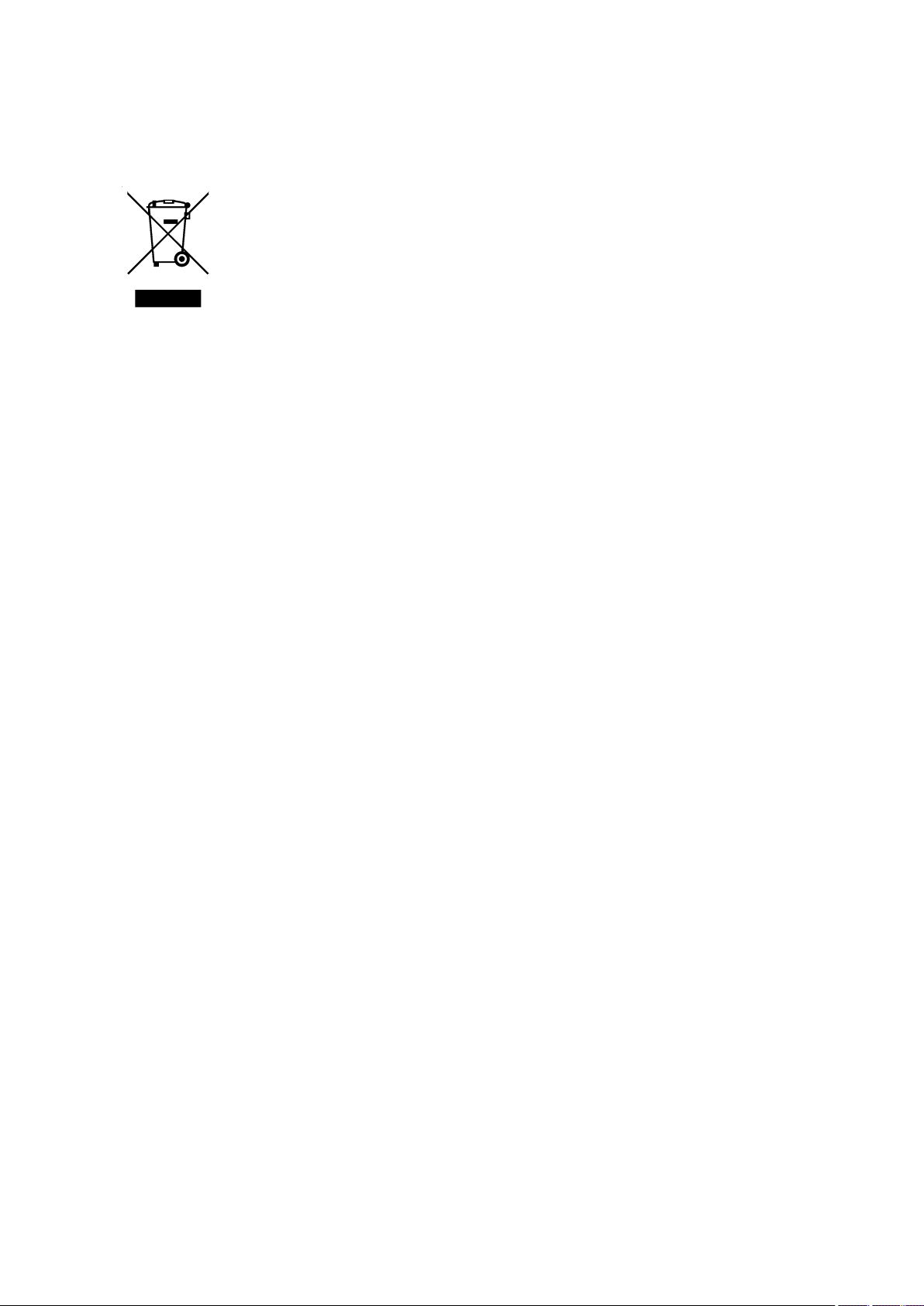
■■■■■■■■■■■■■■■■■■■■■■
2.5 Recycling and disposal
This product is covered by European Directive 2002/96/EC, WEEE – Waste
from Electrical and Electronic Equipment.
The correct disposal of your old equipment will help to prevent negative
effects on the environment and public health.
More details about the disposal of your old equipment can be obtained
from your local authorities, from waste disposal companies or from your
local dealer.
2 Safety instructions
916 Ti-Touch
■■■■■■■■
7
Page 24
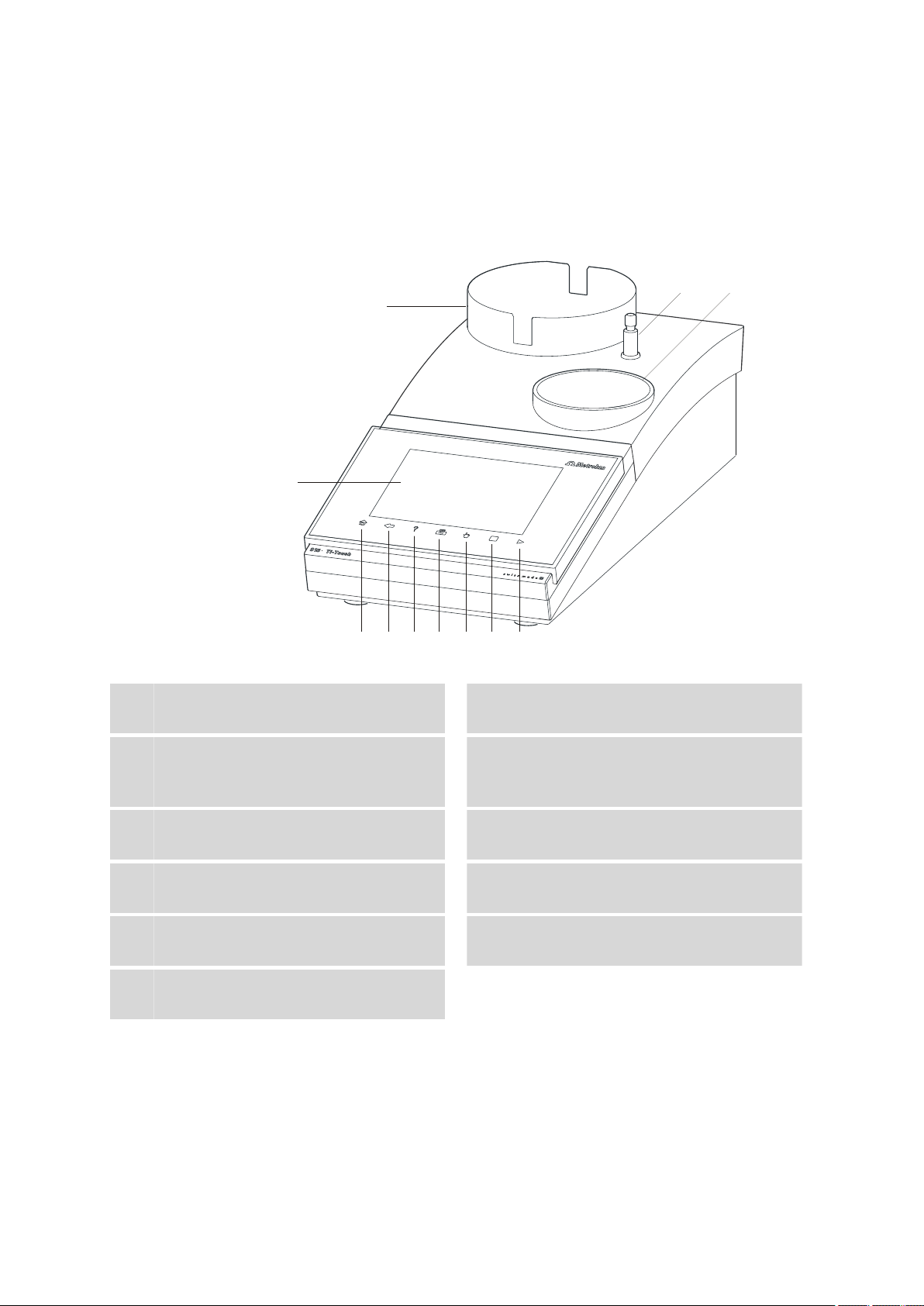
3.1 Front of the instrument
1
2
3
4
5
6
7
8
9
10
11
3 Overview of the instrument
3.1 Front of the instrument
■■■■■■■■■■■■■■■■■■■■■■
Figure 1 Front 916 Ti-Touch
Display
1
Touch screen.
Fixed key [Back]
3
Saves the entry and opens the next-higher
dialog page.
Fixed key [Print]
5
Opens the print dialog.
Fixed key [STOP]
7
Cancels the running determination.
Bottle holder
9
With holding clips, for reagent bottle.
Titration stand
11
For placement of the titration vessel.
Fixed key [Home]
2
Opens the main dialog.
Fixed key [Help]
4
Opens the online help for the dialog displayed.
Fixed key [Manual]
6
Opens the manual control.
Fixed key [START]
8
Starts a determination.
Support rod (lower part)
10
For mounting the support rod (upper part).
916 Ti-Touch
■■■■■■■■
8
Page 25
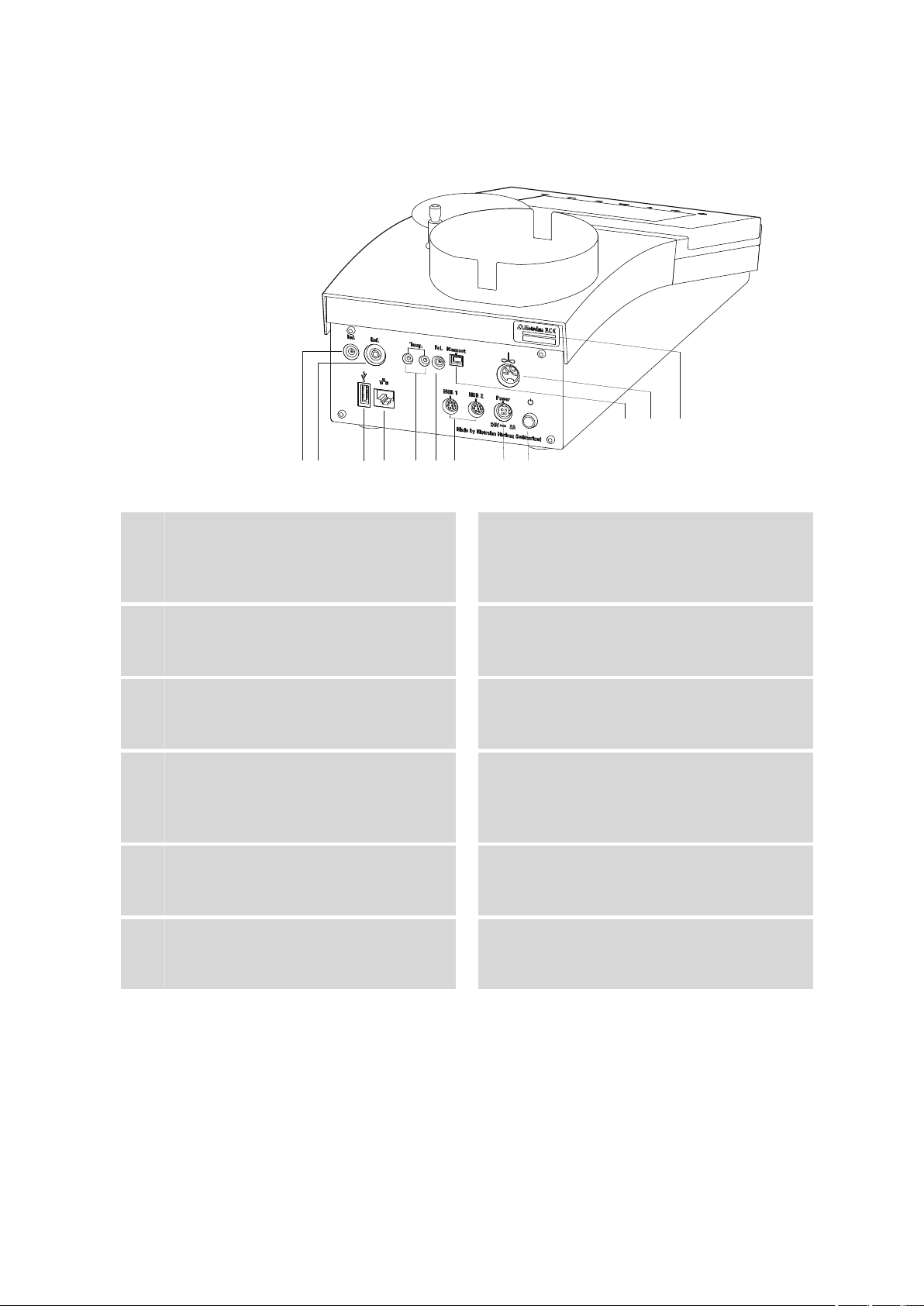
■■■■■■■■■■■■■■■■■■■■■■
3 4
5
6
7
8
9
1 2
10
11
12
3.2 Rear of the instrument
Figure 2 Rear 916 Ti-Touch
3 Overview of the instrument
Electrode connector (Ind.)
1
For connecting pH, metal or ion-selective
electrodes with integrated or separate reference electrode. Socket F.
USB connector (type A)
3
For connecting a printer, USB flash drive,
USB hub, USB Sample Processor etc.
Temperature sensor connector (Temp.)
5
For connecting temperature sensors (Pt1000
or NTC). Two B sockets, 2 mm.
MSB connector (MSB 1 and MSB 2)
7
Metrohm Serial Bus. For connecting external
dosing devices, stirrers or a Remote Box.
Mini DIN, 8-pin.
Power switch
9
Switches the instrument on/off.
Stirrer connector
11
For connecting the propeller stirrer (802 Stirrer).
Electrode connector (Ref.)
2
For connecting reference electrodes, e.g.
Ag/AgCl reference electrode. Socket B,
4 mm.
Ethernet connector (RJ-45)
4
For connecting to a network.
Electrode connector (Pol.)
6
For connecting polarizable electrodes, e.g.
Pt wire electrodes. Socket F.
Power socket (Power)
8
For connecting the external power supply
unit.
Electrode connector (iConnect)
10
For connecting electrodes with integrated
data chip (iTrodes).
Type plate
12
Contains the serial number.
916 Ti-Touch
■■■■■■■■
9
Page 26
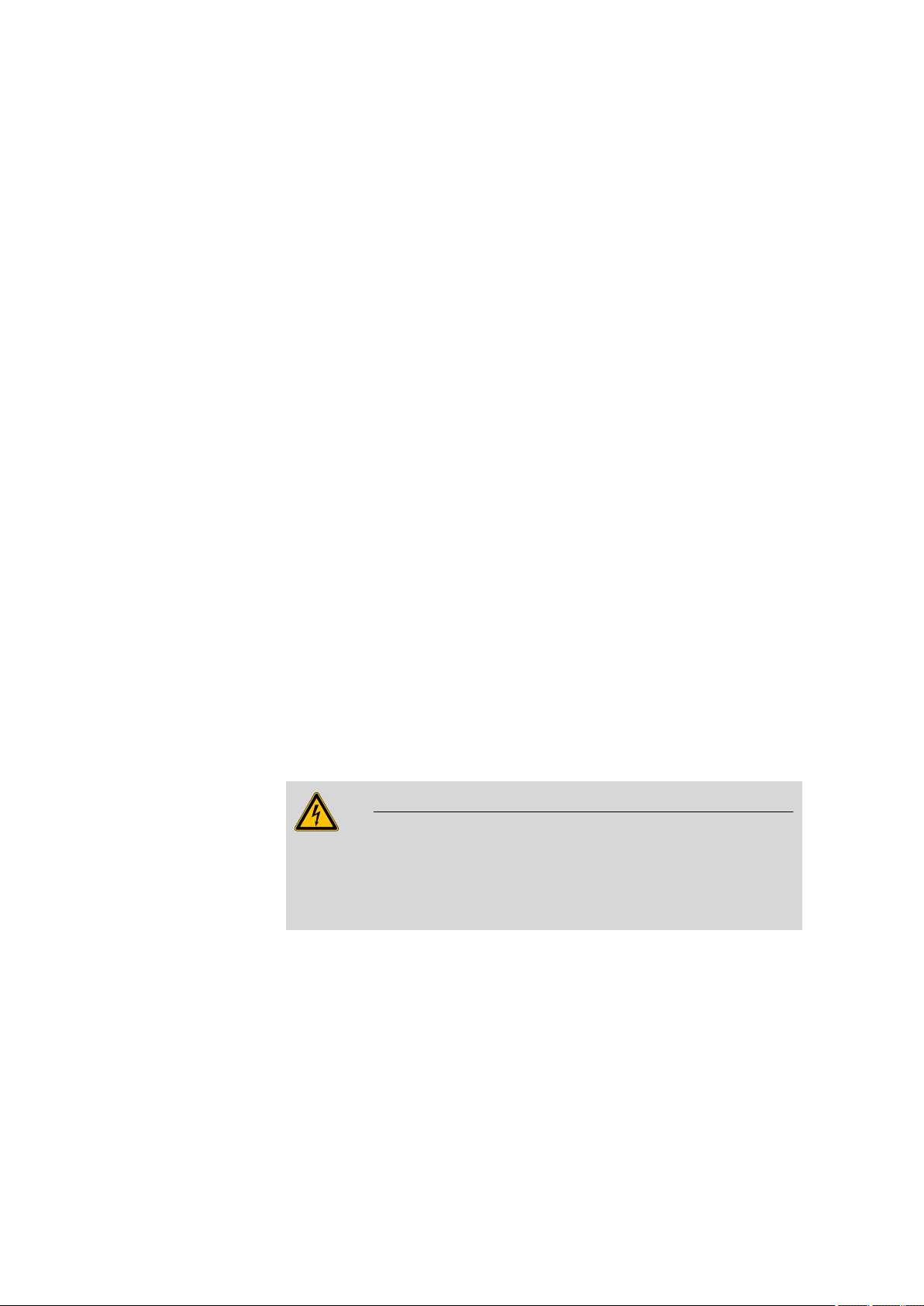
4.1 Setting up the instrument
4 Installation
4.1 Setting up the instrument
4.1.1 Packaging
The instrument is supplied in highly protective special packaging together
with the separately packed accessories. Keep this packaging, as only this
ensures safe transportation of the instrument.
4.1.2 Checks
Immediately after receipt, check whether the shipment has arrived complete and without damage by comparing it with the delivery note.
4.1.3 Location
The instrument has been developed for operation indoors and may not be
used in explosive environments.
■■■■■■■■■■■■■■■■■■■■■■
Place the instrument in a location of the laboratory which is suitable for
operation, free of vibrations, protected from corrosive atmosphere, and
contamination by chemicals.
The instrument should be protected against excessive temperature fluctuations and direct sunlight.
4.2 Connecting the power supply unit
The 916 Ti-Touch has an external power supply unit for a 24 V power supply (DC). This is connected to the mains connection of the Ti-Touch.
WARNING
An incorrect mains voltage can damage the device.
Operate the device only with the mains voltage specified for it. Use the
supplied power supply unit exclusively.
■■■■■■■■
10
916 Ti-Touch
Page 27
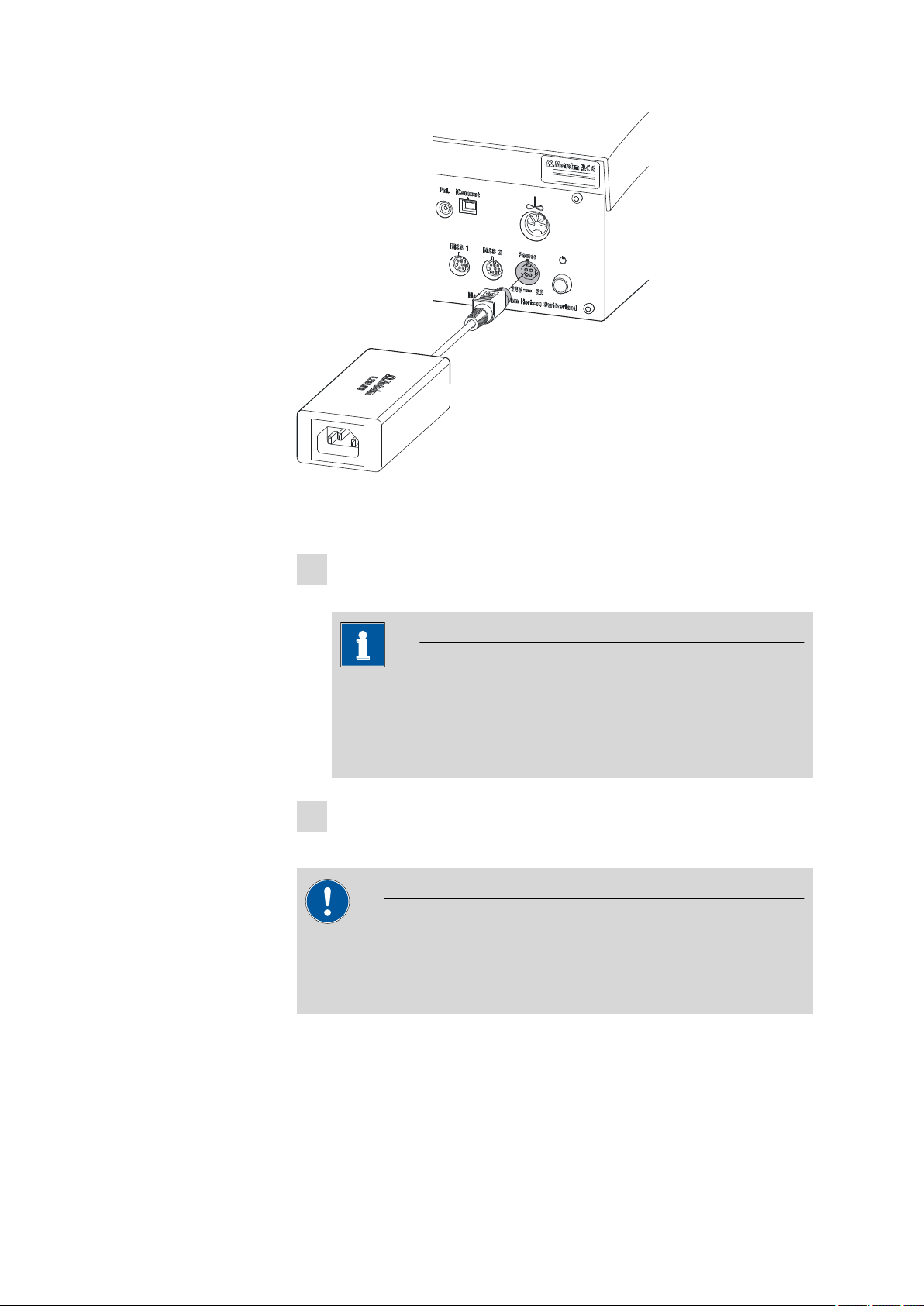
■■■■■■■■■■■■■■■■■■■■■■
Figure 3 Connecting the power supply unit
Proceed as follows:
Connect the plug of the external power supply unit with the mains
1
connection of the Ti-Touch (see Figure 3, page 11).
4 Installation
NOTE
The plug of the power supply unit is protected against accidental
disconnection of the cable by means of a pull-out protection feature. If you wish to pull out the plug, you will first need to pull
back the outer plug sleeve marked with arrows.
Connect the mains cable with the external power supply unit of the
2
Ti-Touch and with the mains supply.
CAUTION
Switch off the Ti-Touch correctly by pressing the mains switch before
you disconnect the electricity supply. If this is not done, then there is a
danger of data loss.
916 Ti-Touch
■■■■■■■■
11
Page 28
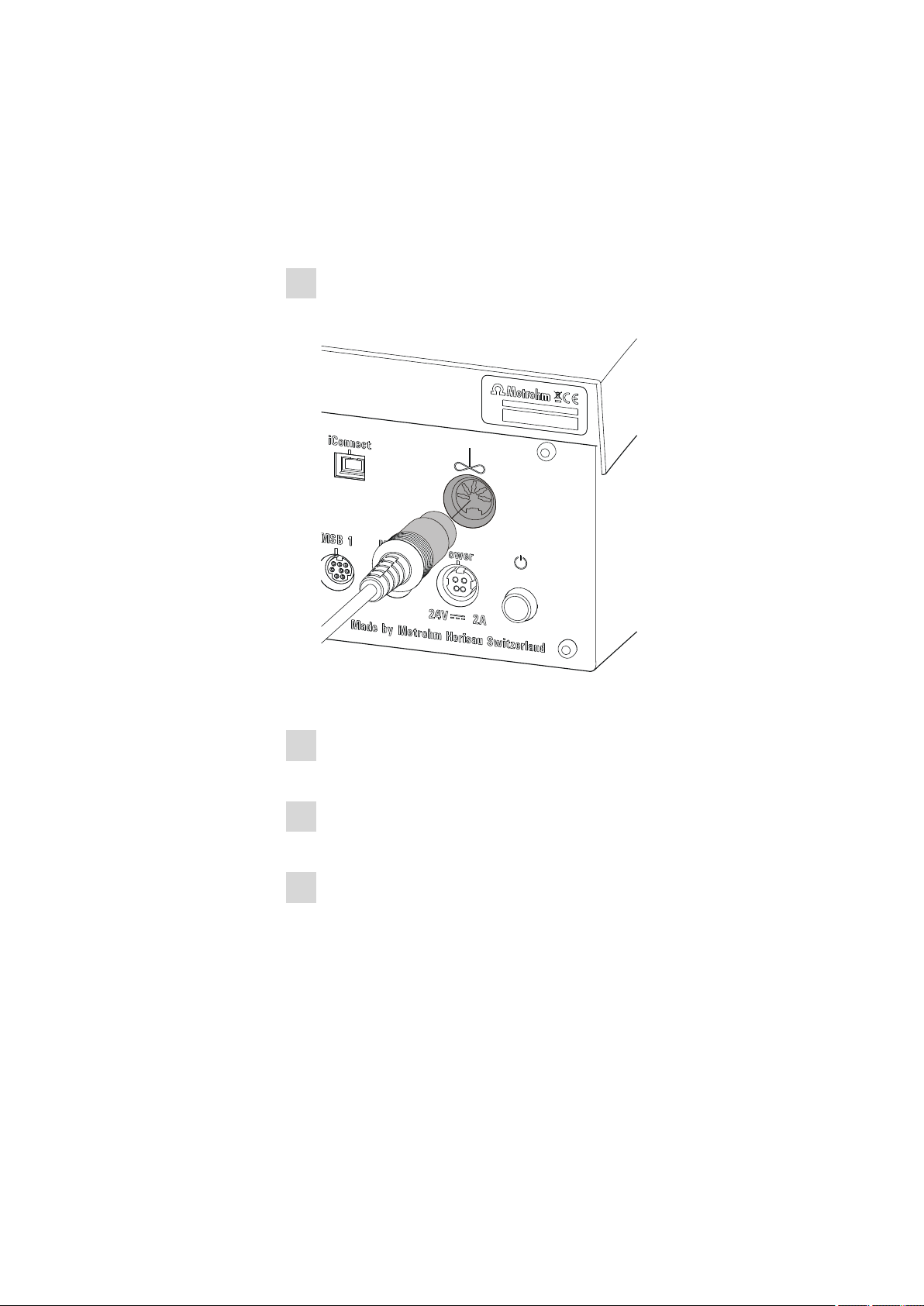
4.3 Connecting the propeller stirrer
4.3 Connecting the propeller stirrer
The 916 Ti-Touch has a built-in stirrer connector. You can connect the
802 Stirrer propeller stirrer to it.
Proceed as follows:
Plug in the connection cable of the 802 Stirrer propeller stirrer to the
1
stirrer connector of the Ti-Touch (2-11).
■■■■■■■■■■■■■■■■■■■■■■
Figure 4 Connecting the propeller stirrer
Attach the electrode holder (6.2021.020) to the mounted support
2
rod (6.2016.050).
Insert the propeller stirrer 802 Stirrer without the stirring propeller
3
from above into the center opening of the electrode holder.
Plug the stirring propeller (6.1909.010) from below to the propeller
4
stirrer.
■■■■■■■■
12
916 Ti-Touch
Page 29
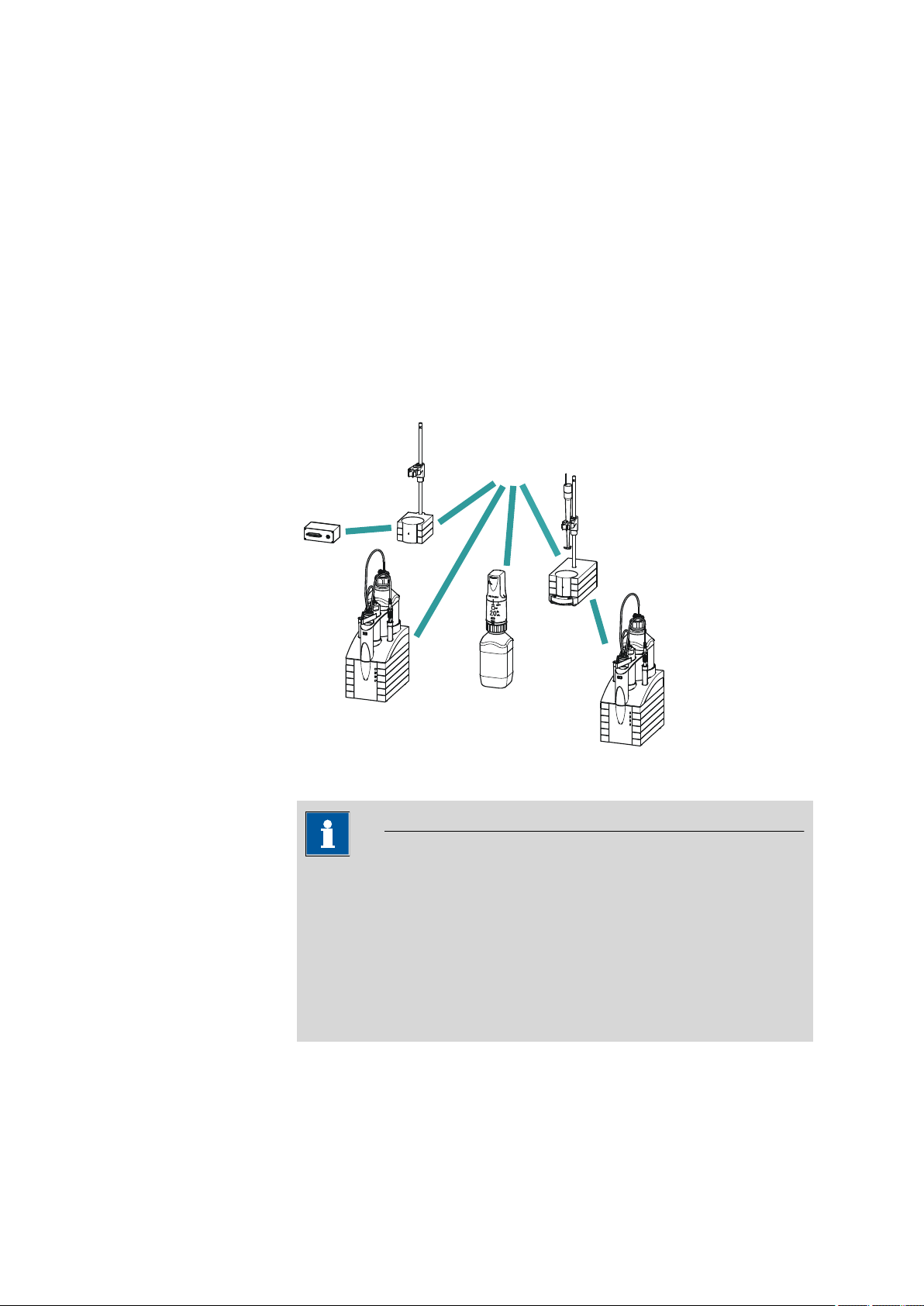
■■■■■■■■■■■■■■■■■■■■■■
MSB
Stirrer / Ti Stand
Dosimat / Dosino
Dosimat
Remote Box
Dosino
Ti Stand / Stirrer
4.4 Connecting MSB devices
In order to connect MSB devices, e.g. dosing device or Remote-Box, the
Ti-Touch has two connectors at what is referred to as the Metrohm Serial
Bus (MSB). Various peripheral devices can be connected in sequence
(Daisy Chain) at a single MSB connector (8-pin Mini DIN socket) and be
controlled simultaneously by the Ti-Touch. In addition to the connection
cable, stirrers and the Remote Box are each equipped with their own MSB
socket for this purpose.
The following figure provides an overview of the devices that can be connected to an MSB socket, along with a number of different cabling variations.
4 Installation
916 Ti-Touch
Figure 5
MSB connections
NOTE
When connecting MSB devices together, the following must be
observed:
■ Only one device of the same type can be used at a single MSB con-
nector at one time.
■ When making the connection, take care to ensure that the flat part
of the MSB plug marked with arrows is pointing in the direction of
the marking on the MSB connector (see Figure 6, page 14).
■■■■■■■■
13
Page 30
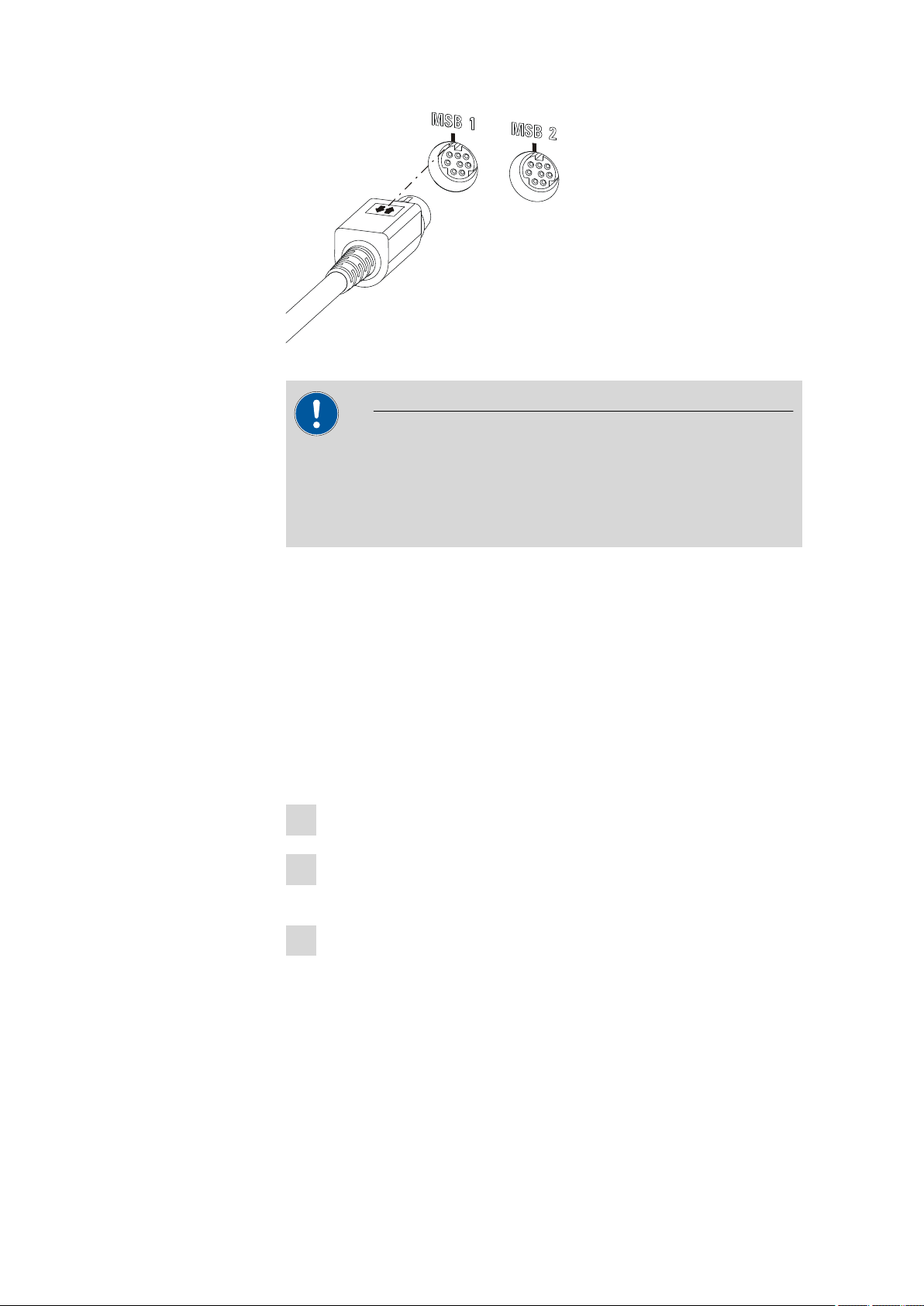
4.4 Connecting MSB devices
■■■■■■■■■■■■■■■■■■■■■■
Figure 6 MSB connector
CAUTION
Switch off the Ti-Touch before you plug in MSB devices. When it is
switched on, the Ti-Touch automatically recognizes which device is connected to which MSB connector. The connected MSB devices are
entered automatically in the device manager.
MSB connections can be extended with the 6.2151.010 cable. The maximum connection length permitted is 6 m.
4.4.1 Connecting dosing devices
You can connect two dosing devices to the Ti-Touch.
The types of dosing devices that are supported are:
■ 800 Dosino
■ 805 Dosimat
Proceed as follows:
Switch off the Ti-Touch.
1
Connect the dosing device connection cable to an MSB connector
2
(2-7) on the rear side of the Ti-Touch.
Switch on the Ti-Touch.
3
■■■■■■■■
14
916 Ti-Touch
Page 31

■■■■■■■■■■■■■■■■■■■■■■
4.4.2 Connecting an additional stirrer or titration stand
In addition to the built-in stirrer connector for the propeller stirrer 802 Stirrer, you can use the magnetic stirrers 801 Stirrer, 803 Ti Stand or the 804
Ti Stand with the propeller stirrer 802 Stirrer.
Proceed as follows:
Switch off the Ti-Touch.
1
Connect the connection cable of the magnetic stirrer or of the titra-
2
tion stand to MSB 2 (2-7) on the rear of the Ti-Touch.
Connect the propeller stirrer, if desired, to the stirrer connector of
3
the titration stand.
Switch on the Ti-Touch.
4
4 Installation
4.4.3 Connecting a Remote Box
Instruments that are controlled via remote lines and/or which send control
signals via remote lines can be connected using the 6.2148.010 Remote
Box. In addition to Metrohm, other instrument manufacturers also use
similar connectors that make it possible to connect different instruments
together. These interfaces are also frequently given the designations "TTL
Logic", "I/O Control" or "Relay Control" and generally have a signal level
of 5 volts.
Control signals are understood to be electrical line statuses or brief
(> 200 ms) electrical pulses which display the operational state of an
instrument or which trigger or report an event. Sequences on a variety of
instruments can thus be coordinated in a single complex automation system. No exchange of data is possible, however.
Proceed as follows:
Switch off the Ti-Touch.
1
Connect the Remote Box connection cable to an MSB connector
2
(2-7) on the rear side of the Ti-Touch.
Switch on the Ti-Touch.
3
916 Ti-Touch
You can connect an 869 Compact Sample Changer. The Remote Box also
has an MSB socket at which a further MSB device, e.g. a dosing device,
can be connected.
■■■■■■■■
15
Page 32

4.5 Connecting USB devices
You will find precise information concerning the pin assignment of the
interface on the Remote Box in Appendix (see Chapter 31.5, page 409).
4.5 Connecting USB devices
4.5.1 General
The 916 Ti-Touch has a USB connector (Type A socket) for peripheral devices with USB interface and for USB Sample Processors. If you wish to connect more than one device to the USB, you can also use an additional
commercially available USB hub.
NOTE
We recommend that the Ti-Touch be switched off while you set up or
disconnect connections between the devices.
4.5.2 Connecting a USB hub
Use a USB hub with its own power supply.
■■■■■■■■■■■■■■■■■■■■■■
Connect the USB hub as follows:
With the help of the 6.2151.030 cable (length 0.6 m) or the
1
6.2151.020 cable (length 1.8 m), connect the USB connector of the
Ti-Touch (Type A) with the USB connector of the hub (Type B, see
manual for the USB hub).
The USB hub is recognized automatically.
4.5.3 Connecting a printer
Printers that are connected to the 916 Ti-Touch must meet the following
requirements:
■ Printer languages: HP-PCL, HP-PCL-GUI, Canon BJL Commands or
Epson ESC P/2
■ Paper format: A4 or Letter, single-sheet feed.
Connect the printer as follows:
With the aid of the 6.2151.020 cable, connect the USB connector of
1
the Ti-Touch (type A) with the USB connector of the printer (type B,
see manual for the printer).
Configure the printer in the device manager of the Ti-Touch (see
2
Chapter 11.7, page 114).
■■■■■■■■
16
916 Ti-Touch
Page 33

■■■■■■■■■■■■■■■■■■■■■■
4.5.4 Connecting a balance
If you wish to connect a balance to the Ti-Touch, you will require a USB/
RS-232 adapter (6.2148.050).
The following table offers an overview of the balances that you can use
together with the Ti-Touch and of which cable you will need for connection to the RS-232 interface:
Balance Cable
4 Installation
AND ER, FR, FX with RS-232 inter-
6.2125.020 + 6.2125.010
face (OP-03)
Mettler AB, AG, PR (LC-RS9) In the scope of delivery for the
balance
Mettler AM, PM, PE with interface
option 016
or
Mettler AJ, PJ with interface
option 018
6.2146.020 + 6.2125.010
also from Mettler: ME 47473
adapter and either ME 42500
hand switch or ME 46278 foot
switch
Mettler AT 6.2146.020 + 6.2125.010
also from Mettler: ME 42500
hand switch or ME 46278 foot
switch
Mettler AX, MX, UMX, PG, AB-S,
6.2134.120
PB-S, XP, XS
Mettler AE with interface option
011 or 012
6.2125.020 + 6.2125.010
also from Mettler: ME 42500
hand switch or ME 46278 foot
switch
916 Ti-Touch
Ohaus Voyager, Explorer, Analyti-
Cable AS017-09 from Ohaus
cal Plus
Precisa balances with RS-232-C
6.2125.080 + 6.2125.010
interface
Sartorius MP8, MC, LA, Genius,
6.2134.060
Cubis
Shimadzu BX, BW 6.2125.080 + 6.2125.010
■■■■■■■■
17
Page 34

4.5 Connecting USB devices
■■■■■■■■■■■■■■■■■■■■■■
Connect the balance as follows:
Connect the USB plug of the USB/RS-232 adapter with the USB con-
1
nector of the Ti-Touch (Type A).
The USB/RS-232 adapter will be recognized automatically and
entered in the device manager of the Ti-Touch.
Connect the RS-232 interface of the USB/RS-232 adapter with the
2
RS-232 interface of the balance (see table for cable).
Switch on the balance.
3
If necessary, switch on the RS-232 interface of the balance.
4
Configure the RS-232 interface of the USB/RS-232 adapter in the
5
device manager of the Ti-Touch (see Chapter 11.9, page 120).
Enter and configure the balance in the device manager of the
6
Ti-Touch (see Chapter 11.8, page 118).
Make sure that the parameters of the USB/RS-232 adapter config-
7
ured in the device manager match those of the balance.
4.5.5 Connecting a PC keyboard
The PC keyboard is used as an aid for text and numerical input.
Connect the PC keyboard as follows:
Connect the USB plug of the keyboard with the USB connector of
1
the Ti-Touch (Type A).
Enter and configure the keyboard in the device manager of the
2
Ti-Touch (see Chapter 11.10, page 121).
4.5.6 Connecting a barcode reader
The barcode reader is used as an aid for text and numerical input. You can
connect a barcode reader with USB interface.
Connect the barcode reader as follows:
Connect the USB plug of the barcode reader with the USB connector
1
of the Ti-Touch (Type A).
■■■■■■■■
18
916 Ti-Touch
Page 35

■■■■■■■■■■■■■■■■■■■■■■
4 Installation
Enter and configure the barcode reader in the device manager of the
2
(see Chapter 11.11, page 123).
Settings on the barcode reader:
Program the barcode reader as follows (also see manual for the barcode
reader):
Switch the barcode reader to programming mode.
1
Specify the desired layout for the keyboard (USA, Germany, France,
2
Spain, German-speaking Switzerland).
This setting must match the setting in the device manager.
Make sure that the barcode reader is set in such a way that Ctrl char-
3
acters (ASCII 00 to 31) can be sent.
Program the barcode reader in such a way that the ASCII character
4
02 (STX or Ctrl B) is sent as the first character. This first character is
normally referred to as the "Preamble" or "Prefix Code".
Program the barcode reader in such a way that the ASCII character
5
04 (EOT or Ctrl D) is sent as the last character. This last character is
normally referred to as the "Postamble", "Record Suffix" or "Postfix
Code".
Exit the programming mode.
6
4.5.7 Connecting a Sample Processor
If you wish to integrate your Ti-Touch in an automation system, then you
can connect the following Sample Processors to the USB connector:
■ 814 USB Sample Processor
■ 815 Robotic USB Sample Processor XL
The 6.2151.000 controller cable is required for connecting a USB Sample
Processor.
Connect the USB Sample Processor as follows:
Connect the USB Sample Processor to the mains supply.
1
Connect the USB Sample Processor to the Ti-Touch with the control-
2
ler cable.
916 Ti-Touch
■■■■■■■■
19
Page 36

4.6 Connecting sensors
The USB Sample Processor will be recognized automatically and
entered in the device manager of the Ti-Touch.
The plug on the controller cable is protected against accidental
disconnection by means of a pull-out protection feature. If you
wish to pull out the plug, you will first need to pull back the outer
plug sleeve marked with arrows.
Configure the USB Sample Processor in the device manager (see
3
Chapter 11.11, page 123).
4.6 Connecting sensors
4.6.1 General
The measuring interface includes one high-ohm measuring input (Ind.) for
a pH, metal or ion-selective electrode, one input (Ref.) for a separate reference electrode, one measuring input (Temp.) for a temperature sensor
(Pt1000 or NTC), one measuring input (Pol.) for a polarizable electrode
and one connector (iConnect) for an iConnect. This contains a measuring
interface for electrodes with integrated data chip, referred to as iTrodes.
■■■■■■■■■■■■■■■■■■■■■■
NOTE
4.6.2 Connecting a pH, metal or ion-selective electrode
Connect the pH, metal or ion-selective electrode as follows:
Plug the electrode plug into the Ind. socket of the Ti-Touch.
1
■■■■■■■■
20
916 Ti-Touch
Page 37

■■■■■■■■■■■■■■■■■■■■■■
4 Installation
Figure 7 Connecting a pH, metal or ion-selective electrode
NOTE
The electrode cable is protected against accidental disconnection
of the cable by means of a pull-out protection. If you wish to
remove the plug, you will first need to pull back the outer plug
sleeve.
4.6.3 Connecting a reference electrode
Connect the reference electrode as follows:
Plug the electrode plug into the Ref. socket of the Ti-Touch.
1
916 Ti-Touch
■■■■■■■■
21
Page 38

4.6 Connecting sensors
■■■■■■■■■■■■■■■■■■■■■■
Figure 8 Connecting a reference electrode
4.6.4 Connecting a polarizable electrode
Connect the polarizable electrode as follows:
Plug the electrode plug into the Pol. socket of the Ti-Touch.
1
■■■■■■■■
22
Figure 9 Connecting a polarizable electrode
916 Ti-Touch
Page 39

■■■■■■■■■■■■■■■■■■■■■■
4 Installation
NOTE
The electrode cable is protected against accidental disconnection
of the cable by means of a pull-out protection. If you wish to
remove the plug, you will first need to pull back the outer plug
sleeve.
4.6.5 Connecting a temperature sensor or an electrode with integrated temperature sensor
A temperature sensor of the Pt1000 or NTC type can be connected to the
Temp. connector.
Connect the temperature sensor or the electrode with integrated temperature sensor as follows:
Plug the temperature sensor plugs into the Temp. sockets of the
1
Ti-Touch.
916 Ti-Touch
Figure 10 Connecting a temperature sensor or an electrode with
integrated temperature sensor
■■■■■■■■
23
Page 40

4.6 Connecting sensors
The red plug must always be plugged into the red socket for the
purpose of shielding against disruptions.
If you use an electrode with an integrated NTC sensor, then you
must plug the red plug into the red socket.
4.6.6 Connecting an iConnect
An external 854 iConnect measuring interface can be connected to the
916 Ti-Touch.
Connect the iConnect as follows:
Plug the iConnect plug into the iConnect socket of the Ti-Touch.
1
Take care to ensure that the marking on the plug matches the marking on the Ti-Touch as shown in the figure.
■■■■■■■■■■■■■■■■■■■■■■
NOTE
■■■■■■■■
24
Figure 11 Connecting the iConnect
The iConnect is detected automatically and entered as measuring
input into the device properties of the Ti-Touch. If an electrode is
connected to the iConnect that is not yet included in the list of sensors for the Ti-Touch, then a corresponding message will be displayed.
The iConnect can be plugged in and unplugged while the Ti-Touch is
switched on.
916 Ti-Touch
Page 41

■■■■■■■■■■■■■■■■■■■■■■
An electrode with integrated data chip, referred to as iTrode, is connected
to the iConnect.
Connect the electrode as follows:
Remove the protective caps on the iConnect and the electrode.
1
Plug in the electrode on the iConnect as illustrated in Fig. 12, page
2
25.
Figure 12 Connecting an electrode to the iConnect
The guide pin guarantees correct connection in such a way that the
contact pins cannot be damaged.
Screw the iConnect tightly.
3
4.6.7 Differential potentiometry
Potentiometric measurements with high-ohm measuring chains can be
disrupted by electrostatic and electromagnetic fields in media with low
conductivity. Use our 6.0229.100 Solvotrode or other special electrodes
for pH measurements in organic solvents. If no reliable measurements are
possible with these, then a 6.5104.030 (230 V) or 6.5104.040 (115 V) differential amplifier can be used. The differential amplifier is connected to
the high-ohm measuring input (Ind.).
4 Installation
4.7 Connecting the Ti-Touch to a network
The 916 Ti-Touch has a network connection (Ethernet). This can be used
to integrate your Ti-Touch in your network. You can, for example, store
data on a PC within the network or print reports on a network printer. In
Chapter 11, page 86, you will find information as to which settings are
necessary for the network connection.
916 Ti-Touch
■■■■■■■■
25
Page 42

4.7 Connecting the Ti-Touch to a network
Figure 13 Connecting the Ti-Touch to a network
■■■■■■■■■■■■■■■■■■■■■■
■■■■■■■■
26
916 Ti-Touch
Page 43

■■■■■■■■■■■■■■■■■■■■■■
U/mV
V/mL
U/mV
5 Titrations
5.1 Dynamic equivalence point titration (DET)
Dynamic equivalence point titration is a titration mode for all standard
titrations. The reagent is added in variable volume steps. The volume
increments vary as a function of the slope of the curve. An attempt is
made to achieve constant measured value alterations with each dosing.
The optimal volume for dosing is determined from the measured value
alterations of the previous dosings. Measured value acceptance is driftcontrolled (equilibrium titration) or after a waiting time. Equivalence points
are evaluated automatically.
5 Titrations
Figure 14
Reagent dosing for DET
5.2 Monotonic equivalence point titration (MET)
Monotonic equivalence point titration is a titration mode for titrations
with relatively high signal fluctuations or suddenly occurring potential
jumps and for slow titrations or slow-response electrodes. The reagent is
added in constant volume steps. Measured value acceptance is drift-controlled (equilibrium titration) or after a waiting time. Equivalence points are
evaluated automatically.
Figure 15
Reagent dosing for MET
916 Ti-Touch
■■■■■■■■
27
Page 44

5.3 Endpoint titration (SET)
t/s
EP
Continuous
dosing
Initial
dosing
V/mL
V/mL
U/mV
Control range
5.3 Endpoint titration (SET)
Endpoint titration is a titration mode for rapid routine determinations to a
preset endpoint (e.g. titrations in accordance with special norms) and
titrations for which reagent overflow must be avoided. The titration termination at the endpoint takes place either drift-controlled or after a waiting
period. The volume dosed until the endpoint is used for calculating the
content of the sample.
■■■■■■■■■■■■■■■■■■■■■■
Figure 16 Reagent dosing for SET
■■■■■■■■
28
916 Ti-Touch
Page 45

■■■■■■■■■■■■■■■■■■■■■■
6 Operation
6.1 Switching the instrument on and off
Switching on the instrument
CAUTION
Peripheral devices (e.g. printers) must be switched on before you switch
on the 916 Ti-Touch.
Proceed as follows:
■ Press the mains switch on the left-hand side of the rear panel of
1
the 916 Ti-Touch.
The 916 Ti-Touch is initialized. A system test is performed. This
process takes some time.
■ If a buret unit is attached, then a request appears to carry out the
Prepare function:
6 Operation
916 Ti-Touch
All tubings and the cylinder are rinsed with the
Prepare function.
The preparing of the buret unit is described in chapter 27.3.3,
page 261.
■ Confirm the message with [OK].
The main dialog is displayed:
■■■■■■■■
29
Page 46

6.1 Switching the instrument on and off
Switching off the instrument
■■■■■■■■■■■■■■■■■■■■■■
CAUTION
The 916 Ti-Touch must be switched off by pressing the mains switch on
the rear of the instrument before the electricity supply is interrupted. If
this is not done, then there is a danger of data loss.
Proceed as follows:
■ Press the mains switch on the left-hand side of the rear panel of
1
the 916 Ti-Touch.
The current data is saved and the system is shut down. This process
takes just a short time. At the same time, all other devices connected
to the 916 Ti-Touch via a USB cable are also being switched off.
■■■■■■■■
30
916 Ti-Touch
Page 47

■■■■■■■■■■■■■■■■■■■■■■
6.2 Fundamentals of operation
6.2.1 Touch-sensitive screen
The entire Ti-Touch user interface is touch-sensitive. Simply touch a few of
the buttons on the interface to learn how a touch-sensitive screen reacts.
You can always return to the main dialog by touching [ ].
In order to activate an element on the Ti-Touch user interface, just touch
the screen with your fingertip, finger nail, the eraser of a pencil or a stylus
(special tool for operating instruments with touch-sensitive screens).
CAUTION
Never touch the touch screen with a pointed or sharp object such as a
ballpoint pen.
In the default setting, the software is configured in such a way that an
acoustic signal will be generated every time an active control is touched.
This setting can be deactivated in the system settings (see Chapter 7.5,
page 50).
6 Operation
6.2.2 Display elements and controls
The following display elements and controls are available:
Table 1
Fixed keys which are always available
[Home] always opens the main dialog.
916 Ti-Touch
■■■■■■■■
31
Page 48

6.2 Fundamentals of operation
■■■■■■■■■■■■■■■■■■■■■■
[Back] saves the entry and opens the next-higher dialog
page.
[Help] opens the online help feature for the dialog displayed.
[Print] opens the printing dialog.
[Manual] opens the manual control.
[Stop] cancels the ongoing determination.
[Start] starts a determination.
The method loaded, the time and the system status are displayed in the
main dialog in the Title bar.
In the other dialogs, the title bar shows the headings of the next upper
level and of the displayed dialog. This is an aid for orientation during navigation through the user dialog.
Table 2
6.2.3 Status display
The current status of the system is displayed in the upper right-hand corner of the title bar:
Screen elements
Buttons open a new dialog when they are tapped.
Inactive buttons with gray lettering indicate
that the respective function is not available at the
moment.
Input fields open an input dialog when tapped
with the finger.
Tapping on the selection symbol opens a selection list.
A check box can also be activated or deactivated by tapping on it.
■■■■■■■■
32
The instrument is in normal status.
916 Ti-Touch
Page 49

■■■■■■■■■■■■■■■■■■■■■■
6 Operation
The working medium is being conditioned.
Conditioning has been paused.
The working medium is conditioned.
A method has been started.
A method has been paused.
An action has been started in manual control.
6.2.4 Entering text and numbers
In the editing dialog for text or numerical input, enter the individual characters by tapping in the input field. The following functions are available:
Text editor
916 Ti-Touch
■■■■■■■■
33
Page 50

6.2 Fundamentals of operation
■■■■■■■■■■■■■■■■■■■■■■
Editing function Description
[OK] The modification is applied and the editing dialog
is exited.
[Cancel] The editing dialog is exited without applying the
modification.
[Delete entry] The content of the input field is deleted com-
pletely.
[⌫] The character in front of the cursor is deleted.
[⇦] The cursor within the input field is shifted to the
left by one character.
[⇨] The cursor within the input field is shifted to the
right by one character.
[a…z] The lower-case letters are displayed. The label
changes to [A…Z]. The upper case letters are
displayed by tapping again.
[0…9] Numbers and mathematical characters are dis-
played.
[Special characters]
Special characters are displayed. You can use the
button [More] to navigate through all available
characters.
Number editor
■■■■■■■■
34
Editing function
Description
[OK] The modification is applied and the editing dialog
is exited.
916 Ti-Touch
Page 51

■■■■■■■■■■■■■■■■■■■■■■
6 Operation
Editing function Description
[Cancel] The editing dialog is exited without applying the
modification.
[Delete entry] The content of the input field is deleted com-
pletely.
[off] If not only numbers but also special values (e.g.
off) can be entered, then the corresponding but-
tons will be shown to the right of the numerical
keypad.
[R1] For many parameters, a result previously defined
in the method can also be entered in place of a
number (see Chapter 31.6, page 412). You can
select the result variable by touching [R1].
NOTE
A commercially available USB keyboard can be connected to make it
easier to enter text and numbers. The key assignment is described in
Chapter 11.10, page 121.
916 Ti-Touch
■■■■■■■■
35
Page 52

7.1 General system settings
7 System settings
Main dialog: System ▶ System settings
This chapter describes the various system settings and configurations.
■■■■■■■■■■■■■■■■■■■■■■
■ Selecting the dialog language (see Chapter 7.1.1, page 36).
■ Setting the date and time (see Chapter 7.1.2, page 37).
■ Defining system-specific dialog options (see Chapter 7.2, page 38).
■ User administration (see Chapter 7.3, page 42).
■ Defining settings for the measured value display (see Chapter 7.4,
page 50).
■ Configuring settings for acoustic signals (see Chapter 7.5, page 50).
7.1 General system settings
7.1.1 Selecting the dialog language
The user interface is available in several languages. In addition to the two
default dialog languages English and German, additional languages can
be selected.
Proceed as follows to select the dialog language:
1
Open the system settings
■ In the main dialog, tap on [System].
■ Tap on [System settings].
■■■■■■■■
36
The dialog System / System settings is displayed.
916 Ti-Touch
Page 53

■■■■■■■■■■■■■■■■■■■■■■
2
Select the dialog language
■ Tap on the list box Dialog language and select the desired lan-
guage.
3
Save the settings
Tap on the fixed keys [ ] or [ ].
The main dialog is displayed in the respective dialog language.
7.1.2 Setting the date, time and local time
The Ti-Touch displays the date and time in accordance with ISO standard
8601.
Proceed as follows to set the date and time:
1
Open the system settings
■ In the main dialog, tap on [System].
■ Tap on [System settings].
7 System settings
The dialog System / System settings is displayed.
2
Enter the date
■ Tap on the input field for the date.
The editor opens.
■ Enter the current date in the format YYYY-MM-DD and confirm
with [OK].
The arrow keys [⇦] and [⇨] are used to move the cursor to the
left or to the right by one character.
The input is saved and the editor is closed.
3
Enter the time
■ Tap on the input field for the time.
The editor opens.
■ Enter the current time in the format hh:mm:ss (24-hour format)
and confirm with [OK].
The arrow keys [⇦] and [⇨] are used to move the cursor to the
left or to the right by one character.
The input is saved and the editor is closed.
916 Ti-Touch
■■■■■■■■
37
Page 54

7.2 System-specific dialog options
4
Enter the local time
■ Tap on the list box Local time - UTC and select the difference
from the UTC (Coordinated Universal Time).
The selection off means that the time is saved with no difference
from the UTC.
5
Save the settings
Tap on the fixed keys [ ] or [ ].
The time settings are saved.
7.2 System-specific dialog options
Main dialog: System ▶ System settings ▶ Dialog options
■■■■■■■■■■■■■■■■■■■■■■
Dialog
■■■■■■■■
38
If you work without a login function, in this dialog you can define
whether the system should generally be operated in expert mode or in
routine mode. If you work with the login function activated, you must
define this setting separately for each user (see Chapter 7.3.1, page 43).
Dialog mode in which the user may operate the system.
Selection Expert dialog | Routine dialog
Expert dialog
All functions that are supported by the system are available.
Routine dialog
The user dialog can be limited for routine operations. Only selected
functions are available (see Configuring the routine dialog, page 40).
916 Ti-Touch
Page 55

■■■■■■■■■■■■■■■■■■■■■■
[Command list]
[Fixed keys]
[Routine dialog]
7 System settings
Block unneeded method commands (see "Blocking unneeded commands
and fixed keys", page 39).
Block unneeded fixed keys (see "Blocking unneeded commands and fixed
keys", page 39).
Configure functions for the routine dialog (see "Configuring the routine
dialog", page 40).
Selecting the dialog mode
Proceed as follows to change the dialog mode:
1
Select the dialog mode
Open the selection list Dialog and select either Expert dialog or
Routine dialog.
2
Save the settings
Tap on the fixed keys [ ] or [ ].
The setting will apply to all dialogs.
NOTE
If you have selected Routine dialog and if the routine dialog was
configured in such a way that the dialog System settings / Dia-
log options is blocked, then you can switch back over to the
expert dialog as follows:
■ Operation without login function:
In the main dialog, enter User = Metrohm.
■ Operation with login function:
A user who works with expert dialog must log in.
Blocking unneeded commands and fixed keys
This following configurations apply for both dialog modes: routine dialog
and expert dialog.
916 Ti-Touch
■■■■■■■■
39
Page 56

7.2 System-specific dialog options
■■■■■■■■■■■■■■■■■■■■■■
Blocking commands
Proceed as follows to block unneeded commands:
1
Display the command list
Tap on the button [Command list].
The list of all command groups is displayed.
2
Deactivate command groups
Deactivate those command groups which are not permitted to be
used.
3
Save the settings
Tap on the fixed keys [ ] or [ ].
All deactivated commands appear grayed out in the method editor
and cannot be used for creating methods.
Blocking fixed keys
Proceed as follows to block unneeded fixed keys:
1
Display fixed keys which can be blocked
Tap on the button [Fixed keys].
All fixed keys which can be blocked are displayed.
2
Deactivate fixed keys
Deactivate those fixed keys which are not permitted to be used.
3
Save the settings
Tap on the fixed keys [ ] or [ ].
Deactivated fixed keys cannot be used.
Configuring the routine dialog
A suitable Standard configuration has already been saved for routine
operations.
■■■■■■■■
40
■ Methods can only be loaded, but not modified or created.
■ Determinations cannot be recalculated.
You can readjust this standard configuration by disabling additional functions or re-enabling disabled functions.
916 Ti-Touch
Page 57

■■■■■■■■■■■■■■■■■■■■■■
7 System settings
NOTE
The configuration of the routine dialog applies for all routine users. You
also have the option of defining user-specific routine settings. To do
this, you must work with the login function activated and create an
identification profile for each user (see Chapter 7.3.2, page 45).
Proceed as follows to modify the configuration for the routine dialog:
1
Open the dialog
Tap on the button [Routine dialog].
The list of all buttons in the main dialog, in the manual control, etc. is
displayed:
916 Ti-Touch
2
Deactivate buttons
Deactivate those buttons which are not permitted to be used.
All deactivated buttons will appear grayed-out, i.e. they are inactive.
3
Deactivate other functions
Many additional buttons and parameters can be disabled in the dialogs of [System], [Load method], [Control], [Edit parameters]
and [Results]. The corresponding option must be activated in order
to enable these buttons.
4
Save the settings
Tap on the fixed keys [ ] or [ ].
■■■■■■■■
41
Page 58

7.3 User administration
All deactivated functions will appear grayed-out, i.e. they are inactive.
7.3 User administration
Main dialog: System ▶ System settings ▶ User admin.
All of the functions of the user administration are described in this chapter. No user administration is mandatory for the simple operation of a
titration system.
NOTE
If you work with the login function activated, then the user administration is accessible only for users with administrator rights. This means
that you must ensure that at least two users have administrator rights
so at least one of them will be available. Keep the access rights for a
user with administrator rights in a safe place so that they are accessible
in an emergency.
■■■■■■■■■■■■■■■■■■■■■■
■■■■■■■■
42
The following data is displayed in the user list for each user:
■ Name
■ Dialog mode in which the user may operate the system.
■ Status
You can use the user list two different ways:
■ Operation with login function:
If you work with the login function activated, i.e. if each user must log
into the system before starting work, then only those users entered in
the list can log in. The user who is currently logged in is shown in the
main dialog.
916 Ti-Touch
Page 59

■■■■■■■■■■■■■■■■■■■■■■
[Login options]
[Create ID profile]
[New]
[Delete]
7 System settings
■ Operation without login function:
If you work without the login function, the users whose names are
entered in the list can be selected in the main dialog or a user name
can be entered. This makes it possible to document who has operated
the titration system.
Define the settings for the login (see Chapter 7.3.3, page 46).
Create an identification profile for the selected user on a storage medium
(see Chapter 7.3.2, page 45).
Add a new user to the list (see Chapter 7.3.1, page 43).
Delete the selected user from the list.
NOTE
Once you have worked with the login function and password protection, users can no longer be deleted, even if the password protection is
disabled again. The status of these users must be set to inactive.
The last user with administrator rights cannot be deleted.
[Edit]
Edit the data of the selected user (see Chapter 7.3.1, page 43).
7.3.1 Editing the user configuration
User list: User ▶ New / Edit
916 Ti-Touch
■■■■■■■■
43
Page 60

7.3 User administration
User
Full name
Dialog
■■■■■■■■■■■■■■■■■■■■■■
The designation of the user is used for unambiguous identification, e.g.
the company internal shorthand symbol or the personal number. The user
name is printed out in all reports containing determination data and
stored in the determination file. Each file always contains the name of the
user who created it and the name of the last user to edit it.
Entry 24 characters maximum
Default value empty
Complete name of the user.
Entry 24 characters maximum
Default value empty
Dialog mode in which the user may operate the system.
Selection Expert dialog | Routine dialog
Status
Admin. rights
Expert dialog
All functions that are supported by the system are available.
Routine dialog
The user dialog can be limited for routine operations. Only selected
functions are available (see Configuring the routine dialog, page 40).
Status of the user. Users can be deactivated. This function is useful, for
instance, if the user is no longer authorized to operate the system or no
longer works for the company.
Selection active | inactive
Default value active
active
The user is authorized to operate the system.
inactive
The user is not authorized to operate the system and can no longer log
in.
on | off (Default value: off)
■■■■■■■■
44
If this option is activated, then the user has administrator rights.
916 Ti-Touch
Page 61

■■■■■■■■■■■■■■■■■■■■■■
NOTE
The last user with administrator rights cannot be deleted anymore.
[Favorites]
Save methods and sample tables as user specific favorites (see Chapter 18,
page 191).
7.3.2 Creating an identification profile
User list: User ▶ Create ID profile
If you plan to carry out the login with an identification profile (see Chapter
7.3.3, page 46), then you must first create an identification profile on a
storage medium for each user. A check can then be made at the time of
login as to whether or not the user does exist and whether or not he or
she is working in the expert dialog or in the routine dialog. After a successful login the routine dialog settings stored on the card are loaded.
7 System settings
NOTE
In addition to the user name, the current routine dialog settings are
also stored in this identification profile. This means you can define userspecific routine dialog settings for each user. However, you must configure them (see "Configuring the routine dialog", page 40), before
you create the identification profile.
Before you create the identification profile, check whether the desired
routine dialog settings are active.
1
Plug in a storage medium
Plug in the USB storage medium.
2
Select a user
In the user list, select the user for whom the profile is to be created.
3
Create the identification profile
Tap on [Create ID profile].
916 Ti-Touch
The user configuration and the current routine dialog settings are
saved.
■■■■■■■■
45
Page 62

7.3 User administration
7.3.3 Defining login options
Main dialog: System ▶ System settings ▶ User admin. ▶ Login
options
There are a number of different ways to log onto the system:
■ Without login
■ Login via user name
■ Login via user name and password
■ Login via identification profile
■ Login via identification profile and password
NOTE
If you work with the login function activated, then the user administration is accessible only for users with administrator rights. This means
that you must ensure that at least two users have administrator rights
so at least one of them will be available. Keep the access rights for a
user with administrator rights in a safe place so that they are accessible
in an emergency.
■■■■■■■■■■■■■■■■■■■■■■
NOTE
If you exit this dialog with [ ] or [ ], and if you have selected one
of the login variants Login via user name or Login via identifica-
tion profile, then the login dialog will open automatically and you
must also log in to the system.
This means that you must make sure that you have first defined all the
users and created the identification profiles before you activate the
login function.
■■■■■■■■
46
916 Ti-Touch
Page 63

■■■■■■■■■■■■■■■■■■■■■■
Login via user name
on | off (Default value: off)
If this option is activated, then the user must log in with his or her unambiguous identification.
Login via identification profile
on | off (Default value: off)
If this option is activated, then the login will take place via USB storage
medium with the identification profile stored on it.
Password required
on | off (Default value: off)
If this option is activated, then the user must enter a password in addition
to his or her user name or identification profile.
Logout automatically
on | off (Default value: off)
7 System settings
If this option is activated, then the user will be logged out automatically
after the specified time.
Input range 1 - 60 min
Login only for the same user
on | off (Default value: off)
If this option is activated, then only the same user may log in again after
he or she has logged out. Users with administrator rights can, however,
log in at any time.
[Password options]
Define the settings for the password, see following chapter.
7.3.4 Password options
Main dialog: System ▶ System settings ▶ User admin. ▶ Login
options ▶ Password options
You can make various settings for password entry in the password
options.
916 Ti-Touch
■■■■■■■■
47
Page 64

7.3 User administration
Minimum password length
Minimum number of characters of the passwords.
Input range 1 - 10
Default value 1
■■■■■■■■■■■■■■■■■■■■■■
No. of entry attempts
If the user has logged in incorrectly this many times, then it will automatically be deactivated. It can only be reactivated by a user with administrator rights.
Input range 2 - 5
Selection off
Default value off
Special characters required
on | off (Default value: off)
If this option is activated, then the password must contain one of the following special characters: ° § + ¦ @ * # ç % & ¬ ( ) = ' ^ ` ~ ] [ } { - _ : . ; , >
< £ !
Password expires
on | off (Default value: off)
If this option is activated, then the user must define a new password after
the time specified. A password that has already been used cannot be used
again.
■■■■■■■■
48
Input range 1 - 999 days
Default value 365 days
916 Ti-Touch
Page 65

■■■■■■■■■■■■■■■■■■■■■■
7 System settings
Forgotten password
CAUTION
If a user has forgotten his password, a new user name must be defined.
The same user name can only be used again after a re-installation and
re-creating the user list.
Proceed as follows:
1
Create a backup
Create a backup (see Chapter 12.3, page 131).
2
Initialize the system
Switch off the Ti-Touch and carry out a system initialization (see
Chapter 29.1, page 400).
3
Restore backed-up data
Use the function Restore to reload the data from the backup into
your system (see Chapter 12.3.1, page 131).
Deactivate the options User list and System settings / User
admin..
4
Switch on the Ti-Touch
Switch the Ti-Touch back on again after a few seconds.
5
Restore the user list
Create the user list again and redefine the login options.
916 Ti-Touch
■■■■■■■■
49
Page 66

7.4 Measured value display
7.4 Measured value display
Main dialog: System ▶ System settings ▶ Meas. value display
The number of decimal places can be defined for pH values and voltages.
This setting refers exclusively to the display of the measured values in the
live display and in the manual control. The values will, however, always be
stored with their full accuracy.
7.5 Acoustic signals
Main dialog: System ▶ System settings ▶ Acoustic signals
You can define acoustic signals in order to direct attention to particular
events. You can define signals for the following events:
■ Wrong manipulation
An acoustic signal will sound each time an invalid action is attempted
(e.g. pressing [ ] again when Help is open).
■ Display a message
A short beep will sound each time a message appears on the display.
This informs the user that the message must be confirmed.
■ Button contact
Each time a button is touched on the touch screen, this will be confirmed by an acoustic signal.
■ External data input
An acoustic signal will provide confirmation each time data is received
from external devices (e.g. balance, barcode reader).
■■■■■■■■■■■■■■■■■■■■■■
■■■■■■■■
50
916 Ti-Touch
Page 67

■■■■■■■■■■■■■■■■■■■■■■
8 Titrants
8 Titrants
Main dialog: System ▶ Titrants
This chapter describes how you can create a list of titrants used in the system. Titrants can be used in intelligent buret units or in non-intelligent
buret units. Intelligent buret units have a built-in data chip on which the
data for the titrant is stored. This data is automatically read out during
attachment and entered in the titrant list.
The titrant list can contain a maximum of 30 titrants. The following data is
specified for each titrant:
■ Designation
■ Cylinder volume
■ Type
– IDU: dosing unit with integrated data chip
– IEU: exchange unit with integrated data chip
– EU: exchange unit without data chip
■ MSB connector of the dosing device/control device (only when
exchange unit/dosing unit is attached)
Titrants in exchange units/dosing units with integrated data chips are
depicted in green lettering.
The following titrant data is stored in the titrant list:
■ Name
Each titrant in the system is identified by its unambiguous name.
■ Concentration
■ Current titer
■ Working life
916 Ti-Touch
■■■■■■■■
51
Page 68

8.1 Adding a new titrant
[New]
■■■■■■■■■■■■■■■■■■■■■■
■ Data on exchange/dosing unit:
– Parameters for the function PREP
– Length and diameter of the tubings
– Port assignment of the dosing unit
– Cylinder volume
– Serial number
– etc.
■ etc.
NOTE
If data is read out from the data chip, then a check is made whether
the titrant list already contains a titrant of the same type with the identical serial number. If this is the case, then the older data set will
always be overwritten by the new data set, no matter whether the
data set in the titrant list or the data set on the data chip is the most
recent one.
Add a new titrant to the list (see Chapter 8.1, page 52).
[Delete]
Delete the selected titrant from the list.
[Edit]
Edit the data of the selected titrant (see Chapter 8.2, page 53).
8.1 Adding a new titrant
Before you can use a titrant, you must add it to the titrant list. To do this,
use the button [New].
■ Exchange unit/dosing unit with data chip:
The exchange unit or dosing unit must be attached. All dosing devices
on which non-configured exchange or dosing units have been detected are included in a selection list. Tapping on the button [Edit] opens
the properties dialog, see following chapter.
■ Exchange unit without data chip:
The properties dialog is opened after the dosing unit type has been
selected, see following chapter.
■■■■■■■■
52
916 Ti-Touch
Page 69

■■■■■■■■■■■■■■■■■■■■■■
8.2 Editing titrant data
Titrant list: Titrants ▶ New / Edit
All of the data for the selected titrant is displayed in the dialog Titrants /
Edit.
8 Titrants
Titrant
Concentration
Comment
Titer
The designation of the titrant is used for unambiguous identification.
Entry 24 characters maximum
Selection Selection of frequently used titrants
Concentration of the titrant.
Input range –999999999 - 9999999999
Default value 1.000
Unit of the concentration.
Entry 10 characters maximum
Selection µmol/mL | mmol/L | mol/L | g/L | mg/L | mg/mL |
µg/L | ppm | % | mEq/L
Default value mol/L
Entry 24 characters maximum
Titer of the titrant.
916 Ti-Touch
Input range –999999999 - 9999999999
Default value 1.000
■■■■■■■■
53
Page 70

8.2 Editing titrant data
Date titer det.
■■■■■■■■■■■■■■■■■■■■■■
Unit of the titer.
Entry 10 characters maximum
Default value empty
Selection µmol/mL | mmol/L | mol/L | g/L | mg/L | mg/mL |
µg/L | ppm | % | mEq/L
NOTE
If you modify the titer or the concentration of the titrant in a loaded
determination at a later date and would then like to recalculate the
determination with the corrected value, then you must modify the value
in the determination data under View data / Titrant data (see "Cali-
bration and titrant data", page 219).
Date and time of the last titer determination. For new titrants, the time
the preparation was made is specified until after the first time a titer determination has been carried out.
[Working life]
[Dosing unit]
[Exchange unit]
[Titer options]
Define the working life of the sensor (see Chapter 8.3, page 55).
This button is only displayed for Type = IDU.
Define the properties of the dosing unit used (see Chapter 8.4, page
56).
This button is only displayed with Type = IEU or EU.
Define the properties of the exchange unit used (see Chapter 8.5, page
62).
Display the properties for the titer determination (see Chapter 8.7, page
68).
■■■■■■■■
54
916 Ti-Touch
Page 71

■■■■■■■■■■■■■■■■■■■■■■
8.3 Monitoring the working life
Titrant: Edit ▶ Working life
In the dialog Edit titrant / Working life, you can define the time interval after which the titrant must be replaced. This is particularly important if
your titrant has a limited working life. If you do not wish to monitor the
working life, then you can enter only the date of manufacture for documentation purposes.
Preparation date
Date on which the reagent was manufactured or the bottle was opened.
For new titrants, the time the preparation was made will be specified.
Format: YYYY:MM:DD
Monitoring
on | off (Default value: off)
8 Titrants
Working life
Expiry date
Action
If this parameter is activated, then the working life will be monitored.
If you define a time interval for the working life, then the Expiry date will
be tracked automatically.
Input range 1 - 999 days
Default value 999 days
If you define an expiry date, then the Working life will be tracked automatically.
Format: YYYY:MM:DD
Selection of the action which is carried out when the time interval has
expired.
Selection Display message | Document message | Cancel
determination
Default value Display message
For all three options it is documented in the determination data (see dialog More determination
data / Messages), that the time interval has been
expired.
916 Ti-Touch
■■■■■■■■
55
Page 72

8.4 Dosing unit
Display message
A message is displayed. You can select whether you want to continue
with the determination or cancel the run.
Document message
In the determination data it will be documented, that the time interval
has been expired.
Cancel determination
The determination is stopped.
8.4 Dosing unit
Titrant: Edit ▶ Dosing unit
■■■■■■■■■■■■■■■■■■■■■■
Name
Order number
Serial number
You can edit data for the dosing unit of the titrant in this dialog.
Designation of the exchange or dosing unit.
Entry 24 characters maximum
Default value empty
Order number of the exchange or dosing unit. It will be read out automatically on units with integrated data chips.
Entry 24 characters maximum
Default value empty
Serial number of the exchange or dosing unit. It will be read out automatically on units with integrated data chips.
Entry 8 digits maximum
■■■■■■■■
56
916 Ti-Touch
Page 73

■■■■■■■■■■■■■■■■■■■■■■
Cylinder volume
Serial no. cyl.
[Valve disk]
[GLP test]
[PREP param.]
8 Titrants
Cylinder volume of the dosing unit. It will be read out automatically on
dosing units with integrated data chips.
Selection 2 | 5 | 10 | 20 | 50
Default value 20
Serial number of the dosing cylinder. It will be read out automatically on
exchange or dosing units with integrated data chips. The number can be
changed manually at any time, e.g. when a cylinder is replaced.
Entry 8 digits maximum
Specify the shift direction of the valve disc (see Chapter 8.4.3, page 61).
Define the time interval for the GLP test (see Chapter 8.6, page 66).
Enter the parameters for the preparation (see Chapter 8.4.1, page 57).
[Tubing param.]
Enter the parameters for the connected tubings (see Chapter 8.4.2, page
58).
8.4.1 Parameters for preparing (PREP) and emptying (EMPTY)
Titrant: Edit ▶ Dosing unit ▶ PREP param.
In the dialog Dosing unit / PREP parameters, you can adjust the
parameters for the execution of the Prepare (command PREP) and
Empty (command EMPTY) functions. The Prepare function is used to
rinse the cylinder and tubing of the dosing unit and fill it air bubble-free.
You should carry out this function before the first determination or once
per day. The EMPTY function empties the cylinder and the tubings of the
dosing unit.
Dosing port PREP/EMPTY
Dosing port through which the cylinder contents are ejected.
Selection Dosing port 1 | Dosing port 2 | Fill port | Spe-
cial port
Default value Dosing port 1
Dosing rate Dos. port 1
916 Ti-Touch
Rate used for the aspiration and ejection of the reagent via dosing port 1.
Input range 0.01 - 166.00 mL/min
■■■■■■■■
57
Page 74

8.4 Dosing unit
Dosing rate Dos. port 2
Dosing rate Fill port
■■■■■■■■■■■■■■■■■■■■■■
Selection maximum
Default value maximum
maximum
The maximum dosing rate depends on the cylinder volume (see Chapter 31.1, page 406).
Rate used for the aspiration and ejection of the reagent via dosing port 2.
Input range 0.01 - 166.00 mL/min
Selection maximum
Default value maximum
maximum
The maximum dosing rate depends on the cylinder volume (see Chapter 31.1, page 406).
Rate used for the aspiration and ejection of the reagent via fill port.
Input range 0.01 - 166.00 mL/min
Selection maximum
Default value maximum
maximum
The maximum dosing rate depends on the cylinder volume (see Chapter 31.1, page 406).
Dosing rate Spec.port
Rate used for the aspiration and ejection of the reagent via the special
port.
Input range 0.01 - 166.00 mL/min
Selection maximum
Default value maximum
maximum
The maximum dosing rate depends on the cylinder volume (see Chapter 31.1, page 406).
8.4.2 Tubing parameters
Titrant: Edit ▶ Dosing unit ▶ Tubing param.
You can enter the length and diameter of the connected tubings in the
dialog Dosing unit / Tubing parameters. The values which have
already been entered correspond to the dimensions of the supplied standard tubings. In addition, the port assignment can be modified.
■■■■■■■■
58
916 Ti-Touch
Page 75

■■■■■■■■■■■■■■■■■■■■■■
Dosing port 1
Port
Length
8 Titrants
NOTE
These parameters are important for the correct execution of the Preparing (PREP command) and Emptying (EMPTY command) functions,
because the volumes of the tubing connections are taken into account.
Port to be used as dosing port 1 for the PREP and EMPTY (see Figure
17, page 61) functions.
Selection Port 1 | Port 2 | Port 3 | Port 4
Default value Port 1
Length of the tubing.
Diameter
Dosing port 2
Port
Length
Input range 0.0 - 999.9 cm
Default value 40.0 cm
The setting 0.0 means that this tubing will neither
be rinsed nor emptied.
Diameter of the tubing.
Input range 0.0 - 9.9 mm
Default value 2.0 mm
Port to be used as dosing port 2 for the PREP and EMPTY functions (see
Figure 17, page 61).
Selection Port 1 | Port 2 | Port 3 | Port 4
Default value Port 3
Length of the tubing.
916 Ti-Touch
Input range 0.0 - 999.9 cm
Default value 0.0 cm
The setting 0.0 means that this tubing will neither
be rinsed nor emptied.
■■■■■■■■
59
Page 76

8.4 Dosing unit
Diameter
Fill port
Port
Length
■■■■■■■■■■■■■■■■■■■■■■
Diameter of the tubing.
Input range 0.0 - 9.9 mm
Default value 2.0 mm
Port to be used as fill port for the PREP and EMPTY functions (see Figure
17, page 61).
Selection Port 1 | Port 2 | Port 3 | Port 4
Default value Port 2
Length of the tubing.
Input range 0.0 - 999.9 cm
Default value 25.0 cm
The setting 0.0 means that this tubing will neither
be rinsed nor emptied.
Diameter
Special port
Port
Length
Diameter of the tubing.
Input range 0.0 - 9.9 mm
Default value 2.0 mm
Port to be used as special port for the PREP and EMPTY functions (see
Figure 17, page 61).
Selection Port 1 | Port 2 | Port 3 | Port 4
Default value Port 4
Length of the tubing.
Input range 0.0 - 999.9 cm
Default value 0.0 cm
The setting 0.0 means that this tubing will neither
be rinsed nor emptied.
■■■■■■■■
60
Diameter
Diameter of the tubing.
916 Ti-Touch
Page 77

■■■■■■■■■■■■■■■■■■■■■■
5
4
3
2
1
8 Titrants
Input range 0.0 - 9.9 mm
Default value 2.0 mm
Figure 17 Dosing unit – port assignment
VENT
1
This port is set up for the deaeration of the
reagent bottle. An adsorber tube (filled with
desiccant) is usually mounted here.
Port 2
3
The default definition of this port is the filling port. A riser tube is usually mounted to
it.
Port 3
5
The default definition of this port is dosing
port 2.
8.4.3 Shift direction of the valve disk
Titrant: Edit ▶ Dosing unit ▶ Valve disk
In this dialog, you can specify the shift direction of the valve disc.
Direction
Shift direction of the valve disc.
Port 1
2
The default definition of this port is dosing
port 1.
Port 4
4
Air is suctioned through this port during the
Emptying function.
Selection descending | ascending | automatic | not over
Default value automatic
descending
The ports are moved to in descending order.
916 Ti-Touch
■■■■■■■■
61
Page 78

8.5 Exchange unit
ascending
The ports are moved to in ascending order.
automatic
The ports are moved to by the shortest path.
not over
Define a protected port.
Not over port
This parameter can only be edited with Direction = not over.
Define a protected port if the valve disc is not to be rotated over this port
(useful with pipetting functions). The protected port can, however, be
moved to directly.
Selection 1 | 2 | 3 | 4
Default value 4
8.5 Exchange unit
■■■■■■■■■■■■■■■■■■■■■■
Name
Titrant: Edit ▶ Exchange unit
You can edit data for the exchange unit of the titrant in this dialog.
Designation of the exchange or dosing unit.
Entry 24 characters maximum
Default value empty
Order number
■■■■■■■■
62
Order number of the exchange or dosing unit. It will be read out automatically on units with integrated data chips.
916 Ti-Touch
Page 79

■■■■■■■■■■■■■■■■■■■■■■
Serial number
Cylinder volume
Serial no. cyl.
8 Titrants
Entry 24 characters maximum
Default value empty
Serial number of the exchange or dosing unit. It will be read out automatically on units with integrated data chips.
Entry 8 digits maximum
Cylinder volume of the exchange unit. It will be read out automatically on
exchange units with integrated data chips.
Selection 1 | 5 | 10 | 20 | 50
Default value 20
Serial number of the dosing cylinder. It will be read out automatically on
exchange or dosing units with integrated data chips. The number can be
changed manually at any time, e.g. when a cylinder is replaced.
Entry 8 digits maximum
[GLP test]
Define the time interval for the GLP test (see Chapter 8.6, page 66).
[PREP param.]
Enter the parameters for the preparation (see Chapter 8.5.1, page 63).
[Tubing param.]
Enter the parameters for the connected tubings (see Chapter 8.5.2, page
64).
8.5.1 Parameters for the preparation (PREP)
Titrant: Edit ▶ Exchange unit ▶ PREP param.
In the dialog Exchange unit / PREP parameters, you can adjust the
parameters for the execution of the Prepare function (command PREP).
This function is used to rinse the cylinder and tubings of the exchange unit
and fill it air bubble-free. You should carry out this function before the
first determination or once per day.
Volume
916 Ti-Touch
Volume of titrant dosed during a rinsing cycle.
Input range 0.00000 - 99999.9 mL
Selection Cylinder volume
Default value Cylinder volume
■■■■■■■■
63
Page 80

8.5 Exchange unit
Cycles
Dosing rate
■■■■■■■■■■■■■■■■■■■■■■
Cylinder volume
The entire cylinder volume is being dosed.
Number of rinsing cycles. We recommend carrying out at least two rinsing
cycles in order to remove all air bubbles.
Selection 1 | 2 | 3 | 4 | 5 | 6 | 7 | 8 | 9
Default value 2
Rate at which it is dosed.
Input range 0.01 - 166.00 mL/min
Selection maximum
Default value maximum
maximum
The maximum dosing rate depends on the cylinder volume (see Chapter 31, page 406).
Filling rate
Rate at which the dosing cylinder is filled.
Input range 0.01 - 166.00 mL/min
Selection maximum
Default value maximum
maximum
The maximum filling rate depends on the cylinder volume (see Chapter
31, page 406).
8.5.2 Tubing parameters
Titrant: Edit ▶ Exchange unit ▶ Tubing param.
You can enter the length and diameter of the connected tubings in the
dialog Exchange unit / Tubing parameters. The values which have
already been entered correspond to the dimensions of the supplied standard tubings.
Dosing tip
Tubing to the dosing tip (18-2).
■■■■■■■■
64
Length
Length of the tubing.
Input range 0.0 - 999.9 cm
Default value 40.0 cm
916 Ti-Touch
Page 81

■■■■■■■■■■■■■■■■■■■■■■
Diameter
Dosing cylinder
Length
Diameter
8 Titrants
Diameter of the tubing.
Input range 0.0 - 9.9 mm
Default value 2.0 mm
Tubing to the dosing cylinder (18-3).
Length of the tubing.
Input range 0.0 - 999.9 cm
Default value 13.0 cm
Diameter of the tubing.
Input range 0.0 - 9.9 mm
Default value 2.0 mm
Reagent bottle
Length
Diameter
Tubing to the reagent bottle (18-1).
Length of the tubing.
Input range 0.0 - 999.9 cm
Default value 25.0 cm
Diameter of the tubing.
Input range 0.0 - 9.9 mm
Default value 2.0 mm
916 Ti-Touch
■■■■■■■■
65
Page 82

8.6 GLP test for exchange unit and dosing unit
1
2
3
■■■■■■■■■■■■■■■■■■■■■■
Figure 18 Exchange unit – tubing connections
Tubing to the reagent bottle
1
Tubing to the dosing cylinder
3
Tubing to the dosing tip
2
8.6 GLP test for exchange unit and dosing unit
Titrant: Edit ▶ Dosing unit / Exchange unit ▶ GLP test
In the dialog Exchange unit / GLP test or Dosing unit / GLP test,
respectively, you can define the time interval after which a GLP test must
be carried out again for the exchange unit or dosing unit.
GLP test date
Date on which the last GLP test was carried out.
Format: YYYY:MM:DD
Monitoring
on | off (Default value: off)
If this parameter is activated, then the time interval after which a GLP test
has to be carried out again will be monitored.
■■■■■■■■
66
916 Ti-Touch
Page 83

■■■■■■■■■■■■■■■■■■■■■■
GLP test interval
Next GLP test
Action
8 Titrants
If you define a time interval for the GLP test, then the date in Next GLP
test will be tracked automatically.
Input range 1 - 999 days
Default value 999 days
If you define a date for the next GLP test, then the GLP test interval will
be tracked automatically.
Format: YYYY:MM:DD
Selection of the action which is carried out when the time interval has
expired.
Selection Display message | Document message | Cancel
determination
Default value Display message
For all three options it is documented in the determination data (see dialog More determination
data / Messages), that the time interval has been
expired.
Display message
A message is displayed. You can select whether you want to continue
with the determination or cancel the run.
Document message
In the determination data it will be documented, that the time interval
has been expired.
Cancel determination
The determination is stopped.
916 Ti-Touch
■■■■■■■■
67
Page 84

8.7 Titer determination options and data
8.7 Titer determination options and data
Titrant: Edit ▶ Titer options
Detailed information concerning the titer determination is displayed in the
dialog Edit titrant / Titer options:
■ Titer method
Method by which the titer was determined. If the titer was entered
manually, then manual will be displayed.
■ User
User who carried out the titer determination.
■ Statistical data
The following information is also displayed for automatically assigned
titers if the mean value of the results has been saved as the titer (see
"Save as titer", page 157):
– n (titer det.)
Number of titer determinations.
– s abs
Absolute standard deviation
– s rel
Relative standard deviation
■■■■■■■■■■■■■■■■■■■■■■
[Validity]
Define the time interval for the titer validity (see Chapter 8.7.1, page
68).
[History]
Display information about the last ten titer determinations (see Chapter
8.7.2, page 69).
8.7.1 Titer validity
Titrant: Edit ▶ Titer options ▶ Validity
In the dialog Titer options / Validity, you can define the time interval
after which the titer must be determined again.
Date titer det.
Date and time of the last titer determination. For new titrants, the time
the preparation was made is specified until after the first time a titer determination has been carried out.
Monitoring
on | off (Default value: off)
■■■■■■■■
68
If this parameter is activated, then the titer validity will be monitored.
916 Ti-Touch
Page 85

■■■■■■■■■■■■■■■■■■■■■■
Titer validity
Next titer determ.
Action
8 Titrants
If you define a time interval for the validity of the titer, then the date in
Next titer determ. will be tracked automatically.
Input range 1 - 999 days
Default value 999 days
If you define a date for the next titer determination, then the time interval
for the Titer validity will be tracked automatically.
Format: YYYY:MM:DD
Selection of the action which is carried out when the time interval has
expired.
Selection Display message | Document message | Cancel
determination
Default value Display message
For all three options it is documented in the determination data (see dialog More determination
data / Messages), that the time interval has been
expired.
Display message
A message is displayed. You can select whether you want to continue
with the determination or cancel the run.
Document message
In the determination data it will be documented, that the time interval
has been expired.
Cancel determination
The determination is stopped.
8.7.2 Properties of the previous titer determinations
Dialog "Titer options / History"
Titrant: Edit ▶ Titer options ▶ History
The date, time and titer of the last ten titer determinations are displayed in
tabular form in the dialog Titer options / History. Titers that were
determined automatically will be displayed in green; manually entered titer
values will be displayed in black with the designation (m). You can delete
these entries, e.g. if you have opened a new bottle.
916 Ti-Touch
■■■■■■■■
69
Page 86

8.7 Titer determination options and data
If multiple determinations have been carried out in order to determine
the titer, then only one entry will be made in the history.
[Delete History]
Delete the entire history.
[Graph]
Open the diagram of the titer values, see following chapter.
Dialog "History / Graph"
Titrant: Edit ▶ Titer options ▶ History ▶ Graph
■■■■■■■■■■■■■■■■■■■■■■
NOTE
[Limits]
■■■■■■■■
70
In this diagram, titer values are plotted against the date of the titer determination. You can define warning limits (blue dashed lines) and intervention limits (red dashed lines). These limits will not, however, be monitored.
Define warning and intervention limits.
916 Ti-Touch
Page 87

■■■■■■■■■■■■■■■■■■■■■■
9 Reagents
9 Reagents
Main dialog: System ▶ Reagents
This chapter describes how you can create a list of the reagents used in
the system.
The list of reagents gives the designation and type of each reagent.
[New]
Add a new reagent to the list, see following chapter.
[Delete]
Delete the selected reagent from the list.
[Edit]
Edit the data of the selected reagent, see following chapter.
9.1 Editing reagent data
Main dialog: System ▶ Reagents ▶ New / Edit
916 Ti-Touch
■■■■■■■■
71
Page 88

9.2 Reagent monitoring
Reagent
Comment
■■■■■■■■■■■■■■■■■■■■■■
The designation of the reagent is used for unambiguous identification.
Entry 24 characters maximum
Entry 24 characters maximum
[Reagent monitoring]
Set the parameters for the reagent monitoring, see following chapter.
9.2 Reagent monitoring
The conditions for the monitoring of the reagent are defined in the dialog
Edit reagent / Reagent monitoring.
■■■■■■■■
72
If one of the following values is reached, then the reagent must be
replaced. The values are checked in the following cases:
■ at the start of the determination.
916 Ti-Touch
Page 89

■■■■■■■■■■■■■■■■■■■■■■
Number of determ.
Working life
Volume
9 Reagents
■ at the end of the determination.
The number of determinations to be carried out with a certain amount of
reagent depends on the type of sample and its amount.
Input range 1 - 999
Selection off
Default value off
Working life of the reagent.
Input range 1 - 999 days
Selection off
Default value off
Volume of titrant dosed.
[Status]
[Reagent replacement]
[Reset]
Reagent replacement
Input range 1.0 - 999.9 mL
Selection off
Default value off
Display the status overview of the current values of the reagent monitoring.
Edit the parameters for the reagent exchange.
Dialog "Reagent monitoring / Status"
The current reagent monitoring values are displayed in this dialog.
Reset the values to zero.
Dialog "Reagent monitoring / Reagent replacement"
The parameters for the reagent exchange are defined in this dialog.
The reagent can either be exchanged manually or automatically.
916 Ti-Touch
Selection manual | auto
Default value manual
manual
If a monitored parameter has reached the limit set, a message is being
displayed. Then the reagent has to be exchanged manually.
■■■■■■■■
73
Page 90

9.2 Reagent monitoring
Memory
Method
■■■■■■■■■■■■■■■■■■■■■■
auto
If a monitored parameter has reached the limit set, the method defined
below is started automatically.
This parameter can only be edited with Reagent replacement = auto.
Memory location the method is loaded from. All memory locations are
selectable, even if they are currently not accessible.
Selection Internal memory | External memory 1 | Exter-
nal memory 2 | Shared memory
Default value Internal memory
Shared memory
Shared directory in the network.
This parameter can only be edited with Reagent replacement = auto.
Method used for emptying the titration cell.
NOTE
Make sure that the memory is accessible.
Entry 32 characters maximum
Selection Selection of stored methods
■■■■■■■■
74
916 Ti-Touch
Page 91

■■■■■■■■■■■■■■■■■■■■■■
10 Sensors
10 Sensors
Main dialog: System ▶ Sensors
This chapter describes how you can create a list of the sensors used in the
system.
Three standard sensors are defined in the sensor list: pH electrode,
Metal electrode and Temperature sensor. These sensors cannot be
deleted or renamed. A maximum of 25 additional sensors can be added to
these sensors.
For each sensor, the following data is displayed in the sensor list:
■ Designation
■ Type
– pH: pH electrode
– Metal: Metal electrode
– Temp.: Temperature sensor
■ Measuring input/control device (only for intelligent sensors if they are
connected)
Intelligent sensors are also indicated by IS and are depicted in green lettering.
The following sensor data is stored in the list of sensors:
■ Name
Each sensor in the system is identified by its unambiguous name.
■ Calibration data (for pH sensors only)
■ Calibration interval (for pH sensors only)
■ Working life
■ etc.
916 Ti-Touch
■■■■■■■■
75
Page 92

10.1 Adding a new sensor
[New]
[Delete]
[Edit]
■■■■■■■■■■■■■■■■■■■■■■
NOTE
If data is read out from the data chip of an intelligent sensor, then a
check is made whether the sensor list already contains a sensor of the
same serial number. If this is the case, then the older data set will
always be overwritten by the new data set, no matter whether the
data set in the sensor list or the data set on the data chip is the most
recent one.
Add a new sensor to the list (see Chapter 10.1, page 76).
Delete the selected sensor from the list.
Edit the data of the selected sensor (see Chapter 10.2, page 77).
10.1 Adding a new sensor
Before you can use a sensor, you must add it to the sensor list. To do this,
use the button [New].
■ Conventional sensors:
The properties dialog is opened after the sensor type has been
selected, see following chapter. The following sensor types can be
selected:
– pH electrode
– Metal electrode (Pt electrode, Ag Titrode, Ag/AgCl reference
electrode, etc.)
– Other sensor, e.g. Spectrosense
– Temperature sensor
■ Intelligent sensors (also known as iTrodes):
If the 854 iConnect with iTrode is connected to the Ti-Touch, then the
sensor is automatically entered in the sensor list and can be configured,
see following chapter.
■■■■■■■■
76
916 Ti-Touch
Page 93

■■■■■■■■■■■■■■■■■■■■■■
10.2 Editing the sensor data
Sensor list: Sensor ▶ New / Edit
All of the data for the selected sensor is displayed in the dialog Sensors /
Edit.
10 Sensors
Sensor
Order number
Serial number
Comment
[Working life]
The designation of the sensor is used for unambiguous identification.
Entry 24 characters maximum
Order number of the sensor. With intelligent sensors it is read out automatically.
Entry 24 characters maximum
Default value empty
Serial number of the sensor. With intelligent sensors it is read out automatically.
Entry 8 digits maximum
Entry 24 characters maximum
Define the working life of the sensor (see Chapter 10.3, page 78).
[Limit values]
916 Ti-Touch
This button is displayed only for pH electrodes.
■■■■■■■■
77
Page 94

10.3 Monitoring the working life
Define the limit values for monitoring the slope and the electrode zero
point (see Chapter 10.5, page 83).
[Calibration interval]
This button is displayed only for pH electrodes.
Define the time interval for the next calibration (see Chapter 10.6, page
84).
[Calibration data]
This button is displayed only for pH electrodes.
Display the properties for titer determination (see Chapter 10.4, page
79).
10.3 Monitoring the working life
Sensor: Edit ▶ Working life
In the dialog Edit sensor / Working life, you can define the time interval after which the sensor must be replaced. If you do not wish to monitor
the working life, then you can enter only the date of manufacture for documentation purposes.
■■■■■■■■■■■■■■■■■■■■■■
Start-up
Monitoring
Working life
Expiry date
Date on which the sensor was used for the first time.
Format: YYYY:MM:DD
on | off (Default value: off)
If this parameter is activated, then the working life will be monitored.
If you define a time interval for the working life, then the Expiry date will
be tracked automatically.
Input range 1 - 999 days
Default value 999 days
If you define an expiry date, then the Working life will be tracked automatically.
Format: YYYY:MM:DD
■■■■■■■■
78
916 Ti-Touch
Page 95

■■■■■■■■■■■■■■■■■■■■■■
Action
10 Sensors
Selection of the action which is carried out when the time interval has
expired.
Selection Display message | Document message | Cancel
determination
Default value Display message
For all three options it is documented in the determination data (see dialog More determination
data / Messages), that the time interval has been
expired.
Display message
A message is displayed. You can select whether you want to continue
with the determination or cancel the run.
Document message
In the determination data it will be documented, that the time interval
has been expired.
Cancel determination
The determination is stopped.
10.4 Calibration data (for pH electrodes only)
Sensor: Edit ▶ Calibration data
Detailed information concerning calibration is displayed in this dialog Edit
sensor / Calibration data.
Slope
916 Ti-Touch
Slope of the electrode.
■■■■■■■■
79
Page 96

10.4 Calibration data (for pH electrodes only)
pH electrodes:
Input range –999.9 - 999.9 %
Default value 100.0 %
pH(0)
This parameter is only visible with pH electrodes.
pH value of the electrode at 0 mV. Apart from the slope, pH(0) is the second characteristic of the calibration curve.
Input range –20.000 - 20.000
Default value 7.000
The following data cannot be edited:
■ Electrode test (only with intelligent sensors)
Result of the electrode test.
■ Calibration temp
Temperature at which the calibration was carried out.
If the temperature was measured manually during the calibration, then
(manual) will also be displayed. If the temperature was measured with
a connected temperature sensor, then the sensor type ((Pt1000) or
(NTC)) will be displayed.
■ Calibration date
Date and time of the last calibration. For new sensors, the time the
preparation was made is specified until after the first time a calibration
has been carried out.
■ Cal. method
Method with which the sensor was calibrated. If the calibration data
was entered manually, then manual will be displayed.
■ User
User who carried out the calibration.
■ Measuring input (only with intelligent sensors)
The type and the serial number of the measuring input with which the
calibration was carried out.
■■■■■■■■■■■■■■■■■■■■■■
[Initial data]
[GLP test]
[History]
■■■■■■■■
80
This button is only displayed for intelligent sensors.
Display the initial calibration data determined at the time of the Metrohm
quality control.
Define the time interval for the GLP test (see "Dialog "Calibration data /
GLP test"", page 81).
Display information about the last ten calibrations (see "Dialog "Calibra-
tion data / History"", page 81).
916 Ti-Touch
Page 97

■■■■■■■■■■■■■■■■■■■■■■
10.4.1 Properties of the previous calibrations
Dialog "Calibration data / History"
Sensor: Edit ▶ Calibration data ▶ History
The date, time and calibration data of the last ten calibrations are displayed in tabular form in the dialog Calibration data / History. Calibrations that were carried out automatically will be displayed in green; manually entered calibration data will be displayed in black with the designation (m).
[Delete History]
Delete the entire history.
[Graph slope]
Open the diagram of the electrode slopes, see following chapter.
[Graph pH(0)]
Open the diagram of the electrode zero points, see following chapter.
10 Sensors
[Limits]
Dialog "History / Graph"
Sensor: Edit ▶ Calibration data ▶ History ▶ Graph Slope / pH(0).
In this diagram, either slope or pH(0) is plotted against the date of the calibration. You can define warning limits (blue dashed lines) and intervention limits (red dashed lines). These limits will not, however, be monitored.
Define warning and intervention limits.
916 Ti-Touch
Dialog "Calibration data / GLP test"
Sensor: Edit ▶ Calibration data ▶ GLP test
In the dialog Calibration data / GLP test, you can define the time interval after which a GLP test must be carried out again for the sensor.
■■■■■■■■
81
Page 98

10.4 Calibration data (for pH electrodes only)
GLP test date
Date on which the last GLP test was carried out. After you have carried
out an electrode test (ELT command), the date of the electrode test is
automatically entered into this field. However, you also can enter the date
manually.
Format: YYYY:MM:DD
Monitoring
on | off (Default value: off)
If this parameter is activated, then the time interval after which a GLP test
has to be carried out again will be monitored.
GLP test interval
If you define a time interval for the GLP test, then the date in Next GLP
test will be tracked automatically.
Input range 1 - 999 days
Default value 999 days
■■■■■■■■■■■■■■■■■■■■■■
Next GLP test
Action
If you define a date for the next GLP test, then the GLP test interval will
be tracked automatically.
Format: YYYY:MM:DD
Selection of the action which is carried out when the time interval has
expired.
Selection Display message | Document message | Cancel
determination
Default value Display message
For all three options it is documented in the determination data (see dialog More determination
data / Messages), that the time interval has been
expired.
Display message
A message is displayed. You can select whether you want to continue
with the determination or cancel the run.
Document message
In the determination data it will be documented, that the time interval
has been expired.
Cancel determination
The determination is stopped.
■■■■■■■■
82
916 Ti-Touch
Page 99

■■■■■■■■■■■■■■■■■■■■■■
10.5 Limit values for the calibration data
Sensor: Edit ▶ Limit values
You can define the following limit values in the dialog Edit sensor /
Limit values:
10 Sensors
Monitoring slope
Lower limit
Upper limit
■ Slope (pH electrodes)
■ Electrode zero point (pH electrodes)
These values are monitored during the calibration. If these limits are
infringed, then a message will be displayed and you can decide whether
to accept the calibration data or not.
on | off (Default value: off)
If this parameter is activated, then the slope will be monitored.
pH electrodes:
Input range –999.9 - 999.9 %
Default value 96.0 %
pH electrodes:
Input range –999.9 - 999.9 %
Default value 101.0 %
916 Ti-Touch
■■■■■■■■
83
Page 100

10.6 Monitoring the calibration interval (for pH electrodes only)
Monitoring pH(0)
on | off (Default value: off)
This parameter is only available with pH electrodes.
If this parameter is activated, then the electrode zero point pH(0) will be
monitored.
Lower limit
Input range –20.000 - 20.000
Default value 6.750
Upper limit
Input range –20.000 - 20.000
Default value 7.250
■■■■■■■■■■■■■■■■■■■■■■
10.6 Monitoring the calibration interval (for pH electrodes only)
Calibration date
Monitoring
Calibration interval
Next calibration
Sensor: Edit ▶ Calibration interval
In the dialog Edit sensor / Calibration interval, you can define the time
interval after which the sensor must be recalibrated.
Date of the last calibration.
on | off (Default value: off)
If this parameter is activated, then the validity of the calibration will be
monitored.
If you define a time interval for the validity of the calibration, then the
date in Next calibration will be tracked automatically.
Input range 1 - 999 days
Default value 7 days
If you define a date for the next calibration, then the Calibration inter-
val will be tracked automatically.
■■■■■■■■
84
Format: YYYY:MM:DD
916 Ti-Touch
