Makita XRM04 User Manual
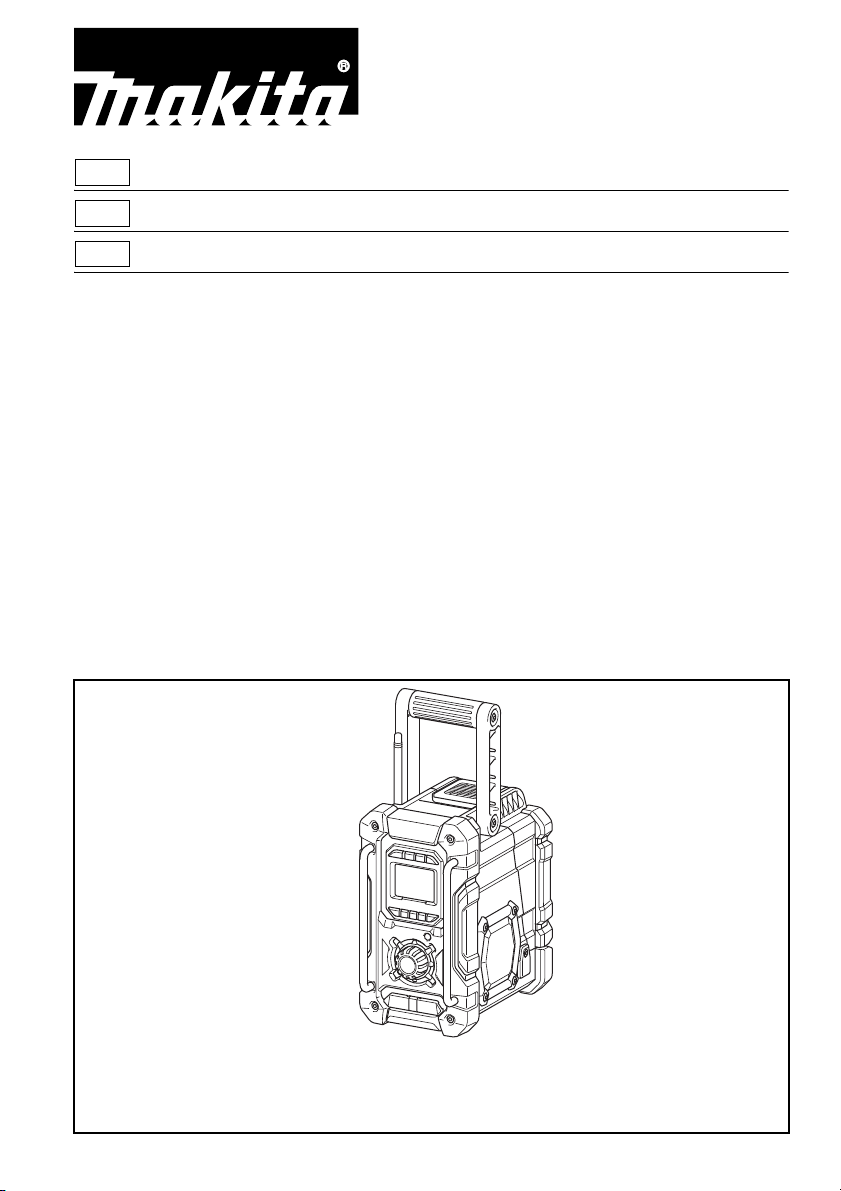
GB Job Site Radio Instruction manual
F Radio de chantier Manuel d’instructions
LS Radio de Trabajo Manual de instrucciones
XRM04
IMPORTANT: Read Before Using.
IMPORTANT : Lisez les instructions avant l’utilisation.
IMPORTANTE: Leer antes de usar.
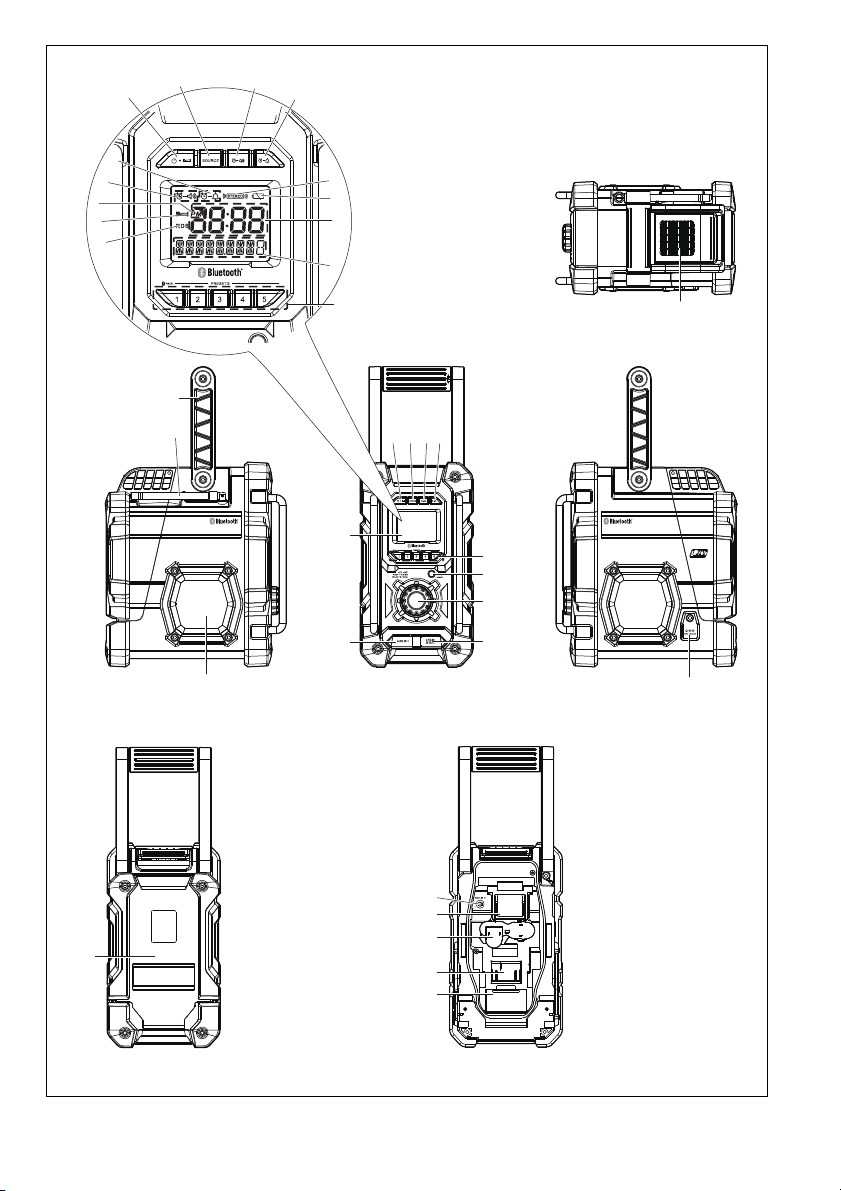
14
2345
6
11
12
13
15
9
10
16
17
18
18
18
18
7
8
1
(21) (22)
(19)
(20)
(23) (24)
F
D
C
B
A
H
I
G
E
2
3
4
5
6
1
2
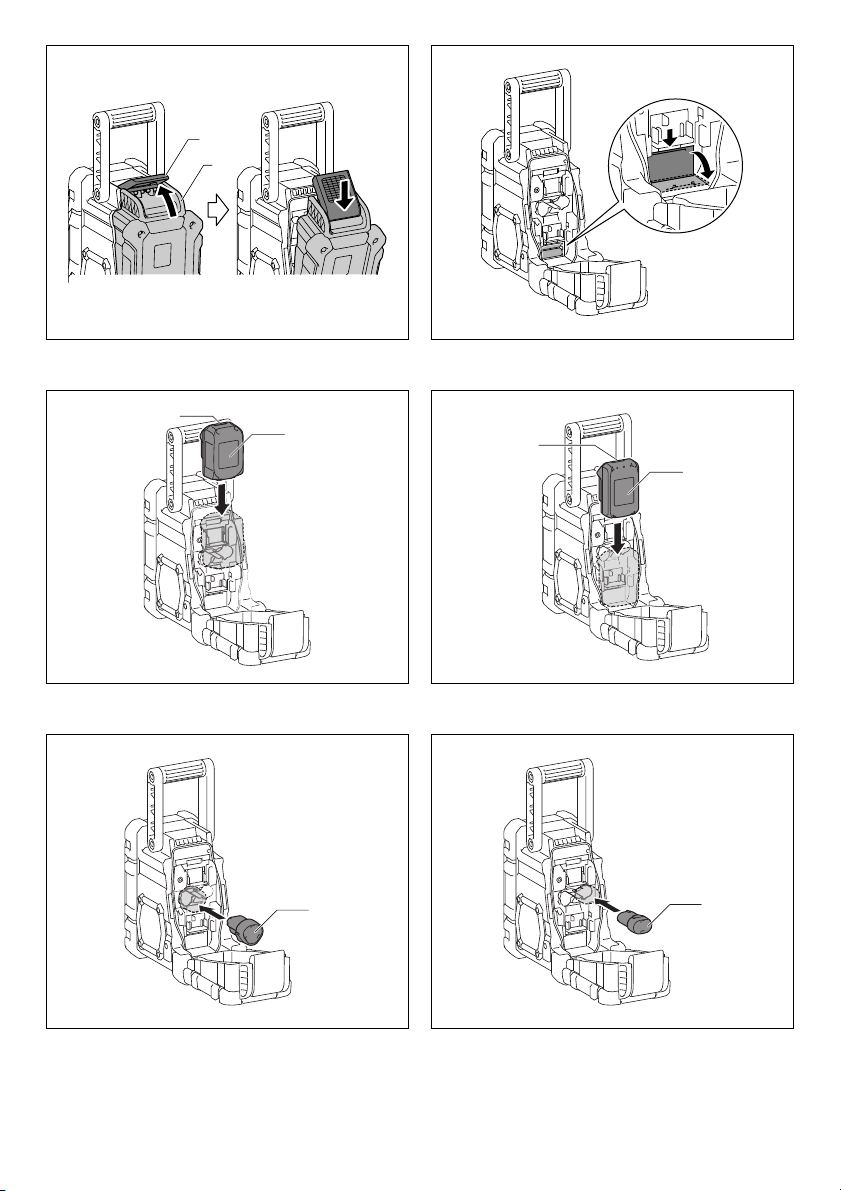
23
14
16
25
26
25
26
25
25
45
67
3
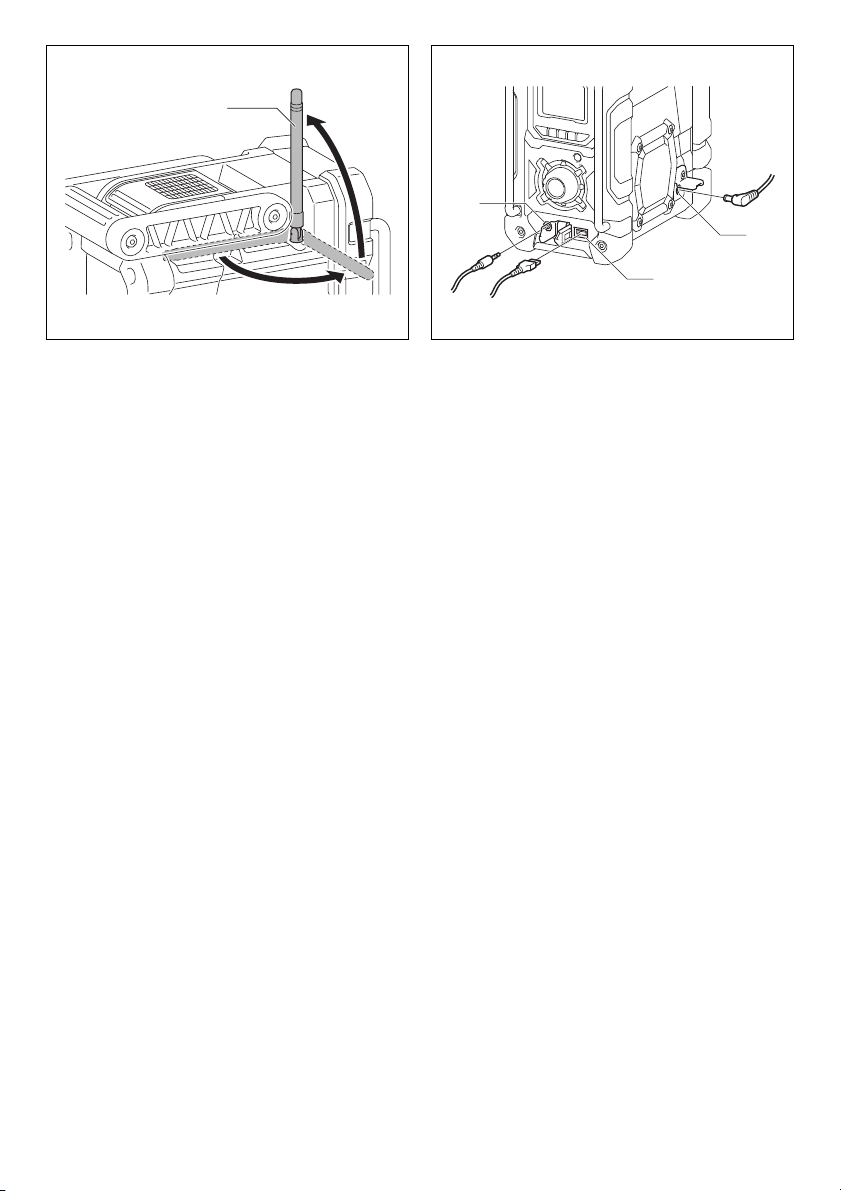
89
13
1
9
10
4
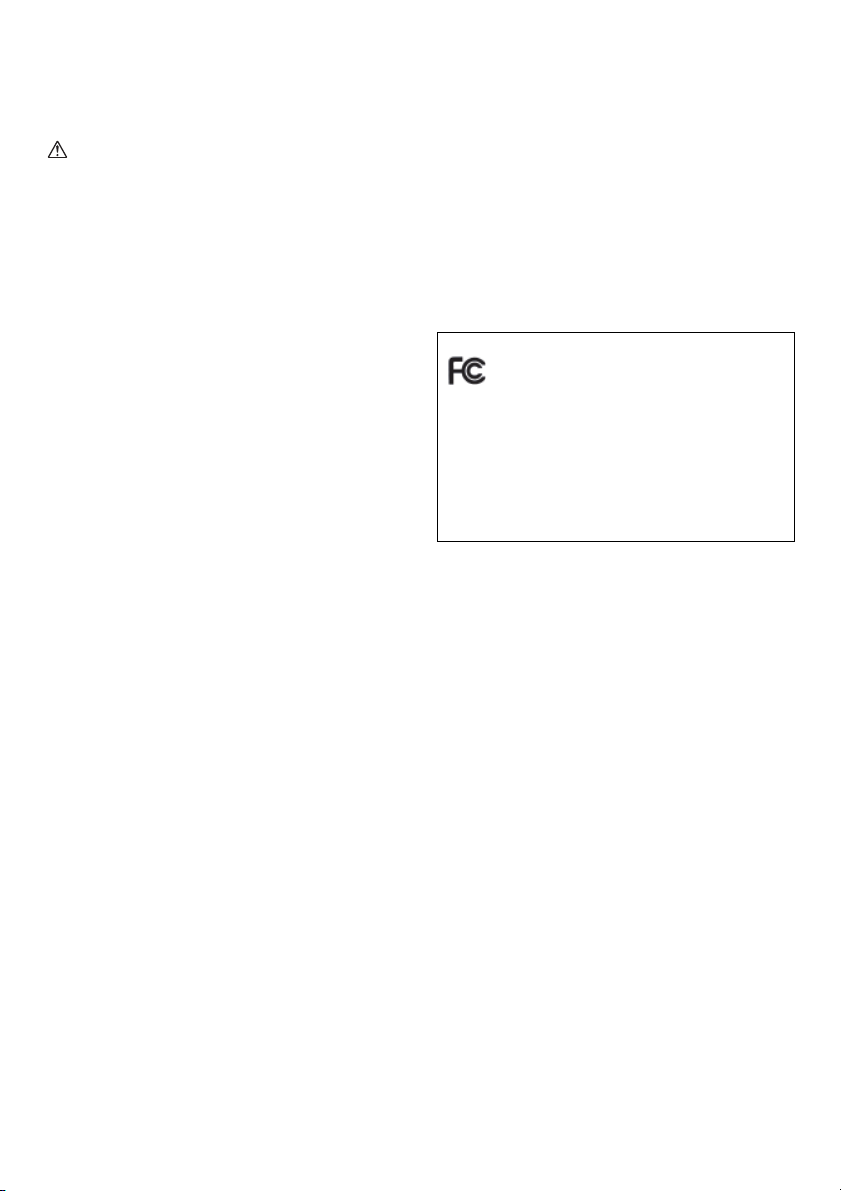
ENGLISH (Original instructions)
IMPORTANT SAFETY
INSTRUCTIONS
WARNING:
When using electric tools, basic safety precautions should
always be followed to reduce the risk of fire, electric
shock, and personal injury, including the following:
1. Read this instruction manual and the charger
instruction manual carefully before use.
2. Clean only with dry cloth.
3. Do not install near any heat sources such as radiators,
heat registers, stoves, or other apparatus (including
amplifiers) that produce heat.
4. Only use attachments/accessories specified by the
manufacturer.
5. Unplug this apparatus during lighting storms or when
unused for long periods of time.
6. A battery operated radio with integral batteries or a
separate battery pack must be recharged only with the
specified charger for the battery. A charger that may
be suitable for one type of battery may create a risk of
fire when used with another battery.
7. Use battery operated radio only with specifically
designated battery packs. Use of any other batteries
may create a risk of fire.
8. When battery pack is not in use, keep it away from
other metal objects like: paper clips, coins, keys, nails,
screws, or other small metal objects that can make a
connection from one terminal to another. Shorting the
battery terminals together may cause sparks, burns,
or a fire.
9. Avoid body contact with grounded surfaces such as
pipes, radiators, ranges and refrigerators. There is an
increased risk of electric shock if your body is
grounded.
10. Under abusive conditions, liquid may be ejected from
the battery; avoid contact. If contact accidentally
occurs, flush with water. If liquid contacts eyes,
additionally seek medical help. Liquid ejected from the
battery may cause irritation or burns.
SAVE THESE INSTRUCTIONS.
SPECIFIC SAFETY RULES
FOR BATTERY CARTRIDGE
1. Before using battery cartridge, read all instructions
and cautionary markings on (1) battery charger, (2)
battery, and (3) product using battery.
2. Do not disassemble battery cartridge.
3. If operating time has become excessively shorter, stop
operating immediately. It may result in a risk of
overheating, possible burns and even an explosion.
4. If electrolyte gets into your eyes, rinse them out with
clear water and seek medical attention right away. It
may result in loss of your eyesight.
5. Do not short the battery cartridge:
(1) Do not touch the terminals with any conductive
material.
(2) Avoid storing battery cartridge in a container with
other metal objects such as nails, coins, etc.
(3) Do not expose battery cartridge to water or rain.
A battery short can cause a large current flow,
overheating, possible burns and even a
breakdown.
6. Do not store the tool and battery cartridge in locations
where the temperature may reach or exceed 50°C
(122°F).
7. Do not incinerate the battery cartridge even if it is
severely damaged or is completely worn out. The
battery cartridge can explode in a fire.
8. Be careful not to drop or strike battery.
9. Do not use a damaged battery.
For United States:
Cautions to the user
The changes or modifications not expressly approved
by the party responsible for compliance could void the
user’s authority to operate the equipment.
RF exposure statements
IMPORTANT NOTE: To comply with the FCCRF
exposure compliance requirements, no change to the
antenna or the device could result in the device
exceeding the RF exposure requirements and void
user’s authority to operate the device.
Explanation of general view
(Fig. 1)
1. USB power supply port
2. Power/Sleep timer
3. Source button
4. Radio alarm
5. Buzzer alarm
6. Preset stations/Preset 1 button as Bluetooth
button
7. Menu/Info button
8. Volume/Tuning control/Select knob
9. DC IN socket
10. AUX IN 1
11. LCD display
12. Handle
13. Soft bended rod antenna
14. Battery compartment locker
15. Speaker
16. Battery cover
17. Input terminal (AUX IN 2)
18. Battery compartment (covering main battery pack and
back up batteries)
19. Up
20. Left
21. Front
22. Right
23. Back; Battery cover closed
24. Back; Battery cover opened
25. Battery cartridge
26. Button
®
pair
5
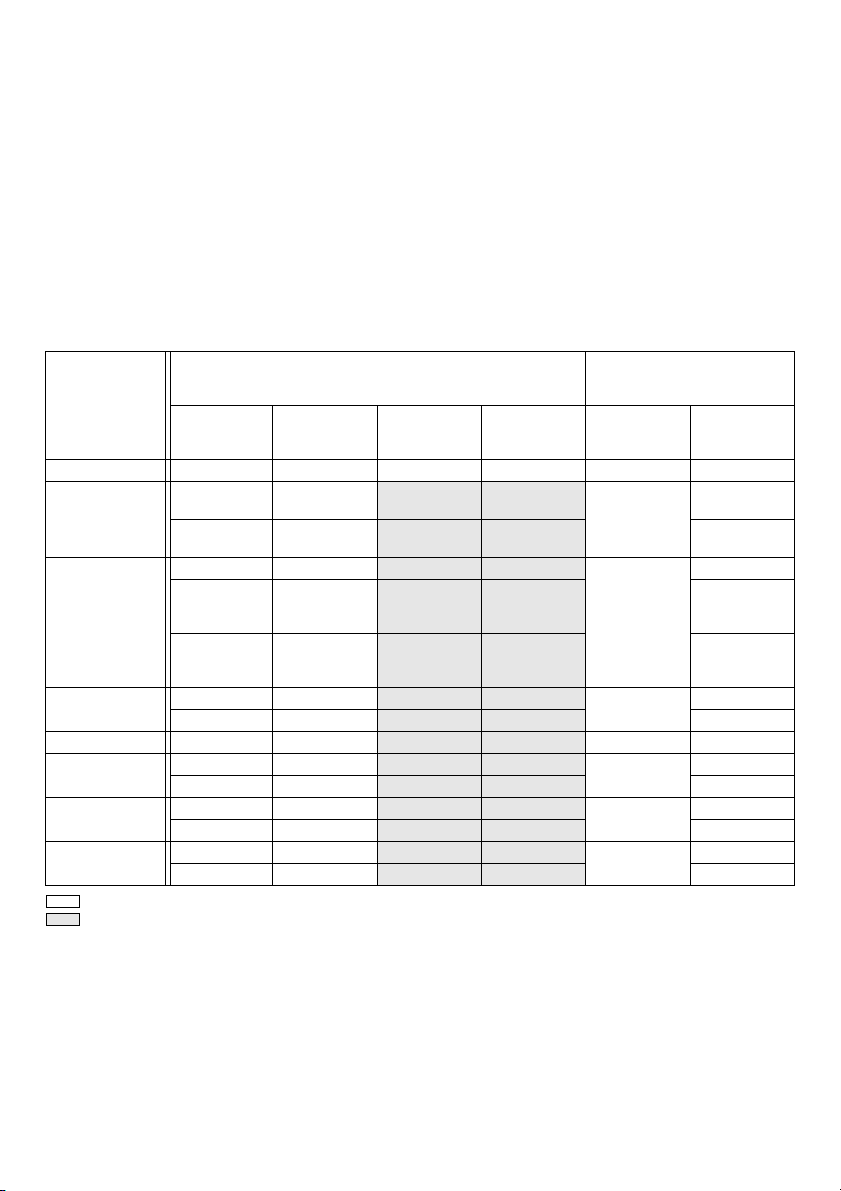
LCD display:
A. Radio alarm
B. Buzzer alarm
C. Stereo symbol
D. Low battery indicator
E. Clock
F. Frequency
G. RDS (Radio data system)
H. Sleep status
I. AM/PM for clock
The following table indicates the operating time on a single charge in Radio mode.
Battery Cartridge Voltage
Battery capacity
7.2 V 10.8 V 14.4 V 18 V In radio or AUX
1.0 Ah BL7010 5.5 0.8
1.1 Ah
BL1014
1.3 Ah
1.5 Ah
2.0 Ah
3.0 Ah
4.0 Ah
5.0 Ah
: Cluster Battery
: Slide Battery
Note:
Table regarding to the battery operating time above is for reference. The actual operating time may differ with the type of
the battery, charging condition, or usage environment.
Installing or removing Slide battery
cartridge (Fig. 4 & 5)
• To install the battery cartridge, align the tongue on the
battery cartridge with the groove in the housing and slip
it into place. Always insert it all the way until it locks in
place with a little click.
Battery Installation
Note:
Keeping back up batteries inside the compartment
prevent stored data in preset memories from being lost.
1. Pull out the battery compartment locker to release
battery compartment. There are main battery pack
compartment and back up battery compartment.
(Fig. 2)
2. Remove back up battery compartment cover and
insert 2 fresh UM-3 (AA sizes). Make sure the
batteries are with correct polarity as shown inside the
compartment. Replace the battery cover. (Fig. 3)
3. After back up batteries are inserted, insert the main
battery pack to power radio. The suitable battery
packs for this radio listed as the following table.
AT SPEAKER OUTPUT =
50 mW + 50 mW (unit: Hour)
(Approximately)
In Bluetooth
BL1411G,
L1451
BL1811G,
L1851
BL1415,
BL1413G,
L1453
BL1815,
BL1813G,
L1853
BL1415N
BL1815N 2.5
BL1820 11 3.2
BL1430
BL1830 5.0
BL1440
BL1840 6.5
BL1450
BL1850 8
• If you can see the red indicator on the upper side of the
button, it is not locked completely. Install it fully until the
red indicator cannot be seen. If not, it may accidentally
fall out of the tool, causing injury to you or someone
around you.
5.5
7.5
8.5
16.5
22
27.5
with USB
charging
1.5
1.8
1.5
1.8
2.0
2.0
4.0
5.5
6.5
®
6
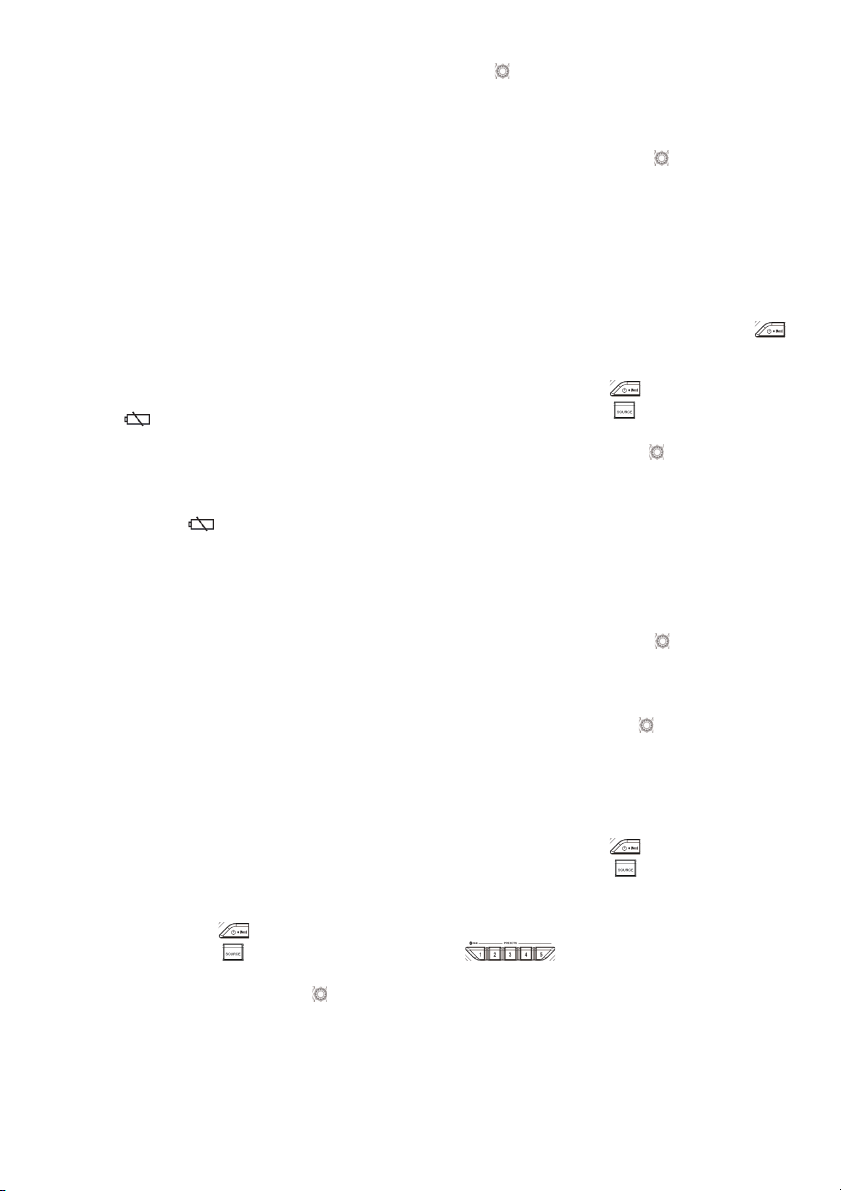
• Do not use force when inserting the battery cartridge. If
the cartridge does not slide in easily, it is not being
inserted correctly.
• To remove the battery cartridge, withdraw it from the
tool while sliding the button on the front of the cartridge
or pressing the buttons on both sides of the cartridge.
Installing or removing Cluster battery
cartridge (Fig. 6 & 7)
• To insert the battery cartridge, align the tongue on the
battery cartridge with the grove in the housing and slip
it into place.
• To remove the battery cartridge, take the battery out of
the terminal while pressing the buttons on the side of
cartridge.
Return the battery compartment locker to the original
position.
Reduced power, distortion and a “stuttering sound” or low
battery sign that appears on the display are all the
signs that the main battery pack needs to replace.
Note:
The battery pack can’t be charged via the supplied AC
power adaptor.
When low battery sign appears and an “E” keeps on
flashing is the time to replace the back up batteries.
Using the soft bended rod antenna (Fig. 8)
Straight up the soft bended rod antenna as shown in the
figure.
Using Supplied AC power adaptor (Fig. 9)
Remove the rubber protector and insert the adaptor plug
into the DC socket on the left side of the radio. Plug the
adaptor into a standard mains socket outlet. Whenever
the adaptor is used, the battery pack is automatically
disconnected. The AC adaptor should be disconnected
from the main supply when not in use.
Note:
When your radio has any interference in AM band by its
adaptor, please move your radio away from its AC adaptor
over 30 cm.
Operating your radio – Scan tuning AM/
FM
1. Press the Power button to switch on your radio.
2. Press the Source button to select AM or FM radio
mode.
3. Press and hold the Tuning control knob to carry out
an auto-tune. Your radio will scan up the AM/FM band
from the currently displayed frequency and will stop
scanning automatically when it finds a station of
sufficient strength.
4. After a few seconds the display will update. The
display will show the frequency of the signal found.
5. To find other station, press and hold the Tuning control
knob as before.
6. When the end of the waveband is reached your radio
will recommence tuning from the opposite end of the
waveband.
7. Rotate the Tuning control knob to adjust the sound
level as required.
Note:
• While adjusting the volume, make sure the FM/AM is
NOT flashing on the screen.
• If AM/FM is flashing on the screen, it allows you to
tune the stations manually (see the section of
“Manual tuning
8. To switch off your radio press the Power button .
– AM/ FM” for more detail).
Manual tuning – AM/FM
1. Press the Power button to switch on your radio.
2. Press the Source button to select AM or FM radio
mode.
3. Press the Tuning control knob and you will see the
FM or AM is flashing on the display.
Note:
• FM/AM will flash approx. 10 seconds. Within this
period, only manual tuning is allowed.
• If volume adjustment is desired while FM/AM is
flashing, press the Tuning control knob to stop the
flash and you can rotate the Tuning control knob to
adjust sound level.
4. Rotate the Tuning control knob to tune to a station.
5. When the end of the waveband is reached your radio
will recommence tuning from the opposite end of the
waveband.
6. Use the Tuning control knob to adjust the sound
level as required.
Presetting stations in AM/FM mode
There are 5 preset stations each for AM and FM radio.
They are used in the same way for each waveband.
1. Press the Power button to switch on your radio.
2. Press the Source button to select the desired
waveband. Tune to the required radio station as
previously described.
3. Press and hold the required Preset button (1 to 5)
until the display shows “P4” for
example after the frequency. The station will be stored
using the preset number. Repeat this procedure for
the remaining presets as you wish.
4. Preset stations which have already been stored may
be overwritten by following the above procedure if
required.
7
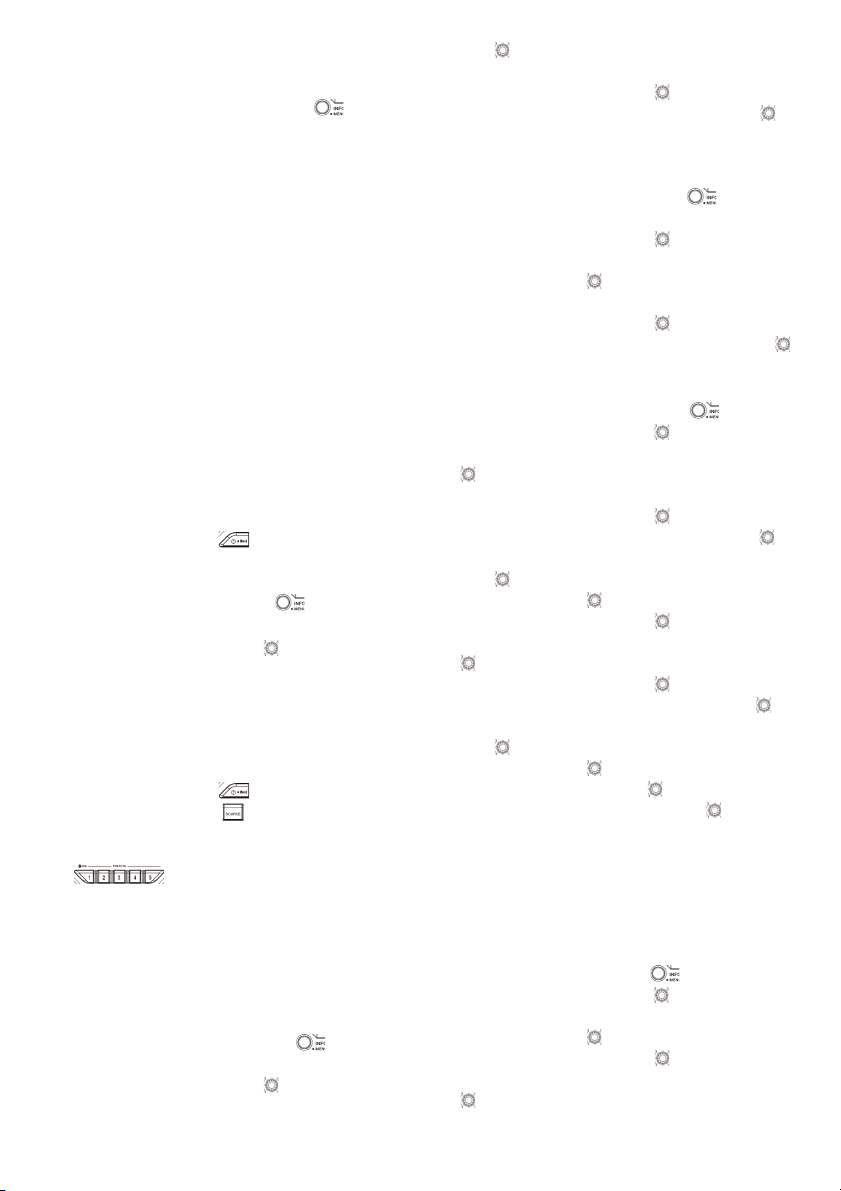
Display modes – FM
Your radio has a range of display options for FM radio
mode.
1. Repeatedly press the Menu/Info button to view
the RDS information of the station you are listening to.
a. Station name Displays the name if the station being
listened to.
b. Program type Displays the type of station being
listened to such as Pop, Classic,
News, etc.
c. Radio text Displays radio text message such as
new items etc.
d. Year/Day Displays the year and day of the
week according to the date setting of
your radio.
e. Date/Day Displays the date and day of the
week according to the date setting of
your radio.
f. Frequency Displays the frequency of the FM for
the station listened to.
FM stereo (auto)/mono
If the FM radio station being listened to has a weak signal
some hiss may be audible. It is possible to reduce this
hiss by forcing the radio to play the station in mono rather
than stereo.
1. Press the Power button as needed to select the
FM band and tune to the desired FM station as
previously stated.
2. Press and hold Menu/Info button to enter the
menu setting.
3. Rotate the Tuning control knob until the FM Auto/
mono setting shows on the display. If the setting is
Auto press the Tuning control knob to switch to Mono
mode to reduce the hiss. Press the Tuning control
knob to select the option.
Recalling a preset in AM/FM mode
1. Press the Power button to switch on your radio.
2. Press the Source button to select AM or FM radio
mode.
3. Momentarily press the required Preset button
to cause your radio to tune to one of
the stations stored in the preset memory.
Clock and Alarms
Setting the time and date format
The clock display used in stand-by mode and on the
playing mode screens can be set to different format. The
selected format is then also used when setting the alarms.
1. Press and hold the Menu/Info button to enter the
menu setting.
2. Rotate the Tuning control knob until “CLOCK xxH”
appears on the display and press the Tuning control
knob to enter the setting. You will see the time
format begins to flash.
3. Rotate the Tuning control knob to select either 12
or 24 hour format. Press the Tuning control knob to
confirm your choice of clock format.
Note: If the 12 hour clock format is chosen, the radio
will then use the 12 hour clock for the setting.
4. Press and hold the Menu/Info button to enter the
menu setting.
5. Rotate the Tuning control knob until a date (e.g.
THU APR 3) appears on the display and press the
Tuning control knob to enter the setting. You will
see the date format begins to flash.
6. Rotate the Tuning control knob to select the
desired date format. Press the Tuning control knob
to confirm your choice.
Setting the clock time and date
1. Press and hold the Menu/Info button .
2. Rotate the Tuning control knob until “CLOCK ADJ”
appears on the display. Press the Tuning control knob
to enter the setting.
3. The hour setting on the display will begin flashing.
Rotate the Tuning control knob to select the
desired hour, and press the Tuning control knob to
confirm the setting. Then rotate the Tuning control
knob to select the desired minute, and press the
Tuning control knob to confirm the setting.
4. Rotate the Tuning control knob until “DATE ADJ”
appears on the display. Press the Tuning control knob
to enter the setting.
5. Rotate the Tuning control knob to select the
desired year and press the Tuning control knob to
confirm the setting. Then rotate the Tuning control
knob to select the desired month, and press the
Tuning control knob to confirm the setting. Then
rotate the Tuning control knob to select the desired
date and press the Tuning control knob to confirm
the setting.
Radio Data System (RDS)
When you set the clock time using the RDS function, your
radio will synchronize its clock time whenever it tunes to a
radio station using RDS with CT signals.
1. When tuning to a station transmitting RDS data, press
and hold the Menu/Info button .
2. Rotate the Tuning control knob until “RDS CT” and
a clock symbol appear on the display. Press the
Tuning control knob to enter the setting.
3. Rotate the Tuning control knob until “RDS CT”
appears on the display. Press the Tuning control knob
to confirm the setting. The clock time of the radio
8
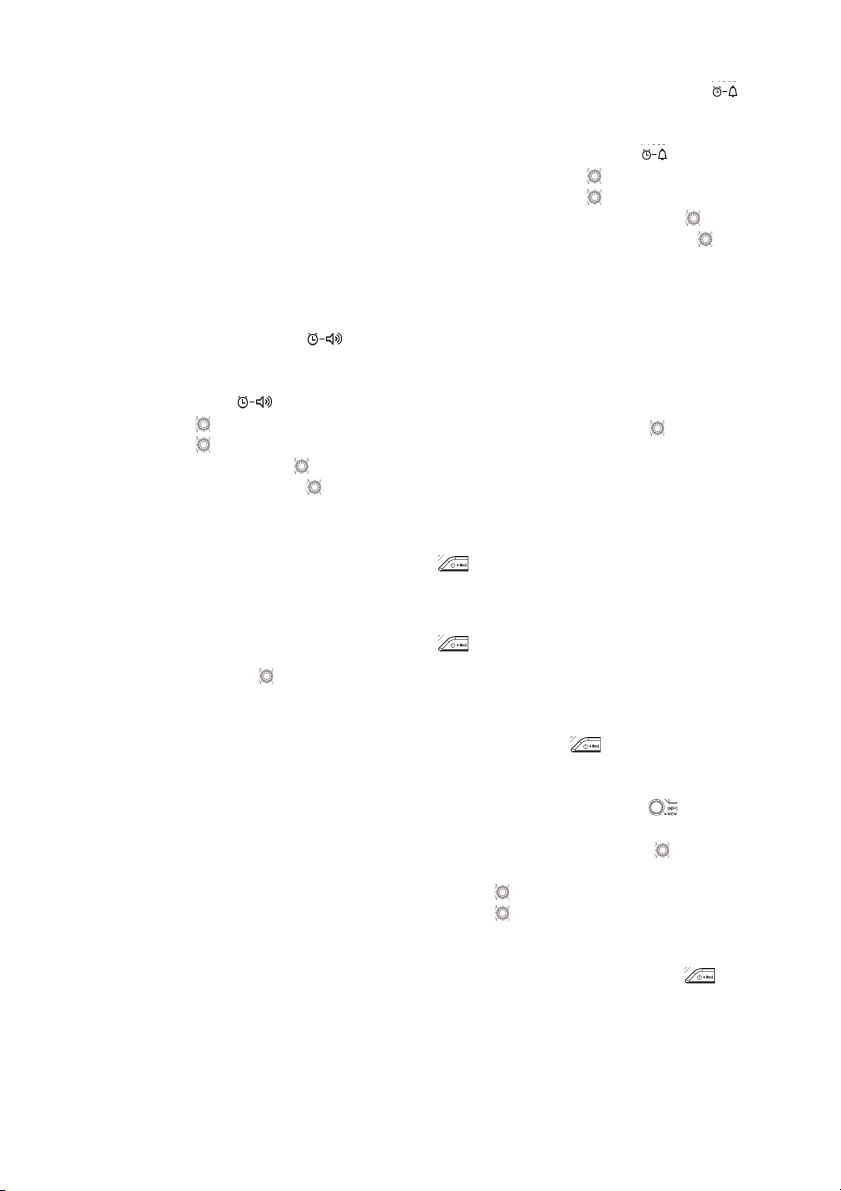
will set up automatically according to the RDS data
received.
4. When the action is completed, the RDS icon will
appear on the LCD display indicating the radio time is
RDS clock time. The radio clock time will be valid for
5 days each time the radio time is synchronized with
RDS CT.
Setting the alarm clock
Your radio has two alarms which can each be set to wake
you to AM/FM radio or buzzer alarm. The alarms may be
set while the unit is in standby mode or while playing.
a. Setting radio alarm time:
1. The radio can be set either when radio is on or off.
2. Press and hold the radio alarm button , the
radio alarm symbol and the display hour will flash
along with a beep.
3. During radio alarm symbol flashes, rotate
Tuning control knob to select the hour and press
Tuning control knob again to confirm hour setting.
Then rotate the Tuning control knob to select the
minute and press Tuning control knob to confirm
minute setting.
4. Rotate the Tuning control knob and the display will
show the frequency options for the alarm.
The alarm options are as follows:
ONCE – the alarm will sound once
DAILY – the alarm will sound everyday
WEEKDAY – the alarm will sound only on weekdays
WEEKEND – the alarm will sound only at weekends
Press the Tuning control knob to confirm the
setting.
5. During radio alarm symbol is flashing, rotate Tuning
control knob to select desired wake-up band and
station, then press Tuning control knob to confirm the
selection.
6. Rotate Tuning control knob to select the desired
volume and press Tuning control knob to confirm the
volume. Radio alarm setting is now completed.
Note:
If new radio alarm station is not selected, it will select the
last alarm station.
Note:
If the selected AM/FM alarm station is not available when
the alarm is sounding, the buzzer alarm will be used
instead.
b. Setting HWS (Humane Wake System) buzzer alarm:
A beep tone will activate when selecting the HWS buzzer
alarm.
The alarm beep will sound shorter every 15 seconds for
one minute followed by one minute silence before
repeating the cycle.
1. The buzzer alarm can be set either when the radio is
on or off.
2. Press and hold the buzzer alarm button , the
symbol and the display hour will flash along with a
beep.
3. During buzzer alarm symbol flashes, rotate
Tuning control knob to select the hour and press
Tuning control knob again to confirm hour setting.
Then rotate the Tuning control knob to select the
minute and press Tuning control knob to confirm
minute setting.
4. Rotate the Tuning control knob and the display will
show the frequency options for the alarm.
The alarm options are as follows:
ONCE – the alarm will sound once
DAILY – the alarm will sound everyday
WEEKDAY – the alarm will sound only on weekdays
WEEKEND – the alarm will sound only at weekends
Press the Tuning control knob to confirm the
setting.
Note:
There is no volume adjustment for buzzer alarm.
When the alarm sounds
To cancel a sounding alarm, press the Power button
.
Disabling/cancelling alarms
To disable an active alarm, either press the Power button
, or press and hold the corresponding alarm button
to cancel the alarm.
Snooze
1. When the alarm sounds, press any button other than
the Power button will silence the alarm for
5 minutes. “SNOOZE” will appear on the display.
2. To adjust the silence time for the snooze timer, press
and hold the Menu/Info button to enter the menu
setting.
3. Rotate the Tuning control knob until “SNOOZE X”
appears on the display, then press the Tuning control
knob to enter the setting. Rotate the Tuning control
knob to adjust the silence time from 5, 10, 15 and
20 minutes for the snooze timer.
4. To cancel the snooze timer while the alarm is
suspended, press the Power button .
Sleep timer
Your radio can be set to turn off automatically after a
preset time has elapsed. The Sleep Timer setting can be
adjusted between 60, 45, 30, 15, 120 and 90 minutes.
9
