Linear WD500Z-1 User Manual
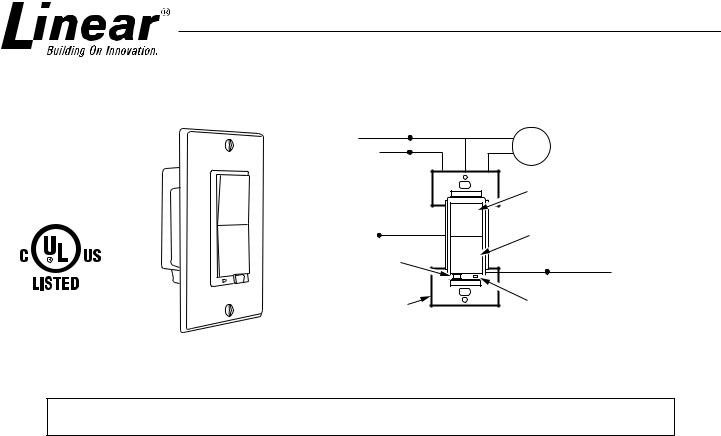
WD500Z-1
Z-Wave Radio Frequency (RF) Controlled, 500W, 120 VAC
Wall Mounted Dimmer, Series 300
NEUTRAL WHITE
120 VAC |
BLACK |
BLUE LOAD |
LINE
|
PUSH ON/HOLD TO |
||
|
BRIGHTEN |
||
YELLOW (NOT USED) |
PUSH OFF/ HOLD TO DIM |
||
CAP YELLOW WIRE |
|||
|
|
||
A.G. SWITCH |
GREEN |
GROUND |
|
IN - OPERATION |
|||
|
|
||
OUT - CHANGE LOAD |
|
|
|
SCORED TAB |
STATUS LED |
|
|
WILL BREAK FLUSH |
PUSH TOP OR |
|
WITH EDGE OF |
BOTTOM OF PADDLE |
SUPPLIED WITH DECORATIVE SWITCH PLATE |
PLASTIC |
SWITCH TO CONFIGURE |
NOTE: This module must be “included in the Network” only where it will be permanently installed. The proper operation of this node in the mesh network is dependent on it knowing its location with respect to other nodes. You cannot “test bench” confi gure this module.
WD500Z-1 WALL MOUNTED DIMMER |
|
INSTALLATION |
Linear’s family of Z-Wave certifi ed wireless lighting controls (switches, dimmers, outlets and plug-in modules) brings a new level of intelligent wireless capability to commercial and residential environments.
The Z-Wave wireless protocol is an international wireless standard for remote home automation, security and other applications. Embedded in each device, the Z-Wave smart chip enables two-way RF communication among hundreds of Z-Wave enabled devices, allowing products and services from multiple manufacturers to work seamlessly.
Linear Z-Wave products are easy to install, and allow dealers to create an integrated wireless network with nearly limitless expansion and interoperability with security and health monitoring systems, energy management, home entertainment, appliances, and more.
DANGER! SHOCK HAZARD. Read and understand these instructions before installing. This device is intended for installation in accordance with the National Electric code and local regulations in the United States, or the Canadian Electrical Code and local regulations in Canada. It is recommended that a qualifi ed electrician perform this installation. Make sure the total load controlled does not exceed 1800 watts. For indoor use only. Retain instructions for future use.
CAUTION: To reduce the risk of overheating and possible damage to other equipment, do not install to control a receptacle, a motor operated appliance, a fl uorescent lighting fi xture, or a transformer-supplied appliance, but only permanently installed incandescent lamp fixtures. Make sure the lamp(s) to be controlled directly from the dimmer receiver total no more than 500 watts. Retain instructions for future use.
1
With power off, wire this WD500Z-1 according to the diagram show. Caution! Do not wire unit “live” (with power on the circuit) and do not allow the yellow wire to contact line voltage, neutral or ground or you will damage the device.
If more than one WD500Z-1 is to be installed in a wall box, scored tabs on the side can be broken off by bending back and forth with pliers, to accommodate proper fi t. Apply power when completed
Remote Control
The WD500Z-1 will respond to BASIC and MULTILEVEL commands that are part of the Z-Wave system. Refer to your controller’s instructions as to whether your controller can transmit those commands.
All On/All Off
The WD500Z-1 supports the ALL ON/ ALL OFF commands.
The WD500Z-1 can be set to respond to ALL ON and ALL OFF commands 4 different ways. Refer to your controller for information on how to set the WD500Z-1 to operate in the manner you desire. Some controllers may be only able to set certain settings of ALL ON/ALL OFF response. The 4 different ways the WD500Z-1 can be setup to respond to ALL ON and ALL OFF commands are:
•WD500Z-1 will not respond to ALL ON or the ALL OFF command.
•WD500Z-1 will respond to ALL OFF command but will not respond to ALL ON command.
•WD500Z-1 will respond to ALL ON command but will not respond to ALL OFF command.
•WD500Z-1 will respond to ALL ON and the ALL OFF command (default)
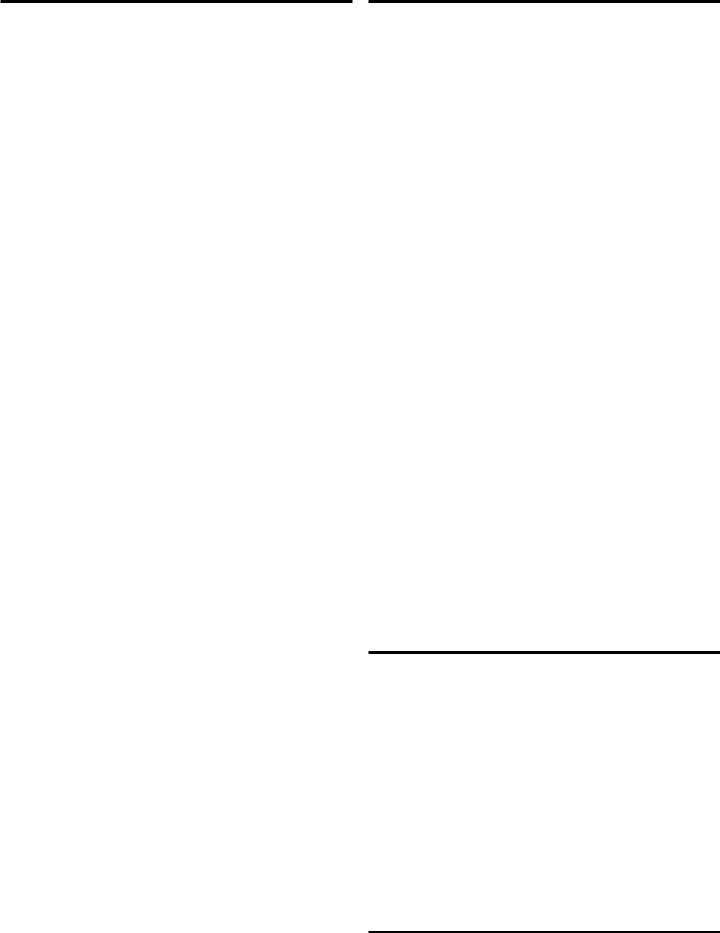
ASSOCIATION
The WD500Z-1 supports the Association command.
The WD500Z-1 can be set to control other Z-Wave devices. Those devices must be installed in their permanent location.
You can turn on and off, and even dim other Z-Wave devices once they are “associated” in groups 2 and 3 with WD500Z-1.
ABOUT DIMMERS IN A GROUP: If you combine Z-Wave enabled dimmers and other types of Z-Wave devices in a group, place a Z-Wave enabled dimmer into the empty group fi rst to ensure that the dimming operates correctly.
Each group is turned on, off or dimmed by tapping or holding the switch a differing amount of times.
Group 2
If you associate a Z-Wave device into Group 2, you can turn that device on and off by tapping the top or bottom of the switch twice. You can brighten or dim devices by tapping the top or bottom of the switch once and then hold it down. The load attached to the WD500Z-1 is not affected.
Group 3
If you associate a Z-Wave device into Group 3, you can turn that device on by tapping the top of the switch three times or off by tapping the bottom of the switch three times. You can brighten devices by tapping the top of the switch twice or dim devices by tapping the bottom of the switch twice and then hold it down. The load attached to the WD500Z-1 is not affected.
You can associate up to 5 Z-Wave devices into each of these groups. For instructions on how to “associate” a Z-Wave device into one of these groups, refer to your wireless controller instructions. (If you are using the Z-Wave controller, refer to the Setup Menu, Association section).
ABOUT DIMMING: If you combine Z-Wave enabled dimmers and other types of Z-Wave devices in a group, place a Z-Wave enabled dimmer into the empty group 1st to ensure that the dimming operates correctly.
CONFIGURATION
The WD500Z-1 supports the Configuration command.
The WD500Z-1 can be confi gured to operate differently than how it works when you fi rst install it. Using the Confi guration command you can confi gure the following:
Set Ignore Start Level Bit When Transmitting Dim Commands
The WD500Z-1 can send Dim commands to Z-Wave enabled dimmers. The Dim command has a start level embedded in it. A dimmer receiving this command will start dimming from that start level if this bit is set to 0. If the bit is set to 1, the dimmer will ignore the start level and instead start dimming from its current level.
•Parameter No: 1
•Length: 1 Byte
•Valid Values = 0 or 1 (default 1)
Night Light
The LED on the WD500Z-1 will by default, turn ON when the load attached is turned ON.To make the LED turn ON when the load attached is turned OFF instead, set parameter 3 to a value of 1.
Proper Single Gang Installation
Using WD500Z-1’s standard full heat-sink (all tabs), the connected incandescent lamp load shall not exceed 500W. If a tab is removed from one side of the WD500Z-1 unit, the connected incandescent lamp load must not exceed 400W. If both tabs are removed from the WD500Z-1 unit, the connected incandescent lamp load must not exceed 300W.
Proper Dual Gang Installation
The connected incandescent lamp load must not exceed 400W for each of the two WD500Z-1 units.
Proper Triple Gang Installation
The connected incandescent lamp load must not exceed 300W for each of the three WD500Z-1 units.
Air Gap Switch
The WD500Z-1 has an air gap switch on the face (lower left), that when pulled out, completely removes the power available to the load (simply turning the dimmer off does not). This enables the lamps that are controlled by the device to be changed with minimal danger of electrical shock. The air gap switch must be pushed all the way back in for the dimmer to operate the lamps again.
INCLUDING WD500Z-1 TO THE NETWORK
STEP 1. Prepare the Controller to include a unit to the network by adding it to a group (method of adding a node to the network). Refer to controller instructions.
STEP 2. The WD500Z-1 must be in its permanently installed location. Tap either the top or bottom of the WD500Z-1 switch once.
STEP 3. You should see an indication on your Controller that the “device was included” in the network.
NOTE: If you have trouble adding the WD500Z-1 to a group it may be that the Home ID and Node ID were not cleared from it after testing. You must fi rst “RESET UNIT” with your controller to remove it from the network.”
Although adding it to a group includes it in the network, removing it from a group does not remove it from the network. If removed from a group, it functions only as a repeater.
2
