LG Thrive, P506, P506GO Quick Start Guide
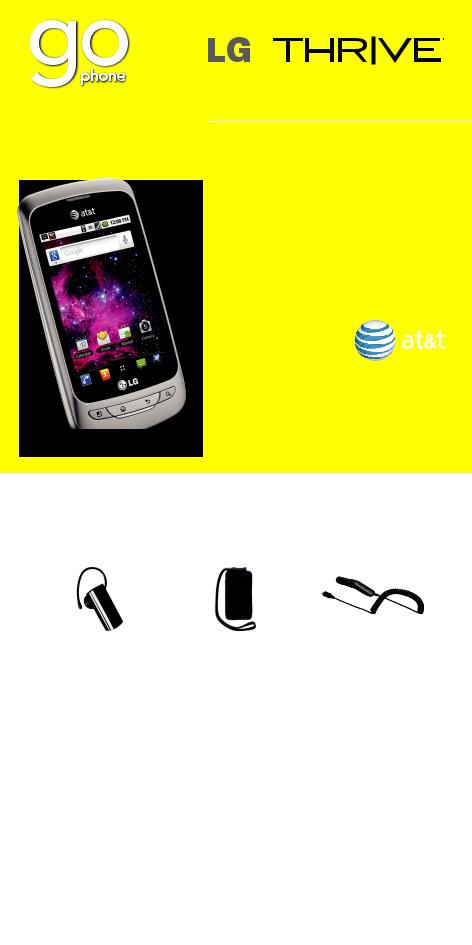
Phone and Feature Guide
•Touch Screen and Navigation
•3.2 MP Camera/Camcorder
•PC-like Web Browsing
•Android™ Market
•Wi-Fi® and Bluetooth® Connectivity
Additional charges may apply. Visit att.com/ gophone for more details. Phone features subject to change without prior notice. All phone screens are simulated. Product color may vary. See user guide for Spanish instructions.
Printed in Mexico QSG MFL67223701
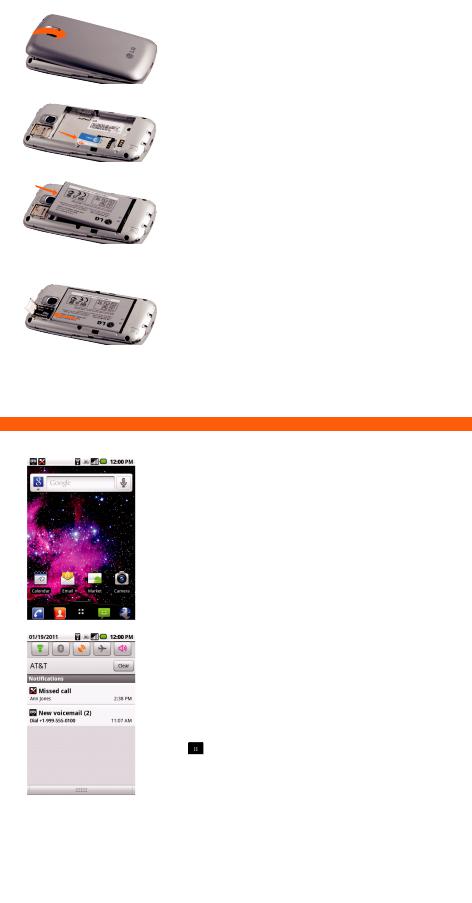
Setting Up Your Phone
Before you can start exploring your LG Thrive, you’ll need to set it up.
Installing the SIM Card and Battery
1.To remove the back cover, hold the phone firmly in your hand. With the other hand, firmly press your thumb on the back cover and lift off the battery cover with your forefinger via the notch at the top of the cover.
2.Slide the SIM card into the SIM card holder. Make sure the gold contacts on the card are facing downward.
3.Insert the battery into place by aligning the gold contacts on the phone and the battery.
4.Replace the back cover of the phone.
Installing the Memory Card
1.Turn the phone off before inserting or removing the memory card. Remove the back cover.
2.Slide up on the slot protector to open it. Insert the memory card into the slot. Make sure the gold contacts are facing downward.
3.Close the slot protector and slide it down until it locks into place.
4.Replace the back cover of the phone.
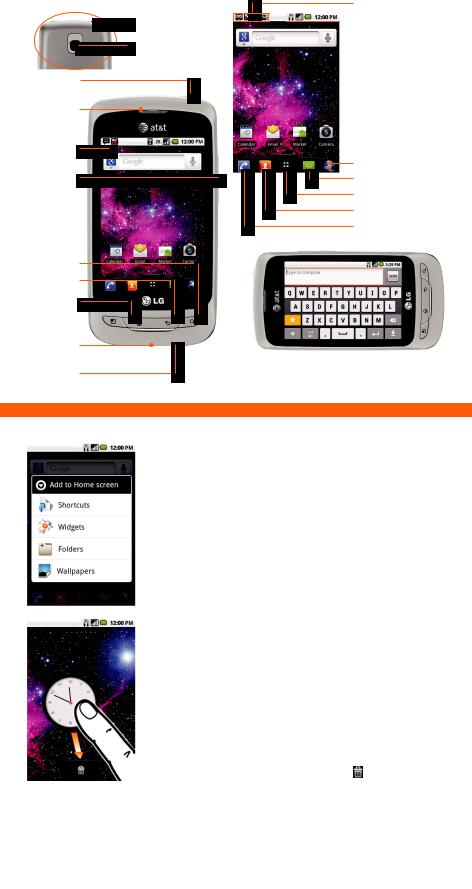
Getting to Know Your Phone
(back)
 3.5mm
3.5mm
Headset Jack
Camera Lens
Power/
Lock Key
Earpiece
Touch
Screen
Volume Up/
Down Keys
Search Key
Back Key
Home Key
Menu Key
Micro USB
Charging Port
Microphone
For more information, visit att.com/Tutorials.
Notification Bar

 Network & Time
Network & Time
Indicators
 Google Search Bar
Google Search Bar
Web
Messaging
Application Launcher
Address Book
Dialer
When entering text, turn phone to a horizontal position to use the landscape keyboard.
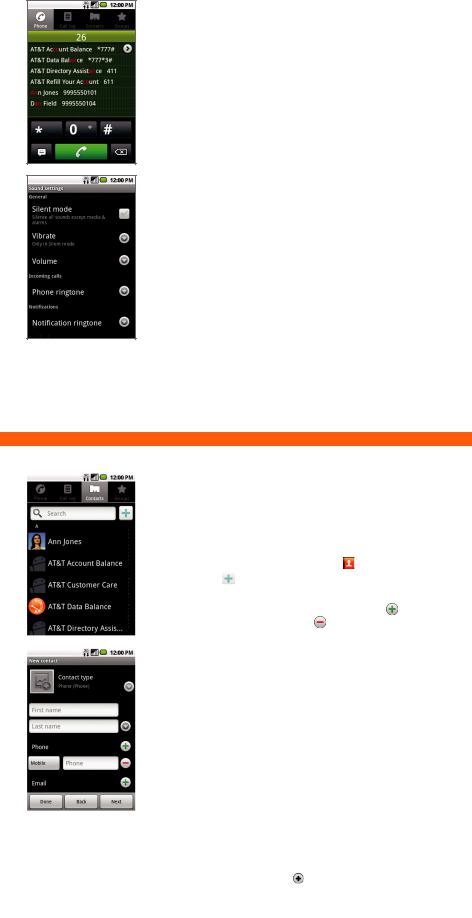
Calling and Voicemail
Quickly call family and friends and check voicemail with just a few touches!
Making a Call
1.From the home screen, touch  .
.
2.Dial the number you want to call or start spelling the name of the desired contact. You will see a
list of contact options to choose. Touch  to expand the list.
to expand the list.
3.Touch the desired contact and then touch  to place the call.
to place the call.
Accessing Voicemail
1.From the home screen, touch  .
.
2.Press and hold the 1 Key.
3.Follow voice prompts to listen to messages.
Managing Ringtones
1.To change your ringtone, press the  (Menu) Key. Then touch Settings > Sound > Phone ringtone.
(Menu) Key. Then touch Settings > Sound > Phone ringtone.
2.To change ringtone volume, press the 
(Menu) Key. Then touch Settings > Sound >
Volume. You may also press the Volume Keys when the phone is ringing.
Note: To view your call log, touch  and then
and then  Call log.
Call log.

Text Messaging
When you need to communicate privately and quickly, use text messaging to send text messages to other wireless phones.
Sending a Text Message
1.From the home screen, touch  .
.
2.Touch New message.
3.Enter a number or touch  to browse your Address Book. Touch a contact to address the message.
to browse your Address Book. Touch a contact to address the message.
4.Touch the Type to compose field and use the keyboard to enter your message.
5.Touch Send.
Inserting a Picture or Video
1.While composing a message, press the
 (Menu) Key.
(Menu) Key.
2.Touch Attach > Pictures or Videos.
3.Touch an album, and then touch a picture or video in the album to attach it.
4.Touch Send MMS.
Please don’t text and drive.
Note: When entering text, turn the phone to a horizontal position to use the larger landscape keyboard.
