LG TH-G31UX Manual book
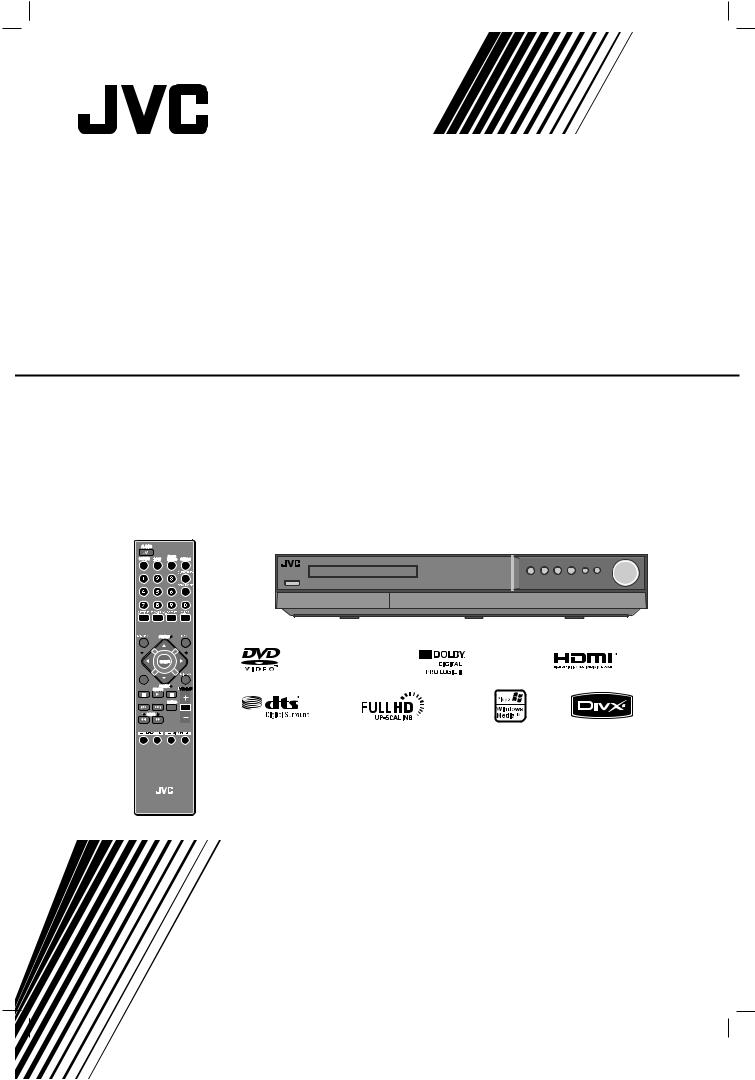
HT994SJ-A2_BAREJJK
DVD DIGITAL CINEMA SYSTEM
TH-G31
Consists of XV-THG31, SP-THG51F,
SP-THG61C and SP-THG50W
TUNING |
TUNING |
INSTRUCTIONS
LVT2051-022A [UX]

CAUTION
RISK OF ELECTRIC SHOCK
DO NOT OPEN
CAUTION: TO REDUCE THE RISK
OF ELECTRIC SHOCK
DO NOT REMOVE COVER (OR BACK) NO USER-SERVICEABLE PARTS INSIDE REFER SERVICING TO QUALIFIED SERVICE PERSONNEL.
This lightning flash with arrowhead symbol within an equilateral triangle is intended to alert the user to the presence of uninsulated dangerous voltage within the product’s enclosure that may be of sufficient magnitude to constitute a risk of electric shock to persons.
The exclamation point within an equilateral triangle is intended to alert the user to the presence of important operating and maintenance
(servicing) instructions in the literature accompanying the product.
WARNING: TO REDUCE THE RISK OF FIRE OR ELECTRIC SHOCK, DO NOT EXPOSE THIS APPARATUS TO RAIN OR MOISTURE AND OBJECTS FILLED WITH LIQUIDS, SUCH AS VASES, SHOULD NOT BE PLACED ON THIS APPARATUS.
WARNING: Do not install this equipment in a confined space such as a bookcase or similar unit.
CAUTION: Do not block any ventilation openings. Install in accordance with the manufacturer's instructions.
Slots and openings in the cabinet are provided for ventilation and to ensure reliable operation of the product and to protect it from over heating.
The openings shall be never be blocked by placing the product on a bed, sofa, rug or other similar surface. This product shall not be placed in a built-in installation such as a bookcase or rack unless proper ventilation is provided or the manufacturer's instruction have been adhered to.
CAUTION:
This product employs a Laser System.
To ensure proper use of this product, please read this owner’s manual carefully and retain it for future reference. Shall the unit require maintenance, contact an authorized service center.
Use of controls, adjustments or the performance of procedures other than those specified herein may result in hazardous radiation exposure.
To prevent direct exposure to laser beam, do not try to open the enclosure. Visible laser radiation when open. DO NOT STARE INTO BEAM.
CAUTION:
•Do not block the ventilation openings or holes.
(If the ventilation openings or holes are blocked by a newspaper or cloth, etc., the heat may not be able to get out.)
•Do not place any naked flame sources, such as lighted candles, on the apparatus.
•When discarding batteries, environmental problems must be considered and local rules or laws governing the disposal of these batteries must be followed strictly.
•Do not expose this apparatus to rain, moisture, dripping or splashing and that no objects filled with liquids, such as vases, shall be placed on the apparatus.
•Battery shall not be exposed to excessive heat such as sunshine, fire or the like.
•The STANDBY/ON button does not completely shut off mains power from the unit, but switches operating current on and off.
CAUTION: The apparatus should not be exposed to water (dripping or splashing) and no objects filled with liquids, such as vases, should be placed on the apparatus.
CAUTION concerning the Power Cord
Most appliances recommend they be placed upon a dedicated circuit;
That is, a single outlet circuit which powers only that appliance and has no additional outlets or branch circuits. Check the specification page of this owner's manual to be certain.
Do not overload wall outlets. Overloaded wall outlets, loose or damaged wall outlets, extension cords, frayed power cords, or damaged or cracked wire insulation are dangerous. Any of these conditions could result in electric shock or fire. Periodically examine the cord of your appliance, and if its appearance indicates damage or deterioration, unplug it, discontinue use of the appliance, and have the cord replaced with an exact replacement part by an authorized servicer.
Protect the power cord from physical or mechanical abuse, such as being twisted, kinked, pinched, closed in a door, or walked upon. Pay particular attention to plugs, wall outlets, and the point where the cord
exits the appliance.
To disconnect power from the mains, pull out the mains cord plug. When installing the product, ensure that the plug is easily accessible.
G-1
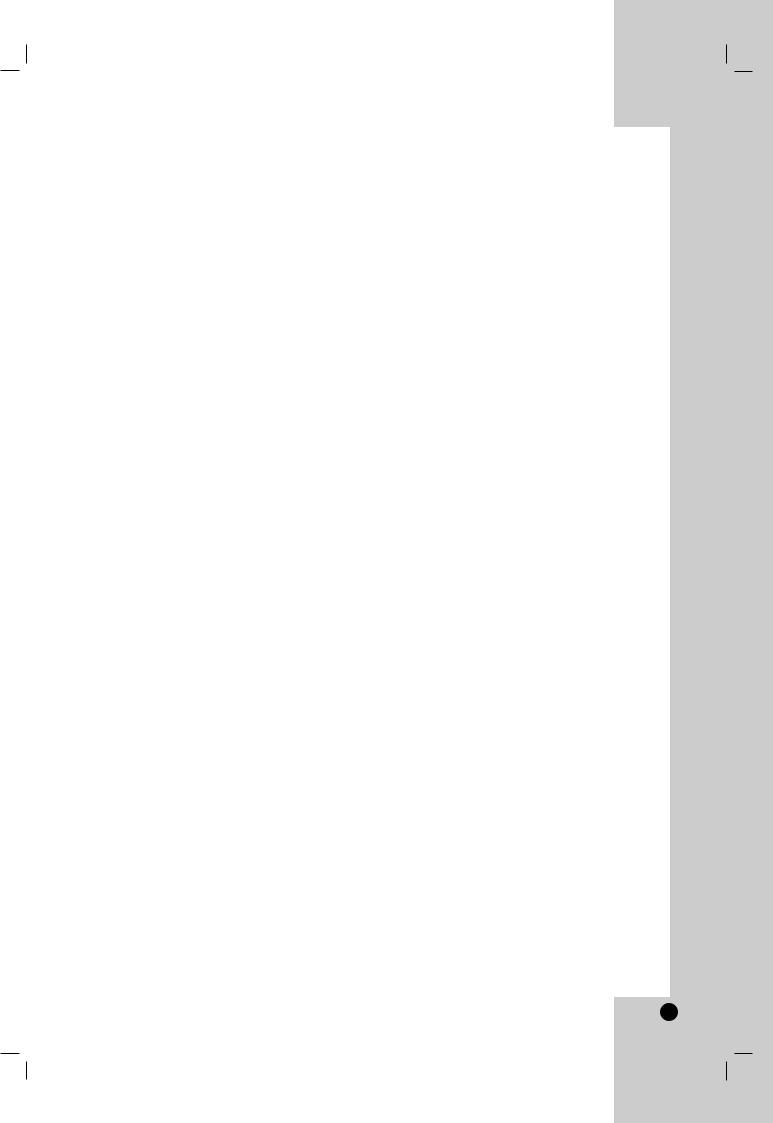
Contents
Introduction . . . . . . . . . . . . . . . . . . .2-5
About the Symbol Display . . . . . . . . . . . . . |
.2 |
Symbol Used in this Manual . . . . . . . . . . . . . . . |
2 |
Screen Saver . . . . . . . . . . . . . . . . . . . . . . . . . . . |
2 |
Notes on Discs . . . . . . . . . . . . . . . . . . . . . . . . . . |
2 |
Handling Discs . . . . . . . . . . . . . . . . . . . . . . . .2
Storing Discs . . . . . . . . . . . . . . . . . . . . . . . . .2
Cleaning Discs . . . . . . . . . . . . . . . . . . . . . . . .2
Types of Playable Discs . . . . . . . . . . . . . . . . . .3
Regional Code . . . . . . . . . . . . . . . . . . . . . . . . . .3
Front Panel . . . . . . . . . . . . . . . . . . . . . . . . . . . . .4
Remote Control . . . . . . . . . . . . . . . . . . . . . . . . .5
Remote Control operation . . . . . . . . . . . . . . .5
Remote Control Battery installation . . . . . . . .5
Installation and Setup . . . . . . . . .6-15
TV Connection . . . . . . . . . . . . . . . . . . . . . . . . . .6
Video connection . . . . . . . . . . . . . . . . . . . . . .6 Component Video connection . . . . . . . . . . . .6
Antenna Connection . . . . . . . . . . . . . . . . . . . . .6 Optional Equipment Connection . . . . . . . . . . .7
AUX IN connection (A) . . . . . . . . . . . . . . . . . .7 OPTICAL IN connection (O) . . . . . . . . . . . . . .7 AUDIO IN connection (D) . . . . . . . . . . . . . . . .7 USB connection (U) . . . . . . . . . . . . . . . . . . . .8
HDMI Connection . . . . . . . . . . . . . . . . . . . . . . . .9
About HDMI . . . . . . . . . . . . . . . . . . . . . . . . . .9 Resolution setting . . . . . . . . . . . . . . . . . . . . . .9 Available resolution according to connection .9
Speaker System Connection . . . . . . . . . . . . .10 Displaying Disc Information on-screen . . . . .11 Initial Settings . . . . . . . . . . . . . . . . . . . . . . .11-15
OSD Initial language settings . . . . . . . . . |
.11 |
|
General Operation . . . . . . . . . . . . . . . . . . |
12 |
|
LANGUAGE . . . . . . . . . . . . . . . . . . . . . . . |
12 |
|
• |
Menu language . . . . . . . . . . . . . . . . . . . |
12 |
• |
Disc Audio / Subtitle / Menu . . . . . . . . . |
12 |
DISPLAY . . . . . . . . . . . . . . . . . . . . . . . . . . . |
12 |
|
• |
TV Aspect . . . . . . . . . . . . . . . . . . . . . . . |
12 |
• |
Display Mode . . . . . . . . . . . . . . . . . . . . . |
12 |
AUDIO . . . . . . . . . . . . . . . . . . . . . . . . . . . . . |
13 |
|
• |
Dynamic Range Control (DRC) . . . . . . . |
13 |
• |
Vocal . . . . . . . . . . . . . . . . . . . . . . . . . . . |
13 |
• HD AV Sync . . . . . . . . . . . . . . . . . . . . . |
13 |
|
• |
Semi Karaoke . . . . . . . . . . . . . . . . . . . . |
13 |
5.1 Speaker setup . . . . . . . . . . . . . . . . . .13-14
LOCK (Parental Control) . . . . . . . . . . . . . |
14-15 |
|
• |
Initial Setting the Area Code . . . . . . |
. . .14 |
• |
Rating . . . . . . . . . . . . . . . . . . . . . . . |
. . .15 |
• |
Password . . . . . . . . . . . . . . . . . . . . . |
. . .15 |
• Area Code . . . . . . . . . . . . . . . . . . . . |
. . .15 |
|
OTHERS . . . . . . . . . . . . . . . . . . . . . . . . |
. . .15 |
|
• DivX(R) VOD . . . . . . . . . . . . . . . . . . |
. . .15 |
|
Operation . . . . . . . . . . . . . . . . . .16-24
General features . . . . . . . . . . . . . . . . . . . . . . .16 Additional features . . . . . . . . . . . . . . . . . . . . .17 Playing an Audio CD or MP3/WMA file . . . . .18 Programmed Playback . . . . . . . . . . . . . . . . . .19
Repeat Programmed Tracks . . . . . . . . . . . .19 Erasing a Track from Program List . . . . . . .19 Erasing the Complete Program List . . . . . . .19
Viewing a JPEG file . . . . . . . . . . . . . . . . . .20-21
Slide Show . . . . . . . . . . . . . . . . . . . . . . . . . .20 Still Picture . . . . . . . . . . . . . . . . . . . . . . . . . .21 Moving to another file . . . . . . . . . . . . . . . . . .21 Rotating the picture . . . . . . . . . . . . . . . . . . .21 Listening to music during slide show . . . . . .21
Playing a DivX Movie file . . . . . . . . . . . . . . . .22 Presetting the Radio Stations . . . . . . . . . . . . .23
To tune in a station with a weak signal |
. . . .23 |
To clear all the stored stations . . . . . . |
. . . .23 |
Listening to the Radio . . . . . . . . . . . . . . . . . . .23
To turn off the radio . . . . . . . . . . . . . . . . . . .23 To listen to non-preset radio stations . . . . .23 To select a preset radio station directly . . . .23
Sleep Timer Setting . . . . . . . . . . . . . . . . . . . . .24 Dimmer . . . . . . . . . . . . . . . . . . . . . . . . . . . . . . .24 Muting . . . . . . . . . . . . . . . . . . . . . . . . . . . . . . . .24 Setting the disc ejection lock . . . . . . . . . . . . .24 Enjoying audio form an external source . . . .24 Setting the surround mode . . . . . . . . . . . . . . .24
Reference . . . . . . . . . . . . . . . . . . .25-28
Language Codes . . . . . . . . . . . . . . . . . . . . . . . .25
Area Codes . . . . . . . . . . . . . . . . . . . . . . . . . . . .25
Troubleshooting . . . . . . . . . . . . . . . . . . . . . .26-27
Specifications . . . . . . . . . . . . . . . . . . . . . . . . . . .28
1
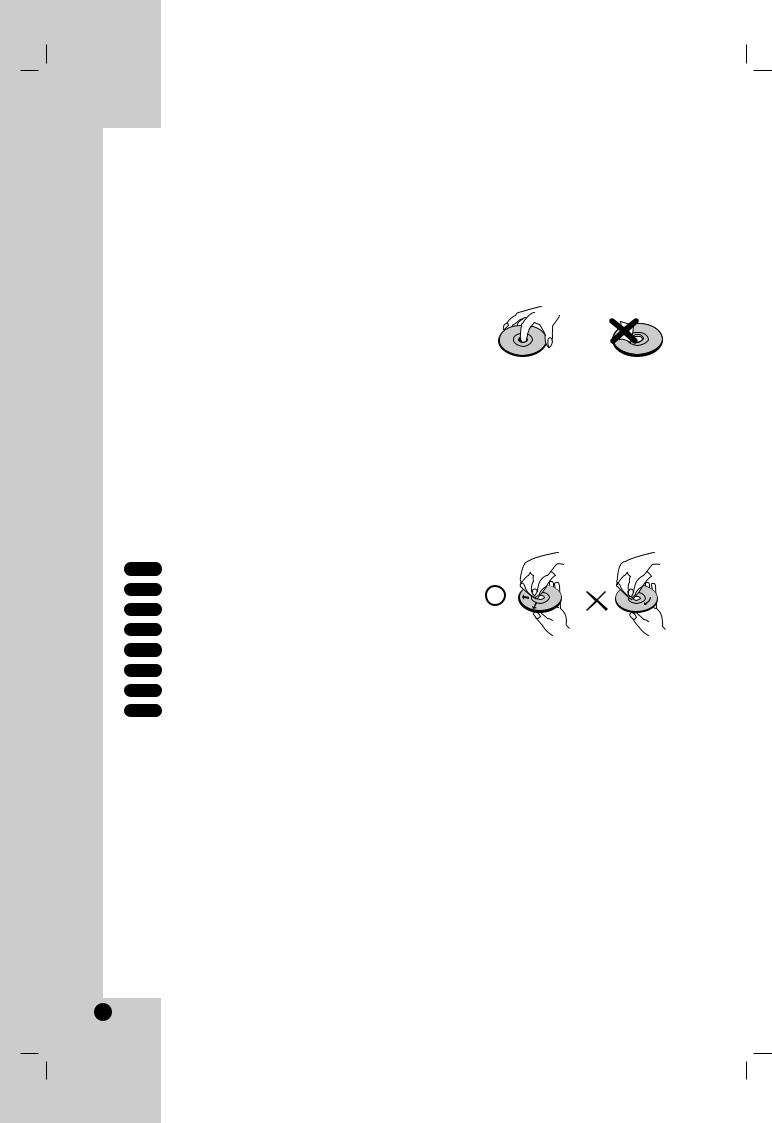
Introduction
To ensure proper use of this product, please read this owner’s manual carefully and retain it for future reference.
This manual provides information on the operation and maintenance of your DVD player. Should the unit require service, contact an authorized service location.
About the Symbol Display
“ ” may appear on your TV display during operation and indicates that the function explained in this owner’s manual is not available on that specific DVD video disc.
Symbol Used in this Manual
Note:
Indicates special notes and operating features.
Tip:
Indicates tips and hints for making the task easier.
A section whose title has one of the following symbols is applicable only to the disc represented by the symbol.
ALL All discs and file listed below
DVD and finalized DVD±R/RW
Video CDs
Audio CDs
MP3 files
WMA files
JPEG files
Screen Saver
The screen saver activates when there is no operation made for approximately 5 minutes since a still picture was last displayed.
To cancel the screen saver, push any key.
Notes on Discs
Handling Discs
Do not touch the playback side of the disc. Hold the disc by the edges so that fingerprints do not get on the surface. Never stick paper or tape on the disc.
Storing Discs
After playing, store the disc in its case. Do not expose the disc to direct sunlight or sources of heat and never leave it in a parked car exposed to direct sunlight.
Cleaning Discs
Fingerprints and dust on the disc can cause poor picture quality and sound distortion. Before playing, clean the disc with a clean cloth. Wipe the disc from the center out.
Do not use strong solvents such as alcohol, benzine, thinner, commercially available cleaners, or anti-static spray intended for older vinyl records.
2

Types of Playable Discs
DVD
(8 cm / 12 cm disc)
Video CD (VCD) (8 cm / 12 cm disc)
Audio CD
(8 cm / 12 cm disc)
In addition, this unit can play a DVD±R, DVD±RW, SVCD and CD-R or CD-RW that contains audio titles, MP3, WMA, JPEG or DivX files.
Notes:
•Depending on the conditions of the recording equipment or the CD-R/RW (or DVD±R/RW) disc itself, some CD-R/RW (or DVD±R/RW) discs may not be played on the unit.
•Do not use irregularly shaped CDs (e.g., heartshaped or octagonal) since they may result in malfunctions.
•This unit requires discs and recordings to meet certain technical standards in order to achieve optimal playback quality. Pre-recorded DVDs are automatically set to these standards. There are many different types of recordable disc formats (including CD-R containing MP3 or WMA files) and these require certain pre-existing conditions (see above) to ensure compatible playback.
Customers should note that permission is required in order to download MP3 / WMA files and music from the Internet. Our company has no right to grant such permission. Permission should always be sought from the copyright owner.
Regional Code
This unit has a regional code printed on the rear of the unit. This unit can play only DVD discs labelled as the same as the rear of the unit or “ALL”.
Notes on Regional Codes
•Most DVD discs have a globe with one or more numbers in it clearly visible on the cover. This number must match your unit’s regional code or the disc cannot play.
•If you try to play a DVD with a different regional code from your player, the message “Check Regional Code” appears on the TV screen.
Notes on Copyrights:
It is forbidden by law to copy, broadcast, show, broadcast via cable, play in public, or rent copyrighted material without permission. This product features the copy protection function developed by Macrovision. Copy protection signals are recorded on some discs. When recording and playing the pictures of these discs picture noise will appear. This product incorporates copyright protection technology that is protected by method claims of certain U.S. patents and other intellectual property rights owned by Macrovision Corporation and other rights owners. The Use of this copyright protection technology must be authorized by Macrovision Corporation, and is intended for home and other limited viewing uses only unless otherwise authorized by Macrovision Corporation. Reverse engineering or disassembly is prohibited.
CONSUMERS SHOULD NOTE THAT NOT ALL HIGH DEFINITION TELEVISION SETS ARE FULLY COMPATIBLE WITH THIS PRODUCT AND MAY CAUSE ARTIFACTS TO BE DISPLAYED IN THE PICTURE. IN CASE OF 525 PROGRESSIVE SCAN PICTURE PROBLEMS, IT IS RECOMMENDED THAT THE USER SWITCH THE CONNECTION TO THE ‘STANDARD DEFINITION’ OUTPUT. IF THERE ARE QUESTIONS REGARDING OUR TV SET COMPATIBILITY WITH THIS MODEL 525p DVD PLAYER, PLEASE CONTACT OUR CUSTOMER SERVICE CENTER.
<![endif]>Introduction
<![if ! IE]><![endif]>Operation Installation and Setup
<![if ! IE]><![endif]>Reference
3

Front Panel
|
a b c d e |
|
|
|
|
|
|
|
f g h i j k l |
||||||||||||||||
|
|
|
|
|
|
|
|
|
|
|
|
|
|
|
|
|
|
|
|
|
|
|
|
|
|
|
|
|
|
|
|
|
|
|
|
|
|
|
|
|
|
|
|
|
|
|
|
|
|
|
|
|
|
|
|
|
|
|
|
|
|
|
|
|
|
|
|
|
|
|
|
|
|
|
|
|
|
|
|
|
|
|
|
|
|
|
|
|
|
|
|
|
|
|
|
|
|
|
|
|
|
|
|
|
|
|
|
|
|
|
|
|
|
|
|
|
|
|
|
|
|
|
|
|
|
|
|
|
|
|
|
|
|
|
|
|
|
|
|
|
|
|
|
|
|
|
|
|
|
|
|
|
|
|
|
|
|
|
|
|
|
|
|
|
|
|
|
|
|
|
|
|
|
|
|
|
|
|
|
|
|
|
|
|
|
|
|
|
|
|
|
|
|
|
|
|
|
|
|
|
|
|
|
|
|
|
|
|
|
|
|
|
|
|
|
|
|
|
|
|
|
|
|
|
|
|
|
|
|
|
|
|
|
|
|
|
|
|
|
|
|
|
|
|
|
|
|
|
|
|
|
|
|
|
|
|
|
|
|
|
|
|
|
|
|
|
|
|
|
|
|
|
|
|
|
|
|
|
|
|
|
|
|
|
|
|
|
|
|
|
|
|
|
|
|
|
|
|
|
|
|
|
|
|
|
|
|
|
|
|
|
|
|
|
|
|
|
|
|
|
|
|
|
|
|
|
|
|
|
|
|
|
|
|
|
|
|
|
|
|
|
|
|
|
|
|
|
|
|
|
|
|
|
|
|
|
|
|
|
|
|
|
|
|
|
|
|
|
|
|
|
|
|
|
|
|
|
|
|
|
|
|
|
|
|
|
|
|
|
|
|
|
|
|
|
|
|
|
|
|
|
|
|
|
|
|
|
|
|
|
|
|
|
|
|
|
|
|
|
|
|
|
|
|
|
|
|
|
|
|
|
|
|
|
|
|
|
|
|
|
|
a1/' (STANDBY/ON)
Switches the unit ON and OFF.
bMIC1/2
Connect a microphone to MIC 1 or MIC 2 to sockets.
cDisc Tray
Insert a disc here.
dUSB port
Connect to a USB port of a memory device (USB memory etc.)
eAUDIO IN
The AUDIO IN port means you can connect a audio device to play through the surround sound speakers.
fZ (OPEN/CLOSE)
Opens or closes the disc tray.
gx (STOP)
Stops playback.
hB (PLAY)
Starts playback.
SOURCE
Press and hold down this button about 3 seconds, then press repeatedly to select other function
iX (PAUSE)
Pause playback.
FM MODE
This will change the tuner from stereo to mono and usually improve the reception.
j. (SKIP)
Returns to the beginning of current chapter or track or go to the previous chapter or track.
(SCAN)
During playback, press and hold this button repeatedly to select the required scan speed.
- TUNING
Tunes in the desired radio station.
k> (SKIP)
Go to the next chapter or track.
(SCAN)
During playback, press and hold this button repeatedly to select the required scan speed.
+ TUNING
Tunes in the desired radio station.
l VOLUME controller
4

Remote Control
|
AUDIO (1/') |
|
|
|
|
|
|
|
|
|
|
|
|
|
|
|
|
|
|
0-9 numerical buttons: Selects |
|
|
|
|
|
|
|
|
|
|
|
|
|
|
|
|
|
|
|
||
|
Switches the unit ON and OFF. |
|
|
|
|
|
|
|
|
|
|
|
|
|
|
|
|
|
|
numbered options in a menu. |
|
|
|
|
|
|
|
|
|
|
|
|
|
|
|
|
|
|
|
||
|
FUNCTION |
|
|
|
|
|
|
|
|
|
|
|
|
|
|
|
|
|
|
SURROUND |
|
, |
|
|
|
|
|
|
|
|
|
|
|
|
|
|
|
|
|
|
Selects the surround mode. |
|
Selects the function (DVD/CD FM, |
|
|
|
|
|
|
|
|
|
|
|
|
|
|
|
|
|
|
|
|
AM) |
|
|
|
|
|
|
|
|
|
|
|
|
|
|
|
|
|
|
SCAN MODE |
|
INPUT |
|
|
|
|
|
|
|
|
|
|
|
|
|
|
|
|
|
|
Sets the output resolution for HDMI |
|
Changes the input source (USB, |
|
|
|
|
|
|
|
|
|
|
|
|
|
|
|
|
|
|
and COMPONENT VIDEO OUT |
|
AUX, AUX OPT, AUDIO IN) |
|
|
|
|
|
|
|
|
|
|
|
|
|
|
|
|
|
|
jacks. |
|
SLEEP |
|
|
|
|
|
|
|
|
|
|
|
|
|
|
|
|
|
|
SUBTITLE |
|
Sets the System to turn off |
|
|
|
|
|
|
|
|
|
|
|
|
|
|
|
|
|
|
Selects a subtitle language (DVD). |
|
automatically at a specified time. |
|
|
|
|
|
|
|
|
|
|
|
|
|
|
|
|
|
|
PROG./MEMO. |
|
DIMMER |
|
|
|
|
|
|
|
|
|
|
|
|
|
|
|
|
|
|
Accesses or removes Program |
|
Changes brightness of the display |
|
|
|
|
|
|
|
|
|
|
|
|
|
|
|
|
|
|
menu. |
|
window on the front panel during in |
|
|
|
|
|
|
|
|
|
|
|
|
|
|
|
|
|
|
Enter a radio station’s frequency into |
|
power-on status. |
|
|
|
|
|
|
|
|
|
|
|
|
|
|
|
|
|
|
the tuner. |
|
RETURN |
|
|
|
|
|
|
|
|
|
|
|
|
|
|
|
|
|
|
REPEAT |
|
Press to move back wards in the |
|
|
|
|
|
|
|
|
|
|
|
|
|
|
|
|
|
|
Repeats chapter, track, title, all |
|
menu. |
|
|
TUNING |
|
|
|
|
|
TUNING |
|
|
CLEAR |
|||||||
|
|
|
|
|
|
|
|
|
|
|||||||||||
|
TOP MENU |
|
|
|
|
|
|
|
|
|
||||||||||
|
|
|
|
|
|
|
|
|
|
|
|
|
|
|
|
|
|
|
Removes a track number on the |
|
If the current DVD title has a menu, |
|
|
|
|
|
|
|
|
|
|
|
|
|
|
|
|
|
|
||
|
|
|
|
|
|
|
|
|
|
|
|
|
|
|
|
|
|
Program List. |
||
|
the title menu appears on the |
|
|
|
|
|
|
|
|
|
|
|
|
|
|
|
|
|
|
SCAN/SLOW(bb/BB) |
|
screen. Otherwise, the disc menu |
|
|
|
|
|
|
|
|
|
|
|
|
|
|
|
|
|
|
|
|
|
|
|
|
|
|
|
|
|
|
|
|
|
|
|
|
|
|
Searches backward or forward. |
|
|
may appear. |
|
|
|
|
|
|
|
|
|
|
|
|
|
|
|
|
|
|
|
|
|
|
|
|
|
|
|
|
|
|
|
|
|
|
|
|
|
|
Reverse/ Forward slow playback. |
|
|
MENU |
|
|
|
|
|
|
|
|
|
|
|
|
|
|
|
|
|
|
|
|
|
|
|
|
|
|
|
|
|
|
|
|
|
|
|
|
|
|
SKIP (./>) |
|
Accesses the menu on a DVD disc. |
|
|
|
|
|
|
|
|
|
|
|
|
|
|
|
|
|
|
||
|
|
|
|
|
|
|
|
|
|
|
|
|
|
|
|
|
|
|
||
|
SET UP |
|
|
|
|
|
|
|
|
|
|
|
|
|
|
|
|
|
|
STOP (x) |
|
Accesses or removes setup menu. |
|
|
|
|
|
|
|
|
|
|
|
|
|
|
|
|
|
|
PLAY (B) |
|
|
|
|
|
|
|
|
|
|
|
|
|
|
|
|
|
|
|
||
|
DISPLAY |
|
|
|
|
|
|
|
|
|
|
|
|
|
|
|
|
|
|
FM MODE |
|
|
|
|
|
|
|
|
|
|
|
|
|
|
|
|
|
|
|
||
|
Accesses On-Screen display. |
|
|
|
|
|
|
|
|
|
|
|
|
|
|
|
|
|
|
|
|
|
|
|
|
|
|
|
|
|
|
|
|
|
|
|
|
|
|
This will change the tuner from |
|
|
b/B/v/V (left/right/up/down) |
|
|
|
|
|
|
|
|
|
|
|
|
|
|
|
|
|
|
|
|
|
|
|
|
|
|
|
|
|
|
|
|
|
|
|
|
|
|
stereo to mono and usually improve |
|
|
Selects an option in the menu. |
|
|
|
|
|
|
|
|
|
|
|
|
|
|
|
|
|
|
the reception. |
|
ENTER |
|
|
|
|
|
|
|
|
|
|
|
|
|
|
|
|
|
|
PAUSE (X) |
|
Acknowledges the menu selection. |
|
|
|
|
|
|
|
|
|
|
|
|
|
|
|
|
|
|
|
|
|
|
|
|
|
|
|
|
|
|
|
|
|
|
|
|
|
|
VOLUME (-/+) |
|
|
PRESET (#/3) |
|
|
|
|
|
|
|
|
|
|
|
|
|
|
|
|
|
|
|
|
|
|
|
|
|
|
|
|
|
|
|
|
|
|
|
|
|
|
Adjusts speaker volume. |
|
|
Selects program of Radio. |
|
|
|
|
|
|
|
|
|
|
|
|
|
|
|
|
|
|
|
|
|
|
|
|
|
|
|
|
|
|
|
|
|
|
|
|
|
|
MUTING |
|
|
TUNING. (#/3) |
|
|
|
|
|
|
|
|
|
|
|
|
|
|
|
|
|
|
|
|
|
|
|
|
|
|
|
|
|
|
|
|
|
|
|
|
|
|
To mute the sound |
|
|
Tunes in the desired radio station. |
|
|
|
|
|
|
|
|
|
|
|
|
|
|
|
|
|
|
|
|
|
|
|
|
|
|
|
|
|
|
|
|
|
|
|
|
|
|
||
|
|
|
|
|
|
|
|
|
|
|
|
|
|
|
|
|
|
|
ECHO (-/+) |
|
|
|
|
|
|
|
|
|
|
|
|
|
|
|
|
|
|
|
|
|
|
|
|
|
|
|
|
|
|
|
|
|
|
|
|
|
|
|
|
|||
|
|
|
|
|
|
|
|
|
|
|
|
|
|
|
|
|
|
|
|
Adjusts echo volume. |
|
|
|
|
|
|
|
|
|
|
|
|
|
|
|
|
|
|
|
|
MIC VOL (-/+) |
|
|
|
|
|
|
|
|
|
|
|
|
|
|
|
|
|
|
|
|
Adjusts microphone volume. |
|
|
|
|
|
|
|
|
|
|
|
|
|
|
|
|
|
|
|
|
|
Remote Control operation |
• When discarding batteries, environmental problems |
|||||||||||||||||||
Point the remote control at the remote sensor and |
|
|
must be considered and local rules or laws |
|||||||||||||||||
press the buttons. |
|
|
governing the disposal of these batteries must be |
|||||||||||||||||
Cautions: |
|
|
followed strictly. |
|||||||||||||||||
|
|
|
|
|
|
|
|
|
|
|
|
|
|
|||||||
• |
Do not mix old and new batteries and never mix |
Remote Control Battery installation |
||||||||||||||||||
|
different types of batteries such as standard, |
|||||||||||||||||||
|
|
|
|
|
|
|
|
|
|
|
|
|
Detach the battery cover on the rear |
|||||||
|
alkaline, etc. |
|
|
|
|
|
|
|
|
|
|
|
|
|||||||
|
|
|
|
|
|
|
|
|
|
|
|
|
of the remote control, and insert two |
|||||||
• |
Do not put the batteries in the place where young |
|
|
|
|
|
|
|
|
|
|
|
|
|||||||
|
|
|
|
|
|
|
|
|
|
|
|
batteries (size AAA) with 3 and # |
||||||||
|
children can reach. |
|
|
|
|
|
|
|
|
|
|
|
|
|||||||
|
|
|
|
|
|
|
|
|
|
|
|
|
aligned correctly. |
|||||||
• |
Battery shall not be exposed to excessive heat |
|
|
|
|
|
|
|
|
|
|
|
|
|||||||
|
|
|
|
|
|
|
|
|
|
|
|
|
|
|||||||
such as sunshine, fire or the like.
<![endif]>Introduction
<![if ! IE]><![endif]>Operation Installation and Setup
<![if ! IE]><![endif]>Reference
5
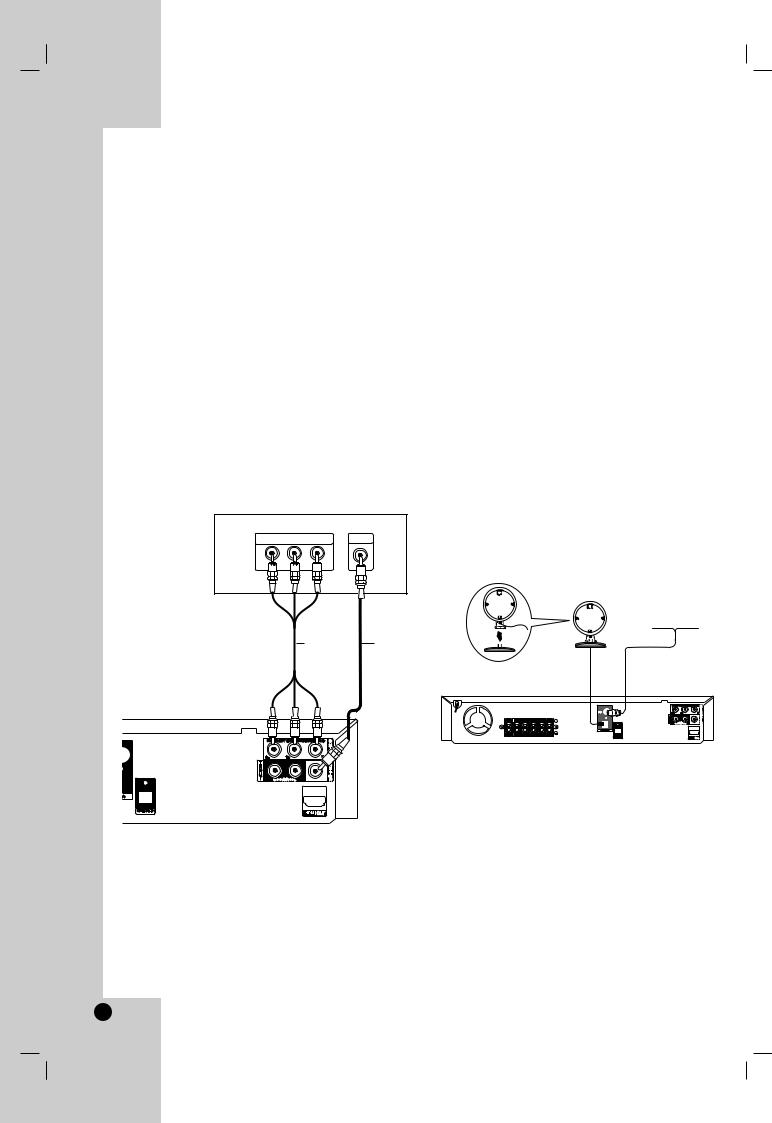
Installation and Setup
TV Connection
Make one of the following connections, depending on the capabilities of your existing equipment.
Tips:
Depending on your TV and other equipment you wish to connect, there are various ways you could connect the DVD/CD Receiver. Use one of the connections described below.
Please refer to the manuals of your TV, VCR, Stereo System or other devices as necessary to make the best connections.
Caution:
Make sure the DVD/CD Receiver is connected directly to the TV. Select the correct AV input on your TV.
Do not connect your DVD/CD Receiver to TV via your VCR. The DVD image could be distorted by the copy protection system.
Rear of TV
COMPONENT VIDEO / |
VIDEO |
PROGRESSIVE SCAN INPUT |
INPUT |
C |
V |
(not supplied) |
(supplied) |
Rear of DVD/CD Receiver
Video connection
Connect the MONITOR OUT jack from the DVD/CD Receiver to the VIDEO IN jack on the TV using the video cable (V).
Component Video connection
Connect the COMPONENT VIDEO OUT jacks from the DVD/CD Receiver to the corresponding jacks on the TV using an Y PB PR cable (C).
If your television is a high-definition or “digital ready” television, you may take advantage of the DVD/CD Receiver’s progressive scan output for the highest video resolution.
If your TV does not accept your resolution setting, abnormal picture appears on the screen. Please read owner’s manual for TV then set the resolution that your TV can accept.
Antenna Connection
Connect the supplied FM/AM antenna for listening to the radio.
Connect the AM Loop antenna to the AM antenna connector.
Connect the FM Wire antenna to the FM antenna connector.
AM Loop Antenna
(supplied)
FM Wire Antenna (supplied)
Notes:
To prevent noise pickup, keep the AM Loop antenna away from the DVD/CD Receiver and other components.
Be sure to fully extend the FM wire antenna.
After connecting the FM Wire antenna, keep it as horizontal as possible.
6

Optional Equipment Connection
Rear of DVD/CD Receiver |
|
||
|
To AV IN |
||
|
AUDIO (L/R) |
||
|
A (not supplied) |
||
O (not |
|
|
|
supplied) |
|
|
|
|
OUT |
IN |
|
|
|
VIDEO |
|
|
|
AUDIO (L) |
|
|
|
AUDIO (R) |
|
OPTICAL |
|
|
|
OUT |
|
|
|
DVD Player |
Auxiliary device |
||
To AUDIO OUT (L/R) |
|||
(or Digital |
|||
|
|
||
Device, etc) |
|
|
|
AUX IN connection (A)
Connect a Output of auxiliary device to the AUX AUDIO Input (L/R) Connector.
OPTICAL IN connection (O)
Connect an optical output of DVD Player (or Digital Device etc) to the OPTICAL IN connector.
AUDIO IN connection (D)
Connect a output of portable device (MP3 or PMP etc) to the AUDIO input connector.
To AUDIO IN
D (not supplied)
|
|
|
|
|
|
|
|
|
|
|
|
|
|
|
|
|
|
|
|
To AUDIO OUT |
Portable device |
|
|
|
|
||
|
|
|
|
|
|
|
<![endif]>Introduction
<![if ! IE]><![endif]>Installation and Setup
<![if ! IE]><![endif]>Operation
<![if ! IE]><![endif]>Reference
7
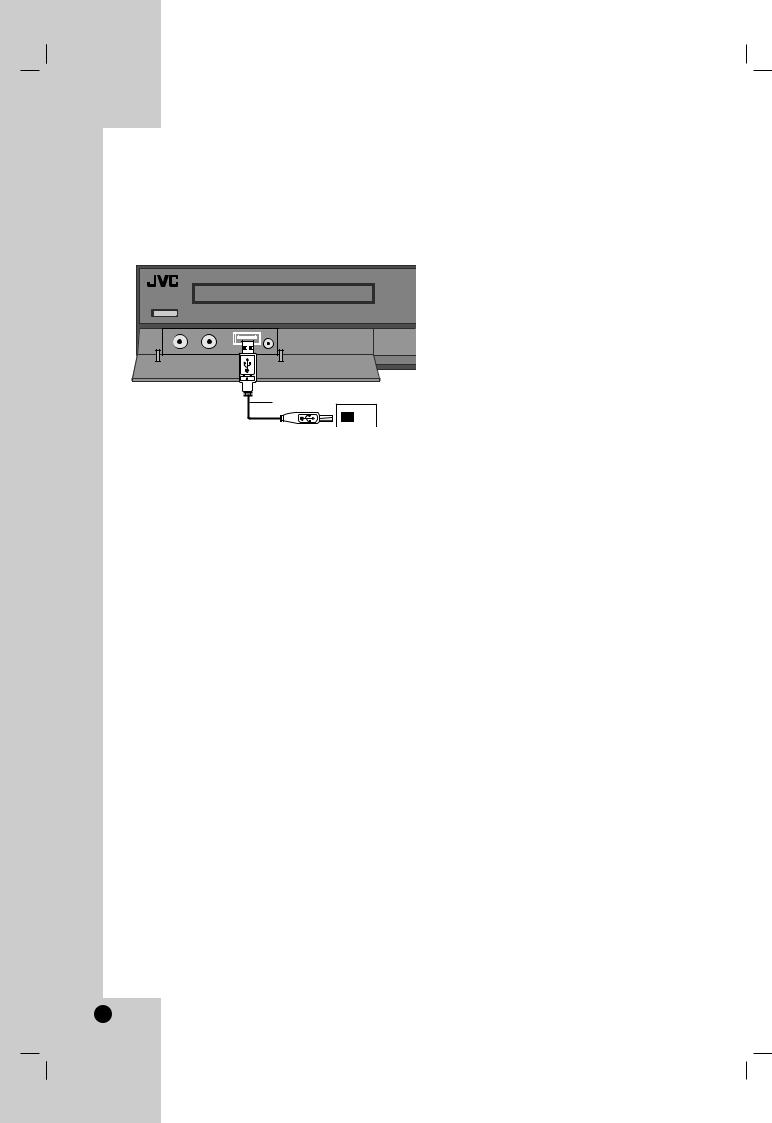
Optional Equipment Connection
USB connection (U)
Connect the USB port of USB Memory (or MP3 player, etc.) to the USB port on the front of the unit.
If you want to opterate functions, see the operation section.
U |
USB Memory, MP3 Player (or
Memory Card Reader, etc.)
Removing the USB Device from the unit
1.Choose a different function mode or press STOP (x) twice in a row.
2.Remove the USB device from the unit.
Notes:
Don’t extract the USB device while operating.
Music files (MP3/WMA), image files (JPEG) and video files can be played.
This unit can not use a USB HUB.
Devices which require additional program installation when you have connected the unit to a computer are not supported.
In case of a USB HDD, make sure to connect an auxiliary power cord to the USB HDD for proper operation. Up to four primary partitions of a drive are supported. If there is an extension partition, it will not be supported.
If the drive of USB device is two or more, a drive folder is displayed on the screen. If you want to move to the initial menu after you select a folder, press RETURN.
Digital cameras and mobile phones are not supported.
8
