LG LAN5810WR0 User Manual
User precautions. . . . . . . . . . . . . . . . . . . . . . . . . . . . . . . . |
. |
GB.3 |
|
General information. . . . . . . . . . . . . . . . . . . . . . . . . . . . . . . |
. |
GB.5 |
|
General description. . . . . . . . . . . . . . . . . . . . . . . . . . . . |
|
GB.5 |
|
Introduction to the controls. . . . . . . . . . . . . . . . . . . . . . . . . . |
|
GB.8 |
|
Switch on/off. . . . . . . . . . . . . . . . . . . . . . . . . . . . . . . |
|
GB.13 |
|
|
|
||
Operate and use. . . . . . . . . . . . . . . . . . . . . . . . . . . . . . |
|
GB.14 |
|
Volume. . . . . . . . . . . . . . . . . . . . . . . . . . . . . . . . . |
|
GB.17 |
|
|
|
||
Radio/AUX. . . . . . . . . . . . . . . . . . . . . . . . . . . . . . . . . . . GB.18 |
|
||
Listen to the radio. . . . . . . . . . . . . . . . . . . . . . . . . . . . . |
|
GB.18 |
|
Auxiliary audio sources . . . . . . . . . . . . . . . . . . . . . . . . . . . |
|
GB.22 |
|
Audio setting. . . . . . . . . . . . . . . . . . . . . . . . . . . . . . . |
|
GB.25 |
|
Navigation. . . . . . . . . . . . . . . . . . . . . . . . . . . . . . . . . . |
. |
GB.27 |
|
The navigation system. . . . . . . . . . . . . . . . . . . . . . . . . . . |
|
GB.27 |
|
Reading a map. . . . . . . . . . . . . . . . . . . . . . . . . . . . . . |
|
GB.28 |
|
Enter a destination. . . . . . . . . . . . . . . . . . . . . . . . . . . . . |
|
GB.31 |
|
Guidance. . . . . . . . . . . . . . . . . . . . . . . . . . . . . . . . |
|
GB.37 |
|
Map settings. . . . . . . . . . . . . . . . . . . . . . . . . . . . . . . |
|
GB.43 |
|
Managing the favourites. . . . . . . . . . . . . . . . . . . . . . . . . . . |
|
GB.44 |
|
Navigation settings. . . . . . . . . . . . . . . . . . . . . . . . . . . . . |
|
GB.46 |
|
Eco² driving. . . . . . . . . . . . . . . . . . . . . . . . . . . . . . . . . . . GB.50 Bluetooth® device. . . . . . . . . . . . . . . . . . . . . . . . . . . . . . . . GB.51
Pairing/unpairing Bluetooth® devices . . . . . . . . . . . . . . . . . . . . . |
GB.51 |
Connecting/disconnecting Bluetooth® devices. . . . . . . . . . . . . . . . . . |
GB.54 |
Using voice recognition. . . . . . . . . . . . . . . . . . . . . . . . . . . |
GB.56 |
Phonebook. . . . . . . . . . . . . . . . . . . . . . . . . . . . . . . . |
GB.60 |
Making, receiving a call. . . . . . . . . . . . . . . . . . . . . . . . . . . |
GB.61 |
Remote engine start-up. . . . . . . . . . . . . . . . . . . . . . . . . . |
. . . . GB.64 |
||||||||
Reversing camera. . . . . . . . . . . . . |
. . . . . . . . . . . . . . . |
. . . . GB.67 |
|||||||
System settings. . . . . . . . . . . . . . . |
. . . . . |
. . . . . |
. . . . . |
. |
. |
. |
GB.69 |
||
Updating the system. . . . . . . . . . . . |
. |
. . . . . |
. . . . . |
. . . . . |
. |
. |
. |
GB.72 |
|
GB.1

Operating faults. . . . . . . . . . . . . . . . . . . . . . . . . . . . . . . . . GB.76
GB.2

Precautions during use (1/2)
It is essential to follow the precautions below when using the system, both in the interest of safety and to prevent material damage. You must always comply with the laws of the country in which you are travelling.
Precautions when operating the system
– Operate the controls (on the dash or near the steering wheel) and read the information on the screen only when road conditions allow.
–Set the volume to a reasonable level so that outside noise can be heard.
Precautions regarding navigation
–Use of the navigation system does not in any way replace the responsibility or vigilance of the driver when driving the vehicle.
–Depending on the geographical area, the map may not have the latest information on new roads. Be alert. In all cases, Road Traffic Regulations and road signs always take precedence over the directions of the navigation system.
Precautions concerning the equipment
–Do not attempt to dismantle or modify the system, as there is a risk of damage to equipment and fire.
–Contact a representative of the manufacturer in the event of malfunction and for all operations involving disassembly.
–Do not insert foreign bodies into the player.
–Do not use products containing alcohol and/or spray fluids on the area.
Precautions when using the phone
–There are laws which govern the use of phones in vehicles. They do not necessarily authorise the use of hands-free phone systems under all driving conditions: drivers must be in control of their vehicles at all times;
–Using a phone whilst driving is a significant distraction and risk factor during all stages of use (dialling, communicating, searching for a number in the handset memory, etc.).
GB.3

Precautions during use (2/2)
The description of the models given in this manual is based on the specifications at the time of writing. This manual covers all existing functions for the models described. Whether or not they are fitted depends on the equipment model, options selected and the country where they are sold. This manual may also contain information about functions to be introduced later in the model year.
Depending on the make and model of your telephone, some functions may be partially or completely incompatible with your vehicle’s multimedia system.
For more details, please consult an Authorised Dealer.
GB.4
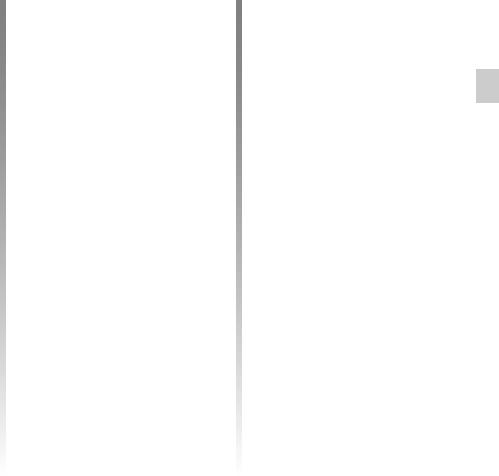
GENERAL DESCRIPTION (1/3)
Introduction
Your vehicle’s multimedia system performs the following functions:
–RDS radio;
–DAB radio;
–management of auxiliary audio sources;
–Hands-free phone;
–voice recognition;
–navigation assistance;
–road traffic information (TMC);
–information on areas for particular care;
–parking distance control (reversing camera);
–remote engine start-up programming;
–information on your driving style and driving advice in order to optimise your fuel consumption.
Radio functions
The multimedia system can be used to listen to FM (frequency modulation), DAB (digital audio) and AM(amplitude modulation) radio.
The DAB system allows better sound reproduction and access to text information about the current programme etc.
The RDS system makes it possible to display the name of some stations or messages sent by FM stations to be displayed:
–general traffic information (TA);
–emergency message(s).
Auxiliary audio function
You can listen to your personal stereo directly through your vehicle’s speakers. There are several ways of connecting your personal stereo, depending on the type of device you have:
–3.5 mm Jack socket;
–USB audio;
–Bluetooth® connection.
For more information on the list of compatible devices, please contact an authorised dealer or visit the manufacturer’s website if available.
GB.5
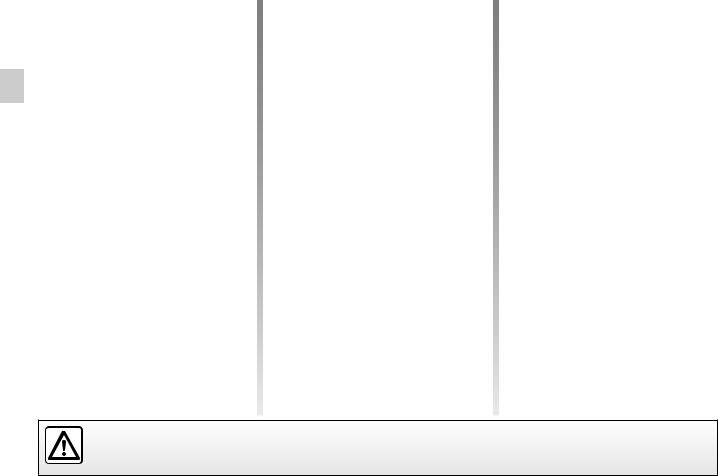
GENERAL DESCRIPTION (2/3)
Hands-free phone function
The Bluetooth® hands-free system provides the following features without having to handle your phone:
–send/receive/suspend a call;
–consult the list of contacts from the phone memory;
–access the call logs for calls which have come through the system;
–dial emergency numbers.
Telephone compatibility
Some phones are not compatible with the hands-free system, and do not enable you to use all of the available functions or do not provide the best possible sound quality.
For more information on compatible phones, contact an authorised dealer or visit the manufacturer’s website if available.
Remote engine start-up function
When fitted, this function lets you programme the engine to start remotely, in order to heat or ventilate the passenger compartment up to 24 hours before using the vehicle.
Driving eco2
The “Driving eco²” menu displays a real-time overall score that reflects your driving style.
Navigation assistance function
The navigation system automatically calculates the geographical position of the vehicle by receiving GPS signals.
It suggests a route to your chosen destination using its road map. Finally, it indicates the route to take, step by step, using the display screen and voice messages.
TMC traffic information
This function keeps you informed about traffic conditions in real time.
Road safety alerts or alert points
This service allows you to receive alerts in real time, such as excess speed alerts or the position of road safety alert areas.
Your hands-free phone system is only intended to facilitate communication by reducing the risk factors, without removing them completely. You must always comply with the laws of the country in which you are travelling.
GB.6

GENERAL DESCRIPTION (3/3)
1 |
2 |
3 |
4 |
5 |
8 |
Dark
Player |
List |
Presets Options |
7 |
6 |
Displays
Menu screen
1 Mode selection area:
–displays the selected mode;
–when the mode selection area is touched, a drop-down menu will appear.
2 Area Table of Contents:
– shows the contents of a menu item and related information.
3 Telephone information area:
– if the Bluetooth® system is activated, the reception and battery level of the connected device will be displayed.
Radio Media Phone
Driving eco2 |
Nav |
Setting |
Set Time
9 |
4 Exterior temperature.
5 Time area.
6 Menu area:
–display subordinate menu of mode;
–shows current menu as highlighted.
7 Area Home or return to navigation.
Depending on the mode you are in, this area displays:
–the Home button: returns you to the welcome screen;
–the Back button: goes back to the previous screen;
–the Flag button: goes back to the navigation screen.
10 |
11 |
Destination
15 |
14 |
13 |
12 |
8 Mode standby and clock display
9 Area for selecting programmed engine start-up
Navigation screen
10 Map mode (2D/3D and 2D North).
11Name of the next street to take on your route.
12 Current audio information.
13 Options for route and map setting.
14 Voice guidance On/Off.
15 Traffic information (TMC).
GB.7
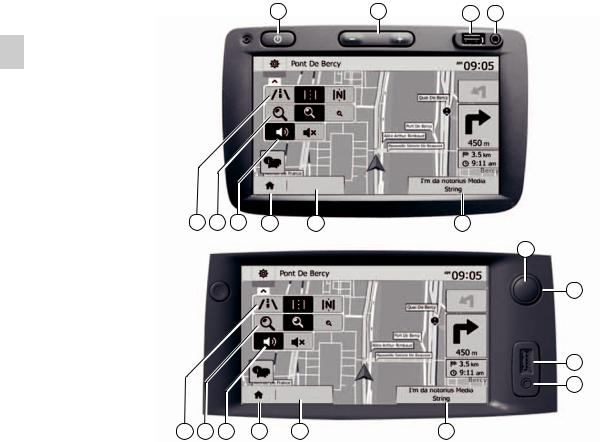
Introduction to the controls (1/5)
System panels
Screen selections are made by touching the desired selection on the screen.
1 |
2 |
3 |
4 |
Destination
10 |
9 |
8 |
7 |
6 |
5 |
1 |
2 |
Destination
10 |
9 |
8 |
7 |
6 |
3 |
4 |
5 |
GB.8

Introduction to the controls (2/5)
Steering column controls
A |
11 |
12 |
13 |
14 |
16 |
15 |
D |
17 |
18 |
13 |
12 |
14 |
16 |
19 |
B |
11 |
12 |
16 |
15 |
E |
17 |
18 |
16 |
19 |
C |
17 |
18 |
13 |
13 |
|
|
|
12 |
14 |
14 |
16 |
13 |
12 |
14 |
GB.9

Introduction to the controls (3/5)
Steering wheel controls |
20 |
20 |
|
|
12 |
13 |
14 |
21 |
11 |
15 |
GB.10
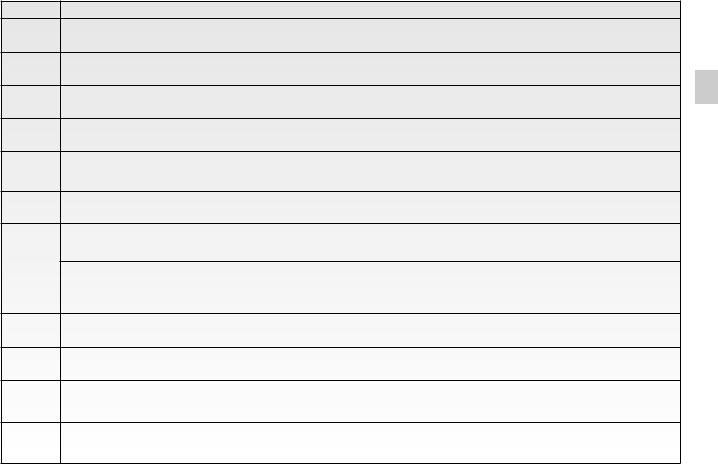
Introduction to the controls (4/5)
Function
1Brief press: standby screen ON/OFF.
2, 13, 14 Adjust the volume.
3USB. connection
43.5 mm Jack socket.
5Access the media currently playing (FM/AM/DAB/USB/iPod®/Bluetooth®/AUX).
6Access the “Navigation” menu.
Access the “Home” menu.
7
Telephones or auxiliary sources: exit the current window to return to the navigation screen (current) or to the previous screen.
8Mute/unmute the voice guidance.
9Change the map zoom.
10Change the map view mode (2D/3D/2D North).
11Choose audio source (FM/AM/DAB/USB/iPod®/Bluetooth®/AUX).
GB.11
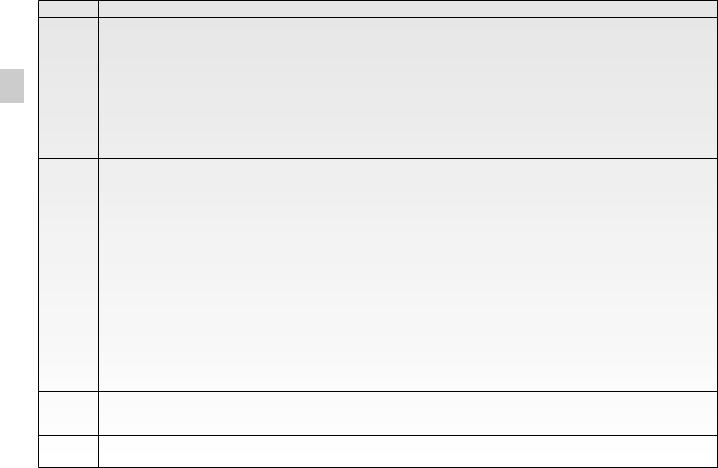
Introduction to the controls (5/5)
Function
When receiving a call:
–Brief press: answer the call;
–Long press: reject the call.
12Brief press during a call: end call.
Listening to an audio source: mute/unmute (only for controls C, D and E). Brief press: access “Phone” menu (only for controls A and B).
Long press: activate/deactivate multimedia system voice recognition (only for control A).
13+14 |
Mute/unmute (only for controls A and B). |
|
|
|
|
15, 19 |
Radio: change radio station play mode (“Main”, “List”, “Presets”). |
|
Media (USB / iPod): change play mode for the media currently playing (“Main” or “List”). |
||
|
|
|
|
Rear dial: |
|
16 |
– Radio: change radio mode (preset/list/frequency). |
|
– Media: previous/next track. |
||
|
Brief press: confirm an action (only for control C) |
|
|
|
|
17 |
Change media (CD/USB/AUX). |
|
|
|
|
18 |
– Change radio mode (FM/AM/DAB); |
|
– long press: activate/deactivate multimedia system voice recognition. |
||
|
20Brief press: activate/deactivate multimedia system voice recognition.
Long press: activate/deactivate voice recognition for your phone if it is connected to the multimedia system.
21Listening to an audio source: mute/unmute.
GB.12

On/Off switch
A |
A |
Switching on
The multimedia system switches on automatically when the ignition is switched on.
In other cases, press button A to switch on the multimedia system.
With the ignition off, you can use the system for twenty minutes.
Press A to make the multimedia system operate for around a further twenty minutes.
Switching off
The system switches off automatically when the vehicle’s ignition is switched off.
Standby screen
The standby clock mode allows the display screen to be switched off.
When in standby clock mode, the radio or guidance system does not operate.
The standby screen displays the time and exterior temperature.
Briefly press A to activate/deactivate the standby screen.
GB.13

operate and use (1/3)
1
Touchscreen 1
Tap (short press):
–Item selection;
–Item execution (Media playing screen).
From the “Media” > “Player” menu, pressing the next button switches to the next title.
1
Press and Hold (long press):
– saving an item (radio station for example).
From the “Radio” > “Main” menu, pressing and holding the preset number stores the radio station currently playing.
– Fast scroll.
When touching with long presses the list down buttons, scroll (per page) with acceleration.
–fast-forward or rewind (Media playing screen).
From the “Media” > “Player” menu, pressing and holding the “Fast forward/ rewind” button fast forwards/rewinds the track playing.
GB.14
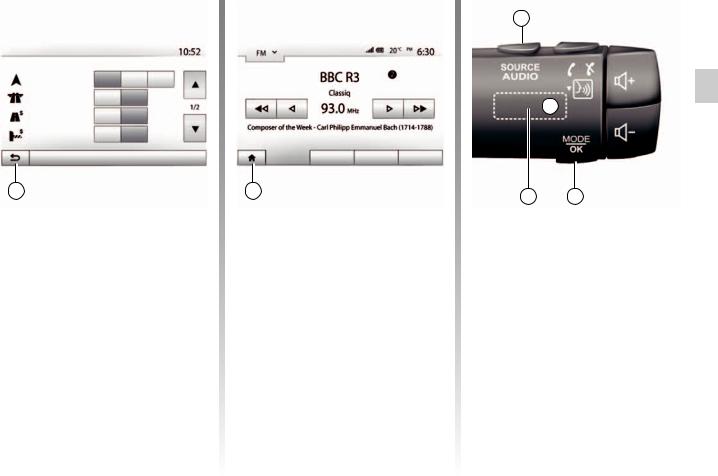
operate and use (2/3)
Route settings |
|
|
|
Route planning method |
Fast |
Short |
Eco |
Motorways |
Off |
On |
|
Period Charge |
Off |
On |
|
Per-use Toll |
Off |
On |
|
|
|
Options |
|
2 |
Return to the “Home” menu.
The system goes directly to the “Home” menu if you press and hold 2 or briefly press 3 wherever you are in the system.
Player |
List |
Presets Options |
3 |
4 |
 A
A
6 |
5 |
Audio: using the steering column controls
Press button 5 to change the radio station search mode.
Rotate wheel 6 to change the station (movement A).
Press 4 to change the source
(USB, AUX, AM, FM, DAB, iPod® and Bluetooth®).
GB.15
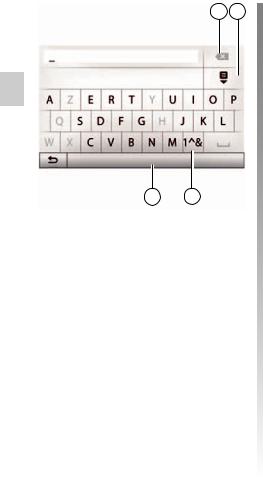
operate and use (3/3)
7 |
8 |
Options
10 |
9 |
Using an alphabetical keyboard
When entering a heading using an alphabetical keyboard, choose each letter using the keypad.
When choosing each letter, the system will remove the brightness of certain letters to help entering them.
Press 7 to delete the last character entered.
Press 8 to display the list of results.
Press 9 to use numbers or symbols.
Press 10 to change the keyboard configuration.
GB.16

volume
Volume
Adjust the sound level when listening to the different sources, messages, ringtones and phone communications:
–by turning or pressing button 1 on the front panel of the multimedia system;
–by pressing control 13 or 14 on the steering column control.
To adjust this function, please refer to the information on “Audio preferences” in the section on “Audio settings”.
The radio source being listened to is interrupted when “TA” traffic information, news bulletins or a warning message is received.
Set the volume to a reasonable level so that outside noise can be heard.
Mute
To mute the sound, briefly press button 21 on the steering wheel control or 12 on the steering column control (only for controls C, D and E) or simultaneously press buttons 13 and 14 on the steering column control (only for controls A and B).
The “MUTE” icon is displayed at the top of the screen to indicate that the sound is switched off.
To continue listening to the current audio source, briefly press button 21 on the steering wheel control or 12 on the steering column control (only for controls C, D and E) or simutaneously press buttons 13 and 14 on the steering column control (only for controls A and B).
This function is deactivated automatically when the volume control is used or when a news or road traffic bulletin is broadcast.
Volume adjustment according to speed
When this function is activated, the audio and navigation volume will vary according to the vehicle speed.
To activate and adjust this function, please refer to the information on “Speed dependent volume control” of the section on “Audio settings”.
GB.17

Listening to the radio (1/4)
1 |
2 |
|
Main |
List |
Presets |
Options |
|
10 9 |
8 |
7 |
6 |
5 |
4 |
3 |
Selecting a wavelength
To choose a waveband:
–press 1;
–choose the waveband “FM”, “AM” or “DAB” by pressing on the required band.
Choose a radio station “FM”, “AM” or “DAB”.
There are different modes for choosing a radio station.
After having selected the wavelength, select the mode by pressing tabs 5, 6 or 7.
Three search modes are available:
–“Main” mode (tab 7);
–“List” mode (tab 6);
–“Presets” mode (tab 5).
These modes can be changed using the steering column control.
Note: the 2 marker indicates the position in your saved list of the radio station currently playing.
“Main” mode
This mode allows stations to be searched for either manually or automatically by scanning the selected range of frequencies. Select “Frequency” mode by pressing 7.
To scan the frequency range:
–manually run through the frequencies in steps by repeatedly pressing 4 or 8;
–automatically go to the next station by pressing 3 or 9;
Repeat the operation each time the search stops if necessary.
You can also move the control knob on the steering column control to move to the next station.
Note: to go back to the welcome screen, press the 10 button.
GB.18
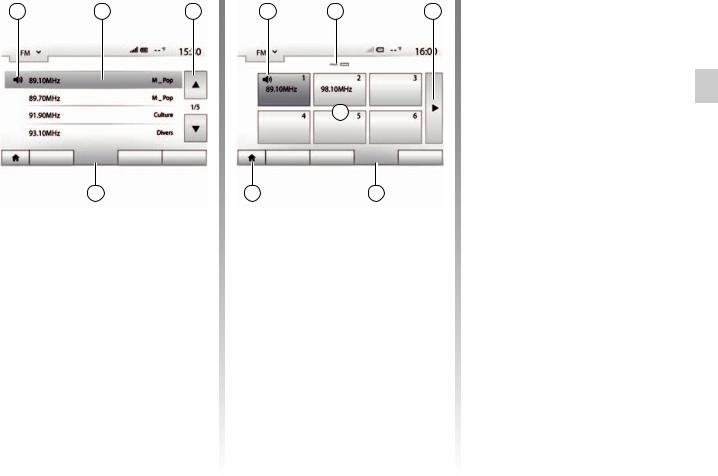
Listening to the radio (2/4)
11 |
12 |
13 |
Main |
List |
Presets |
Options |
14 |
“List” mode
Select “List” mode by pressing 14.
This operating mode allows you to find a station easily by name from an alphabetical list (on “FM” and “DAB” only).
Select the station required by pressing zone 12.
Press 13 to scroll through all the stations.
Note: the 11 symbol indicates the station you are currently listening to.
15 |
16 |
17 |
Press one of the buttons in zone A to |
|
choose the saved stations. |
||||
|
|
|
||
|
|
|
Note: to go back to the welcome |
|
|
|
|
screen, press the 10 button. |
Storing a station
Select a radio station by using one of A the modes described above. Press and hold one of the buttons on the zone A.
Main |
List |
Presets |
Options |
10 |
18 |
The names of the radio stations that do not use RDS will not appear on the screen. Only their frequency is displayed and sorted at the end of the list.
“Presets” mode
Select “Presets” mode by pressing 18.
This mode allows you to recall on demand those stations which you have already stored (refer to information on “Saving a station” in this section).
You can save up to twelve stations per waveband.
Note: the 15 symbol indicates the station you are currently listening to.
Marker 16 indicates the number of pages in this section.
To move to the next page, press button 17.
GB.19
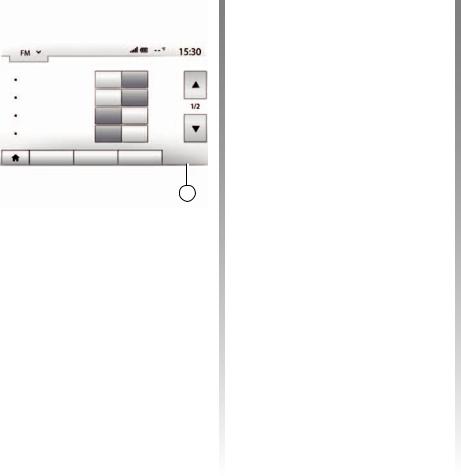
Listening to the radio (3/4)
|
RDS |
|
Off |
On |
|
|
TA |
|
Off |
On |
|
|
Region |
|
Off |
On |
|
|
News |
|
Off |
On |
|
|
Main |
List |
|
Presets |
Options |
19 |
Radio settings
Display the settings menu by pressing 19. You can activate or deactivate functions by pressing “On” or “Off” (the setting menu varies depending on the waveband).
The available functions are as follows:
–“RDS”;
–“TA” (traffic information);
–“Region”;
–“News”;
–“AM”;
–“DLS”;
–“Announcement”;
–“Update List”.
“RDS”
Some “FM” and “DAB” radio stations broadcast text information relating to the programme being listened to (the name of a track, for example).
Note: This information is only available for certain radio stations.
“TA” (traffic information)
When this feature is activated, your multimedia system looks for and plays traffic bulletins automatically as new reports are issued by some radio stations “FM” and “DAB”.
Note: The automatic broadcasting of traffic information is deactivated when the audio system is set to the “AM” band.
Traffic information is broadcast automatically and has priority over the source being listened to at the time.
Select “On” to activate this function or “Off” to deactivate it.
GB.20

Listening to the radio (4/4)
“Region”
The frequency of an “FM” radio station may change depending on the geographical area.
In order to keep listening to the same radio station when changing region, activate the “Region” function so that your multimedia system can automatically retune the frequency.
Note: this is only available for certain radio stations.
Note: “Region” is available only if the “RDS” function is activated.
Poor reception can sometimes cause erratic and annoying changes in frequency. In this case you should deactivate this function.
Select “On” to activate this function or “Off” to deactivate it.
“News”
When this function is activated, it is possible to automatically listen to news as it is broadcast by certain “FM” or “DAB” radio stations.
If you then select the other sources, when a broadcast of the selected programme type is made, it will interrupt the other sources.
Select “On” to activate this function or “Off” to deactivate it.
“AM”
You can activate or deactivate the “AM” band.
Select “On” to activate this function or “Off” to deactivate it.
“DLS”
Some radio stations broadcast text information relating to the programme being aired (the title of a track, for example).
“Update List”
To update the list of stations and obtain the most recent ones, press “Start”.
Note: preferably update the “DAB” list as soon as your system is switched on.
GB.21

auxiliary audio sources (1/3)
Your system has two types of auxiliary inputs:
–for connecting an external audio source (MP3 player, portable music player, USB key, phone, etc).
–with Bluetooth® (Bluetooth® audio player, Bluetooth® phone).
To find the input position, please refer to the section on “Introduction to the controls”.
Operating and connection principles
There are two types of connections:
–a USB socket;
–a Jack socket.
Connect your portable audio player, depending on the type of device.
Once you have connected a USB socket or jack, the system automatically detects the auxiliary source.
Note: The USB key used must be formatted to FAT32 format and have a maximum capacity of 32Gb.
1 |
Main List Options
– AUX: 3.5 mm jack.
In navigation mode or when listening to the radio, select your auxiliary audio source by pressing “Home”, then “Media”.
The system starts playing the last audio track played.
Selecting an auxiliary source
To select an input source, press 1.
A list of available input sources is displayed instantly:
–USB: USB key, MP3 reader, phone, etc.;
–iPod®: device with integrated iPod®;
–BT: Bluetooth® devices;
Only handle the portable audio player when traffic conditions permit.
Store the portable audio player safely while driving (risk of being thrown in the event of sudden braking).
GB.22
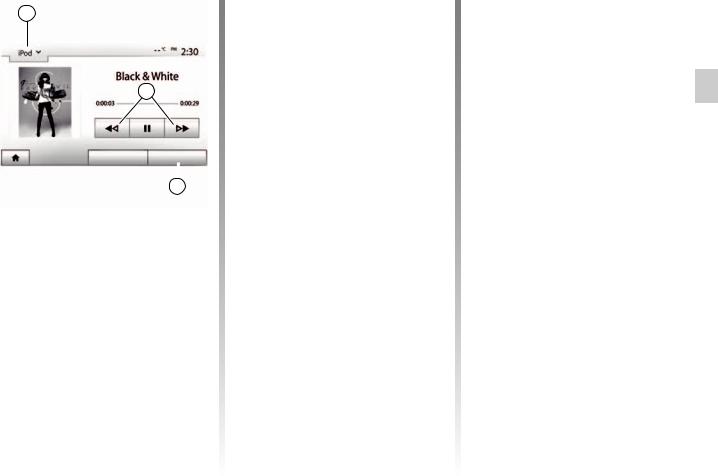
auxiliary audio sources (2/3)
1 |
2 |
Player List Options
3
Audio formats
Auxiliary audio source formats can be MP3 and WMA.
Fast winding
Long press 2 to fast forward or rewind. Playback resumes when the button is released.
Repeat
This function enables you to repeat one or all tracks. Press 3, then “Off”, “Track”, “Folder” or “All”.
Shuffle
This function lets you play all songs in shuffle mode. Press 3 and then press “On” or “Off”.
Auxiliary input: USB socket, Bluetooth®
Connection: USB and portable digital audio player
Connect the socket of your portable audio player to the USB input on the unit.
Once the USB socket of the digital portable audio player is connected, the “USB” menu is displayed.
Note: Some types of portable digital player may not be able to be connected.
Charging with the USB port
Once your player’s USB socket is connected to the USB port of the unit, you can charge or maintain the battery during use.
Note: some devices do not recharge or maintain battery charge level when they are connected to the USB port on the multimedia system.
Connection: iPod®
Connect the socket of your iPod® to the USB input on the unit. Once the USB socket of your iPod® is connected, the “iPod” menu is displayed.
Use
Select “iPod” from the drop-down list 1, then press on the playback list or the desired audio track on the multimedia system screen.
All audio tracks on your “iPod” can be selected directly on the multimedia system screen.
Note: Once connected, you will no longer be able to control the audio directly from your “iPod”. You must use the keys on the system’s front panel.
Note: Use the iPod® cable for exclusive use of an iPod® when connecting an iPod® to the USB socket.
GB.23
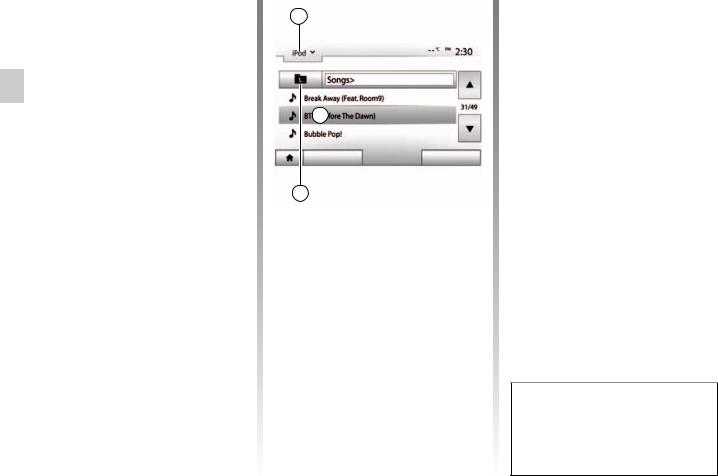
auxiliary audio sources (3/3)
Connection: Bluetooth®
Refer to the section on “Connecting/ disconnecting Bluetooth® devices”. Once the Bluetooth® is connected, the “BT” menu is displayed.
Use
Select “BT” from the drop-down list 4, then press on the playback list or the desired audio track on the multimedia system screen.
All the audio tracks on your Bluetooth® device can be selected directly from the multimedia system screen.
Note: Once connected, you can no longer directly control your portable digital audio player. You must use the keys on the system’s front panel.
4 |
A
Main List Options
5 |
Selecting a track
To select an audio track within a folder, press “List”, then select a track A from this list.
To go back to the previous level in the folder hierarchy, press 5.
By default, albums are listed in alphabetical order.
Depending on the type of digital portable audio player, you can refine your selection by using folders or files.
Note: Use a USB connection in preference for easier music searches.
GB.24
Auxiliary input: jack
Connection
Connect the jack of your portable audio player to the jack input.
Use
Select “AUX” from the drop-down list 4, then select the desired track on your music player. No indication of the name of the artist or the track is displayed on the system’s screen.
Select tracks directly on your portable player when the vehicle is stationary.
The sound quality from the analogue input (AUX) will usually be lower than the sound quality from digital inputs (USB, Bluetooth®).
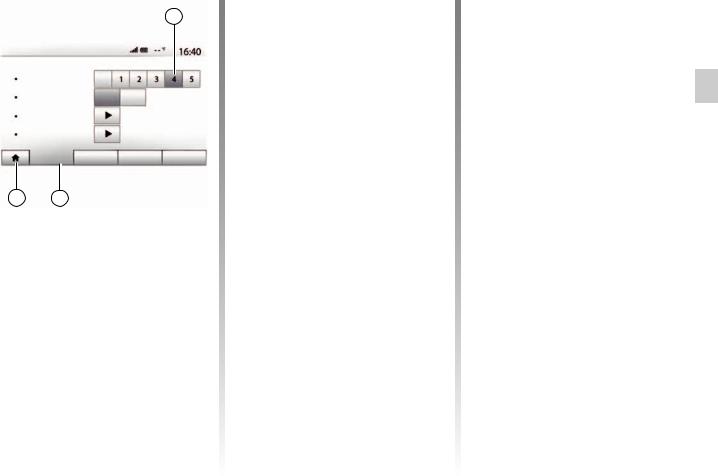
Audio settings (1/2)
1 |
Audio Settings
Vol/Speed |
Off |
|
Loudness |
Off |
On |
BAL/FAD |
|
|
Sound |
|
|
Audio |
Display |
Bluetooth System |
3 |
2 |
Display the settings menu by pressing “Home” > “Setting”. Press 2 to access the audio settings.
You can leave the settings menu and return to the welcome page by pressing 3.
Volume adjustment according to speed (“Vol/Speed”)
When the speed of your vehicle is more than (40 km/h) 25 mph, the volume level outputs higher than original volume level.
Adjust the volume/speed ratio by pressing one of the buttons in zone 1.
You can deactivate this function by pressing “Off”.
“Loudness”
Press “On” or “Off” to activate/deactivate the loudness function, which accentuates the bass and treble.
GB.25
