LG LAN5200WR User Manual

Radio-Car (LAN5200WR,LAN5210WR)
User’s Manual

Contents
Précautions d’utilisation. . . . . . . . . . . . . . . . . . . . . . . . . . . . . . . . . . . . . . . . . . . . . . . . . . . . . . . . . . . GB.3 General information. . . . . . . . . . . . . . . . . . . . . . . . . . . . . . . . . . . . . . . . . . . . . . . . . . . . . . . . . . . . . . GB.5 General description. . . . . . . . . . . . . . . . . . . . . . . . . . . . . . . . . . . . . . . . . . . . . . . . . . . . . . . . GB.5 Introduction to the controls. . . . . . . . . . . . . . . . . . . . . . . . . . . . . . . . . . . . . . . . . . . . . . . . . . . GB.8 Switch on/off. . . . . . . . . . . . . . . . . . . . . . . . . . . . . . . . . . . . . . . . . . . . . . . . . . . . . . . . . . . . . . GB.10 Operate and use . . . . . . . . . . . . . . . . . . . . . . . . . . . . . . . . . . . . . . . . . . . . . . . . . . . . . . . . . . GB.11 Volume. . . . . . . . . . . . . . . . . . . . . . . . . . . . . . . . . . . . . . . . . . . . . . . . . . . . . . . . . . . . . . . . . . GB.12 Radio / AUX. . . . . . . . . . . . . . . . . . . . . . . . . . . . . . . . . . . . . . . . . . . . . . . . . . . . . . . . . . . . . . . . . . . . GB.13 Listen to the radio. . . . . . . . . . . . . . . . . . . . . . . . . . . . . . . . . . . . . . . . . . . . . . . . . . . . . . . . . . GB.13 Auxiliary audio sources . . . . . . . . . . . . . . . . . . . . . . . . . . . . . . . . . . . . . . . . . . . . . . . . . . . . . GB.16 Audio setting . . . . . . . . . . . . . . . . . . . . . . . . . . . . . . . . . . . . . . . . . . . . . . . . . . . . . . . . . . . . . GB.19 Navigation. . . . . . . . . . . . . . . . . . . . . . . . . . . . . . . . . . . . . . . . . . . . . . . . . . . . . . . . . . . . . . . . . . . . . GB.20 The navigation system. . . . . . . . . . . . . . . . . . . . . . . . . . . . . . . . . . . . . . . . . . . . . . . . . . . . . . GB.20 Read a map. . . . . . . . . . . . . . . . . . . . . . . . . . . . . . . . . . . . . . . . . . . . . . . . . . . . . . . . . . . . . . GB.21 Entering a destination . . . . . . . . . . . . . . . . . . . . . . . . . . . . . . . . . . . . . . . . . . . . . . . . . . . . . . GB.24 Guidance. . . . . . . . . . . . . . . . . . . . . . . . . . . . . . . . . . . . . . . . . . . . . . . . . . . . . . . . . . . . . . . . GB.30 Map settings. . . . . . . . . . . . . . . . . . . . . . . . . . . . . . . . . . . . . . . . . . . . . . . . . . . . . . . . . . . . . . GB.35 Managing the favourites. . . . . . . . . . . . . . . . . . . . . . . . . . . . . . . . . . . . . . . . . . . . . . . . . . . . . GB.36 Navigation settings. . . . . . . . . . . . . . . . . . . . . . . . . . . . . . . . . . . . . . . . . . . . . . . . . . . . . . . . . GB.38 Bluetooth device. . . . . . . . . . . . . . . . . . . . . . . . . . . . . . . . . . . . . . . . . . . . . . . . . . . . . . . . . . . . . . . . GB.41 Pairing/unpairing Bluetooth® devices . . . . . . . . . . . . . . . . . . . . . . . . . . . . . . . . . . . . . . . . . . GB.41
GB.1

Connecting/disconnecting Bluetooth® devices. . . . . . . . . . . . . . . . . . . . . . . . . . . . . . . . . . . GB.43 Phonebook.. . . . . . . . . . . . . . . . . . . . . . . . . . . . . . . . . . . . . . . . . . . . . . . . . . . . . . . . . . . . . . GB.44 Making a call . . . . . . . . . . . . . . . . . . . . . . . . . . . . . . . . . . . . . . . . . . . . . . . . . . . . . . . . . . . . . GB.45 Receiving/during a call.. . . . . . . . . . . . . . . . . . . . . . . . . . . . . . . . . . . . . . . . . . . . . . . . . . . . . GB.46 System settings.. . . . . . . . . . . . . . . . . . . . . . . . . . . . . . . . . . . . . . . . . . . . . . . . . . . . . . . . . . . . . . . . GB.47 Software update . . . . . . . . . . . . . . . . . . . . . . . . . . . . . . . . . . . . . . . . . . . . . . . . . . . . . . . . . . . . . . . . GB.49 Map update. . . . . . . . . . . . . . . . . . . . . . . . . . . . . . . . . . . . . . . . . . . . . . . . . . . . . . . . . . . . . . . . . . . . GB.50 Operating faults.. . . . . . . . . . . . . . . . . . . . . . . . . . . . . . . . . . . . . . . . . . . . . . . . . . . . . . . . . . . . . . . . GB.51
GB.2

Precautions during use
It is essential to follow the precautions below when using the system, both in the interest of safety and to prevent material damage. You must always comply with the laws of the country in which you are travelling.
Precautions when operating the system
– Operate the controls (on the dash or near the steering wheel) and read the information on the screen only when road
conditions allow.
– Set the volume to a reasonable level so that outside noise can be heard.
Precautions regarding navigation
–Use of the navigation system does not in any way replace the responsibility or vigilance of the driver when driving the vehicle.
–Depending on the geographical zones, the system may not have the latest information on new roads. Be alert. In all cases, Road Traffic Regulations and road signs always take precedence over the directions of the navigation system.
Precautions concerning the equipment
–Do not attempt to dismantle or modify the system, as there is a risk of damage to equipment and fire.
–Contact a representative of the manufacturer in the event of malfunction and for all operations involving disassembly.
–Do not insert foreign bodies into the player.
Precautions when using the phone
–There are laws which govern the use of phones in vehicles. They do not necessarily authorise the use of hands-free phone systems under all driving conditions: drivers must be in control of their vehicles at all times;
–Using a phone whilst driving is a significant distraction and risk factor during all stages of use (dialling, communicating, searching for a number in the handset memory, etc.).
The description of the models given in this manual is based on the specifications at the time of writing. This manual covers all existing functions for the models described. Whether or not they are fitted depends on the equipment model, options selected and the country where it is sold. This manual may also contain information about functions to be introduced later in the year.
GB.3

GB.4

GENERAL DESCRIPTION(1/3)
Introduction
Your vehicle’s multimedia system performs the following functions:
–RDS radio,
–management of auxiliary audio sources,
–hands-free phone,
–navigation assistance.
Radio functions
The multimedia system can be used to listen to FM (frequency modulation), and AM (amplitude modulation) radio stations.
The RDS system makes it possible to display the name of some stations and also for information messages sent by FM stations to be heard automatically:
–traffic bulletins,
–news bulletins,
–emergency messages.
Auxiliary audio function
You can listen to your personal stereo directly through your vehicle’s speakers. There are several ways of connecting your personal stereo, depending on the type of device you have and the vehicle:
–3.5 mm Jack socket;
–audio multi-connection unit (USB);
–Bluetooth® connection.
For more information on compatible devices, contact your approved manufacturer’s dealer or visit the manufacturer’s website, where available.
GB.5

GENERAL DESCRIPTION(2/3)
Hands-free phone function
The hands-free Bluetooth® phone system makes the following functions possible without having to handle your phone:
–send/receive/suspend a call;
–transfer the list of contacts from the phone memory;
–access the call logs for calls which have come through the system;
–dial emergency numbers.
Telephone compatibility
Some phones are not compatible with the hands-free system, and do not enable you to use all of the available functions or do not provide the best possible sound quality.
For more information on compatible telephones, contact your approved manufacturer’s dealer or visit the manufacturer’s website, where available.
Navigation assistance function
The navigation system automatically calculates the geographical position of the vehicle by receiving GPS signals.
It suggests a route to your chosen destination using its road map.
Finally, it indicates the route to take, step by step, using the display screen and voice messages.
Your hands-free phone system is only intended to facilitate communication by reducing the risk factors, without removing them completely. You must always comply with the laws of the country in which you are travelling.
GB.6

GENERAL DESCRIPTION(3/3)
1 |
2 |
3 |
4 |
5 |
Displays
Menu screen
1 Mode selection area
–showing the selected mode
–when mode area is touched, rest of the area will be showing mode list
2 Contents Area
showing the contents of menu item and information
3 Time area |
6 |
7 |
|
– |
showing the current time |
|
|
– |
if Bluetooth is connected, it is dis- |
|
|
played in the indicator area. |
|
|
|
4 Home area
Home or Back button: goes back to the home menu or previous screen.
5 Menu area
–display subordinate menu of mode
–showing current menu as highlighted color
10 |
9 |
8 |
Navigation screen
6 Map view mode (2D/3D)
7 Current street
8 Current audio information
9 Options for route and map setting
10 Voice guidance On/Off
GB.7
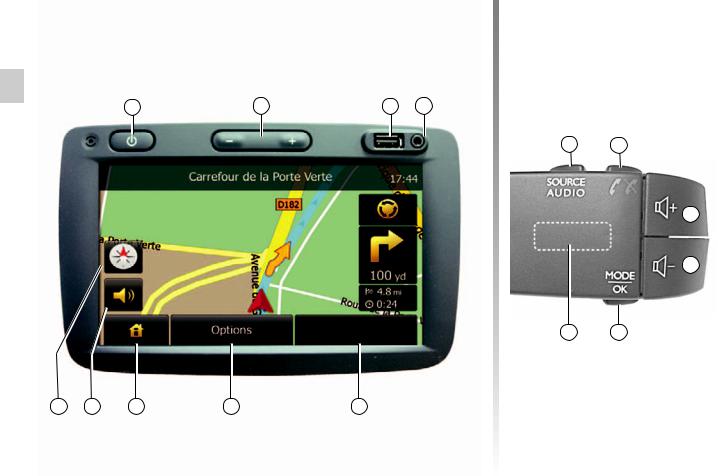
introduction to the controls (1/2)
A |
B |
C |
D |
J |
H |
G |
F |
E |
K |
L |
M
N
Q |
P |
GB.8

introduction to the controls (2/2)
Function
A Short press: standby screen mode On/Off
B, M/N Adjust the volume
CUSB socket
D3.5mm Jack socket
E Access the current media (Radio, AUX) source
F Access the option menu
GAccess the home menu
HMute/unmute the voice guidance
JChange the map view mode (2D/3D)
K1st press: access functions for the source currently in use. Successive presses: select the audio source (Radio, AUX)
L Answer/end a call
M+N Mute/unmute the sound
PChange mode for choosing a radio station (Main, List, Preset)
Q
Radio: search for a radio station
Media: search for audio track
GB.9

SWITCH On/off
A |
Switching on
The multimedia system switches on automatically when the ignition is switched on.
In other cases, press button A to switch on the multimedia system.
With the ignition off, you can use the system for 10 minutes.
Press A to make the multimedia system operate for a further 10 minutes.
Switching off
The system switches off automatically when the vehicle’s ignition is switched off.
Standby screen
The standby clock mode allows the display screen to be switched off.
When in standby clock mode, the system is still operating. The radio or guidance system will continue to operate.
Press button A to activate and briefly press A to deactivate the screen standby.
Any other action will temporarily reactivate the screen.
GB.10

operate and use
Touching screen
Tap (short press)
–Item selection
–Item execution (Media playing screen)
When touching forwards button, moves toward the next song.
Press and Hold (long press)
–Item store (Radio screen)
When touching with long presses the preset number, stores the current radio channel.
–Move to scroll with acceleration
When touching with long presses the list down buttons, scroll (per page) with acceleration.
–fast-forward or rewind (Media playing screen)
When touching with long presses forwards or backwards button, fast winding the song.
1 |
Back to Home menu
System goes back to Home menu directly once you press and hold 1 wherever it is.
K |
L |
M
R
N
Q |
P |
Using the steering column controls
Press button P to change the radio station search mode.
Rotate wheel Q to change the station (movement R).
Press K to change the source (AUX, AM, FM).
GB.11

volume
Volume
Adjust the sound level when listening to the different sources, messages, ringtones and phone communications:
–by pressing B;
–or by pressing G/H.
The radio source being listened to is interrupted when “TA” information, news bulletins or a warning message is received.
Set the volume to a reasonable level so that outside noise can be heard.
Muting the sound
Press simultaneously on G/H to mute the sound.
This function is deactivated automatically when the volume control is used or when a news or road traffic bulletin is broadcast.
Volume adjustment according to speed
When this function is activated, the audio and navigation volume will vary according to the vehicle speed.
To activate and adjust this function, refer to the information on “Speed dependent volume control” of the section on “Audio settings”.
GB.12

listen to the radio (1/3)
1 |
6 |
7 |
8 |
2 |
3 |
4 |
5 |
3 |
2 |
Selecting a wavelength
Press 1.
Select the wavelength (FM or AM) required by pressing wavelength.
Choosing a station
There are different modes for choosing a radio station.
After having selected the wavelength, select the mode by pressing 4 or 5.
LIST mode
Select the List mode by pressing 4. This operating mode allows you to find a station easily by name from an alphabetical list (with FM only).
It is possible to scan up to 50 available radio stations.
Select the stations required by press ing zone 6
Press 7 to scroll through all the stations.
The names of the radio stations that do not use RDS will not appear on the screen. Only their frequency is displayed and sorted at the end of the list.
PRESETS mode
Select the Presets mode by pressing 5.
This operation mode allows you to recall on demand those stations which you have already stored (refer to information on “Storing a station” in this section).
Press zone 8 to select your stored stations.
GB.13
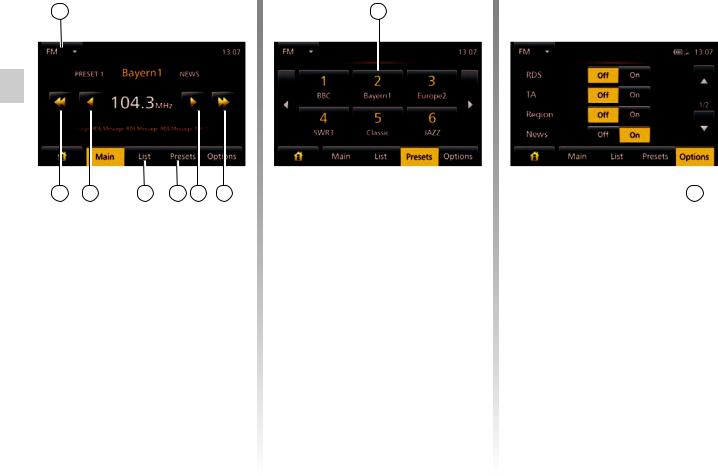
listen to the radio (2/3)
1 |
2 |
3 |
4 |
5 |
3 |
2 |
MANUAL mode
This mode allows stations to be searched manually by scanning the selected wavelength.
Scan the wavelength (advancing in increments of 0.05) by repeatedly pressing 3.
Briefly press 2 to start an automatic search for radio stations.
Repeat the operation each time the search stops if necessary.
You can also move wheel Q to launch an automatic station search.
8 |
Storing a station
Select a radio station by using one of the modes described above.
Press and hold one of the buttons on the zone 8.
You can store up to 12 stations per wavelength.
9
Radio settings
Display the settings menu by pressing 9. You can activate or deactivate functions by pressing “On” or “Off” (the setting menu varies depending on the wavelength).
–RDS
–TA (Traffic announcement)
–Region
–News
–AM
–Update List
GB.14
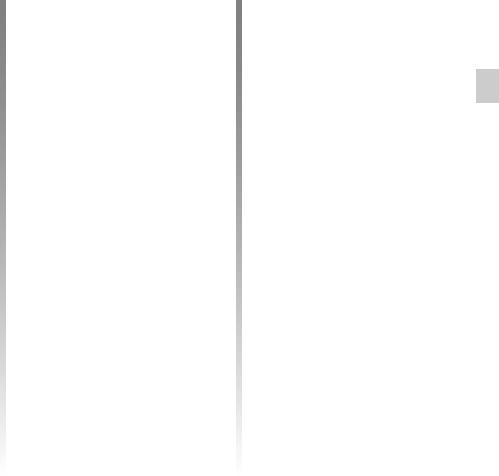
listen to the radio (3/3)
RDS
Some FM radio stations broadcast text information relating to the programme being listened to (the name of a track, for example).
Note: this information is only available on some radio stations.
TA (Traffic announcement)
When this function is activated, your audio system makes it possible to automatically search for and listen to traffic information when they are broadcast from certain FM radio stations.
Once the function is activated, select the news station then choose if you require another playback source.
Traffic information is broadcast automatically and has priority over the source being listened to at the time. The automatic broadcasts will not operate when listening to radio stations on the AM wavelength.
To activate/deactivate this function, refer to information on “Radio settings” in this section.
Region
The frequency of an FM radio station may change depending on the geographical area.
In order to keep listening to the same radio station when driving, activate the Region function so that your audio system can automatically retune the frequency.
Note: not all radio stations offer this possibility.
Poor reception can sometimes cause erratic and annoying changes in frequency. In this case you should deactivate this function.
To activate/deactivate this function, refer to information on “Radio settings” in this section.
News
When this function is activated, it is possible to automatically listen to news when they are broadcast by certain FM radio stations (depending on country).
If you then select the other sources, when a broadcast of the selected programme type is made, it will interrupt the other sources.
To activate/deactivate this function, refer to information on “Radio settings” in this section.
AM
You can activate or deactivate the AM wavelength. To activate/deactivate this function, refer to information on “Radio settings” in this section
Update List
To update the list of stations and obtain the most recent ones, press “Start” (only for FM).
GB.15
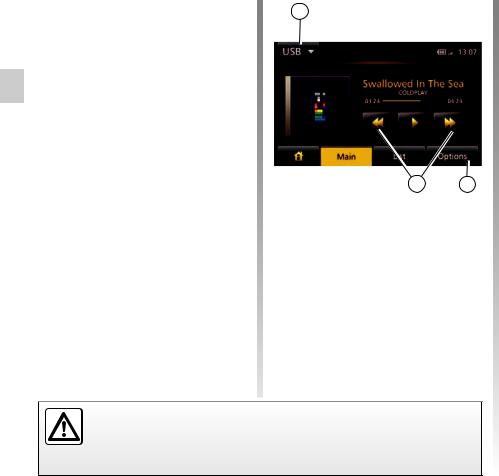
auxiliary audio sources (1/3)
Your system is fitted with an audio multiconnection unit comprising two auxiliary inputs for connecting an external audio source (MP3 player, portable audio player, USB key etc.).
To find the input position, please refer to the section on “Introduction to the controls”.
Principles of operation Connection
There are two types of connections:
– a USB socket,
1 |
2 |
3 |
– a jack.
Connect your portable audio player, depending on the type of device.
Once you have connected a USB socket or jack, the system automatically detects the auxiliary source.
Selecting an auxiliary source
In navigation mode or when listening to the radio, select your auxiliary audio source by pressing “Home” > “MEDIA”. The system starts playing the last audio track played.
Note: any change to the external audio source which is made when the system is not active will not be automatically taken into account.
Only handle the portable audio player when traffic conditions permit.
Store the portable audio player safely while driving (risk of being thrown in the event of sudden braking).
To change the auxiliary source, tap 1 to show the list of auxiliary sources and then tap the desired auxiliary source from the following possibilities:
–USB
–iPod
–BT: Bluetooth® devices
–AUX: 3.5mm jack
Audio formats
The auxiliary audio source formats include MP3, WMA and OGG.
Fast winding
Press and hold 2 to fast forward or rewind.
Playback resumes when the button is released.
Repeat
This function allows you to repeat one song or all songs.
Tap 3 and then tap “Off”, “Track”, or “All”.
Shuffle
This function allows you to play all songs randomly. Tap 3 and then tap “On” or “Off”.
GB.16
