LG DKS-5650, DKS-5550 User Manual
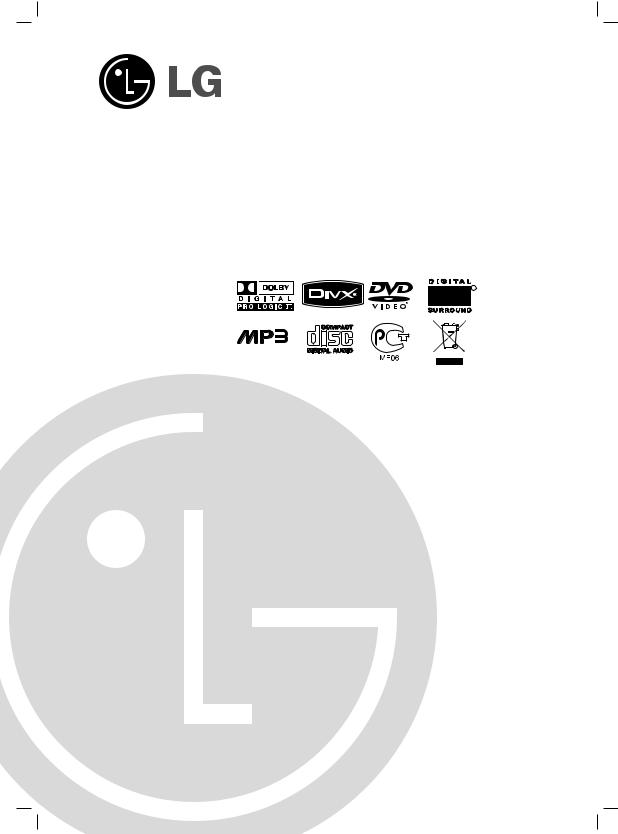
MOSCOW_DKS-5550/5650_ENG_MFL39518837
DVD KARAOKE SYSTEM
OWNER’S MANUAL
MODEL : DKS-5550Q (DKS-5550)
DKS-5650Q (DKS-5650)
R
CD - R/RW
Please read this manual carefully before operating your set.
Retain it for future reference.
Designs and specifications are subject to change without notice for improvement.
The working life of this product is 7 years since the date of purchase.

Safety Precautions
CAUTION
RISK OF ELECTRIC SHOCK
DO NOT OPEN
WARNING: TO REDUCE THE RISK
OF ELECTRIC SHOCK
DO NOT REMOVE COVER (OR BACK)
NO USER-SERVICEABLE PARTS INSIDE
REFER SERVICING TO QUALIFIED SERVICE
PERSONNEL.
This lightning flash with arrowhead symbol within an equilateral triangle is intended to alert the user to the presence of uninsulated dangerous voltage within the product’s enclosure that may be of sufficient magnitude to constitute a risk of electric shock to persons.
The exclamation point within an equilateral triangle is intended to alert the user to the presence of important operating and maintenance (servicing) instructions in the literature accompanying the appliance.
WARNING: TO REDUCE THE RISK OF FIRE OR ELECTRIC SHOCK, DO NOT EXPOSE THIS PRODUCT TO RAIN OR MOISTURE.
CAUTION:
This Digital Video Disc Player employs a Laser System.
To ensure proper use of this product, please read this owner’s manual carefully and retain for future reference, should the unit require maintenance, contact an authorized service locationsee service procedure.
Use of controls, adjustments or the performance of procedures other than those specified herein may result in hazardous radiation exposure.
To prevent direct exposure to laser beam, do not try to open the enclosure. Visible laser radiation when open. DO NOT STARE INTO BEAM.
CAUTION: The apparatus shall not be exposed to water, dripping or splashing and that no objects filled with liquids, such as vases, shall be placed on the apparatus.
CAUTION concerning the Power Cord
Most appliances recommend they be placed upon a dedicated circuit;
That is, a single outlet circuit which powers only that appliance and has no additional outlets or branch circuits. Check the specification page of this owner's manual to be certain.
Do not overload wall outlets. Overloaded wall outlets, loose or damaged wall outlets, extension cords, frayed power cords, or damaged or cracked wire insulation are dangerous. Any of these conditions could result in electric shock or fire. Periodically examine the cord of your
appliance, and if its appearance indicates damage or deterioration, unplug it, discontinue use of the appliance, and have the cord replaced with an exact replacement part by an authorized servicer.
Protect the power cord from physical or mechanical abuse, such as being twisted, kinked, pinched, closed in a door, or walked upon. Pay particular attention to plugs, wall outlets, and the point where the cord exits the appliance.
Disposal of your old appliance
1.When this crossed-out wheeled bin symbol is attached to a product it means the product is covered by the European Directive 2002/96/EC.
2.All electrical and electronic products should be disposed of separately from the municipal waste stream via designated collection facilities appointed by the government or the local authorities.
3.The correct disposal of your old appliance will help prevent potential negative consequences for the environment and human health.
4.For more detailed information about disposal of your old appliance, please contact your city office, waste disposal service or the shop where you purchased the product.
2

Table of Contents |
|
Before Use |
Introduction
Safety Precautions. . . . . . . . . . . . . . . . . . . . . . . . . . . . . . . . 2
Table of Contents. . . . . . . . . . . . . . . . . . . . . . . . . . . . . . . . . 3
Before Use . . . . . . . . . . . . . . . . . . . . . . . . . . . . . . . . . . . . . 3
Front Panel and Rear Panel. . . . . . . . . . . . . . . . . . . . . . . . . 4
Remote Control . . . . . . . . . . . . . . . . . . . . . . . . . . . . . . . . . . 5
Preparation
Connections . . . . . . . . . . . . . . . . . . . . . . . . . . . . . . . . . . . 6-7
Before Operation . . . . . . . . . . . . . . . . . . . . . . . . . . . . . . 8-13
Operation |
|
Operation with DVD . . . . . . . . . . . . . . . . . . . . . . . . . . . |
14-16 |
Operation with Audio CD and MP3/WMA Disc . . . . . . . |
16-17 |
Programmed Playback . . . . . . . . . . . . . . . . . . . . . . . . . |
. . 17 |
Operation with JPEG Disc . . . . . . . . . . . . . . . . . . . . . . . |
. . 18 |
Operation with DivX Disc . . . . . . . . . . . . . . . . . . . . . . . |
. . 19 |
Operation with KARAOKE . . . . . . . . . . . . . . . . . . . . . . |
20-24 |
Reference
Language Code List. . . . . . . . . . . . . . . . . . . . . . . . . . . . . . 25
Country Code List . . . . . . . . . . . . . . . . . . . . . . . . . . . . . . . 25
Troubleshooting/Specifications
About Symbols
About the  symbol display
symbol display
“  ” may appear on the TV screen during operation. This icon means the function explained in this owner’s manual is not available on that specific DVD video disc.
” may appear on the TV screen during operation. This icon means the function explained in this owner’s manual is not available on that specific DVD video disc.
About the disc symbols for instructions
A section whose title has one of the following symbol is applicable only to the disc represented by the symbol.
DVD DVD
Audio CDs
MP3 disc
WMA disc
JPEG disc
 DivX disc
DivX disc
About the symbols for instructions
Indicates hazards likely to cause harm to the unit itself or other material damage.
Indicates special operating features of this unit.  Indicates tips and hints for making the task easier.
Indicates tips and hints for making the task easier.
Playable Discs
DVD
(8 cm / 12 cm disc)
Audio CD
(8 cm / 12 cm disc)
In addition, this unit can play a DVD±R, DVD±RW and CD-R or CD-RW that contains audio titles, MP3, WMA, JPEG or DivX files.
 Notes
Notes
–Depending on the conditions of the recording equipment or the CD-R/RW (or DVD±R/RW) disc itself, some CD-R/RW (or DVD±R/RW) discs cannot be played on the unit.
–Do not attach any seal or label to either side (the labeled side or the recorded side) of a disc.
–Do not use irregularly shaped CDs (e.g., heart-shaped or octagonal). It may result in malfunctions.
Regional code of the DVD player and DVDs
This DVD player is designed and manufactured
for playback of region “5” encoded DVD soft- 5 ware. The region code on the labels of some
DVD discs indicates which type of player can
play those discs. This unit can play only DVD discs labeled “5” or “ALL”. If you try to play any other discs, the message “Check Regional Code” will appear on the TV screen. Some DVD discs may not have a region code label even though their playback is prohibited by area limits.
 ote on DTS-encoded CDs
ote on DTS-encoded CDs
When playing DTS-encoded CDs, excessive audio level may be heard from the analog stereo output. To avoid possible damage to the audio system, turn down the volume before playing back such discs, adjust the volume gradually, and keep the volume level low. To enjoy DTS Digital SurroundTM playback, an external 5.1 channel DTS Digital SurroundTM decoder system must be connected to the digital output of the unit.
<![endif]>INTRODUCTION
3
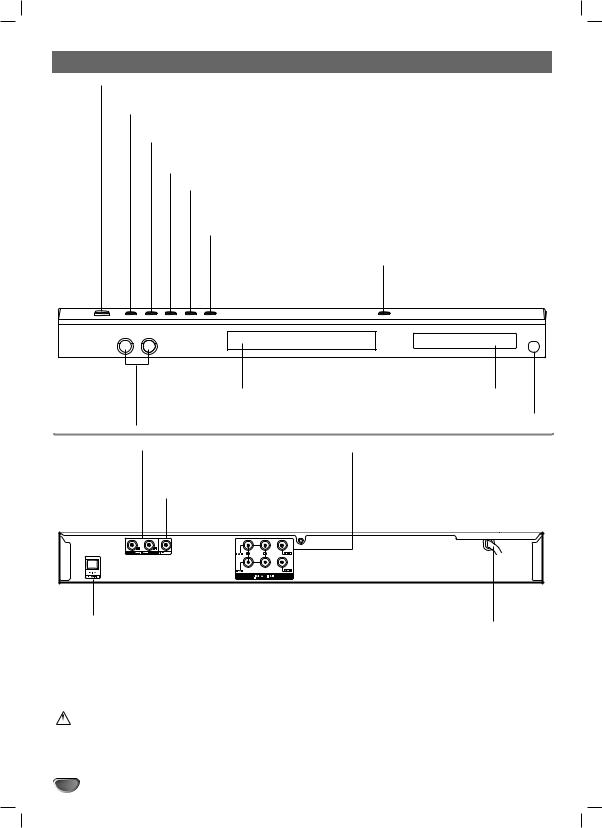
Front Panel and Rear Panel
POWER ( STANDBY/ON)
STANDBY/ON)
Switches the player ON and OFF.
PLAY ( N )
Starts playback.
PAUSE/STEP ( XP/STEP )
Pauses playback. Press repeatedly for frame-by-frame playback.
STOP ( x ) Stops playback.
Reverse Scan/Skip ( . m)
Go to previous chapter / track or to the beginning.
Press and hold for two seconds for fast reverse search.
Forward Skip/Scan (M >)
Go to the next chapter / track.Press and hold for two seconds for fast forward search.
Z OPEN / CLOSE
Opens or closes the disc tray.
Disc Tray
Insert a disc here.
Microphone jacks (MIC1, MIC2)
Connect a microphone to MIC1 or MIC2 or to both sockets.
AUDIO OUT (Left/Right)
Connect to an amplifier, receiver, or stereo system.
VIDEO OUT
Connect to a TV with video inputs.
Display window
Shows the current status of the player.
Remote Sensor
Point the DVD Player remote control here.
5.1 CHANNEL AUDIO OUT
Connect to a 5.1 channel receiver
–center speaker connection
–subwoofer connection
–front speakers connections
–rear (surround) speakers connections
OPTICAL (Digital audio out jack)
Connect to digital (optical) audio equipment.
AC Power Cord
Plug into the power source.
Do not touch the inner pins of the jacks on the rear panel. Electrostatic discharge may cause permanent damage to the unit.
4
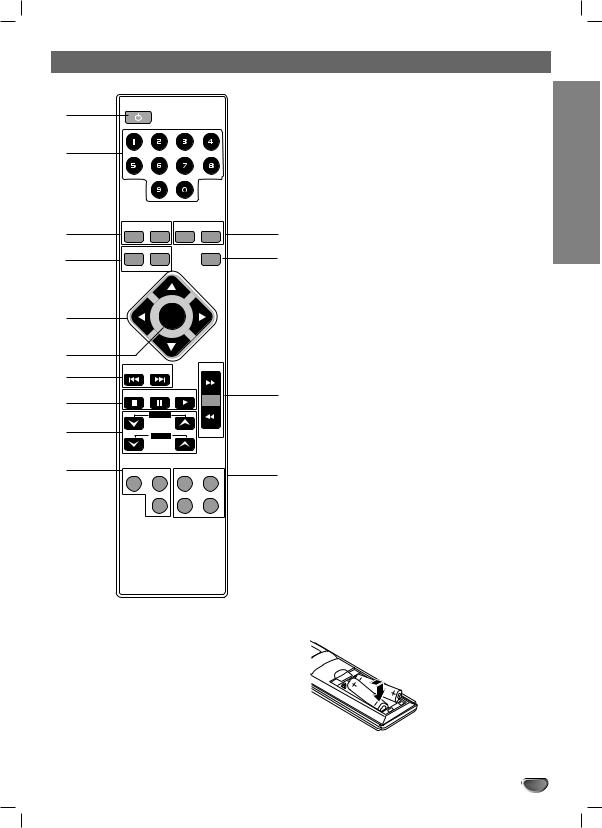
Remote Control
POWER
1
2
3 |
PROGRAM |
CLEAR |
MENU |
SHADOW |
|
|
|
|
|
4 |
MALE |
FEMALE |
|
CHORUS |
AUDIO |
SOUND |
|
|
|
|
|
|
||
5 |
|
SELECT |
|
|
|
/ENTER |
|
||
6 |
|
|
|
|
7 |
b - KEY CON. - # |
|
TEMPO + |
|
|
|
|||
|
|
|
|
|
8 |
STOP |
PAUSE/STEP |
PLAY |
|
|
|
|
|
|
|
|
ECHO VOL. |
|
|
9 |
|
MIC VOL. |
|
TEMPO - |
|
|
|
||
10 |
DISPLAY |
TITLE |
SUBTITLE |
SET UP |
|
|
REPEAT |
REPEAT A-B |
RETURN |
14
13
12
11
1.POWER button
2.NUMERIC buttons (0-9)
3.• PROGRAM button
•CLEAR button
4.• AUDIO button
•MALE button
•SOUND button
•FEMALE button
5.ARROW buttons ( /
/  /
/  /
/  )
)
(For use in highlighting a selection on a GUI menu screen, TITLE and MENU screen.)
6.SELECT/ENTER button
7.KEY CONTROL (b/#) buttons
8.• STOP (x) button
•PAUSE([])/ STEP button
•PLAY (G) button
9.• ECHO volume control (ECHO VOL.  /
/ ) button
) button
•Microphone volume control (MIC VOL. /
/ ) button
) button
10.• DISPLAY button
•TITLE button
•REPEAT button
11.• SUBTITLE button
•SET UP button
•REPEAT A-B button
•RETURN button
12.TEMPO(-/+) buttons (m/M)
13.CHORUS button
(When a Song with chorus function is played, use this button.)
14.• MENU button
•SHADOW button
<![endif]>INTRODUCTION
Remote Control Operation Range |
Remote control battery installation |
Point the remote control at the remote sensor and press the buttons.
Distance: About 23 ft (7 m) from the front of the remote sensor
Angle: About 30° in each direction of the front of the remote sensor
Detach the battery cover on the rear of the remote control, and insert two R03 (size AAA) batteries with  and
and  aligned correctly.
aligned correctly.
 Caution
Caution
Do not mix old and new batteries. Never mix different types of batteries (standard, alkaline, etc.).
5
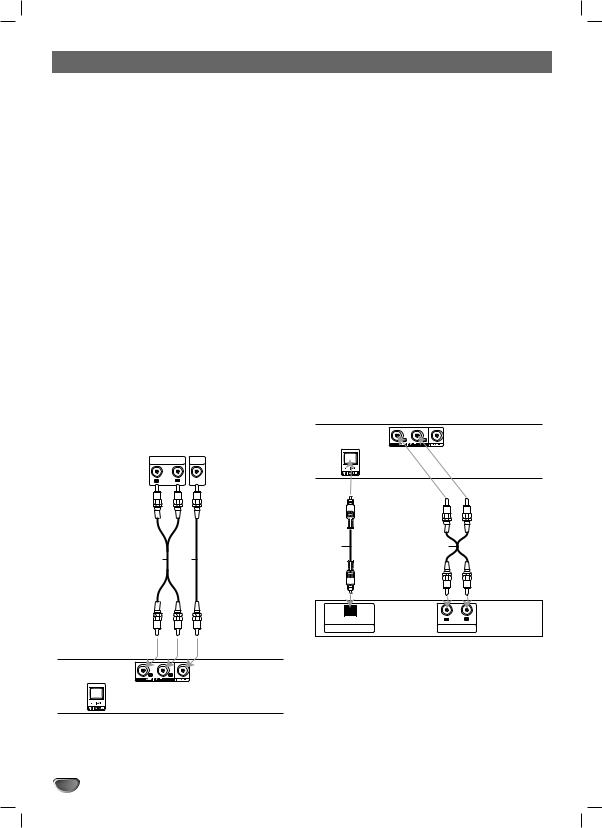
Connections
 Tips
Tips
Depending on your TV and other equipment you wish to connect, there are various ways you could connect the player. Use only one of the connections described below.
Please refer to the manuals of your TV, VCR, Stereo System or other devices as necessary to make the best connections.
 Caution
Caution
–Make sure the DVD Player is connected directly to the TV. Tune the TV to the correct video input channel.
–Do not connect the DVD Player’s AUDIO OUT jack to the phono in jack (record deck) of your audio system.
–Do not connect your DVD Player via your VCR. The DVD image could be distorted by the copy protection system.
Connecting to a TV
Video connection
1 |
Connect the VIDEO OUT jack on the DVD Player to |
|||
the video in jack on the TV using the video cable (V). |
||||
|
Connect the Left and Right AUDIO OUT jacks of |
|||
2 the DVD Player to the audio left/right in jacks on the |
||||
|
TV (A) using the audio cables. |
|||
|
Rear of TV |
|
|
|
|
AUDIO INPUT |
VIDEO |
|
|
|
|
|
INPUT |
|
|
R |
L |
|
|
|
|
|
|
|
A V
Connecting to Optional Equipment
Connecting to an amplifier equipped with two channel analog stereo
Connect the Left and Right AUDIO OUT jacks on the DVD Player to the audio left and right in jacks on your amplifier, receiver, or stereo system, using the audio cables (A).
Connecting to an amplifier equipped with two channel digital stereo (PCM) or to an Audio/ Video receiver equipped with a multi-channel decoder (Dolby Digital™ or MPEG 2)
Connect one of the DVD Player’s DIGITAL OPTICAL OUT jacks to the corresponding in jack on your amplifier. Use an optional digital audio cable. (O)
 Digital Multi-channel sound
Digital Multi-channel sound
A digital multi-channel connection provides the best sound quality. For this you need a multi-channel Audio/Video receiver that supports one or more of the audio formats supported by your DVD Player (MPEG 2 va Dolby Digital). Check the receiver manual and the logos on the front of the receiver.
 Caution:
Caution:
Due to the DTS Licensing agreement, the digital output will be in DTS digital out when DTS audio stream is selected.
Rear of DVD player
O |
A |
Rear of DVD player
OPTICAL |
R |
L |
DIGITAL INPUT |
AUDIO INPUT |
|
Amplifier (Receiver)
 Notes
Notes
–If the audio format of the digital output does not match the capabilities of your receiver, the receiver will produce a strong, distorted sound or no sound at all.
–Six Channel Digital Surround Sound via digital connection can only be obtained if your receiver is equipped with a Digital Multi-channel decoder.
–To see the audio format of the current DVD in the onscreen display, press AUDIO.
6
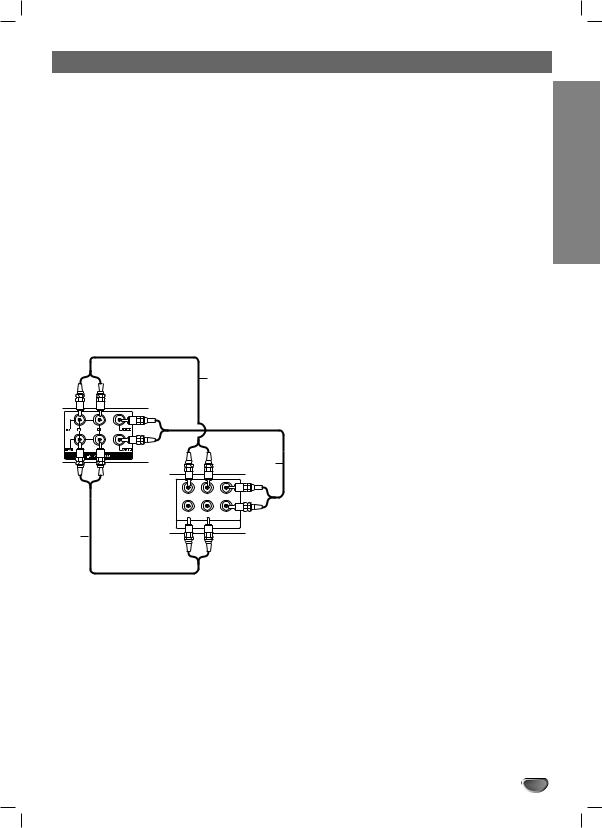
Connections
Connecting to Optional Equipment (continued)
Analog connection to a multi-channel A/V receiver with 6 Channel connectors (Dolby Digital, DTS)
This DVD Player contains a multi-channel decoder. This enables playback of DVDs recorded in Multi-channel Surround without the need for an optional decoder.
1 |
Connect the CENTER and WOOFER jacks for the |
Center speaker and the Subwoofer (C) to the corre- |
sponding in jacks on your receiver.
2 Connect the Left and Right FRONT speaker jacks
(F) to the corresponding in jacks on your receiver.
3 Connect the Left and Right REAR speaker jacks
(R) to the corresponding in jacks on your receiver.
4 Make the appropriate Sound settings for Analog Output and Speaker Settings in the setup menu. See page 11.
Rear of
F
DVD player
C
Front R |
Front L |
Center |
Rear R |
Rear L |
Subwoofer |
|
ANALOG 5.1CH AUDIO INPUT |
R |
Amplifier |
|
(Receiver)
<![endif]>PREPARATION
7

Before Operation
Mini Glossary for Audio Stream & Surround mode
The Dolby Digital surround format lets you enjoy up to 5.1 channels of digital surround sound from a Dolby Digital program source. If you play DVDs with “ 




 ” mark, you can enjoy even better sound quality, greater spatial accuracy, and improved dynamic range. Manufactured under license from Dolby Laboratories. “Dolby”, “Pro Logic” and double-D symbol are trademarks of Dolby Laboratories.
” mark, you can enjoy even better sound quality, greater spatial accuracy, and improved dynamic range. Manufactured under license from Dolby Laboratories. “Dolby”, “Pro Logic” and double-D symbol are trademarks of Dolby Laboratories.
BYPASS
Outputs the sound from the front left and right speakers and subwoofer.
Sound Mode DVD
You can enjoy surround sound simply by selecting one of the pre-programmed sound fields according to the program you want to listen to.
When DVD is inserted
You can change the Digital Audio Output mode by pressing the AUDIO button on the remote control during playback. Although the DVD contents differ from disc to disc, the following explains the basic operation when this feature is used.
a) After you select 2 channel (For example |
2 CHD |
or |
|
2 ENG |
|
|
|
|
 ) by pressing AUDIO button, press SOUND button repaeatedly.
) by pressing AUDIO button, press SOUND button repaeatedly.
- “BYPASS” indicator will be only displayed on the display |
||
window. |
|
|
b) After you select 5.1 channel (For example |
1 ENG |
or |
5.1 CHD |
||
4 ENG
DTS ) by pressing AUDIO button, press SOUND button.
5.1 CH
- “  ” indicator will be displayed on the TV screen.
” indicator will be displayed on the TV screen.
When CD is inserted
Each time you press SOUND button, the sound mode of Audio CD is changed on the display window as the following order.
BYPASS → STUDIO → CLUB → HALL → THEATER 1 → CHURCH → BYPASS...
For your reference
•Intial sound of DVD function is BYPASS.
•You can identify the encoding format of program software by looking at its packaging.
-Dolby Digital discs are labelled with the 



 logo.
logo.
-Dolby Surround encoded programs are labelled with the 
 logo.
logo.
-DTS Digital Surround discs are marked with DTS.
 ote
ote
When you play sound tracks with 96kHz sampling frequency, the output signals will be converted to 48kHz (sampling frequency).
8
