LG CF360 User Guide


Your phone is designed to make it easy for you to access a wide variety of content. For your protection, we want you to be aware that some applications that you enable may involve the location of your phone being shared. For applications available through AT&T, we offer privacy controls that let you decide how an application may use the location of your phone and other phones on your account. However, the AT&T privacy tools do not apply to applications available outside of AT&T. Please review the terms and conditions and the associated privacy policy for each location-based service to learn how location information will be used and protected. In addition, your AT&T phone may be used to access the Internet and to download, and/or purchase goods, applications, and services from AT&T or elsewhere from third parties. AT&T provides tools for you to control access to the Internet and certain Internet content. These controls may not be available for certain devices which bypass AT&T controls.

LIMITED WARRANTY STATEMENT
1.WHAT THIS WARRANTY COVERS :
LG offers you a limited warranty that the enclosed subscriber unit and its enclosed accessories will be free from defects in material and workmanship, according to the following terms and conditions:
1.The limited warranty for the product extends for TWELVE (12) MONTHS beginning on the date of purchase of the product with valid proof of purchase, or absent valid proof of purchase, FIFTEEN (15) MONTHS from date of manufacture as determined by the unit’s manufacture date code.
2.The limited warranty extends only to the original purchaser of the product and is not assignable or transferable to any subsequent purchaser/end user.
3.This warranty is good only to the original purchaser of the product during the warranty period as long as it is in the U.S, including Alaska, Hawaii, U.S. Territories and Canada.
4.The external housing and cosmetic parts shall be free of defects at the time of shipment and, therefore, shall not be covered under these limited warranty terms.
5.Upon request from LG, the consumer must provide information to reasonably prove the date of purchase.
6.The customer shall bear the cost of shipping the product to the Customer Service Department of LG. LG shall bear the cost of shipping the product back to the consumer after the completion of service under this limited warranty.
2.WHAT THIS WARRANTY DOES NOT COVER :
1.Defects or damages resulting from use of the product in other than its normal and customary manner.
2.Defects or damages from abnormal use, abnormal conditions, improper storage, exposure to moisture or dampness, unauthorized modifications, unauthorized connections, unauthorized repair, misuse, neglect, abuse, accident, alteration, improper installation, or other acts which are not the fault of LG, including damage caused by shipping, blown fuses, spills of food or liquid.
3.Breakage or damage to antennas unless caused directly by defects in material or workmanship.
4.That the Customer Service Department at LG was not notified by consumer of the alleged defect or malfunction of the product during the applicable limited warranty period.
5.Products which have had the serial number removed or made illegible.
6.This limited warranty is in lieu of all other warranties, express or implied either in fact or by operations of law, statutory or otherwise, including, but not limited to any implied warranty of marketability or fitness for a particular use.
7.Damage resulting from use of non-LG approved accessories.
8.All plastic surfaces and all other externally exposed parts that are scratched or damaged due to normal customer use.

9.Products operated outside published maximum ratings.
10.Products used or obtained in a rental program.
11.Consumables (such as fuses).
3.WHAT LG WILL DO:
LG will, at its sole option, either repair, replace or refund the purchase price of any unit that does not conform to this limited warranty. LG may choose at its option to use functionally equivalent reconditioned, refurbished or new units or parts or any units. In addition, LG will not re-install or back-up any data, applications or software that you have added to your phone. It is therefore recommended that you back-up any such data or information prior to sending the unit to LG to avoid the permanent loss of such information.
4.STATE LAW RIGHTS :
No other express warranty is applicable to this product. THE DURATION OF ANY IMPLIED WARRANTIES, INCLUDING THE
IMPLIED WARRANTY OF MARKETABILITY, IS LIMITED TO THE DURATION OF THE EXPRESS WARRANTY HEREIN. LG INFOCOMM INC.
SHALL NOT BE LIABLE FOR THE LOSS OF THE USE OF THE PRODUCT, INCONVENIENCE, LOSS OR ANY OTHER DAMAGES, DIRECT OR CONSEQUENTIAL, ARISING OUT OF THE USE OF, OR INABILITY TO USE, THIS PRODUCT OR FOR ANY BREACH OF ANY EXPRESS OR
IMPLIED WARRANTY, INCLUDING THE IMPLIED WARRANTY OF MARKETABILITY APPLICABLE TO THIS PRODUCT.
Some states do not allow the exclusive of limitation of incidental or consequential damages or limitations on how long an implied warranty lasts; so these limitations or exclusions may not apply to you. This warranty gives you specific legal rights and you may also have other rights which vary from state to state.
5.HOW TO GET WARRANTY SERVICE :
To obtain warranty service, please call or fax to the following telephone numbers from anywhere in the continental United States:
Tel. 1-800-793-8896 or Fax. 1-800-448-4026
Or visit www.lgeservice.com. Correspondence may also be mailed to: LG Electronics MobileComm U.S.A., Inc.
201 James Record Road Huntsville, AL 35824
DO NOT RETURN YOUR PRODUCT TO THE ABOVE ADDRESS. Please call or write for the location of the LG authorized service center nearest you and for the procedures for obtaining warranty claims.

CF360
User Guide

Table of Contents
Table of Contents 2 For Your Safety 5 Your Phone 10
Phone Components |
10 |
Your Phone’s Features |
11 |
Display Information |
13 |
Getting Started 16
Installing the SIM Card 16 Charging the Battery 17 Memory card slot 18 Inserting the memory card 19 Removing the memory card 19 Turning Your Phone On and Off 19 Access Codes 20
General Functions 21
Making a Call 21
Making a call using the Send Key 21 Making International Calls 21 Ending a Call 21 Making a Call From the Contacts 21
Adjusting the Volume 22 Answering a Call 22
Vibrate Mode (Quick) 22 Signal Strength 22
Entering Text 23
Selecting Functions and Options 27
In-Call Menu 28
During a Call 28
Making a Second Call 28 Swapping Between Two Calls 28 Answering an Incoming Call 28 Rejecting an Incoming Call 28 Muting the Microphone 29 Using the Speakerphone 29
Conference Calls 29
Setting Up a Conference Call 30 Activate the Conference Call on Hold 30 Adding Call to the Conference Call 30 Private Call in a Conference Call 30 Ending a Conference Call 30
Video Share Calling 31
Making and Answering a Video Share Call 31 Making a Video Share Call from Camera, Camcoder or Video Gallery 35
Menu Tree 36
AT&T Music 40
Music Player 40 Adding Music To Your Handset 41 Additional Music Services 46
Messaging 47
Create Message 47 Inbox 49 IM 50 Mobile Email 54 Drafts 55 Outbox 55 Voicemail 56 Message Settings 56
Message Alert 56 Signature 56

Text Message 57 Multimedia Message 57 Voicemail Number 58 Service Message 58
YELLOWPAGES.COM 59 MEdia Net 60
MEdia Mall 62
Shop Tones 62 Shop Games 62 Shop Graphics 62 Shop Multimedia 62 Shop Applications 62 Shop Video 63 MEdia Net 63
AT&T GPS 64
My Stuff 66
CV 66 Audio 66 Games 66 Picture 67 Video 68 Applications 68 Tools 68
Recent Calls 68 Alarm Clock 69 Calendar 70 Notepad 70 Calculator 70 World Clock 71
Tasks 71 Stop Watch 71 Tip Calculator 72 Unit Converter 72
Camera & Recordings 72
Take Photo 72 Record Video 73 Camera Album 74 Record Voice 75
Web Pages 76
Bookmarks 76 Saved Pages 76 Recent Pages 76
Other Files 77 Memory Card 77
Address Book 78
Contact List 78 New Contact 78 Caller Groups 78 Speed Dial Lists 78 Contact Management 79 Service Dial Numbers 79 My Numbers 79
Settings 80
Audio & Ringtones 80 Phone Settings 81 Display 84 Call 85 Connection 89 Memory 92 Application Settings 92 Software Update 95 Phone Information 95
Q&A 96 Accessories 98 Safety Guidelines 100 Glossary 118 Index 120

For Your Safety
Important Information
This user guide contains important information on the use and operation of this phone. Please read all the information carefully for optimal performance and to prevent any damage to or misuse of the phone. Any changes or modifications not expressly approved in this user guide could void your warranty for this equipment.
Any changes or modifications not expressly approved by the manufacturer could void the user's authority to operate the equipment.
Before You Start
Safety Instructions
WARNING! To reduce the possibility of electric shock, do not expose your phone to high humidity areas, such as the bathroom, swimming pool, etc.
Always store your phone away from heat. Never store your phone in settings that may expose it to temperatures less than 32°F or greater than 104°F, such as outside during extreme weather conditions or in your car on a hot day. Exposure to excessive cold or heat will result in malfunction, damage and/or catastrophic failure.
Be careful when using your phone near other electronic devices. RF emissions from your mobile phone may affect nearby in adequately shielded electronic equipment.
You should consult with manufacturers of any personal medical devices such as pacemakers and hearing aides to determine if they are susceptible to interference from your mobile phone. Turn off your phone in a medical facility or at a gas station. Never place your phone in a microwave oven as this will cause the battery to explode.
IMPORTANT! Please read the TIA SAFETY INFORMATION on page 100 before using your phone.
Safety Information
Read these simple guidelines. Breaking the rules may be dangerous or illegal. Further detailed information is given in this user guide.
]Never use an unapproved battery since this could damage the phone and/or battery and could cause the battery to explode.
]Never place your phone in a microwave oven as it will cause the battery to explode.
]Do not dispose of your battery by fire or with hazardous or flammable materials.

For Your Safety
]Make sure that no sharp-edged items come into contact with the battery. There is a risk of this causing a fire.
]Store the battery in a place out of reach of children.
]Be careful that children do not swallow any parts such as rubber plugs (earphone, connection parts of the phone, etc.). This could cause asphyxiation or suffocation.
]Unplug the power cord and charger during lightning storms to avoid electric shock or fire.
]When riding in a car, do not leave your phone or set up the hands-free kit near to the air bag. If wireless equipment is improperly installed and the air bag is activated, you may be seriously injured.
] Do not use a hand-held phone while driving.
]Do not use the phone in areas where its use is prohibited. (For example: aircraft).
]Do not expose the battery charger or adapter to direct sunlight or use it in places with high humidity, such as a bathroom.
]Never store your phone in temperatures less than- 4°F or greater than 122°F.
]Do not use harsh chemicals(such as alcohol, benzene, thinners, etc.) or detergents to
clean your phone. There is a risk of this causing a fire.
]Do not drop, strike, or shake your phone severely. Such actions may harm the internal circuit boards of the phone.
]Do not use your phone in high explosive areas as the phone may generate sparks.
]Do not damage the power cord by bending, twisting, pulling, or heating. Do not use the plug if it is loose as it may cause a fire or electric shock.
]Do not place any heavy items on the power cord. Do not allow the power cord to be crimped as it may cause fire or electric shock.
]Do not handle the phone with wet hands while it is being charged. It may cause an electric shock or seriously damage your phone.
] Do not disassemble the phone.
]Do not place or answer calls while charging the phone as it may short-circuit the phone and/or cause electric shock or fire.
]Only use the batteries, antennas, and chargers provided by LG. The warranty will not be applied to products provided by other suppliers.

]Only authorized personnel should service the phone and its accessories. Faulty installation or service may result in accidents and consequently invalidate the warranty.
]Do not hold or let the antenna come in contact with your body during a call.
]An emergency call can be made only within a service area. For an emergency call, make sure that you are within a service area and that the phone is turned on.
]Use accessories, such as earphones and headsets, with caution. Ensure that cables are tucked away safely and do not touch the antenna unnecessarily.
Memory card information and care
]Always insert/ remove the memory card while the handset power is off. If you remove it while the power is on, it may be damaged.
]If a damage cannot be fixed, format the memory card.
]The memory card cannot be used for recording copyright-protected data.
] Do not write forcefully on the memo area.
For Your Safety
] Carry and store the memory card in its case. ] Do not allow the memory card to get wet.
]Do not leave the memory card in an extremely hot location.
]Do not disassemble or modify the memory card.
FCC RF Exposure Information
WARNING! Read this information before operating the phone.
In August 1996, the Federal Communications Commission (FCC) of the United States, with its action in Report and Order FCC 96-326, adopted an updated safety standard for human exposure to radio frequency (RF) electromagnetic energy emitted by FCC regulated transmitters. Those guidelines are consistent with the safety standard previously set by both U.S. and international standards bodies.
The design of this phone complies with the FCC guidelines and these international standards.
CAUTION
Use only the supplied and approved antenna. Use of unauthorized antennas or modifications could impair call quality, damage the phone,

For Your Safety
void your warranty and/or result in violation of FCC regulations. Do not use the phone with a damaged antenna. If a damaged antenna comes into contact with skin, a minor burn may result. Contact your local dealer for a replacement antenna.
Body-worn Operation
This device was tested for typical body-worn operations with the back of the phone kept 0.79 inches (2cm) between the user’s body and the back of the phone. To comply with FCC RF exposure requirements, a minimum separation distance of 0.79 inches (2cm) must be maintained between the user’s body and the back of the phone. Third-party belt-clips, holsters, and similar accessories containing metallic components should not be used. Body-worn accessories that cannot maintain 0.79 inches (2cm) separation distance between the user’s body and the back of the phone, and have not been tested for typical body-worn operations may not comply with FCC RF exposure limits and should be avoided.
Vehicle Mounted External Antenna (optional, if available)
A minimum separation distance of 8 inches (20cm) must be maintained between the user/bystander and the vehicle mounted
external antenna to satisfy FCC RF exposure requirements. For more information about RF exposure, visit the FCC website at www. fcc.gov
FCC Part 15 Class B Compliance
This device and its accessories comply with part 15 of FCC rules. Operation is subject to the following two conditions: (1) This device and its accessories may not cause harmful interference, and (2) this device and
its accessories must accept any interference received, including interference that may cause undesired operation.
Part 15.105 statement
This equipment has been tested and found to comply with the limits for a class B digital device, pursuant to Part 15 of the FCC Rules. These limits are designed to provide reasonable protection against harmful interference in a residential installation. This equipment generates uses and can radiate radio frequency energy and, if not installed and used in accordance with the instructions, may cause harmful interference
to radio communications. However, there is no guarantee that interference will not occur in a particular installation.

if this equipment does cause harmful interference or television reception, which can be determined by turning the equipment off and on, the user is encouraged to try to correct the interference by one or more of the following measures:
] Reorient or relocate the receiving antenna.
]Increase the separation between the equipment and receiver.
]Connect the equipment into an outlet on a circuit different from that to which the receiver is connected.
]Consult the dealer or an experienced radio/ TV technician for help.
Cautions for Battery
] Do not disassemble. ] Do not short-circuit.
]Do not expose to high temperature: 60°C (140°F).
] Do not incinerate.
Battery Disposal
]Please dispose of your battery properly or bring to your local wireless carrier for recycling.
For Your Safety
]Do not dispose in fire or with hazardous or flammable materials.
Adapter (Charger) Cautions
]Using the wrong battery charger could damage your phone and void your warranty.
]The adapter or battery charger is intended for indoor use only.
Do not expose the adapter or battery charger to direct sunlight or use it in places with high humidity, such as the bathroom.
Avoid damage to your hearing
]Damage to your hearing can occur if you are exposed to loud sound for long periods of time. We therefore recommend that you do not turn on or off the handset close to your ear. We also recommend that music and call volumes are set to a reasonable level.
]If you are listening to music whilst out and about, please ensure that the volume is at a reasonable level so that you are aware of your surroundings. This is particularly imperative when attempting to cross the street.
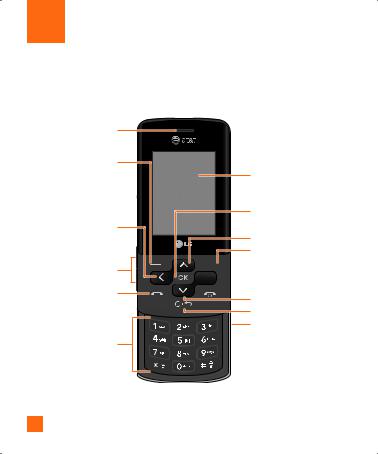
Your Phone
Phone Components
1. Earpiece
2. Left soft key |
3. My Stuff key |
4. Volume keys |
5. Send key |
6. Alphanumeric keys
7. Display screen
8. OK key
9. Message key
10. Right soft key 
 11. Task menu key
11. Task menu key 
 12.IM key
12.IM key
 13. End /Power key
13. End /Power key
14.Contact list key 15. Clear key
16. Camera key
 17. Microphone
17. Microphone
10

Your Phone
Your Phone’s Features
1.Earpiece: Lets you hear the caller and automated prompts.
2, 10. Left soft key/Right soft key: Each of these keys perform the functions indicated by the text on the display immediately above them.
3.My Stuff key: You can go to the My Stuff menu directly.
4.Volume keys: These keys are used to control the volume of ringtone in standby mode and speaker volume during a call.
5.Send key: You can dial a phone number and answer incoming calls. Press this key in standby mode to quickly access the most recent incoming, outgoing and missed calls.
6.Alphanumeric keys: These keys are used to dial a number in standby mode and to enter numbers or characters in edit mode.
7.Display screen: Displays phone status icons, menu items, web information, pictures and more in full color.
8.OK key: Short press will launch the WAP browser. Allows you to select and confirm menu options.
9.Message key: Use to send either text or multimedia messages.
11.Task menu key: Multitask simultaneously with voice and data - browse the web, make calls, play games, send and receive messages, and listen to MP3s. All at once.
12.IM key: Allows you to use Internet Messenger.
13.End/Power key: Allows you to power the phone on or off, end calls, or return to Standby Mode.
14.Contact List key : Allows you to see your contact list directly.
15.Clear key: Allows you to delete the characters entered or return you to the previous screen.
16.Camera key: Press and hold this key to use the camera feature. Then, it goes directly to the camera mode.
17.Microphone: Can be muted during a call for privacy.
11

Your Phone
Removable memory port
Camera
Charger Port / 

Headset jack
Task menu key 

Camera key 

Side keys
• Control the volume of ringtone in standby mode
•Speaker volume during a call
Advice to the customer
In order to allow better antenna sensitivity LG suggests that you hold the handset as depicted in the figure below.
Please do not cover the antenna area with your hand during a call and using a bluetooth® connection. It may degrade speech quality.
12

Your Phone
Display Information
|
|
|
|
|
Annunciator area |
|
|
|
|
|
|
|
|
|
|
|
Text and graphic |
|
|
|
|
|
|
|
|
|
|
|
area |
|
|
|
|
|
Soft key indications |
|
|
|
|
|
|
|
|
|
|
||
|
|
|
|
|
|
Area |
|
|
|
Description |
|
First line |
Displays various icons. |
||||
(Annunciator |
|
|
|
|
|
area) |
|
|
|
|
|
|
Display messages, |
||||
Middle lines |
instructions and any |
||||
(Text and |
information that you enter, |
||||
graphic area) |
such as number to be |
||||
|
dialed. |
||||
Last line |
Shows the functions |
||||
(Soft key |
currently assigned to the |
||||
indications |
two soft keys. |
||||
area) |
|
|
|
|
|
13
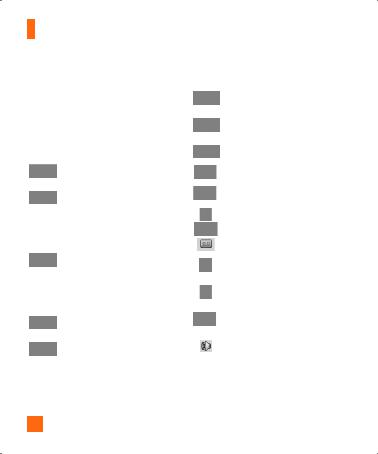
Your Phone
On-Screen Icons
The table below describes various display indicators or icons that appear on the phone’s display screen.
Icon |
Description |
|
Indicates the strength of the 3G |
|
network signal. |
|
Indicates the strength of the |
|
network signal. |
|
Indicates that the EDGE service is |
|
available. Connection to the EDGE |
|
service allows you to transfer data |
|
at a speed of 200Kb/s(depending |
|
on network availability). Check |
|
with your operator for network |
|
coverage and service availability. |
|
|
|
Indicates that GPRS service is |
|
available. |
|
Indicates that Flight mode has |
|
been activated. |
Icon |
Description |
|
Indicates the status of the battery |
|
charge. |
|
Indicates the status of the full |
|
charged battery. |
|
Indicates the charging of |
|
battery |
|
Indicates that a call is in progress. |
|
Indicates that the alarm has been |
|
set and is on. |
|
Indicates the Schedule function. |
|
Indicates the receipt of a message. |
|
Indicates the receipt of a Voicemail. |
|
Indicates that Ring has been set |
|
for alert. |
|
Indicates that Silent has been set |
|
for alert. |
|
Indicates that Vibration has been |
|
set for alert. |
|
Indicates that the speakerphone |
|
has been activated. |
|
|
*The Bluetooth® word mark and logos are owned by the Bluetooth SIG, Inc. and any use of such marks by LG Electronics is under license. Other trademarks and trade names are those of their respective owners. Bluetooth QD ID B014526
14

Icon Description
Indicates that the Bluetooth® function has been activated.
Indicates that the data is being transmitted using a Bluetooth® connection.
Indicates that the connection to a hands-free with Bluetooth® has been activated.
Indicates that the connection to a stereo Bluetooth® device has been activated.
Indicates that the connection to a hand-free & stereo with Bluetooth® has been activated.
Indicates that the Multitasking function has been activated.
Indicates that the TTY has been set and is on.
Indicates that the phone is accessing the WAP.
Indicates that receipt of email.
Indicates that you have new RSS.
Indicates that the phone is retrieving the MMS message.
Your Phone
15

Getting Started
Installing the SIM Card
When you subscribe to a cellular network, you are provided with a plug-in SIM Card loaded with your subscription details, such as your PIN, any optional services available and many others.
n Important!
The plug-in SIM Card and its contacts can be easily damaged by scratches or bending, so be careful when handling, inserting or removing the card. Keep all SIM Card out of the reach of small children.
1.If necessary, switch off the phone by
holding down the  [END] key until the 'Good Bye' image appears.
[END] key until the 'Good Bye' image appears.
2.Remove the battery. To do so:
3.Slide the SIM Card into the SIM Card socket so that it locks the card into place. Make sure that the notched corner is at the top left and the gold contacts of the card face into the phone.
n Note
When you need to remove the SIM Card, slide it, as shown, and take it out of the socket.
16

4.To insert the battery, align the golden contacts of the battery with the corresponding connectors on the battery compartment. Press down on the opposite end of the battery until it snaps into place.
5.Attach back cover by sliding it up into position until it clicks.
Charging the Battery
Use of unauthorized accessories could damage your phone and void your warranty.
To use the travel charger provided with your phone:
Getting Started
1.With the battery in position in the phone, connect the lead from the travel charger to to charger port on the right side of the phone. The 'B' side must be facing up and the 'LG' side must be facing down.
2.Connect the travel charger to a standard AC wall outlet. Only use the travel charger that comes with the package.
n Warning
The travel charger must be unplugged before you remove the battery, otherwise, the phone could be damaged.
Important!
You should insert the battery before charging.
17

Getting Started
3.When a phone has been charged fully, disconnect the travel charger from the phone by pulling the connector out.
n Note
]If your phone is powered on while charging, you’ll see the bars on the battery indicator icon cycle.
]If sufficient power is not supplied to the USB port, then recharging through USB will not work properly. This would be caused by problems with the PC or USB Hub, so we suggest you contact their manufacturers.
If the battery fails to charge completely:
]After turning the phone on and off, please attempt to recharge the battery.
]After detaching and reattaching the battery, please attempt to recharge the battery.
18
Tip!
When the battery is fully charged, the color of battery indicator's thunder is changed from yellow to green.
Memory card slot
The CF360 supports the microSD™ memory card. The memory card can be inserted into the top of the CF360 device. You can use this card to save data files such as MP3 songs.
n Note
Always insert/remove the memory card with the handset power off.
Use only memory cards that have been approved by the manufacturer. Some memory cards might not be compatible with the handset.

Inserting the memory card
Insert the memory card into the slot until the memory card is fully inserted into the slot, as shown in the figure below:
n Note
The gold connectors must be facing down and inserted first into the memory card slot.
Getting Started
Turning Your Phone On and
Off
1.Hold down the  [END] key until the phone switches on.
[END] key until the phone switches on.
2.If the phone asks for a PIN, enter the PIN and press the 
 key.
key.
The phone searches for your network and after finding it goes to the idle screen as illustrated below. From the idle screen, you can make or receive a call.
Removing the memory card
1.Push the memory card down into the slot with the tip of your finger.
2.Carefully pull the memory card out of slot.
n Note
The display language is preset to Automatic at the factory. To change the language, use the Languages menu option (Menu 9.2.2).
19

Getting Started
3.When you wish to switch the phone off,
hold down the  [END] key until the Good Bye image displays.
[END] key until the Good Bye image displays.
Access Codes
You can use the access codes described in this section to avoid unauthorized use of your phone. The access codes can be
changed by using the Change Codes feature (Menu 9.2.6).
Security code (4 digits)
The security code protects the unauthorized use of your phone. The default security code is set to ‘0000’ and the security code is required to delete all phone entries and to activate the Restore Factory Settings menu. The security code default setting can be modified from the Security Settings menu.
20
General Functions
Making a Call
1.Make sure your phone is powered on.
2.Enter a phone number including the area code. To edit a number on the display
screen, simply press the  key to erase one digit at a time.
key to erase one digit at a time.
] Press and hold the  key to erase the entire number.
key to erase the entire number.
3.Press the  [SEND] key to call the number.
[SEND] key to call the number.
4.When finished, press the  [END] key.
[END] key.
Making a call using the Send Key
1.Press the  [SEND] key, and the most recent incoming, outgoing and missed phone numbers will be displayed.
[SEND] key, and the most recent incoming, outgoing and missed phone numbers will be displayed.
2.Select the desired number by using the navigation keys.
3.Press the  [SEND] key.
[SEND] key.
Making International Calls
1.Press and hold the  key and the international access character ‘+’ will appear.
key and the international access character ‘+’ will appear.
2.Enter the country code, area code, and the phone number.
3.Press the  [SEND] key.
[SEND] key.
Ending a Call
When you have finished a call, press the  [END] key.
[END] key.
Making a Call From the Contacts
You can store names and phone numbers dialed frequently in the SIM Card as well as in the phone memory known as the Contacts List.
You can dial a number by simply selecting a name in the contacts and pressing the  [SEND] key.
[SEND] key.
21
General Functions
Adjusting the Volume
During a call, if you want to adjust the earpiece volume, use the side keys of the phone.
In idle mode, you can adjust the ring volume using the side keys.
Answering a Call
When you receive a call, the phone rings and an animated Ring appears on the screen. If the caller can be identified, the caller’s phone number (or name if stored in your Address Book) is displayed.
1.Slide open the phone and press the  [SEND] key or the left soft key to answer an incoming call. If Any Key has been set as the answer mode (Menu 9.4.4), any key press will answer a call except for the
[SEND] key or the left soft key to answer an incoming call. If Any Key has been set as the answer mode (Menu 9.4.4), any key press will answer a call except for the  [END] key or the right soft key.
[END] key or the right soft key.
22
n Note
]If Slide Open has been set as the Answer Mode (Menu 9.4.4), you do not need to press any key. You can answer the call simply by sliding the phone open.
2.End the call by closing the phone or pressing the  [END] key.
[END] key.
n Notice
You can answer a call while using the Address Book or other menu features.
Vibrate Mode (Quick)
Vibrate Mode can be activated by pressing and holding down the  [Star] key.
[Star] key.
Signal Strength
If you are inside a building, being near a window may give you better reception. You can see the strength of your signal by the signal indicator on your phone’s display screen.
Entering Text
You can enter alphanumeric characters by using the phone’s keypad. For example, storing names in the Address Book, writing a message, or creating scheduling events in the calendar all require entering text.
The following text input methods are available on the phone.
Using the ABC Mode
Use the keypad keys to enter your text.
1.Press the key labeled with the required letter:
] Once for the first letter
] Twice for the second letter ] And so on
2.To insert a space, press the  key once. To delete letters, press the
key once. To delete letters, press the  key. Press and hold down the
key. Press and hold down the  key to erase the letters continuously.
key to erase the letters continuously.
General Functions
n Note
Refer to the table below for more information on the characters available using the keys.
Key |
Characters in the Order Display |
||
Upper Case |
Lower Case |
||
|
|||
1 |
. , ‘ @ ? ! - : / 1 |
. , ‘ @ ? ! - : / 1 |
|
2 |
A B C 2 |
a b c 2 |
|
3 |
D E F 3 |
d e f 3 |
|
4 |
G H I 4 |
g h i 4 |
|
5 |
J K L 5 |
j k l 5 |
|
6 |
M N O 6 |
m n o 6 |
|
7 |
P Q R S 7 |
p q r s 7 |
|
8 |
T U V 8 |
t u v 8 |
|
9 |
W X Y Z 9 |
w x y z 9 |
|
0 |
Space Key, |
Space Key, |
|
0 (Long press) |
0 (Long press) |
||
|
|||
23

General Functions
Using the 123 (Numbers) Mode
The 123 Mode enables you to enter numbers in a text message (a telephone number, for example) more quickly.
Using the Symbol Mode
The Symbol Mode enables you to enter various symbols or special characters.
To enter a symbol, press the  [Star] key. Use the navigation keys to select the desired symbol and press the [OK] key.
[Star] key. Use the navigation keys to select the desired symbol and press the [OK] key.
Changing the Text Input Mode
Change the text input mode by holding down
 . You can check the current text input mode in the upper right corner of the screen.
. You can check the current text input mode in the upper right corner of the screen.
24
T9 dictionary
The T9 dictionary is a feature that allows the user to add any unique or personal words
to the T9 standard language database. The T9 dictionary function can be selected from the Text Entry Settings sub menu under the Options soft key menu. Within the T9
dictionary function, the user can add, modify, delete or reset personal words.
n Note
You can select a different T9 language from the menu option. The default setting on the phone is T9 disabled mode.

Using the T9 Mode
The T9 predictive text input mode allows you to enter words easily with a minimum number of key presses. As you press each key, the phone begins to display the characters that
it thinks you are typing based on a built-in dictionary. As new letters are added, the word changes to reflect the most likely candidate from the dictionary.
1.When you are in the T9 predictive text input mode, start entering a word by
pressing keys  to
to  . Press one key per letter.
. Press one key per letter.
] The word changes as letters are typed
-ignore what’s on the screen until the word is typed completely.
General Functions
]If the word is still incorrect after typing
completely, press the  [Star] key once or more to cycle through the other word options.
[Star] key once or more to cycle through the other word options.
]If the desired word is missing from the word choices list, add it by using the ABC mode.
2.Enter the whole word before editing or deleting any keystrokes.
3.Complete each word with a space by
pressing the  key or the right navigation key.
key or the right navigation key.
To delete letters, press  . Press and hold down
. Press and hold down  to erase the letters continuously.
to erase the letters continuously.
n Notice
To exit the text input mode without saving your input, press the  [END] key.
[END] key.
25
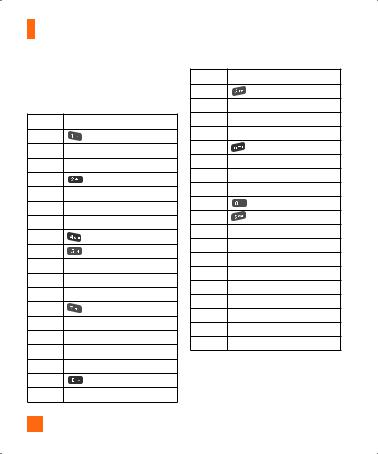
General Functions
Using the Korean Mode
Allows you to type Korean when you set the language as Korean. Refer to the below table.
Key |
Characters in the Order Display |
 ]
] 
 ]
] 
 ]
] 
 ]
]  ]
] 
 ]
]  ]
] 
 ]
] 
 ]
]  ]
] 
 ]
]  ]
] 
 ]
] 
 ]
]  ]
] 
 ]
] 
 ]
]  ]
] 
 ]
] 
26
Key |
Characters in the Order Display |
 ]
] 
 ]
] 
 ]
]  ]
] 
 ]
] 
 ]
] 
 ]
]  ]
] 
 ]
] 
 ]
]  ]
] 
 ]
]  ]
] 
 ]
]  ]
]  ]
] 
 ]
]  ]
] 
 ]
] 
 ]
]  ]
]  ]
] 
 ]
]  ]
] 
 ]
] 
