Lexmark Z816 Manual

Contents
English ................................................................................ |
5 |
Deutsch ............................................................................. |
11 |
Français ............................................................................ |
17 |
Italiano .............................................................................. |
23 |
Español ............................................................................. |
29 |
Nederlands ....................................................................... |
35 |
Português ......................................................................... |
41 |
Svenska ............................................................................ |
47 |
Dansk ................................................................................ |
53 |
Norsk ................................................................................. |
59 |
Suomi ................................................................................ |
65 |
Polski ................................................................................. |
71 |
Русский............................................................................. |
77 |
3

Български ........................................................................ |
89 |
Česky ................................................................................. |
95 |
Ελληνικά.......................................................................... |
101 |
Magyar ............................................................................. |
107 |
Română............................................................................ |
113 |
Slovenščina..................................................................... |
119 |
Türkçe .............................................................................. |
125 |
4

English
Contents checklist
Verify that these items are in the box with your printer:
Note: A USB cable may or may not be included.
6
1
2
5
|
|
4 |
|
|
|
3 |
|
1 |
Power supply cord |
4 |
Color print cartridge |
2 |
USB cable |
5 |
Black or photo print cartridge |
3 |
Software CD |
6 |
Setup sheet |
Note: If your printer comes with a photo print cartridge, remove it from the print cartridge storage unit before installing it. Keep unused cartridges in the storage unit.
English
5
|
Safety information |
English |
• Use only the power supply provided with this product or the manufacturer's |
• Refer service or repairs, other than those described in the user |
|
|
authorized replacement power supply. |
|
• Connect the power cord to an electrical outlet that is near the product and |
|
easily accessible. |
|
documentation, to a professional service person. |
|
CAUTION: Do not set up this product or make any electrical or cabling |
|
connections, such as the power cord, during a lightning storm. |
Setup troubleshooting
Should your printer have a problem, this section helps you find the solution.
Symptom: |
Solution: |
|
|
|
|
The Power light |
• |
Make sure the power cord is pushed all the way into the printer. |
does not come on |
• |
Disconnect the power cord from the wall outlet, and then from |
when the Power |
|
the printer. Reconnect the power cord by pushing it all the way |
button is pressed |
|
into the connector on the printer. |
|
• Make sure the printer is using a working electrical outlet. |
|
|
|
Connect it to one that other devices have been using. |
|
|
|
Printer is not |
Make sure your operating system is compatible with the printer, |
|
communicating |
which supports these operating systems: |
|
with the computer |
• |
Windows 98 |
|
||
|
• |
Windows Me |
|
• |
Windows 2000 |
|
• |
Windows XP |
|
• Mac OS X version 10.1.5 |
|
|
• Mac OS X version 10.2.3 and later |
|
|
|
|
|
Is your printer connected to your computer through another device, |
|
|
such as a USB hub or switch box? If so, disconnect the USB cable |
|
|
from any other devices and directly connect it between the printer |
|
|
and your computer. |
|
|
Make sure the USB cable is securely attached to the printer and |
|
|
computer. |
|
|
|
|
6

Symptom: |
Solution: |
|
The printer is not |
Check to see if the software was installed correctly: |
|
functioning |
For Windows |
|
properly or a |
||
From your desktop, click Start Æ Programs or All Programs. |
||
communications |
||
error message |
If Lexmark 810 Series does not appear in your list of programs, |
|
appears when |
see “Removing and reinstalling the software” on page 9. |
|
you try to use |
For Mac OS X |
|
your printer |
||
Is there a Lexmark 810 Series folder on your desktop? If not, |
||
|
||
|
see “Removing and reinstalling the software” on page 9. |
|
Alignment page |
|
|
or test page will |
|
|
not print |
|
|
Verify that you removed the transparent tape from the bottom of |
|
each print cartridge. |
|
Make sure the print cartridges are installed correctly. The black |
|
cartridge or photo cartridge should be secure in the left carrier and |
|
the color cartridge should be secure in the right carrier. |
|
|
The Paper Feed |
Make sure you did not create a paper jam by forcing the paper into |
light is blinking |
the printer. |
English
7
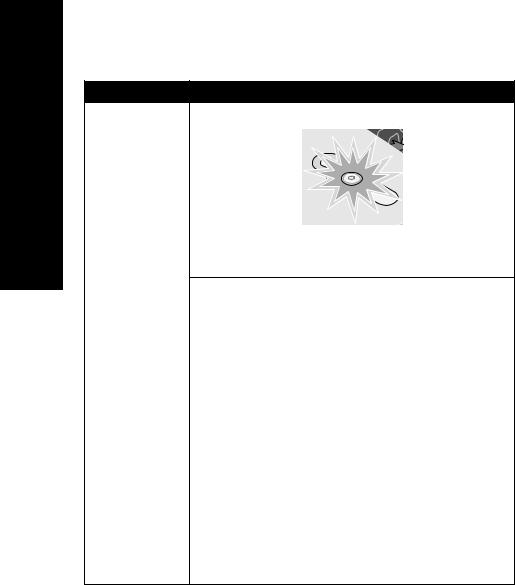
English
Symptom: Solution:
Alignment page or test page will not print
Press the Power button. If the Power light does not come on, see “The Power light does not come on when the Power button is pressed” symptom.
Check to see if the printer is set as the default printer.
For Windows
1Click Start Æ Settings Æ Printers (Windows 98, Me, 2000). Click Start Æ Control Panel Æ Printers and Faxes
(Windows XP).
2Unless there is a check mark next to the printer (indicating it is already set as the default printer), right-click Lexmark 810 Series and select Set as Default Printer.
For Mac OS X
1On your desktop, check to see if there is a Lexmark 810 Series folder. If it does not appear on your desktop, install the printer software.
2Select Go Æ Applications Æ Utilities and double-click the
Print Center icon.
–OS 10.2.3 or later: double-click Printer Setup Utility.
3Select your printer in the Printer List and click Printers Æ Make Default.
–OS 10.2.3 or later: click the Make Default button on the toolbar.
If the install screen did not appear:
1From your desktop, double-click the Lexmark 810 Series Installer icon.
2Double-click Install and follow the instructions on your screen.
8

Removing and reinstalling the software
For Windows: |
English |
|
2 |
Follow instructions on your screen to remove the printer software. |
|
1 |
From your desktop, click Start Æ Programs or All Programs Æ |
|
|
Lexmark 810 Series Æ Uninstall Lexmark 810 Series. |
|
3 |
Restart your computer before reinstalling the printer software. |
|
4 |
Insert the CD, and then follow the instructions on your screen to install the |
|
|
software. |
|
If the install screen does not appear:
1Click Cancel on any New Hardware screens.
2Eject and reinsert the printer software CD.
If the printer software installation screen does not appear:
aFrom your desktop, double-click My Computer (Windows 98, Me, 2000).
Windows XP users, click Start Æ My Computer.
bDouble-click the CD-ROM drive icon. If necessary, double-click Setup.
cWhen the printer software installation screen appears, click Install or
Install Now.
dFollow the instructions on your screen to complete the installation.
For Mac OS X:
1From your desktop, double-click the Lexmark 810 Series folder.
2Double-click the Lexmark 810 Series Uninstaller application.
3Follow the instructions on your screen to remove the printer software.
4Restart your computer before reinstalling the printer software.
5Insert the CD, click Lexmark 810 Series Installer and follow the instructions on your screen to install the software.
9
Finding more information
English |
If these solutions do not solve your problem: |
|
• Call us at 1-800-332-4120. |
||
|
||
|
Monday-Friday (9:00 AM - 9:00 PM EST) |
|
|
Saturday (Noon-6:00 PM EST) |
|
|
Phone number and support times may change without notice. |
|
|
• Refer to the Setup sheet that comes with your printer. |
|
|
• Refer to the User’s Guide or Help for your operating system: |
|
|
For Windows: double-click the Lexmark 810 Series User’s Guide icon on |
|
|
your desktop. |
|
|
Note: If you did not copy the User’s Guide to your computer during |
|
|
the software installation, reinsert the printer software CD and |
|
|
click the View User’s Guide icon. |
For Mac OS X:
1From your desktop, click the 810 Series folder.
2Double-click Lexmark 810 Series Utility.
3Click the Help button.
•Refer to the Lexmark Solution Center software:
For Windows:
1Click Start Æ Programs or All Programs Æ Lexmark 810 Series Æ Lexmark Solution Center.
2Click the Troubleshooting tab on the left side of the screen.
For Mac OS X:
1From your desktop, double-click the Lexmark 810 Series folder icon.
2Double-click the 810 Series Help alias.
3Click the Troubleshooting topic link.
•Go to http://support.lexmark.com/ for help.
10

Deutsch
Inhalts-Prüfliste
Vergewissern Sie sich, dass der Karton mit Ihrem Drucker die folgenden Komponenten enthält:
Hinweis: Eventuell ist ein USB-Kabel enthalten.
6
1
|
|
|
2 |
|
5 |
|
|
|
|
4 |
|
|
|
3 |
|
1 |
Netzkabel |
4 |
Farbtintenpatrone |
2 |
USB-Kabel |
5 |
Schwarze oder Foto-Tintenpatrone |
3 |
Software-CD |
6 |
Konfigurationsblatt |
Hinweis: Wenn im Lieferumfang Ihres Druckers eine Foto-Tintenpatrone enthalten ist, müssen Sie sie vor der Installation aus ihrem Aufbewahrungsbehälter entfernen. Lassen Sie nicht verwendete Patronen im Aufbewahrungsbehälter.
Deutsch
11

Sicherheitsinformationen
•Verwenden Sie ausschließlich das diesem Produkt beiliegende Netzkabel bzw. ein durch den Hersteller zugelassenes Ersatznetzkabel.
•Schließen Sie das Netzkabel an eine Steckdose an, die sich in der Nähe des Geräts befindet und leicht zugänglich ist.
•Lassen Sie alle Wartungsund Reparaturarbeiten, die nicht in der Benutzerdokumentation beschrieben sind, ausschließlich von einem ausgebildeten Servicemitarbeiter durchführen.
VORSICHT: Schließen Sie während eines Gewitters weder das Gerät noch Kabel an (z. B. Netzkabel) und nehmen Sie keine Konfigurationen am Gerät vor.
Fehlersuche bei der Einrichtung
Deutsch
Falls mit Ihrem Drucker ein Problem auftritt, können Sie anhand dieses Abschnitts eine Lösung finden.
Symptom: |
Lösung: |
|
|
|
|
Die Netz-LED |
• Vergewissern Sie sich, dass das Netzkabel ordnungsgemäß am |
|
leuchtet nicht auf, |
|
Drucker angebracht ist. |
wenn die Ein/ |
• Ziehen Sie das Netzkabel aus der Wandsteckdose und dann |
|
Aus-Taste gedrückt |
|
vom Drucker ab. Schließen Sie das Netzkabel erneut an, indem |
wird. |
|
Sie es ganz in die entsprechende Buchse am Drucker drücken. |
|
• Vergewissern Sie sich, dass der Drucker an eine |
|
|
|
funktionierende Steckdose angeschlossen ist. Schließen Sie |
|
|
ihn an eine Steckdose an, die von anderen Geräten verwendet |
|
|
wurde. |
|
|
|
Es besteht keine |
Vergewissern Sie sich, dass das verwendete Betriebssystem mit |
|
Kommunikation |
dem Drucker kompatibel ist. Dieser unterstützt folgende |
|
zwischen Drucker |
Betriebssysteme: |
|
und Computer. |
• |
Windows 98 |
|
||
|
• |
Windows Me |
|
• |
Windows 2000 |
|
• |
Windows XP |
|
• Mac OS X Version 10.1.5 |
|
|
• Mac OS X Version 10.2.3 und höher |
|
|
|
|
|
Ist Ihr Drucker über ein anderes Gerät an Ihren Computer |
|
|
angeschlossen, z. B. über einen USB-Hub oder eine |
|
|
Umschalteinheit? Ziehen Sie in diesem Fall das USB-Kabel von |
|
|
allen anderen Geräten ab und schließen Sie es direkt zwischen |
|
|
dem Drucker und Ihrem Computer an. |
|
|
Stellen Sie sicher, dass das USB-Kabel fest an den Drucker und |
|
|
den Computer angeschlossen ist. |
|
|
|
|
12

Symptom: |
Lösung: |
|
Der Drucker |
Überprüfen Sie, ob die Software ordnungsgemäß installiert wurde. |
|
arbeitet nicht |
Bei Windows |
|
ordnungsgemäß |
||
Klicken Sie auf dem Desktop auf Start Æ Programme oder |
||
oder es wird ein |
||
Kommunikations- |
Alle Programme. |
|
fehler gemeldet, |
Wenn Lexmark 810 Series in Ihrer Programmliste nicht |
|
wenn Sie |
aufgeführt ist, lesen Sie unter „Entfernen und erneutes |
|
versuchen, den |
Installieren der Software“ auf Seite 15 weiter. |
|
Drucker zu |
Bei Mac OS X |
|
verwenden. |
||
Befindet sich ein Ordner für Lexmark 810 Serie auf Ihrem |
||
|
||
|
Schreibtisch? Falls nicht, lesen Sie weiter unter „Entfernen und |
|
|
erneutes Installieren der Software“ auf Seite 15. |
|
Testseite wird nicht |
|
|
gedruckt. |
|
Deutsch
|
Vergewissern Sie sich, dass Sie das durchsichtige Klebeband von |
|
der Unterseite der einzelnen Tintenpatronen entfernt haben. |
|
Stellen Sie sicher, dass die Tintenpatronen ordnungsgemäß |
|
eingesetzt wurden. Die schwarze Tintenpatrone oder |
|
Foto-Ttintenpatrone muss fest im linken Druckschlitten und die |
|
Farbpatrone fest im rechten Druckschlitten sitzen. |
|
|
Die Papierleuchte |
Vergewissern Sie sich, dass Sie keinen Papierstau verursacht |
blinkt. |
haben, indem Sie das Papier mit Gewalt in den Drucker geschoben |
|
haben. |
13

Deutsch
Symptom: Lösung:
Testseite wird nicht gedruckt.
Drücken Sie die Ein/Aus-Taste. Wenn die Netz-LED nicht aufleuchtet, lesen Sie unter dem Symptom „Die Netz-LED leuchtet nicht auf, wenn die Ein/Aus-Taste gedrückt wird“ nach.
Überprüfen Sie, ob der Drucker als Standarddrucker eingerichtet ist.
Bei Windows
1Klicken Sie auf Start Æ Einstellungen Æ Drucker
(Windows 98, Me, 2000).
Klicken Sie auf Start Æ Systemsteuerung Æ Drucker und Faxgeräte (Windows XP).
2Wenn sich neben dem Drucker kein Häkchen befindet (gibt an, dass der Drucker bereits als Standarddrucker eingerichtet ist), klicken Sie mit der rechten Maustaste auf Lexmark 810 Series und wählen Sie Als Standarddrucker festlegen aus.
Bei Mac OS X
1Überprüfen Sie, ob auf Ihrem Schreibtisch der Ordner Lexmark 810 Series vorhanden ist. Falls er nicht auf Ihrem Schreibtisch angezeigt wird, installieren Sie die Druckersoftware.
2Wählen Sie Gehe zu Æ Programme Æ Dienstprogramme und doppelklicken Sie auf das Symbol Druckerauswahl.
–OS 10.2.3 oder höher: Doppelklicken Sie auf Printer Setup Utility.
3Wählen Sie Ihren Drucker in der Druckerliste aus und klicken Sie auf Drucker Æ Standarddrucker.
–OS 10.2.3 oder höher: Klicken Sie auf den Button Standarddrucker in der Symbolleiste.
Wenn der Lexmark Installationsbildschirm nicht angezeigt wird:
1Doppelklicken Sie auf dem Desktop auf das Symbol
Lexmark 810 Series Installer.
2Doppelklicken Sie auf Installieren und befolgen Sie die Anweisungen auf dem Bildschirm.
14
Entfernen und erneutes Installieren der Software
Bei Windows:
1Klicken Sie auf dem Desktop auf Start Æ Programme oder Alle Programme Æ Lexmark 810 Series Æ Lexmark 810 Series deinstallieren.
2Deinstallieren Sie die Druckersoftware gemäß den Anweisungen am Bildschirm.
3Starten Sie vor der Neuinstallation der Druckersoftware den Computer neu.
4Legen Sie die CD ein und installieren Sie dann die Software gemäß den Anweisungen auf dem Bildschirm.
Wenn der Lexmark Installationsbildschirm nicht angezeigt wird:
1Klicken Sie in allen Fenstern zur neuen Hardware auf Abbrechen.
2Nehmen Sie die CD mit der Druckersoftware aus dem CD-Laufwerk und legen Sie sie erneut ein.
Wenn der Installationsbildschirm für die Druckersoftware nicht angezeigt wird:
a |
Doppelklicken Sie auf dem Desktop auf Arbeitsplatz (Windows 98, |
Deutsch |
|
Me, 2000). |
|
|
Windows XP-Benutzer klicken auf Start Æ Arbeitsplatz. |
|
b |
Doppelklicken Sie auf das Symbol für das CD-ROM-Laufwerk. Falls |
|
|
erforderlich, doppelklicken Sie auf Setup. |
|
c |
Wenn der Installationsbildschirm für die Druckersoftware angezeigt |
|
|
wird, klicken Sie auf Installieren bzw. Jetzt installieren. |
|
d |
Befolgen Sie die Bildschirmanweisungen, um die Installation |
|
|
abzuschließen. |
|
Bei Mac OS X:
1Doppelklicken Sie auf dem Schreibtisch auf den Ordner
Lexmark 810 Series.
2Doppelklicken Sie auf das Lexmark 810 Series Deinstallationsprogramm.
3Deinstallieren Sie die Druckersoftware gemäß den Anweisungen am Bildschirm.
4Starten Sie vor der Neuinstallation der Druckersoftware den Computer neu.
5Legen Sie die CD ein, klicken Sie auf das Lexmark 810 Series Installationsprogramm und installieren Sie dann die Software gemäß den Anweisungen auf dem Bildschrim.
15
Deutsch
Weitere Informationen
Gehen Sie wie folgt vor, wenn sich Ihr Problem mit diesen Lösungsvorschlägen nicht beheben lässt:
•Rufen Sie uns an unter ++1-800-332-4120. Montag–Freitag (9:00 bis 21:00 Uhr EST) Samstag (12:00 bis 18:00 Uhr EST)
Die Telefonnummer und die Geschäftszeiten für den Support können sich ohne vorherige Ankündigung ändern.
•Lesen Sie auf dem Konfigurationsblatt nach, das im Lieferumfang Ihres Druckers enthalten ist.
•Lesen Sie im Benutzerhandbuch oder in der Hilfe zu Ihrem Betriebssystem nach:
Bei Windows: Doppelklicken Sie auf das Symbol Lexmark 810 Series Benutzerhandbuch auf dem Desktop.
Hinweis: Wenn Sie das Benutzerhandbuch nicht während der Softwareinstallation auf Ihren Computer kopiert haben, müssen Sie die CD mit der Druckersoftware erneut einlegen und auf das Symbol Benutzerhandbuch anzeigen klicken.
Bei Mac OS X:
1Klicken Sie auf dem Schreibtisch auf den Ordner 810 Series.
2Doppelklicken Sie auf Lexmark 810 Series Dienstprogramm.
3Klicken Sie auf den Button Hilfe.
•Verwenden Sie die Software „Lexmark Ratgeber“:
Bei Windows:
1Klicken Sie auf Start Æ Programme oder Alle Programme Æ Lexmark 810 Series Æ Lexmark Ratgeber.
2Klicken Sie links im Bildschirm auf die Registerkarte Fehlersuche.
Bei Mac OS X:
1Doppelklicken Sie auf dem Schreibtisch auf das Ordnersymbol
Lexmark 810 Series.
2Doppelklicken Sie auf den Alias 810 Series Hilfe.
3Klicken Sie auf die Themenverknüpfung Fehlersuche.
•Rufen Sie http://support.lexmark.com/ auf, um Hilfe zu erhalten.
16

Français
Vérification du contenu
Vérifiez que ces éléments se trouvent dans la boîte de l’imprimante :
Remarque : Le câble USB peut ne pas être inclus.
6
1
|
|
|
2 |
|
5 |
|
|
|
4 |
|
|
|
3 |
|
|
1 |
Cordon d’alimentation électrique |
4 |
Cartouche d’encre couleur |
2 |
Câble USB |
5 |
Cartouche d’encre noire ou photo |
3 |
CD du logiciel |
6 |
Feuille d’installation |
Remarque : Si l’imprimante est fournie avec une cartouche photo, retirez-la de son unité de stockage avant de l’installer. Conservez les cartouches non utilisées dans leur unité de stockage.
çFran ais
17

Consignes de sécurité
•Utilisez uniquement l’unité d’alimentation fournie avec ce produit ou l’unité de remplacement autorisée par le fabricant.
•Branchez le cordon d’alimentation à une prise électrique proche du produit et facile d’accès.
•Pour toute intervention ou réparation autre que celles décrites dans la documentation de l’utilisateur, adressez-vous à un technicien qualifié.
AVERTISSEMENT : N’installez pas ce produit et ne procédez à aucun branchement (par exemple du cordon d’alimentation) en cas d’orage.
Dépannage lié à la configuration
Vous trouverez dans cette section des solutions pour résoudre les problèmes éventuels rencontrés avec l’imprimante.
Français
Symptôme : |
Solution : |
|
|
|
|
Le voyant de mise |
• Vérifiez que le cordon d’alimentation électrique est bien enfoncé |
|
sous tension ne |
|
dans la prise de l’imprimante. |
s’allume pas en |
• Débranchez le cordon d’alimentation électrique de la prise |
|
appuyant sur le |
|
murale et de la prise de l’imprimante. Rebranchez le cordon |
bouton Marche/ |
|
d’alimentation électrique en l’enfonçant dans la prise de |
arrêt. |
|
l’imprimante. |
|
• Vérifiez que l’imprimante est branchée à une prise électrique en |
|
|
|
état de fonctionnement. Connectez-la à une prise que d’autres |
|
|
appareils ont déjà utilisés. |
|
|
|
L’imprimante ne |
Vérifiez que le système d’exploitation de l’ordinateur est |
|
communique pas |
compatible avec l’imprimante. Celle-ci prend en charge les |
|
avec l’ordinateur. |
systèmes d’exploitation suivants : |
|
|
• |
Windows 98 |
|
• |
Windows Me |
|
• |
Windows 2000 |
|
• |
Windows XP |
|
• Mac OS X version 10.1.5 |
|
|
• Mac OS X version 10.2.3 et ultérieure |
|
|
|
|
|
L’imprimante est-elle connectée à l’ordinateur par le biais d’un |
|
|
autre périphérique, par exemple un concentrateur USB ou un |
|
|
commutateur ? Si c’est le cas, débranchez le câble USB de ce |
|
|
périphérique et branchez-le directement à l’imprimante et à |
|
|
l’ordinateur. |
|
|
Vérifiez que le câble USB est fermement branché à l’imprimante et |
|
|
à l’ordinateur. |
|
|
|
|
18
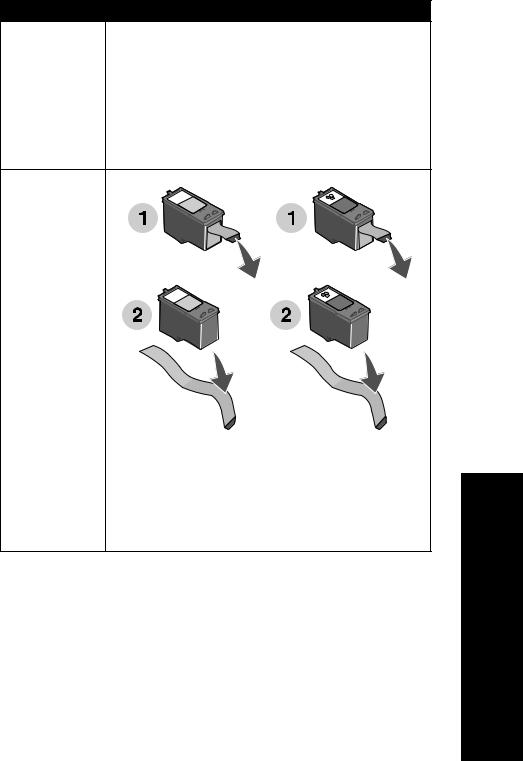
Symptôme : |
Solution : |
|
L’imprimante ne |
Vérifiez que le logiciel est correctement installé. |
|
fonctionne pas |
Pour Windows |
|
correctement ou un |
||
A partir du bureau, cliquez sur Démarrer Æ Programmes ou |
||
message d’erreur |
||
de communication |
Tous les programmes. |
|
s’affiche lorsque |
Si Lexmark 810 Series ne figure pas dans la liste des |
|
vous essayez de |
programmes, reportez-vous à la section « Désinstallation et |
|
l’utiliser. |
réinstallation du logiciel » page 21. |
|
|
Pour Mac OS X |
|
|
Le bureau comporte-t-il un dossier Lexmark 810 Series ? Si ce |
|
|
n’est pas le cas, reportez-vous à la section « Désinstallation et |
|
|
réinstallation du logiciel » page 21. |
|
La page |
|
|
d’alignement |
|
|
ou de test ne |
|
|
s’imprime pas. |
|
|
Vérifiez que vous avez retiré la bande transparente au-dessous |
|
des cartouches. |
|
Vérifiez que les cartouches d’encre sont correctement installées. |
|
La cartouche d’encre noire ou la cartouche photo doit être |
|
correctement installée dans le chariot de gauche et la cartouche |
|
couleur dans le chariot de droite. |
|
|
Le voyant de |
Vérifiez que vous n’avez pas créé de bourrage papier en enfonçant |
l’alimentation |
le papier dans l’imprimante. |
papier clignote. |
|
çFran ais
19
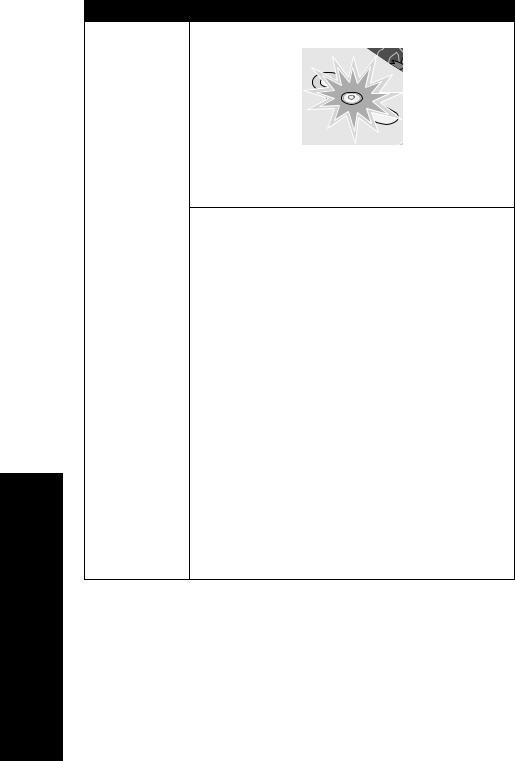
Français
Symptôme : Solution :
La page d’alignement ou de test ne s’imprime pas.
Appuyez sur le bouton Marche/arrêt. Si le voyant de mise sous tension ne s’allume pas, reportez-vous au symptôme « Le voyant de mise sous tension ne s’allume pas en appuyant sur le bouton Marche/arrêt ».
Vérifiez que l’imprimante est définie en tant qu’imprimante par défaut.
Pour Windows
1Cliquez sur Démarrer Æ Paramètres Æ Imprimantes
(Windows 98, Me, 2000).
Cliquez sur Démarrer Æ Panneau de configuration Æ Imprimantes et télécopieurs (Windows XP).
2Sauf si une coche apparaît à côté de l’imprimante (indiquant qu’elle est déjà définie en tant qu’imprimante par défaut), cliquez avec le bouton droit de la souris sur
Lexmark 810 Series et sélectionnez Définir comme imprimante par défaut.
Pour Mac OS X
1Vérifiez que le bureau comporte un dossier
Lexmark 810 Series. Si ce n’est pas le cas, installez le logiciel de l’imprimante.
2Sélectionnez Aller Æ Applications Æ Utilitaires et cliquez deux fois sur l’icône du Centre d’impression.
–OS 10.2.3 ou version ultérieure : cliquez deux fois sur l’utilitaire de configuration de l’imprimante.
3Sélectionnez l’imprimante dans la liste des imprimantes et cliquez sur Imprimantes Æ Désigner par défaut.
–OS 10.2.3 ou version ultérieure : cliquez sur le bouton Désigner par défaut de la barre d’outils.
Si l’écran d’installation n’apparaît pas :
1A partir du bureau, cliquez deux fois sur l’icône du Programme d’installation de Lexmark 810 Series.
2Cliquez deux fois sur Installer et suivez les instructions qui s’affichent à l’écran.
20
Désinstallation et réinstallation du logiciel
Pour Windows :
1A partir du bureau, cliquez sur Démarrer Æ Programmes ou Tous les programmes Æ Lexmark 810 Series Æ Désinstallation de Lexmark 810 Series.
2Suivez les instructions qui s’affichent à l’écran pour désinstaller le logiciel de l’imprimante.
3Redémarrez l’ordinateur avant de réinstaller le logiciel de l’imprimante.
4Insérez le CD dans le lecteur et suivez les instructions qui s’affichent à l’écran pour installer le logiciel.
Si l’écran d’installation n’apparaît pas :
1Cliquez sur Annuler sur les écrans Nouveau matériel qui s’affichent.
2Ejectez, puis réinsérez le CD.
Si l’écran d’installation du logiciel de l’imprimante n’apparaît pas :
aA partir du bureau, cliquez deux fois sur l’icône Poste de travail (Windows 98, Me, 2000).
Utilisateurs de Windows XP, cliquez sur Démarrer Æ Poste de travail.
bCliquez deux fois sur l’icône du lecteur de CD-ROM. Si nécessaire, cliquez deux fois sur le fichier Setup.
cLorsque l’écran d’installation du logiciel apparaît, cliquez sur Installer.
dSuivez les instructions qui s’affichent à l’écran pour terminer l’installation.
Pour Mac OS X :
1 |
Depuis le bureau, cliquez deux fois sur le dossier Lexmark 810 Series. |
2 |
Cliquez deux fois sur le programme de désinstallation de |
|
Lexmark 810 Series. |
3 |
Suivez les instructions qui s’affichent à l’écran pour désinstaller le logiciel |
|
de l’imprimante. |
4 |
Redémarrez l’ordinateur avant de réinstaller le logiciel de l’imprimante. |
5 |
aisçFran |
Insérez le CD dans le lecteur, cliquez sur le programme d’installation de |
Lexmark 810 Series et suivez les instructions qui s’affichent à l’écran pour installer le logiciel.
21

Pour obtenir davantage d’informations
Si ces solutions ne parviennent pas à résoudre le problème :
•Appelez-nous au numéro de téléphone suivant : 1-800-332-4120. Du lundi au vendredi (de 9 h à 21 h, côte est des Etats-Unis).
Le samedi (de 12 h à 18 h, côte est des Etats-Unis).
Le numéro de téléphone et les heures de fonctionnement du service peuvent changer sans préavis.
•Reportez-vous à la feuille d’installation fournie avec l’imprimante.
•Reportez-vous au Guide de l’utilisateur ou à l’aide du système d’exploitation :
Pour Windows : cliquez deux fois sur l’icône du Guide de l’utilisateur de Lexmark 810 Series sur le bureau.
Remarque : Si vous n’avez pas copié le Guide de l’utilisateur sur votre ordinateur lors de l’installation du logiciel, réinsérez le CD du logiciel et cliquez sur l’icône d’affichage du Guide de l’utilisateur.
Pour Mac OS X :
1Depuis le bureau, cliquez sur le dossier 810 Series.
2Cliquez deux fois sur Lexmark 810 Series Utilitaire.
3Cliquez sur le bouton Aide.
•Reportez-vous au logiciel Centre de solution Lexmark :
Pour Windows :
1Cliquez sur Démarrer Æ Programmes ou Tous les programmes Æ Lexmark 810 Series Æ Centre de solution Lexmark.
2Cliquez sur l’onglet Dépannage figurant sur la gauche de l’écran.
Pour Mac OS X :
|
1 |
Depuis le bureau, cliquez deux fois sur l’icône du dossier |
|
|
Lexmark 810 Series. |
|
2 |
Cliquez deux fois sur l’alias Aide de 810 Series. |
ais |
3 |
Cliquez sur le lien de la rubrique Dépannage. |
• Accédez au site suivant : http://support.lexmark.com/ pour obtenir de l’aide. |
||
Franç |
|
|
22

Italiano
Elenco di controllo del contenuto
Verificare che i seguenti elementi siano forniti insieme alla stampante:
Nota: è possibile che il cavo USB non sia incluso.
6
1
|
|
|
2 |
|
5 |
|
|
|
4 |
3 |
|
|
|
|
|
1 |
Cavo di alimentazione |
4 |
Cartuccia di stampa a colori |
2 |
Cavo USB |
5 |
Cartuccia di stampa nera o fotografica |
3 |
CD del software |
6 |
Istruzioni di installazione |
Nota: se la stampante viene fornita con una cartuccia di stampa fotografica, rimuoverla dall'apposita unità di conservazione prima di installarla. Conservare le cartucce non utilizzate nell'unità di conservazione.
Italiano
23

Informazioni sulle norme di sicurezza
Italiano |
• Utilizzare esclusivamente l'alimentatore fornito in dotazione o un |
|
• |
alimentatore di ricambio autorizzato dal produttore. |
|
Per riparazioni di tipo diverso da quanto descritto nella documentazione per |
||
|
• |
Collegare il cavo di alimentazione a una presa elettrica posta in prossimità |
dell'apparecchio e facilmente accessibile.
l'utente, rivolgersi a un tecnico esperto.
ATTENZIONE: non installare questo prodotto né effettuare collegamenti elettrici o operazioni di cablaggio, quale il cavo di alimentazione, durante un temporale.
Risoluzione dei problemi di installazione
Nel caso si verifichi un problema con la stampante, le informazioni contenute in questa sezione possono aiutare a trovare la soluzione.
Sintomo: |
Soluzione: |
|
|
|
|
La spia di |
• |
Assicurarsi che il cavo di alimentazione sia inserito |
alimentazione non |
|
correttamente nella stampante. |
si accende quando |
• |
Scollegare il cavo di alimentazione dalla presa a muro e dalla |
si preme il pulsante |
|
stampante. Ricollegare il cavo di alimentazione inserendolo |
Power |
|
completamente nel connettore della stampante. |
|
• Assicurarsi che la stampante sia collegata a una presa elettrica |
|
|
|
funzionante. Collegarla a una presa utilizzata da altri dispositivi. |
|
|
|
La stampante non |
Assicurarsi che il sistema operativo sia compatibile con la |
|
comunica con il |
stampante, che supporta i seguenti sistemi operativi: |
|
computer |
• |
Windows 98 |
|
||
|
• |
Windows Me |
|
• |
Windows 2000 |
|
• |
Windows XP |
|
• Mac OS X versione 10.1.5 |
|
|
• Mac OS X versione 10.2.3 e successive |
|
|
|
|
|
La stampante è collegata al computer attraverso un altro |
|
|
dispositivo, quale un hub USB o un commutatore? In questo caso, |
|
|
scollegare il cavo USB da qualsiasi altro dispositivo e collegarlo |
|
|
direttamente tra la stampante e il computer. |
|
|
Assicurarsi che il cavo USB sia collegato correttamente sia alla |
|
|
stampante che al computer. |
|
|
|
|
24

Sintomo: |
Soluzione: |
|
La stampante non |
Verificare che il software sia stato installato correttamente: |
|
funziona |
Per Windows |
|
correttamente o |
||
Dal desktop, fare clic su Start Æ Programmi o Tutti i |
||
viene visualizzato |
||
un messaggio di |
programmi. |
|
errore delle |
Se Lexmark 810 Series non viene visualizzata nell'elenco dei |
|
comunicazioni |
programmi, vedere “Rimozione e reinstallazione del software” a |
|
quando si prova a |
pagina 27. |
|
utilizzare la |
Per Mac OS X |
|
stampante |
||
Esiste una cartella Lexmark 810 Series sulla scrivania? Se non |
||
|
||
|
esiste, vedere “Rimozione e reinstallazione del software” a |
|
|
pagina 27. |
|
La pagina di |
|
|
allineamento o la |
|
|
pagina di prova non |
|
|
viene stampata |
|
|
Verificare di aver rimosso il nastro trasparente dalla parte inferiore |
|
di ciascuna cartuccia di stampa. |
|
Assicurarsi che le cartucce di stampa siano installate |
|
correttamente. La cartuccia nera o fotografica deve essere inserita |
|
nel supporto di sinistra e la cartuccia a colori in quello di destra. |
|
|
La spia di |
Assicurarsi di non creare un inceppamento della carta forzandola |
alimentazione della |
nella stampante. |
carta lampeggia |
|
Italiano
25

Italiano
Sintomo: Soluzione:
La pagina di allineamento o la pagina di prova non viene stampata
Premere il pulsante di accensione. Se la spia di alimentazione non si accende, vedere il sintomo “La spia di alimentazione non si accende quando si preme il pulsante Power”.
Verificare che la stampante sia impostata come predefinita.
Per Windows
1Fare clic su Start Æ Impostazioni Æ Stampanti
(Windows 98, Me, 2000).
Fare clic su Start Æ Pannello di controllo Æ Stampanti e fax (Windows XP).
2Se non viene visualizzato un segno di spunta accanto alla stampante (per indicare che è già impostata come stampante predefinita), fare clic con il pulsante destro del mouse su
Lexmark 810 Series e selezionare Imposta come predefinita.
Per Mac OS X
1Sulla scrivania, verificare che sia presente una cartella Lexmark 810 Series. Se la cartella non è presente, installare il software della stampante.
2Selezionare Vai Æ Applicazioni Æ Utility e fare doppio clic sull'icona Centro Stampa.
–OS 10.2.3 o successive: fare doppio clic sull'utility Imposta stampante.
3Selezionare la stampante in Elenco Stampanti e fare clic su
Stampanti Æ Rendi Default.
–OS 10.2.3 o successive: fare clic sul pulsante Rendi Default sulla barra degli strumenti.
Se non viene visualizzata la schermata di installazione:
1Fare doppio clic sull'icona del programma di installazione di Lexmark 810 Series posizionata sul desktop.
2Fare doppio clic su Installa e seguire le istruzioni visualizzate sullo schermo.
26

Rimozione e reinstallazione del software
Per Windows: |
|
|
1 |
Dal desktop, fare clic su Start Æ Programmi o Tutti i programmi Æ |
Italiano |
|
Lexmark 810 Series Æ Disinstalla Lexmark 810 Series. |
|
2 |
Per rimuovere il software della stampante, attenersi alle istruzioni |
|
|
visualizzate. |
|
3 |
Riavviare il computer prima di reinstallare il software della stampante. |
|
4 |
Inserire il CD e seguire le istruzioni visualizzate sullo schermo per installare |
|
|
il software. |
|
Se non viene visualizzata la schermata di installazione:
1Fare clic su Annulla in qualsiasi schermata Nuovo hardware.
2Estrarre e reinserire il CD del software della stampante.
Se la schermata di installazione del software della stampante non viene visualizzata:
aDal desktop, fare doppio clic sull'icona Risorse del computer (Windows 98, Me, 2000).
Per gli utenti di Windows XP, fare clic su Start Æ Risorse del computer.
bFare doppio clic sull'icona dell'unità CD-ROM. Se necessario, fare doppio clic su Imposta.
cQuando viene visualizzata la schermata di installazione del software della stampante, fare clic su Installa o su Installa ora.
dPer completare l'installazione, seguire le istruzioni visualizzate sullo schermo.
Per Mac OS X:
1Dalla scrivania, fare doppio clic sulla cartella Lexmark 810 Series.
2Fare doppio clic sull'applicazione di disinstallazione di Lexmark 810 Series.
3Per rimuovere il software della stampante, attenersi alle istruzioni visualizzate.
4Riavviare il computer prima di reinstallare il software della stampante.
5Inserire il CD, fare clic sul programma di installazione di Lexmark 810 Series e seguire le istruzioni visualizzate sullo schermo per installare il software.
27

Ricerca di ulteriori informazioni
Italiano |
Se queste soluzioni non consentono di risolvere il problema: |
|
• Contattare Lexmark al numero 1-800-332-4120. |
||
|
||
|
Lunedì - venerdì (dalle 9:00 alle 21:00) |
|
|
Sabato (dalle 12:00 alle 18:00) |
|
|
Il numero di telefono e gli orari di assistenza potrebbero variare senza |
|
|
avviso. |
|
|
• Consultare le istruzioni di installazione fornite con la stampante. |
|
|
• Consultare la Guida per l'utente o la Guida in linea per il sistema operativo: |
|
|
Per Windows: fare doppio clic sull'icona Guida per l'utente di |
|
|
Lexmark 810 Series sul desktop. |
|
|
Nota: Se non è stata copiata la Guida per l'utente sul computer |
|
|
durante l'installazione del software, reinserire il CD del |
|
|
software della stampante e fare clic sull'icona Visualizza |
|
|
Guida per l'utente. |
Per Mac OS X:
1Dalla scrivania, fare clic sulla cartella 810 Series.
2Fare doppio clic su Utility di Lexmark 810 Series.
3Fare clic sul pulsante della guida.
•Fare riferimento al software Centro soluzioni Lexmark:
Per Windows:
1Fare clic su Start Æ Programmi o Tutti i programmi Æ Lexmark 810 Series Æ Centro soluzioni Lexmark.
2Fare clic sulla scheda Risoluzione dei problemi sul lato sinistro della schermata.
Per Mac OS X:
1Dalla scrivania, fare doppio clic sulla cartella Lexmark 810 Series.
2Fare doppio clic sull'icona della guida di 810 Series.
3Fare clic sul collegamento dell'argomento Risoluzione dei problemi.
•Per ulteriori informazioni, visitare il sito Web http://support.lexmark.com/.
28

Español
Comprobación del contenido
Compruebe que los siguientes elementos se encuentran en la caja de la impresora:
Nota: El cable USB puede o no estar incluido.
6
1
|
|
|
2 |
|
5 |
|
|
|
4 |
3 |
|
|
|
|
|
1 |
Cable de alimentación |
4 |
Cartucho de impresión de color |
2 |
Cable USB |
5 |
Cartucho de impresión negro o fotográfico |
3 |
CD de software |
6 |
Hoja de configuración |
Nota: Si la impresora viene con un cartucho de impresión fotográfico, extráigalo de la unidad de almacenamiento de cartuchos antes de instalarlo. Guarde los cartuchos sin utilizar en la unidad de almacenamiento.
ñEspa ol
29

Información de seguridad
•Utilice exclusivamente la fuente de alimentación que se suministra junto con este producto o una fuente de alimentación de repuesto autorizada por el fabricante.
•Conecte el cable de alimentación a una toma de alimentación eléctrica de fácil acceso que se encuentre cerca del producto.
•Las tareas de reparación o mantenimiento de la impresora que no se describan en las instrucciones de funcionamiento deberá realizarlas un técnico autorizado.
PRECAUCIÓN: No realice la configuración de este producto ni lleve a cabo conexiones eléctricas o cableados, como cables de alimentación, durante una tormenta eléctrica.
Instalación, solución de problemas
Español
Si la impresora presentara algún problema, esta sección le serviría de ayuda para solucionarlo.
Síntoma: |
Solución: |
||
|
|
|
|
El indicador de |
• |
Compruebe que el cable de alimentación se encuentra bien |
|
encendido no se |
|
conectado a la impresora. |
|
ilumina cuando se |
• |
Desconecte el cable de alimentación de la toma mural y, a |
|
pulsa el botón de |
|
continuación, de la impresora. Vuelva a conectar el cable de |
|
encendido |
|
alimentación introduciéndolo por completo en el conector de la |
|
|
|
impresora. |
|
|
• Compruebe que la impresora está conectada a una toma de |
||
|
|
corriente en perfecto estado. Conéctela a una toma a la que |
|
|
|
hayan estado conectados otros dispositivos. |
|
|
|
||
No existe |
Asegúrese de que el sistema operativo que utiliza es compatible |
||
comunicación entre |
con la impresora, que admite los sistemas operativos siguientes: |
||
la impresora y el |
• |
Windows 98 |
|
equipo |
|||
• |
Windows Me |
||
|
|||
|
• |
Windows 2000 |
|
|
• |
Windows XP |
|
|
• Mac OS X versión 10.1.5 |
||
|
• Mac OS X versión 10.2.3 y posteriores |
||
|
|
||
|
¿Está conectada la impresora al ordenador mediante otro |
||
|
dispositivo, como un concentrador USB o una caja de |
||
|
conmutadores? Si es así, desconecte el cable USB de cualquier |
||
|
otro dispositivo y conéctelo directamente entre la impresora y el |
||
|
equipo. |
||
|
Asegúrese de que el cable USB se encuentra firmemente |
||
|
conectado a la impresora y al equipo. |
||
|
|
|
|
30

Síntoma: |
Solución: |
|
La impresora |
Compruebe si el software se ha instalado correctamente: |
|
no funciona |
En Windows |
|
correctamente |
||
Desde el escritorio, haga clic en Inicio ÆProgramas o Todos |
||
o aparece un |
||
mensaje de error |
los programas. |
|
de comunicación |
Si Lexmark 810 Series no aparece en la lista de programas, |
|
cuando intenta |
consulte la sección “Desinstalación y nueva instalación del |
|
utilizarla |
software” en la página 33. |
|
|
En Mac OS X |
|
|
¿Se encuentra la carpeta de Lexmark 810 Series en el |
|
|
escritorio? Si no es así, consulte la sección “Desinstalación y |
|
|
nueva instalación del software” en la página 33. |
|
La página de |
|
|
alineación o de |
|
|
prueba no se |
|
|
imprime |
|
ñEspa ol
|
Compruebe que ha retirado el precinto transparente de la parte |
|
inferior de todos los cartuchos de impresión. |
|
Asegúrese de que los cartuchos de impresión están instalados |
|
correctamente. El cartucho negro o fotográfico debe estar |
|
firmemente instalado en el carro izquierdo y el de color en el carro |
|
derecho. |
|
|
La luz de |
Compruebe que no se ha producido un atasco de papel al forzar el |
alimentación del |
papel en la impresora. |
papel parpadea |
|
31
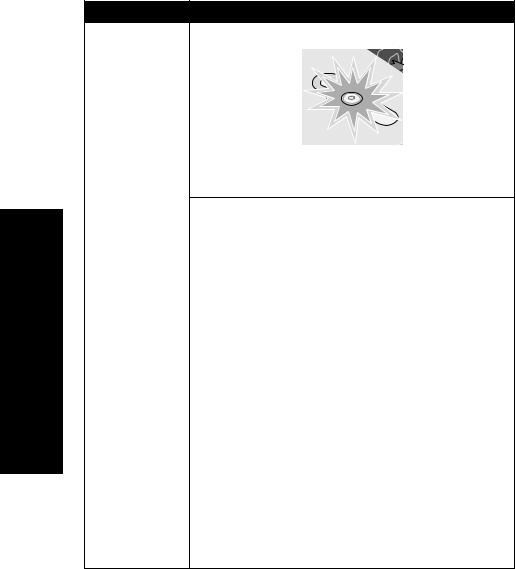
Español
Síntoma: Solución:
La página de alineación o de prueba no se imprime
Pulse el botón Encendido. Si el indicador de encendido no se ilumina, consulte el síntoma “El indicador de encendido no se ilumina cuando se pulsa el botón de encendido”.
Compruebe si la impresora se encuentra configurada como impresora predeterminada.
En Windows
1Haga clic en Inicio Æ Configuración Æ Impresoras
(Windows 98, Me, 2000).
Haga clic en Inicio Æ Panel de control Æ Impresoras y faxes (Windows XP).
2A menos que exista una marca de selección junto al nombre de la impresora (que indica que ya se ha definido como predeterminada), haga clic con el botón derecho en
Lexmark 810 Series y seleccione Establecer como impresora predeterminada.
En Mac OS X
1Compruebe si se encuentra en el escritorio la carpeta Lexmark 810 Series. Si no es así, instale el software de la impresora.
2Seleccione Ir ÆAplicaciones ÆUtilidades y haga doble clic en el icono del Centro de impresión.
–OS 10.2.3 o posterior: haga doble clic en la Utilidad de configuración de la impresora.
3Seleccione la impresora en la Lista de impresoras y haga clic en Impresoras Æ Usar por omisión.
–OS 10.2.3 o posterior: haga clic en el botón Usar por omisión en la barra de herramientas.
Si no ha aparecido la pantalla de instalación:
1En el escritorio, haga doble clic en el icono del Instalador de Lexmark 810 Series.
2Haga doble clic en Instalar y siga las instrucciones que aparecen en pantalla.
32
