Page 1

Function
keys
WIRELESS 915 MHz WEATHER STATION
SET key
+ key
MIN/MAX key
ALARM key
SUN key
LCD
display
Hanging hole
Battery cover
Foldout stand
WS-9250U-IT
INTRODUCTION
Congratulations on purchasing this weather station with wireless 915 MHz transmission of outdoor temperature and
display of indoor temperature and air pressure history. It is further acting as a normal clock with calendar display and
alarm function. In addition, weather forecast, sunrise/ sunset time as well as the moon phase are shown. This
innovative product is ideal for use in the home or office.
FEATURES
The weather station
x 12 hour time display (seconds displayed by pressing the SUN key)
x Weekday, date and month display (year only in setting mode)
x Daylight saving time (DST) function selectable
x Daily alarm function
x Weather forecast with weather tendency indicator
x Temperature display in degree Fahrenheit (°F)
x Indoor temperature display with MIN/MAX recordings
x Outdoor temperature display with MIN/MAX recordings, time and date
x All MIN/MAX recordings can be reset
x Relative air pressure history for the past 12 hours
x Display of sunrise time, sunset time and sun duration time in 93 USA cities and 6 Canadian cities
x Display 8 moon phase icons with indicator throughout the year
x LCD contrast setting
x Low battery indicators
x Table standing/wall mounting
The outdoor temperature transmitter
x Remote transmission of outdoor temperature to Weather Station by 915 MHz
x Shower proof casing
x Wall mounting case
x Mounting at a sheltered place. Avoid direct rain and sunshine
INITIAL SET UP
DO NOT MIX OLD AND NEW BATTERIES.
DO NOT MIX ALKALINE, STANDARD, OR RECHARGEABLE BATTERIES
1. Insert the batteries into the Temperature transmitter. Keep the transmitter 5-10 feet from the Weather
Station during set up.
2. Within 45 seconds, insert batteries into the Weather Station. Once the batteries are in place all
segments will light up briefly. The time will be displayed as 12:00. If this is not displayed within 80
seconds, remove the batteries from both units for 2 minutes and start again from step 1.
Instruction Manual
3. The weather station will start receiving data from the transmitter. The outdoor temperature and signal
reception icon will be displayed. If this is not displayed within 80 seconds, remove the batteries from
both units for 2 minutes and start again from step 1.
4. Allow the weather station and the transmitter to remain 5-10 feet apart for 15 minutes after set up to
establish a strong connection.
5. To ensure sufficient 915 MHz transmission after set up, the distance between the transmitter mounted
outside and the weather station inside should not exceed 330 feet (100 meters) distance (open air, no
obstructions).
6. Test the weather station and the transmitter in the positions they will be located for one hour before
permanently mounting. If the outdoor temperature signal goes to dashes restart from step 1 and try a
new location.
INSTALL AND REPLACE BATTERIES IN THE TEMPERATURE TRANSMITTER
The outdoor temperature transmitter uses 2 x AAA, IEC LR3, 1.5V batteries. To install and replace the batteries, please
follow the steps below:
1. Remove the cover.
2. Insert batteries, observing the correct polarity (see marking).
3. Replace the battery cover on the unit.
INSTALL AND REPLACE BATTERIES IN THE WEATHER STATION
The weather station uses 2 x AA, IEC LR6, 1.5V batteries. To install and replace the batteries, please follow the steps
below:
reinserting, otherwise start up and transmission problems may occur. In the event of changing batteries in any of the
units, all units need to be reset by following the setting up procedures.
BATTERY CHANGE
It is recommended to replace the batteries in all units regularly to ensure optimum accuracy of these units (Battery life
See Specifications below).
FUNCTION KEYS
Weather station:
The weather station has five easy to use function keys:
SET key
Please participate in the preservation of the environment. Return used batteries to an authorized
depot.
1. Remove the cover at the back of the weather station.
2. Insert batteries, observing the correct polarity (see marking).
3. Replace the compartment cover.
Note:
Always wait for 2 minutes after removing the batteries before
1
Page 2

Minutes
Hour (flashing)
x Press and hold for 2 seconds to enter manual setting modes: LCD contrast, DST ON/OFF, manual time setting
Alarm icon
Moon phase
indicator
Calendar, seconds, hours of
daylight, or city location are
displayed. Toggle the SUN
button.
Weather
forecast icon
Weekday
Weather
tendency
indicator
Time
Low battery indicator
(Outdoor transmitter)
Low battery indicator
(weather station)
Sunrise time
Sunset time
Digit flashing
Flashing
Month. Date
Year
Weekday
Outdoor data signal
reception indicator *
Outdoor temperature
in °F
Air pressure history
bar graph
Indoor
temperature
in °F
and calendar
x To stop the alarm sound
x To exit alarm setting mode and country/city setting mode
+ key
x To increase/change values in setting modes
x To stop the alarm sound
MIN/MAX key
x To switch among the display of MIN/MAX outdoor temperatures and MIN/MAX indoor temperatures
x To decrease/change values in setting modes
x Press and hold the key for 2 seconds to reset ALL indoor/outdoor minimum/maximum temperature recordings to
current readings
x To stop the alarm sound
ALARM key
x To activate/deactivate the alarm and display alarm time
x Press and hold for 2 seconds to enter the alarm setting mode
x To stop the alarm sound
x To exit manual setting mode and country/city setting mode
SUN key
x To switch among the display of date (normal mode), seconds, sun duration and city
x Press and hold for 2 seconds to enter country/state/city setting mode
x To stop the alarm sound
x To exit manual setting mode and alarm setting mode
LCD SCREEN
The LCD screen is split into 2 main sections displaying the information for indoor/outdoor temperatures, time, moon
phase, calendar, sunrise/sunset time, weather forecast and air pressure history.
Note: When the weather station does not have batteries installed the sunrise icon, moon phase icons, and sunset icon
will continue to show on the display that is blank in all other areas. These icons are painted on the screen.
*When the signal is successfully received by the weather station, the Outdoor reception icon will be flash about every 4
seconds as the temperature updates. (If not successful, the icon will not be shown in LCD).
MANUAL SETTINGS
The following settings can be changed when pressing the SET key:
x LCD contrast setting
x Daylight Saving Time (DST) ON/OFF
x Manual time setting
x Calendar setting
Press and hold the SET key for about 2 seconds to advance to the setting mode:
LCD CONTRAST SETTING
The LCD contrast can be set within 8 levels, from LCD 0 to LCD 7 (Default is LCD 4):
1. The digit will flash.
2. Press the + or MIN/MAX key to select the level of contrast desired.
3. Press the SET key to confirm and enter the “Daylight Saving Time setting” or exit the setting mode by pressing
the ALARM key or SUN key.
DAYLIGHT SAVING TIME SETTING
The daylight saving time (DST) function can be set ON/OFF. Default setting is “ON”:
1. “ON” will flash on the LCD with "dSt" displayed.
2. Use the + or MIN/MAX key to turn the daylight saving time function ON or OFF.
3. Confirm with the SET key and enter the “Manual Time setting” or exit the setting mode by pressing the ALARM
key or SUN key.
MANUAL TIME SETTING
To set the clock:
1. The hour digit will flash.
2. Use the + key to increase or MIN/MAX key to decrease the value. Keep holding the key allows the value to
advance faster.
3. Confirm with the SET key and enter minute setting.
4. The minute will flash. Use the + key to increase or MIN/MAX key to decrease the value. Keep holding the key
allows the value to advance faster.
5. Confirm with the SET key and enter the “Calendar Setting” or exit the setting mode by pressing the ALARM key
or SUN key.
CALENDAR SETTING
1. The year digits will flash. Use the + key to increase or MIN/MAX key to decrease the value. The range runs from
2011 to 2025 (default is 2011). Keep holding the key allows the value to advance faster.
2. Press the SET key to confirm and enter the month setting mode.
3. The month digit will flash. Use the + key to increase or MIN/MAX key to decrease the value. Press the SET key
to enter date setting. Keep holding the key allows the value to advance faster.
4. The date digit will flash. Use the + key to increase or MIN/MAX key to decrease the value. Keep holding the key
allows the value to advance faster.
5. Confirm with the SET key and go back to normal mode, or exit the setting mode by pressing the ALARM key or
SUN key.
Note: Weekday is displayed accordingly above the time in short form (from Monday to Sunday): MO / TU / WE / TH /
FR / SA / SU
2
Page 3

LOCATION SETTING FOR SUNRISE/SUNSET TIME
Alarm time
(flashing)
Sun
Sun with cloud
Cloud with rain
Country code (flashing)
Sunset time of selected city
Sunrise time of selected city
Sun duration
(hours
minutes)
Sunset icon
Sunrise icon
Alarm indicator (ON)
Country code (flashing)
State code
(flashing)
City code
(flashing)
Country code (flashing)
City code (flashing)
Sunset time of selected city
Sunrise time of selected city
Sun duration
(hours
minutes)
Sunset icon
Sunrise icon
The weather station will automatically update the sunrise, sunset and sun duration time at 00:00, based on the city
location, the date, time and DST settings.
1. Press and hold the SUN key for 2 seconds to enter the Location setting mode.
2. The short form of country name will flash. Use the + key or MIN/MAX key to select the country.
Note: See the country / states / city list at the end of this handbook: 2 countries / 99 cities can be chosen from.
x Every country/city is displayed in short code (default country is USA). The states abbreviations are in brackets ( )
for USA.
5. Press the SUN key twice to go back to normal date display.
7. User can exit the setting mode by pressing the SET key or AL ARM key without saving the changes.
To select a Canadian city:
:
To select a US state and city:
1. Once “USA” has been selected, press the SUN
key to enter the state setting.
2. The state code (2 letters abbr.) will flash. Press the
+ key to select the state.
3. After the state has been selected, press the SUN
key to enter the city setting.
4. The 3 letters city abbr. will flash. Use the + key or
MIN/MAX key to select the city.
5. Confirm with the SUN key. The city’s sunrise, sun
duration and sunset time will be displayed in a few
seconds.
6.
1. Once “CAN” has been selected, press the SUN
key to enter the city setting.
2. The city code (3 letters abbr.) will flash. Press
the + or MIN/MAX key to select the city.
3. Confirm with the SUN key. The city’s sunrise,
sun duration and sunset time will be displayed in
a few seconds.
4. Press the SUN key twice to go back to normal date display.
5. User can exit the setting mode by pressing the SET key or ALARM key without saving the changes.
DISPLAY MODES:
Between the sunrise and sunset time press and release the SUN button to toggle between the displays of:
x Hours of sunlight
x Location
x Month, Date
x Seconds
ALARM SETTING
To set the daily alarm:
1. Press and hold ALAR M key for 2 seconds until the alarm time shown.
2. The hour digit will flash. Press the + key or MIN/MAX key to adjust the hour.
3. Press ALARM key once and minute digit will flash. Press + key or MIN/MAX key to set the minute.
4. Press ALARM key once to confirm the setting, or exit the setting mode by pressing the SET key or SUN key.
Note: To activate/deactivate the alarm function, press the ALARM key once. The display of the alarm icon represents
that the alarm is "ON".
Note: The duration of alarm sounding is 2 minutes. Press any key will stop the alarm sound.
TO EXIT SETTING MODE
To exit the setting mode, wait for automatic timeout to return to normal time display.
WEATHER FORECASTING ICONS
Weather icons can be displayed in any of the following combinations:
For every sudden or significant change in the air pressure, the weather icons will update accordingly to represent the
change in weather. If the icons do not change, then it means either the air pressure has not changed or the change has
been too slow for the Weather station to register. However, if the icon displayed is a sun or raining cloud, there will be
no change of icon if the weather gets any better (with sunny icon) or worse (with rainy icon) since the icons are already
at their extremes.
The icons displayed forecasts the weather in terms of getting better or worse and not necessarily sunny or rainy as
each icon indicates. For example, if the current weather is cloudy and the rainy icon is displayed, it does not mean that
the product is faulty because it is not raining. It simply means that the air pressure has dropped and the weather is
expected to get worse but not necessarily rainy.
Note:
After setting up, readings for weather forecasts should be disregarded for the next 48 hours. This will allow sufficient
time for the Weather station to collect air pressure data at a constant altitude and therefore result in a more accurate
forecast.
Common to weather forecasting, absolute accuracy cannot be guaranteed. The weather forecasting feature is
estimated to have an accuracy level of about 75% due to the varying areas the Weather station has been designed for
use. In areas that experience sudden changes in weather (for example from sunny to rain), the Weather station will be
more accurate compared to use in areas where the weather is stagnant most of the time (for example mostly sunny).
If the Weather station is moved to another location significantly higher or lower than its initial standing point (for
example from the ground floor to the upper floors of a house), discard the weather forecast for the next 48 hours. By
:
3
Page 4

New
Moon
Waning
Crescent
First
Quarter
Waxing
Gibbous
Waxing
Crescent
Last
Quarter
Full
Moon
Waning
Gibbous
doing this, the Weather Station will not mistake the new location as being a possible change in air-pressure when really
Air pressure trend over the last 12 hours
Outdoor temperature in qF
Outdoor reception symbol
Indoor temperature in °F
A bar segment indicates
the current moon phase
Air pressure unit in inHg
it is due to the slight change of altitude.
WEATHER TENDENCY INDICATOR
Working together with the weather icons is the weather tendency indicator (located on the left of the weather icons).
When the arrow points upwards, it means that the air pressure is increasing and the weather is expected to improve,
but when arrow points downwards, the air pressure is dropping and the weather is expected to become worse.
Taking this into account, one can see how the weather has changed and is expected to change. For example, if the
indicator is pointing downwards together with cloud and sun icons, then the last noticeable change in the weather was
when it was sunny (the sun icon only). Therefore, the next change in the weather will be cloud with rain icons since the
indicator is pointing downwards.
Note: Once the weather tendency indicator has registered a change in air pressure, it will remain permanently
visualized on the LCD.
AIR PRESSURE HISTORY (ELECTRONIC BAROMETER WITH BAROMETRIC PRESSURE TREND)
The bottom right section of the LCD shows the air pressure history bar graph.
The bar graph indicates the air pressure history trend over the last 12 hours in 5 intervals: 0h, -3h, -6h, -9h and -
12h. The “0h” represents the current full hour air pressure recording. The left column shows the unit in “inHg” (0, ±0.03,
±0.09, ±0.15). The “0” in the middle of this scale is equal to the current pressure and each change (±0.03, ±0.09, ±0.15)
represents how high or low, in “inHg” scale, the past pressure was compared to the current pressure.
If the bars are rising it means that the weather is getting better due to the increase of air pressure. If the bars go down,
it means the air pressure has dropped and the weather is expected to get worse from the present time “0h“.
Note:
x The level of the pressure bars will be affected by the temperature change. The reading is for the reference only.
x For accurate barometric pressure trends, the weather station should operate at the same altitude for recordings
(i.e. it should not be moved from the ground to the second floor of the house). When the unit is moved to a new
location, discard readings for the next 48 hours.
DISPLAY OF INDOOR TEMPERATURE
The indoor temperature is measured automatically and displayed on the upper left corner of the LCD.
DISPLAY OF OUTDOOR TEMPERATURE
The upper right of the LCD section shows the outdoor temperature and a reception symbol.
DISPLAY OF INDOOR/OUTDOOR MAXIMUM AND MINIMUM RECORDS
Press the MIN/MAX key several times to view the MIN/MAX indoor temperature, and MIN/MAX outdoor temperature
sequentially. Date and time of recordings will be shown for outdoor data.
RESETTING THE MAXIMUM/MINIMUM RECORDS
To reset the MIN/MAX records, press and hold the MIN/MAX key for 2 seconds. This will reset ALL minimum and
maximum temperature records to current readings.
DISPLAY OF SUN DURATION TIME
1. In normal date mode, press the SUN key twice to display the sun duration time (total number of hours of sunlight
on the day).
2. Press the SUN key again will display the selected city. (See “LOCATION SETTNG FOR SUNRISE/SUNSET
TIME”)
3. Press the SUN key again to go back to normal date display.
THE MOON PHASE ICONS
The weather station displays 8 different moon phase icons. The current moon phase is indicated with a bar segment
according to the set calendar.
LOW BATTERY INDICATORS
Low battery indicator will show on the LCD when the batteries of weather station or transmitter require changing.
TEMPERATURE TRANSMITTER
The reception distance of the temperature transmitter may be affected by the temperature. At cold temperatures the
transmitting distance may be decreased. Please bear this in mind when placing the transmitter.
915 MHz RECEPTION
The weather station should receive the temperature data within 80 seconds after set-up. If the temperature data is not
received 80 seconds after setting up (the outdoor temperature shows “- - -”), please check the following points:
1. The distance of the weather station or transmitter should be at least 5 to 6.5 feet (2 –3 meters) away from any
interfering sources such as computer monitors or TV sets.
2. Avoid positioning the weather station onto or in the immediate proximity of metal window frames.
3. Using other electrical products such as headphones or speakers operating on the same signal frequency (915
MHz) may prevent correct signal transmission and reception.
4. Neighbors using electrical devices operating on the 915 MHz signal frequency can also cause interference.
Note:
When the 915 MHz signal is received correctly, do not re-open the battery cover of either the transmitter or weather
station, as the batteries may spring free from the contacts and force a false reset. Should this happen accidentally then
reset all units (see Initial set up above) otherwise transmission problems may occur.
The transmission range is about 330 feet / 100 meters from the transmitter to the weather station (in open space).
However, this depends on the surrounding environment and interference levels. If no reception is possible despite the
observation of these factors, all system units have to be reset (see Initial set up).
POSITIONING
WEATHER STATION:
To wall mount:
The weather station comes complete with a foldout stand that gives the option of table standing or
wall mounting.
1. Fix a screw into the desired wall, leaving the head extended out by about 0.2” (5mm).
2. Using the weather station hanging hole, carefully hang it onto the screw.
Note: Always ensures that the unit locks onto the screw head before releasing.
4
Page 5

POSITIONING THE TEMPERATURE TRANSMITTER:
CARE AND MAINTENANCE:
x Extreme temperatures, vibration and shock should be avoided as these may cause damage to the unit and give
x When cleaning the display and casings, use a soft damp cloth only. Do not use solvents or scouring agents as
x Do not submerge the unit in water.
x Immediately remove all low powered batteries to avoid leakage and damage. Replace only with new batteries of
x Do not make any repair attempts to the unit. Return them to their original point of purchase for repair by a
x Do not expose the units to extreme and sudden temperature changes, this may lead to rapid changes in
SPECIFICATIONS
Temperature measuring range:
Indoor : 14.1ºF to 139.8ºF with 0.2ºF resolution (“OF.L” displayed if outside this range)
Outdoor : -39.8ºF to +139.8ºF with 0.2ºF resolution (“OF.L” displayed if outside this range)
Indoor temperature checking interval : every 16 seconds
Outdoor temperature reception : every 4 seconds
Transmission range : up to 330 feet / 100 meters (open space)
Power consumption:
Weather station : 2 x AA, IEC, LR6, 1.5V
Battery life cycle : Approx. 12 months (Alkaline batteries recommended)
Temperature transmitter : 2 x AAA, IEC, LR3, 1.5V
Battery life cycle : Approx. 12 months (Alkaline batteries recommended)
Dimensions (L x W x H)
Weather station : 5.46” x 0.95” x 3.91” / 138.8 x 24.3 x 99.5 mm
Temperature transmitter : 1.41” x 0.62” x 4.03” / 36 x 16 x 102.6 mm
(wall bracket excluded)
WARRANTY INFORMATION
La Crosse Technology, Ltd provides a 1-year limited warranty on this product against manufacturing defects in
materials and workmanship.
This limited warranty begins on the original date of purchase, is valid only on products purchased and used in North
America and only to the original purchaser of this product. To receive warranty service, the purchaser must contact La
Crosse Technology, Ltd for problem determination and service procedures. Warranty service can only be performed
by a La Crosse Technology, Ltd authorized service center. The original dated bill of sale must be presented upon
request as proof of purchase to La Crosse Technology, Ltd or La Crosse Technology, Ltd’s authorized service center.
La Crosse Technology, Ltd will repair or replace this product, at our option and at no charge as stipulated herein, with
new or reconditioned parts or products if found to be defective during the limited warranty period specified above. All
The temperature transmitter can be placed on any flat surface or wall mount using the bracket which
doubles as a stand or wall mount base.
To wall mount:
1. Secure the bracket onto a desired wall using the screws and plastic anchors.
2. Clip the transmitter onto the bracket.
Note:
Before permanently fixing the transmitter wall base, place all units in the desired locations to check that the
outdoor temperature reading is receivable. In event that the signal is not received, relocate the units or
move them slightly as this may help the signal reception.
inaccurate forecasts and readings.
they may mark the LCD and casings.
the recommended type.
qualified engineer. Opening and tampering with the unit may invalidate their guarantee.
forecasts and readings and thereby reduce their accuracy.
replaced parts and products become the property of La Crosse Technology, Ltd and must be returned to La Crosse
Technology, Ltd.
Replacement parts and products assume the remaining original warranty, or ninety (90) days, whichever is longer. La
Crosse Technology, Ltd will pay all expenses for labor and materials for all repairs covered by this warranty. If
necessary repairs are not covered by this warranty, or if a product is examined which is not in need or repair, you will
be charged for the repairs or examination.
The owner must pay any shipping charges incurred in getting your La Crosse Technology, Ltd product to a La Crosse
Technology, Ltd authorized service center.
Your La Crosse Technology, Ltd warranty covers all defects in material and workmanship with the following specified
exceptions: (1) damage caused by accident, unreasonable use or neglect (including the lack of reasonable and
necessary maintenance); (2) damage occurring during shipment (claims must be presented to the carrier); (3) damage
to, or deterioration of, any accessory or decorative surface; (4) damage resulting from failure to follow instructions
contained in your owner’s manual; (5) damage resulting from the performance of repairs or alterations by someone
other than an authorized La Crosse Technology, Ltd authorized service center; (6) units used for other than home use
(7) applications and uses that this product was not intended or (8) the products inability to receive a signal due to any
source of interference.
This warranty covers only actual defects within the product itself, and does not cover the cost of installation or removal
from a fixed installation, normal set-up or adjustments, claims based on misrepresentation by the seller or performance
variations resulting from installation-related circumstances.
LA CROSSE TECHNOLOGY, LTD WILL NOT ASSUME LIABILITY FOR INCIDENTAL, CONSEQUENTIAL,
PUNITIVE, OR OTHER SIMILAR DAMAGES ASSOCIATED WITH THE OPERATION OR MALFUNCTION OF THIS
PRODUCT. THIS PRODUCT IS NOT TO BE USED FOR MEDICAL PURPOSES OR FOR PUBLIC INFORMATION.
THIS PRODUCT IS NOT A TOY. KEEP OUT OF CHILDREN’S REACH.
This warranty gives you specific legal rights. You may also have other rights specific to your State. Some States do no
allow the exclusion of consequential or incidental damages therefore the above exclusion of limitation may not apply to
you.
Contact info for warranty or technical support:
La Crosse Technology
2817 Losey Blvd. S.
La Crosse, WI 54601
Product Info and Support: Product Registration:
www.lacrossetechnology.com/9250 www.lacrossetechnology.com/support/register.php
Contact Support: 1-608-782-1610
All rights reserved. This handbook must not be reproduced in any form, even in excerpts, or duplicated or processed using
electronic, mechanical or chemical procedures without written permission of the publisher.
This handbook may contain mistakes and printing errors. The information in this handbook is regularly checked and corrections
made in the next issue. We accept no liability for technical mistakes or printing errors, or their consequences.
All trademarks and patents are acknowledged.
FCC ID: OMO-M-15 (transmitter)
FCC DISCLAIMER
RF Exposure mobile:
The internal / external antennas used for this mobile transmitter must provide a separation distance of at least 20 cm (8
inches) from all persons and must not be co-located or operating in conjunction with any other antenna or transmitter."
Statement according to FCC part 15.19:
This device complies with Part 15 of the FCC Rules. Operation is subject to the following two conditions: (1) this device
may not cause harmful interference, and (2) this device must accept any interference received, including interference
that may cause undesired operation.
Statement according to FCC part 15.21:
5
Page 6
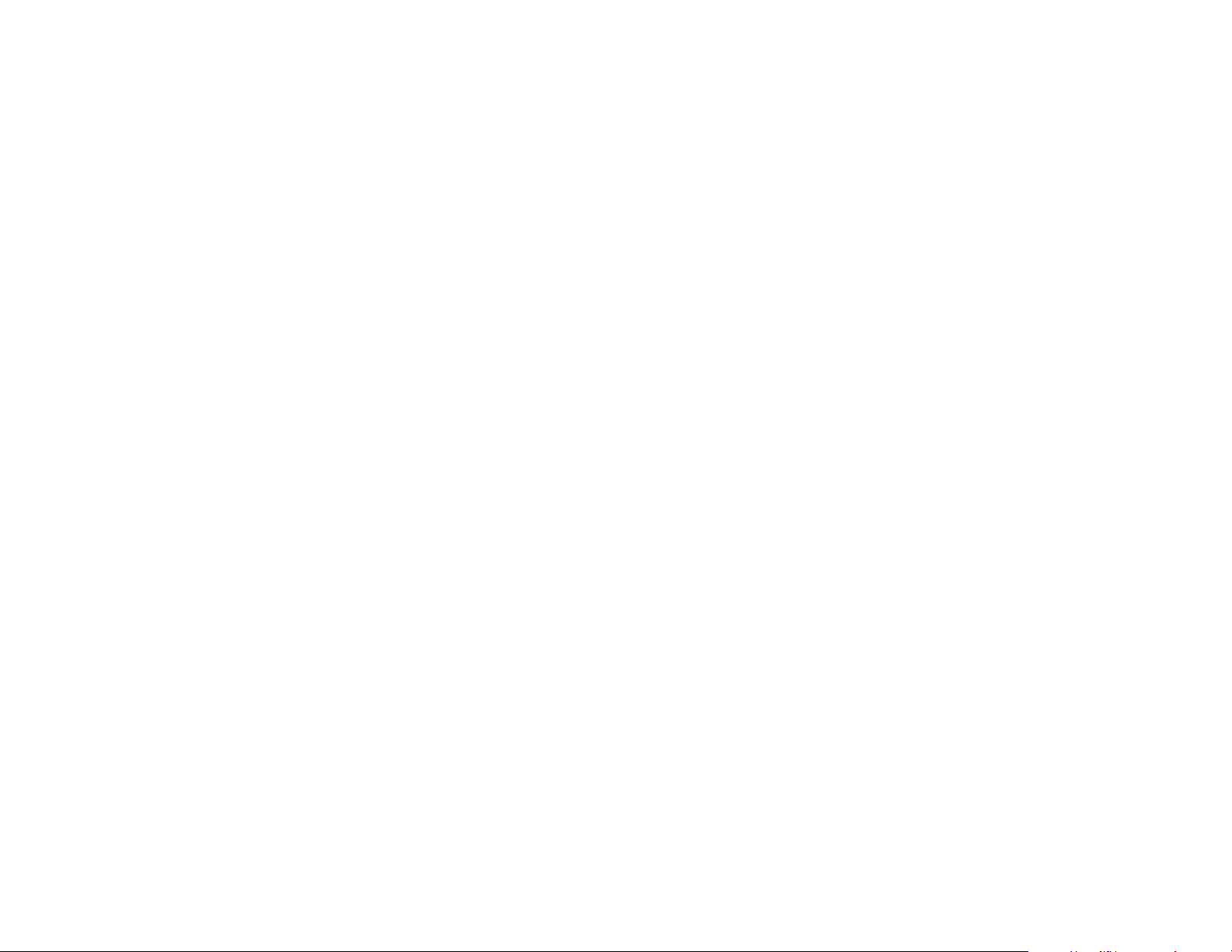
Modifications not expressly approved by this company could void the user's authority to operate the equipment.
Statement according to FCC part 15.105:
NOTE: This equipment has been tested and found to comply with the limits for a Class B digital device, pursuant to
Part 15 of the FCC Rules. These limits are designed to provide reasonable protection against harmful interference in a
residential installation. This equipment generates, uses and can radiate radio frequency energy and, if not installed and
used in accordance with the instructions, may cause harmful interference to radio communications.
However, there is no guarantee that interference will not occur in a particular installation. If this equipment does cause
harmful interference to radio or television reception, which can be determined by turning the equipment off and on, the
user is encouraged to try to correct the interference by one or more of the following measures:
x Reorient or relocate the receiving antenna.
x Increase the separation between the equipment and receiver.
x Connect the equipment into an outlet on a circuit different from that to which the receiver is connected.
x Consult the dealer or an experienced radio/TV technician for help.
6
Page 7

List of Countries/STATES /City Codes
USA = UNITED STATES OF AMERICA
ALABAM A (AL)
MONTGOMERY = MGM
MOBILE = MOB
ARKANS AS (AR)
LITTLE ROCK = LIT
ARIZONA (AZ)
PHOENIX = PHX
CALIFORNIA (CA)
FRESNO = FAT
LOS ANGELES = LAX
REDDING = ROD
SAN DIEGO = SAN
SAN FRANCISCO = SFO
COLORADO (CO)
DENVER = DEN
DURANGO = DRO
GRAND JUNCTION = GJT
PUEBLO = PUB
DISTRIC OF COLUMBIA (DC)
WASHINGTON = DCA
FLORIDA (FL)
JACKSONVILLE = JAX
MIAMI = MIA
ORLANDO = ORL
TALLAHASSEE = TLH
TAMPA = TPA
GEORGIA (GA)
ATLANTA = ATL
HAWAII (HI)
HONOLULU = HNL
IOWA (IA)
DES MOINES = DSM
DAVENPORT = DVN
IDAHO (ID)
BOISE = BOI
ILLINOIS (IL)
CHICAGO = ORD
SPRINGFIELD = SPI
INDIANA (IN)
EVANSVILLE = EVV
INDIANAPOLIS = IND
KANSAS (KS)
DODGE CITY = DDC
WICHITA = K32
TOPEKA = TOP
KENTUCKY (KY)
LEXINGTON = LEX
LOUISIANA (LA)
NEW ORLEANS = NEW
SHREVEPORT = SHV
MASSACHUSETTS (MA)
BOSTON = BOS
MAINE (ME)
AUGUSTA = AUG
CARIBOU = CAR
MICHIGAN (MI)
DETROIT = DET
ROGERS CITY = PZQ
MINNESOTA (MN)
DULUTH = DLH
INTERNATIONAL FALLS = INF
MISSOURI (MO)
JEFFERSON CITY = JEF
MISSISSIPI (MS)
JACKSON = JAN
MONTANA (MT)
BILLINGS= BIL
HELENA = HLN
NORTH CAROLINA (NC)
CHARLOTTE = CLT
RALEIGH = RDU
NORTH DAKOTO (ND)
BISMARCH = BIS
FARGO = FAR
NEBRASKA (NE)
LINCOLN = LNK
SIDNEY = SNY
NEW HAMPSHIRE (NH)
CONCORD = CON
NEW JERSEY (NJ)
TRENTON = TTN
NEW MEXIXO (NM)
ALBUQUERQUE = ABQ
NEVADA (NV)
LAS VEGAS = LAS
RENO = RNO
NEW YORK (NY)
BUFFALO = BUF
NEW YORK CITY = JFK
SYRACUSE = SYR
OHIO (OH)
CLEVELAND = CLE
COLUMBUS = CMH
OKLAHOMA (OK)
OKLAHOMA CITY = OKC
TULSA = TUL
OREGON (OR)
MEDFORD = MFR
PORTLAND = PDX
PENNSYLVANIA (PA)
HARRISBURG = CXY
PITTSBURGH = PIT
SCRANTON = SCR
SOUTH CAROLINA (SC)
CHARLSTON = CHS
COLUMBIA = CUB
SOUTH DAKOTA (SD)
SIOUX FALLS = FSD
RAPID CITY = RAP
TENNESSEE (TN)
NASHVILLE = BNA
KNOXVILLE = DKX
MEMPHIS = MEM
TEXAS (TX)
AMARILLO = AMA
AUSTIN = AUS
BROWNSVILLE = BRO
DALLAS / FT. WORTH = DFW
EL PASO = ELP
HOUSTON = HOU
ODESSA = ODO
SAN ANTONIO = SAT
UTAH (UT)
SALT LAKE CITY = SLC
VIRGINIA (VA)
LYNCHBURG = LYH
NORFOLK = ORF
VERMONT (VT)
BURLINGTON = BTV
WASHINGTON (WA)
SEATTLE = SEA
SPOKANE = SFF
WISCONSIN (WI)
GREEN BAY = GRB
LA CROSSE = LSE
WEST VIRGINIA (WV)
CHARLESTON = CRW
WYOMING (WY)
CASPER = CPR
CA = CANADA
CALGARY = ALB
OTTAWA = OTT
QUEBEC = QUE
TORONTO = TOR
VANCOUVER = VAN
WINNEPEG = WIN
7
