Konica Minolta DIGITAL REVIO KD-210Z Manual

Digital Still Camera
User’s Guide
Thank you for your purchase. For the correct
usage of this product, please read this User’s
Manual and the warranty card carefully and keep
them in a safe place for future reference.
Before accepting the warranty card, please
make sure that the date of purchase and the
dealer's details have been completed.
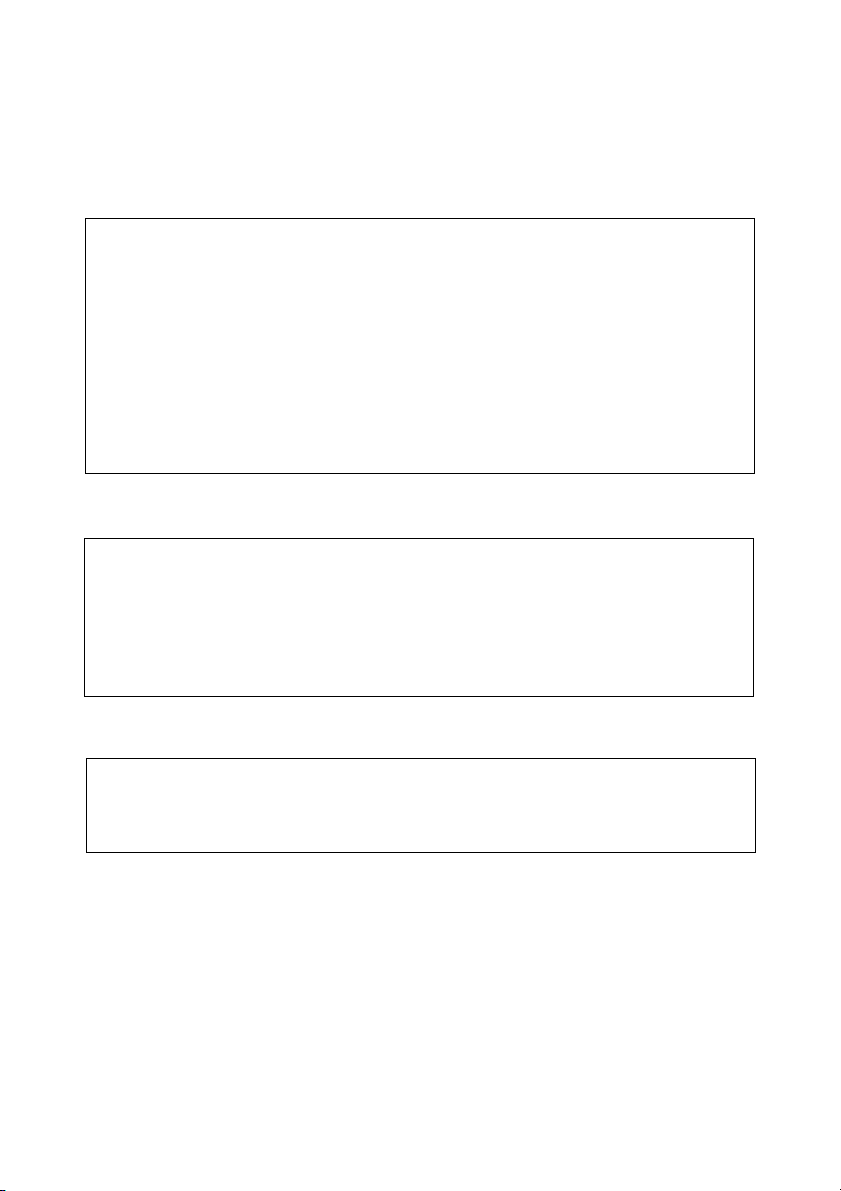
About trademarks
● Windows 98, Windows 98SE, Windows 2000 Professional, Windows Me and Windows
XP are trademarks or registered trademarks of Microsoft Corporation in the U.S. and
other countries.
● Apple, Macintosh, Mac OS, QuickTime and Power PC are trademarks or registered
trademarks of Apple Computer in the U.S. and other countries.
● The SD logo is a trademark.
● Other company names and product names are trademarks or registered trademarks
of their respective owners.
About voluntary restriction concerning radio wave interference
This equipment is a class B information technology device based on the standards of
VCCI (Voluntary Control Council for Interference). Use of this device near radios and
television tuners may cause reception interference. Please use this product correctly
according to the contents of this User’s Manual.
Machine Noise Information Ordinance 3. GSGV, January 18, 1991:
The sound pressure level at the operator position is equal or less than 70 dB(A) according
to ISO 7779.
Note: This User’s Guide uses illustrations to explain button operations. Please note, however,
that the button layout may differ slightly from the actual product.
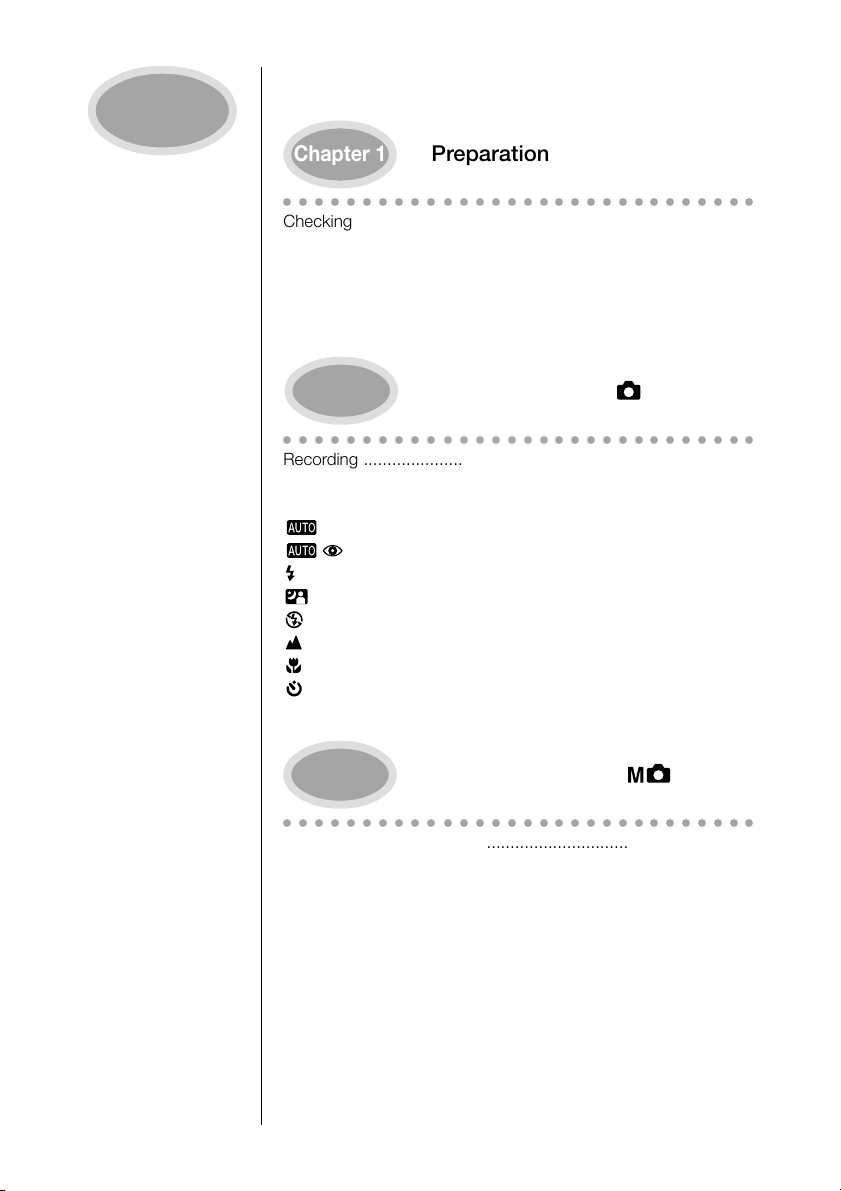
Contents
● Important Safety Precautions ............................................... 5
● Before Using ...................................................................... 11
Chapter 1
○○○○○○○○○○○○○○○○○○○○○○○○○○○○○○
Checking package contents ................................................... 12
Names of parts ...................................................................... 13
Installing the Battery/AC Adapter (Optional) ............................ 16
Inserting/Removing the SD Memory Card/Multi-Media Card... 18
Installing the Strap ................................................................. 19
Adjusting the Menu Display Language and Time/Date ............ 20
Chapter 2
○○○○○○○○○○○○○○○○○○○○○○○○○○○○○○
Recording .............................................................................. 22
Setting the Picture Quality ...................................................... 28
Selecting the Recording Mode ............................................... 29
(Auto) Mode ................................................................... 30
(Red-eye Reduction) Mode ...................................... 30
(Forced Flash) Mode........................................................... 30
(Night View Portrait) Mode ............................................... 31
(Flash Off) Mode ............................................................... 31
(Long Distance) Mode .......................................................31
(Macro Recording) Mode .................................................. 32
(Self-timer) Mode .............................................................. 34
Adjusting the Screen Contrast ................................................ 35
Preparation
Basic Recording( /REC)
Chapter 3
○○○○○○○○○○○○○○○○○○○○○○○○○○○○○○
Using the M-REC menu ......................................................... 36
Recording a Movie ................................................................. 38
Using the Digital Zoom ........................................................... 39
Exposure Compensation ........................................................ 40
Changing the White Balance .................................................. 41
Changing the AE mode .......................................................... 42
Changing to Slow Shutter Speed ........................................... 42
Adjusting the Screen Contrast ................................................ 43
Recording in Black and White ................................................ 44
Resetting the Camera to Default Settings ...............................45
Advanced Recording( /M-REC)
3
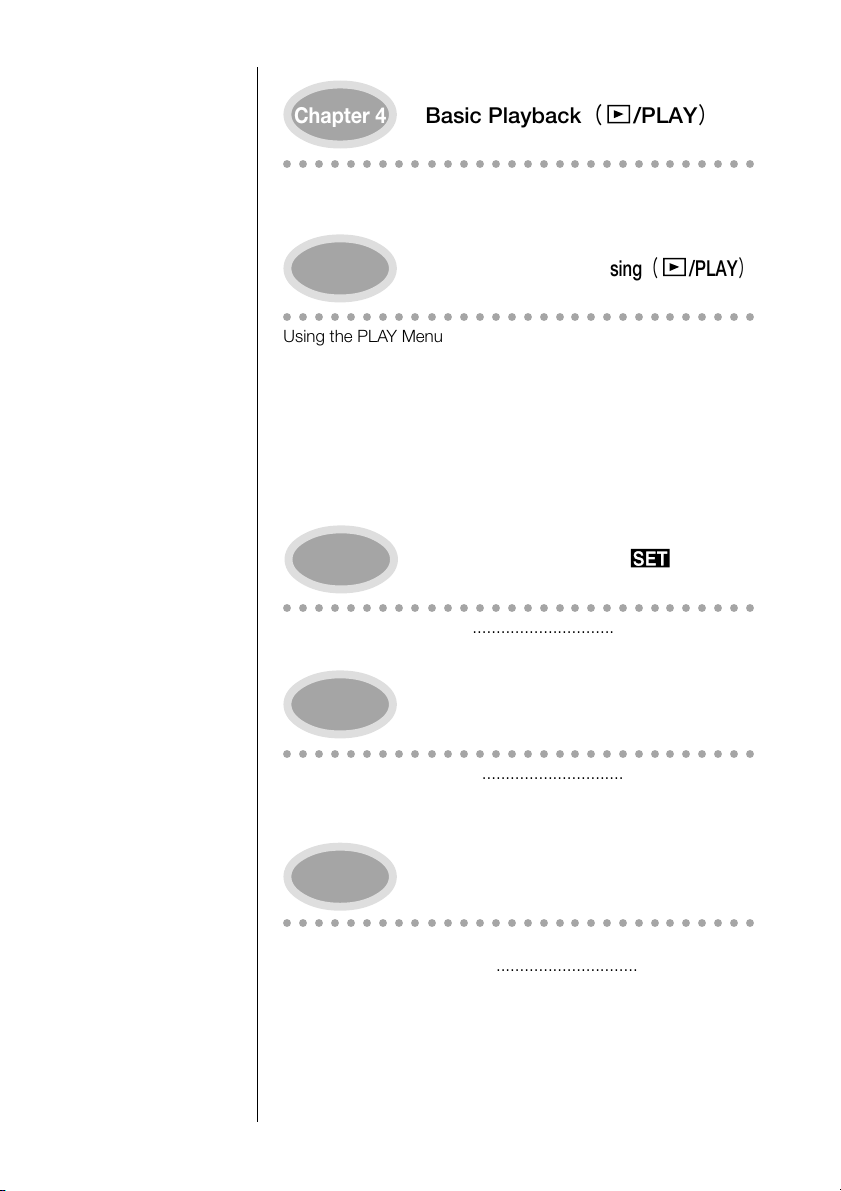
Chapter 4
○○○○○○○○○○○○○○○○○○○○○○○○○○○○○○
Playing Back Images .............................................................. 46
Playing Back Movies .............................................................. 48
Basic Playback( /PLAY)
Chapter 5
○○○○○○○○○○○○○○○○○○○○○○○○○○○○○○
Using the PLAY Menu ............................................................ 49
Erasing Images ...................................................................... 50
Viewing Multiple Images (Index Playback) ............................... 52
Viewing a Slideshow of Images .............................................. 53
Keeping Important Images (Protect Setting) ........................... 54
Displaying the file number ...................................................... 56
Adjusting the Screen Contrast ................................................ 56
Selecting the Image to Print (DPOF) ....................................... 57
Chapter 6
○○○○○○○○○○○○○○○○○○○○○○○○○○○○○○
Using the SET-UP Menu ......................................................... 62
Customizing the Camera ........................................................ 63
Chapter 7
○○○○○○○○○○○○○○○○○○○○○○○○○○○○○○
Operating Environments ......................................................... 69
Using Windows ...................................................................... 69
Using Macintosh .................................................................... 73
Advanced Playback/Erasing( /PLAY)
Advanced Operations( /SETUP)
Installing the Software and Transferring Images to a PC
Chapter 8
○○○○○○○○○○○○○○○○○○○○○○○○○○○○○○
When Carrying the Camera Overseas .................................... 75
Caring and storage ................................................................ 75
Troubleshooting ..................................................................... 77
Main specifications ................................................................. 79
Appendix
4
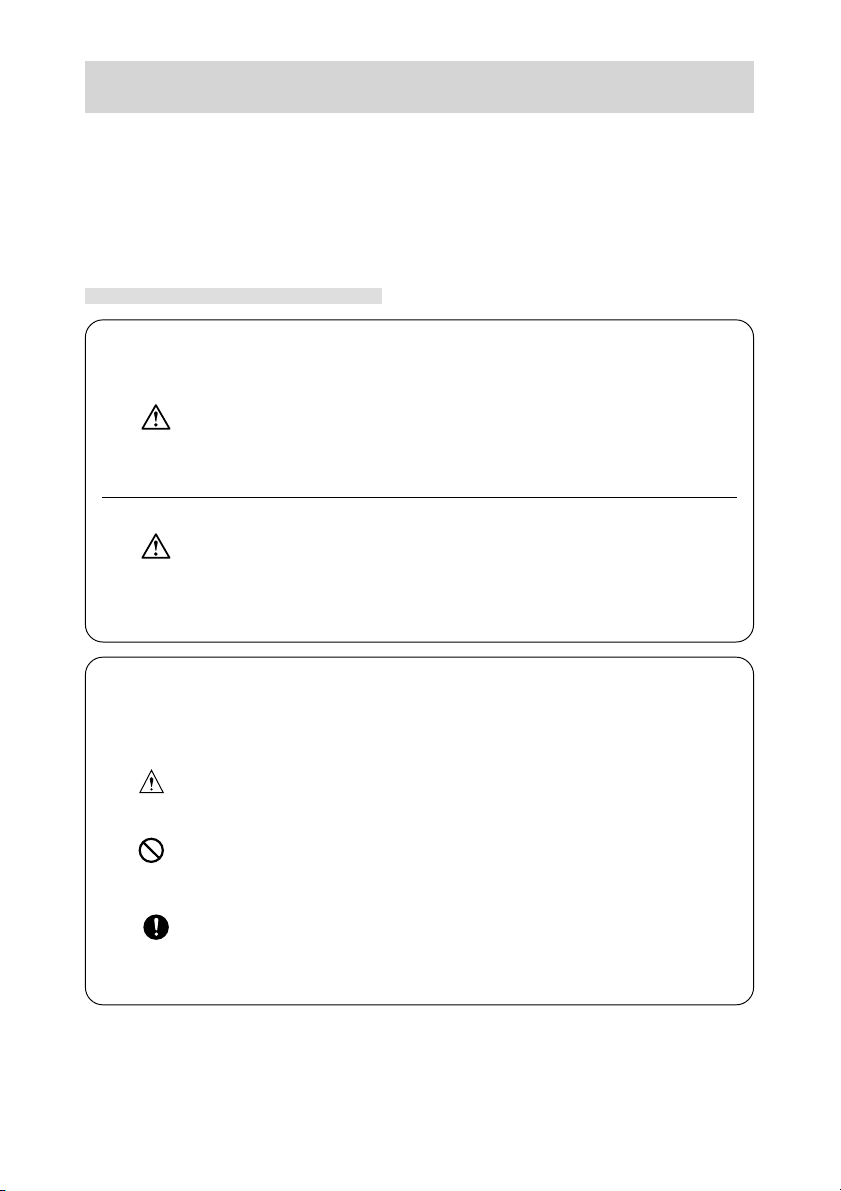
Important Safety Precautions
This product has been designed with safety in mind; however, please read the following dis-
play marks, warnings and cautions for its correct usage.
The following warning and caution symbols are to prevent damage to the user, other persons
and property.
Definitions of the symbols
The following categories explain the degree of danger or damage that may
occur if the displayed content is not followed or the product is misused.
Warning
This symbol indicates that misuse may result in serious injury and even death.
Caution
This symbol indicates that misuse may result in bodily injury or physical damage.
The following categories explain the contents to be followed using
symbols.
This symbol indicates that the content requires caution when performed.
This symbol indicates that the content is prohibited.
This symbol indicates that the content must always be followed.
5
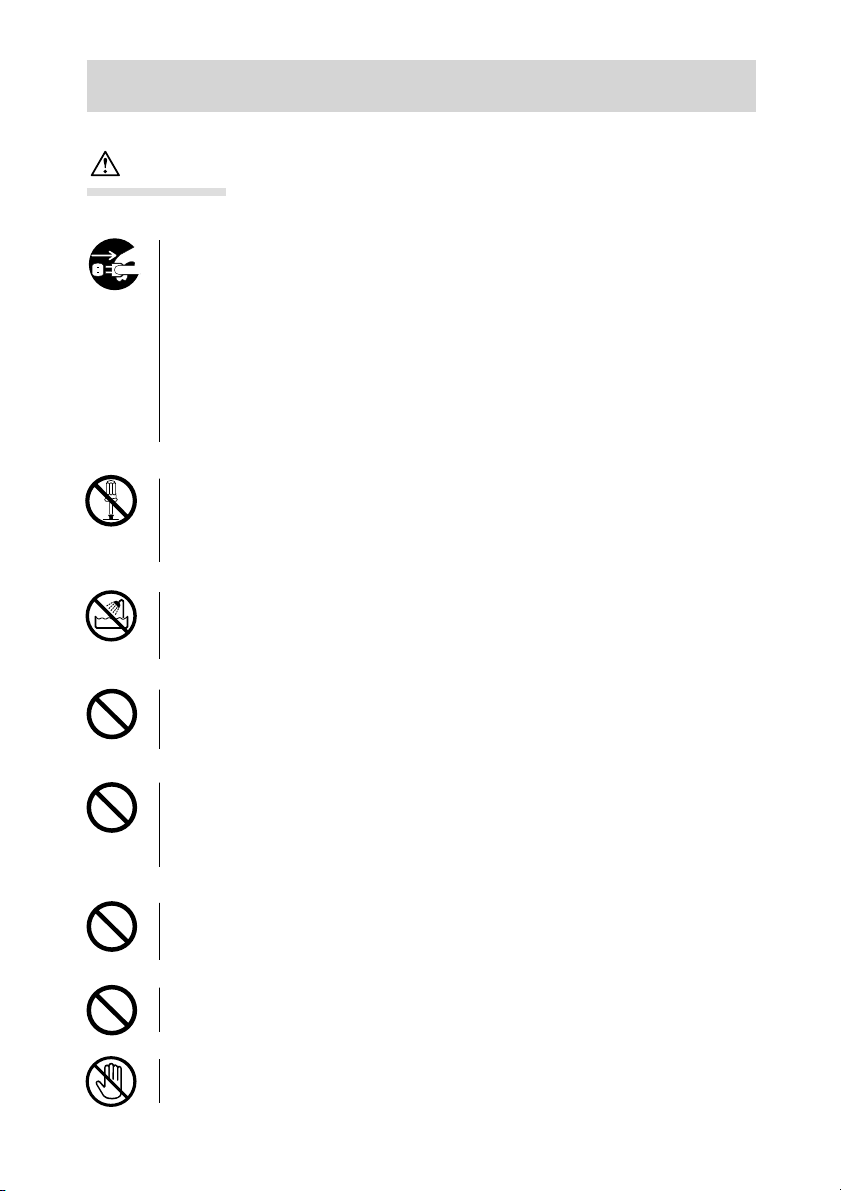
Important Safety Precautions
Warning
Should any of the following occur, stop using the product immediately. Remove
the batteries from the unit and disconnect the AC adapter. If using the AC adapter,
disconnect the power plug from the wall outlet.
Consult the dealer from whom you bought the product for further assistance.
Continued use of the product may result in fire or electrical shock.
● If you notice any abnormality such as smoke or an abnormal smell, or if
the camera becomes extremely hot.
● If liquid gets inside the camera.
● If any foreign object gets inside the camera.
Do not dismantle, modify or repair the camera yourself.
Fire and/or electrical shock may occur as a result.
For repair or internal inspection, consult the dealer from whom you bought the
product.
Do not allow the camera to get wet.
Fire, electrical shock and/or malfunction of the unit may occur if internal parts
are exposed to water or other liquids.
Do not drop or insert metal objects or combustible items inside the camera.
Fire, electrical shock and/or malfunction of the unit may occur as a result when
metal objects, etc. getting inside the camera.
Do not use the camera while driving.
May cause traffic accidents.
When using the camera while walking, pay attention to the road surface, surroundings, etc.
Do not use the camera on unstable ground.
Serious injury and even death may occur as a result especially when falling from
high places.
Do not directly look at the sun through the viewfinder.
Loss of or impaired eyesight may result.
Do not touch the metal parts on the camera during thunder and lighting.
Death may occur if lighting strikes the camera.
6
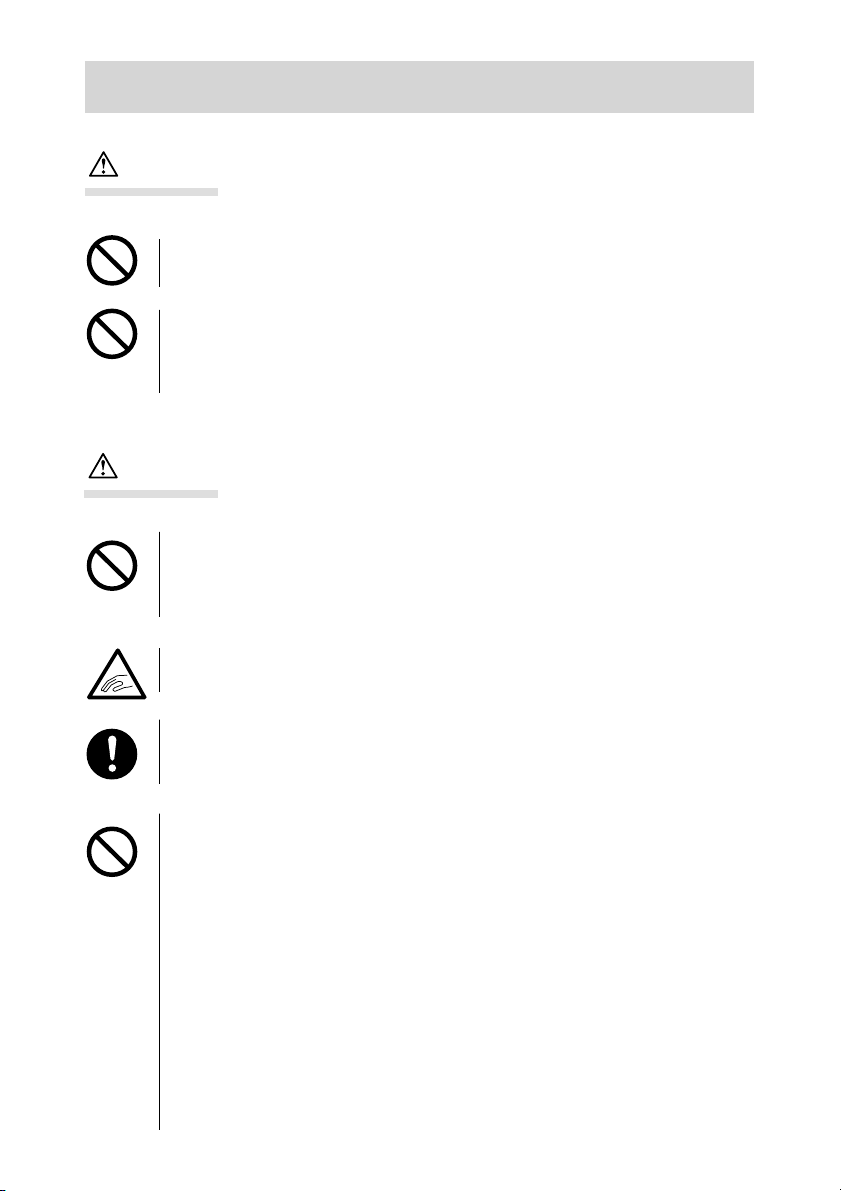
Important Safety Precautions
Warning
Do not use AC adapters other than those specified.
Fire may occur as a result of AC adapters other than those specified being used.
Do not dismantle, short-circuit, coat (solder, etc.), apply heat, apply pressure (with nail, etc.) to the battery, or throw into a fire. Furthermore, do not
allow metals (wires, necklaces, etc.) to come into contact with batteries.
Fluid leakage, heat, fire and damage may occur as a result.
Caution
Do not point the lens directly at the sun or at a strong light source.
Malfunction of internal parts may occur from concentrated rays of light. Using
the camera in such conditions may cause short circuits and breakdown of insu-
lation, resulting in overheating and/or fire.
Take care not to get fingers caught in the battery/card cover.
Personal injury may occur as a result.
When using the camera inside an airplane, follow the directions of the airline company.
Electric waves emitted from the camera may affect airplane cockpit instruments.
Do not leave the camera in locations such as:
● A location exposed to direct sunlight or inside a car, etc. where the tem-
perature may become extremely high.
Fire and/or damage to the unit may occur.
● Within the reach of children.
The strap may wrap around the neck causing strangulation, or accessories
such as batteries, SD Memory Card, etc. may be swallowed.
● Unstable surfaces such as on an unstable table or an angled surface.
Camera dropping on the head or other body parts may not only cause per-
sonal injury but malfunction of the unit as well.
● A location exposed to lampblack, steam, high humidity, dust or vibration.
If dust or liquid enters the camera or if the internal parts are damaged by
strong vibration, overheating, fire or electrical shock may occur as a result.
7
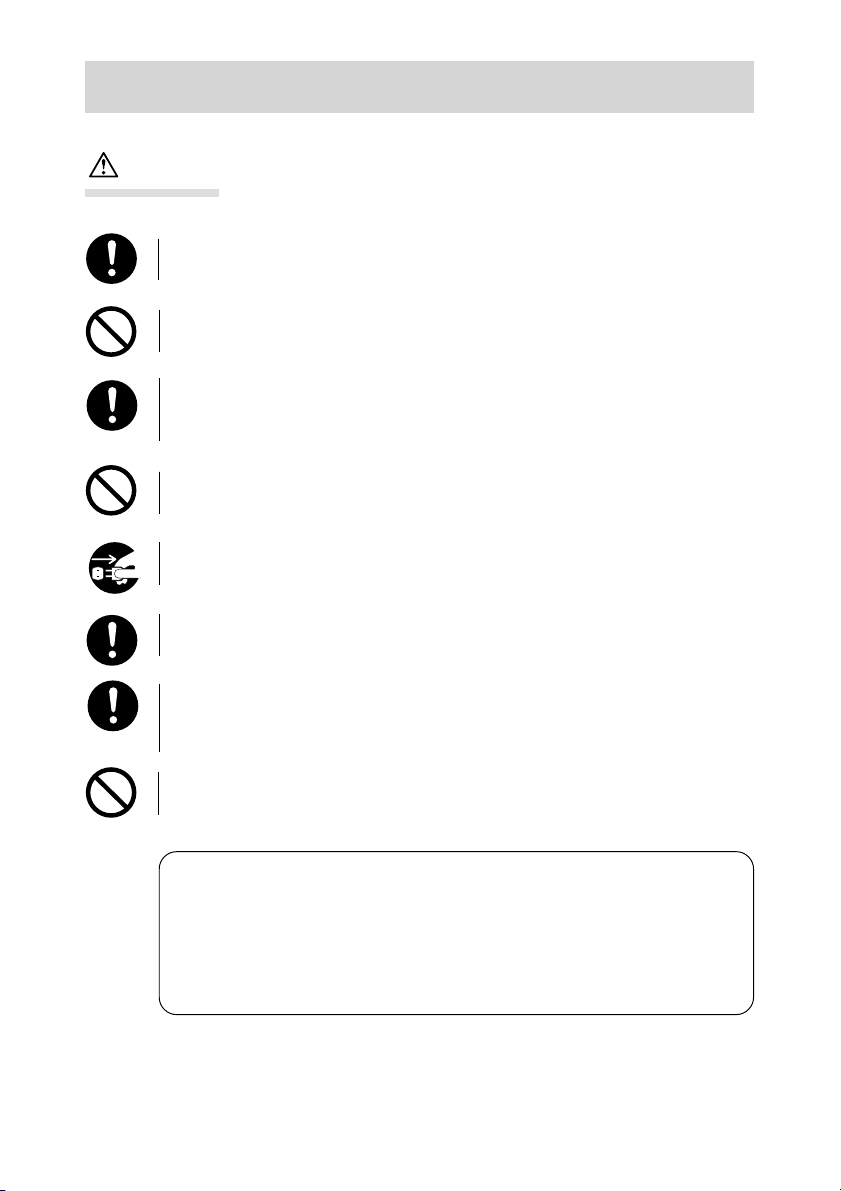
Important Safety Precautions
Caution
Do not use force when operating the camera.
The camera may become damaged, causing personal injury as a result.
Do not use the flash near eyes.
Eye injury may occur as a result.
Check that the polarity is correct when inserting batteries.
The battery may heat, damage or leak if the polarity is not correct, possibly
causing skin burns and/or personal injury as a result.
Do not use batteries which have become soiled with oil or sweat.
If soiled, wipe the contacts with a dry cloth before use.
When cleaning or carrying out non-photographic operations on the camera, disconnect the AC adapter for safety.
Remove the batteries when the camera will not be used for an extended
period.
If the camera is to be used by a child, the correct usage must be taught by
a parent or guardian.
Personal injury may occur as a result.
Do not rotate the camera when mounting on a tripod.
About battery fluid leakage
● Should battery fluid leaks ever come into contact with hands or clothing,
wash immediately with water.
● Loss of eyesight may occur if battery fluid enters the eye. In such case, do
not rub the eye. Immediately flush the eye with water and seek medical
attention.
8
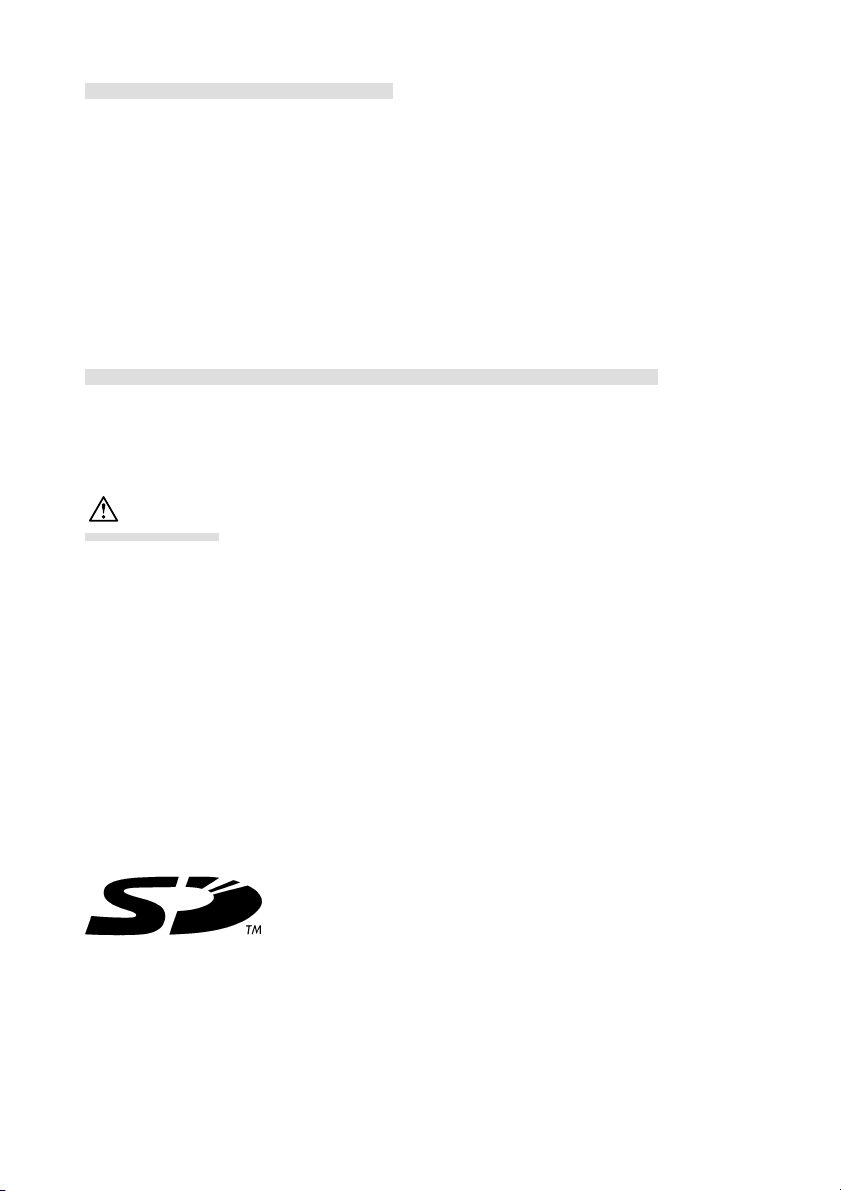
About the LCD monitor
● Due to the characteristics of liquid crystals, the brightness of the LCD monitor may appear
uneven with changes in temperature, etc.
● The LCD monitor has been developed using high-precision engineering and is superior in
sharpness and picture quality. Due to the nature of liquid crystals, however, there may be
missing or constantly lit pixels on the monitor. This is not a malfunction of the unit.
● If the LCD monitor becomes damaged for some reason, take care to prevent personal
injury from broken glass, etc. Furthermore, take care that liquid crystals do not touch the
skin or enter the eyes or mouth.
About the SD Memory Card/Multi-Media Card
As well as the SD Memory Card included with this camera, Multi-Media Cards may also be
used.
Caution
SD Memory Cards and Multi-Media Cards are manufactured using precision electronic com-
ponents. Do not perform the following as malfunction or damage may occur as a result.
● Do not touch the terminal with hands or metal objects. Damage to the components may
occur as a result of static electricity. Before handling an SD Memory Card or Multi-Media
Card, discharge any static build-up from your body by touching grounded metal, etc.
● Do not bend, drop or apply excessive force.
● Avoid heat, liquid and direct sunlight when using and for storage.
● Do not open the battery/card cover or remove the SD Memory Card/Multi-Media Card
while data is being read or written.
● Do not dismantle or modify.
9
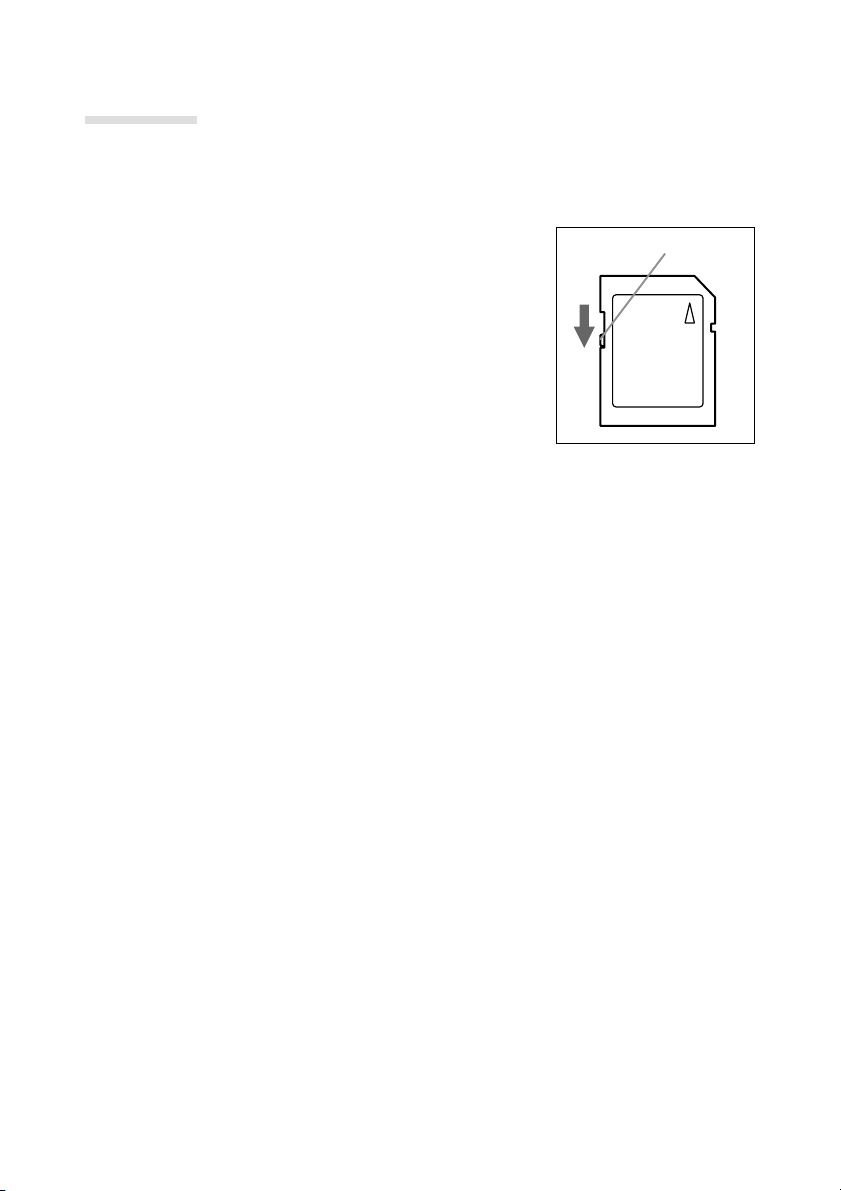
Important
● When using Multi-Media Cards, the operation response time may be longer during shoot-
ing and playback when compared with the SD Memory Cards. However, this is due to the
specification of the Multi-Media Card and is not a malfunction.
● The SD Memory Card includes a write-protect switch.
Sliding this switch downward prevents data from be-
ing written to the card and images, etc. saved on the
card are protected.
Please note that pictures cannot be taken or deleted
when the write-protect switch is on.
If such an operation is attempted, you will be notified
by an LED lighting in the viewfinder and a buzzer sound-
ing. (See page 22.)
● When using a large-capacity card, card check and deletion may take some time.
● Always back-up important data.
● When using SD Memory Cards/Multi-Media Cards on a PC, do not change the attributes
(read-only, etc.) of the files (image data) on the card. Doing so may prevent the camera
from working properly when deleting images, etc.
● Do not change the file names or the directory name of image data saved on an SD Memory
Card/Multi-Media Card using a PC or save files other than image data taken by this cam-
era. Images that have been changed or added will not only play back on the camera but
may cause the camera to malfunction as well.
● Always format SD Memory Cards/Multi-Media Cards using this camera. A card formatted
in a PC may not operate properly.
● Data loss may occur at times due to malfunction or damage. However, Konica will not be
responsible in any way in the event of such data loss.
write-protect switch
10
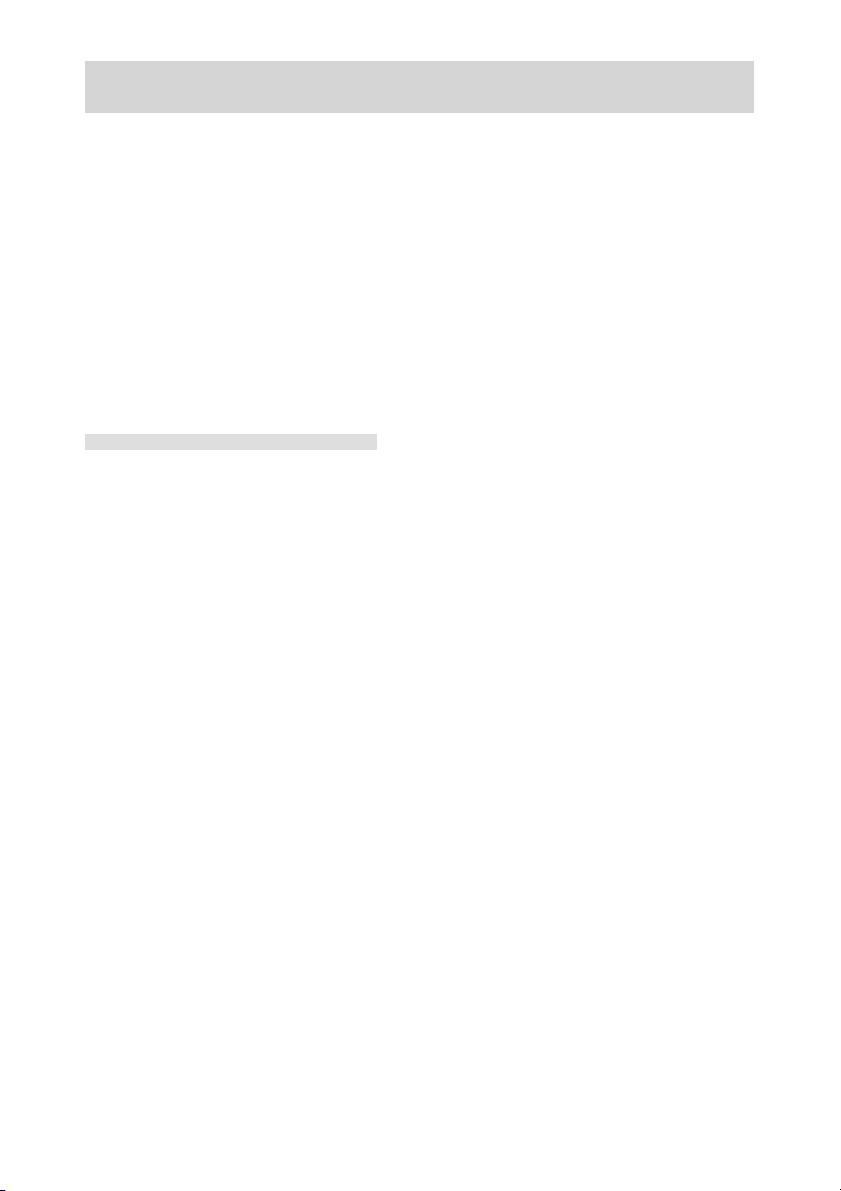
Before Using
● Perform test shooting
Always take some test shots before taking important pictures such as weddings, etc. to
make sure that the camera is working properly.
● Shot contents are not guaranteed
No compensation will be made for pictures that are unsuccessful due to problems with the
camera or SD Memory Card/Multi-Media Card.
● Be aware of copyright
Images that you shoot are for personal use only. Using pictures without the permission of
the rightful owner is prohibited by copyright law. Furthermore, there may be places where
shooting is restricted even for the purpose of personal enjoyment.
Camera power supply
1. Batteries (available at camera stores, etc)
● AA alkaline battery (2 units/supplied)
● Rechargeable AA nickel-hydrogen battery (2 units/optional)
● CR-V3 lithium battery (1 unit/optional)
Notes: ● Do not mix AA lithium batteries and manganese batteries. Use the pre-
scribed battery.
● Do not mix new and old batteries.
● Life of alkaline batteries may shorten severely when using different brands
or even the same brand when there is difference in internal resistance and
capacity depending on the recommend usage period and usage environment temperature. Avoid use under low temperature and always use new
batteries.
● Battery life may decline from bad contact when there is oil or grease on the
polarity of the batteries. Always wipe batteries with a soft, dry cloth before
use.
● Do not touch contact parts since the batteries life may decline from bad
contact when there is oil or grease on the battery cover or metal parts
within the battery compartment. If a contact part is accidentally touched or
there is decline in battery life, always wipe with a soft, dry cloth before use.
● When using rechargeable batteries, read the instruction manual of the batteries and charger before use.
● It is a characteristic of rechargeable batteries that they may not be sufficiently charged when used for the first time.
● Rechargeable batteries cannot be charged in the camera.
● When discard the used battery, dispose it in accordance with the regula-
tion in the concerned area.
● Don’t use or leave the battery at a high temperature place such as a strong
sunshine, a car inside under hot weather, and a front of a stove.
2. Household power outlet
● Use AC adapter (optional/model: DR-AC2).
11
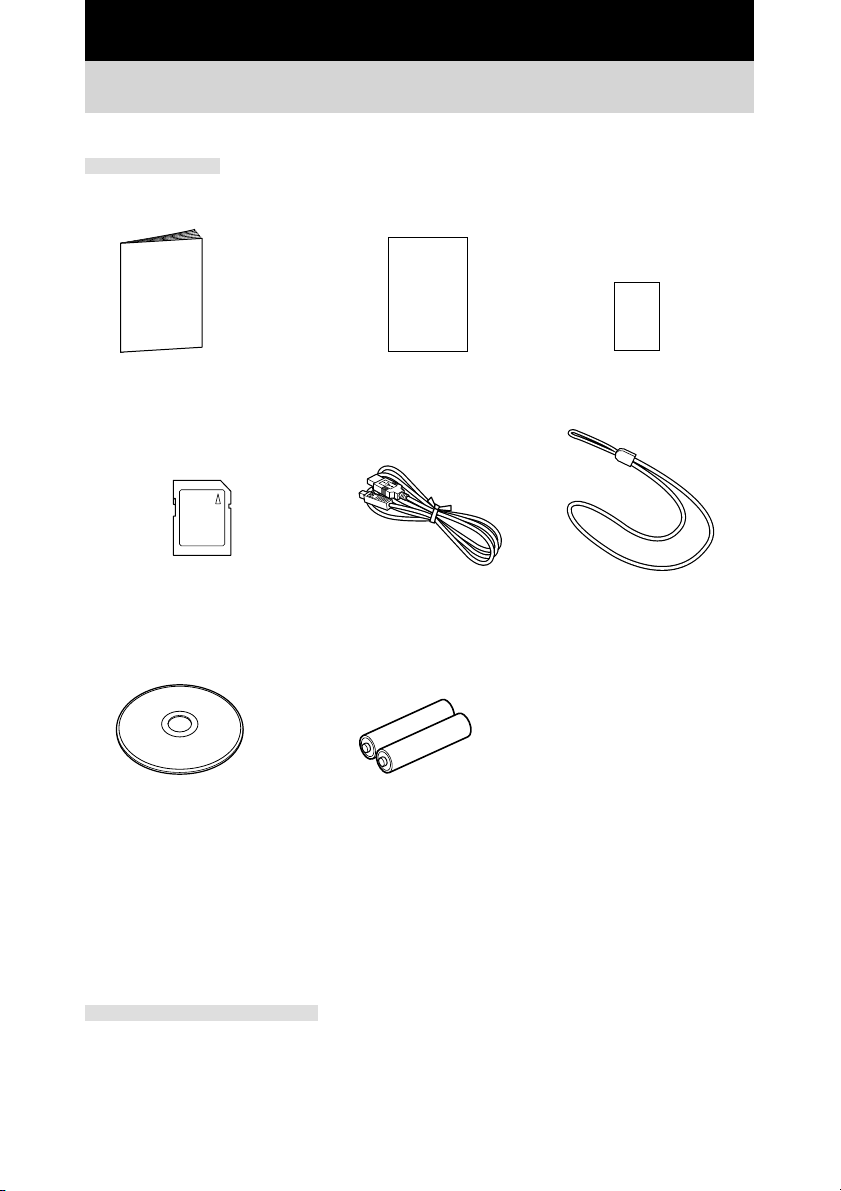
Chapter 1 Preparation
Checking package contents
Accessories
○ Quick Guide
○ SD Memory Card 8MB (1 unit)
○ CD-ROM
• Driver software (Windows 98/98SE)
• QuickTime (Windows)
• Adobe Acrobat Reader (Windows/Macintosh)
• KD-210Z User’s Guide (Windows/Macintosh)
○ Konica Card ○ Warranty Card
○ USB cable ○ Strap
○ AA alkaline battery (2 units)
Optional accessories
● AC adapter (model: DR-AC2)
● Soft case (model: DR-CC1)
12
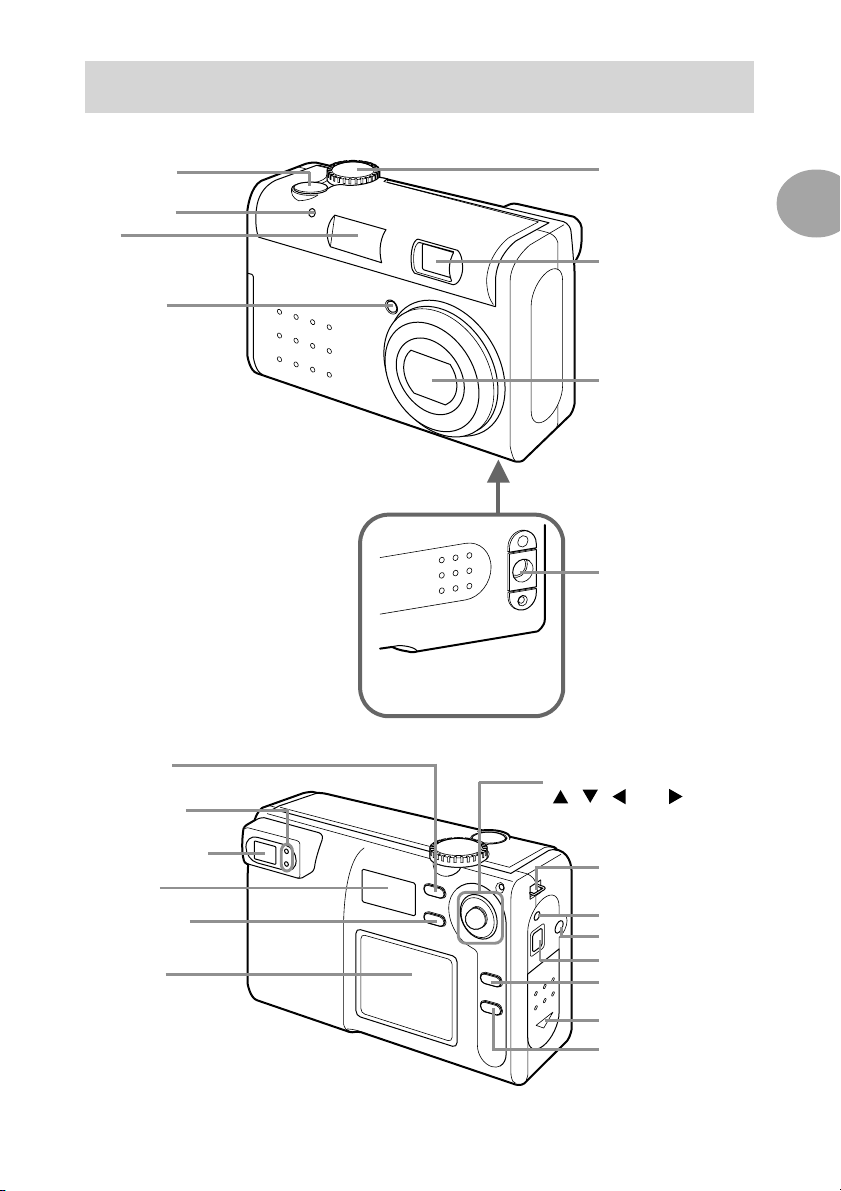
Names of parts
Shutter button
Self-timer LED
Flash
Flash sensor
Main switch
1
Preparation
Viewfinder window
Lens
Tripod hole
MODE button
Viewfinder LEDs
Viewfinder eyepiece
Status LCD
PICTURE button
LCD monitor
5-way button
/ / (W) / (T)
(
and center SET buttons)
Strap holder
Card access LED
AC adapter socket
USB terminal
MENU button
Battery/card cover
DISPLAY button
13
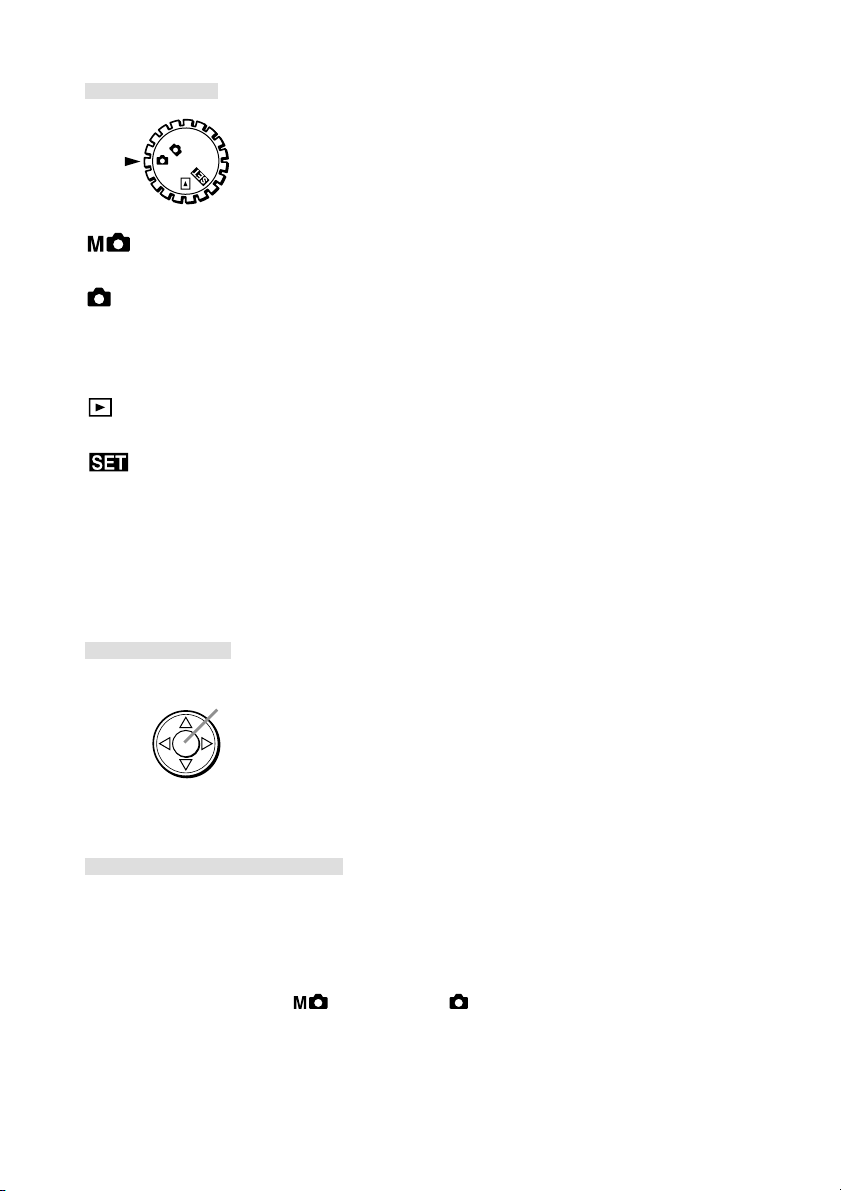
Main switch
M
FF
O
Manual mode (M-REC)
Images can be recorded using manual settings.
Auto mode (REC)
Images can be recorded using default settings.
OFF Power off
The camera is turned off.
Playback mode (PLAY)
Images recorded can be played back on the LCD monitor.
Setup mode (SET UP)
Various settings can be changed.
Note:
* For details on default settings, see “Default settings are” of page 45. The camera mode and picture quality mode
can also be selected (see page 15).
5-way button
SET button
WT
Used for zoom operation and menu operation. Pressing the center acts as the SET button.
MENU/DISPLAY button
MENU button
Displays menus of various modes.
DISPLAY button
Images can be displayed and recorded using the LCD monitor by pressing the DISPLAY button
during Manual mode ( ) and Auto mode ( ).
14
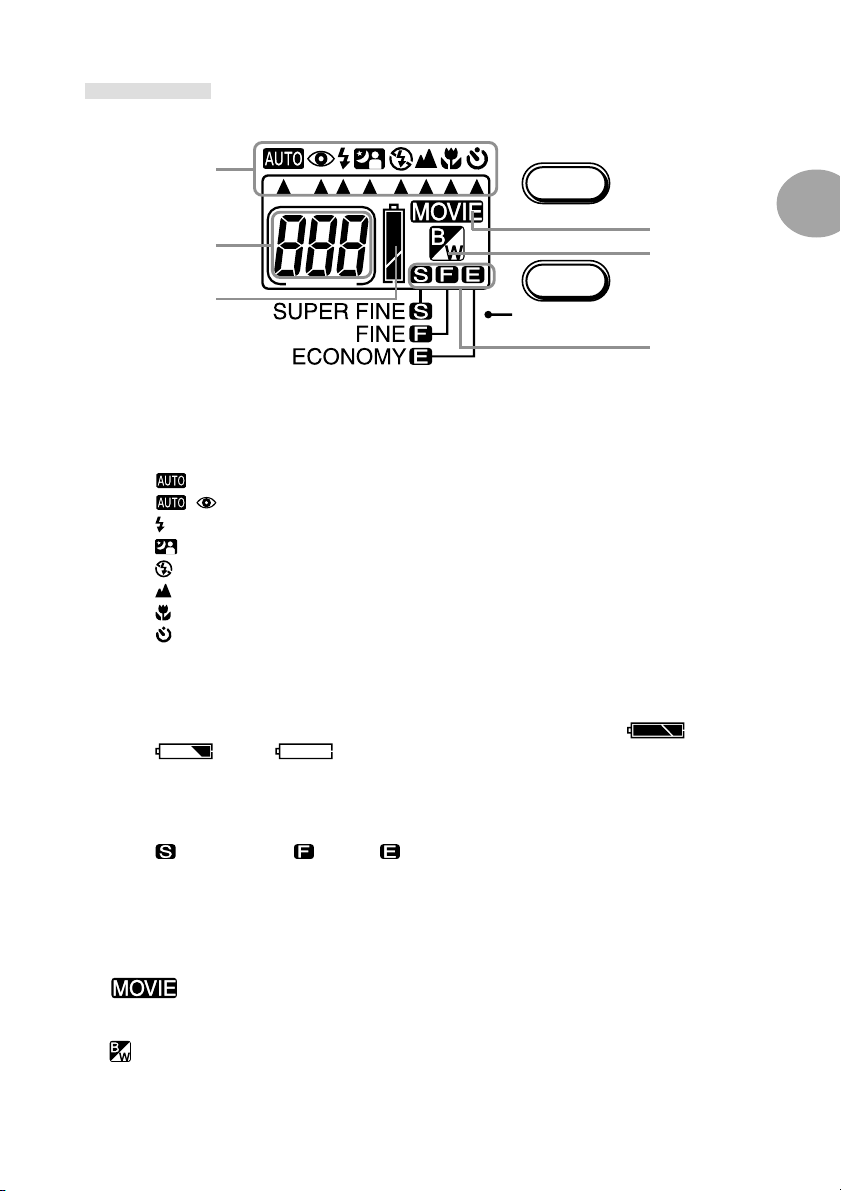
Status LCD
q
r
w
q Camera mode
By selecting a preset recording mode using the MODE button, the subject can be recorded in
the optimal condition. 14 modes can be selected using the 8 icons.
(Auto) mode
(Red-eye Reduction) mode
(Forced Flash) mode
(Night View Portrait) mode
(Flash Off) mode
(Long Distance) mode
(Macro recording) mode
(Self-timer) mode
For details on each mode, see Chapter 2 Basic Recording.
w Battery level indicator
When using batteries, the battery level is indicated using 3 levels (full: ; half-full:
; empty: ).
e Picture quality mode
The picture quality of image data can be selected from 3 types by pressing the PICTURE button.
SUPER FINE FINE ECONOMY
r Remaining number of frames
Remaining number of frames available for recording is displayed. During movie recording, the
number of times a 15 second movie can be recorded is displayed. When the camera is connected to a PC, “PC” is displayed.
MODE
PICTURE
t
y
e
1
Preparation
t
y
This indicator is displayed when the camera is set to movie recording.
This indicator is displayed when the camera is set to black-and-white recording.
15
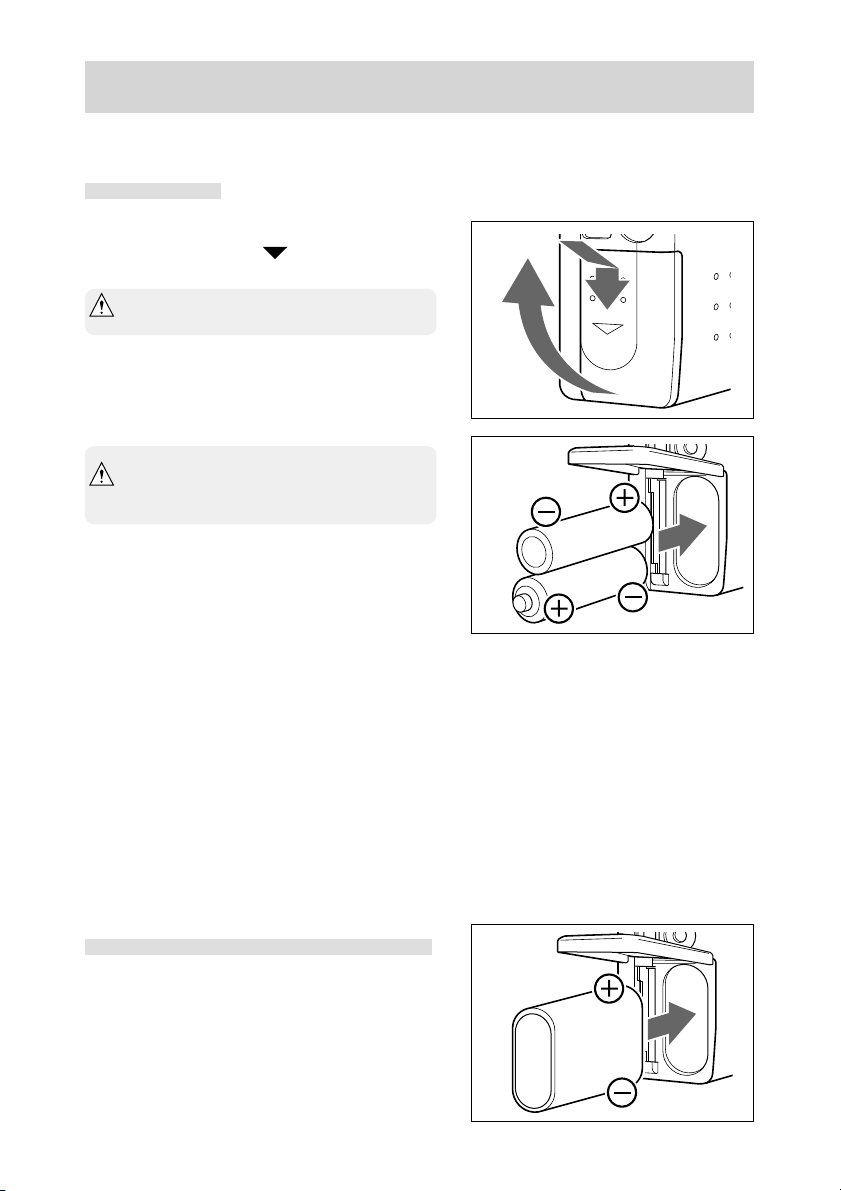
Installing the Battery/AC Adapter (Optional)
Turn the main switch to the OFF position.
AA batteries
q Open the battery/card cover by sliding if in
the direction of the
Warning: Do not operate with wet hands. Electri-
cal shock may occur as a result.
arrow.
w Insert AA batteries (2 units) with polarity as
shown in the diagram inside the battery com-
partment.
Caution:
Inserting batteries with the polarity
incorrect cause battery fluid leakage and
heating, resulting in personal injury, defacement, and/or damage to the camera.
e After checking that the battery has been cor-
rectly installed, close the battery/card cover.
At this time, check to make sure that the
cover is completely closed.
Note:
* AA Batteries that can be used are: AA alkaline batteries
and AA nickel-hydrogen batteries.
* When using AA alkaline batteries, approximately 130 im-
ages can be recorded with the LCD monitor on and 260
images with the LCD monitor off. During continuous playback, the camera can be operated for about 65 minutes.
(All values obtained under Konica test conditions. See page
17.)
* When the battery level indicator on the status LCD is less
than half, replace the batteries. When replacing AA batteries,
replace both with new batteries. When using the camera
outdoors, it is recommended that you carry extra batteries.
q
w
w
q
BATT./CARD
OPEN
CR-V3 lithium battery (optional)
● Inert the battery in the correct direction as
shown in the diagram.
16
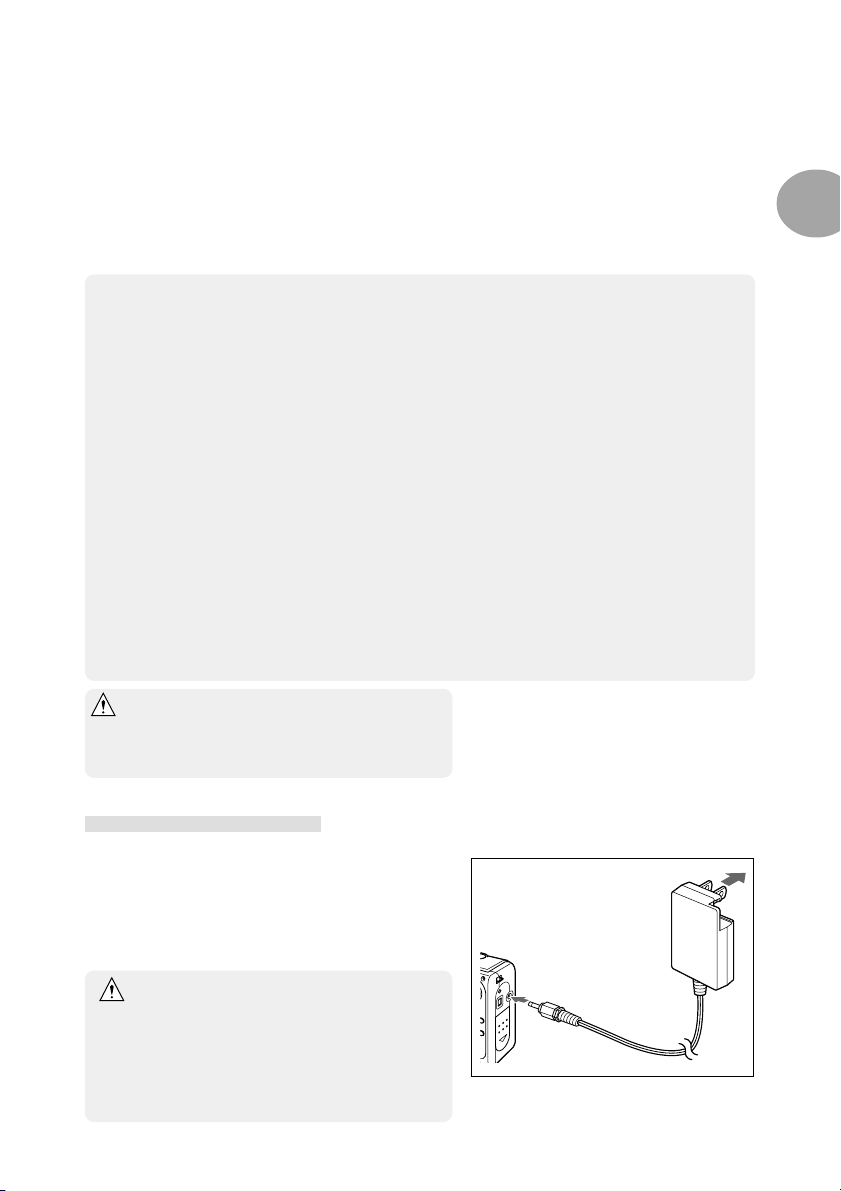
Battery life guide (reference)
Recording (LCD monitor on) Recording (LCD monitor off) Continuous playback
AA alkaline batteries About 130 images About 260 images About 65 minutes
AA nickel-hydrogen batteries About 200 images About 400 images About 75 minutes
CR-V3 lithium battery About 500 images About 1250 images About 300 minutes
* Under Konica test conditions (room temperature, normal humidity; picture quality: Super Fine mode; flash: one
full flash in two image recordings; recording operation: continuous recording at 20 sec intervals; zoom opera-
tion: single way for every image recorded)
Note:
* Battery life varies according to the brand and grade.
* Use new batteries.
* The above values are reference values and are not guaranteed. Especially for alkaline batteries, the above
value may decline by half depending on the condition of the used batteries. (See page 11)
* Battery life may decline from bad contact when there is oil or grease on the polarity of the batteries. Always
wipe batteries with a soft, dry cloth before use.
* Do not touch contact parts since the batteries life may decline from bad contact when there is oil or grease on
the battery cover or metal parts within the battery compartment. If a contact part is accidentally touched or
there is decline in battery life, always wipe with a soft, dry cloth before use.
* Power is consumed by the following operations even when not recording and these will reduce the number of
images that can be recorded.
• Repeated focus operations by pressing the shutter button halfway.
• Repeated zoom operations.
• Extensive use of the LCD monitor in the Playback mode.
• Communication with a PC.
* Do not use new batteries with old ones.
* Do not use a mix of different types, different manufactures, different classifications of batteries.
* Do not use rechargeable batteries with substantially different charge status.
Warning: When you continue using the camera
for a long time, the batteries become
hot. Contact with the batteries can lead
to burns.
1
Preparation
AC adapter (optional)
● Insert the AC adapter into a wall outlet of
100V AC (1). Next, connect the power
cable of the AC adapter into the AC adapter
jack on the camera (2).
Handling the AC adapter
● Be sure to read the “Safety Precautions” in this
manual (pages 6, 7 and 8).
● Always use the specified AC adapter (DR-AC2).
Otherwise fire and/or electrical shock may oc-
cur as a result.
q
w
17
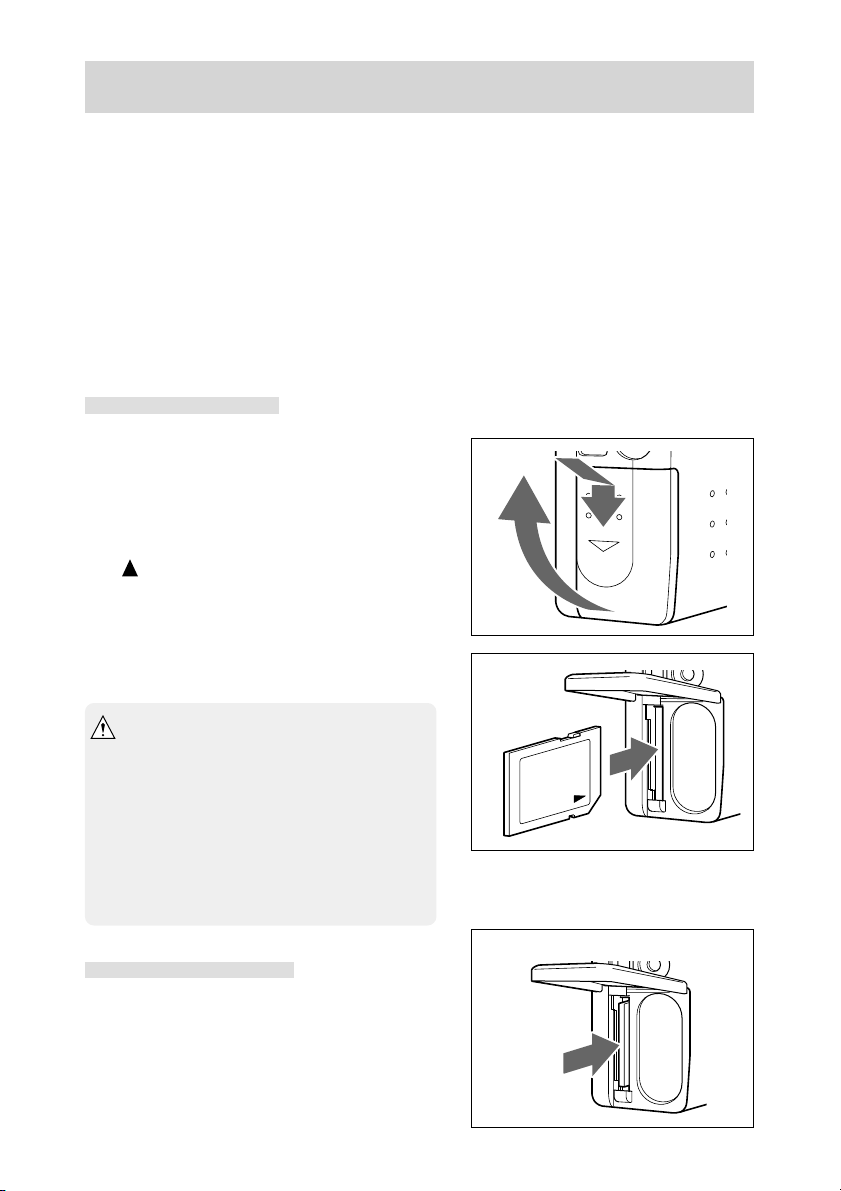
Inserting/Removing the SD Memory Card/Multi-Media Card
Application and handling of the SD Memory Card/Multi-Media Card
●
Other than saving recorded images, SD Memory Card/Multi-Media Card can also be used
for data transfer to a PC (see Chapter 7 “Installing the Software and Transferring Images to
a PC” (page 69)). For handling instructions, see “About the SD Memory Card/Multi-Media
Card” (page 9).
Preparation
● Check to make sure that the main switch is set to the OFF position. Damage may occur to
the camera and/or SD Memory Card/Multi-Media Card if the power is on.
Inserting the card
q Open the battery/card cover.
w Face the label of the SD Memory Card/Multi-
Media Card toward the front of the camera
and securely insert into the camera with the
mark on the label facing up until a click is
heard.
The card will be locked.
e Close the battery/card cover.
* SD Memory Card cannot be inserted and
locked if the front/back sides or the up/down
direction are incorrect.
* Mutli-Media Card will lock with the card ejected
if the front/back sides or the up/down direc-
tion are incorrect and the battery/card cover
will not close.
* If force is used when inserting SD Memory
Card/Multi-Media Card, damage may occur to
the connector section.
Removing the card
q Open the battery/card cover.
q
w
w
w
q
BATT./CARD
OPEN
w Press in the inserted SD Memory Card/Multi-
Media Card.
The card will unlock and eject. (Push-Push
system)
18
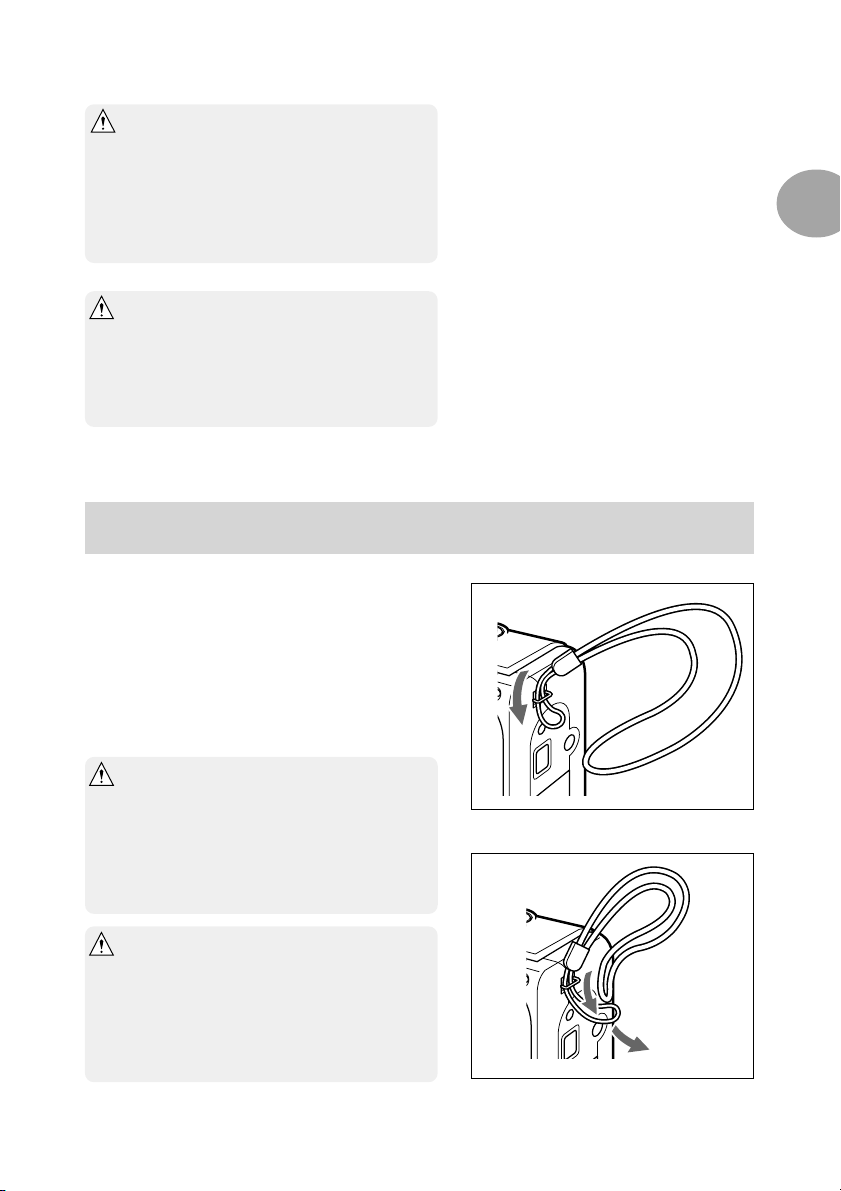
e Close the battery/card cover.
* Always turn the main switch to the OFF posi-
tion and make sure the LED is off before in-
serting/removing the SD Memory Card/Multi-
Media Card. When opening the battery/card
cover while the card LED is on, card access is
interrupted and the unit may stop operating
correctly.
* During image recording, the card LED is lit.
While the lamp is on, do not open the battery/
card cover or remove the SD Memory Card/
Multi-Media Card. Interrupting the writing pro-
cess will not only cause the camera to malfunc-
tion but the card may become unusable.
Installing the Strap
1
Preparation
q Pass the thin loop through the strap into the
strap holder on the right side of the camera.
If the strap is difficult to pass through, use a
toothpick, etc., to pull out the strap.
w Pass the strap through the thin loop and pull.
Warning:When using the camera with the strap
attached, take care so that it does not
wrap around the neck. On no account
hang the camera on the neck of small
children and infants. Strangulation may
occur as a result if the strap wraps
around the neck.
* When carrying the camera hanging from the
strap, take care so that it is not accidentally
banged.
* When installing the strap, there is a possibility
that the camera could be dropped and dam-
aged. Place the camera on a stable surface
before installing the strap.
q
w
19
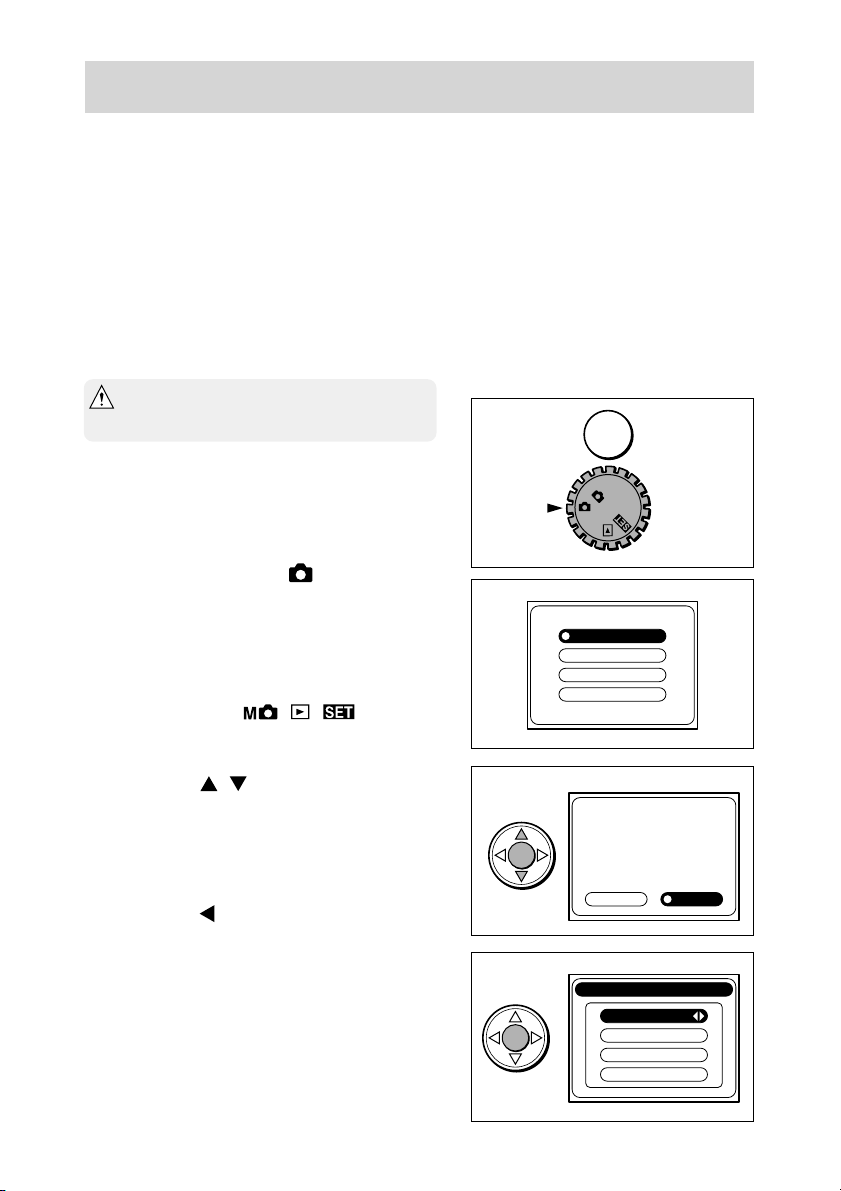
Adjusting the Menu Display Language and Time/Date
When using the camera for the first time, set the menu display language and time/date. The
setting range is between January 1, 2001 and December 31, 2035. (The following shows an
example of changing the time and date from 0:00, January 1, 2001 to 10:30, August 14,
2002.)
Note:
* The menu language, time and date are maintained by the
backup condenser. The setting contents are therefore re-
tained even when replacing the AA batteries/lithium bat-
tery.
* Backup time during battery replacement is
about 15 minutes.
q Check to make sure that new batteries, fully
charged battery, or AC adapter have been
installed/connected.
w Set the main switch to
.
The LCD monitor will turn on and the Lan-
guage Setting screen will appear.
Note:
* The same screen will also appear when setting the main
switch to other modes ( , , ) with the ex-
ception of OFF.
e Press the / button to select the de-
sired language and press the SET button.
The Confirmation screen for the selected lan-
guage will appear.
r Press the
button to select “ はい ” and
press the SET button.
The selected language will be confirmed and
the Time/Date Setting screen will appear.
Note:
* Selecting “ いいえ” and pressing the SET button will re-
turn you to the screen of w.
w
e
r
M
OFF
日本語
English
Français
Deutsch
English
はい
Date & Time
Yea r
Month
Day
いいえ
2001
1
1
00:00
に設定してよろしいですか?
20
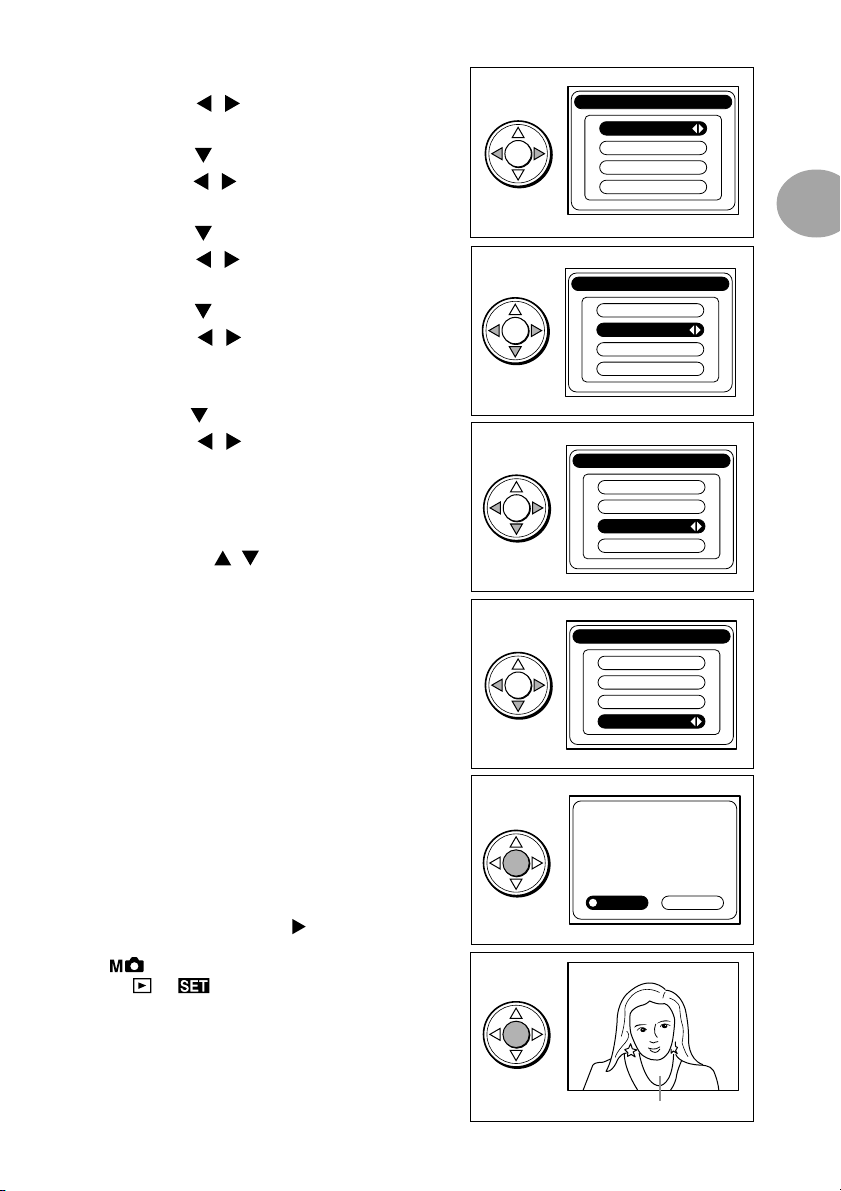
t The “Year” is selected.
Press the
y Press the
Press the
u Press the
Press the
i Press the
Press the
/ button to adjust the year.
button to select “Month”.
/ button to adjust the month.
button to select “Day”.
/ button to adjust the date.
button to select “Time (hour)”.
/ button to adjust the time
(hour).
t
y
Date & Time
Yea r
Month
Day
Date & Time
Yea r
Month
Day
2002
1
1
00:00
1
Preparation
2002
8
1
00:00
o Press the
Press the
button to select “Time (minute)”.
/ button to adjust the time
(minute).
Note:
* When selecting each item in steps y through o (“Month”,
“Day”, “Time”), the / button can be pressed to re-
turn to the earlier setting screens to correct previously set
items.
!0 Press the SET button.
The Confirmation screen for the date setting
will appear.
!1 Press the SET button again.
The set values will be save and a through
image (image as seen through the lens) will
be displayed on the LCD monitor.
Note:
* Selecting “NO” by pressing the
the SET button will return you to the screen of t.
* If is selected in step w, the LCD monitor will turn
off. If
or is selected, the LCD monitor will re-
main on and the initial screen of the corresponding setting
will appear.
button and pressing
u
io
!0
!1
Date & Time
Yea r
2002
Month
8
Day
14
00:00
Date & Time
Yea r
2002
Month
8
Day
14
10:30
2002/ 8/14
10:30
Is this correct?
NOYES
Through image (The image as seen through the lens)
21
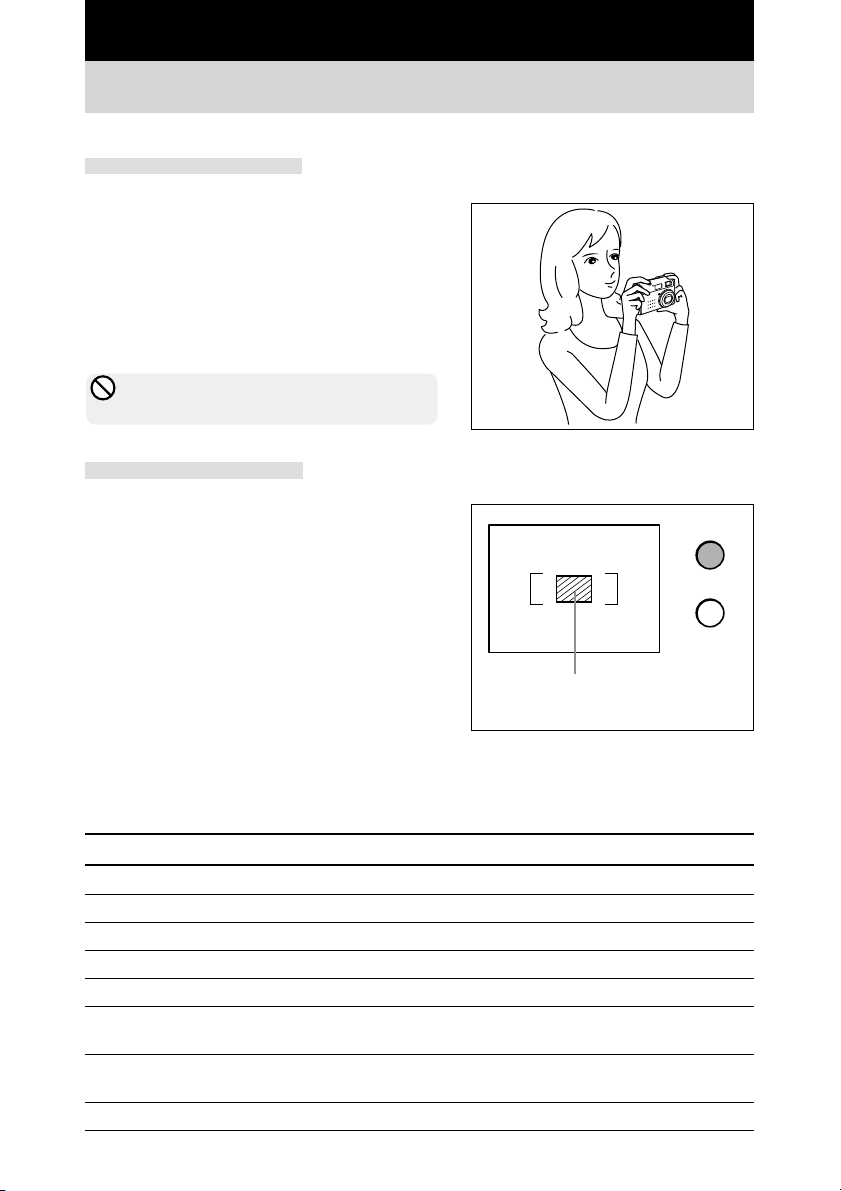
Chapter 2 Basic Recording
Recording
Holding the camera
● Hold the camera securely in both hands with
the elbows pressed against the body for
stable positioning.
● When using the flash with the camera held
sideways, hold the camera so the shutter
button is at the top.
* Take caution not to cover the flash or lens with
fingers or strap.
Viewfinder and LED
To focus during viewfinder recording, fit the subject within the entire viewfinder, and align the subject to focus within the section with the diagonal
lines of the [ ] located approximately at the center of the viewfinder.
For macro recording (0.25m to 0.8m), or if the
zoom position is set to TELE and the distance
between the camera and subject is near, record
with the LCD monitor set to ON since the
viewfinder and the recording range will vary. For
macro recording, see page 32.
Focus area
Finder LED
Definitions of viewfinder LED display statuses on the right of the viewfinder are shown below.
Use them as references during operation of the camera.
LED display Status Definition
Red Flashing System error (error code displayed on status LCD) Yes
Red Flashing Image blur warning, Low light warning No
Red On Flash charging No
Green Flashing Auto-focus (AF) unavailable* No
Green On Camera ready for recording No
Red and green Flashing Camera unstable warning, low-luminance warning
or when subject cannot be focused (AF) Yes
Red and green Flashing Insufficient card space, or card is not inserted,
damaged, unformatted or write-protected No
Red and green On Formatting card or during process No
Warning sound
22
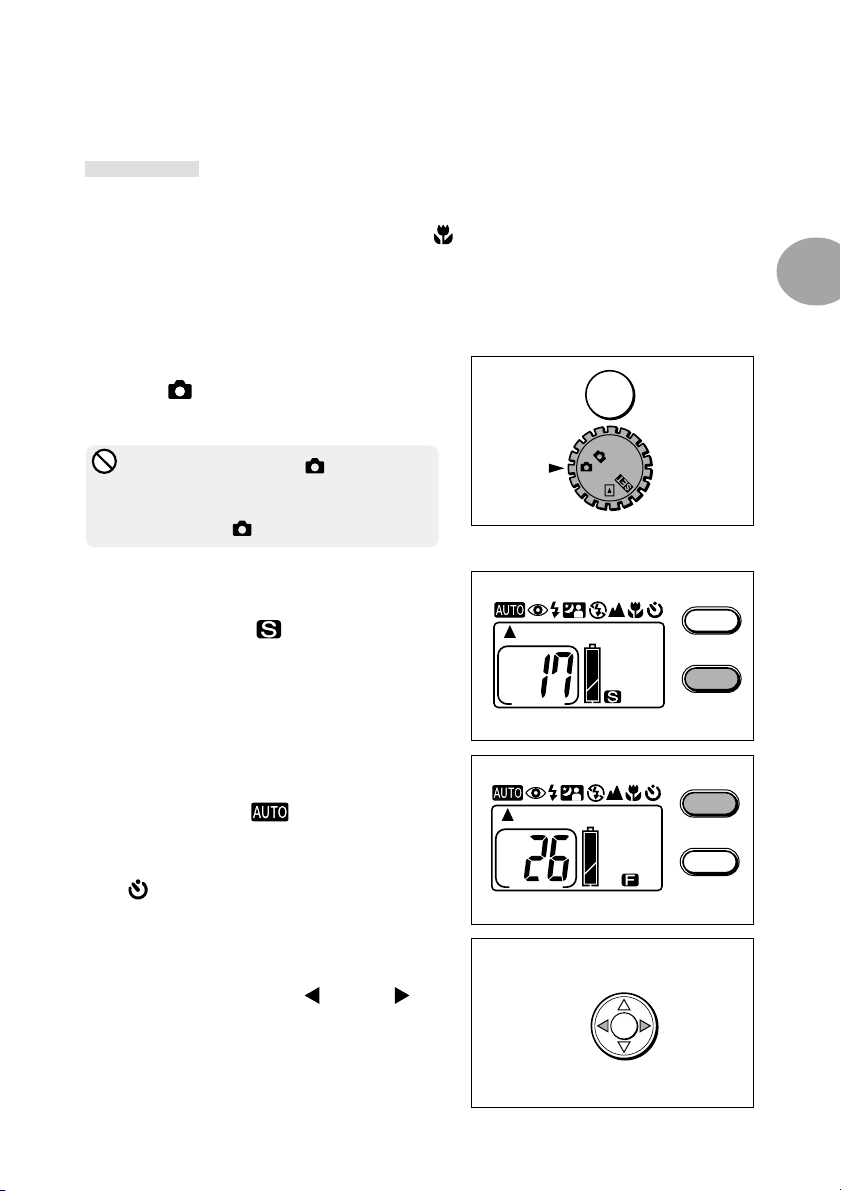
* The LEDs will flash in green even when the distance between the camera and subject is out
of the auto-focus range (normal recording: 0.8m ~ ∞, macro recording: 0.25m ~ 0.8m).
Recording
Normal recording is performed with the subject a distance of more than 0.8m. For distances
between 0.25m to 0.8m from the subject, see “
(Macro Recording) mode (page 32)”.
q Check to make sure that an SD Memory
Card/Multi-Media Card is properly inserted.
w Set the main switch on the top of the cam-
era to
.
The lens will extend.
* If the main switch is set to while the lens is
being held, “Err” may appear in the status LCD.
If this occurs, turn the main switch to OFF and
turn it back to
.
e Press the PICTURE button to set the picture
quality of the image data to record.
(Default setting is
. To change the set-
ting, see “Setting the Picture Quality” (page
28).)
r Press the MODE button to set the recording
mode.
(Default setting is
. To change the set-
ting according to the subject, read from “Se-
lecting the Recording Mode” (page 29) to
“
(Self-timer) Mode” (page 34).)
2
Basic Recording
w
M
OFF
e
MODE
PICTURE
r
MODE
PICTURE
t View the LCD monitor or look through the
viewfinder to determine the image composi-
tion, and then press the
(W) and (T)
buttons to set the subject size.
t
WT
23
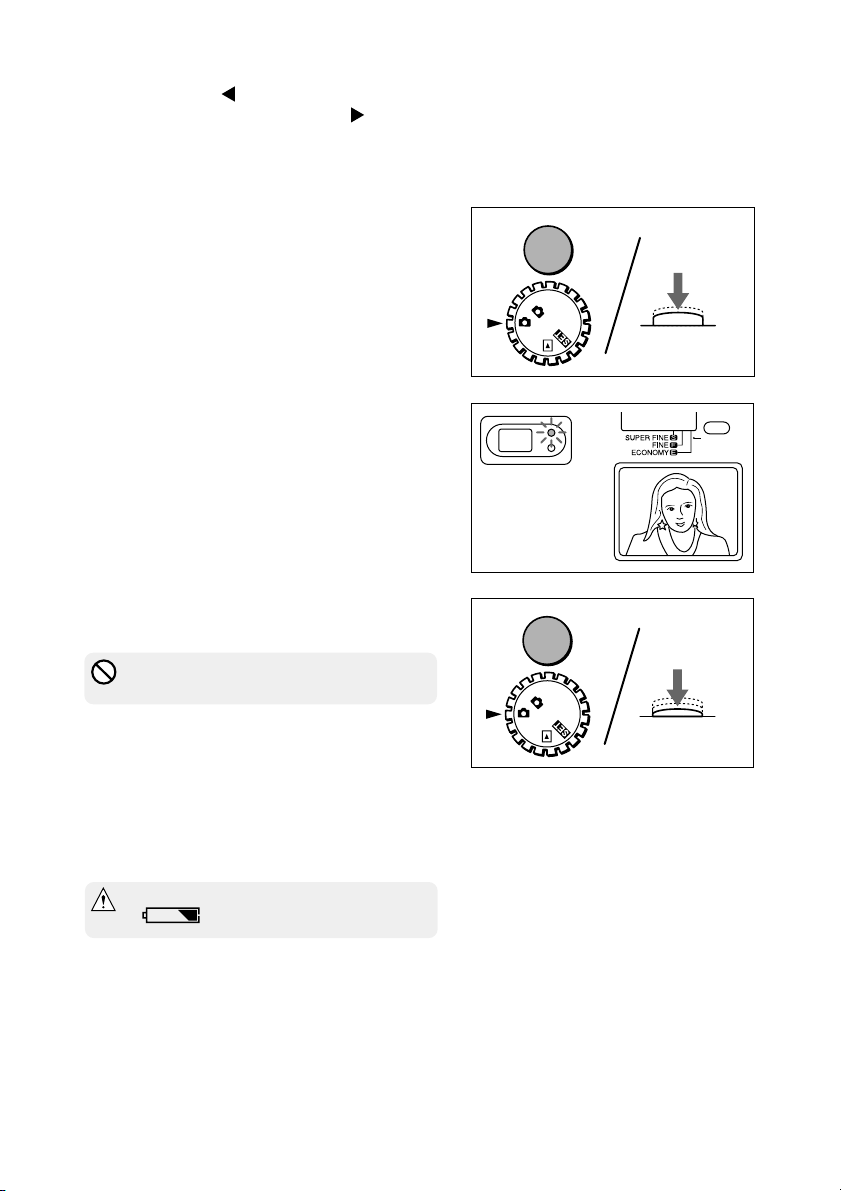
Note:
OFF
M
* When pressing the
come smaller (wide). When pressing the
the subject will become larger (telescopic). The zoom func-
tion will operate within the range is equivalent to 35 –
105mm in a 35mm camera.
(W) button, the subject will be-
(T) button,
y Lightly press the shutter button (halfway).
The viewfinder LED will light green and the
focus and exposure will be locked.
If the subject to focus is not in the center,
perform “Focus Lock Recording” (page 25).
See also: “Release Lock” (page 26)
u Gently press the shutter button completely.
Recording is completed when a buzzer
sound is heard.
The operation of writing the recorded image
to the SD Memory Card/Multi-Media Card will
start and at the same time, the card access
LED on the side of the camera will light (or-
ange). When the card access LED turns off,
the writing process is completed.
* Do not open the battery cover when the card
access LED is lit.
Note:
* The number displayed within the frame of the status
LCD indicates the remaining number of images that
can be recorded. The remaining number of images
varies depending on the capacity of the SD Memory
Card/Multi-Media Card and the picture quality mode.
y
M
FF
O
(Back of the main unit)
u
Press shutter
button halfway
PICTURE
Press shutter
button fully
* When the battery level indicator is half-full
(
), replace the battery.
i Set the main switch to OFF.
The lens will automatically retract.
24
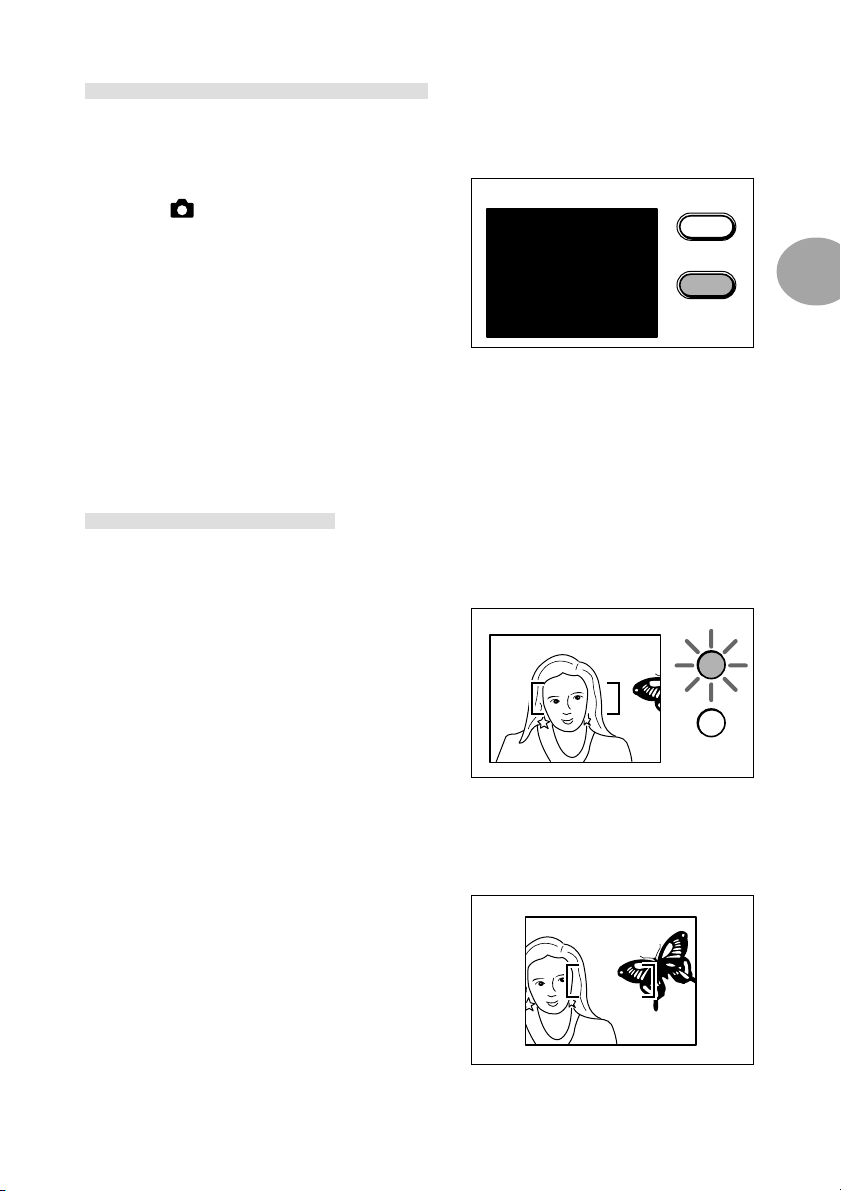
Recording using the viewfinder
Recording can be made using only the viewfinder (without the LCD monitor).
q Set the main switch on the top of the cam-
era to
The LCD monitor will turn off.
w The viewfinder is used for recording.
Note: When turning the main switch to the OFF position while the LCD monitor is off, the LCD monitor will remain
off when the recording is performed the next time. To record using the LCD monitor, press the DISPLAY
button.
and press the DISPLAY button.
q
MENU
DISPLAY
Focus Lock Recording
Use the following procedure if the subject to record is not in the center of the viewfinder.
q Position the subject so that it falls within the
focus frame of the viewfinder and lightly press
the shutter button (halfway).
The viewfinder LED will light green and the
focus position will be locked.
q
2
Basic Recording
Note:
* Exposure is locked when the viewfinder LED is lit green.
* Releasing the finger from the shutter button after locking
the focus position will cancel the focus lock. In this case,
the focus cannot be re-locked.
w While continuing to hold the shutter button
down lightly (halfway), re-position the sub-
ject for the desired composition and gently
press the shutter button down completely to
record.
w
25
