Konica Minolta DI551, FN-113 Manual
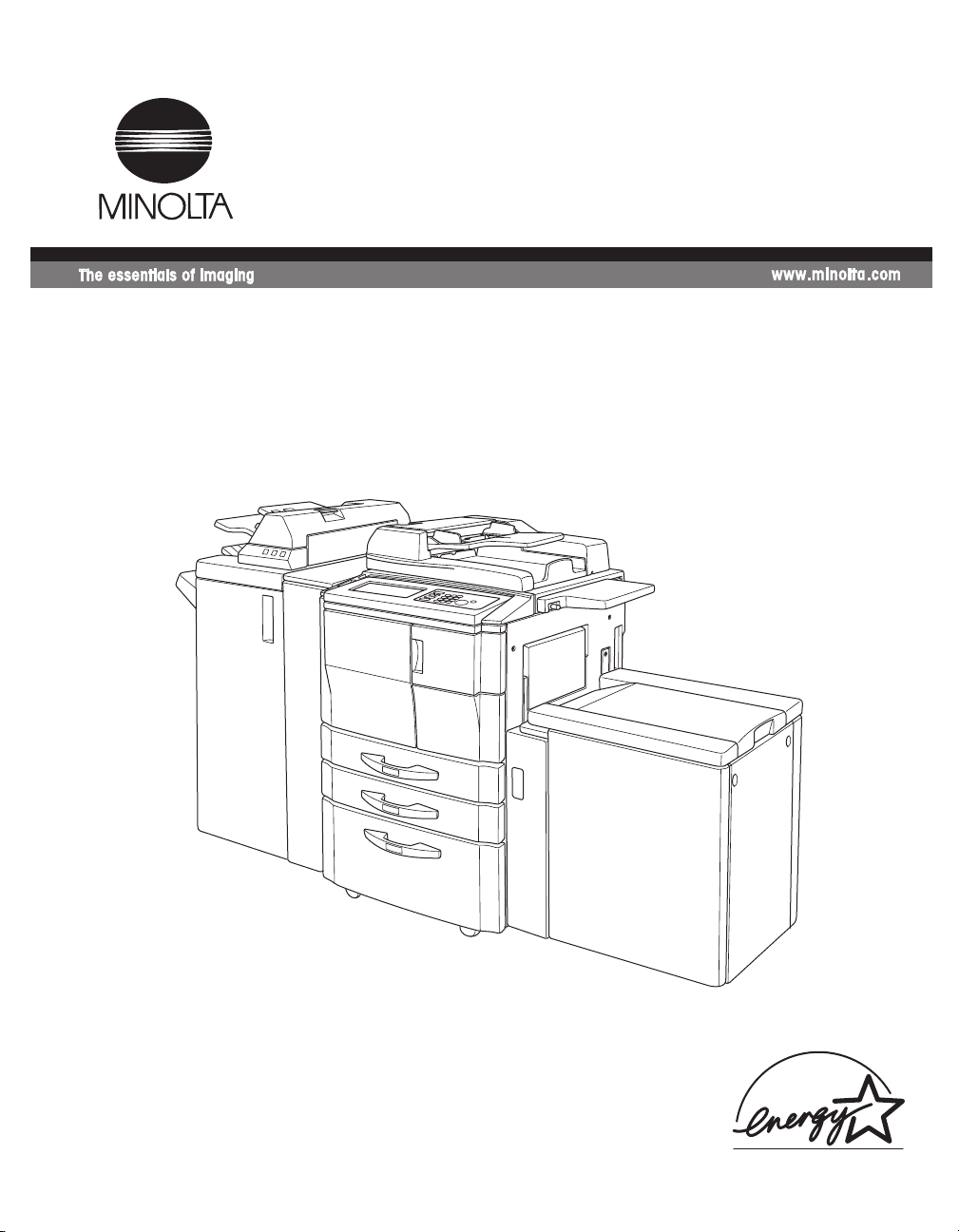
User Manual
Finisher FN-113
for Di551/Di650
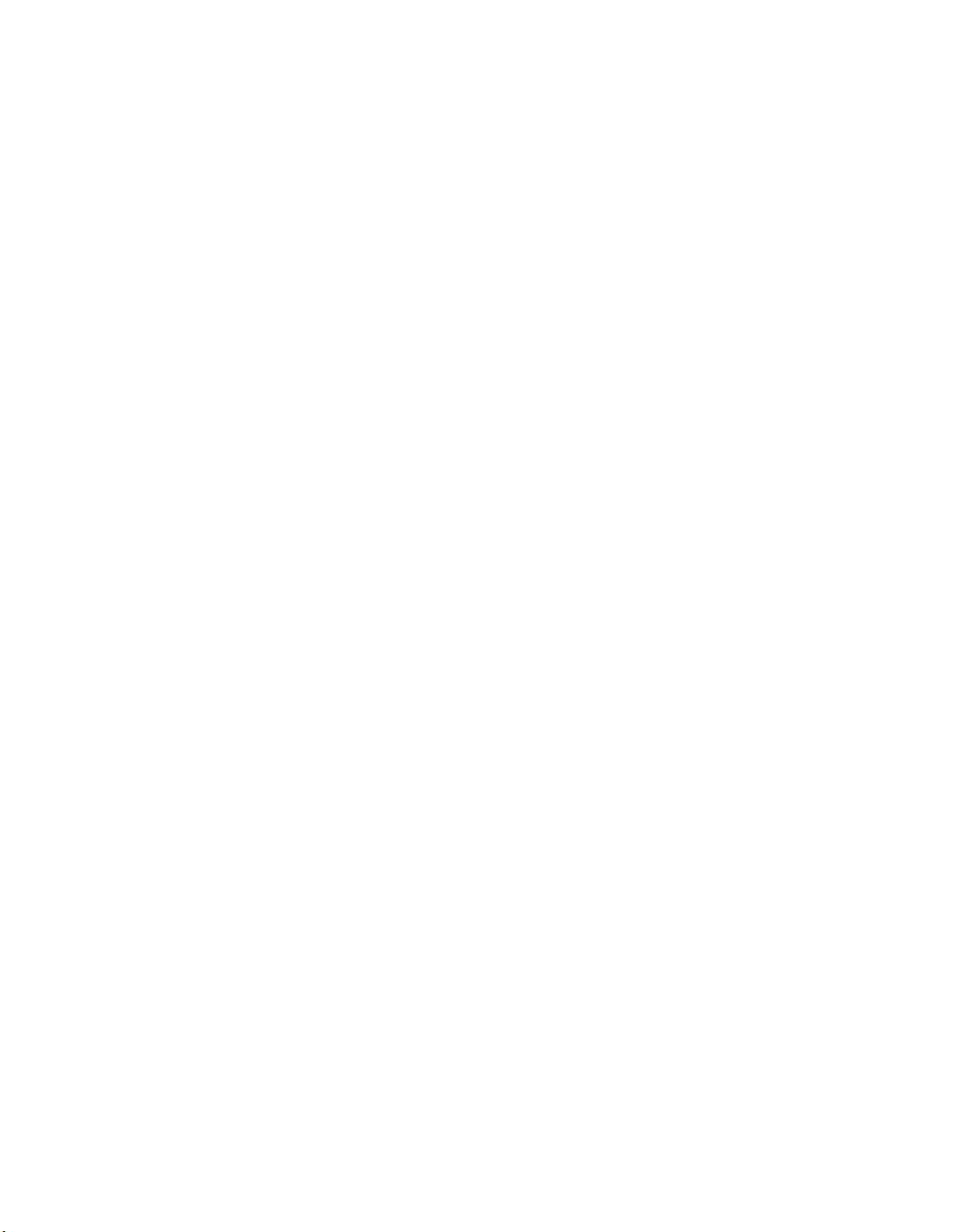
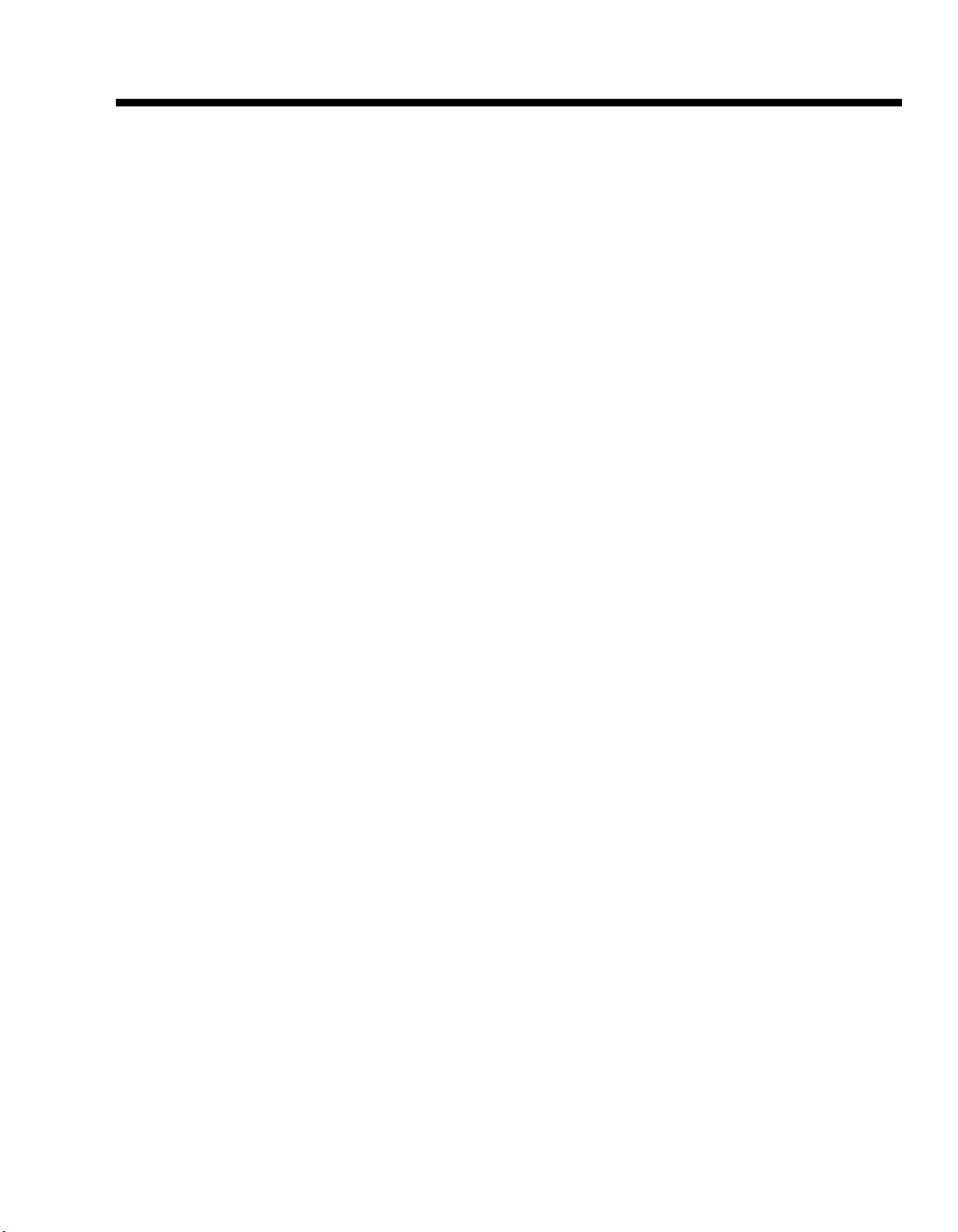
Contents
1. Parts Names and Their Functions
Finisher FN-113 ................................................................................................1
2. Making Output Settings
Types of Output Modes ....................................................................................2
How to Make Output Settings ...........................................................................4
Sort ............................................................................................................4
Group ........................................................................................................5
Staple .........................................................................................................6
Punch .........................................................................................................8
3. Loading the Originals
Staple .......................................................................................................10
Punch .......................................................................................................11
4. Adding Staples
Replacing the Staple Cartridge ................................... ..... ...............................12
5. When a Paper Misfeed Occurs
Misfeed Location Displays .............................................................................14
Paper Misfeed Clearing Instructions Display .................................................15
How to Clear a Paper Misfeed ........................................................................15
6. When the Number of Copies Fed into the Main Tray Reaches
the Capacity of the Tray
Tray Capacity ..................................................................................................19
Remedial Procedure ........................................................................................19
7. When a Staple Misfeed Occurs
How to Clear a Staple Misfeed .......................................................................20
8. Specifications
Finisher FN-113 ......................................................................................22
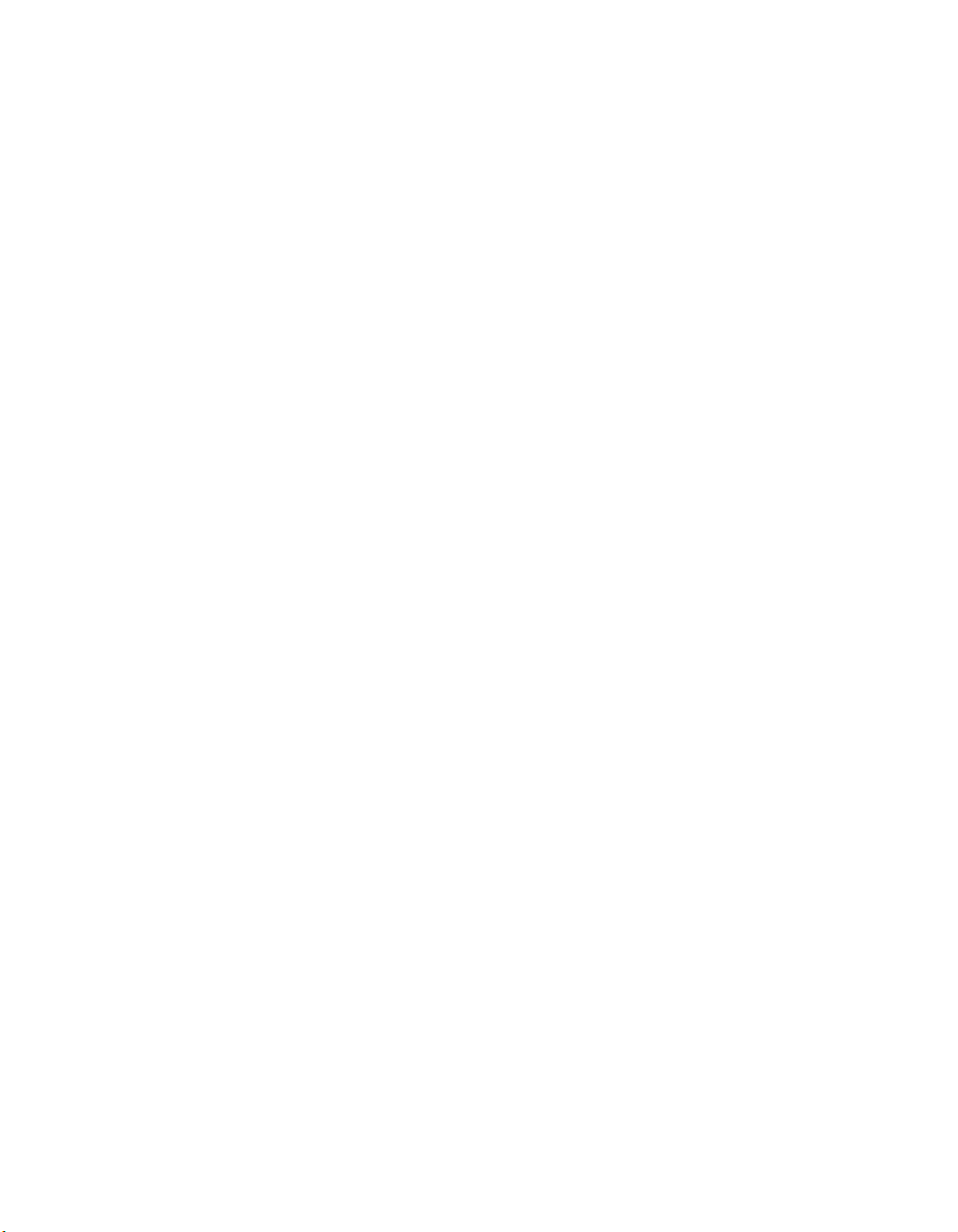
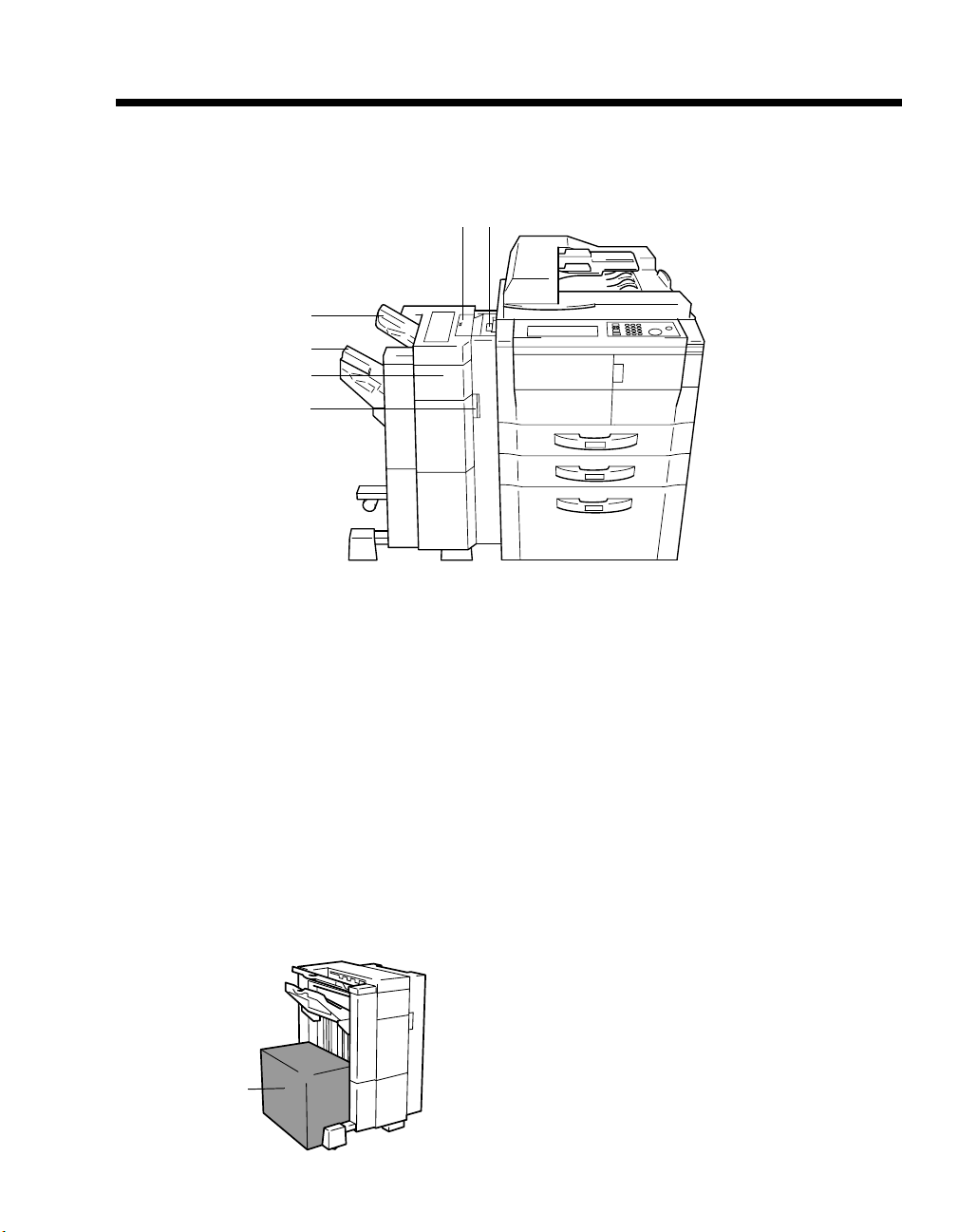
1. Parts Names and Their Functions
Finisher FN-113
Copies can automatically be sorted, stapled or punched.
56
4
3
2
1
1
4698O002AA
1 Right Door H3 : Open to clear misfed paper.
2 Front Door FN4 : Open to clear misfed paper.
3 Primary (Main) Tray : Receives sorted copy sets stacked in a sawtooth manner finished
through the Shift Sorting function, copies with punch holes, or stapled copies.
4 Scondary (Sub) Tray : Copies are fed onto this tray face-up or face-down in the Sort or
Group mode.
5 Top Cover FN1 : Open to clear misfed paper.
6 Grip : Hold to slide the Finisher away from the copier to clear a misfeed or
perform other service job.
Precaution When Using a Finisher
NEVER place an object under the Primary Tray.
Anything that is placed under the Primary Tray
can interfere with the tray when it lowers after a
copy has been fed onto it, which results in a
malfunction.
Do not place an
object here.
4698O032AA
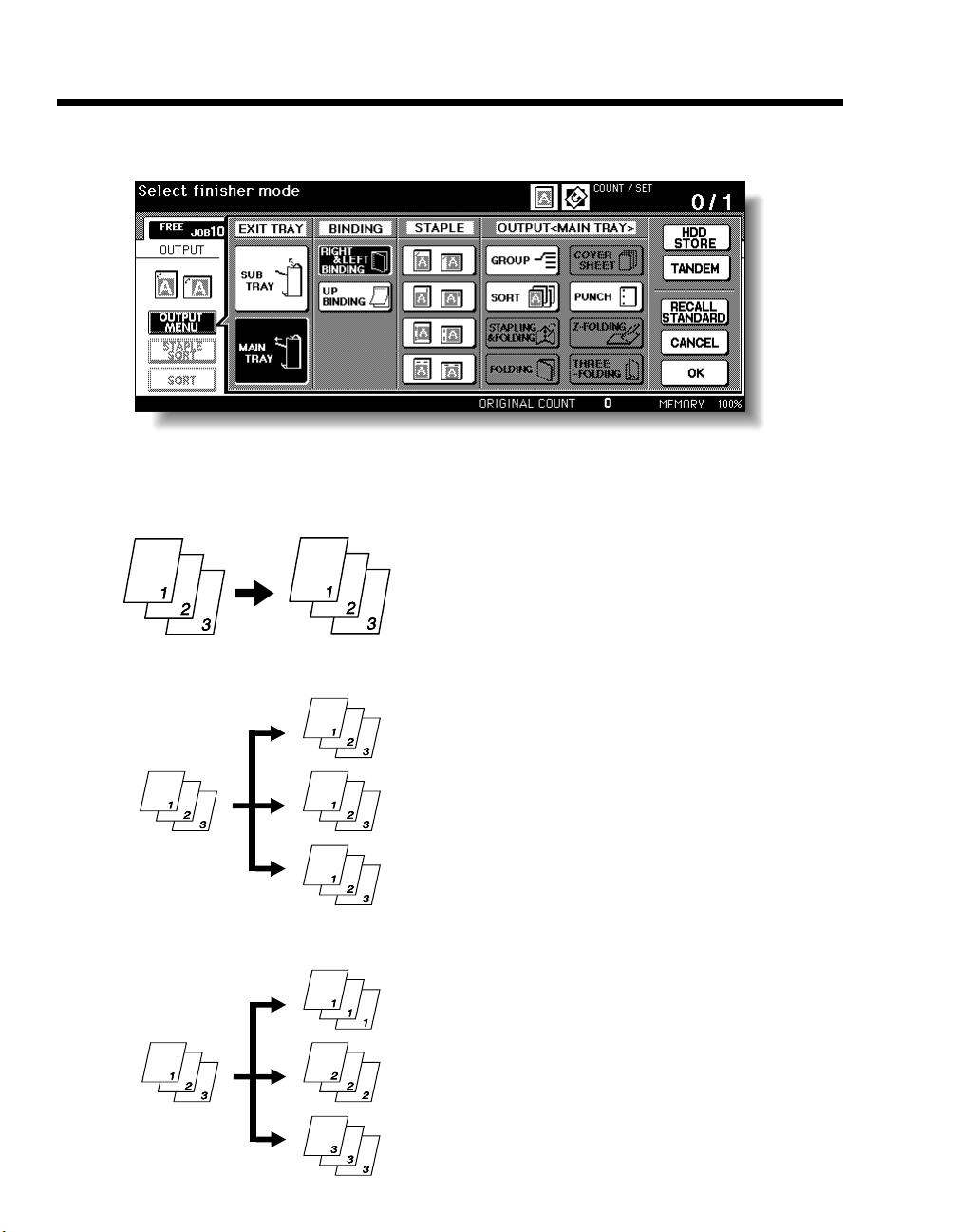
2
2. Making Output Settings
Touching [OUTPUT MENU] on the LCD Touch Screen will show a screen that allows you to make
output settings for the copies.
4698P101EA
Types of Output Modes
Non-Sort
CopyOrig.
• Non-so rt mode co pies the original set in
amounts determined by the print quantity
settings, then outputs sorted sets normally.
Sort
Group
Orig.
Orig.
4002O055AA
Copy
4002O056AA
Copy
• Touch [SORT] to cancel its selection.
• Sort mo de o utpu ts multiple copies of the
original set, having each sorted set offset by
1.25 in (30mm) upon exit.
• Touch [SORT] to select and highlight it.
• The copies made from each original are
separated into groups. Each group contains the
same num ber of copies.
• Touch [GROUP] to select and highlight it.
4002O057AA
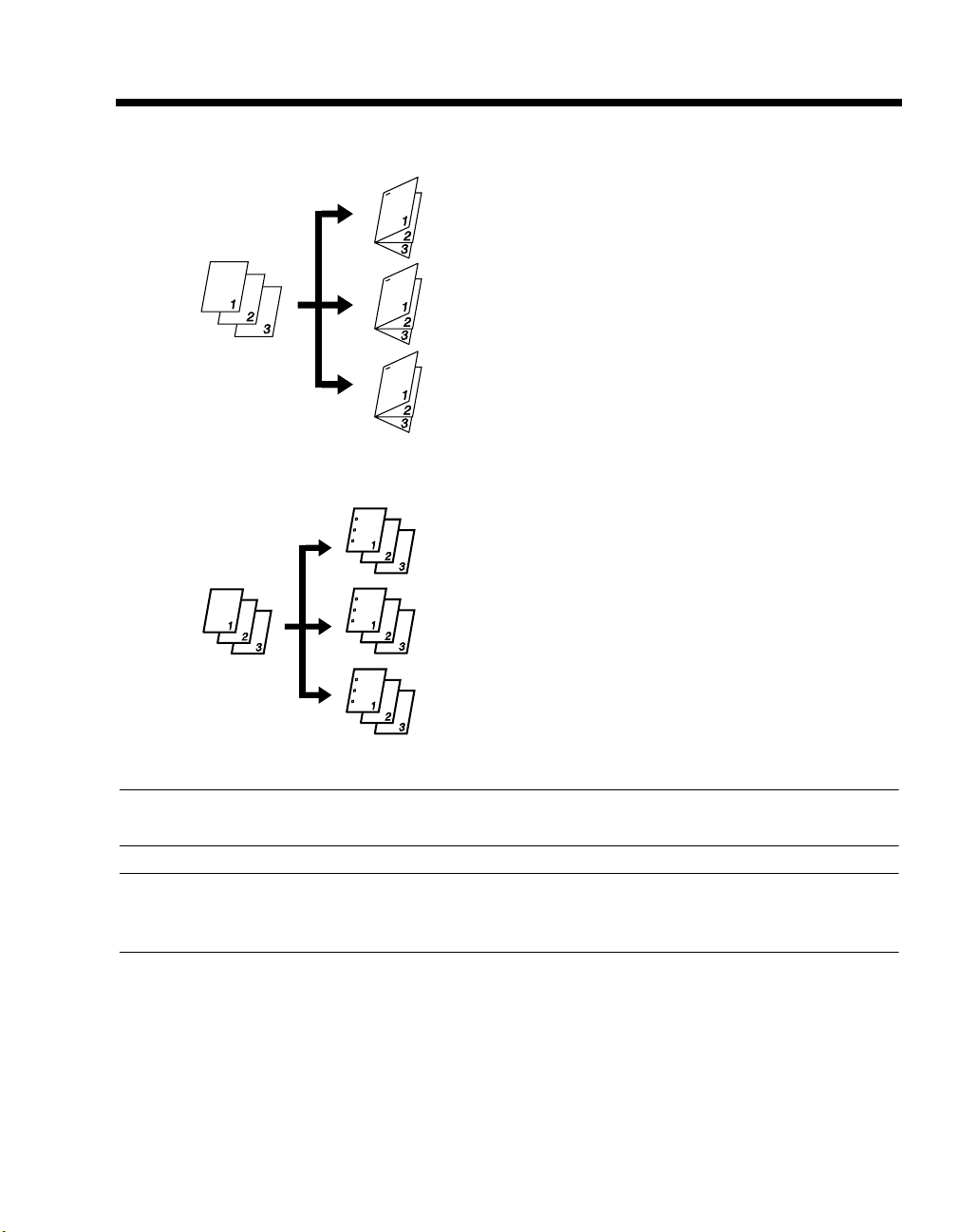
Staple-Sort
Copy
3
2. Making Output Settings
• Staple-Sort mode of fsets multiple copies of the
originalset, having each sorted and stapled set
offset by 1.25 in (30mm) upon exit.
Punch
Orig.
Orig.
Copy
• Touch [STAPLE SORT] to select and h i ghl igh t
it.
4002O058AA
• Holes are punched in the copy sets or stacks for
filing. It can be combined with Non-Sort, Sort,
Group or Staple.
• Touch [PUNCH] to select and highlight it.
4002O285EA
NOTE
Thick paper and OHP transparencies cannot be used for making copies in Staple-Sort or Punch.
Useful Tip
The default setting is face-down sorting.
This default setting can be changed. For details, see Section 13, User Manual of the copier.
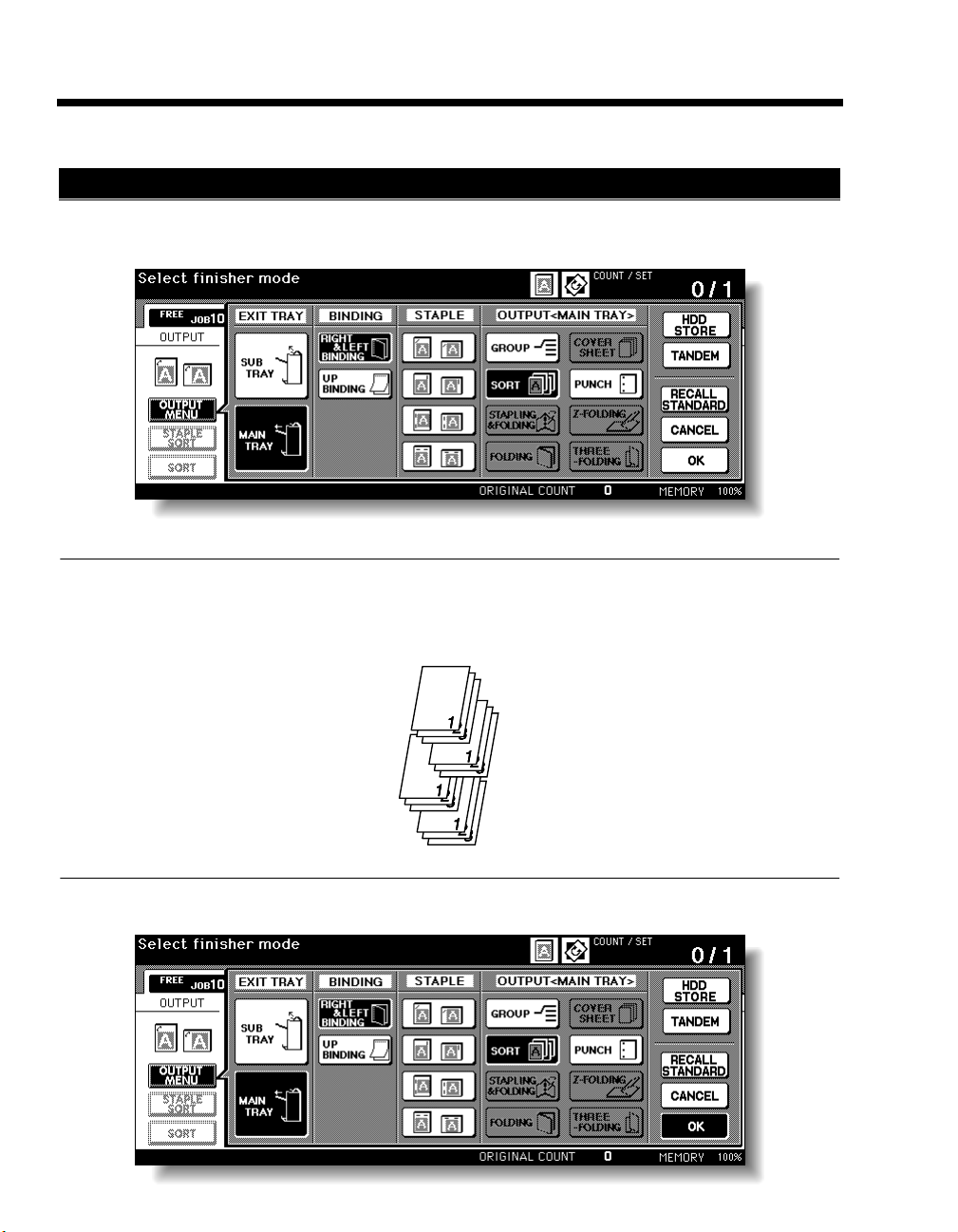
4
2. Making Output Settings
How to Make Output Settings
Sort
Touch [SORT] or [OUTPUT MENU] on the Basic Screen. Then, on the Output Mode Screen
1
that will then be displayed, touch [SORT] to select and highlight it.
4698P102EA
Useful Tip
Shift Sorting
The sorted copy sets are stacked in the same direction, but in a sawtooth manner by shifting the tray
to the front or rear for each set.
Touch [OK].
2
4002O061AB
4698P103EA
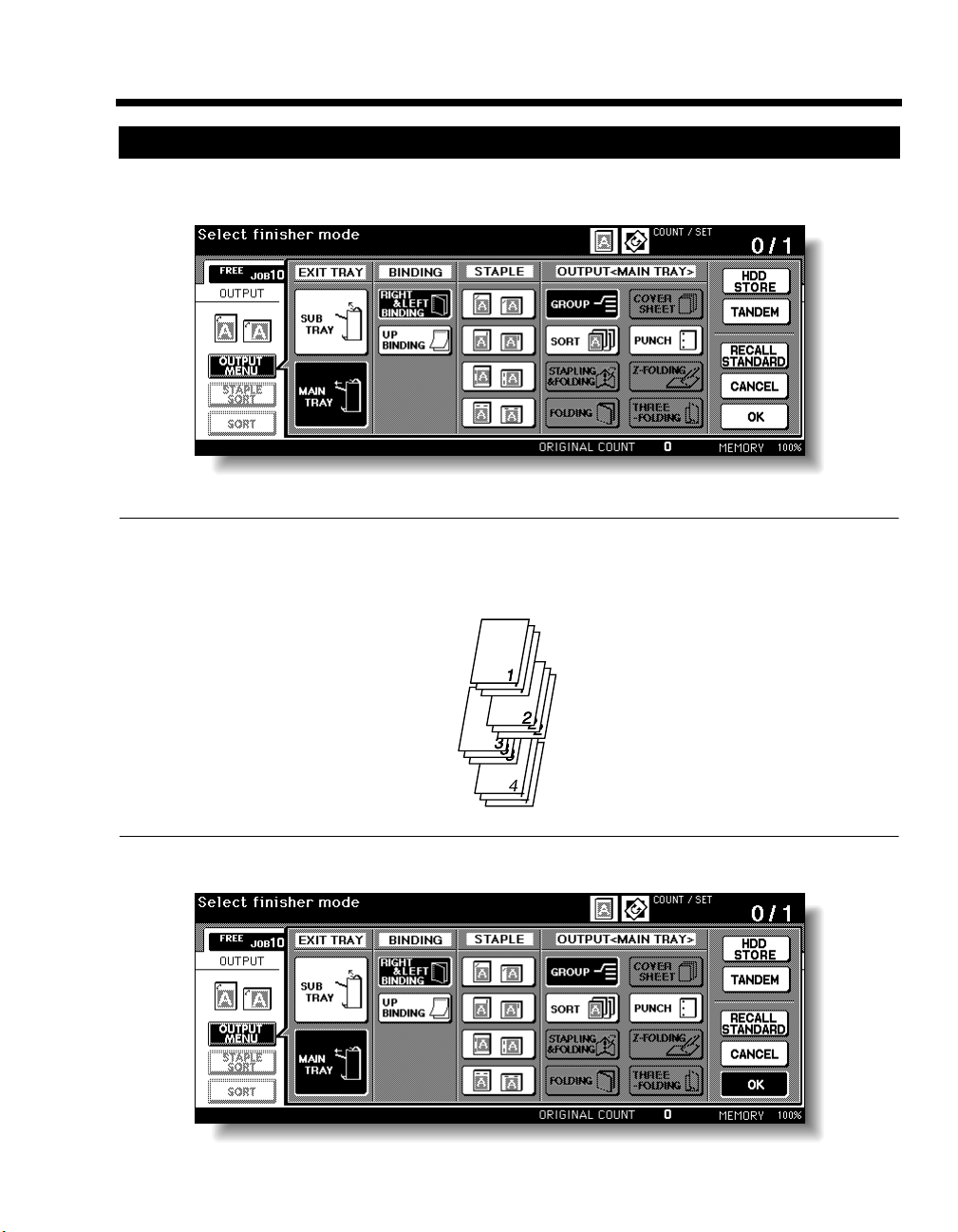
2. Making Output Settings
Group
Touch [OUTPUT MENU] and, on the Output Mode Screen that will then be displayed, touch
1
[GROUP] to select and highlight it.
4698P104EA
Useful Tip
Shift Grouping
The sorted copy stacks are stacked in the same dir ection, b ut in a sawtooth manner by shifting the tray
to the front or rear for each stack.
5
Touch [OK].
2
4002O063AB
4698P105EA
