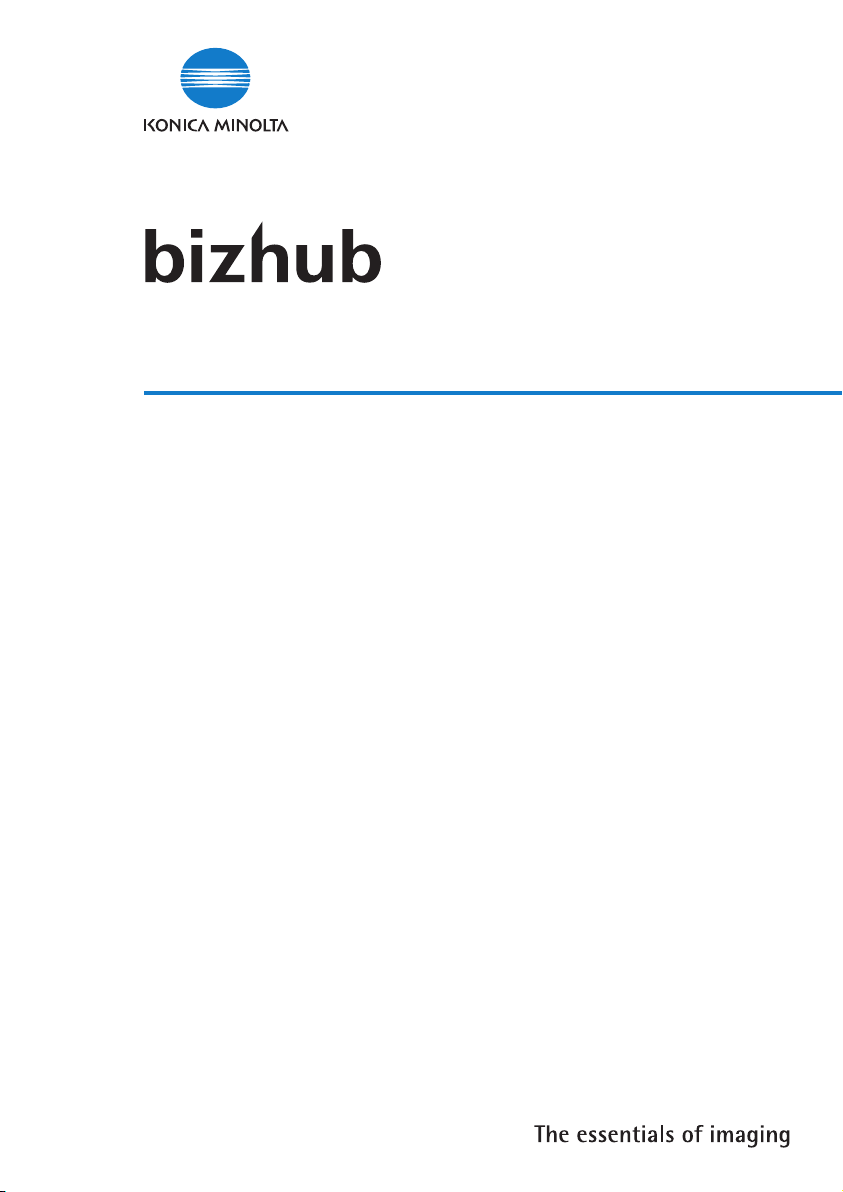
FK-503 (bizhub 350/250)
User Manual
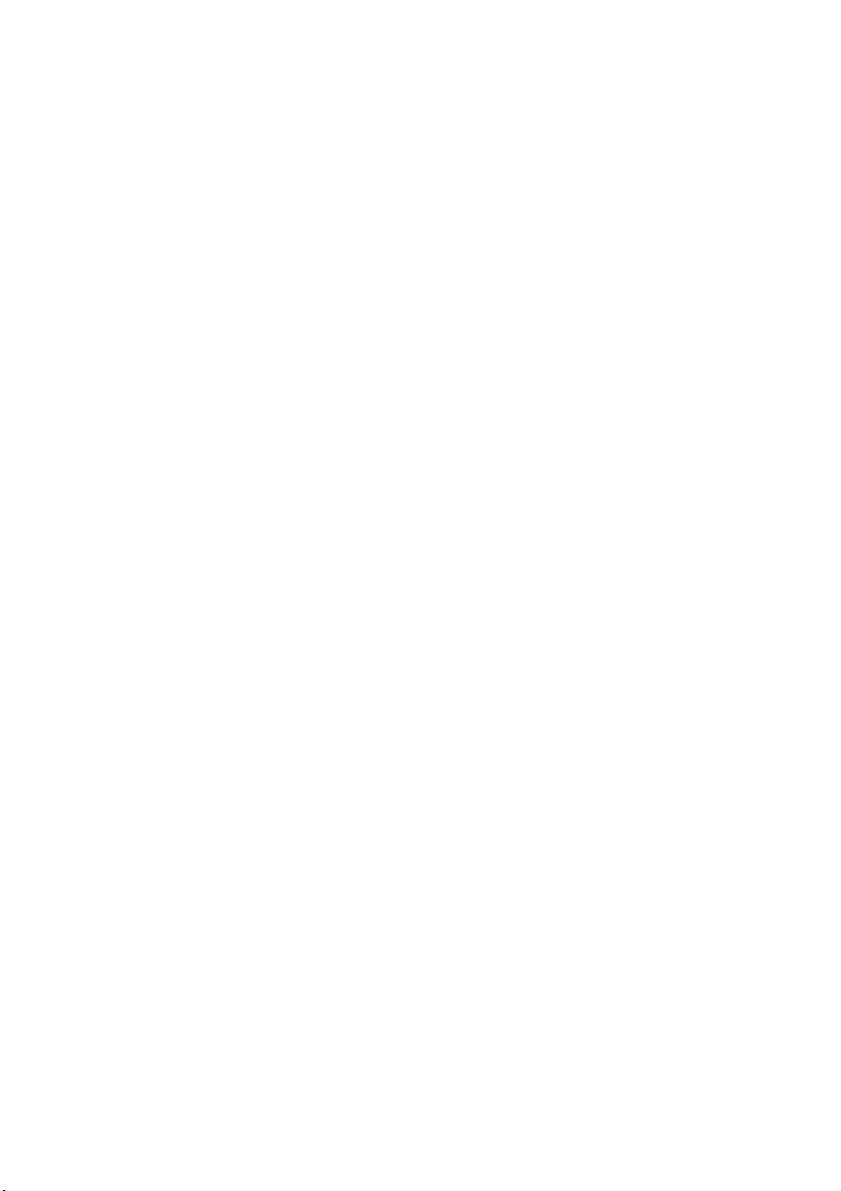
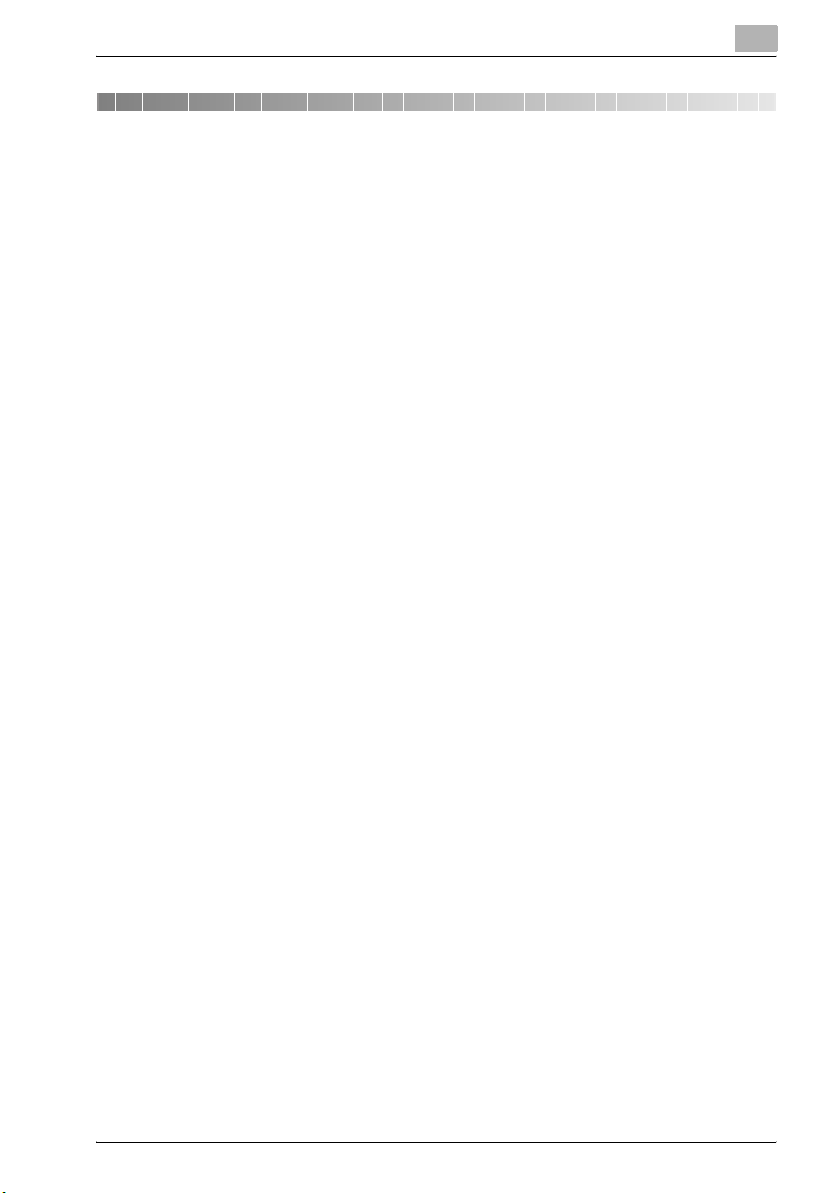
Contents
1 Introduction
Acknoledgement ............................................................................ 1-3
Copyright ....................................................................................... 1-3
Exemption ...................................................................................... 1-3
1.1 Special notice to user....................................................................... 1-4
For Canada .................................................................................... 1-4
For U.S.A........................................................................................ 1-4
For New Zealand............................................................................ 1-6
For Europe ..................................................................................... 1-7
1.2 Getting started.................................................................................. 1-8
Sending.......................................................................................... 1-8
1.3 Features of the fax.......................................................................... 1-10
Printing transmission information ................................................ 1-10
Sending a fax at a specified time................................................. 1-10
To be sent each time a page is read (Quick memory TX) ............ 1-11
Sending faxes to a foreign country.............................................. 1-11
Sending a fax printed with the recipient’s name.......................... 1-11
Scan size function........................................................................ 1-12
Bind position function .................................................................. 1-13
Sending a fax when it receives a polling command
from the recipient......................................................................... 1-14
Polling specified document.......................................................... 1-14
Use a confidential box ................................................................. 1-15
Sending a fax protected with a password ................................... 1-15
Advanced scanning features........................................................ 1-15
1.4 User’s guides .................................................................................. 1-16
User's guide – Copy operations................................................... 1-16
User's guide – Network scanner operations................................ 1-16
User's guide – Box operations..................................................... 1-16
User’s guide – Print operations.................................................... 1-16
User’s guide – Advanced scan operations .................................. 1-16
User's guide – Facsimile operations (this manual)....................... 1-16
1.5 Explanation of manual conventions.............................................. 1-17
Safety advices.............................................................................. 1-17
Sequence of action ...................................................................... 1-17
Tips .............................................................................................. 1-18
Special text markings................................................................... 1-18
bizhub 350/250 (Phase 2.5) Contents-1
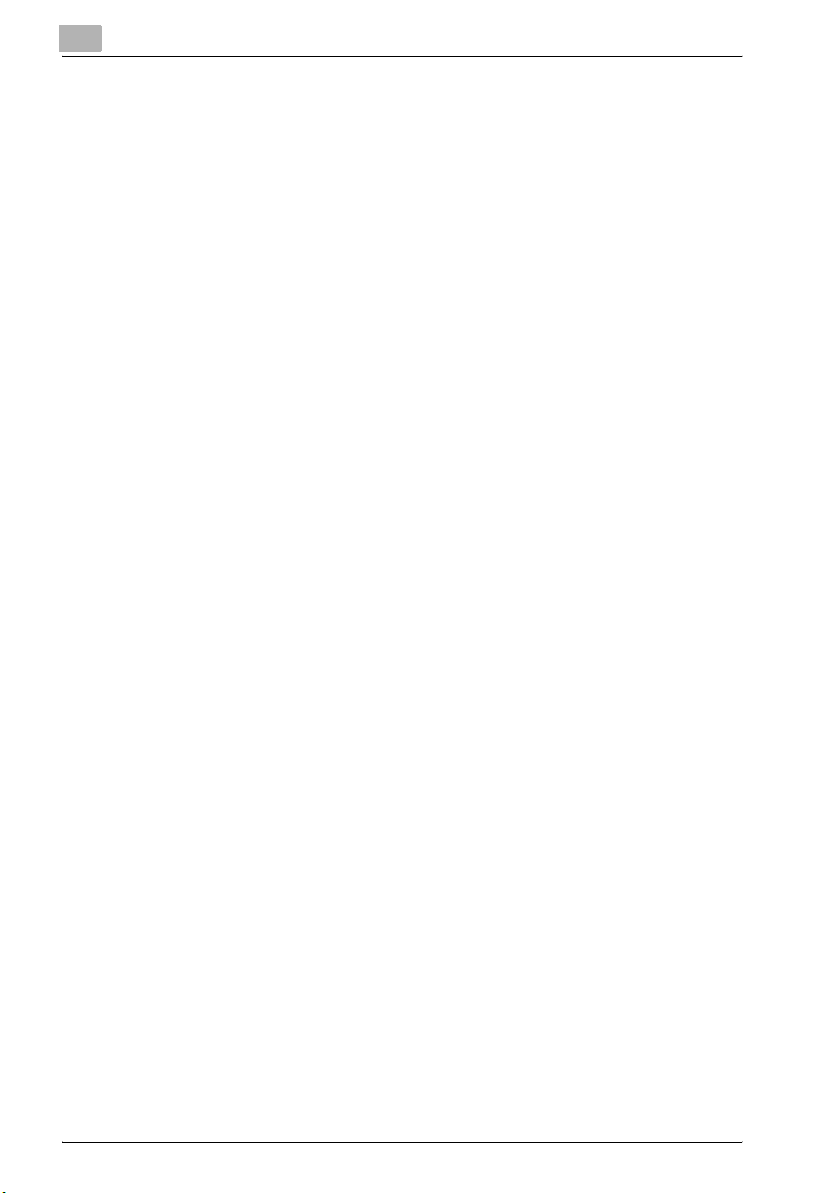
1.6 Descriptions and symbols of documents and paper ................... 1-19
“Width” and “Length” ................................................................... 1-19
Paper orientation .......................................................................... 1-19
2 Before use
2.1 Restriction matter.............................................................................. 2-3
Telephone lines............................................................................... 2-3
Options ........................................................................................... 2-4
2.2 Part names and their functions........................................................ 2-5
Back of main unit (Fax Kit FK-503) ................................................. 2-5
Stamp unit SP-501 ......................................................................... 2-6
2.3 Control panel ..................................................................................... 2-7
Description of the Touch Panel ...................................................... 2-7
2.4 First-use settings............................................................................... 2-9
Registration Necessary at Startup .................................................. 2-9
Useful functions ............................................................................ 2-11
2.5 Fax screen........................................................................................ 2-12
Displaying the fax screen.............................................................. 2-12
Fax/Copy screen........................................................................... 2-14
Icons that appear in the screen .................................................... 2-16
2.6 User authentication and account track......................................... 2-17
3 Transmission
3.1 Simple fax transmission.................................................................... 3-3
Simple fax transmission.................................................................. 3-3
3.2 Placing the original on the machine ................................................ 3-5
Using the ADF................................................................................. 3-5
Placing originals on the platen glass .............................................. 3-6
3.3 Sending multiple originals from the platen glass........................... 3-8
Sending multiple originals from the platen glass............................ 3-8
3.4 Setting transmission conditions .................................................... 3-10
Setting transmission conditions.................................................... 3-10
Quality........................................................................................... 3-11
Density .......................................................................................... 3-13
Reduction/Area ............................................................................. 3-14
Confirming settings and communication results .......................... 3-17
Contents-2 bizhub 350/250 (Phase 2.5)
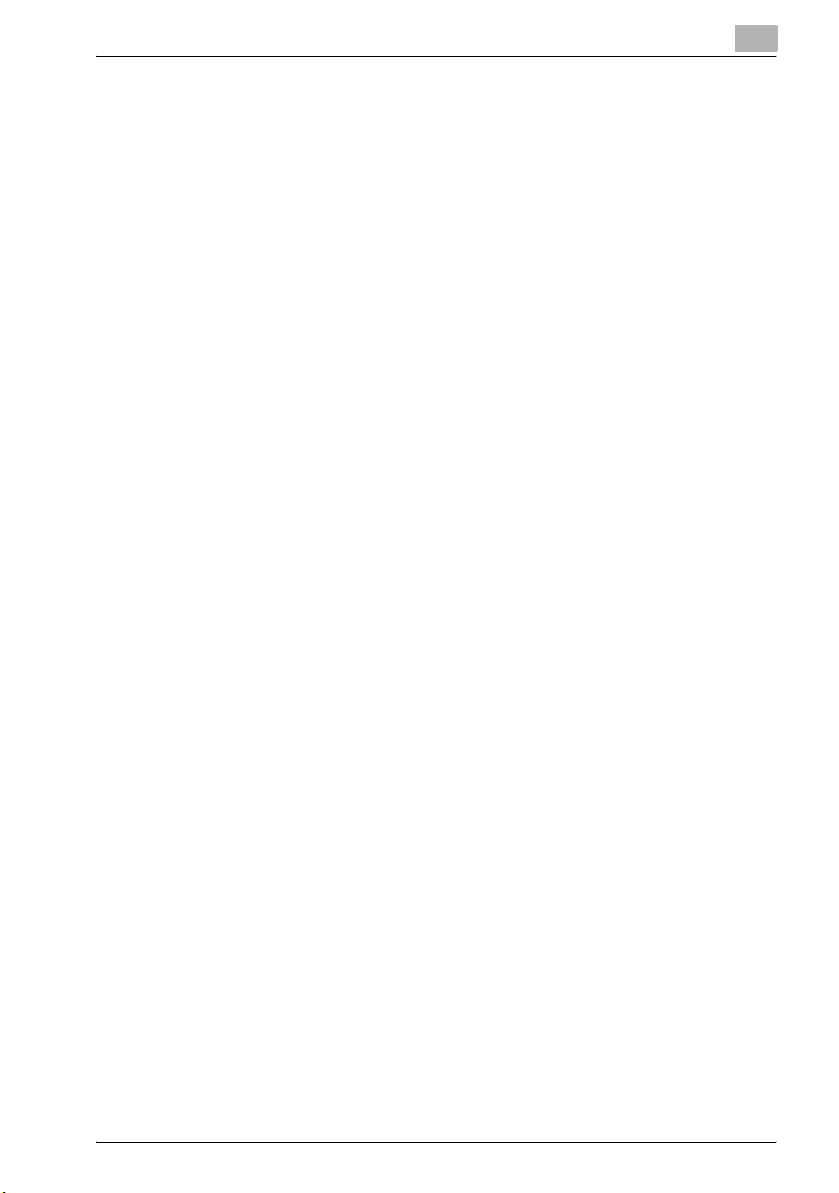
3.5 Selecting one destination .............................................................. 3-20
Using the direct input screen....................................................... 3-20
Transmitting by a One-touch Key ................................................ 3-22
Transmitting by a Fax Program.................................................... 3-24
Transmission after Searching by destination............................... 3-26
Transmitting to Multiple Destinations .......................................... 3-28
To confirm/delete a destination ................................................... 3-30
3.6 Checking the recipient before sending ........................................ 3-32
To perform a check receiver transmission................................... 3-34
3.7 Faxing after using the telephone (manual faxing) ....................... 3-35
To send a fax manually ................................................................ 3-35
3.8 Combining one-touch dialing and direct dialing
(chain dialing).................................................................................. 3-36
To send a fax using chain dialing................................................. 3-36
3.9 Operations while scanning ............................................................ 3-37
If document size cannot be detected .......................................... 3-37
If memory became full.................................................................. 3-37
3.10 When unable to send...................................................................... 3-38
To send the fax again................................................................... 3-38
3.11 Stopping the transmission............................................................. 3-39
To stop sending a fax .................................................................. 3-39
3.12 Checking transmission results (Job List) ..................................... 3-40
Jobs ............................................................................................. 3-40
Checking a job ............................................................................. 3-41
4 Reception
4.1 Reception mode................................................................................ 4-3
4.1.1 Auto reception (fax only mode)...................................................... 4-3
4.1.2 Manual reception (“Telephone only”) ............................................. 4-3
4.2 Reception .......................................................................................... 4-6
Printing received faxes................................................................... 4-6
When unable to receive ................................................................. 4-7
Reception information.................................................................... 4-7
4.3 Using the Telephone and Receiving Calls...................................... 4-8
Talking on the Phone ..................................................................... 4-8
bizhub 350/250 (Phase 2.5) Contents-3
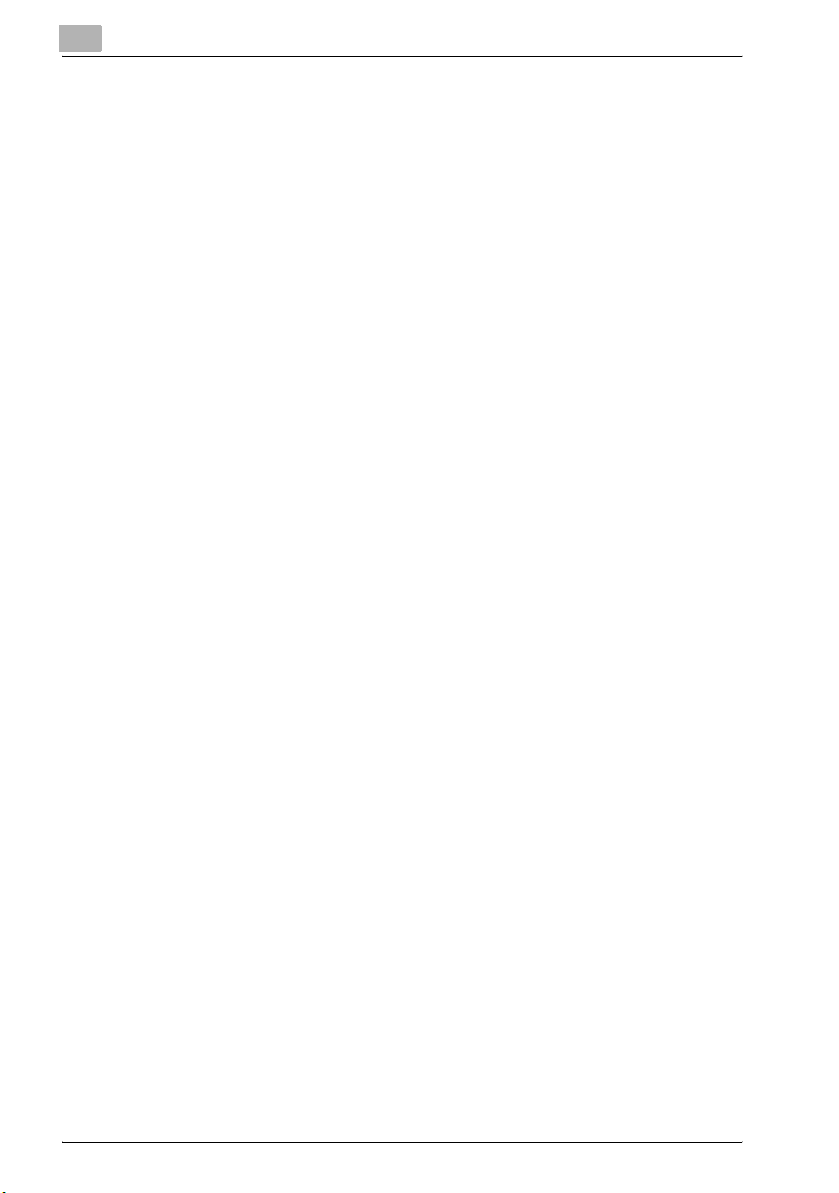
5 Troubleshooting
5.1 Cannot send messages .................................................................... 5-3
5.2 Cannot receive messages ................................................................ 5-4
5.3 Error message displayed.................................................................. 5-6
6 Specifications
6.1 Specifications .................................................................................... 6-3
7 Transmission applications
7.1 FAX Menu........................................................................................... 7-3
Displaying the fax menu screen...................................................... 7-3
FAX Menu screens.......................................................................... 7-4
7.2 Header information ........................................................................... 7-7
Header information ......................................................................... 7-7
7.3 Checking a report for the transmission result
(“TX Report” function)..................................................................... 7-11
To print the transmission report.................................................... 7-11
7.4 Transmitting 2in1............................................................................. 7-13
Transmitting 2in1 .......................................................................... 7-13
7.5 Transmitting a Double-sided Original ........................................... 7-14
To fax double-sided document pages.......................................... 7-14
7.6 Transmitting A4 Paper Set to Landscape ..................................... 7-16
Transmitting A4 Paper Set to Landscape..................................... 7-16
7.7 Transmitting with Prioritization...................................................... 7-17
Transmitting with Prioritization ..................................................... 7-17
7.8 Transmitting at a Designated Time................................................ 7-18
Transmitting at a Designated Time............................................... 7-18
7.9 Placing a Stamp on the Transmitted Document .......................... 7-20
Placing a Stamp on the Transmitted Document........................... 7-20
7.10 Transmitting while Scanning the Original
(Real-time Transmission)................................................................ 7-22
Transmitting while Scanning the Original
(Real-time Transmission) .............................................................. 7-22
7.11 Performing Password Transmission ............................................. 7-23
Performing Password Transmission ............................................. 7-23
7.12 Remote Copying.............................................................................. 7-24
Remote Copying ........................................................................... 7-24
Contents-4 bizhub 350/250 (Phase 2.5)
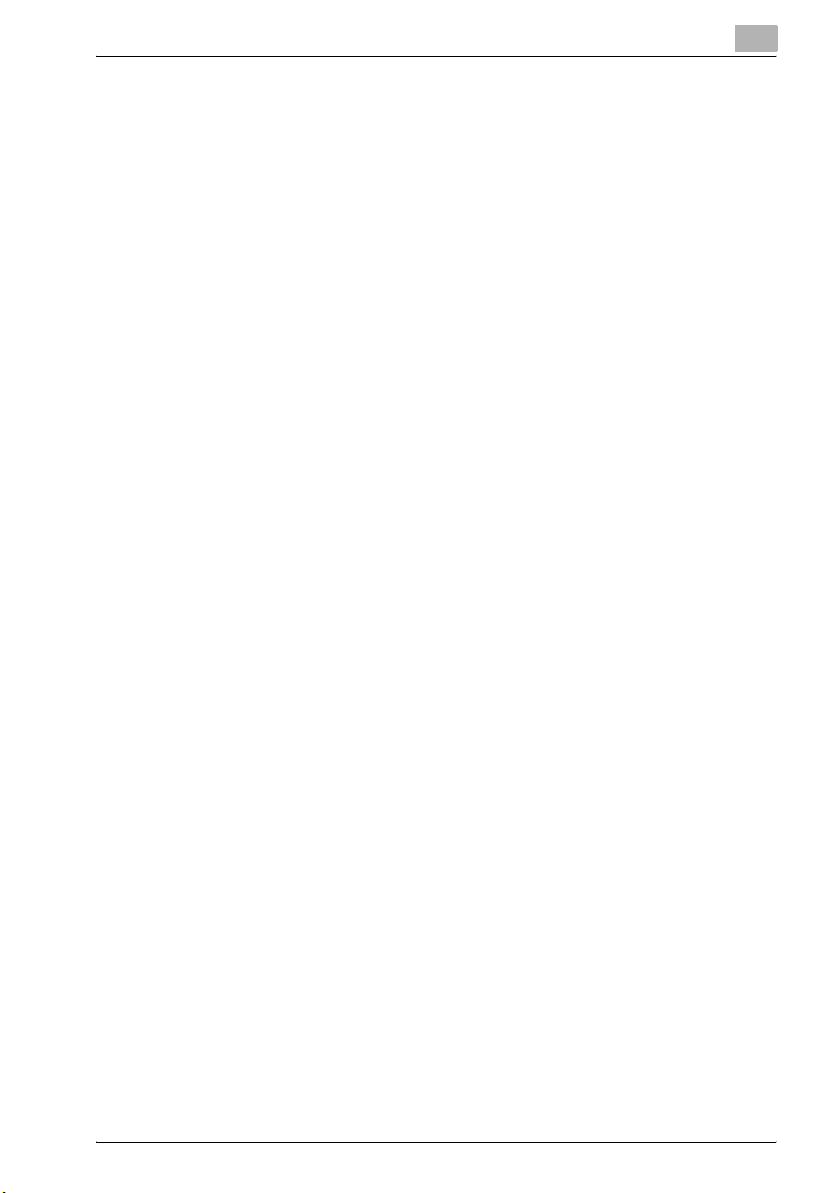
7.13 F Codes............................................................................................ 7-25
What is an F Code?...................................................................... 7-25
What is F Code Confidential Communication?............................ 7-26
Bulletin boards ............................................................................. 7-26
Remote copying........................................................................... 7-27
Precautions for specifying F-codes ............................................. 7-27
7.14 Using a confidential box (confidential transmission) .................. 7-28
To use a confidential box............................................................. 7-28
Retrieving F-code confidential documents.................................. 7-29
7.15 Saving Documents to Bulletin Boards.......................................... 7-30
Write a document to the bulletin board ....................................... 7-30
Performing Polling Reception ...................................................... 7-32
7.16 Faxing from a computer (direct faxing) ........................................ 7-33
When performed through a mail server ....................................... 7-35
8 Useful functions for reception
8.1 Password Registration for Password Communication................. 8-3
8.2 Retrieving Bulletin Board Documents ............................................ 8-4
Transacting Bulletin Board Documents from Another Fax ............ 8-4
8.3 Using a confidential box (confidential reception).......................... 8-7
To receive a confidential document............................................... 8-7
9 Polling
9.1 Polled transmission (“Polling TX” function) ................................... 9-3
Polled transmission........................................................................ 9-3
9.2 Polling reception (“Polling RX” function)........................................ 9-6
Polling reception ............................................................................ 9-6
10 Registering/Settings
10.1 Displaying the fax registration screen.......................................... 10-3
Displaying the fax registration screen.......................................... 10-3
10.2 Programming a one-touch dial button ......................................... 10-5
How to Register One-Touch Keys ............................................... 10-5
Registering F-CODEs................................................................... 10-9
Setting the Communication Speed............................................ 10-11
Changing and Deleting One-Touch Keys .................................. 10-12
How to Copy One-Touch Keys.................................................. 10-13
Registering/deleting a secondary destination............................ 10-15
bizhub 350/250 (Phase 2.5) Contents-5
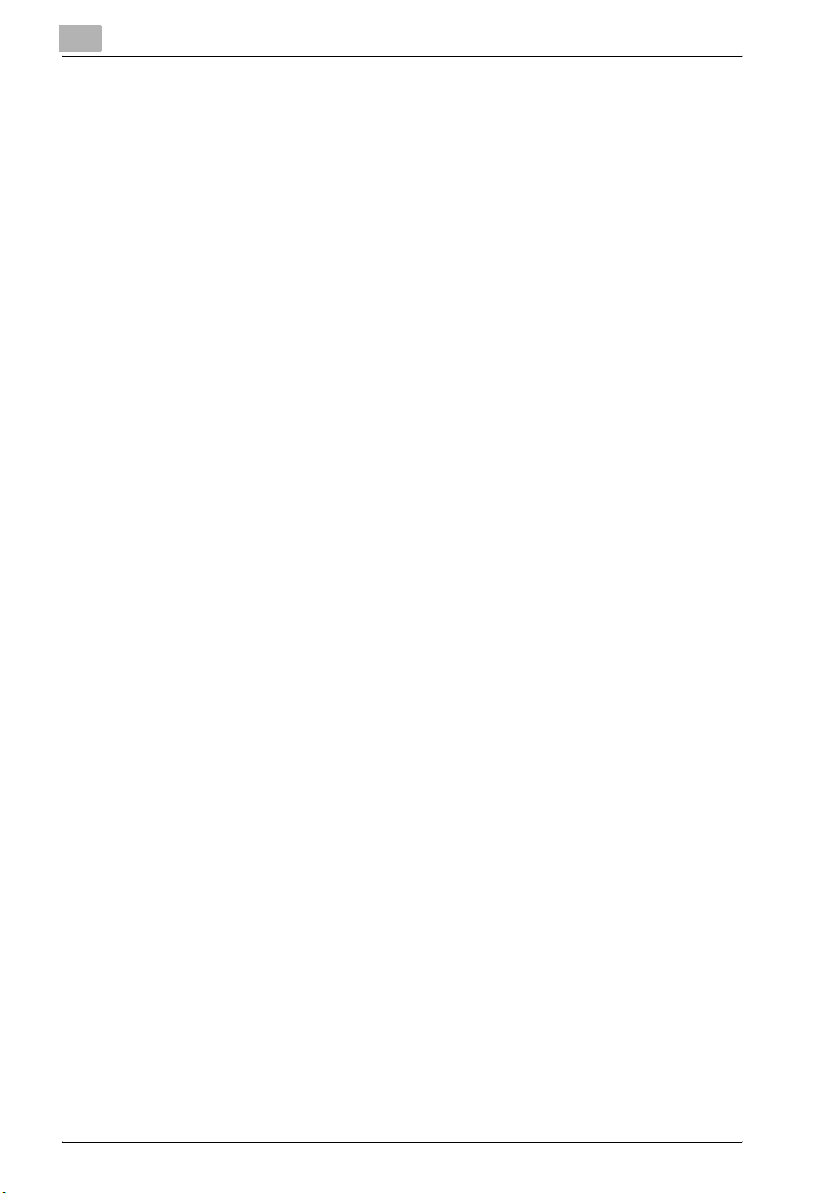
10.3 Registering indexes for one-touch dial buttons......................... 10-17
How to Register Indexes............................................................. 10-17
Changing/deleting an index........................................................ 10-19
10.4 FAX Program Registration............................................................ 10-20
How to Register FAX Programs.................................................. 10-21
How to Register Batch Programs............................................... 10-24
How to Register Polling Reception Programs ............................ 10-26
How to Change or Delete a FAX Program.................................. 10-28
10.5 Setting up Bulletin Boards............................................................ 10-29
To set up a bulletin board ........................................................... 10-29
10.6 Registering Confidential Boxes................................................... 10-33
How to Register Confidential Boxes.......................................... 10-33
11 Utility mode
11.1 Utility mode screen ......................................................................... 11-3
List of registration information and parameters............................ 11-3
11.2 Initial setting................................................................................... 11-13
Initial setting................................................................................ 11-13
Output tray settings .................................................................... 11-15
Default screen............................................................................. 11-15
11.3 Specifying FAX registration settings ........................................... 11-16
11.4 User User Management................................................................ 11-17
To specify user management settings........................................ 11-17
Tone volume parameters ............................................................ 11-18
Memory RX ON/OFF................................................................... 11-18
11.5 Specifying Administrator Settings ............................................... 11-19
To set the administrator access code ........................................ 11-19
11.6 Available parameters .................................................................... 11-21
Administrator management 1 screen.......................................... 11-21
Administrator management 2 screen.......................................... 11-22
11.7 Setting the Language for the TSI Name and Reports)............... 11-23
How to Set the Communication Language................................. 11-23
11.8 Registering Telephone Numbers ................................................. 11-24
How to Set up the FAX Telephone Number Information ............ 11-24
11.9 Registering TSI Names ................................................................. 11-27
To register a transmission source name..................................... 11-27
11.10 Registering the FAX ID Displayed at the Destination ................ 11-29
To register the machine’s ID....................................................... 11-29
Contents-6 bizhub 350/250 (Phase 2.5)
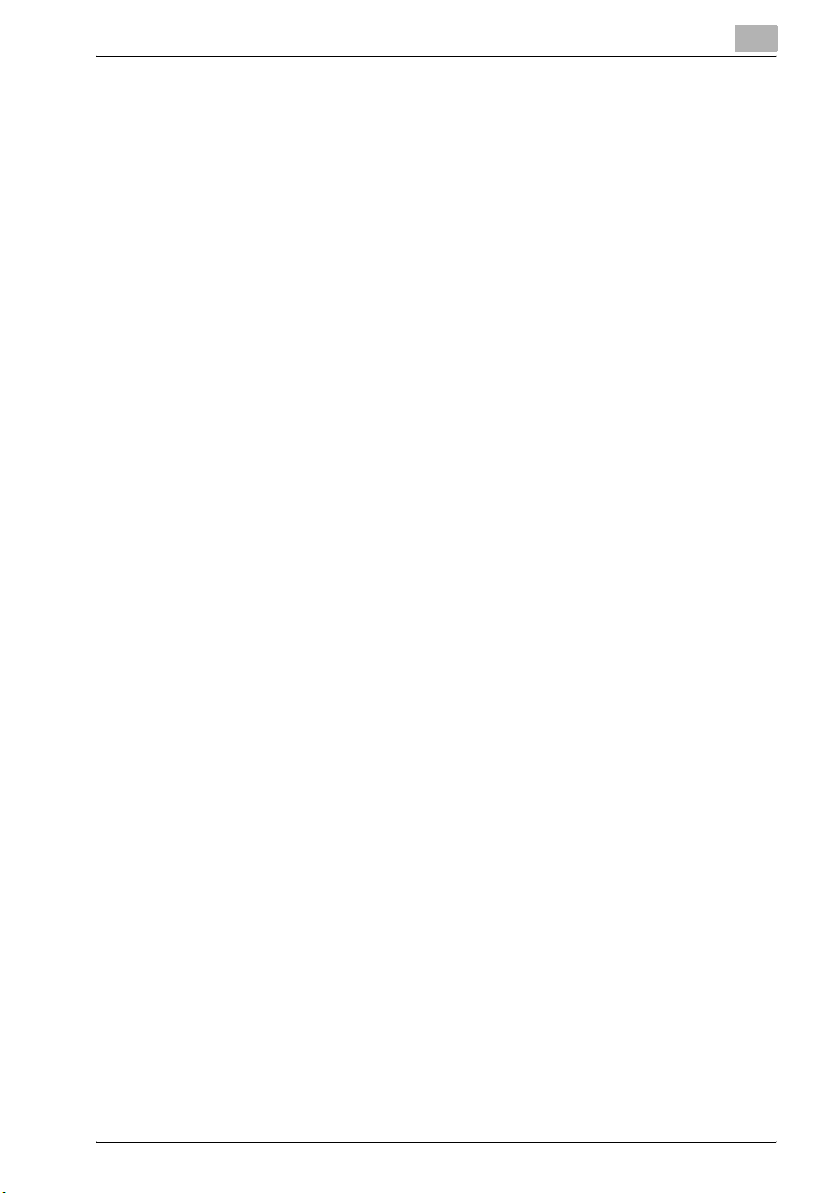
11.11 Preventing changes to one-touch dial buttons ......................... 11-31
To prevent changes to one-touch dial buttons.......................... 11-31
11.12 Specifying transmission settings (TX Settings) ......................... 11-33
Specifying Default Values for Quality and Mode when
Transmitting ............................................................................... 11-34
Specifying the Default Transmission Settings ........................... 11-36
11.13 Setting Memory Lock for Received Documents)....................... 11-38
Specifying the “Memory Lock Time” parameter........................ 11-39
Specifying the “Memory Lock Password” parameter................ 11-41
Manually Printing Received Faxes with Memory Lock .............. 11-43
11.14 Deleting confidential boxes ......................................................... 11-44
To delete a confidential box....................................................... 11-44
11.15 Setting the Receiving Mode and No. of Receiving Call Rings.. 11-46
How to Set the Receiving Functions.......................................... 11-46
To specify the reception method (Reception mode).................. 11-47
To specify the number of rings (Numbers of RX call rings)........ 11-47
11.16 Password Registration for Password Communication............. 11-48
How to Register the Communication Password........................ 11-48
11.17 Settings for Report Output .......................................................... 11-50
How to Set up the TX Report..................................................... 11-51
How to Set up Activity Reports.................................................. 11-52
11.18 Forwarding sent documents to the specified recipient
(TX Forwarding) ............................................................................ 11-53
To specify document forwarding ............................................... 11-53
11.19 Setting Document Management for RX...................................... 11-55
To specify the procedure performed with documents
received on each line ................................................................. 11-55
To specify the procedure performed with documents
received on each line ................................................................. 11-56
Document Management with F-CODE ...................................... 11-58
Specify settings forF-CODE....................................................... 11-59
Document Management for Public Documents......................... 11-61
Document Management for Public Documents......................... 11-61
11.20 Specifying the self-registered domain name ............................. 11-63
To specify the self-registered domain name.............................. 11-63
11.21 Specifying the gateway transmission setting ............................ 11-65
To specify the gateway transmission setting............................. 11-65
bizhub 350/250 (Phase 2.5) Contents-7
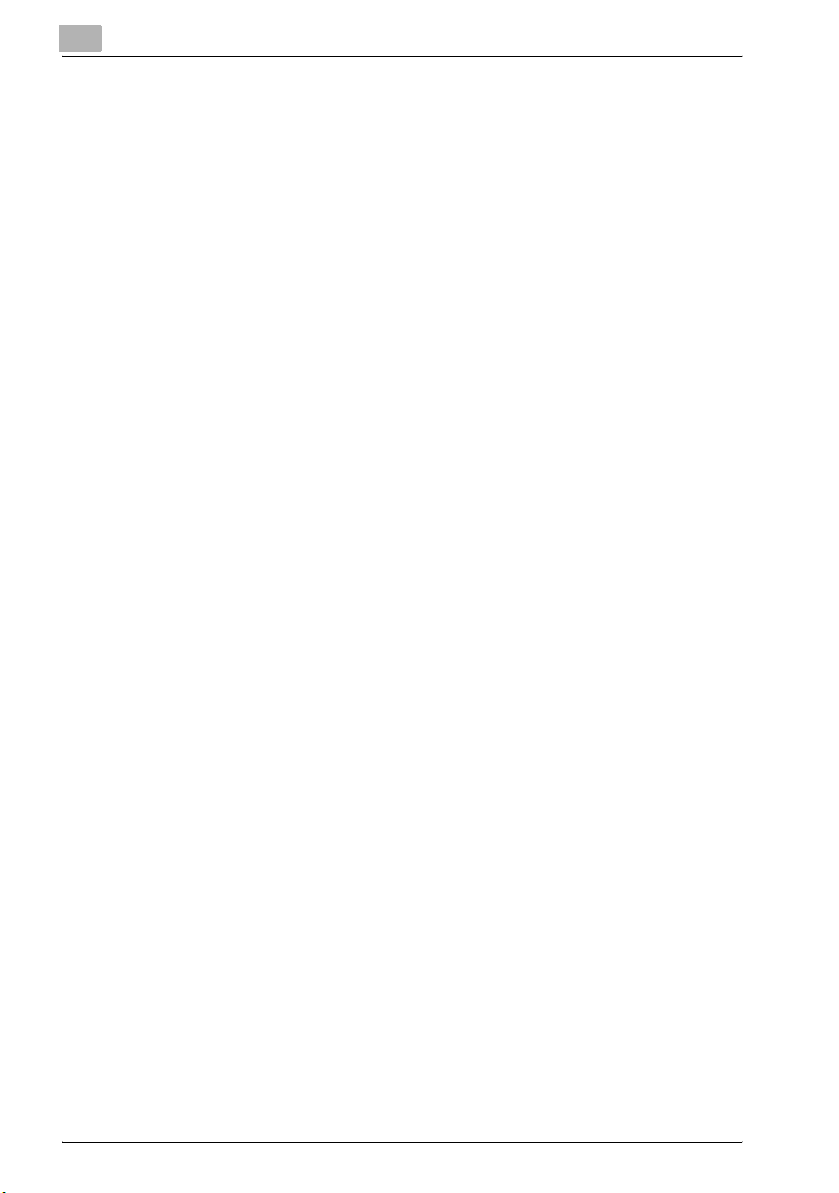
11.22 Configuring Functions (Soft Switches)........................................ 11-67
Software SW settings ................................................................. 11-67
How to Set Soft Switches........................................................... 11-69
Specifications for Stamps and Password Look-up (mode 000) . 11-71
Specifications for Recipient’s name Insertion on the Original
(mode 001) .................................................................................. 11-72
Specifying Memory Clear Report and Broadcast TX Report
Output (mode 002)...................................................................... 11-73
Specifying the storage time for failed transmission documents
(mode 004) .................................................................................. 11-74
Specifying settings for general subscriber lines (mode 006) ...... 11-75
Specifying settings for receiving long documents (mode 007)... 11-76
Specifying the setting for selecting paper when printing
received documents (mode 008) ................................................ 11-78
Specifying settings for the confirmation screen for broadcast
transmissions (mode 014)........................................................... 11-79
Specifying whether or not a telephone is connected and
whether or not a received date report is added and its format
(mode 016) .................................................................................. 11-80
Specifying settings to limit dialing and broadcast transmission
(mode 018) .................................................................................. 11-81
Specifying settings for the image in the failed transmission
report (mode 023) ....................................................................... 11-82
Specifying the copy limitation with remote copying (mode 028) 11-83
Specifying settings for fax reception functions (mode 030) ....... 11-84
Specifying the setting for tray selection of received faxes
(mode 037) .................................................................................. 11-85
Specifying administrator forwarding settings (mode 198) .......... 11-86
Specifying settings for checked receiver trnasmission
(mode 200) .................................................................................. 11-87
Specifying settings for the number of rings until automatic
reception (port 2) (mode 249) ..................................................... 11-89
Blocking calls from callers that are not specified (mode 306) .... 11-91
Specifying the Internet fax settings (mode 350) ......................... 11-92
Specifying whether transmission source information is
added when directly faxing, performing an IP relay operation,
or forwarding received documents (mode 352).......................... 11-93
Specifying settings for the information indicated in the report
for direct faxing/IP relay transmissions (mode 368).................... 11-94
Specifying settings for when copying is finished using the
ADF (mode 429) .......................................................................... 11-95
Specifying settings to limit the use of communication
modes–1 (mode 475) .................................................................. 11-96
Specifying settings to limit the use of communication
modes–2 (mode 476) .................................................................. 11-98
Contents-8 bizhub 350/250 (Phase 2.5)
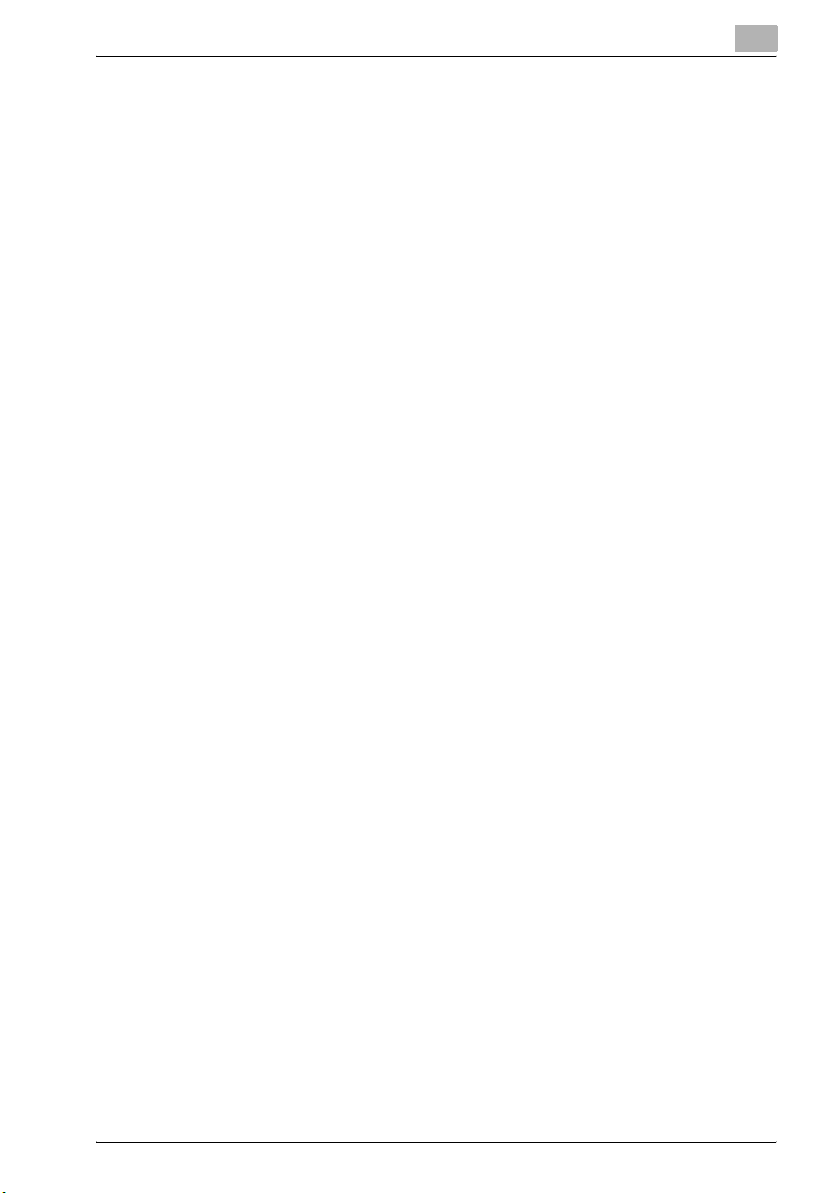
Specifying settings to limit the use of communication
modes–3/Specifying restrictions for registering fax
addresses and printing reports and specifying how
one-touch dial recipients are displayed (mode 477)................ 11-100
Specifying the deleting method for [Del.] in input screens
(mode 478) ............................................................................... 11-102
Specifying settings for limiting user authentication to only
Scan functions (mode 479) ...................................................... 11-103
12 Specifying settings using PageScope Web Connection
12.1 Items that can be specified using PageScope
Web Connection ............................................................................. 12-3
Fax/Scan (User mode) ................................................................. 12-3
System (Administrator mode)....................................................... 12-3
Fax/Scan (Administrator mode) ................................................... 12-4
Network (Administrator mode) ..................................................... 12-4
12.2 Using PageScope Web Connection.............................................. 12-5
Operating environment ................................................................ 12-5
Accessing PageScope Web Connection ..................................... 12-6
When performing user authentication.......................................... 12-7
Page structure.............................................................................. 12-8
Logging on to administrator mode............................................. 12-10
Web browser cache ................................................................... 12-12
For Internet Explorer .................................................................. 12-12
For Netscape.............................................................................. 12-12
12.3 One-touch key registration (User mode).................................... 12-13
To name an index....................................................................... 12-15
To register with one-touch registration...................................... 12-16
Registering sub-destinations ..................................................... 12-18
12.4 FAX Program registration (User mode) ...................................... 12-21
Registering fax programs........................................................... 12-23
12.5 System (Administrator mode)...................................................... 12-25
To change settings..................................................................... 12-25
12.6 Export/Import (Administrator mode) .......................................... 12-26
To export files ............................................................................ 12-27
To import files ............................................................................ 12-29
12.7 Line settings (Administrator mode)............................................. 12-31
To specify the machine telephone number................................ 12-31
12.8 Transmission source registration ............................................... 12-32
To register transmission sources............................................... 12-32
bizhub 350/250 (Phase 2.5) Contents-9
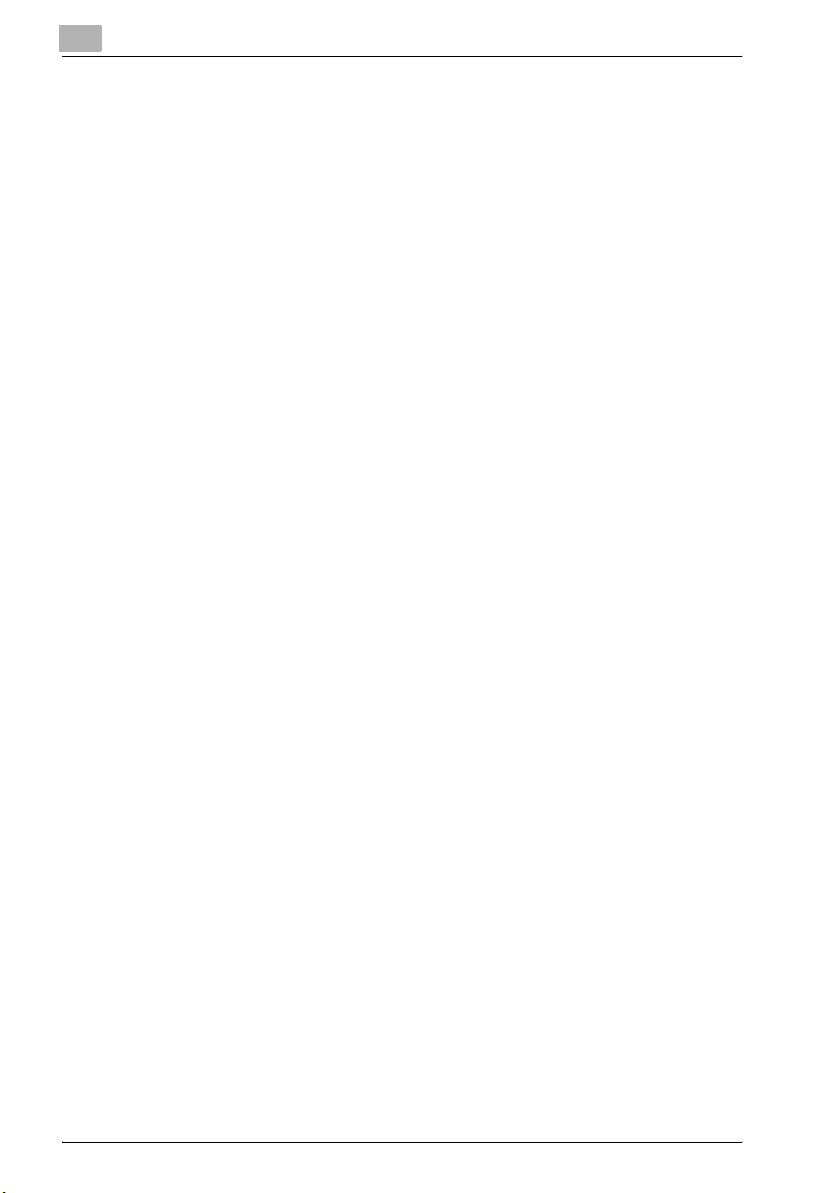
12.9 TX Settings (Administrator mode)................................................ 12-33
Transmission settings ................................................................. 12-33
To specify the TX settings .......................................................... 12-34
Communication mode ................................................................ 12-35
To specify settings for communication modes........................... 12-35
12.10 RX Settings (Administrator mode) ............................................... 12-36
To specify the RX settings .......................................................... 12-37
12.11 Fax setting (Administrator mode) ................................................ 12-38
RX Functions............................................................................... 12-38
To specify the reception function settings.................................. 12-39
Password communication .......................................................... 12-40
To specify password communication settings ........................... 12-41
12.12 RX Document (Administrator mode)............................................ 12-42
To specify F-code settings ......................................................... 12-44
To specify the processing of received documents per line ........ 12-46
To specify the processing of other received documents............ 12-48
12.13 Report output settings (Administrator mode)............................. 12-49
To specify the report output settings.......................................... 12-50
12.14 TCP/IP (Administrator mode) ....................................................... 12-51
To specify the TCP/IP settings ................................................... 12-53
12.15 Mail/Internet FAX (Administrator mode) ..................................... 12-55
To specify other settings ............................................................ 12-56
13 Explanation of reports and lists
13.1 Confirming Transmission Details................................................... 13-3
How to Output Transmission Activity Reports.............................. 13-3
Report Details ............................................................................... 13-4
13.2 Confirming Receiving Details......................................................... 13-6
How to Output Receiving Activity Reports ................................... 13-6
Report Details ............................................................................... 13-7
13.3 Confirming the Information Registered to
One-Touch Dial Keys ...................................................................... 13-9
How to Output One-Touch Lists................................................... 13-9
List Details .................................................................................. 13-10
13.4 Confirming the Contents Registered to FAX Programs ............ 13-11
Program list................................................................................. 13-11
List Details .................................................................................. 13-12
13.5 Confirming Text Registered to Bulletin Boards.......................... 13-13
How to Output the Bulletin Board List........................................ 13-13
Contents-10 bizhub 350/250 (Phase 2.5)
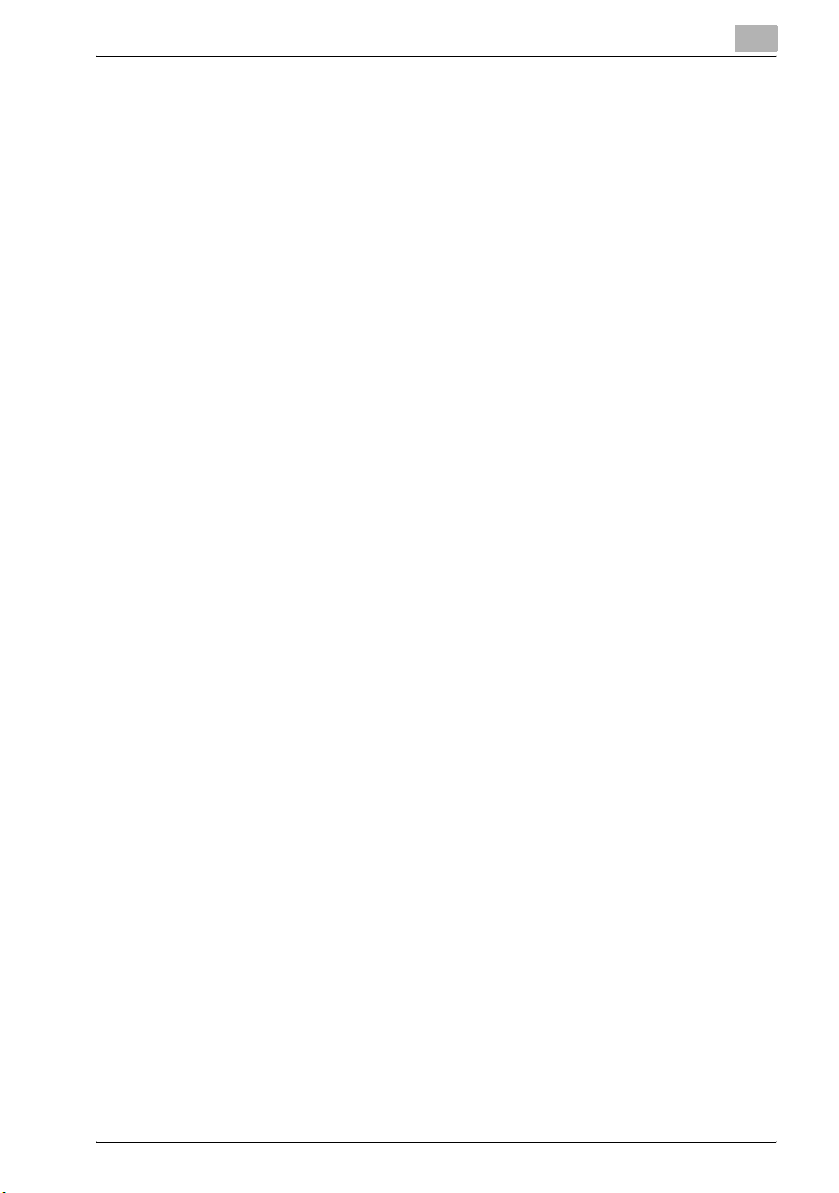
13.6 Confirming the Contents Registered to Confidential Boxes .... 13-15
How to Output the Confidential List .......................................... 13-15
13.7 Confirming the Settings of Various Functions ........................... 13-17
How To Output Account Lists.................................................... 13-17
List Details.................................................................................. 13-18
14 Appendix
14.1 Entering text.................................................................................... 14-3
To type text .................................................................................. 14-3
List of available characters .......................................................... 14-4
14.2 Replacing the Completion Stamp ................................................. 14-5
Replacing the Spare TX Marker STAMP...................................... 14-5
14.3 Fax terms......................................................................................... 14-7
14.4 Index .............................................................................................. 14-11
bizhub 350/250 (Phase 2.5) Contents-11
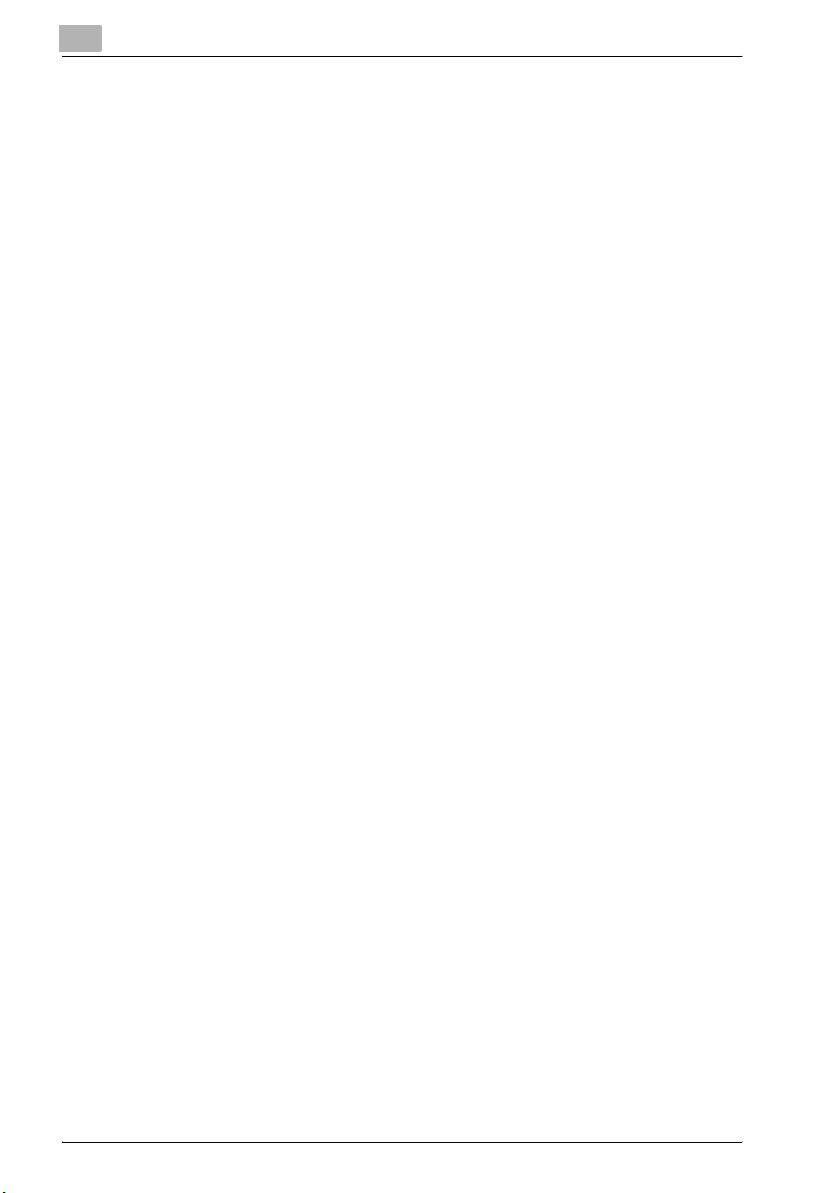
Contents-12 bizhub 350/250 (Phase 2.5)
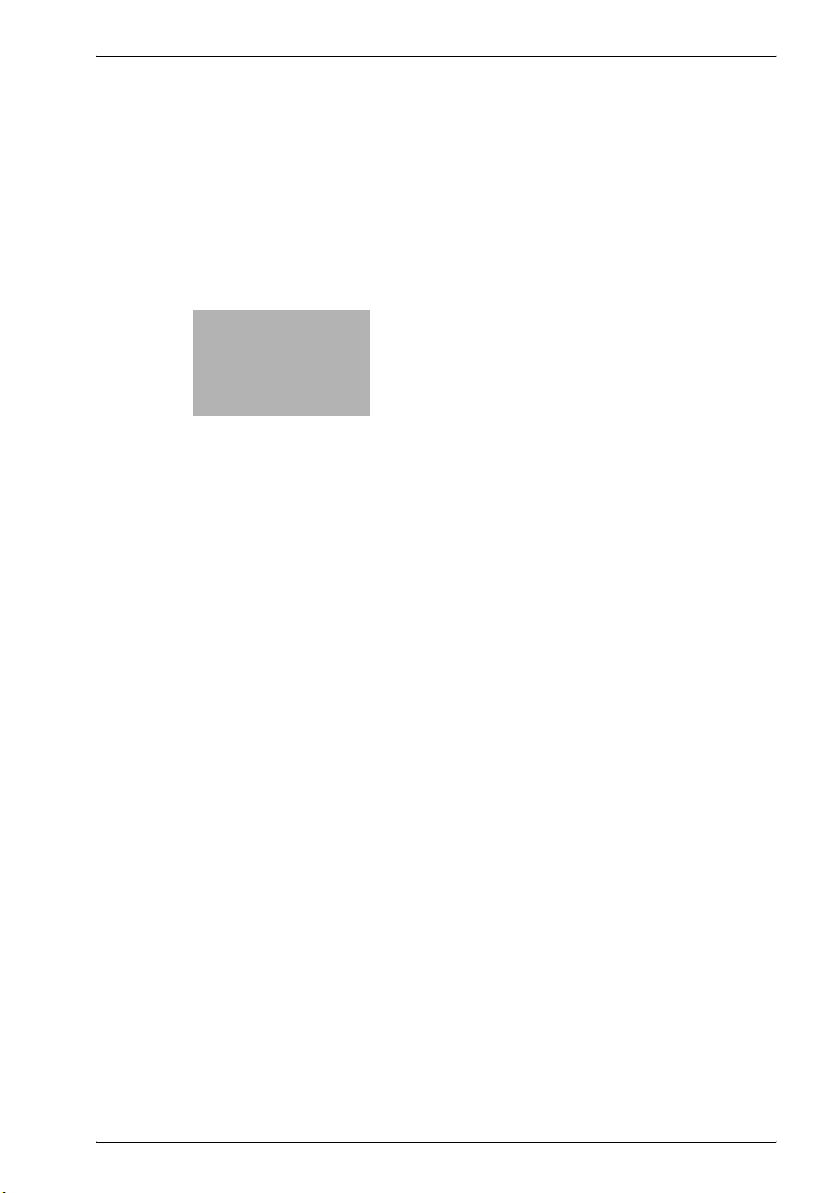
1
Introduction
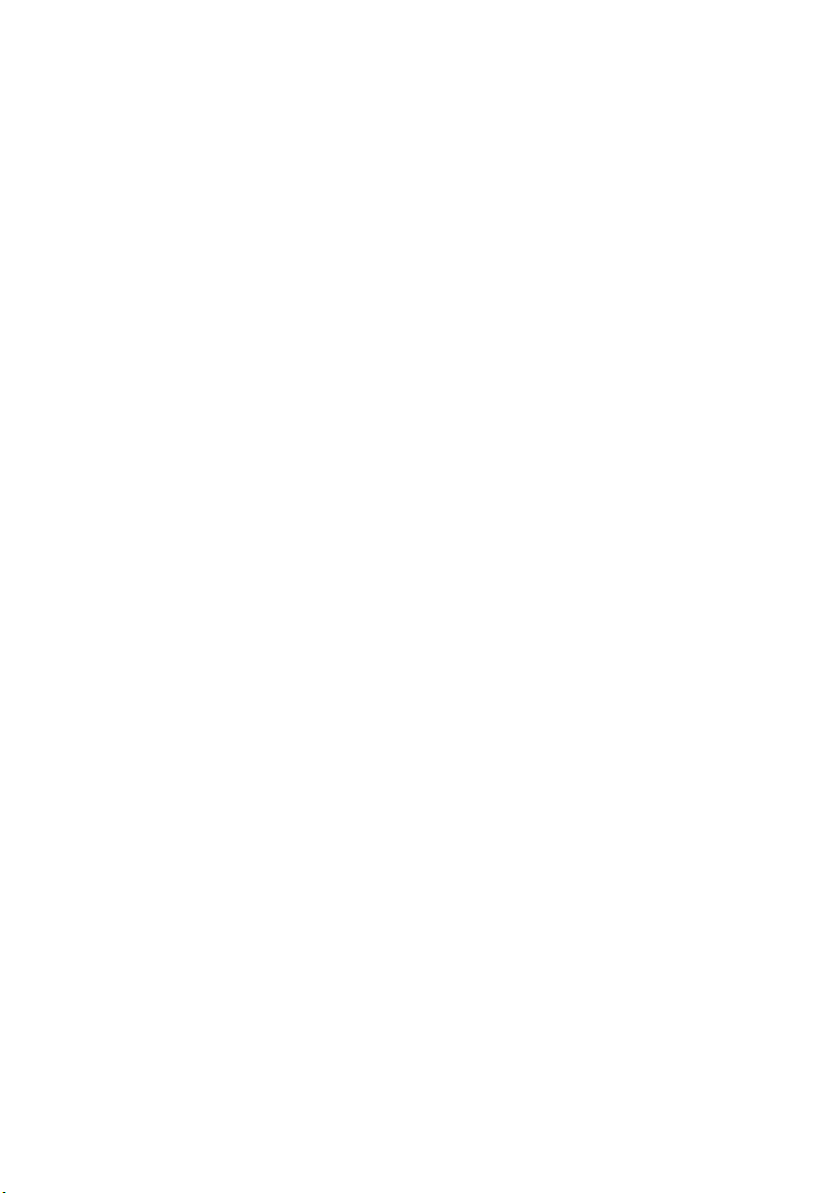
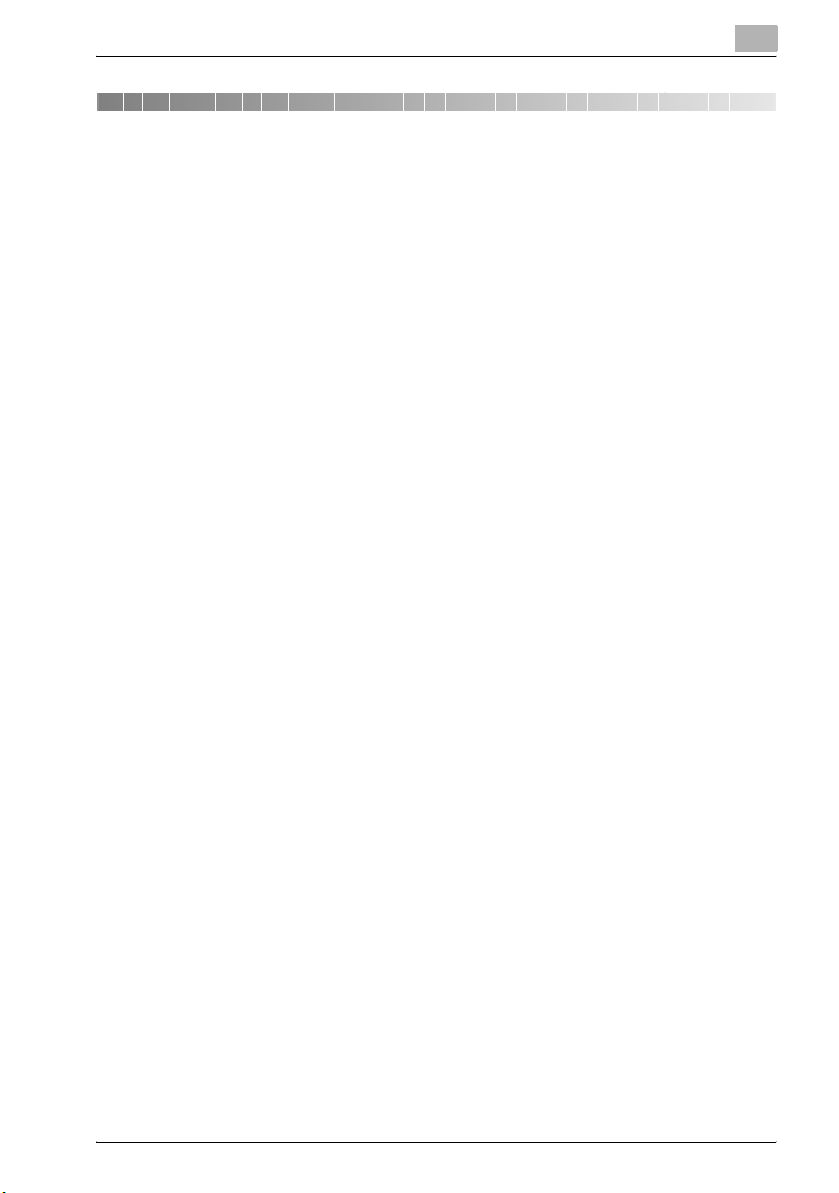
Introduction
1 Introduction
Thank you for your purchase of the Konica Minolta digital electronic photocopying machine.
This user's guide describes operating procedures and precautions for use of
the fax functions. Please read this user's guide before starting operation of
the machine.
After reading this user's guide, it is advisable to keep it close at hand to
consult it any time when necessary in order to operate the fax functions at
their optimum condition.
For correct operation, also read the “User's guide – Copy operations” before
starting operation.
Acknoledgement
KONICA MINOLTA, KONICA MINOLTA Logo, and The essentials of imaging
are registered trademarks or trademarks of KONICA MINOLTA HOLDINGS,
INC.
PageScope and bizhub are registered trademarks or trademarks of KONICA
MINOLTA BUSINESS TECHNOLOGIES, INC.
Adobe, Adobe Logo, Acrobat, Acrobat Logo, PostScript and PostScript
Logo are registered trademarks or trademarks of Adobe Systems, Inc.
Other company names and product names used in this User's Guide are the
registered trademarks or trademarks of their respective companies.
1
Copyright
© 2005 by Konica Minolta Business Technologies, Inc. All rights reserved.
Exemption
Unauthorized use or reproduction of this document, whether in its entirety or
in part, is strictly prohibited.
Konica Minolta Business Technologies, Inc. assumes no responsibility for
consequences arising from the use of this manual.
Information written in this user's guide is subject to change without notice.
bizhub 350/250 (Phase 2.5) 1-3
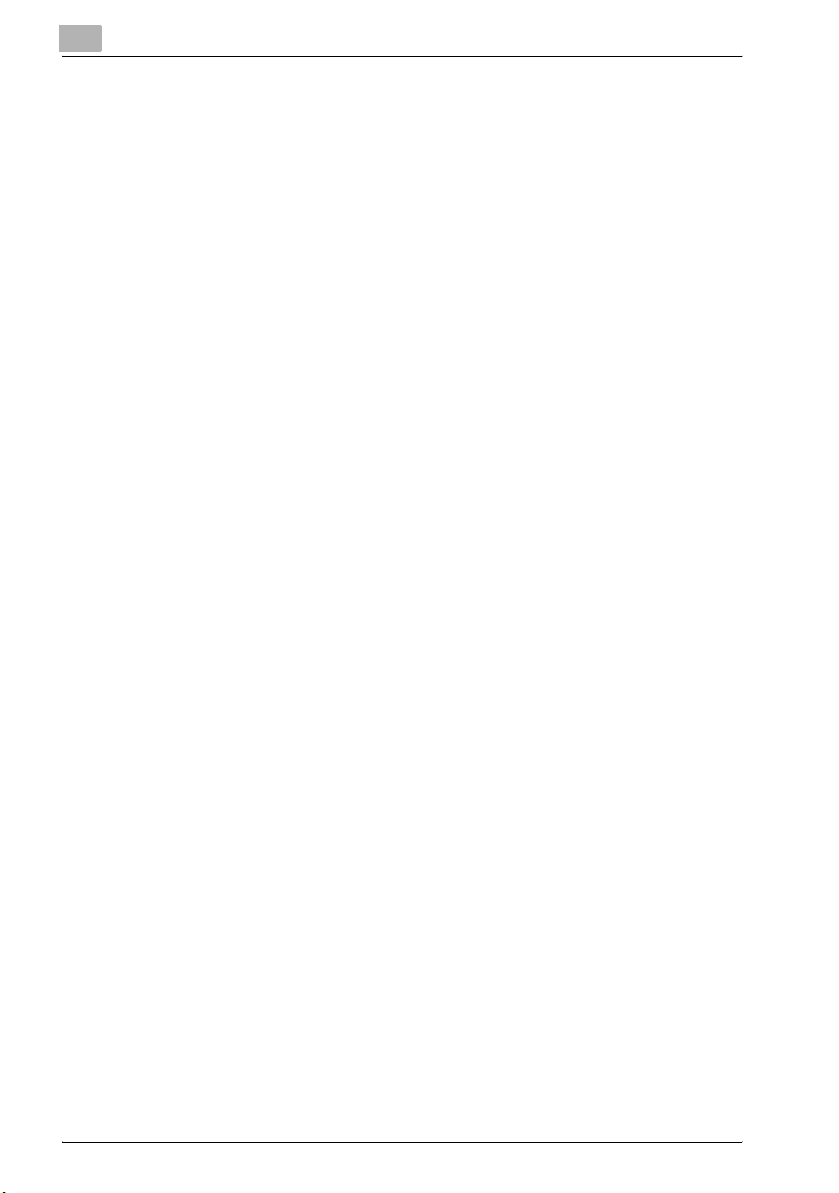
1
1.1 Special notice to user
For Canada
NOTICE:
This product meets the applicable Industry Canada technical specifications.
The Ringer Equivalence Number is an indication of the maximum number of
devices allowed to be connected to a telephone interface. The termination
on an interface may consist of any combination of devices subject only to the
requirement that the sum of the RENs of all the devices does not exceed five.
AVIS:
Le present materiel est conforme aux specifications techniques applicables
d’Industrie Canada.
L’indice d’equivalence de la sonnerie (IES) sert a indiquer le nombre maximal
de terminaux qui peuvent etre raccordes a une interface telephonique. La
terminaison d’une interface peut consister en une combinaison quelconque
de dispositifs, a la seule condition que la somme d’indices d’equivalence de
la sonnerie de tous les dispositifs n’excede pas 5.
For U.S.A.
FCC PART 68 REQUIREMENTS:
This equipment complies with Part 68 of the FCC rules and the requirements
adopted by the ACTA. On the cover of this equipment is a label that contains,
among other information, a product identifier in the format
US:AAAEQ##TXXXX. If required, this information must be provided to the
telephone company.
This equipment uses certification jack USOC RJ11C.
A plug and jack used to connect this equipment to the premises wiring and
telephone network must comply with the applicable FCC Part 68 rules and
requirements adopted by the ACTA.
A compliant telephone cord and modular plug is provided with this product.
It is designed to be connected to a compatible modular jack that is also
compliant. See installation instructions for details.
The REN is used to determine the number of devices that may be connected
to a telephone line. Excessive RENs on a telephone line may result in the
devices not ringing in response to an incoming call. In most but not all areas,
the sum of RENs should not exceed five (5.0).
Introduction
1-4 bizhub 350/250 (Phase 2.5)

Introduction
To be certain of the number of devices that may be connected to a line, as
determined by the total RENs, contact the local telephone company For
products approved after July 23, 2001, the REN for this product is part of the
product identifier that has the format US: US:AAAEQ##TXXXX. The digits
represented by ## are the REN without a decimal point (e.g., 03 is a REN of
0.3). For earlier products, the REN is separately shown on the label.
If this equipment FK-503, ML-502 causes harm to the telephone network, the
telephone company will notify you in advance that temporary discontinuance
of service may be required. But if advance notice isn’t practical, the
telephone company will notify the customer as soon as possible. Also, you
will be advised of your right to file a complaint with the FCC if you believe it
is necessary.
The telephone company may make changes in its facilities, equipment,
operations or procedures that could affect the operation of the equipment. If
this happens the telephone company will provide advance notice in order for
you to make necessary modifications to maintain uninterrupted service.
If trouble is experienced with this equipment FK-503, ML-502, for repair or
warranty information, please contact the Konica Minolta dealer location
where you purchased this equipment. If the equipment is causing harm to the
telephone network, the telephone company may request that you disconnect
the equipment until the problem is resolved.
Connection to party line service is subject to state tariffs. Contact the state
public utility commission, public service commission or corporation
commission for information. If you home has specially wired alarm
equipment connected to the telephone line, ensure the installation of FK503, ML-502 does not disable you alarm equipment. If you have questions
about what will disable alarm equipment, consult your telephone company
or a qualified installer.
The Telephone Consumer Protection Act of 1991 makes it unlawful for any
person to use a computer or other electronic device, including FAX
machines, to send any message unless such message clearly contains in a
margin at the top or bottom of each transmitted page or on the first page of
the transmission, the date and time it is sent and an identification of the
business or other entity, or other individual sending the message and the
telephone number of the sending machine or such business, other entity, or
individual. (The telephone number provided may not be a 900 number or any
other number for which charges exceed local or long-distance transmission
charges.)
In order to program this information into your FAX machine, you should
complete the following steps: See "Registering TSI Names" on page 11-27.
1
bizhub 350/250 (Phase 2.5) 1-5
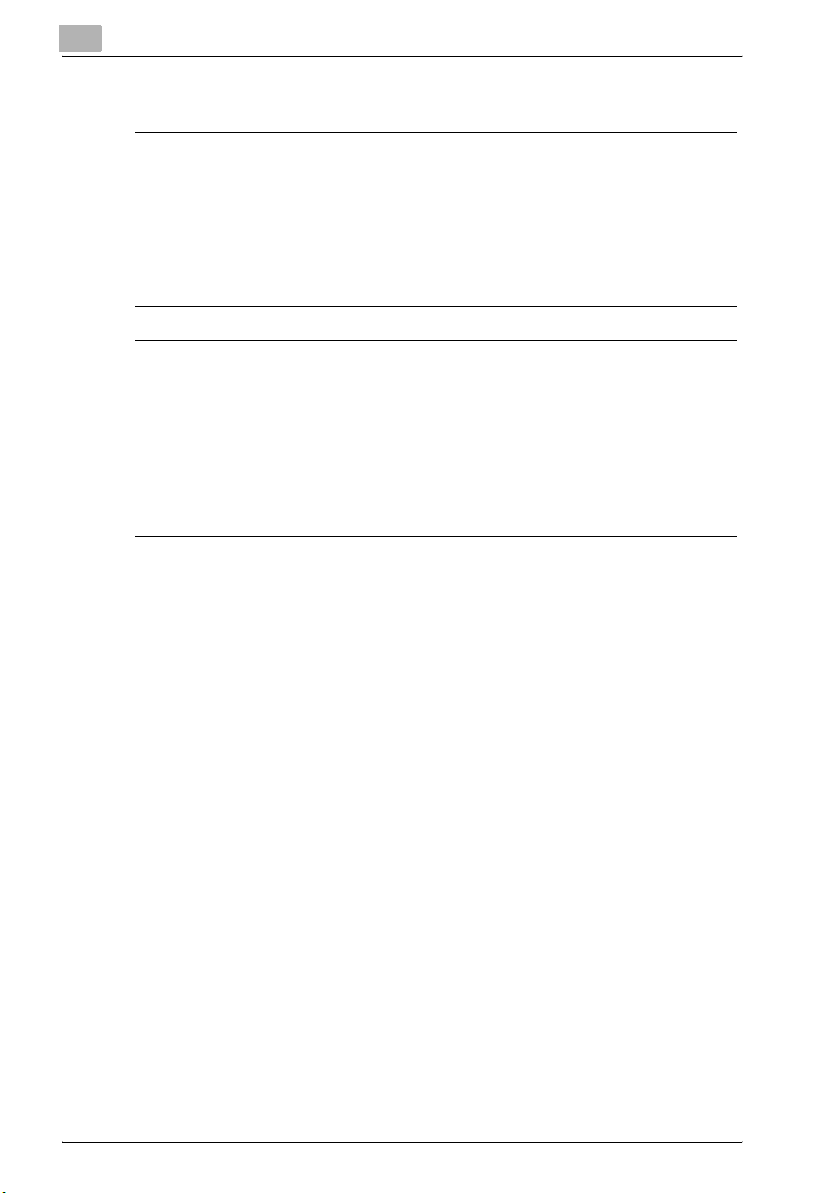
1
Introduction
Warning/Caution explained
7 WARNING
The exclamation point within an equilateral triangle followed by the
word “Warning” is intended to alert the user to the possibility that a
disregard for the warning may result in fatal hazards or critical injuries.
% Be sure to focus your attention on the warning headings when reading
the copier user's guide.
7 CAUTION
The exclamation point within an equilateral triangle followed by the
word “Caution” is intended to alert the user to the possibility that a
disregard for the caution may result in minor injuries or in physical
damage.
% Be sure to focus your attention on the caution headings when reading
the copier user's guide.
For New Zealand
This device is equipped with pulse dialing while the Telecom standard is
DTMF tone dialing. There is no guarantee that Telecom lines will always
continue to support pulse dialing.
This equipment does not fully meet Telecom’s impedance requirements.
Performance limitations may occur when used in conjunction with some
parts of the network. Telecom will accept no responsibility should difficulties
arise in such circumstances.
The grant of a Telepermit for any item of terminal equipment indicates only
that Telecom has accepted that the item complies with minimum conditions
for connection to its network. It indicates no endorsement of the product by
Telecom, nor does it provide any sort of warranty. Above all, it provides no
assurance that any item will work correctly in all respects with another item
of Telepermitted equipment of a different make or model, nor does it imply
that any product is compatible with all of Telecom’s network services.
The automatic calling functions of this equipment must not be used to cause
a nuisance to other customers.
Telepermitted equipment only may be connected to the auxiliary telephone
port. The auxiliary port is not specifically designed for 3-wire connected
equipment. 3-wire might not respond to incoming ringing when connected to
this port.
1-6 bizhub 350/250 (Phase 2.5)
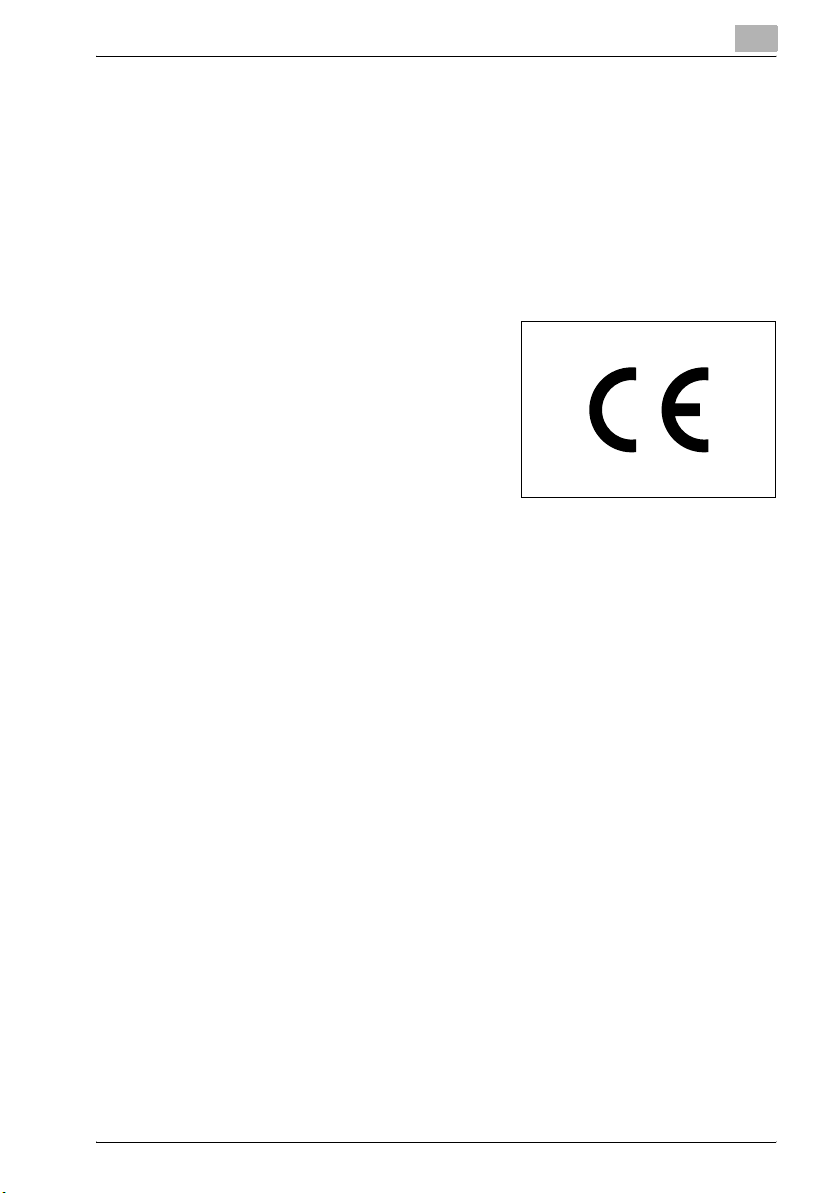
Introduction
For Europe
The Facsimile has been approved in accordance with Council Decision 1999/
5/ EC for pan-European single terminal connection to the public switched
telephone network (PSTN). However, due to differences between the
individual PSTNs provided in different countries, the approval does not, of
itself, give an unconditional assurance of successful operation on every
PSTN network terminal point.
In the event of problems, you should contact your equipment supplier in the
first instance.
The CE marking must be affixed to the
product or to its data plate. Additionally it
must be affixed to the packaging, if any,
and to the accompanying documents.
1
bizhub 350/250 (Phase 2.5) 1-7
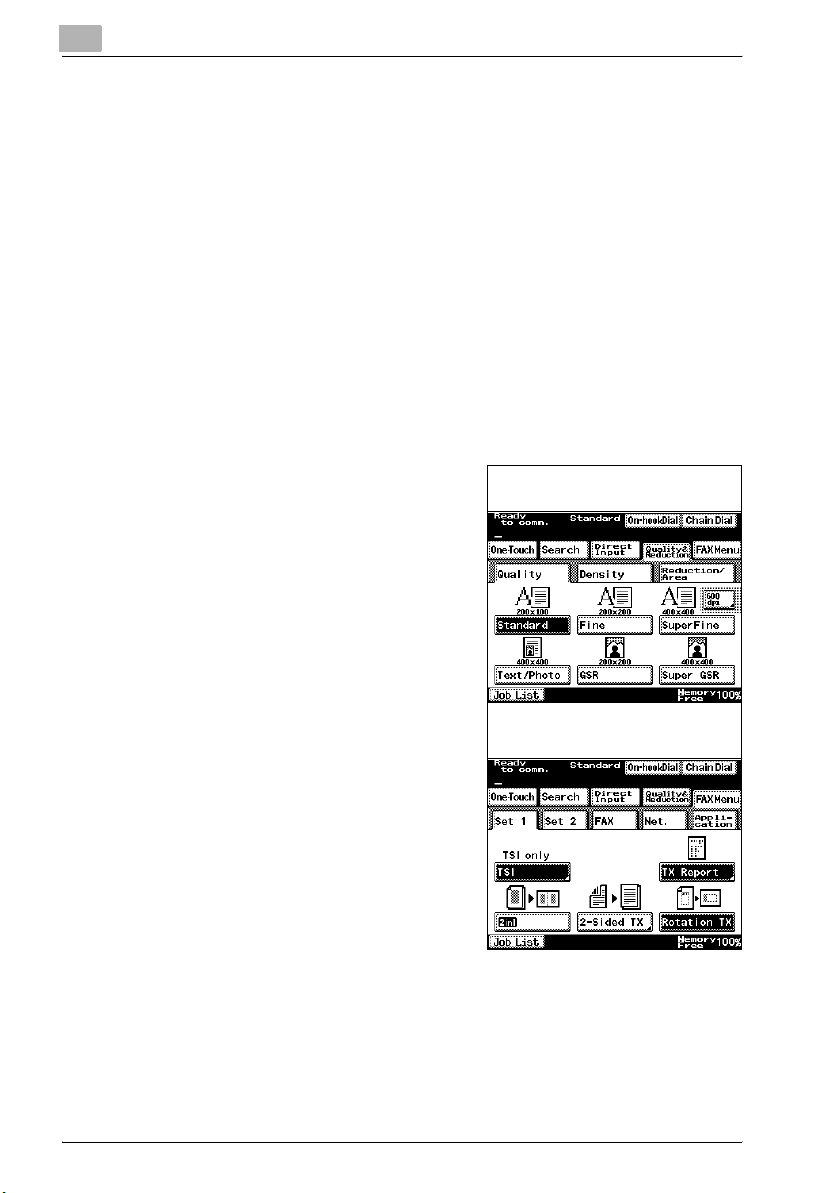
1
1.2 Getting started
Sending
Perform the following basic procedure to send a fax.
In order to use the Fax functions, the optional fax kit must be installed.
1 Press [Fax/Scan] on the control panel to start the fax mode.
– If the machine is set to display the Fax/Copy screen when it is in
standby, a fax can be sent simply by specifying the recipient’s fax
number or by entering "#" and a one-touch number. For details,
refer to "Default screen" on page 11-15.
2 Place the original on the machine.
– For details, see "Placing the original on the machine" on page 3-5.
Introduction
3 Set the functions as necessary.
Quality & Reduction screen
FAX Menu screen
1-8 bizhub 350/250 (Phase 2.5)
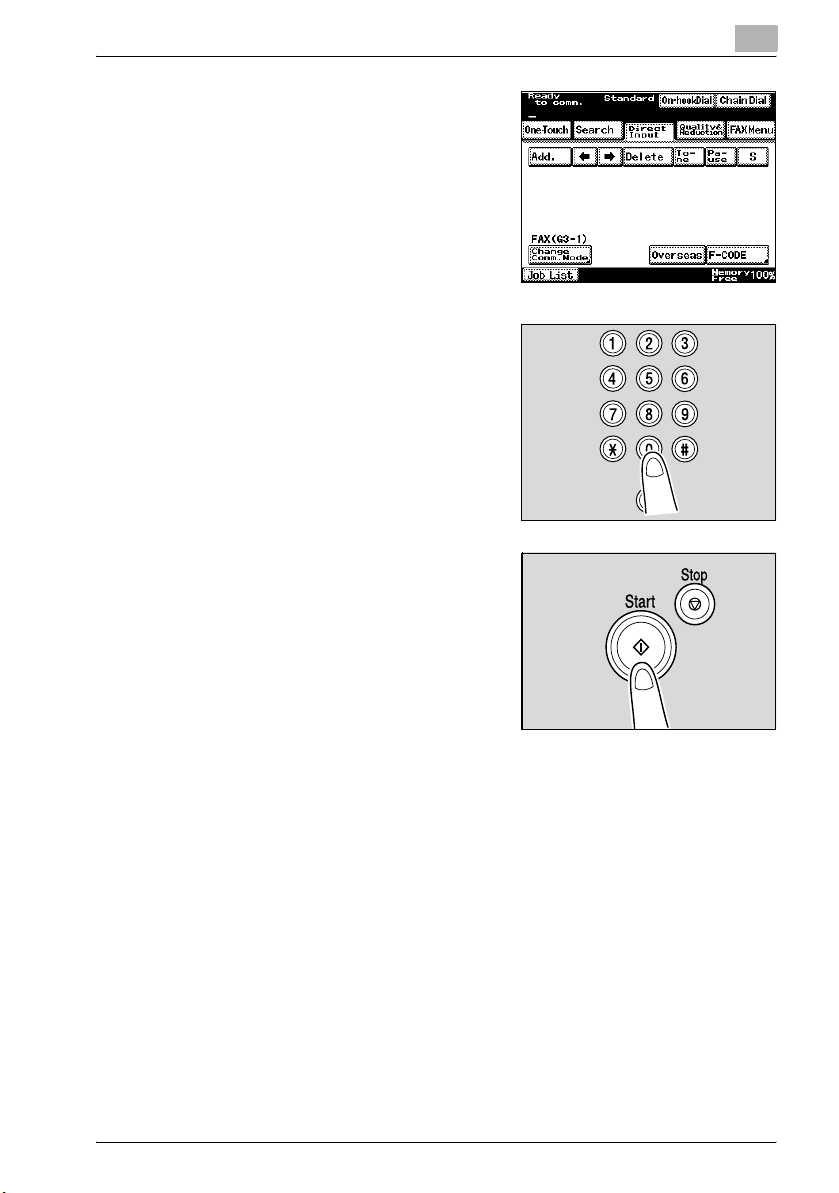
Introduction
4 Press [Direct Input].
5 Use the keypad to enter the fax
6 Press [Start] on the control panel.
1
number of the destination.
– If you make an incorrect entry,
press [Delete] to clear your entry.
– Press [C] (clear) to clear the
whole entry.
– If the fax could not be sent, refer
to "When unable to send" on
page 3-38.
bizhub 350/250 (Phase 2.5) 1-9
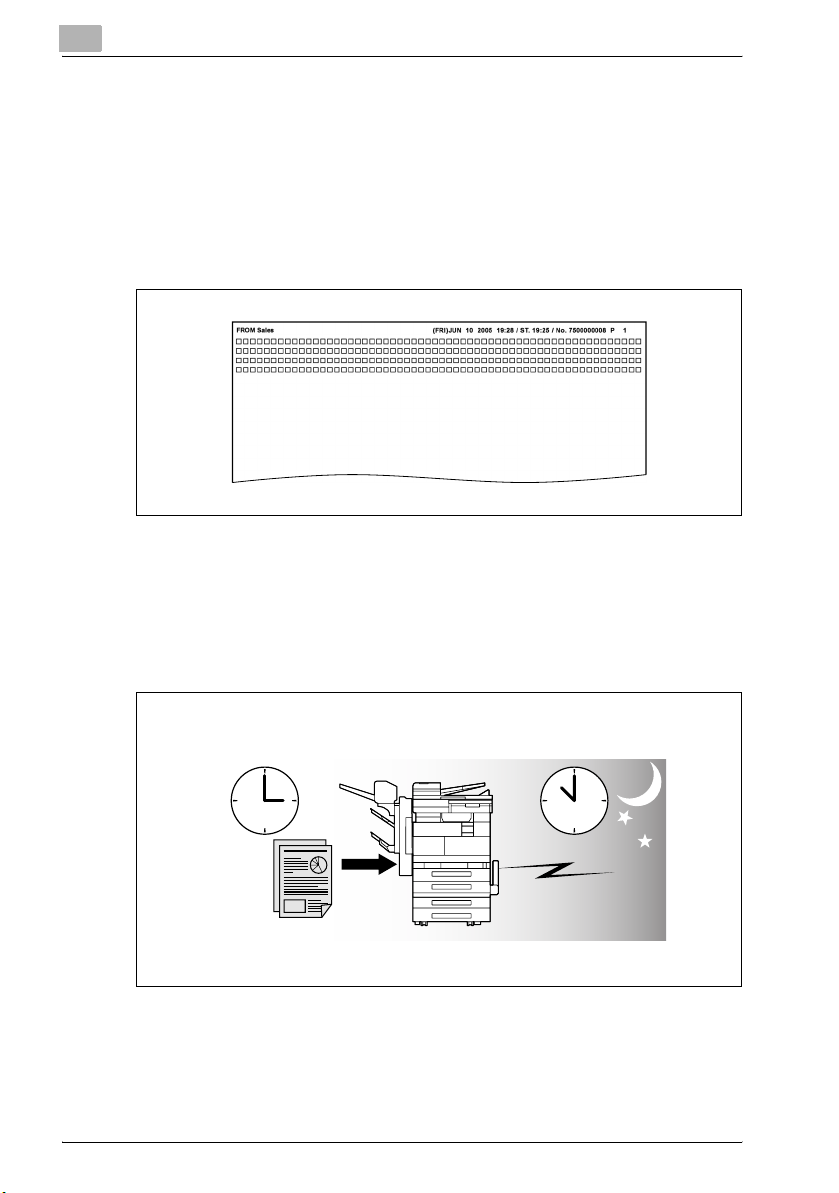
1
1.3 Features of the fax
Printing transmission information
A fax can be sent printed with information such as the sender’s name, the
transmission date and time, document number, and number of pages. This
is useful for informing the recipient of the sender’s information.
For details, refer to page 7-7.
Sending a fax at a specified time
This function allows you to specify the time to start sending a fax. You can
save money by specifying a transmission to start during the night or early in
the morning when telephone charges are less.
For details, see page 7-18.
Introduction
Begin the transmission
Specify a time
1-10 bizhub 350/250 (Phase 2.5)
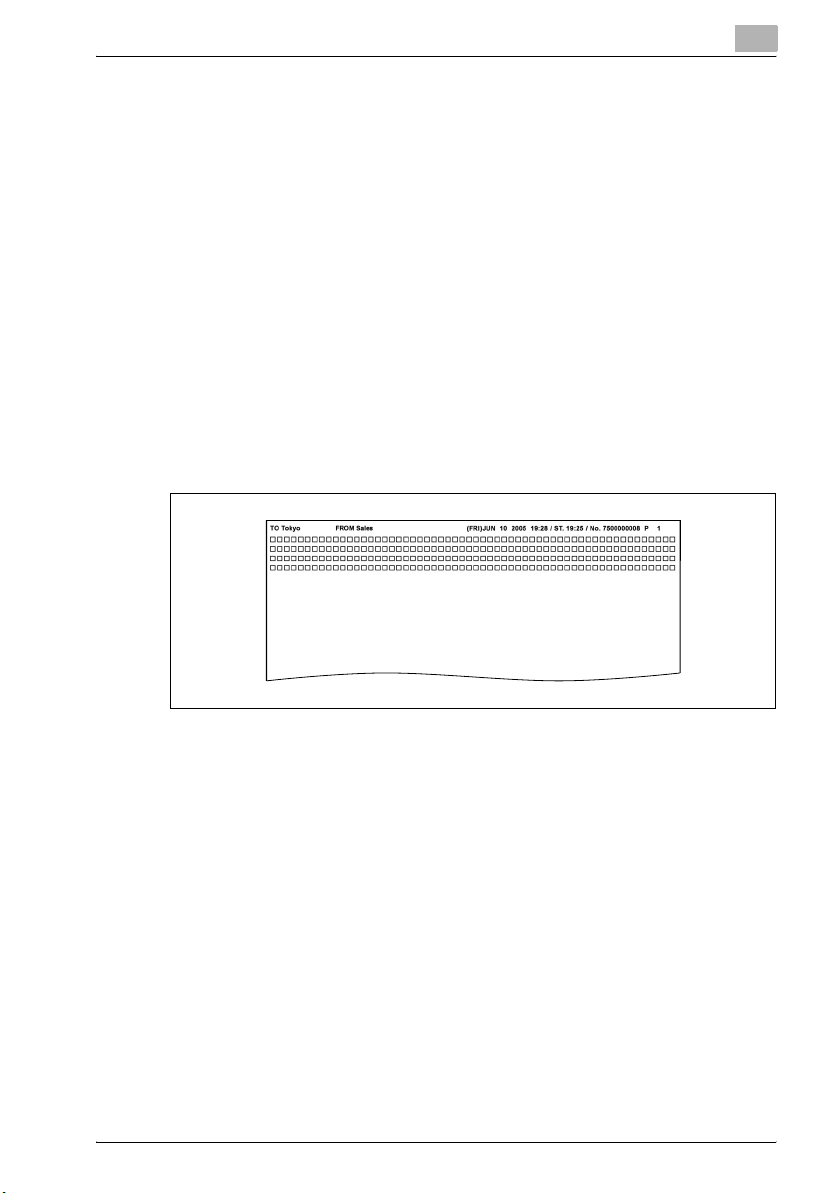
Introduction
To be sent each time a page is read (Quick memory TX)
This is a method by which the fax transmission is started upon a sheet of
original being read.
For details, see page 7-22.
Sending faxes to a foreign country
You can employ a lower transmission rate if you send a fax to the location at
which the communication condition is poor.
For details, see page 3-20.
Sending a fax printed with the recipient’s name
The recipient’s name can be printed on the fax that is sent.
This allows the fax to be delivered to the correct person on the receiving end.
For details, refer to page 7-7.
1
bizhub 350/250 (Phase 2.5) 1-11
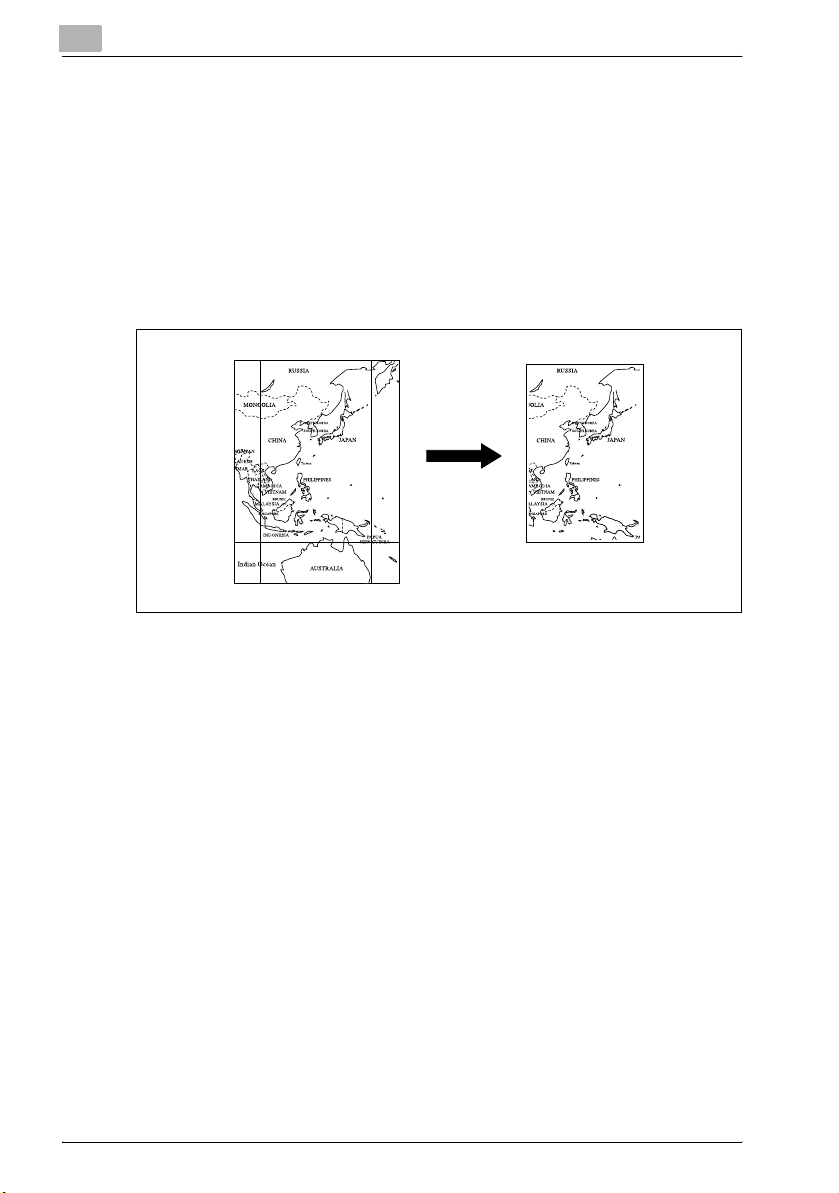
1
Introduction
Scan size function
The scan size select function enables you to designate the paper size for the
document as transmitted to be equal to the paper size loaded at the
receiving end. This means that most of your original image will be printed
without any reduction. Normally, when the paper size loaded at the
destination is too small to accommodate the image being transmitted, the
original image will be reduced to fit the paper size. This feature gives you the
option to print a portion of the image with no reduction.
For details, see page 3-14.
1-12 bizhub 350/250 (Phase 2.5)
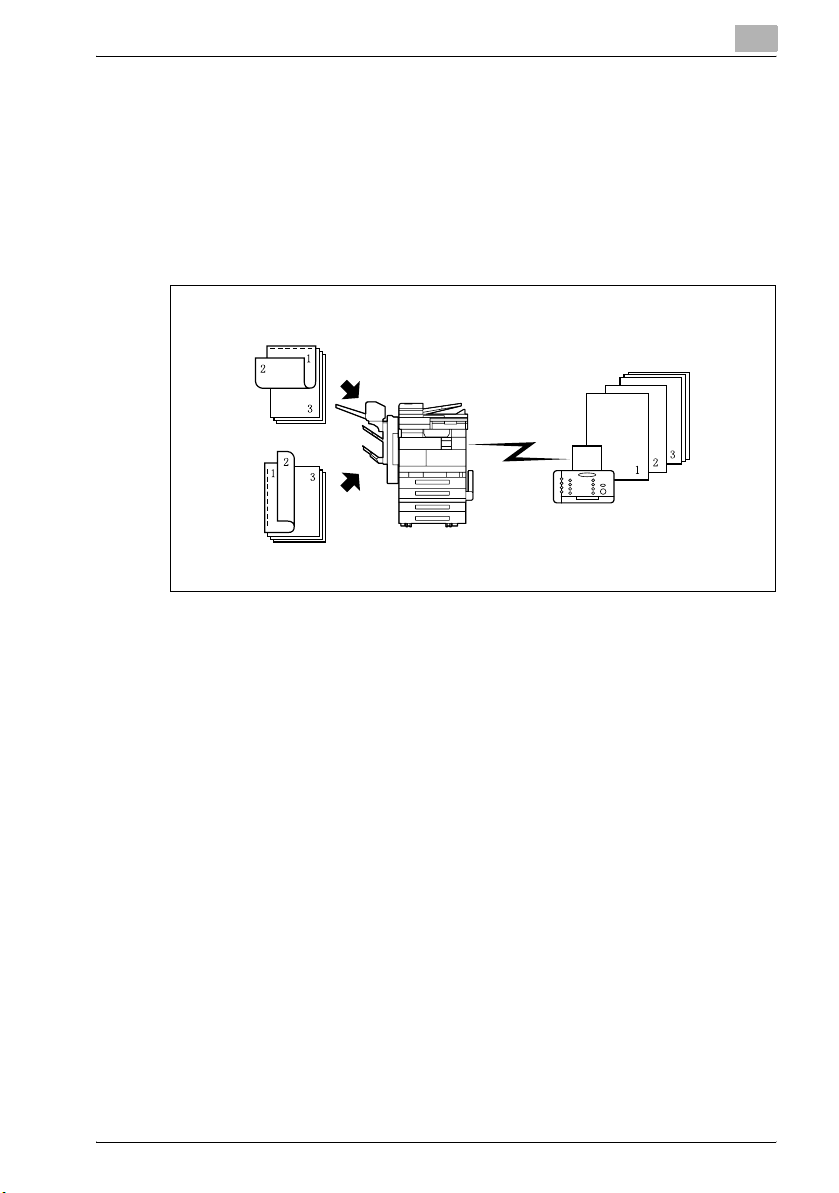
Introduction
Bind position function
The top/bottom correction function allows you to specify the appropriate
binding style when transmitting a two-sided document (i.e., when pages are
printed on both sides). The binding style you select will allow the pages of a
two-sided document to be read appropriately by binding right to left or top
to bottom.
For details, see page 7-14.
1
Top binding
Send
Received fax
Left binding
bizhub 350/250 (Phase 2.5) 1-13
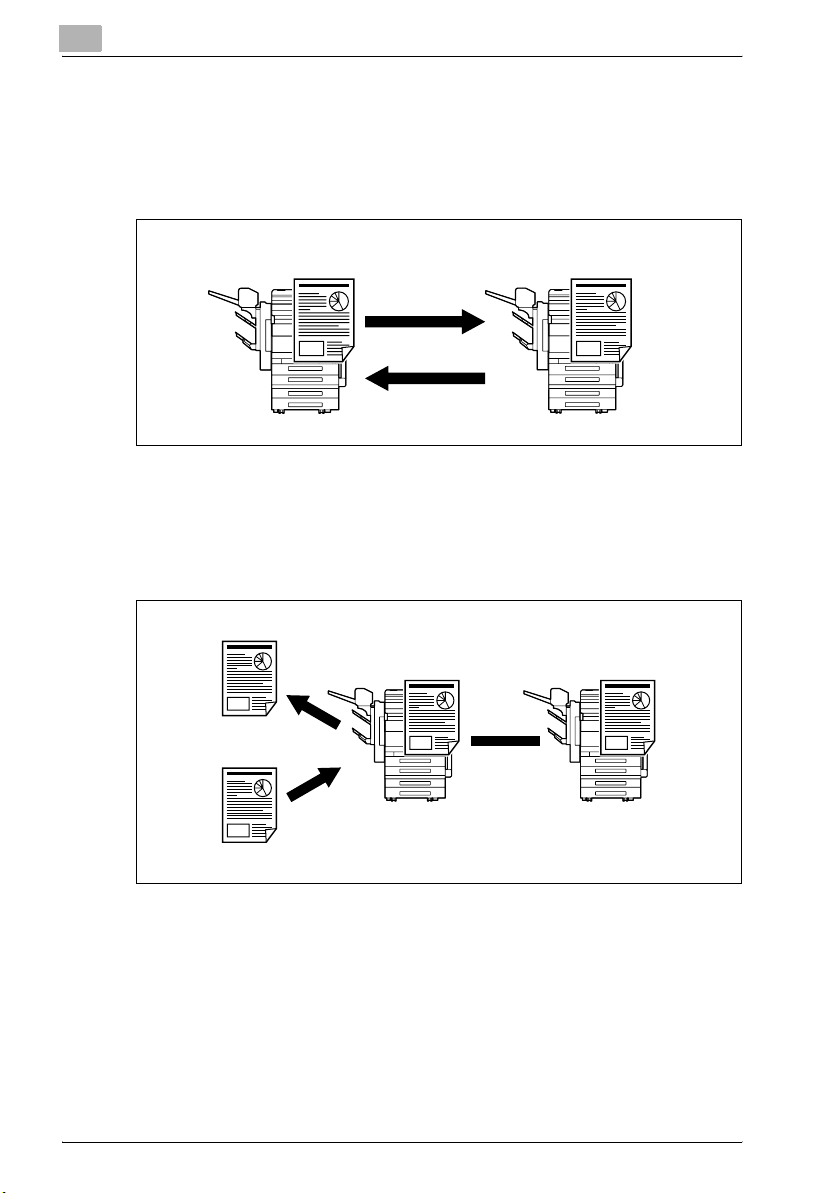
1
Introduction
Sending a fax when it receives a polling command from the recipient
You can send a fax that has been read and stored in hard disk in the facsimile
when a polling command is sent from the recipient.
For details, see page 9-6.
SendReceive
Polling specified document
The FK-503 enables you to browse the bulletin board of a destination for
documents designated for polled transmission or polling reception.
Refer to page 9-3.
Read
Store
1-14 bizhub 350/250 (Phase 2.5)
Bulletin board
Polling
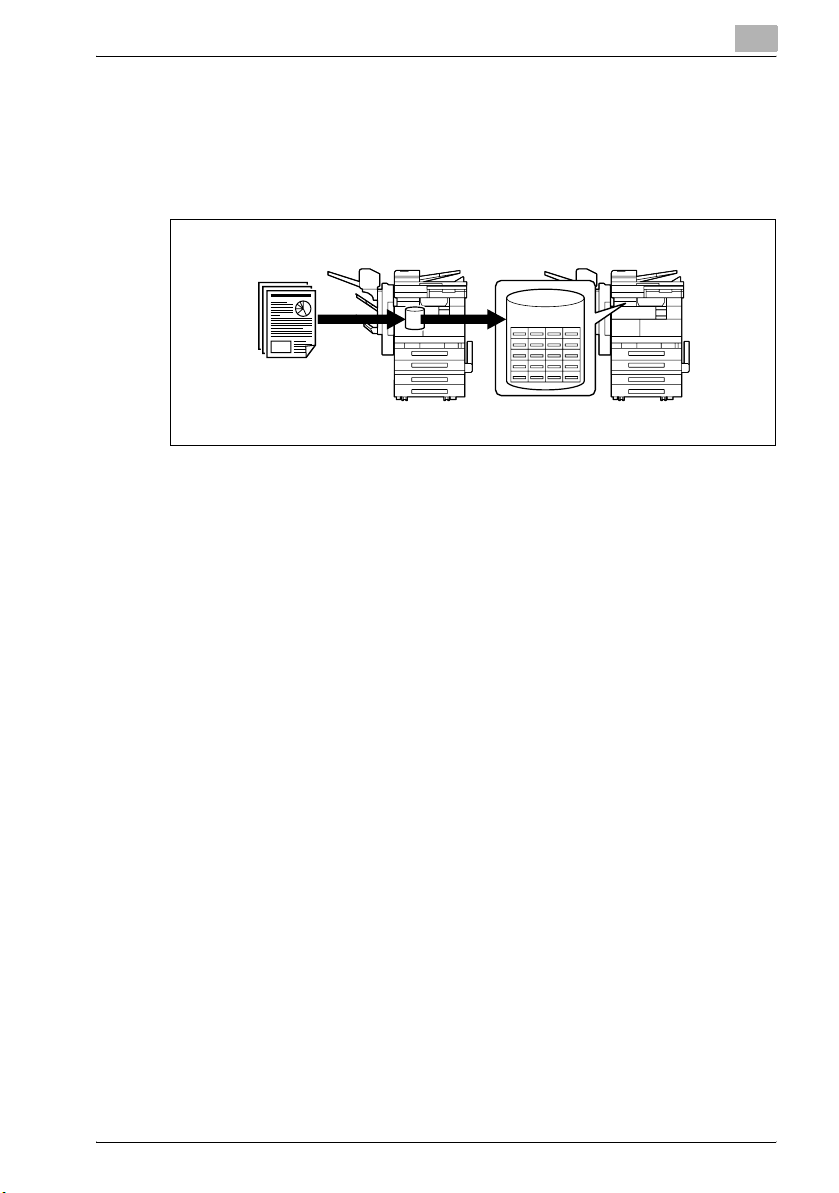
Introduction
Use a confidential box
You can use a confidential box (similar to an inbox) to exchange confidential
information with specific person.
For details, see page 7-28.
1
Send
Confidential box
Sending a fax protected with a password
You can send a fax protected with a password if the closed communication
is set at the recipient.
For details, see page 7-23.
Advanced scanning features
The following features are available if scanner unit is installed.
- IP Scanner
With the advanced scanning features, a document can be scanned with
the touch of a button, and the scan data can be set to the computer with
the specified IP address. (If "Enhance Security" is set to "ON", IP Scanner
cannot be used.)
- IP address fax
By specifying an IP address, a fax can be sent via the LAN to a fax
machine connected to the network. Since the telephone line is not used,
communication costs can be reduced.
- Scan to PC
A document can easily be scanned with a one-touch dial button, and the
scan data can be sent to the computer with the specified IP address.
- IP Relay
A fax can be sent through a relay machine connected to the LAN.
For more details, refer to the user’s guide [Advanced Scan Operations] on
the enclosed CD-ROM.
Receive
bizhub 350/250 (Phase 2.5) 1-15
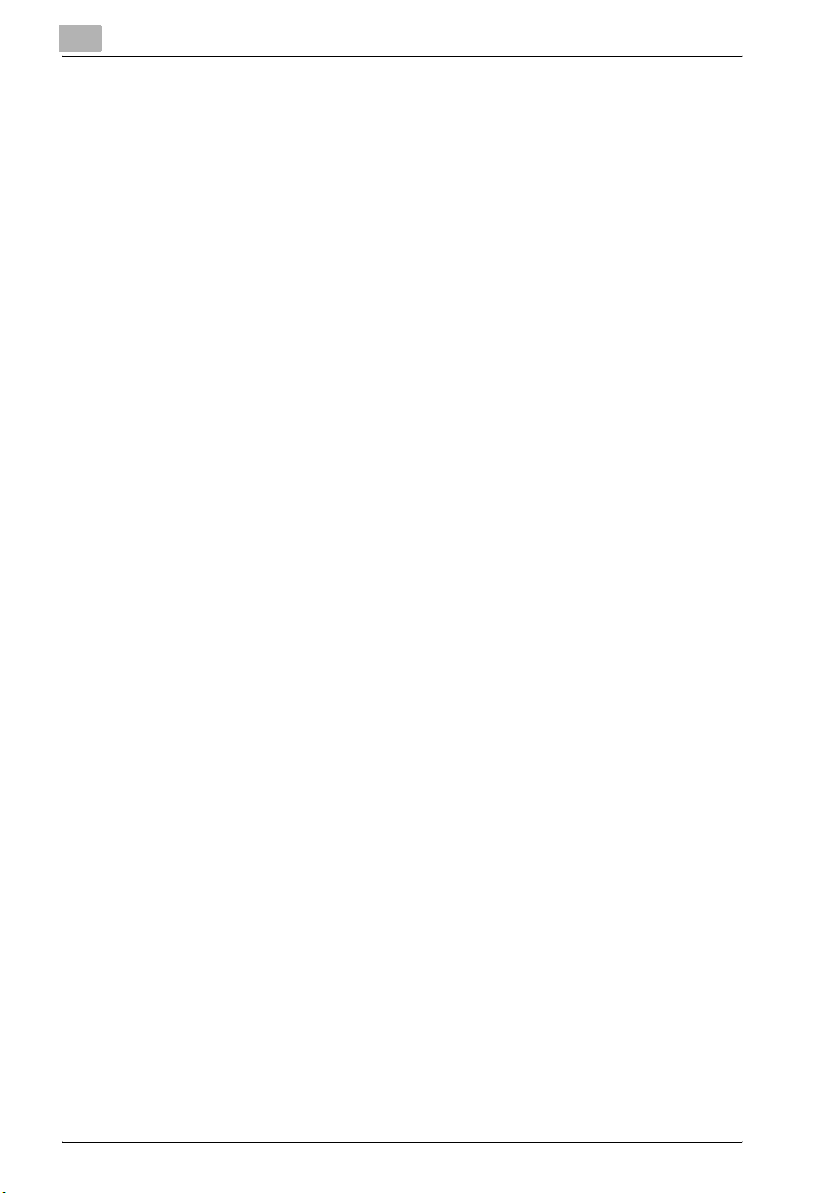
1
1.4 User’s guides
The following user’s guides have been prepared for this machine.
User's guide – Copy operations
This manual contains details on basic operations and the operating
procedures for the various copy functions.
- Refer to this user’s guide for details on operating procedures for copy
functions, including precautions on installation/use, turning the machine
on/off, loading paper, and troubleshooting operations such as clearing
paper misfeeds.
User's guide – Network scanner operations
This manual contains details on specifying network settings for standard
equipment and on operations for scanning functions.
- Refer to this user's guide for details on operating procedures for network
functions and for using scan to e-mail, scan to FTP and scan to PC (SMB)
and Internet fax operations.
User's guide – Box operations
This manual contains details on operating procedures for using the boxes.
- Refer to this user’s guide for details on printing a proof copy or a locked
job and on functions that use the optional hard disk drive, such as routing
and saving documents in boxes.
Introduction
User’s guide – Print operations
This manual contains details on operating procedures using the standard
built-in printer controller.
- For details on the printing functions, refer to User’s Guide (PDF file) on
User Software CD-ROM.
User’s guide – Advanced scan operations
This manual contains details on the operating procedures for the functions
that can be used when the optional scanner unit is installed.
- Refer to this User’s Guide for details on using the IP address faxing, IP
Relay and Scan to PC operations and on using IP Scanner.
User's guide – Facsimile operations (this manual)
This manual contains details on operating procedures for faxing.
- Refer to this user's guide for details on operating procedures for fax
functions when the fax kit is installed.
1-16 bizhub 350/250 (Phase 2.5)
