Kia Optima 2014 Quick Reference Guide

CAR MULTIMEDIA SYSTEM
USER'S MANUAL
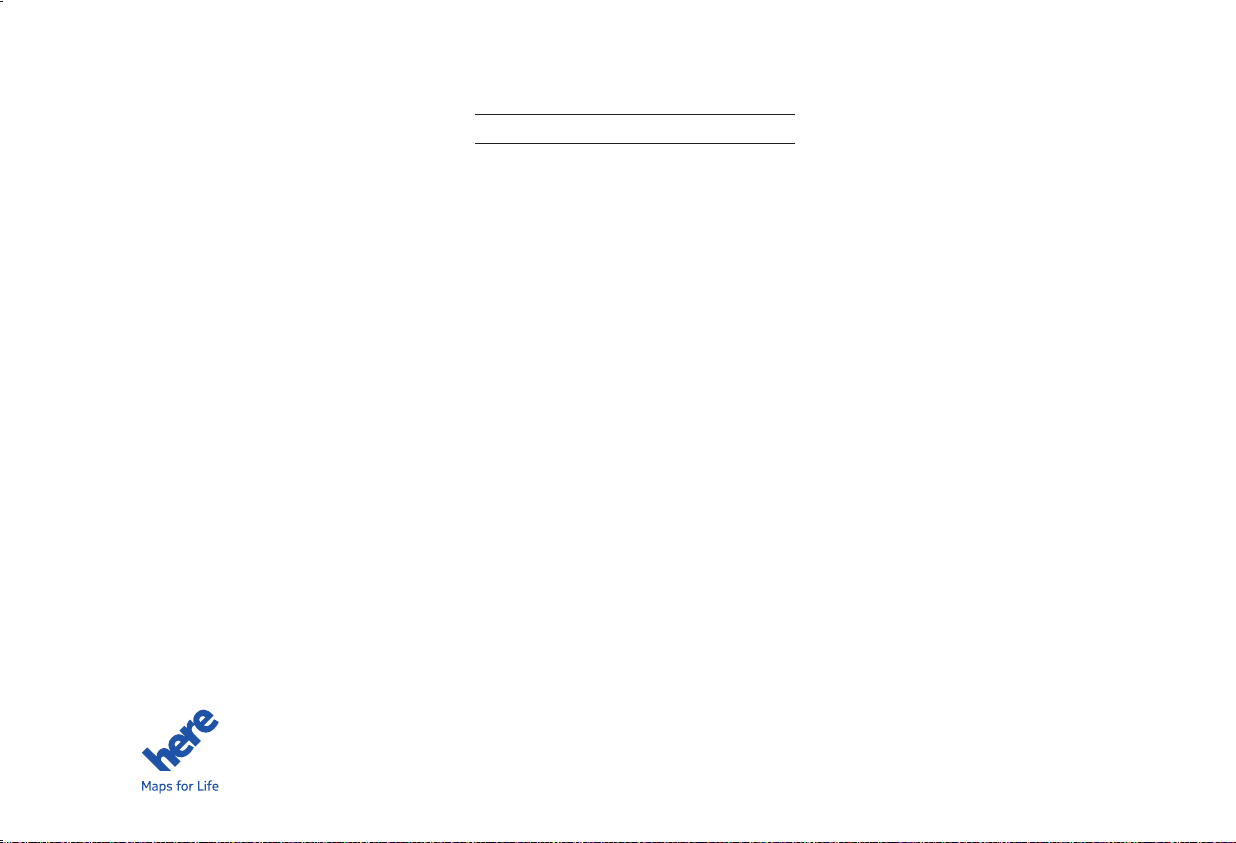
Thank you for purchasing this multimedia
system.
This user's manual explains how to use
the KIA Motor multimedia system.
Before using the product, read the contents of this user's manual carefully and
use this product safely.
•
The screens shown in this manual may
differ with the actual screens of the
product.
•
The design and specification of this
product may change without prior notification for product improvement.
•
When transferring the vehicle to another
individual, include this user's manual so
that the next driver can continue its use.
Precaution for safe usage
•
Driving while distracted can result in a
loss of vehicle control, that may lead to
an accident, severe personal injury, and
death. The driver’s primary responsibility is in the safe and legal operation of a
vehicle, and use of any handheld devices,
other equipment, or vehicle systems which
take the driver’s eyes, attention and focus
away from the safe operation of a vehicle
or which are not permissible by law should
never be used during operation of the
vehicle.
•
Do not operate the
while driving.
•
Do not disassemble, assemble, or modify
the
multimedia system
•
Do not watch the screen for prolonged
periods of time while driving.
•
Set the volume to a level which allows the
driver to be aware of external conditions.
multimedia system
.
•
Do not operate the
multimedia system
prolonged periods of time with the vehicle
ignition in ACC. Such operations may lead
to battery discharge.
•
Be cautious not to spill water or introduce
foreign objects into the device.
•
Do not cause severe shock to the device.
Direct pressure onto the front side of the
monitor may cause damage to the LCD or
touch panel.
•
In case of product malfunction, please
contact your place of purchase or service
center.
•
When cleaning the touch screen, make
sure to turn off the device and use a dry
and smooth cloth. Never use tough materials, chemical cloths, or solvents (alcohol,
ammonia, benzene, thinners, etc.) as such
materials may damage the device panel
or cause color and quality deterioration.
for
All Map Database cannot be copied without permission.
Important Notice: This is protected by U.S. copyright laws. All rights not expressly granted are reserved.
You may not otherwise reproduce, modify, and distribute the content without M&Soft, Inc's prior written consent.
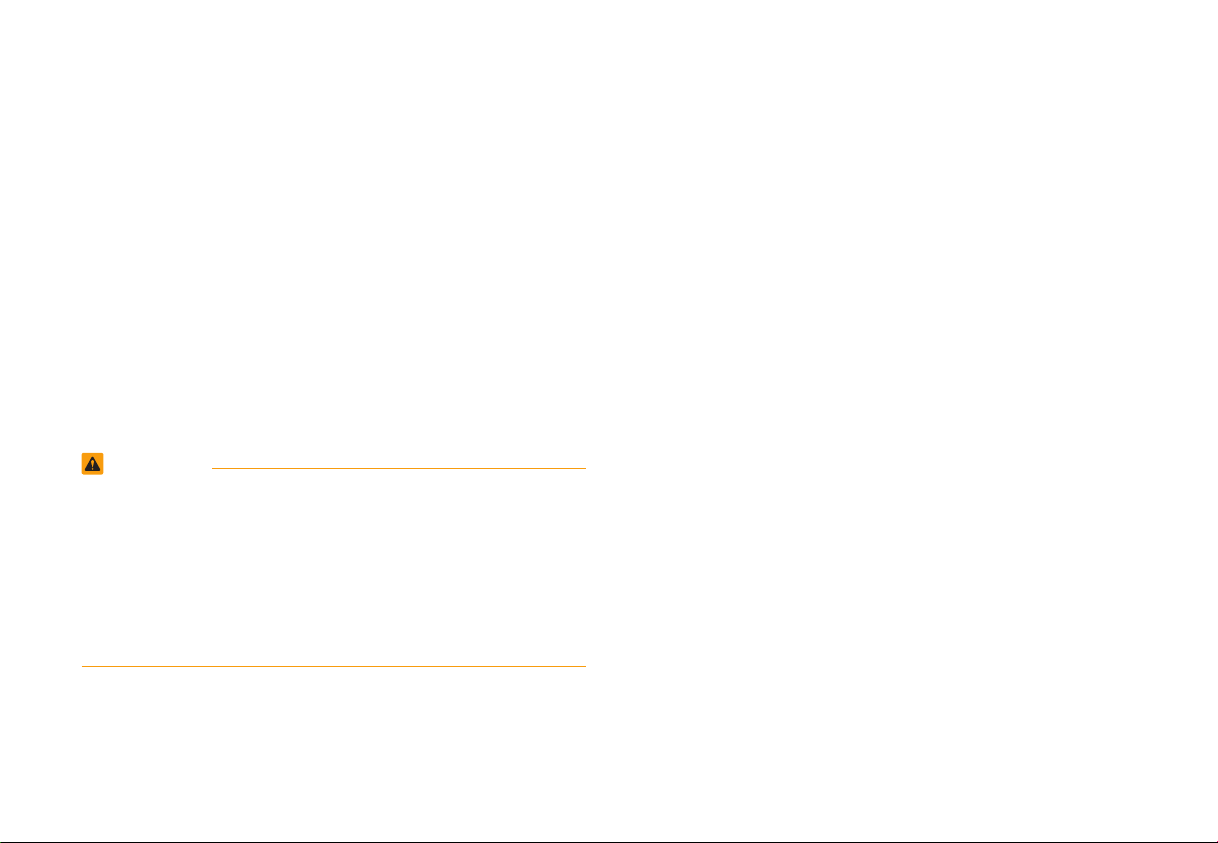
•
SiriusXM service requires a subscription, sold separately, after
3-month trial included with vehicle purchase. If you decide to
continue your SiriusXM service at the end of your trial subscription, the plan you choose will automatically renew and bill at
then-current rates until you call Sirius XM at 1-866-635-2349
to cancel. See our Customer Agreement for complete terms
at www.siriusxm.com. Programming subject to change. Sirius
satellite service is available only to those at least 18 and older
in the 48 contiguous USA, D.C., and PR (with coverage limitations). Traffic information not available in all markets. See
siriusxm.com/traffic for details. Sirius, XM and all related marks
and logos are trademarks of Sirius XM Radio Inc.
WARNING
• Driving while distracted can result in a loss of vehicle control that
may lead to an accident, severe personal injury, and death. The
driver’s primary responsibility is in the safe and legal operation of
a vehicle, and use of any handheld devices, other equipment, or
vehicle systems which take the driver’s eyes, attention and focus
away from the safe operation of a vehicle or which are not permissible by law should never be used during operation of the vehicle.
•
Infinity is a trademark of Harman International Industries, Inc.
•
At launch, the Apple iPhone® will be the only UVO eServices
compatible device. iPhone
®
is a registered trademark of Apple
Inc. Apple iOS6 compatibility expected early 2013. Additional
compatible devices expected late 2013.
•
App Store is a service mark of Apple Inc. No charge for the
UVO eServices app. App runs on your smartphone cellular data
service. Normal data rates will apply.
•
HD Radio and the HD Radio logo are proprietary trademarks of
iBiquity Digital Corporation.
•
24-hour Roadside Assistance is a service plan provided by Kia
Motors America, Inc. Certain limitations apply. Coverage details
are available in the Kia Warranty and Consumer Information
Manual. For access to Enhanced Roadside Assistance, a connected mobile phone via Bluetooth within the cellular service
coverage area is required.
•
Vehicle Diagnostics do not take the place of regularly scheduled maintenance. Feature checks powertrain, chassis, and
airbag systems only. For factory-recommended maintenance
schedule, see the Maintenance Feature of UVO eServices or
the Owner’s Manual.
•
911 Connect activates after an airbag deployment. Feature
requires a connected mobile phone via Bluetooth. Dependant
on cellular service coverage.
•
The rear-camera display is not a substitute for proper and safe
backing-up procedures. The rear-camera display may not display
every object behind the vehicle. Always drive safely and use caution when backing up.
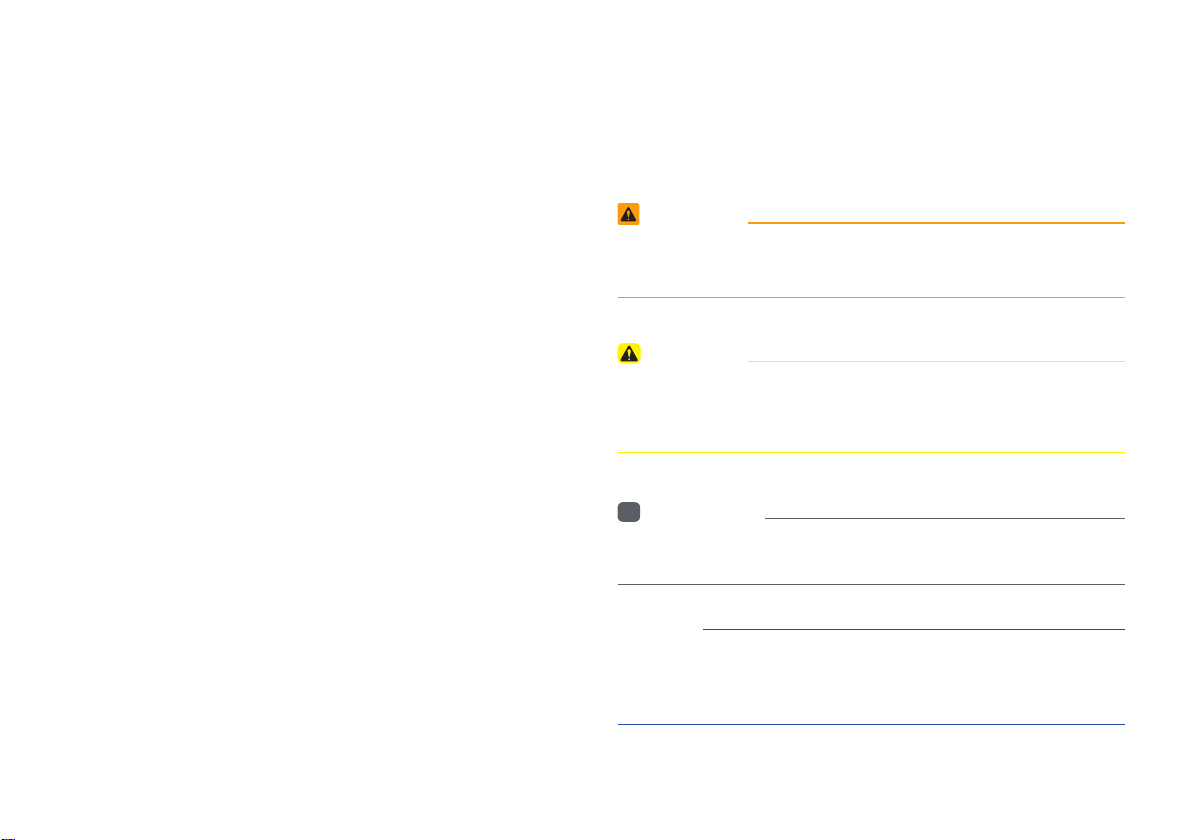
Read the following safety cautions for
Notations used within this User's
your safety.
Before using the product, read the contents of this user's
manual carefully and use this product safely.
※
The design and specification of this product may change without
prior notification for product improvement.
Manual
WARNING
•
Failure to observe the instructions within this category could result
in damage to the vehicle.
CAUTION
•
Information on matters that could potentially lead to injury or vehicle damage/malfunction Information that could lead to higher user
safety
Information
i
•
Information and tips that provide additional user convenience in
using the product
NOTICE
•
Information on specific features that facilitate proper product use and
functional understanding
•
Information on terminology used within this manual
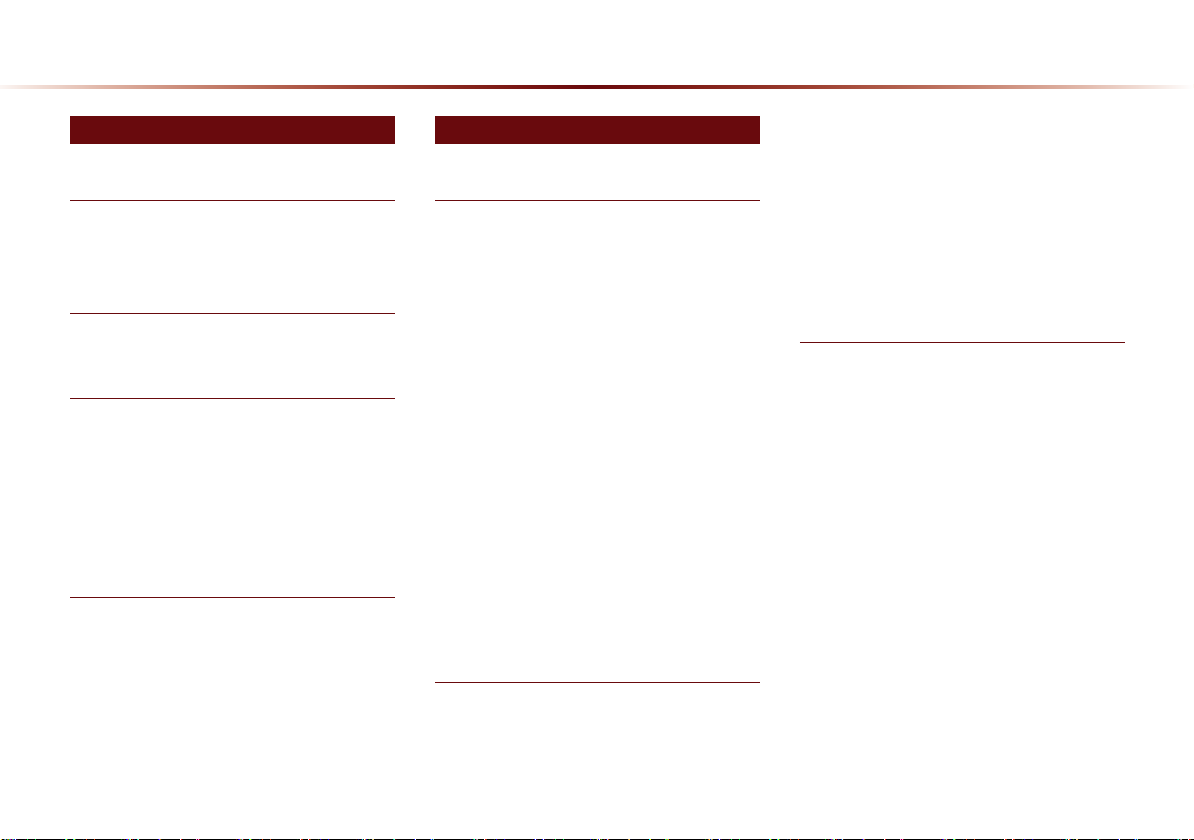
Table of Contents
1 Basic 2 Audio
Warnings and Cautions
Safety Warnings
Safety Cautions
....................................................
......................................................
Key Product Features
Head Unit
....................................................................
Component Names and Functions
Steering wheel
Climate System
Turning the System On/Off
Turning the System On
Turning the System Off
........................................................
...................................................
.........................
..................................
..................................
Starting the System for the First Time
Resetting the System
Battery Warning Message
.....................................
..........................
1-2
1-3
1-6
1-8
1-10
1-1 1
1-11
1-11
1-12
1-12
FM/AM Mode
Basic Mode Screen (HD RadioTM reception OFF)
.....................................................................
2-2
Basic Mode Screen (HD RadioTM reception ON)
Starting Mode
Saving Radio Frequency
........................................................................
........................................................
Using SEEK
Using TUNE
Selecting Presets
Saving Manually
Saving Automatically
...........................................................
............................................................
.................................................
...................................................
.........................................
................................
Scanning Radio Frequency
Using the Menu Buttons
Preset Scan
Text On/Text Off
............................................................
.................................
...................................................
..........................
2-3
2-4
2-4
2-4
2-4
2-5
2-5
2-5
2-5
2-6
2-6
2-6
HD Radio™ Mode
.................
About HD Radio™ Technology
Starting Mode
Operating HD RadioTM Mode
.........................................................
.....................
2-7
2-8
2-8
Selecting a Frequency
Using TUNE
Selecting through Preset
Song-Tagging
............................................................
..........................................................
HD RadioTM Digital
Broadcast On/Off
......................................
.................................
...............................................
..................................................
SIRIUS Mode
Basic Mode Screen
Starting Mode
Using SEEK
Using TUNE
Selecting Presets
Selecting through Channel/Category List
Saving SIRIUS Channels
Saving Manually
Using the Menu Buttons
.....................................................................
Search
Preset Scan
..........................................................................
Scan
..........................................
.......................................................
..........................................................
..........................................................
...............................................
............................
.................................................
...............................
..........................................................
.....
2-8
2-8
2-9
2-9
2-9
2-9
2-1 0
2-11
2-11
2-11
2-11
2-12
2-1 2
2-12
2-1 2
2-13
2-13
2-13
2
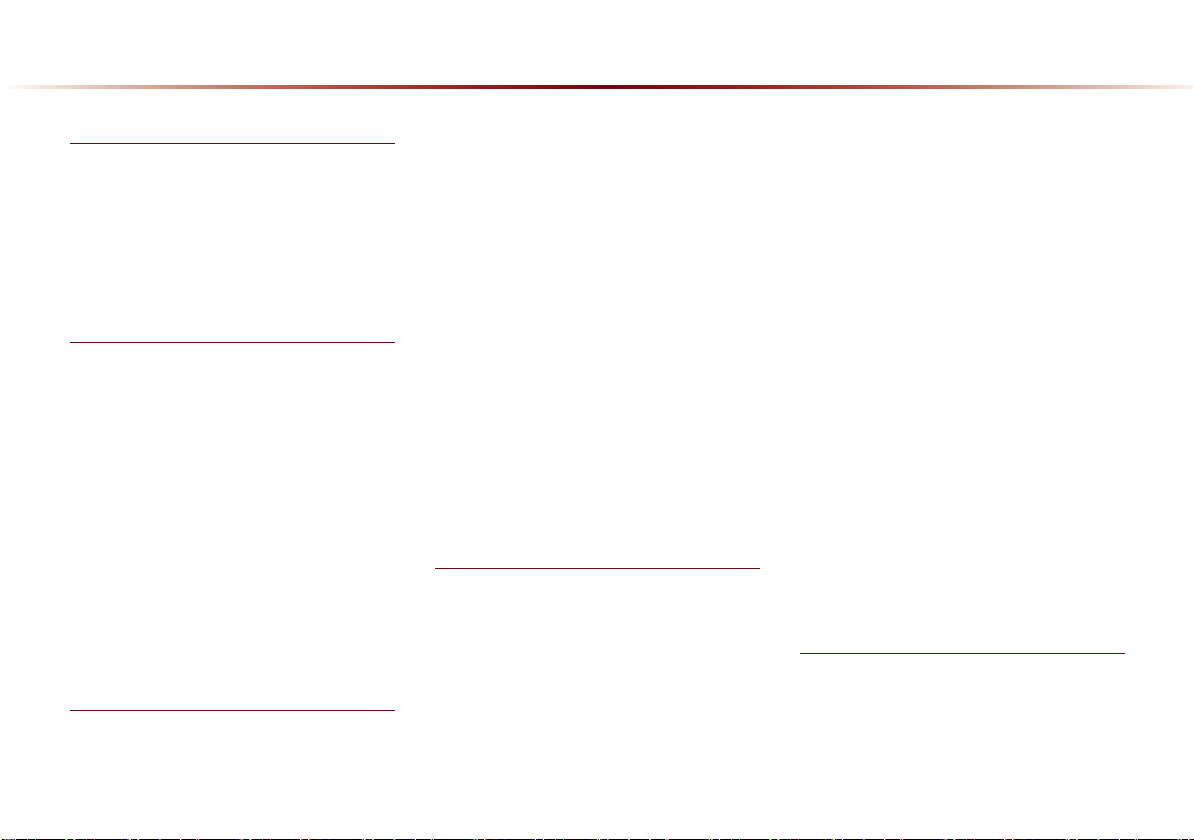
Disc
About Disc
Precautions upon Handling Discs
Supported Disc Formats
Disc/Content Format Compatibility
Before Playing an MP3 Disc
...............................................................
............
................................
..........
........................
CD Mode
Basic Mode Screen
Starting Mode
Playing a CD
Fast-forwarding or Rewinding CD Tracks
2-20
Searching CD Tracks
Using the Menu Buttons
.....................................................................
Repeat
......................................................................
Shuffle
..........................................................................
Scan
Info On/Info Off
........................................
......................................................
........................................................
......................................
...............................
....................................................
MP3 CD Mode
Basic Mode Screen
Basic Mode Screen
.......................................
........................................
2-14
2-14
2-15
2-15
2-17
2-1 9
2-20
2-20
.....
2-21
2-21
2-21
2-21
2-22
2-22
2-23
2-24
List Menu Screen
Starting Mode
Playing MP3
Selecting MP3 files
Using the Menu Buttons
..........................................................................
Copy
.....................................................................
Repeat
......................................................................
Shuffle
..........................................................................
Scan
Info On/Info Off
.............................................
......................................................
.........................................................
...........................................
...............................
....................................................
Using Menus within the List Screen
Moving between Lists
Moving between Folders
Returning to Current Location
....................................
...............................
...................
USB Mode
About USB
Before Playing a USB MP3
USB MP3 Information and Precautions
Basic Mode Screen
USB Music Mode
USB Image Mode
Menu List Screen
..............................................................
..........................
.......................................
...............................................
..............................................
...............................................
2-25
2-26
2-26
2-27
2-28
2-28
2-28
2-28
2-28
2-29
..
2-29
2-29
2-30
2-30
2-31
2-31
2-33
2-34
2-34
2-36
2-37
Starting USB Music Mode
Playing USB Music
Searching USB Music Files
Using the Menu Buttons
..........................................................................
Copy
.....................................................................
Repeat
......................................................................
Shuffle
..........................................................................
Scan
Info On/Info Off
...........................................
..............................
....................................................
Starting USB Image Mode
Searching USB Image Files
Using the Menu Buttons
Slideshow Interval
Rotating Image
Adjusting Image Size
Saving Image
Viewing Info
....................................................
.......................................................
..........................................................
..............................
.............................................
.....................................
iPod
Using iPod Devices
Steps upon Initial Connection
Supported iPod Devices
Basic Mode Screen
.........................................
................................
.........................................
........................
.........................
.........................
........................
.....................
2-38
2-38
2-39
2-39
2-39
2-40
2-40
2-40
2-41
2-41
2-41
2-42
2-42
2-42
2-43
2-43
2-43
2-44
2-45
2-45
2-46
Table of Contents l 3
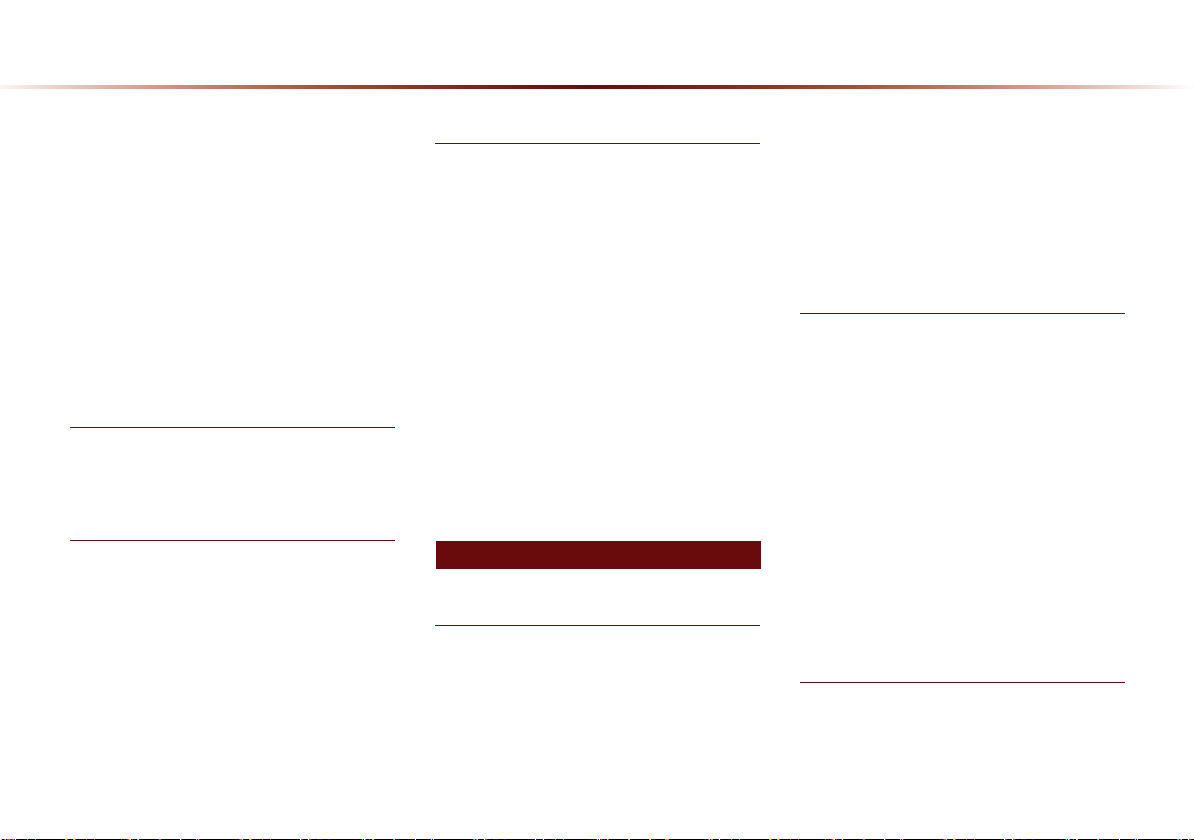
Table of Contents
Starting Mode
Playing iPod
Searching iPod
Selecting iPod
Searching iPod Files
Using the Menu Buttons
Repeat
Shuffle
Info On/Info Off
.......................................................
..........................................................
®
................................................
.........................................
Files
........................................
..............................
.....................................................................
......................................................................
....................................................
AUX Mode
Starting Mode
......................................................
Connecting an External Device
Bluetooth® Audio Mode
Basic Mode Screen
Using
Bluetooth® Audio Mode
Starting Mode
Playing Bluetooth® Audio
Selecting Bluetooth
Setting Connection
..........................................
.................
......................................................
...............................
®
Audio Files
...........................................
.............
...............
2-47
2-47
2-47
2-48
2-49
2-49
2-49
2-49
2-49
2-50
2-50
2-51
2-52
2-52
2-52
2-53
2-53
My Music Mode
Basic Mode Screen
Starting Mode
Playing My Music
Selecting My Music
Using the Menu Buttons
.....................................................................
Repeat
......................................................................
Shuffle
..........................................................................
Scan
Info On/Info Off
.........................................
......................................................
...............................................
...........................................
..............................
....................................................
Using Menus within the List Screen
Moving between Lists
Returning to Current Location
Deleting Files
......................................
....................
.......................................................
3 Navigation
Before Use
Precautions for Safe driving
Operating the Navigation
About the Map
About Map Scale
About Map Icons
........................................................
.................................................
..................................................
........................
...............................
...
2-54
2-55
2-55
2-55
2-56
2-56
2-56
2-56
2-57
2-57
2-57
2-58
2-58
3-2
3-3
3-4
3-4
3-4
About Map Database
About Map Updates
About Voice Guidance
Voice Guidance
About GPS
................................................................
.........................................
...........................................
.....................................
....................................................
Starting Navigation
Map Screen
Initial Screen
Current Position
Map Display Settings
Changing Map Scale
Map Menu
Adjusting Navigation Volume
POI Display
Editing POI Icons
Searching POIs
Adding a My Place
...............................................................
............................................................
....................................................
.........................................
.........................................
..............................................................
...........................................................
...............................................
...................................................
............................................
Using the Navigation
Destination Search
Quick Menu
POI (Point of Interest) Search
.........................................
...........................................................
......................
.....................
3-4
3-4
3-5
3-5
3-6
3-7
3-8
3-8
3-8
3-9
3-10
3-10
3-10
3-11
3-11
3-12
3-13
3-14
3-14
4
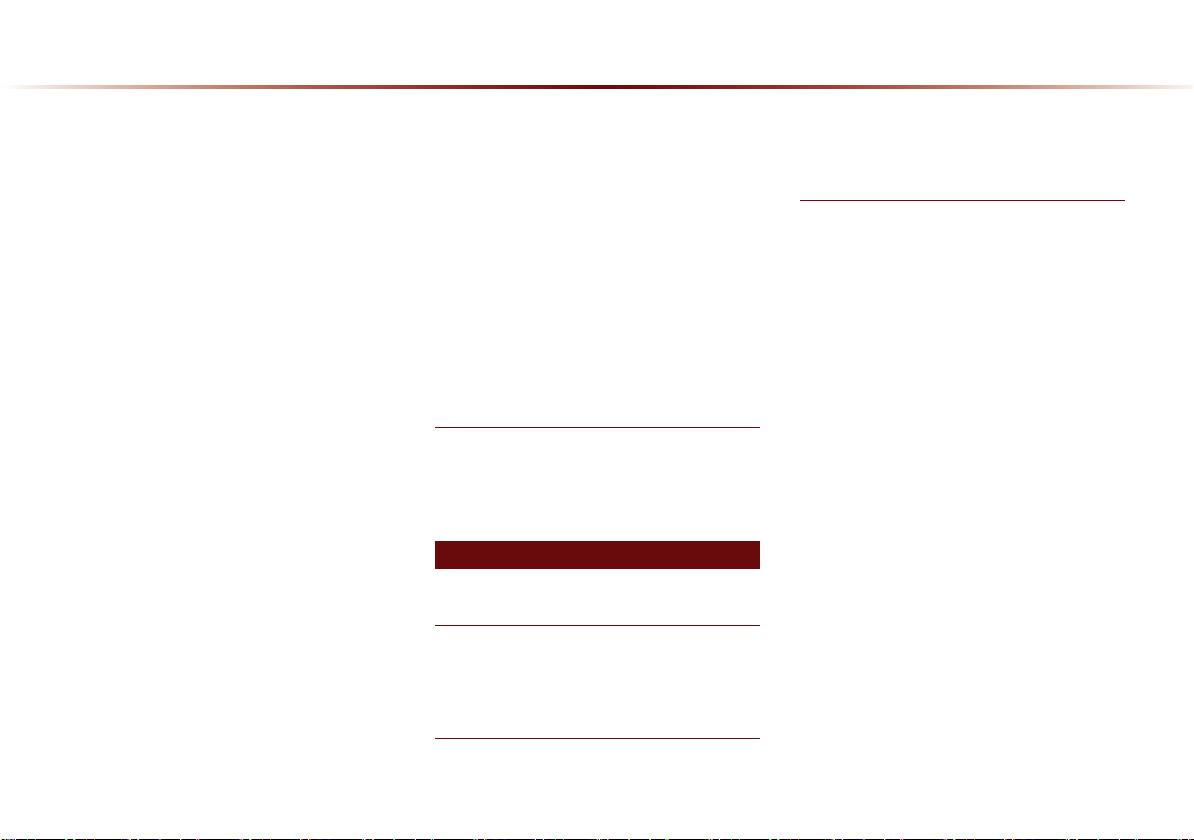
Search by point of interest
POI Name Search
Previous Destinations
...................................................................
Address
My Places
Intersection Search
Gas Station
Restaurants
Emergency
Coordinates
Phone Number
Exit/Entrance
Setting a Destination
Route Calculation
.......................................................................
Demo
Add Waypoint
Route Recalculation
Cancel Route
Route Guidance
.............................................
.......................................................
.............................................................
...........................................
...........................................................
...........................................................
............................................................
...........................................................
..................................................
........................................................
........................................
..............................................
......................................................
.........................................
.......................................................
.................................................
Preliminary Guidance Mode
Intersection Zoom Mode
Highway Mode
Turn List Mode
....................................................
....................................................
............................
........................
................................
3-15
3-16
3-17
3-17
3-18
3-18
3-19
3-19
3-20
3-20
3-20
3-21
3-21
3-23
3-23
3-24
3-24
3-24
3-25
3-25
3-26
3-26
3-26
Route Menu
Cancel Route
Route Overview
Route Info
Route Option
Detour
Avoid Streets
Edit Route
Avoid Area
.........................................................
.......................................................
..................................................
..............................................................
........................................................
......................................................................
........................................................
..............................................................
.............................................................
Map Logos and Landmarks
Logo/Landmarks
..........................................................................
Logo
2D Landmarks
...............................................
.....................................................
4 Bluetooth® Handsfree
Before Use
Before Using the Bluetooth® Handsfree
What is
Bluetooth
Basic Mode Screen
When no Phones Have Been Paired
®
Wireless Technology?
3-27
3-28
3-28
3-29
3-29
3-30
3-30
3-30
3-31
3-32
3-32
3-34
...
4-2
...
4-2
...
4-4
Pairing from the Bluetooth® Device
...........
Basic Mode Screen
When a Phone is Already Paired
When Pairing Additional Device
............
..................
When There is a Connected Device
Status Bar Icons
During a Call
Status Bar Icons
Making/Answering Calls
Calling by Dialing a Number
Making a Call from Speed Dial
Calling through Redial
Making a Call from Call History
Answering a Call
Rejecting a Call
Operating Menus
during a Call
Switching Call to Bluetooth® Phone
Switching Call to Handsfree
Ending a Call
Switching to Call Waiting
Setting Mic Volume
...................................................
............................................................
...................................................
...............................
........................
..................
.....................................
..................
................................................
...................................................
..............................................
...........................................................
.........
.........................
........................................................
...............................
...........................................
....
4-5
4-6
4-7
4-8
4-8
4-9
4-9
4-10
4-10
4-10
4-11
4-11
4-12
4-12
4-13
4-13
4-13
4-13
4-14
4-14
4-15
Table of Contents l 5
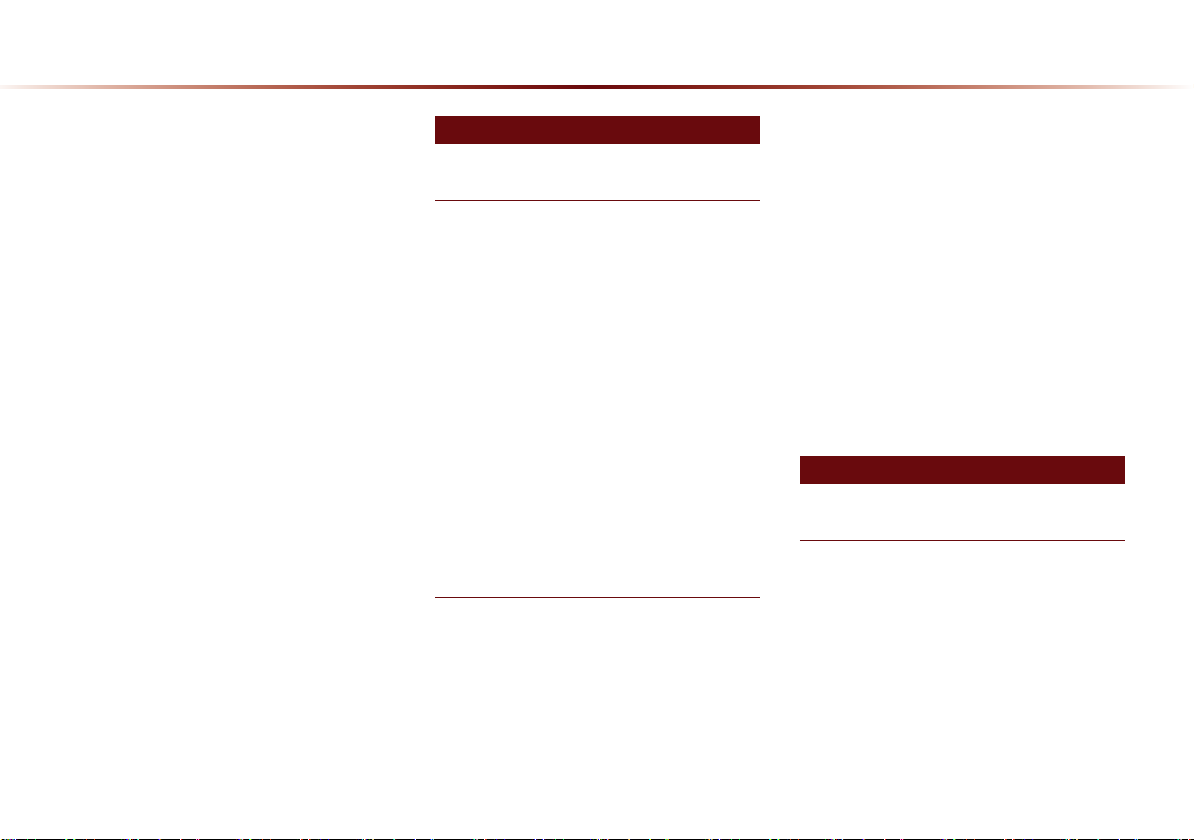
Table of Contents
Adjusting the Ring/Call Volume
Contacts
....................................................................
.................
Mobile Contacts Screen Configuration
Downloading Mobile Phone Contacts
Checking Mobile Contacts Details
Adding as a Favorite
Favorites
..................................................................
Calling Favorites
Selecting/Deleting Favorites
Searching Contacts
Call History
............................................................
Entering Call History Screen
........................................
................................................
........................
..........................................
.......................
Call History Screen Configuration
Downloading Call History
Viewing Call History Information
Setting Bluetooth®
Connection
Connections Menu
Connecting a Device
Pairing a New Device
Disconnecting a Device
Deleting a Device
Setting Auto Connection
..............................................................
..............................
...............
............................................
............................................
........................................
......................................
..................................
..............................................
................................
...........
............
..
....
4-15
4-16
4-17
4-18
4-19
4-19
4-20
4-20
4-20
4-21
4-22
4-22
4-22
4-23
4-24
4-24
4-24
4-25
4-25
4-26
4-27
4-27
4-28
5 Voice Recognition
Using Voice Recognition
Using Voice Recognition
...............................
Creating a suitable cabin environment
Starting Voice Recognition
Starting Voice Recognition
Skipping Prompt Messages
Re-starting Voice Recognition
Ending Voice Recognition
Using Voice Recognition
Adjusting Voice
....................................................
Recognition Volume
...........................
............................
...........................
......................
............................
...............................
..........................................
Illustration on Using Voice Recognition
(Setting Home as the Destination)
Voice Command Lists
Voice Command List
Help Command List
Audio System Command List
FM/AM Radio
SIRIUS Radio
CD(Audio Type)
........................................
............................................
....................
.........................................................
........................................................
....................................................
.........
5-2
....
5-2
5-3
5-3
5-3
5-4
5-4
5-5
5-5
5-5
5-6
5-7
5-7
5-8
5-8
5-9
5-9
CD(MP3 Type)
USB Music
...........................................................................
iPod
My Music
Others
Phone Command List
....................................................
.............................................................
................................................................
......................................................................
....................................
UVO eServices Command List
Navigation Command List
Destination
Map
POI Category List
...........................................................
...........................................................................
..............................................
..........................
6 Information
UVO eServices
About UVO eServices
Before using UVO
eServices
...................................................................
Connecting Bluetooth
Pair a device from
Bluetooth-enabled phone
Activating UVO eServices
Vehicle Diagnostics
......................................
.............................................
.......................................
..............................................
..............................
...............................
...........................................
..........................
5-10
5-10
5-11
5-11
5-11
5-12
5-12
5-13
5-13
5-14
5-15
6-4
6-5
6-5
6-5
6-6
6-6
6-6
6-8
6
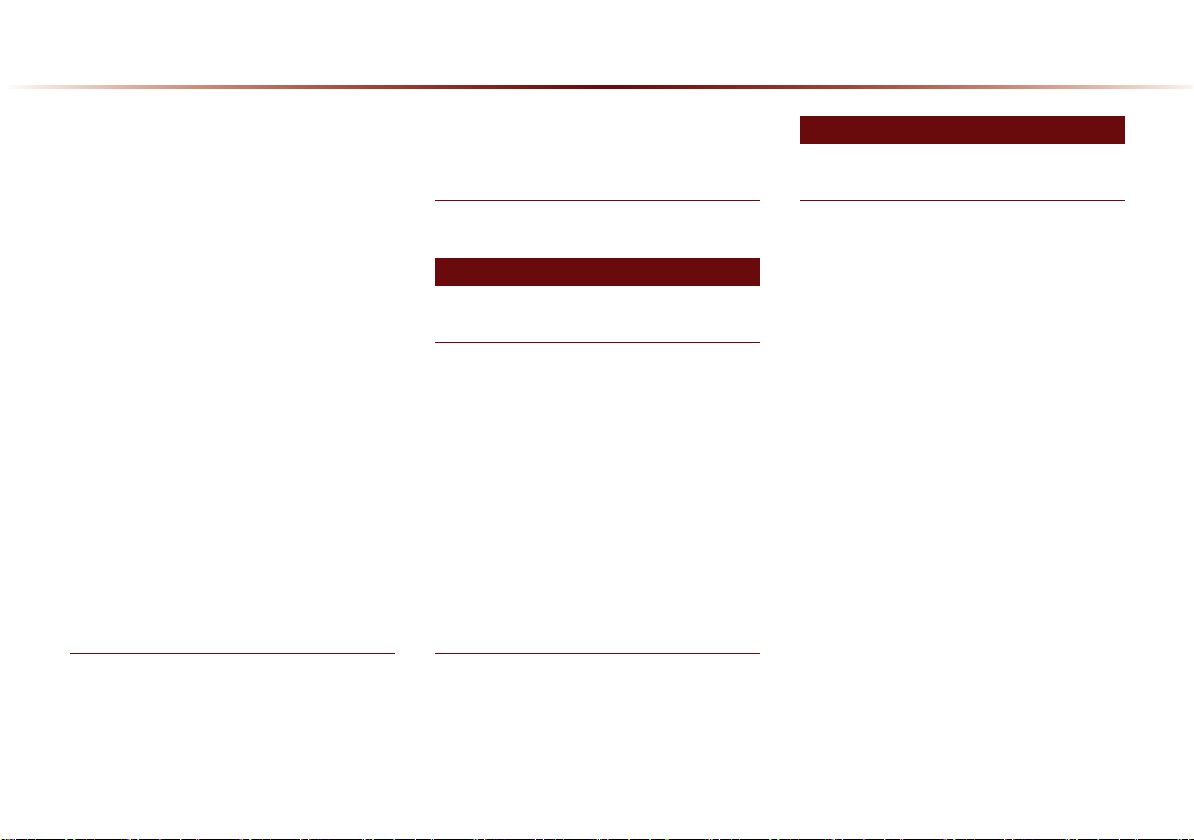
Conducting Vehicle Diagnostics
Schedule Service
Roadside Assist
Scheduled Diagnostics
.................................................
..................................................
...................................
Conducting Auto Diagnostics
My POIs
....................................................................
..................
......................
6-10
6-11
6-11
6-12
Sending Points of Interest to Your Navigation System
Parking Minder
Sending Parking Location
Roadside Assist
Roadside Assist
eServices Guide
eServices Guide
Crash Notification Assist
Crash Notification Assist
Initiating a 911 Call
...........................................................
....................................................
.............................
..................................................
..................................................
.................................................
.................................................
..............................
................................
...........................................
6-12
6-13
6-13
6-14
6-14
6-15
6-15
6-16
6-16
6-16
GPS Information
.............
6-18
6-18
6-18
About GPS (Global Positioning System)
When GPS Info Cannot Be Used
Errors Unavoidable Due to System Charac-
.....................................................................
teristics
6-8
6-9
Viewing GPS Info
..............................................
Help
Viewing Help
........................................................
7 Other Features
Climate Mode
Operating Climate Mode
Basic Mode Screen
Basic Operation
Controlling Driver/Passenger Temperature
Simultaneously
Controlling Driver/Passenger Temperature
Independently
Setting Fan Direction
Setting Fan Level
.....................................................
......................................................
........................................................
Rear camera display
About Rear Detection Camera
Operating sequence of the Rear Camera 7-7
.................................
.............................................
.........................................
.................................................
..................
6-19
6-20
7-2
7-3
7-4
7-4
7-4
7-5
7-6
7-7
8 Setup
Using Setup
Basic Mode Screen
Starting Mode
...........................................................................
Sound
Setting Balance/Fader
Setting Bass/Mid/Treble
Setting Volume Ratio
Advanced
.................................................................
Setting Beep
.........................................................................
Display
Adjusting Brightness
Setting Display Mode
HD RadioTM Reception
...........................................................................
Phone
Connections
Contacts Sync Setting
Streaming Audio Setting
Navigation
Main
Display
Route Search
...............................................................
..........................................................................
.....................................................................
............................................
.........................................................
......................................
.........................................
...........................................................
..........................................
........................................
.........................................................
.......................................
.......................................................
...................................
....................................
..................................
8-2
8-3
8-3
8-3
8-3
8-4
8-4
8-5
8-5
8-5
8-5
8-6
8-6
8-7
8-7
8-8
8-10
8-10
8-11
8-12
Table of Contents l 7
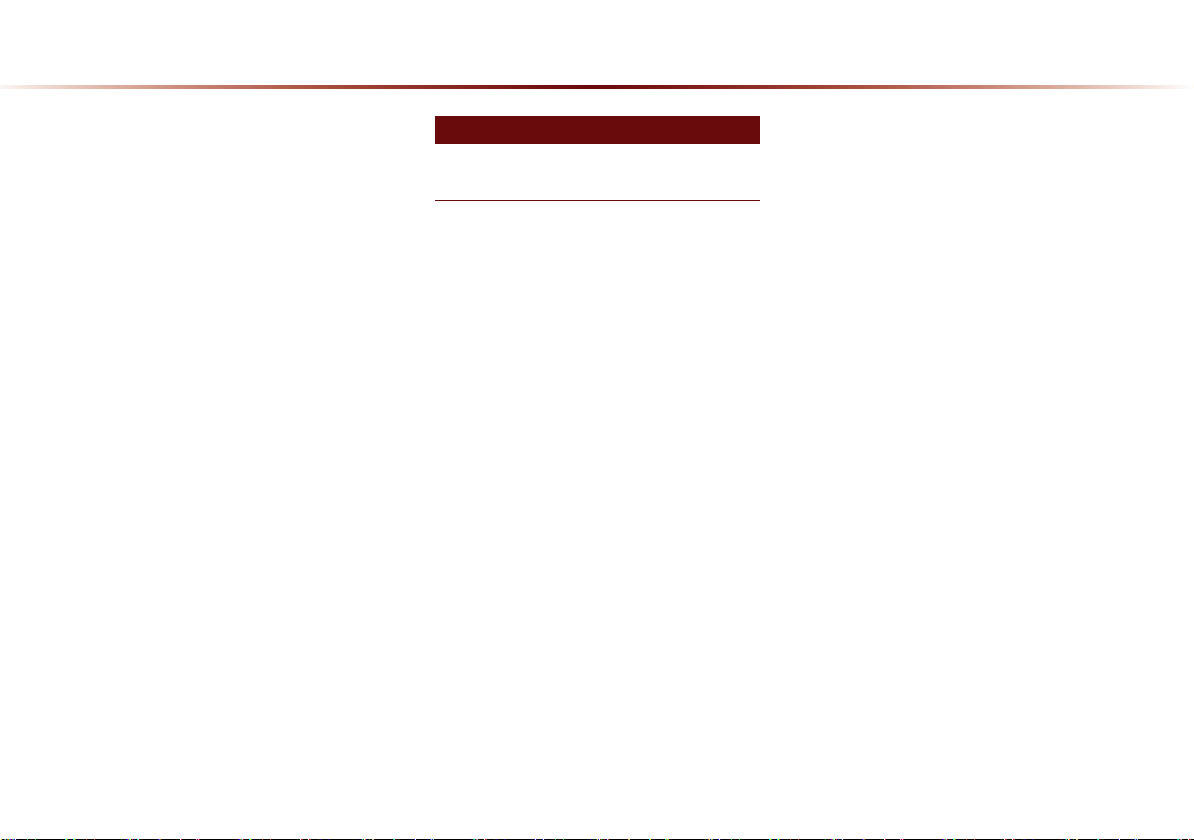
Table of Contents
Guidance
Default
My Places
My Places
Favorite Places
Home and Office
Speed Alerts
Traffic Setup
................................................................
......................................................................
................................................................
..............................................................
...................................................
................................................
.........................................................
..........................................................
UVO eServices Settings(Optional)
UVO eServices Settings
UVO eServices Activation
Crash Notification Assist Setting
System Information
Voice Recognition Settings
Clock Settings
..........................................................................
View
Picture Frame
Keyboard
Language
System Update
Display Off
......................................................
......................................................
..................................................................
................................................................
...................................................
..............................................................
................................
.............................
...............
...........................................
........................
......
8-12
8-13
8-14
8-14
8-15
8-15
8-16
8-16
8-17
8-17
8-18
8-18
8-19
8-19
8-19
8-20
8-20
8-21
8-22
8-22
8-23
9 Appendix
Appendix
Product Specification
........................................
Before Thinking There is a Product De-
...................................................................................
fect
Before Thinking the Product Has Malfunc-
.............................................................................
tioned
Troubleshooting
................................................................................
FAQ
About Pairing Mobile Phones
About Making/Answering Phone Calls
About
Bluetooth
Unit Use Environment
....................................................
.......................
®
Wireless Technology/Head
.......................................
9-2
9-4
9-5
9-6
9-8
9-8
....
9-9
9-9
8
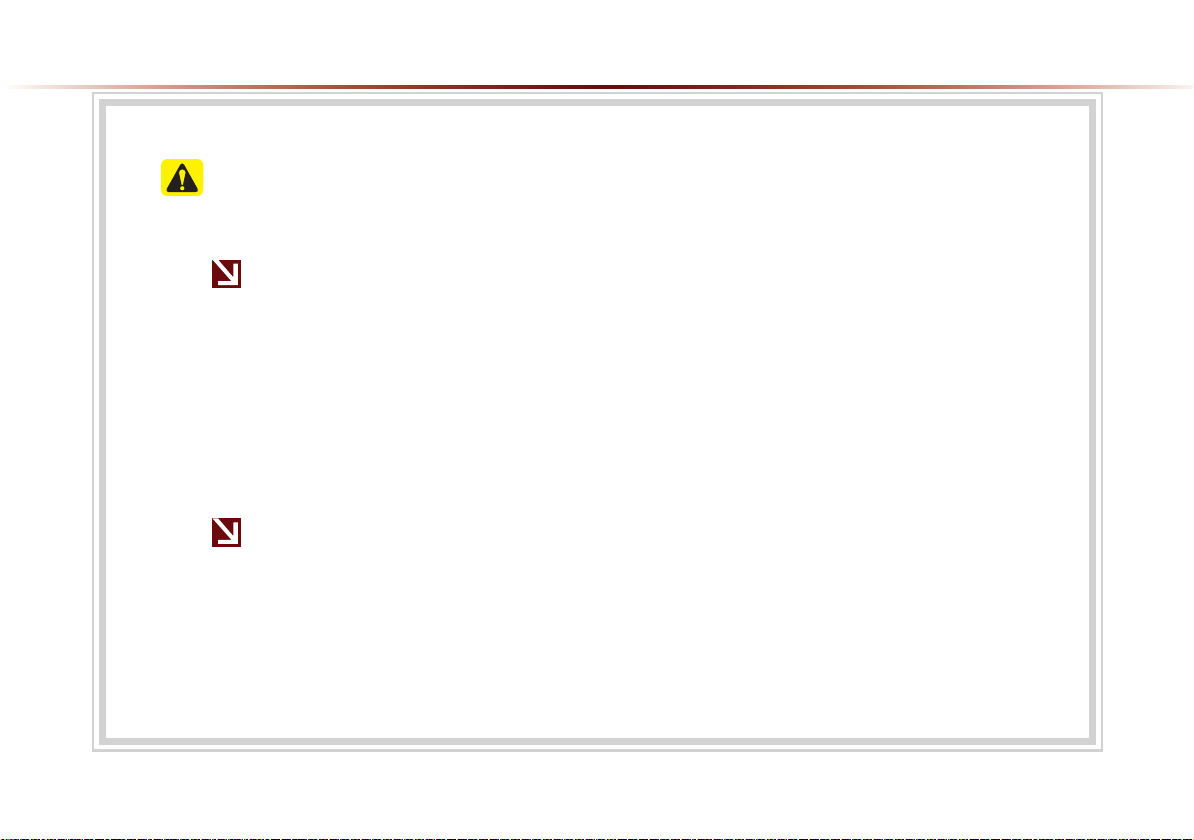
CAUTIONS upon Using SD Cards
Ejecting and Inserting SD Cards
•
Ejecting and inserting SD cards while the multimedia system is operating may result
in SD Card or System errors. To eject or insert the SD card, first turn off the multimedia system and the vehicle ignition.
•
Eject/insert SD cards only to update the multimedia system with a new version.
※
When an SD Card with the new version is inserted, then system update will
occur automatically
Usage of SD Cards
•
The SD Card is formatted to include only Map and new system update files.
•
The SD Card cannot be used to save and play Music.
•
Do not add, delete, or format files within the SD Card.
Table of Contents l 9
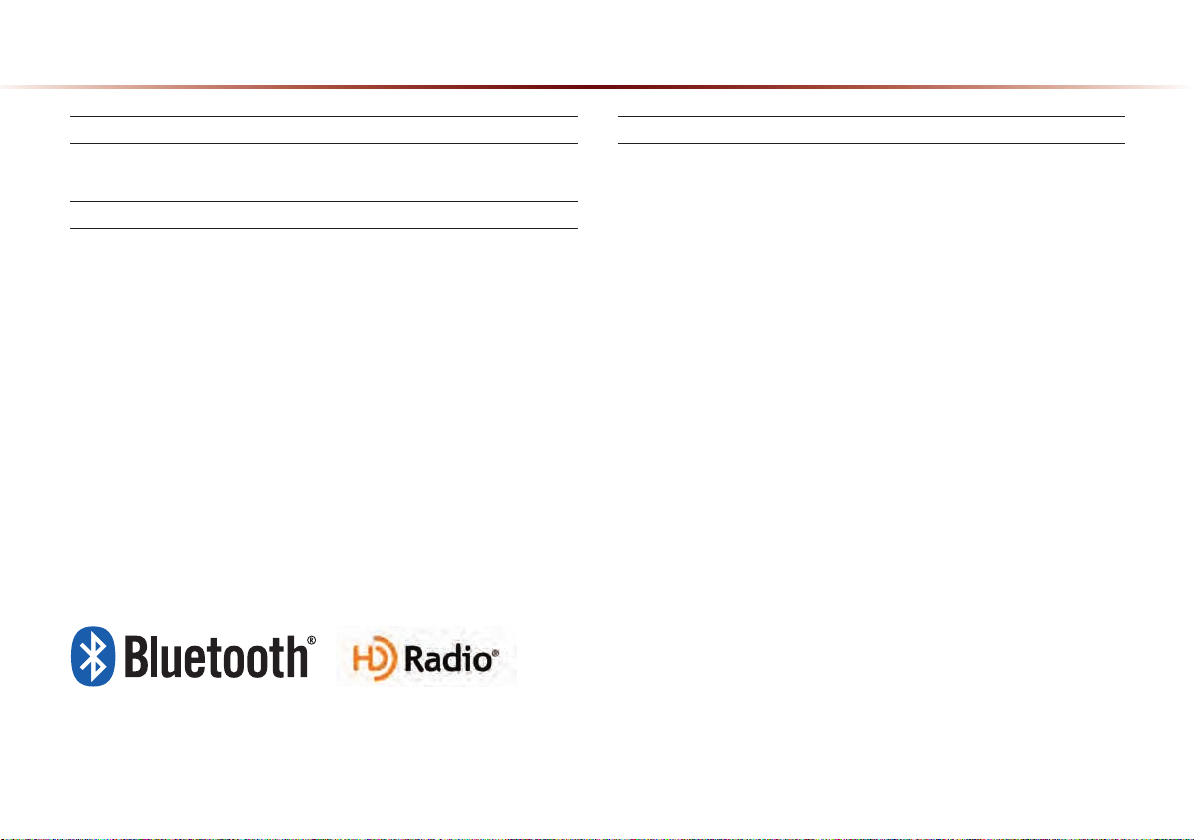
®
iPod
iPod® is a registered trademark of Apple Inc.
Bluetooth®
The
Bluetooth
istered trademarks owned by
Wireless Technology
®
Wireless Technology word mark and logos are reg-
Bluetooth
®
Wireless Technology SIG,
Inc. and any use of such marks by Kia is under license.
Bluetooth
A
to use
®
Wireless Technology enabled cell phone is required
Bluetooth
®
Wireless Technology.
Bluetooth
®
Wireless
Technology phone compatibility can be checked by visiting www.
kia.com/bluetooth.
HD Radio™ Technology
HD Radio™ Technology manufactured under license from iBiquity
Digital Corporation. U.S. and Foreign Patents.
HD Radio™ and the HD, HD Radio, and "Arc" logos are proprietary
trademarks of iBiquity Digital Corp.
10
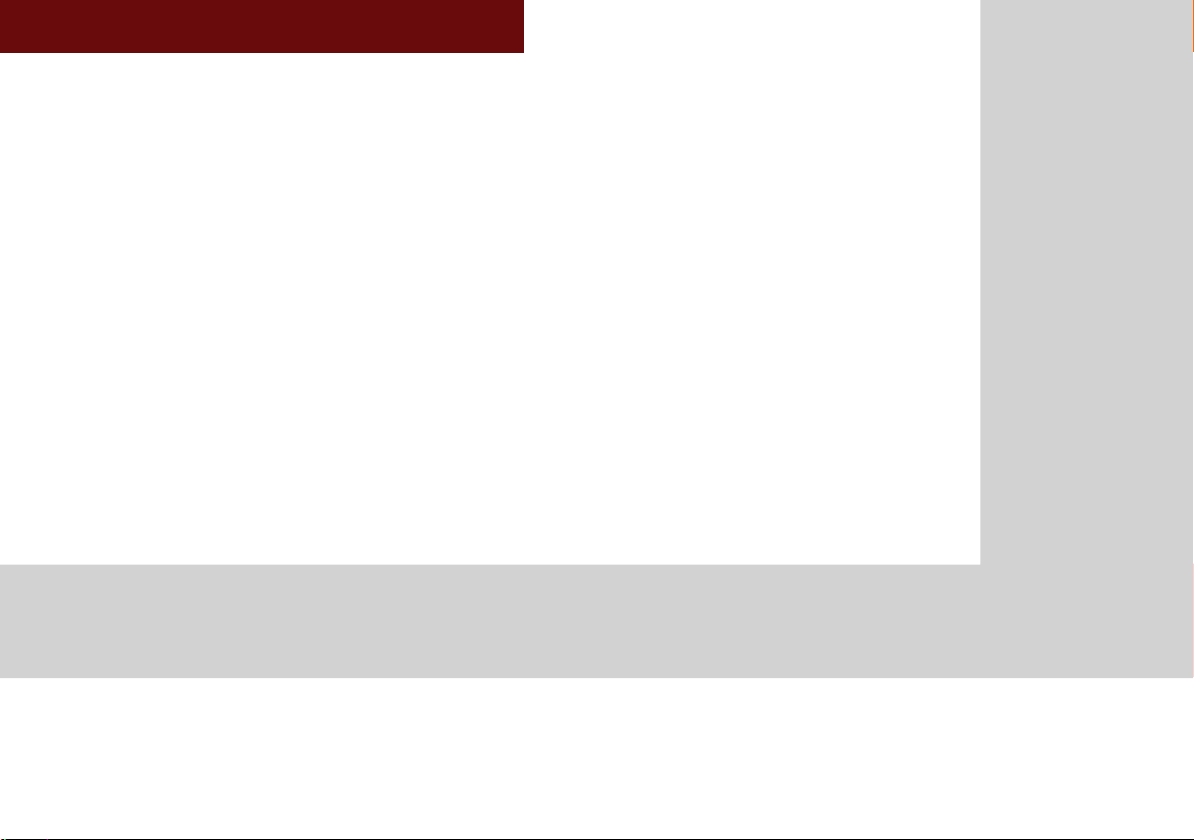
1
Basic
•
Warnings and Cautions
•
Key Product Features
•
Component Names and Functions
•
Starting the System for the First Time
CAR MULTIMEDIA SYSTEM
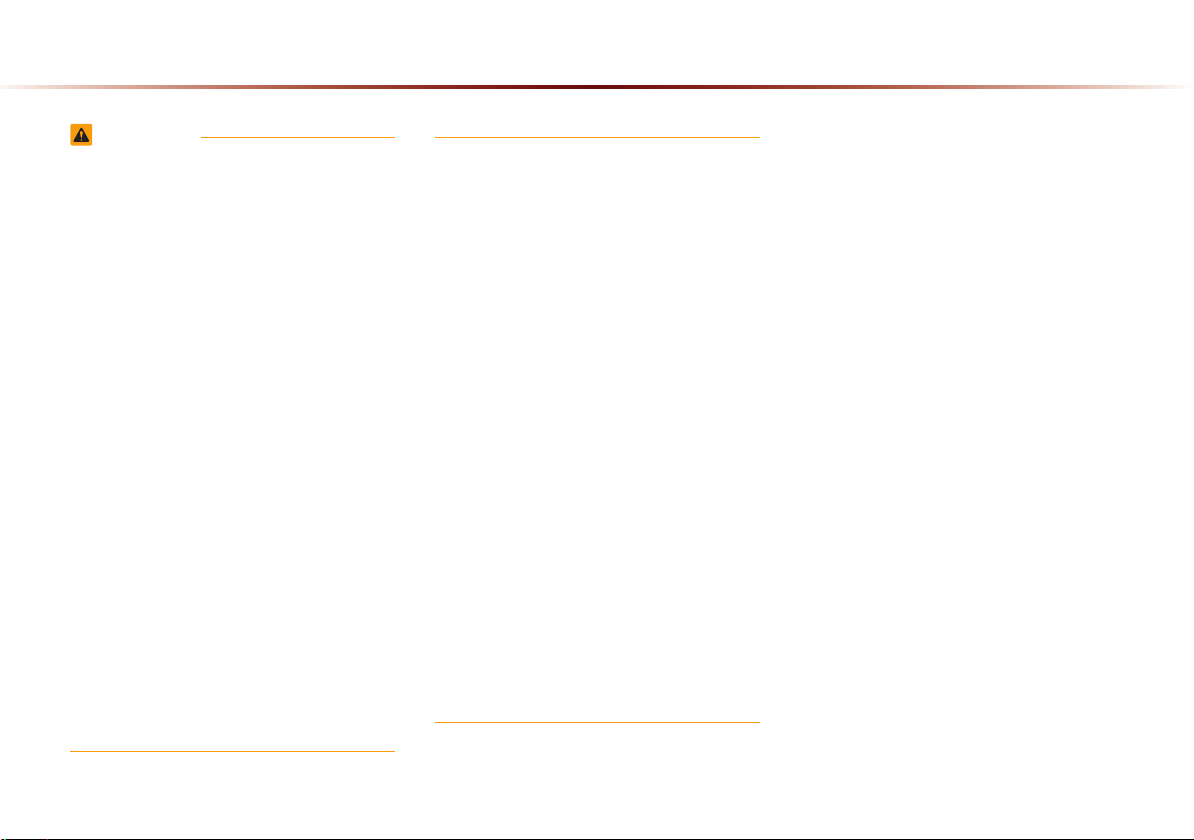
Warnings and Cautions
WARNING
•
Even when receiving route guidance from the
multimedia system, please abide by actual traffic,
road regulations, and any road signs. Following
only the Navigation route guidance ma
violations of actual traffic and road regulations
and lead to traffic accidents.
•
Do not stare at the screen while driving. Staring
at the screen for prolonged periods of time could
lead to traffic accidents, and result in severe per-
sonal injury or damage to the vehicle.
•
Do not operate the multimedia system while driv-
ing, such as entering POIs or conducting route
searches. Such acts could lead to accidents, fire,
or electric shock. Park the vehicle before operat-
ing the device.
•
Do not disassemble, assemble, or modify the
multimedia system. Such acts could result in
accidents, fire
•
Use caution not to spill water or introduce foreign
, or electric shock.
objects into the device. Such acts could lead to
smoke, fire, or product malfunction.
y lead to
•
Please refrain from use if the screen is
blank or no sound can be heard as these
signs may indicate product malfunction.
Continued use in such conditions could
lead to accidents (fires, electric shock) or
product malfunctions.
•
Do not touch the antenna during thunder
or lightening as such acts may lead to
lightning induced electric shock.
•
Do not stop or park in parking-restricted
areas to operate the product. Such acts
could lead to traffic accidents.
•
For most Audio and multimedia modes, the
display will not operate when the vehicle
is in motion. For your safety, first park the
vehicle to watch or view the screen. (The
screen will operate when the parking brake
is set to ON for manual transmission vehi-
cles and when set to P or Parking Brake
On state for auto transmission vehicles.)
1-2
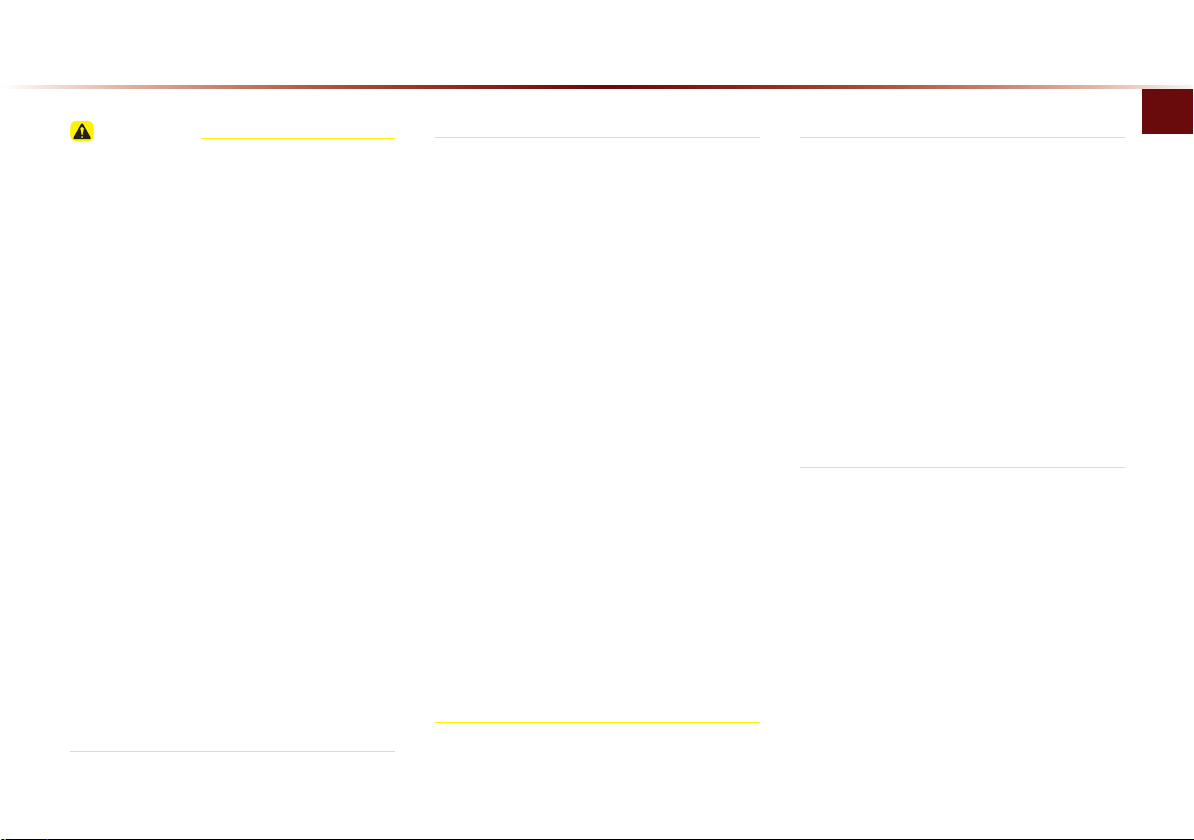
CAUTION
Pay attention to traffic conditions while driv-Pay attention to traffic conditions while driv-
ing.ing.
•
In some instances, the navigation may pro-
vide guidance through restricted areas.
•
Operating the device while driving could
lead to accidents due to a lack of atten-
tion to external surroundings. First park
the vehicle before operating the device. In
addition, the touch screen may not work
for some functions when the vehicle is in
motion. The touch screen feature will be
supported once the vehicle has stopped.
•
Adjust the volume to levels that allow the
driver to hear sounds from outside of the vehi-
cle. Driving in a state where external sounds
cannot be heard may lead to accidents.
•
Pay attention to the volume setting when turn-
ing the device on. A sudden output of extreme
volume upon turning the device on could lead
to hearing impairment. (Adjust the volume to
a suitable levels before turning off the device.)
•
If you want to change the position of
device installation, please inquire with
your place of purchase or service mainte-
nance center.
•
Technical expertise is required to install or
disassemble the device.
•
Turn on the car ignition before using this
device. Do not operate the multimedia
system for long periods of time with the
ignition turned off as such oper
ations may
lead to battery discharge.
•
Upon using the multimedia system for
more than 10 minutes with the car engine
turned off, a warning will be displayed.
After 10 minutes, the warning will be dis-
played for 3 seconds every 1 minute.
•
Do not subject the device to severe shock
or impact. Direct pressure onto the front
side of the monitor may cause damage to
the LCD or touch screen.
•
When cleaning the device, make sure
to turn off the device and use a dry and
smooth cloth.
•
Never use tough materials, chemical
cloths, or solvents(alcohol, benzene, thin-
ners, etc.) as such materials may damage
the device panel or cause color/quality
deterioration.
•
When experiencing product malfunctions,
inquire with your place of purchase or ser-
vice maintenance center.
Warnings and Cautions
Basic l 1-3
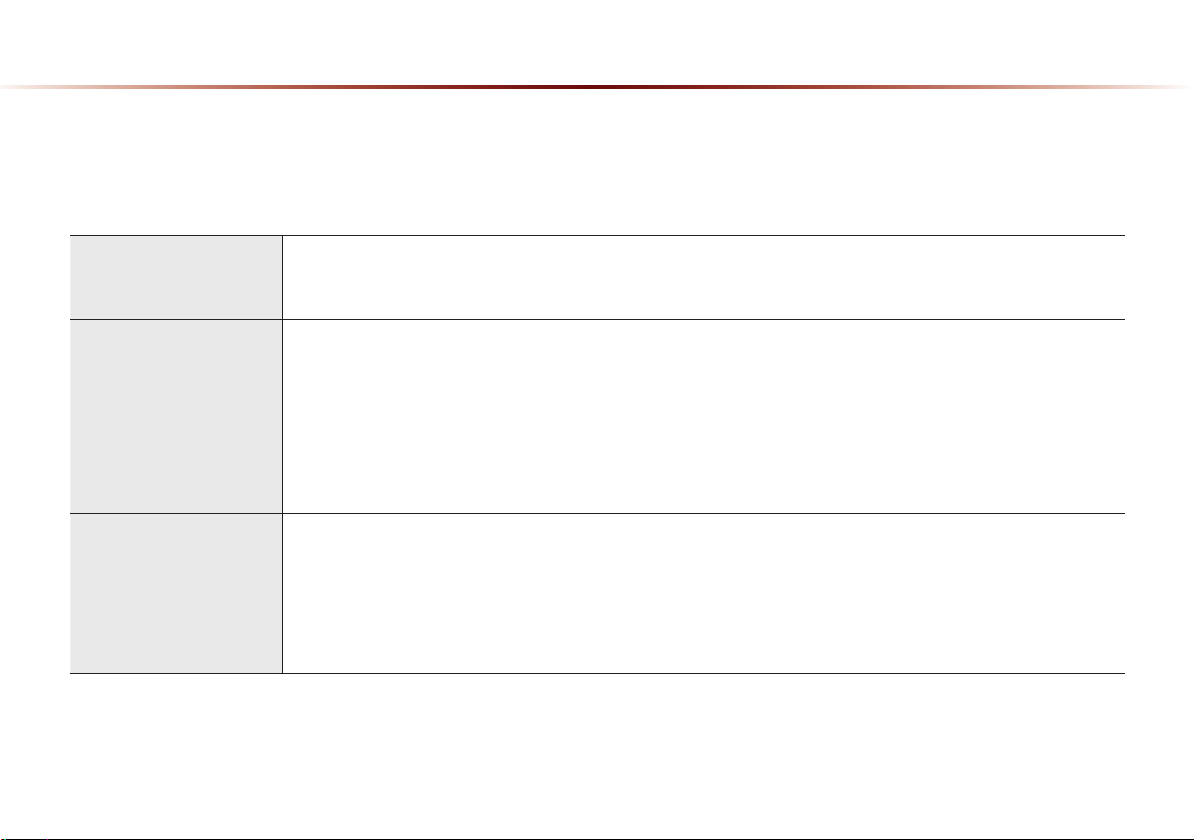
Key Product Features
This device is an
multimedia system
equipped with a multifunctional disc player that supports Radio (FM1, FM2, AM), HD Radio technology,
SIRIUS, Audio CD, MP3, USB, iPod, Audio AUX, and My Music features. The WIDE VGA LCD provides a high quality resolution while the pow-
erful and rich sound system adds to the driving enjoyment.
TFT
•
Display
Provides high quality sound and video through a Wide TFT-LCD Display using an LED Back Light
•
Touch screen for maximum user convenience
Digital Tuner Feature
•
Digital Tuner using PPL method that supports memory of 6 broadcast stations for each AM, FM1, and FM2 modes
Integrated Antenna (SIRIUS+NAVI)
•
Radio
Outstanding reception via integrated antenna with high sensitivity
Radio broadcast station name
•
Displays broadcast station names when available
HD Radio/Satellite Radio feature
•
Supports HD Radio reception and Satellite Radio (SIRIUS)
Support for various Media Formats
•
Support for various media formats, including Radio, audio MP3 CD, USB, iPod and AUX
•
Multimedia
Player
Supports USB, iPod, and Bluetooth® Audio Streaming modes
My Music
•
Supports copying of music stored within DISC MP3 or USB into My Music (internal memory) mode
USB Image
•
Copy to view and save images saved in USB devices
1-4
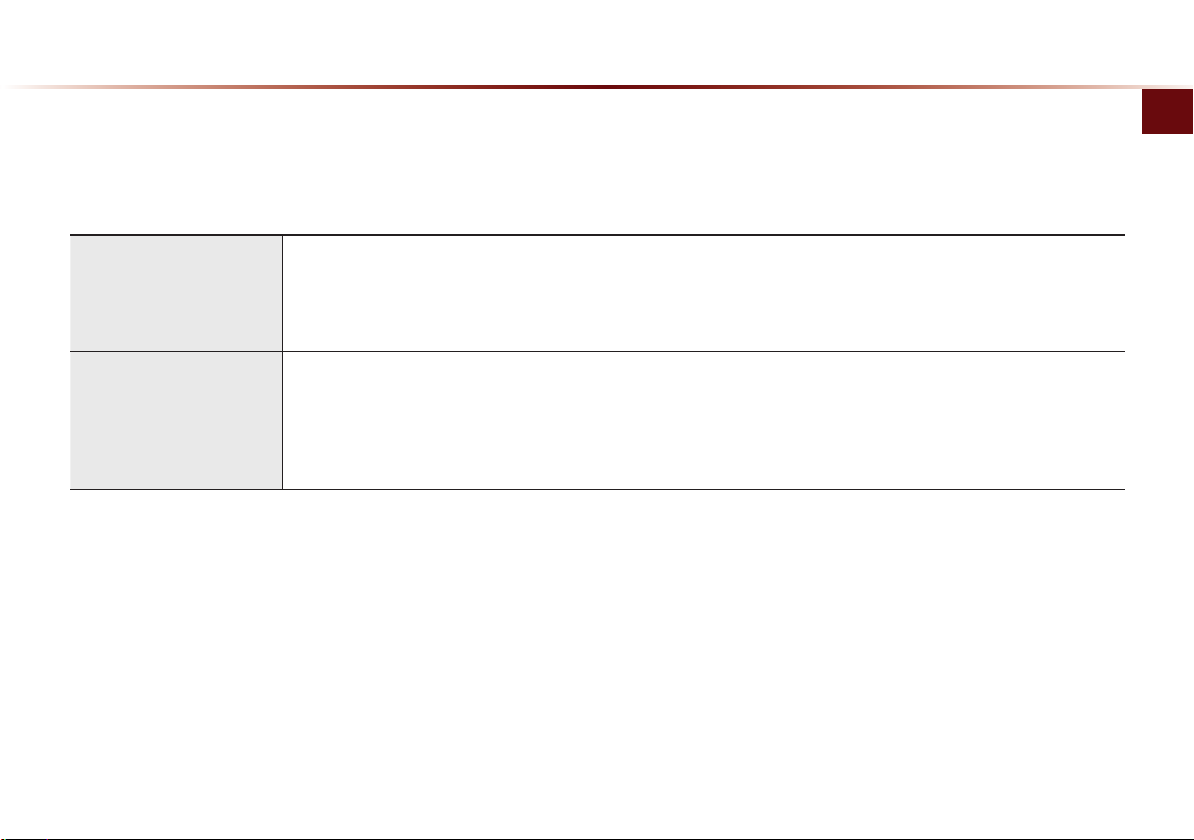
Navigation
Miscellaneous
Voice Guidance
•
Voice route guidance to conveniently reach set destinations
•
Various map scales that enables drivers to accurately view map and surrounding areas
Automatic Correction for Current Location
•
Automatically corrects current position using map matching and GPS information
Bluetooth
•
®
Wireless Technology
Convenient use of Bluetooth® Handsfree by using buttons within the steering wheel
Digital Screen Control Features
•
Easy control of features through touch screen options
Steering wheel
•
Control over audio features, voice recognition and Bluetooth® through the steering wheel for increased convenience
Key Product Features
Basic l 1-5
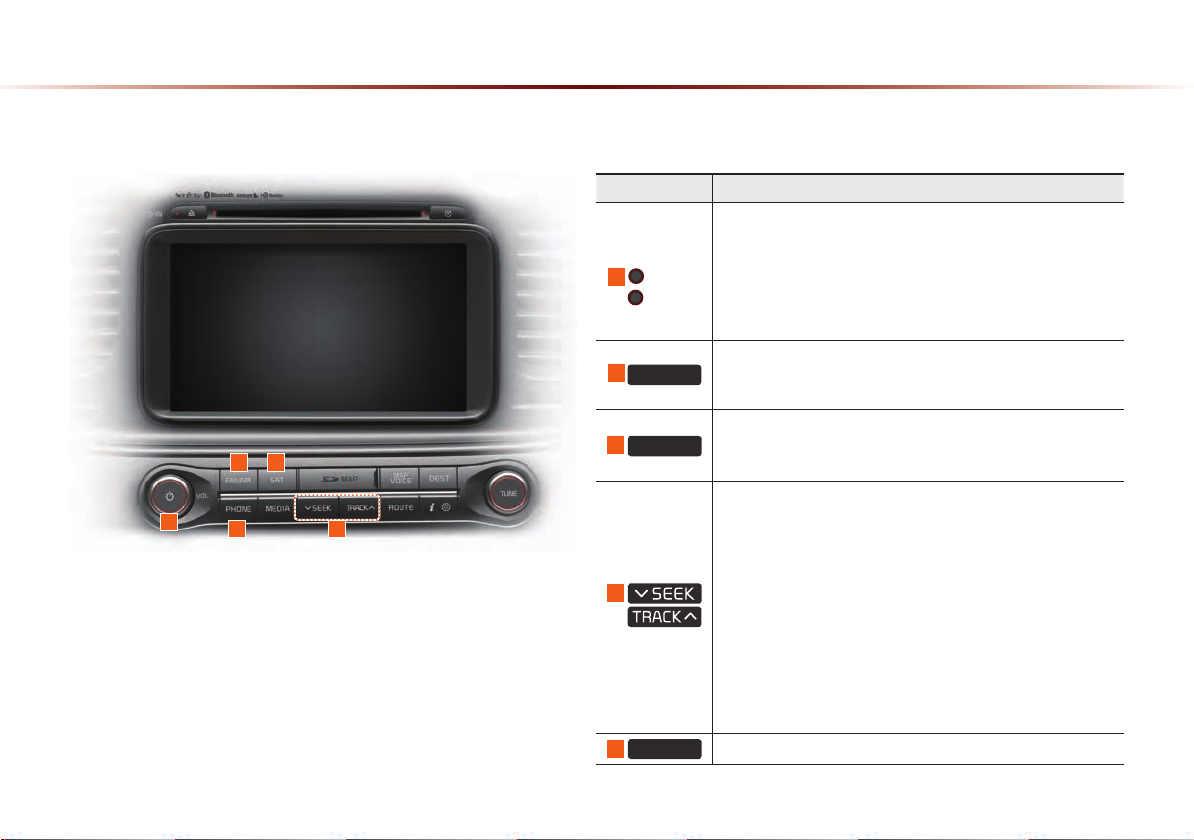
Component Names and Functions
Head Unit
1
2
3
2 3
1
45
4
5
Name Description
•
When power is off, press to turn power on
•
When power is on, press and hold (over 0.8 seconds) to
turn power off
PWR key
VOL Knob
FM/AM
•
When power is on, press shortly (under 0.8 seconds) to
turn Audio off
•
Turn left/right to control volume
•
Selects FM/AM mode
•
Each time the key is pressed, the mode is changed in order
of FM1 → FM2 → AM → FM1
Conver
ts to SIRIUS mode
•
SAT
Each time the key is pressed, the mode is changed in
order of SIRIUS1 → SIRIUS2 → SIRIUS3 → SIRIUS1
When key is pressed shortly. (under 0.8 seconds)
•
In FM/AM mode, plays previous/next frequency
•
In SIRIUS mode, plays the previous/next channel
•
In CD/MP3/USB/iPod/My Music modes, changes the track,
fi le or chapter
When key is pressed and held. (over 0.8 seconds)
•
In FM/AM mode, continuously changes the frequency until
the key is released and plays the current frequency
•
In SIRIUS mode, continuously changes the channel until
the key is released and plays the current channel
•
In CD/MP3/USB/iPod/My Music modes, rewinds or fastforwards the track or fi le
PHONE
Takes user to phone screen
1-6
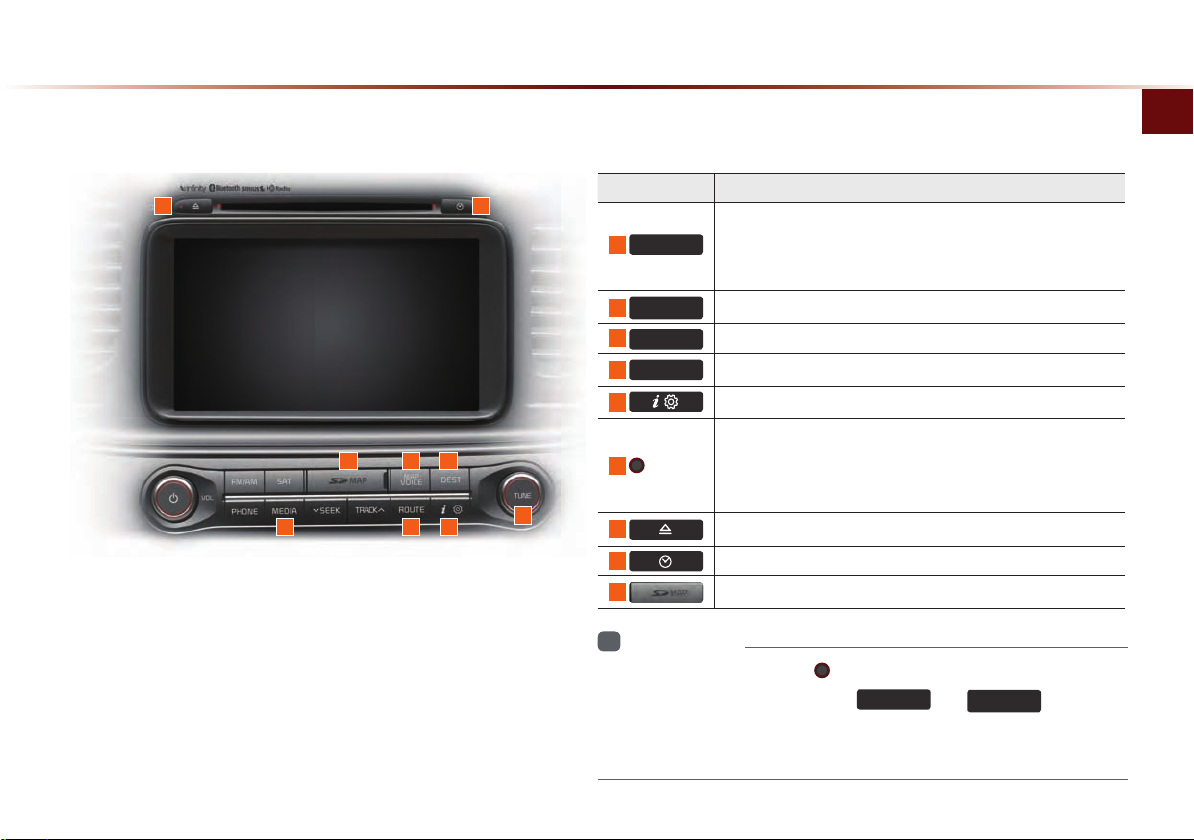
Component Names and Functions
12
13
6
MEDIA
•
Displays CD, MP3, USB, iPod, AUX, Bluetooth® Audio
Streaming, My Music modes
•
If the media is not connected or a disc is not inserted,
corresponding modes will be disabled
Name Description
MAP
7
VOICE
8
DEST
9
ROUTE
10
14
7 8
11
TUNE
knob
6
9 10
11
12
13
14
Information
i
•
If pressing and holding the PWR key for over 0.8 seconds does not
shut down the system, press the
Displays the map for the current position
Displays the Destination setup menu
Displays Route menu screen
Displays the Setup mode
•
In FM/AM mode, changes the frequency
•
In SIRIUS mode, changes the channel
•
In CD, MP3, USB, iPod, My Music modes, changes the track,
fi le or chapter
Press to insert or eject disc
Displays current time and date
SD Card insert slot
FM/AM
and
MAP
VOICE
keys simul-
taneously for over 10 seconds to reset the software. The device power
will turn off and the system will reset.
Basic l 1-7
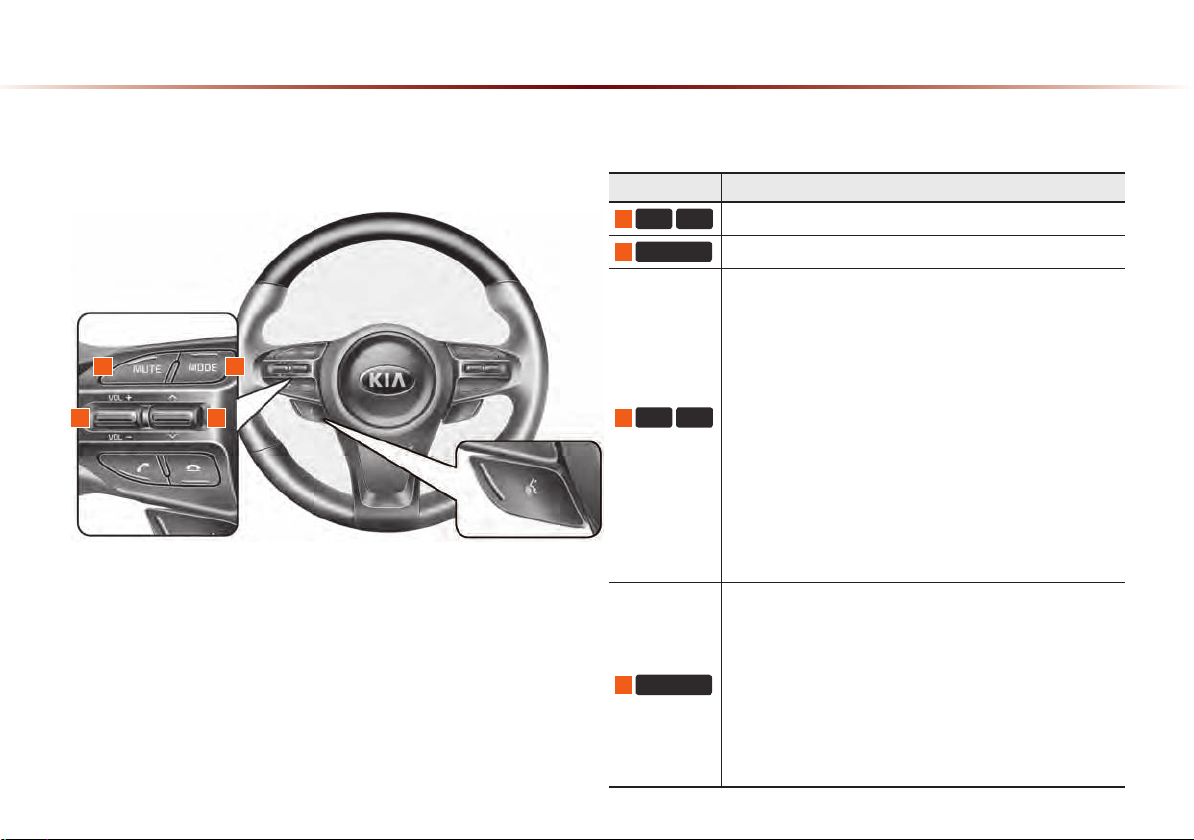
Component Names and Functions
Steering wheel
1
2
2 4
1
3
3
4
Name Description
+
VOL
VOL-
Controls the volume
MUTE
Mutes the sound
When keys are pressed shortly. (under 0.8 seconds)
•
In FM/AM mode, searches broadcast frequencies saved
to Presets
•
In SIRIUS modes, searches broadcast channels saved to
Presets
•
In CD/MP3/USB/iPod/My Music modes, changes the
Λ V
track, fi le or chapter
When keys are pressed and held. (over 0.8 seconds)
•
In FM/AM mode, automatically searches broadcast
frequencies and channels
•
In
SIRIUS
modes, automatically searches broadcast
channels
•
In CD/MP3/USB/iPod/My Music modes, rewinds or fast
forwards the track or fi le
•
Each time this key is pressed, the mode is changed in
order of FM1 → FM2 → AM → SIRIUS1 → SIRIUS2 →
SIRIUS3 → USB or iPod → AUX → Bluetooth
My Music
MODE
•
If the media is not connected or a disc is not inserted,
corresponding modes will be disabled
•
Press and hold the key (over 0.8 seconds) to turn the
Audio system on/off
•
When power is off, press the key to turn power back on
®
Audio →
1-8
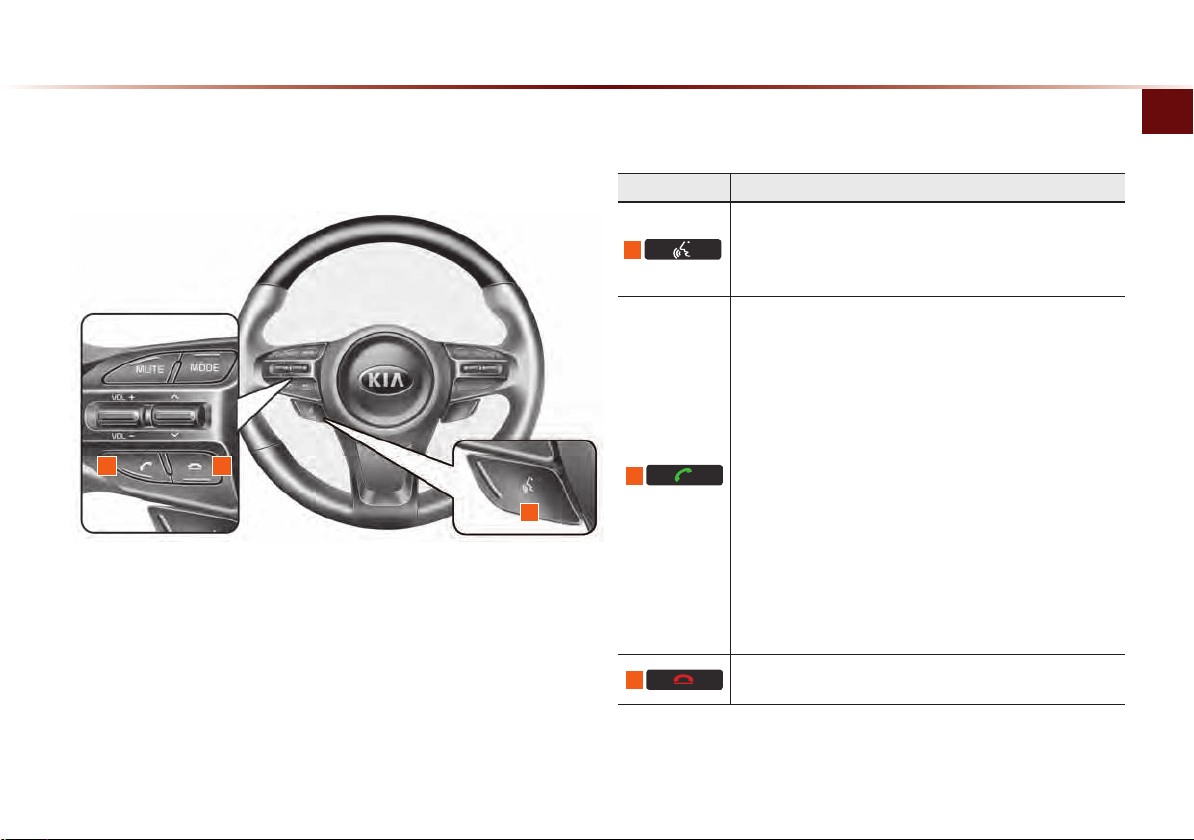
Component Names and Functions
Name Description
When pressed shortly. (under 0.8 seconds)
•
5
Activates voice recognition
When pressed and held. (over 0.8 seconds)
•
Ends voice recognition
When pressed shortly. (under 1.2 seconds)
•
When pressed in the phone screen, displays call history
screen
•
When pressed in the dial screen, makes a call
•
When pressed in the incoming call screen, answers the
call
•
When pressed during call waiting, switches to waiting
6
7
6
5
call (Call Waiting)
When pressed and held. (over 1.2 seconds)
•
When pressed in the Bluetooth® Handsfree wait mode,
redials the last call
•
When pressed during a Bluetooth® Handsfree call,
switches call back to mobile phone (Private)
•
7
When pressed while calling on the mobile phone,
switches call back to Bluetooth
only when Bluetooth
®
Handsfree is connected)
When pressed during a call, ends the phone call
When pressed in the incoming call screen, rejects the call
®
Handsfree (Operates
Basic l 1-9
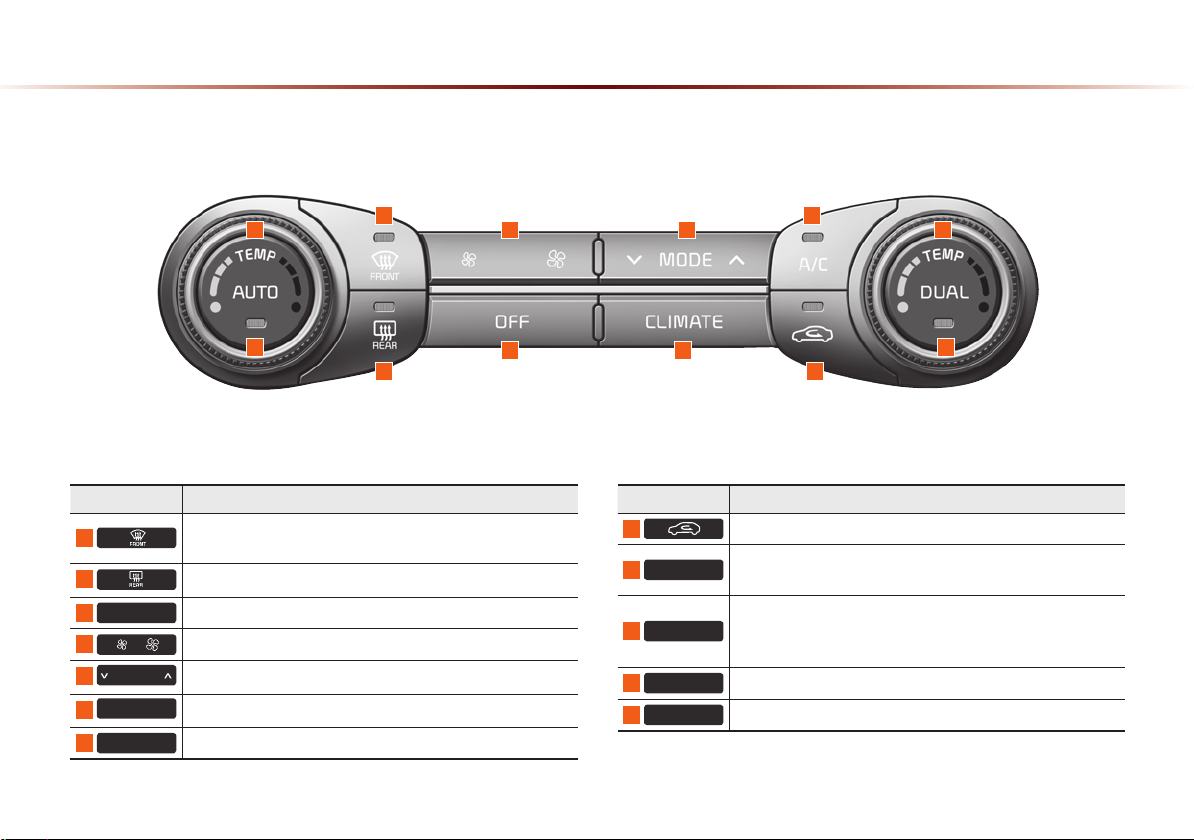
Component Names and Functions
Climate System
11
9
Name Description
1
2
The side mirror and rear window defroster is turned on/off
3
OFF
4
5
MODE
6
CLIMATE
7
A/C
Removes humidity and frost by blowing fan towards the
front window
Turns the climate system off
Sets the fan level
Sets the fan direction
Displays the climate info screen
Turns the air conditioner on/off
1
2
4
3
5
6
Name Description
8
Switches the air intake mode to recirculation
Operates auto temperature mode to maintain cabin temperature at suitable levels relative to outside temperature
Turns DUAL mode on/off
Upon turning on DUAL, the driver-side and passenger-side
temperature can be operated independently
Controls the driver-side temperature
Controls the passenger-side temperature
10
11
12
9
AUTO
DUAL
TEMP
TEMP
7
8
12
10
1-10
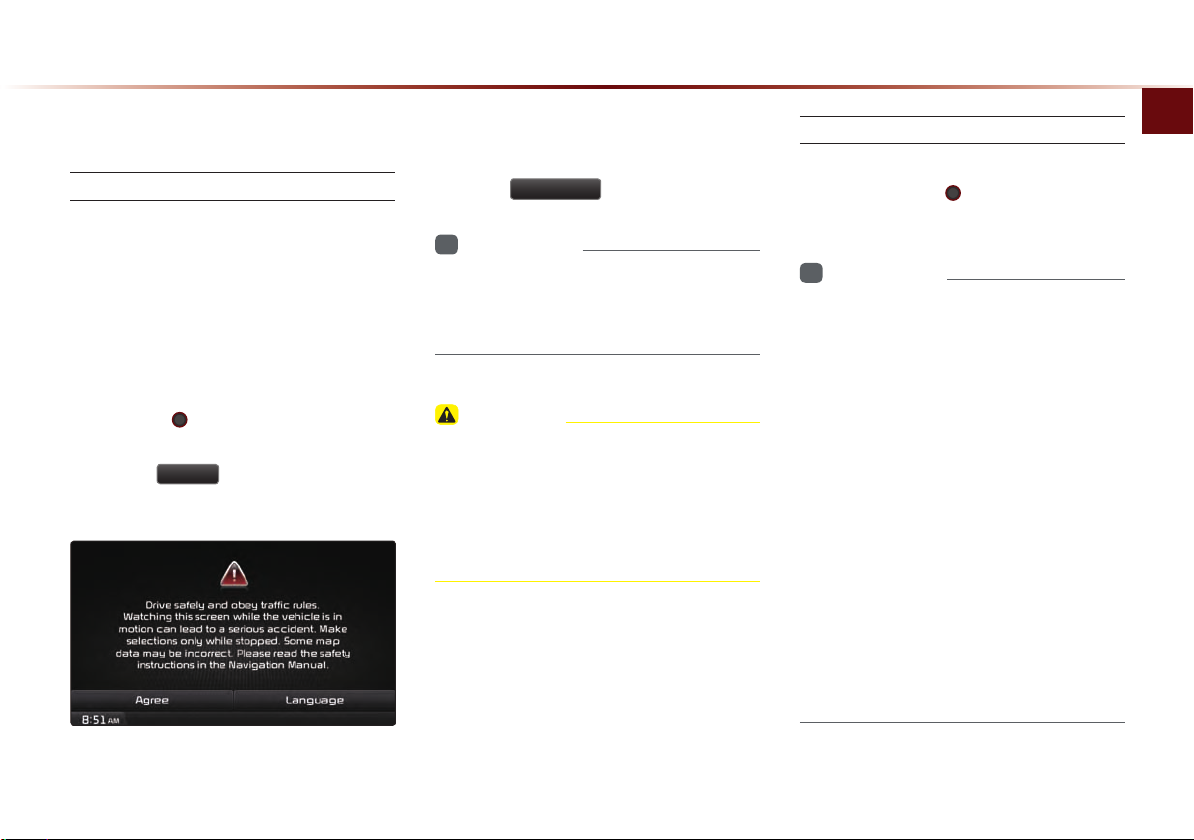
Starting the System for the First Time
Turning the System On/Off
Turning the System On
If the engine start button is pressed without
pressing the brakes, then the ACC and
system will turn on.
Once the system is turned on, the booting
process will start and the safety warning
page is displayed.
Pressing the
will display the safety warning page.
Press the
most recent mode.
PWR key on the head unit
Agree
button to display the
To change the system language between
Korean, English, Français, and Español
press the
i
•
No operations are supported while the system is booting. Some time may be required
until all features are ready for use.
Language
Information
button.
CAUTION
•
This should be a safety warning page is
displayed every time the ignition is turned
on. The displayed warnings are related
to safety please closely read and comply
ety w
with the saf
arnings.
Turning the System Off
Press the engine start button again or
press and hold the
tem to turn the system off.
Information
i
•
If the system is turned off while the
Handsfree is being used, then the call will
automatically switch back to the mobile
phone.
•
ADM (Accessory Delay Mode) refers to
a state in which the multimedia system
will remain turned on for continued use
up to a certain amount of time even if the
vehicle ignition is set to ACC OFF state.
•
The multimedia system will automatically
turn off if more than 3 minutes has passed
in ACC OFF state or the driver-side door
is opened.
•
While ADM is operating, it is possible to
manually turn off the system power.
PWR key on the sys-
Starting the System for the First Time
Basic l 1-11
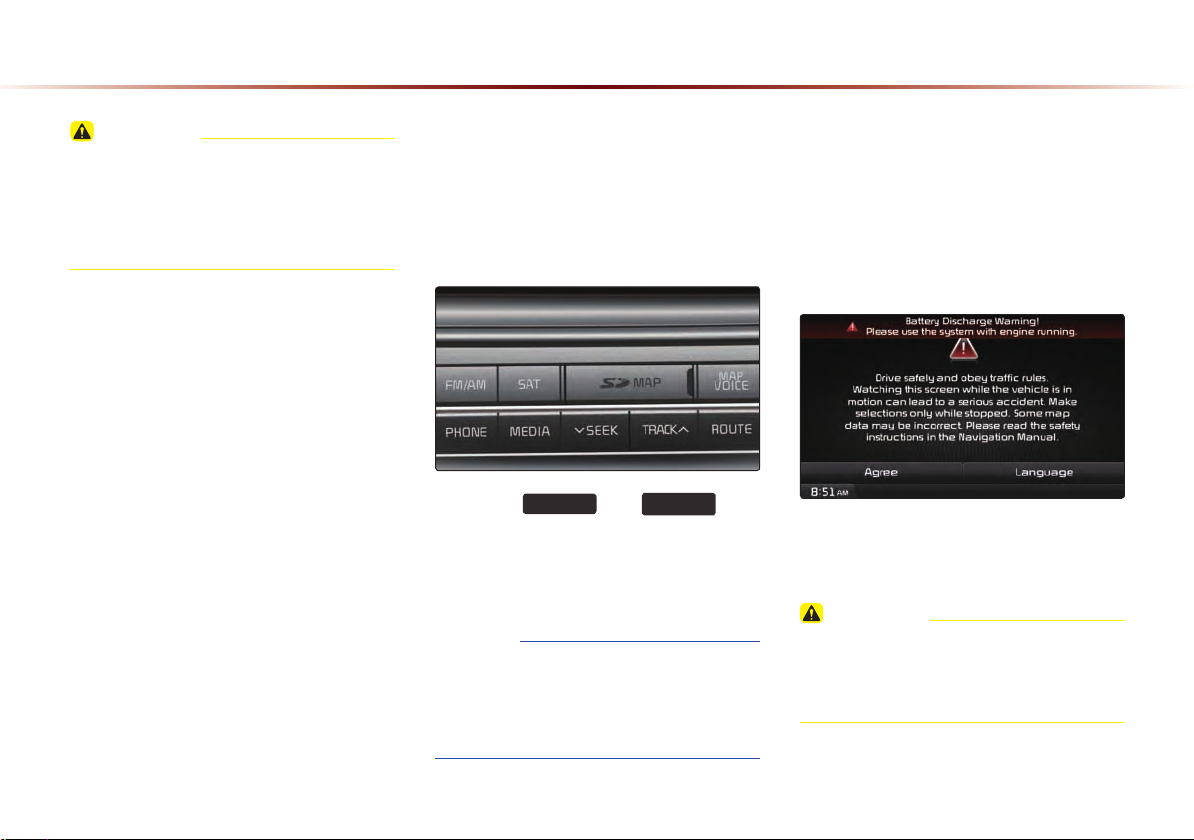
CAUTION
•
Pay attention to the volume setting when
turning the device on. Adjust the volume
to a suitable levels before turning off the
device.
Resetting the System
This feature is used to reset the system in
the occurrence of an unforeseen error or
problem.
Battery Warning Message
Use the system only when the engine is
running. If the system is turned on with the
engine off, then the following warning will
be displayed.
1-12
Press the
FM/AM
and
MAP
VOICE
keys
simultaneously for over 10 seconds to
reset the software. The device power will
turn off and the system will reset.
NOTICE
•
Upon resetting the system, saved data
and settings information (volume and display settings) will be restored back to the
def
actory state.
ault f
This message will automatically disappear
once the engine is turned on.
CAUTION
•
Using the system for prolonged periods
of time without the engine running may
result in battery discharge.
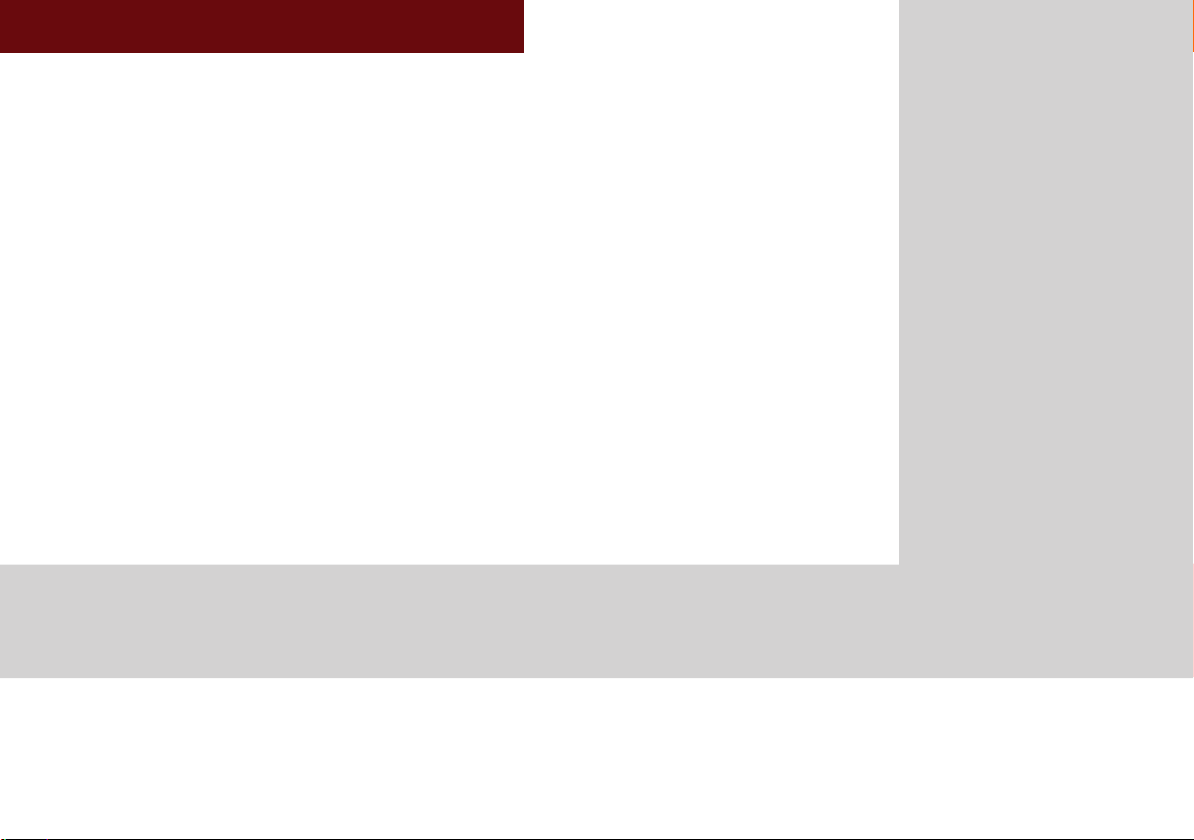
2
Audio
•
FM/AM Mode
•
HD RadioTM Mode
•
SIRIUS Mode
•
About DISC
•
CD Mode
•
MP3 CD Mode
•
USB Mode
•
iPod Mode
•
AUX Mode
•
Bluetooth® Audio Mode
•
My Music Mode
CAR MULTIMEDIA SYSTEM
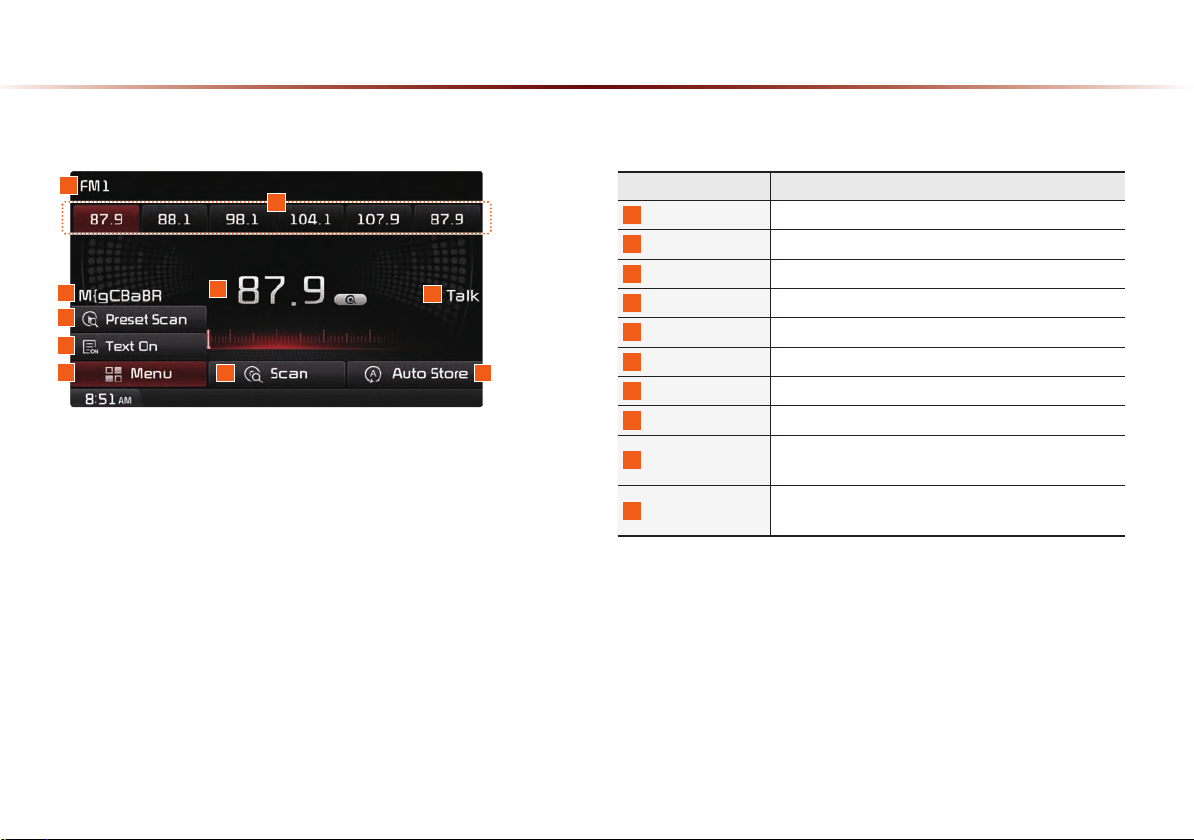
FM/AM Mode
Basic Mode Screen (HD RadioTM reception OFF)
1
2
3
6
7
8
4
5
109
Name Description
1
Mode Display Displays currently operating mode
2
Preset Shows saved presets for user selection
3
Broadcast station Displays the current broadcast station name
4
Frequency Displays the current frequency
5
Genre Display Displays the current genre
6
Preset Scan Plays preset frequencies for 5 seconds each
7
Text On (Text Off) Turns the Radio Text information on and off
8
Menu Displays Preset Scan and Text On (Text Off) menus
9
Scan
10
Auto Store
Plays frequencies with superior reception for 5 seconds each
Saves frequencies with superior reception to Preset
buttons
2-2
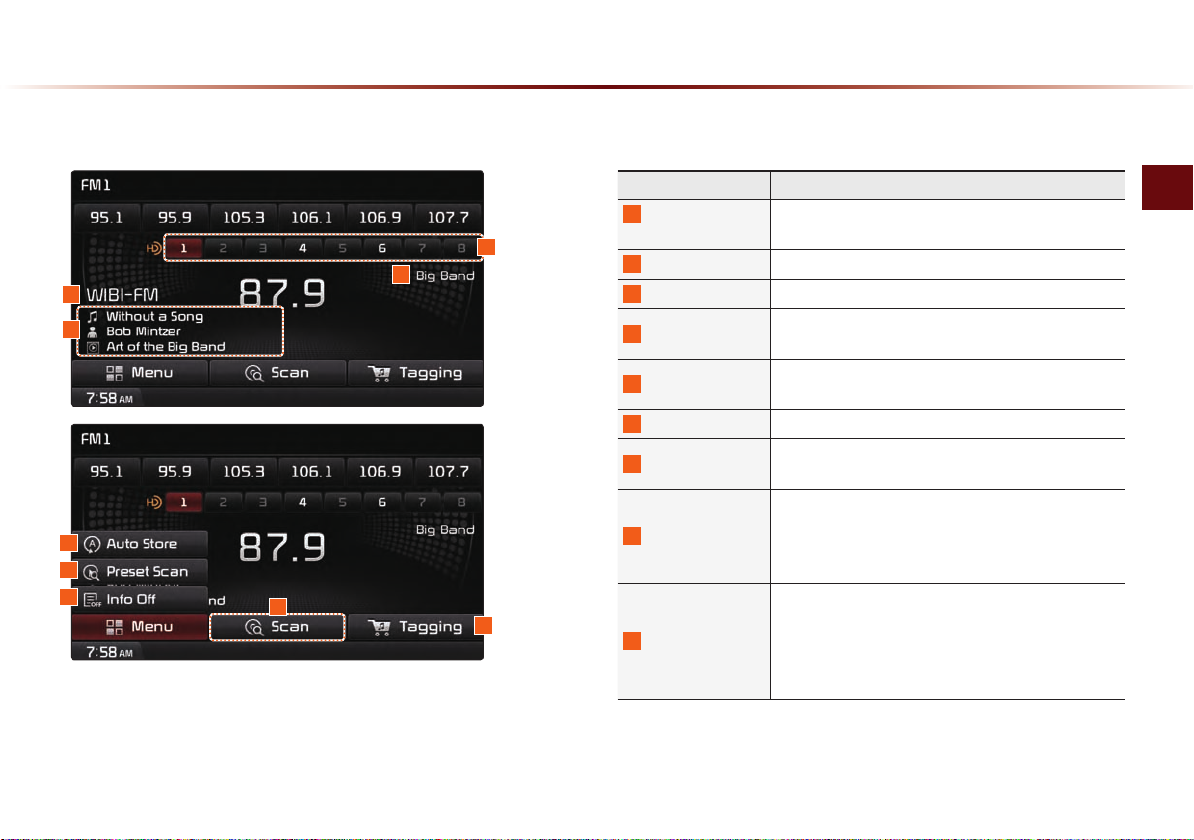
Basic Mode Screen (HD RadioTM reception ON)
Name Description
1
HD Radio
1
3
2
4
5
6
8
7
9
Reception
2
Broadcast Station Displays the current broadcast station
3
Genre Displays the current broadcast genre
4
Broadcast Info
5
Auto Store
6
Preset Scan Plays preset frequencies for 5 seconds each
7
Scan
8
Info On (Info Off)
9
Tagging
Displays main HD Radio channels
Displays detailed information about the current
broadcast
Saves frequencies with superior reception to Preset
buttons
Plays frequencies with superior reception for 5 seconds each
•
When pressed, shows detailed information about
the current broadcast
•
When pressed again, detailed information is
turned off
•
Used to save song information for the currently
playing broadcast
•
Upon connecting an iPod, song information is
transferred to the iPod and can be downloaded
through iTunes
FM/AM Mode
Audio l 2-3
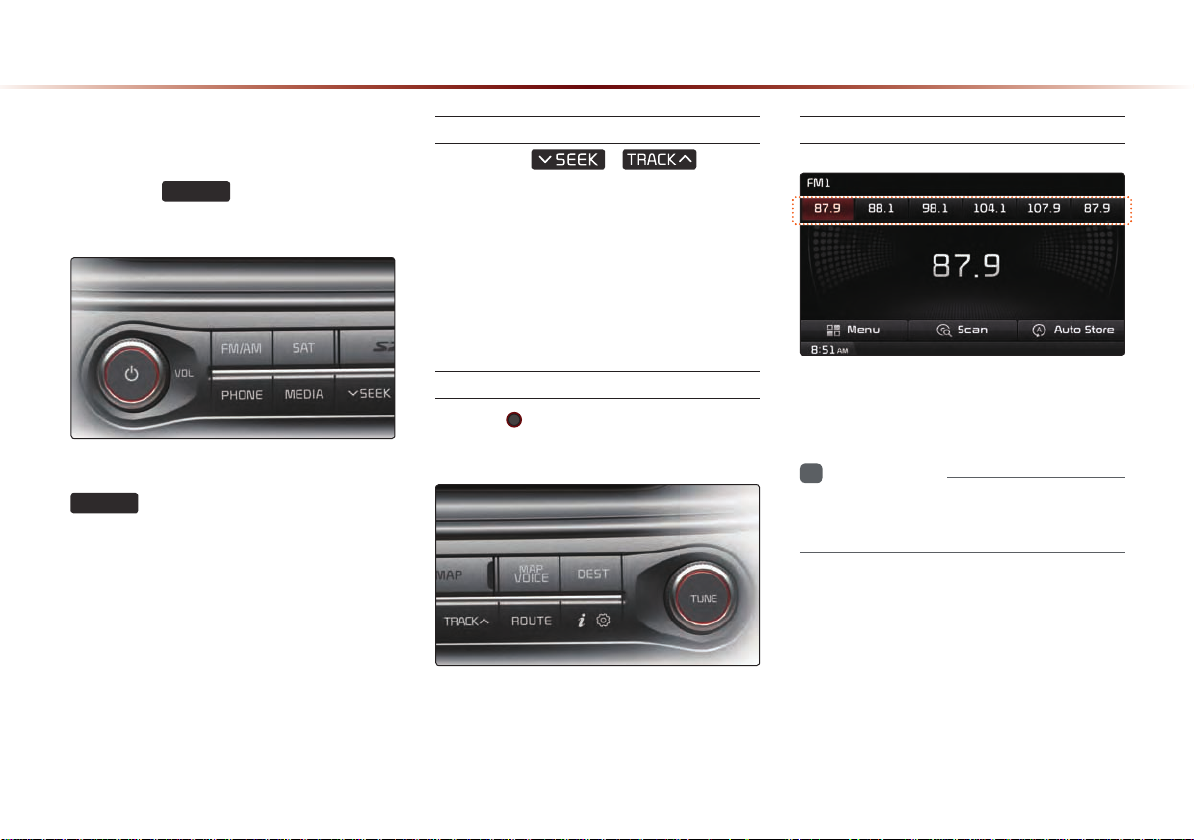
FM/AM Mode
Starting Mode
Press the
FM/AM
mode in order of FM1 → FM2 → AM.
When the power is OFF, pressing the
FM/AM
play a radio broadcast.
key will turn the power on and
key to change the
Using SEEK
Press the
automatically search for frequencies.
•
Briefly press the key (under 0.8 seconds) :
Plays previous/next frequency.
•
Press and hold the key (over 0.8 seconds) :
Changes the frequency while pressed and
receives the next frequency upon release.
,
key to
Using TUNE
Turn the TUNE knob left/right to select
the frequency.
•
FM1/FM2 : Increases/decreases by 200kHz
•
AM : Increases/decreases by 10kHz
Selecting Presets
From the 6 presets, select the frequency
you want to listen to.
Information
i
•
You can save up to 6 preset channels each
for FM1, FM2 and AM.
2-4
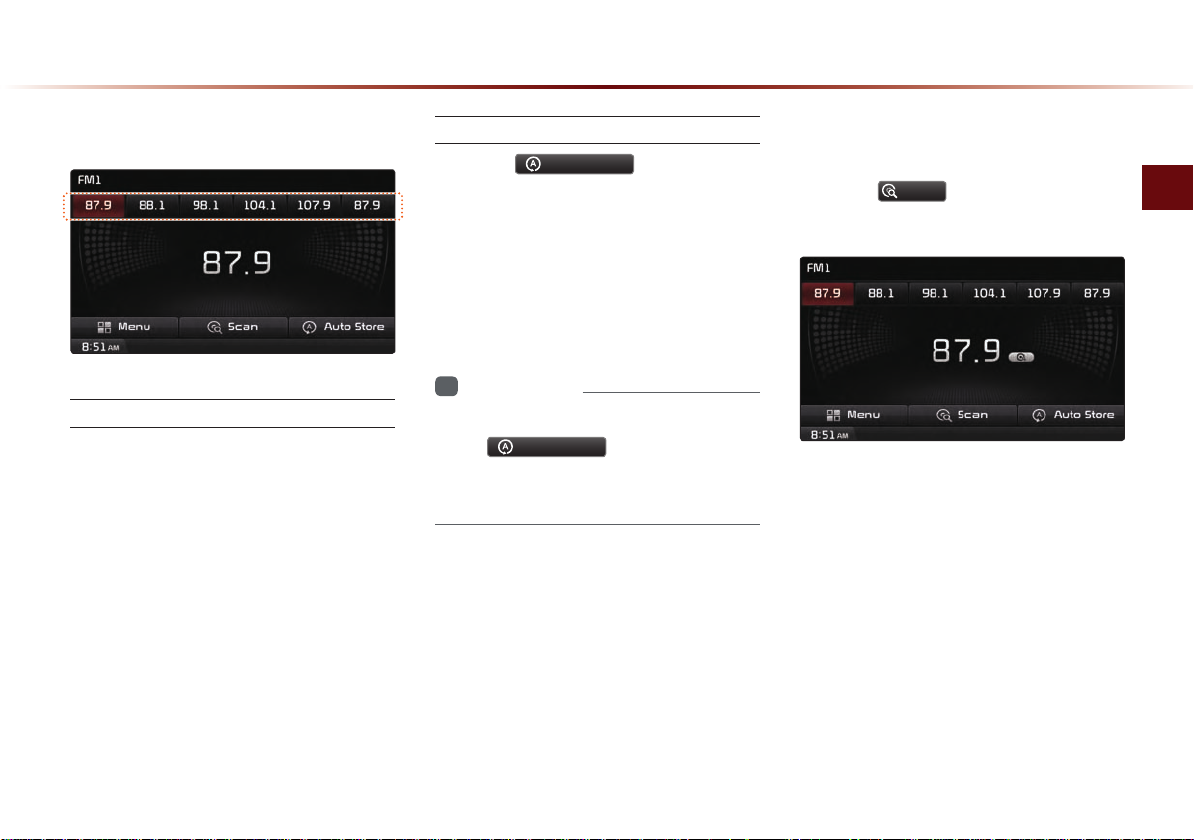
Saving Radio Frequency
Saving Manually
After selecting frequency ▶ Press and
hold (over 0.8 seconds) the preset button.
A 'beep' will sound and the frequency is
saved to the selected preset button.
Saving Automatically
Press the
save receivable frequencies to Preset but-
tons.
A total of 18 frequencies with six preset
frequencies each for FM1/FM2/AM modes
can be saved.
Information
i
•
While Auto Store is operating, pressing
the
cancel the function and play the previous
frequency.
Auto Store
Auto Store
to automatically
button again will
Scanning Radio Frequency
Press the
frequencies.
Starting from the current frequency, fre-
quencies with superior reception are
scanned for 5 seconds and the previous
frequency is restored.
Scan
button to scan all radio
FM/AM Mode
Audio l 2-5
