Kenwood KDC-BT310U Manual
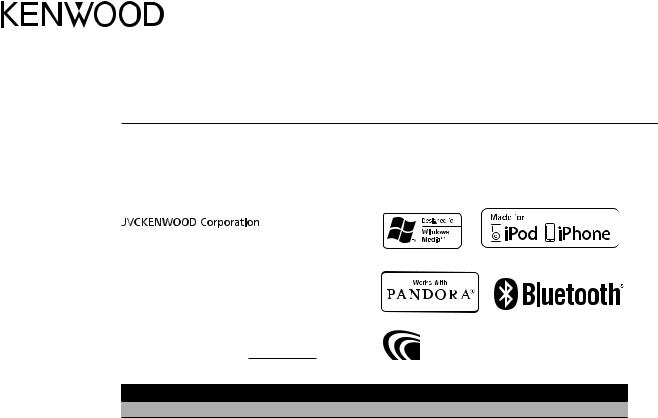
KDC-BT310U
CD-RECEIVER
INSTRUCTION MANUAL
AMPLI-TUNER LECTEUR DE CD
MODE D’EMPLOI
REPRODUCTOR DE DISCOS COMPACTOS RECEPTOR DE FM/AM
MANUAL DE INSTRUCCIONES
Take the time to read through this instruction manual. Familiarity with installation and operation procedures will help you obtain the best performance from your new CD-receiver.
For your records
Record the serial number, found on the back of the unit, in the spaces designated on the warranty card, and in the space provided below. Refer to the model and serial numbers whenever you
call upon your Kenwood dealer for information or service on the product.
Model KDC-BT310U Serial number
US Residents Only
Register Online
Register your Kenwood product at www.Kenwoodusa.com
© 2013 JVC KENWOOD Corporation |
GET0940-001B (K0) |
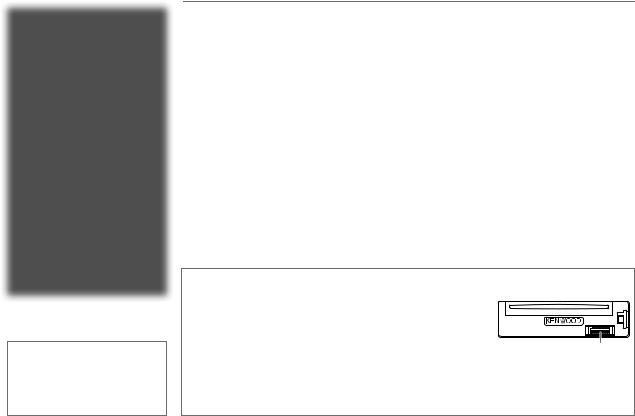
CONTENTS
|
BEFORE USE |
2 |
|
|
BASICS |
3 |
|
|
GETTING STARTED |
4 |
|
|
RADIO |
5 |
|
|
CD / USB / iPod |
6 |
|
|
AUX |
8 |
|
|
Pandora® |
8 |
|
|
BLUETOOTH® |
9 |
|
|
DISPLAY SETTINGS |
13 |
|
|
AUDIO SETTINGS |
14 |
|
|
MORE INFORMATION |
15 |
|
|
TROUBLESHOOTING |
16 |
|
|
INSTALLATION / |
|
|
|
CONNECTION |
18 |
|
|
SPECIFICATIONS |
20 |
|
|
|
|
|
How to read this manual
•Operations are explained mainly using buttons on the faceplate.
•[XX] indicates the selected items.
•( XX) indicates references are available on the stated page.
BEFORE USE
 Warning
Warning
Do not operate any function that takes your attention away from safe driving.
 Caution
Caution
Volume setting:
•Adjust the volume so that you can hear sounds outside the car to prevent accidents.
•Lower the volume before playing digital sources to avoid damaging the speakers by the sudden increase of the output level.
General:
•Avoid using the USB device or iPod/iPhone if it might hinder safe driving.
•Make sure all important data has been backed up. We shall bear no responsibility for any loss of recorded data.
•Never put or leave any metallic objects (such as coins or metal tools) inside the unit, to prevent a short circuit.
•If a disc error occurs due to condensation on the laser lens, eject the disc and wait for the moisture to
evaporate.
Remote control (RC-406):
•Do not leave the remote control in hot places such as on the dashboard.
•The Lithium battery is in danger of explosion if replaced incorrectly. Replace it only with the same or equivalent type.
•The battery pack or batteries shall not be exposed to excessive heat such as sunshine, fire or the like.
•Keep the battery out of reach of children and in its original packaging when not in used. Dispose of used batteries promptly. If swallowed, contact a physician immediately.
Maintenance
Cleaning the unit: Wipe off dirt on the faceplate with a dry silicone or soft cloth.
Cleaning the connector: Detach the faceplate and clean the connector gently with a cotton swab, being careful not to damage the connector.
Handling discs:
•Do not touch the recording surface of the disc.
•Do not stick tape etc. on the disc, or use a disc with tape stuck on it.
•Do not use any accessories for the disc.
•Clean from the center of the disc and move outward.
•Clean the disc with a dry silicone or soft cloth. Do not use any solvents.
•When removing discs from this unit, pull them out horizontally.
•Remove burrs from the center hole and disc edge before inserting a disc.
Connector (on the reverse side of the faceplate)
2
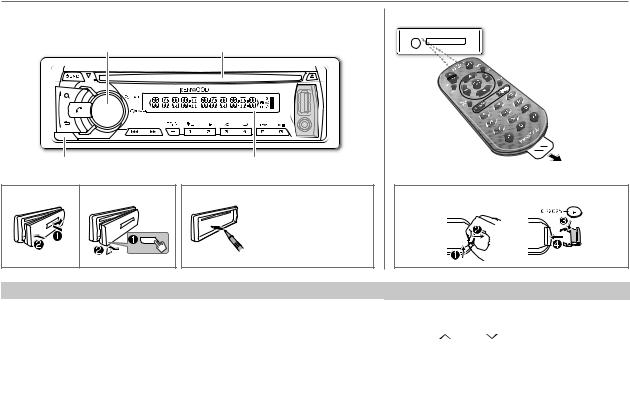
BASICS
Faceplate
Volume knob |
|
(turn/press) |
Loading slot |
Detach button |
Display window |
|
Attach |
Detach |
How to reset |
|
|
Your preset |
|
|
adjustments will also be |
|
|
erased. |
Remote control (RC-406)
 Remote sensor (Do not expose to bright sunlight.)
Remote sensor (Do not expose to bright sunlight.)
Pull out the insulation sheet when using for the first time.
How to replace the battery
To |
Do this (on the faceplate) |
Do this (on the remote control) |
|
Turn on the power |
Press L SRC. |
Press and hold SRC to turn off the power. |
|
|
• Press and hold to turn off the power. |
( Pressing SRC does not turn on the power. ) |
|
|
|
|
|
Adjust the volume |
Turn the volume knob. |
Press VOL or VOL . |
|
|
|
|
|
|
|
Press ATT during playback to attenuate the sound. |
|
|
|
• Press again to cancel. |
|
|
|
|
|
Select a source |
Press L SRC repeatedly. |
Press SRC repeatedly. |
|
|
|
|
|
Change the display |
Press SCRL DISP repeatedly. |
( not available ) |
|
information |
• Press and hold to scroll the current display information. |
||
|
|||
|
|
|
ENGLISH | 3
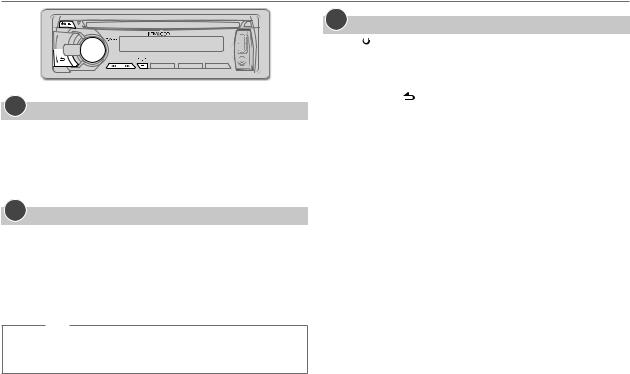
GETTING STARTED
1Cancel the demonstration
When you turn on the power (or after you reset the unit), the display shows: “CANCEL DEMO” \ “PRESS” \ “VOLUME KNOB”
1Press the volume knob.
[YES] is selected for the initial setup.
2Press the volume knob again.
“DEMO OFF” appears.
2Set the clock
1 Press the volume knob to enter [FUNCTION].
2Turn the volume knob to make a selection (one at a time), then press the knob.
Selection: [SETTINGS], [CLOCK], [CLOCK ADJ]
Repeat step 2 to make the next selection.
3Turn the volume knob to adjust the clock, then press the knob.
Press 4 / ¢ to move between the hour and minute adjustment.
4 Press and hold  to exit.
to exit.
(or)
Press and hold SCRL DISP to enter clock adjustment mode directly while the clock time is displayed.
Then, perform step 3 above to set the clock.
3Set the initial settings
1 |
Press |
|
SRC to enter [STANDBY]. |
|
|||
2 |
Press the volume knob to enter [FUNCTION]. |
||
3 |
Turn the volume knob to select [INITIAL SET], then press the knob. |
||
4 |
Turn the volume knob to make a selection (see the following table), |
||
5 |
then press the knob. |
||
Press and hold to exit. |
|||
• To return to the previous hierarchy, press  .
.
|
|
Default: XX |
PRESET TYPE |
NORM: Memorizes one station for each preset button in each band (FM1/ |
|
|
|
FM2/ FM3/ AM). ; MIX: Memorizes one station for each preset button, |
|
|
regardless of the selected band. |
KEY BEEP |
ON: Activates the keypress tone. ; OFF: Deactivates. |
|
|
|
|
PANDORA SRC |
ON: Enables PANDORA in source selection. ; OFF: Disables. ( 8) |
|
|
|
|
BUILTIN AUX |
ON: Enables AUX in source selection. ; OFF: Disables. ( 8) |
|
|
|
|
CD READ |
1: Automatically distinguishes between audio file disc and audio CD. ; |
|
|
|
2: Forces to play as an audio CD. No sound can be heard if an audio file disc |
|
|
is played. |
|
|
|
SWITCH PRE |
REAR/ SUB-W: Selects whether rear speakers are connected or a |
|
|
|
subwoofer is connected to the line out terminals on the rear (through an |
|
|
external amplifier). |
|
|
|
SP SELECT |
OFF/ 5/4/ 6 × 9/6/ OEM: Selects according to the speaker size (5 inches |
|
|
|
or 4 inches, 6×9 inches or 6 inches) or OEM speakers for optimum |
|
|
performance. |
|
|
|
F/W UPDATE |
|
|
|
F/W UP xx.xx |
YES: Starts upgrading the firmware. ; NO: Cancels (upgrading is not |
|
|
activated). |
|
|
For details on how to update the firmware, see: www.kenwood.com/cs/ce/ |
|
|
|
4
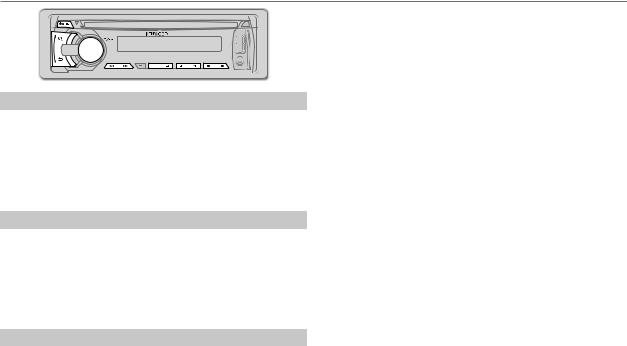
RADIO
Search for a station
1 Press L SRC to select TUNER.
2Press  repeatedly (or press *AM– / #FM+ on RC-406) to select FM1/ FM2/ FM3/ AM.
repeatedly (or press *AM– / #FM+ on RC-406) to select FM1/ FM2/ FM3/ AM.
3Press 4 / ¢ (or press 4 / ¢ (+) on RC-406) to search for a station.
•To store a station: Press and hold one of the number buttons (1 to 6).
•To select a stored station: Press one of the number buttons (1 to 6) (or press one of the number buttons (1 to 6) on RC-406).
Direct Access Tuning (using RC-406)
1 Press *AM– / #FM+ to select a band.
2Press DIRECT to enter Direct Access Tuning.
“– – – • –” (for FM) or “– – – –” (for AM) appears on the display.
3 Press the number buttons to enter a frequency. 4 Press 4 / ¢ (+) to search for a frequency.
•To cancel, press  .
.
•If no operation is done for 10 seconds after step 3, Direct Access Tuning is automatically canceled.
Other settings
1 Press the volume knob to enter [FUNCTION].
2 Turn the volume knob to select [SETTINGS], then press the knob.
3Turn the volume knob to make a selection (see the following table), then press the knob.
4 Press and hold  to exit.
to exit.
|
|
Default: XX |
SEEK |
Selects the tuning method for the 4 / ¢ buttons. |
|
MODE |
AUTO1: Automatically searches for a station. ; AUTO2: Searches for a preset |
|
|
|
station. ; MANUAL: Manually search for a station. |
|
|
|
AUTO |
YES: Automatically starts memorizing 6 stations with good reception. ; |
|
MEMORY |
NO: Cancels. (Selectable only if [NORM] is selected for [PRESET TYPE].) ( 4) |
|
|
|
|
MONO SET |
ON: Improves the FM reception, but the stereo effect may be lost. ; |
|
|
|
OFF: Cancels. |
|
|
|
PTY |
Selects the available Program Type (see below), then, press 4 / ¢ to |
|
SEARCH |
start. |
|
|
|
|
TI |
ON: Allows the unit to temporarily switch to Traffic Information. ; OFF: Cancels. |
|
|
|
|
CLOCK |
|
|
|
|
|
|
TIME |
ON: Synchronizes the unit’s time to the Radio Broadcast Data System station |
|
SYNC |
time. ; OFF: Cancels. |
|
|
|
TUNER SET: Selectable only when the source is not TUNER. |
||
|
|
|
|
TI |
ON: Allows the unit to temporarily switch to Traffic Information. ; OFF: Cancels. |
|
|
|
•[MONO SET]/ [PTY SEARCH]/ [TI] is selectable only for FM band.
•Available Program Type:
SPEECH: NEWS, INFORM (information), SPORTS, TALK, LANGUAGE, REL TALK
(religious talk), PERSNLTY (personality), PUBLIC, COLLEGE, HABL ESP (spanish talk), MUSC ESP (spanish music), HIP HOP, WEATHER
MUSIC: ROCK, CLS ROCK (classic rock), ADLT HIT (adult hits), SOFT RCK (softrock), TOP 40, COUNTRY, OLDIES, SOFT, NOSTALGA (nostalgia),
JAZZ, CLASSICL (classical), R & B (rhythm and blues), SOFT R&B (soft rhythm and blues), REL MUSC (religious music)
The unit will search for the Program Type categorized under [SPEECH] or [MUSIC] if selected.
•If the volume is adjusted during reception of traffic information or alarm, the adjusted volume is memorized automatically. It will be applied the next time traffic information or alarm function is turned on.
ENGLISH | 5
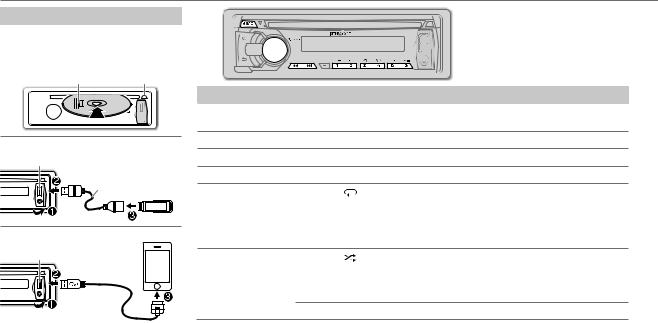
CD / USB / iPod
Start playback
The source changes automatically and playback starts.
CD
Label side |
0: Eject disc |
USB
USB input terminal
CA-U1EX (max.: 500 mA) (optional accessory)
iPod/iPhone
USB input terminal
KCA-iP102 (optional accessory)*1 
Press and hold 5 iPod to select the control mode while in iPod source.
MODE ON: From the iPod*2. MODE OFF: From the unit.
|
Note: |
|
Pairing request (via Bluetooth) is |
|
automatically activated if an iPhone/ |
|
iPod touch is connected through the |
|
USB input terminal. ( 9) |
To |
Do this |
Pause or resume |
Press 6 38 (or ENT 38 on RC-406). |
playback |
|
Select a track/file |
Press 4 / ¢ (or 4 / ¢ (+) on RC-406). |
Select a folder *3 |
Press 1 – / 2 + (or *AM– / #FM+ on RC-406). |
Reverse/Fast-forward |
Press and hold 4 / ¢ (or 4 / ¢ (+) on RC-406). |
Repeat play *4 |
Press 4 repeatedly. |
• Audio CD: TRAC REPEAT, REPEAT OFF
• AAC/MP3/WMA file: FILE REPEAT, FOLD REPEAT, REPEAT OFF
• iPod or KENWOOD Music Editor Light (KME Light)/ KENWOOD Music Control (KMC) file: FILE REPEAT, REPEAT OFF
Random play *4 |
Press 3 repeatedly. |
•Audio CD: DISC RANDOM, RANDOM OFF
•AAC/MP3/WMA file or iPod or KME Light/ KMC file: FOLD RANDOM, RANDOM OFF
Press and hold 3 to select “ALL RANDOM”. *5
to select “ALL RANDOM”. *5
*1 To connect devices featuring Lightning connector, both KCA-iP102 (optional accessory) and Apple Lightning to 30-pin Adapter (accessory of the iPod/iPhone) are required.
Do not leave the Apple Lightning to 30-pin Adapter inside the car to prevent damages caused by the hot temperature.
*2 You can still play/pause, use file selection, fast-forward or reverse files from the unit. *3 Only for AAC/MP3/WMA files. This does not work for iPod.
*4 For iPod: Applicable only when [MODE OFF] is selected. *5 For CD: Only for AAC/MP3/WMA files.
6
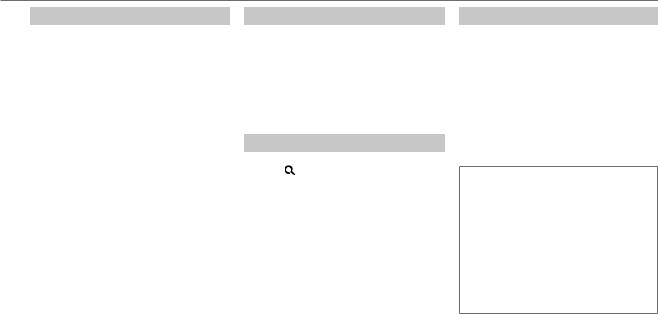
CD / USB / iPod
Select a track/file from a list
For iPod: Applicable only when [MODE OFF] is selected. ( 6)
1 Press  .
.
2Turn the volume knob to make a selection, then press the knob.
•MP3/WMA file: Select the desired folder, then a file.
•iPod or KME Light/ KMC file: Select the desired file from the list (PLAYLISTS, ARTISTS, ALBUMS, SONGS, PODCASTS*, GENRES, COMPOSERS*).
* Only for iPod.
•To return to the root folder (or first file), press number button 5 iPod.
•To return to the previous hierarchy, press  .
.
•To cancel, press and hold  .
.
If you have many files....
You can search through them quickly (on step 2 above) at a preset skip search ratio by pressing
4 / ¢.
•See also “Set the skip search ratio.”
•Pressing and holding 4 / ¢ skip songs at the maximum ratio (10%) regardless of the setting made.
•For USB: Only for files registered in the database created with KME Light/ KMC. ( 15)
•Not applicable for audio CD.
Direct Music Search (using RC-406)
1 Press DIRECT.
2Press the number buttons to enter a track/ file number.
3 Press 4 / ¢ (+) to search for music.
•To cancel, press  .
.
•Not available if Random Play is selected.
•Not applicable for iPod, KME Light/ KMC file.
( 15)
Select a song by name
While listening to iPod...
1 Press .
2Turn the volume knob to select a category, then press the knob.
3 Press  again.
again.
4Turn the volume knob to select the character to be searched for.
5Press 4 / ¢ to move to the entry position.
You can enter up to 3 characters.
6 Press the volume knob to start searching.
7Turn the volume knob to make a selection, then press the knob.
Repeat step 7 until the desired item is selected.
•To search for a character other than A to Z and 0 to 9, enter only “*”.
•To return to the previous hierarchy, press  .
.
•To return to the top menu, press number button 5 iPod.
•To cancel, press and hold  .
.
Set the skip search ratio
While listening to iPod or KME Light/ KMC file...
1 Press the volume knob to enter [FUNCTION].
2Turn the volume knob to select [SETTINGS], then press the knob.
3Turn the volume knob to select [SKIP SEARCH], then press the knob.
4Turn the volume knob to make a selection, then press the knob.
0.5% (default)/ 1%/ 5%/ 10%: Skip search ratio over the total files.
5 Press and hold  to exit.
to exit.
Muting upon the reception of a phone call
Connect the MUTE wire to your telephone using a commercial telephone accessory.
( 19)
When a call comes in, “CALL” appears.
•The audio system pauses.
•To continue listening to the audio system during a call, press  SRC. “CALL”
SRC. “CALL”
disappears and the audio system resumes.
When the call ends, “CALL” disappears.
• The audio system resumes.
ENGLISH | 7
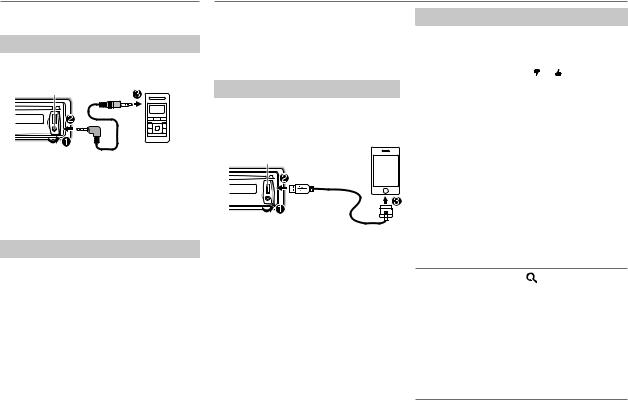
AUX
Preparation:
Select [ON] for [BUILTIN AUX]. ( 4)
Start listening
1Connect a portable audio player (commercially available).
Auxiliary input jack
 Portable audio 3.5 mm (1/8") stereo mini plug player
Portable audio 3.5 mm (1/8") stereo mini plug player
with “L” shaped connector (commercially available)
2 Press  SRC to select AUX.
SRC to select AUX.
3Turn on the portable audio player and start playback.
Set the AUX name
While listening to a portable audio player connected to the unit...
1 Press the volume knob to enter [FUNCTION].
2Turn the volume knob to select [SETTINGS], then press the knob.
3Turn the volume knob to select [AUX NAME], then press the knob.
4Turn the volume knob to make a selection, then press the knob.
AUX (default)/ DVD/ PORTABLE/ GAME/ VIDEO/ TV
5 Press and hold  to exit.
to exit.
Pandora®
Preparation:
Install the latest version of the Pandora application onto your device (iPhone/ iPod touch), then log in and create an account with Pandora.
• Select [ON] for [PANDORA SRC]. ( 4)
Start listening
1Open the Pandora application on your device.
2Connect your device to the USB input terminal.
USB input terminal
KCA-iP102 (optional accessory)*
The source changes to PANDORA and broadcast starts.
*To connect devices featuring Lightning connector, both KCA-iP102 (optional accessory) and Apple Lightning to 30-pin Adapter (accessory of the iPod/iPhone) are required.
Do not leave the Apple Lightning to 30-pin Adapter inside the car to prevent damages caused by the hot temperature.
To |
Do this |
Pause or |
Press 6 38 (or press ENT 38 |
resume |
on RC-406). |
playback |
|
|
|
Thumbs up or |
Press 1 / 2 . |
thumbs down |
• If thumbs down is selected, |
|
the current track is skipped. |
Skip a track |
Press ¢. |
|
|
Create a new |
1 Press and hold the volume |
station |
knob. |
|
2 Turn the volume knob to |
|
select [FROM TRACK] or [FROM |
|
ARTIST], then press the knob. |
|
A new station is created based |
|
on the current song or artist. |
Save a station |
Press and hold number |
|
button 3, 4 or 5 to store. |
|
• To select a stored station, |
|
press the same button (3, 4 or |
|
5). |
Search for a registered station
1 Press .
2Turn the volume knob to make a selection, then press the knob (or press 5/∞ on
RC-406).
[BY DATE]: According to the registered date.
[A-Z]: Alphabetical order.
3Turn the volume knob to the desired station, then press the knob.
8
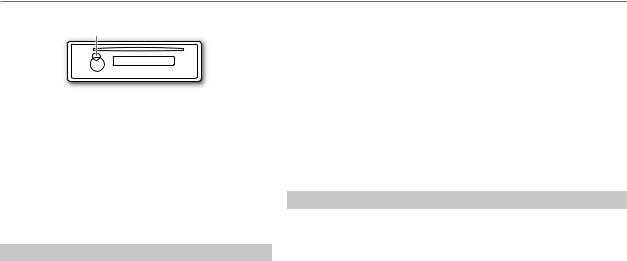
BLUETOOTH®
You can operate Bluetooth devices using this unit.
Built-in microphone position
If you turn off the unit or detach the control panel during a phone call conversation, the Bluetooth connection is
disconnected. Continue the conversation using your mobile phone.
Supported Bluetooth profiles
•Hands-Free Profile (HFP)
•Serial Port Profile (SPP)
•Phonebook Access Profile (PBAP)
•Object Push Profile (OPP)
•Advanced Audio Distribution Profile (A2DP)
•Audio/Video Remote Control Profile (AVRCP)
Pair a Bluetooth device
When connecting a Bluetooth device to the unit for the first time, perform pairing between the unit and the device. Once the pairing is completed, the Bluetooth device will remain registered in the unit even if you reset the unit.
•Up to five devices can be registered (paired) in total.
•A maximum of two Bluetooth phones and one Bluetooth audio device can be connected at any time.
•This unit supports Secure Simple Pairing (SSP).
•Some Bluetooth devices may not automatically connect to the unit after pairing. Connect the device to the unit manually. Refer to the instruction manual of the Bluetooth device for more information.
1 Press L SRC to turn on the unit.
2Search and select this unit model name (KDC-BT3**U) on the Bluetooth device.
“PAIRING” \ “PASS XXXXXX” \ Device name \ “PRESS” \ “VOLUME KNOB” scrolls on the display.
3Press the volume knob to start pairing.
“PAIRING OK” appears when pairing is completed and “BT” will light up when the Bluetooth connection is established.
•For some Bluetooth devices, you may need to enter the Personal Identification Number (PIN) code immediately after searching.
•Pairing request (via Bluetooth) is automatically activated if an iPhone/iPod touch is connected through the USB input terminal.
(Applicable only if [AUTO PAIR] is set to [ON].) ( 11)
Press the volume knob to pair once you have confirm the passcode.
Bluetooth test mode
You can check the connectivity of the supported profile between the Bluetooth device and the unit.
1 Press  to enter Bluetooth mode.
to enter Bluetooth mode.
2Turn the volume knob to select [BT TEST], then press the knob.
“PLEASE PAIR YOUR PHONE” appears.
3Search and select this unit model name (KDC-BT3**U) on the Bluetooth device.
4Press the volume knob to start pairing and begin the test mode.
“PAIRING” flashes on the display.
The connectivity result (OK or NG) appears after the test.
PAIRING: |
Pairing status |
HF CNT: |
Hands-Free Profile (HFP) compatibility |
AUD CNT: |
Advanced Audio Distribution Profile (A2DP) compatibility |
PB DL: |
Phonebook Access profile (PBAP) compatibility |
• To cancel, press  .
.
ENGLISH | 9
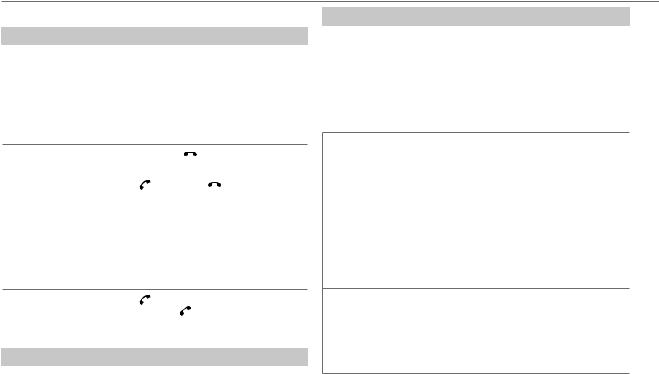
BLUETOOTH®
Bluetooth mobile phone
To
Receive a call
Do this
Press  or the volume knob or one of the number buttons (1 to 6) (or
or the volume knob or one of the number buttons (1 to 6) (or  on RC-406).
on RC-406).
•The  button illuminates and flashes in red when there is an incoming call. During a call, the button illuminates in red.
button illuminates and flashes in red when there is an incoming call. During a call, the button illuminates in red.
•When [AUTO ANSWER] is set to the selected time, the unit answers incoming call automatically. ( 11)
Reject an incoming |
Press L SRC (or |
on RC-406). |
|
call |
|
|
|
|
|
|
|
End a call |
Press or L SRC (or |
on RC-406). |
|
|
|
|
|
Switch between |
Press 6 38 during a call. |
|
|
hands-free and |
• Operations may vary according to the |
||
private talk modes |
connected Bluetooth device. |
||
|
|
||
Adjust the phone |
Turn the volume knob during a call. |
||
volume |
Phone volume: [00] to [35] (Default: [15]) |
||
•This adjustment will not affect the volume of the other sources.
Switch between two |
1 |
Press to enter Bluetooth mode. |
connected phones |
2 |
Press and hold to switch between the |
|
|
two connected phones ( [MAIN]/ [SUB] ). |
|
|
|
Text message notification
When the phone receives a text message, the unit rings and “SMS RECEIVED” or “NEW SMS” appears.
•You cannot read, edit, or send a message through the unit.
•To clear the message, press any button.
Bluetooth mode operations
1 Press  to enter Bluetooth mode.
to enter Bluetooth mode.
2Turn the volume knob to make a selection (see the following table), then press the knob.
Repeat step 2 until the desired item is selected.
•To return to the previous hierarchy, press  .
.
•To cancel, press  .
.
Default: XX
PHONE BOOK 1Turn the volume knob to select a name, then press the knob.
2Turn the volume knob to select a phone number, then press the knob to call.
•To return to the previous hierarchy, press  .
.
•If the phone supports PBAP, the phonebook of the connected phone is automatically transferred to the unit when pairing. If the phone does not support PBAP, “NO DATA” appears. Transfer the phonebook manually.
( 11, TRANSFER PB)
•Contacts are categorized as: GE (general), HM (home), OF (office), MO (mobile), OT (others).
•This unit can display only non-accent letters. (Accent letters such as “Ú” is showns as “U”.)
•If the phonebook contains many contacts, use Alphabet Search. ( 12)
HISTORY |
1Turn the volume knob to select a name or a phone number. |
|
• “I” indicates call received, “O“ indicates call made, “M” indicates call |
|
missed. |
|
• Press SCRL DISP to change the display information (name or |
|
phone number). |
|
• “NO DATA” appears if there is no recorded call history. |
|
2Press the volume knob to call. |
10
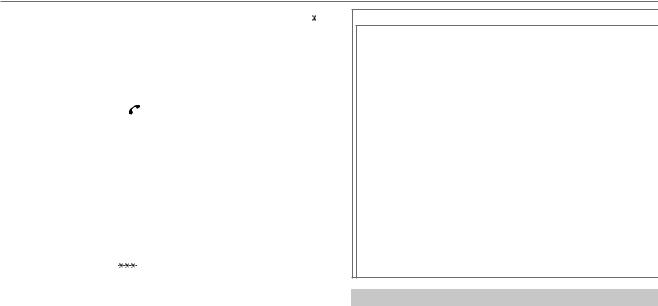
BLUETOOTH®
NUMBER DIAL |
1Turn the volume knob to select a number (0 to 9) or character ( , #, |
|||
|
|
+). |
|
|
|
|
2Press 4 / ¢ to move the entry position. |
||
|
|
Repeat steps 1and 2until you finish entering the phone number. |
||
|
|
3Press the volume knob to call. |
||
|
|
(or using RC-406) |
||
|
|
1Press the number buttons (0 to 9) to enter the phone number. |
||
|
|
2Press |
to call. |
|
|
|
|
|
|
DVC PRI |
MAIN-XXX/ SUB-XXX: To view which device is connected as MAIN and |
|||
|
|
which is connected as SUB. |
||
|
|
|
|
|
SETTINGS |
|
|
|
|
|
PAIRING |
PHONE SEL |
|
Select the phone or audio device to connect or |
|
|
|
|
disconnect. |
|
|
AUDIO SEL |
|
|
|
|
|
|
|
|
|
|
|
|
|
|
DVC DELETE |
|
1Turn the volume knob to select a device to delete, |
|
|
|
|
then press the knob. |
|
|
|
|
2Turn the volume knob to select [YES] or [NO], then |
|
|
|
|
press the knob. |
|
|
|||
|
TRANSFER PB (Selectable only when the connected phone supports OPP.) |
|||
|
|
“DL PB |
” appears and transfer the phonebook of the connected phone |
|
|
|
to this unit manually. |
||
|
DETAIL SET |
PIN EDIT |
|
Changes the PIN code (up to 8 digits). |
|
|
(0000) |
|
1Turn the volume knob to select a number. |
|
|
|
|
2Press 4 / ¢ to move the entry position. |
|
|
|
|
Repeat steps 1and 2until you finish entering |
|
|
|
|
the PIN code. |
|
|
|
|
3Press the volume knob to confirm. |
|
|
|
||
|
|
AUTO ANSWER 1 — 99 (8): The unit answers incoming calls |
||
|
|
|
|
automatically in the selected time. ; OFF: Cancels. |
|
|
|
|
|
SETTINGS
DETAIL SET |
RECONNECT |
ON: The unit automatically reconnect when the |
|
|
Bluetooth device is within range. ; OFF: Cancels. |
|
|
|
|
AUTO PAIR |
ON: The unit automatically pair supported Bluetooth |
|
|
device (iPhone/iPod touch) when it is connected |
|
|
through USB input terminal. Depending on the iOS |
|
|
version of the connected iPhone/iPod touch, this |
|
|
function may not work. ; OFF: Cancels. |
|
|
|
|
BT HF/AUDIO |
FRONT: Ouputs audio from the front left and right |
|
|
speakers. ; ALL: Outputs audio from all the speakers. |
|
|
|
|
CALL BEEP |
ON: The unit beeps when there is an incoming call. ; |
|
|
OFF: Cancels. |
|
|
|
|
BT UPDATE |
BT F/W XX.XX: YES: Updates all the Bluetooth settings |
|
|
(including stored pairing, phonebook, and etc.). ; |
|
|
NO: Cancels. |
|
|
|
|
MIC GAIN |
–20 — +8 (0): The sensitivity of the microphone |
|
|
increases as the number increased. |
|
|
|
|
ECHO LEVEL |
1 — 10 (4): Adjust the echo cancellation delay time |
|
|
until the least echo is being heard during a phone |
|
|
conversation. |
Use Voice Recognition
1 Press and hold  .
.
2Speak the name of the contact you want to call or the voice command to control the phone functions.
•Supported Voice Recognition features vary for each phone. Refer to the instruction manual of the connected phone for details.
•This unit also supports the intelligent personal assistant function of iPhone.
ENGLISH | 11
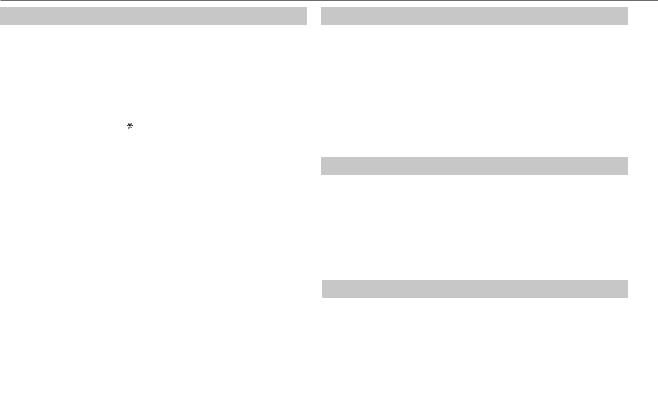
BLUETOOTH®
Alphabet Search
You can search through the contacts quickly according to the first letter (A to Z), number (0 to 9), or symbol.
•The second alphabet of the contact will be searched if the first alphabet does not exist.
1 Press  to enter Bluetooth mode.
to enter Bluetooth mode.
2 Turn the volume knob to select [PHONE BOOK], then press the knob.
3Press to enter alphabet search mode.
to enter alphabet search mode.
The first menu (ABCDEFGHIJK) appears. To go to the other menu
(LMNOPQRSTUV or WXYZ1 ), press 4 / ¢.
4Turn the volume knob to select the desired first letter, then press the knob.
•To search with numbers, select “1”.
•To search with symbols, select “ ”.
”.
5 Turn the volume knob to select a name, then press the knob.
6Turn the volume knob to select a phone number, then press the knob to call.
•To return to the previous hierarchy, press  .
.
•Contacts are categorized as: GE (general), HM (home), OF (office), MO (mobile), OT (others).
•This unit can display only non-accent letters. (Accent letters such as “Ú” is shown as “U”.)
Store a contact in memory
You can store up to 6 contacts.
1 Press  to enter Bluetooth mode.
to enter Bluetooth mode.
2Turn the volume knob to select [PHONE BOOK], [HISTORY], or [NUMBER DIAL], then press the knob.
3 Turn the volume knob to select a contact or enter a phone number.
4Press and hold one of the number buttons (1 to 6).
“STORED” appears when the contact is stored.
•To erase a contact from the preset memory, select [NUMBER DIAL] in step 2 and store a blank number.
Make a call from memory
1 Press  to enter Bluetooth mode.
to enter Bluetooth mode.
2 Press one of the number buttons (1 to 6).
3Press  or the volume knob to call.
or the volume knob to call.
“NO MEMORY” appears if there are no contacts stored.
Bluetooth audio player
Operations and display indications may differ according to their availability on the connected device.
To |
|
Do this |
Playback |
1 |
Press L SRC (or SRC on RC-406) to select |
|
2 |
BT AUDIO. |
|
Operate the Bluetooth audio player to start |
|
|
|
playback. |
|
|
|
Pause or resume |
|
Press 6 38 (or ENT 38 on RC-406). |
playback |
|
|
Select group or folder |
|
Press 1 – / 2 + (or *AM– / #FM+ on RC-406). |
12
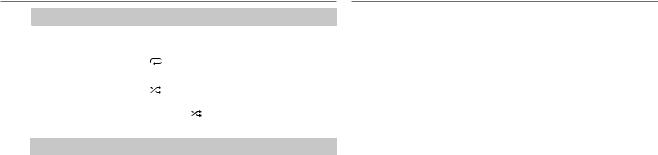
BLUETOOTH® DISPLAY SETTINGS
To |
Do this |
|
Reverse/ |
Press 4 / ¢ (or 4 / ¢ (+) on RC-406). |
|
forward skip |
|
|
Repeat play |
Press 4 |
repeatedly to make a selection. |
|
FILE REPEAT, ALL REPEAT, REPEAT OFF |
|
|
|
|
Random play |
Press 3 |
repeatedly to make a selection. |
|
FOLD RANDOM, RANDOM OFF |
|
|
Press and hold 3 to select “ALL RANDOM.” |
|
|
|
|
Listen to Pandora through Bluetooth
You can listen to Pandora on your smart phone (Android OS or RIM OS) through Bluetooth on this unit.
1 Open the Pandora application on your device. 2 Connect to Bluetooth audio player. ( 9, 11)
3Press L SRC to select PANDORA.
The source switches and broadcast starts automatically.
•You can operate Pandora in the same way as Pandora for iPod/iPhone.
( 8)
1 Press the volume knob to enter [FUNCTION].
2 Turn the volume knob to select [SETTINGS], then press the knob.
3Turn the volume knob to make a selection (see the following table), then press the knob.
Repeat step 3 until the desired item is selected or activated.
4 Press and hold  to exit.
to exit.
• To return to the previous hierarchy, press  .
.
|
|
|
Default: XX |
DISPLAY |
|
|
|
|
|
|
|
|
DISP DIMMER |
ON: Dims the display illumination. ; OFF: Cancels. |
|
|
|
|
|
|
TEXT SCROLL |
AUTO/ ONCE: Selects whether to scroll the display information |
|
|
|
automatically, or scroll only once. ; OFF: Cancels. |
|
|
DVC STATUS |
HF-CON |
1/2/ 1: Shows the connection status of the Bluetooth |
|
|
|
device. ; NO: No connection. |
|
|
AD-CON |
YES: An Bluetooth audio is connected. ; NO: No connection. |
|
|
|
|
|
|
BATT |
FULL/ MID/ LOW: Shows the battery level of the Bluetooth |
|
|
|
device. ; –––: No information. |
|
|
|
|
|
|
SIGNAL |
MAX/ MID/ LOW/ NO SIGNAL: Shows the signal strength of |
|
|
|
the Bluetooth device. ; –––: No information. |
|
|
|
|
ENGLISH | 13
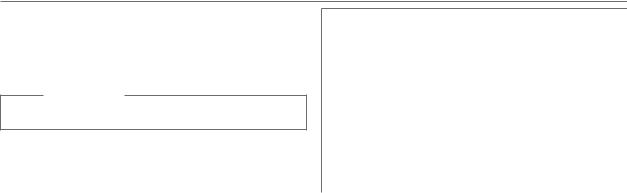
AUDIO SETTINGS
While listening to any source...
1 Press the volume knob to enter [FUNCTION].
2 Turn the volume knob to select [AUDIO CTRL], then press the knob.
3Turn the volume knob to make a selection (see the following table), then press the knob.
Repeat step 3 until the desired item is selected or activated.
4 Press and hold  to exit.
to exit.
(or using RC-406)
1 Press AUD to enter [AUDIO CTRL].
2Press 5/∞ to make a selection, then press ENT 38.
•To return to the previous hierarchy, press  .
.
|
|
Default: XX |
|
SUB-W LEVEL |
–15 to +15 (0) Adjusts the subwoofer output level. |
||
|
|
|
|
BASS LEVEL |
–8 to +8 (0) |
Adjusts the level to memorize for each source. (Before |
|
|
|
||
MID LEVEL |
–8 to +8 (0) |
making an adjustment, select the source you want |
|
|
|
to adjust.) |
|
TRE LEVEL |
–8 to +8 (0) |
||
|
|||
|
|
||
PRESET EQ |
NATURAL/ USER/ ROCK/ POPS/ EASY/ TOP40/ JAZZ/ POWERFUL: |
||
|
Selects a preset equalization suitable to the music genre. (Select [USER] |
||
|
to use the customized bass, middle, and treble settings.) |
||
|
|
||
BASS BOOST |
B.BOOST LV1/ B.BOOST LV2/ B.BOOST LV3: Selects your preferred |
||
|
bass boost level. ; OFF: Cancels. |
||
|
|
||
LOUDNESS |
LOUD LV1/ LOUD LV2: Selects your preferred low and high frequency |
||
|
boost to produce a well-balanced sound at a low volume level. ; |
||
|
OFF: Cancels. |
|
|
|
|
||
BALANCE |
L15 to R15 (0): Adjusts the left and right speaker output balance. |
||
|
|
||
FADER |
R15 to F15 (0): Adjusts the rear and front speaker output balance. |
||
|
|
||
SUB-W SET |
ON: Turns on the subwoofer output. ; OFF: Cancels. |
||
|
|
|
|
DETAIL SET
|
LPF SUB-W |
THROUGH: All signals are sent to the subwoofer. ; 85HZ/ 120HZ/ |
|
|
160HZ: Audio signals of frequencies lower than 85 Hz/ 120 Hz/ 160 Hz |
|
|
are sent to the subwoofer. |
|
|
|
|
SUB-W PHASE |
REV (180°)/ NORM (0°): Selects the phase of the subwoofer output to |
|
|
be in line with the speaker output for optimum performance. (Selectable |
|
|
only if a setting other than [THROUGH] is selected for [LPF SUB-W].) |
|
|
|
|
SUPREME SET |
ON: Creates realistic sound by interpolating the high-frequency |
|
|
components that are lost in AAC/MP3/WMA audio compression. ; |
|
|
OFF: Cancels. (Selectable only when playing back an AAC/MP3/WMA |
|
|
disc or a USB device, except iPhone/iPod.) |
|
VOL OFFSET |
–8 to +8 (for AUX) ; –8 to 0 (for other sources): Presets the volume |
|
(Default: 0) |
adjustment level of each source. (Before adjustment, select the source |
|
|
you want to adjust.) |
|
|
|
•[SUB-W LEVEL]/ [SUB-W SET]/ [LPF SUB-W]/ [SUB-W PHASE] is selectable only if [SWITCH PRE] is set to [SUB-W]. ( 4)
•[SUB-W LEVEL]/ [LPF SUB-W]/ [SUB-W PHASE] is selectable only if [SUB-W SET] is set to [ON].
14

MORE INFORMATION
General
•This unit can only play the following CDs:
•Detailed information and notes about the playable audio files are stated in an online manual on the following web site: www.kenwood.com/cs/ce/audiofile/
Playable files
•Playable audio file: AAC (.m4a), MP3 (.mp3), WMA (.wma)
•Playable disc media: CD-R/CD-RW
•Playable disc file format: ISO 9660 Level 1/2, Joliet, Romeo, Long file name.
•Playable USB device file system: FAT16, FAT32
Even when audio files comply with the standards listed above, playback may be impossible depending on the types or conditions of media or device.
Unplayable discs
•Discs that are not round.
•Discs with coloring on the recording surface or discs that are dirty.
•Recordable/ReWritable discs that have not been finalized.
•8 cm CD. Attempting to insert using an adapter may cause malfunction.
About USB devices
•This unit can play AAC/MP3/WMA files stored on a USB mass storage class device.
•You cannot connect a USB device via a USB hub and Multi Card Reader.
•Connecting a cable whose total length is longer than 5 m may result in abnormal playback.
•This unit cannot recognize a USB device whose rating is other than 5 V and exceeds 1 A.
About iPod/iPhone
Made for
-iPod touch (1st, 2nd, 3rd, 4th, and 5th generation)
-iPod classic
-iPod with video
-iPod nano (1st, 2nd, 3rd, 4th, 5th, 6th, and 7th generation)
-iPhone, iPhone 3G, 3GS, 4, 4S, 5
•For the latest compatible list and software versions of iPhone/iPod, see: www.kenwood.com/cs/ce/ipod
•If you start playback after connecting the iPod, the music that has been played by the iPod is played first. In this case, “RESUMING” is displayed without displaying a folder name, etc. Changing the browse item will display the correct title, etc.
•You cannot operate iPod if “KENWOOD” or “ ” is displayed on iPod.
” is displayed on iPod.
About KENWOOD Music Editor Light
and KENWOOD Music Control
•This unit supports the PC application KENWOOD Music Editor Light and Android™ application KENWOOD Music Control.
•When you play audio files with song data added using the KENWOOD Music Editor Light or KENWOOD Music Control, you can search for audio files by Genres, Artists, Albums, Playlists, and Songs.
•KENWOOD Music Editor Light and KENWOOD Music Control are available on the following web site: www.kenwood.com/cs/ce/
About Pandora
•Pandora is available only in the U.S., Australia and New Zealand.
•Because Pandora is a third-party service, the specifications are subject to change without prior notice. Accordingly, compatibility may be impaired, or some or all of the services may become unavailable.
•Some functions of Pandora cannot be operated from this unit.
•For issues using the application, please contact Pandora at pandora-support@pandora.com.
•If the version of the OS of the connected iPhone is earlier than 4.0, start the Pandora application before selecting the PANDORA source.
About Bluetooth
•Depending on the Bluetooth version of the device, some Bluetooth devices may not be able to connect to this unit.
•This unit may not work with some Bluetooth devices.
•Signal conditions vary, depending on the surroundings.
•Detailed information about Bluetooth are available on the following web site: www.kenwood.com/cs/ce/
ENGLISH | 15

TROUBLESHOOTING
Symptom |
Remedy |
Sound cannot be heard. |
• Adjust the volume to the optimum level. |
|
• Check the cords and connections. |
|
|
“PROTECT” appears and no |
Check to be sure the terminals of the speaker wires are |
operations can be done. |
insulated properly, then reset the unit. If this does not |
|
solve the problem, consult your nearest service center. |
|
|
• Sound cannot be heard. |
Clean the connectors. ( 2) |
• The unit does not turn on. |
|
• Information shown on the |
|
display is incorrect. |
|
The unit does not work at all. |
Reset the unit. ( 3) |
|
|
• Radio reception is poor. |
• Connect the antenna firmly. |
• Static noise while listening to |
• Pull the antenna out all the way. |
the radio. |
|
“NA FILE” appears. |
Make sure the disc contains supported audio files. |
|
( 15) |
|
|
“NO DISC” appears. |
Insert a playable disc into the loading slot. |
|
|
“TOC ERROR” appears. |
Make sure the disc is clean and inserted properly. |
|
|
“PLS EJECT” appears. |
Reset the unit. If this does not solve the problem, consult |
|
your nearest service center. |
|
|
Disc cannot be ejected. |
Press and hold 0 to forcibly eject the disc. Be careful not |
|
to drop the disc when it is ejected. If this does not solve |
|
the problem, reset the unit. ( 3) |
“READ ERROR” appears. |
Copy the files and folders onto the USB device again. If |
|
this does not solve the problem, reset the USB device or |
|
use another USB device. |
|
|
“NO DEVICE” appears. |
Connect a USB device, and change the source to USB |
|
again. |
|
|
Symptom |
|
Remedy |
“COPY PRO” appears. |
|
A copy-protected file is played. |
|
|
|
“NA DEVICE” appears. |
|
Connect a supported USB device, and check the |
|
|
connections. |
|
|
|
“NO MUSIC” appears. |
|
Connect a USB device that contains playable audio files. |
|
|
|
“USB ERROR” appears. |
• |
Remove the USB device, turn the unit off, then turn it on |
|
|
again. |
|
• Try to connect another USB device. |
|
|
|
|
“iPod ERROR” appears. |
• |
Reconnect the iPod. |
|
• |
Reset the iPod. |
|
|
|
Noise is generated. |
|
Skip to another track or change the disc. |
|
|
|
Tracks do not play back as you |
|
Playback order is determined when files are recorded. |
intended them to play. |
|
|
“READING” keeps flashing. |
|
Do not use too many hierarchical levels or folders. |
|
|
|
Elapsed playing time is not |
|
This is caused by how the tracks are recorded. |
correct. |
|
|
|
|
|
The number of songs contained |
|
Podcast files are not counted on this unit as this unit does |
in the “SONGS” category of this |
|
not support the playback of podcast files. |
unit is different from the iPod/ |
|
|
iPhone. |
|
|
Correct characters are not |
|
This unit can only display uppercase letters, numbers, |
displayed (e.g. album name). |
|
and a limited number of symbols. |
|
|
|
16
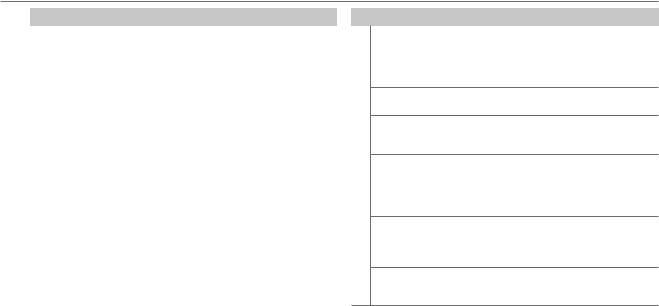
TROUBLESHOOTING
Symptom |
Remedy |
||
|
“ADD ERR” |
New station creation is unsuccessful. |
|
|
“SEARCH ERR” |
|
|
|
|
|
|
|
“CHK DEVICE” |
Check the Pandora application on your device. |
|
|
|
|
|
Pandora |
“NO SKIPS” |
The skip limit has been reached. |
|
|
|
||
“NO STATIONS” |
No stations are found. |
||
|
|||
|
|
|
|
|
“STATION LIM” |
The number of registered stations has reached its |
|
|
|
limit. Retry after deleting unnecessary stations from |
|
|
|
your device. |
|
|
|
|
|
|
“UPGRADE APP” |
Make sure you have installed the latest version of the |
|
|
|
Pandora application on your device. |
|
|
No Bluetooth device is |
• Search from the Bluetooth device again. |
|
|
detected. |
• Reset the unit. ( 3) |
|
|
Pairing cannot be made. |
• Make sure you have entered the same PIN code to |
|
|
|
both the unit and Bluetooth device. |
|
|
|
• Delete pairing information from both the unit and the |
|
Bluetooth® |
|
Bluetooth device, then perform pairing again. ( 9) |
|
|
|
||
“DEVICE FULL” appears. |
The number of registered devices has reached its limit. |
||
|
|||
|
|
Retry after deleting an unnecessary device. ( 11, |
|
|
|
SETTINGS PAIRING DVC DELETE) |
|
|
|
|
|
|
Echo or noise occurs. |
Check the [ECHO LEVEL] setting. ( 11) |
|
|
|
|
|
|
Phone sound quality is poor. |
• Reduce the distance between the unit and the |
|
|
|
Bluetooth device. |
|
|
|
• Move the car to a place where you can get a better |
|
|
|
signal reception. |
|
Symptom
Voice calling method is not successful.
|
“NOT SUPPORT” appears. |
|
Bluetooth® |
“ERROR” appears. |
|
Sound is being interrupted |
||
|
||
|
or skipped during playback |
|
|
of a Bluetooth audio player. |
|
|
The connected Bluetooth |
|
|
audio player cannot be |
|
|
controlled. |
|
|
“HF ERROR” appears. |
Remedy
•Use voice calling method in a more quiet environment.
•Reduce the distance from the microphone when you speak the name.
•Make sure the same voice as the registered voice tag is used.
The connected phone does not support Voice Recognition feature.
Try the operation again. If “ERROR” appears again, check if the device supports the function you have tried.
•Reduce the distance between the unit and the Bluetooth audio player.
•Turn off, then turn on the unit and try to connect again.
•Other Bluetooth devices might be trying to connect to the unit.
•Check whether the connected Bluetooth audio player supports Audio/Video Remote Control Profile (AVRCP). (Refer to the instructions of your audio player.)
•Disconnect and connect the Bluetooth player again.
Reset the unit and try the operation again. If this does not solve the problem, consult your nearest service center.
ENGLISH | 17
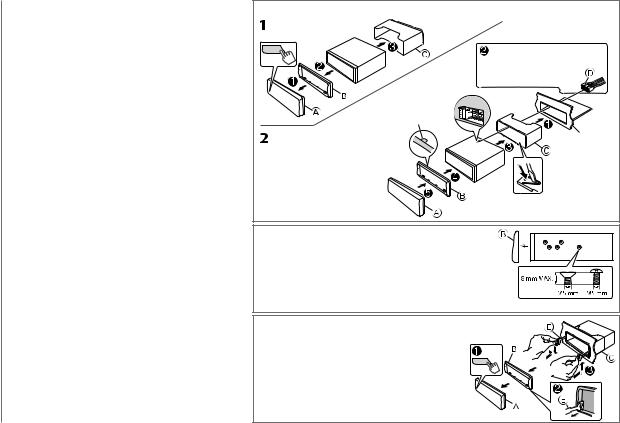
INSTALLATION / CONNECTION
 Warning
Warning
•The unit can only be used with a 12 V DC power supply, negative ground.
•Disconnect the battery’s negative terminal before wiring and mounting.
•Do not connect Battery wire (yellow) and Ignition wire (red) to the car chassis or Ground wire (black) to prevent a short circuit.
•Insulate unconnected wires with vinyl tape to prevent a short circuit.
•Be sure to ground this unit to the car’s chassis again after installation.
 Caution
Caution
•For safety’s sake, leave wiring and mounting to professionals. Consult the car audio dealer.
•Install this unit in the console of your vehicle. Do not touch the metal parts of this unit during and shortly after use of the unit. Metal parts such as the heat sink and enclosure become hot.
•Do not connect the ·wires of speakers to the car chassis or Ground wire (black), or connect them in parallel.
•Mount the unit at an angle of less than 30º.
•If your vehicle wiring harness does not have the ignition terminal, connect Ignition wire (red) to the terminal on the vehicle’s fuse box which provides 12 V DC power supply and is turned on and off by the ignition key.
•After the unit is installed, check whether the brake lamps, blinkers, wipers, etc. on the car are working properly.
•If the fuse blows, first make sure the wires are not touching car’s chassis, then replace the old fuse with one that has the same rating.
Basic procedure
1Remove the key from the ignition switch, then disconnect the ·terminal of the car battery.
2Connect the wires properly.
See Wiring connection. ( 19)
3Install the unit to your car.
See Installing the unit (in-dash mounting).
4 Connect the ·terminal of the car battery.
5 Reset the unit. ( 3)
Installing the unit (in-dash mounting)
Hook on the top side
Orientate the trim plate as illustrated before fitting.
Do the required wiring.
( 13)
Dashboard of your car
Bend the appropriate tabs to hold the mounting sleeve firmly in place.
When installing without the mounting sleeve 1
2
 Use only the specified screws. Using wrong screws might damage the unit.
Use only the specified screws. Using wrong screws might damage the unit.
How to remove the unit 1 Detach the faceplate.
2 Fit the catch pin on the extraction keys into the holes on both sides of the trim plate, then pull it out.
3 Insert the extraction keys deeply into the slots on each side, then follow the arrows as shown on the right.
18
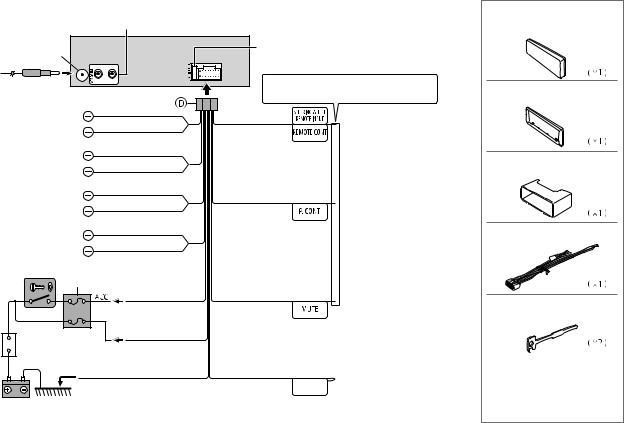
Wiring connection
Rear/subwoofer output
Antenna terminal
Fuse (10 A)
If no connections are made, do not let the wire come out from the tab.
|
White |
To front speaker (left) |
White/Black |
|
Gray |
To front speaker (right) |
Gray/Black |
|
Green |
To rear speaker (left) |
Green/Black |
|
Purple |
To rear speaker (right) |
Purple/Black |
Ignition switch |
|
Car fuse box |
Red |
|
|
|
(Ignition wire) |
 Car fuse box
Car fuse box
Battery
Yellow
(Battery wire)
Black (Ground wire)
To the metallic body or chassis of the car
Light blue/yellow
(Steering remote control wire)
Blue/White
(Power control wire)
Brown
(Mute control wire)
To the steering wheel remote control adapter.
To the power control terminal when using the optional power amplifier, or to the antenna control terminal in the vehicle.
To the terminal that is grounded when the telephone rings or during conversation. (To connect the Kenwood navigation system, refer your navigations manual.)
Blue
(Not used)
(Antenna control wire) 



Part list for installation
A Faceplate
B Trim plate
C Mounting sleeve
D Wiring harness
E Extraction key
ENGLISH | 19
