Kenwood HTB-205 Owners Manual
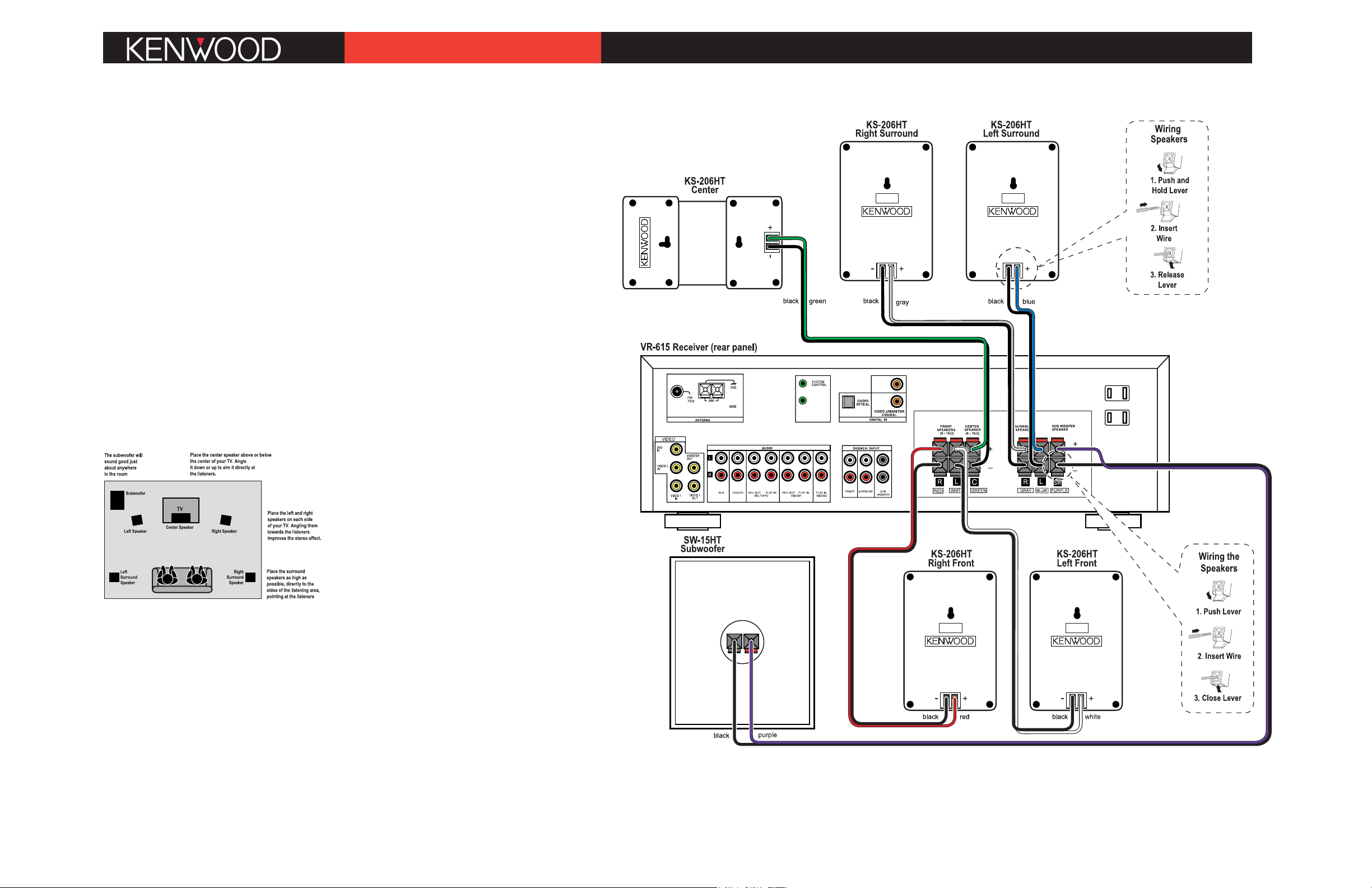
Congratulations!
The HTB-205 Home Theatre System will make watching movies at home more fun than ever. To connect
your speakers to the receiver follow the instructions on
this sheet. To learn how to operate your receiver
please read and follow the instruction manual included
in the receiver’s box. If you’re also connecting other
equipment, such as a TV, VCR, DVD player, CD player
or other source component, use the receiver’s manual
in combination with the manuals that came with those
components.
Placing Your Speakers
Place the speakers as shown in the diagram below.
While you’re setting the speakers up, keep these
points in mind:
• If the subwoofer causes discoloration of the TV picture, move it away from the TV until the discoloration disappears.
• Since the center speaker is magnetically shielded,
you can place it right on top of the TV without worrying about picture discoloration.
• You can hang the speakers on the wall using heavyduty picture hangers.
• Placing the subwoofer next to a wall yields more
deep bass output than placing it away from a wall.
Placing the subwoofer in a corner yields the deepest
bass output overall.
Connecting Your Speakers
Important: DDo nnot pplug tthe rreceiver’s ppower ccord iinto
AC ooutlets uuntil yyou hhave pproperly cconnected aall oof tthe
speakers.
Connect the speakers as shown in the main diagram.
In each case, connect the colored speaker wire to corresponding terminals on the speaker and receiver.
To make connecting the speakers easier, we have
color-coded the speaker wire and the terminals on the
speakers, labeled the terminals on the receiver, and
pre-stripped the insulation from the ends of the wire.
DO NOT PUSH THE WIRE TOO FAR INTO THE SPEAKER
TERMINALS AS THIS WILL NOT ALLOW THE WIRE TO
MAKE PROPER CONTACT.
Quick Connect Guide
HTB-205
Setting Up Your Receiver
The receiver has a Quick Setup procedure that makes this
easy. After you’ve made all of the connections, follow these
steps. (You’ll be using the remote control):
Balancing the Speakers
You can use your ears to balance the volume levels of all the
system’s speakers for your room and listening position. When
all of the speakers are set at the same volume level, your system will create a more realistic, spacious surround sound environment.
1. Sit in the seat where you will be watching movies. Eliminate
as many external noises as possible.
2. Turn the receiver’s volume control up to between -20dB and
-25dB. For greatest accuracy, the level balancing should be
done at a moderately loud listening level.
3. Press the SETUP button 9 times. The display will read “Lch
0dB”, the left speaker icon will flash and you will hear test
noise circulate from speaker to speaker. (The display will
change and the speaker icons will flash to indicate which
speaker is playing the test noise.)
4. Using the left front speaker as a reference, carefully listen to
the volume level of the noise through each speaker. If the
noise is much louder or softer through one speaker than it is
through the left front speaker, wait until the display shows
that speaker and press the upper MULTI CONTROL button on
the remote. The test noise will stay in that speaker. Using
the MULTI CONTROL buttons, adjust the speaker’s volume
until it’s the same as the left front speaker.
5. Repeat Step 4 for each speaker until they all play at the
same volume level. Fine-tune the levels as necessary.
6. Do not be concerned with the volume setting number readout on the display while you’re doing the balancing: this is
for reference purposes only. Once you have balanced all the
speakers you should write each speaker’s volume setting
down for reference.
7. Press the SETUP button on the remote 6 times to exit the
setup mode.
Setting the Speaker Distances
This last step adjusts the timing of all the speakers so that
their sound arrives at the listening location at the proper time.
1. Measure the distance from each speaker to your seat. Write
the distances down.
2. Press the SETUP button on the remote 11 times. The display
will read “10FT 3.0M”, and the left and right speaker icons
will flash.
3. Press the MULTI CONTROL buttons until the display matches
the distance from your left and right speakers to your listening position. (Each 0.3 meter increment equals one foot.)
4. Press the SETUP button again and repeat step 3 for the center speaker, and again for each surround speaker.
5. When you’ve finished setting the speaker distances, press
the SETUP button 2 times to exit the setup mode.
If you have any questions about your new system, please contact our Customer Service Department at (800) KENWOOD or visit our Web site at www.kenwoodusa.com
