Page 1
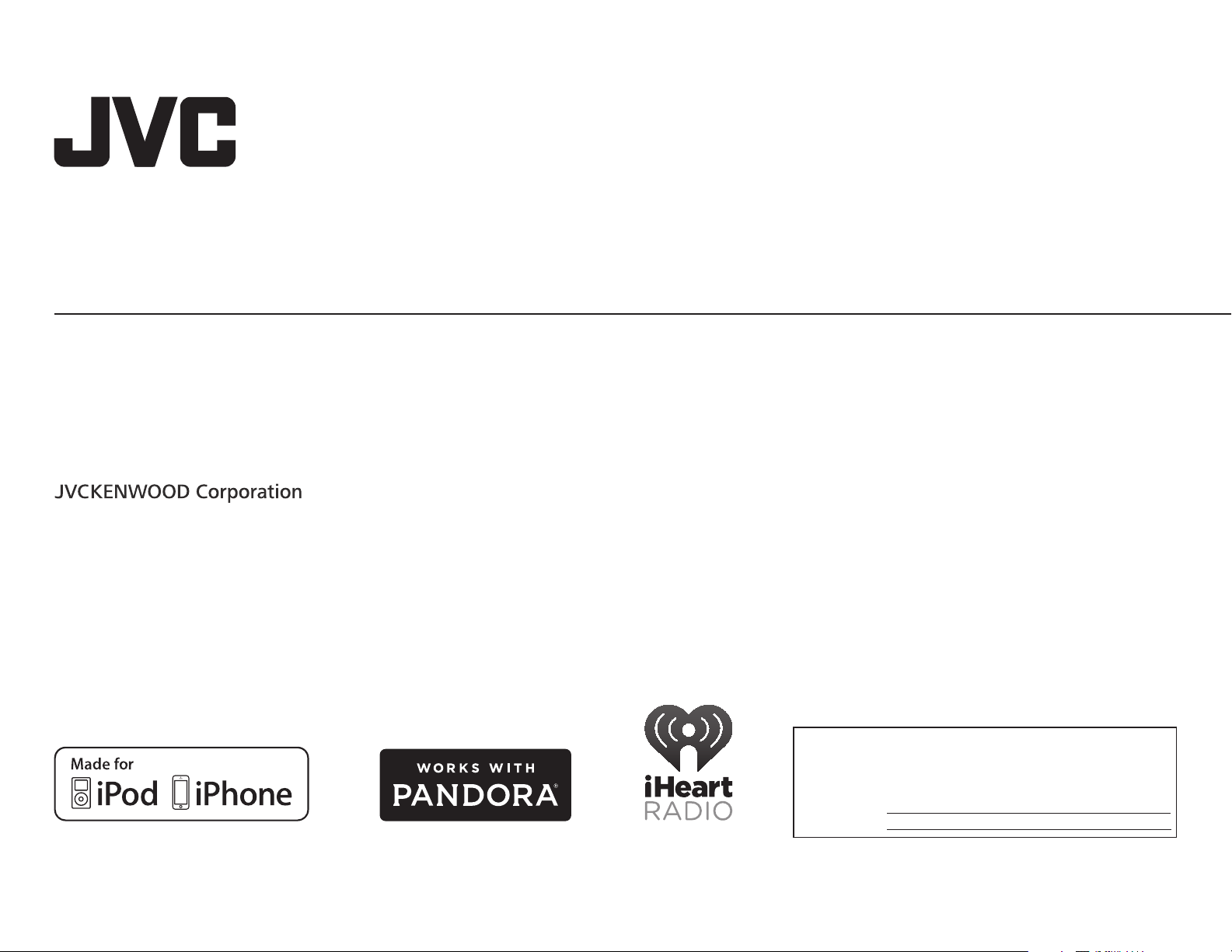
KD-X220
ENGLISH
FRANÇAIS
ESPAÑOL
DIGITAL MEDIA RECEIVER
INSTRUCTION MANUAL
RÉCEPTEUR MULTIMÉDIA NUMÉRIQUE
MANUEL D’INSTRUCTIONS
RECEPTOR DE MEDIOS DIGITALES
MANUAL DE INSTRUCCIONES
Please read all instructions carefully before
operation to obtain the best possible performance
from the unit.
Veuillez lires les instructions attentivement avant
d’utiliser l’appareil afin d’obtenir les meilleures
performances possibles de l’appareil.
Por favor lea detenidamente este manual para
comprender a fondo todas las instrucciones y
obtener un máximo disfrute de esta unidad.
For customer Use:
Enter below the Model No. and Serial No. which are
located on the top or bottom of the cabinet. Retain this
information for future reference.
Model No.
Serial No.
B5A-0115-00 [J]
Page 2
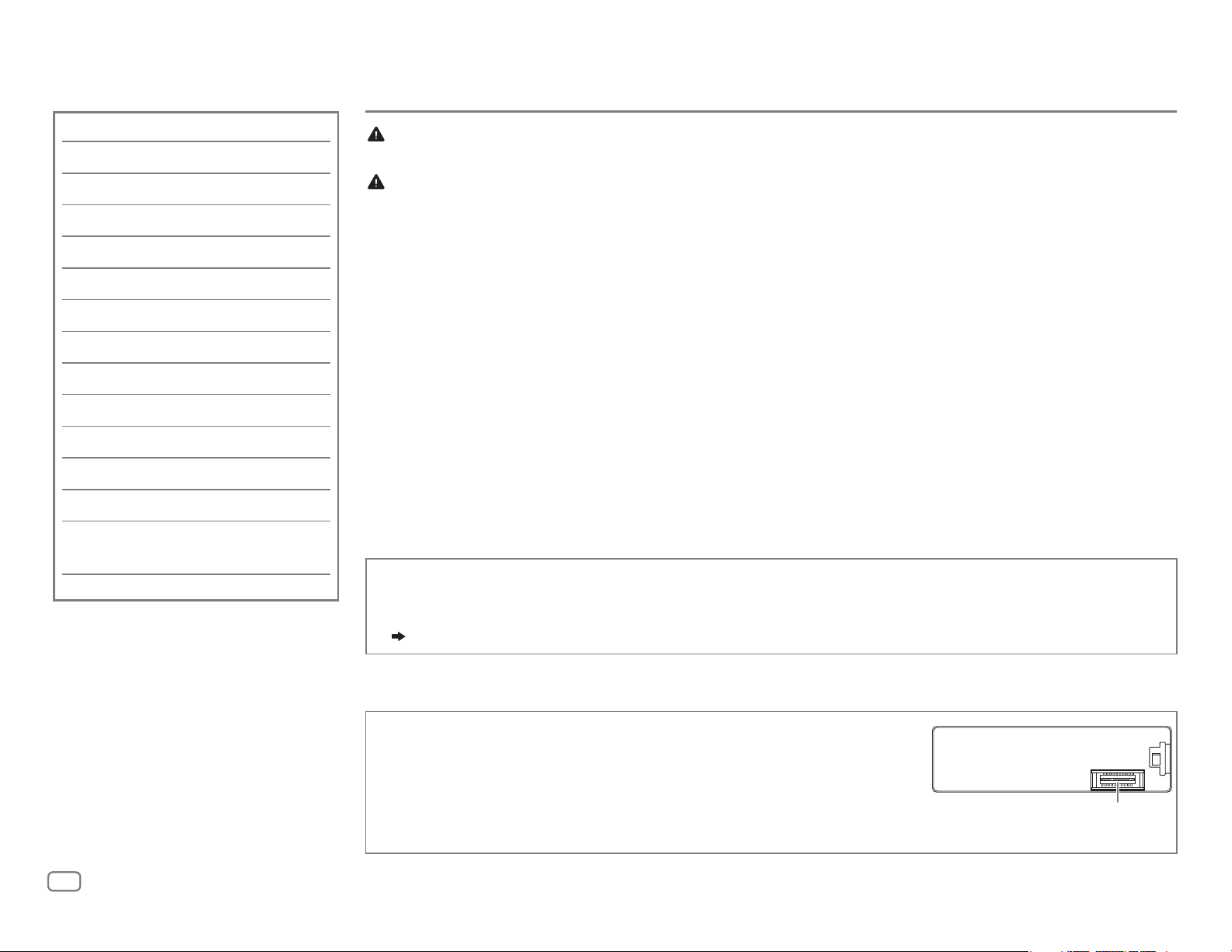
CONTENTS
BEFORE USE
BEFORE USE 2
BASICS 3
GETTING STARTED 4
USB / iPod / ANDROID 5
RADIO 7
AUX 8
Pandora® 9
iHeartRadio® 10
AUDIO SETTINGS 11
DISPLAY SETTINGS 13
MORE INFORMATION 14
TROUBLESHOOTING 15
SPECIFICATIONS 17
INSTALLATION /
CONNECTION 18
Warning
Do not operate any function that takes your attention away from safe driving.
Caution
Volume setting:
• Adjust the volume so that you can hear sounds outside the car to prevent accidents.
• Lower the volume before playing digital sources to avoid damaging the speakers by the sudden increase of
the output level.
General:
• Avoid using the external device if it might hinder safe driving.
• Make sure all important data has been backed up. We shall bear no responsibility for any loss of recorded
data.
• Never put or leave any metallic objects (such as coins or metal tools) inside the unit, to prevent a short
circuit.
Remote control (RM-RK52):
• Do not leave the remote control in hot places such as on the dashboard.
• The Lithium battery is in danger of explosion if replaced incorrectly. Replace it only with the same or
equivalent type.
• The battery pack or batteries shall not be exposed to excessive heat such as sunshine, fire or the like.
• Keep the battery out of reach of children and in its original packaging when not in used. Dispose of used
batteries promptly. If swallowed, contact a physician immediately.
How to read this manual
• Operations are explained mainly using buttons on the faceplate.
• [
XX
] indicates the selected items.
• (
XX
) indicates references are available on the stated page.
Maintenance
Cleaning the unit: Wipe off dirt on the faceplate with a dry silicone or soft
cloth.
Cleaning the connector: Detach the faceplate and clean the connector
gently with a cotton swab, being careful not to damage the connector.
Connector (on the reverse
side of the faceplate)
2
Page 3
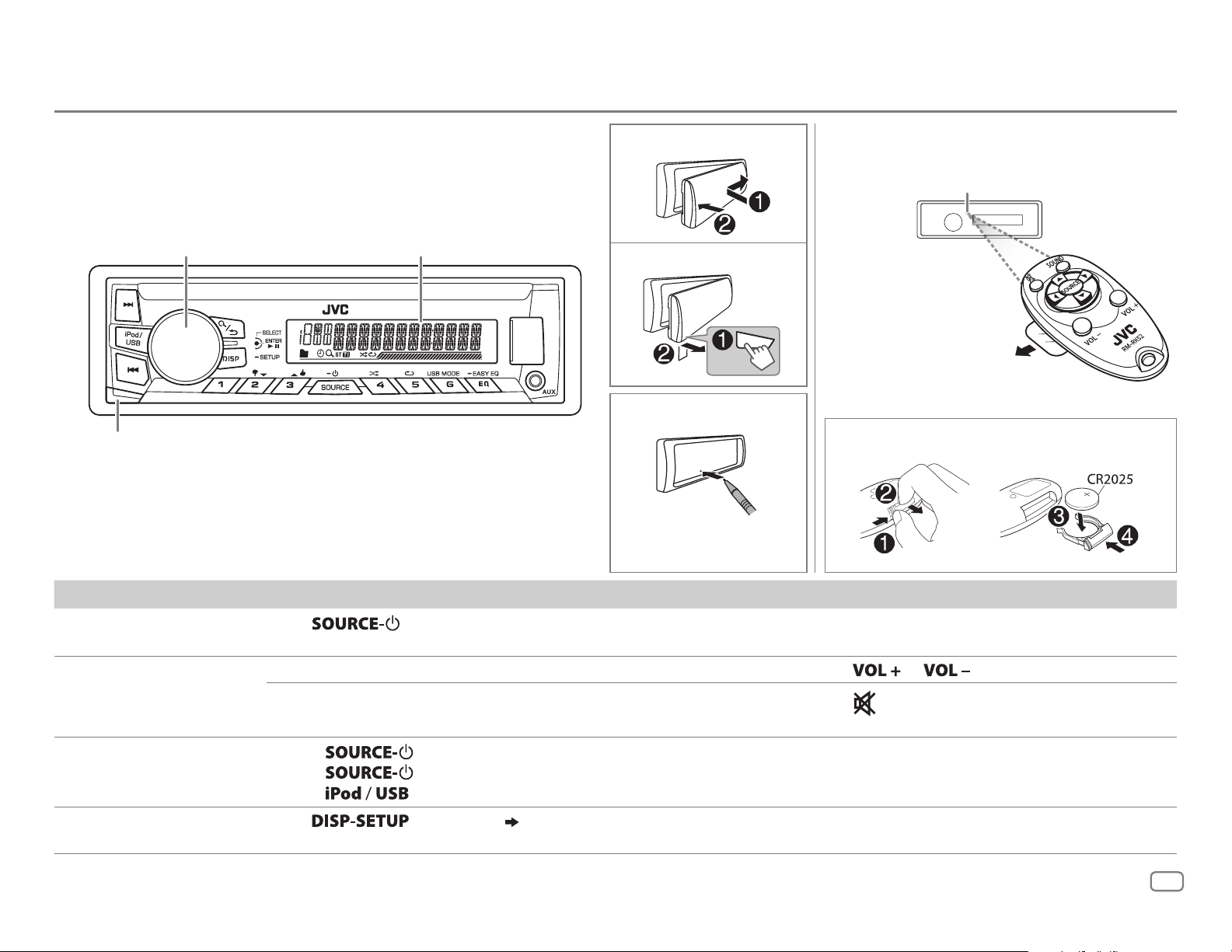
BASICS
Volume knob
(turn/press) Display window
Detach button
Attach
Detach
How to reset
Your preset adjustments
will also be erased.
Remote control (RM-RK52)Faceplate
Remote sensor (Do not expose
to bright sunlight.)
Pull out the insulation sheet
when using for the first time.
How to replace the battery
To On the faceplate On the remote control
Turn on the power
Adjust the volume Turn the volume knob. Press
Select a source
Change the display
information
Press
• Press and hold to turn off the power.
Press the volume knob to mute the sound or pause playback.
• Press again to cancel.
• Press
• Press
• Press
Press
.
repeatedly.
, then turn the volume knob within 2 seconds.
to select iPod or USB source directly.
repeatedly. (
15
)
or .
Press
• Press again to cancel.
Press SOURCE repeatedly.
to mute the sound or pause playback.
—
—
ENGLISH
3
Page 4
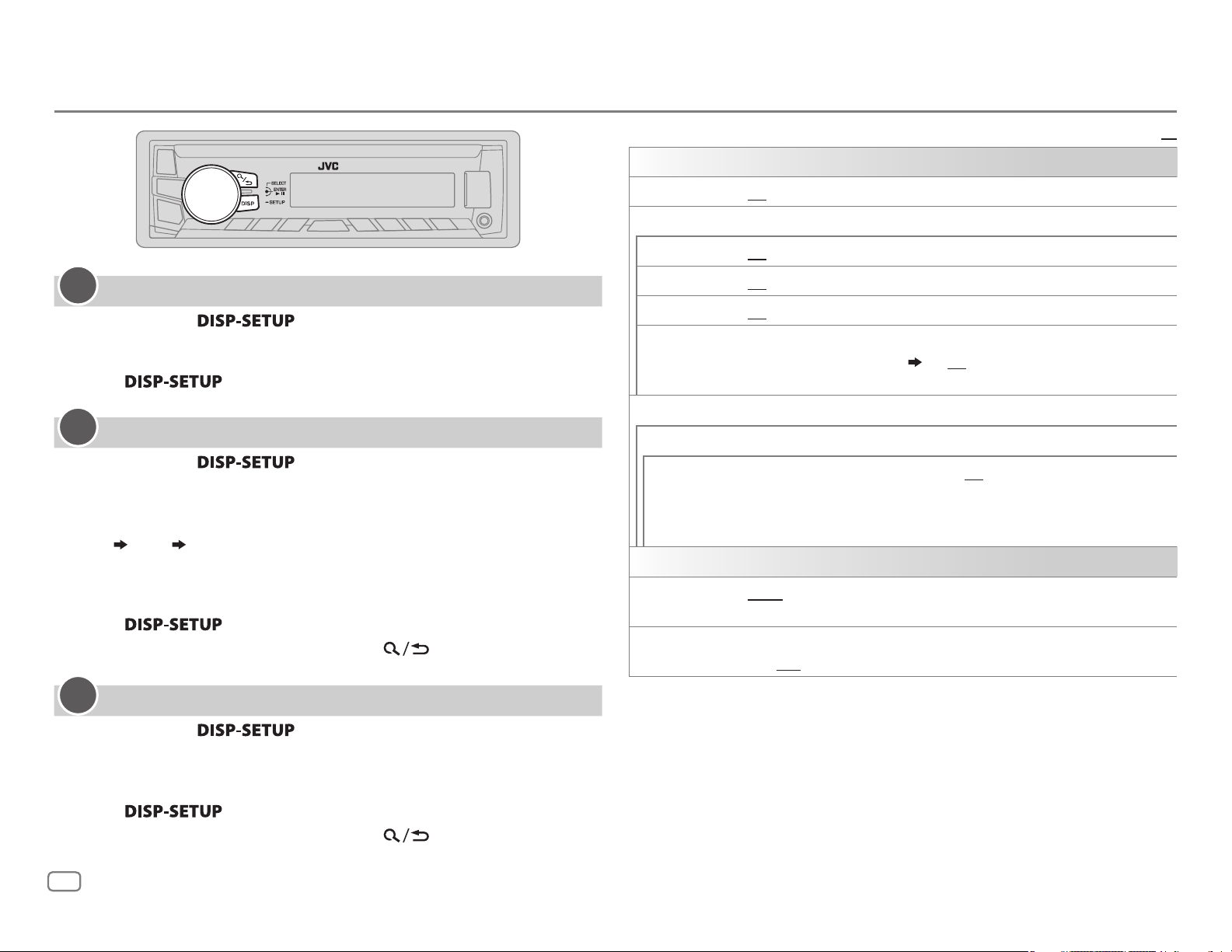
GETTING STARTED
1
Cancel the demonstration
Press and hold .
1
2 Turn the volume knob to select [
3 Turn the volume knob to select [
DEMO
], then press the knob.
DEMOOFF
], then press the knob.
4 Press to exit.
2
Set the clock
Press and hold .
1
2 Turn the volume knob to select [
3 Turn the volume knob to select [
CLOCK
], then press the knob.
CLOCKSET
], then press the knob.
4 Turn the volume knob to make the settings, then press the knob.
Day
5 Turn the volume knob to select [
6 Turn the volume knob to select [
Hour Minute
knob.
24H/ 12H
12 HOUR
], then press the knob.
] or [
24 HOUR
], then press the
7 Press to exit.
To return to the previous setting item, press
.
SETTINGS
BEEP
SRC SELECT
AM
*
PANDORA
IHEART
AUX
*
*
ON
ON
*
ON
ON
BTADAPTER
connected to the AUX jack. (
OFF
F/W UPDATE
SYSTEM
F/W xxxx
CLOCK
CLOCK SYNC
CLOCK DISP ON
YES
activated).
For details on how to update the firmware, see:
<http://www.jvc.net/cs/car/>.
AUTO
in FM Radio Broadcast Data System signal.;
off.;
Default:
:Activates the keypress tone.;
:Enables AM in source selection.;
:Enables PANDORA in source selection.;
:Enables IHEARTRADIO in source selection.;
:Selects when the KS-BTA100 Bluetooth adapter is
:Disables.
:Starts upgrading the firmware.; NO:Cancels (upgrading is not
:The clock time is automatically set using the Clock Time (CT) data
:The clock time is shown on the display even when the unit is turned
OFF
:Cancels.
OFF
:Deactivates.
OFF
:Disables.
OFF
:Disables.
OFF
:Disables.
8
); ON:Enables AUX in source selection.;
OFF
:Cancels.
XX
3
Set the basic settings
Press and hold .
1
2 Turn the volume knob to make a selection (see the following table),
then press the knob.
3 Repeat step 2 until the desired item is selected or activated.
4 Press to exit.
To return to the previous setting item, press
.
4
* Not displayed when the corresponding source is selected.
Page 5
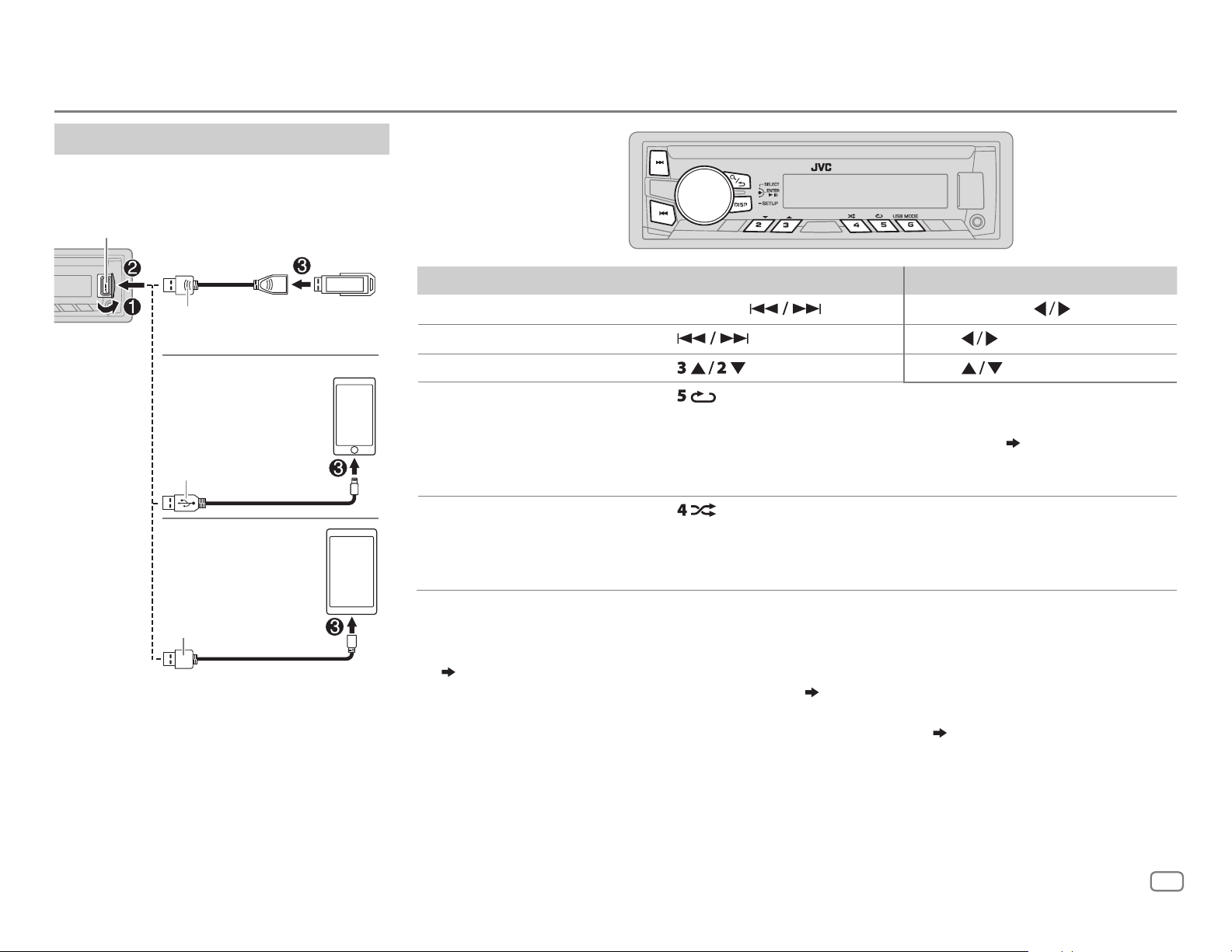
USB / iPod / ANDROID
Start playback
The source changes automatically and
playback starts.
USB input terminal
USB
USB 2.0 cable
(commercially available)
*1
iPod/iPhone
(Accessory of the iPod/
iPhone)*
ANDROID
Micro USB 2.0 cable
(commercially available)
1
2
*
1
*
To On the faceplate On the remote control
3
Reverse / Fast-forward
Select a file Press
4
Select a folder
Repeat play
Random play
*
5
*
5
*
*
Press and hold .
.
Press and hold
Press
Press . Press .
Press repeatedly.
TRACK RPT/ RPT OFF
: JVC Playlist Creator (JPC) / JVC Music
Control (JMC) file (
TRACK RPT/ FOLDER RPT/ RPT OFF
ONE RPT/ ALL RPT/ RPT OFF
: MP3/WMA/WAV/FLAC file
: iPod or ANDROID
Press repeatedly.
FOLDERRND/ ALL RND/ RND OFF
: MP3/WMA/WAV/FLAC file or JPC / JMC
.
.
14
)
file
SONG RND/ ALL RND/ RND OFF
1
*
Do not leave the cable inside the car when not using.
2
*
When connecting an Android device, “Press [VIEW] to install JVC MUSIC PLAY APP” is shown. Follow the instructions to install the
: iPod or ANDROID
application. You can also install the latest version of JVC MUSIC PLAY application on your Android device before connecting.
(
14
)
3
*
For ANDROID: Applicable only when [
4
*
Only for MP3/WMA/WAV/FLAC files. This does not work for iPod/ ANDROID.
5
*
For iPod/ ANDROID: Applicable only when [
AUTO MODE
HEAD MODE
] is selected. (6)
]/ [
AUTO MODE
] is selected. (6)
ENGLISH
5
Page 6
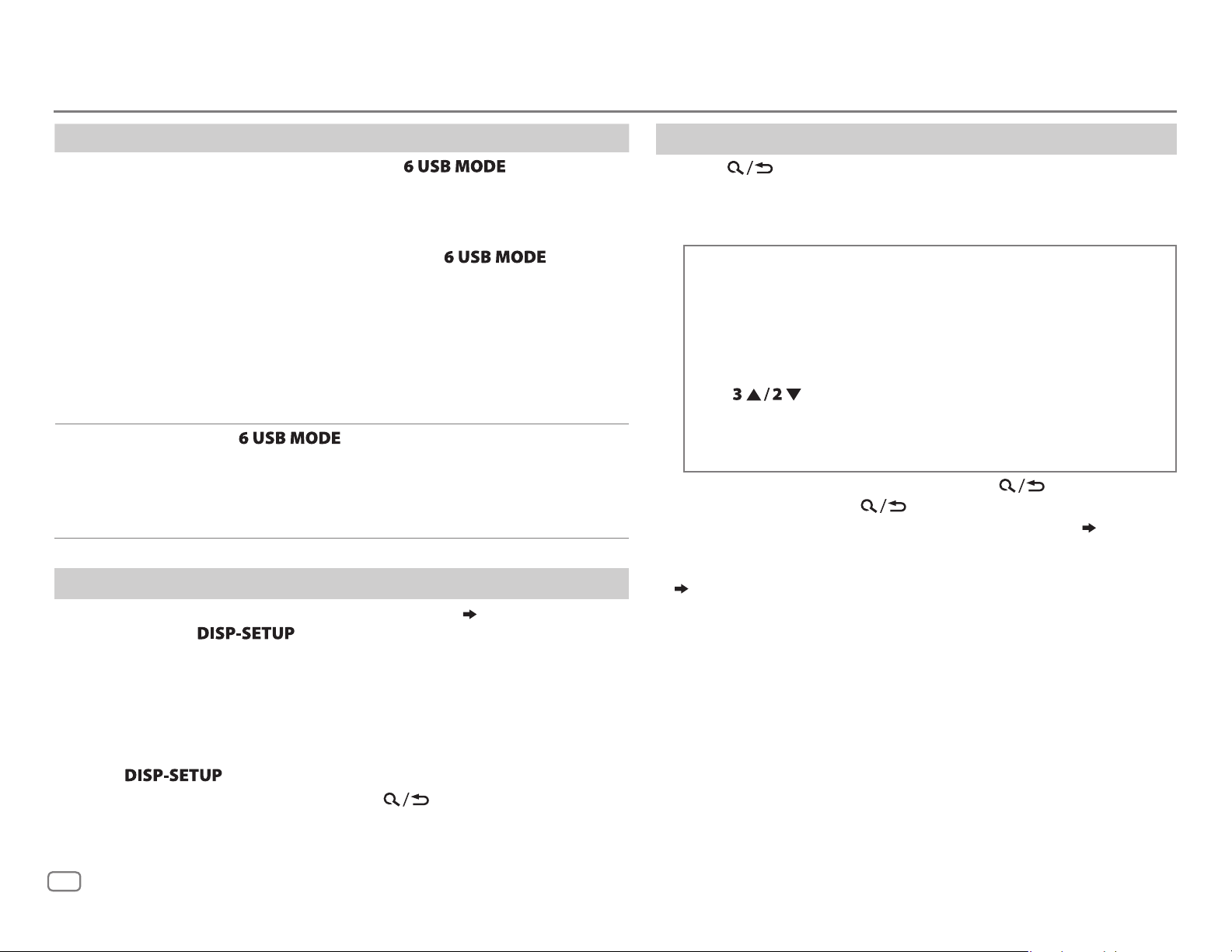
USB / iPod / ANDROID
To On the faceplate
Select control
mode
Select music
drive
While in iPod source, press repeatedly.
HEAD MODE
IPHONE MODE
While in ANDROID source, press
repeatedly.
AUTO MODE
AUDIO MODE
Press
The stored songs in the following start playback.
• Selected internal or external memory of a smartphone
(Mass Storage Class).
• Selected drive of a multiple drives device.
: Control from the unit.
: Control from the iPod/iPhone.
can still play/pause or file skip from the unit.
: Control from the unit (using JVC MUSIC
PLAY application).
: Control other media player applications
from the Android device (without using JVC
MUSIC PLAY application). However, you can
still play/pause or file skip from the unit.
repeatedly.
However,
Change the playback speed of the Audiobook
While listening to the iPod and [
HEADMODE
] is selected (
Select control mode
1 Press and hold .
2 Turn the volume knob to select [
3 Press the volume knob to select [
IPOD
], then press the knob.
AUDIOBOOKS
].
4 Turn the volume knob to make a selection, then press the knob.
0.5×SPEED
Audiobooks sound file in your iPod/iPhone.
(Default: Depends on your iPod/iPhone setting.)
/
1×SPEED
/
2×SPEED
: Select the desired playback speed of the
5 Press to exit.
To return to the previous setting item, press
.
you
)....
Select a file from a folder/list
Press .
1
2 Turn the volume knob to select a folder/list, then press the
knob.
3 Turn the volume knob to select a file, then press the knob.
Quick Search
If you have many files, you can search through them quickly.
For MP3/WMA/WAV/FLAC or JPC / JMC file:
Turn the volume knob quickly.
For iPod:
You can search for a file according to the first character.
Press
desired character (A to Z/ 0to9/ OTHERS).
• Select “OTHERS” if the first character is other than Ato Z,
0 to 9.
• To return to the previous setting item, press
• To cancel, press and hold
• For iPod, applicable only when [
control mode
• For ANDROID, applicable only when [
(
Select control mode
or turn the volume knob quickly to select the
.
.
HEADMODE
)
)
] is selected. (
AUTO MODE
] is selected.
Select
6
Page 7
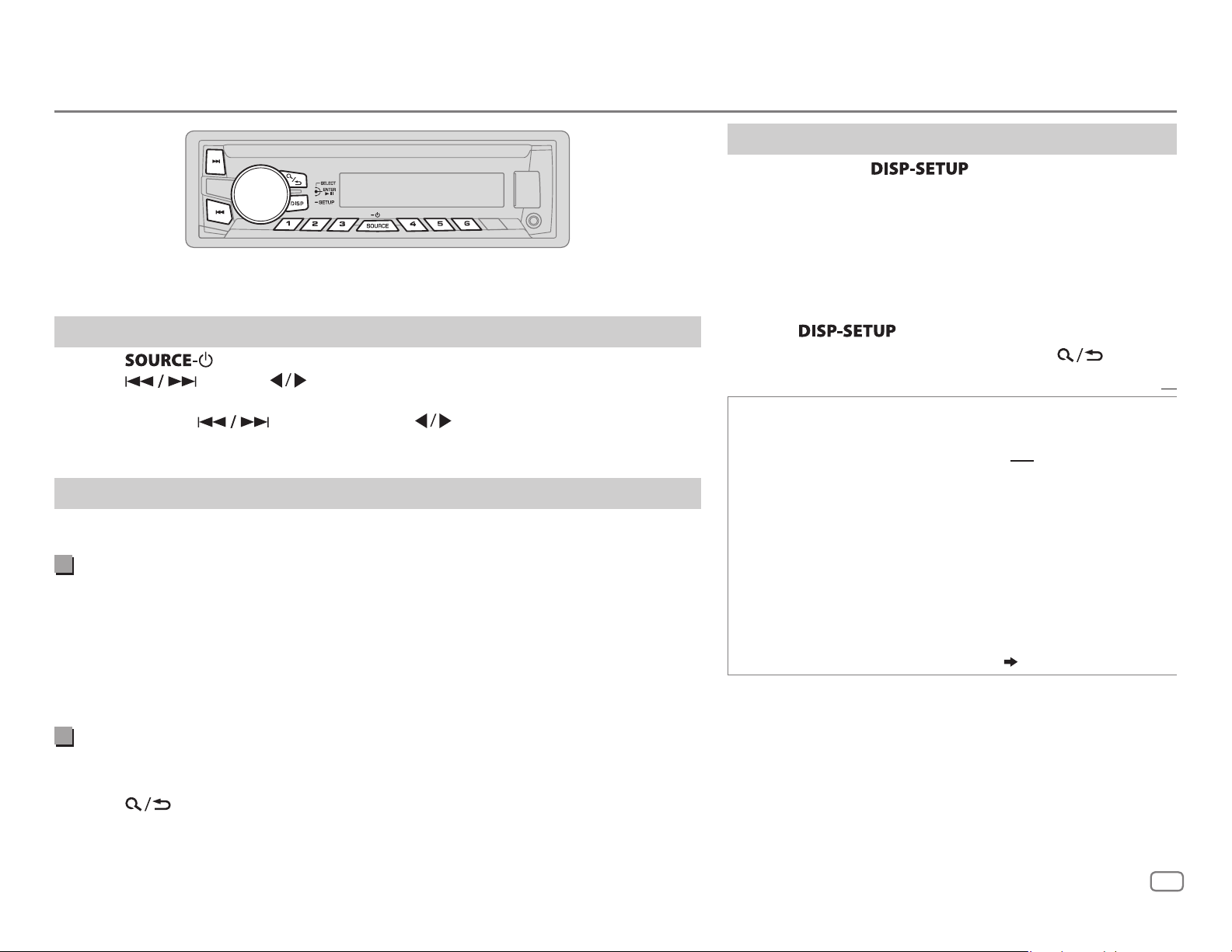
RADIO
“ST” lights up when receiving an FM stereo broadcast with sufficient signal strength.
Search for a station
Press repeatedly to select FM or AM.
1
2 Press (or press on RM-RK52) to search for a station automatically.
(or)
Press and hold (or press and hold on RM-RK52) until “M” flashes,
then press repeatedly to search for a station manually.
Settings in memory
You can store up to 18 stations for FM and 6 stations for AM.
Store a station
While listening to a station....
Press and hold one of the number buttons (1 to 6).
(or)
1 Press and hold the volume knob until “PRESETMODE” flashes.
2 Turn the volume knob to select a preset number, then press the knob.
The preset number flashes and “MEMORY” appears.
Other settings
Press and hold .
1
2 Turn the volume knob to select [
knob.
3 Turn the volume knob to make a selection
following table
)
, then press the knob.
TUNER
], then press the
(
see the
4 Repeat step 3 until the desired item is selected/
activated or follow the instructions stated on the
selected item.
5 Press to exit.
To return to the previous setting item, press
RADIO TIMER
1
*
Selectable only when [
Turns on the radio at a specific time regardless of the
current source.
1 ONCE/ DAILY/ WEEKLY/ OFF
timer will be turned on.
2 FM/ AM
3 01
station.
4
Set the activation day *1 and time.
“
M
” lights up when complete.
Radio Timer will not activate for the following cases.
• The unit is turned off.
• [
OFF
Timer for AM is selected. (
:Select the source.
to 18 (for FM)/ 01 to 06 (for AM):Select the preset
] is selected for [AM] in [
ONCE
] or [
WEEKLY
:Select how often the
SRCSELECT]
4
)
] is selected in step 1.
.
Default:
after Radio
XX
Select a stored station
Press one of the number buttons (1to6).
(or)
1 Press
2 Turn the volume knob to select a preset number, then press the knob to
confirm.
ENGLISH
7
Page 8
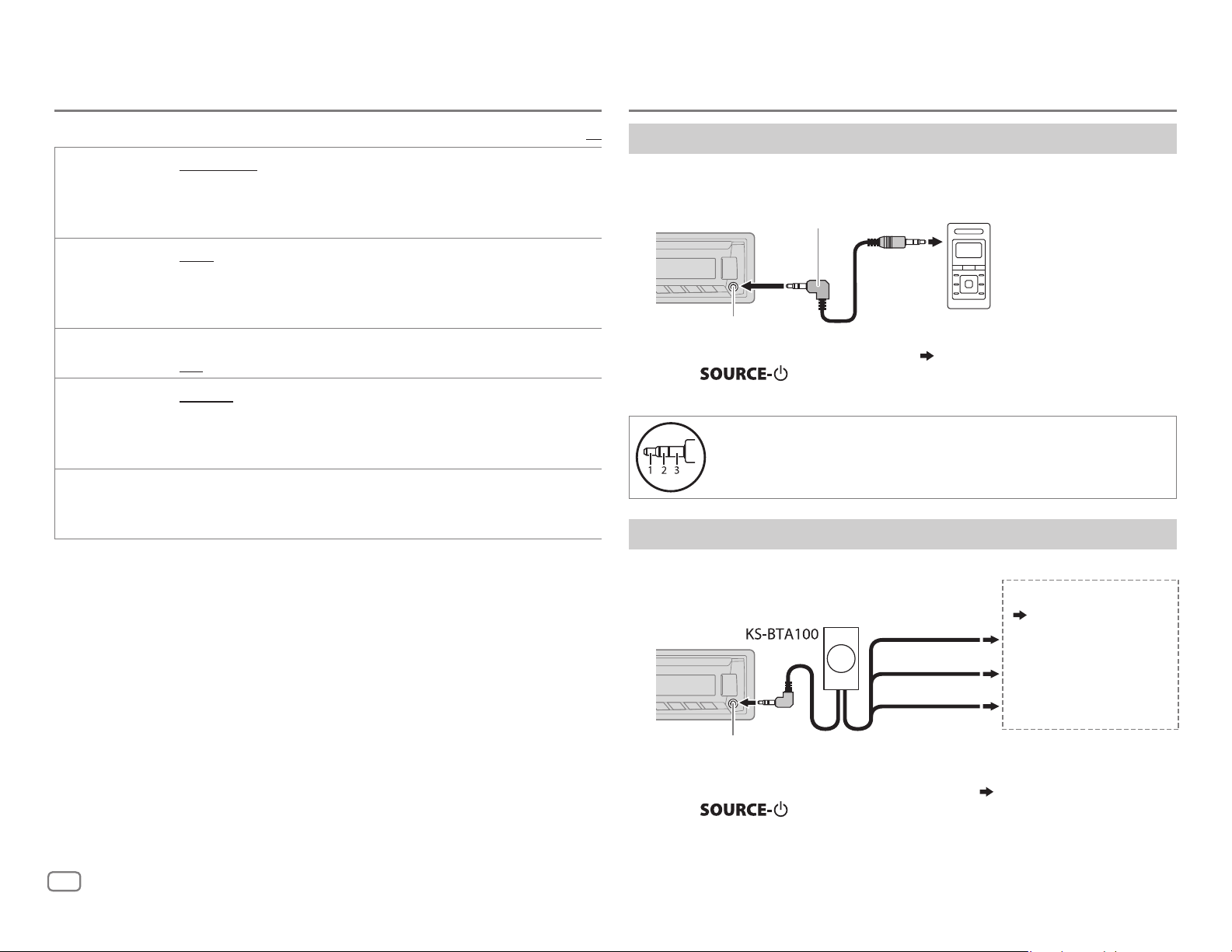
RADIO
AUX
SSM SSM01–06
to 18 stations for FM. “SSM” stops flashing when the first 6 stations are
stored. Select
stations.
IF BAND AUTO
MONO ON
AREA AREAUS
PTY SEARCH
PTY code: NEWS, INFORM
rock),
NOSTALGA
SOFTR&B
RELTALK
(Spanish talk),
2
*
Only for FM source.
2
*
ADLTHIT
(adult hits),
(nostalgia),
(soft rhythm and blues),
(religious talk),
MUSCESP
:Increases the tuner selectivity to reduce interference noises from
adjacent FM stations. (Stereo effect may be lost.);
interference noises from adjacent FM stations, but sound quality will not
be degraded and the stereo effect will remain.
:Improves the FM reception, but the stereo effect will be lost.;
OFF
:Cancels.
10kHz/200kHz.;
FM intervals: 10kHz/50kHz.;
intervals: 9kHz/50kHz.
Select a PTY code (see below).
If there is a station broadcasting a program of the same PTY code as you
have selected, that station is tuned in.
(information),
JAZZ, CLASSICL
PERSNLTY
(Spanish music),
/
SSM07–12
SSM07–12
: For North/Central/South America, AM/FM intervals:
AREASA
SOFTRCK
(personality),
/
SSM13–18
/
SSM13–18
:For some South American countries, AM/
AREAEU
SPORTS, TALK, ROCK, CLSROCK
(softrock),
(classical),
LANGUAGE, RELMUSC
TOP40, COUNTRY, OLDIES, SOFT
R&B
HIPHOP, WEATHER
:Automatically presets up
to store the following 12
WIDE
:For any other areas, AM/FM
(rhythm and blues),
(religious music),
PUBLIC, COLLEGE, HABLESP
:Subjects to
Default:
(classic
XX
Use a portable audio player
Connect a portable audio player (commercially available).
1
3.5mm (1/8") stereo mini plug with “L” shaped connector
(commercially available)
Auxiliary input jack
2 Select [
ON
] for [
AUX
] in [
SRC SELECT
Portable audio player
]. (4)
3 Press repeatedly to select AUX.
4 Turn on the portable audio player and start playback.
Use a 3-core plug head stereo mini plug for optimum audio
output.
Use a Bluetooth® device
Connect the Bluetooth adapter, KS-BTA100 (separately purchased).
1
,
Wiring harness of the unit
(
19
Blue/white
Black
Brown
)
Blue/white: Remote
Black: Ground
Brown: Tel muting
Auxiliary input jack
2 Register (pair) the Bluetooth device with KS-BTA100.
3 Select [
BT ADAPTER
] for [
AUX
] in [
SRC SELECT
]. (4).
4 Press repeatedly to select BT AUDIO.
5 Start using the Bluetooth device.
For details, refer to the instruction manual of KS-BTA100.
8
Page 9

Pandora®
Preparation:
Install the latest version of the Pandora application on your device
(iPhone/ iPod touch), then create an account and log in to Pandora.
• Select [
ON
] for [
PANDORA
] in [
SRC SELECT
]. (4)
Start listening
Open the Pandora application on your device.
1
2 Connect your device to the USB input terminal.
USB input terminal
1
(Accessory of the iPod/iPhone)
*
The source changes to PANDORA and broadcast starts.
To On the faceplate On the remote control
Playback / pause Press the volume knob.
Skip a track
Thumbs up or
thumbs down*
1
*
Do not leave the cable inside the car when not using.
2
*
If thumbs down is selected, the current track is skipped.
Press T. Press I.
Press .
2
Press
Press
.
.
Create and save a new station
Press .
1
2 Turn the volume knob to select [
3 Turn the volume knob to select [
press the knob.
A new station is created based on the current song or artist.
NEW STATION
FROM TRACK
], then press the knob.
] or [
FROM ARTIST
], then
4 Press and hold number button 1, 4, 5 or 6 to store.
To select a stored station, press number button 1, 4, 5 or 6.
Search for a registered station
Press .
1
2 Turn the volume knob to make a selection, then press the knob.
[
[
BYDATE]:
A-Z]:
According to the registered date.
Alphabetical order.
3 Turn the volume knob to the desired station, then press the knob.
To cancel, press and hold
.
Bookmark a song or artist information
Press and hold the volume knob.
1
2 Turn the volume knob to make a selection, then press the knob.
[
THIS TRACK
[
THIS ARTIST
“BOOKMARKED” appears and the information is stored to your device.
The bookmark is available on your Pandora account but not on this
unit.
]: Current song information
]: Current artist information
ENGLISH
9
Page 10

iHeartRadio®
Preparation:
Install the latest version of iHeart Link for JVC application on your device (iPhone/ iPod
touch), then create an account and log in to iHeartRadio.
• Select [
ON
] for [
IHEART
] in [
SRC SELECT
]. (4)
Start listening
Open the iHeart Link application on your device.
1
2 Connect your device to the USB input terminal.
USB input terminal
1
(Accessory of the iPod/iPhone)
*
3 Press repeatedly to select IHEARTRADIO.
Broadcast starts automatically
To
Playback / pause Press the volume knob.
On the faceplate On the remote control
Press
.
Search for a station
Press .
1
2 Turn the volume knob to select a category, then
press the knob.
3 Turn the volume knob to the desired station, then
press the knob.
When a city list appears, you can skip cities in
alphabetical order.
To cancel, press and hold
.
Skip cities by alphabetical order
While a city list appears during search...
1 Turn the volume knob quickly to enter character
search.
You can search through the list quickly according to
the first character (A to Z).
2 Turn the volume knob or press to select the
character to be search for.
3 Press the volume knob to start searching.
To cancel, press and hold
.
Skip a track for custom station
Thumbs up or thumbs down
for custom station*
Create a new/custom station Press and hold the volume
Add to favorite stations for live
station
Scan for live station Press 4.—
1
*
Do not leave the cable inside the car when not using.
2
*
If thumbs down is selected, the current track is skipped.
2
Press T. Press I.
Press .
knob.
Press 1.—
Press
.
—
10
Page 11

AUDIO SETTINGS
To
Select a preset
equalizer
Store your own
sound settings
On the faceplate
Press repeatedly.
Press
within 2seconds.
Preset equalizer: FLAT
R&B, TALK, USER1, USER2, VOCAL BOOST, BASS BOOST
CLASSICAL, DANCE
, then turn the volume knob
(default),
HARD ROCK, JAZZ, POP
1 Press and hold .
2 Turn the volume knob to select [
press the knob.
3 Turn the volume knob to select [
[
USER2
], then press the knob.
EASY EQ
USER1
] or
,
,
], then
4 Turn the volume knob to make a selection,
then press the knob.
For settings, refer to step
• To return to the previous setting item, press
• To exit, press
2 of [
.
EASYEQ
].
Other settings
Press and hold .
1
2 Turn the volume knob to make a selection (see the following table),
then press the knob.
3 Repeat step 2 until the desired item is selected/activated or follow
the instructions stated on the selected item.
4 Press to exit.
To return to the previous setting item, press
.
.
EQSETTING
EQPRESET
EASYEQ
PRO EQ
1
*
Displayed only when [
2
*
Displayed only when [
3
*
Displayed only when [
FLAT/
VOCALBOOST/
equalizer.
1 USER1/ USER2
2
SUB.W SP
SUB.W
1 USER1/ USER2
2 BASS
3
Level:
Q:
Level:
Q:
Level:
Q:
HARD ROCK/
Adjust your own sound settings.
1*3
*
BASSLVL
MIDLVL:
TRELVL
Adjust the sound elements of the selected sound tone.
BASS
MIDDLE
TREBLE
:
:
/
MIDDLE
Frequency: 60/ 80/
Frequency:
Frequency:
SUB.W
SPK/PREOUT
SPK/PREOUT
JAZZ/
POP/
BASSBOOST/
:Select a preset name.
1*2
*
:
:
:Select a preset name.
/
TREBLE
:Select a sound tone.
–06
to
Q1.0/ Q1.25/ Q1.5/ Q2.0
0.5/ 1.0/ 1.5/ 2.5KHZ
–06
to
Q0.75/ Q1.0/ Q1.25
10.0/ 12.5/ 15.0/ 17.5KHZ
–06
to
QFIX
] is set to [ON]. ( 12)
] is set to [
] is set to [
R&B/
TALK/
USER1/
CLASSICAL/
00
to
–08
–06
–06
–06
100/ 200HZ
+06
+06
+06
SUB.W/SUB.W
REAR/SUB.W
DANCE
+06
(Default:
to
+08
to
+06
to
+06
to
+06
00)
(
(Default:
]. ( 12)
] or [
Default:
USER2/
:Selects a preset
Default:
(Default:
SUB.W/SUB.W
03
00
00
00
80HZ
00
Q1.0
)
1.0KHZ
00
Q1.25
)
10.0KHZ
00
QFIX
)
]. ( 12)
XX
ENGLISH
11
Page 12
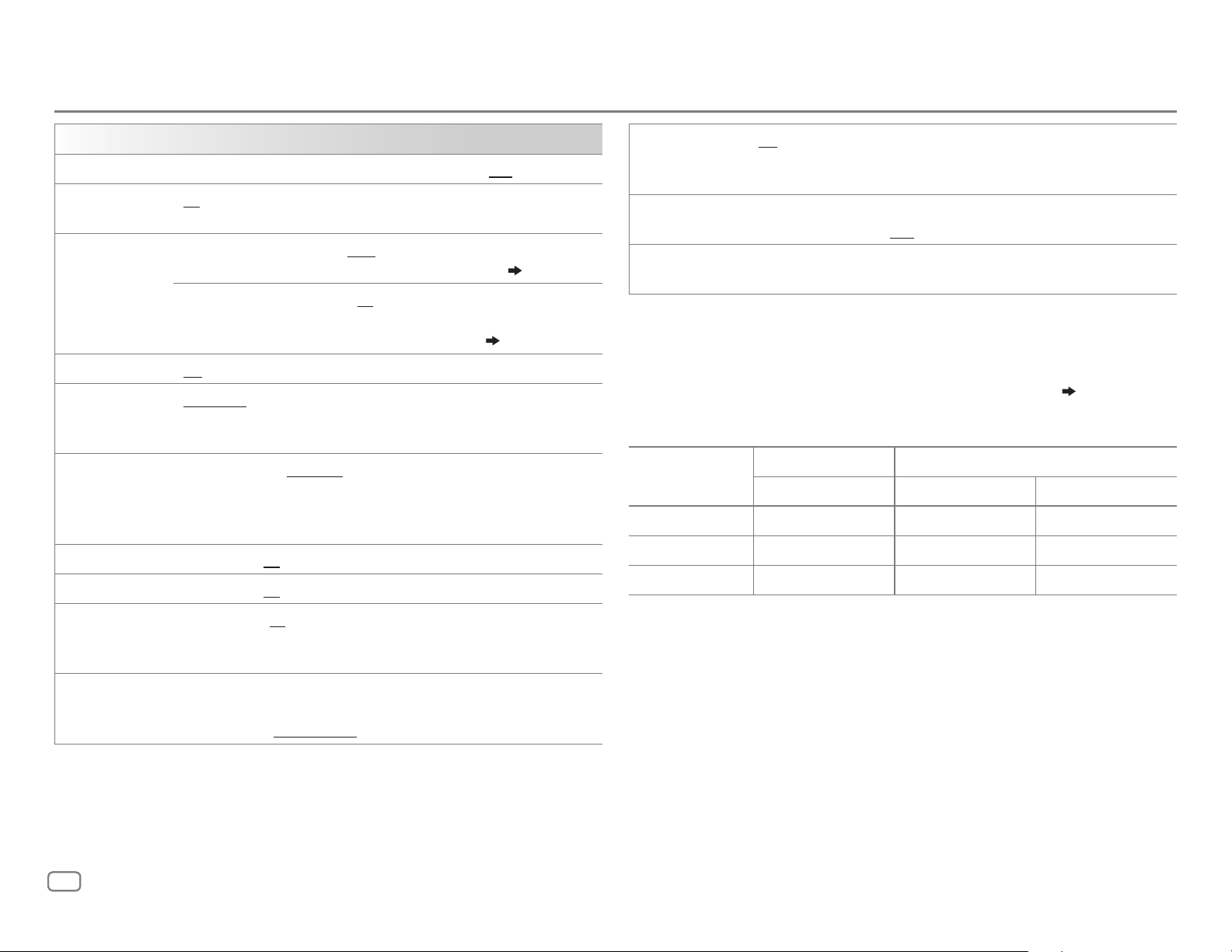
AUDIO SETTINGS
AUDIO
BASS BOOST
+01
LOUD 01
sound at low volume.;
4
SUB.W LEVEL
*
SPK-OUT
PRE-OUT
6
*
SUB.W
SUB.WLPF
4
*
ON
THROUGH
MID85HZ
55Hz/ 85Hz/ 120Hz are sent to the subwoofer.
4
SUB.WPHASE
*
REVERSE
output to be in line with the speaker output for optimum performance.
(Selectable only if a setting other than [
[
SUB.WLPF
FADER R06
7
BALANCE
*
L06
VOL ADJUST –05
(compared to the FM volume level). Before adjustment, select the source
you want to adjust. (“VOLADJFIX” appears if FM is selected.)
/
+02
: Selects your preferred bass boost level.;
OFF
:Cancels.
/02:Boosts low or high frequencies to produce a well-balanced
OFF
:Cancels.
5
*
00
to
+06(+03
subwoofer connected via speaker lead. (
6
*
–08
to
+08(00
):Adjusts the output level of the
19)
):Adjusts the output level of the
subwoofer connected to the lineout terminals (REAR/
SW) through an external amplifier. (
/
OFF
: Turns on or off the subwoofer output.
:All signals are sent to the subwoofer. ;
/
HIGH120HZ
(180°)/
NORMAL
:Audio signals with frequencies lower than
(0°):Selects the phase of the subwoofer
THROUGH
19)
LOW55HZ
/
] is selected for
].)
—
—
—
F06(00
R06(00
+05(00
):Adjusts the front and rear speaker output balance.
):Adjusts the left and right speaker output balance.
):Presets the volume adjustment level of each source
D.T.EXP
(Digital Track
Expander)
TELMUTING
*
SPK/PREOUT
4
*
Displayed only when [
5
*
Displayed only when [
6
*
Displayed only when [
7
*
This adjustment will not affect the subwoofer output.
8
*
Does not work if [BT
ON
:Creates realistic sound by compensating the high-frequency
components and restoring the rise-time of the waveform that are lost in
audio data compression.;
8
ON
:Mutes the sounds while using the cellular phone (not connected
through KS-BTA100).;
OFF
Selects the appropriate setting to get the desired output. (
following table
SUB.W
SPK/PREOUT
SPK/PREOUT
ADAPTER
.)
] is set to [ON].
] is set to [
] is set to [
] is selected for [
SPK/PRE OUT
Lineout terminal Rear speaker lead
Setting
REAR/SW L (left) R (right)
REAR/REAR
REAR/SUB.W
SUB.W/SUB.W
If [
SUB.W/SUB.W
– [
HIGH120HZ
– [
R01
] is selected in [
Rear speakers output Rear speakers output Rear speakers output
Subwoofer output Rear speakers output Rear speakers output
Subwoofer output Subwoofer output (Mute)
] is selected:
] is selected in [
FADER
SUB.WLPF
] and selectable range is [
OFF
:Cancels.
:Cancels.
SUB.W/SUB.W
REAR/SUB.W
AUX
] in [
] and [
THROUGH
].
] or [
SUB.W/SUB.W
SRCSELECT
] is not available.
R06
]to [00]
See the
].
]. ( 4)
AMP GAIN LOWPOWER
maximum power of each speaker is less than 50W to prevent damaging
the speakers.);
12
:Limits the maximum volume level to 30. (Select if the
HIGHPOWER
:The maximum volume level is 50.
Page 13

DISPLAY SETTINGS
1 Press and hold .
2 Turn the volume knob to make a selection (see the following table),
then press the knob.
3 Repeat step 2 until the desired item is selected/activated or follow
the instructions stated on the selected item.
4 Press to exit.
To return to the previous setting item, press
DISPLAY
DIMMER
Selects the display and button illumination adjusted in the [
setting.
OFF
:Selects the day adjustments.; ON:Selects the night adjustments.;
DIMMER TIME
Turn the volume knob to adjust the [
Turn the volume knob to adjust the [
(Default: [
[
AUTO
:Changes between the day and night adjustments when you turn off or
on the car headlights. *
:Adjusts the dimmer on and off time.
ON
OFF
ON
]: 18:00 or 6:00 PM
OFF
]: 6:00 or 6:00 AM)
1
] time, then press the knob.
.
Default:
BRIGHTNESS
] time, then press the knob.
XX
]
BRIGHTNESS
SCROLL
[
headlight.
*
*
*
NIGHTCOLOR
1
The illumination control wire connection is required. (
2
Some characters or symbols will not be shown correctly (or will be blanked).
Sets the button, display and USB input terminal brightness for day and night
separately.
1 DAY / NIGHT
2
3
2
ONCE
5-second intervals.;
] or [
Select a zone for setting. (
Set the brightness level (00 to 31). (Default:
:Scrolls the display information once.;
DAYCOLOR
:Select day or night.
Illustration on left
DAY:31
AUTO
OFF
:Cancels.
] is changed by turning on or off your car’s
19
)
)
;
NIGHT:15
:Repeats scrolling at
)
ENGLISH
13
Page 14

MORE INFORMATION
Playable files
• Playable audio file: MP3 (.mp3), WMA (.wma), WAV(.wav), FLAC (.flac)
• Playable USB device file system: FAT12, FAT16, FAT32
Even when audio files comply with the standards listed above, playback may be impossible
depending on the types or conditions of media or device.
About USB devices
• This unit can play MP3/WMA/WAV/FLAC files stored on a USB mass storage class device.
• You cannot connect a USB device via a USB hub.
• Connecting a cable whose total length is longer than 5m may result in abnormal playback.
• The maximum number of characters for:
- Folder names: 64 characters
- File names: 64 characters
- MP3 Tag: 64 characters
- WMA Tag: 64 characters
- WAV Tag: 64 characters
- FLAC Tag: 64 characters
• This unit can recognize a total of 20 480 files, 999 folders (999 files per folder including folder
without unsupported files), and of 8 hierarchies.
• This unit cannot recognize a USB device whose rating is other than 5V and exceeds 1A.
About iPod/iPhone
Made for
- iPod touch (2nd, 3rd, 4th, and 5th generation)
- iPod classic
- iPod nano (3rd, 4th, 5th, 6th, and 7th generation)
- iPhone 3G, 3GS, 4, 4S, 5, 5S, 5C
• It is not possible to browse video files on the “Videos” menu in
• The song order displayed on the selection menu of this unit may differ from that of the iPod/
iPhone.
• If some operations are not performed correctly or as intended, visit:
<http://www.jvc.net/cs/car/>.
[HEAD MODE]
.
About Android device
• This unit supports Android OS 4.1 and above.
• Some Android devices (with OS4.1 and above) may not fully support Android Open Accessory
(AOA)2.0.
• If the Android device supports both mass storage class device and AOA2.0, this unit always
playback via AOA2.0 as priority.
• For more information and the latest compatible list, see: <http://www.jvc.net/cs/car/>.
About Pandora
• Pandora is available only in the U.S., Australia and New Zealand.
• Because Pandora is a third-party service, the specifications are subject to change without
prior notice. Accordingly, compatibility may be impaired, or some or all of the services may
become unavailable.
• Some functions of Pandora cannot be operated from this unit.
• For issues using the application, please contact Pandora at pandora-support@pandora.com.
About iHeartRadio
• iHeartRadio® is a third-party service, therefore the specifications are subject to change
without prior notice. Accordingly, compatibility may be impaired or some or all of the
services may become unavailable.
• Some iHeartRadio® functionality cannot be operated from this unit.
About JVC Playlist Creator and JVC Music Control
• This unit supports the PC application JVC Playlist Creator and AndroidTM application JVC Music
Control.
• When you play audio file with song data added using the JVC Playlist Creator or JVC Music
Control, you can search for audio file by Genres, Artists, Albums, Playlists, and Songs.
• JVC Playlist Creator and JVC Music Control are available from the following web site:
<http://www.jvc.net/cs/car/>.
14
Page 15

MORE INFORMATION
TROUBLESHOOTING
Change the display information
Press repeatedly.
FM
or
AM
USB
Station name (PS)*1 Frequency Program type (PTY)*1*2
1*2
Title*
*
*
Day/Clock (back to the beginning)
1
For FM Radio Broadcast Data System stations only.
2
If unavailable, “NO PTY” / “NO TEXT” appears.
Playing time Day/Clock Album title/Artist*3 Track title*3
Folder/file name
3
*
If not recorded, “NO NAME” appears.
USB-IPOD
USB-ANDROID
PANDORA
Playing time Day/Clock Album title/Artist*4 Track title*4
(back to the beginning)
4
*
If not recorded, “NO NAME” appears.
Station name Album title/Artist Track title Playing time
Day/Clock
IHEART
Station name Track title*5 Track Artist*5 Day/Clock (back
to the beginning)
5
*
If unavailable, station name appears.
AUX
BT AUDIO
AUX Day/Clock
BT AUDIO Day/Clock
(back to the beginning)
(back to the beginning)
Symptom Remedy
Sound cannot be heard. • Adjust the volume to the optimum level.
• Check the cords and connections.
“MISWIRING CHECK WIRING
THEN PWR ON” appears.
General
“PROTECTING SEND
SERVICE” appears.
Source cannot be selected. Check the [
• Radio reception is poor.
• Static noise while listening
Radio
to the radio.
Playback order is not as
intended.
Elapsed playing time is not
correct.
“NOT SUPPORT” appears and
file skips.
“READING” keeps flashing. • Do not use too many hierarchical levels and folders.
Turn the power off, then check to be sure the terminals
of the speaker wires are insulated properly. Turn the
power on again.
Send the unit to the nearest service center.
SRCSELECT
] setting. (4)
• Connect the antenna firmly.
• Pull the antenna out all the way.
The playback order is determined by the file name
(USB).
This depends on the recording process earlier.
Check whether the file is a playable format. (
• Reattach the USB device.
14
)
“CANNOT PLAY” flashes and/
USB / iPod
or connected device cannot
be detected.
The iPod/iPhone does not
turn on or does not work.
Correct characters are not
displayed.
• Check whether the connected device is compatible with
this unit and ensure the files are in supported formats.
( 14)
• Reattach the device.
• Check the connection between this unit and iPod/
iPhone.
• Detach and reset the iPod/iPhone using hard reset.
This unit can only display uppercase letters, numbers,
and a limited number of symbols.
ENGLISH
15
Page 16

TROUBLESHOOTING
Symptom
• Sound cannot be heard
during playback.
• Sound output only
from the Android
device.
Cannot playback at
AUTO MODE
[
ANDROID
“NO DEVICE” or
“READING” keeps
flashing.
Playback is intermittent
or sound skips.
“CANNOT PLAY” • Make sure Android device contains playable audio files.
“ADDERROR”
“SEARCHERR”
“CHKDEVICE” Check the Pandora application on your device.
].
Remedy
• Reconnect the Android device.
AUDIO MODE
• If in [
on the Android device and start playback.
AUDIO MODE
• If in [
application or use another media player application.
• Restart the Android device.
• If this does not solve the problem, the connected Android
device is unable to route the audio signal to unit. (
• Make sure JVC MUSIC PLAY APP is installed on the Android
device. (5)
• Reconnect the Android device and select the appropriate
control mode. (
• If this does not solve the problem, the connected Android
device does not support [
• Switch off the developer options on the Android device.
• Reconnect the Android device.
• If this does not solve the problem, the connected Android
device does not support [
Turn off the power saving mode on the Android device.
• Reconnect the Android device.
• Restart the Android device.
New station creation is unsuccessful.
], launch any media player application
], relaunch the current media player
6
)
AUTO MODE
AUTO MODE
]. (
]. (
14
14
Symptom Remedy
“CONNECT ERR” Communication is unstable.
“RATING ERR” Registration of thumbs up/thumbs down has failed.
“LICENSE ERR” You try to access from a country which Pandora is not
Pandora
deliverable.
Station cannot be selected. If “Explicit Content” in [Account Settings] is checked in
14
)
“CREATE ERR” Custom station name creation is unsuccessful.
“SAVE ERROR” Addition to the favorite category failed.
“DISCONNCTED” Check the connection to the device.
)
)
“NOSKIPS” The skip limit has been reached. Retry later.
“NOSTATIONS” No stations are found.
“NOT CONNCTD” Link to the application is impossible.
“UPDATE APP” Make sure you have installed the latest version of the
iHeartRadio
“PLS LOGIN” You haven’t log in. Log in again.
“STATION NOT AVAILABLE” Broadcast from the station is over.
“STATION NOT SELECTED” No station is selected.
“STREAM ERR” Broadcast data is interrupted.
“THUMBS ERR” Registration of Thumbs Up/Down has failed.
“TIMED OUT” The request has resulted in time-out.
the web version of iHeartRADIO, custom stations become
unavailable.
iHeart Link for JVC application on your device.
“NOSKIPS” The skip limit has been reached.
“NOSTATIONS” No stations are found.
Pandora
“STATIONLMT” The number of registered stations has reached its limit.
Retry after deleting unnecessary stations from your device.
“UPGRADEAPP” Make sure you have installed the latest version of the
Pandora application on your device.
16
If you have any troubles, try the following:
1 Check TROUBLESHOOTING
2 Reset the unit (
3)
3 Contact (USA only)
Call: 1-800-252-5722 ( or ) visit: http://www.jvc.com
Page 17

SPECIFICATIONS
FM
Frequency Range 87.9MHz — 107.9MHz (200kHz step)
87.5MHz — 108.0MHz (50kHz step)
Channel Space Selection 50kHz/200kHz
Usable Sensitivity (S/N=26dB) 8.2dBf (0.71μV/75Ω)
Quieting Sensitivity (DINS/N=46dB) 17.2dBf (2.0μV/75Ω)
Frequency Response (±3dB) 30Hz — 15kHz
Tuner
Signal-to-Noise Ratio (MONO) 64dB
Stereo Separation (1kHz) 40dB
AM
Frequency Range 530kHz — 1700kHz (10kHz step)
531kHz — 1611kHz (9kHz step)
Channel Space Selection 9kHz/10kHz
Usable Sensitivity (S/N=20dB) 29dBμ (28.2μV)
USB Standard USB1.1, USB2.0 (Full speed)
Compatible Devices Mass storage class
File System FAT12/16/32
Maximum Supply Current DC5V
D/A Converter 24 Bit
Frequency Response (±1dB) 20Hz — 20kHz
Signal-to-Noise Ratio (1kHz) 105dB
USB
Dynamic Range 88dB
1A
Frequency Response (±3dB) 20Hz—20kHz
Input Maximum Voltage 1000mV
Auxiliary
Input Impedance 30kΩ
Maximum Output Power 50W×4 or
50W×2 + 50W×1 (Subwoofer = 4Ω)
Full Bandwidth Power
(at less than 1% THD)
Audio
Speaker Impedance 4Ω—8Ω
Preout Level/Load (USB) 2500mV/10kΩ
Preout Impedance ≤600Ω
Operating Voltage
(10.5V—16V allowable)
Maximum Current Consumption 10A
Operating Temperature Range 0°C to +40°C
General
Installation Size (W×H×D) 182mm×53mm×108mm
Weight
Subject to change without notice.
22W×4
14.4V
(7-3/16"×2-1/8"×4-5/16")
0.58k
g
(1.3lbs)
Channel Separation 90dB
MP3 Decode Compliant with MPEG-1/2 Audio Layer-3
WMA Decode Compliant with Windows Media Audio
WAV Decode RIFF waveform Audio Format (Linear
PCM only)
FLAC Decode FLAC files
ENGLISH
17
Page 18

Warning
• The unit can only be used with a 12V DC power supply, negative ground.
• Disconnect the battery’s negative terminal before wiring and mounting.
• Do not connect Battery wire (yellow) and Ignition wire (red) to the car
chassis or Ground wire (black) to prevent a short circuit.
• Insulate unconnected wires with vinyl tape to prevent a short circuit.
• Be sure to ground this unit to the car’s chassis again after installation.
Caution
• For safety’s sake, leave wiring and mounting to professionals. Consult the
car audio dealer.
• Install this unit in the console of your vehicle. Do not touch the metal parts
of this unit during and shortly after use of the unit. Metal parts such as the
heat sink and enclosure become hot.
• Do not connect the
(black), or connect them in parallel.
• Connect speakers with a maximum power of more than 50W. If the
maximum power of the speakers is lower than 50W, change the
[AMPGAIN]
• Mount the unit at an angle of less than 30º.
• If your vehicle wiring harness does not have the ignition terminal, connect
Ignition wire (red) to the terminal on the vehicle’s fuse box which provides
INSTALLATION / CONNECTION
12 V DC power supply and is turned on and off by the ignition key.
• Keep all cables away from heat dissipate metal parts.
• After the unit is installed, check whether the brake lamps, blinkers, wipers,
etc. on the car are working properly.
• If the fuse blows, first make sure the wires are not touching car’s chassis,
then replace the old fuse with one that has the same rating.
setting to avoid damaging the speakers. ( 12)
wires of speakers to the car chassis or Ground wire
Basic procedure
1
Remove the key from the ignition switch, then
disconnect the
terminal of the car battery.
2 Connect the wires properly.
See Wiring connection. (
19)
3 Install the unit to your car.
See Installing the unit (in-dash mounting).
4 Connect the terminal of the car battery.
5 Reset the unit. (
3
)
Installing the unit (in-dash mounting)
Hook on the top side
Orientate the trim plate as
illustrated before fitting.
When installing without the mounting
sleeve
Use only the specified screws. Using wrong screws
might damage the unit.
Flat or round head screws
(not supplied)
M5 × 8mm (M5 × 3/8")
Pocket
Bracket (not supplied)
Do the required wiring.
(19)
Dashboard of
your car
Bend the appropriate tabs to
hold the sleeve firmly in place.
How to remove the unit
18
Page 19

Wiring connection
JVC Amplifier
Remote wire
(not supplied)
Signal cord (not supplied)
1
*
Fuse (10A) Antenna terminalRear/subwoofer output
1
*
Firmly connect the ground wire of the amplifier to the
car’s chassis to avoid damaging the unit.
Vehicle dashboard
Part list for
installation
(A)
Faceplate
(B)
Trim plate
Ignition switch
Car fuse block
Separate red wire
Make this connection if
your vehicle factory wiring
harness does not have
“12V ignition switch” wire.
2
*
You can also connect a
subwoofer speaker directly
using this lead without an
external subwoofer amplifier.
For setting,
12.
Light blue/yellow
STEERING
WHEEL
REMOTE
Join the same color wires together.
Blue/white: Remote (200mA max.)
Orange/white: Illumination
Brown: Tel muting
Yellow: Battery 12V
Red: Ignition 12V
Black: Ground
Gray: Front speaker (right)
Gray/black
White: Front speaker (left)
White/black
Purple: Rear speaker (right)
Purple/black
Green: Rear speaker (left)
Green/black
2
*
2
*
To the steering wheel
remote control adapter
Recommended
connection
Blue: To power antenna
Blue/white: To amplifier
Factory wiring
harness (vehicle)
Vehicle-specific Wiring
Harness (separately
purchased)
For more information:
Metra Electronics:
www.metraonline.com
Scosche Industries:
www.scosche.com
(C)
Mounting sleeve
(D)
Wiring harness
(E)
Extraction key
ENGLISH
19
Page 20

FCC WARNING
This equipment may generate or use radio frequency energy. Changes or modifications to this
equipment may cause harmful interference unless the modifications are expressly approved in the
instruction manual. The user could lose the authority to operate this equipment if an unauthorized
change or modification is made.
FCC NOTE
This equipment has been tested and found to comply with the limits for a Class B digital device, pursuant
to Part 15 of the FCC Rules. These limits are designed to provide reasonable protection against harmful
interference in a residential installation. This equipment may cause harmful interference to radio
communications, if it is not installed and used in accordance with the instructions. However, there is no
guarantee that interference will not occur in a particular installation. If this equipment does cause harmful
interference to radio or television reception, which can be determined by turning the equipment off and
on, the user is encouraged to try to correct the interference by one or more of the following measures:
• Reorient or relocate the receiving antenna.
• Increase the separation between the equipment and receiver.
• Connect the equipment into an outlet on a circuit different from that to which the receiver is connected.
• Consult the dealer or an experienced radio/TV technician for help.
Información acerca de la eliminación de equipos eléctricos y electrónicos al final de la vida
útil (aplicable a los países que hayan adoptado sistemas independientes de recogida de
residuos)
Los productos con el símbolo de un contenedor con ruedas tachado no podrán ser
desechados como residuos domésticos. Los equipos eléctricos y electrónicos al final de la
vida útil, deberán ser reciclados en instalaciones que puedan dar el tratamiento adecuado a
estos productos y a sus subproductos residuales correspondientes. Póngase en contacto con
su administración local para obtener información sobre el punto de recogida más cercano.
Un tratamiento correcto del reciclaje y la eliminación de residuos ayuda a conservar los
recursos y evita al mismo tiempo efectos perjudiciales en la salud y el medio ambiente.
Informação sobre a eliminação de pilhas
Este produto não deve ser eliminado como lixo doméstico geral. Devolva a pilha usada ao revendedor
ou entidade autorizada para que a mesma seja devolvida ao fabricante ou importador.
A reciclagem e a eliminação de lixo de maneira apropriada ajudarão a conservar os recursos naturais
ao mesmo tempo que prevenirão os efeitos prejudicais à nossa saúde e ao meio ambiente.
CALIFORNIA, USA ONLY
This product contains a CR Coin Cell Lithium Battery which contains Perchlorate Material—special
handling may apply. See www.dtsc.ca.gov/hazardouswaste/perchlorate
libFLAC
Copyright (C) 2000,2001,2002,2003,2004,2005,2006,2007,2008,2009 Josh Coalson
Redistribution and use in source and binary forms, with or without modification,
are permitted provided that the following conditions are met:
- Redistributions of source code must retain the above copyright notice, this list of
conditions and the following disclaimer.
- Redistributions in binary form must reproduce the above copyright notice, this
list of conditions and the following disclaimer in the documentation and/or
other materials provided with the distribution.
- Neither the name of the Xiph.org Foundation nor the names of its contributors
may be used to endorse or promote products derived from this software without
specific prior written permission.
THIS SOFTWARE IS PROVIDED BY THE COPYRIGHT HOLDERS AND ONTRIBUTORS “AS IS”
AND ANY EXPRESS OR IMPLIED WARRANTIES, INCLUDING, BUT NOT LIMITED TO, THE
IMPLIED WARRANTIES OF MERCHANTABILITY AND FITNESS FOR A PARTICULAR PURPOSE
ARE DISCLAIMED. IN NO EVENT SHALL THE FOUNDATION OR CONTRIBUTORS BE LIABLE
FOR ANY DIRECT, INDIRECT, INCIDENTAL, SPECIAL, EXEMPLARY, OR CONSEQUENTIAL
DAMAGES (INCLUDING, BUT NOT LIMITED TO, PROCUREMENT OF SUBSTITUTE GOODS
OR SERVICES; LOSS OF USE, DATA, OR PROFITS; OR BUSINESS INTERRUPTION) HOWEVER
CAUSED AND ON ANY THEORY OF LIABILITY, WHETHER IN CONTRACT, STRICT LIABILITY,
OR TORT (INCLUDING NEGLIGENCE OR OTHERWISE) ARISING IN ANY WAY OUT OF THE
USE OF THIS SOFTWARE, EVEN IF ADVISED OF THE POSSIBILITY OF SUCH DAMAGE.
• Microsoft and Windows Media are either registered trademarks or trademarks of
Microsoft Corporation in the United States and/or other countries.
• “Made for iPod,” and “Made for iPhone” mean that an electronic accessory has been
designed to connect specifically to iPod, or iPhone, respectively, and has been certified
by the developer to meet Apple performance standards. Apple is not responsible for the
operation of this device or its compliance with safety and regulatory standards. Please
note that the use of this accessory with iPod or iPhone may affect wireless performance.
• iPhone, iPod, iPod classic, iPod nano, and iPod touch are trademarks of Apple Inc.,
registered in the U.S. and other countries.
• Lightning is a trademark of Apple Inc.
• Pandora, the Pandora logo, and the Pandora trade dress are trademarks or registered
trademarks of Pandora Media, Inc., used with permission.
• iHeartRadio® is a registered mark of Clear Channel Broadcasting, Inc. in the United
States and other countries. Such marks are used under license.
• Android is trademark of Google Inc.
© 2014 JVC KENWOOD Corporation
1014DTSMDTJEIN
Page 21

WHEN
IT
IS
NOT
REQUIRED
TO
PANEL
USE
DETACH
FROM
THE
PROVIDED
THE
THE
FRONT
MAJN
SCREWTO
CONTROL
UNIT,
ATTACHTHECONTROLPANELTO
THE
MAIN
UNIT.
GE40401-001 A
Page 22

111!1'114
. .
- -· .. · ·
N'
.
CONNECT
BLACK
OTHERWISE,
WIRE
DAMAGE TO YOUR UNIT
.
((l)GND)
TO GROUND FIRST.
MAY
OCCUR.
CONNECT
.
CD
GROUND
·
.
.
.
FIRST
~
·
CONNECT OTHER WIRES
Page 23

U.S.A.
JVC
AMERICAS
CORP.
TO
OUR VALUED
THANK
WE WANT
YOU FOR PURCHASING THIS
TO
HELP
NEED HELP
NEED
NEED
LIKE
JVC
YOU ACHIEVE
ASSISTANCE ON HOW TO OPERATE?
TO LOCATE
TO PURCHASE ACCESSORIES?
CUSTOMER
A PERFECT
ON HOW TO HOOK UP?
A
IS
HERE
TOLL FREE: 1 (800)252-5722
http
Remember to retain your
Do
not
attempt
Caution
To
prevent electrical
There are no user serviceable
Please
refer to
We suggest that you register your product since it
directly
You can register at www.register.jvc.com
Please note that
warranty period.
BT-50004
if
it is ever necessary to correct a safety
failure
-1
(0313)
://www.jvc.com
Bill
to
service
shock,
qualified
PRODUCT REGISTRATION
to register
service personnel
does
JVC
PRODUCT.
EXPERIENCE.
JVC SERVICE
TO
of
Sale for Warranty Service.
the
product
do
not open the cabinet.
CENTER?
HELP!
yourself
parts inside.
for repairs.
will enable
related
condition in your product.
not diminish any
of
us to contact you
your rights during the
.JVC
JVC
Ame
ric
as
Corp.
RETAIL
PURCHASER
he
t
per
i
od
THIS
LIMITED
COMMONWEALTH
WHAT
WE
II
t
his
produc
cha
rge
to
t
he
serv
ice
cen
t
au
t
ho
ri
zed
service
cases
, a t
echnici
WHAT
YOU
Pl
ease
do
not
pr
oduc
t
to
th
the
pro
bl
em
se
r
vice
ce
n
ter
se
r
vice
re
p
resenta
II
you
ha
ve
any
WHAT
IS
NOT
Th
is lim
it
ed
1.
Pr
od
ucts
reasonab
any
attac
2.
In
itia
l
in
Operat
Damage
Signa
se
A
cc
Batteries
Prod
Loss
re
are
DURA
DURAT
IN
CONVEN
LI
MI
TAT
EAC
IT
N
ESS
stat
se limita
y fr
om
F
URB
customer
t
er
below
feren
stalla
ion
l
r
ecep
r R
emov
essor
ucts
of data
no
TI
I
ION,
H
OF THIS
FOR
es
ti
state
I
SH
ce
.
Mode
Pu
rc
3.
4.
5.
6. U
7.
8.
9.
10.
The
THE
THE
BR
F
Some
the
var
RE
WARRANTY
For
En
re
sh
o
wn
below.
WARRANTY
WILL
DO
t is
found
or
i
gi
nal
ers.
Parts
center
an
will
MUST
DO
r
et
urn
you
e
se
rv
ice
(s) a
nd
a
cop
.
Se
rvice
tiv
e
qu
e
st
io
COVERED:
warra
nt
y
w
hi
ch h
ave
le car
e,
or
h
me
nt
not
t
ion,
al
a
djustm
that
o
ccur
tion
prob
al
Me
i
es;
(exce
pt
th
u
se
d for
resu
lt
exp
r
ess
ON
OF
AN
I
ON
OF
THE
ENC
E,
OR
DA
MA
GE
WARR
PA
RT
I
CULAR
do
no
t
a
ll
ons
or
exc
to
st
at
ED P
RODU
,
PLE
A
SE
use:
the
M
odel
l
No
.:
h
as
e
da
te
(JVC
to
OF
:
to
owner.
u
sed
come
r pr
cent
y
lo
will
ns
pr
ov
if
pr
i
nsta
en
s
in
mor
at
comme
an
t
war
Y IMP
E
AN
TO
ANTY
ow
l
usion
e.
CTS
RE
FER
No.
:
LIMITED
ONLY
FOR
)
w
arrants
t
his
p
roduct
be
FREE
F
ROM
("
The
Wa
rran
PA
R
TS
PARTS
VALID
RICO.
t
ive
with
h
r
epa
ir
and
ment are
r
y-
in
basis
home
t
to
t
he
retaile
be
sure
oof
of
pu
ca
n al
so
cl
ea
r
ac
i
ng
you
JVC
does
j
ect
to
or
serv
wi
th t
he
and
r
emova
in
the
,
due
fail
u
res
es/V
i
de
o
e
able
Batte
l pu
rposes
n
ct
i
on
except
as
WARRANT
WA
R
RAN
ER
DAMAGES
RE
CO
EXPR
E,
A
of
not
app
A
S
EP
HE
RE
FU
No.
ty
2
1
ONLY
in
and
r
be
c
ess
r
JVC
ab
use
ic
ed
pr
od
Owne
to
due
Pi
of
list
RDS
E
SS
RE
in
ly
ARATE
RB
wh
.---------------------------------·
IS
PUERTO
be de
fec
Suc
for
replace
on
a
car
to
your
FOR
WARRANTY
oduc
er
, pl
ease
of
the pr
ca
tions
require
concern
i
ded
by
been
sub
re
pair
ed
ovi
ded
ll
at
ion
ts
covered
s
hi
pment
le
ms
and
y
Dev
ic
Rec
h
arg
r
cia
from
malfu
ran
t
ies
LIED
XPRESS
Y O
TH
TA
P
ES,
.
ALL
PURPOS
th
e e
xclusion
s
may
CA
R
RY
TO
T
and
Serial
D
EFECTIVE
P
eriod
YRS
I
LABOR
YR
I
LABOR
IN
THE
the
wa
r
ra
r
ep
la
ce
m
war
r
anted
.
Co
lor
t
el
e
ith
er r
SERVICE:
r.
In
stea
to p
ack
a
ge
chas
e to v
obtai
ned f
to
the
Pr
o
du
n
ot
co
ver
,
acc
i
den
by
an
yo
uct
s,
or
l f
ro
m
cab
r'
s Ma
ac
t of G
od,
to
lin
e
ck
-up
Tu
r
ies
are
cove
,
inc
ludin
h
ar
d d
ri
ed
ab
ove
IES,
IN
CLUDING
TY
HER
E
,
WHETH
OR
DIS
AND
IM
LI
MITED
cidenta
l or con
to
yo
u. T
1700
WAR
IS
HE
D PR
ic
h is l
ocated
and
")
nty
ent
e
visions
epa
d,
it
er
ily
rom
pro
d
ct,
t,
ne
if
the
i
nu
an
power
besiCC
g,
bu
ve
.
IN
. J
ER
CS
) RESU
PLIED
TO
his
JVC
Valley
RA
NT
ODUCT
WARRANTY
PR
OD
UC
T
PURCHASED
all
par
ts
th
MA
1
FIFTY
p
eriod
se
r
vices
on
ly
ir
the
re
t
urn
caref
purchase
our
uct.
pl
ease
a
lt
erat
other
model
ne
ts
al, nor
d
cos
r
ed
t
no
or
ot
VC
DI
THE
sequent
warra
Roa
ht
Y,
eit
er
T
ER
IALS
2
YRS:
Car
YR
:
All
other car
(50)
UNITED
,
JVC
will
sha
ll
be
lor
the
rema
w
it
h a
sc
r
een
TV
t
he
re
or
your
prod
u
lly
,
pre
f
erab
d
ate
website
http
contac
t
ou
i
on
,
mod
th
an
a
se
rvi
or
ser
ial
or
mounti
ng
ma
l
ma
in
m
et
ic
damage
su
r
ge;
D I
mage
Sen
lor
90
d
ay
s from t
t
lim
it
ed
to
h
er
da
ta stor
THE
I
MPL
SHA
LL
NO
RE
CT
, I
NC
I
LTIN
G F
ROM
WARRANT
WARRA
N
TY
i
al
dam
n
ty
gi
ves
AMERICAS
d,
Wayne
t
p:
//
www.
j
TH
IS
WA
RRA
WARRAN
TY
he
r
on
th
e rear, bo
eo
f,
ex
cept
A
ND
WORKMANSH
audio
STATES,
r
ep
air or
rep
re
n
dered
i
nde
r
of
the
si
ze
o
l3
remove
and
uct to
the
ly in the
.
Pl
ease
ca
://w
ww
.jvc.com.
r
Customer
ific
ati
on,
ce
fac
ili
ty
nu
mber
systems.
tena
nce,
;
so
rs are
he
da
re
nta
l.
age
device
I
ED
WARRANTY
T
BE
LIAB
DENTA
L
OR
THE
USE OF
I
ES
, I
NCLU
PE
RI
OD
age
s
or
lim
yo
u
spec
CORP.
,
New
J
ersey
vc.
co
m
N
TY
DOES
IN
FO
RMAT
tt
om
Se
ri
al
No ..
Name
of
dea
IN
U.
as
set
ARS
E
NAL
au
dio roducts
l
ace
d
by
JVC
Wa
r
ran
7"c
l
ass
re
t
urn
JVC
author
or
ig
in
al
ll
1-
800
Ca
re
tamp
eri
ng
au
tho
ri
ha
s b
een
vi
deo
and a
covered
l
te
of
pu
;
OF
LE F
OR
ANY
CO
N
SEQU
TH
DI
NG
T
SET
FORTH
i
tations
i
fi
c
l
egal
07470
NO
T
APP
I
ON
PACKAGED
or
si
de
l
er
:
S.A
THE
efect
du
or
packag
II
Cen
zed
or
r
HE
ri
of
.
fo
rth
IP
series
DISTRIC
i
ve
rin
g n
ty
Pe
ri
grea
it if
it
i
zed
252
-
5722
you
r
te
r
,
neg
li
by
a
ltere
udio
90
days
chase
MERC
LOSS
E
NT
IS
PROD
WARRA
ABOVE
on
ho
ghts
and
LY.
th
e
be
l
ow
f
ro
m
the
pa
rts
w
orma
l bus
od
. A
ll
prod
t
er
qu
al
if
can
no
t be r
se
r
vic
e center
ing, and incl
to lo
produc
t
at
800
-
252
ge
n
ce
, misu
JVC
to re
d,
tampe
head
cl
from
);
H
AN
T
ABI
OF U
IAL (I
NCL
UCT
,
NTI
ES
.
w l
ong
an
you
may
FOR
DE
TA
W
IT
ca
bi
ne
t.
O
NLY
TO
da
te of or
T OF
COLUMBIA
ith
n
ew
or
in
ess
hours
uc
ts
may
y for
in
-h
epa
i
red
nearest
ude
a br
ca
te
the
n
qu
al
ifies
fo
-5722
se
,
fau
nd
er
su
ch
red
with,
eaning;
th
e da
te
LI
TY,
IS LI
SE
OF
THE
UD
IN
G,
OR
AR
ISI
OF
MERCHANTAB
im
plied
also
have
IL
OF RE
H
E
ACH
R
EFURBISHED
Re
t
ai
n
th
is informati
THE
ig
in
al
reb
ui
lt
e
at
be
br
ome
service
in
yo
ur
you
ie
f
des
ea
r
est
r
in
-
home
l
ty
installa
service,
defaced
of
pu
rc
hase
MI
T
P
RODUCT,
WI
THOUT
NG
OU
warr
a
nty
o
th
FURB
ISH
P
ri
nt
OR
IG
purch
AND
qu
i
vale
JVC
a
ought
.
home
.
II
s
hi
cr
ip
JVC
aut
s
ti
or if
or
removed;
;
ED
TO
T OF
I
l
as
er r
ights
ED
on
ed
INA
L
ase
IN
TH
nts
at
utho
ri
zed
to a
JV
In
suc
h
.
pping the
ti
on
of
ho
ri
ze
erv
ice,
on
,
la
ck
affixed
AN
Y
LITY
AND
t
s,
so
wh
PR
ODUC
PROD
for
future
in
I
ndo
fo
r
E
no
C
d
the
of
to
ic
h
T
UCT.
n
es
ia
Page 24

CANADA
JVC
CANADA
INC.
.JVC
JVC
CANADA
INC.
Canada
by
maintenance,
1.
To
Obtain
(a)
JVC
with
(b)
The
authorized
2.
Limitation:
This
Warranty
(a)
Repair
connection
grills, speaker
savers,
(b)
Any
misuse,
insufficient
(c)
Any
following
(d)
Any
any
personnel.
(e)
Any
defaced,
(f)
Maintenance,
(g)
Conversion
(h)
Any
Regulations
(i)
Any
rental,
Parts
Labour
(j)
Any
by
the
(k)
Product
'
liquidator".
(I)
Any
other
(m)FOR
Warranty
interferences. cleaning
for the
Product
Registration
We
suggest
condition
in
For
customer
Enter
below
reference
.
Model
Purchase
JVC
and
from
Warranty
product
proof
of
JVC
product
JVC
shall
or
replacement
and all acce
defects
abusive
defect
caused
the
JVC
product
party
other
JVC
produ
modified
JVC
product
JVC
products
or
display
...... 1
...
90
JVC
produ
original
purchased
defects
events
AUTO
PRODUCTS
does
removal
that
you
your
produ
use:
the
Model
No.:
date:
(hereafter
sold
any
Service:
requiring
purchase.
must
Service
not
cords,
antennas, dust covers,
cones, pro
caused
operation. negligence,
care.
or
instructions
tampered
than
cts on
or
cleaning
to
foreign
without
ID.
used
purposes
year
(except
days
ct
which
purchaser.
caused
beyond
not
cover
or
reinstallation
register
ct.
No.
Warranty
applies
called
by
defects
apply
ssories.
or
repairs
JVC
removed.
from 'outside
by
the
You can register
and
"JVC")
an
authorized
in
material
service
must
be
brought in
Centre.
to:
of
any
cabinets,
jection
screens,
repairs req
uired
required
in the o
peration
with,
adjusted
or
authorized
which the serial
or
periodic
or
domest
ic
the
Canadian
for
commercial
.
video
head-
has been
resold
fire,
flood, lightning,
control
of
elimination
of
head, adjustment
of
TEL:
(905) 670-3381
your
product
Serial
No.
WARRANTY
only
to
PRODUCT distributed
gives
the
JVC
be
presented
for
service
batteries,
as a result
improper
as a result
JVC
number has bee
check-up
voltage
Electrical
or
90
Canada",
JVC.
of
car
the
unit
6070
kestrel
since
at
http
which
following
dealer.
and
day
and
JVC
workmanship
together
to
an
plates,
knobs,
speaker
projection scree
of
use
of
not
manual.
or
repaired
Service
Centr
or
frequency.
Safety
institutional,
s)
no
longer own
"bankruptcy"
power
surge, or
static
or electrica
s,
or labour
for
repair.
JVC
Road,
FAX:
(905)670-7244
http://www.jvc.ca E-mail:
it
will
enable
://
www jvc.ca/
is
located either
express
warrants
subject
3.
4.
n
5.
and/or
n
cost
e
ed
or
l
WARRANTY
Product
Projection
Colour
D-ILA
LCD
•
In-Home
Where
responsibility
and
and
Receivers
separately.
Audio
AC
Headphones.
lamps
Wood
All
by
CANADA
Missisauga,
us
Ontario,
Service
to
con
tact
you
www/Support/Warra
on the r
ear.
Serial
Name
in
Canada
warranty
that
to
Standards:
If
any
applicable
the
such
Exclusion
This
JVC
or
his,
extend
Disclaimer
To
the
for
or
any
inconvenience.
TV
all costs
from
Adapters,
Other
for
this
JVC product
the
following ter
defects
should
terms, nec
purchaser
for
defects
are
of
All
warranty
constitu
for
JVC
prod
its
or
their agent or
or
enlarge this warra
of
Consequential
extent
the
loss
of
time
or
other
indirect,
TERM
TV
In-Home
TV
In-Home
Rear
Projection
In-Home
service
it
is
not
available,
and expense for
asso
the closest JVC
and
Home
Front
"ARSENAL" Seri
Cone
Projecti
Rem
Microphon
Speak
Categori
INC.
L5T 1 S8
toll
free
if
nty
or
side
dealer:
#: 1-800-
it
is ever
.aspx
of
service@jvc.ca
directly
bottom
No.:
of
by
JVC
each
ms
be
found
essa
parts or la
due
to fau
Other
tes t
ucts and no
law permi
use
of
inc
(VALID
Serv
(25"
and
In-Home
Service (2
to
be provided
the
cia
ted
with
Speakers
on
es
ote
controls,
es
ers
es
Canada
nec
the cabi
Canada
Inc.
new
JVC
product
is
free,
under
and
conditions:
in a JVC
ry
repairs
bour
when
lty
material
Express
Warranties:
he
entire
dealer
employee is,
nty
on
behalf
Damage
ts
JVC
disclaims an
its
product.
idental
or
consequent
FROM
THE
ice
above)
Service
5"
and
above)
where
purchaser
the
proper packing, shi
the
delivery
Authorized
purchased
and
Car
and
Projector
964-2650
essary
to cor
net.
Retain
distributed in
normal use
produ
shall
be made
JVC
or
wor
express warranty given
or
servic
or are authorized to
of
:
transportat
DATE
availab
must assume the
of the
Servic
ct within t
at no co
acknowledg
kmanship.
e c
ent
re personnel
JVC.
y responsib
ion
cos
ial damage or
OF
PURCHASE)
Par
ts Lab
(
Yea
rs)
1 1
le.
equ
ipme
e Centre.
and
he
es
ts,
(Years)
pment
2 2
90 days
90
5 5
1 1
rect a sa
fety rel
ated
this info
rmation for f
st
that
by
ility
our
nt
to
days
uture
GARANTIE
La g
arantl
s' applique
seutement au
JVC
CANADA
au
Can
en
tretien normal,
1. Pour
to
(a
(b)
2. R
Cette garantie
(a
(b)
(c) Taus defauts
(d) Tout pro
(e) Tout pr
(f)
(g) La con
(h) To
(i) Pou
(
(k) Produit ac
(
Enregistrement
Nou
s vous cons
corriger un probleme ti
Pour
Entrez ci-dessous
in
for
INC. ( ci-apre
ada par
JVC
obtenir
) L
estric
) Reparation
j)
I)
!'utilisation
mat
un
es
produ
its
avec Ia pre
vue
Le produit
JVC
de service
JVC
tions:
ne
au
avant, cord
protection.
je
cti
on
et
abusive
ect
e.
'o
missi
on
ns
truction
duit
nt
rep
rise
que
ic
e au
torise JVC
od
uit JVC dont le numer
e.
version a une
mestique.
ut
pro
duit
r tout
produit uti
tionnell
eces
.. .
d'oeuvre
duit
etEi
de
hete a "l'exterieu
ll
ite"
ou d'
ommage
ne
surtens
C.
eillon
ions
pour referenc
odele:
No. de m
Date d'achat
ou
s occas
JVC
les
.........
ion
du
le
panne
de
hautparleur, ecrans de projection. protecteurs d'
pro
Taus defaut
utilisation
incorr
a !
d'i
e
serv
ou enlev
L'entretien,
do
conforme aux
institu
Pi
Main
Tout pro
propri
"fai
Tout d
u
JV
s appele
"JVC")
et
vendu par
de
tout
service
JVC neces
d'acha
doit etre appo
autori
s'appli
rempl
bouto
tau
s les
, mauvaise, negligente et/
occasionne
de
suivr
alt
JVC
verifica
JVC
n'ayant pas le
norms electri
es, de location ou utilise a des fin
1 An
...
90
JVC aya
l'achete
un
"liquidateu
cau
ou
pro
s d'e
e a Ia
des
clients:
num
:
un deta
detaut
materiel
de
gar
sitant un service
t.
rte pour serv
se.
que
pas aux:
acement
de tout cab
ons
de raccord
ns, couverts
acces
soires.
ionne
s ou re
s ou reparations
e l
es recommandatio
ere, aju
sle
ou
ou
un cent
re
.
tio
ns periodiq
freq
uence
que
li
se a des fins
(Ex
cepte
Jours
nt lite revendu et qui n'
ur
original.
r du C
r".
se par le feu. une inon
tout autre e
venemen
TE
L: (905) 670-33
dull
nregistrer votr
sec
urite
ero de modele et le
e future.
enon
il/ant
et
antie:
doil
inet, batteries,
. an
tenne
de haut
parleur
parations requises suite a une
ns
repare
par tout autre
de
service
o de serie a ete a
ues
et
ou une ten
sion etra
sig
ne d'identi
s Canadi
ennes (CSA)
com
merc
les
tet
es
video-
ana
da",
prove
dation, un
t h
ors
6070 kestr
81 FAX (
http:
e produit, c
de vot
re pro
nume
de
ice
req
d'en
dui
x PRODUITS dis
ce Ia g
arantie exp
JVC
auto
ris
e.
fabrication
etr
e present
chez
s, housses
, cOnes de
ou une
uises suite
du
manue
tretien
nettoyage.
fication
ial
es,
s d'etalage.
90 jours)
est
plus Ia
n ant d'un
du controle
el
Road, Missisauga, Ontar
//www.jvc.ca
ar
il nous
t.
Vous pouvez vo
ro
de
so
ee
un cent
re l
ecra
n de
utilization
l
ou
de
ltere. modi f
nge
re
ou
qui
.
e
eclair,
de
JVC
CANADA
905
)670-7244 Servi
perm
ser
ie qui se tr
JVC
ie
ett
trlbu
es
au
Can
ada
par JVC Cana
res
se
suivante
pour
vous g
arantit
us
reserve
des
modalites et con
(m)P
OUR LES PRODUITS D'AUTOMOBILE
La garantie ne couvre pas !'elimi
sta
tiques
es
aju
t'enlevemen
3. Cri
teres:
Si un
pro
duit JVC s'averait defectu
appl
icables, le
coOts
sans
d'
reuv
re lorsq
caus
ees par
4. Exclus
CONDITIONS
ion
Cett
e ga
rant
JVC
pou
r l
de
taillant
ette ga
rantie au nom de JVC.
c
5. Denegation
Da
ns
Ia mesu
po
ur perle de t
rans
port ou to
t
acc
identel
Produit
~cr
a ns
de pr
ans
de TV Couleur Servi
Ecr
TV p
rojection arriere D-ILA Service a Domicile
Ecrans
de LCD Servi
• Servi
ce
a domicile fourni par
S'
il
n'y a pas
onsabilit
ousles coO
tail/ant
JVC autori
ecepteur
s et Hauts-Parleurs a
pareme
nt,
ARS
ap
tateurs AC, Tel
ou
te. Microphones
te a
CO
de
Ia resp
que t
de
R
se
de Serie "
Ad
D'ec
Encein
Toutes les aut
tout no
que
ce
produi
ou elec
triq
stements
et les
t ou a Ia rein
s reparations
add
it
ionnels a
ue
JVC reconnait que de t
une defectuo
de
toutes
ie c
ons
titue l'entiere g
es
produits JVC. Nul represen
ou
d'un servi
des
dommage
re
permi
se par Ia loi, J
emp
s ou d'usa
ut
autre
et consequent.
DE
GARANTIE
ojection
Serv
ce a Domici
ce
a D
servi
ce JVC
e et les coOts pour un emball
ts assoc
ie
s a
se
le olus or
Projecteur Avant et Audio d'A
ENAL"
eco
mmande, Casque
et Lamp
ne en Bois 5 5
res catliQor
INC.
io,
L5T 1 S8
Cana
ce t
E-m
ra de vous contacter
us insc
ou
ve soit a
oll free# 1-8
ail: service@jvc.c
ri
re a h
ttp
l'arriere
No
. de seri
e:
No
m du reven
da
00-
a
directement si jama
://www.jvc.ca/www/Support/Warranty.aspx
. en bas ou sur
deur:
da
Inc.
uve
au prod
t est degag
ues
coO
stallation de l'unite pour
t'a
site
autres gara
ce d'entret
dom
mage
(VALABLE a PARTIR
ice a Domicile
omicile (25" et pl
disp
oni
Ia livraison de l'eq
es
e de Projecteur
ies
964
e,
diti
ons suivantes
nati
de Ia voit
un
le
on d'interfer
ure
, le
ts
de
main d'reuv
eux, sel
necessaires seront
cheteur po
ur les
ells defectuosites so
de
materiel
ntie
s ex
arantie expre
tant
ien n'e
st autorise
s ind
irects:
VC
nie toute r
ge
de
ses
produits,
ou
inconvenient indirec
le (
25'
et plus)
us)
detail/a
nt disponible.
ble a proximite, l'ache
age
adequat, l'
uipe
oou
r un servi
chetes
ce
uto
-2650
is elle est necessaire po
cote
de !'ar
uit
JVC
distrib
so
us utilisation et
:
ence
nettoyag
on
piec
ou
de fabrication.
presses
ou
DE
(A
ment chez et depuis le
d'entretien.
90
moire. Conser
s
e de tete.
re asso
cies
reparati
les conditions
effectue
s
es
et Ia main
:
ss
donn
ee
employe d'un
a p
ro
longer
esponsabilite
des
coO
ts de
t.
LA
DATE
D'ACHAT)
Main·O'oe
Pieces
nn
ees
) I (Annees
1
teu
r do
il assume
expedition, ainsi
2 2
Jou
rs 90
1 1
vez
ue
a
par
Jou
ur
nt
1
ces
on.
uve
rs
r
)
r
