JVC AV28WT5EK, AV24WT5EK User Manual
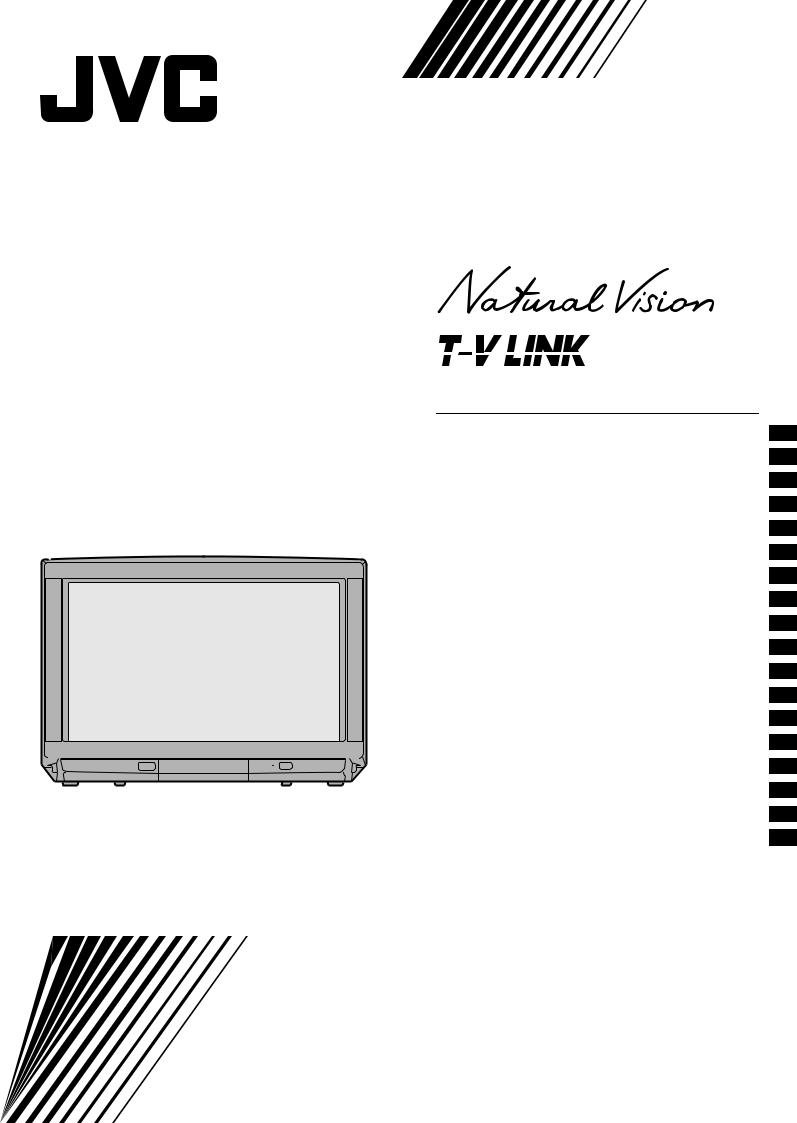
Colour Television
AV28WT5EK
AV24WT5EK
INSTRUCTIONS
Contents
Safety precautions . . . . . . . . . . . . . . . . . . . . . . . . . . . 2 Setting up your TV . . . . . . . . . . . . . . . . . . . . . . . . . . . 4 T-V LINK functions. . . . . . . . . . . . . . . . . . . . . . . . . . . 7 Using your TV–the basics . . . . . . . . . . . . . . . . . . . . . 8 Remote control buttons and functions . . . . . . . . . . . . 11 Using the TV’s menus . . . . . . . . . . . . . . . . . . . . . . . 16 Picture setting . . . . . . . . . . . . . . . . . . . . . . . . . . . . . 17 Picture features . . . . . . . . . . . . . . . . . . . . . . . . . . . . 18 Sound setting . . . . . . . . . . . . . . . . . . . . . . . . . . . . . . 19 EXT SETTING . . . . . . . . . . . . . . . . . . . . . . . . . . . . . 20 FEATURES . . . . . . . . . . . . . . . . . . . . . . . . . . . . . . . 22 INSTALL . . . . . . . . . . . . . . . . . . . . . . . . . . . . . . . . . 24 DEMO . . . . . . . . . . . . . . . . . . . . . . . . . . . . . . . . . . . 28 Other menus . . . . . . . . . . . . . . . . . . . . . . . . . . . . . . 29 Further preparation . . . . . . . . . . . . . . . . . . . . . . . . . 30 TV buttons and parts . . . . . . . . . . . . . . . . . . . . . . . . 32 Troubleshooting . . . . . . . . . . . . . . . . . . . . . . . . . . . . 33 Specifications. . . . . . . . . . . . . . . . . . . . . . . . . . . . . . 34
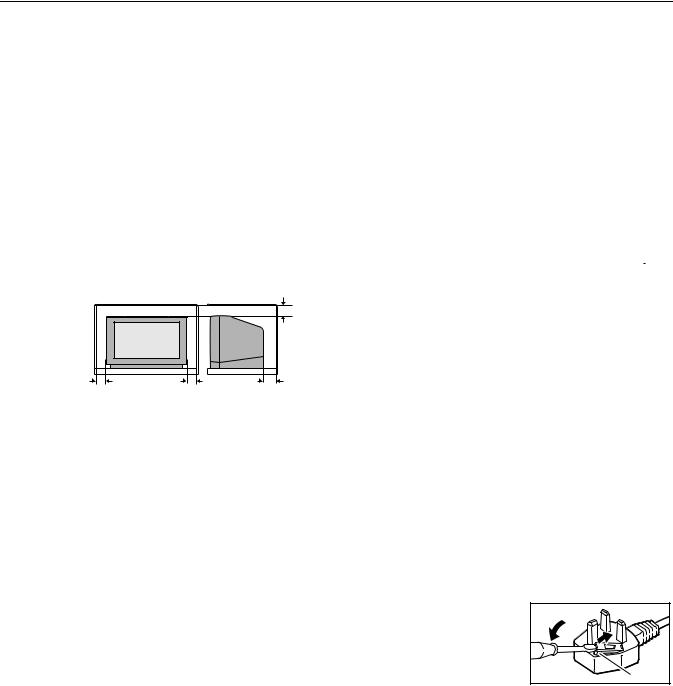
Thank you for buying this 
 colour television.
colour television.
To make sure you fully understand how to use your new TV, please read this manual thoroughly before you begin.
6DIHW\#SUHFDXWLRQV
■ :DUQLQJ
To prevent fire or shock hazard, do not expose this appliance to rain or moisture.
■ &DXWLRQ
To ensure personal safety, observe the following rules regarding the use of this unit.
1 Operate only from the power source specified (AC 220 – 240 V, 50 Hz) on the unit.
2Avoid damaging the AC plug and power cord.
3Avoid improper installation and never position the unit where good ventilation is unattainable.
When installing this television, distance recommendations must be maintained between the floor and wall, as well as instalment in a tightly enclosed area or piece of furniture.
Please adhere to the minimum distance guidelines shown for safe operation.
■ :DUQLQJ
DO NOT cut off the mains plug from this equipment. If the plug fitted is not suitable for the power points in your home or the cable is too short to reach a power point, then obtain an appropriate safety approved extension lead or adaptor or consult your dealer.
If nonetheless the mains plug is cut off, remove the fuse and dispose of the plug immediately, to avoid a possible shock hazard by inadvertent connection to the mains supply.
If a new mains plug has to be fitted, then follow the instruction given below:
Important
Do not make any connection to the larger terminal which is marked with the letter E or by the safety earth symbol  or coloured green or green-and-yellow.
or coloured green or green-and-yellow.
|
|
15 cm |
10 cm |
10 cm |
15 cm |
4Do not allow objects or liquid into the cabinet openings.
5In the event of a fault, unplug the unit and call a service technician. Do not attempt to repair it yourself or remove the rear cover.
6The surface of the TV screen is easily damaged. Be very careful with it when hendling the TV.
Should the TV screen become soiled, wipe it with a soft dry cloth. Never rub it forcefully. Never use any cleaner or detergent on it.
7When you don’t use this TV set for a long period of time, be sure to disconnect the power plug from the AC outlet.
8Do not hold the front panel door when moving the TV, if you do you may break it.
The wires in the mains lead on this product are coloured in accordance with the following code:
Blue: Neutral Brown: Live
As these colours may not correspond with the coloured marking identifying the terminals in your plug proceed as follows:
The wire which is coloured blue must be connected to the terminal which is marked with the letter N or coloured black.
The wire which is coloured brown must be connected to the terminal which is marked with the letter L or coloured red.
When replacing the fuse only a correctly rated approved type should be used and be sure to re-fit the fuse cover.
If in doubt — consult a competent electrician.
How to replace the fuse
Open the fuse compartment with a blade screwdriver, and replace the fuse.
Fuse
5

■ *XLGHOLQHV#IRU#VDIH#RSHUDWLRQ
This equipment has been designed and manufactured to comply with international safety standards. However, as with any electrical appliance, care must be taken to ensure optimal results and operational safety.
•Before attempting to use this equipment, read the operating instructions thoroughly.
•Ensure that all electrical connections (including the mains plug, extension leads, etc.) have been made in accordance with the manufacturer’s instructions.
•If ever in doubt about the installation, operation or safety of this equipment, consult your dealer.
•Handle all glass panels or covers with care.
•Never operate this equipment if it appears damaged or operates abnormally. Turn the power off, disconnect the main power plug and consult your dealer.
•Never remove any affixed panels or covers. Doing so may result in electrical shock.
•Never leave this equipment operating unattended unless otherwise specifically stated that it is designed to do so or in standby mode. Only use the designated power switch to turn off the power and ensure that all potential users are instructed how to do so. Make special arrangements for infirm or handicapped persons.
• Never watch TV while operating a motor vehicle. It is illegal to watch TV while driving.
•Never listen to headphones at high volume. Doing so may damage your hearing.
•Never obstruct the ventilation of this equipment. Doing so may cause overheating and result in a malfunction or damage.
•Never use makeshift stands or attempt to affix legs with wood screws. When using a manufacturer’s approved stand or legs, use only the fixtures provided and follow the installation instructions.
•Never allow this equipment to be exposed to rain or moisture.
•Never allow anyone, especially children, to insert anything into an opening in the case. Doing so may result in a fatal electrical shock.
•Never guess or take chances with electrical equipment of any kind. It is better to be safe than sorry.
6
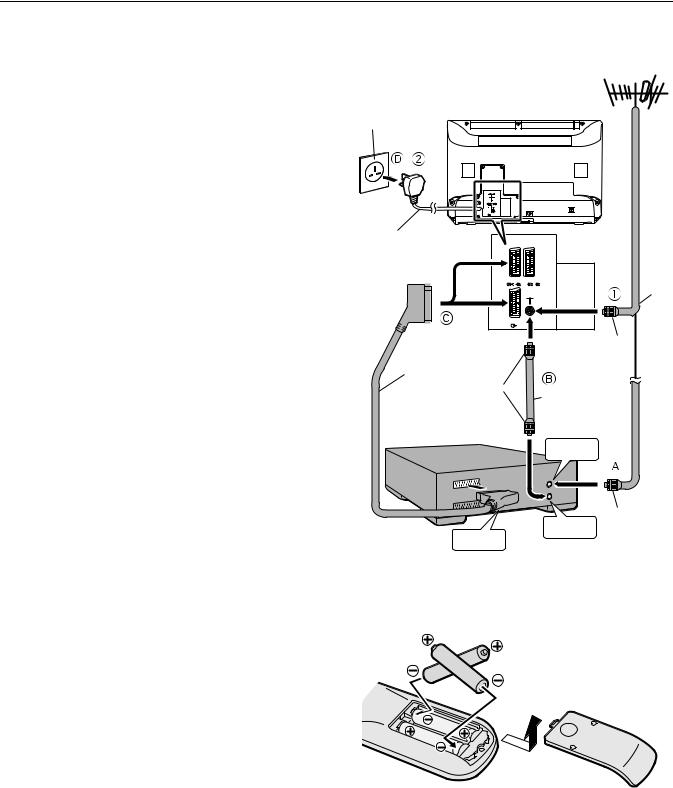
6HWWLQJ#XS#\RXU#79
■ &RQQHFWLQJ#WKH#DHULDO#DQG#YLGHR#FDVVHWWH#UHFRUGHU#+9&5,
If you are connecting a VCR, follow A → B → C → D in the diagram opposite.
If you are not connecting a VCR, follow 1 → 2.
∙For more details, see the manuals that came with the equipment you want to connect.
∙The connecting cables are not provided.
∙You can watch a video using the VCR without doing C. For details, see your VCR instruction manual.
∙To connect more equipment, please see “Further preparation” on page 30.
∙If you connect a decoder to a T-V LINK compatible VCR, set the DECODER (EXT-2) function to ON. For details, see “Using the DECODER (EXT-2) function” on page 29.
Otherwise, you will not be able to watch scrambled channels.
To use the T-V LINK functions, you must have a T-V LINK compatible VCR connected by a SCART cable Cto the EXT- 2 terminal on the TV. For details about T-V LINK functions, see “T-V LINK functions” on page 7.
UHF aerial
Mains outlet (AC 220 - 240 V, 50 Hz)
power Cord
|
|
75-ohm |
EXT-2 |
EXT-3 |
coaxial |
S |
S |
cable |
|
|
|
EXT-1 |
|
|
|
|
aerial |
|
|
plug |
21-pin SCART Cable
aerial plug
75-ohm coaxial cable
VCR
To Aerial
Input
aerial plug
to aerial AV IN/OUT output
terminal
■ 3XWWLQJ#EDWWHULHV#LQWR#WKH#UHPRWH#FRQWURO
Use two AAA/R03 dry cell batteries.
Insert the batteries holding from the ó end, making sure the ôand óterminals are correctly lined up.
To open the battery compartment, slide the door downwards and lift off. Replace the door by sliding it upwards until it fastens into place.
∙ Follow the warnings printed on the batteries.
∙ Battery life is about six months to one year, depending on how much you use the remote control.
∙If the remote control does not work properly, fit new batteries.
∙The batteries we supply are only for setting up and testing your TV. Please replace them as soon as you need to.
∙Always use good-quality batteries.
7
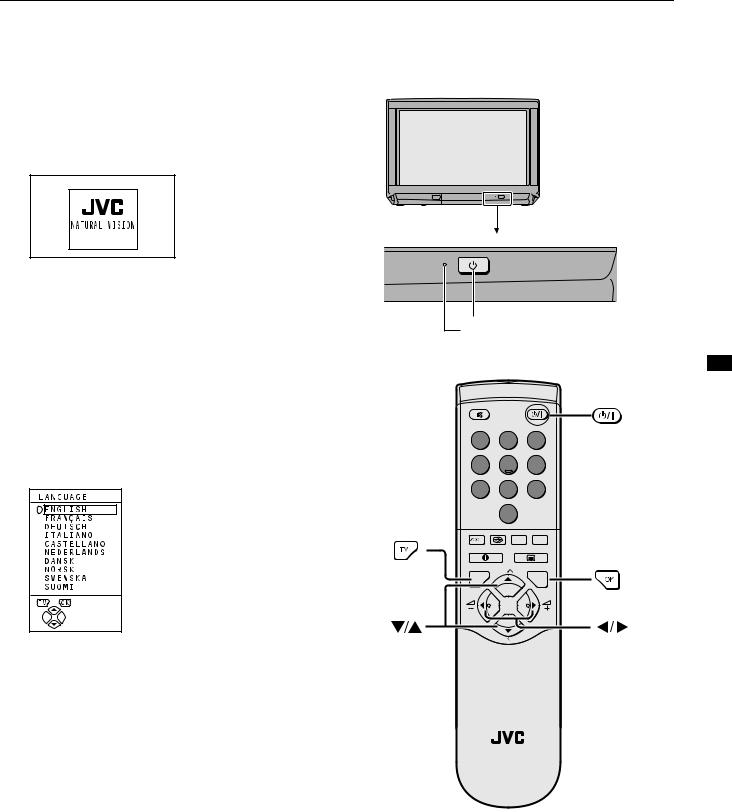
Setting up your TV
■ ,QLWLDO#VHWWLQJV
When the TV is first turned on, it goes into the initial setting mode, and you will see the JVC logo. Follow the instructions on the screen to make the initial settings.
1 Press the main power button on the TV
The power lamp lights red (for power on), then green (for TV on) and the JVC logo is appears.
∙If the power lamp stays red and does not change to green:
your TV is in the standby mode. Press the = (standby) button on the remote control to turn your TV on.
∙If the JVC logo does not appear this is because your TV has already been turned on for the first time:
use the “LANGUAGE” and “AUTO PROGRAM” functions to make the initial settings. For details, see “INSTALL” on page 24.
2 Press the 3button
The LANGUAGE menu appears.
3Press the ëbuttons to choose ENGLISH
The on-screen display will then be in English.
 main power button
main power button
power lamp
1 |
2 |
3 |
4 |
5 |
6 |
7 |
8 |
9 |
|
0 |
AV |
|
|
|
|
P |
MENU |
|
|
|
TV |
|
OK |
|
P |
|
|
TV |
|
8
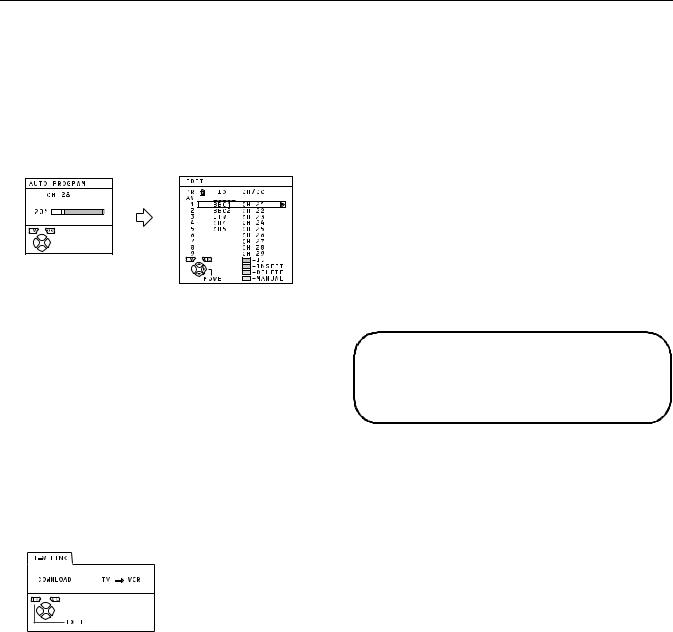
Setting up your TV
To receive SKY 1 you need a satelite tuner. You must have the satellite tuner set to SKY 1 before starting the AUTO PROGRAM function which follows.
4 Press the 3 button to start the AUTO PROGRAM function
The AUTO PROGRAM menu appears and the TV channels you receive are automatically stored in the programme numbers list (PR).
To cancel the AUTO PROGRAM function:
Press the 4button.
5 After the TV channels have been registered in the programme numbers list (PR), the EDIT menu appears
If you want to, you can now edit the programme numbers (PR) using the EDIT/MANUAL function. For details, see “EDIT/MANUAL” on page 25.
If you do not want to edit programme numbers (PR), go to the next step.
6Press the 3button to display the T-V LINK menu
7Follow the T-V LINK menu according to the type of VCR you have connected to the EXT-2 terminal
If you do not have a T-V LINK compatible VCR connected:
Press the 4button to leave the T-V LINK menu.
The T-V LINK menu disappears.
If you have a T-V LINK compatible VCR connected:
Follow the operating procedure “Downloading data to a VCR” on page 29 to transmit the programme number (PR) data.
8Now, the initial settings are complete, and you can watch the TV
Note:
∙BBC1, BBC2, ITV, Channel 4 and Channel 5 are automatically set to programme numbers PR 1 to PR 5. SKY 1 is set to programme number PR 6, but no TV channel name (ID) is set. If the TV doesn’t receive one of these TV channels, that programme number (PR) will not be set.
∙If a TV channel you want to view is not set to a programme number (PR), you can set it using the MANUAL function. For details, see “EDIT/MANUAL” on page 25.
∙The AUTO PROGRAM function does not set the programme number PR 0 (AV) for your video cassette recorder. You will need to set this using the MANUAL function.
∙In some areas you may get TV reception from more than one transmitter, for example different ITV regions. In this case each TV channel could be set twice. If this happens, the first set of channels will have the stronger signal. If you want to delete the second set of channels, you will have to do it manually (see page 27).
If you have had any problems setting up your new TV, please call the 
 Helpline at 0870 330 5000
Helpline at 0870 330 5000
Enjoy your new 
 TV!
TV!
9
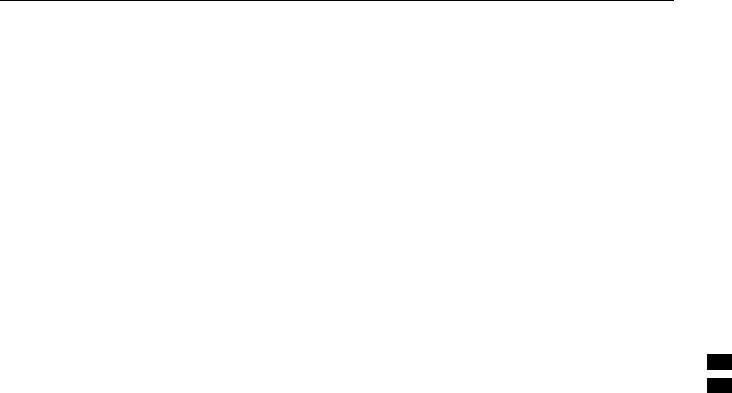
709#/,1.#IXQFWLRQV
When you have a T-V LINK compatible VCR connected to the EXT-2 Terminal on the TV, it is easier to set up the VCR and to view videos. T-V LINK uses the following features:
■ 3UH0VHW#GRZQORDG
The VCR will automatically download the registered data on the TV channels from the TV. This means you do not need to set up the program channels on your VCR manually.
The preset download function automatically begins when the initial setting is complete or whenever you carry out the AUTO PROGRAM or EDIT/MANUAL functions.
You can also carry out this function using your VCR controls.
When “FEATURE NOT AVAILABLE” is displayed:
If “FEATURE NOT AVAILABLE” is displayed, the download was not performed correctly. Before trying to download again, check that:
∙the VCR power is turned on
∙the VCR is T-V LINK compatible
∙the VCR is connected to the EXT-2 terminal
∙the SCART cable is fully wired.
■ 'LUHFW#5HF
“What You See Is What You Record”
You can easily record to VCR the images that you are watching on the TV.
For details, read the manual for your VCR.
Use your VCR controls. “VCR IS RECORDING” is displayed.
In the following situations, the VCR will stop recording if the TV is turned off, if the TV channel or input is changed, or if the menu is displayed on the TV:
∙when recording images from an external device connected to the TV (for example a camcorder)
∙when recording a TV channel after it has been unscrambled on a decoder
∙when recording a TV channel by using the TV’s output because the VCR’s own tuner cannot properly receive that channel
∙You cannot carry out Direct Rec using your TV’s control.
∙Generally, the VCR cannot record a TV channel that it cannot receive properly on its own tuner, even if you can view that TV channel on the TV. However, some VCRs can record a TV channel by using the TV’s output if that channel can be viewed on the TV. For details, see your VCR instruction manual.
■ 79#DXWR#SRZHU#RQ29&5# LPDJH#YLHZ
When the VCR starts playing, the TV automatically turns on and the images from the EXT-2 terminal appear on the screen.
When the VCR menu is operated, the TV automatically turns on and the images from the EXT-2 terminal appear on the screen.
This function does not happen if your TV’s main power is turned off. Set your TV’s main power to on (standby mode).
Note:
∙A “T-V LINK compatible VCR” means a JVC video cassette recorder with the T-V LINK logo, or with one of the following logos. However, these VCRs may support some or all of the features described earlier. For details, see your VCR instruction manual.
“Q-LINK” (a trademark of Panasonic Corporation) “Data Logic” (a trademark of Metz Corporation) “Easy Link” (a trademark of Phillips Corporation) “Megalogic” (a trademark of Grundig Corporation) “SMARTLINK” (a trademark of Sony Corporation).
:
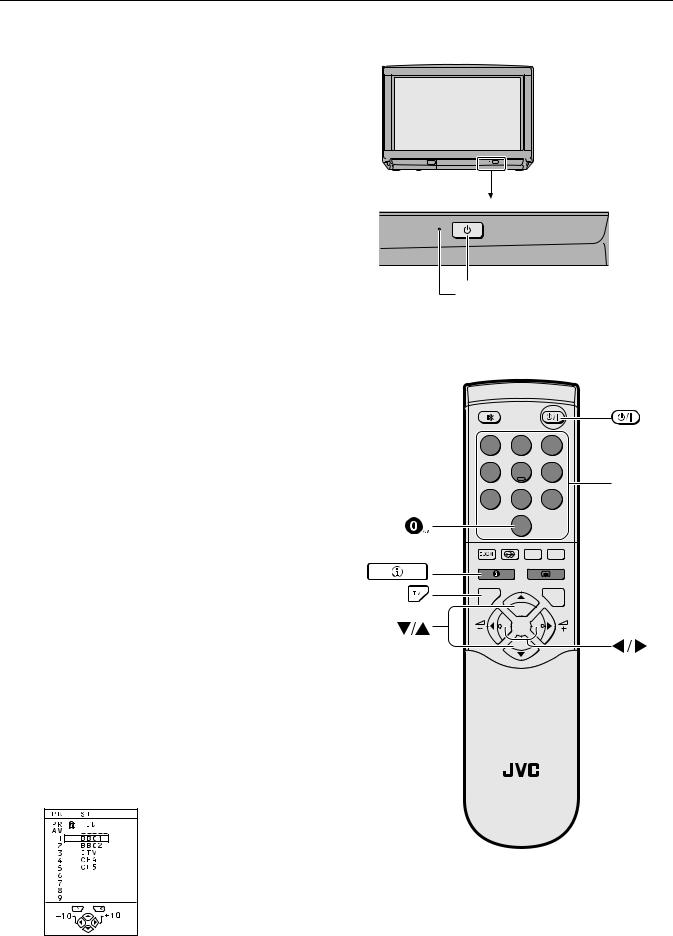
8VLQJ#\RXU#79²WKH#EDVLFV
■ 7XUQ#WKH#PDLQ#SRZHU#RQ
Press the main power button on the TV
The power lamp lights red and your TV is in the standby mode.
If the Power lamp lights green, the TV is already on.
To turn the main power off:
Press the main power button again.
The power lamp goes off.
To save energy, turn the main power off if you are not using the TV for a long time.
■ 7XUQ#WKH#79#RQ#IURP#VWDQGE\#PRGH
Press the =(standby) button, the 4 button, the ë buttons or the number buttons
The power lamp goes from red to green and your TV will be turned on.
To turn the TV off:
Press the =(standby) button again.
The power lamp changes from green to red and the TV goes into standby mode.
■ &KRRVH#D#79#FKDQQHO
Choose the programme number (PR) that the TV channel has been set to.
Use the ëbuttons:
Press the ë buttons to choose the programme number (PR) you want.
Use the number buttons:
Enter the programme number (PR) of the channel using the number buttons.
Example
•PR12 → press ~ and Ÿ.
•PR6 → press ¤.
Use the PR LIST:
1Press the 9 (information) button to display the PR LIST
 main power button
main power button
power lamp
1 |
2 |
3 |
|
4 |
5 |
6 |
number |
|
|
|
|
|
|
|
buttons |
7 |
8 |
9 |
|
|
0 |
AV |
|
|
|
|
|
|
P |
MENU |
|
|
|
|
|
TV |
|
OK |
|
|
P |
|
|
|
F.T/L |
|
|
|
|
FREEZE |
|
|
|
-P |
|
|
|
SUB |
|
|
TV |
|
|
;

Using your TV–the basics
2Press the ìand ëbuttons to choose a programme number (PR). Then press the 3button.
∙For Programme numbers (PR) where you have the CHILD LOCK function set, the @ (CHILD LOCK) mark appears next to the programme number (PR) in the PR LIST.
∙You cannot use the ëbuttons to choose a Programme number (PR) which has the CHILD LOCK set.
∙Even if you try to choose a programme number (PR) with the CHILD LOCK set, the @(CHILD LOCK) mark will appear, and you cannot watch the TV channel. To watch the TV channel, see “CHILD LOCK” on page 22.
■ &KDQJLQJ#WKH#YROXPH
Press the ì buttons to change the volume.
The volume indicator appears, and the volume changes, as you press the Cbuttons.
■ :DWFKLQJ#LPDJHV#IURP# H[WHUQDO#HTXLSPHQW
Choose the EXT terminal that the external equipment has been connected to.
Use the Abutton:
Press the Abutton to choose an EXT terminal. Pressing the Abutton changes the choice as follows:
TV mode |
EXT modes |
Programme |
EXT-1 |
EXT-2 |
|
numbers |
|||
|
|
||
PR 1 to PR 99 |
|
|
|
|
EXT-4 |
EXT-3 |
Use the ëbuttons:
Press the ëbuttons to choose an EXT terminal
Use the PR LIST:
1Press the 9 (information) button to display the PR LIST
2Press the ìand ëbuttons to choose an EXT terminal. Then press the 3button
∙The EXT terminals are listed after programme number PR 99.
∙You can choose two types of video input signal:
S-VIDEO (Y/C signal) and regular video (composite signal). For details, see “K(S-VIDEO input)” on page 20.
∙If you do not have a clear picture or no colour appears, change the colour system manually. See “COLOUR SYSTEM” on page 18.
∙If you choose an EXT terminal with no input signal, the EXT terminal number becomes fixed on the screen.
∙This TV set can automatically change over the input according to a special signal from an external device. (The EXT-4 terminal does not support it.)
To use the programme number PR 0 (AV):
When the TV and VCR are connected only by the aerial cable, choosing the programme number PR 0 (AV) allows you to view images from the VCR. Set the VCR RF channel to programme number PR 0 (AV) manually. For details, see “EDIT/MANUAL” on page 25.
Pressing the Abutton changes the choice as follows:
TV mode |
EXT modes |
Programme |
PR 0 |
EXT-1 |
EXT-2 |
numbers |
|
|
|
PR 1 to PR 99 |
|
|
|
|
|
EXT-4 |
EXT-3 |
∙The VCR sends its playback image along the aerial cable as an RF (radio frequency) signal.
∙ Also see your VCR instruction manual.
To return to a TV channel:
Press the 4button, the ëbuttons or the number buttons.
<
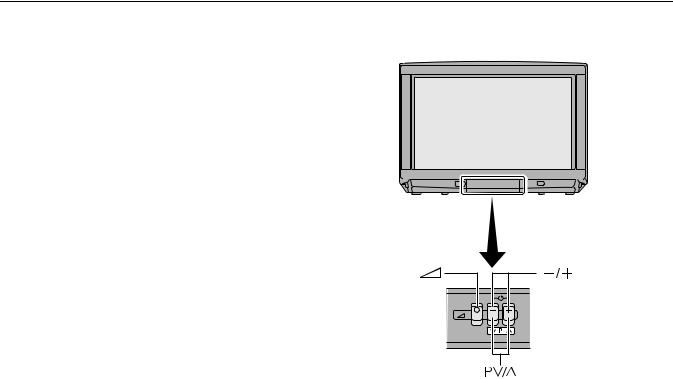
Using your TV–the basics
■ 8VLQJ#WKH#EXWWRQV#RQ#WKH#79
1Press the P B buttons to turn the TV on from standby mode
2Press the P Bbuttons to choose a programme number (PR) or an EXT terminal
3Press the D(volume) button and the Cbuttons to change the volume
1 Press the D(volume) button
The volume level indicator appears
2Press the Cbuttons while the volume level indicator is on screen
(Behind the front cover)
43
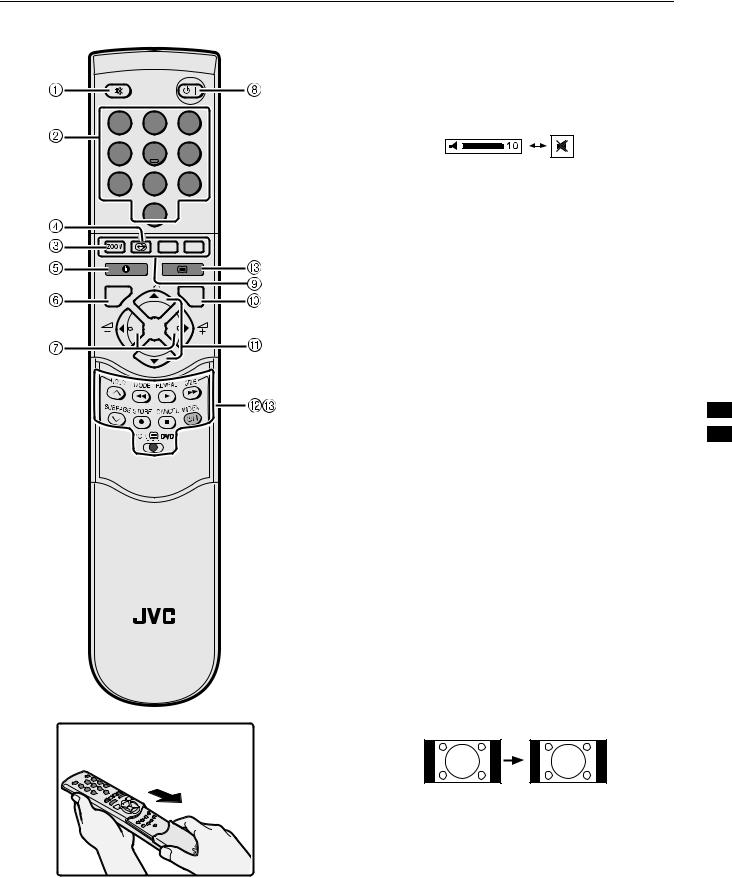
5HPRWH#FRQWURO#EXWWRQV#DQG#IXQFWLRQV
1 2 3
4 5 6
7 8 9
0
AV
MENU
P
TV |
OK |
P
TV
How to open the cover
1 0XWLQJ#EXWWRQ
You can turn the sound off instantly.
Press the > (muting) button to turn off the sound. Pressing the >(muting) button again restores the previous volume level
2 1XPEHU#EXWWRQV
You can choose a programme number (PR) by entering the programme number
Example:
•PR12 → press ~ and Ÿ.
•PR6 → press ¤.
You can also press the A button repeatedly to choose an EXT terminal.
3 =220#EXWWRQ
You can change the screen size by changing to the picture aspect ratio. The normal aspect ratio is 4:3 (width:height). Choose the ideal one from the following ZOOM modes.
AUTO(WSS):
When a WSS (Wide Screen Signalling) signal, which shows the aspect ratio of the picture, is included in the broadcast signal or the signal from an external device, the TV automatically changes the ZOOM mode to 16:9 ZOOM mode or FULL mode according to the WSS signal.
If a WSS signal is not included, the picture is displayed in accordance with the ZOOM mode set with the 4:3 AUTO ASPECT function.
∙For details of the 4:3 AUTO ASPECT function, see “4:3 AUTO ASPECT” on page 18.
∙When the AUTO(WSS) mode does not function correctly
due to poor WSS signal quality or when you want to change the ZOOM mode, press the 5 button and change to another ZOOM mode.
REGULAR:
Use to view a normal picture (4:3 aspect ratio) as this is its original shape.
44
