JVC AV-21BT7EEB, AV-21BT7EES, AV-21BT7ENB, AV-21BT7ENS, AV-21BT7EPB User Manual
...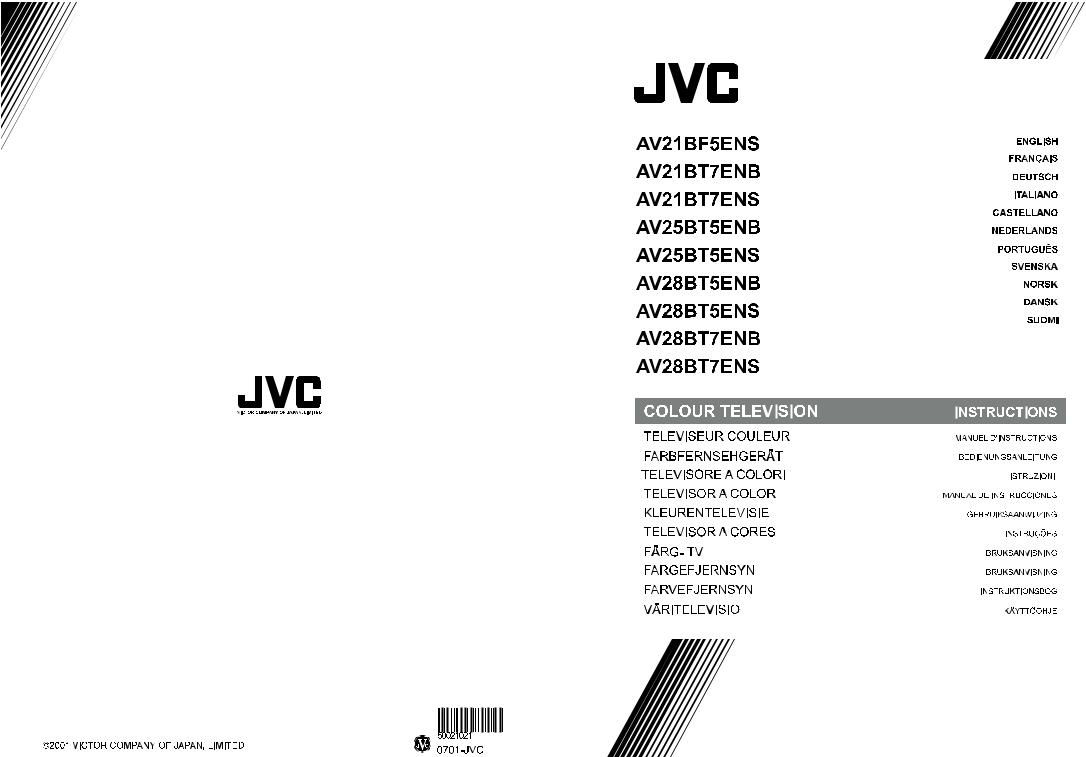
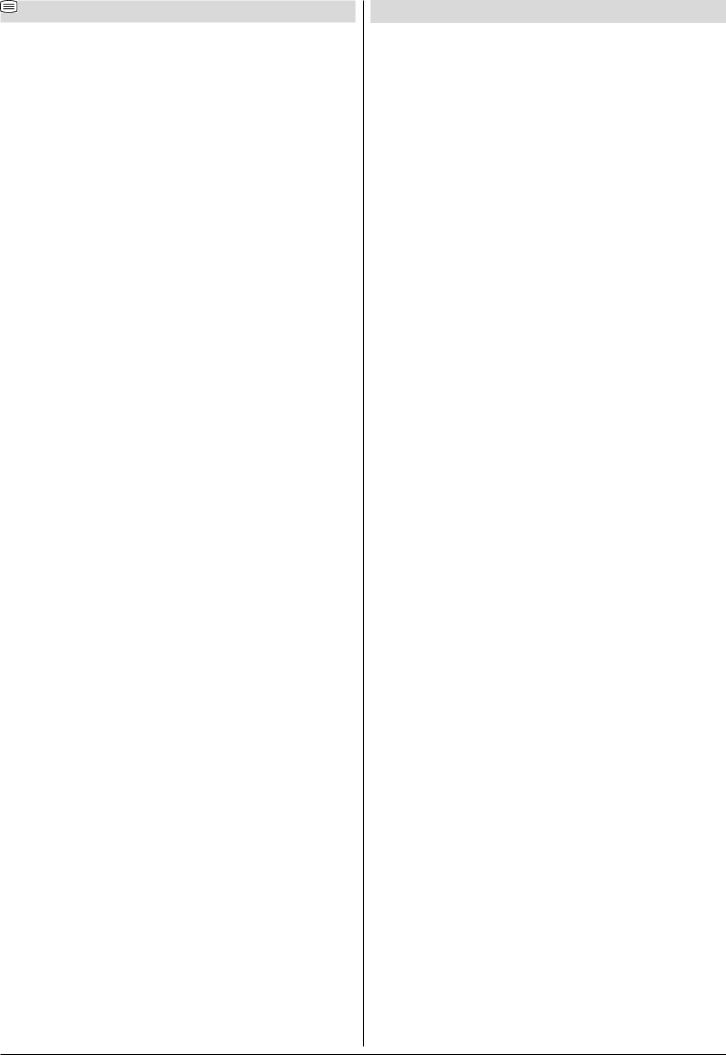
ENGLISH - 1 -
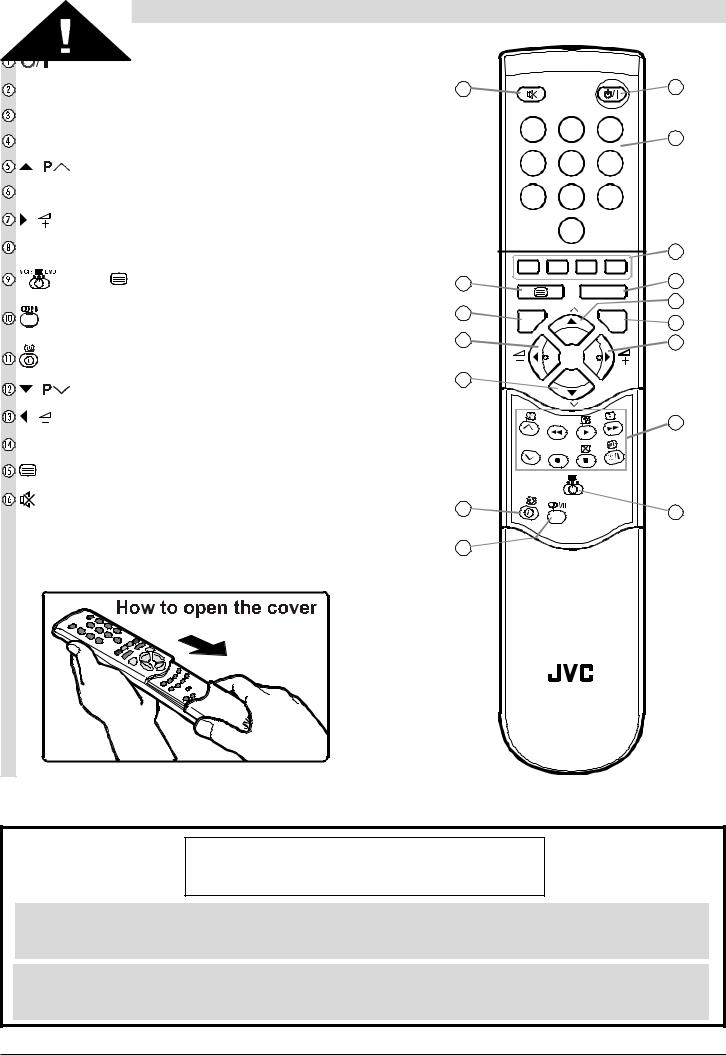
|
|
Remote Control Buttons |
|
|
|
|
|
|
= Stand By / Power |
|
|
|
|
|
|
0 - 9 = Direct Program |
|
|
|
|
|
|
|
Colour Buttons |
|
|
|
|
|
|
|
Standard Button |
|
|
|
||||
|
|
|
|
|
|||
( |
) = Programme Up (Cursor Up) |
|
|
|
|
|
|
MENU = Menu Button |
|
|
|
|
|
|
|
|
|
|
|
|
|||
( ) = Cursor Right / Volume + |
|
|
|
|
|
|
|
|
|
|
|
|
|
|
|
Teletext / VCR /DVD Control Buttons |
|
|
|
|
|
|
|
|
|
|
|
|
|
|
|
|
= VCR / / DVD Switch |
|
|
|
|
78%2(%6( |
|
|
|
|
|
|
|
|
|
|
|
|
|
|
4 |
|
|
|
= Stereo / Bilingual Button |
|
|
|
|
||
|
|
%: |
|
1)29 |
|
||
|
|
|
|
|
|
||
|
|
|
|
|
|
|
|
|
|
|
|
|
|
|
|
|
= Information Button |
|
|
|
|
|
|
( |
) = Programme Down (Cursor Down) |
|
|
|
|
|
|
|
|
|
|
|
|||
( |
) = Cursor Left / Volume - |
|
|
|
|
|
|
|
|
|
|
|
|
|
|
AV = AV Button |
|
|
|
|
|
|
|
= Teletext Button |
|
|
|
:'6 (:( |
|
||
|
|
|
|
|
|
||
= Mute |
|
|
|
|
|
|
|
|
|
|
|
|
|
||
|
|
|
|
|
|
|
|
|
|
|
|
|
8: |
|
|
|
|
CAUTION |
|
|
|
|
|
RISK OF ELECTRIC SHOCK
The lightning flash with arrowhead symbol, within an equilateral triangle, is intended to alert the user to the presence of uninsulated "dangerous voltage" within the product's enclosure that may be of sufficient magnitude to constitute a risk of electric shock of persons.
The exclamation point within an equilateral triangle is intended to alert the user to the presence of important operating and maintenance (servicing) instructions in the literature accompanying the appliance.
ENGLISH - 2 -
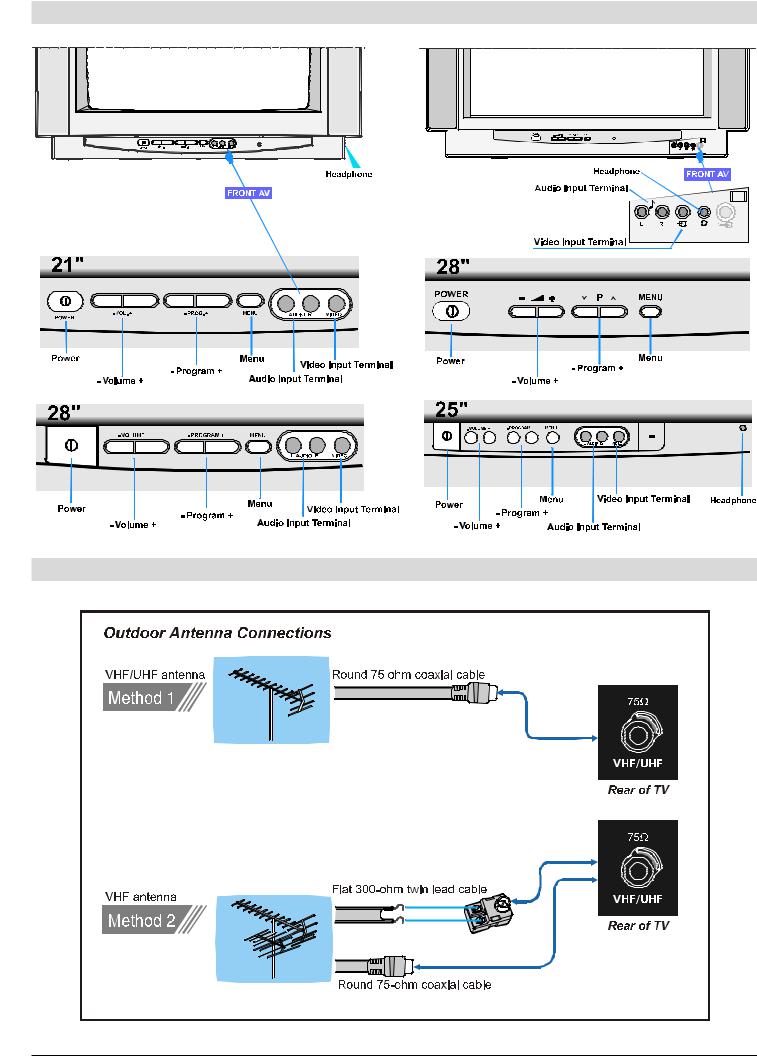
Control Panel Buttons
Antenna Connections
ENGLISH - 3 -
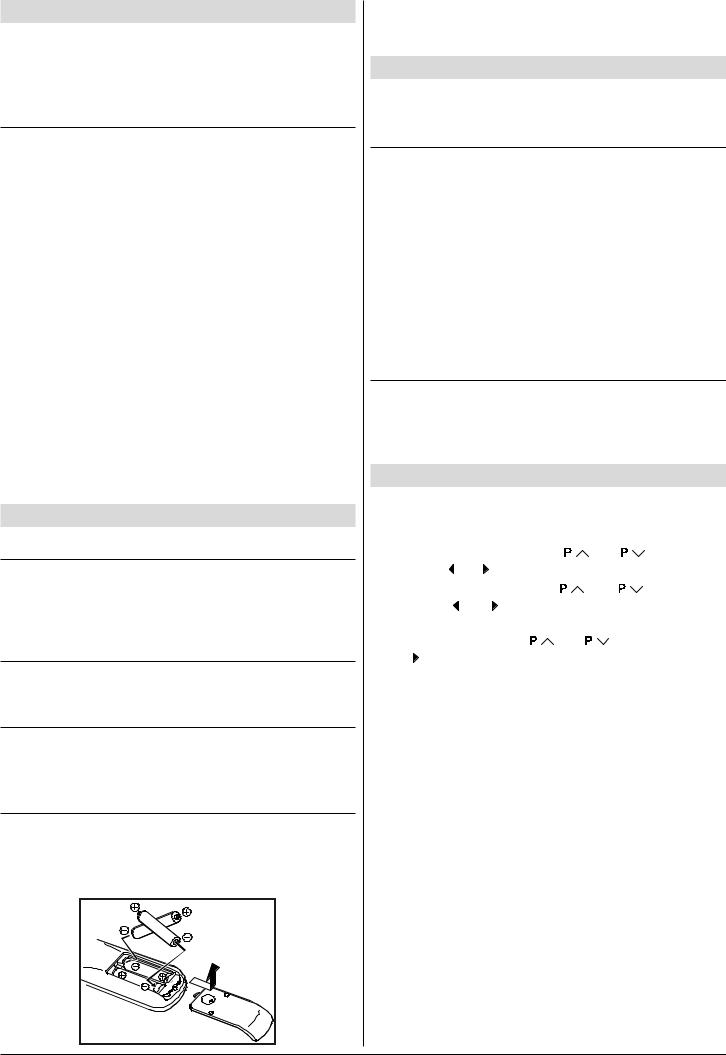
Preparation
Place TV on a solid surface.
For ventilation, leave a space of at least 10 cm free all around the set. To prevent any fault and unsafe situations, please do not place any objects on top of the set.
Features
•It is a remote controlled color television.
•100 programmes from VHF, UHF bands or cable channels can be preset.
•It can tune cable channels.
•Controlling the TV is very easy by its menu driven system.
•It has two Euroconnector sockets for external devices (such as video recorder, video games, audio set, etc.)
•Front AV Input available.
•Stereo sound systems (German+Nicam) are available.
•Full function Teletext (Fastext, Toptext).
•It is possible to connect headphone.
•Direct channel access.
•APS (Automatic Programming System).
•All programmes can be named.
•Forward or backward automatic tuning.
•Sleep timer.
•Automatic sound mute when no transmission.
•5 minutes after the broadcasting (closedown), the TV switches itself automatically to stand-by mode.
Before Switching on your TV
Power connection
Important: The TV set is designed to operate on 220-240 V AC, 50 Hz.
•After unpacking, allow the TV set to reach the ambient room temperature before you connect the set to the mains.
Aerial Connections
•Connect the aerial plug to the aerial input socket located at the back of the TV.
How to connect the external equipments
See “Connect the External Equipments” on page 11.
•See the instruction manuals provided with the external devices too.
Inserting batteries in the remote control handset
•Remove the battery cover located on the back of the handset by gently pulling upwards from the indicated part.
•Insert two AAA (R03) or equivalent type batteries inside.
•Replace the battery cover.
NOTE: Remove batteries from remote control handset when it is not to be used for a long period. Otherwise it can be damaged due to any leakage of batteries.
Switching the TV ON/OFF
You can operate your TV either using the remote control handset or directly using the TV onset buttons.
To switch the TV on
Your TV will switch on in two steps:
1- Press the power button located on the front of the TV. Then the TV switches itself to standby mode and the RED LED located below the TV turns on.
2- To switch on the TV from stand-by mode either:
Press a digit button on the remote control so that a programme number is selected,
or,
Press Standby / Power Button or Programme Up and Down buttons on the front of the TV or on the remote control respectively, so the TV will switch on and the RED Led will turn
GREEN.
To switch the TV off
•Press the stand-by button on the remote control, so the TV will switch to stand-by mode and the GREEN LED will be-
come RED, or,
• Press the power button located on the front of the TV.
Initial Settings
The message "Please check antenna cable Auto. Programming System" will be displayed when you turn on your TV for the first time.
1- Select LANGUAGE with the “ |
“ or “ |
” button, then |
||
press the “ ” or “ ” button to select a menu language. |
||||
2- Select COUNTRY with the “ |
“ or “ |
” button, then |
||
press the “ ” |
” button to select the country you are |
|||
now located. |
|
|
|
|
3- Select START with the “ |
“ or “ |
” button, then press |
||
the “ ” button to start APS. |
|
|
|
|
APS (Automatic Programming System) automatically programmes the received channels in your TV’s programme numbers. During APS, "A. P. S. IS RUNNING PLEASE WAIT" will be displayed. After APS is finalized, the “PROGRAM.” menu appears.
To cancel APS, press "STANDARD" button.
You can delete a channel, insert a channel into a programme number, or re-start APS with the “PROGRAM.” menu.
For details, see “PROGRAM. (Programming) Menu” on page 7.
4- Press the "STANDARD" button to complete the initial settings.
After the initial settings are complete, you can change a programme number or to name a programme number or to programme new channel manually. For details, see “TUNING Menu” on page 7.
If the message "Please check antenna cable Auto. Programming System" does not appear, follow the description “TV CONFIG. (configration) Menu” on page 8 to select a menu language and the country where you are now located, then follow the description “PROGRAM. (Programming) Menu” on page 7 to use AUTOSTORE.
ENGLISH - 4 -
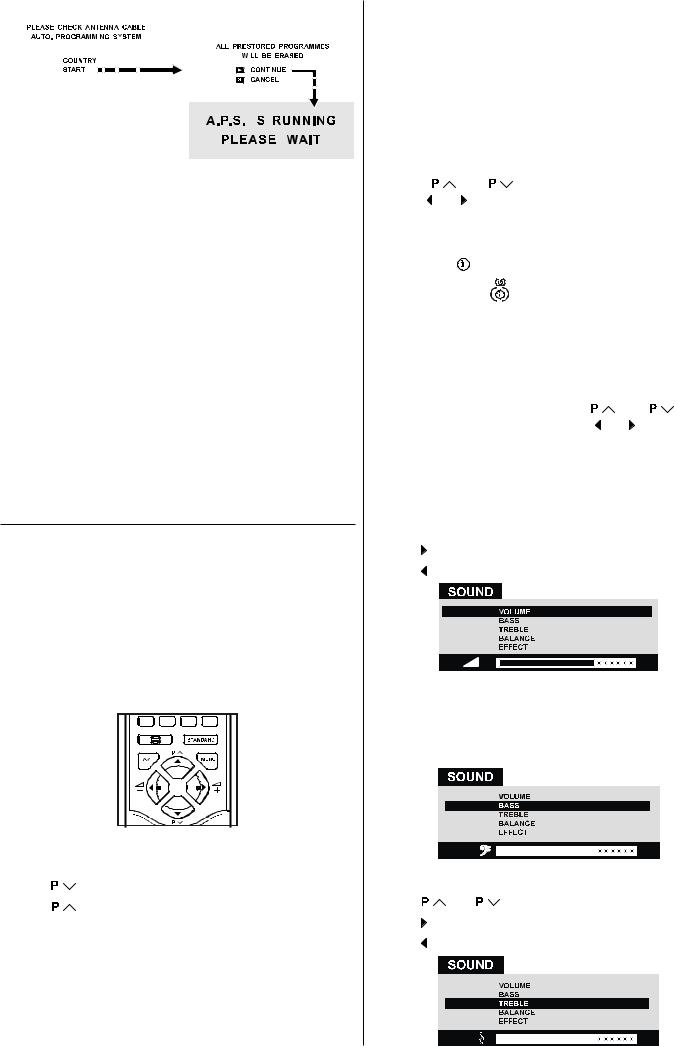
|
|
|
|
|
|
|
|
|
|
|
|
|
|
|
|
|
fore ‘-’ symbol on the second digit disappears. (e.g. for pro- |
||||||
|
|
|
|
|
|
|
|
|
|
|
|
|
|
|
|
||||||||
|
|
|
|
|
|
|
|
|
|
|
|
|
|
|
|
|
gramme 27, first press 2 and then 7 while program number |
||||||
|
|
|
|
|
|
|
|
|
|
|
|
|
|
|
|
|
displayed as ‘2-’ ) |
|
|
|
|||
|
|
|
|
|
|
|
|
|
|
|
|
|
|
|
|
|
|
|
|||||
|
|
|
|
|
|
|
|
|
|
|
|
|
|
|
|
|
|
|
|||||
|
|
|
|
|
|
|
|
|
|
|
|
|
|
|
|
|
|
|
|
|
|
|
|
|
|
|
|
|
|
|
|
|
|
|
|
|
|
|
|
|
Menu System |
|
|
|
|||
|
|
|
|
|
|
|
|
|
|
|
|
|
|
|
|
|
|
|
|||||
|
|
|
|
|
|
|
|
|
|
|
|
|
|
|
|
|
|
|
|||||
|
|
|
|
|
|
|
|
|
|
|
|
|
|
|
|
|
Your TV has been designed with a menu system. Display |
||||||
|
|
|
|
|
|
|
|
|
|
|
|
|
|
|
|
|
|||||||
|
|
|
|
|
|
|
|
|
|
|
|
|
|
|
|
|
“MENU” (main menu) and enter one of four menus (SOUND, |
||||||
|
|
|
|
|
|
|
|
|
|
|
|
|
|
|
|
|
PICTURE, FEATURE and INSTALL). |
|
|
||||
|
|
|
|
|
|
|
|
|
|
|
|
|
|
|
|
|
|
||||||
|
|
|
|
|
|
|
|
|
|
|
|
|
|
|
|
|
1- Press “MENU” button to display “MENU” (main menu). |
||||||
Operating with the onset buttons |
|
The menu tiltles will be displayed in the main menu. |
|||||||||||||||||||||
|
2- Press |
“ or “ |
” button to select a menu title, then |
||||||||||||||||||||
Volume setting and programme selection can be made using |
|
press ” or “ ” button to enter the menu. |
|
||||||||||||||||||||
the buttons on the front panel. |
|
• To exit a menu, press “STANDARD” button. |
|
||||||||||||||||||||
Volume Setting |
|
• To go to the previous menu, press “MENU” button. |
|
||||||||||||||||||||
• Press “-Volume” button to decrease volume or “Volume+” |
|
• To display “ |
“ menu that explains how to operate the |
||||||||||||||||||||
|
button to increase volume, so a volume level scale will be |
|
menu, press the “ |
|
|
” button while the menu which you |
|||||||||||||||||
|
displayed on the screen. |
|
|
|
|||||||||||||||||||
|
|
want to operate is displayed. |
|
|
|||||||||||||||||||
Programme Selecting |
|
|
|
||||||||||||||||||||
|
Sound Menu |
|
|
|
|||||||||||||||||||
• Press “Programme Up” button to select next programme |
|
|
|
|
|||||||||||||||||||
|
|
|
|
|
|
|
|
||||||||||||||||
|
or “Programme Down” button to select the previous pro- |
|
To change sound settings |
|
|
||||||||||||||||||
|
gramme. |
|
• Press “MENU” button, now you are in main menu. In the |
||||||||||||||||||||
Entering Main Menu |
|
||||||||||||||||||||||
|
main menu, select SOUND using “ |
“ or “ |
” button, |
||||||||||||||||||||
|
|
|
|
|
|
|
|
|
|
|
|
|
|
|
|
|
|||||||
• Press “MENU” button to enter main menu. In the main |
|
then enter the sound menu pressing “ |
” or “ ” button. |
||||||||||||||||||||
|
menu select submenu using “Programme+” or “Program- |
|
or, |
|
|
|
|
|
|
||||||||||||||
|
me-” button and enter the submenu using “Volume+” or “- |
|
|
|
|
|
|
|
|||||||||||||||
|
|
• Enter the Sound Menu directly, pressing the RED button. |
|||||||||||||||||||||
|
Volume” button. To learn the usage of the menus, refer to |
|
|||||||||||||||||||||
|
|
|
|
|
|
|
|
|
|||||||||||||||
|
the Menu System section of this manual. |
|
Setting Volume: |
|
|
|
|||||||||||||||||
Operating with Remote Control
The remote control handset of your TV is designed to control all the functions of the model you selected. The functions will be described in accordance with the menu system of your TV.
Functions which you can use out of menu system are described below.
Volume Setting
Press “ ” button to increase volume.
” button to increase volume.
Press “ ” button to decrease volume.
” button to decrease volume.
• Using “
 “ or “
“ or “
 ” button select Bass.
” button select Bass.
• Press “ ” button to increase bass level.
” button to increase bass level.
• Press “ ” button to decrease bass level.
” button to decrease bass level.
|
|
|
|
|
|
|
|
|
|
|
|
|
|
|
|
|
|
|
|
|
|
|
|
Programme Selecting |
|
|
|
|
|||||||
|
|
|
|
||||||||
(Previous or next programme) |
Setting Treble Level: |
||||||||||
• Press “ |
” button to select the previous programme. |
||||||||||
|
|
|
|
||||||||
• Press “ |
“ button to select the next programme. |
• Using “ |
“ or “ |
” button select Treble. |
|||||||
|
|
|
|
||||||||
Programme Selecting (direct access): |
• Press “ ” button to increase treble level. |
||||||||||
• Press “ ” button to decrease treble level. |
|||||||||||
Press digit buttons on the remote control handset to select |
|||||||||||
|
|
|
|
||||||||
programmes between 0 and 9. TV will switch to the selected |
|
|
|
|
|||||||
program after a short delay. |
|
|
|
|
|||||||
When you press first digit, second digit will be displayed with |
|
|
|
|
|||||||
‘-’ symbol for 2 seconds. To select programmes between 10 |
|
|
|
|
|||||||
and 99 press corresponding digit buttons consecutively be- |
|
|
|
|
|||||||
|
|
|
|
||||||||
|
|
|
|
||||||||
|
|
|
|
|
|
|
|
|
|
||
|
|
|
|
|
|
ENGLISH - 5 - |
|
|
|
||
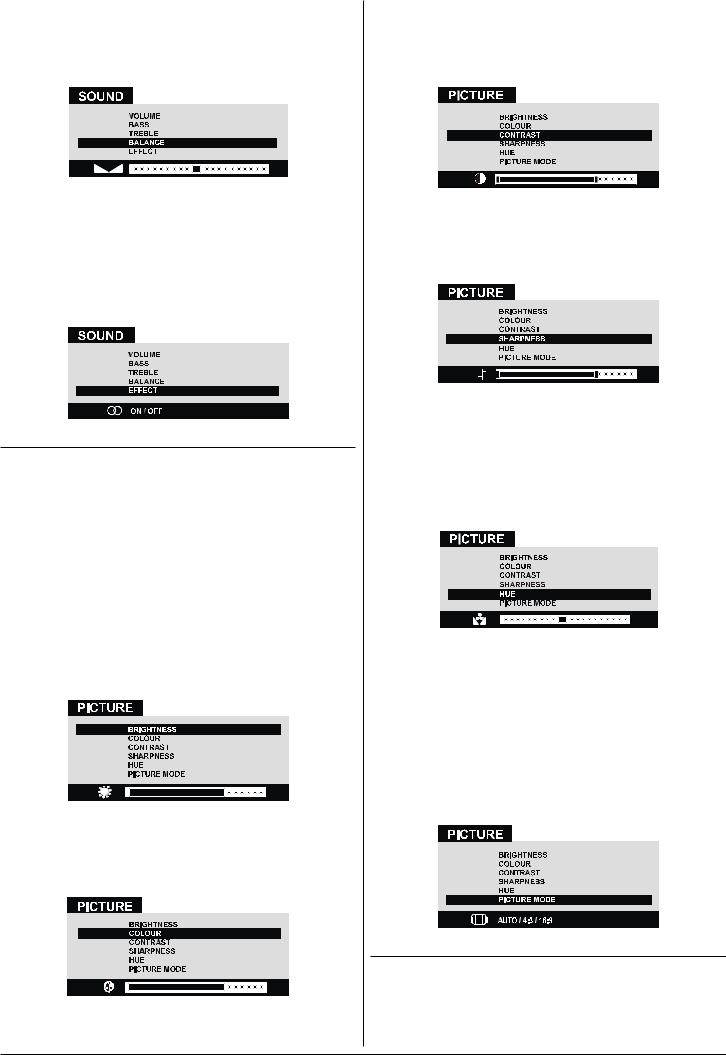
Setting Balance:
•Using “
 “ or “
“ or “
 ” button select Balance.
” button select Balance.
•Press “ ” button to change balance rightward.
” button to change balance rightward.
•Press “ ” button to change balance leftward.
” button to change balance leftward.
Setting EFFECT:
You can use this feature to switch on and off sound effect. Pressing “ ” or “
” or “ ” button will turn on and off this feature. If the current sound system is MONO and the sound effect is set ON, then the sound will be heard as if it is STEREO. If the current sound system is STEREO, switching this effect on will make the sound deeper. Switching it off will make no change in MONO and STEREO.
” button will turn on and off this feature. If the current sound system is MONO and the sound effect is set ON, then the sound will be heard as if it is STEREO. If the current sound system is STEREO, switching this effect on will make the sound deeper. Switching it off will make no change in MONO and STEREO.
Picture Menu
To change picture settings:
• Press “MENU” button, now you are in main menu. In the main menu, select PICTURE using “ “ or “
“ or “ ” button, then enter the picture menu pressing “
” button, then enter the picture menu pressing “ ” or “
” or “ ” button.
” button.
or,
• Enter the Picture Menu directly, pressing the GREEN button.
Setting Brightness:
•As you enter the picture menu, BRIGHTNESS will be the first selected option.
•Press “ ” button to increase BRIGHTNESS.
” button to increase BRIGHTNESS.
•Press “ ” button to decrease BRIGHTNESS.
” button to decrease BRIGHTNESS.
Setting Colour:
•Using “
 “ or “
“ or “
 ” button select COLOUR.
” button select COLOUR.
•Press “ ” button to increase COLOUR level.
” button to increase COLOUR level.
•Press “ ” button to decrease COLOUR level.
” button to decrease COLOUR level.
Setting Contrast:
•Using “
 “ or “
“ or “
 ” button select CONTRAST.
” button select CONTRAST.
•Press “ ” button to increase CONTRAST level.
” button to increase CONTRAST level.
•Press “ ” button to decrease CONTRAST level.
” button to decrease CONTRAST level.
Setting Sharpness:
•Using “
 “ or “
“ or “
 ” button select SHARPNESS.
” button select SHARPNESS.
•Press “ ” button to increase SHARPNESS level.
” button to increase SHARPNESS level.
•Press “ ” button to decrease SHARPNESS level.
” button to decrease SHARPNESS level.
Setting Hue (In AV mode only) :
•Using “
 “ or “
“ or “
 ” button select HUE.
” button select HUE.
•Press “ ” button to increase HUE level.
” button to increase HUE level.
•Press “ ” button to decrease HUE level.
” button to decrease HUE level.
HUE adjust is functional only when NTSC 3.58/4.43 is applied in AV mode. It has no effect when other color systems used.
Picture Mode :
This option is used to change the picture size according to the coming transmission.
•If auto function is selected, then the picture size will be automatically changed according to the transmission.
•Selecting 4 : 3 mode forces picture ratio size to 4 : 3.
•Selecting 16 : 9 mode forces picture ratio size to 16 : 9.
Every program has its own picture mode setting. When you store the picture mode for a program other programs keep their picture mode setting unaffected.
Feature Menu
• Press “MENU” button, now you are in main menu. In the main menu, select FEATURE, using “ “ or “
“ or “ ” button. Then enter the feature menu pressing “
” button. Then enter the feature menu pressing “ ” or “
” or “ ” button.
” button.
or,
ENGLISH - 6 -
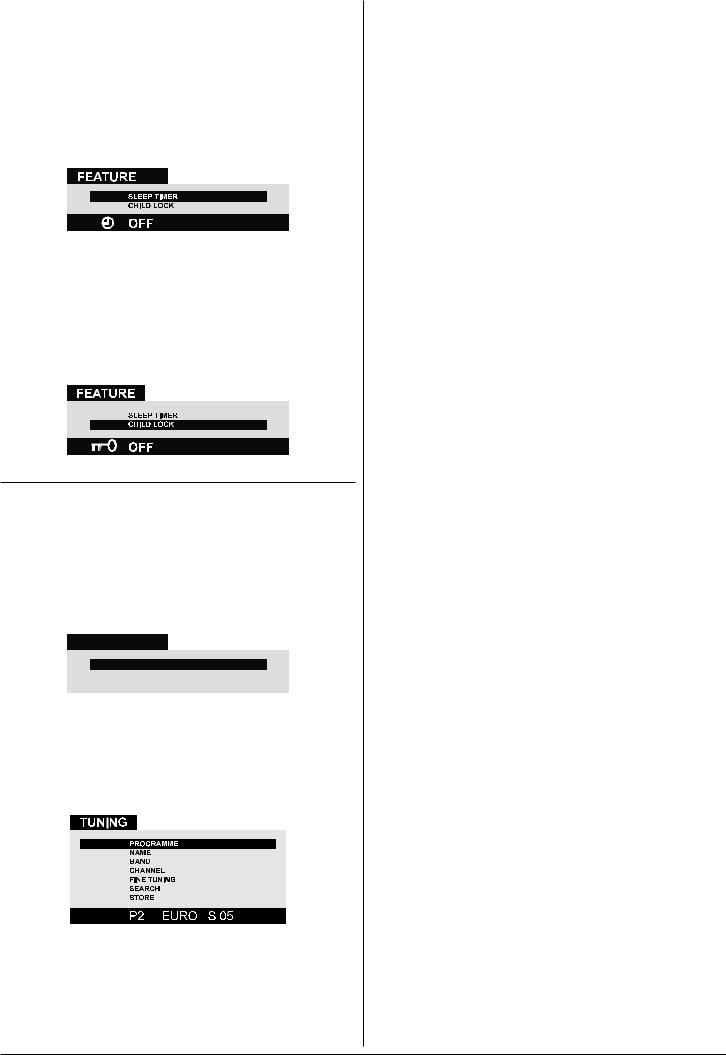
• Enter the Feature Menu directly, pressing the YELLOW button.
Sleep Timer:
•As you enter the feature menu, Sleep Timer will be the first selected option.
•Use “ ” or “
” or “ ” button to change the value of the sleep timer between Off, 0:15, 0:30, 0:45, 1:00, 1:15, 1:30, 1:45, 2:00 hours. Your TV will get into standby mode when the period you selected passes after you make the selection.
” button to change the value of the sleep timer between Off, 0:15, 0:30, 0:45, 1:00, 1:15, 1:30, 1:45, 2:00 hours. Your TV will get into standby mode when the period you selected passes after you make the selection.
Child Lock:
In Feature Menu, press “
 “ or “
“ or “
 ” button to select Child Lock. Using “
” button to select Child Lock. Using “ ” or “
” or “ ” button turn Child Lock On or Off.
” button turn Child Lock On or Off.
When Off is selected, there will be no difference in the operation of your TV. When On is selected, the TV can only be controlled by the remote control handset. In this case, the front panel buttons (except the Switch On/Off button) will not work.
Installation Menu
This menu consists of Tuning, Program. (Programming) and TV Config. (Configuration) sub-menus.
• Press “MENU” button, now you are in main menu. In the main menu, select INSTALL. using “ “ or “
“ or “ ” button, then enter the Installation menu pressing “
” button, then enter the Installation menu pressing “ ” or “
” or “ ” button.
” button.
or
•Enter the Installation Menu directly, pressing the BLUE button.
,167$//
781,1*
352*5$0
79 &21),*
TUNING Menu
TUNING menu is used to programme a channel in a TV’s programme number manually or to modify the current programme number’s settings.
•In the INSTALL menu, select TUNING. Then press “ ” or “
” or “ ” button to enter the TUNING menu.
” button to enter the TUNING menu.
To programme a channel in a TV’s programme number manually:
1.Programme will be the first selected item as you enter the
TUNING menu. Pressing “ ” or “
” or “ ” button select the programme number where you want to the tuned channel to be stored. (You may also type the programme number using the digit buttons.)
” button select the programme number where you want to the tuned channel to be stored. (You may also type the programme number using the digit buttons.)
2.Press “ “ or “
“ or “ ” button to select Band. Using “
” button to select Band. Using “ ” or “
” or “ ” button to select the band in which you want to search a channel.
” button to select the band in which you want to search a channel.
3.Press “ “ or “
“ or “ ”button to select Search.Press “
”button to select Search.Press “ ” or “
” or “ ” button to start searching. (Press “
” button to start searching. (Press “ ” button to search forward.Press “
” button to search forward.Press “ ” button to search backwards.)
” button to search backwards.)
If the found channel is not the desired one, press “ ” or “
” or “ ” button to start searching again.
” button to start searching again.
To stop searching before a channel is found, press the reverse direction button. For example, when the TV is searching forward with “ ” button, press “
” button, press “ ” button to stop searching.
” button to stop searching.
If you know the channel number which you want to find, you can find the channel directly.
Press “ “ or “
“ or “ ” button to select Channel, then press “
” button to select Channel, then press “ ” or “
” or “ ” button to select the channel number, or enter the number with the digit buttons.
” button to select the channel number, or enter the number with the digit buttons.
4. If you want to name the new channel, press “ “ or “
“ or “ ” button to select Name.
” button to select Name.
Press “ ” or “
” or “ ” button to select the position and press “
” button to select the position and press “ “ or “
“ or “ ” button to select a letter.
” button to select a letter.
5.If the channel reception is poor, fine-tune the channel.
Press “ “ or “
“ or “ ” button to select Fine Tuning,then press “
” button to select Fine Tuning,then press “ ” or “
” or “ ” to fine-tune the channel.
” to fine-tune the channel.
6.After the all settings are completed, store the new channel’s setting to the programme number which you se-
lected. Press “ “ or “
“ or “ ” button to select Store, then press “
” button to select Store, then press “ ” or “
” or “ ” to store it.
” to store it.
If you want to modify the current programme number’s setting (for example, changing name, etc.) :
1.Select the programme number you want to modify the settings while no menu appears.
2.Display the Tuning menu.
3.Follow “To programme a channel in a TV’s programme number manually:” section and change the settings of the current programme number.
Note:
Do not use Program item in the Tuning menu to select the programme number. If you select the programme number with Program item and store the settings, the selected programme number’s current settings are cancelled.
PROGRAM. (Programming) Menu
Program. (Programming) menu is used to display the programme names and numbers. You can use this menu to delete a channel, to insert a channel and to autostore the programmes.
Select the PROGRAM. menu pressing “ “ or “
“ or “ ” button and open it pressing “
” button and open it pressing “ ” or “
” or “ ” button. When you enter the programme menu, all the programme numbers and names will be displayed on the screen. The programme number and name of the tuned channel will be shown by the red colour. All the other channel numbers will be black and at first the programme number 0 will be flashing. You can move the flashing number using “
” button. When you enter the programme menu, all the programme numbers and names will be displayed on the screen. The programme number and name of the tuned channel will be shown by the red colour. All the other channel numbers will be black and at first the programme number 0 will be flashing. You can move the flashing number using “ “ or “
“ or “ ” or “
” or “ ” or “
” or “ ” button. As you pass through the programme numbers this way, to reach the programme number you want, the channels corresponding to the programme numbers you pass through will not be tuned.
” button. As you pass through the programme numbers this way, to reach the programme number you want, the channels corresponding to the programme numbers you pass through will not be tuned.
ENGLISH - 7 -
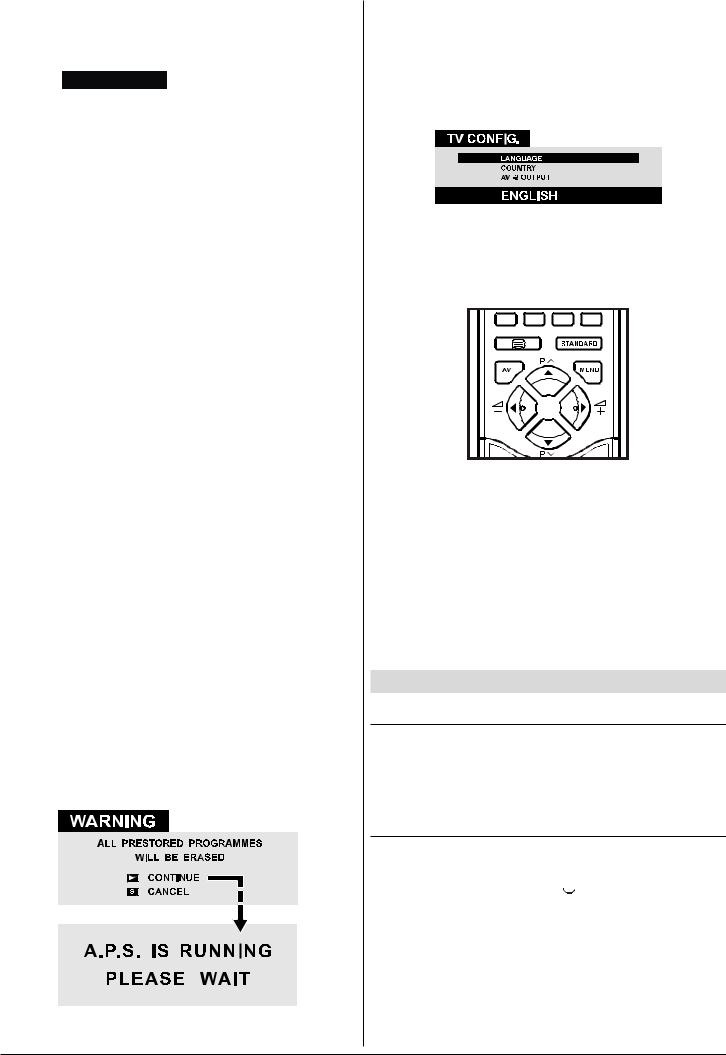
Pressing the RED button will tune the channel on the flashing programme number. Now the colour of the flashing programme number will be red. Again you can use “
 “ or “
“ or “
 ” or “
” or “ ” or “
” or “ ” button to move the flashing number.
” button to move the flashing number.
352*5$0
$5' |
|
|
|
=') |
|
|
|
:5 |
|
|
|
6$7 |
|
|
|
57/ |
|
|
|
57/ |
|
|
|
352 |
|
|
|
%5 |
|
|
|
70 |
|
|
|
|
|
|
|
6(/(&7 |
|
|
'(/(7( |
,16(57 |
|
|
$8726725( |
To delete a channel from a programme number:
•Move the flashing onto the channel you want to delete.
•Press the YELLOW button. Now the corresponding channel will be deleted and all the other channels below this programme number will be moved one programme number up.
To insert a channel into a programme number:
•Move the flashing onto the selected channel.
•Press the RED button, so that channel will be displayed on the screen.
•Move the flashing onto the selected programme number. Now pressing the GREEN button will insert the channel on
screen displayed into that programme number. If a channel is moved to a lower programme number, channels between the previous and current position of the selected channel will be moved one programme number up and if a channel is moved to a upper programme number, channels between the previous and current position of the selected channel will be moved one programme number down.
AUTOSTORE
If you enter the AUTOSTORE menu, you can automatically programme the received channels in your TV’s programmes with APS ( Automatic programme system ).
1.After displaying the PROGRAM. menu, press the BLUE button to enter the AUTOSTORE menu. The message “
ALL PRESTORED PROGRAMMES WILL BE ERASED ” will appears.
2.If you want to start programming, press “ ” button. The message “ A.P.S. IS RUNNING PLEASE WAIT ” appears
” button. The message “ A.P.S. IS RUNNING PLEASE WAIT ” appears
and APS automatically programmes the received channels in your TV’s programme numbers. Afrer APS is finalized, the PROGRAM. menu appears again.
To cancel APS, press “STANDARD” button.
TV Config. (Configration) Menu
This menu is used to select the Menu language, the Country where you are now located and to select the source of AV-2 Output (SCART 2).
•In the Installation menu, Press “
 “ or “
“ or “
 ” button to select TV Config. Then press “
” button to select TV Config. Then press “ ” or “
” or “ ” button to enter the TV Config. menu.
” button to enter the TV Config. menu.
Selecting Menu Language
• In the “TV Config.” menu select Language and change the language to the one you desire, using “ ” or “
” or “ ” button. As soon as you change the language, the menu items will be displayed in the selected language.
” button. As soon as you change the language, the menu items will be displayed in the selected language.
Selecting Country
•In the “TV Config.” menu select “Country” using “
 “ or “
“ or “
 ” button. Change the country pressing “
” button. Change the country pressing “ ” or “
” or “ ” button.
” button.
Setting External Source Output
•You can use this menu to select the internal or external source that will be output at AV-2 (SCART 2) terminal.
•In the “TV Config.” menu select “AV-2 Output” using “
 “ or “
“ or “
 ” button. Then select the source you want to be out-
” button. Then select the source you want to be out-
put at AV-2 (SCART 2) pressing “ ” or “
” or “ ” button (one of the sources: TV, AV-1 (SCART 1) or AV-3 (Front AV).
” button (one of the sources: TV, AV-1 (SCART 1) or AV-3 (Front AV).
Other Features
Sound Mute
To cut off the sound of the TV press “ ” button. The sound
” button. The sound
will be cut off. To cancel mute, press “ ” or “
” or “ ” or “
” or “ ” button. The volume level will be the same as the level before
” button. The volume level will be the same as the level before
mute if you cancel mute pressing “ ” button again.
” button again.
Stereo / Bilingual
• If the TV channel you are watching broadcasts in two languages (e.g. Eurosport), you can select the dubbed or the
original language, pressing the “
 ” button.
” button.
• When the stereo broadcast is received poorly, you can change from stereo to mono sound so that you can hear the broadcast more clearly and easily.
ENGLISH - 8 -
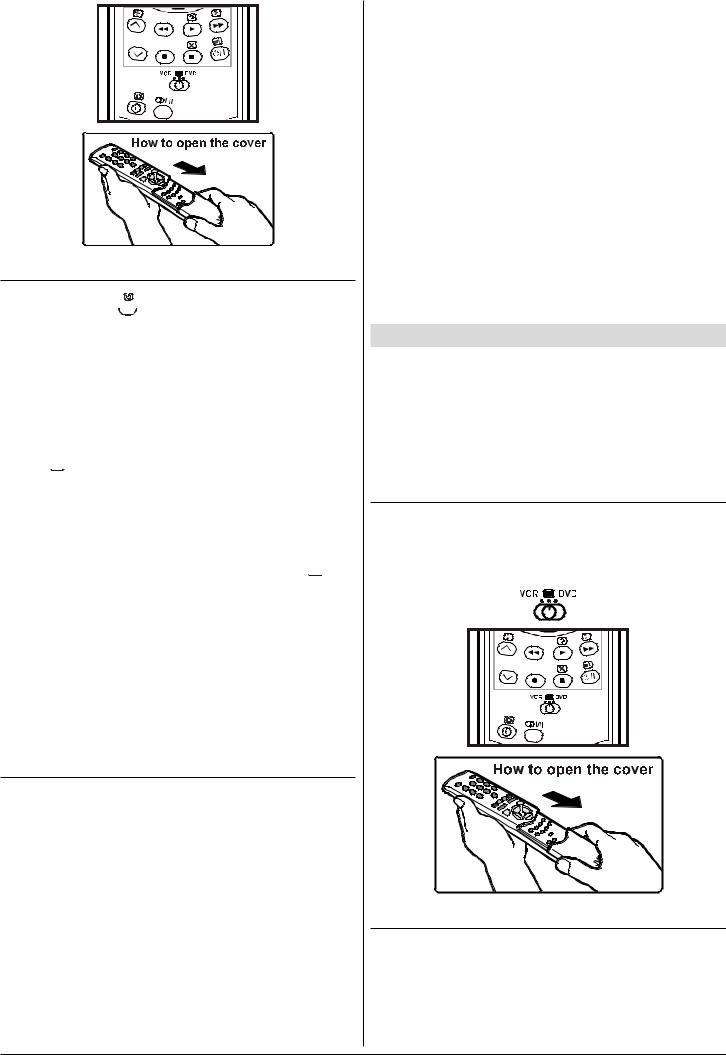
Information on Screen
First pressing the “
 ” button displays the current status
” button displays the current status
“Programme number”, “Station name” and “Sound status”.
Pressing this button again displays the current time.
Pressing this button once more remove the on-screen display.
To Display the Time
•While watching a TV programme with Teletext transmission
press “

 “ button twice. The current time information, captured from Teletext will be displayed at the upper right corner of the screen.
“ button twice. The current time information, captured from Teletext will be displayed at the upper right corner of the screen.
•If the programme being watched does not have Teletext transmission, only a blue box will be displayed at the same location.
•The time information will disappear after pressing “

 “ button again.
“ button again.
When time information is displayed on screen, entering another menu will remove it, but after leaving that menu time information will appear again.
Standard
You can re-set the current PICTURE menu settings (except Picture Mode setting) to the default settings.
• Press “STANDARD” button when no menu appears.
VCR / DVD Control Buttons and VCR /  / DVD Switch
/ DVD Switch
The buttons can be used to operate a JVC brand VCR or DVD player. Pressing the button having the same appearance as the original remote control button of a device makes the function work in the same way as the original remote control.
1.Set the VCR /  / DVD Switch to the VCR or DVD position.
/ DVD Switch to the VCR or DVD position.
VCR:
When you are operating the VCR, set the switch to the VCR position.
DVD:
When you are operating the DVD player, set the switch to the DVD position.
 (Text):
(Text):
When you are viewing Teletext programmes, set the switch to the  (Text) position.
(Text) position.
2.Press the VCR / DVD Control Button to control your VCR or DVD player.
Note:
•If your device is not made by JVC, these buttons cannot be used.
•Even if your device is made by JVC, some of these buttons or any one of the buttons may not work, depending on the device.
•You can use the  /
/  buttons to choose a TV channel which the VCR will receive or choose the chapter which the DVD player plays back.
buttons to choose a TV channel which the VCR will receive or choose the chapter which the DVD player plays back.
•Some DVD player models use the /
/ buttons for operating of Fast forward/backward functions and choosing the
buttons for operating of Fast forward/backward functions and choosing the
chapter. In this case, the  /
/  the buttons do not work.
the buttons do not work.
Teletext
Teletext is an information system that displays text on your TV screen. Using the Teletext information system you can view a page of information on a subject that is available in the list of contents (index).
No on screen display will be available in text mode.
No contrast, brightness or colour control, but volume control is available in text mode.
To operate Teletext
•Select a TV station on which Teletext is being transmitted.
•Press (TELETEXT) “ ” button. Usually the list of contents (index) is displayed on the screen.
” button. Usually the list of contents (index) is displayed on the screen.
•Set the VCR /  / DVD switch to the
/ DVD switch to the  (Text) position.
(Text) position.
To select a page of Teletext
•Press the appropriate digit buttons for the required Teletext page number.
The selected page number is displayed at the top left corner of the screen. The Teletext page counter searches until the selected page number is located, so that the desired page is displayed on the screen.
ENGLISH - 9 -
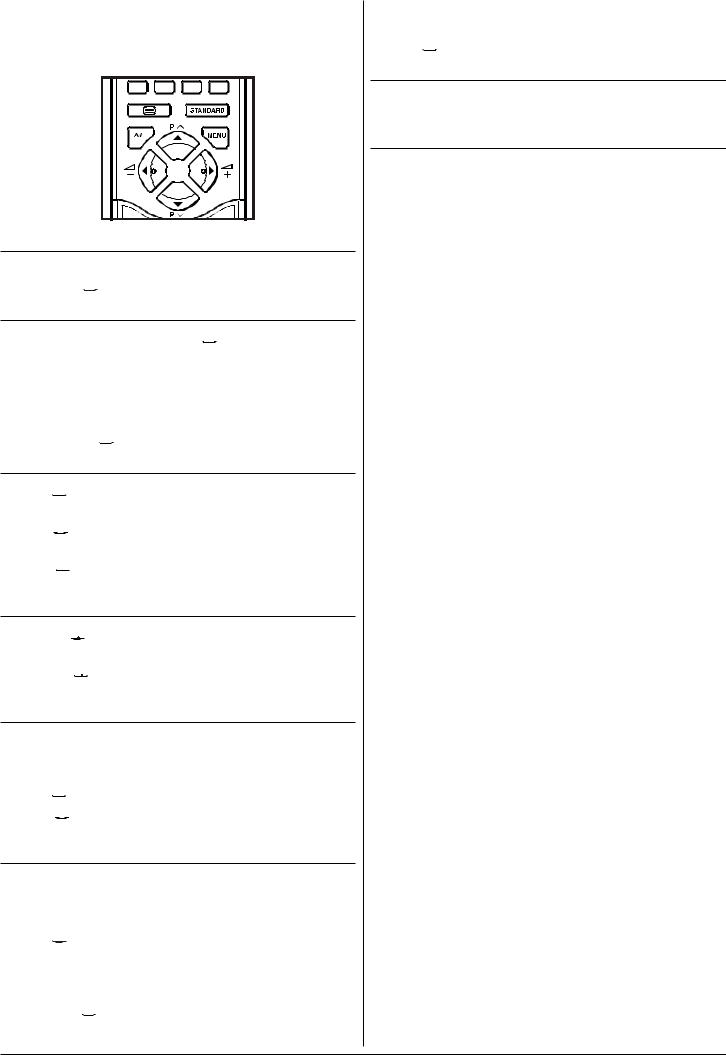
• Press “
 “ button to move the Teletext screen forward one page at a time.
“ button to move the Teletext screen forward one page at a time.
• Press “
 ” button to move the Teletext screen backward one page at a time.
” button to move the Teletext screen backward one page at a time.
To Select Index Page
• To select the page number of the index (generally page 100), press “
 “ button.
“ button.
Searching for a Channel while watching TV
• In the Teletext mode pressing “
 “ button will switch the screen to the TV mode. In the TV mode enter a page number using digit keys. As you enter last digit of page number, “
“ button will switch the screen to the TV mode. In the TV mode enter a page number using digit keys. As you enter last digit of page number, “ ” sign will replace the page number and flash until the entered page number is found. Then the page number will replace “
” sign will replace the page number and flash until the entered page number is found. Then the page number will replace “ ” sign again. Now you can display this teletext page pressing “
” sign again. Now you can display this teletext page pressing “
 “ button.
“ button.
To Select Double Height Text
•Press “
 “ button for the top half of the information page to be displayed in double height text.
“ button for the top half of the information page to be displayed in double height text.
•Press “
 “ button again for the bottom half of the information page to be displayed in double height text.
“ button again for the bottom half of the information page to be displayed in double height text.
•Press “
 “ button once more for the full page of normal height text.
“ button once more for the full page of normal height text.
To Reveal “concealed” Information
•Pressing “
 “ button once will reveal answers on a quiz or games page.
“ button once will reveal answers on a quiz or games page.
•Pressing “

 “ button again will conceal the revealed answers.
“ button again will conceal the revealed answers.
To Stop Automatic Page Change
The teletext page you have selected may contain more information than what is on the screen; the rest of the information will be displayed after a period of time.
•Press “
 “ button to stop the automatic page change.
“ button to stop the automatic page change.
•Press “
 “ button again to allow the next page to be displayed.
“ button again to allow the next page to be displayed.
To Select a Subcode Page
Subcode pages are subsections of long Teletext pages that can only be displayed on the screen one section at a time.
•Select the required Teletext page.
•Press “

 “ button.
“ button.
•Select the required subcode page number by pressing four digit buttons (e.g. 0001).
•If the selected subcode page is not displayed in a short
time, press “
 “ button. TV programme will be displayed on the screen.
“ button. TV programme will be displayed on the screen.
•Teletext page number will be displayed on the upper left corner of the screen when the selected page is found.
•Press “
 “ button to display the selected Teletext page.
“ button to display the selected Teletext page.
To exit Teletext
•Press “ ” button or “STANDARD” button. The screen will switch to TV mode.
” button or “STANDARD” button. The screen will switch to TV mode.
Fastext and Toptext
Teletext mode will be selected according to transmission automatically.
Your CTV supports the 8 page Teletext system. When the page number of any of the 8 pages in memory is entered, the system will not search for the requested page; instead it will display the page automatically.
•Press “ “ button to move the Teletext screen forward one page at a time.
“ button to move the Teletext screen forward one page at a time.
•Press “ ” button to move the Teletext screen backward one page at a time.
” button to move the Teletext screen backward one page at a time.
For Fastext and Toptext
The subject-heading for the information may have a particular colour or can be in a form located in a coloured box.
•Press an appropriate RED, GREEN, YELLOW or BLUE button in order to reach the relevant page quickly.
For TOPTEXT
If Toptext transmission is present, colour coded buttons will appear in status row.
If Toptext transmission is not present, status row will not appear.
In Toptext mode the “ “ or “
“ or “ ” commands will request the next or previous page respectively. If Toptext transmission is not available, in case of operation of these commands, wraparound occurs. For example page 100 appears to be one greater than page 199.
” commands will request the next or previous page respectively. If Toptext transmission is not available, in case of operation of these commands, wraparound occurs. For example page 100 appears to be one greater than page 199.
ENGLISH - 10 -
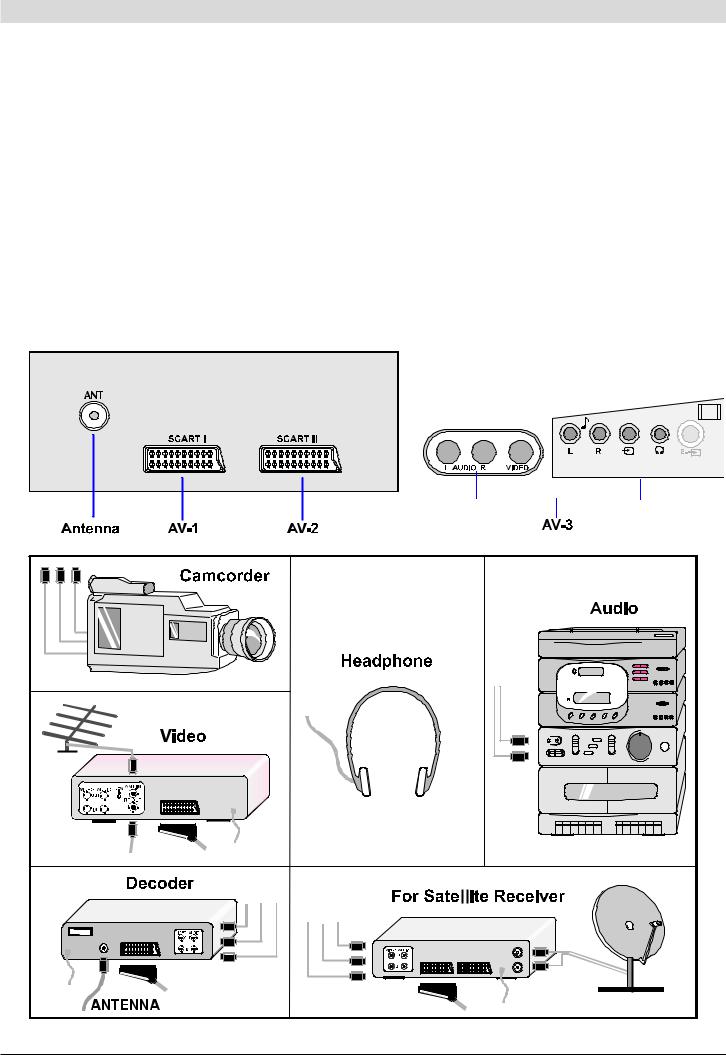
Connect the External Equipments
Before connecting anything
•Switch off all equipments including the TV.
•Read the manuals provided with the equipments.
To select an AV mode
Pressing “AV” button on the remote control selects one of five AV modes (AV- 1, RGB, AV-2, AV-2S and AV- 3).
•To return to the TV mode, repeatedly press “AV” button. AV-1 (SCART 1) terminal: Euroconnector (21-pin, SCART)
•Video input, Audio L/R inputs and RGB inputs are available.
•TV broadcast outputs (Video and Audio L/R) are available. AV-2 (SCART 2) terminal: Euroconnector (21-pin, SCART)
•Video input, S-VIDEO (Y/C) input and Audio L/R inputs are available.
•Video and Audio L/R outputs are available. (see “Setting External Source Output” on page 8.)
AV-3 (Front AV) terminal: RCA connectors x 3
•Video input and Audio L/R inputs are available.
21”-28” FRONT AV 25”
ENGLISH - 11 -
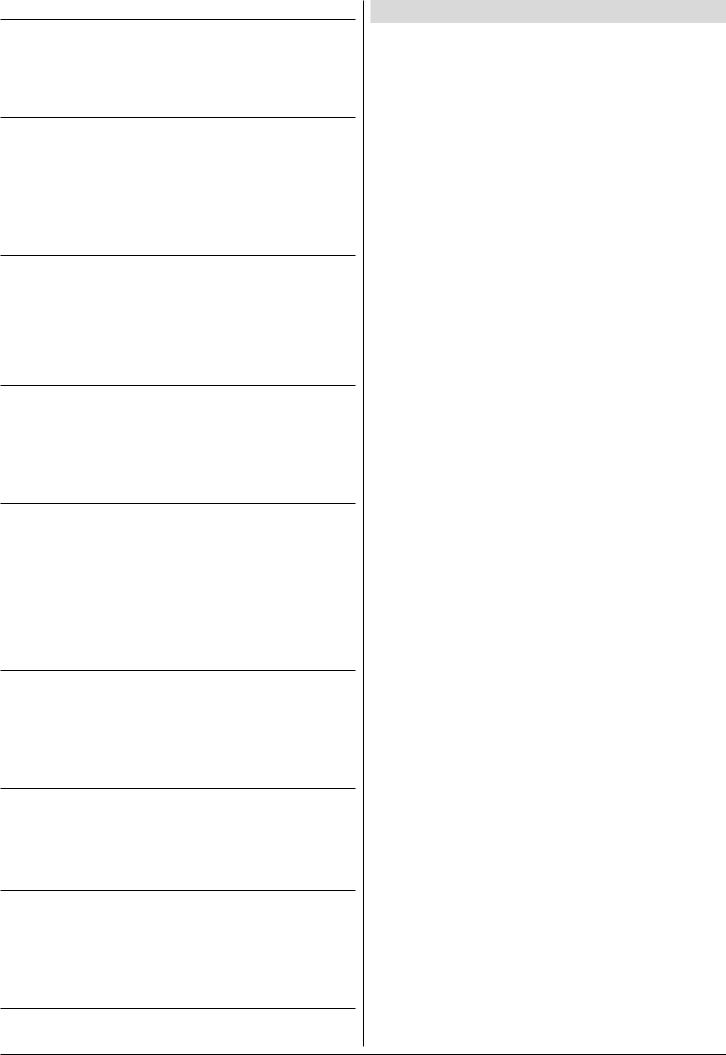
Via the Euroconnector
Your TV set has two Euroconnector sockets . If you want to connect equipments (e.g. video recorder, decoder, etc.) which have Euroconnectors, to your TV, use the AV-1 (SCART 1) or AV-2 (SCART 2) terminals.
RGB mode
If an equipment can output the RGB signals, connect it to the
AV-1 (SCART 1) terminal.
•Select the RGB mode to watch images from that equipment.
•When not in the RGB mode, turn the RGB signals output equipment off.
AV-2S Mode
If the equipment connected to your TV set supports S-Video (Y/C) output from Euroconnector, you can have a better picture quality by selecting AV-2S mode and connecting your equipment to the AV-2 (SCART 2) terminal of TV. See your equipment's booklet to check if your equipment has such feature.
Via the RCA jacks
If you have an equipment (such as a Camcorder) which has the RCA jacks, connect it to the AV- 3 ( Front AV ) terminal with the video and audio cables.
•If the epuipment has the mono audio jack, connect it to the
AUDIO-L jack.
Via the ANT (aerial) socket
If your equipment does not have a Euroconnecter or RCA jacks, connect it to the TV with an aerial cable. For details, see the manual provided with the equipment.
•To store the test signal that comes from the epuipment, see “ TUNING Menu” on page 7 and store it to the programme
number 0 or between 55 and 99. You can watch images from that equipment to select the programme number which you stored the test signal.
TV and Video Recoder (VCR)
•Connect the Video Recorder to the ANT (antenna input) socket of the TV with the aerial cable.
•Connect the Video Recorder to the AV-1 or AV-2 terminal with the SCART cable, or connect it to the AV-3 terminal with the audio and video cables.
NTSC Playback
Connect a NTSC video recorder to a terminal. Then press “AV“ button to select the corresponding AV mode.
NTSC 3.58/4.43 system is detected automatically in AV mode.
Copy Facility
You can output the video and audio signals which inputs from TV, AV-1 (SCART 1) or AV-3 (Front-AV) terminal to the video recorder connected to the AV-2 (SCART 2) terminal.
•To select the output source, see “Setting External Source Output ” on page 8.
Connecting Headphones
Use the stereo headphone socket of your TV, to connect headphones.
Tips
Care of the Screen
Clean the screen with a slightly damp, soft cloth. Do not use abrasive solvents as they may damage the TV screen coating layer.
Poor Picture
Have you selected the correct TV system? Is your TV set or house aerial located too close to the loudspeakers, nonearthed audio equipment or neon lights, etc. ?
Mountains or high buildings can cause double pictures or ghost images. Sometimes you can improve the picture quality by changing the direction of the aerial.
The picture quality may degrade when two peripherals are connected to the TV at the same time. In such a case, disconnect one of the peripherals.
No Picture:
Is the aerial connected properly? Are the plugs connected tightly to the aerial socket? Is the aerial cable damaged? Are suitable plugs used to connect the aerial? If you are in doubt, consult your dealer.
No Picture means that your TV is not receiving any transmission. Have you pressed the correct keys on the remote control? Try once more.
Sound:
Sound is coming from only one of the speakers. Is the balance set to one direction extreme? See SOUND menu.
Remote Control:
Your TV no longer responds to the remote control. Press the “STANDARD” button on the remote control once more. Perhaps the batteries are exhausted. If so you can still use the local buttons at the front of your TV.
Have you selected the wrong menu? Press “STANDARD” button to return to TV mode or press “MENU” button to return to the previous menu.
No solution:
Switch your TV set off and on. If this does not work, call the service personnel; never attempt to repair it yourself.
ENGLISH - 12 -
