JVC AV-20N83/BK, AV-20N83/VT, AV-21D83/BK, AV-21D83/VT User Manual
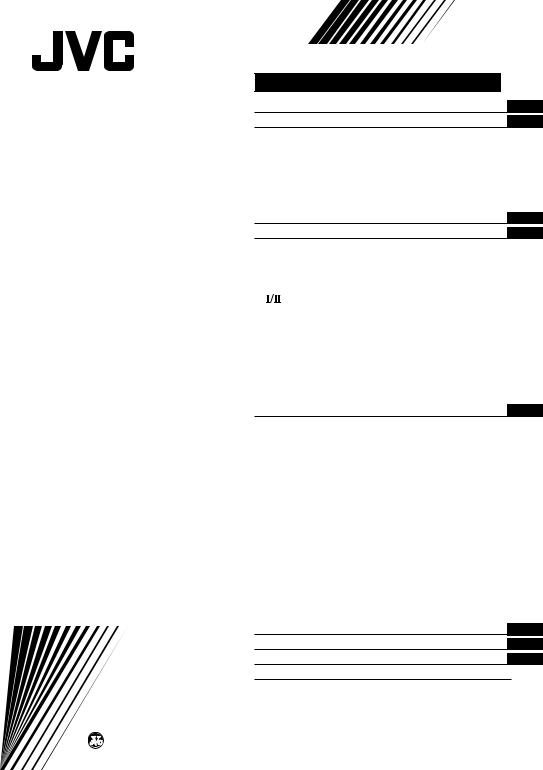
COLOUR TELEVISION
INSTRUCTIONS
Thank you for buying this JVC colour television.
To make sure you understand how to use your new TV, please read this manual thoroughly before you begin.
AV-20N83
AV-21D83
AV-25K83
Contents |
|
Safety precautions |
2 |
Preparation |
3 |
1 Confirm which remote control you have ... |
3 |
2 Insert the batteries into the remote control ... |
3 |
3 Connecting the aerial and VCR .................. |
4 |
4 Connecting other devices .......................... |
5 |
5 Connect the power cord to the AC outlet ... |
5 |
6 Initial setting ............................................... |
6 |
Basic operation |
7 |
Remote control buttons and functions |
8 |
ECO SENSOR button ..................................... |
8 |
PICTURE MODE button ................................. |
8 |
COLOUR SYSTEM button ............................. |
8 |
SOUND SYSTEM button ............................... |
8 |
button ....................................................... |
9 |
PICTURE BOOSTER button ........................... |
9 |
MUTING button ............................................. |
9 |
DISPLAY button ............................................. |
9 |
OFF TIMER button ......................................... |
9 |
RETURN + button ........................................ |
10 |
CHANNEL SCAN button .............................. |
10 |
CINEMA SURROUND button ...................... |
10 |
Using the TV’s menus |
11 |
Basic operation ............................................ |
11 |
INPUT ........................................................... |
12 |
VNR ............................................................... |
12 |
COMPRESS (16:9) ........................................ |
12 |
AUTO SHUTOFF .......................................... |
13 |
CHILD LOCK ................................................. |
13 |
BLUE BACK .................................................. |
13 |
VIDEO-2 SET ................................................ |
14 |
AUTO CH PRESET ....................................... |
14 |
MANUAL CH PRESET .................................. |
15 |
SKIP .............................................................. |
16 |
LANGUAGE .................................................. |
16 |
Picture Adjustments .................................... |
17 |
Sound Adjustments ..................................... |
17 |
AI VOLUME .................................................. |
17 |
TV buttons and parts |
18 |
Using the buttons on the TV |
20 |
Troubleshooting |
21 |
Specifications |
22 |
LCT1204-001A-H |
© 2002 VICTOR COMPANY OF JAPAN, LIMITED |
1002-NIC-JET |
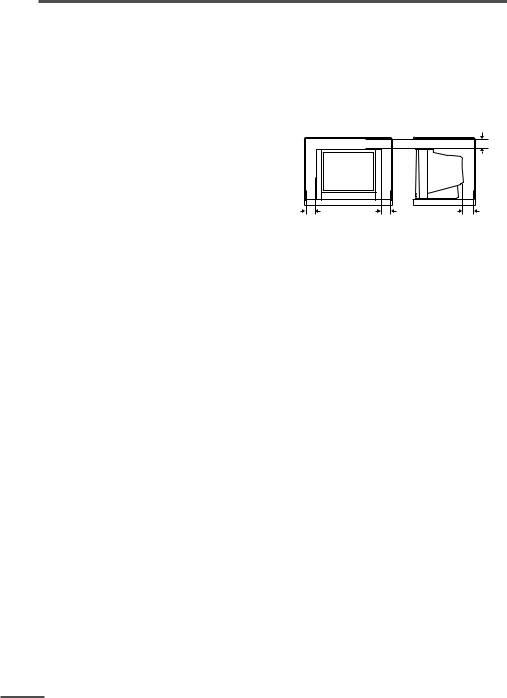
Safety precautions
WARNING
• To prevent fire or shock hazard, do not expose the TV to rain or moisture.
CAUTION
•Operate only from the power source indicated on the rear of the TV.
•Avoid damaging the power cord and mains plug. When you unplug the TV, pull it out by the mains plug. Do not pull on the power cord.
•Never block or cover the cabinet openings
for ventilation. Never install the TV where good ventilation is unattainable. When installing this TV, leave spaces for ventilation around the TV more than the minimum distances shown in the diagram.
•Do not allow objects or liquid into the cabinet openings.
|
|
15 cm |
10 cm |
10 cm |
15 cm |
•In the event of a fault, unplug the TV and
call a service technician. Do not attempt to repair it by yourself or remove the rear cover.
•The surface of the TV screen is easily damaged. Be very careful with it when handling the TV. Should the TV screen become soiled, wipe it with a soft dry cloth. Never rub it forcefully. Never use any cleaner or detergent on it.
•When you don’t use this TV for a long period of time, be sure to unplug it.
2
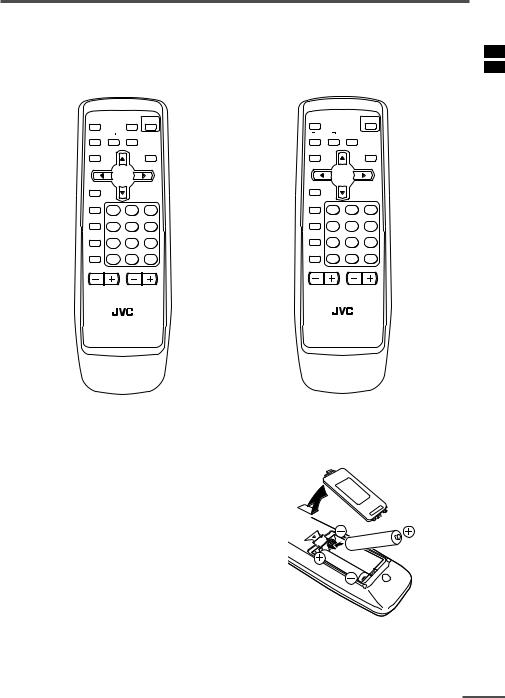
Preparation
1 Confirm which remote control you have
Your TV comes with one of the two remote controls shown below. Functions you can operate differ depending on the type of remote control.
<RM-C1017> |
<RM-C1016> |
||||
|
PICTURE |
|
|
|
POWER |
MUTING |
BOOSTER POWER |
MUTING |
|
||
SYSTEM |
CINEMA |
|
SYSTEM |
CINEMA |
|
COLOUR SOUND SURROUND |
COLOUR SOUND SURROUND |
||||
|
|
ECO |
|
|
ECO |
DISPLAY |
|
SENSOR |
DISPLAY |
|
SENSOR |
|
MENU |
|
|
MENU |
|
Ι/ΙΙ |
|
|
Ι/ΙΙ |
|
|
TV/VIDEO |
|
|
TV/VIDEO |
|
|
1 |
2 |
3 |
1 |
2 |
3 |
OFF |
|
|
OFF |
|
|
TIMER |
5 |
6 |
TIMER |
5 |
6 |
4 |
4 |
||||
PICTURE |
|
|
PICTURE |
|
|
MODE |
8 |
9 |
MODE |
8 |
9 |
7 |
7 |
||||
CHANNEL RETURN+ |
|
CHANNEL RETURN+ |
|
||
SCAN |
0 |
-/-- |
SCAN |
0 |
-/-- |
|
|
||||
CHANNEL |
VOLUME |
CHANNEL |
VOLUME |
||
RM-C1017 |
|
RM-C1016 |
|
||
|
TV |
|
|
TV |
|
2 Insert the batteries into the remote control
Correctly insert two batteries, observing the , and . polarities and inserting the . end first.
CAUTION:
Follow the cautions printed on the batteries.
Notes:
•Use AA/R6/UM-3 dry cell batteries.
•If the remote control does not work properly, fit new batteries.
The supplied batteries are for testing, not regular use.
3
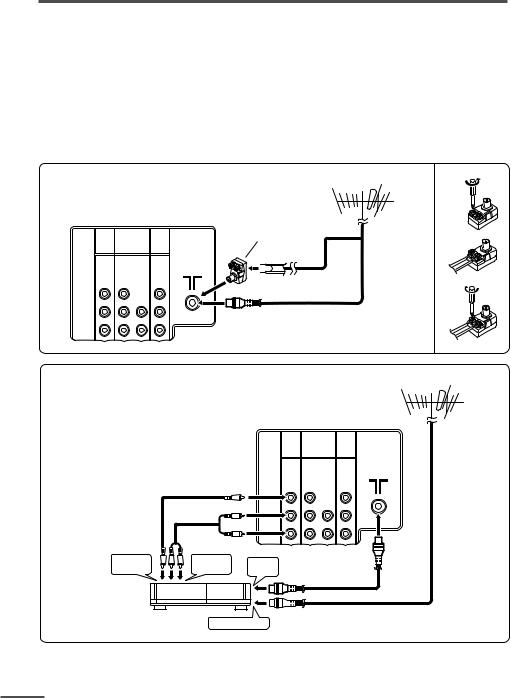
Preparation
3Connecting the aerial and VCR
•Read the manuals provided with the devices. Depending on the device, the connection method may be different from the diagrams. Also the device settings may need to change depending on the connection method.
•Turn off all the devices including the TV.
•Connecting cables are not supplied.
•When connecting monaural audio to the TV, use the L/MONO jack.
•If you connect the VCR to the TV only with an aerial cable, you should preset the video channel from the VCR to the AV channel (channel number 0) on this TV. See “MANUAL CH PRESET” on page 15 and preset it manually.
Connecting the aerial |
|
|
|
VHF/UHF outdoor aerial |
(1) |
|||||
|
|
|
|
|
Matching |
|
|
|
|
|
|
|
|
|
|
aerial |
|
|
|
|
|
|
|
|
|
|
adapter |
|
|
|
|
|
VIDEO-1 |
COMPONENT |
OUTPUT |
|
(supplied) |
|
|
|
|
|
|
INPUT |
|
(VIDEO-2) |
|
|
|
|
|
|
(2) |
|
|
INPUT |
|
|
|
|
|
|
|
||
|
|
|
|
|
|
|
|
|
|
|
|
|
|
|
|
|
|
|
|
|
(3) |
V |
Y/V |
|
V |
|
|
|
|
|
|
|
L/ MONO |
CB |
L/ MONO L |
|
|
|
|
|
|
|
|
R |
CR |
R |
R |
|
|
|
|
|
|
|
Connecting the aerial and VCR |
|
|
|
|
VHF/UHF outdoor aerial |
|||||
|
|
|
|
|
VIDEO-1 |
COMPONENT |
|
|
|
|
|
|
|
|
|
|
(VIDEO-2) |
OUTPUT |
|
|
|
|
|
|
|
|
INPUT |
|
|
|
||
|
|
|
|
|
|
INPUT |
|
|
|
|
|
|
|
|
|
|
|
|
|
|
|
|
|
|
|
|
V |
Y/V |
|
V |
|
|
|
|
|
3 |
|
L/ MONO |
CB |
L/ MONO L |
|
|
|
|
|
|
|
|
R |
CR |
R |
R |
2 |
|
|
|
|
|
|
|
|
|
|
|
|
|
To video |
To audio |
To RF |
|
|
|
|
|
||
|
output |
|
output |
|
|
|
|
|
||
|
|
output |
|
|
|
|
|
|||
|
|
|
|
|
|
|
|
|
|
|
|
|
|
VCR |
To aerial input 1 |
|
|
|
|
|
|
4
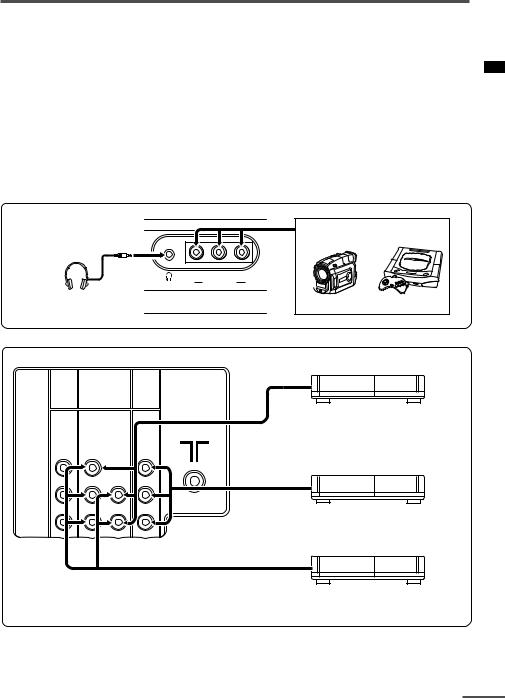
Preparation
4 Connecting other devices
If you are not connecting any other devices, skip step 4 and perform step 5.
•Use the headphones with a stereo mini jack (3.5 mm in diameter). When you connect the headphones, the TV speakers go off.
•The OUTPUT terminal outputs the video and sound signals which you are viewing on the TV. You can dub them onto the VCR connected to the OUTPUT terminal.
(The OUTPUT terminal cannot output component video signals. Also it cannot output any signals when the TV is turned off.)
•Connect components outputting a component signal (Y/CB/CR signal), such as a DVD player, to the VIDEO-2 terminal, and set VIDEO-2 SET function to “COMPONENT”. (See page 14.)
•The following illustrations are for the AV-20N83. Your TV’s front and rear panels may not look exactly like the illustrations.
Front
Camcorder or TV game
V L/MONO R
IN (VIDEO-3)
Headphones
Rear
VIDEO-1 |
COMPONENT |
|
|
|
(VIDEO-2) |
OUTPUT |
|
INPUT |
|
||
|
INPUT |
|
|
|
|
|
|
V |
Y/V |
|
V |
L/ MONO |
CB |
L/ MONO L |
|
VCR (for playing)
DVD player
(composite signals)
VCR (for recording)
R |
CR |
R |
R |
DVD player
(component video signals)
5 Connect the power cord to the AC outlet
Operate only from the power source indicated on the rear of the TV.
5
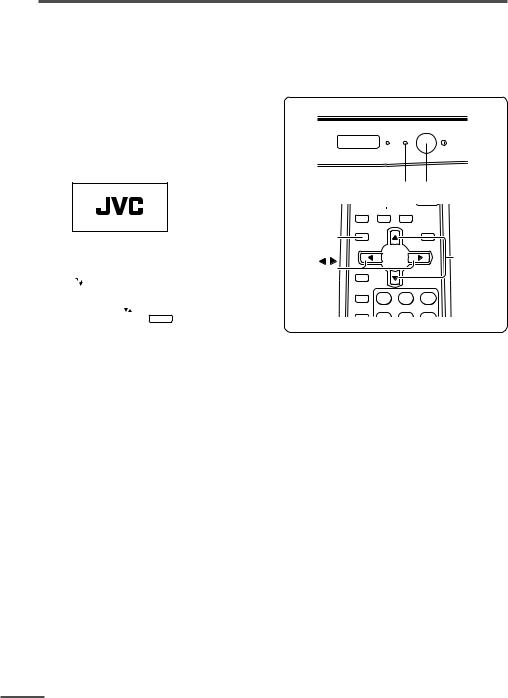
Preparation
6 Initial setting
When the TV is first turned on, it enters the initial setting mode, and the JVC logo is displayed. Follow the instructions on the on-screen display to perform the initial settings.
1Press the Main power button on the TV.
The POWER lamp lights. After the JVC logo has been displayed, the TV automatically switches to the language setting mode.
|
|
MENU |
3 |
|
|
AUTO CH PRESET |
|
|
|
MANUAL CH PRESET |
|
|
|
LANGUAGE |
ENGLISH |
|
SELECT BY |
EXIT BY |
|
|
OPERATE BY -+ |
DISPLAY |
|
|
|
|
|
|
SUB |
POWER |
|
|
|
POWER |
|
||
|
POWER lamp |
Main power button |
||
|
SYSTEM |
CINEMA |
|
|
|
COLOUR SOUND SURROUND |
|||
DISPLAY |
|
|
ECO |
|
DISPLAY |
|
SENSOR |
||
button |
|
|
|
|
|
MENU |
MENU t |
||
MENU / |
buttons |
|||
|
|
|||
buttons |
Ι/ΙΙ |
|
|
|
|
TV/VIDEO |
|
|
|
|
1 |
2 |
3 |
|
|
OFF |
|
|
|
|
TIMER |
|
|
|
•The JVC logo does not appear if your TV has been turned on once before. In this case, use the LANGUAGE and AUTO CH PRESET functions to perform the initial settings. For details, see pages 14 and 16.
2Press the MENU  /
/ buttons to select language.
buttons to select language.
3Press the MENU Tbuttons to select “AUTO CH PRESET”.
4Press the MENU  /
/ buttons to start the AUTO CH PRESET function.
buttons to start the AUTO CH PRESET function.
“>>>ON SEARCH” is displayed on the screen.
When all the TV channels that can be received on your TV have been preset, the display goes out and the AUTO CH PRESET function operation is completed.
To stop the AUTO CH PRESET function, press the MENU  /
/ buttons.
buttons.
•If a TV channel you want to view is not set to the channel, set it with the MANUAL CH PRESET function. For details, see page 15.
This completes initial setting.
Now you’re ready to enjoy your JVC TV.
6
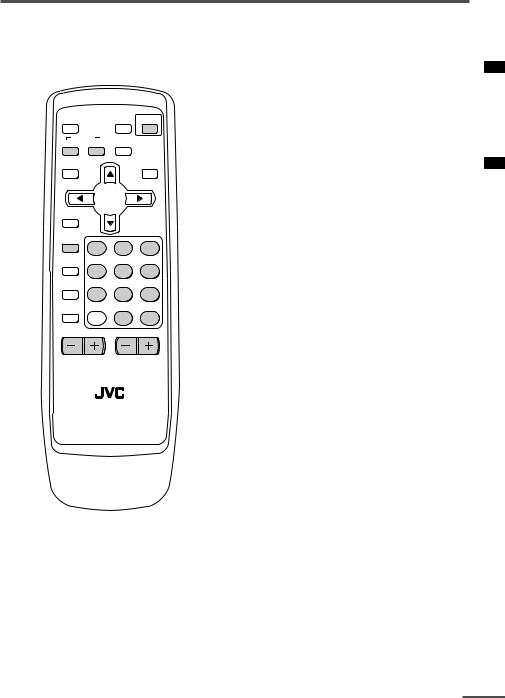
Basic operation
•The illustration below is for the remote control RM-C1017 supplied with N83 and D83 models. Your remote control may not look exactly like the illustrations.
MUTING |
PICTURE |
BOOSTER POWER |
|
SYSTEM |
CINEMA |
COLOUR SOUND SURROUND |
|
|
ECO |
DISPLAY |
SENSOR |
MENU
Ι/ΙΙ
TV/VIDEO
1 2 3
OFF
TIMER
4 5 6
PICTURE
MODE
7 8 9
CHANNEL RETURN+ SCAN
0 -/--
CHANNEL VOLUME
RM-C1017
TV
1Press the POWER button to turn your TV on.
•If your TV does not turn on, press the Main power button on the TV then press the POWER button again.
•You can also turn on your TV by pressing any of the following buttons;
-the CHANNEL mbutton
-the Number buttons
-the TV/VIDEO button
2Select a channel.
■ Press the CHANNEL mbutton.
•Up/down selection cannot be selected for channels to which the SKIP has been set to “YES”. See page 16.
■Press the Number buttons to enter the channel number.
•If you want to enter a two-digit number, press the -/-- button to select the two digit mode “--”, then enter the channel number.
3Press the VOLUME Mbutton to adjust the sound.
4To turn your TV off, press the POWER button.
•We recommend that you press the Main power button on the TV to turn the main power off if you do not plan to use your TV for a long time or if you wish to save energy.
If the picture is not clear:
Press the COLOUR SYSTEM button to select another colour system, see page 8.
Viewing Images from an External Device:
Press the TV/VIDEO button to select the VIDEO mode.
•You can also use the INPUT function to select the VIDEO mode. For details, refer to page 12.
7
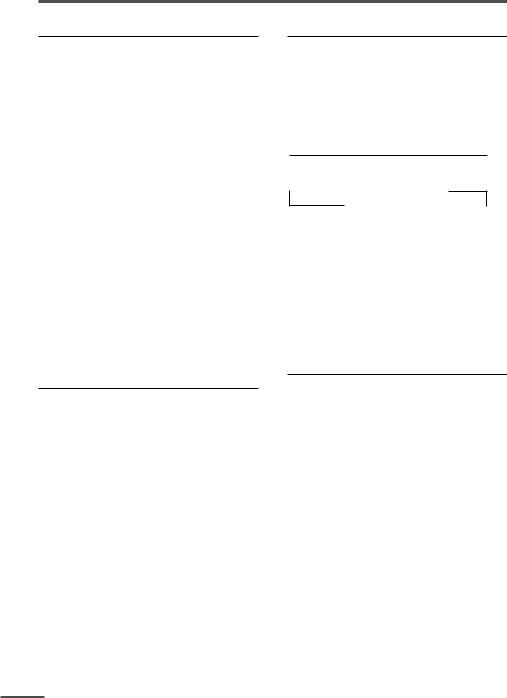
Remote control buttons and functions
ECO SENSOR button
You can adjust this TV so that the screen automatically adjusts to the optimum contrast according to the brightness of your room. This function reduces eye strain and the power consumption of this TV.
Press this button to select the desired mode.
DIGITAL ECO SENSOR DISPLAY:
The ECO SENSOR function switches on. In this mode, the clover mark indicating the brightness of your room is displayed for several seconds each time the brightness changes. The number of clover marks displayed on screen increases as your room becomes darker.
DIGITAL ECO SENSOR:
The ECO SENSOR function switches on. However, in this mode, the clover mark will not be displayed.
DIGITAL ECO SENSOR OFF:
The ECO SENSOR function switches off.
PICTURE MODE button
You can select one of three picture adjustment settings as you like.
Press this button to select a mode.
BRIGHT:
Heightens contrast and sharpness.
STANDARD:
Standardizes picture adjustments.
SOFT:
Softens contrast and sharpness.
•Pressing this button returns all the picture settings in “MENU 4” to their default settings.
COLOUR SYSTEM button
If the picture is not clear or no colour appears, change the current colour system to another colour system.
Press this button to select the colour system.
In TV mode:

 AUTO
AUTO  PAL
PAL  SECAM
SECAM 
In VIDEO mode:
 AUTO
AUTO  PAL
PAL  SECAM NTSC4.43
SECAM NTSC4.43 NTSC3.58
NTSC3.58
AUTO:
Automatic colour system selection.
•For the colour systems in each country or region, see the table“Broadcasting systems” on page 22.
•If the picture is not normal in the AUTO mode, change the AUTO mode to another colour system.
SOUND SYSTEM button
When this button is pressed, “B/G” is displayed, however, it cannot change to the another sound system. Nothing is displayed when this button is pressed in VIDEO mode.
8
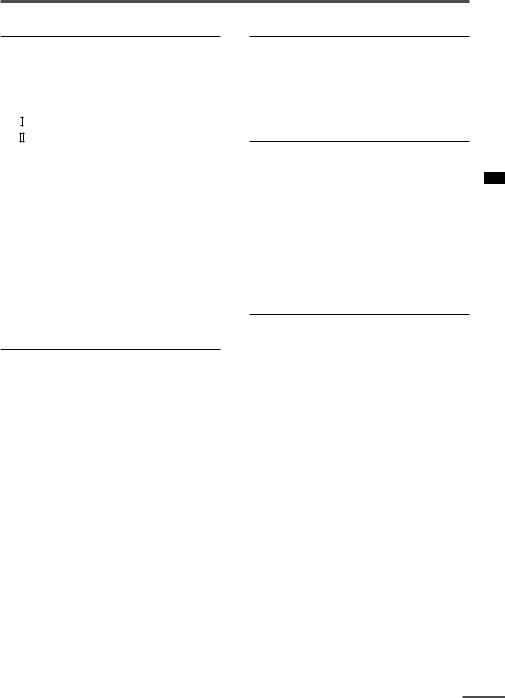
Remote control buttons and functions

 button
button
You can select one of the two bilingual sounds in an A2 Sound-multiplex programme’s bilingual programme.
Press this button to select a bilingual sound.
: Bilingual I sound : Bilingual II sound
•The A2 Bilingual function has no effect on stereo programmes of the A2 Sound-multiplex broadcast programme type, although an A2 Bilingual function indicator will appear on the screen.
•The A2 Bilingual function has no effect on programmes other than A2 Sound-multiplex broadcast programme types, although an A2 Bilingual function indicator will appear on the screen.
•The A2 Bilingual function has no effect in VIDEO mode, although an A2 Bilingual function indicator will appear on the screen.
PICTURE BOOSTER button
< AV-20N83/AV-21D83 only >
When the picture is unclear because the reception level of the TV signal is low, activating the Picture Booster improves the picture clarity in some situations. Repeatedly press the PICTURE BOOSTER button to select the desired mode.
HIGH:
The Picture Booster is functioning at maximum.
LOW:
The Picture Booster is functioning at minimum.
OFF:
The Picture Booster is off.
•If the picture becomes abnormal when you set the Picture Booster to HIGH, then set it to LOW or OFF.
MUTING button
You can turn the sound off instantly.
Press this button.
To turn the sound on, press this button again.
DISPLAY button
You can continuously display the current channel number or VIDEO mode on the screen.
Press this button.
To turn the display off, press this button again.
•When selecting a VIDEO mode with no signal, indication of the VIDEO mode becomes fixed on the screen.
OFF TIMER button
You can set the TV to automatically turn off after a set time.
Press this button to select the period of time.
•You can set the period of time to a maximum of 120 minutes in 10 minute increments.
•1 minute before the OFF TIMER function turns off the TV, “GOOD NIGHT!” appears.
To display the remaining time, press this button once.
To cancel the OFF TIMER function, press this button to set the period of time to 0.
•The OFF TIMER function will not turn off the TV’s main power.
9

Remote control buttons and functions
RETURN + button
You can set a channel you frequently view to the Return Channel and you can view that channel at any time with one-touch.
To set the channel to the Return Channel:
1Select the channel you want to set to the Return Channel.
2Press this button and hold until the message “RETURN PLUS PROGRAMMED!” appears.
•When you turn off the TV, the Return Channel setting is cancelled.
To view the Return Channel:
Press this button.
•You can view two channels (current channel and Return Channel) alternately by pressing this button.
To cancel the Return Channel setting:
Press this button and hold until the message“RETURN PLUS CANCELLED!” appears.
If no channel is set to the Return Channel:
You can view the channel selected right before the current channel by pressing this button.
CHANNEL SCAN button
You can quickly view all TV channels programmes that you can view on your TV, and search for the programme you want to view.
1Press this button to start scanning TV channels.
The TV channel programmes are each displayed for several seconds.
•The programmes of TV channels for which the SKIP function is set to “YES” are not displayed.
2When you find the programme you want to view, press this button again to stop scanning.
CINEMA SURROUND button
You can enjoy an enhanced sound for a wider audience by using CINEMA SURROUND function.
Press this button to select one of the CINEMA SURROUND mode.
HIGH/LOW:
When you listen to the stereo sound, please select HIGH mode or LOW mode. You can enjoy the sound for a wider audience similar to the experience at the theatre.
•In case that you setting up the CINEMA SURROUND function to HIGH mode, there may be slight volume distortion. In case that occurs, please switch the HIGH mode to LOW mode, the effect of CINEMA SURROUND functions will be less noticeable, however, the volume distortion will be corrected.
MONO SURROUND:
Select the MONO SURROUND mode, when you listen to the mono sound. You can enjoy the sound for a wider audience similar to stereo sound.
OFF:
The CINEMA SURROUND function switches off.
10
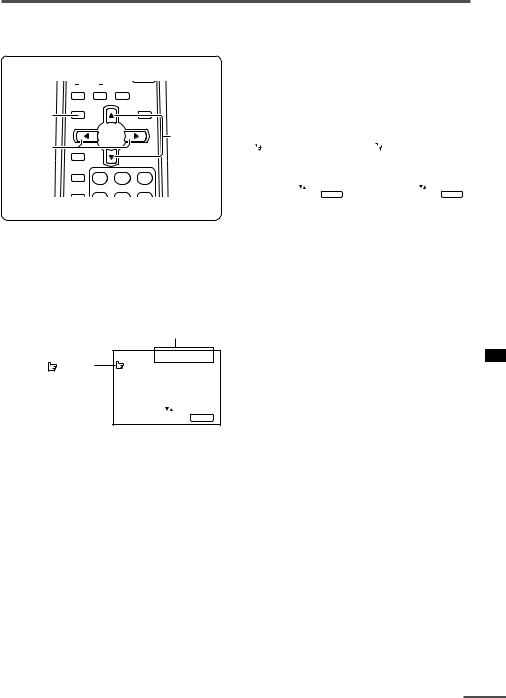
Using the TV’s menus
This TV has a number of functions you can operate using the menus. To use all your TV’s functions fully, you need to understand how to use the menus.
4 Press the MENU  /
/ buttons to change function settings.
buttons to change function settings.
SYSTEM CINEMA
COLOUR SOUND SURROUND
DISPLAY button
MENU  /
/ buttons
buttons
|
ECO |
DISPLAY |
SENSOR |
MENU t
|
MENU |
buttons |
|
|
|
Ι/ΙΙ |
|
|
TV/VIDEO |
|
|
1 |
2 |
3 |
OFF |
|
|
TIMER |
|
|
Example:
|
|
|
|
|
|
Changes the AUTO |
|
|||||||
|
|
|
|
|
|
SHUTOFF setting. |
|
|||||||
|
|
|
|
|
|
|
|
|
|
|
|
|
|
|
|
|
|
|
|
|
|
|
|
|
|
|
|
|
|
|
|
MENU |
2 |
|
|
|
MENU |
|
2 |
|
|
|
||
|
|
AUTO SHUTOFF |
|
OFF |
|
|
|
AUTO SHUTOFF |
|
|
ON |
|
|
|
|
|
CHILD LOCK |
|
OFF |
|
|
|
CHILD LOCK |
|
OFF |
|
|
|
|
|
|
BLUE BACK |
|
ON |
|
|
BLUE BACK |
|
|
ON |
|
|
|
|
|
|
VIDEO-2 SET |
COMPONENT |
|
|
VIDEO-2 SET |
COMPONENT |
|
|
|
||||
|
SELECT BY |
EXIT BY |
|
SELECT BY |
EXIT BY |
|
|
|
||||||
|
|
|
|
|
|
|||||||||
|
OPERATE BY -+ |
DISPLAY |
|
|
OPERATE BY -+ |
DISPLAY |
|
|
|
|||||
|
|
|
|
|
|
|
|
|
|
|
|
|
|
|
•With some functions, the operation method may differ.
■ Basic operation
1Press the MENU Tbuttons.
One of the 5 menus is displayed.
MENU number
The icon |
on the |
MENU |
1 |
INPUT |
TV |
||
left indicates the |
VNR |
ON |
|
COMPRESS(16:9) |
ON |
||
currently selected |
|
|
|
function. |
|
SELECT BY |
EXIT BY |
|
|
||
|
|
OPERATE BY -+ |
DISPLAY |
5Press the DISPLAY button to turn the display off.
•To operate a menu using the buttons on the front panel of the TV, refer to “Operating menus” on page 20.
2Repeatedly press the MENU T buttons to display a desired menu.
•If you hold down the y button, the next menu is displayed.
•If the selected function is on the first line, pressing the r button displays the preceding menu.
3Repeatedly press the MENU T buttons to select a desired function.
11
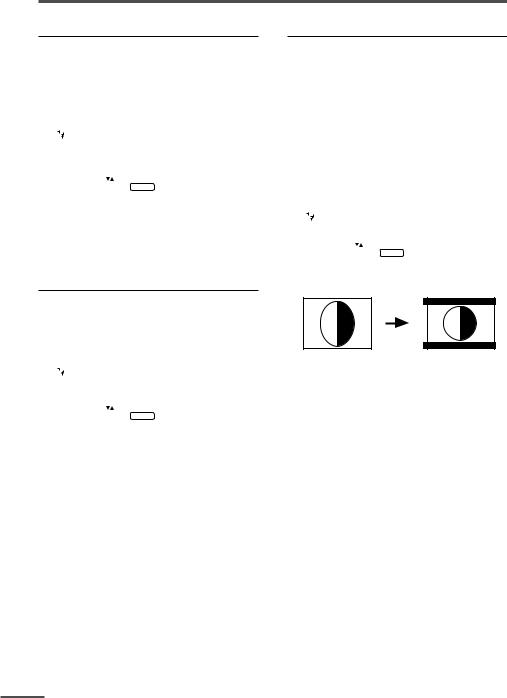
Using the TV’s menus
INPUT
You can view images from VCRs or other devices connected to your TV.
1Press MENU Tto display the
“MENU 1” menu, then select “INPUT”.
|
|
MENU |
1 |
|
|
INPUT |
TV |
|
|
VNR |
ON |
|
|
COMPRESS(16:9) |
ON |
|
SELECT BY |
EXIT BY |
|
|
OPERATE BY -+ |
DISPLAY |
|
|
|
|
|
2Press MENU  /
/ to select “VIDEO-1”, “VIDEO-2” or “VIDEO-3”.
to select “VIDEO-1”, “VIDEO-2” or “VIDEO-3”.
TV mode changes to VIDEO mode.
VNR
You can reduce picture noise.
1Press MENU Tto display the
“MENU 1” menu, then select “VNR”.
|
|
MENU |
1 |
|
|
INPUT |
TV |
|
|
VNR |
ON |
|
|
COMPRESS(16:9) |
ON |
|
SELECT BY |
EXIT BY |
|
|
OPERATE BY -+ |
DISPLAY |
|
|
|
|
|
2Press MENU  /
/ to select “ON”.
to select “ON”.
To cancel the VNR function, select “OFF”.
COMPRESS (16:9)
This function converts a normal picture (4:3 aspect ratio) into a wide picture (16:9 aspect ratio).
Use for pictures with a 16:9 aspect ratio that have been squeezed into a normal picture (4:3 aspect ratio), to restore their original dimensions.
1Press MENU Tto display the
“MENU 1” menu, then select “COMPRESS (16:9)”.
|
|
MENU |
1 |
|
|
INPUT |
TV |
|
|
VNR |
ON |
|
|
COMPRESS(16:9) |
ON |
|
SELECT BY |
EXIT BY |
|
|
OPERATE BY -+ |
DISPLAY |
|
|
|
|
|
2Press MENU  /
/ to select “ON”.
to select “ON”.
To cancel the COMPRESS (16:9) function, select “OFF”.
12
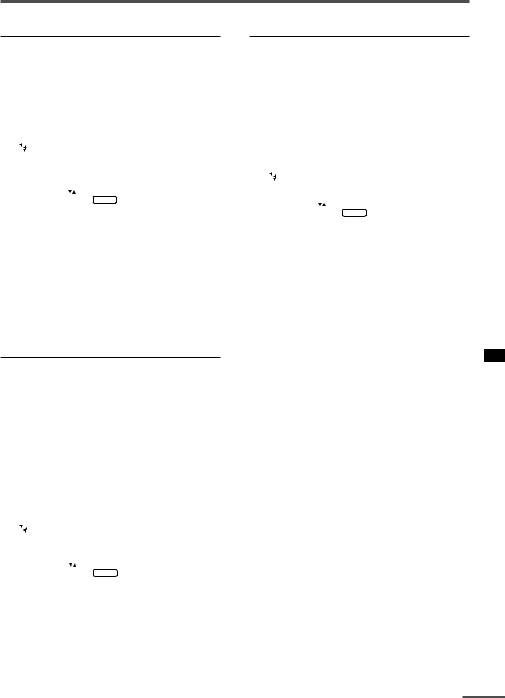
Using the TV’s menus
AUTO SHUTOFF
You can set your TV to turn off if no signals are received for about 15 minutes or longer after the end of a broadcast.
1Press MENU Tto display the
“MENU 2” menu, then select “AUTO SHUTOFF”.
|
|
MENU |
2 |
|
|
AUTO SHUTOFF |
ON |
|
|
CHILD LOCK |
ON |
|
|
BLUE BACK |
ON |
|
|
VIDEO-2 SET |
COMPONENT |
|
SELECT BY |
EXIT BY |
|
|
OPERATE BY -+ |
DISPLAY |
|
|
|
|
|
2Press MENU  /
/ to select “ON”.
to select “ON”.
To cancel the AUTO SHUTOFF function, select “OFF”.
•The AUTO SHUTOFF function does not turn off the TV’s main power.
•The AUTO SHUTOFF will not work for a VIDEO mode.
CHILD LOCK
You can disable the front control buttons of the TV.
When this function is set to “ON”, the TV can be operated using only the remote control.
Use this function to prevent children from operating the TV without parental consent.
1Press MENU Tto display the
“MENU 2” menu, then select “CHILD LOCK”.
|
|
MENU |
2 |
|
|
AUTO SHUTOFF |
ON |
|
|
CHILD LOCK |
ON |
|
|
BLUE BACK |
ON |
|
|
VIDEO-2 SET |
COMPONENT |
|
SELECT BY |
EXIT BY |
|
|
OPERATE BY -+ |
DISPLAY |
|
|
|
|
|
2Press MENU  /
/ to select “ON”.
to select “ON”.
To cancel the CHILD LOCK function, select “OFF”.
•The CHILD LOCK function is canceled when you turn the power off.
BLUE BACK
You can mute the sound and change the picture into a blue screen while no signals are received by the TV, or when the signals are unstable.
1Press MENU Tto display the
“MENU 2” menu, then select “BLUE BACK”.
|
|
MENU |
2 |
|
|
|
|
AUTO SHUTOFF |
ON |
|
|
|
|
CHILD LOCK |
ON |
|
|
|
|||||
|
|
BLUE BACK |
ON |
|
|
|
|
VIDEO-2 SET |
COMPONENT |
|
|
|
SELECT BY |
EXIT BY |
|
|
|
|
OPERATE BY -+ |
DISPLAY |
|
|
|
|
|
|
|
|
|
2Press MENU  /
/ to select “ON”.
to select “ON”.
To cancel the BLUE BACK function, select
“OFF”.
•To view a broadcast even when the reception signal is poor, set the BLUE BACK function to “OFF”.
•Even when the BLUE BACK function is set to “OFF”, the sound may not be audible.
13
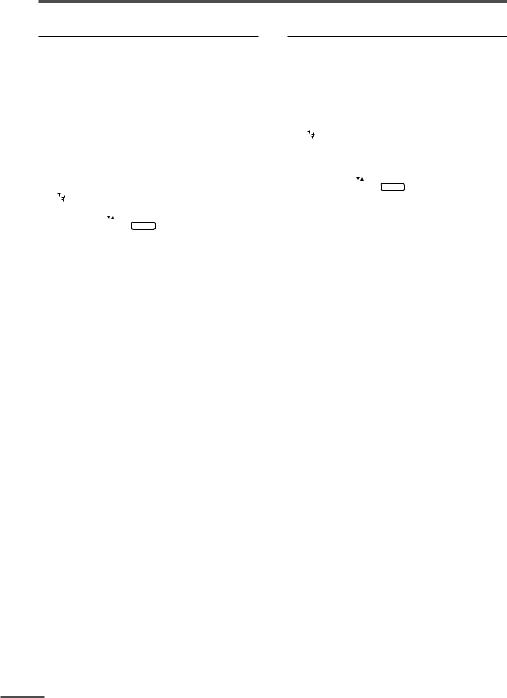
Using the TV’s menus
VIDEO-2 SET
Set the VIDEO-2 SET correctly according to the video signal input from the external device connected to the VIDEO-2 terminal. If this setting is incorrect, images will not be displayed.
1Press MENU Tto display the
“MENU 2” menu, then select “VIDEO-2 SET”.
|
|
MENU |
2 |
|
|
AUTO SHUTOFF |
ON |
|
|
CHILD LOCK |
ON |
|
|
BLUE BACK |
ON |
|
|
VIDEO-2 SET |
COMPONENT |
|
SELECT BY |
EXIT BY |
|
|
OPERATE BY -+ |
DISPLAY |
|
|
|
|
|
2Set the VIDEO-2 SET according to the video signal input from the VIDEO-2 terminal.
If a normal video signal (composite video signal) is input:
Press the MENU  /
/ buttons to select
buttons to select
“VIDEO”.
If a component video signal (Y/CB/CR signals) is input:
Press the MENU  /
/ buttons to select
buttons to select
“COMPONENT”.
AUTO CH PRESET
You can automatically preset all TV channels that can be received by your TV to channels.
1Press MENU Tto display the
“MENU 3” menu, then select “AUTO CH PRESET”.
|
|
MENU |
3 |
|
|
AUTO CH PRESET |
|
|
|
MANUAL CH PRESET |
|
|
|
LANGUAGE |
ENGLISH |
|
SELECT BY |
EXIT BY |
|
|
OPERATE BY -+ |
DISPLAY |
|
|
|
|
|
2Press MENU  /
/ to start the AUTO CH PRESET function.
to start the AUTO CH PRESET function.
“>>>ON SEARCH” is displayed on the screen.
When all the TV channels that can be received on your TV have been preset, the display goes out and the AUTO CH PRESET function operation is completed.
To stop the AUTO CH PRESET:
Press the MENU  /
/ button.
button.
•The AUTO CH PRESET function does not preset a TV channel to the AV channel (channel number 0).
•If the TV cannot preset the TV channel you want to view, preset it manually. For details, see “MANUAL CH PRESET” on page 15.
14
