JVC AV-1414EE, AV-2134EE, AV-1434EE, AV-1434TEE, AV-2104EE User Manual
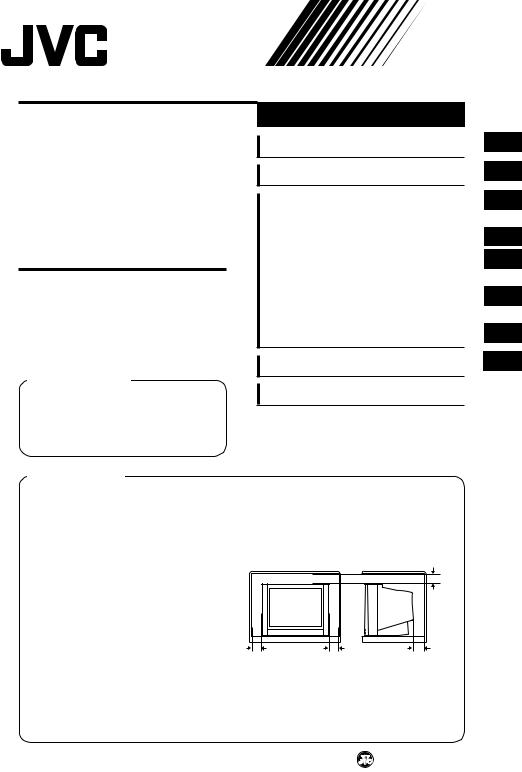
COLOUR TELEVISION
AV-1414EE AV-1434EE AV-2104EE AV-2114EE AV-2124EE
AV-2134EE AV-1434TEE AV-2104TEE AV-2134TEE
INSTRUCTIONS
Thank you for purchasing this JVC colour television.
To ensure your complete understanding, please read this manual thoroughly before operation.
WARNING:
TO PREVENT FIRE OR SHOCK HAZARD, DO NOT EXPOSE THIS APPLIANCE TO RAIN OR MOISTURE.
Contents |
|
Locations ................................ |
2 |
Preparation ............................. |
4 |
Basic operation .................... |
10 |
Remote control buttons |
|
and functions ........................ |
11 |
Using the TV’s menus .......... |
14 |
Using the button |
|
on the TV ............................... |
17 |
Viewing a teletext |
|
programme ........................... |
19 |
Troubleshooting ................... |
21 |
Specifications ....................... |
22 |
CAUTION:
•TO ENSURE PERSONAL SAFETY, OBSERVE THE FOLLOWING RULES REGARDING THE USE OF THIS TV.
•Operate only from the power source specified on the TV.
•Avoid damaging the power plug and power cord.
•Avoid improper installation and never position this TV where good ventilation is
unattainable. When installing this TV distance recommendations must be maintained between the floor and wall, as well as installment in a tightly enclosed area or piece of furniture. Adhere to the minimum distance guidelines shown for safe operation.
10 cm |
|
15 cm |
10 cm |
15 cm |
•Do not allow objects or liquid into the cabinet openings.
•In the event of a fault, unplug this TV and call a service technician. Do not attempt to repair it by yourself or remove the rear cover.
•When you don’t use this TV for a long period of time, be sure to disconnect the power plug from the AC outlet.
2001 VICTOR COMPANY OF JAPAN, LIMITED
LCT1029-001A-H 0701-Ki-NV-JMT
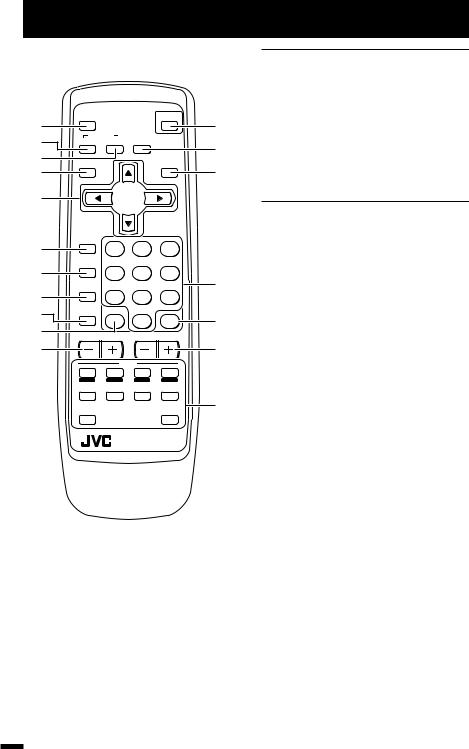
Locations
|
|
RM-C90 |
|
||
|
ECO |
|
|
POWER |
|
1 |
SENSOR |
|
|
||
SYSTEM |
|
|
|||
2 |
|
|
|||
COLOUR SOUND MUTING |
|
||||
3 |
DISPLAY |
|
|
TV/TEXT |
|
4 |
|
|
|||
|
|
|
|
||
5 |
|
MENU |
|
||
6 |
TV/VIDEO |
1 |
2 |
3 |
|
OFF |
|||||
|
|
|
|
||
7 |
TIMER |
4 |
5 |
6 |
|
PICTURE |
|||||
|
|
|
|
||
8 |
MODE |
7 |
8 |
9 |
|
CHANNEL |
|||||
9 |
RETURN+ |
|
|
||
SCAN |
|
0 |
-/-- |
||
0 |
|
|
|||
CHANNEL |
VOLUME |
||||
|
|||||
- |
|
|
|
|
|
|
|
TEXT |
|
||
|
REVEAL |
HOLD |
INDEX |
SIZE |
|
|
SUBPAGE |
|
|
CANCEL |
|
|
|
RM-C90 |
TV |
||
|
1 ECO SENSOR button |
p.11 |
|
2 COLOUR SYSTEM button |
p.11 |
|
3 SOUND SYSTEM button |
p.11 |
= |
4 DISPLAY button |
p.12 |
~5 MENU buttons
!• MENU  /
/ buttons
buttons
• MENU  /
/ buttons
buttons
|
6 TV/VIDEO button |
p.10 |
|
|
|
|
7 OFF TIMER button |
p.12 |
|
8 PICTURE MODE button |
p.12 |
@ |
9 CHANNEL SCAN button |
p.13 |
|
|
|
|
0 RETURN + button |
p.13 |
# |
|
|
- CHANNEL –/+ buttons |
p.10 |
|
$ |
= POWER button |
p.6,10 |
|
~ MUTING button |
p.11 |
|
|
|
|
!% Teletext buttons |
p.19,20 |
% |
@ Number buttons |
p.10 |
|
||
|
|
|
|
# -/-- button |
p.10 |
|
|
|
|
$ VOLUME –/+ buttons |
p.10 |
2
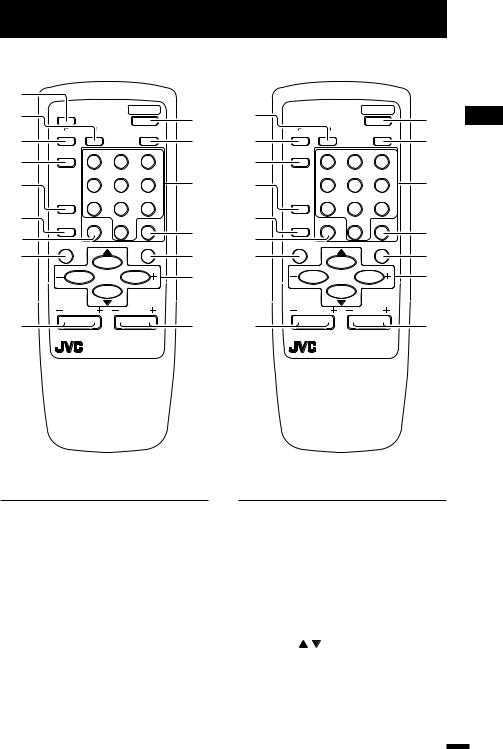
Locations
RM-C364GY |
RM-C360GY |
1
2
3
4
5
6
7
8
ECO |
|
POWER |
|
2 |
|
|
POWER |
|
||
SENSOR |
|
|
|
0 |
|
|
|
|
0 |
|
|
|
|
|
|
|
|
|
|||
SYSTEM |
|
PICTURE |
|
SYSTEM |
|
PICTURE |
||||
|
|
|
|
|
||||||
COLOUR |
SOUND |
|
MODE |
- |
3 |
COLOUR |
SOUND |
|
MODE |
- |
|
1 |
2 |
3 |
|
1 |
2 |
3 |
|||
TV/VIDEO |
|
4 |
TV/VIDEO |
|
||||||
|
|
|
|
|
|
|
|
|
|
|
|
4 |
5 |
6 |
= |
5 |
|
4 |
5 |
6 |
= |
|
|
|
|
|
|
|
|
|||
OFF |
7 |
8 |
9 |
|
|
OFF |
7 |
8 |
9 |
|
TIMER |
|
|
TIMER |
|
||||||
CHANNEL |
RETURN+ |
0 |
-/-- |
|
6 |
CHANNEL |
RETURN+ |
0 |
-/-- |
|
SCAN |
~ |
SCAN |
~ |
|||||||
|
|
|
|
7 |
|
|
|
|
||
DISPLAY |
|
|
MUTING |
|
DISPLAY |
|
|
MUTING |
|
|
|
|
|
|
|
|
|
||||
|
|
|
|
! |
8 |
|
|
|
|
! |
|
MENU |
|
|
@ |
|
|
MENU |
|
|
@ |
CHANNEL |
VOLUME |
|
|
CHANNEL |
VOLUME |
|
||||
9 |
# |
9 |
# |
|
REMOTE CONTROL UNIT |
|
REMOTE CONTROL UNIT |
|
RM-C364GY |
|
RM-C360GY |
1 ECO SENSOR button |
p.11 |
2 SOUND SYSTEM button |
p.11 |
3 COLOUR SYSTEM button |
p.11 |
4 TV/VIDEO button |
p.10 |
|
|
5 OFF TIMER button |
p.12 |
|
|
6 CHANNEL SCAN button |
p.13 |
7 RETURN + button |
p.13 |
|
|
8 DISPLAY button |
p.12 |
9 CHANNEL –/+ buttons |
p.10 |
|
|
0 POWER button |
p.6,10 |
|
|
- PICTURE MODE button |
p.12 |
= Number buttons |
p.10 |
~ -/-- button |
p.10 |
|
|
! MUTING button |
p.11 |
|
|
@ MENU buttons |
|
• MENU / buttons |
|
• MENU –/+ buttons |
|
|
|
# VOLUME –/+ buttons |
p.10 |
3
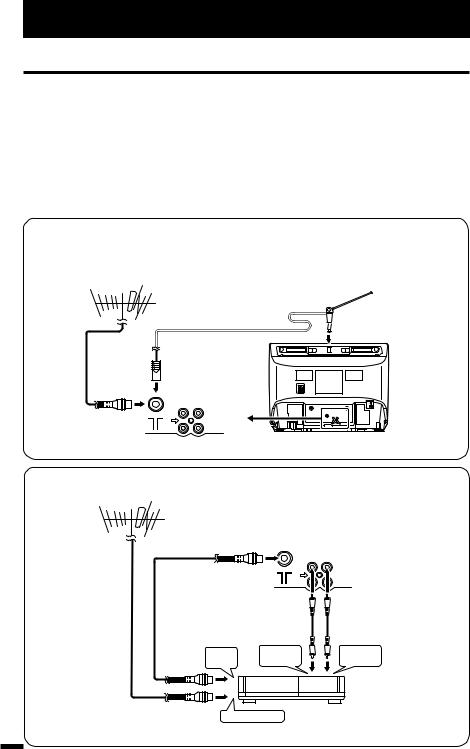
Preparation
1. Connecting the aerial and external devices
Notes: .........................................................................................................................
•For further details, refer to the manuals provided with the devices you are connecting.
•Connecting cables are not supplied.
•The front and rear AUDIO/VIDEO input jacks are directly connected so that input to either jack is output through both. You cannot provide input to both the front and rear jacks at the same time. Disconnect one input, or use one of the jacks as an output jack only (for monitoring or recording).
•The rod aerial is supplied with the AV-1434TEE/AV-1414EE/AV-1434EE.
....................................................................................................................................
■ Connecting the aerial and VCR
Connecting the aerial
To install rod aerial:
Install into the top-rear aerial holder. Once installed, it cannot be removed.
VHF/UHF outdoor aerial |
Indoor aerial |
Rod aerial 
VIDEO AUDIO
IN
OUT
|
|
• Illustration of AV-1434EE. |
Connecting the aerial and VCR |
|
|
VHF/UHF outdoor aerial |
|
|
|
2 |
|
|
VIDEO |
AUDIO |
|
|
IN |
|
|
OUT |
|
|
3 |
To RF |
To video |
To audio |
output |
output |
output |
1To aerial input
VCR
4 |
• Illustration of AV-1434EE. |
|
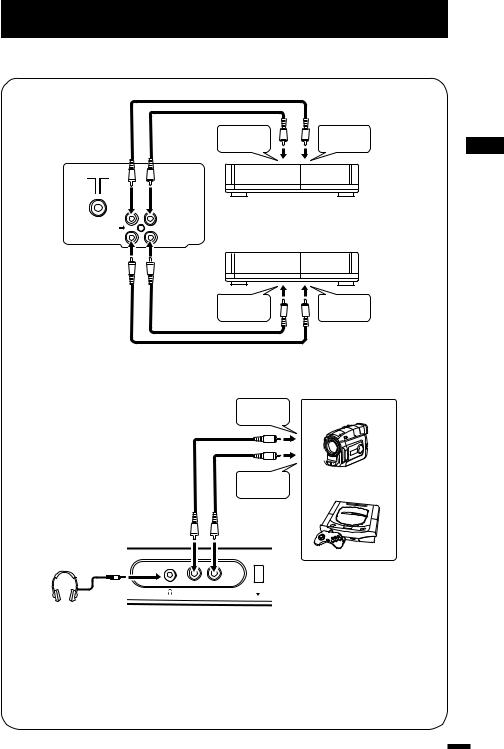
Preparation
■ Connecting other external devices
VIDEO AUDIO
IN
OUT
• Illustration of AV-2104EE.
To audio |
To video |
output |
output |
VCR (for playing)
VCR (for recording)
To audio |
To video |
input |
input |
To video
output Camcorder
To audio |
or |
|
TV game |
||
output |
||
|
MENU
VIDEO AUDIO
 IN
IN
Headphones
• Illustration of AV-2104EE.
Note: ..................................................................................................................
• Use the headphones with a stereo mini jack (3.5 mm in diameter). When you connect
the headphones, the TV speakers go off.
...........................................................................................................................
5
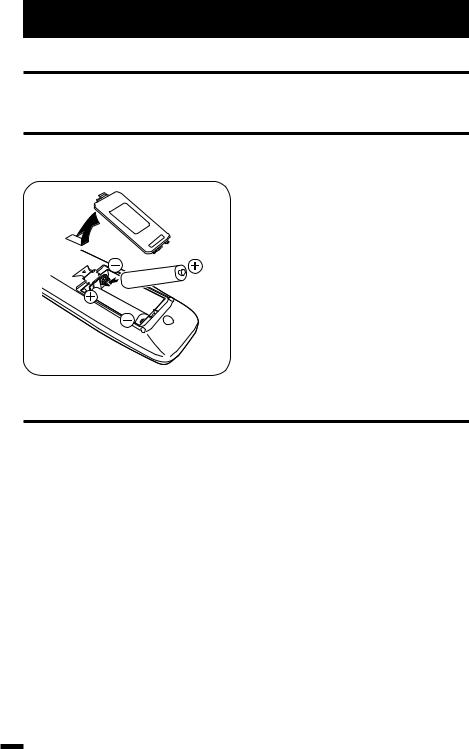
Preparation
2. Connecting the power cord
Insert the Power plug into an AC outlet.
3. Inserting batteries into the remote control
Correctly insert two batteries, observing the  and
and  polarities and inserting the
polarities and inserting the  end first.
end first.
CAUTION: ...........................................
• Follow the cautions printed on the
batteries.
............................................................
Notes: .................................................
• Use AA/R6/UM-3 dry cell batteries.
• If the remote control does not work properly, fit new batteries.
The supplied batteries are for testing, not
regular use.
............................................................
4. Turning your TV on
1.Press the Main power button on the TV to turn the TV’s main power on.
The POWER lamp or POWER/ON TIMER lamp lights.
If image does not appear:
Your TV is in the standby mode. Press the POWER button on the remote control to turn your TV on.
• You can also turn on your TV by pressing the CHANNEL –/+ button on your TV.
To turn your TV off:
Press the POWER button on the remote control. Your TV enters the standby mode.
To turn the TV’s main power off:
Press the Main power button on the TV.
6
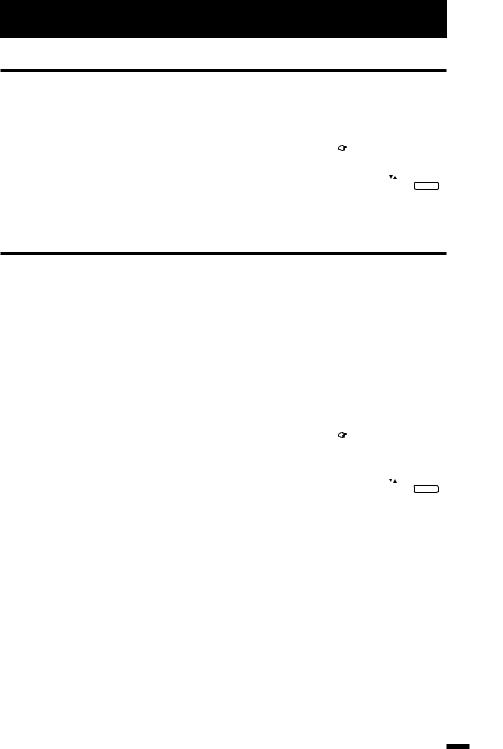
Preparation
5. Selecting the on-screen language
You can select the language for the on-screen display.
1.Press MENU  /
/ to display the MENU 3 menu, then select LANGUAGE.
to display the MENU 3 menu, then select LANGUAGE.
2.Press MENU  /
/ or –/+ to select language.
or –/+ to select language.
The on-screen displays indications are in the selected language.
|
|
|
|
|
MENU |
3 |
|
|
|
AUTO CH PRESET |
|
|
|
|
MANUAL CH PRESET |
|
|
|
|
|
|
|
||
LANGUAGE |
ENGLISH |
|
|
|
SELECT BY |
EXIT BY |
|
|
|
|
|
|
||
OPERATE BY -+ |
DISPLAY |
|
|
|
|
|
|
|
|
|
|
|
|
|
|
|
|
|
|
6. Presetting TV stations
To view a TV programme, you must first preset TV channels to channels on the TV. This TV has 100 channels (channel 1 to 99 and channel AV).
■ Auto Channel Preset
You can automatically preset all TV channels that can be received by your TV to channels.
•The Auto Channel Preset function does not preset a TV channel to the AV channel (channel number 0).
•If the TV cannot preset the TV channel you want to view, preset it manually. For details see “Manual Channel Preset” on page 8.
1.Press MENU  /
/ to display the MENU 3 menu, then select AUTO CH PRESET.
to display the MENU 3 menu, then select AUTO CH PRESET.
2.Press MENU  /
/ or –/+ to start the Auto Channel Preset function.
or –/+ to start the Auto Channel Preset function.
 ON SEARCH is displayed on the screen.
ON SEARCH is displayed on the screen.
MENU |
3 |
AUTO CH PRESET |
|
MANUAL CH PRESET |
|
LANGUAGE |
ENGLISH |
SELECT |
EXIT BY |
OPERATE BY |
DISPLAY |
|
|
When you have finished presetting all TV channels that can be received on your TV, the display will go out and the Auto Channel Preset function will end.
• To stop the Auto Channel Preset, press the MENU  /
/ or –/+ button.
or –/+ button.
7
