Page 1
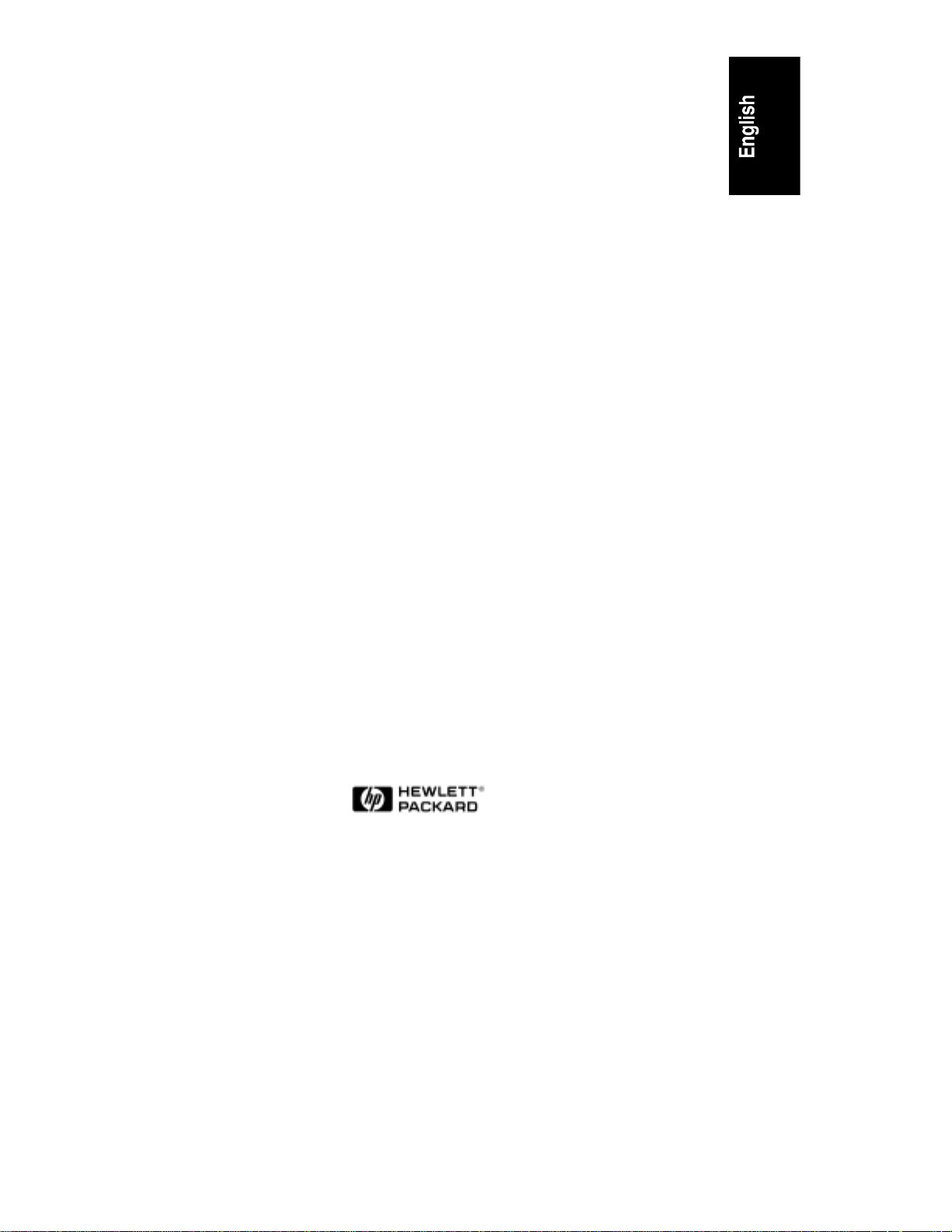
HP NetServer LC 3
User Guide
Page 2
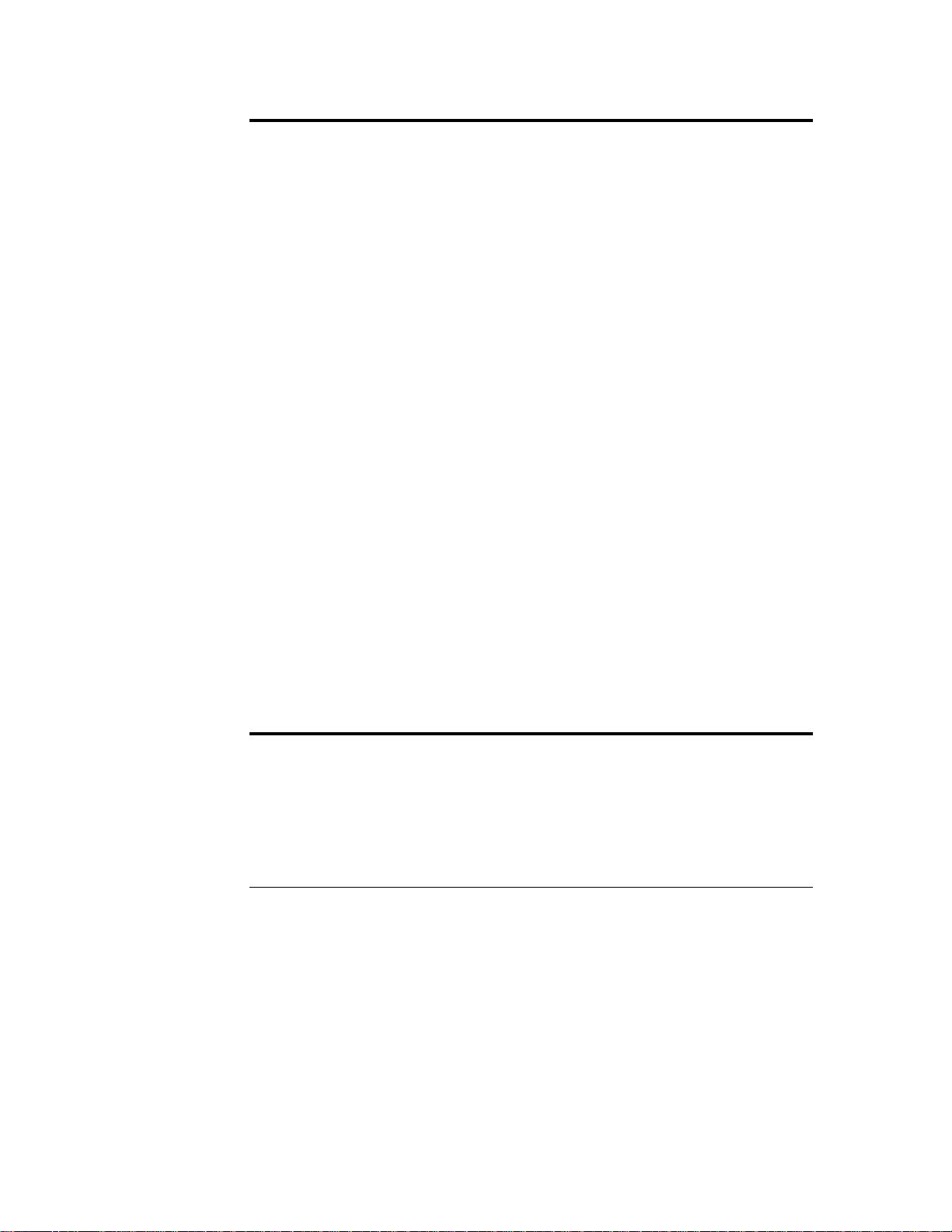
Notice
The information contained in this document is subject to change without notice.
Hewlett-Packard makes no warranty of any kind with regard to this
material, including, but not limited to, the implied warranties of
merchantability and fitness for a particular purpose. Hewlett-Packard shall
not be liable for errors contained herein or for incidental or consequential
damages in connection with the furnishing, performance, or use of this material.
Hewlett-Packard assumes no responsibility for the use or reliability of its software
on equipment that is not furnished by Hewlett-Packard.
This document contains proprietary information that is protected by copyright.
All rights are reserved. No part of this document may be photocopied,
reproduced, or translated to another language without the prior written consent of
Hewlett-Packard Company.
Windows® is a registered trademark of Microsoft in the U.S. and other countries.
CompuServe™ is a U.S. trademark of CompuServe, Inc.
NetWare® and IntranetWare®are registered trademarks of Novell, Inc.
SCO™ is a trademark of The Santa Cruz Operation, Inc.
SCSISelect™ is a trademark of Adaptec, Inc.
Hewlett-Packard Company
Network Server Division
Technical Marketing / MS 49EU-FQ
5301 Stevens Creek Blvd.
P.O. Box 58059
Santa Clara, CA 95052-8059 USA
© Copyright 1998, Hewlett-Packard Company.
Audience Assumptions
The user guide is for the person who installs, administers, and troubleshoots
LAN servers. Hewlett-Packard Company assumes you are qualified in the
servicing of computer equipment and trained in recognizing hazards in products
with hazardous energy levels.
ii
Page 3
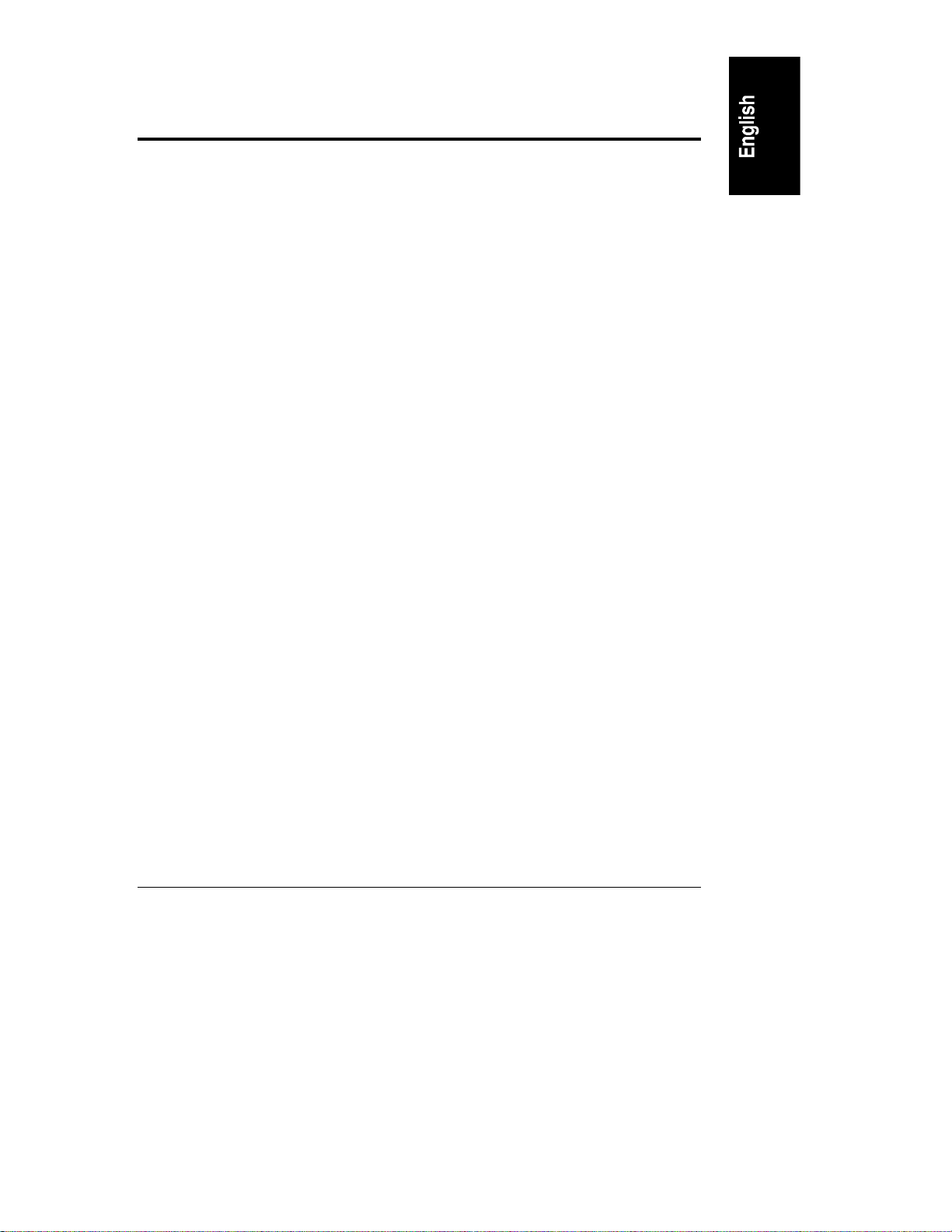
Contents
1 Installation Overview ...................................................................................1
Verify Contents..............................................................................................1
View the Readme File....................................................................................1
Test the System Hardware (Optional).............................................................2
Snap on the Anti-Tip Pedestal........................................................................2
Remove the Covers.......................................................................................2
Install Additional Memory...............................................................................5
Remove the System Board........................................................................6
Reinsert the System Board ........................................................................8
Install All Accessory Boards...........................................................................8
Raise the System Board ............................................................................8
Install Accessory Boards............................................................................9
Install Additional Mass Storage Devices.......................................................11
Replace All Covers and Connect All Cables.................................................11
Configure the HP NetServer ........................................................................13
Run SCSISelect Utility.............................................................................13
Reserve Resources for ISA Non-Plug-and-Play Board.............................14
Run Configuration Assistant and Installation Assistant .............................14
Install HP TopTools..................................................................................15
2 HP Navigator ..............................................................................................17
Contents of the HP NetServer Navigator CD-ROM ......................................17
Readme File................................................................................................17
Configuration Assistant and Installation Assistant.........................................17
Express Configuration..............................................................................18
Custom Configuration..............................................................................20
Replicate Configuration............................................................................22
HP Management Solutions...........................................................................22
TopTools for Servers...............................................................................23
Integrated Remote Assistant....................................................................24
pcANYWHERE........................................................................................24
Information Assistant ...................................................................................25
HP NetServer Utilities..................................................................................25
User Preferences.........................................................................................25
iii
Page 4
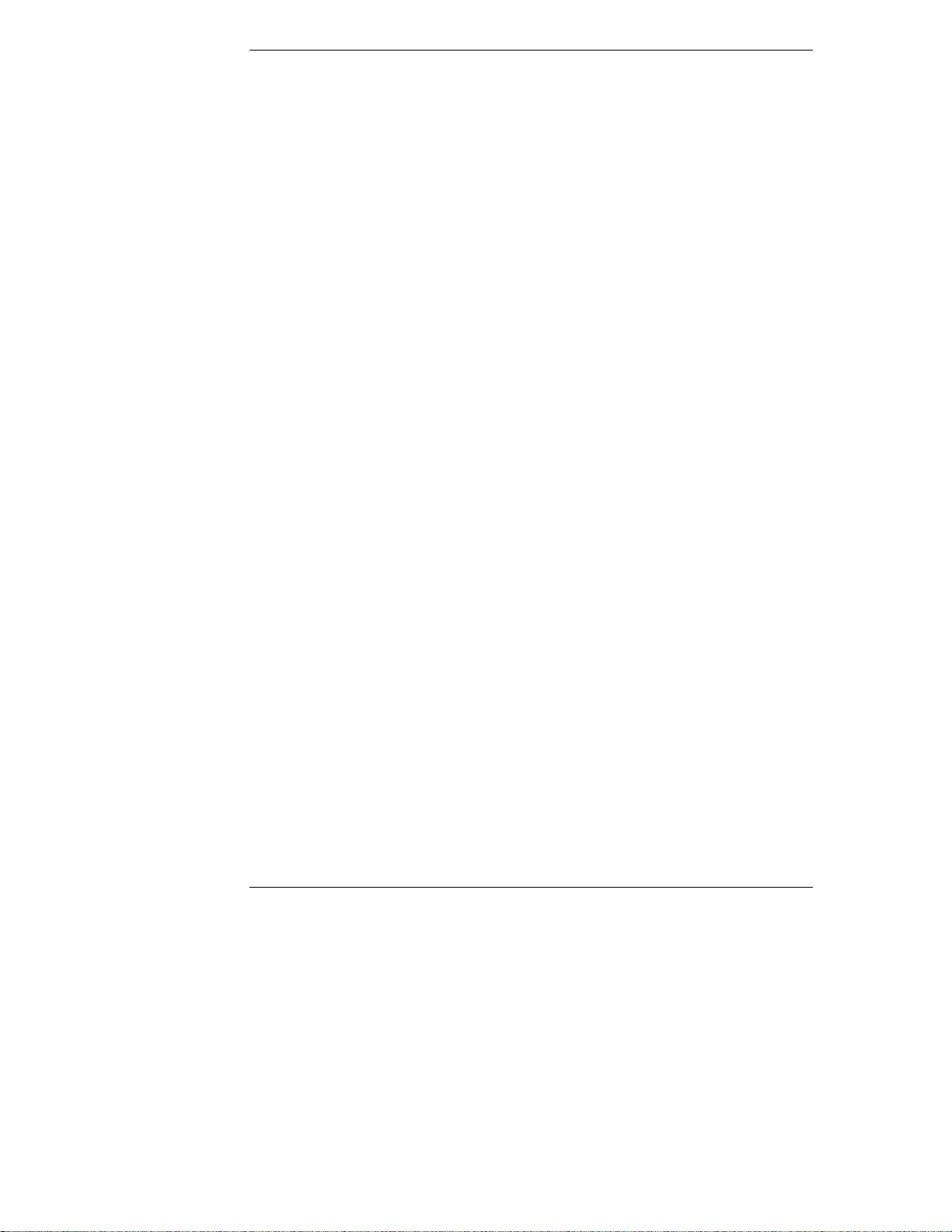
Contents
3 HP Information Assistant...........................................................................27
Overview.....................................................................................................27
Audience Assumptions.................................................................................27
Using Information Assistant..........................................................................27
Getting Help.............................................................................................28
Finding Information..................................................................................28
Copying and Printing Information.............................................................29
Installing HP Information Assistant Software................................................29
Installing from the CD-ROM.....................................................................30
4 Accessories................................................................................................31
Installing Accessories...................................................................................31
Configuring ISA Non-Plug-and-Play Board...............................................32
Upgrade Video Memory...........................................................................34
5 Installation in Rack (Optional)...................................................................35
Rack Installation Overview...........................................................................35
Pedestal Removal........................................................................................36
Remove Covers.......................................................................................36
Remove Pedestal ....................................................................................36
Rack Installation Instructions for the HP NetServer LC 3..............................38
PDU Placement and Power Cabling.............................................................43
Creating the Cable Management Loop for the LC 3......................................4 3
6 Troubleshooting ........................................................................................45
Precautions..................................................................................................45
Troubleshooting Tools..................................................................................45
Common Installation Problems ....................................................................46
If the System Will Not Power On..............................................................46
Troubleshooting Sequence.......................................................................47
Error Message Is Displayed .....................................................................48
No Error Messages Displayed..................................................................49
Clearing the System Configuration...........................................................51
Hardware Problems .....................................................................................53
The Display Does Not Work.....................................................................53
The Keyboard or Mouse Does Not Work..................................................54
The CD-ROM Drive Does Not Work.........................................................55
The Hard Disk Drive Does Not Work........................................................55
Password Problems .....................................................................................55
iv
Page 5

Contents
Battery Problems.........................................................................................56
To Install a Replacement Battery.............................................................56
A Specifications............................................................................................59
Environment................................................................................................59
Weight and Dimensions...............................................................................60
Power Supply...............................................................................................60
Acoustic Emissions......................................................................................61
B Regulatory Information.............................................................................63
Regulatory Notices - Electromagnetic Compliance.......................................63
Notice for United States (Federal Communications Commission)............63
Notice for Canada (Industry Canada).......................................................64
Notice for Japan.......................................................................................65
Notice for Korea.......................................................................................66
Notice for European Union.......................................................................67
Notice for the United Kingdom: General Approval...................................67
Declaration of Conformity (US, EU, Australia)..........................................68
Regulatory Notices - Product Safety.............................................................69
CD-ROM Electrical Safety Statement......................................................69
Laser Safety Statements..........................................................................69
Batteries..................................................................................................71
Noise Declaration and Ergonomics ..........................................................72
C Warranty and Software License................................................................73
Hardware Product Limited Warranty ............................................................7 3
Software Product Limited Warranty..............................................................73
Hewlett-Packard Utility Software..............................................................73
Third-Party Software Products.................................................................74
Hardware Accessories Limited Warranty......................................................74
Hewlett-Packard Hardware Accessories...................................................74
Third-Party Hardware Products................................................................74
Pre-Failure Warranty ...................................................................................75
Limitation of Warranty..............................................................................75
Limitation of Liability and Remedies.........................................................76
Customer Responsibilities............................................................................77
Obtaining Warranty Service.........................................................................78
Customer Replacement Part....................................................................78
Return to HP/Reseller..............................................................................78
v
Page 6
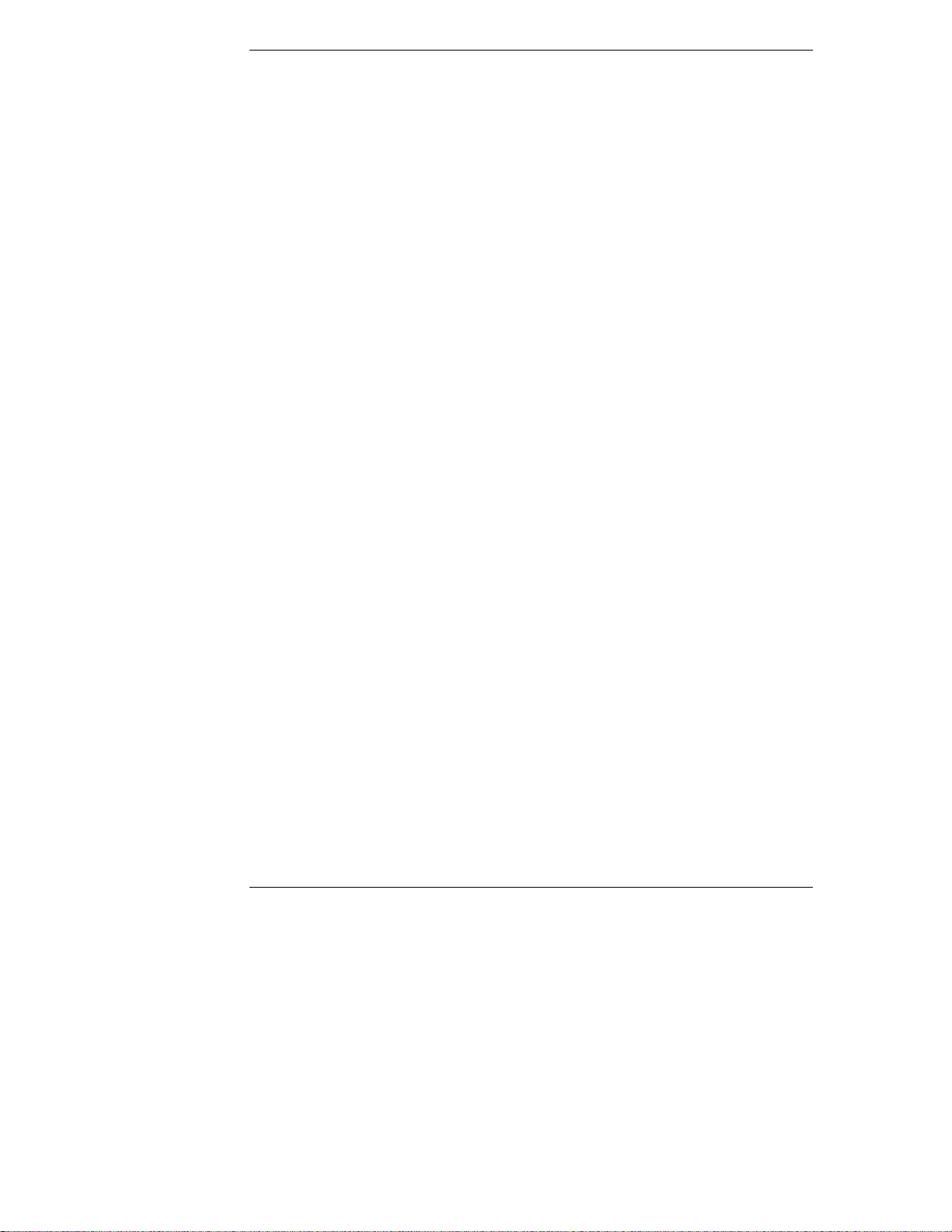
Contents
On-site.....................................................................................................78
HP NetServer Limited Warranty Coverage...................................................80
Technical Support........................................................................................80
U.S. and Canada .....................................................................................81
Europe.....................................................................................................81
Other Countries .......................................................................................82
Self-Help Tools............................................................................................82
Supplemental Warranty Service and Support...............................................83
Notice for Consumers in Australia:...............................................................83
Notice For Consumers In New Zealand:.......................................................83
Notice for Mexico: Hardware Warranty Statement.......................................83
Póliza de Garantía...................................................................................84
Condiciones.............................................................................................84
Notas.......................................................................................................85
Software Product Limited Warranty..............................................................86
HP Software Product License Agreement.....................................................87
HP NetServer Warranty Frequently-Asked Questions..................................89
D Service and Support..................................................................................95
System Design, Integration, and Support.....................................................95
Information and Support When You Need It.................................................95
HP Navigator Release History and Status Report.........................................96
HP Navigator CD-ROM Subscription Service...............................................97
HP Navigator CD-ROM................................................................................98
CompuServe Discussion Forum and Library ................................................98
World Wide Web and Internet FTP..............................................................99
Automated Fax............................................................................................99
Proactive Notification for HP NetServer Products ......................................100
Telephone Support.....................................................................................100
Before Telephoning for Technical Support.............................................101
Obtaining HP Repair and Telephone Support.........................................102
Ordering HP Cables, Drive Trays, and Technical Publications ...................104
Telephone Ordering Information ............................................................104
Contacting HP Regional Headquarters.......................................................105
Joining CompuServe..................................................................................105
Index.............................................................................................................107
vi
Page 7
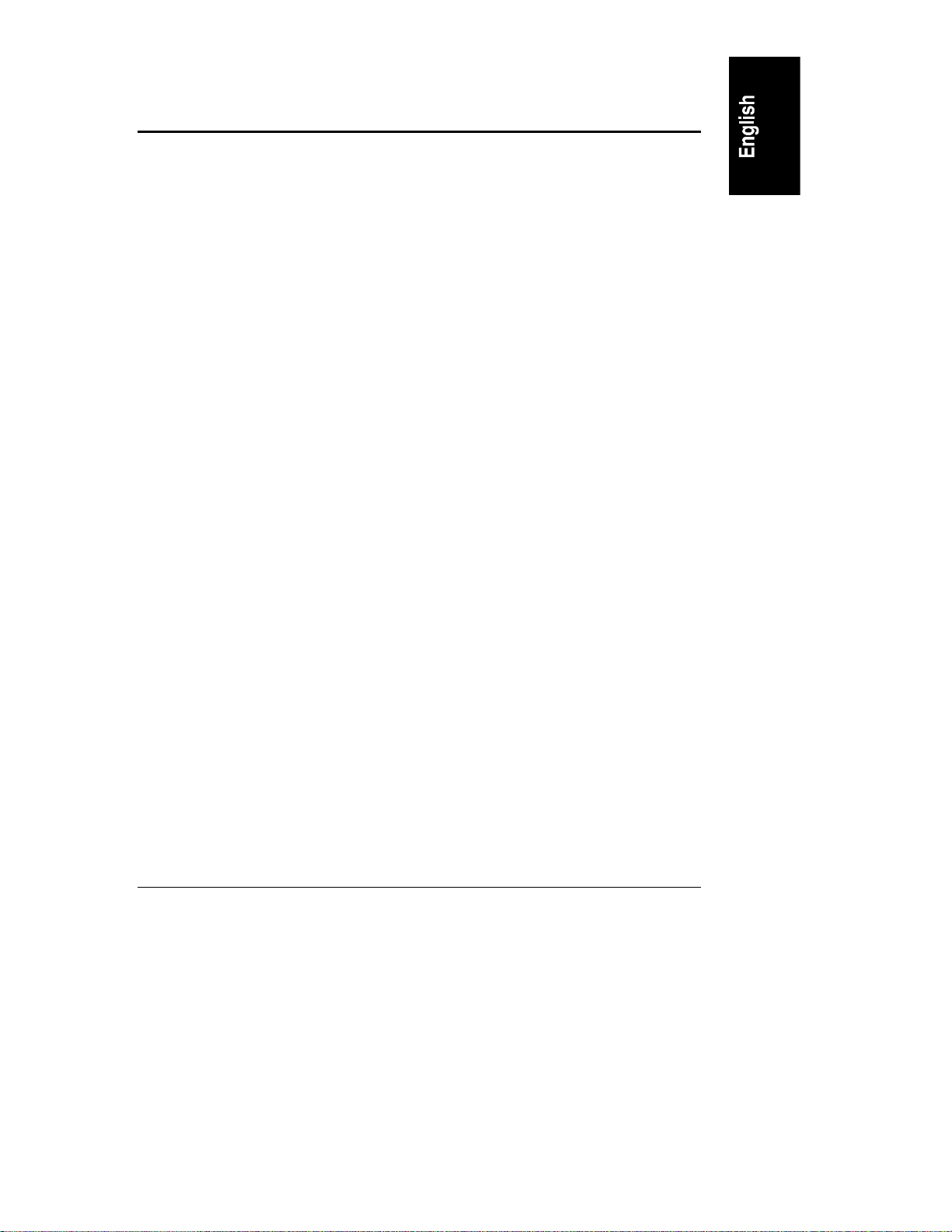
1 Installation Overview
This chapter contains simplified setup information about your HP NetServer
LC 3. For more detailed setup instructions, consult the HP NetServer LC 3
Installation Road Map. You may also want to consult HP Information Assistant,
located on the HP NetServer Online Documentation CD-ROM. See Chapter 3 of
this guide for a description.
Verify Contents
Unpack and verify the contents of the shipping box against the Contents
Checklist included with your HP NetServer. If anything is missing or damaged,
contact your reseller.
• If you do not plan to install the HP NetServer in a rack assembly, mount it
on the anti-tip pedestal now, as instructed in the HP NetServer LC 3
Installation Road Map.
• If you do plan to install the HP NetServer in a rack assembly, do not
mount it on the anti-tip pedestal. Install it in the rack assembly after all
options are installed and the system is configured.
To remove the pedestal at a later time, refer to "Pedestal Removal" in Chapter 5,
"Installation in Rack (Optional)."
View the Readme File
1. Connect the HP NetServer to a power source. Press the power-on button.
Press the CD-ROM drive eject button. Place the HP NetServer Online
Documentation CD-ROM CD-ROM in the drive, and press the eject
button again to close the drive. Turn the power off, wait 10 seconds, and
turn the power on again. If the system fails to boot, follow the diagnostic
instructions on the screen.
2. Go to the Main Menu. If the language needs to be changed, select User
Preferences and the language you want.
3. Select Readme File. The Readme file contains the latest information to
help you install your HP NetServer. Read it carefully before beginning
your installation.
1
Page 8
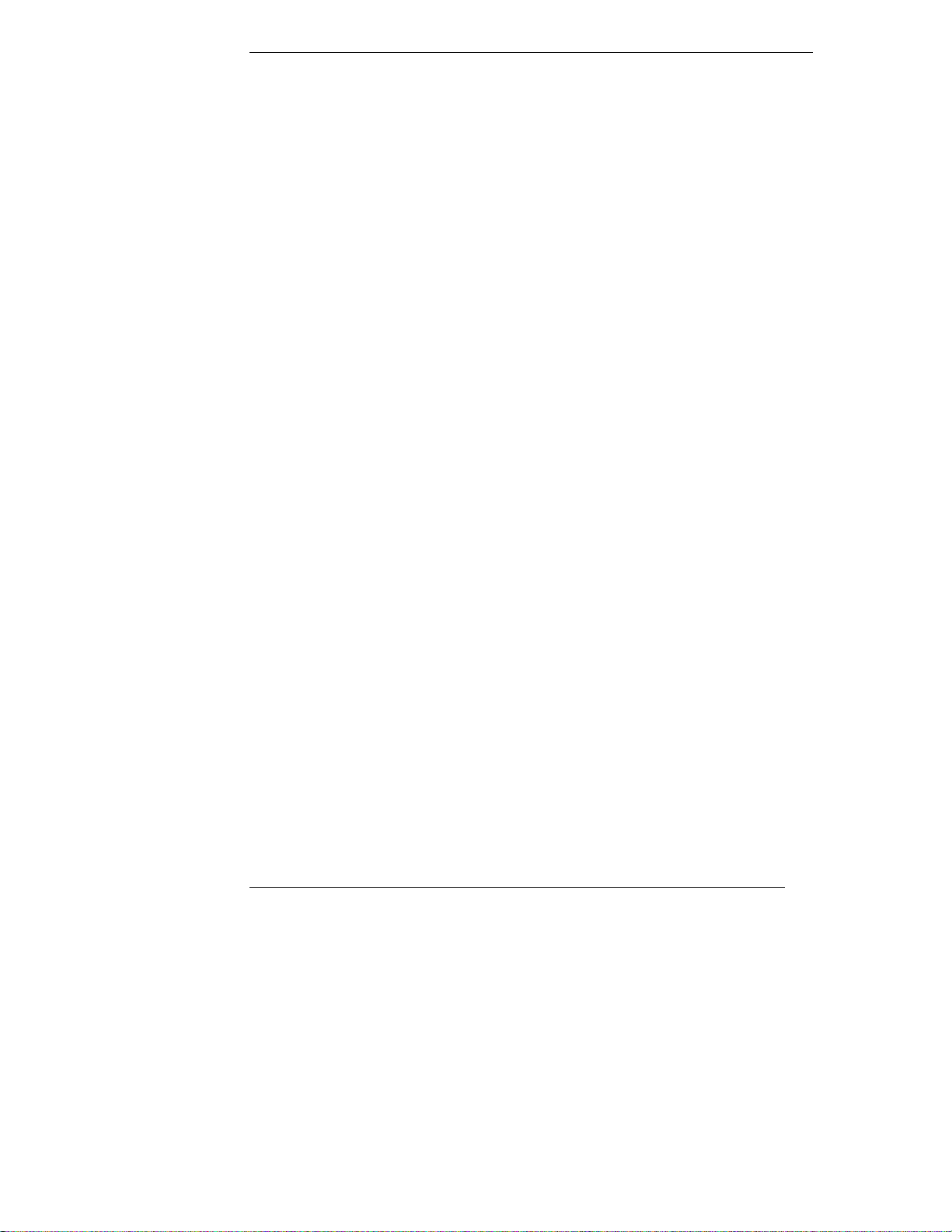
Chapter 1 Installation Overview
Test the Sy stem Hardware (Optional)
If you want to verify the system hardware as shipped, you can now run HP
Diagnostic Assistant from the HP Navigator CD-ROM, as follows:
1. If you are not already running HP Navigator on the HP NetServer LC 3,
boot the HP NetServer LC 3 from the HP Navigator CD-ROM:
a. Press the power-on button. Press the CD-ROM drive eject button.
Place the HP Navigator CD-ROM in the drive, and press the eject
button again to close the drive. Turn the power off, wait 10 seconds,
and turn the power on again. If the system fails to start, follow the
diagnostic instructions on the screen.
b. Go to the HP Navigator Main Menu. If the language needs to be
changed, select User Preferences and the language you want.
2. From the HP Navigator Main Menu, select NetServer Utilities.
3. From the NetServer Utilities menu, select Diagnostic Assistant.
4. To understand Diagnostic Assistant and the hardware it can test, view the
Readme text, as follows:
a. From the Diagnostic Assistant Main Menu, select either Quick Tests
or Continuous Tests.
b. From the next menu displayed, select On-Line Manual.
c. When you have finished viewing the Readme text, press ESC twice to
return to the Diagnostic Assistant Main Menu.
Snap on the Anti-Tip Pedestal
In order to ensure stability, mount the server on its accompanying anti-tip
pedestal. See the illustration on the top side of the pedestal for guidance.
Remove the Covers
If you are not installing additional hardware (or only hot-swap disk drive
modules), you do not need to remove any covers. Go to the heading,
"Configure the HP NetServer."
If you are installing any hardware options (other than hot-swap disk drive
modules), you must remove the front bezel and top cover.
• If you are installing accessory boards or additional mass storage devices
(other than hot-swap disk drive modules), you must also remove the side
cover farthest from the system board. Refer to Figure 1-1.
• If you are only installing additional memory, do not remove the side
cover.
2
Page 9
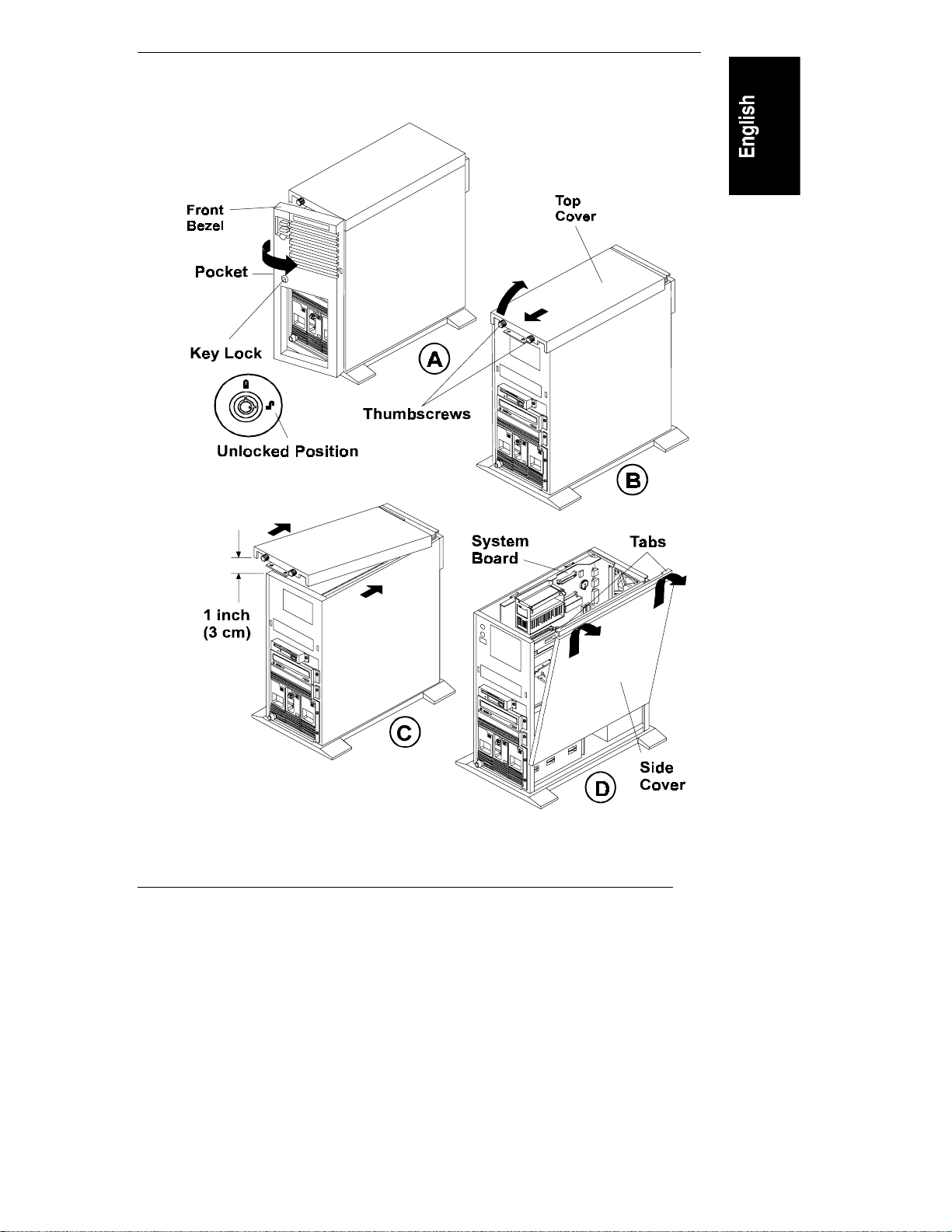
Chapter 1 Installation Overview
To install options, you will need a flat 1/4-inch screwdriver and T15 TORX
driver.
®
Figure 1-1. Remove the Front Bezel (A), Top Cover (B & C)
and Side Cover (D)
F
3
Page 10
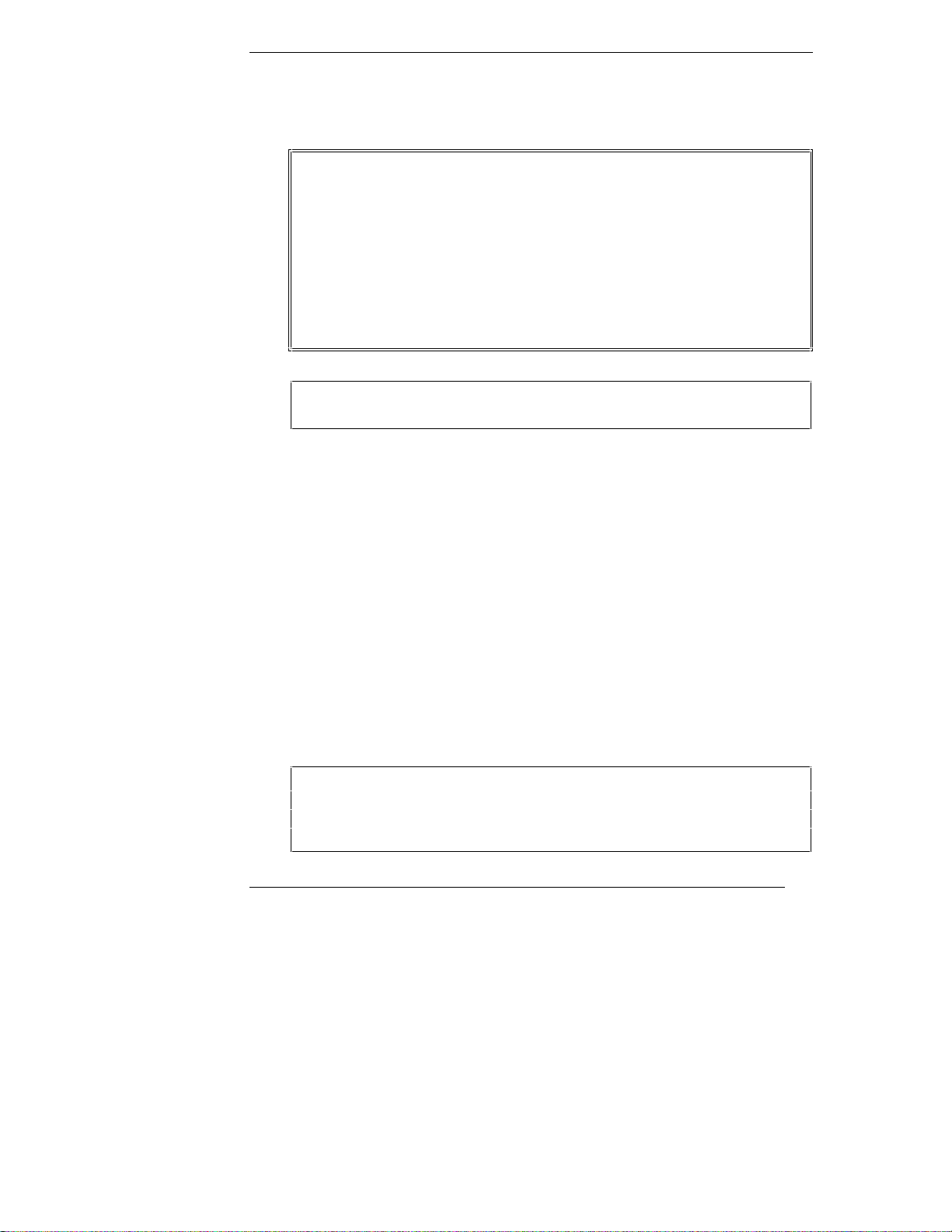
Chapter 1 Installation Overview
To remove the covers, refer to Figure 1-1 and do the following:
1. Turn off the HP NetServer and disconnect the power cord.
WARNING Before removing the cover, always disconnect the power cord
and unplug telephone cables. This action helps avoid
exposure to high energy levels that may cause burns when
parts are short-circuited by metal objects such as tools or
jewelry, as well as exposure to shock hazard from telephone
ringing voltages.
Note that the power switch does NOT turn off the standby
power. Disconnect the power cord from the HP NetServer to
turn off the standby power before handling components.
CAUTION Wear a wrist strap and use a static-dissipating work surface
connected to the chassis when handling components.
2. Unlock the front bezel with the key in the key bag located on the rear of
the HP NetServer.
3. Remove the front bezel (See Figure 1-1, Step A.):
a. Pull on the pocket on the side of the front bezel to swing that side of
the bezel outward.
b. Pull the front bezel off the HP NetServer. This exposes the
thumbscrews on the top cover.
4. Remove the top cover:
a. Loosen both thumbscrews on the front of the HP NetServer. (See
Figure 1-1, Step B.)
b. Pull the front of the top cover forward 1/16 inch (1.5 mm), and then
lift the front up only far enough to create a gap of 1 inch (3 cm)
between the top cover and the chassis.
CAUTION Only lift the front of the top cover high enough to create a
gap of 1 inch (3 cm) between the top cover and the chassis.
Lifting the top cover higher can damage it and the chassis.
(See Figure 1-1, Step C.)
4
Page 11
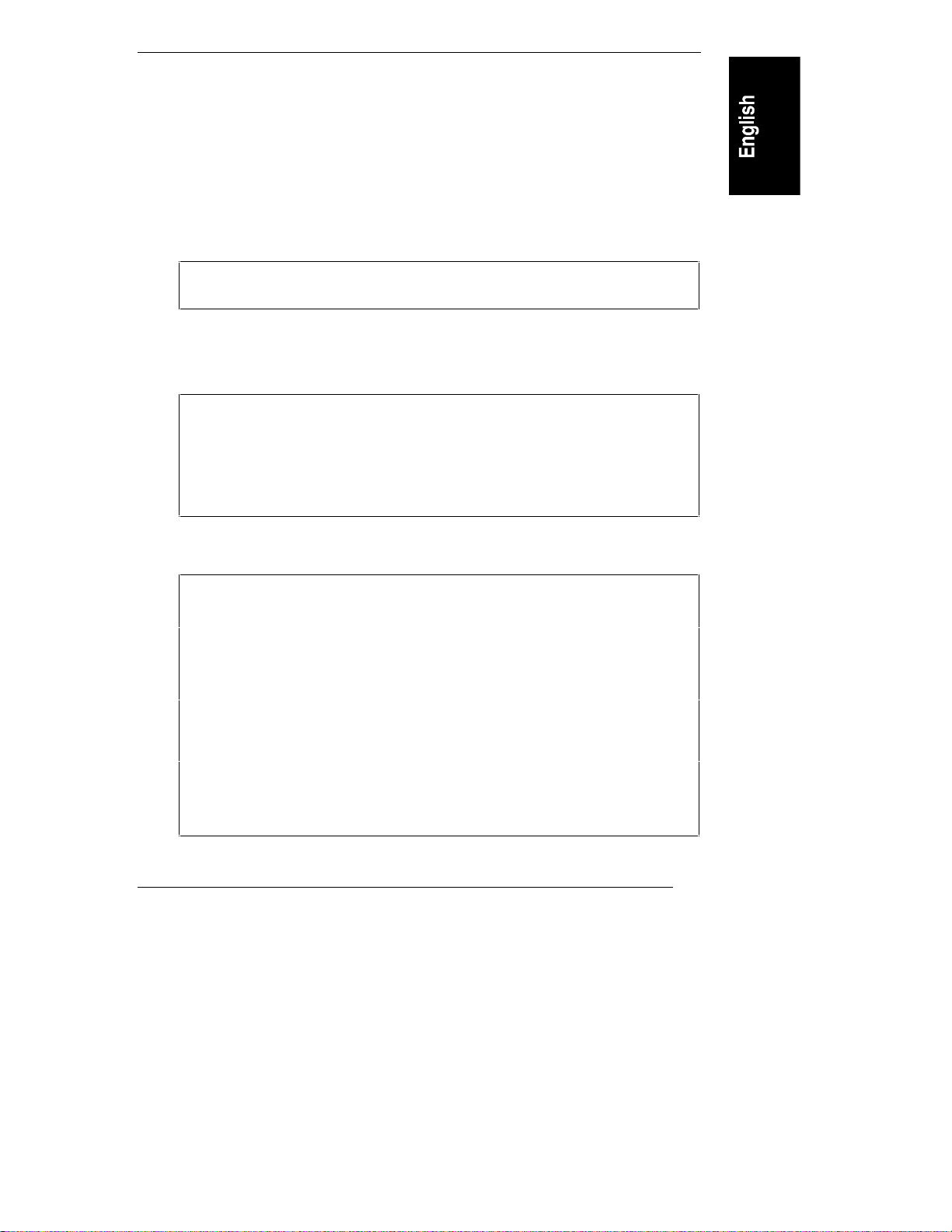
Chapter 1 Installation Overview
c. Push the top cover back, and lift it off. The Technical Reference Label
is inside the top cover.
5. If you are installing any accessory boards or additional mass storage
devices (other than hot-swap disk drive modules), also remove the side
cover farthest from the system board (See Figure 1-1, Step D.):
a. Grasp the two tabs at the top of the side cover.
b. Pull upward and outward to lift the side cover off.
CAUTION Handle the side cover only by its top and bottom edges to
avoid damaging the EMI spring fingers inside its side edges.
Install Additiona l Memory
CAUTION The LC 3 uses 100 MHz SDRAM DIMMs, which are
electrically different from the EDO memory modules used
with earlier models. (Even though the EDO DIMM from
earlier models does fit in the DIMM sockets, it does not
function.) Do not install EDO DIMMs from previous models
in the LC 3.
CAUTION Use only DIMMs acquired from HP. Refer to the following
for a list of qualified DIMMs:
• Technical Reference Label inside the HP NetServer top
cover
• HP Order Assistant on the HP Web Site at
http://www.hp.com/go/netserver
• Information Assistant on the HP Navigator CD-ROM
• HP Customer Service
When handling DIMMs, observe antistatic precautions to
avoid damage.
5
Page 12
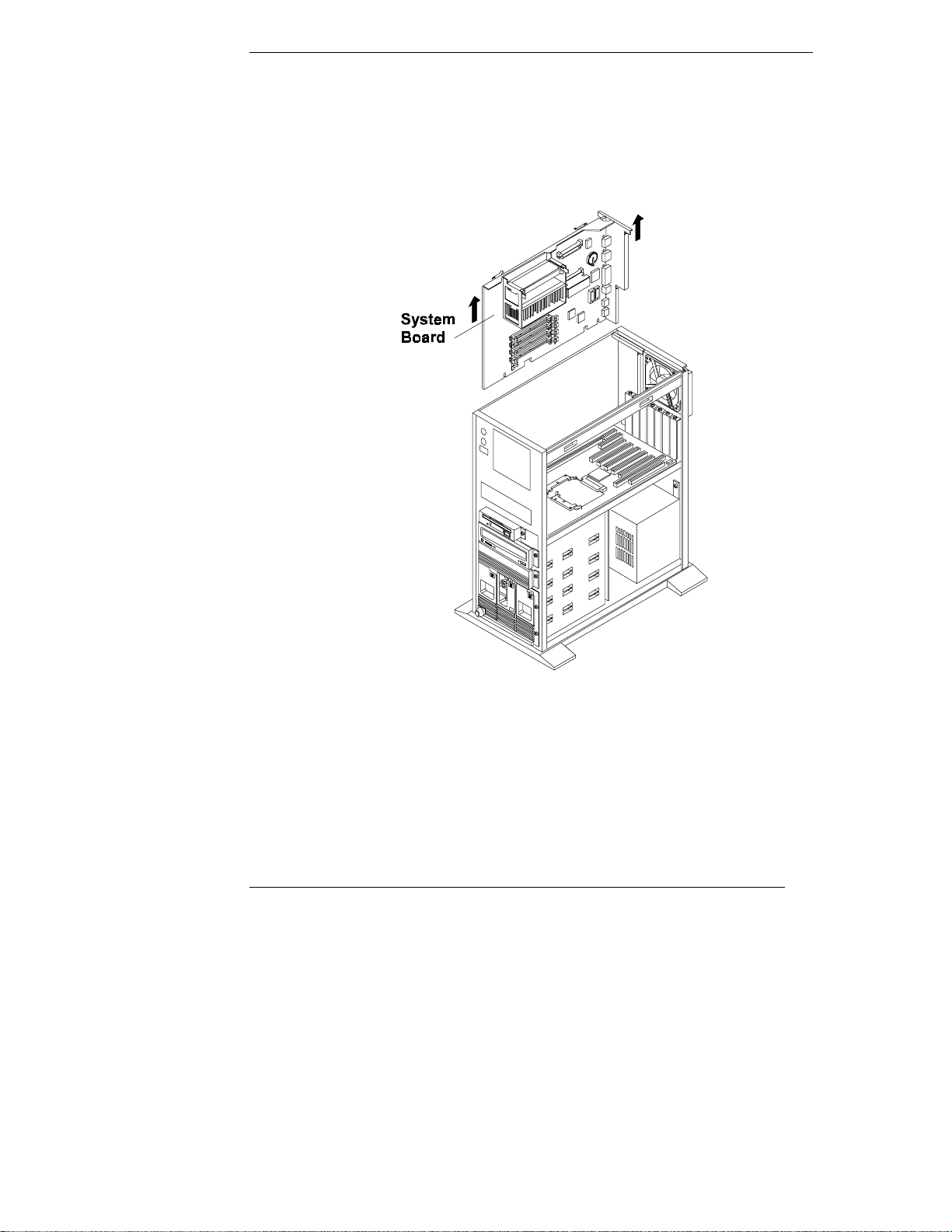
Chapter 1 Installation Overview
Remove the S ystem B oard
If you are adding additional memory, remove the system board first. Use the
retaining latches to start lifting the system board. Grasp the metal bracket at the
top of the system board, and lift the system board straight up and out of the HP
NetServer, as shown in Figure 1-2.
Figure 1-2. Remove the System Board
Lay the system board component-side up on a static-dissipating work surface
with the metal cross piece on the top rear corner of the system board extending
off the work surface, as shown in Figure 1-3.
6
Page 13
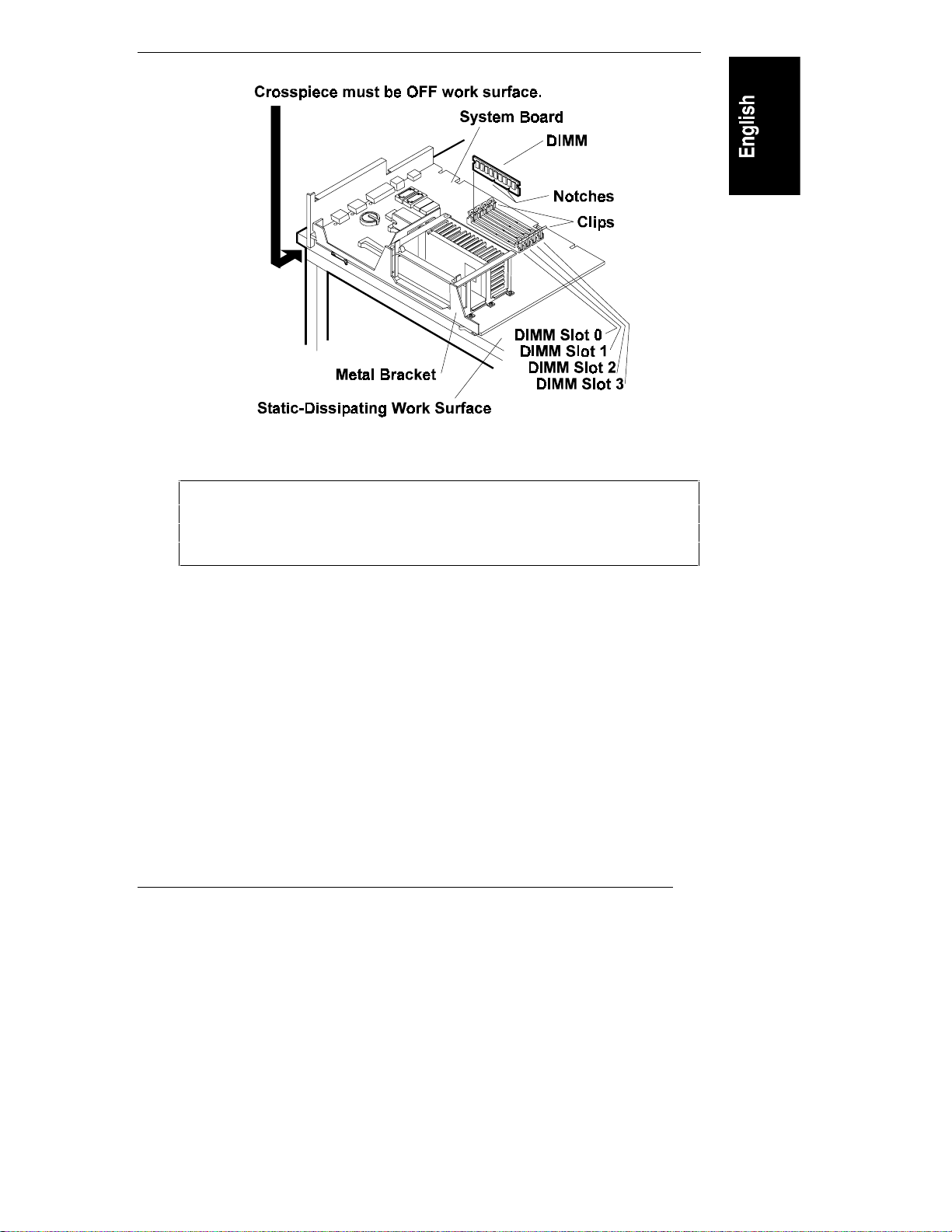
Chapter 1 Installation Overview
Figure 1-3. Insert the DIMM
CAUTION Only install DIMMs on a system board lying flat on a static-
dissipating work surface. The metal crosspiece indicated by
the arrow in Figure 1-3 must be OFF the work surface.
Otherwise, flexing can damage the system board.
Follow these steps to install each DIMM in a DIMM socket on the system board.
DIMMs can be 64 MB, 128 MB or 256 MB in any combination. They can be
installed in any order in any of the DIMM sockets on the system board.
1. Remove an HP DIMM from its container, handling the module by its
edges. If you must set it down, place it on an antistatic mat.
2. Locate the socket where you will install the DIMM, and spread outward
the two retaining clips shown in Figure 1-3.
3. Align the notches on the DIMM with the keys on the socket, and hold the
DIMM at a 90° angle to the system board.
7
Page 14
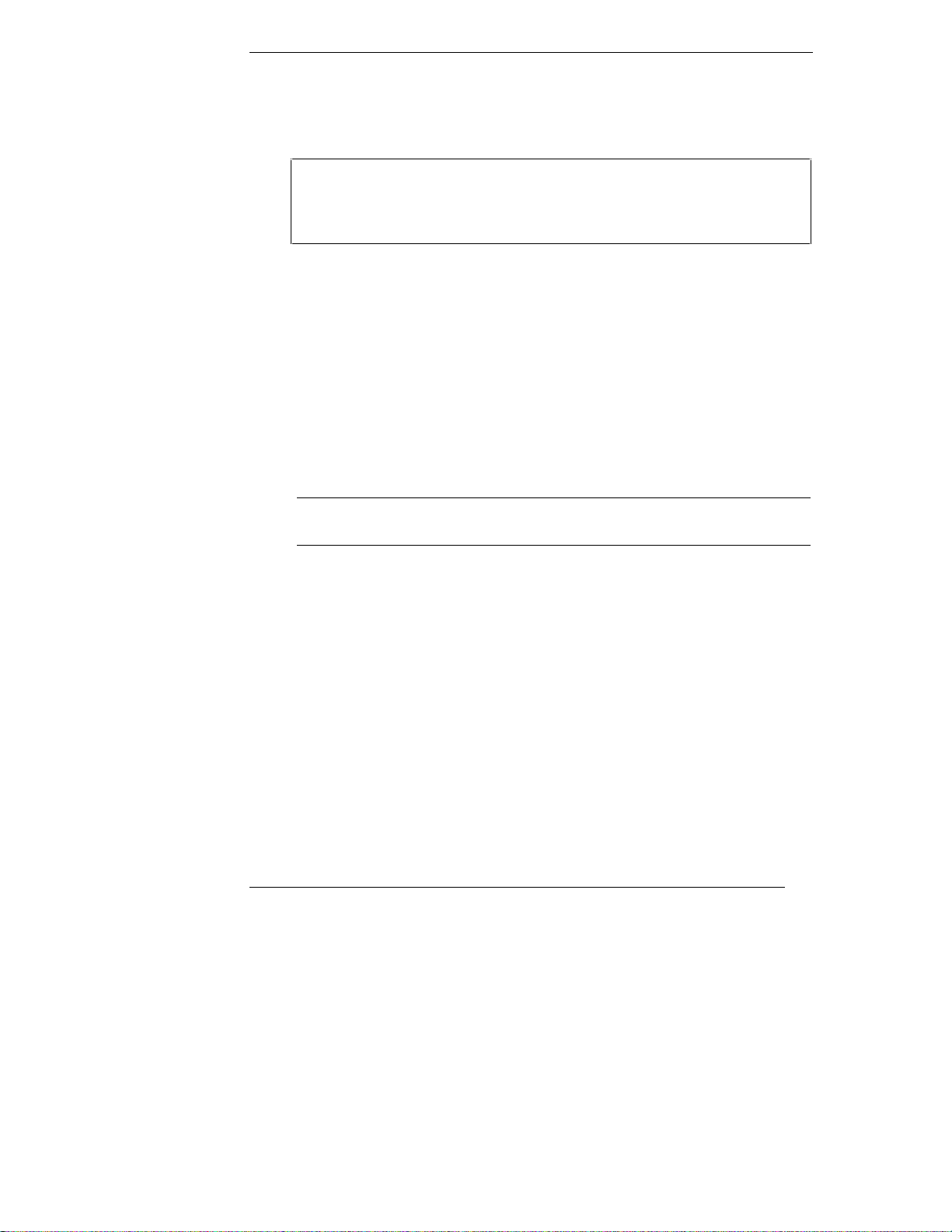
Chapter 1 Installation Overview
4. Insert the DIMM fully the into the socket. The retaining clips will grasp
the DIMM automatically if it is inserted properly. If the clips do not close,
the DIMM is not inserted correctly.
CAUTION Do not rock the DIMM into place, but apply firm and even
pressure (significantly more than you would when installing
SIMMs). If the retaining clips do not close, remove the
DIMM and repeat Steps 2-4.
Reinsert the S ystem B oard
Insert the plastic rails on the back side of the system board into the metal guides
on the side of the chassis, and push the system board downward, as follows:
• If you will install any accessory boards into slot 5 or 6, leave the system
board in its raised position, extending about 5 inches (about 12 cm) above
the chassis.
• If not, hold the handles of the retaining latches vertical, and push the
system board down to seat it firmly in its slot. Then, lower the retaining
latches simultaneously to secure the board.
NOTE Lower both retaining latches at the same time to avoid
jamming the system board.
Install All A ccessory Boards
Raise the System Board
If you are installing accessory boards in slot 5 or 6, raise the system board (if it is
not already raised) to provide easier access to those accessory board slots. To
raise the system board, use the retaining latches to start lifting the system board.
Grasp the metal bracket at the top of the system board, and lift the system board
straight up until its top extends about 5 inches (about 12 cm) above the top of the
chassis, as shown in Figure 1-4. Friction stops automatically hold it in this
position.
8
Page 15
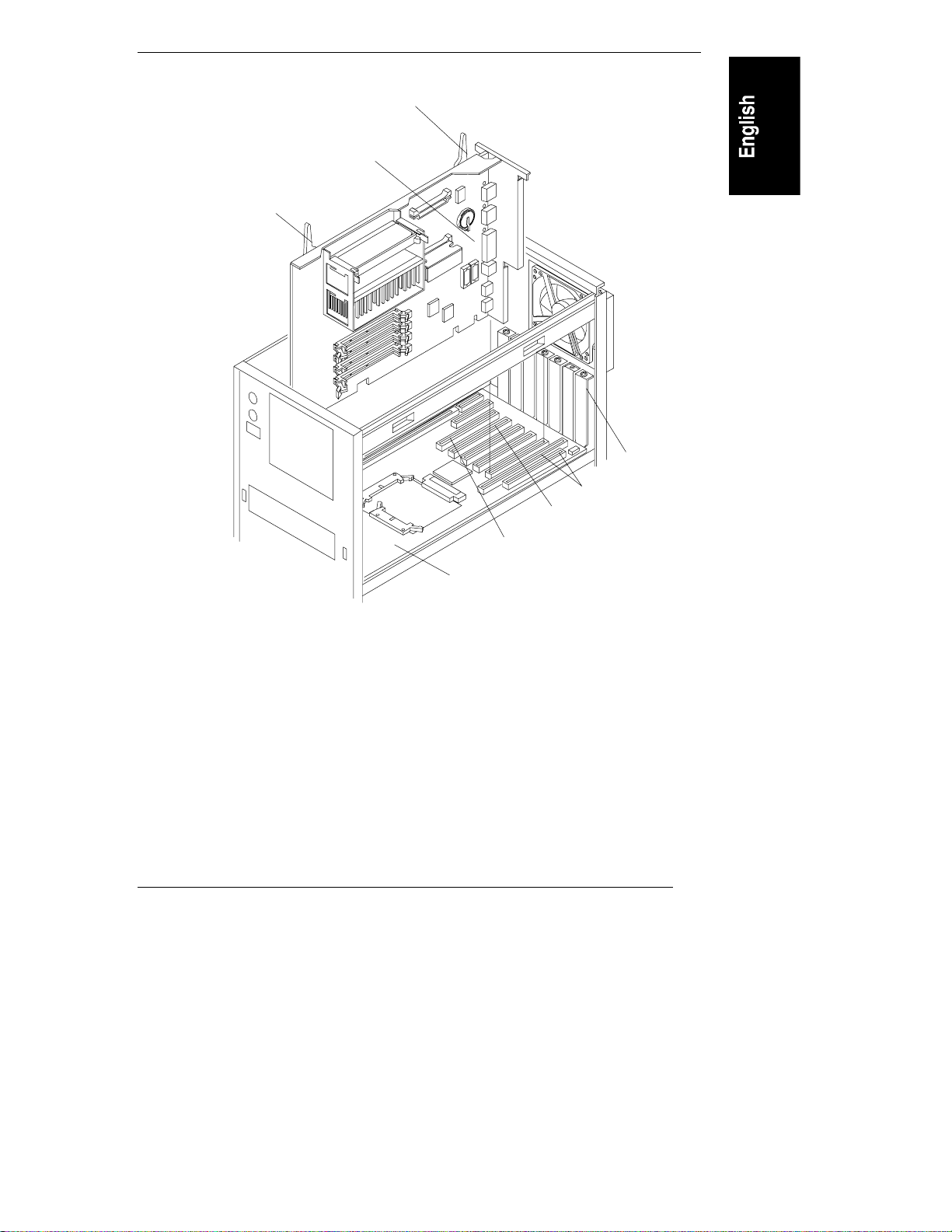
Chapter 1 Installation Overview
Retaining Latch
System Board in
Raised Position
Retaining Latch
Slot
Cover
Slot 1
Slot 5
Slot 6
Backplane
Figure 1-4. System Board in Raised Position
Install A ccessory Boards
Install all accessory boards at this point. The backplane in the HP NetServer has
five PCI-only slots (numbered 2 through 6) and one combined PCI/ISA slot
(number 1).
Boards can be identified by the shape of their connectors, as shown in
Figure 1-5.
9
Page 16
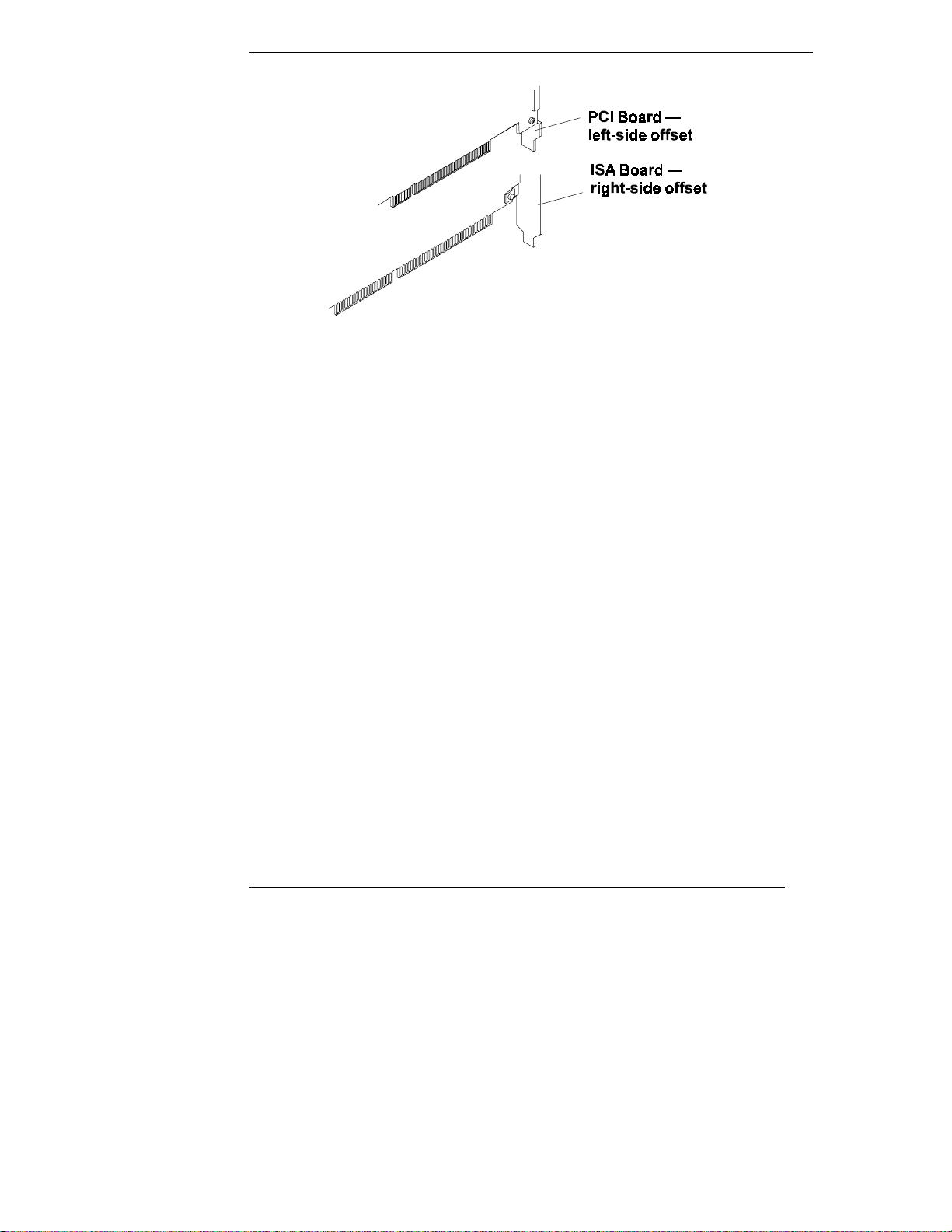
Chapter 1 Installation Overview
Figure 1-5. PCI/ISA Board Identification
For a list of boards HP has tested, view the Tested Products List located in the
following:
• HP Order Assistant on the HP Web Site at
http://www.hp.com/go/netserver
Click the hot spot "search" and enter the words "tested products list."
Browse through the search results list to find the topic you want.
• Help topic "Tested Products List" on the HP Navigator CD-ROM
For tips on configuring accessory boards, refer to the following:
• The Readme file on the Navigator CD-ROM
• Configuration advisories in Configuration Advisor. To read them, do the
following:
a. From the HP Navigator Main Menu, select Configuration Assistant
and Installation Advisor.
b. From the Configuration Assistant menu, select Custom.
c. Select the NOS (network operating system) you plan to install later,
and the version, if necessary.
d. To the question, "Would you like to use HP's automated mode of NOS
installation?" select No.
10
Page 17
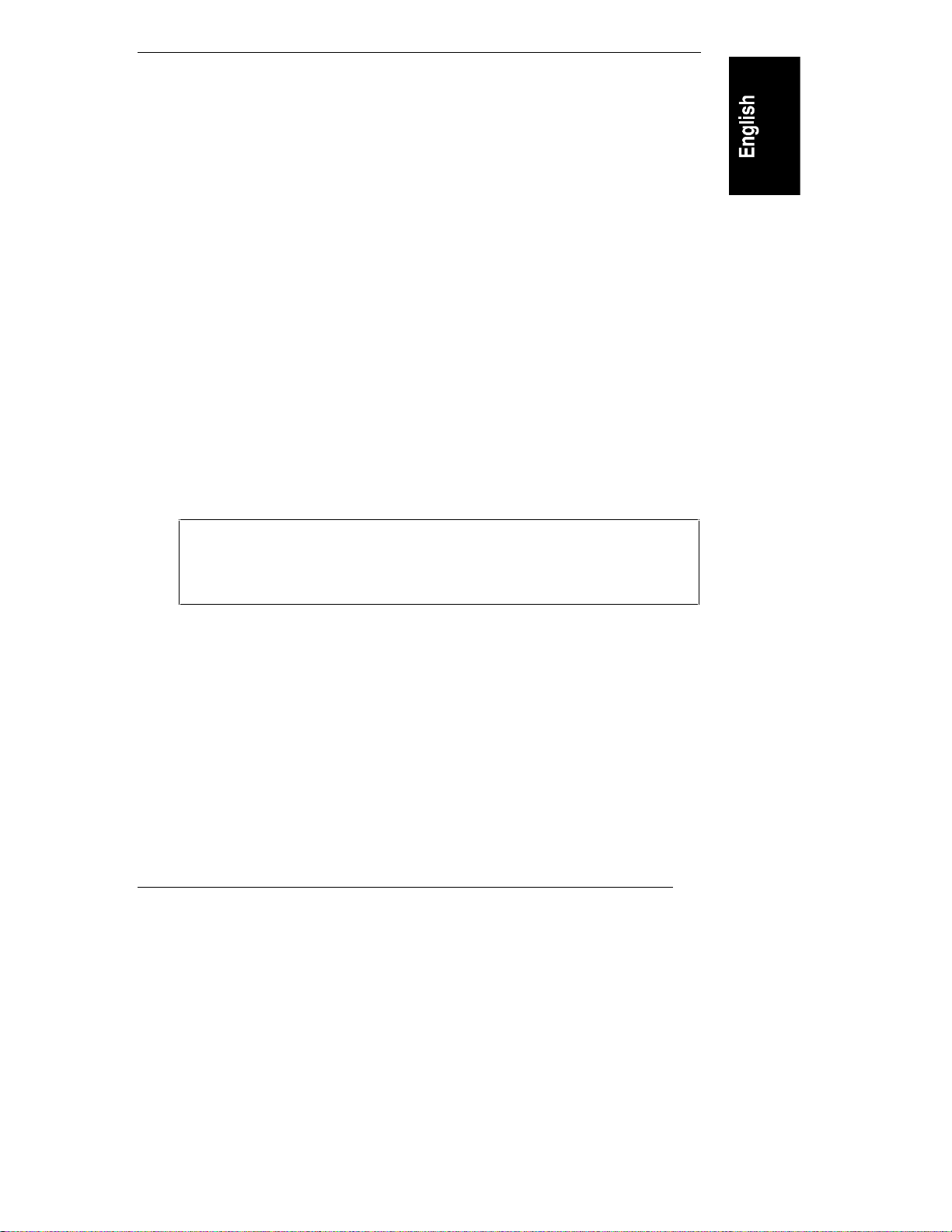
Chapter 1 Installation Overview
e. Configuration Advisor displays the Configuration Advisories. You can
print them out by saving them to disk (diskette) and later printing out
from the diskette.
Read the documentation supplied with the accessory boards. If you are installing
an ISA non-plug-and-play board, write down the switch and jumper settings and
all system resource requirements (such as memory range, I/O port range, DMA
channel, and IRQ level). Refer to these notes when you allocate system resources
to the ISA non-plug-and-play board when you configure the HP NetServer.
Install Additional Mass Storage Devices
Certain mass storage configurations may require additional cables or adapters.
For part numbers for HP cables, adapters, and trays, and configuration
information, see Information Assistant on the HP Navigator CD-ROM. For new
products, you can use Order Assistant on the HP Web Site at
http://www.hp.com/go/netserver. Click the hot spot "Ordering NetServers" and
choose your desired option.
Replace All Covers and Connect All Cables
Refer to Figure 1-6 and replace all covers.
CAUTION Covers are necessary for proper air flow through the system.
Please replace ALL covers before operating the HP
NetServer, even for a short time. Otherwise, overheating can
damage processors, boards, and mass storage devices.
11
Page 18
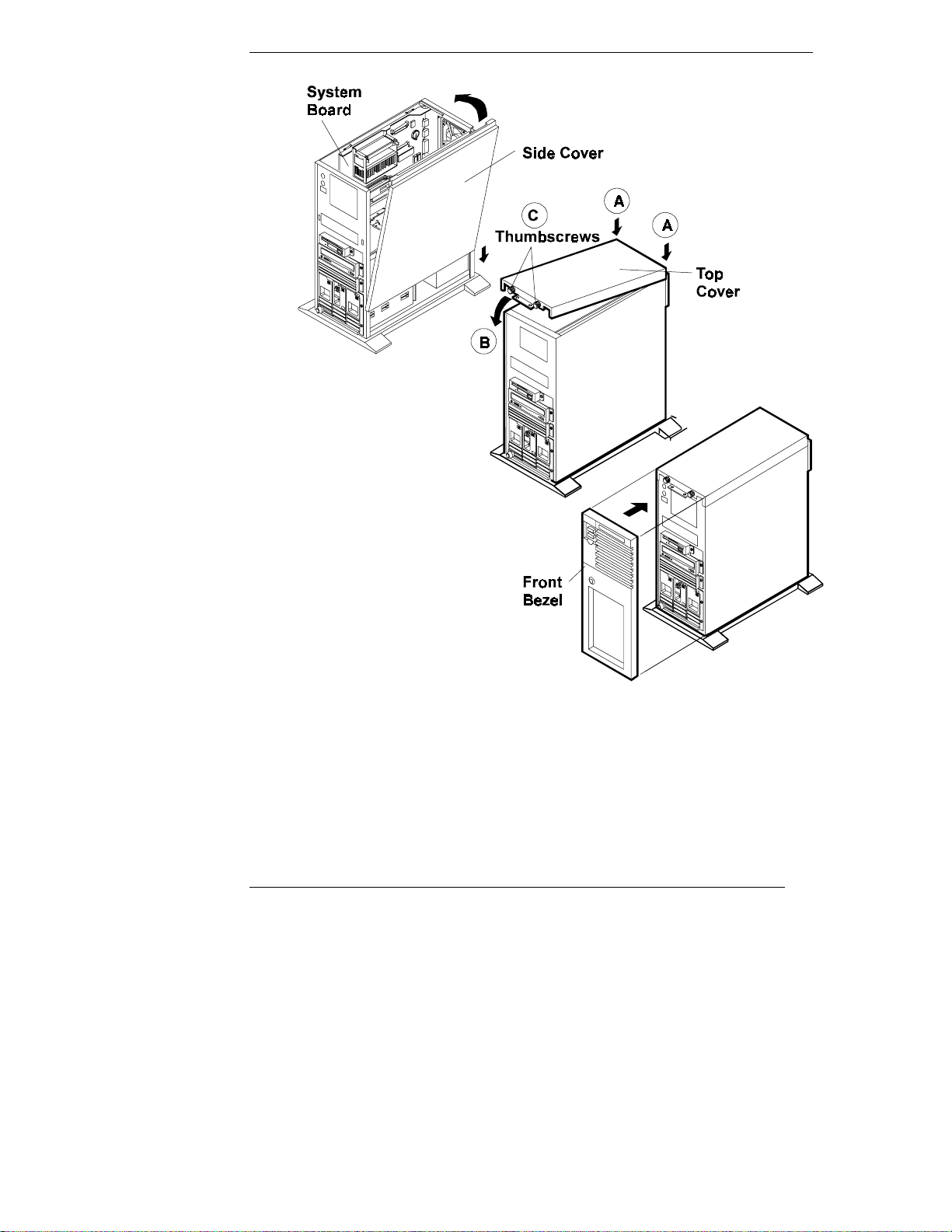
Chapter 1 Installation Overview
12
Figure 1-6. Replace All Covers
Page 19
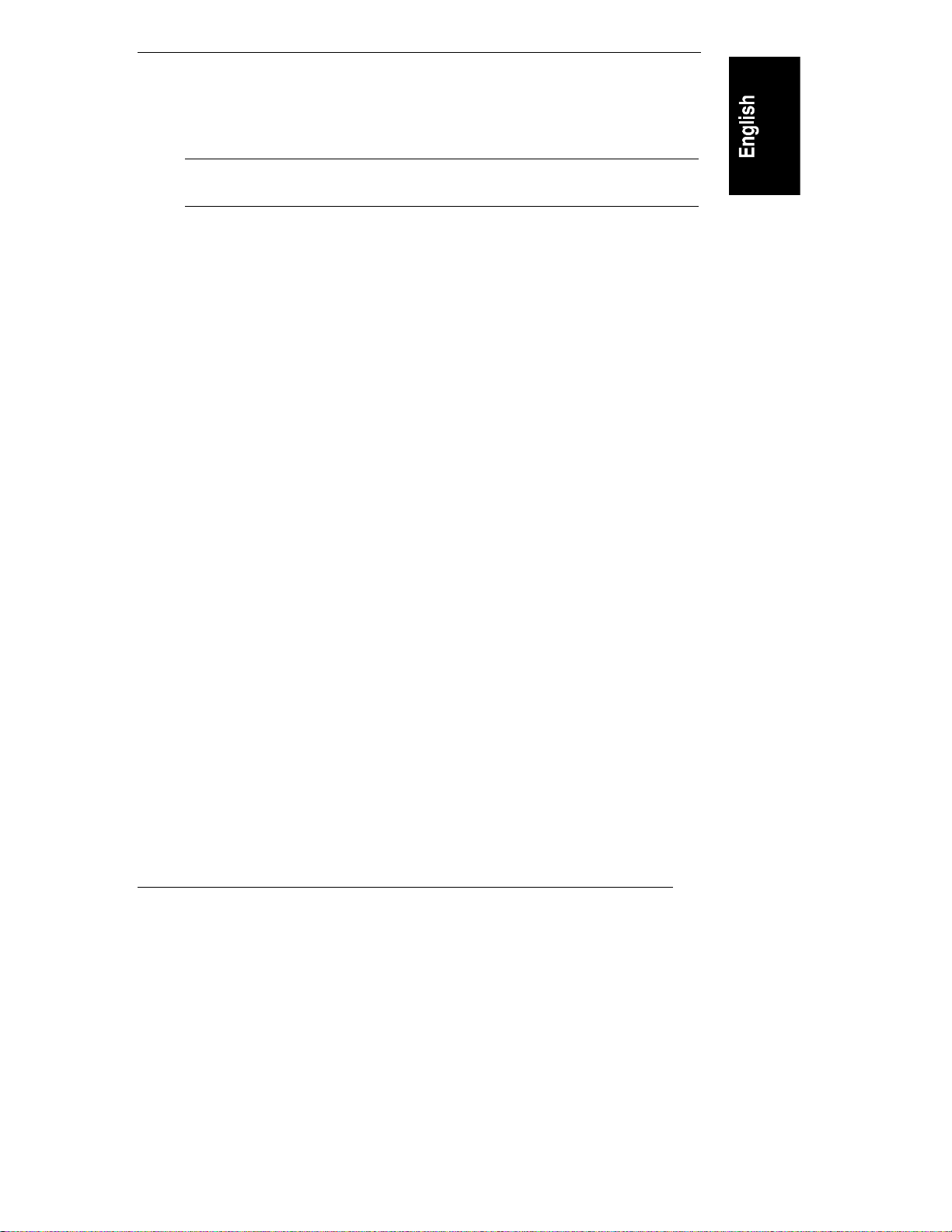
Chapter 1 Installation Overview
1. If the system board is in the raised position, lift the handles of its retaining
latches to vertical, and push the system board down to seat it firmly in its
slot. Lower the retaining latches simultaneously to secure the board.
NOTE Lower both retaining latches at the same time to avoid
jamming the system board.
2. If a side cover was removed, insert the channel on its lower edge onto the
lip at the bottom of the chassis. Press the top of the side cover against the
chassis to snap it into place.
3. To replace the top cover, see the illustration in Figure 1-6, Steps A, B, and
C, and do the following:
A. Align both of its rear corners against the similar metal on the rear of
the HP NetServer.
B. Lower the front of the top cover, and pull it forward slightly to catch
on the rear of the HP NetServer and to clear the front edge of the HP
NetServer.
C. With the top cover in place, tighten both thumbscrews.
4. Align the front bezel against the front of the HP NetServer, and press it
firmly into place.
5. Lock the front bezel with the key.
6. Connect the power cord and all other cables.
Configure the HP NetServer
Run SCSI Select Utility
If you need to verify or modify SCSI host adapter settings, or if you need to
low-level format SCSI disks or verify SCSI disk media, run the SCSISelect
utility, as follows:
1. Turn on or reboot your system.
During system start-up or reset, when the message
Press <Ctrl> <A> for SCSISelect(TM) Utility
appears, press the CTRL and A keys at the same time.
13
Page 20

Chapter 1 Installation Overview
2. From the Options menu, select one of the following:
◊ Configure/View Host Adapter Settings: Select this option to
configure or view SCSI bus interface definitions, boot device options,
SCSI configurations, and advanced configuration options.
◊ SCSI Disk Utilities: Select this option to format disks or verify disk
media.
3. Use the arrow keys to move the cursor, press ENTER to select an option,
and press ESC to exit.
Reserve Resou rces for ISA Non -Plug-an d-Play B oard
If you have installed an ISA non-plug-and play accessory board, you must reserve
system resources for it. Turn on the monitor and the HP NetServer, and start the
Setup utility by pressing the F2 key when
Press <F2> to enter SETUP
appears on the boot screen.
NOTE Pressing the F2 key when prompted should start the Setup
utility. For some ISA boards, the Setup utility will not start,
and you must remove the ISA board, use the Setup utility to
reserve system resources for the ISA board, and then replace
the ISA board.
Use the Setup utility to allocate system resources to the ISA non-plug-and-play
accessory board. Refer to the "Installing ISA Non-Plug-and-Play Boards" in
Chapter 4, "Accessories," for instructions.
Run Con figuration Assistan t and I nstallation Assistan t
Turn on the monitor and the HP NetServer, and insert the HP Navigator
CD-ROM into the drive. Turn the power off, wait 10 seconds, and turn the power
on again. If the system fails to start, follow the instructions on the screen.
1. When HP Navigator starts, you may need to set the language and the time
and date. Follow the onscreen instructions. You can also change the
language of the BIOS when prompted.
2. Go to the HP Navigator Main Menu and select "Configuration and
Installation Assistant."
14
Page 21
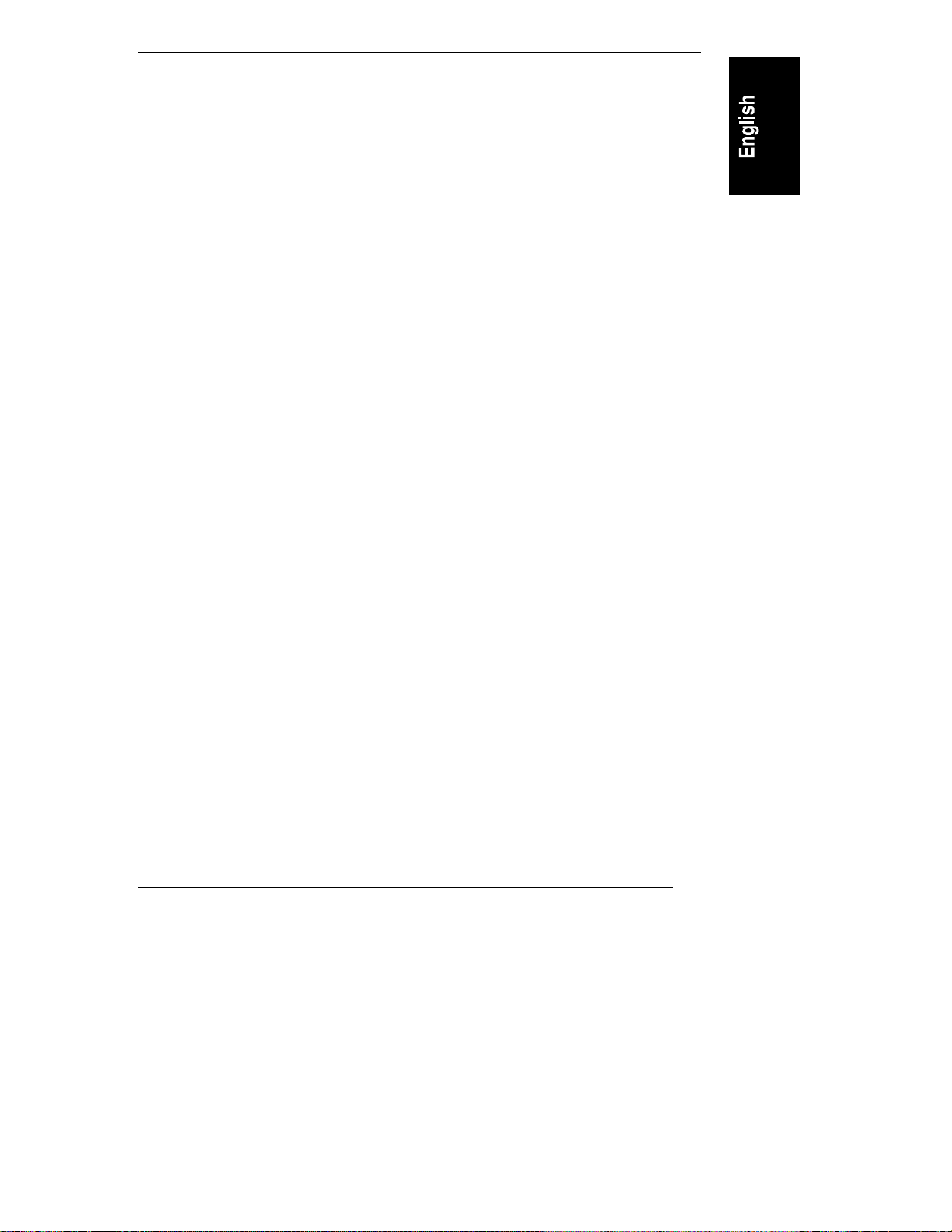
Chapter 1 Installation Overview
3. Follow the onscreen instructions in Configuration Assistant to continue
your HP NetServer installation. For details, refer to the HP NetServer
LC 3 Installation Road Map, to Chapter 2, "HP Navigator," in this guide,
or to Information Assistant.
Install HP TopTools
HP TopTools is browser-based management software that provides remote
administration and monitoring of critical server components. You must install
TopTools before technical support can be provided. Refer to the HP NetServer
Management Reference Guide, and install TopTools.
15
Page 22
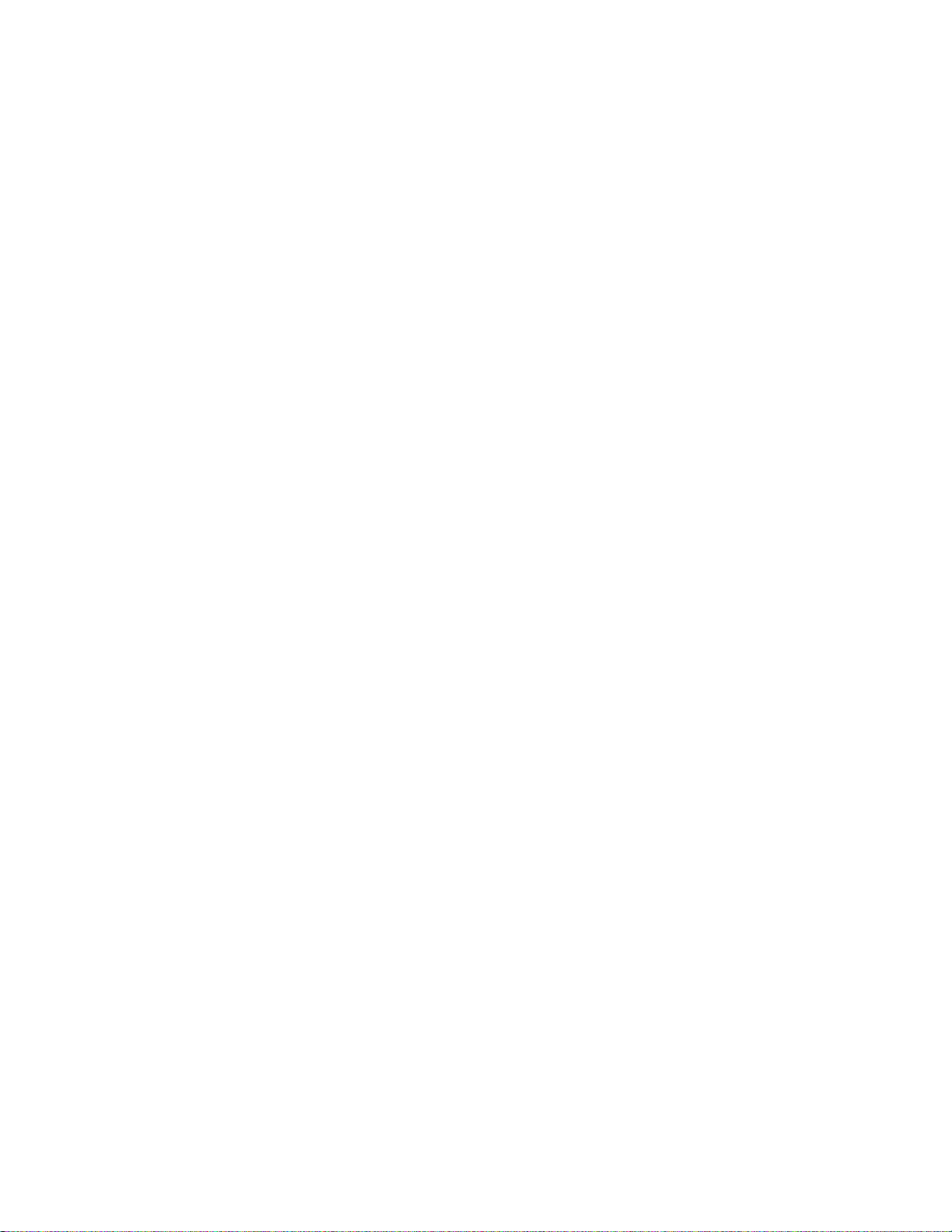
Page 23
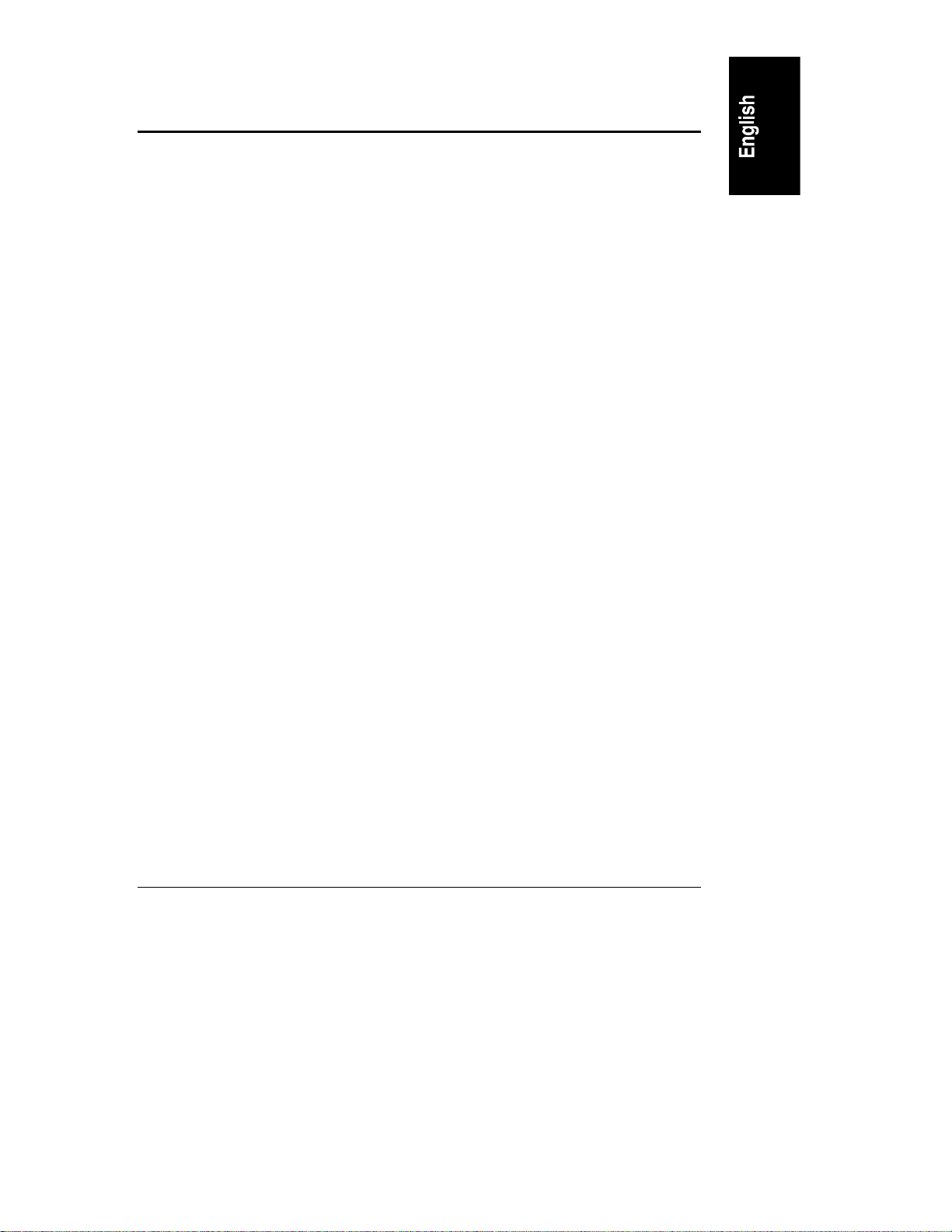
2HP Navigator
Contents of the HP NetServer Navigator CD-ROM
Before the HP Navigator Main Menu is displayed, you may be prompted to set
the language and the time and date. You can also set the language that the BIOS
displays.
The Main Menu of HP Navigator directs you to modules where you can perform
configuration tasks. The menu buttons for these modules are as follows:
• Readme File
• Configuration Assistant and Installation Assistant
• HP Management Solutions
• NetServer Utilities
• User Preferences
Another CD-ROM entitled HP NetServer Online Documentation gives you
access to relevant system documentation. See the chapter of this guide entitled
"Information Assistant."
The following is a description of the contents of HP Navigator, as accessed from
the Main Menu.
Readme File
This file includes the most recent information that was not available at the time
that the installation documentation was printed. It is important to check this file
before proceeding with the installation.
Configuration Assistant and Installation Assistant
HP Configuration Assistant guides you through the steps necessary to configure
the HP NetServer. Three methods of configuration are available: Express,
Custom, and Replicate.
Before you run Configuration Assistant and Installation Assistant, run the
SCSISelect utility and the Setup utility, if necessary:
17
Page 24
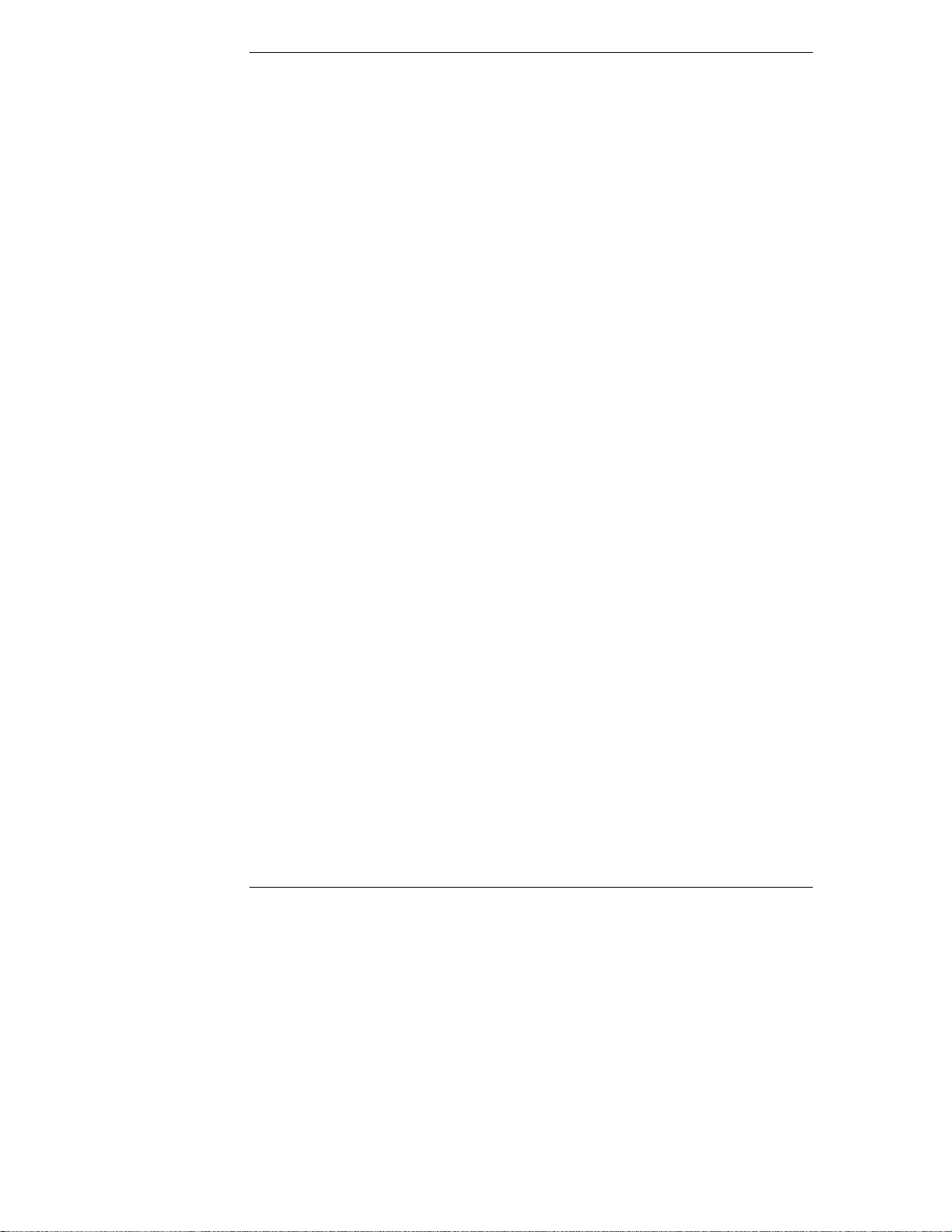
Chapter 2 HP Navigator
• If you need to verify or modify SCSI host adapter settings, or if you need
to low-level format SCSI disks or verify SCSI disk media, run the
SCSISelect utility. Refer to "Run SCSISelect Utility" in Chapter 1,
"Installation Overview."
• If you have installed an ISA non-plug-and play accessory board, you must
reserve system resources for it. Refer to the "Installing ISA Non-Plugand-Play Boards" in Chapter 4, "Accessories," for instructions.
After you run Configuration Assistant and Installation Assistant, remember to
install TopTools. Refer to the HP NetServer Management Reference Guide.
Express Configu ration
Express configuration is the preferred method to configure your HP NetServer,
since it leads you through the configuration process in sequence and offers you
default selections. Express configuration includes the following steps:
• Update System BIOS: This step appears if Configuration Assistant
detects that a newer version of the BIOS is available on the HP Navigator
CD-ROM. You must update your BIOS to the new version if you want to
continue in Express mode. You can also update the language that the
BIOS displays.
• Configure ISA Non-Plug-and-Play Board: If you have installed an ISA
non-plug-and-play board, and you have not reserved system resources for
it, select Configure Non-PnP board on the information window that pops
up.
• Select NOS: You will be asked to select the NOS and version that you
plan to install.
• Select NOS Installation Mode: For certain versions of Novell NetWare /
IntranetWare and Microsoft Windows NT Server, you will be asked,
Would you like to use HP's automated mode of NOS
installation?
◊ Select Yes for automated NOS installation, which will guide you
through the NOS installation, set up the hard disk drive, and configure
your NOS with appropriate drivers for HP-bundled configurations.
Perform an automated NOS installation for first-time installation of
Novell NetWare / IntranetWare or Microsoft Windows NT Server on a
factory-configured HP NetServer.
18
Page 25

Chapter 2 HP Navigator
◊ Select No for manual NOS installation. Perform a manual NOS
installation if you are installing a NOS other than certain versions of
Novell NetWare / IntranetWare or Microsoft Windows NT Server, or
if you have replaced any HP components.
• View Configuration Advisories: Read the configuration advisories, and
print them out if necessary. You can change your hardware at this time to
conform to the advisories.
• Configure Remote Management: This utility configures the Integrated
Remote Assistant device for improved remote management. It enables
remote, dial-up server management. To configure Integrated Remote
Assistant, select Configure Remote Management on the Configure
Remote Management screen.
• Show System Information: Use this screen to display information about
standard and accessory boards and devices in the system, as well as the
used and available system resources.
◊ Select View System Information on the Show System Information
screen to display information about standard and accessory boards and
devices in the system.
◊ Select View Resources on the Show System Information screen to
display used and available system resources, such as memory ranges,
I/O port ranges, DMA channels, and interrupt (IRQ) levels.
• Configure Disk Array: If you have an HP disk array, you must configure
it with the disk array utility. Select Execute on the Configure Disk Array
screen to start the disk array utility.
• Install Utility Partition: This step creates a utility partition on the server
hard disk where HP Navigator will copy Diagnostic Assistant, the BIOS
update utility, the event log report utility, the disk array utility, the
Network Interface Card (NIC) configuration utility, the Remote Assistant
utilities, troubleshooting utilities, and other utilities. It is not available for
SCO UNIX. Select Execute on the Install Utility Partition screen.
• Execute Card Utilities: When Configuration Assistant detects installed
boards for which there are additional configuration utilities on the HP
Navigator CD-ROM, you can execute these utilities to complete the
configuration of the boards by selecting Execute on the Execute Card
Utilities screen.
19
Page 26
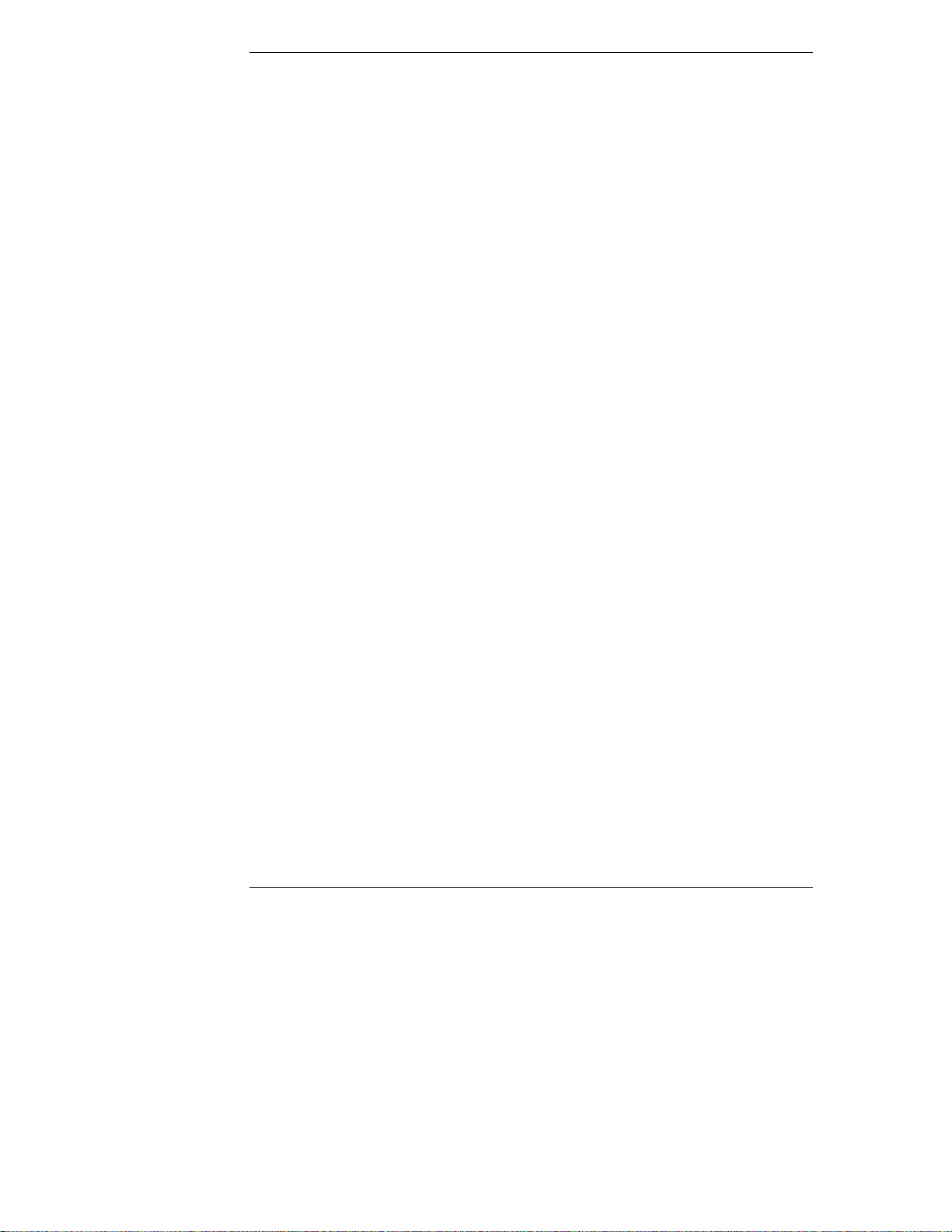
Chapter 2 HP Navigator
• For Manual NOS Installation Only: Before you perform a manual NOS
installation, you must print out instructions and manually create
NOS-specific drivers diskettes, as follows:
◊ Create Drivers Diskette(s): On the Create Drivers Diskette(s) screen,
select Create Drivers Diskette(s) to create one or more customized
diskettes containing HP drivers and configuration files to use when
you install the NOS.
◊ Print and Read Instructions: On the Show NOS Installation
Instructions screen, select Save to Disk to copy the Network Operating
System Installation Instructions to disk. Then print them out from the
disk. Read the instructions first, and then follow them to manually
install the NOS.
• Install NOS:
◊ Automated NOS Installation: For certain versions of Novell
NetWare / IntranetWare or Microsoft Windows NT Server,
Configuration Assistant partitions and formats the hard drive, and
Installation Assistant guides you through the NOS installation and
configures the NOS with the appropriate drivers for the HP-bundled
configuration.
◊ Manual NOS Installation: Follow the instructions on the screen and
the Network Operating System Installation Instructions that you
printed out.
Custom Configuration
In Custom configuration mode, you perform the same configuration steps as for
Express configuration mode, but you can do them in any order. Select Custom
on the Configuration Assistant menu if you are experienced in HP NetServer
configuration and have a preferred sequence of steps, or if you prefer to
configure your system one component at a time.
After you have selected the NOS, version, and NOS installation mode
(automated or manual), and after you have viewed the Configuration
Advisories, the Custom Configuration screen displays the following menu:
• Essential Steps:
◊ Configure Remote Management: This utility configures the
Integrated Remote Assistant device for improved remote management.
It enables remote, dial-up server management. To configure Integrated
20
Page 27
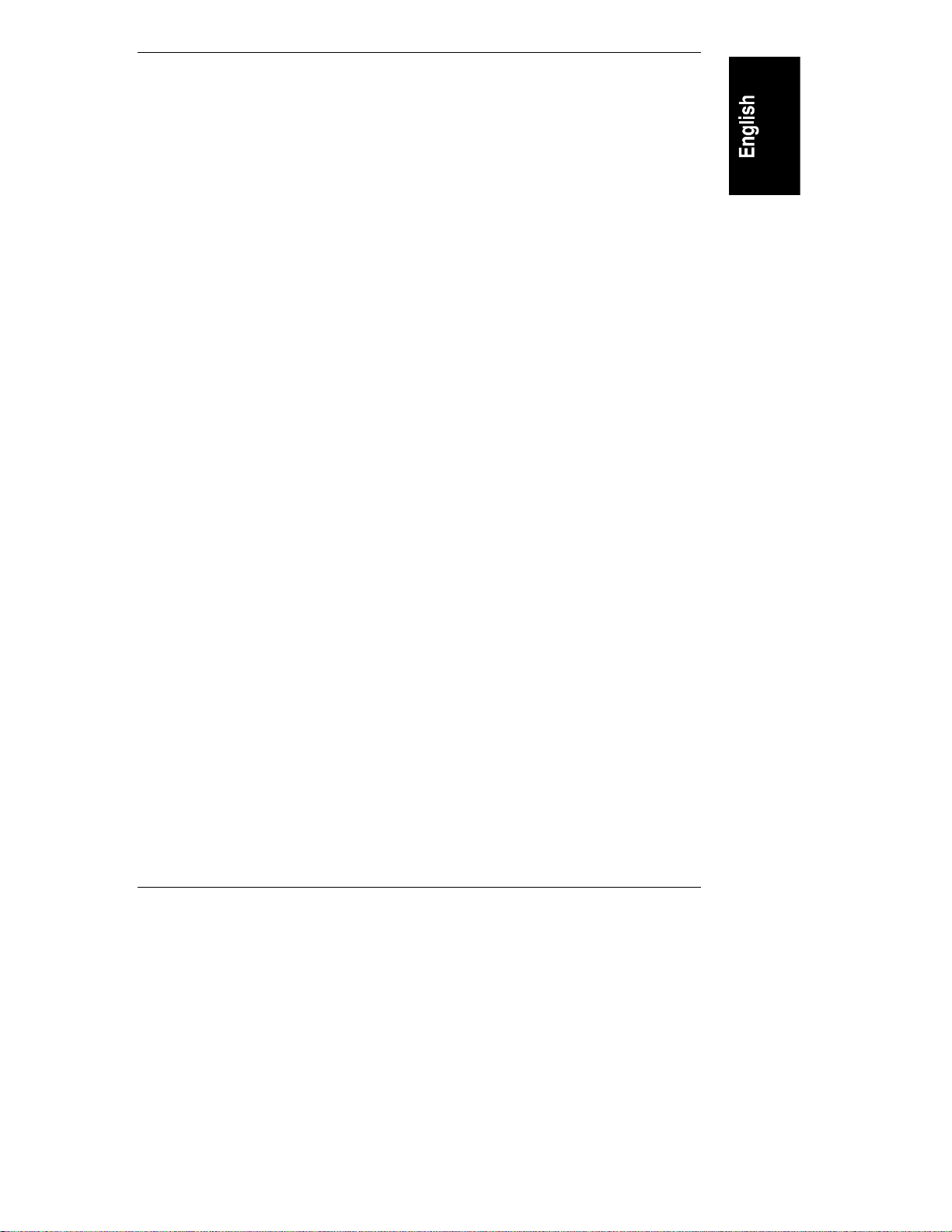
Chapter 2 HP Navigator
Remote Assistant, select Configure Remote Management on the
Configure Remote Management screen.
◊ Configure Disk Array: If you have an HP disk array, you must
configure it with the disk array utility. Select Execute on the
Configure Disk Array screen.
◊ Execute Card Utilities: When HP Navigator finds installed boards for
which there are additional configuration utilities on the CD-ROM, this
option becomes available to complete the configuration of the boards.
Select Execute on the Execute Card Utilities screen.
◊ Install NOS (in automated NOS installation mode), or
Create Drivers Diskette(s) (in manual NOS installation mode).
• Recommended Steps:
◊ Update System BIOS: Use this to update the system BIOS to the
newer version on the HP Navigator CD-ROM.
◊ Install Utility Partition: This step creates an 8 MB utility partition on
the server hard disk where HP Navigator will copy Diagnostic
Assistant, the BIOS update utility, the event log report utility, the disk
array utility, the NIC configuration utility, the Remote Assistant
utilities, troubleshooting utilities, and other utilities. It is not available
for SCO UNIX. Select Execute on the Install Utility Partition screen.
◊ Show System Information:
∗ Select View System Information on the Show System Information
screen to display information about standard and accessory boards
and devices in the system.
∗ Select View Resources on the Show System Information screen to
display used and available system resources, such as memory
ranges, I/O port ranges, DMA channels, and interrupt (IRQ)
levels.
◊ Show NOS Installation Instructions: Select this option and Save to
Disk to copy the Network Operating System Installation Instructions
to disk. Then print them out from the disk. Read the instructions first,
and then follow them to manually install the NOS.
The NOS installation process, whether automated or manual, is the same as in
Express configuration mode:
21
Page 28
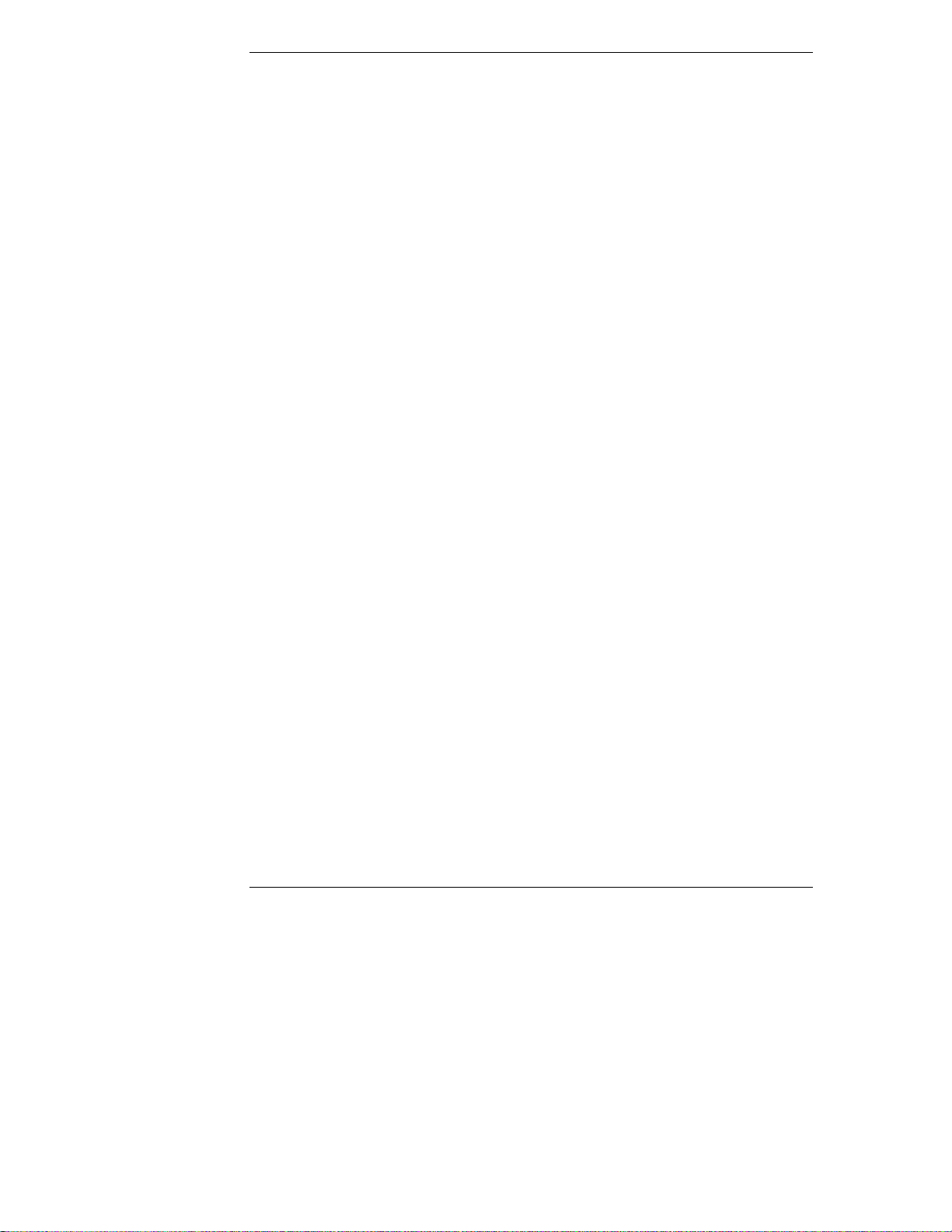
Chapter 2 HP Navigator
• For Manual NOS Installation Only: Before you perform a manual NOS
installation, you must print out instructions and manually create
NOS-specific drivers diskettes, as follows:
◊ Create Drivers Diskette(s): On the Create Drivers Diskette(s) screen,
select Create Drivers Diskette(s) to create one or more customized
diskettes containing HP drivers and configuration files to use when
you install the NOS.
◊ Print and Read Instructions: You may already have done this
directly from the Custom Configuration menu option Show NOS
Instructions. If not, on the Show NOS Installation Instructions
screen, select Save to Disk to copy the Network Operating System
Installation Instructions to disk. Then print them out from the disk.
Read the instructions first, and then follow them to manually install
the NOS.
• Install NOS:
◊ Automated NOS Installation: For certain versions of Novell
NetWare / IntranetWare or Microsoft Windows NT Server,
Configuration Assistant partitions and formats the hard drive, and
Installation Assistant guides you through the NOS installation and
configures the NOS with the appropriate drivers for the HP-bundled
configuration.
◊ Manual NOS Installation: Follow the instructions on the screen and
the Network Operating System Installation Instructions that you
printed out.
Replicate Configuration
In Replicate configuration mode, you can save a copy of your current system
configuration or load a previously saved configuration. This method saves time
when configuring multiple, identical systems. Select Replicate on the
Configuration Assistant menu.
HP Management Solutions
HP Management Solutions is a comprehensive suite of utilities, applications, and
built-in features to manage multiple servers locally or from remote locations. If
you are unfamiliar with these products or concepts,
22
Page 29
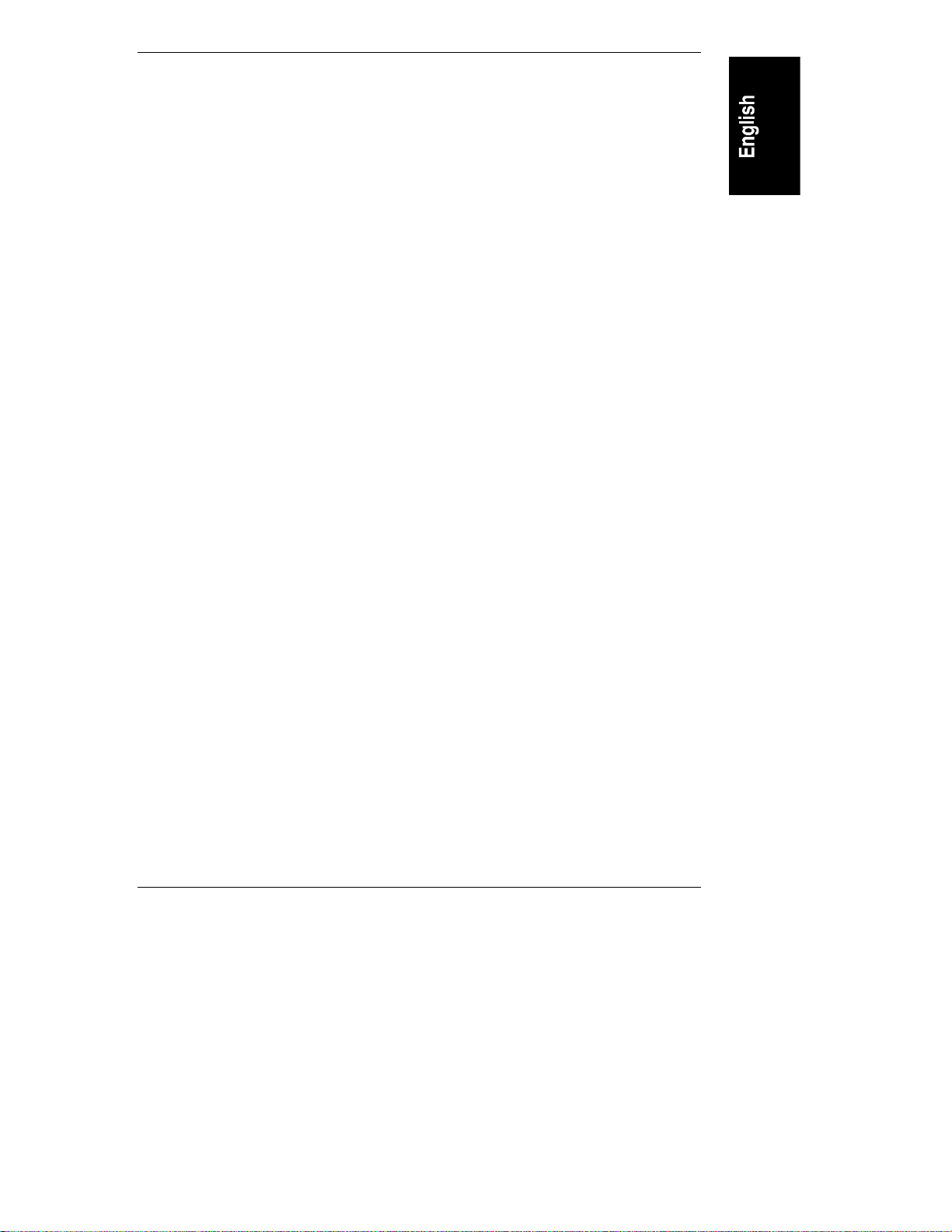
Chapter 2 HP Navigator
• View the information about TopTools for Servers on the HP Web Site at
http://www.hp.com/go/netserver_mgmt.
• View information about HP Remote Assistant. On the HP Navigator
CD-ROM, select HP Management Solutions on the Main Menu, and
then select the desired option to learn more.
TopTools for Servers
HP TopTools for Servers is a browser-based management application that
provides remote administration and monitoring of critical server components.
TopTools provides vital information for quick and efficient troubleshooting and
proactive management of HP NetServers. Processors, memory, storage, and NICs
are a few examples of the components managed by TopTools.
Some of the features of TopTools include:
• Notification of system operators about problems with key hardware
components, including memory, disk drives, SCSI controllers, NIC, and
power supply, as well as environmental problems with temperature and
voltage
• Unified event log to enable the system operator to review a complete
history of server activity in one place
• Predictive disk problem warning backed by HP pre-failure warranty
replacement.
• Disk capacity threshold alert and usage tracking
• View of critical server inventory information, such as BIOS version,
driver and firmware versions, ISA and PCI slot contents, and serial and
parallel ports
• Remote management capabilities enhanced with pcANYWHERE,
providing full remote control of Microsoft Windows NT servers across the
network or over a modem connection
• Easy linkage with leading management platforms
• Support for DMI 2.0, which provides the same Desktop Management
Interface inventory information for HP NetServers as for desktop PCs
TopTools is included with every HP NetServer L series server and should be
installed to help your service provider troubleshoot your system. TopTools is
located on HP Navigator CD-ROM versions L.11.00 and beyond.
23
Page 30
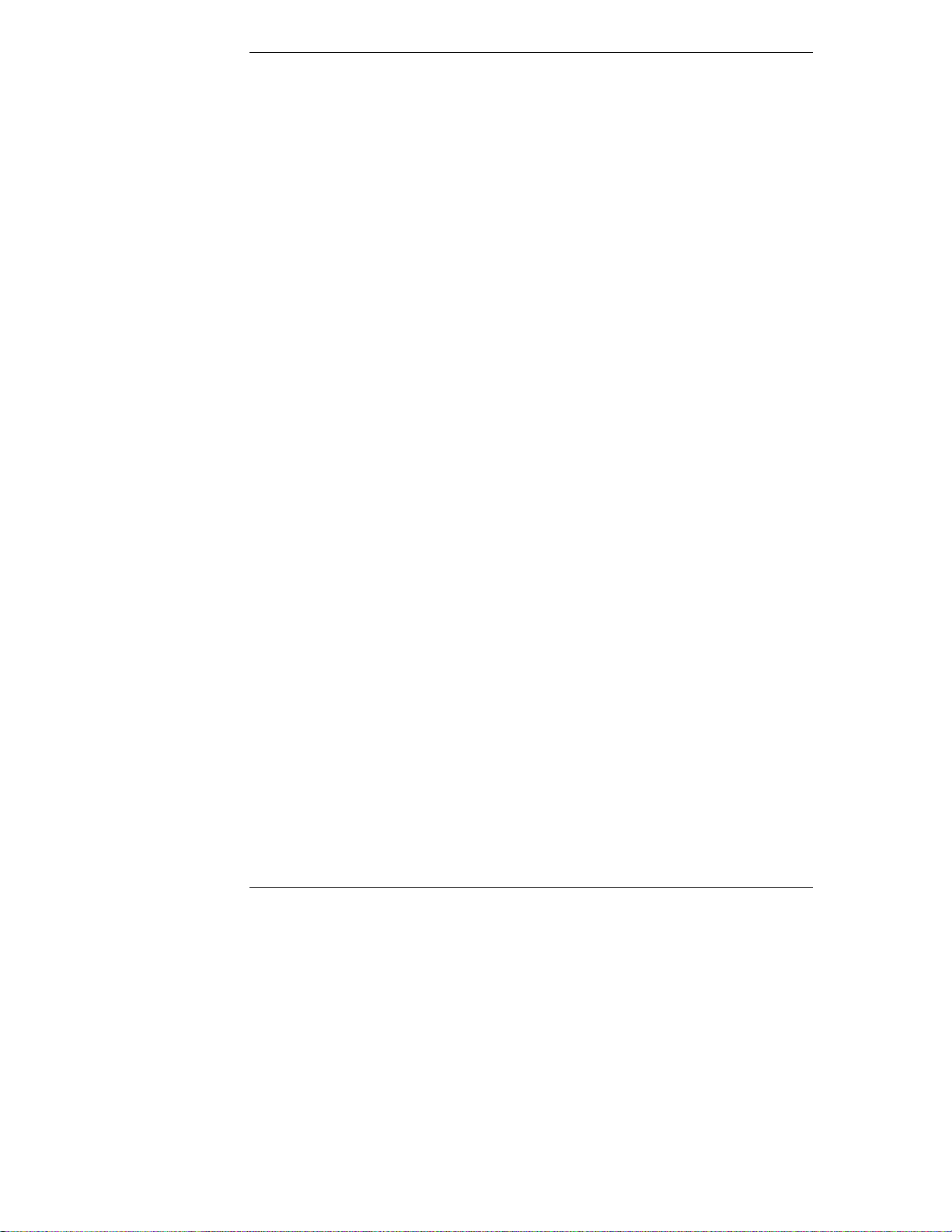
Chapter 2 HP Navigator
• If your system came with this version of the CD-ROM, then TopTools is
located on the CD-ROM. See the TopTools Administrator Guide for
detailed installation instructions.
• If you would like the latest version, please download the TopTools
software and documentation from the HP NetServer Web Site at
http://www.hp.com/go/netserver_mgmt
See the TopTools Administrator Guide on the HP Web Site for detailed
installation instructions.
Integrated R emote A ssistant
Integrated Remote Assistant is a separate management controller built into your
HP NetServer LC 3. It enables remote modem-based server management and
alerting through a pager for improved remote administration of your HP
NetServer. Integrated Remote Assistant provides:
• Console redirection, independent of server state
• Access regardless of system state for troubleshooting and problem
resolution
• Pager notification of critical server events to alert you earlier to problems
• Access to the server event log
• Server reset and power control
• Remote BIOS update
• Password and dial-back security
See the HP NetServer Remote Administrator Guide for details.
pcANYWHERE
pcANYWHERE is remote-control graphics-redirection software that can manage
Microsoft Windows NT servers across the network or over a modem. Refer to
Information Assistant in the HP Navigator CD-ROM for details.
24
Page 31

Chapter 2 HP Navigator
Information Assistant
HP NetServer Information Assistant, located on the HP NetServer Online
Documentation CD-ROM, gives you access to relevant HP NetServer
documentation. It includes user and service guides in online format, and these
can be viewed on screen or printed. You can get specifics about system and
accessory installation, Network Operating Systems, troubleshooting, error
messages, part numbers, replacement information, and more.
Information Assistant allows you to search, display, and print a topic or series of
topics. Also, the information is available in a print-file format, so you can print
whatever you need.
For more information on installing and using HP Information Assistant, see
Chapter 3, "HP Information Assistant."
HP Net Serv er U tilit ies
The HP NetServer Utilities application displays a menu where you can directly
execute utilities, such as the following:
• Diagnostic Assistant: Provides an easy-to-use hardware diagnostic for
system verification, burn-in, and rapid troubleshooting.
• Diskette Library: Allows you to conveniently generate any flexible
diskette available on the HP Navigator CD-ROM. For example, you can
create the following diskettes: BIOS Update, NOS Drivers, and
Diagnostic Assistant.
• Event Log Reporting Utility: Displays all logged server management
events, Power-On Self Test (POST) errors, and other system events.
NOTE This log should be checked on a regular basis.
• Print or View Information: Allows you to print or view the current
system configuration, including details of which boards are detected in the
system and which resources are allocated to the boards.
• System BIOS Update Utility: Allows you to update the BIOS of your HP
NetServer.
User Preferences
User Preferences lets you change the language and the system date and time. You
can also change the language of the BIOS.
25
Page 32

Page 33

3 HP Information Assistant
Overview
The HP NetServer Online Documentation CD-ROM includes Information
Assistant, which contains the entire set of documentation for your NetServer.
Information Assistant provides a quick and efficient means to locate information
about installing, managing and servicing your NetServer. It has relevant
documentation on the NetServer and accessories; important information on your
NOS; and reference information, such as functional descriptions and technical
papers to help you better understand your NetServer and make choices
compatible with your network.
The following section briefly describes the functions of Information Assistant.
The final section describes how Information Assistant can be read or installed on
other systems.
A udience A ssumptions
Information Assistant is for the person who installs, administers, and
troubleshoots network servers. It contains basic, intermediate, and advanced
information to allow the user to set up, configure, and perform maintenance
service on the NetServer. Hewlett-Packard Company assumes users of
Information Assistant are qualified in the operation of computer equipment and
trained in recognizing hazards in products with hazardous energy levels.
Using Information Assistant
You can get to Information Assistant in either of two ways:
• From the HP NetServer Online Documentation Main Menu after inserting
the CD-ROM disk in the reader
• On an HP Vectra or other PC running Windows 3.1 and above, Windows
95, or Windows NT, where HP NetServer Information Assistant has been
installed
27
Page 34

Chapter 3 HP Information Assistant
Information Assistant has many features that help you quickly find the
information you need. The following is a brief description of these features. To
understand how to use each function, use the Information Assistant help system.
Install Information Assistant from the HP NetServer Online Documentation
CD-ROM as an application program on a Windows client machine (see
"Installing HP Information Assistant Software" below).
Getting Help
The Help button displays the help system for Information
Assistant. The Information Assistant help system explains how to
use Information Assistant to find the information you need.
Finding I n forma tion
Information Assistant provides many ways to navigate through its topics and
locate information. For example, you can:
Select a topic from the Map. Pressing this button displays a
window with an outline of every module and topic in Information
Assistant for the selected product. The Map enables you to view the
contents of Information Assistant in outline format, and then select
a topic to view.
28
Search for a word or phrase using Search. The Search button
performs full-text searches for topic text. It not only takes you to
the topic found, but highlights the word or words found by the
search. You can use search operators such as AND, OR, NOT, and
NEAR to further narrow your search.
Select a Product button. Each button represents a product or
group of products. Press the button of the product you want to learn
about.
Go to a topic with Previous button. Displays the previous topic in
a module.
Go to a topic with Next button. Displays the next topic in a
module.
Go to a previously viewed topic with Back button. Displays the
previous topic viewed. Clicking this button more than once
backtracks through topics in the order that you viewed them.
Page 35

Chapter 3 HP Information Assistant
You can also navigate between topics by using hot spots and by using the History
button to revisit previously viewed topics. For example:
• Jump to other topics. Click on hot spots in graphics and text that link to
other topics or to more information about the current topic. Hot spot text
appears as bold green text. Identify hot spots on graphics by moving the
pointer over the graphic. When you point to a hot spot, the pointer
changes to a hand.
• Return to any previously viewed topic by choosing History from the
Topic menu. As you view topics, Information Assistant keeps a record of
where you have been. The History button displays a list of the topics you
have viewed, starting with the most recent. Select any topic from this list
to return to it.
Copyin g and Pr in ting I nfor mati on
You can copy text for any topic in Information Assistant for use in other
applications, such as word processors. Simply copy the desired text onto the
Windows Clipboard and paste it into any Windows application.
To print topics in Information Assistant, use one of the print options on the File
drop-down menu. You can choose to print the current topic or all of the topics in
a product book.
After selecting the print option, the Windows Print dialog box appears. Print
options vary with the capabilities of your printer.
Installing HP Information Assistant Software
HP Information Assistant runs on a PC running Windows 3.1 and above,
Windows 95 or Windows NT. Install it from the HP NetServer Online
Documentation CD-ROM onto the client system that will manage the NetServer.
The installation program gives you the option of accessing the data files from
your hard disk or from the CD-ROM. The default is to access the data files from
the CD-ROM. You can copy the data files to your hard disk to improve access
time, but this could take up a significant amount of disk space.
29
Page 36

Chapter 3 HP Information Assistant
Installing from the CD-ROM
To install Information Assistant onto a Windows PC from the HP NetServer
Online Documentation CD-ROM, perform these steps:
1. Turn on your computer and CD-ROM drive.
2. Run Windows and display the Program Manager.
3. Insert the HP NetServer Navigator CD-ROM into the CD-ROM drive.
4. From Program Manager, select the File menu and choose Run.
5. At the command prompt, type the following:
drive: \infoasst\setup
where drive is the letter of the CD-ROM drive.
6. Follow the instructions that appear on your screen.
In Program Manager, the Setup utility creates a new program group called
NetServer Information Assistant, with an icon for running the application.
30
Page 37

4 Accessories
Installing Accessories
If you are installing an ISA non-plug-and-play accessory board, follow the
directions in the HP NetServer LC 3 Installation Road Map. If it is not available,
refer to Information Assistant. Refer to "Configuring ISA Non-Plug-and-Play
Board" in this chapter to reserve system resources for the board.
If you are installing additional memory (DIMMs), PCI accessory boards, or SCSI
mass storage devices follow the instructions in the HP NetServer LC 3
Installation Road Map. If it is not available, refer to Information Assistant.
The backplane in the HP NetServer LC 3 has five PCI-only slots and one
combined ISA/PCI slot for accessory boards. They are numbered 1-6 from left to
right, as viewed from the rear of the HP NetServer.
• Slot 1 is the combined ISA/PCI slot.
• An optional disk array controller board (DAC) may be preinstalled in
Slot 5.
• Slot 6 contains a network interface controller board (NIC).
The HP NetServer LC 3 chassis contains three hot-swap mass-storage slots and
one open shelf for installation of an optional hard disk.
• Shelf 1 contains a flexible disk drive.
• Shelf 2 contains an IDE CD-ROM drive.
• Shelf 3 can be used to install either a hard disk drive or another accessory.
• The hot-swap subsystem occupies the lower area of the front panel. It can
hold up to three hot-swap disk drive modules.
31
Page 38

Chapter 4 Accessories
Configuring ISA Non-Plug-and-Play Board
If you installed an ISA non-plug-and-play accessory board (such as certain
modem boards, network interface boards, or multi-port boards) in an HP
NetServer, you must reserve system resources for the board by using the Setup
utility.
1. Read the documentation for the accessory board and determine what
system resources it requires. These resources may include memory range,
I/O port range, DMA channel, and interrupt (IRQ) level. For some
resources there may be one value, or several values from which you may
select by configuring jumpers or switches on the board. A board may not
require resources from all of these categories. If the documentation for the
board does not discuss some of these resources, they may not be required,
and need not be reserved.
2. Turn on power to the HP NetServer and display monitor.
3. When you see the message
"Press <F2> to enter SETUP"
appear on the display monitor, press the F2 function key.
4. If a password has been set, provide it when prompted.
5. When the Setup Utility menu is displayed, use the left and right arrow
keys to select the Configuration menu.
6. Use the up and down arrow keys to highlight ISA non-Plug-and-Play
Devices, and press ENTER to select that submenu.
7. Use the up and down arrow keys to highlight Memory Resources, and
press ENTER to select that submenu.
8. Use the up and down arrow keys to highlight the memory block that
corresponds to the memory range required for the ISA board you are
installing, and press the + or - key on the keypad to reserve it. If the
memory range required for a board spans two or more blocks shown on
the screen, reserve all blocks required by the board. If the memory range
required for the board is less than one block, select the whole block that
contains the range.
9. When all the necessary memory blocks are reserved, press ESC to return
to the ISA non-Plug-and-Play Devices submenu.
10. Use the up and down arrow keys to highlight the DMA Resources item,
and press ENTER to select that submenu.
32
Page 39

Chapter 4 Accessories
11. Use the up and down arrow keys to select the DMA channel that
corresponds to the DMA channel required for the ISA board you are
installing, and press the + or - key on the keypad to reserve it. Reserve all
DMA channels needed for the board.
12. When all the necessary DMA channels are reserved, press ESC to return
to the ISA non-Plug-and-Play Devices submenu.
13. Use the up and down arrow keys to highlight I/O Resources, and press
ENTER to select that submenu.
14. Use the up and down arrow keys to highlight the I/O port block that
corresponds to the I/O port range required by the board you are installing,
and press the + or - key on the keypad to reserve that block. If the I/O port
range required for the board spans two or more blocks shown on the
screen, reserve all blocks required by the board. If the I/O port range
required for the board is less than one block, select the whole block that
contains the range.
15. When all the necessary I/O port blocks are reserved, press ESC to return
to the ISA non-Plug-and-Play Devices submenu.
16. Use the up and down arrow keys to highlight Interrupt Resources, and
press ENTER to select that submenu.
17. Use the up and down arrow keys to highlight the IRQ that corresponds to
the IRQ required for the board you are installing, and press the + or - key
on the keypad to reserve that IRQ. Reserve all IRQs needed for the board.
18. When all the necessary IRQs and other resources are reserved, press the
F10 function key to save and exit.
19. In the Setup Confirmation dialog box, press ENTER to answer "Yes" to
the question, "Save configuration and exit now?" The HP NetServer will
reboot.
NOTE If you change your mind and want to exit the Setup utility
without making the changes you have selected, press ESC
once or twice to return to the Setup Utility menu. Use the right
arrow key to select the Exit menu. Use the down arrow key to
highlight Exit Discarding Changes. In the Setup Warning
dialog box, use the spacebar or right arrow key to highlight
No. Press ENTER to answer "No" to the question,
"Configuration has not been saved! Save before exiting?"
33
Page 40

Chapter 4 Accessories
Upgrade Video M emor y
You can upgrade video memory from the standard 1 MB to the optional 2 MB.
To do so, the following steps are necessary:
WARNING The video memory upgrade chips must be oriented correctly,
and it is possible to insert them into their sockets backwards
(turned by 180 degrees). Doing so will cause the chips to fail,
and may create an overtemperature hazard on the board.
Open the top cover and remove the system board. (See "Remove the System
Board" in Chapter 1 of this Guide). Follow directions that accompany the video
memory chips available separately. See Figure 4-1.
34
Figure 4-1. Upgrade of Video Memory
Page 41

5 Installation in Rack (Optional)
Rack Installation Overview
Before you install the HP NetServer in a rack assembly, install any optional
hardware in the HP NetServer. You can configure the HP NetServer before or
after you install it in the rack. Before you start, read the rack installation kit
instructions.
In general the steps to prepare for mounting the HP NetServer in a rack assembly
are as follow:
• Remove the rack from the shipping carton and assemble the rack
enclosure(s).
• Tie together any multiple rack enclosures.
• Plan the order of installation for all units in the rack enclosure.
• Install the power distribution unit or units (PDU), the optional fan, ballast,
and uninterruptible power supply (UPS) (if you have any of these options)
in the rack enclosure.
• Install all units in the rack enclosure that are below the level of the HP
NetServer LC 3.
• Install the base assembly that will hold the HP NetServer LC 3, as
described in the rack installation kit instructions. Instructions for one rack
type are included in this chapter
• Ensure that the anti-tip foot of the rack enclosure is extended.
Remove the front bezel and all covers from the HP NetServer LC 3. If the HP
NetServer is mounted on an anti-tip pedestal, remove it as shown below.
CAUTION Do not operate the HP NetServer LC 3 with its covers
removed. Doing so interrupts the cooling air flow and may
cause overtemperature problems.
Once mounted in the rack, all covers are to be replaced.
35
Page 42

Chapter 5 Installation in Rack (Optional)
Pedestal Removal
An anti-tip pedestal is shipped with each LC 3.
You must remove the anti-tip pedestal (if it is installed) from the HP NetServer
before you install it in a rack assembly. You may also need to remove it to
facilitate shipping the HP NetServer. To remove the pedestal, first remove the HP
NetServer covers, and then detach the pedestal and lift the HP NetServer off it, as
described in "Remove Covers" and "Remove Pedestal" below.
After the pedestal is removed, you may mount the HP NetServer in a rack
assembly, as instructed in the next section of this chapter.
• If you are shipping the NetServer to another location, before packing it,
replace all covers and the front bezel. See "Replace All Covers . . ." in
Chapter 1, "Installation Overview."
Remove Covers
1. Turn off the HP NetServer, and disconnect the power cord and all other
cables.
2. Remove the front bezel, top cover, and one or both side covers, as
described in Chapter 1: "Installation Overview."
Remove Pedestal
1. Depress the two plastic buttons that protrude through the metal base plate
of the HP NetServer, as shown in Figure 5-1.
36
Page 43

Chapter 5 Installation in Rack (Optional)
Figure 5-1. Depress the Two Plastic Buttons
2. Hold down both plastic buttons, and slide the HP NetServer forward on
the pedestal, as shown in Figure 5-2, to disengage the hooks holding the
pedestal.
37
Page 44

Chapter 5 Installation in Rack (Optional)
Figure 5-2. Slide the HP NetServer Forward
3. Lift the HP NetServer off the pedestal.
Rack Installation Instructions for the HP
NetServer LC 3
NOTE The instructions which follow are specifically for the "HP
Systems" rack enclosure, product number 1487A and 1487A
option AXH. For information on other rack installations, see
the rack mount kit instructions that come with your rack or
NetServer, or refer to the following website:
http://www.hp.com/enclosures
To mount the LC 3 in an "HP Systems" rack enclosure, use the rack mount kit.
38
Page 45

Chapter 5 Installation in Rack (Optional)
1. Determine the baseline of the LC 3 base assembly. See Figure 5-3.
Figure 5-3. Map of Rack Nut Positioning for LC 3 base
2. Attach rack nuts to the inside face of all four vertical columns. The nuts
should be positioned six holes above the base line of the unit as shown in
Figure 5-3. (One type of rack may require a spacer as well, see
documentation which accompanies your rack and rack mount kit for more
information.)
3. Attach a rack nut on each of the outside faces of both front columns at the
second hole up from the baseline of the unit.
4. Start a screw two turns in both of the rack nuts (or spacers) on the rear
inside columns.
5. Tilt the base assembly (to avoid hitting its sides on the columns) and move
it into position. Align the rear slots of the base assembly with the screws
started in the rear columns (or spacers) in the previous step. Rest the base
assembly on these screws and push rearward until the front of the base is
against the front columns.
6. Insert screws through slots on the front of the base assembly and into the
rack nuts positioned in step 2.
7. Tighten all four of the screws to secure the base assembly to the rack
columns.
8. If you are mounting two NetServers at the same level, skip ahead to
step 11.
If you are mounting only one NetServer, mount it on the right and fill the
remaining opening in the rack front with the large filler panel provided.
To do so, use the large filler panel as a template to place rack nuts in the
correct holes of the left vertical column at the top and bottom of the panel.
Insert cosmetic screws through the panel and into the rack nuts.
39
Page 46

Chapter 5 Installation in Rack (Optional)
9. Insert one M4 button-headed screw through the filler panel and into the
threaded insert in the sliding shelf of the base assembly.
10. Insert one cosmetic screw through the flange on the left sliding shelf and
into the rack nut you positioned there in step 3.
11. Prepare each HP NetServer LC 3 for mounting in the rack.
WARNING Extend the anti-tip foot from the front lower section of the
rack before placing the LC 3 on the base assembly. Also
ensure the leveler screws at each corner are in firm contact
with the floor.
◊ Turn off and disconnect the HP NetServer from power and telephone.
◊ Remove the covers of the LC 3 as discussed in Chapter 1, "Remove the
Covers."
WARNING Always disconnect the power cord and unplug telephone
cables. Doing so prevents any possibility for electrical burns
or exposure to high energy levels.
12. Be sure the anti-tip foot and the leveler screws are fully extended to
prevent the rack from rolling away or tipping over. Get help to lift the
NetServer onto the right side of the extended base unit, as shown in
Figures 5-4 and 5-5.
40
Page 47

Chapter 5 Installation in Rack (Optional)
Figure 5-4. Lift the LC 3 onto the Base Unit (View from Underneath)
13. Insert four M4 type screws through the server chassis and into the
threaded inserts in the base unit. Figure 5-5 illustrates placement and
screws.
41
Page 48

Chapter 5 Installation in Rack (Optional)
Figure 5-5. Alignment of LC 3
14. Re-install the side covers, top cover, and front bezel. Doing so assures
proper air flow and cooling. See the section entitled "Replace All Covers"
in Chapter 1.
42
Page 49

Chapter 5 Installation in Rack (Optional)
15. One of the narrow filler panels which come with the rack mount kit is to
be attached at the right side of the server. Use the panel to determine the
location of rack nuts to mount it. Place the rack nuts at the correct
location and fasten the filler panel to the right front column of the rack.
16. If you are installing two LC 3 units, slide the first unit mounted
completely into the rack and secure it using cosmetic screws. Repeat steps
11 - 16 to install the second unit.
17. After completing the installation of the left unit, place the narrow left
filler panel against the rack, position the rack nuts, and attach the filler
panel to the rack. Use two cosmetic screws to attach the sliding base to
each side of the rack front column.
PDU Placement and Power Cabling
The HP NetServer LC 3 employs a wide ranging power supply, which can receive
input voltages in the range of 90 - 240 VAC.
The PDU can be located behind the unit without interfering with cabling or
access.
Plug one power cable into each LC 3 and into the nearest power distribution unit.
Creating the Cable Management Loop for the LC 3
The LC 3 requires a cable management loop of 30 inches (75 cm) for the server
on the right, and 38 inches (95 cm) for the server on the left, assuming the Cable
Guide is installed on the left rear vertical column. If the Cable Guide is to be
mounted on the right rear column, reverse the lengths of the cable management
loops, using 30 inches (75 cm) for the left and 38 inches (95 cm) for the right.
Route data cables through the Cable Guide and attach each cable to its respective
component.
43
Page 50

Page 51

6 Troubleshooting
Precautions
WARNING Before removing the cover, always disconnect the power cord
and unplug telephone cables. Disconnect telephone cables to
avoid exposure to shock hazard from telephone ringing
voltages. Disconnect the power cord to avoid exposure to
high energy levels that may cause burns when parts are
short-circuited by metal objects such as tools or jewelry.
Note that the power switch does NOT turn off the standby
power. Disconnect the power cord from the HP NetServer
before handling components.
CAUTION Replace ALL covers before operating the HP NetServer, even
for a short time. Otherwise, overheating can damage chips,
boards, and mass storage devices.
Troubleshooting Tools
If you are having problems installing your HP NetServer, there are a number of
different tools available for troubleshooting:
• HP NetServer Information Assistant (see Chapter 3) contains the
following tools:
◊◊ Troubleshooting Information
◊◊ Parts Information
◊◊ List of Error Messages and Beep Codes
• HP Navigator contains HP NetServer Utilities. At the Main Menu, select
"NetServer Utilities" to use the following tools:
◊◊ HP Diagnostic Assistant Utility: An easy-to-use hardware diagnostic
for system verification, burn-in, and rapid troubleshooting. The
45
Page 52

Chapter 6 Troubleshooting
Diagnostic Assistant is also located on a flexible disk mounted inside
your HP NetServer cabinet in a plastic pouch.
◊◊ More NetServer Utilities>>Diskette Library: Enables you to
conveniently generate any flexible diskette available on the HP
Navigator CD-ROM. For example, you can create the following
diskettes: BIOS Update, NOS Drivers, and Diagnostic Assistant.
• For problems with hard disk drives, refer to the HP NetServer Hard Disk
Drive Troubleshooting Guide.
• For problems with Integrated Remote Assistant, refer to the
HP NetServer Remote Administrator Guide or Information Assistant.
• For problems with the network interface controller board (NIC), refer to
its documentation in Information Assistant.
• For problems with the disk array controller board (DAC), if you have one,
refer to the HP NetRAID Series User Guide for HP NetRAID and HP
NetRAID-1 in Information Assistant.
• For problems with HP TopTools, refer to the HP TopTools Administrator
Guide on the HP Web Site at
http://www.hp.com/toptools .
• For general information on management products, refer to
http://www.hp.com/go/netserver
and search for "management."
Common Installation Problems
The following sections contain general procedures to help you locate installation
problems. If you need assistance, contact your reseller first. If you need to get
assistance from Hewlett-Packard, refer to Appendix D for information on service
and support.
If the Sy stem Will Not Power On
Follow these steps if the power/activity light does not light green after you press
the power-on button:
1. Check to ensure that all cables and power cords are firmly plugged into
their proper receptacles.
46
Page 53
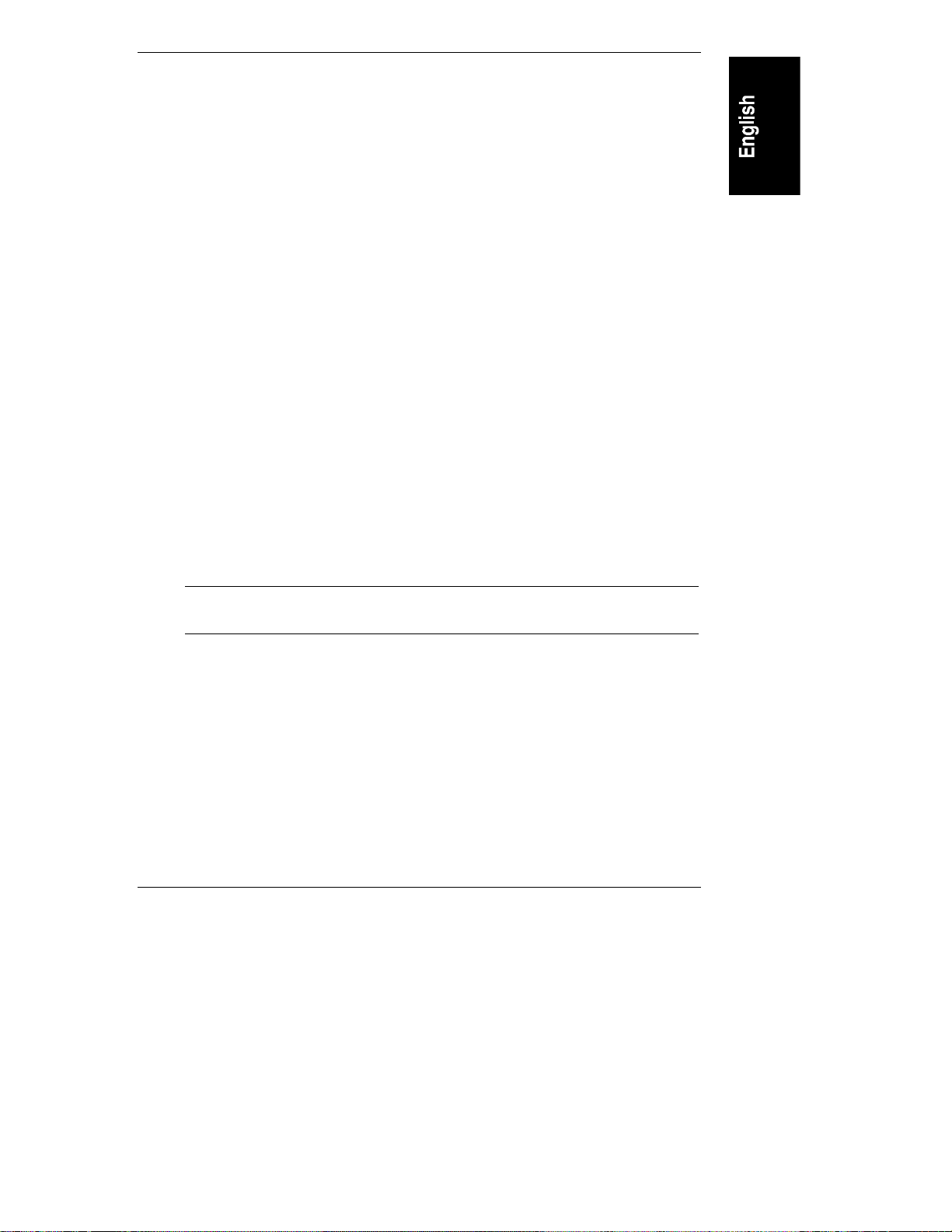
Chapter 6 Troubleshooting
2. If the HP NetServer is plugged into a switched multiple-outlet box, make
sure the switch on the outlet box is turned on.
3. Plug a different electrical device (such as a printer) into the power outlet,
and turn it on to check if the fault is with the power supply.
4. Unplug the power cord, wait 20 seconds, plug the power cord in again,
and restart the system.
Troubleshootin g Sequen ce
To troubleshoot an installation problem, do the following:
• First make sure that the system is configured properly. Most system
problems are the result of incorrect system and SCSI subsystem
configurations.
• If it is a network-related error, determine if the HP NetServer has enough
memory and hard disk drive capacity. Consult your network operating
system manual.
• Verify that all cables and boards are securely plugged into their
appropriate connectors or slots.
• Remove all added options, and always change one thing (and only one
thing) at a time.
• Unplug the power cord, wait 20 seconds, plug the power cord in again,
and restart the system.
NOTE If the HP NetServer has a large amount of memory installed, it
may take one minute for the first screen to display.
If you suspect a hardware error, follow these steps:
1. Log users off the LAN and power down the HP NetServer. Remove the
front bezel, top cover, and side cover.
2. Simplify the HP NetServer LC 3 configuration to the minimum required:
a monitor, one flexible disk drive, one CD-ROM drive, keyboard, mouse,
and a NIC in slot 6. Remove all third-party options, and reinstall one at a
time, checking the system after each installation.
3. Replace all covers, and reconnect the power cord and other cables.
47
Page 54

Chapter 6 Troubleshooting
4. Restart the system. If the system does not function, refer to one of the
following sections, depending upon whether an error message is
displayed:
◊ "Error Message Is Displayed"
◊ "No Error Message Displayed"
5. If the system still will not restart, clear the system configuration memory
and restart the system, as described in "Clearing the System
Configuration."
Error M essage Is Display ed
There are two kinds of error messages that may prevent the HP NetServer from
booting. These are:
• Highlighted error messages (white text on gray background). Press
ENTER to see a definition of the message and what action to take to
remedy the problem.
• Error messages displayed in normal video.
If an HP NetServer configuration error is reported during the startup routine,
clear the system configuration memory and reconfigure as described under
"Clearing the System Configuration," and restart the HP NetServer.
Power-On System Hardware Test Error Messages
If an error occurs during the power-on system hardware test (POST) when the HP
NetServer starts, press ENTER to view system error to display details of the
error. Follow the instructions on the screen. Correct the error before proceeding,
even if the HP NetServer appears to start successfully.
If the HP NetServer starts, but the power-on system hardware test still reports an
error message, clear the system configuration memory, as described in "Clearing
the System Configuration."
The following table describes common errors and the corrective action you may
take to remedy the problem:
48
Page 55

Chapter 6 Troubleshooting
Message Corrective Action
Operating system
not found
Check whether the drive from which you are booting has
the power and SCSI flat cables connected. Verify that the
SCSI cable is securely plugged into the SCSI controller
board. Narrow (50-pin) SCSI devices require the wideto-narrow SCSI adapter with the white body on the SCSI
cable.
Check that the boot device is enabled in the Hardware
Security submenu under the Security menu of the Setup
utility. If possible, check the drive by moving it to
another system. If the problem persists, contact your HP
support organization.
Verify that the boot device has an operating system
installed.
Keyboard error Check that the keyboard is connected to the correct
connector (not the mouse connector) at the rear of the
system.
Replace the keyboard. If the problem persists, contact
your HP support organization.
Mouse error Check that the mouse is connected to the correct
connector (not the keyboard connector) at the rear of
the system.
Replace the mouse. If the problem persists, contact your
HP support organization.
Incorrect System
Configuration
Press the F2 key to run the Setup utility. Change settings
as required. Press the F10 function key to exit, and
answer "Yes" to save the changes.
No Error M essages Displayed
If a POST error is detected before video display starts, a beep error message may
be generated. If so, refer to the list of Beep Codes in Information Assistant.
General Checks
1. All external cables and power cables are firmly plugged in.
2. The power outlet is working.
49
Page 56

Chapter 6 Troubleshooting
3. The computer and display are turned on. (The power-on indicator should
be illuminated.)
4. The display's contrast and brightness settings are correct.
5. All internal cables are properly connected, and all boards are firmly
seated.
6. Check that the system board is fully seated in the backplane slot and that
the retaining latches at the top of the system board are fully lowered.
7. Check that the primary CPU module is fully seated in the lower (primary)
CPU socket on the system board. Also check that the system board
retaining latches are fully latched.
8. Check that either a terminator board or the second CPU module is fully
seated in the upper (secondary) CPU socket on the system board. Also
check that the system board retaining latches are fully latched.
9. Check that the voltage regulator module (VRM) is fully seated in the
lower VRM socket on the system board. If two CPU modules are installed,
check that both VRMs are fully seated. See the Technical Reference Label
inside the top cover for the location of the VRM(s).
NOTE A VRM module is required for each CPU module installed.
Install a VRM next to each installed CPU.
Afte r Inst alling an A ccessory
1. Turn off the display, the computer, and any external devices.
2. Unplug all cables from the power outlet.
3. Remove the front bezel, top cover, and side cover. Raise the system board
if you need access to Slots 5 and 6 on the backplane.
4. Check the following:
◊◊ If you have installed an accessory board, check that the board is
firmly seated in its slot and that any switches or jumpers on the
accessory board are properly set. (Refer to the manuals that came with
the board.)
◊◊ Check that the CPU, terminator board, and VRM are seated properly
in their correct positions, as listed above in "General Checks."
50
Page 57

Chapter 6 Troubleshooting
◊◊ Check that all DIMMs are HP-supplied and are seated properly. The
boot screen provides information on the installed DIMMs.
◊◊ Check all internal cabling and connections.
◊◊ If you have changed any switches on the system board, check that they
are properly set.
5. Lower the system board if it was raised and lower the retaining latches
simultaneously. Replace the covers and front bezel, and connect all cables.
6. Turn on the display and HP NetServer.
7. If the HP NetServer still does not work:
◊◊ Repeat steps 1, 2, and 3 of this section.
◊◊ Remove all accessories, except the primary boot hard disk drive.
◊◊ Replace the covers and connect all cables.
◊◊ Turn on the display and the HP NetServer.
◊◊ If the HP NetServer now works, replace the boards and accessories one
at a time to determine which one is causing the problem.
Clearing th e System Configu ration
You may need to clear the system configuration if the configuration has been
corrupted by a program, or if incorrect settings made in the Setup utility have
made the display unreadable.
51
Page 58

Chapter 6 Troubleshooting
Figure 6-1. System Switches on System Board
To clear the system configuration:
1. Turn off power to the HP NetServer, and unplug the power cord. Remove
the front bezel and top cover.
2. Refer to Figure 6-1 and the Technical Reference Label inside the top
cover, and move the configuration memory switch, switch 5 on the system
board, to the "ON = CLEAR CONFIG" position.
52
Page 59

Chapter 6 Troubleshooting
3. Plug in the power cord, and turn on power to the HP NetServer. The
message
Configuration has been cleared, set Clear Config
switch to the OFF position before rebooting
is displayed.
4. Turn off power to the HP NetServer, and unplug the power cord.
5. Return switch 5 on the system board to the OFF position.
6. Replace the system board, the top cover, and the front bezel, and plug in
the power cord.
7. Turn on power to the HP NetServer. The error message
0012-34 : Incorrect System Configuration
may be displayed. If the error message above is displayed, it is followed by
the explanation
The BIOS has detected a serious problem that
prevents your PC from booting
This is normal.
8. Press the F2 key to run the Setup utility.
9. Make any configuration changes that are required.
10. Press the F10 function key and answer "Yes" to save the configuration and
exit the Setup utility.
Hardware Problems
This section describes what to do if you have problems with your display, mass
storage devices, printer, accessory boards, keyboard, or mouse.
The Display Does Not Work
NOTE If the HP NetServer has a large amount of memory installed, it
may take one minute for the first screen to display.
1. If nothing is displayed on the screen, but the computer starts and, the
keyboard, flexible disk drive, other disk drives, and other peripheral
devices seem to operate properly, do the following:
◊◊ Check that the monitor is plugged in and power is turned on.
53
Page 60

Chapter 6 Troubleshooting
◊◊ Check that the brightness and contrast controls of the display are
properly set.
◊◊ Check that the display video cable is securely connected to the
computer.
◊◊ Turn off the display and computer, and unplug them from the power
outlet. Disconnect the video cable from the computer and examine the
video cable connector pins to see if they are bent. If they are, carefully
straighten them. Reconnect the video cable and all power cords, and
turn on the display and computer.
◊◊ If you have manually configured any accessories, verify that none use
the same I/O address as the integrated video interface (03B0h to
03DFh). Refer to the documentation supplied with the accessories you
configured for more information.
2. If the display image does not align with the screen (usually after you have
changed the resolution), use the display's controls to center the image.
Refer to the display's manual for information about the controls.
3. If the screens generated by the applications do not look right, check the
application manual to find out which video standard is required.
4. If the screen goes blank after the HP NetServer has booted, contact your
HP support organization.
5. If the screen is blank, video blanking may be enabled. If the keyboard lock
LED is illuminated, type the password to disable video blanking.
6. If a video board is installed in an accessory slot, contact the manufacturer
of the video board.
The Keyboard or M ouse Does Not Wor k
1. Check that the keyboard and mouse are connected to the correct sockets.
Refer to the I/O panel label on the rear panel of the HP NetServer.
2. For a mouse error, check that the mouse is configured correctly in the
Pointing Devices submenu under the Integrated I/O Ports submenu under
the Configuration menu in the Setup utility.
3. If the screen is blank and the password is enabled, type the password.
4. Clean the mouse ball and rollers by using a lint-free cloth.
5. If the screen is blank, video blanking may be enabled. If the keyboard lock
LED is illuminated, type the password to disable video blanking.
54
Page 61

Chapter 6 Troubleshooting
The CD-ROM Drive Does Not Work
1. Check that a CD-ROM is inserted in the drive.
2. Check that the power and data cables are correctly connected to
the device.
3. If you intend to boot from the CD-ROM, make sure that Start from
CD-ROM is enabled in the Hardware Security submenu located under the
Security menu in the Setup utility.
4. For further information, see your CD-ROM documentation.
5. If the screen is blank, video blanking may be enabled. If the keyboard lock
LED is illuminated, type the password to disable video blanking.
The Hard Disk Drive D oes Not Work
If error messages displayed on the monitor indicate a hard disk failure, perform
these checks:
1. Verify that the power cable is securely connected to the drive, and that
the flat SCSI cable is securely connected to the drive and to the SCSI
connector on the backplane. For a narrow (50-pin) SCSI device, use the
wide-to-narrow SCSI adapter with the white body on the HP NetServer
SCSI cable.
2. Check that all SCSI devices have unique SCSI IDs. Refer to the HP
NetServer LC 3 Installation Road Map, the Technical Reference Label on
the inside the top cover, or Information Assistant for more details on
setting SCSI IDs. Also be sure to check the SCSI IDs of the hot-swap
subsystem.
3. If you intend to boot from the hard disk drive, make sure that Start from
Hard Disk is enabled in the Hardware Security submenu located under
the Security menu in the Setup utility. Also verify that the SCSI ID of the
hard disk drive is correct for booting.
4. Refer to the HP NetServer Hard Disk Drive Troubleshooting Guide on the
HP Web Site at http://www.hp.com/netserver/servsup/trouble/ .
Password Problems
If you have forgotten the password, your HP NetServer will function normally,
but you will not be able to change the system configuration settings in the Setup
utility. To reset the password:
55
Page 62

Chapter 6 Troubleshooting
1. Turn off power to the HP NetServer, and unplug the power cord.
2. Remove the front bezel and top cover.
3. Refer to Figure 6-1, and move switch 6 on the system board (labeled
"Clear Password") to the ON position.
4. Plug in the power cord, turn on power to the HP NetServer, and allow it to
complete its startup routine. The old password will be erased.
5. Turn off power to the HP NetServer, and unplug the power cord.
6. Return switch 6 on the system board to the OFF position.
7. Replace the top cover and front bezel.
8. Plug in the power cord, turn on power to the HP NetServer, and allow it to
complete its startup routine.
9. If you wish to set the password again, during the power-on system
hardware test press the F2 function key to start the Setup utility.
10. Set the new password in the Security menu.
11. Press the F10 function key and answer "Yes" to save the configuration,
including the new password, and exit the Setup utility.
Battery Problems
If your HP NetServer repeatedly loses its configuration or the CPU clock stops,
you should replace the battery or install an auxiliary battery.
WARNING There is a danger of explosion if the battery is incorrectly
installed. For your safety, never attempt to recharge,
disassemble, or burn the old battery. Replace only with the
same or equivalent type recommended by the manufacturer.
Dispose of used batteries safely.
To Install a Replacement Batter y
1. Turn off power to the HP NetServer, and unplug it.
2. Remove the front bezel and top cover.
3. Remove the old battery, which is shown in Figure 6-2.
56
Page 63

Chapter 6 Troubleshooting
Figure 6-2. Battery on System Board
4. Insert the new battery with the positive sign (+) facing out, and ensure
that it is seated completely. Make sure that the retaining clip is in place,
and holds the battery firmly.
5. Replace the top cover and the front bezel, and reconnect the power cord.
6. Secure the auxiliary battery.
7. Remove the old battery, which is shown in Figure 6-2.
8. Replace the top cover and the front bezel, and reconnect the power cord.
57
Page 64

Page 65
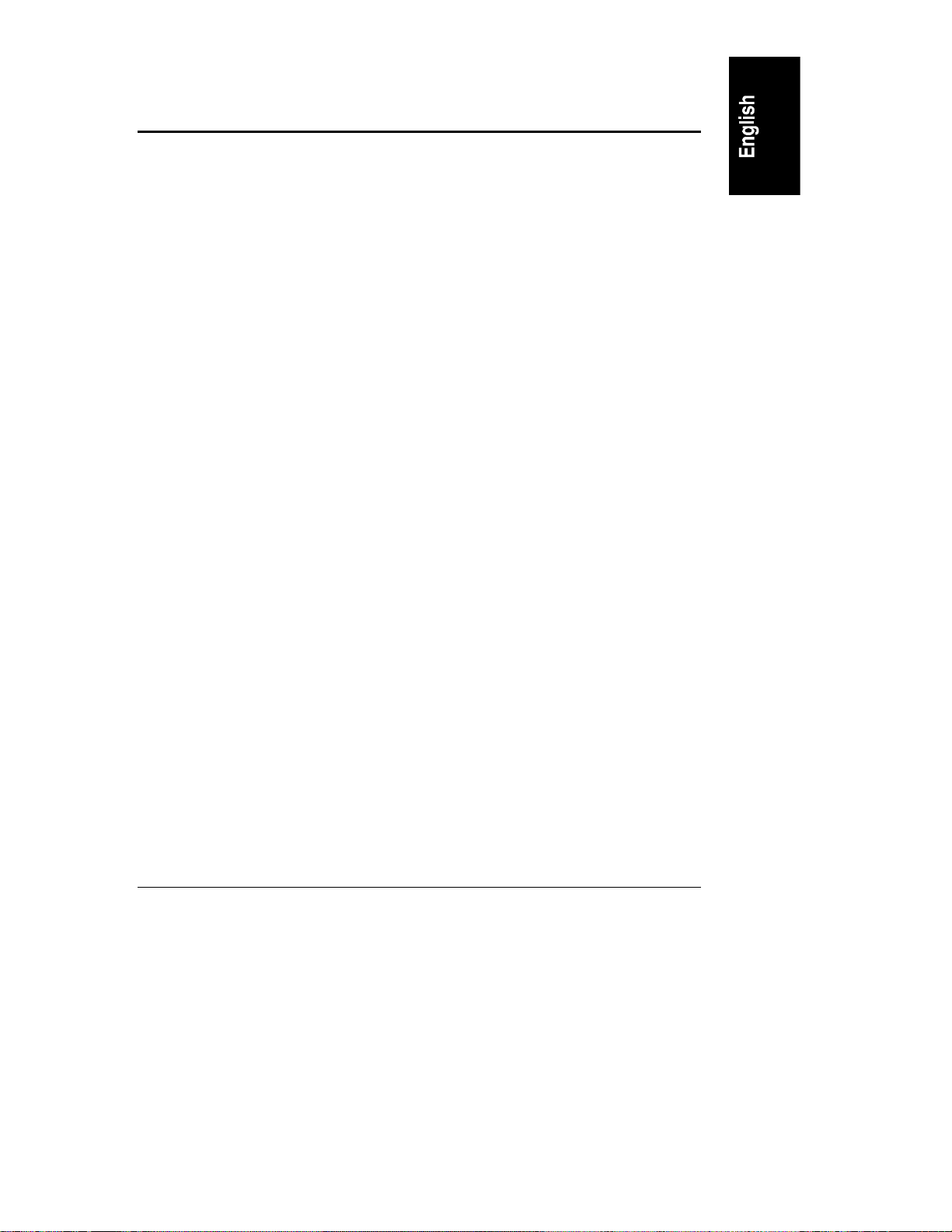
A Specifications
The specifications listed below can vary if you install a mass storage device in
your HP NetServer that has more stringent environmental limits. Make sure that
the operating environment is suitable for all the mass storage devices that you are
using.
Environment
Temperature
Operating
Non-operating –40° C to +65° C (–40° F to +149° F)
Humidity (noncondensing)
Operating 20% to 80% relative humidity
Non-operating 5% to 95% relative humidity
Altitude
Operating -30 to 3,045 m (10,000 ft)
Non-operating -30 to 12,180 m (40,000 ft)
Minimum Clearance
5° C to 35° C (41° F to 95° F)
Front 1 m (39 inches)
Sides 7.5 cm (3 inches) from pedestal
Top 5 cm (2 inches) from pedestal
Back 15 cm (6 inches) from fan housing
59
Page 66

Appendix A Specifications
Weight and Dimensions
System Processing Unit (SPU)
Height 552 mm (21.7 in) without pedestal
568 mm (22.3 in) with pedestal
Width 217 mm (8.5 in) without pedestal
346 mm (13.6 in) with pedestal
Depth 527 mm (20.7 in) with or without pedestal
Weight 21-28 kg (46-60 Lb) with pedestal
Weight excludes monitor and keyboard.
System footprint
Keyboard
Height 35 mm (1.4 in)
Width 467 mm (18.4 in)
Depth 198 mm (7.8 in)
Weight 1.9 kg (4.2 Lb)
2
0.12 m
0.20 m
0.84 m
(1.28 ft2) without pedestal
2
(2.11 ft2) with pedestal
2
(8.34 ft2) with pedestal and all
clearances
Cable Length
Keyboard cable 2 m (6.6 ft)
Power Supply
AC voltage setting switches found in other file servers are not needed in this
equipment. Voltage selection for your server is automatically determined by the
power supply.
The power cord set found in your shipping box has been approved for use in the
country where the server was purchased. If any other power cord set is used, it
must meet appropriate safety requirements in the country in which the server is
to be used.
60
Page 67

Appendix A Specifications
General Cord Set Requirements
Cord set approved or recognized by safety agency in country of use
125 V AC, 10 A
250 V AC, 10 A
Maximum length: 2.4 m (8 ft)
Power Supply Input Requirements
100 to 127 VAC, 6 A
200 to 240 VAC, 3 A
50 / 60 Hz
Power Requirements
470 watts maximum
Power Supply Output
350 watts maximum
Heat Output
1604 BTU/hr maximum
A coustic Emissions
Sound Level: (LpA) < 50 dB(A) bystander position
61
Page 68

Page 69

B Regulatory Information
Regulatory Notices - Electromagnetic Compliance
Electromagnetic Compatibility (EMC) requirements have been established in
many countries to regulate the radio frequency energy generated by Information
Technology Equipment (ITE). This energy is generated during the normal and
intended use of this equipment and so it is limited by country regulations to levels
intended to minimize potential interference to other electrical equipment,
including public safety services.
Two levels of radio frequency energy are allowed according to the type or use of
equipment. Class A levels have been established for use in commercial or
business environments. Class B levels are lower than the class A requirement
and have been established for use in residential environments. Class B levels are
also suitable when the environment includes electrically sensitive equipment.
The server equipment you have purchased has been provided with a compliance
label to indicate where it may be used with reasonable protection to the
environment in which it is used. Additional statements are provided below as
required by the requirements of international and domestic regulations.
NOTE Check the label on your product to determine the level of
operation.
Notice for United States (Feder al Comm unication s Comm ission)
Class B Equipment
This equipment has been tested and found to comply with the limits for a Class B
digital device, pursuant to Part 15 of the FCC Rules. These limits are designed to
provide reasonable protection against harmful interference in a residential
installation. This equipment generates and uses, and can radiate radio frequency
energy and, if not installed and used in accordance with the instructions, may
cause harmful interference to radio communications. However, there is no
guarantee that interference will not occur in a particular installation. If this
equipment does cause harmful interference to radio or television reception, which
can be determined by turning the equipment off and on, the user is encouraged to
correct the interference by one or more of the following measures:
63
Page 70

Appendix B Regulatory Information
• Reorient or relocate the receiving antenna.
• Increase the separation between the equipment and the receiver.
• Connect the equipment into an outlet on a circuit different from that to
which the receiver is connected.
• Consult the dealer or an experienced radio/television technician for help.
Hewlett-Packard's system certification tests were conducted with HP-supported
peripheral devices and HP shielded cables, such as those you receive with your
computer. Changes or modifications not expressly approved by Hewlett-Packard
could void the user's authority to operate the equipment. Cables used with this
device must be properly shielded to comply with the requirements of the FCC.
Class A Equipment
This equipment has been tested and found to comply with the limits for Class A
digital devices, pursuant to Part 15 of the FCC Rules. These limits are designed
to provide reasonable protection against harmful interference when the
equipment is operated in a commercial environment. This equipment generates,
uses, and can radiate radio frequency energy and, if not installed and used in
accordance with the instructions manual, may cause harmful interference to radio
communications. Operation of this equipment in a residential area is likely to
cause harmful interference in which case the user is required to correct the
interference at their own expense.
Class A Accessories
Installation and use of a Class A accessory creates a system that meets the
requirements for industrial and commercial environments. If you are installing a
class A accessory in a system that has been labeled as a class B product, the
requirements and notice for class A equipment shall be applied.
Notice for Canada (I ndu stry Can ada)
This digital apparatus meets all requirements of the Canadian InterferenceCausing Equipment Regulations.
Cet appareil numérique respecte toutes les exigences du Règlement sur le
matériel brouilleur du Canada.
64
Page 71

Appendix B Regulatory Information
Notice for Japan
The configuration of the server you have purchased may be in either the class A
or class B category.
For products labele d as Class B:
This equipment is in the Class B category information technology equipment
based on the rules of Voluntary Control Council For Interference by Information
Technology Equipment (VCCI). Although aimed for residential area operation,
radio interference may be caused when used near a radio or TV receiver.
Read the instructions for correct operation.
For products labele d as Class A:
This equipment is in the Class A category information technology equipment
based on the rules of Voluntary Control Council For Interference by Information
Technology Equipment (VCCI). When used in a residential area, radio
interference may be caused. In this case, user may be required to take appropriate
corrective actions.
65
Page 72

Appendix B Regulatory Information
Notice for Korea
The configuration of the server you have purchased may be in either the class A
or class B category.
Class A Equipment :
Please note that this equipment has been approved for business purposes with
regards to electromagnetic interference, if purchased in error for use in
residential area, you may wish to exchange the equipment where you purchased
it.
Class B Equipment :
Please note that this equipment has been approved for non-business purposes
with regards to electromagnetic interference. This equipment can be allowed for
use in all areas as well as residential areas.
66
Page 73

Appendix B Regulatory Information
Notice for Eur opean Un ion
Radio Freque ncy Emis sions W ar ning for A ccessories
This product has been found to comply with CISPR 22 Class B EMC emission
limits. Installation and use of a Class A accessory creates a system that meets the
requirements for industrial and commercial environments. However, in a
domestic environment, this product may cause radio interference, in which case
the user may be required to take adequate measures.
Notice for the Un ited Kin gdom: Ge ner al A pprov al
This HP NetServer LC 3 Product is approved under approval number NS/G/
1234/J/100003 for indirect connection to Public Telecommunication Systems in
the UK.
67
Page 74

Appendix B Regulatory Information
Declaration of Conformity (US , EU, A ustralia)
DECLARATION OF CONFORMITY
according to ISO/IEC Guide 22 and EN 45014
Manufacturer's/Supplier Name: Hewlett-Packard Company
Manufacturer's/Supplier Address: 5301 Stevens Creek Blvd.
declares, that the product
Product Name: Network Server
Model Number(s): HP NetServer LC 3
Product Options: ALL
conforms to the following Product Specifications:
Safety: IEC 950: 1991+A1, A2, A3, A4 / EN 60950: 1992+A1, A2, A3
Santa Clara, CA 95052 USA
EMC: CISPR 22:1993 / EN 55022:1994
Supplementary Information:
1) The product was tested in a typical configuration with Hewlett-Packard peripherals.
2) Models were configured with a network interface board and shielded twisted-pair data cable.
3) The product complies with Part 15 of the FCC rules. Operation is subject to the following two conditions:
This device may not cause harmful interference, and
This device must accept any interference received, including interference that may cause
undesired operation.
The product herewith complies with the requirements of the following directives and carries the CE marking
accordingly:
- EMC Directive 89/336/EEC including CE Marking Directive 93/68/EEC
- Low Voltage Directive 73/23/EEC
Santa Clara, June 4, 1998
North American Contact: Hewlett-Packard Company Product Regulations Manager
3000 Hanover Street, Palo Alto, CA 94304 Phone: 415-857-1501
European Contact: Your local Hewlett-Packard Sales and Service Office or Hewlett-Packard GmbH,
Department ZQ / Standards Europe, Herrenberger Straße 130, D-7030 Böblingen (FAX: + 49-7031
EN 50081-1:1992 - Generic Emission
EN 50082-1:1992 - Generic Immunity
IEC 801-2:1991, 4 kV CD, 8 kV AD
IEC 801-3:1984, 3 V/m
IEC 801-4:1988, 0.5 kV Signal Lines, 1 kV Power Lines
FCC Title 47 CFR, Part 15
Nigel Marrion/Regulatory Engineering Manager
68
Page 75

Appendix B Regulatory Information
Regulatory Notices - Product Safety
The following information applies only to servers with factory-installed drives.
CD-ROM Electr ical Safety S tatement
WARNING To prevent fire or shock hazard, do not expose the unit to rain
or moisture.
To avoid electrical shock, do not open the cabinet. Refer
servicing to qualified personnel only.
Laser Safety S tatements
CAUTION This CD-ROM mass storage system contains a laser system
and is classified as a "Class-1 Laser Product" under a U.S.
Department of Health and Human Services (DHHS)
Radiation Performance standard according to the Radiation
Control for Health and Safety Act of 1968.
To ensure proper use of this product, please read this
instruction manual carefully and retain for future reference.
Should the unit ever require maintenance, contact an
authorized service location.
CAUTION Use of controls, adjustments or the performance procedures
other than those specified herein may result in hazardous
radiation exposure. To prevent direct exposure to laser beam,
do not try to open the enclosure.
69
Page 76

Appendix B Regulatory Information
LASER Safe ty - Finland
LASER TURVA LLISUU S
LUOKA N 1 LA S ERLA ITE
KLASS 1 LASER APPA RA T
HP NetServer LC 3 - verkkopalvelimeen voidaan asentaa lisävarusteena
laitteensisainen CD-ROM-lukulaite, joka on laserlaite.
Kyseinen CD-ROM-lukulaite on käyttäjän kannalta turvallinen luokan 1
laserlaite. Normaalissa käytössä lukulaitteen suojakotelo estää laseräteen pääsyn
laiteen ulkopuolelle. Laitteen turvallisuusluokka omn määritetty standardin EN
60825 (1991) mukaisesti.
Laser Safety - Germany
VORSICHT Diese Gerät enthält ein Laser-System und ist als "LASER
PRODUKT DER KLASSE 1"klassifiziert. Für den richtigen
Gebrauch dieses Modells die Bedienungsanleitung sorgfältig
durchlesen und als Referenz aufbewahren. Falls Probleme mit
diesem Modell aufreten, die nächste "authorisierte ServicesVerrtetung" benachrichtigen. Um einen direkten Kontakt mit
dem Laserstrahl zu vermeiden, soll das Gehäuse nicht
geöffnet werden.
70
VORSICHT Die Verwendung von anderen Steuerungen oder
Einstellungen oder das Durchführen von anderen Vorgängen
als in der Bedienungsanleitung beschrieben kann gefährliche
Strahlenexpositionen zur Folge haben.
Page 77

Appendix B Regulatory Information
CLASS 1
LASER
PRODUCT
LASSER
KLASSE 1
PRODUKT
Batteries
This product uses a lithium battery.
WARNING Danger of explosion if battery is incorrectly replaced.
Replace only with the same or equivalent type recommended
by the manufacturer. Dispose of used batteries according to
the manufacturer's instructions.
This CD-ROM Drive Unit is classified as a
CLASS 1 LASER PRODUCT.
The CLASS 1 LASER PRODUCT label is located
on the top of the drive.
Bei diesem CD-ROM-Laufwerk CDU56S handelt
es sich um ein Laser-Produkt der Klasse 1. Ein
entsprechender Aufkelber mit der Beschriftung
LASER KLASSE 1 PRODUKT befindet sich der
Obersiete des Geräts.
AVERTISSEMENTIl y a danger d'explosion s'il y a remplacement incorrect
de la batterie.
Remplacer uniquement avec une batterie du même type
ou d'un type équivalent recommandé par le constructeur.
Mettre au rebut les batteries usagées conformément aux
instructions du fabricant.
71
Page 78

Appendix B Regulatory Information
Noise Declaration an d Ergon omics
Germany
Sound Pressure: LpA < 55 dB (A)
am Arbeitsplatz, Beobachter Position (workplace, bystander position)
normaler Betrieb (normal operation)
nach DIN 45635 T. 19 (per ISO 7779)
This product has not been evaluated for compliance with the ZH1/618 ergonomic
requirements.
72
Page 79

C Warranty and Software License
Hardware Product Limited Warranty
HP warrants this hardware product against defects in materials and
workmanship, under normal use, for the period specified in the section titled HP
NetServer Limited Warranty Coverage. The warranty commences on receipt of
this product by Customer from HP or an Authorized HP Reseller (hereafter
referred to as "Reseller"). If Customer schedules or delays HP/Reseller
installation more than 30 days after delivery, warranty begins on the 31st day
from delivery. HP products may contain remanufactured parts equivalent to new
in performance, or may have been subject to incidental use.
If HP or Reseller receives notice of such defects during the warranty period, HP
or Reseller will either, at its option, repair or replace products that prove to be
defective. Repair or replacement will be performed by HP or Reseller, at its
option, at Customer's premises or "On-site", by the Return-to-HP/Reseller
process, or by use of the Customer Replacement Part process.
Replacement parts assume the remaining warranty of the parts they replace.
Replacement parts are new or equivalent to new. When service involves the
exchange of an HP NetServer or a part, all removed parts, in their entirety,
become the property of HP and must be returned to HP. The replacement part
becomes Customer's property.
HP or Reseller will restore the warranted hardware product to factory original
hardware functionality. Customer is responsible for restoring any Network
Operating System, applications, or data. Should HP or Reseller be unable to
repair or replace the product within a reasonable amount of time, Customer's
alternate remedy shall be a refund of the purchase price upon return of the
hardware product.
Software Product Limited Warranty
Hewlett-Packard Utility Software
HP utility software is covered by the HP Software Product Limited Warranty.
73
Page 80

Appendix C Warranty and Software License
Third-Party Software Products
HP does not warrant the performance, quality, form or content of third-party
software or documentation that is distributed by HP, such as Network Operating
Systems or applications and HP provides such products "As Is." These products
may be warranted by the third party in accordance with the third-party warranty
statement accompanying the product. On-site visits caused by third-party
software products are subject to standard per-incident travel and labor charges.
Hardware Accessories Limited Warranty
Hewlett-Packard Har dware A ccessories
An HP NetServer Hardware Accessory is an HP hardware product, specifically
designated for use with HP NetServers, that is added on or integrated into an HP
NetServer in order to provide higher performance, capacity, or increased
capability; and is listed as a product in HP's Corporate Price List. Upon
installation inside an HP NetServer, the HP NetServer Hardware Accessory
carries a one-year Return-to-HP warranty or the remainder of the warranty period
for the original HP NetServer in which it is installed, whichever is longer.
HP warrants this HP NetServer Hardware Accessory against defects in material
and workmanship, under normal use, for the period specified in the section titled
HP NetServer Limited Warranty Coverage. The warranty commences on receipt
of this product by Customer from HP or Reseller. If HP or Reseller receives
notice of such defects during the warranty period, HP or Reseller will either, at
its option, repair or replace products that prove to be defective.
Should HP or Reseller be unable to repair or replace the hardware accessory
within a reasonable amount of time, Customer's alternate remedy shall be a
refund of the purchase price upon return of the hardware accessory product.
Colorado Memory Systems internal tape drives are not covered by this
warranty -- they are covered under a replacement warranty included with the
product.
HP products external to the system processor unit, such as external storage
subsystems, printers, or other peripherals, are covered by the applicable warranty
for those products.
Third-Party Hardware Products
HP does not warrant third-party hardware products. Third-party hardware
products may be warranted in accordance with the third-party warranty statement
74
Page 81

Appendix C Warranty and Software License
accompanying the product. On-site visits caused by third-party hardware
products -- whether internal to the HP NetServer system processor unit (such as
non-HP DIMMs) or external to the system processor unit (such as LAN
cabling) -- are subject to standard per-incident travel and labor charges.
Pre-Failure Warranty
During the warranty period of the HP NetServer system processor unit, selected
HP hardware components monitored by HP TopTools for Servers are eligible for
the HP Pre-Failure Warranty. HP TopTools for Servers performs predictive disk
failure analysis on the components and if a pre-established threshold is exceeded,
the monitored component can be replaced prior to an actual failure. HP
components covered by the Pre-Failure Warranty are HP SCSI-based hard disk
drives.
Limitation of W arr anty
HP does not warrant uninterrupted or error-free operation of an HP NetServer.
This warranty extends only to the original owner in the original country of
purchase and is not transferable. Consumables, such as batteries, have no
warranty.
The above warranties shall not apply to products from which serial numbers have
been removed or to defects resulting from misuse (including operation of HP
NetServers without covers and incorrect input voltage), unauthorized
modification, operation or storage outside the environmental specifications for
the product, in-transit damage, improper maintenance, or defects resulting from
use of third-party software, accessories, media, supplies, consumables, or such
items not designed for use with the product.
TO THE EXTENT ALLOWED BY LOCAL LAW, THE ABOVE
WARRANTIES ARE EXCLUSIVE AND NO OTHER WARRANTY OR
CONDITION, WHETHER WRITTEN OR ORAL, IS EXPRESSED OR
IMPLIED AND HP SPECIFICALLY DISCLAIMS ANY IMPLIED
WARRANTIES OR CONDITIONS OF MERCHANTABILITY,
SATISFACTORY QUALITY, AND FITNESS FOR A PARTICULAR
PURPOSE.
Some Countries, states or provinces do not allow limitations on the duration
of an implied warranty, so the above limitation or exclusion might not apply
to you. The warranty gives you specific legal rights and you might also have
other rights that vary from country to country, state to state or province to
province.
75
Page 82
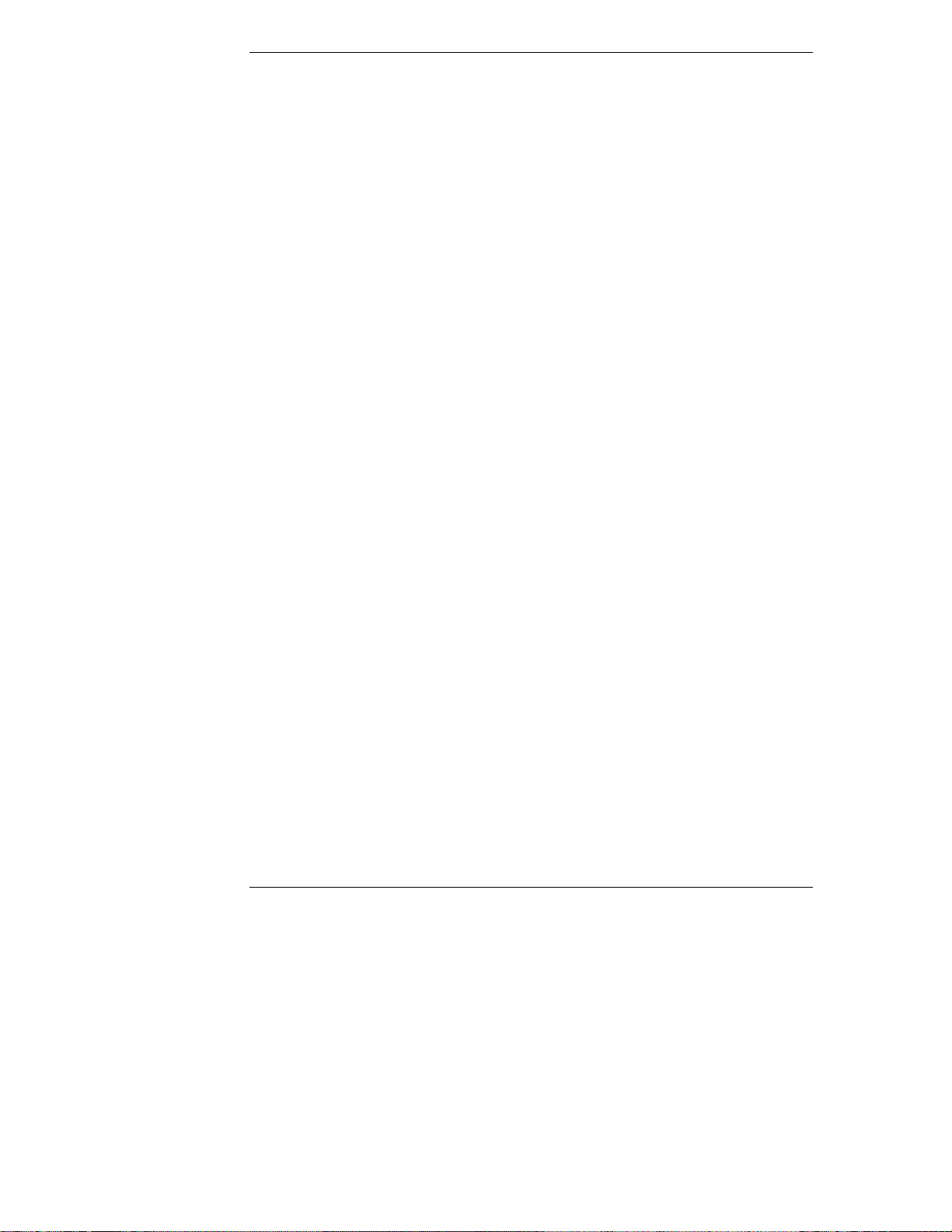
Appendix C Warranty and Software License
Limitation of Liability and Remedies
In no event will HP or its affiliates, subcontractors, or suppliers be liable for any
of the following:
1. Damages for loss of data, or software restoration;
2. Damages relating to Customer's procurement of substitute products or
services (i.e., "cost of cover");
3. Incidental, special, or consequential damages (including lost profits, loss
of use, Customer downtime, cost of data recovery/re-creation), even if HP
is informed of their possibility;
4. Third-party claims against Customer for losses or damages.
HP NetServers are not specifically designed, manufactured or intended for sale as
parts, components or assemblies for the planning, construction, maintenance, or
direct operation of a nuclear facility. Customer is solely liable if Products or
Support purchased by Customer are used for these applications.
HP will be liable for damage to tangible property per incident up to the greater of
$300,000 or the actual amount paid for the product that is the subject of the
claim, and for damages for bodily injury or death, to the extent that all such
damages are determined by a court of competent jurisdiction to have been directly
caused by a defective HP product.
TO THE EXTENT ALLOWED BY LOCAL LAW, THE REMEDIES IN
THIS WARRANTY STATEMENT ARE CUSTOMER'S SOLE AND
EXCLUSIVE REMEDIES. EXCEPT AS INDICATED ABOVE, IN NO
EVENT WILL HP OR ITS SUPPLIERS BE LIABLE FOR LOSS OF
DATA OR FOR DIRECT, SPECIAL, INCIDENTAL, CONSEQUENTIAL
(INCLUDING LOST PROFIT OR DATA), OR OTHER DAMAGE,
WHETHER BASED IN CONTRACT, TORT, OR OTHERWISE.
Some countries, states or provinces do not allow the exclusion or limitation of
incidental or consequential damages, so the above limitation or exclusion
may not apply to you.
THE WARRANTY TERMS CONTAINED HERE, EXCEPT TO THE
EXTENT LAWFULLY PERMITTED, DO NOT EXCLUDE, RESTRICT
OR MODIFY AND ARE IN ADDITION TO THE MANDATORY
STATUTORY RIGHTS APPLICABLE TO THE SALE OF THIS
PRODUCT TO YOU.
76
Page 83

Appendix C Warranty and Software License
Customer R espons ibilities
Customer is responsible for the following:
1. Where applicable, before service is provided -a. Having the HP NetServer's system administrator available for
consultation with HP or Reseller;
b. Installing HP TopTools for Servers management software;
c. Running HP-supplied configuration and diagnostics programs or
following the problem determination, problem analysis, and service
request procedures that HP or Reseller provides;
d. Securing all proprietary and confidential information;
e. Securing all programs and data;
f. Maintaining a procedure external to the products for reconstruction of
lost or altered files, data, or programs;
g. Informing HP or Reseller of changes in location of the HP NetServer;
and,
h. Obtaining any necessary licenses or permits with regard to information
provided to HP or Reseller;
2. Travel and labor charges for on-site repairs caused by third-party
hardware or software;
3. Loss of, or damage to, an HP NetServer in transit when Customer is
responsible for the transportation charges.
For on-site service, Customer must provide the following:
1. Access to the product,
2. Adequate working space and facilities within a reasonable distance of the
product,
3. Access to and use of all information and facilities determined necessary by
HP or Reseller to service the product, and,
4. Operating supplies and consumables such as Customer would use during
normal operation.
When service is being performed on-site, an authorized representative of
Customer must be present or made available upon request at all times. Customer
must state if the product is being used in an environment that poses a potential
77
Page 84

Appendix C Warranty and Software License
health hazard to repair personnel. HP or Reseller may refuse to provide on-site
service if HP or Reseller determines, in its sole discretion, that such product is
located in an environment that poses a potential health hazard to service
personnel. HP or Reseller may require that the product be maintained by
Customer personnel under direct HP or Reseller supervision.
Obtaining Warranty Service
To obtain warranty service, Customer must contact HP or Reseller. The customer
must be prepared to provide the product model number and serial number and
may be required to provide dated proof of purchase.
Depending on the product, warranty repair or replacement may be provided, at
HP or Reseller's sole discretion, at Customer's location or "On-site", by the
Return-to-HP/Reseller process, or by use of the Customer Replacement Part
process.
Customer R eplacement P art
Customer replaceable parts, such as the keyboard, mouse, and selected other
products, may be serviced through expedited part shipment. In this event, HP will
prepay shipping charges, duty, and taxes; provide telephone assistance on
replacement of the component; and pay shipping charges, duty, and taxes for
part(s) to be returned to HP.
Return to HP/Reseller
If on-site warranty service is not applicable, the product must be returned to a
service facility designated by HP or Reseller. Customer must enclose a copy of a
document proving date of purchase. Customer will prepay shipping charges (and
will pay all duty and taxes) for products returned to HP or Reseller for warranty
service. HP or Reseller will pay for return of products to Customer except for
products returned to Customer in another country.
On-site
Response time for HP on-site service in an HP Service Travel Area is normally
next business day (excluding HP holidays) and during normal business hours for
HP Travel Zones 1-3 (generally 100 miles or 160 Km from the HP office).
Response time is second business day for Zones 4 and 5 (200 miles, 320 Km);
third business day for Zone 6 (300 miles, 480 Km); and negotiated beyond Zone
6. Additional information is available in The HP Service and Support Travel and
Office Directory, available from any HP Sales and Service Office.
78
Page 85

Appendix C Warranty and Software License
On-site service for this product is restricted or unavailable in certain locations. In
HP Excluded Travel Areas--areas where geographical obstacles, undeveloped
roads, or unsuitable public transportation prohibit routine travel--service is
provided on a negotiated basis at extra charge.
Travel restrictions and response time for Reseller is defined by the participating
reseller.
On-site service is limited to products that remain in the country of original
Customer purchase from HP or Reseller. Outside the country of original
purchase, on-site warranty service is available only by prior arrangement either
through purchase of the product at HP's International Price, with the destination
specified at time of order, or through purchase of a service contract from the HP
Subsidiary or Distributor in the destination country. Otherwise, the product must
be returned by Customer to the country of original purchase for service.
HP may provide Customer Replacement Parts in lieu of on-site services.
Consult the purchase documents for the product or consult directly with HP or
Reseller in the country of purchase if you have any questions concerning your
warranty terms and conditions.
79
Page 86

Appendix C Warranty and Software License
HP NetServer Limited Warranty Coverage
Warranty Coverage Periods
Product Year 1 Year 2 Year 3
On-site
On-site
RHP
1
On-site On-site
1
1
1
2
n/a n/a
On-site
n/a
On-site
n/a
3
HP NetServer L Series On-site
HP NetServer E Series On-site
HP Internal Accessories
(i.e. HP hard disk, HP memory)
Purchased with NetServer L
Series
Purchased with NetServer E
Series
Purchased separately
HP Surestore products
Exchange3Exchange3Exchange
HP External Accessories
HP Storage System/6
HP Surestore products
RHP = Return-to-HP/Reseller
1 For all instances of "On-site" coverage, HP may provide a Customer
Exchange
On-site
1
3
On-site
Exchange
3
Replacement Part in lieu of on-site services.
2 HP NetServer Hardware Accessories, purchased separately after the initial
server purchase, carry the longer of a one year Return-to-HP/Reseller warranty
or the remaining warranty of the original HP NetServer in which it is
installed.
3 If ordered and purchased with the L Series or E Series, HP Surestore products
are eligible for on-site service during the server warranty period.
Technical Support
During the warranty period, telephone technical support is available to assist
with setup, configuration, startup, and troubleshooting of your hardware product.
Prior to calling HP or Reseller, please follow this checklist. This will allow HP or
Reseller to assist you more quickly and efficiently.
On-site
Exchange
3
80
Page 87

Appendix C Warranty and Software License
1. Consult the documentation provided with your product to assure that your
system features are properly configured.
2. Execute the diagnostics provided and record the information. Consult the
accompanying documentation for instructions.
3. Record the following information:
• Product model name and number
• Product serial number
• Applicable error messages from system or diagnostics
• Applicable hardware driver revision levels
• Add-on boards or hardware
• Third-party hardware or software
• Operating system type and revision level
Most of this information can be obtained by using TopTools.
U.S. and Canada
For hardware service and telephone support, contact either:
• A participating Reseller
or
• HP Customer Support Center (Colorado): 970-635-1000
Europe
For hardware service and telephone support, contact either:
• A participating Reseller
or
• HP Customer Support Center (Netherlands):
Country Number
Austria: 0660 6386
Belgium (Dutch): 02 626 8806
Belgium (French): 02 626 8807
Czech Republic: 42 (2) 471 7321
81
Page 88

Appendix C Warranty and Software License
Denmark: 3929 4099
English (non-UK): +44 171 512 52 02
Finland: 02 03 47 288
France: 01 43 62 3434
Germany: 0180 525 8143
Hungary: 36 (1) 252 4505
Ireland: 01 662 5525
Italy: 02 2 641 0350
Netherlands: 020 6068751
Norway: 22 11 6299
Poland: 48 22 37 50 65
Portugal: 01 441 7199
Russia: 7095 923 50 01
Spain: 902 321 123
Sweden: 08 619 2170
Switzerland: 084 880 1111
Turkey: 90 1 224 59 25
United Kingdom: 0171 512 5202
Other Countries
For hardware service, contact your local Reseller or HP sales office. For
telephone support, contact your Reseller.
Self-Help Tools
Extensive technical information, product updates, and interactive forums are
available 24 hours a day, 7 days a week. More detailed information regarding
these tools may be obtained at HP's home page on the Internet World Wide Web.
Internet World Wide Web: http: //www.hp.com/go/netserver
Internet FTP Server: ftp: //ftp.hp.com/pub/servers
HP Forum on CompuServe: GO HPPC
Fax Retrieval System: 800-333-1917 (U.S.)
208-344-4809 (outside U.S.)
82
Page 89

Appendix C Warranty and Software License
Supplemental Warranty Service and Support
Enhanced hardware warranty services, such as after-hour or weekend coverage,
faster response time, and service in an HP Excluded Travel Area, may be
available from HP or Reseller at additional charge.
To complement HP's hardware warranty services, network and software support
services are also available:
• "Bundled" per-incident network support,
• Annual network support, and
• Annual network support and server application support
These services are available to provide a total hardware and software solution.
These services are available from HP or Reseller at additional charge.
Notice for Consumers in Australia:
The warranty terms contained in the enclosed manual(s) or any other warranty
statement enclosed with this product , except to the extent lawfully permitted, do
not exclude, restrict or modify and are, in addition to the, statutory rights
implied by the Trade Practices Act 1974 or any corresponding state or territory
legislation applicable to the sale of this product to you. If you have any queries
about your rights contact the Hewlett-Packard Customer Care Centre on
1800131347.
Notice For Consumers In New Zealand:
The warranty terms contained in the enclosed manual(s) or any other warranty
statement enclosed with this product , except to the extent lawfully permitted, do
not exclude, restrict or modify and are in addition to the statutory guarantees
implied by the Consumer Guarantees Act 1993 applicable to the sale of this
product to you. If you have any queries about your rights contact the
Hewlett-Packard End User Support Line on (09) 3566640.
Notice for Mexico: Hardware Warranty Statement
This warranty statement applies only to sales in Mexico.
83
Page 90

Appendix C Warranty and Software License
Póliza de Garantía
Hewlett-Packard de México, S. A. de C. V. con domicilios en:
Guadalajara, Jalisco
Montemorelos No. 299
Fracc. Loma Bonita, 45060
Tel. 669 95 00
México, D.F.
Prolongación Reforma No. 470
Col. Lomas de Sta. Fe, 01210
Delegación Alvaro Obregón
Tel. 326 46 00
Garantiza este producto por el término de treinta y seis meses en todas sus partes
y mano de obra contra cualquier defecto de fabricación y funcionamiento a partir
de la fecha de entrega al consumidor final. En el caso de productos que requieran
de enseñanza o adiestramiento en su manejo o en su instalación, a partir de la
fecha en que hubiese quedado operando normalmente el producto después de su
instalación en el domicilio que señale el consumidor.
Monterrey, Nvo. León
Calz. Del Valle O. No. 409
4º Piso, Col. Del Valle
Garza García, 76030
Tel. 378 42 40
Condiciones
1. Centros de Servicio, Refacciones y Partes:
Para hacer efectiva esta garantía, no podrán exigirse mayores requisitos que la
presentación de esta póliza junta con el producto en el lugar donde fue adquirido
o en cualquiera de los centros de servicio ubicados en los domicilios de la parte
superior de esta hoja, mismos en los que se pueden adquirir refacciones y partes.
2. Cobertura:
La Empresa se compromete a reparar o cambiar el producto, así como las piezas
y componentes defectuosos del mismo, sin ningún cargo para el consumidor. Los
gastos de transportación que se deriven de su cumplimiento serán cubiertos por
Hewlett-Packard de México, S. A. de C. V.
3. Tiempo de Reparación:
El tiempo de reparación en ningún caso será mayor a treinta días contados a
partir de la recepción del producto en cualquiera de los sitios en donde pueda
hacerse efectiva la garantía.
84
Page 91

Appendix C Warranty and Software License
4. Limitaciones:
Esta garantía no es válida en los siguientes casos:
A. Cuando el producto ha sido utilizado en condiciones distintas a las
normales.
B. Cuando el producto no ha sido operado de acuerdo con el instructivo de
uso en idioma Español proporcionado.
C. Cuando el producto ha sido alterado o reparado por personas no
autorizadas por Hewlett-Packard de México, S.A. de C. V.
Producto Marca Mode lo
No. d eSerie Nombredel D ist rib u id or
Dire c ción : ( Calle, Número, Colo n iao Poblado, De legac ió no M u n ic ipio )
C.P. Ciudad. Estado
Fechadeentregaoinstalación
Notas
El consumidor podrá solicitar que se haga efectiva la garantía ante la propia casa
comercial donde adquirió el producto.
En caso de que la presente garantía se extraviara, el consumidor puede recurrir a
su proveedor para que se le expida otra póliza de garantía, previa presentación de
la nota de compra o factura respectiva.
Teléfono
85
Page 92

Appendix C Warranty and Software License
Software Product Limited Warranty
The HP Software Product Limited Warranty will govern all Software which is
provided to you (including Microsoft software) as part of the HP computer
product. This HP Product Limited Warranty will supersede any non-HP software
warranty terms that may be found in any documentation or other materials
contained in the computer product packaging.
Ninety-Day Limited Software Warranty. HP warrants for a period of
NINETY (90) DAYS from the date of the purchase that the software product will
execute its programming instructions when all files are properly installed. HP
does not warrant that the software will be uninterrupted or error free. In the event
that this software product fails to execute its programming instructions during
the warranty period, Customer's remedy shall be a refund or replacement. Should
HP be unable to replace the media within a reasonable amount of time,
Customer's alternate remedy shall be a refund of the purchase price upon return
of the product and all copies.
Removable Media (if supplied). HP warrants the removable media, if supplied,
upon which this product is recorded to be free from defects in materials and
workmanship under normal use for a period of NINETY (90) DAYS from the
date of purchase. In the event the media proves to be defective during the
warranty period, Customer's remedy shall be to return the media to HP for
replacement. Should HP be unable to replace the media within a reasonable
amount of time, Customer's alternate remedy shall be a refund of the purchase
price upon return of the product and destruction of all other nonremovable media
copies of the software product.
Notice of Warranty Claims. Customer must notify HP in writing of any
warranty claim not later than thirty (30) days after the expiration of the warranty
period.
Limitation of Liability and Remedies. TO THE EXTENT ALLOWED BY
LOCAL LAW, THE REMEDIES PROVIDED ABOVE ARE
CUSTOMER'S SOLE AND EXCLUSIVE REMEDIES. IN NO EVENT
SHALL HP BE LIABLE FOR ANY DIRECT, INDIRECT, SPECIAL,
INCIDENTAL OR CONSEQUENTIAL DAMAGES (INCLUDING LOST
PROFIT) WHETHER BASED ON WARRANTY, CONTRACT, TORT OR
ANY OTHER LEGAL THEORY.
Some countries, states or provinces do not allow the exclusion or limitation of
incidental or consequential damages, so the above limitation or exclusion may
not apply to you.
86
Page 93

Appendix C Warranty and Software License
THE WARRANTY TERMS CONTAINED HERE, EXCEPT TO THE
EXTENT LAWFULLY PERMITTED, DO NOT EXCLUDE, RESTRICT
OR MODIFY AND ARE IN ADDITION TO THE MANDATORY
STATUTORY RIGHTS APPLICABLE TO THE SALE OF THIS
PRODUCT TO YOU.
Obtaining Warranty Service. Warranty service may be obtained from the
nearest HP sales office or other location indicated in the owner s manual or
service booklet.
Consumer transactions in Australia and the United Kingdom: The
disclaimers and limitations above shall not apply and shall not affect the
statutory rights of a Consumer.
ATTENTION: USE OF THE SOFTWARE IS SUBJECT TO THE HP
SOFTWARE LICENSE TERMS SET FORTH BELOW. USING THE
SOFTWARE INDICATES YOUR ACCEPTANCE OF THESE LICENSE
TERMS. IF YOU DO NOT ACCEPT THESE LICENSE TERMS, YOU
MAY RETURN THE SOFTWARE FOR A FULL REFUND. IF THE
SOFTWARE IS BUNDLED WITH ANOTHER PRODUCT, YOU MAY
RETURN THE ENTIRE UNUSED PRODUCT FOR A FULL REFUND.
The HP Software Product License Agreement will govern all Software which is
provided to you with the exception of Microsoft Software. Microsoft Products are
licensed to you under the Microsoft End User License Agreement (EULA)
contained in the Microsoft documentation.
HP Software Product License A greement
The following License Terms govern your use of the accompanying Software
unless you have a separate signed agreement with HP.
License Grant. HP grants you a license to Use one copy of the Software. "Use"
means storing, loading, installing, executing or displaying the Software. You
may not modify the Software or disable any licensing or control features of the
Software. If the Software is licensed for "concurrent use," you may not allow
more than the maximum number of authorized users to Use the Software
concurrently.
Ownership. The Software is owned and copyrighted by HP or its third party
suppliers. Your license confers no title to, or ownership in, the Software and is
not a sale of any rights in the Software. HP's third party suppliers may protect
their rights in the event of any violation of these License Terms.
87
Page 94

Appendix C Warranty and Software License
Copies and Adaptations. You may only make copies or adaptations of the
Software for archival purposes or when copying or adaptation is an essential step
in the authorized Use of the Software. You must reproduce all copyright notices
in the original Software on all copies or adaptations. You may not copy the
Software onto any public network.
If your Computer was shipped with a Recovery CD, (i) the Recovery CD
and/or Support Utility software may be used only for restoring the hard disk of
the HP computer system with which the Recovery CD originally was provided,
and (ii) if separate EULA(s) are included with your Computer for any other MS
products which are included on the Recovery CD, those MS products are subject
to the terms of their respective EULA(s).
No Disassembly or Decryption. You may not disassemble or decompile the
Software unless HP's prior written consent is obtained. In some jurisdictions,
HP's consent may not be required for limited disassembly or decompilation. Upon
request, you will provide HP with reasonably detailed information regarding any
disassembly or decompilation. You may not decrypt the Software unless
decryption is a necessary part of the operation of the Software.
Transfer. Your license will automatically terminate upon any transfer of the
Software. Upon transfer, you must deliver the Software, including any copies and
related documentation, to the transferee. The transferee must accept these
License Terms as a condition to the transfer.
Termination. HP may terminate your license upon notice for failure to comply
with any of these License Terms. Upon termination, you must immediately
destroy the Software, together with all copies, adaptations and merged portions in
any form.
Export Requirements. You may not export or re-export the Software or any
copy or adaptation in violation of any applicable laws or regulations.
U.S. Government Restricted Rights. The Software and any accompanying
documentation have been developed entirely at private expense. They are
delivered and licensed as "commercial computer software" as defined in DFARS
252.227-7013 (Oct 1988), DFARS 252.211-7015 (May 1991) or DFARS
252.227-7014 (Jun 1995), as a "commercial item" as defined in FAR 2.101(a), or
as "Restricted computer software" as defined in FAR 52.227-19 (Jun 1987)(or
any equivalent agency regulation or contract clause), whichever is applicable.
You have only those rights provided for such Software and any accompanying
documentation by the applicable FAR or DFARS clause or the HP standard
software agreement for the product involved.
88
Page 95

Appendix C Warranty and Software License
HP NetServer Warranty Frequently-Asked
Questions
Q: What is the intention of the HP NetServer Warranty?
A: The HP NetServer Warranty is intended to protect you from any defects in
workmanship or materials of the hardware product for a period of time
after your purchase. Though some limited technical support is available
during the warranty period to assist you with installation and setup, the
HP NetServer Warranty is NOT a substitute for network or server
application support services to assist you during normal operation of your
HP NetServer.
Q: When does the warranty begin?
A: HP's warranty begins when you receive your HP NetServer.
Q: What is the warranty on HP hardware add-ons to the HP NetServer?
A: There are two scenarios to consider here: whether the HP NetServer
Hardware Accessory was purchased with the HP NetServer; or separately
at some later date. If the HP NetServer Hardware Accessory was
purchased with the server, then the accessory can take on the warranty of
the server, except as noted in the warranty statement. If the accessory was
purchased after the initial server purchase, then the accessory has a one
year Return-to-HP/Reseller warranty, OR assumes the remaining warranty
of the original HP NetServer in which it is installed, whichever is longer.
Q: What are some examples of HP NetServer Hardware Accessories that
would qualify?
A: Accessories that are specifically designed to be used with HP NetServers,
such as HP memory modules, HP disk drives, and HP processor upgrade
kits, that are integrated into the system processor unit are some examples
of accessories that qualify. Additionally, these accessories must be listed
as products on HP's Corporate Price List.
Q: What about HP Printers or HP External Storage Subsystems?
A: Accessories or peripherals, external to the HP NetServer system processor
unit, carry their own warranty. Check the documentation accompanying
the product for additional information.
89
Page 96

Appendix C Warranty and Software License
Q: Will adding third-party memory or disk drives void the warranty?
A: Adding third-party memory or disk drives does not void the warranty.
However, there are some implications when you need technical support.
For example, when the memory used may relate to the problem you are
experiencing, you will be asked to remove the third-party memory to
confirm the problem still exists before a service provider is dispatched.
HP does not cover on-site visits caused by third-party products, whether
internal or external to the HP NetServer system processor unit.
Q: What is not covered by this limited warranty?
A: The following are some examples of items that are not covered:
◊◊ Product purchased from anyone other than HP or an Authorized HP
Reseller;
◊◊ Consumables such as batteries;
◊◊ Software products, except for HP-developed utility software;
◊◊ Routine cleaning, or normal cosmetic and mechanical wear;
◊◊ Damage from misuse, abuse, or neglect;
◊◊ Damage from use outside the product's usage or storage parameters;
◊◊ Damage from use of parts not manufactured or sold by HP;
◊◊ Damage from modification or incorporation into other products;
◊◊ Damage from repair or replacement of warranted parts by other than
HP or an Authorized Service Provider;
◊◊ Damage to or loss of any programs, data, or removable storage media.
Q: How will my HP NetServer be serviced during the warranty period?
A: Depending on the component needing repair or replacement, HP or your
reseller will select one of three options for servicing your HP NetServer.
Service will be provided at your premises or "on-site", by the Return-to-
HP/Reseller process, or by the Customer Replacement Part process.
Q: What is the Customer Replacement Part process?
A: HP NetServer components, such as the keyboard, mouse, and selected
other components, can be sent directly to you to replace at your
convenience. HP will prepay shipping charges, duty, and taxes; provide
telephone assistance on replacement of the component; and pay shipping
charges, duty, and taxes for components to be returned to HP.
90
Page 97

Appendix C Warranty and Software License
Q: What is the response time for on-site warranty service?
A: The standard response time for on-site warranty service is end of next
business day. All response commitments are based on commercially
reasonable efforts by HP and HP Authorized Service Providers.
Q: Can I keep the defective part that is being replaced?
A: No. All removed parts, in their entirety, become the property of HP.
The replacement part then becomes your property.
Q: What is the warranty on the replacement part?
A: The replacement part assumes the remaining warranty of the part it
replaces.
Q: Are product upgrades, such as new drivers or BIOS, eligible for on-site
warranty service?
A: Product upgrades, such as new revisions of drivers or BIOS, are not
eligible for on-site services under warranty. Self-help tools, described later
in this document, are available for you to download drivers at the
recommendation of HP or your reseller support representative. If you need
professional services to assist you with upgrades, contact your reseller or
HP.
Q: If I have a hardware failure, how will my HP NetServer be restored?
A: HP or your reseller will restore your HP NetServer to factory original
hardware functionality. You are responsible for restoring any Network
Operating System, applications, or data. Therefore, it is important that
you back up your software and data, and keep them in a secure location in
case you need to reconstruct lost or altered files, data, or programs.
91
Page 98

Appendix C Warranty and Software License
Q: What are my options if I want network or server application software
support?
A: Network or server application software support services are available to
complement the HP NetServer Warranty. Examples of these services
include:
◊◊ Per-incident bundled (5-pack or 10-pack) network support,
◊◊ Annual network support, and
◊◊ Annual network support and server application support.
Additionally, these services can be customized to your business
requirements (standard hours or 7x24 coverage) to provide a total
hardware and software solution. These services are available from HP or
an Authorized HP Reseller at additional charge.
Q: What are my responsibilities during warranty?
A: Your responsibilities, before service is provided under warranty, include
the following:
a. Have the HP NetServer system administrator available for consultation
with HP or your reseller support representative; and
b. Run HP-supplied configuration and diagnostics programs or follow the
problem determination, problem analysis, and service request
procedures that HP or your reseller support representative provides.
c. In many cases, your problem can be resolved over the telephone or the
problem can be further isolated so that the correct parts are identified
if on-site service is necessary.
Q: Where can I find warranty documentation?
A: The HP NetServer is packaged with warranty and service information that
details the warranty terms and conditions. The warranty and service
information is the legal warranty document and contains information on
your warranty coverage type and length.
Q: What can I do to optimize the reliability of my system and the integrity of
my data?
A: For maximum system reliability and data integrity, here are some
recommendations:
a. Ensure that all HP NetServer covers, panels, and board retainers are in
place to provide proper airflow whether the system is free-standing,
rack-mounted, or being shipped;
92
Page 99

Appendix C Warranty and Software License
b. Establish and practice back-up procedures for your data and programs
to minimize any disruptions to your business in case of a hardware
failure; and
c. Use current driver and software revision levels to optimize your server
environment.
Q: Is the warranty still valid if I ship my HP NetServer to another location
within my company?
A: The warranty is valid as long as the HP NetServer remains in the country
where you purchased it. When shipping or transporting an HP NetServer,
use proper care in packaging and securing the unit. Any damages will be
your responsibility that you will have to address with your transportation
carrier.
Q: If I sell my HP NetServer during the warranty period, is the warranty
transferable to the new owner?
A: No, the warranty only applies to the original owner.
Q: How do I obtain technical support?
A: During the warranty period, telephone technical support is available to
assist with setup, configuration, startup, and troubleshooting of your
hardware product. For a listing of support telephone numbers and other
support services, see Appendix D, "Service and Support" in this User
Guide.
Q: What information do I need to provide when I call for technical support?
A: To enable HP to assist you more quickly and efficiently, please follow this
checklist:
a. Consult the documentation provided with your product to assure that
your system features are properly configured.
b. Execute the diagnostics provided and record the information. Consult
the accompanying documentation for instructions.
c. Record the following information:
∗ Product model name and number
∗ Product serial number
∗ Applicable error messages from system or diagnostics
∗ Applicable hardware driver revision levels
93
Page 100

Appendix C Warranty and Software License
∗ Add-on boards or hardware
∗ Third-party hardware or software
∗ Operating system type and revision level
Most of this information can be obtained by using TopTools.
Q: How can I track changes that could affect the operation of my HP
NetServer?
A: Many customers have found it extremely useful to keep a system log. This
could be a simple binder with a log of when hardware, software, and
firmware changes are made, copies of proof of purchase documents for
the HP NetServer and all accessories, and copies of key configuration
files. The ongoing investment of a few minutes to document changes will
enable HP or your reseller to assist you more quickly and efficiently.
Q: What can I do to stay current on product updates or enhancements to my
server?
A: Self-help tools are available that enable you to obtain technical
information, download product updates, or participate in interactive
forums with other HP NetServer customers. These tools are available for
you to use 24 hours a day, 7 days a week. More detailed information
regarding these tools may be obtained at the HP home page on the Internet
World Wide Web.
Internet World Wide Web: http: //www.hp.com/go/netserver
Internet FTP Server: ftp://ftp.hp.com/pub/servers
HP Forum on CompuServe: GO HPPC
Fax Retrieval System: 800-333-1917 (U.S.)
208-344-4809 (outside U.S.)
Q: What kind of warranty upgrades are available?
A: If your business environment requires coverage after business hours, 24
hours a day, or faster response time, enhanced hardware warranty services
are available from HP or an Authorized HP Reseller at an additional
charge.
94
