Page 1
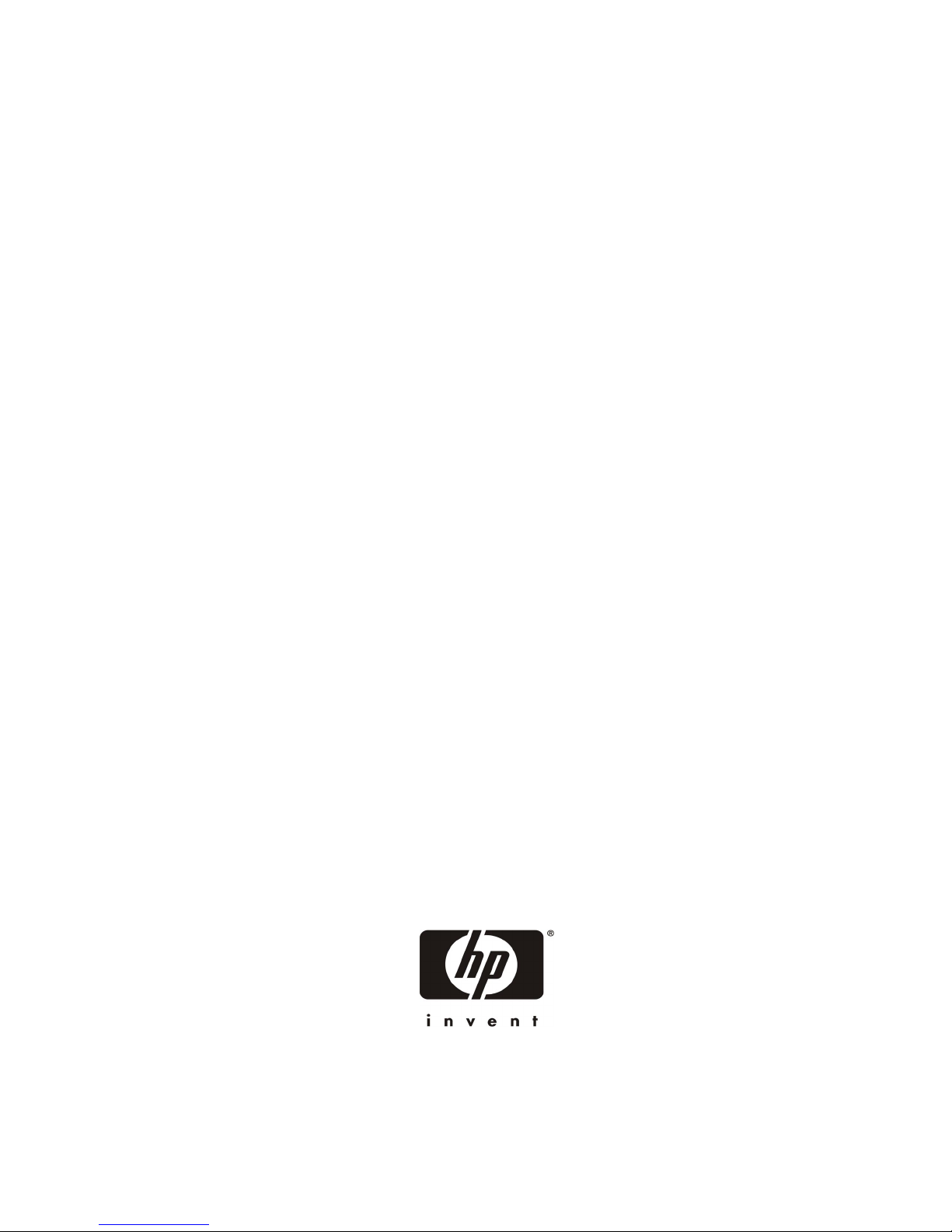
HP NetServer E 800
Service Manual
Online Version: 1.0
Last Updated: May 2000
Page 2
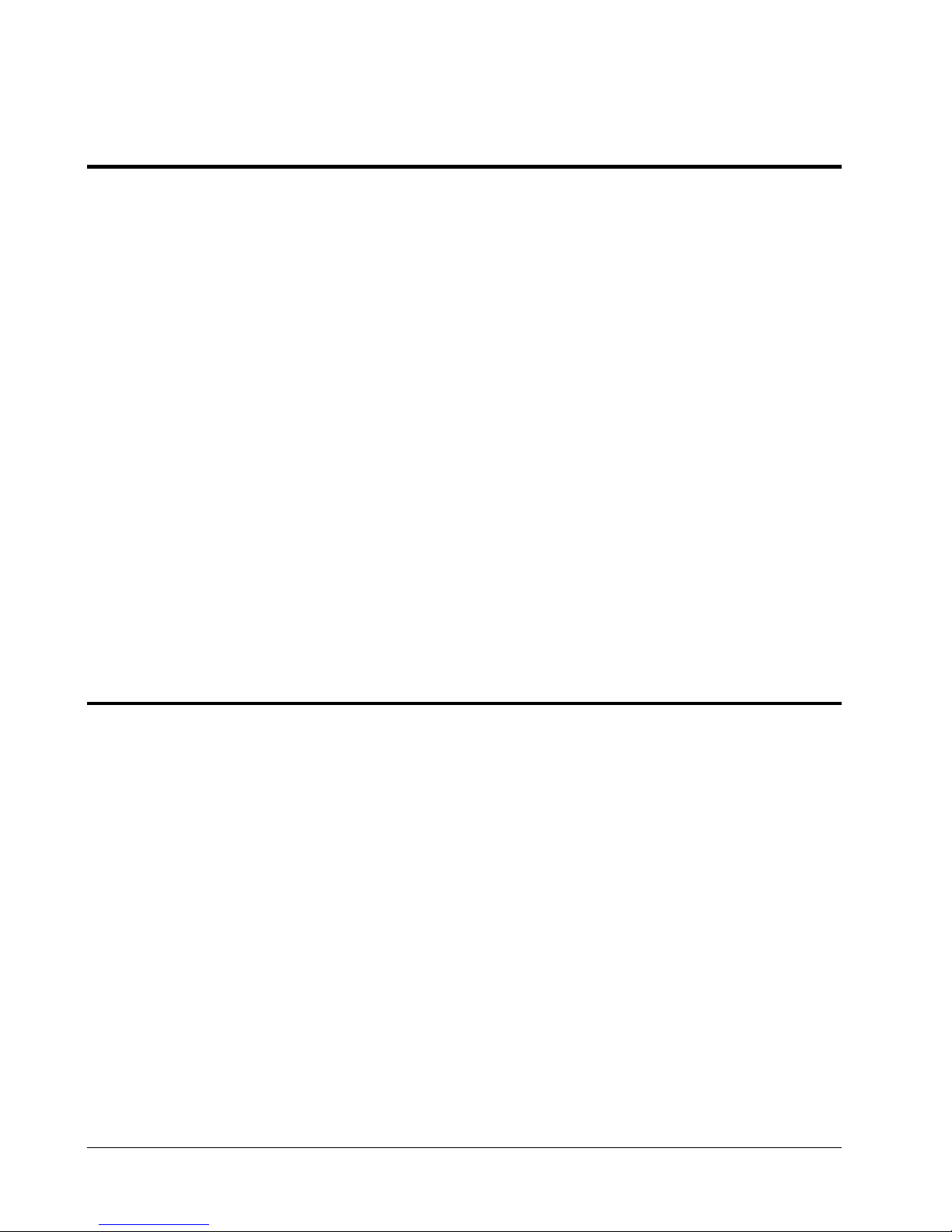
Notice
The information contained in this document is subject to change without notice.
Hewlett-Packard makes no warranty of any kind with regard to this material, including, but not limited
to, the implied warranties of merchantability and fitness for a particular purpose. Hewlett-Packard shall
not be liable for errors contained herein or for incidental or consequential damages in connection with the
furnishing, performance, or use of this material.
Hewlett-Packard assumes no responsibility for the use or reliability of its software on equipment that is not
furnished by Hewlett-Packard.
This document contains proprietary information that is protected by copyright. All rights are reserved. No part
of this document may be photocopied, reproduced, or translated to another language without the prior written
consent of Hewlett-Packard Company.
Windows NT
®
Torx
is a registered trademark of CamCar/Textron, Inc.
®
and Windows 95® are registered trademarks of Microsoft in the U.S. and other countries.
Hewlett-Packard Company
Network Server Division
Technical Communications/MS 45SLE
10955 Tantau Avenue
Cupertino, CA 95014 USA
© Copyright 2000, Hewlett-Packard Company.
Audience Assumptions
This guide is for the person who services LAN servers. Hewlett-Packard Company assumes you are
qualified in the servicing of computer equipment and trained in recognizing hazards in products with
hazardous energy levels and are familiar with weight and stability precautions for rack installations.
ii
Page 3
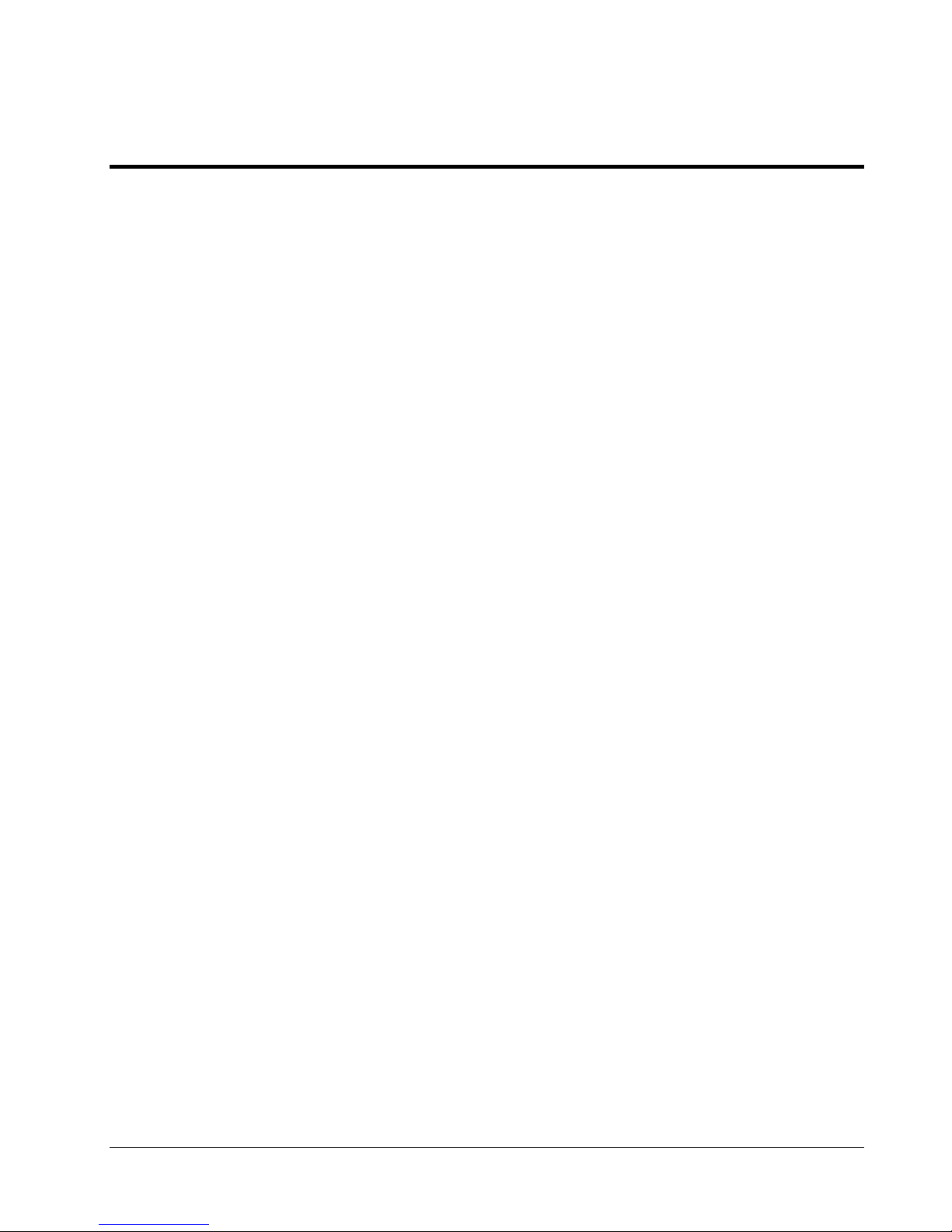
Contents
1 General Information ..................................................................................................................................... 1
Notice to Service Technicians........................................................................................................................ 1
Removing the Cover ......................................................................................................................................1
Replacing the Cover....................................................................................................................................... 3
Adjusting the HP NetServer Feet................................................................................................................... 3
Front Panel Control and Indicators ................................................................................................................4
Additional Front Panel Controls and Indicators ......................................................................................... 5
Powering-Up the HP NetServer ..................................................................................................................... 7
Powering-Down the HP NetServer ................................................................................................................ 7
Multiple-Server Configurations....................................................................................................................... 7
Sleep States (ACPI) ....................................................................................................................................... 8
2 System Information...................................................................................................................................... 9
Introduction..................................................................................................................................................... 9
Mass Storage ................................................................................................................................................. 9
Mass Storage Guidelines ........................................................................................................................... 9
Boot Priority.............................................................................................................................................. 10
Duplexing Hard Drives ............................................................................................................................. 11
External SCSI Connector ......................................................................................................................... 11
Memory Guidelines ......................................................................................................................................12
Accessory Board Guidelines ........................................................................................................................ 12
IRQ Settings .................................................................................................................................................12
Using the Primary or Secondary PCI Bus................................................................................................ 13
Technical Specifications ..........................................................................................................................13
Environment ............................................................................................................................................. 13
Hardware.................................................................................................................................................. 14
Connector Pinouts........................................................................................................................................ 16
Mini-DIN (PS/2) Connectors .................................................................................................................... 16
Serial Port Connector............................................................................................................................... 16
Parallel Port Connector............................................................................................................................ 17
USB Connector ........................................................................................................................................ 18
iii
Page 4

Contents
Video Connector – Accessory Board .......................................................................................................18
50-Pin Narrow SCSI Port Connector – Accessory Board ........................................................................19
LAN Connector – Accessory Board .........................................................................................................20
3 Parts Information........................................................................................................................................ 21
Exploded View – Cover and Bezel ............................................................................................................... 21
Exploded View – Drives (Shelf Mount).........................................................................................................22
Exploded View – Power Supply and Drives (Cage Mount) ..........................................................................23
Exploded View – Exhaust Fan and System Board.......................................................................................24
Exploded View – System Board ...................................................................................................................25
Replaceable Parts List .................................................................................................................................26
Keyboards ................................................................................................................................................27
Power Cords ............................................................................................................................................27
Cables and Part Numbers........................................................................................................................27
4 Diagnostics .................................................................................................................................................29
Diagnostic Tests ...........................................................................................................................................29
Diagnostics Description............................................................................................................................29
HP NetServer DiagTools ..............................................................................................................................29
DiagTools Capabilities .............................................................................................................................30
Power-On Self Test (POST) Error Messages:......................................................................................... 31
5 Troubleshooting .........................................................................................................................................43
Preventive Maintenance Procedures ...........................................................................................................43
Troubleshooting Tips....................................................................................................................................43
Troubleshooting Checklist........................................................................................................................44
BIOS Recovery.............................................................................................................................................45
Password Problems .....................................................................................................................................47
Resetting Lost Passwords........................................................................................................................47
General NetServer Problems .......................................................................................................................48
Power Problems ...........................................................................................................................................50
Video/Monitor Problems ...............................................................................................................................51
Configuration Problems................................................................................................................................53
Printer/Datacomm Problems ........................................................................................................................54
Keyboard and Mouse Problems ...................................................................................................................55
Flexible Disk Drive Problems .......................................................................................................................55
iv
Page 5

Contents
CD-ROM Problems ...................................................................................................................................... 56
SCSI Problems............................................................................................................................................. 58
Processor Problems ..................................................................................................................................... 61
Memory Problems ........................................................................................................................................ 61
Network Interface Card Problems................................................................................................................ 62
6 Replacing Parts .......................................................................................................................................... 63
Safety Information ........................................................................................................................................ 63
Service Tools Required ................................................................................................................................63
Front Panel Bezel......................................................................................................................................... 63
Removing the Bezel................................................................................................................................. 63
Replacing the Bezel ................................................................................................................................. 64
Flexible Disk Drive ....................................................................................................................................... 65
Removing the Flexible Disk Drive............................................................................................................ 65
Replacing the Flexible Disk Drive ............................................................................................................ 66
CD-ROM....................................................................................................................................................... 67
Removing the CD-ROM ........................................................................................................................... 67
Replacing the CD-ROM ...........................................................................................................................68
Hard Disk Drive (Shelf Mounted) .................................................................................................................69
Removing a Hard Disk Drive (Shelf Mounted)......................................................................................... 69
Replacing a Hard Disk Drive (Shelf Mounted) ......................................................................................... 70
Hard Disk Drive (Cage Mounted) ................................................................................................................. 71
Removing a Hard Disk Drive (Cage Mounted) ........................................................................................71
Replacing a Hard Disk Drive (Cage Mounted)......................................................................................... 73
Chassis Fan .................................................................................................................................................76
Removing the Chassis Fan...................................................................................................................... 76
Replacing the Chassis Fan ...................................................................................................................... 77
Power Supply ............................................................................................................................................... 78
Removing Power Supply.......................................................................................................................... 78
Replacing the Power Supply.................................................................................................................... 79
Battery ..........................................................................................................................................................80
Removing the Battery ..............................................................................................................................80
Replacing the Battery............................................................................................................................... 81
Processor ..................................................................................................................................................... 82
v
Page 6
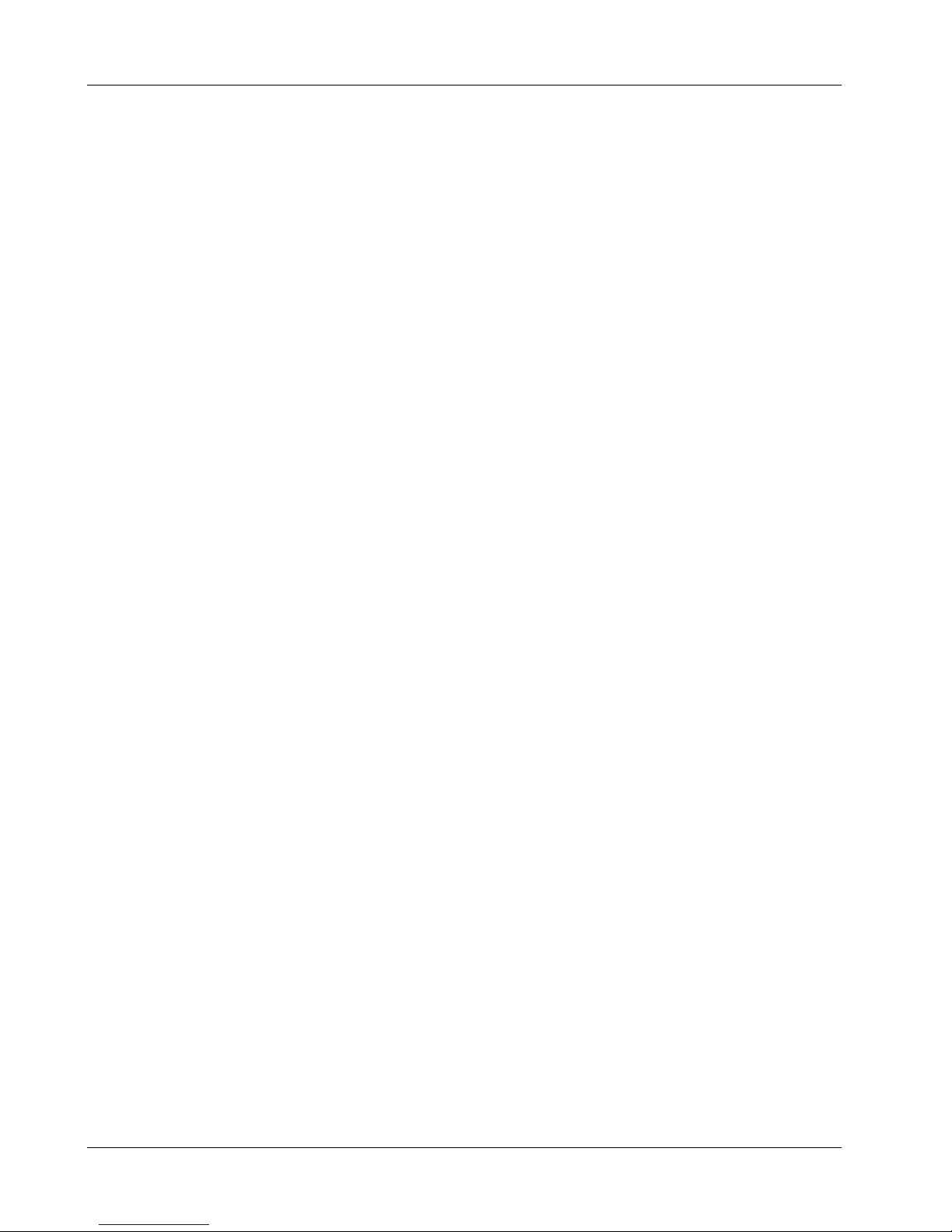
Contents
Removing the Processor..........................................................................................................................82
Replacing the Processor.......................................................................................................................... 84
Installing the Cooling Fan-Heatsink .............................................................................................................85
DIMMs ..........................................................................................................................................................87
Removing DIMMs.....................................................................................................................................87
Replacing DIMMs ..................................................................................................................................... 88
Accessory Boards ........................................................................................................................................89
Removing Accessory Boards ...................................................................................................................89
Replacing Accessory Boards ...................................................................................................................90
System Board ...............................................................................................................................................92
Removing the System Board ...................................................................................................................92
Replacing the System Board....................................................................................................................93
Index.................................................................................................................................................................95
vi
Page 7
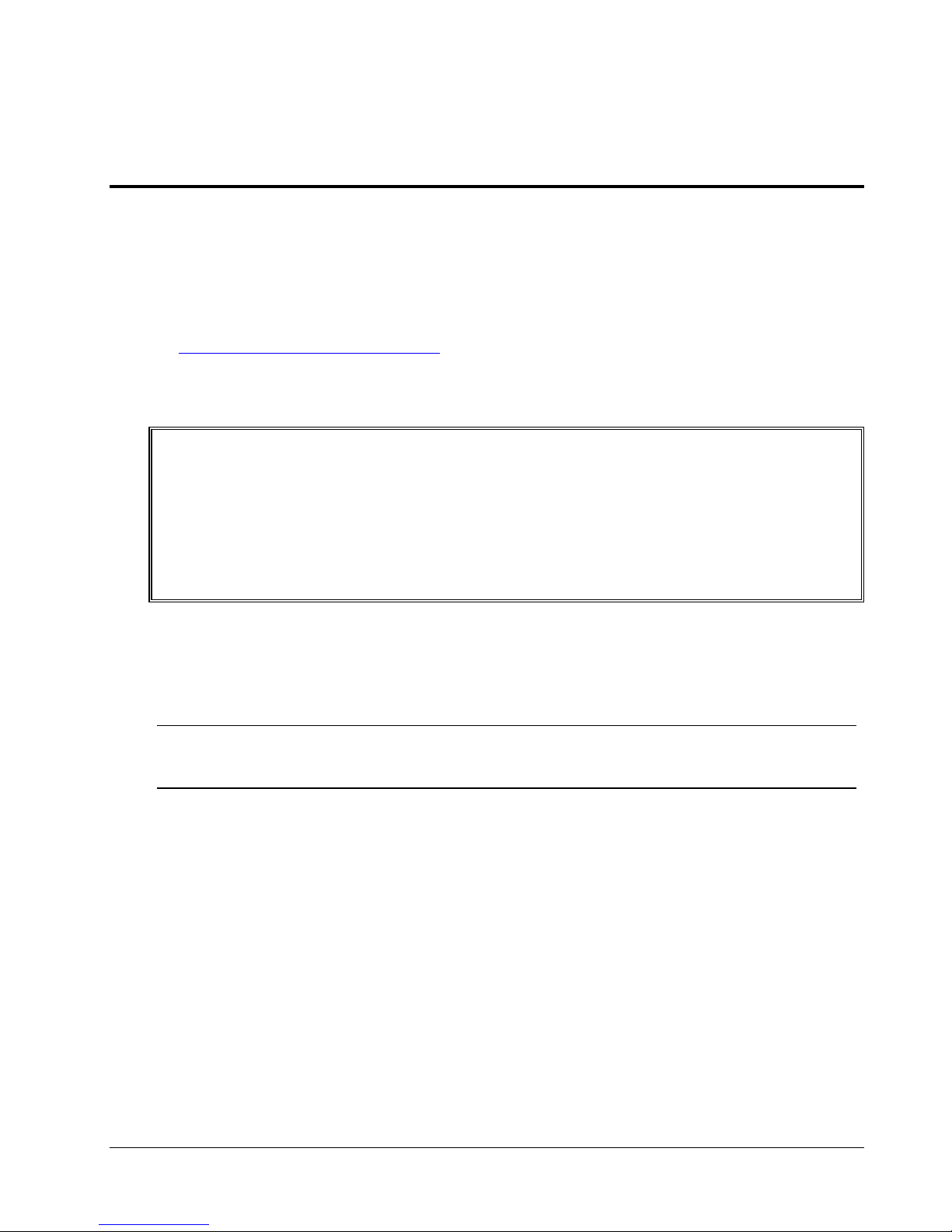
1 General Information
Notice to Service Technicians
This is the service document for the HP NetServer E 800. You may also need to access the HP NetServer
E 800 Installation Guide or the HP NetServer E 800 User Guide that are available on the Network Server
Division WEB site:
http://www.hp.com/netserver/
The HP NetServer E 800 Installation Guide contains additional information on the installation process, which
the end users follow. Both documents are needed for complete servicing information.
WARNING Before removing the cover, always disconnect the power cord and unplug telephone
cables. Disconnect the power cord to avoid exposure to high energy levels that may
cause burns when parts are short-circuited by metal objects such as tools or jewelry.
Disconnect telephone cables to avoid exposure to shock hazard from telephone
ringing voltages.
Wear a wrist-strap and use a static-dissipating work surface connected to the
chassis when handling components. Ensure the metal of the wrist-strap contacts
your skin.
Removing the Cover
To remove the cover, follow these steps:
NOTE These steps do not include the removal of the front bezel of the NetServer. You do
not need to remove the front bezel of the HP NetServer E 800 to install internal
accessories, such as memory or mass storage.
1. Turn off the NetServer and disconnect the power cord and any phone line.
2. Unlock the cover: use the key in the key bag located on the rear of the NetServer. The locking
mechanism is at the rear.
3. Remove six (6) Torx T-15/slotted thumbscrews.
1
Page 8
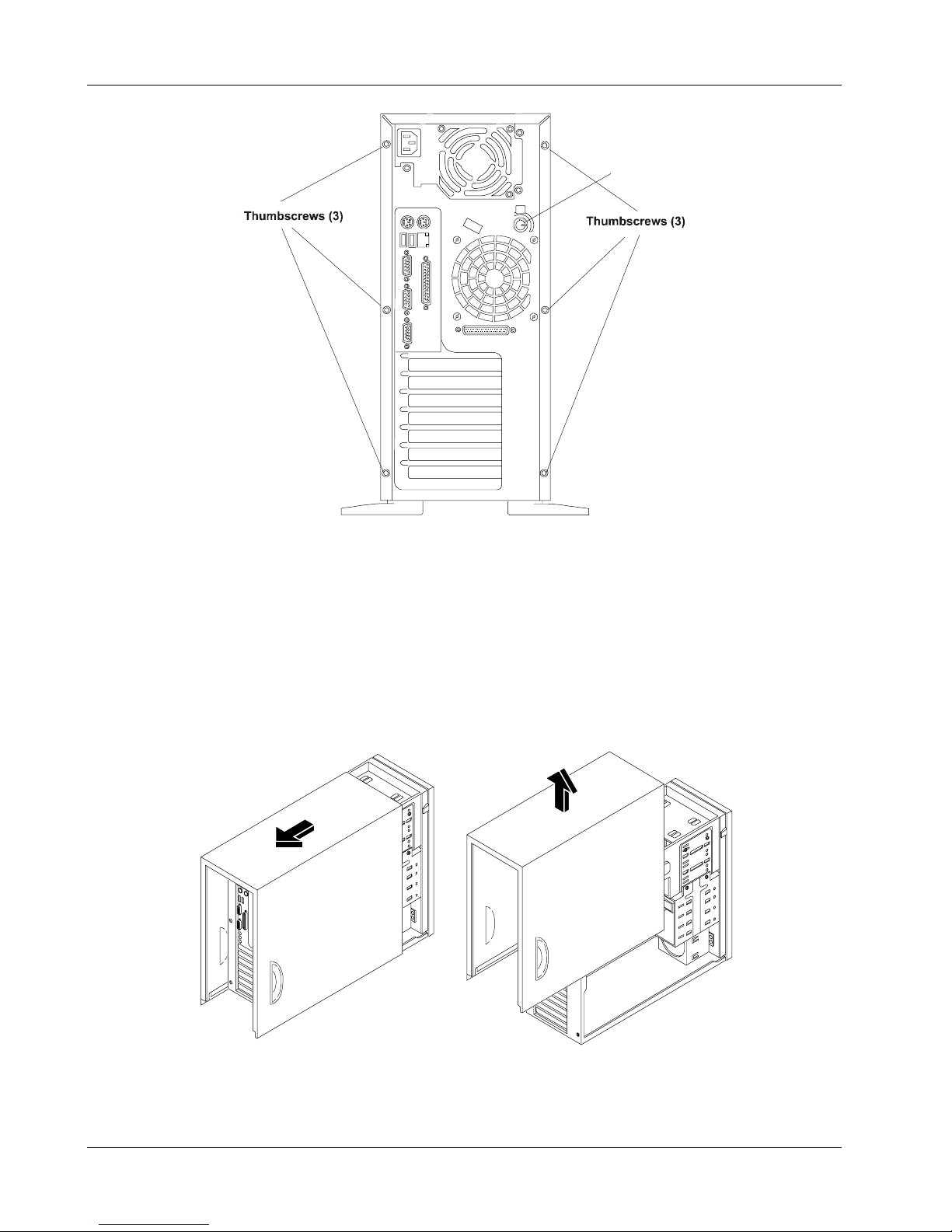
Chapter 1 General Information
Key Lock
Thumbscrews and Lock Holding on Cover
4. Remove the HP NetServer cover.
a. Place both hands into the slot handles at the rear of the cover.
b. Pull the cover back to release it from the front flange and then lift the cover up and away
from the chassis.
5. If you are installing accessories or servicing the NetServer, move the feet inward before turning
the NetServer onto its right side.
2
Removing the Cover
Page 9
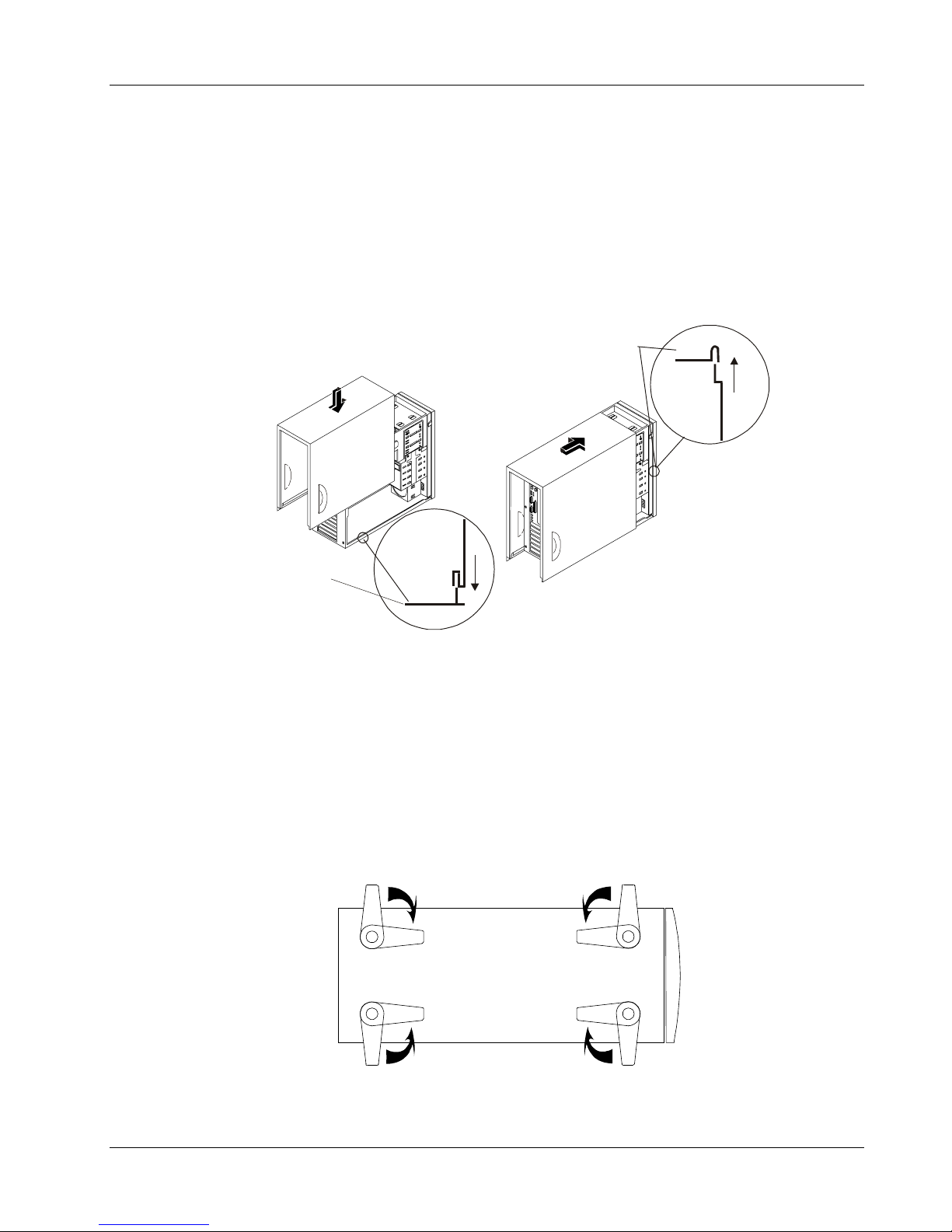
Chapter 1 General Information
Replacing the Cover
To replace the cover, follow these steps:
1. If you have been installing accessories or servicing the NetServer, return the feet to the normal
position, before turning the NetServer upright. Refer to "Adjusting the NetServer Feet."
2. If necessary, return the air duct to its closed position.
3. Place a hand on each side of the cover at the bottom edge and press inward while lowering the
cover onto the chassis. The cover has flanges that rest on the rails inside the chassis.
Front of
Chassis
Bottom of
Chassis
Replacing the Cover
4. Push the cover forward until it is seated within the slot at the front of the chassis.
5. Replace the six T-15/slotted thumbscrews in the rear.
6. Re-lock the cover with the key lock at the rear of the NetServer.
Adjusting the HP NetServer Feet
The stabilizing feet are used to steady the HP NetServer during normal operation and must be turned
outward. When adding internal accessories to the NetServer, turn the feet inward so that the NetServer will
lie flat on its side.
Turn Feet Inward before Laying the NetServer on Its Side
3
Page 10
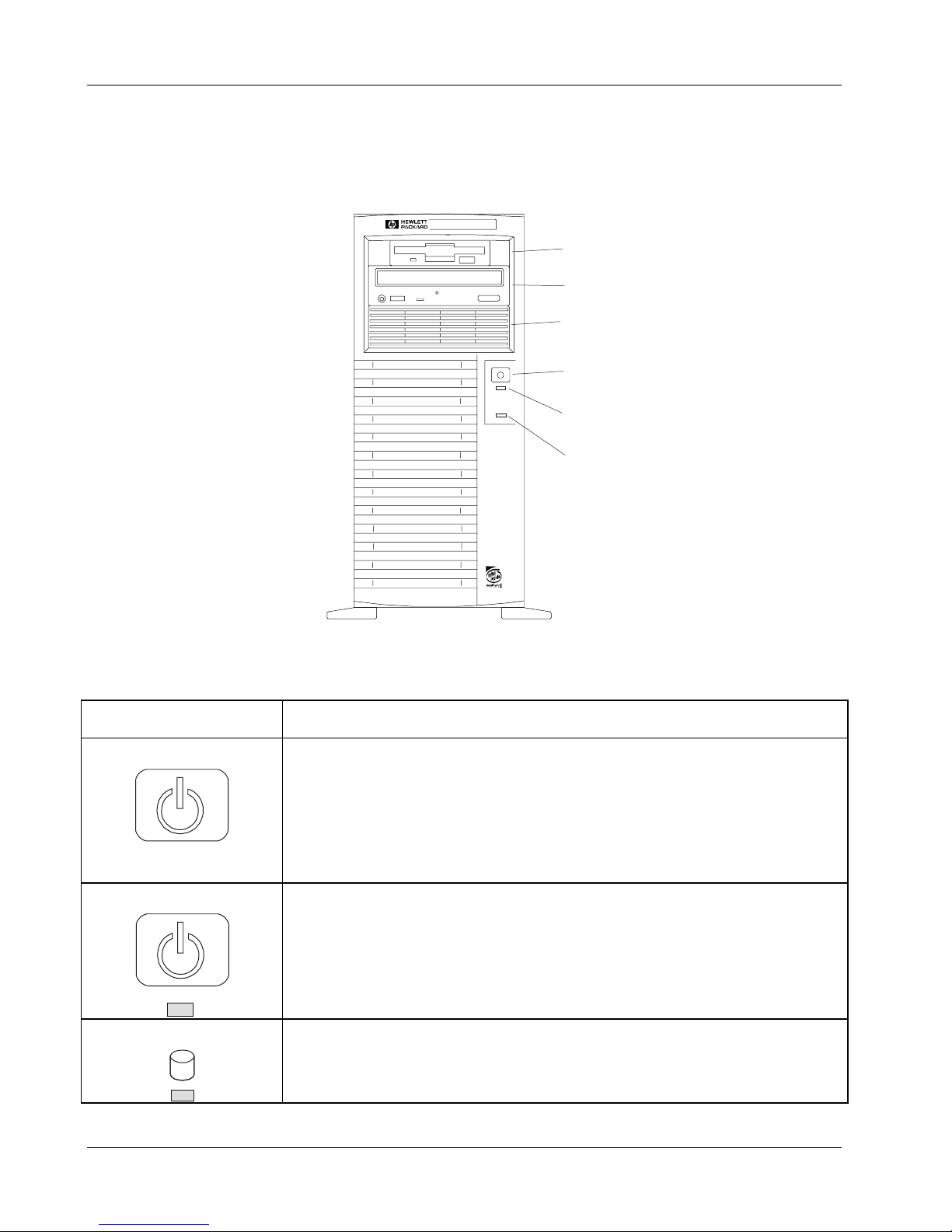
Chapter 1 General Information
Front Panel Control and Indicators
The HP NetServer E 800's switches, indicators, and the user-serviceable internal components of the
NetServer are shown in the following illustrations.
Flexible
Disk Drive
CD-ROM Dive
Optional Tape
Backup Drive
Power On/Off/
Sleep Switch
Power On/Off/
Sleep LED
SCSI Drive
Activ ity LED
Front Panel Switch and Indicators
Control / Indicator Description
Power On/Off/Sleep Switch
This button turns the HP NetServer power On or Off, and if available, also
transitions the NetServer between Power On and sleep states. If sleep states
are not available, then this button only turns power On or Off.
The sleep states are NOS dependent and not available if your NOS does not
support power management based on the ACPI (Advanced Configuration and
Power Interface) standard. Refer to "Sleep States (ACPI)" later in this chapter.
On/Off/Sleep LED
This green LED, located below the switch, indicates the power state of the
NetServer:
Steady green when the NetServer is operating normally
Off when the NetServer is powered off.
Blinking green at 1-Hz rate indicates the NetServer is in a sleep state and
under ACPI control.
Drive Active LED
This yellow LED flashes during internal SCSI drive activity.
NetServer – Front View
4
Page 11
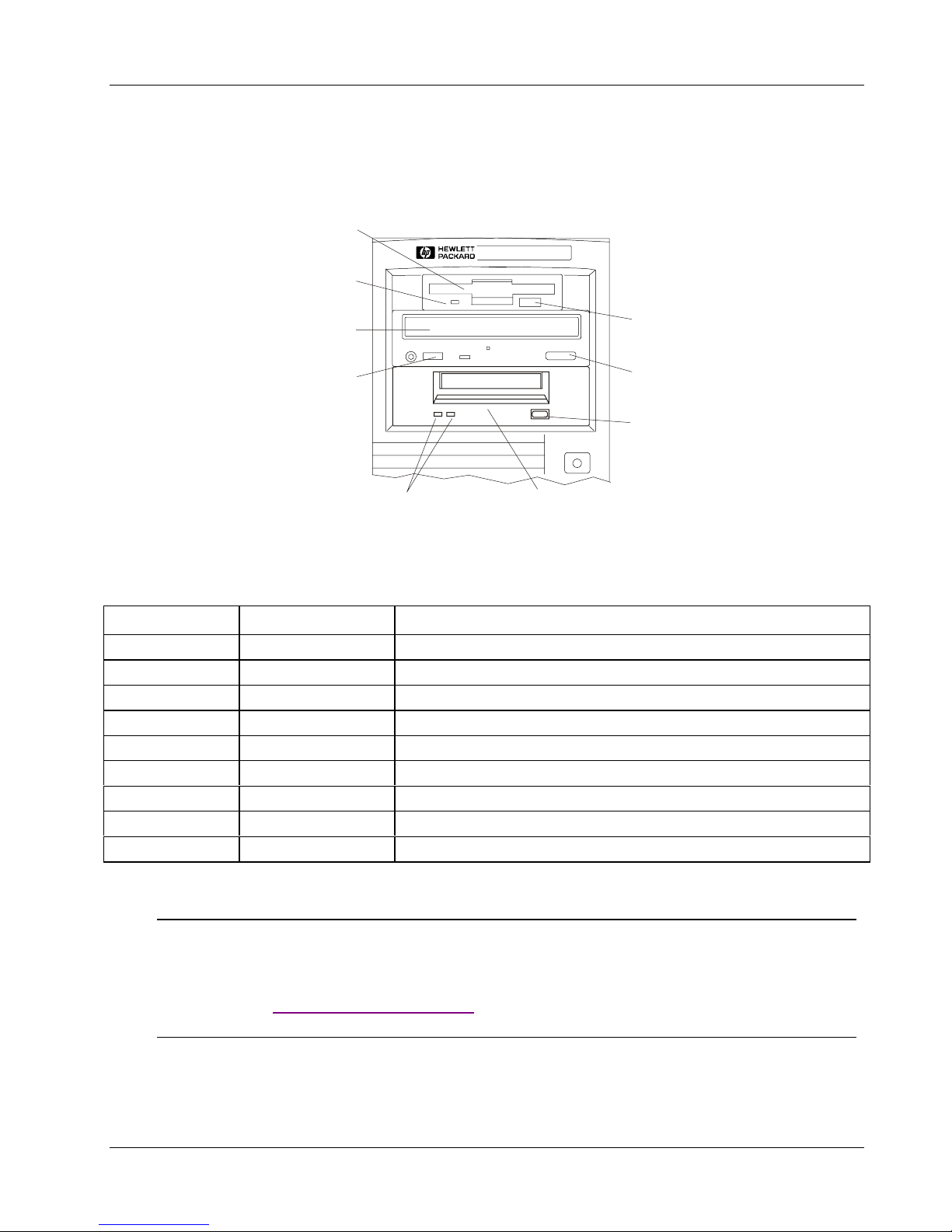
Chapter 1 General Information
Additional Front Panel Controls and Indicators
Storage devices provide additional controls and indicators, which give control and operational status. See the
following table for Backup Tape drive LED Codes.
Flexible Disk Drive
Activity
LED
Eject
CD-ROM
Button
Activity
LED
Status
LEDs
Storage Devices - Controls and Indicators
Backup Tape
Drive (Optional)
Eject
Button
Eject
Button
Backup Tape Drive LED Codes
Left LED Right LED Definition
Off Off No Power
On Off Cartridge Loaded, but No activity
Flashing* Off Cartridge Loaded and Active
Pulsing** Off Loading/Unloading/Ejecting/Power-On
Off On Self Test Fail
Off Pulsing** No Cartridge, but Caution (cleaning required)
On Pulsing** Cartridge Loaded, but Caution (cleaning required)
Flashing* Pulsing** Cartridge Loaded, Drive Active, Caution (cleaning required)
Pulsing** Pulsing** Cartridge Loading/Unloading, Caution (cleaning required)
* Flashing at 4 Hz rate
** Pulsing at 2 Hz rate
NOTE For more information on the HP Tape Drive and its error codes, refer to the
documentation provided with the tape drive or refer to Hewlett-Packard's web site,
at:
http://www.hp.com/netserver/
The ports and connectors on the NetServer's rear panel are shown in the following illustration.
5
Page 12

Chapter 1 General Information
• The Power Connector accepts a standard power cable to connect the HP NetServer E 800 with
the site power supply.
• The Mouse Port accepts a standard mouse with a PS/2 connector.
• The Keyboard Port accepts a standard keyboard with a PS/2 connector.
• The LAN port is included as an embedded controller based on the Intel 82559 10/100 Base T
Fast Ethernet PCI board. It has a RJ-45 LAN connector and two LEDs to indicate LAN speed
and valid connection.
• Two USB ports are provided for printers, scanners, and external modems.
• The Serial Port A is a standard serial connector.
• The Parallel Port is a standard parallel connector, which supports Extended Capabilities Port
(ECP) / Enhanced Parallel Port (EPP).
• The Serial Port B is a standard serial connector.
• A Video SVGA Port provides the video output and its specifications are listed in Chapter 2.
• The external SCSI connector is provided by the optional HP NetServer E 800 Internal/External
SCSI Cable Kit (P/N P1774A).
Power
Mouse
Keyboard
LAN
USB(2)
Serial Port A
Parallel Port
Serial Port B
Video SVGA
Strain
Relief
Key Lock
External SCSI
Port (Optional)
6
NetServer – Rear View
Page 13
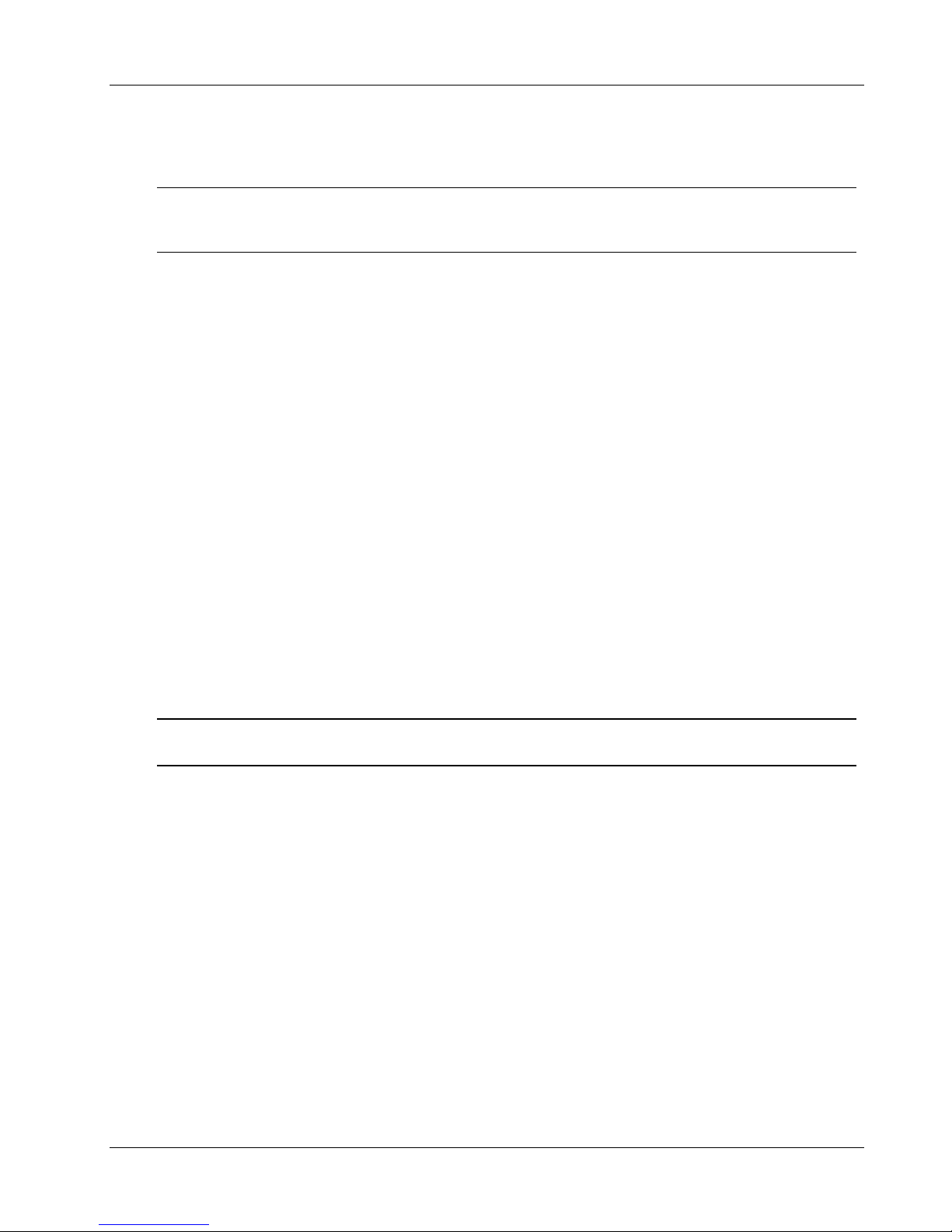
Chapter 1 General Information
Powering-Up the HP NetServer
NOTE Turn on power to the monitor connected to the E 800 before you power-on the E
800. This allows proper auto-configuration of video output of the E 800 as it boots
up.
1. Ensure the HP NetServer's power cord is connected to the power source.
2. Press the Power button on the front control panel.
When you press the power button on the control panel, the NetServer powers up and loads the operating
system. The NetServer runs a set of Power On Self-Tests (POST) during this process. For details refer to
Chapter 4, "Diagnostics."
Powering-Down the HP NetServer
1. Log off all users and if necessary, back-up files.
◊ Schedule the power down for a time when the fewest users will be affected by the NetServer's
downtime.
◊ If you will be doing any kind of hardware or software upgrade, be sure your NetServer's data
has been backed up.
◊ Follow instructions in your network operating system (NOS) documentation to gracefully shut
down all networking software and applications.
2. Press the power switch on the HP NetServer's control panel when prompted by the operating
system.
Normally this completes the power down procedure.
NOTE The power supply will continue to provide standby current to the NetServer until the
power cable is disconnected from the rear panel.
Multiple-Server Configurations
The HP NetServer temporarily draws a large "inrush current," when first connected to an AC power source.
This also occurs when the NetServer is in a standby mode (power is turned off and the power cord is
plugged into AC power). The inrush current is much greater than the NetServer's normal operating current
and generally, the AC power source can handle the normal inrush current.
However, if you install several HP NetServers on one circuit, precautions are necessary. If there is a power
failure and power is then restored, all the servers immediately begin to draw inrush current at the same time.
If the circuit breakers on the incoming power line have insufficient capability, the breaker may trip and thus
prevent the servers from powering up.
When preparing your site for installation, allow for the additional inrush current. See "Power Specifications" in
Chapter 2.
7
Page 14
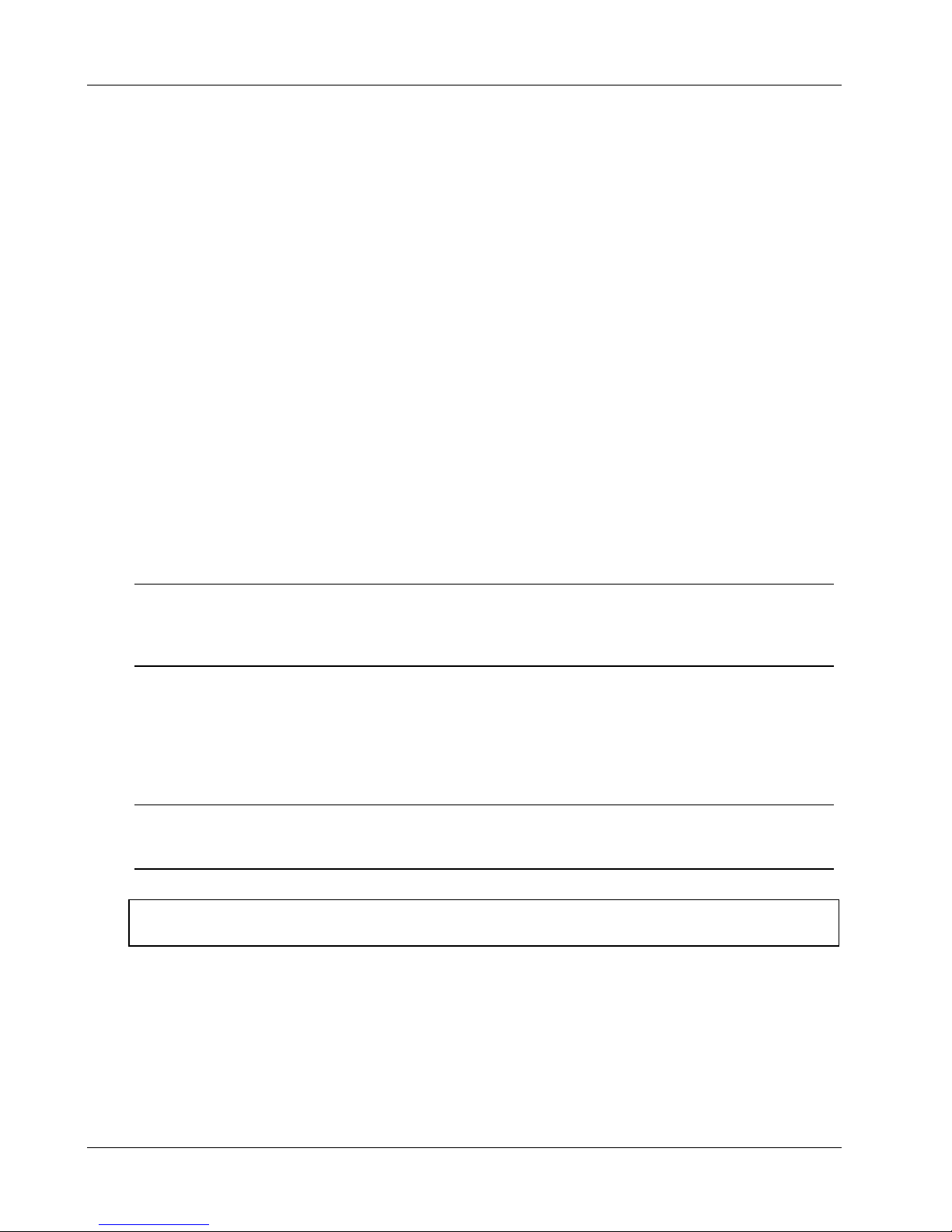
Chapter 1 General Information
Sleep States (ACPI)
The HP NetServer supports the ACPI (Advanced Configuration and Power Interface) standard, which is a
key component of a NOS's directed power management. The supported features are only available when an
ACPI-compliant NOS is installed on the NetServer. The term “sleep state” refers to any of several reduced
power consumption states in which normal NOS activity has ceased.
The NetServer supports several sleep states, including a sleep state with a short wake-up time, sometimes
referred to as “standby” or “suspend” by various operating systems. In this sleep state the NetServer appears
to be off, and is indicated by no display on the monitor and no activity for the CD-ROM or internal hard
drives. However, the power LED is slowly flashing and the fans are operating.
An additional sleep state supported by the NetServer is one with a slower wake-up time, sometimes referred
to as “hibernate” by various operating systems. In this sleep state, the NetServer appears to be off as
mentioned earlier, but the fans and the power LED are also turned off. This sleep state's unique feature (and
the reason for its slower wake-up time) is that the NetServer's state (applications running, screens open,
etc.) just prior to hibernate has been saved to disk and must be restored from disk upon wake-up. However,
this method of restoring the NetServer's operation is much faster than a complete rebooting of the NetServer.
This method still requires running all the start-up self-tests before starting the NOS, but loading the NOS and
all the previously opened applications is much faster.
The NetServer supports certain types of system activity, which are used as wake-up events from sleep
states. These wake-up events can be generated from the power button, LAN activity, and scheduled events.
NOTE The HP NetServer’s power management policies (transitions between various power
states) and the user options are specific to the particular ACPI-compliant NOS
installed on the NetServer. If your respective NOS is ACPI-compliant, refer to the
power management features in the instructions provided for more information.
The HP NetServer’s power button can be configured to initiate a sleep state (Sleep button) or a “soft off” or
graceful shutdown of the NOS, rather than an immediate shutdown of the power supply. The power button
configurations are dependent on the user interface provided by the ACPI-compliant NOS. While power
management is under the control of the ACPI-compliant NOS, the HP NetServer’s power button is capable of
an override in case of a non-responsive NOS.
NOTE The HP NetServer power button will force a power down without waiting for the NOS
to gracefully shut down the NetServer when the power button is pressed and held in
excess of four seconds.
CAUTION If the power button override is used; there is a strong possibility of corrupted or lost
data
8
Page 15
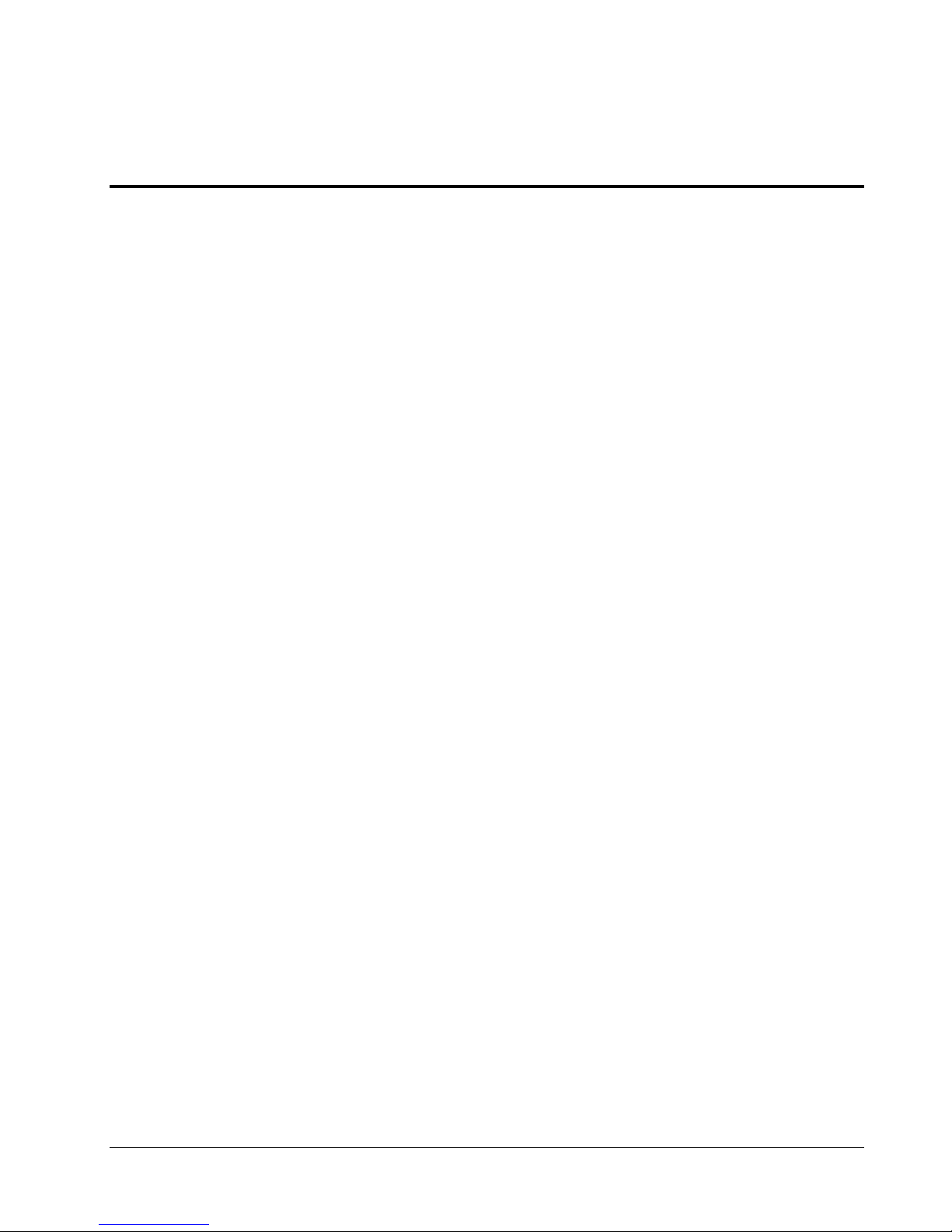
2 System Information
Introduction
This chapter provides information on mass storage, connector pin-outs, accessory guidelines and system
specifications.
Mass Storage
The HP NetServer E 800 comes standard with an IDE CD-ROM and a flexible disk drive with some
configuration of SCSI hard disk drives. The internal mass storage cage can hold up to 5 additional SCSI
drives (including a tape back up drive).
Mass Storage Guidelines
• General Guidelines
◊ Use care when unpacking and handling the SCSI disk drives.
The hard disk drives are very susceptible to mechanical shock and can be easily damaged
by a drop as short as one-quarter of an inch. If the drop would crack an egg, it will damage
the drive.
◊ Do not stack drives.
◊ The NetServer is internally limited to 7 mass storage shelves.
The flexible disk drive and CD-ROM drive, which are standard on all models of the HP
NetServer E 800, occupy shelves 1 and 2 respectively.
◊ If a backup tape drive is used it will occupy shelf 3.
◊ Shelves 4, 5, 6, and 7 are available for SCSI hard drives and one is required for the boot
drive.
• IDE Devices
◊ The embedded IDE controller is an Enhanced-IDE dual channel controller and provides two
connectors (IDE-1 and IDE-2) for IDE devices.
◊ The IDE CD-ROM uses only one connector on the cable from the primary channel (IDE-1)
connector.
◊ A secondary IDE connector (IDE-2) is available, but is not supported by Hewlett-Packard.
• SCSI Device Selection
◊ Use only low-voltage differential (LVD) SCSI devices.
◊ Do not use high voltage differential (HVD) SCSI devices on either of the SCSI channels or
damage will occur.
◊ Ensure the SCSI devices you install do not have terminations. The SCSI drives are
connected to a terminated cable and don't require termination on the SCSI drive.
◊ Use only HP LVD SCSI 1-inch low-profile 3.5-inch hard disk drives for the removable hard
disk drive cage.
9
Page 16

Chapter 2 System Information
◊ The embedded dual-channel Ultra-2 SCSI controller includes connectors for SCSI channels
A and B.
◊ Channel A is typically used for cabling the factory-installed hard disk drive(s), which may
consist of five SCSI drives (including an optional tape drive). The standard SCSI cable has
five, 68-pin, high-density connectors for the SCSI devices and has a terminator on the end of
the cable.
◊ The optional HP supplied tape drive comes with a 50-to-68-pin adapter to connect to the
SCSI connector on the cable used to connect the tape drive.
◊ Channel B may be used in a duplexing arrangement or to control an external mass storage
solution. At least two SCSI hard disk drives are required if the duplexing option is used.
Channel B may also be used to connect the optional tape drive, if the lesser speed of the
tape drive slows down disk access time of the Ultra-2 SCSI drives.
An additional cable kit is required for duplexing, external mass storage solutions, or
connecting the optional tape backup drive.
Boot Priority
The NetServer's boot order should be considered when selecting a PCI slot on the system board. This is
especially important if you are installing a board that requires a lower number in the boot order. The board's
boot priority is set by its slot location in the boot order.
By default the NetServer searches for boot devices in this order:
1. IDE CD-ROM drive
2. Flexible disk drive
3. Embedded SCSI A (typically the SCSI Drives)
4. Embedded SCSI B (typically the external SCSI Devices)
5. PCI slot 1
6. PCI slot 2
7. PCI slot 3
8. PCI slot 4
9. PCI slot 5
10. PCI slot 6
11. PCI slot 7
The embedded SCSI controller consists of two channels, A and B. Channel A is typically used to control the
SCSI hard drives (4) and optional tape back up drive. Channel B is typically used to control the external
SCSI devices. On each SCSI channel, the controller scans for a boot device starting at device ID 0 and
works through the ID numbers. The NetServer's embedded controller is always SCSI ID 7. If an optional
SCSI backup tape drive is used it would take address ID 4.
NOTE The boot order can be changed using the NetServer's (BIOS) Setup Utility and the
SCSI Select Utility.
10
Page 17
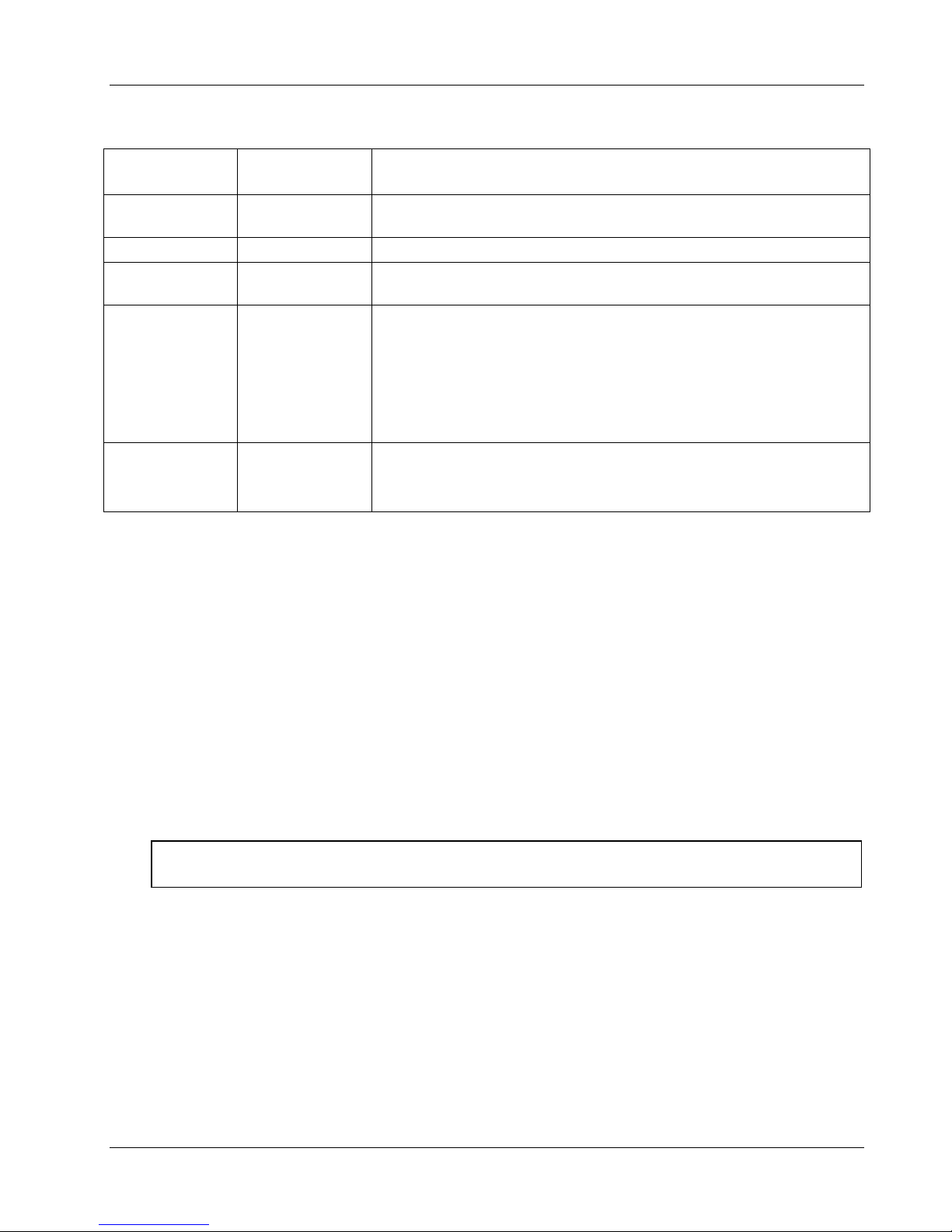
Chapter 2 System Information
Mass Storage Devices
Interface Max Number of
Devices
Flexible disk
drive
IDE-1 2*
Ultra SCSI
Adapter
Ultra-2 SCSI
Channel A
Ultra-2 SCSI
Channel B
* The primary IDE (IDE-1) cable is connected to the factory-installed CD-ROM drive. A secondary
IDE connector (IDE-2) is available, but is not supported by Hewlett-Packard.
** A 50 to 68 pin SCSI adapter is provided with the HP Tape Drive.
*** Both SCSI channels (A and B) can each support up to 7 devices; however, there are only enough
internal storage shelves for four hard drives and one optional tape backup device, which is
typically connected to Channel A. Channel B is typically used to control external SCSI devices. If
you decide to duplex internal drives using Channel B, you are restricted to the internal drives only.
1
1**
(optional)
up to 4***
up to 15***
Factory installed flexible disk drive in (top) shelf 1.
Factory installed CD-ROM drive in shelf 2 (Primary IDE connector)
Optional SCSI Tape Backup Drive in shelf 3 (address = ID 2)
• Factory installed SCSI hard drive in shelf 4 (address = ID 0)
• Up to three additional SCSI hard disk drives in shelves 5, 6, and
7 of the removable mass storage cage.
• Optional duplexing of at least two SCSI drives in shelves 4, 5, 6,
and 7.
• Embedded SCSI controller (address = ID 7)
• Optional hardware mirroring of up to two SCSI drives in shelves
4, 5, 6, and 7.
• Optional control of up to 15 external SCSI devices
Installed Devices and Addresses
Duplexing Hard Drives
You may choose to duplex the drives in the HP NetServer's removable hard disk drive cage (only four drives
possible). The NetServer supports an option to duplex the drives using the embedded dual channel SCSI
controllers (SCSI A and B). There must be at least two SCSI drives available in the hard disk drive cage to
duplex the drives. The NetServer also supports HP's NetRAID 1Si PCI Controller board to control the two
duplexed channels.
CAUTION To prevent damage to the embedded SCSI controller, don't use a HVD (High
Voltage Differential) device.
External SCSI Connector
The HP NetServer E 800 can be configured to extend one of its SCSI channels (typically channel B) to an
external SCSI connector. This allows connection of additional mass storage devices to the second channel
of the NetServer’s embedded controller. It requires a second SCSI cable, HP NetServer E 800
Internal/External SCSI Cable Kit (P/N P1774A).
11
Page 18
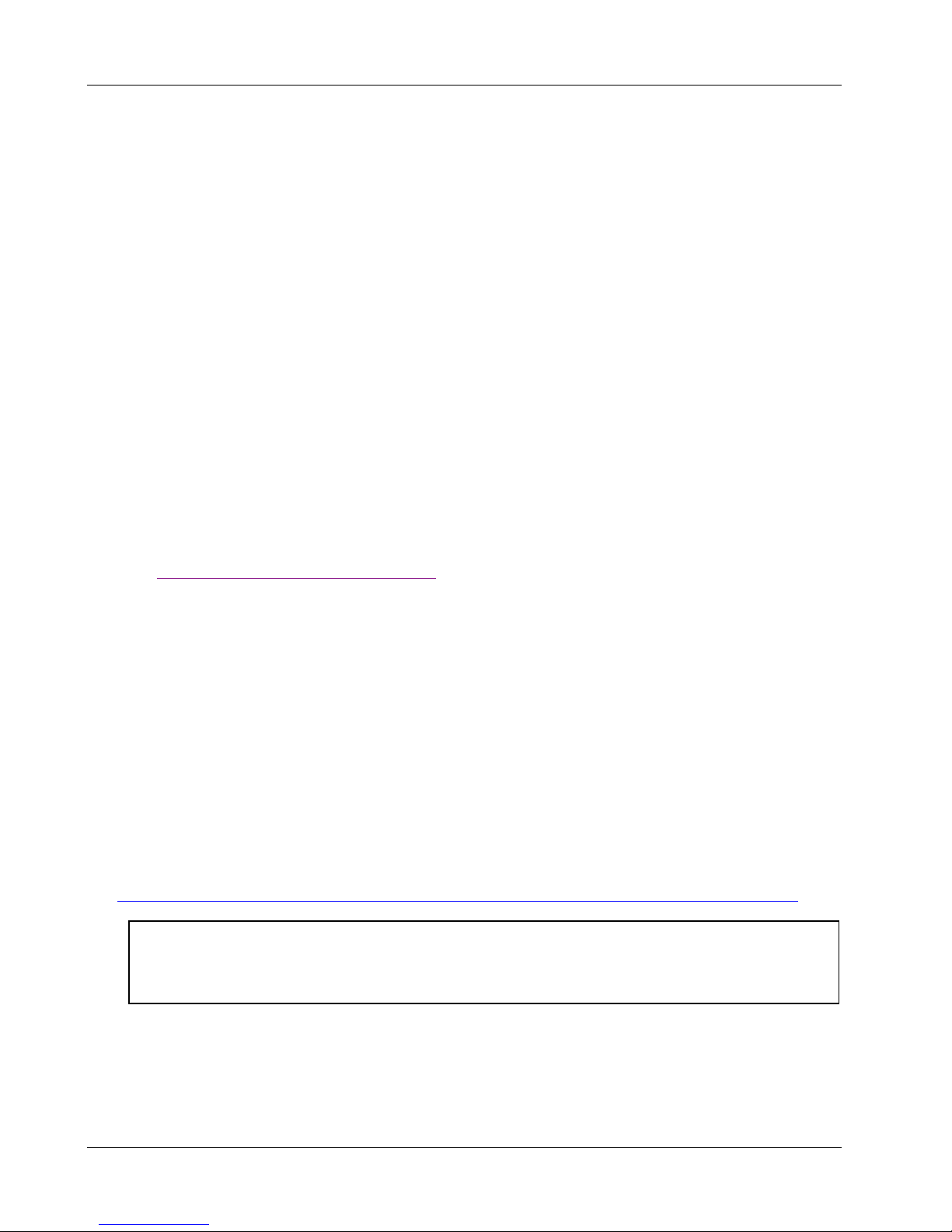
Chapter 2 System Information
Memory Guidelines
• The HP NetServer E 800 only uses 133 MHz (PC133) SDRAM DIMMs, which are electrically
different from the EDO and PC100 SDRAM memory modules used in previous HP NetServer
models.
• DIMMs sizes supported are 128 MB, 256 MB, or 512 MB buffered in any combination.
• Supported memory capacity ranges from 128 MB to 2 GB maximum (512 MB per DIMM slot x 4
DIMM slots total). The minimum capacity is 128 MB (one DIMM).
• DIMM sizes may be mixed on the system board and may be loaded in any order (0 through 3).
However, HP recommends starting at slot 0 and filling the slots in order: 0, 1, 2, and 3.
• Empty slots between DIMMs are permitted.
• When handling DIMMs, observe anti-static precautions to avoid damage.
To ensure you have the correct DIMMs before installation, refer to one of the following for a list of qualified
DIMMs:
• HP Order Assistant on the HP web site at:
http://www.hp.com/go/netserver
• HP Customer Service
Four MB of video memory is provided on the system board and cannot be upgraded.
Accessory Board Guidelines
The system board in the HP NetServer E 800 provides up to seven PCI slots (P1 through P7), five 32-bits
lots and two 64-bit slots.
Tested PCI Boards
For a list of tested PCI boards, check for compatibility under the Hardware Tested Products list for the HP
NetServer E 800 under the Service and Support topic for the specific NOS used in the NetServer at HP’s
web site:
http://netserver.hp.com/netserver/support/compatibility/compatibility.asp
CAUTION Some accessory board outputs may exceed U.S. National Electrical code (NFPA
70) Class 2 or limited power source limits and must use appropriate inter-connecting
cabling in accordance with the National Electrical Code. (All HP boards comply with
Class 2.)
IRQ Settings
The IRQ settings are automatically assigned and don't require user intervention. The HP NetServer uses the
Plug-and-Play feature of the PCI boards to correctly assign its resources automatically.
12
Page 19
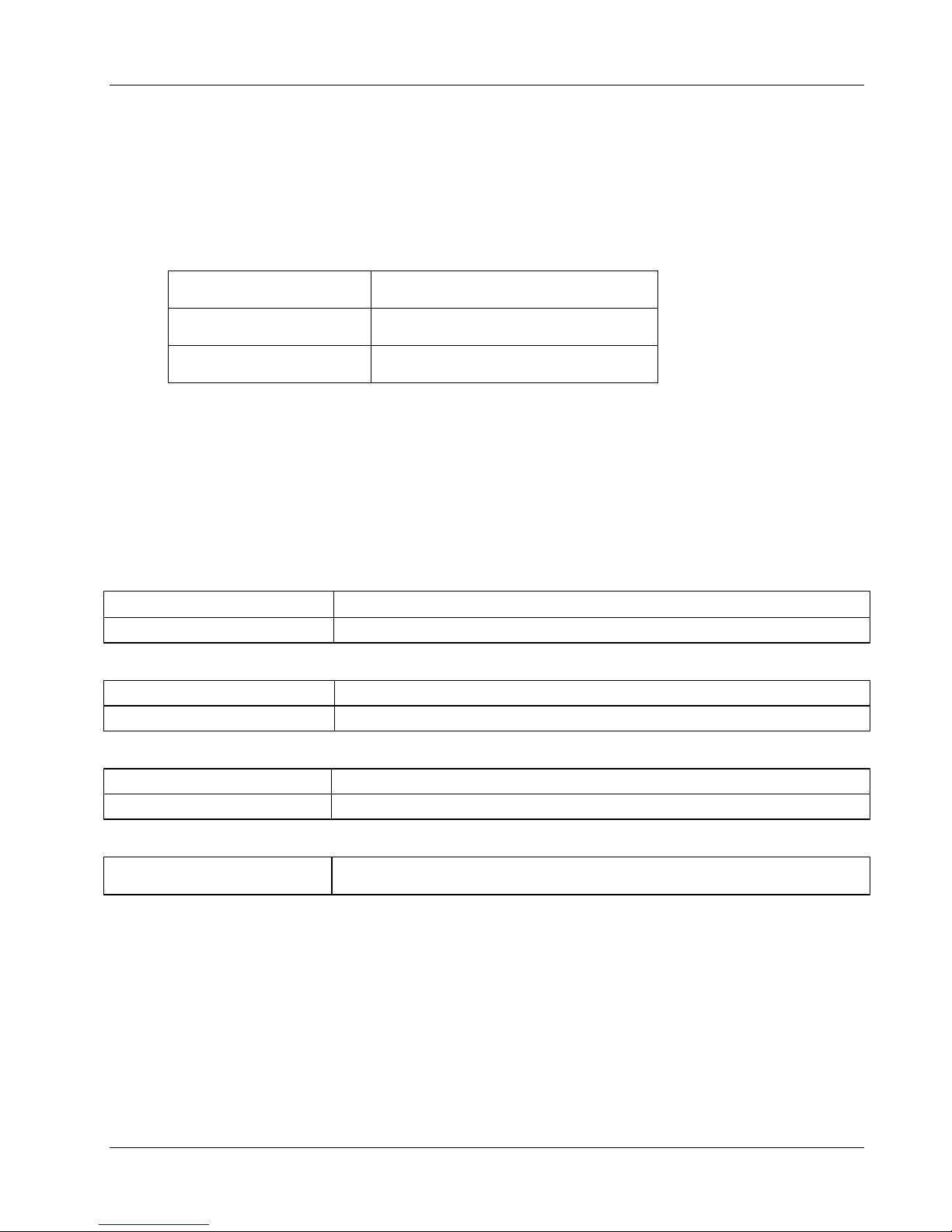
Chapter 2 System Information
Using the Primary or Secondary PCI Bus
The E 800 has a Primary PCI bus and Secondary PCI bus supporting seven PCI accessory slots. The two
busses are peer to peer which provides approximately equal performance except when using the two 64-bit
slots versus the 32-bit slots.
PCI Slots PCI Bus
Slots 1 through 4 Primary PCI Bus
Slots 5 through 7 Secondary PCI Bus
Technical Specifications
The specifications listed below vary if you install a mass storage device in your server that has more
stringent environmental limits. Ensure the operating environment for your server is suitable for all of the mass
storage devices being used.
Environment
Temperature
Operating 5
Non-operating -40° to +65° C (-40° to +149° F)
Humidity
Operating 20% to 80% relative humidity, non-condensing
Non-operating 5% to 95% relative humidity, non-condensing
Altitude
Operating -30 to 3,000 m (~ 10,000 ft)
Non-operating -30 to 12,000 m (~ 40,000 ft)
Thermal Output
Maximum Operating 1007 BTU/hr
° to 35° C (41° to 95° F)
13
Page 20
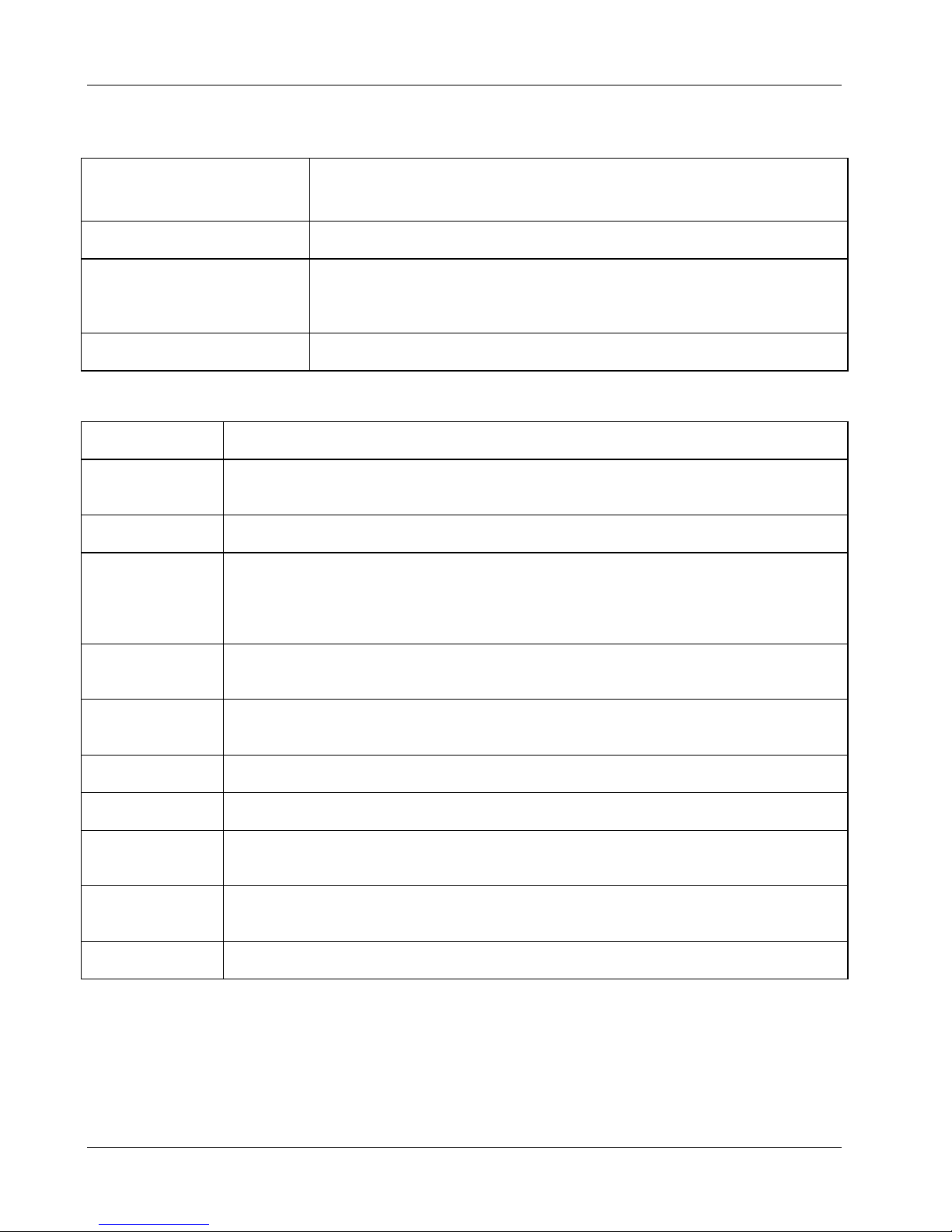
Chapter 2 System Information
Weight and Dimensions
Weight Approx. 30 lbs. (14 kg.), depending on configuration – excludes keyboard
and monitor.
Height 17.09 inches (434 mm)
Width 7.1 inches (180 mm)
11.67 inches (296.5 mm) Feet opened
Depth 19.57 inches (497 mm)
Hardware
Specification Characteristics
Processors Intel Pentium III (up to two processors), supported speeds: 667, 733, 800, and 866 MHz.
256 KB level 2 cache on processor.
Chipset RCC LE chipset with 66/133 MHz bus speed support
Memory Supports up to four SDRAM DIMMs for a maximum total of 2 GB.
Supported DIMM types: 128MB, 256MB, or 512MB buffered. 72 bits wide, ECC singlebit correcting, multi-bit detecting.
Video Embedded ATI Rage XL video chip with 4MB SDRAM. Supports up to 1600x1200, 65K
colors. See “Video Display Modes”.
SCSI Embedded Symbios Ultra-2 SCSI dual-channel controller; 80 MB/s transfer rate, two 68-
pin connectors.
IDE Embedded Enhanced-IDE dual-channel controller.
PCI Bus 32-bit, 33 MHz speed, with two 64-bit slots and five 32-bit slots.
LAN Embedded Intel 82559 10/100 PCI Fast Ethernet Controller. Wake-on-LAN
enabled/disabled via BIOS setup.
I/O Two Serial ports; One bi-directional parallel port with ECP/EPP high-speed support;
PS/2 style mouse and keyboard connectors; two USB ports
CD-ROM Bundled CD-ROM drive; IDE interface; 40x speed.
14
Page 21
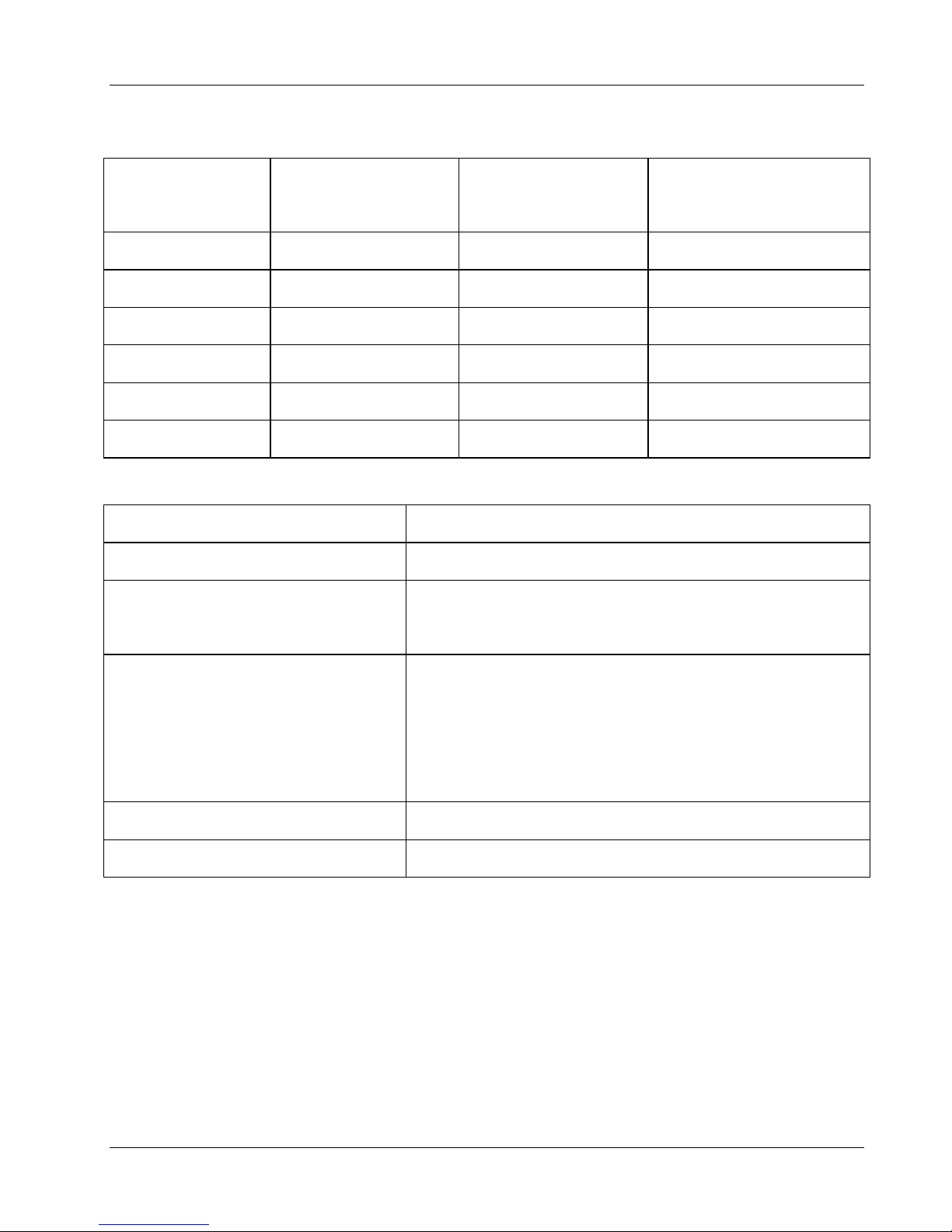
Chapter 2 System Information
Video Display Modes
Max. Refresh Rate @
256 Colors
Max. Refresh Rate @
65K Colors
Max. Refresh Rate @ 16.7M
Colors
Resolution
640x480 200 Hz 200 Hz 200 Hz
800x600 200 Hz 200 Hz 160 Hz
1024x768 150 Hz 150 Hz 120 Hz
1152x864 120 Hz 120 Hz 85 Hz
1280x1024 100 Hz 100 Hz 85 Hz
1600x1200 76 Hz 76 Hz Not available
Power Supply Specifications
Parameter Characteristics
Input Type Auto-ranging
Input – Maximum Range 100 to 127 VAC 5.0 A at 50/60 Hz
200 to 240 VAC 2.8 A at 50/60 Hz
Operating Current 100 VAC 5.3 A
120 VAC 4.6 A
200/208 VAC 3.2 A
220/230 VAC 2.8 A
In-rush Current 25 A
Operating Power 256 W Continuous
15
Page 22
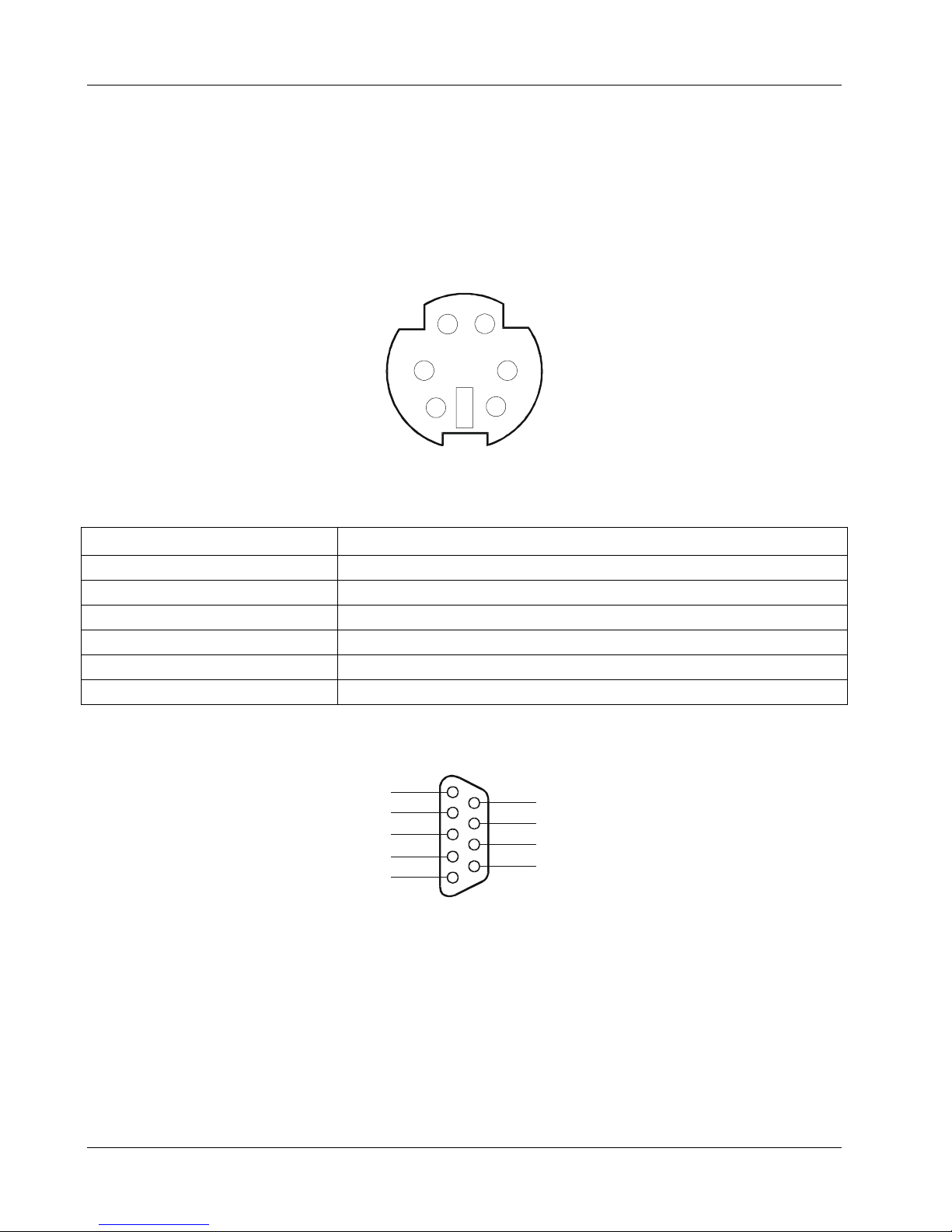
Chapter 2 System Information
Connector Pinouts
Unless otherwise noted, the following features apply to all models. Some features are factory installed;
others are optional.
Mini-DIN (PS/2) Connectors
2
1
3
5
Mini-DIN Connector (female) for the Mouse and Keyboard
Mini-DIN Connector Pinouts for the Mouse and Keyboard
Pin Number Signal Description
1 Data signal
2 Not used
3 Ground
4 Power (+5 V dc)
5 Clock signal
6 Not used
6
Serial Port Connector
5
4
3
2
1
4
9
8
7
6
16
Serial Port Connector
Page 23
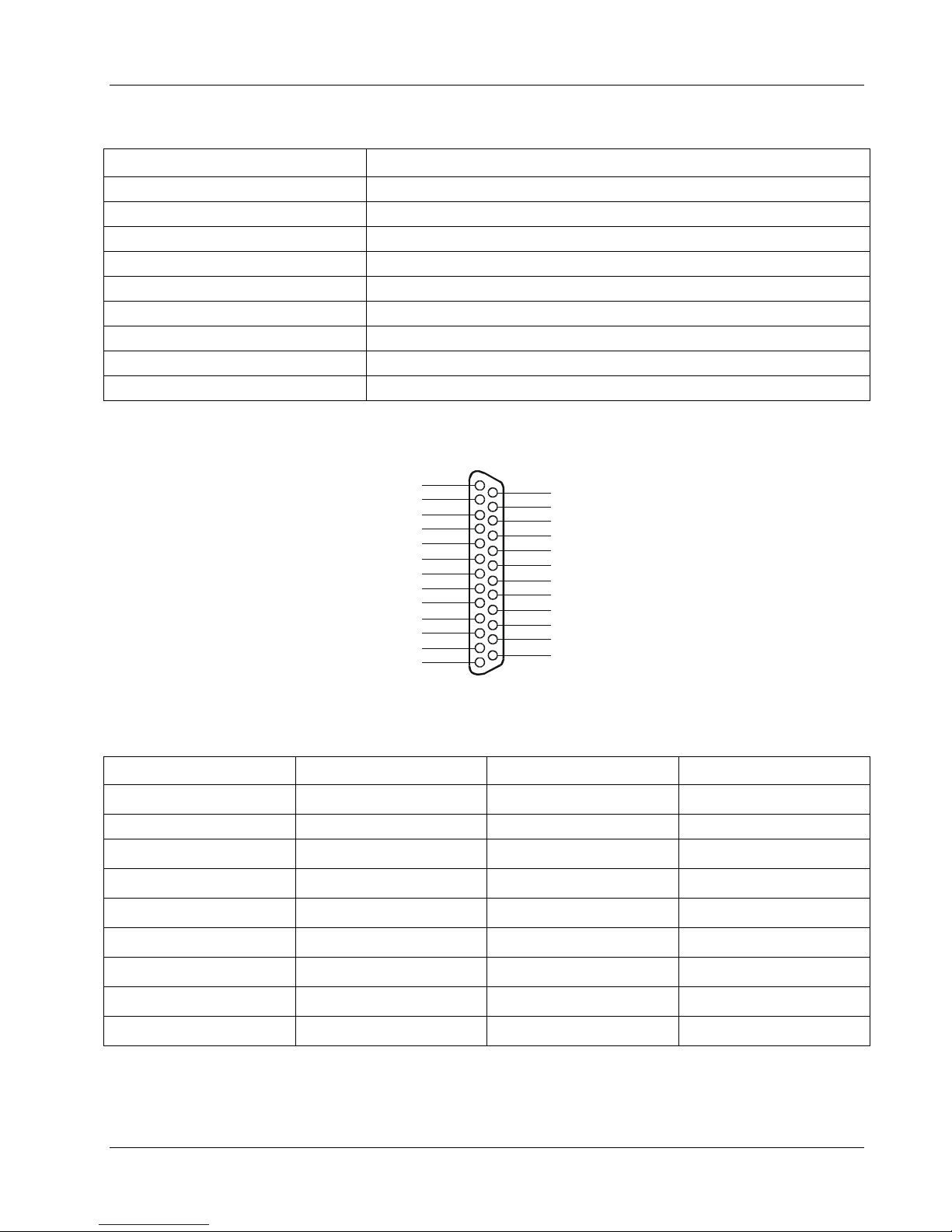
Chapter 2 System Information
Serial Port Connector (male) Pinouts
Pin Number Signal Description
1 Data carrier detect
2 Receive data
3 Transmit data
4 Data term ready
5 Signal ground
6 Data set ready
7 Request to send
8 Clear to send
9 Ring indicator
Parallel Port Connector
1
2
3
4
5
6
7
8
9
10
11
12
13
Parallel Connector
14
15
16
17
18
19
20
21
22
23
24
25
Parallel Port Connector (female) Pinouts
Pin Number Signal Description Pin Number Signal Description
1 Strobe5 10
Acknowledge
2 Data bit 06 11 Busy
3
4
5
6
7
8
9
Data bit 1
Data bit 2
Data bit 3
Data bit 4
Data bit 5
Data bit 6
Data bit 7
a 12 Paper end
a 13 Select
a14
Auto line feed
a 15 Error1
a16
a17
Initialize printer
Select in
a 18-25 Signal ground
b
b
b
b
a. All data bits are sent to a printer in an 8-bit parallel format.
b. The signal is active low.
17
Page 24
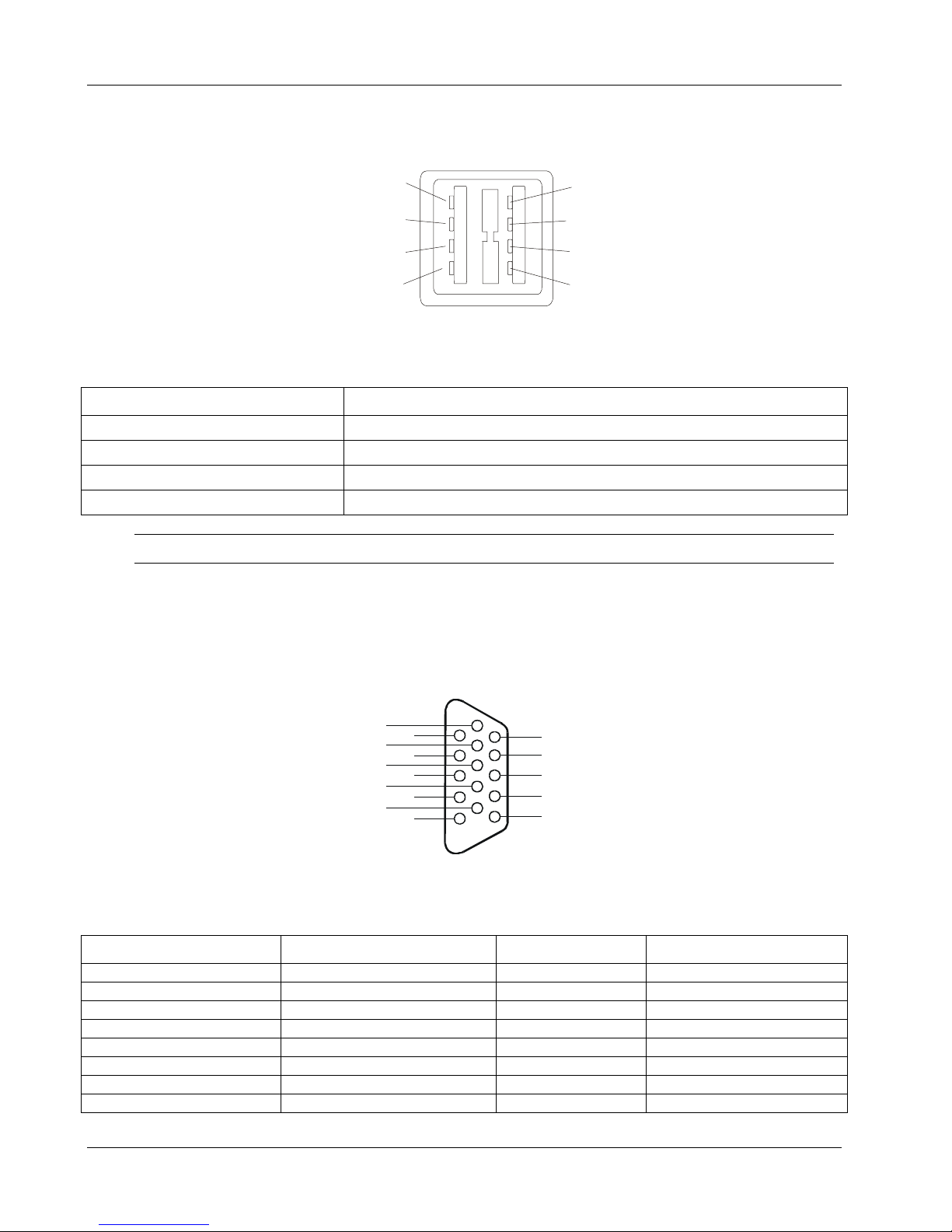
Chapter 2 System Information
USB Connector
Universal Serial Bus Connector Pinouts
Pin Number Signal Description
1 VBUS
2D+
3D-
4GND
NOTE Use of the USB port is supported for printers, scanners, and external modems.
Video Connector – Accessory Board
1
2
3
4
USB Connector
1
2
3
4
The built-in video uses the standard 15-pin analog display pinout configuration. The pinouts for your monitor
may vary. For the pinouts for your monitor, refer to the manual provided with your monitor.
6
10
1
7
2
8
3
9
4
5
Video Connector
11
12
13
14
15
Video Connector (female) Pinouts
Pin Number Function Pin Number Function
1 Red 9 Key (no pin)
2 Green 10 Sync return (ground)
3 Blue 11 Monitor ID bit 0
4 Monitor ID bit 2 12 Monitor ID bit 1
5 Monitor self test (ground) 13 Horizontal sync (+)
6 Red return (ground) 14 Vertical sync (-)
7 Green return (ground) 15 Not used
8 Blue return (ground)
18
Page 25
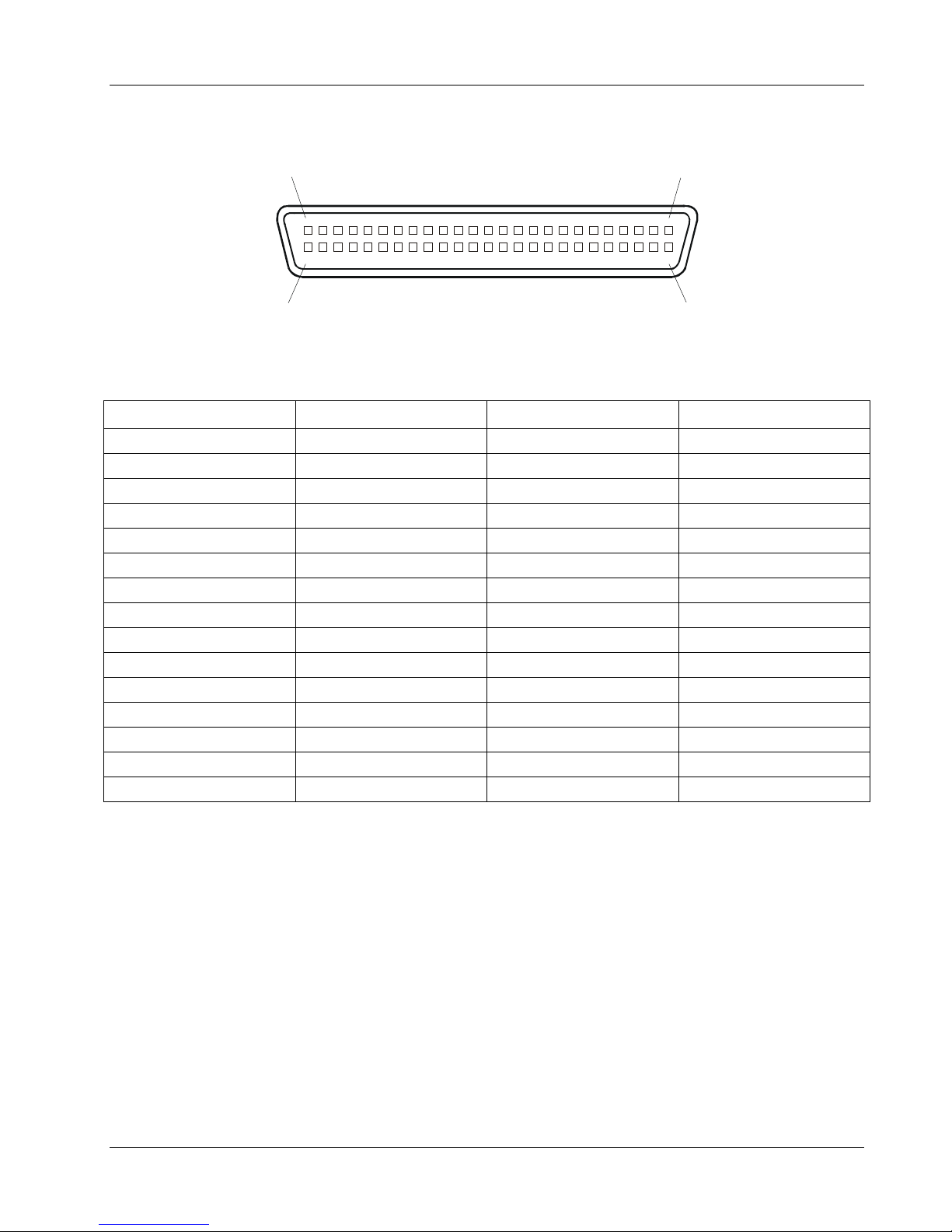
Chapter 2 System Information
50-Pin Narrow SCSI Port Connector – Accessory Board
Position 25 Position 1
Position 26Position 50
SCSI Port Connector
50-Pin Narrow SCSI Port Connector Pinouts
Pin Number Signal Description Pin Number Signal Description
1-11 Ground 37 Reserved
12 Reserved 38 Termpwr
13 Open 39 Reserved
14 Reserved 40 Ground
15-25 Ground 41 -ATN
26 -DB(0) 42 Ground
27 -DB(1) 43 -BSY
28 -DB(2) 44 -ACK
29 -DB(3) 45 -RST
30 -DB(4) 46 -MSG
31 -DB(5) 47 -SEL
32 -DB(6) 48 -C/D
33 -DB(7) 49 -REQ
34 -DB(P) 50 -I/O
35-36 Ground
19
Page 26
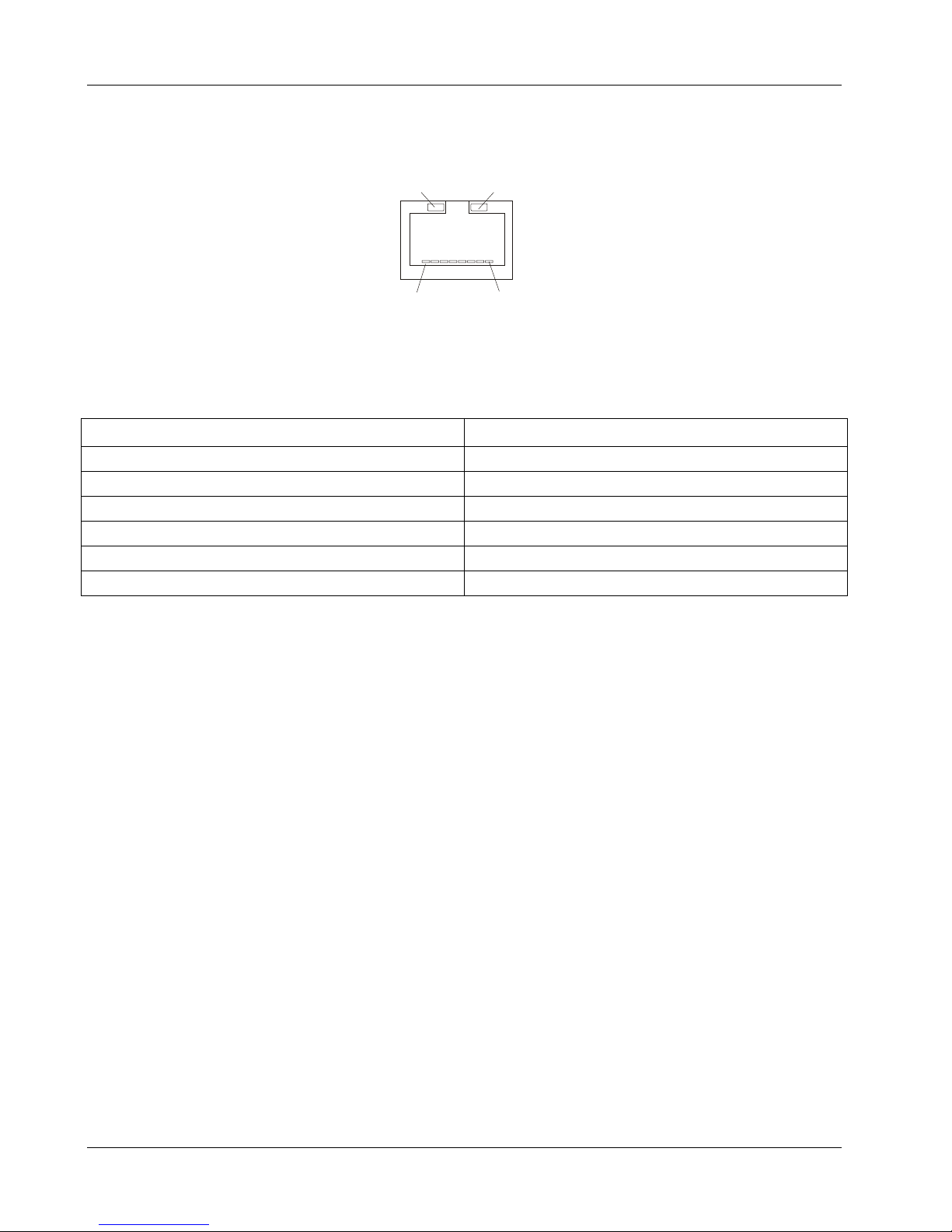
Chapter 2 System Information
LAN Connector – Accessory Board
GRN LED YEL LED
81
LAN Connector
LAN Connector Pinouts
Pin Number Signal Description
1 Data signal
2 Not used
3 Ground
4 Power (+5 V dc)
5 Clock signal
6-8 Not used
20
Page 27
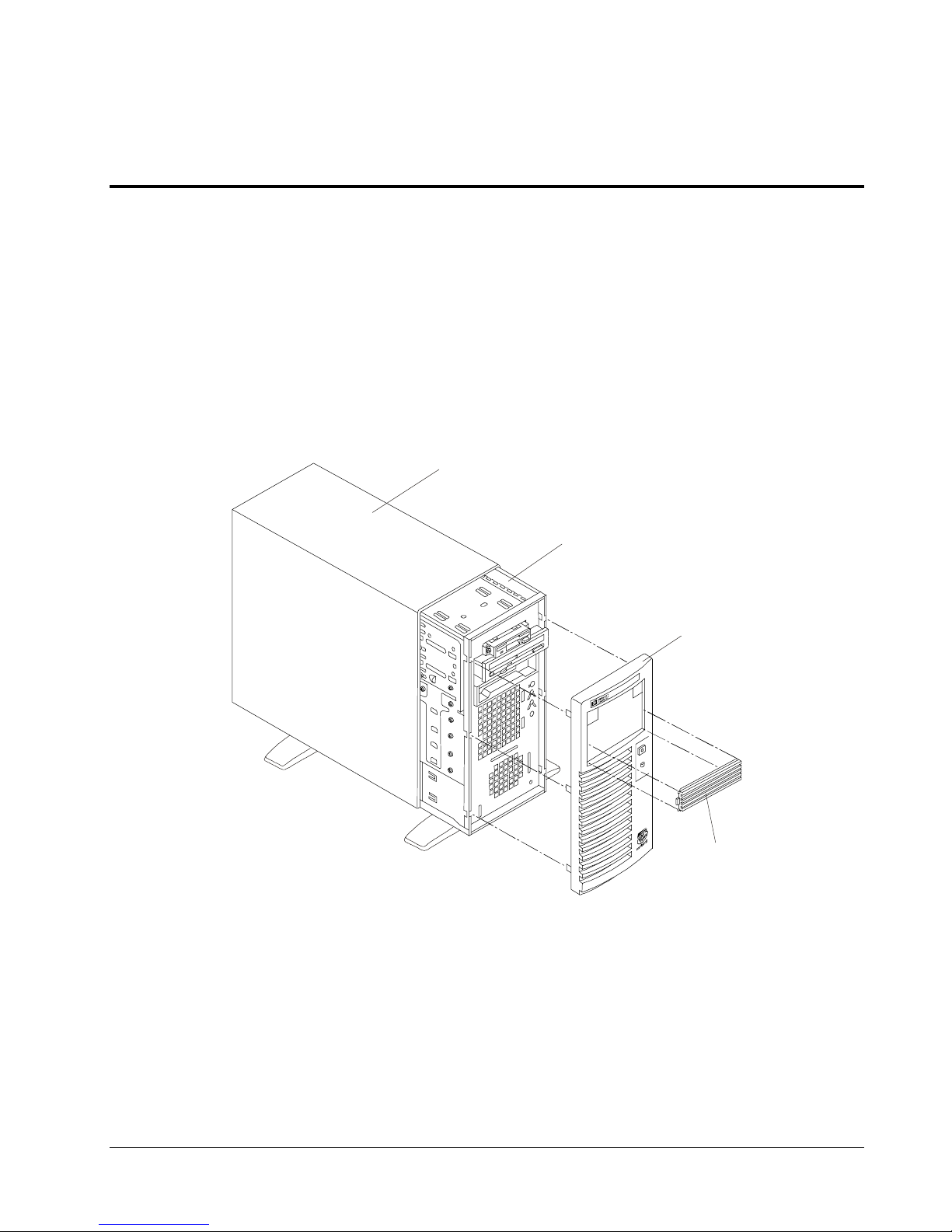
3 Parts Information
Exploded View – Cover and Bezel
1
2
3
4
21
Page 28
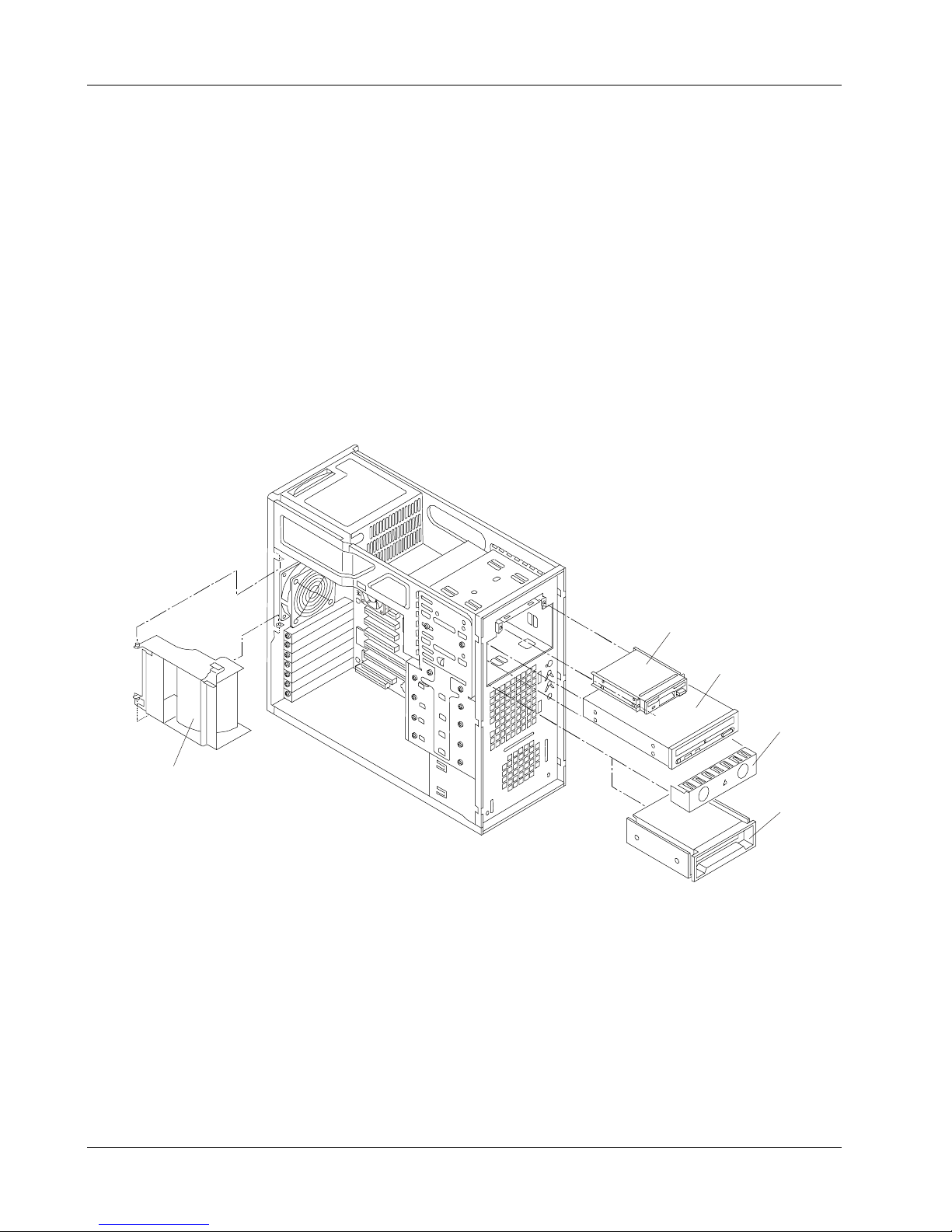
Chapter 3 Parts Information
Exploded View – Drives (Shelf Mount)
6
7
8
5
9
22
Page 29
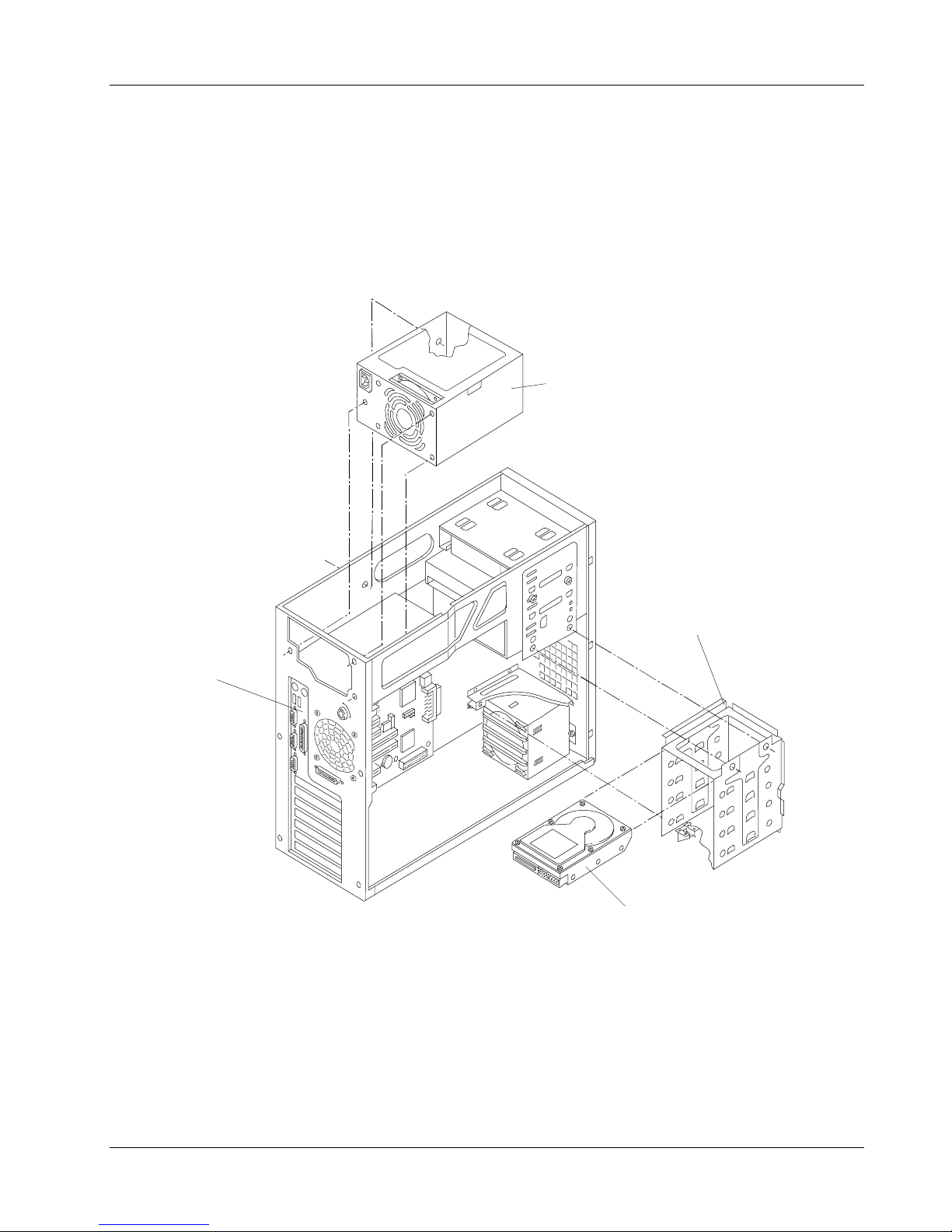
Chapter 3 Parts Information
Exploded View – Power Supply and Drives (Cage Mount)
10
13
11
12
23
Page 30
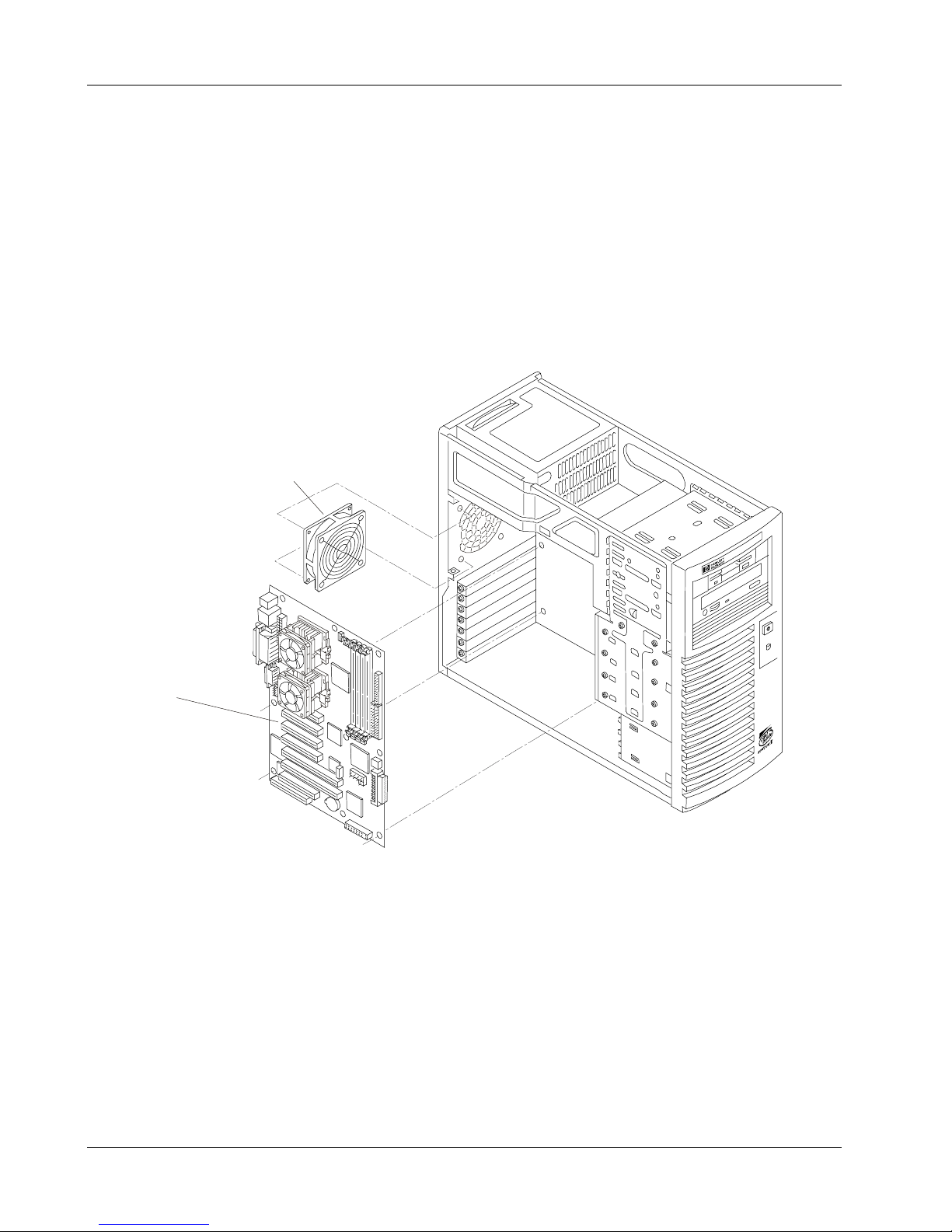
Chapter 3 Parts Information
Exploded View – Exhaust Fan and System Board
15
14
24
Page 31

Chapter 3 Parts Information
Exploded View – System Board
16
17
Slot 0
Slot 1
Slot 2
Slot 3
16
18
System Board
17
18
25
Page 32

Chapter 3 Parts Information
Replaceable Parts List
The items in this list and the corresponding item numbers in the respective Exploded Views apply to both
models of the HP NetServer, except where noted.
NOTE The part numbers listed below were available at the time of publication. Part
numbers may change after publication. Order parts by the number listed below;
HP's parts price list database will generally contain a reference to the revised part
number. If a system board needs to be replaced, remove processor modules,
DIMMs, or adapter boards and transfer these to the new board. Ensure all jumper
and switch settings on the old board are transferred to the new board.
* This part is not on an exploded view
** This Part Number is revised with each new release
Item
No. Description Replacement Exchange
1 Cover D9387-63012
2 Chassis Assembly D7140-63014
3 Bezel D7140-63003
4 Drive Bay Cover Not Orderable
5 Air Flow Guide D7140-63011
6 3.5 inch flexible disk drive D2035-60282
7 CD-ROM Drive 40x D9387-63003 D9387-69003
8 Spacer Not Orderable
9 Tape Drive, SureStore, DAT24I (Optional) ------------------ C1555-69202
8 Spacer Not Orderable
10a Power Supply, 256W, Fan Speed Control D9387-63015 D9387-69015
10b Power Supply, 256W, PFC (Japan) D7140-63016 D7140-69016
11 Mass Storage Cage Not Orderable
12 9.1 GB Hard Disk Drive, Ultra 2 Wide D4911-63001 D4911-69001
13 I/O Panel Assembly D9387-63013
14 System Board D9387-63001 D9387-69001
15 Chassis Fan D9387-63009
16a PIII/667 MHz, CPU and Heatsink/fan P1768-63001 P1768-69001
16b PIII/733 MHz, CPU and Heatsink/fan P1769-63001 P1769-69001
16c PIII/800 MHz, CPU and Heatsink/fan P1770-63001 P1770-69001
16d PIII/866 MHz, CPU and Heatsink/fan P2464-63001 P2464-69001
16e CPU Terminator D9387-63016
17a DIMM, 128 MB D8265-63001 D8265-69001
26
Page 33

Chapter 3 Parts Information
Item
No. Description Replacement Exchange
17b DIMM, 256 MB D8266-63001 D8266-69001
17c DIMM, 512 MB D8267-63001 D8267-69001
18 Battery, 3V lithium 1420-0356
* Foot D7140-63004
* Nameplate, Bezel D9387-63008
** HP Navigator CD-ROM D9387-xxxx
* Technical Reference Card D9387-63010
Keyboards
Language Part Number Language Part Number
US D4950-63001 Danish D4950-63016
Arabic/French D4950-63025 French Canadian D4950-63002
Portuguese D4950-63027 German D4950-63003
Cyrillic D4950-63030 Spanish D4950-63004
Belgian/Flemish D4950-63014 French D4950-63005
Italian D4950-63017 Norwegian D4950-63009
Arabic/English D4950-63020 Swiss D4950-63011
Korean/Hangu D4950-63021 Swedish D4950-63012
Taiwan D4950-63023 UK D4950-63013
Polish D4950-63035 Czech D4950-63036
Hungarian D4950-63037 Greek D4950-63032
Turkish D4950-63035 Dutch D4950-63006
Power Cords
Country Part Number Country Part Number
Australia/New Zealand 8120-1369 India/South Africa 8120-4211
Canada/United States 8120-1751 Japan 8120-4753
Denmark 8120-2956 Switzerland 8120-2104
Europe 8120-1689 United Kingdom 8120-1351
Cables and Part Numbers
Cable Description Replacement
Internal SCSI Cable w/connectors and termination D9387-63005
IDE CD-ROM Cable D9387-63004
Flexible Disk Cable D7140-63006
Part Nos.
27
Page 34

Chapter 3 Parts Information
Cable Description Replacement
Part Nos.
Internal/External SCSI Cable w/two connectors D9387-63006
Internal SCSI Cable w/three connectors and termination D9387-63007
28
Page 35

4 Diagnostics
Diagnostic Tests
When the server boots, a series of tests are displayed on the screen. The number of tests displayed
depends on the configuration of the server. The following are the kinds of errors a user might get with the HP
NetServer.
• Built-in diagnostic Error Messages.
• BIOS and other error messages. These are errors detected by the system BIOS outside the
built-in diagnostics or application errors.
To see the Power On Self-Tests (POST):
• The HP NetServer must be functionally able to run the diagnostics.
• The video subsystem must be functional.
• The keyboard must be functional.
NOTE BIOS ROM version number is displayed on the monitor screen during power-up.
Diagnostics Description
The diagnostics (Power-On Self-Test "POST") run automatically each time the NetServer is powered on.
These diagnostics, which reside in the BIOS ROM, isolate server-related logic failures and indicate the board
or component that needs to be replaced, as indicated by the Error Messages. Most NetServer hardware
failures will be accurately isolated by the diagnostic
WARNING You should always turn off the power and disconnect the power cord to the
NetServer before attempting to remove the cover and touch the internal
components. Failing to do so can expose you to electric shock and the server's
components to damage. The power switch does NOT turn off standby power, so
disconnect the power cord to turn off standby power.
HP NetServer DiagTools
The purpose of hardware diagnostic software is to provide tools for checking hardware problems. By design,
diagnostic software executes simple tests of each hardware component. Usually, such tests assure that
hardware is not the source of NetServer problems. This allows the user to eliminate hardware as the cause
of the problem and to focus on operating system configuration parameters, network connections, and
application software configuration parameters as the source of the problem.
If hardware problems are confirmed, the diagnostic software program can sometimes detect and diagnose
the subsystem or specific NetServer component causing of the problem. In addition, diagnostic tools can
capture information that allows support personnel to quickly assess the condition of the NetServer.
29
Page 36

Chapter 4 Diagnostics
In order to be effective, diagnostic software tools must be used in the context of a wider troubleshooting
procedure.
DiagTools Capabilities
DiagTools for HP NetServers is a set of off-line diagnostic tests, including tests for system and processor
components, memory and storage elements, ports, and input/output devices. DiagTools is supplied on the
HP StartUp CD-ROM.
The user prepares DiagTools software for use by transferring it to diskette. Then the DiagTools diskette is
used to boot the server. A basic suite of tools checks key NetServer components, and a menu of advanced
tests is available for in-depth testing.
DiagTools has the ability to test the following components:
l system board l processors
l memory modules l hard disk drives
l flexible disk drives l keyboards
l parallel ports l CD-ROM drives
l video monitor
DiagTools is an off-line diagnostic. Off-line diagnostics do not use the main operating system (OS) of the HP
NetServer. The alternate DiagTools OS has far fewer features than the full-fledged OS. Thus, its capabilities
are limited to a set of basic tests and a series of advanced tests. In addition, DiagTools does not use any
tests, which might write over and thus destroy user data. Tests that require user inputs or decisions are left
to the advanced series of tests.
You can use DiagTools to perform the tasks listed below:
• display a high-level inventory of the NetServer under test
• save and print a detailed inventory of hardware components
• conduct a basic test of components listed in the NetServer inventory
• display “PASSED” or “FAILED” overall results of basic tests
• record detailed test results of basic NetServer tests
• display a menu of advanced tests
• select and run one or a series of advanced tests
• add the record of results of advanced tests to the record of basic tests
• view a list to locate the meaning of a specific error code
• view one or more steps to help confirm and isolate error conditions
• browse the Support Ticket, which contains the detailed inventories and test results
• add comments to the Support Ticket
30
Page 37

Chapter 4 Diagnostics
About Error Messages
A hexadecimal number designates each error message reported by DiagTools; a short note on the type of
error; and a list of one or more steps the user can take in response. When you run a test, it exercises many
aspects of the hardware, so the number of possible error messages exceeds 300. Most of these are
encountered rarely, if ever.
Error codes can be viewed on line from the DiagTools User menu within the advanced series of tests, or you
can refer to Chapter 3 of the HP NetServer DiagTools Error Reference and User Guide.
Advantages and Limitations of Hardware Diagnostics
Off-line diagnostic software is useful in making sure that hardware has been eliminated as the cause for
possible NetServer problems. Such diagnostic tools can easily be shipped with a server, and they are
relatively easy to use.
Only experienced personnel knowledgeable of its limitations should use off-line diagnostic software.
Some limitations are:
• booting the NetServer from the diagnostics diskette
• no access to operating system error logs, since the OS is not operating at the same time as the
diagnostic tools
• limited ability to test only a single component at a time
• inability to indicate problems with wrongly configured NetServers or the network
Power-On Self Test (POST) Error Messages:
Error messages (POST Codes) are encountered if an error condition occurs during the boot process of the
HP NetServer E 800. All codes and their respective descriptions are listed in the following table, and all the
codes may not apply to your NetServer.
These codes will appear on the display monitor, provided it and the supporting circuitry are functioning:
NOTE Do not take remove/replacement actions until you have taken other troubleshooting
steps. See the troubleshooting checklist.
Code Description Problem/Solution
0000 System Board error POST has detected a failure limited to the system board
internal functions.
To verify this error:
1. Reboot the NetServer.
Skipping this error message and continuing may
result in unstable behavior, or a system hang during
the boot process.
2. If this error continues, the system board may need to
be replaced. Contact your service representative.
31
Page 38

Chapter 4 Diagnostics
Code Description Problem/Solution
0010 BIOS problem The PC configuration has been lost, cleared, corrupted, or
has not been initialized. When the HP NetServer remains
unplugged for a long period of time, the battery will discharge
and not provide enough current to keep the CMOS memory
powered.
To correct this:
1. Verify the battery is properly inserted.
2. If necessary, replace the battery as described in your
user's guide.
3. Run the Setup Utility to re-configure your NetServer.
0011 Battery problem
The NetServer BIOS is not responding due to a possible
battery discharge. If the HP NetServer was unplugged for a
long period of time, the battery will discharge and not provide
enough current to keep the system date and time current.
To correct this:
1. Verify the battery is properly inserted.
2. If necessary, replace the battery.
3. Set time and date using the Setup utility or from your
operating system.
0012 BIOS initialization problem The HP NetServer configuration has been cleared or has not
been initialized.
Run the Setup Utility to re-configure your system.
0020 ISA initialization problem
(This does not apply to
E 800)
The ROM on the accessory board is bad or the board has a
conflict with a system board reserved resource (address,
DMA, or IRQ).
To correct this:
1. Change the resources used by the ISA accessory
boards.
2. Try to disable <free> resources used by system
board devices.
0021 PCI Configuration conflict A configuration problem has occurred with a PCI device. The
32
3. If the problem persists, the accessory board may be
defective. Contact the accessory board vendor.
PCI device or accessory board doesn’t match PC setup
settings or has conflicts with PC resources (reserved memory
space, IRQ or DMA channels).
To correct this:
1. Clear the PCI configuration with the CMOS status
switch. Refer to the User's guide for details.
2. If necessary, use the Setup Utility to manually
Page 39

Chapter 4 Diagnostics
Code Description Problem/Solution
configure the PCI devices.
3. Check for any further PC resource, which can be
used. Use Setup Utility to disable any unused
function, such as I/O ports or IDE controllers.
4. Start the Operating System and let it update the PCI
configuration.
0022 Plug & Play ISA initialization
problem
(This does not apply to
E 800)
0030
Processor Speed selection
problem
(This does not apply to
E 800)
0040 PC Serial Number
initialization problem
The Plug & Plug ISA accessory board has reported an
initialization problem. The ROM on the accessory board is
bad or the Plug & Play BIOS cannot solve a conflict issue
with a system board reserved resource.
To correct this:
1. Clear the Plug & Play configuration with the CMOS
status switch. Refer to the User's guide for details.
2. Try to disable (free) resources used by system board
devices.
3. Run the Plug & Play utility supported by your
Operating System.
4. If the problem persists, the accessory board may be
defective. Contact the accessory board vendor.
POST has detected the processor speed selected with
system board switches does not match the processor's
speed.
Refer to the User's guide for the correct switch setting.
POST has detected the PC Serial Number has been lost or
has not been initialized.
Pressing <F2> will automatically run the HP Serial (BIOS)
Utility and allow you to enter the Serial Number.
0050 Processor Cooling/Heating
problem
0076 Integrated HP NetRAID
processor is not responding.
(This does not apply to
E 800)
POST has detected a cooling fan problem.
The processor cooling-fan needs to be connected.
This problem will prevent the operation of the Integrated HP
NetRAID, if it is enabled. The problem may also prevent
operation of some PCI slots.
1. Flash the Integrated HP NetRAID firmware and
reboot the system.
2. If the error persists, your I/O board may need to be
replaced. Contact your service representative.
33
Page 40

Chapter 4 Diagnostics
Code Description Problem/Solution
0100 Keyboard error during POST A key on the keyboard has been pressed during POST of the
HP NetServer.
To correct this:
1. Ensure nothing is placed on the keyboard and no key
is accidentally pressed down.
2. Reboot the NetServer.
3. If the error persists, your keyboard may need to be
replaced. Contact your service representative.
0101 Keyboard error The keyboard has reported an error during its self-test.
To correct this:
1. Restart your HP NetServer.
2. If the error persists, your keyboard may need to be
replaced. Contact your service representative.
0102 Keyboard controller error POST has detected a general failure in the integrated
keyboard controller.
To verify this error:
1. Restart your HP NetServer.
2. If the error persists, your system board may need to
be replaced. Contact your service representative.
0103 Keyboard is not connected. POST has detected the keyboard is not connected.
To correct this:
1. Verify the keyboard connector is firmly connected.
2. Reboot the NetServer.
3. If the problem persists, your keyboard cable may be
damaged or your keyboard may need to be replaced.
Contact your service representative.
0105 Mouse boot error The system board has detected a mouse error during POST.
To correct this:
1. Clean the mouse and its moving ball as described in
the User's Guide.
0106 Mouse is not responding. The system board has detected the mouse is not responding.
34
2. If the problem persists, your mouse may need to be
replaced. Contact your service representative.
To correct this:
1. If the mouse has just been removed, press <Esc > to
Page 41

Chapter 4 Diagnostics
Code Description Problem/Solution
automatically validate the change.
2. Otherwise, verify the mouse connector is firmly
connected.
3. If the problem persists, your mouse may need to be
replaced. Contact your service representative.
0108
Mouse and Keyboard
connections reversed
0200 Serial Port Controller
resource conflict
POST has detected the mouse and keyboard connections
are reversed.
To correct this:
1. Turn the NetServer off.
2. Swap the mouse and keyboard connections.
3. Turn on the NetServer power and reboot the
NetServer.
POST has detected an address space or IRQ resource
conflict between one of the integrated serial port controllers
and an accessory board.
To correct this:
1. If an integrated serial port is not needed, run the
Setup Utility and disable the related serial port.
2. If the integrated serial port is needed and its settings
cannot be modified, the accessory board's IRQ and
address space must be reconfigured to use other
free resources. Refer to the accessory board
installation manual for information.
0201
Parallel Port Controller
resource conflict
0300
Flexible disk drive (A) boot
error
POST has detected an address space or IRQ resource
conflict between the integrated parallel port controller and an
accessory board.
To correct this:
1. If the integrated parallel port is not needed, run the
Setup Utility and disable the parallel port.
2. If the integrated parallel port is needed and its
settings cannot be modified, the accessory board's
IRQ and address space must be reconfigured to use
other free resources. Refer to the accessory board
installation manual for information.
POST has detected the flexible disk drive (A) reported an
error during its self-test.
To correct this:
1. Verify a diskette can be properly inserted and
35
Page 42

Chapter 4 Diagnostics
Code Description Problem/Solution
removed from the flexible disk drive.
2. Verify the flexible drive type configured in the Setup
utility matches the flexible disk drive installed in the
HP NetServer.
3. Verify all data cables and power cables are firmly
connected.
4. If the problem persists, your flexible disk drive may
need to be replaced. Contact your service
representative.
0301 Flexible disk drive B boot
error
(This does not apply to
E 800)
0305
Flexible Disk Drive Cable
conflict
(This does not apply to
E 800)
POST has detected the flexible disk drive B reported an error
during its self-test.
1. Verify a diskette can be properly inserted and
removed from the flexible disk drive.
2. Verify the flexible drive type configured in the Setup
utility matches the flexible disk drive installed in the
HP NetServer.
3. Verify all data cables and power cables are firmly
connected.
4. If the problem persists, your flexible disk drive may
need to be replaced. Contact your service
representative.
The flexible disk drive A is connected to the connector
configured for flexible disk drive B.
1. Run Setup Utility by pressing <F2>. In the flexible
disk drive section, enable the A & B flexible disk
swap.
2. Alternatively, if the connector allows it, connect the
flexible disk drive to the other connector on the
flexible disk drive cable.
0306
Flexible disk drive controller
boot error
0307
Flexible disk drive controller
resource conflict
36
POST has detected a general failure on the integrated
flexible disk controller.
To verify this:
1. Restart your HP NetServer.
2. If the error persists, your system board may need to
be replaced. Contact your service representative.
POST has detected an address space or IRQ resources
conflict between the integrated flexible disk controller and an
accessory board.
To correct this:
1. If the integrated flexible disk controller is not needed,
Page 43

Chapter 4 Diagnostics
Code Description Problem/Solution
run the Setup Utility and disable the flexible disk
controller.
2. If the integrated flexible disk controller is needed, the
accessory board's IRQ and address space must be
reconfigured to use other free resources. Refer to the
accessory board installation manual for information.
0400 CD-ROM boot error POST has detected the CD-ROM drive has reported an error
during its self-test.
To correct this:
1. If a CD-ROM disk is present, verify it is correctly
inserted.
2. Verify the CD-ROM drive door or tray has not been
opened or closed during the self-test.
3. Verify all data cables and power cables are firmly
connected.
0401 CD-ROM drive not
responding
0500 Hard Disk (primary)
controller boot error
4. If the problem persists, your CD-ROM drive may
need to be replaced. Contact your service
representative.
POST has detected the CD-ROM drive is not responding, but
is configured in the Setup utility.
To correct this:
1. If the CD-ROM drive has just been removed, press
<F4> to automatically validate the change.
2. Verify all data cables and power cables are firmly
connected.
3. If the cable is damaged, connect the CD-ROM to
another cable, if available. The Setup Utility and the
32-bit disk access driver may need to be modified
accordingly.
4. If the problem persists, your CD-ROM drive may
need to be replaced. Contact your service
representative.
POST has detected a general failure on the integrated
(primary) hard disk controller.
To correct this:
1. Restart your HP NetServer.
2. If the error persists, your system board may need to
be replaced. Contact your service representative.
(The following does not apply to E 800)
1. If no device uses the other IDE channel, connect
your hard disk drive to the other cable to operate with
37
Page 44

Chapter 4 Diagnostics
Code Description Problem/Solution
the secondary controller. Verify the secondary IDE
controller is enabled in Setup.
2. If the IDE device operates with the secondary
channel, your system board may need to be replaced
to recover primary channel functionality. Contact your
service representative.
3. If the device does not operate on either channel, the
IDE device may be defective. Contact your service
representative.
0501 Hard Disk secondary
controller boot error
(This does not apply to
E 800)
051X Hard Driver boot Error
(Error codes #0510, #0511,
#0512, and #0513 apply to
IDE0, IDE 1, IDE 2, and IDE
3 respectively as described
in the Setup Utility).
(This does not apply to
E 800)
POST has detected a general failure on the integrated
secondary hard disk controller.
1. If no device uses the other IDE channel, connect
your hard disk drive to the other cable to operate with
the primary controller. Verify the primary IDE
controller is enabled in Setup.
2. If the IDE device operates with the primary channel,
your system board may need to be replaced to
recover secondary channel functionality. Contact
your service representative.
3. If the device does not operate on either channel, the
IDE device may be defective. Contact your service
representative.
POST has detected the specified hard disk drive reported an
error during its self-test.
To correct this:
1. Check the hard disk drive configuration with the
Setup Utility.
2. If necessary, edit the user hard disk parameters to
set lower values.
3. If the problem persists, your drive may need to be
replaced. Contact your service representative.
052X Hard Drive not responding
(Error codes #0520, #0521,
#0522, and #0523 apply to
HDD0, HDD1, HDD2, and
HDD3 respectively as
described in the Setup
Utility).
(This does not apply to
E 800)
38
POST has detected the specified hard disk drive is not
responding, but is configured in the Setup utility.
To correct this:
1. If the specified hard disk has just been removed,
press <F4> to automatically validate the change.
2. Verify all data cables and power cables are firmly
connected.
3. If the cable is damaged, connect the hard disk drive
to another IDE cable, if available.
Page 45

Chapter 4 Diagnostics
Code Description Problem/Solution
4. If the problem persists, your hard disk drive may
need to be replaced. Contact your service
representative.
053X Hard Disk drive connection
problem
(This does not apply to
E 800)
(Error code #0530 is the
primary channel cable IDE1
and #0531 is the secondary
channel cable IDE2)
0540 Hard Disk Controller
resource conflict
POST has detected a hard disk drive on the second <slave>
position on the IDE cable, but no hard disk has been found
on the first <master> position.
To correct this:
1. If only one hard disk is connected on the cable,
disconnect the hard drive and use the other
connector to re-connect the hard drive into the first
<master> position.
2. If two disks are connected on the cable, verify all
data cables and power cables are firmly connected
for both hard disk drives.
3. If the error message appears just after a hard disk
drive installation, check for master/slave specific
jumper configurations in the hard disk drive
installation manual.
4. If the problem persists, the hard disk drive may need
to be replaced. Contact your service representative.
POST has detected an address space or IRQ resource
conflict between the integrated hard disk controller and an
accessory board.
To correct this:
1. If the integrated hard disk controller is not needed,
run the Setup Utility to disable it (primary or
secondary).
0600 Video Memory boot error
(This does not apply to
E 800)
0700 DIMM size boot error The system memory size detected during the POST is
2. If the integrated hard disk controller is needed, the
accessory board's IRQ and address space must be
reconfigured to use other free resources. Refer to the
accessory board installation manual for information.
The video memory size detected during POST is smaller than
previously detected.
To correct this:
1. If you have changed your video adapter, press <F4>
to automatically validate the change.
2. If the problem persists, the system board may need
to be replaced. Contact your service representative.
smaller than previously detected. One or several DIMMs are
39
Page 46

Chapter 4 Diagnostics
Code Description Problem/Solution
either disconnected, or have been replaced by smaller ones.
To correct this:
1. If some main DIMMs have just been removed or
replaced by smaller ones, press <F4> to
automatically validate the change.
2. If no DIMM has been removed or changed, ensure all
DIMMs are properly inserted in the slots.
3. If the problem persists, one of DIMMs may need to
be replaced. Contact your service representative.
0712 DIMM installation error POST has detected an incorrectly installed DIMM or the
failure of one or more DIMMs.
To correct this:
1. If additional memory was just installed in your
NetServer, please verify the installation conforms to
the description in the User's Guide.
2. If this error was reported when no additional memory
was just installed, restart the NetServer.
3. If the error persists, contact your service
representative.
0713 Incorrect DIMM installed POST has detected one or more DIMMs are not the correct
type, or the correct speed.
To correct this:
1. If additional memory was just installed in your
NetServer, please verify the correct DIMM type and
speed for this NetServer was installed. Refer to the
DIMM description in the User's Guide.
2. If this error was reported when no additional memory
was just installed, restart the NetServer.
3. If the error persists, contact your service
representative.
0800 Cache memory size error
POST has detected the cache memory size is smaller than
previously detected.
To correct this:
1. If the processor module has just been replaced,
press <F4> to automatically validate the change.
2. If the problem persists, the processor module may
need to be replaced.
0801 Cache boot error POST has detected an error in the cache memory module.
40
To correct this:
Page 47

Chapter 4 Diagnostics
Code Description Problem/Solution
1. Verify the processor module is installed correctly.
Refer to the User's Guide for handling precautions.
2. If the problem persists, the processor module may
need to be replaced.
0900 Integrated LAN disable error The system could not disable the integrated LAN.
To correct this:
1. Reset the Integrated LAN by powering off the HP
NetServer.
2. Disconnecting the power cord for 20 seconds.
3. Reconnect the power cord and power on the HP
NetServer.
4. If the error appears upon restarting, update the
system BIOS.
5. Insert the HP Navigator CD-ROM in the CD-ROM
drive and power-cycle your system.
This will initialize the flash utility on HP Navigator
CD-ROM.
6. If the error persists, the system board may need to
be replaced. Contact your service representative.
0901 Integrated LAN enable error The system could not enable the integrated LAN.
To correct this:
1. Reset the Integrated LAN by powering off the HP
NetServer.
2. Disconnecting the power cord for 20 seconds.
3. Reconnect the power cord and power on the HP
NetServer.
4. If the error appears upon restarting, update the
system BIOS.
5. Insert the HP Navigator CD-ROM in the CD-ROM
drive and power-cycle your system.
This will initialize the flash utility on HP Navigator
CD-ROM.
6. If the error persists, the system board may need to
be replaced. Contact your service representative.
0A00 Display refresh rate error
The parameters returned by the display do not match the
DDC standard used by the NetServer for automatic setup of
ergonomic refresh rates.
To correct this:
1. Disable the 'Plug & Play Display' feature in the Setup
41
Page 48

Chapter 4 Diagnostics
Code Description Problem/Solution
Utility to avoid a blank or unreadable screen at
power-up.
2. Use the Setup Utility to manually set the video
refresh rates to the highest ergonomic refresh rates
supported by the display. Refer to display monitor's
User's Guide for specifications.
0B3x Processor Module conflict POST has detected the processor modules installed in the
NetServer are not the same type or speed.
To correct this:
1. Ensure both processor modules in the NetServer
have the same product code, which should include
the type, heat sink, and speed.
2. If not, replace one or both to ensure both are the
same product code.
This problem must be corrected to avoid possible
malfunction or reliability problems.
42
Page 49

5 Troubleshooting
Preventive Maintenance Procedures
Refer to this table for preventive maintenance procedures for this NetServer. Be sure to turn off power to the
NetServer when cleaning it.
Preventative Maintenance Procedures
Component Time Frame Maintenance Procedure
Keyboard Regularly Dust with damp, lint-free cloth.
Monitor screen Regularly Use "HP Video Screen Cleaning Solution" found in 92193M
Master Clean Kit.
Mouse Regularly Refer to the mouse's manual for mouse maintenance
procedures.
Tape drive heads Monthly Use "Magnetic Head Cleaning Solution" found in the 92193M
Master Clean Kit.
Cooling fans and
grilles
CAUTION Do NOT use petroleum-based cleaners (such as lighter fluid) or cleaners containing
6 Months Check functions of cooling fans and clean the intake openings
on the chassis of dust, lint, and other obstructions to airflow.
benzene, trichlorethylene, ammonia, dilute ammonia, or acetone. These chemicals
could damage the keyboard's plastic surfaces.
HP recommends the periodic cleaning of tape heads, capstans, and guides on HP drive units and those
products using high-density data cartridges and mini-data cartridges. This maintenance procedure prolongs
tape and head life and helps reduce read/write errors due to dust and oxide
Troubleshooting Tips
WARNING Before removing the top cover, always disconnect the power cord and unplug
telephone cables. Disconnect telephone cables to avoid exposure to shock hazard
from telephone ringing voltages. Disconnect the power cord to avoid exposure to
high energy levels that may cause burns when parts are short-circuited by metal
objects such as tools or jewelry.
• For problems with the HP NetRAID controller, refer to the appropriate HP NetRAID manuals.
• For problems with HP TopTools, refer to the HP TopTools Administrator Guide on the HP Web
Site at
http://www.hp.com/toptools
• For general information on management products, refer to
http://www.hp.com/go/netserver_mgmt
and search for "management."
43
Page 50

Chapter 5 Troubleshooting
Troubleshooting Checklist
To troubleshoot an installation problem, do the following:
• First, ensure the NetServer is configured properly.
Most NetServer problems are the result of incorrect BIOS and SCSI configurations.
• If it is a network-related error, determine if the NetServer has enough memory and hard disk
drive capacity.
Consult your network operating system manual and its requirements.
• Verify all cables and boards are securely plugged into the appropriate connectors or slots.
• Remove all options added since the NetServer was received and then add one option, and only
one option, at a time.
NOTE If the NetServer has a large amount of memory installed, it may take 30 seconds for
the first screen to display.
If it is a hardware error, follow these steps:
1. Log users off the LAN and power down the NetServer.
2. Remove the NetServer's cover.
WARNING Before removing the cover, always unplug telephone cables and disconnect the
power cord. Unplug telephone cables to avoid exposure to shock hazard from
telephone ringing voltages. Disconnect the power cord to avoid exposure to high
energy levels that may cause burns when parts are
short-circuited by metal objects such as tools or jewelry.
3. Simplify the HP NetServer configuration to the minimum required:
A monitor, one flexible disk drive, one CD-ROM drive, one hard disk drive, keyboard, mouse,
and NIC. Remove all third-party options, and reinstall one at a time, checking the NetServer
after each installation.
4. Boot the NetServer.
◊ If the NetServer does not function, consult the troubleshooting steps in the section
"Hardware Problems."
◊ If you get an error message, see the section "Error Messages" below.
5. If the NetServer still will not boot, clear the CMOS memory and reboot. See "Clearing the
CMOS Configuration".
If the NetServer Does Not Power On
Follow these steps if the power/activity light does not light green after you press the power-on button:
1. Remove the AC power cord, wait 15 seconds, reconnect the power cord, and try again.
2. Verify all cables and power cords are firmly plugged into the respective receptacles.
44
Page 51

Chapter 5 Troubleshooting
3. If the NetServer is plugged into a switched multiple-outlet box, ensure the switch on the outlet
box is turned on.
4. Plug a different electrical device (such as a printer) into the power outlet, and turn on the device
to verify the outlet has power.
5. Verify the power supply is firmly connected to the system board connector.
6. Verify the front panel power switch is connected to the system board.
If the NetServer Powers On, but Fails POST
Do one of the following:
• If the NetServer fails POST and an error message appears, refer to the section "Error
Messages." If the suggested solutions do not solve the problem, contact HP or your reseller.
If the NetServer Passes POST, but Does Not Function
If an error message appears, read the error message text for actions to take. If the actions do not solve the
problem, contact HP or your reseller.
If there is no error message, follow these steps:
1. Verify the NetServer is configured correctly in the Setup Utility.
2. If the NetServer still does not work, turn it off and remove all external peripherals, except the
monitor and keyboard. Test to see if the NetServer now works.
3. If the NetServer still does not work, turn off the monitor, the server, and all external devices, and
check the internal hardware, as follows:
a. Unplug the power cord and all telephone cables. Remove the NetServer cover.
b. Verify all accessory boards are firmly seated in their slots.
c. Ensure all disk drive power and data cables are securely and properly connected. Verify the
mass storage configuration with the cabling diagrams shown on the Technical Reference
Card, located in a plastic pouch on the interior of the NetServer cover.
d. Verify the DIMMs are firmly seated on the System Board. Verify all added DIMMs are HP
DIMMs.
e. Replace the NetServer cover, and lock the NetServer.
f. Replace all power cord and cables.
g. Turn on the monitor.
h. Turn on the server.
i. Check for error messages.
4. Copy DiagTools from the HP NetServer Navigator CD-ROM to diskette, and run it from diskette.
BIOS Recovery
If the BIOS becomes corrupted, it is possible to perform a BIOS recovery to correct the condition. To recover
the BIOS it is necessary to:
1. Create a BIOS Update diskette from the HP NetServer Navigator CD-ROM.
45
Page 52

Chapter 5 Troubleshooting
2. Power down the NetServer, gain access to the system board assembly, and set the Boot Block
switch of the configuration switch to the ON position.
3. Replace the system board assembly and power on the NetServer with the BIOS Update
diskette in the flexible disk drive.
4. The flash RAM program on the BIOS Update diskette will restore the BIOS to the NetServer.
5. Power down the NetServer, gain access to the system board assembly, and set the Boot Block
switch of the configuration switch to the OFF position.
6. Replace the system board assembly and power on the NetServer in the normal manner.
A BIOS Update diskette must be created from the HP NetServer Navigator CD-ROM to be used in flashing
the new BIOS into the NetServer. To update the BIOS, you enable the Boot Block by setting the Boot Block
switch (switch 7) of the configuration switch on the system board assembly to the ON (enabled) position.
To perform a BIOS recovery:
1. Power down the HP NetServer and gain access to the system board assembly.
2. On the system board, set the Clear Configuration switch (Switch 4), on the configuration switch,
from OFF to ON.
3. Replace the system board assembly.
4. Place the previously created BIOS Update diskette into the flexible disk drive of the NetServer
and power up the HP NetServer.
46
Configuration
Switch
System Board Configuration Switch
Page 53

Chapter 5 Troubleshooting
5. The flash program on the diskette will re-program the BIOS into the NetServer.
6. When the flash programming is completed, power down the HP NetServer.
7. Gain access to the system board assembly and set the Clear Configuration switch (Switch 4)
from ON to OFF
8. Replace the system board assembly in the NetServer and replace all covers.
9. Power on the NetServer in the normal manner.
Password Problems
This section describes some common password problems.
Resetting Lost Passwords
If you have forgotten the User or Administrator password, you can reset each one. The User password can
be reset if you know the Administrator password, but the Administrator password can only be reset by a
switch on the system board.
User Password
If you have forgotten the User password, but the Administrator password is known, perform the following
steps:
1. Restart the NetServer.
2. During the boot process, press [F2] to start the Setup program.
3. Enter the Administrator password and then access the Security menu of the Setup Utility.
4. Scroll to the "User Password is" field and press Enter.
5. Enter the Administrator password as the old password and press Enter.
This will replace the old, forgotten password.
6. Enter the new password in the "Enter new password: [ ]" field and press Enter.
NOTE Entering nothing or "blank" in the "Enter new password" field followed by entering
nothing or "blank" in the "Re-enter new password" field will turn off the password
setting, changing it to "Not Set."
7. Enter the new password again in the "Re-enter new password: [ ]" field and press Enter.
8. Press Esc and scroll to the Exit menu and save the changes to save the new password.
Administrator Password
You can only reset a forgotten Administrator password by using the configuration switch on the system
board. If you have forgotten the Administrator password, your NetServer will function normally, but you will
not be able to access the Setup Utility or complete the boot process, if you reboot the NetServer. To reset
the Administrator password, refer to the following procedure.
1. Turn off power to the HP NetServer.
2. Remove the cover.
47
Page 54

Chapter 5 Troubleshooting
s
3. Move switch 3 in the configuration switch on the system board (labeled "Clear Password") to the
ON position.
4. Turn on power to the NetServer and allow it to complete its startup routine.
The old password will be erased.
5. Turn off power to the NetServer.
6. Return switch 3 in the configuration switch on the system board to the OFF position.
7. Replace the NetServer cover.
8. Turn on power to the NetServer and allow it to begin its startup routine.
9. If you wish to set a password again, press [F2] to start the Setup Utility.
10. Set the new Administrator password.
11. Choose the Exit option and save the changes to save the new password.
Bottom of Chassi
Not Used (Default = Off)
Open
Shaded rectangle
represents the position
of switch.
Open = Off Closed = On
Clear Password
Clear CMOS
Not Used (Default = Off)
General NetServer Problems
No lights are on and no error message appears
If the NetServer does not work (no lights are on, including backlighting on models with LCDs) and no error
message appears, check the following:
1. Verify that power is good and available
2. Make sure that the NetServer is turned on (the power-on light should be green and the fans
should be on).
3. Turn the NetServer off and unplug the power cords. Wait 30 seconds and plug the power cords
in and turn the NetServer on. Verify the failure.
4. Verify all boards are installed properly and seated firmly in the slots with cables firmly
connected.
5. If the NetServer stopped working after you installed a new accessory, remove the accessory
and turn on the server. If the NetServer now works, go to step 8.
6. If the NetServer still does not work, remove all accessory that you have installed (do not remove
the flexible or hard disk drives) and turn on the server.
7. If the NetServer now works, turn off the NetServer; add one accessory at a time to determine
which one is causing the problem. Turn on the NetServer after installing each board or option.
When the problem returns, the last board or option installed is defective.
48
Page 55

Chapter 5 Troubleshooting
8. If you have added any memory, make sure that the modules are seated properly on the
processor board.
The application or operating system is not responding properly
1. In NetServer models with accessible cache feature, determine if the memory cache feature is
turned on or off.
Memory cache may need to be turned off for some older software. It may also need to be turned
off for those accessory boards that have on-board firmware, and for those boards that use
memory-mapped I/O.
2. If necessary, turn off the memory cache feature. Check the state of memory cache and, if
necessary, disable it:
a. Push F2 during the boot process
b. Go to configuration and turn off Memory Caching
The NetServer stops working (hangs)
Typically, if the NetServer hangs before the end of the POST completes, the problem is probably a hardware
failure. If the NetServer hangs after the POST completes, the problem is probably due to an incorrectly
configured or corrupt driver, operating system, or application program, or a media (disk drive) error.
If the NetServer stops working, try the following:
1. Review the Troubleshooting Checklist before you continue.
2. Turn the NetServer off and unplug the power cords. Wait 30 seconds and plug the power cords
in and turn it on. Verify the failure.
3. If the problem persists, replace the system board.
4. Once a problem has been found with a part, verify that it is the problem (or the only problem) by
reinstalling the part and replicating the error.
The NetServer does not start (boot)
Locate the memory modules (SIMMs/DIMMs).
NOTE The POST error messages reflect which modules are defective and should be
replaced.
1. Review the Troubleshooting Checklist before you continue.
2. Power the NetServer off and on (rather than using Ctrl-Alt-Del) as it is a more complete system
reset.
3. On NetServers with diagnostic LEDs near the DIMM sockets, note any blink codes.
4. If the POST reports a problem, check the error against the Error Messages and correct the
problem.
5. Verify the video subsystem is configured correctly.
6. Verify the memory DIMMs are all of the same (specified) speed.
7. Verify the memory DIMMs are installed and configured correctly:
a. Make sure only HP-supported DIMMs are used.
49
Page 56

Chapter 5 Troubleshooting
b. Remove the system board, install a known good memory module, and reboot. If you still
receive an error, replace the system board.
If the error goes away, add another module and reboot again. Continue this process until you
have installed all memory modules or you experience a failure. Replace the defective
module(s).
8. Remove one accessory board at a time and reboot the NetServer. Verify the problem.
9. Once a suspect part has been found, verify that it is the problem by reinstalling the part and
duplicating the error.
Power Problems
Symptoms:
• A fan is not working
• The power LED does not light
1. Review the Troubleshooting Checklist before you continue.
2. Verify the AC power source is good:
a. If the NetServer fans are audible or a control panel light is on, the power is on.
b. Verify the circuit breaker for the AC power outlet.
c. If the breaker was off, check that all devices connected the NetServer share the same circuit
breaker and are the only devices on it. Reset the circuit breaker after reconfiguring the
devices, if need be.
d. Verify the AC power outlet is not faulty. Test it by plugging in a known-good device.
e. Verify the third-wire ground is isolated from other grounds and is at ground potential.
3. Verify all cable connections:
◊◊◊◊ AC power cords from AC source outlet to server
◊◊◊◊ DC Power supply cables to all NetServer PCBs
◊◊◊◊ DC power supply cables to disk drives and/or mass storage cages
4. If the fans aren't audible and the above steps are verified, check that power is getting to all fans.
HP NetServers have multiple fans. All fans run when power is turned on; all are off when the
power is off.
With the power supply connected to the system board, check the power supply's voltages.
5. If voltages are not present:
a. Turn off AC power.
b. Disconnect the power cords for 5 minutes in order to reset the power supply's circuitry.
Turn on AC power again. If power is still not getting to the system board, replace the power
supply (or power supply module on some NetServer models).
6. If power is getting to the fan but the fan isn't working, replace the fan (or replace the power
supply in NetServer models with fans incorporated in the power supply).
7. If the problem continues, replace the power supply module.
50
Page 57

Chapter 5 Troubleshooting
8. If, after replacing the power supply, the problem persists:
a. Remove all accessory boards, including any hard disk drive controller board or the video
board the customer might have installed, and reboot the NetServer.
b. Disconnect all mass storage power cords and cables (except those to the boot device) and
reboot the NetServer.
9. If the problem goes away, reinstall the original suspected part to verify that it is causing the
problem.
Video/Monitor Problems
Symptoms:
• Nothing is displayed on the monitor.
• The monitor is blank.
• The wrong size characters appear on the monitor.
• Colors are wrong or there are no colors on the monitor.
If you installed a video board and are not using the built-in video system, go to Step 12.
If you have two video monitors connected, test the monitors to make sure they are working (Step 1-4) then
go to Step 10.
1. Review the Troubleshooting Checklist before you continue.
2. Check the contrast and brightness controls to ensure each is adjusted.
3. Verify the video and power cords are connected to the monitor.
4. Ensure there is adequate power:
a. Verify the display power switch is turned on.
b. Verify the display power cord is connected to an AC power outlet and the video cable
connected to the server's video connector.
c. Plug in a known working device to ensure there is power to the outlet or use the proper
testing device to check the power outlet.
d. Turn the monitor off and on, and if the monitor has an on/off LED, see if it lights.
e. Turn the Clear Configuration switch on the system board to OFF and reboot the NetServer.
Check if the problem persists.
5. Turn on the NetServer and wait a full 2 minutes. Verify the monitor starts displaying normally.
6. If the problem persists, and if the power cord is detachable, try a known good power cord.
7. Unplug the power cord and wait 30 seconds. Plug in the power cord and turn on the NetServer.
Wait a full 2 minutes. Check that the monitor starts displaying normally.
8. Check the monitor display to see if the system memory count takes place correctly.
a. Turn the NetServer off and then on. Check to see if the memory is counted during the
NetServer boot. If no count occurs, go to Step 10.
b. Check to see if the count occurs in the color appropriate for the monitor.
If the count occurs in the wrong color, the problem may be with the video subsystem, the
monitor, or the monitor cable. (Continue with the troubleshooting steps.)
51
Page 58

Chapter 5 Troubleshooting
9. If you are using a video screen saver utility and the screen goes blank while using the keyboard,
you may be using an application that turns off the screen even when you are using the
keyboard. Refer to the manual that came with the screen saver utility.
10. Ensure the memory modules (DIMMs) are correctly seated in their slots. You may want to
remove and reinstall each memory module to ensure it does not cause the problem. Verify the
correct type, size, and combinations of modules for this model NetServer are installed.
11. To see if the display is functioning:
a. Turn off the monitor and the server.
b. Disconnect the video cable from the video connector.
c. Turn on the monitor.
Monitor Notes:
◊◊◊◊ When most EGA and VGA monitors are disconnected from the video connector, if the
monitor is working, the screen is white.
◊◊◊◊ When some monitors (such as HP high-resolution monitors) are disconnected from the video
connector, the monitor may be working, although the screen is black.
◊◊◊◊ If the display is black or white when it should be in color, check the monitor cable to see if a
pin is bent. If a pin is bent, slowly but carefully straighten the pin. Replace the cable if the pin
cannot be straightened successfully.
◊◊◊◊ If a monitor tester is available, use it to check the display.
◊◊◊◊ If you suspect the monitor is faulty, replace it with a known good monitor. Then reinstall the
original monitor and duplicate the error.
12. Verify the monitor is working by plugging it into a know-good NetServer or computer.
13. Check to see if the monitor connector's pins are bent. If the pins are bent, slowly but carefully
straighten each pin.
14. Connect the monitor cable to the NetServer video connector and turn on the NetServer. If there
is a display, but characters are the wrong size or the display is the wrong color:
a. Check whether the monitor is a color or monochrome monitor.
b. Verify the video cable is properly inserted in the connector on the back of the computer.
c. Check for bent pins on the connectors.
15. If the customer has installed a video board instead of using the built-in video, make sure all
jumpers and switches are set properly on the installed video board. (See the manual for the
video board.)
16. If the monitor displays a badly scrambled image that looks to be the current screen image, then
the monitor is not synchronizing correctly.
◊◊◊◊ If a video board is installed, replace it with a known good one. The video timing setting on
the board may be bad.
◊◊◊◊ If it is the on-board video, replace the system board.
17. If a video board is installed and the built-in video is used:
a. Make sure the video board/built-in video combination is supported. Usually, two video
systems (for example, internal video and a video adapter board) cannot be used at the same
time.
b. If there is still a problem, make sure the board is seated correctly.
52
Page 59

Chapter 5 Troubleshooting
c. If there is still a problem, remove the video adapter board, and enable the internal video
system. Verify the problem.
18. If a message appears such as "INVALID CONFIGURATION", run the Setup Utility and press
[F2] during the boot process or boot the HP Navigator CD-ROM) to confirm the NetServer video
configuration. Make sure other accessory boards do not use the same memory addresses as
the HP video system.
19. If the problem is isolated to the built-in video system, replace the system board.
20. Once a suspect part has been found, verify it is the problem by reinstalling the part and
duplicating the error.
Configuration Problems
Symptom:
• An installed driver cannot find a PCI board
Installing a PCI board which bridges the two system PCI buses (certain adapter boards provide this feature)
can cause previously installed PCI drivers to not recognize their adapter board(s).
To resolve the configuration problem, move the PCI board that has bridging capability to a primary PCI slot.
Symptom:
• The configuration cannot be saved and the battery loses power
Refer to this section if the NetServer frequently loses date and time that may be caused by the battery losing
power.
1. Review the Troubleshooting Checklist before you continue.
2. If the NetServer frequently loses the time and date, replace the battery. The battery is attached
to the system board.
3. Set the new date and time, and reset the configuration parameters using the Setup Utility, if
necessary.
4. Turn off AC power to the NetServer, then reboot to see if the date and time was saved.
5. If date and time are still requested, and the battery is good, perform the next procedure, below.
If your HP NetServer repeatedly loses its configuration or the clock stops, you should replace the battery or
install an external battery.
WARNING There is a danger of explosion if the battery is incorrectly installed. For your safety,
never attempt to recharge, disassemble, or burn the old battery. Replace only with
the same or equivalent type recommended by the manufacturer. Dispose of used
batteries according to the manufacturer's instructions.
Symptom:
• The configuration information is frequently lost and the battery is good
If the battery is good and you cannot save system configuration, do the following
53
Page 60

Chapter 5 Troubleshooting
1. Review the Troubleshooting Checklist before you continue.
2. Configuration information is saved in the CMOS. If you continue to loose configuration
information and the battery is good, or you cannot save the information to the CMOS:
a. If possible, using the configuration utility, save the current configuration to a diskette.
b. Replace the system board.
Printer/Datacomm Problems
Symptom:
• A printer does not print or datacomm devices are not working
If the printer does not work, or the datacomm devices are not working, do the following:
1. Review the Troubleshooting Checklist before you continue.
2. Verify correct cables have been used, the cables are connected properly, and the cable pins are
not bent.
Check the cable for continuity, or try a known good cable. Refer to the peripheral's manual.
3. Verify the AC power cord is plugged into the power source and the printer.
4. Ensure the printer power switch is on.
5. Ensure the AC outlet is working. If the printer is plugged into a multiple-outlet box, make sure
the switch on the outlet box is turned on, and the circuit breaker (if equipped) is not tripped.
6. Ensure the printer is on-line.
7. Examine the printer for a paper jam.
8. Run the printer internal self-test (if it has one) to make sure that the printer is functional. Refer to
the printer’s manual for instructions.
9. Ensure you have selected the correct port setting when you configured the printer. The printer
must be configured correctly for the NetServer and for the application. You may need to change
some switch settings on the printer.
10. Ensure you have not disabled the I/O ports. Run the Setup Utility (press [F2] during the boot
process) and verify the I/O port status.
11. Ensure the server’s printer port is working properly by running another peripheral from that port.
12. If the printer still does not work, it may have a resource conflict with another board or accessory.
Remove boards and accessories (except the hard disk drive) one at a time to isolate the
conflict. Check the printer for proper operation after you remove each board or accessory.
13. If an error message appears on the screen, refer to Error Messages and the printer’s manual
for help.
14. If the NetServer was working before you installed the accessory, remove the accessory and
restart the NetServer.
15. If the problem persists, replace the system board.
54
Page 61

Chapter 5 Troubleshooting
Keyboard and Mouse Problems
Symptoms:
• The keyboard does not work
• A character is not displayed when a key is pressed
1. Review the Troubleshooting Checklist before you continue.
2. Ensure the keyboard is not locked.
3. Ensure the keyboard cable connections at the rear of the NetServer and at the back of the
keyboard are securely and correctly attached.
4. If a keyboard/monitor switchbox is used with this NetServer, plug the keyboard directly into the
keyboard port of the NetServer. Verify the problem.
5. If the problem persists, turn off the NetServer and back on by using the power button.
6. Try replacing the keyboard with a known good keyboard.
7. If the problem persists, check the keyboard cable for continuity, or try a known good cable.
8. If the problem persists, replace the system board.
9. Once a suspect part has been found, verify that it is the problem by reinstalling the part and
duplicating the error.
Symptom:
• The mouse does not work or is intermittent
The HP NetServer automatically detects a mouse when one is installed. If the mouse or other input device is
not working, perform the following:
1. Review the Troubleshooting Checklist before you continue.
2. Check that the mouse cable is properly and securely connected to the server.
3. If a keyboard/monitor switchbox is used with this NetServer, plug the mouse directly into the
keyboard port of the NetServer. Verify the problem.
4. Ensure mouse's port does not have a resource conflict. Use the Setup Utility (press [F2].
5. Ensure correct mouse driver has been installed onto the boot drive. Refer to the mouse
installation manual or the operating system manual.
6. Replace the mouse with a known-good unit.
7. If the problem persists, replace the system board.
8. Once a suspect part has been found, verify that it is the problem by reinstalling the part and
duplicating the error.
Flexible Disk Drive Problems
Symptoms:
• There are lost clusters
55
Page 62

Chapter 5 Troubleshooting
• There are read/write errors
• The NetServer will not start from a diskette
If you cannot boot from, write to, or format the flexible disk, do the following:
1. Review the Troubleshooting Checklist and read about Boot Device Priority before you
continue.
2. Try booting from a good known flexible disk.
3. Check to see if boot from CD-ROM is enabled and if there is a bootable CD in the CD-ROM
drive.
4. Select the Setup Utility (press [F2] during the boot process and check that the NetServer's mass
storage configuration is correct. If for some reason you cannot run the Setup, you can clear
CMOS and reconfigure the server.
Try to reboot.
5. If you cannot format or write to a flexible disk:
◊◊◊◊ Ensure diskette is not write protected.
◊◊◊◊ Ensure disk drive is properly configured with the Setup utility. Make sure that "Start from
Flexible Disk" option is disabled.
6. Verfiy all internal drive cables are securely attached and functional. Inspect the cables and
reseat the connectors at both ends.
7. If the cables are securely attached, and the drive still does not work, replace the cables with
known good cables, one at a time.
8. If the problem persists, and/or there is an error code, replace the faulty part (the drive, the
system board, etc.)
9. If the problem persists, check for environmental problems that can damage disk media and disk
drive heads.
Environmental problems result from:
◊◊◊◊ Radiated Interference: Sources include communications and radar installations (such as at
an airport), radio/TV broadcast transmitters, and hand-held receivers.
◊◊◊◊ Airborne Contaminants: Sources include dust, smoke, and ashes. Steam from duplication
equipment may result in intermittent disk errors.
CD-ROM Problems
Symptom:
• The CD-ROM drawer will not open
If the CD-ROM drawer fails to open when you press the Eject Button or with software commands, do the
following:
1. Turn off all power to the computer.
2. To open the drawer, insert a pointed object, such as a paper clip, into the emergency eject hole
and push in about 1.75 inches (40 mm).
56
Page 63

Chapter 5 Troubleshooting
Insert
paper clip
3. Remove the disk and close the drawer.
4. After you remove the disk, start the computer and try to open the drawer again with the Eject
Button or software commands.
5. If the drawer still will not open, replace the CD-ROM drive with a working unit.
Symptom:
• The CD-ROM drive is not working properly
The CD-ROM drive that comes with certain HP NetServer models is a SCSI device; others are IDE devices.
If the CD-ROM drive does not work, do the following:
1. Review the basic SCSI installation guidelines to ensure a proper configuration.
2. In addition, check the following:
◊◊◊◊ Verify correct drivers are installed.
◊◊◊◊ Verify a CD-ROM disk in the CD-ROM drive.
◊◊◊◊ Verify all internal drive cables are securely attached and functional.
3. If the drive is a Hewlett-Packard CD-ROM drive, review the CD-ROM Installation Guide for any
special installation instructions.
4. Try installing a known good CD-ROM drive
5. If the problem persists, check for environmental problems that can damage disk media and disk
drive heads. Environmental problems result from:
◊◊◊◊ Radiated Interference: Sources include communications and radar installations, radio/TV
broadcast transmitters, and hand-held receivers.
◊◊◊◊ Airborne Contaminants: Sources include dust, smoke, and ashes. Steam from duplication
equipment may result in intermittent disk errors.
Symptom:
• The NetServer won't boot from the CD-ROM
Use the Setup Utility to make sure the CD-ROM drive is bootable:
1. Review the Troubleshooting Checklist and Boot Device Priority
2. Run the Setup Utility.
3. Enable support for bootable CD-ROM.
57
Page 64

Chapter 5 Troubleshooting
4. Save and exit the utility.
SCSI Problems
Symptom:
• The external SCSI subsystem does not work after installation
If the external SCSI subsystem does not work after installation, do the following:
1. Review the Troubleshooting Checklist and read Mass Storage Guidelines.
2. Run the DiagTools and verify the integrity of the SCSI buses, and other switch settings on the
external storage devices are correct. Verify that each SCSI device is assigned a unique SCSI
ID.
3. Refer to the documentation that came with the SCSI devices for any specific information on
installing them.
4. Ensure all installed SCSI controllers are installed and configured correctly.
5. For any SCSI devices installed in an enclosure external to the NetServer chassis, make sure
that Ultra SCSI is disabled on this controller. SCSI devices external to the NetServer chassis
are supported in Fast SCSI mode only.
6. Check the SCSI cables for problems that may have been caused by recent computer
maintenance, hardware upgrades, or physical damage.
7. Check the ROM BIOS version to make sure it is the most recently issued version. Booting the
most recent version of the HP NetServer Navigator CD-ROM will automatically report if the
BIOS is not current and needs updating (“flashing”). Follow the instructions in the screen to
update the BIOS.
8. Check that the external SCSI subsystem BIOS is being executed properly.
◊◊◊◊ When you start the server, the incrementing count of the RAM appears on the screen. Then
the external SCSI BIOS displays a banner and a copyright notice.
◊◊◊◊ The BIOS then checks for valid devices on the SCSI bus, and reports which devices are
found. If you have installed and configured the SCSI devices correctly, you will see a list
confirming all SCSI devices installed in the NetServer.
◊◊◊◊ If the banner is not displayed, the external SCSI controller is not recognized.
9. Verify the SCSI bus is terminated at both ends. By default, HP SCSI controllers are terminated.
When a device is connected to a connector on the controller, bus termination for that connector
is disabled. Verify that the last device on the bus is terminated.
10. Ensure no device is set to SCSI ID7; this is the SCSI ID used by the SCSI controller.
11. Verify all SCSI devices are either single-ended or differential SCSI devices (depending on the
NetServer model), and that any bus does not contain both types.
12. Verify the SCSI hard disk drive that loads the operating system is set to the lowest SCSI
address (usually set to 0).
13. If a second hard disk drive is connected to the SCSI cable, check it for proper SCSI address,
SCSI cable connection, proper power, and jumper settings.
14. Disconnect all SCSI devices except the integrated SCSI adapter and the drive at SCSI address
0, and try again. If this fails, try substituting a known good SCSI adapter board and a good hard
disk drive.
58
Page 65

Chapter 5 Troubleshooting
Symptom:
• The SCSI BIOS has trouble loading
If the NetServer has trouble loading the SCSI BIOS, do the following:
1. Review the Troubleshooting Checklist before you continue.
2. If you installed more than one SCSI controller, make sure that the BIOS of all SCSI controllers
are disabled except for the boot controller. This lets the SCSI BIOS for the boot controller load.
3. Determine what the boot device priority is for the NetServer model. Verify that the boot device is
in the right place in the priority.
Symptom:
• The SCSI subsystem does not work at installation
An incorrect configuration and not faulty hardware cause many SCSI problems. If the SCSI subsystem does
not work after installation, do the following:
1. Review the Troubleshooting Checklist and Mass Storage Guidelines before you continue.
2. Run the DiagTools and verify the integrity of the SCSI buses, and other switch settings on the
external storage devices are correct. Verify that each SCSI device is assigned a unique SCSI
ID.
3. If you don't see the SCSI BIOS banner during NetServer start:
"Symbios, Inc. SDMS(TM)V4.0 PCI SCSI BIOS, PCI Rev. 2.0, 2.1"
"Copyright 1995, 1998 Symbios, Inc."
◊◊◊◊ Check the cable connections.
◊◊◊◊ Check the SCSI termination.
4. Run the Setup Utility or SCSI Configuration Utility and verify the SCSI host bus adapter (HBA) is
properly configured.
The HBA is usually SCSI ID 7.
5. If you installed more than one SCSI adapter, verify each adapter is set to a separate BIOS
address; or disable the BIOS on all of the adapters except one.
6. For each device, verify;
◊◊◊◊ The device has a unique SCSI address.
◊◊◊◊ In general, when selecting an address for a drive (default address is 0), select as low a SCSI
address as possible.
◊◊◊◊ The device's jumpers are set according to the device documentation.
◊◊◊◊ The hard disk activity light cable (for non-hot-swap devices) is properly installed.
7. Check that the primary SCSI hard disk drive is set to the lowest address (usually set to 0). Each
device (the HBA is also a device) must have a unique and separate SCSI ID number. To solve
this problem, simply set the device ID to something other than that of the HBAs SCSI ID (7). If
the device is a boot drive, then the SCSI ID should be set at 0.
8. If another hard disk drive is connected to the SCSI bus, check it for unique address, SCSI cable
connection, and power connection.
59
Page 66

Chapter 5 Troubleshooting
9. Check the SCSI bus cable for correct orientation, alignment, and seating on the SCSI adapter
and the SCSI device.
10. Check for the correct Hewlett-Packard internal and external SCSI cables.
11. Check that all SCSI devices are connected to power, and power-on all SCSI devices before or
at the same time as the NetServer to ensure a stable SCSI bus.
12. Watch the boot screen for all SCSI devices to be displayed. For example, in a NetServer with 1
SCSI controller and 2 hard disk drives (one with ID 0 and one with ID 1), if a valid device is
found at device address 0, but not at address 1, you would see these device validation lines on
the boot screen:
Channel x, SCSI ID #n - id info - Drive C: (80h)
If you see this message:
a. Verify that the SCSI hard disk drive is set to address 1.
b. Check the SCSI bus cable for correct orientation, alignment, and seating on the host adapter
and the hard disk drive.
c. Verify that terminators are installed at each end of the SCSI bus, but not on any other
devices. The hot swap cage printed circuit board has automatic termination that disconnects
when a cable is attached.
d. Verify all SCSI devices on the bus are appropriate for that bus (only single-ended SCSI
devices on the single-ended bus; only differential SCSI devices on the differential bus).
13. If the NetServer still fails to recognize the SCSI drive, disconnect all SCSI devices except the
host adapter and the drive at SCSI address 0 and try again. If the NetServer fails, try
substituting a known good hard disk drive.
14. If the SCSI BIOS has properly identified device 0 and has installed it as drive C, but cannot find
a device at address 1, and in addition, if no further messages are displayed, it indicates the
NetServer cannot load the operating system from device 0, check the following:
a. If a second hard disk drive is connected to the SCSI bus, check it for proper address
selection, SCSI cable connection, and proper power.
b. Partition the hard disk drive if required.
15. Use only SCSI devices without built-in terminators.
The HP NetServer embedded controllers are terminated automatically on the hot swap cage or
at the end of the SCSI cable. If you are installing a SCSI device that uses a built-in terminator,
you must remove the terminator from the device before proceeding with the installation.
Use only the HP NetServer SCSI cables for the SCSI hot swap subsystem.
16. Verify all SCSI devices on the bus are appropriate for that bus (only single-ended SCSI devices
on the single-ended bus; only differential SCSI devices on the differential bus).
17. Disconnect all SCSI devices except the SCSI adapter and the drive at SCSI address 0, and try
again. If this fails, try substituting a known good SCSI adapter and disk drive.
18. Use the Setup Utility to check for resource conflicts, especially if new boards or accessories
have been added.
60
Page 67

Chapter 5 Troubleshooting
Symptom:
• The SCSI subsystem stops working
If the SCSI subsystem should stop working, do the following:
1. Review the Troubleshooting Checklist and Mass Storage Guidelines before you continue.
2. Run DiagTools. Verify that the SCSI ID and other switch settings are correct and get specific
information or verification that the problem is the SCSI bus.
3. If an accessory board was added recently, check if there is a resource conflict between the new
board and an existing accessory board. Also, if you have changed the options on an existing
board, there may be a resource conflict.
a. Remove the new board and restart the computer. If this corrects the problem, the board is
either defective or it is trying to use a system resource used by the SCSI subsystem.
b. Check if the board is using memory, I/O addresses, or interrupt lines that are also used by
the SCSI subsystem.
4. Check to see if there have been recent changes to any software. For example, has anyone
moved, removed, or changed the configuration files or drivers? Refer to the software
documentation for more information.
5. If you suspect hardware failure and there are no system error messages, check each
component associated with the failure. Equipment failure is probably the most unlikely reason
for a SCSI subsystem failure.
Processor Problems
If a problem exists with the NetServer processor;
1. Remove and reseat the processor module(s).
2. Replace each of these components, one-at-a-time, with a known-good component, and retest
the NetServer:
• Processor
• Terminator (if so equipped)
CAUTION Do not push on the processor components; push only on the edge. Pushing on the
device may damage it.
3. If the fault persists, replace the system board.
Memory Problems
The memory modules are DIMMs.
NOTE If the POST (displayed at power-on time) indicates a defective memory module,
replace it.
1. Review the Troubleshooting Checklist before you continue.
61
Page 68

Chapter 5 Troubleshooting
2. If memory problems are being experienced, power the NetServer off and on. This performs a
"cold" restart, rather than a "warm" restart (as it does when you press Ctrl+Alt+Del).
3. Check the BIOS event log (available on certain NetServer models) for messages indicating
memory errors.
4. Run the DiagTools memory test.
5. Reseat the memory modules.
6. To check that the modules are installed and configured correctly:
a. Run the Setup Utility and check the configuration.
b. Install one known good DIMM. If you still receive an error, replace the system board.
If the error goes away, add another DIMM and reboot again. Continue this process until you
have installed all DIMMs or you experience a failure.
Replace the defective DIMM.
7. Once a suspect part has been found, verify the cause of the problem by reinstalling the part and
attempting to duplicate the error. Also install it in another memory socket to confirm whether or
not the socket is defective.
Network Interface Card Problems
See the appropriate Network Interface Card documentation.
Symptom:
• If the adapter can't connect to the network
1. Make sure the cabling is installed properly.
2. Most hub and switch connections require straight-through cable; consult their documentation. If
you're directly connecting two computers (with no hub or other device), use a “crossover” cable.
3. Verify there are no resource conflicts between the NIC and any other accessories in the
NetServer. Check the Setup Utility.
4. Check the LEDs on the adapter at the back of the computer to see if any show activity. No lit
LEDs probably indicate a bad network cable, hub connection or other network error.
5. Ensure you're using the latest and correct drivers. Verify the drivers are intended for this
adapter.
6. Ensure the port on the switch or hub (or other device) has the same duplex setting as the
adapter.
7. If you configured the adapter for full duplex, make sure the switch port is also configured for full
duplex. Setting the wrong duplex mode can degrade performance, cause data loss, or result in
lost connections.
8. Test the adapter as directed in the installation tasks for each operating system. Also check the
“README” files on the support disk.
62
Page 69

6 Replacing Parts
Safety Information
Follow the procedures listed below to ensure safe handling of components and to prevent harm to both you
and the server:
• Use an anti-static wrist strap and a grounding mat, such as those included in the Electrically
Conductive Field Service Grounding Kit (HP 9300-1155).
• Handle accessory boards and components by the edges only. Do not touch any metal-edge
connectors or any electrical components on accessory boards.
• Do not wear clothing subject to static charge build-up, such as wool or synthetic materials.
WARNING Hazardous voltages are present inside the server. Always remove AC power from
the CPU and other associated assemblies while working inside the unit. Serious
injury may result if this warning is not observed.
Service Tools Required
Service of this product may require one or more of the following tools:
• Electrically Conductive Field Service Kit (P/N 9300-1155)
• CE Peripheral Exerciser Disk Kit (45935-63210)
• Datacomm Test Hood, 9-pin (24540-60010)
• Datacomm Test Hood, 25-pin parallel (24540-60011)
• 1/4 inch Flat Blade Screwdriver
• T-15 Torx
®
Screwdriver
Front Panel Bezel
Removing the Bezel
1. If the NetServer is operating, power down the NetServer.
2. Disconnect the power cord and any external cables connected to the NetServer. If necessary,
label each one to expedite re-assembly.
3. Undo the six thumbscrews securing the cover to the chassis.
4. Remove the cover.
5. Where the six bezel tabs are connected to the six slots on the chassis, release the tabs by
applying outward pressure on the tabs, gently pull the bezel forward and away from the chassis.
63
Page 70

Chapter 6 Replacing Parts
Removing the Bezel
Replacing the Bezel
1. Align the six bezel tabs with the six slots on the chassis, gently press the bezel onto the chassis
front until the tabs snap into the slots.
2. Replace the cover.
3. Fasten the six thumbscrews securing the cover to the chassis.
4. Replace the external cables and power cord.
5. Power up the NetServer as described in Chapter 1.
64
Page 71

Chapter 6 Replacing Parts
Replacing the Bezel
Flexible Disk Drive
Removing the Flexible Disk Drive
1. If the NetServer is operating, power down the NetServer.
2. Disconnect the power cord and any external cables connected to the NetServer. If necessary,
label each one to expedite re-assembly.
3. Undo the six thumbscrews securing the cover to the chassis.
4. Remove the cover.
5. Remove the bezel.
6. At the rear of the flexible disk drive, carefully disconnect the power and data cables.
7. Remove the two screws securing the flexible disk drive to the chassis.
65
Page 72

Chapter 6 Replacing Parts
Removing the Flexible Disk Drive
8. Pull the flexible disk drive forward and out of the chassis.
9. Remove the four screws securing the flexible disk drive mounting guides to the flexible disk
drive.
10. Remove the flexible disk drive mounting guides from the flexible disk drive and store them for
future use.
11. Place the flexible disk drive in an anti-static bag.
Replacing the Flexible Disk Drive
1. If not already mounted, use four screws to install mounting guides on the flexible disk drive.
2. With the cable connectors toward the rear of the chassis, guide the mounted drive into the
chassis opening. (The flexible disk drive is normally mounted in the top-most shelf.)
3. Attach the drive and mount by securing the two screws at the chassis front.
4. At the rear of the flexible disk drive, carefully connect the power and data cables.
5. Replace the bezel.
6. Replace the cover.
7. Replace the six thumbscrews securing the cover to the chassis.
8. Replace the external cables and power cord.
9. Power up the NetServer as described in Chapter 1.
66
Page 73

Chapter 6 Replacing Parts
Replacing the Flexible Disk Drive
CD-ROM
Removing the CD-ROM
1. If the NetServer is operating, power down the NetServer.
2. Disconnect the power cord and any external cables connected to the NetServer. If necessary,
label each one to expedite re-assembly.
3. Undo the six thumbscrews securing the cover to the chassis.
4. Remove the cover.
5. Remove the bezel.
6. At the rear of the CD-ROM, carefully disconnect the power and data cables.
7. Remove the four screws, located on the chassis sides, securing the CD-ROM to the chassis.
8. Pull the CD-ROM forward and out of the chassis.
9. Place the CD-ROM in an anti-static bag.
67
Page 74

Chapter 6 Replacing Parts
Removing the CD-ROM
Replacing the CD-ROM
1. Remove the CD-ROM from the shipping container.
2. Make any settings required by the CD-ROM documentation.
3. With the cable connectors toward the rear of the chassis, guide the CD-ROM into the chassis
opening. (The CD-ROM is normally mounted in the second shelf.)
4. Attach the CD-ROM by securing the four screws at the chassis side.
5. At the rear of the CD-ROM, carefully connect the power and data cables.
6. Replace the bezel.
7. Replace the cover.
8. Fasten the six thumbscrews securing the cover to the chassis.
9. Replace the external cables and power cord.
10. Power up the NetServer as described in Chapter 1.
68
Page 75

Chapter 6 Replacing Parts
Replacing the CD-ROM
Hard Disk Drive (Shelf Mounted)
Removing a Hard Disk Drive (Shelf Mounted)
1. If the NetServer is operating, power down the NetServer.
2. Disconnect the power cord and any external cables connected to the NetServer. If necessary,
label each one to expedite re-assembly.
3. Undo the six thumbscrews securing the cover to the chassis.
4. Remove the cover.
5. Unsnap the air duct and move it out of the way.
6. At the rear of the hard disk drive, carefully disconnect the power and data cables.
7. Remove the four screws, located on the chassis sides, securing the hard disk drive to the
chassis.
8. Pull the hard disk drive forward and out of the chassis.
9. Place the hard disk drive in an anti-static bag.
69
Page 76

Chapter 6 Replacing Parts
Removing a Hard Disk Drive (DAT shown)
Replacing a Hard Disk Drive (Shelf Mounted)
1. Remove the hard disk drive from the shipping container.
2. Make any settings required by the hard disk drive documentation.
3. With the cable connectors toward the rear of the chassis, guide the hard disk drive into the
chassis opening.
4. Attach the hard disk drive by securing the four screws at the chassis side.
5. At the rear of the hard disk drive, carefully connect the power and data cables.
6. Replace the air duct and latch it into the chassis.
7. Replace the bezel.
NOTE If this is the initial installation of a hard disk drive in this location, it is necessary to
remove the bezel drive cover from the front panel bezel.
8. Replace the cover.
9. Fasten the six thumbscrews securing the cover to the chassis.
10. Replace the external cables and power cord.
11. Power up the NetServer as described in Chapter 1.
70
Page 77

Chapter 6 Replacing Parts
Replacing a Hard Disk Drive (DAT shown)
Hard Disk Drive (Cage Mounted)
Removing a Hard Disk Drive (Cage Mounted)
The replacement of the mass storage cage mounted drives is the same for IDE or SCSI drives. The IDE
drives require the setting of jumpers on the drives for the master and slave configuration before installing the
drives. The SCSI drives are set up during the operation of the SCSI configuration utility.
CAUTION Install and remove connectors carefully, and avoid displacing any pins.
1. If the NetServer is operating, power down the NetServer.
2. Disconnect the power cord and any external cables connected to the NetServer. If necessary,
label each one to expedite re-assembly.
3. Remove the cover and turn in the NetServer feet (so that the NetServer will lie flat on its side).
4. Lay the NetServer on its side (components showing).
5. Unsnap the air duct and move it out of the way.
71
Page 78

Chapter 6 Replacing Parts
A
Latch Opening
Air Duct
Latch
Shelf 1
Shelf 2
Shelf 3
Captive
Screws (3)
Shelves 4-7(4)
Cable Clamp
Channel B
Moving the Air Duct
Channel
6. Unplug the power and SCSI or IDE cables to any hard disk drives already in the cage.
7. Loosen three captive screws on the mass storage cage.
Top of HP NetServer
Hard Disk
Drive Cage
8. Remove the cage.
Front of
HP NetServer
Screws (3)
Side View
Captive Screws Holding the Mass Storage Cage
72
Page 79

Chapter 6 Replacing Parts
Slots for Tabs
Tabs( 2)
Captive
Screws (3)
Insert screws through
round holes in back,
first. (One each side.)
Removing the Mass Storage Cage
9. Remove the four screws securing the drive to the mass storage cage. Two screws are located
on each side of the cage.
10. Place the removed drive in an anti-static bag for protection.
Replacing a Hard Disk Drive (Cage Mounted)
1. If the mass storage cage is already removed from the chassis, perform the following procedure
starting at step 2. If it is necessary to remove the mass storage cage from the chassis, perform
steps 1 through 9 of the removal procedure.
2. Slide the drive into the cage opening with the cable connectors toward the rear of the
NetServer.
Align the screw holes on the drive with the screw holes in the mass storage cage.
NOTE If the hard disk drive you are planning to install already has a mounting tray
attached, you must remove it before you can install the drive in your HP NetServer
E 800 mass storage cage.
73
Page 80

Chapter 6 Replacing Parts
3.Install the four screws to secure the drive to the mass storage cage.
4th
3rd
1st
Mass Storage Cage Screw Holes
Tab
2nd
HDD3 (Shelf 6)
HDD4 (Shelf 7)
Ta b
CAUTION All mounting screws used with the hard disk drive must be #6-32 and not exceed ¼-
inch in length. Longer screws may cause internal damage to the mass storage
device. Damage caused by incorrect mounting screws is not covered by the HP
warranty.
a. Attach one of the screws through the round screw hole at the rear of the cage, then through
the elongated hole at the front of the cage.
b. Repeat on the other side of the cage.
4. Reinstall the mass storage cage.
74
Page 81

Chapter 6 Replacing Parts
Slots for Tabs
Tabs( 2)
Captive
Screws (3)
Insert screws through
round holes in back,
first. (One each side.)
Installing the Mass Storage Cage
Ensure the tabs at the front on the cage slide into the slots provided.
5. Connect the cables to the disk drive.
There are 2 connectors on each IDE cable. The primary cable is intended for the IDE CD-ROM
in the mass storage cage.
6. Connect the power cable to the drive.
The power cable is split into two cables, each with three power connectors. The designed
distribution is:
One string of three (PS-1 through PS-3): CD-ROM, optional tape drive, and shelf-mounted
hard disk drive.
Second string of three (PS-4 through PS-6): three cage-mounted hard disk drives.
If a power connector has no mate, for example, no optional tape drive installed, leave it
unconnected and use connector designed for the device you are connecting.
7. Replace the air duct and latch it into the chassis.
8. Replace the NetServer cover, external cables, and power cord.
9. Power up the NetServer as described in Chapter 1.
75
Page 82

Chapter 6 Replacing Parts
Chassis Fan
Removing the Chassis Fan
The chassis fan is mounted at the rear of the chassis.
WARNING Before removing the cover(s), always disconnect the power cords and unplug
telephone cables. Disconnect the power cords to avoid exposure to high energy
levels that may cause burns when parts are short-circuited by metal objects, such as
tools or jewelry. Disconnect telephone cables to avoid exposure to shock hazard
from telephone ringing voltages.
Note that the power switch does not turn off the standby power. Disconnect the
power cords to turn off standby power.
Follow these instructions to remove and replace the chassis fan:
1. If the NetServer is operating, power down the NetServer.
2. Disconnect the power cord and any external cables connected to the NetServer. If necessary,
label each one to expedite re-assembly.
3. Remove the cover and turn in the NetServer feet (so that the NetServer will lie flat on its side).
4. Lay the NetServer on its side (components showing).
5. Unsnap the air duct and move it out of the way.
6. If necessary, remove any accessory boards from the system board allowing clear access to the
fan mounting snaps.
7. Remove the fan by snapping out the four mounting snaps, disconnect the power connector from
the system board and lift the fan out and away from the chassis.
76
Page 83

Chapter 6 Replacing Parts
Removing the Chassis Fan
Replacing the Chassis Fan
1. Remove the replacement chassis fan from the shipping container.
2. With the power connector toward the rear of the chassis, guide the chassis fan into the chassis
opening.
3. Attach the chassis fan by snapping in the four snaps.
4. Connect the power connector.
5. If necessary, replace any accessory boards removed to allow clear access to the fan.
6. Replace the air duct and latch it into the chassis.
7. Replace the cover.
8. Fasten the six thumbscrews securing the cover to the chassis.
9. Replace the external cables and power cord.
10. Power up the NetServer as described in Chapter 1.
77
Page 84

Chapter 6 Replacing Parts
Replacing the Chassis Fan
Power Supply
Removing Power Supply
The low voltage ON/OFF switch on the front panel controls the power supply.
To replace the power supply:
1. If the NetServer is operating, power down the NetServer.
2. Disconnect the power cord and any external cables connected to the NetServer. If necessary,
label each one to expedite re-assembly.
3. Remove the cover.
4. Remove the four screws securing the power supply to the chassis. Three are located at the rear
of the chassis and the fourth is located on the right side.
5. Disconnect the four power cables from the chassis connectors and the FDD.
6. Remove the power supply.
78
Page 85

Chapter 6 Replacing Parts
Removing the Power Supply
Replacing the Power Supply
1. Place the new power supply into the chassis.
2. Connect the four power cables to the chassis connectors and the FDD.
3. Replace the four screws securing the power supply to the chassis.
4. Replace the cover.
5. Fasten the six thumbscrews securing the cover to the chassis.
6. Replace the external cables and power cord.
7. Power up the NetServer as described in Chapter 1.
79
Page 86

Chapter 6 Replacing Parts
Replacing the Power Supply
Battery
Removing the Battery
1. If the NetServer is operating, power down the NetServer.
2. Disconnect the power cord and any external cables connected to the NetServer. If necessary,
label each one to expedite re-assembly.
3. Remove the cover and turn in the NetServer feet (so that the NetServer will lie flat on its side).
WARNING The power supply will continue to provide standby current to the HP NetServer until
the power cord is disconnected.
4. Lay the NetServer on its side (components showing).
5. Unsnap the air duct and move it out of the way.
6. Remove any accessory boards, if necessary, allowing access to the battery socket.
80
Page 87

Chapter 6 Replacing Parts
7. Remove the existing battery. (The battery is spring loaded into the mounting socket and held in
place by a latching mechanism. Press the release mechanism toward the outside of the
mounting socket to release the battery.)
Replacing the Battery
1. Insert the new battery with the positive sign (+) facing out, and ensure that it is seated
completely. Ensure the retaining latch is in place, and holds the battery firmly.
2. If necessary, replace any accessory boards removed to allow access to the battery socket.
3. Replace the cooling duct/cover.
4. Replace the cover.
5. Fasten the six thumbscrews securing the cover to the chassis.
6. Replace the external cables and power cord.
7. Power up the NetServer as described in Chapter 1.
Battery Location on the System Board
81
Page 88

Chapter 6 Replacing Parts
Processor
Removing the Processor
1. If the NetServer is operating, power down the NetServer.
2. Disconnect the power cord and any external cables connected to the NetServer. If necessary,
label each one to expedite re-assembly.
3. Remove the cover and turn in the NetServer feet (so that the NetServer will lie flat on its side).
WARNING The power supply will continue to provide standby current to the HP NetServer until
the power cord is disconnected.
4. Lay the NetServer on its side (components showing).
5. Unsnap the air duct and move it out of the way.
6. Disconnect the cooling fan power cable from the connector on the system board.
7. Unhook the thumb latch on the heatsink and lift the heatsink up slightly from the processor.
Hook Latch
(hidden)
Step A
Tab
Step C
Thumb
Latch
Step B
Tab
Processor
Socket
Base
8. Rotate the heatsink away from the processor toward the rear of the NetServer, releasing the
hook latch.
9. Lift the heatsink away from the processor and out of the NetServer.
10. Open the ZIF lever to allow removal of the processor.
82
Page 89

Chapter 6 Replacing Parts
Pin-1
Mark
11. Grasp the processor by its edges and lift it out of the socket and place it on a static-dissipating
work surface or into an anti-static bag.
12. If you are not replacing the processor with a new or replacement processor, you must install the
terminator in the empty processor socket.
Term i n ator
Processor Socket
ZIF
Lever
83
Page 90

Chapter 6 Replacing Parts
Replacing the Processor
1. Ensure the processor speed of the second processor (CPU 2) is the same as the existing
processor before installing the second processor.
NOTE If you are upgrading the second processor to a faster processor speed than the
primary processor, the primary processor must also be changed. Both processors
must have the same product number, which includes the same clock speed, cache
size, and FSB speed.
The supported processors only perform at the rated speed indicated on the
processor in the HP NetServer.
2. Open the ZIF (Zero Insertion Force) lever to allow removal of the terminator installed in the
processor socket.
You need to pull the lever out away from the ZIF socket and then raise it to a full 90
system board.
Term i n ator
Processor Socket
ZIF
Lever
° to the
NOTE Retain the terminator for future use. The NetServer will not operate properly if using
only one processor with no terminator installed.
3. Lift the terminator out of the socket and place it on anti-static surface or container.
4. Align the second processor over the empty processor socket.
84
Page 91

Chapter 6 Replacing Parts
The socket has a mark for pin-1 that should match the mark for pin-1 on the processor near the
end of the ZIF lever.
CAUTION Ensure you align pin-1 of the processor with pin-1 of the processor socket or pin
damage will occur.
5. Insert the second processor into the socket and close the ZIF lever to fully seat the processor.
Pin-1
Mark
You should hear the ZIF lever click when it closes properly.
Installing the Cooling Fan-Heatsink
Once the processor is installed, the cooling fan-heatsink must be installed on top of the processor. Each
processor requires a heatsink, with its cooling fan attached, and a thermal bonding between the processor
and the heatsink, provided with the white thermal patch. The heatsink is mechanically connected to the
processor socket with both latches, mechanically making contact with processor.
1. Remove the heatsink-fan assembly from the shipping container and ensure you do not touch
the thermal patch on the bottom of the heatsink.
2. Ensure the latches are free and pointing away from the heatsink.
3. Position the heatsink over the second processor and:
a. Tilt or roll it slightly to the rear of the chassis to help engage the hook latch and then connect
the hook latch to the tab.
b. Rotate the heatsink back, placing it squarely on top of the processor and connect the thumb
latch to the tab on the base of the processor socket.
The hook latch and thumb latch both hook underneath the tabs extending from the base of
the processor socket base.
85
Page 92

Chapter 6 Replacing Parts
c. Ensure the ridge on the bottom of the heatsink rest between the processor and the edge of
the processor socket base.
Hook Latch
(hidden)
Step A
Thumb
Latch
Tab
Tab
Step C
Processor
Socket
Base
Step B
CAUTION Ensure you have made good contact with the processor to avoid thermal
overheating. If you have not made good contact with the processor, it will overheat
within 20 seconds of power on and will shut down, possibly causing damage to the
processor.
4. Connect the heatsink's cooling fan cable to the 2nd cooling fan connector (CPU 2 Fan) on the
system board.
CAUTION Failure to connect the cooling fan to its power connector will cause the NetServer to
shut down with no messages displayed and possible damage the processor.
5. Replace the cooling duct/cover and the NetServer cover.
6. Fasten the six thumbscrews securing the cover to the chassis.
7. Replace the external cables and power cord.
8. Power up the NetServer as described in Chapter 1.
86
Page 93

Chapter 6 Replacing Parts
DIMMs
Removing DIMMs
You may need to remove a DIMM module to increase your memory configuration or to replace a defective
DIMM.
1. If the NetServer is operating, power down the NetServer.
2. Disconnect the power cord and any external cables connected to the NetServer. If necessary,
label each one to expedite re-assembly.
3. Remove the cover and turn in the NetServer feet (so that the NetServer will lie flat on its side).
WARNING The power supply will continue to provide standby current to the HP NetServer until
the power cord is disconnected.
4. Lay the NetServer on its side (components showing).
5. Unsnap the air duct and move it out of the way.
6. Open the retaining latches.
7. Lift the DIMM completely away from the slot.
8. Place the DIMM in its anti-static container.
9. Repeat steps 6-8 for as many DIMMs as you need to remove.
87
Page 94

Chapter 6 Replacing Parts
DIMM Slots
DIMM Locations on System Board
0123
Replacing DIMMs
1. To install the DIMMs in the desired slot:
a. Choose a DIMM slot for the desired DIMM.
DIMMs may be installed in any combination, in any slot.
b. Spread the two retaining latches on the slot outward.
CAUTION Use only HP DIMMs, which are 3.3V, 133 MHz (PC133), and buffered SDRAM
DIMMs. HP's warranty does not apply to non-HP parts.
c. Remove a DIMM from its protective container, handling the module by its edges.
If necessary, lay it on an anti-static surface.
d. Align the notches on the DIMM with the keys on the slot.
88
Page 95

Chapter 6 Replacing Parts
Notches
Keys
Retaining Latches
DIMM Slot
DIMM to Slot Alignment
e. Holding the DIMM at 90 degrees to the system board, press the DIMM fully into the slot until
the retaining latches close.
f. If the latches do not close, the DIMM is not inserted correctly.
2. Repeat all of Step 1, to install the additional DIMMs for your memory configuration.
3. Replace the air duct and latch it into the chassis.
4. Replace the cover.
5. Fasten the six thumbscrews securing the cover to the chassis.
6. Replace the external cables and power cord.
7. Power up the NetServer as described in Chapter 1.
NOTE Most DIMMs are dimensionally identical, so, if you have two or more DIMMs
installed, you may verify all DIMMs are seated by sliding a straight edge (a pen, for
example) across the top edges and verify it remains in continuous contact with all of
the DIMMs.
8. If the DIMMs are not seated properly you may get a blank screen.
Accessory Boards
Removing Accessory Boards
To remove an accessory board, refer to the following procedure
1. If the NetServer is operating, power down the NetServer.
2. Disconnect the power cord and any external cables connected to the NetServer. If necessary,
label each one to expedite re-assembly.
3. Remove the cover and turn in the NetServer feet (so that the NetServer will lie flat on its side).
WARNING The power supply will continue to provide standby current to the NetServer E 800
until the power cord is disconnected.
89
Page 96

Chapter 6 Replacing Parts
CAUTION Wear a wrist-strap and use a static-dissipating work surface connected to the
chassis when handling components. Ensure the metal of the wrist-strap contacts
your skin.
4. Lay the NetServer on its side with the system board facing up (component side up).
5. Unsnap the air duct and move it out of the way.
6. Remove any cables attached to the accessory board. If necessary, label each one to expedite
re-assembly of a replacement board.
7. Lift the accessory board up and away from the slot.
8. Place the accessory board and any cables in an anti-static container.
Replacing Accessory Boards
1. Read the documentation included with the accessory board and follow any special instructions.
PCI boards must be set to INT A on the board if jumpers are provided.
2. If the accessory board is a new installation proceed with steps 3 through 7. If the accessory
board is a replacement proceed with step 8.
3. Identify the accessory slot number to be used.
System Board (Top View)
32-bit
PCI Slot 1
PCI Slot 2
32-bit
FullLength
64-bit
64-bit
32-bit
PCI Slot 5
PCI Slot 6
PCI Slot 7
Accessory Slots
4. Use the T-15 driver or flat blade screwdriver to remove the PCI slot cover for each slot to be
used, and store for future use.
90
Page 97

Chapter 6 Replacing Parts
Slot Cover
Chassis
CrossSection
View
Removing the Accessory Slot Cover
5. Slide the accessory board into the slot.
Inserting an Accessory Board
91
Page 98

Chapter 6 Replacing Parts
6. Secure the accessory board using the screw you previously removed with the slot cover. Use
the T-15 driver or flat blade screwdriver.
7. Once the accessory board is installed, you may need to install software drivers.
The drivers for the new board are either part of your existing NetServer software or included on
a flexible diskette included with the accessory board.
8. Slide the accessory board into the slot.
9. Secure the accessory board using the screw you previously removed with the slot cover. Use
the T-15 driver or flat blade screwdriver.
10. Replace the air duct and latch it into the chassis.
11. Replace the cover.
12. Fasten the six thumbscrews securing the cover to the chassis.
13. Replace the external cables and power cord.
14. Power up the NetServer as described in Chapter 1.
15. Once the accessory board is installed, you may need to update software drivers.
System Board
Removing the System Board
1. If the NetServer is operating, power down the NetServer.
2. Disconnect the power cord and any external cables connected to the NetServer. If necessary,
label each one to expedite re-assembly.
3. Remove the cover and turn in the NetServer feet (so that the NetServer will lie flat on its side).
4. Lay the NetServer on its side (components showing).
5. Unsnap the air duct and move it out of the way.
6. Remove any accessory boards mounted on the system board.
7. Remove all cables connected to the system board. If necessary, label each one to expedite reassembly.
8. Remove the seven screws securing the system board to the chassis.
9. Slide the system board forward, releasing the rear panel connectors, then lift the system board
up and away from the chassis.
10. Place the system board on an anti-static pad and record all jumper connections and settings.
11. Remove memory, processor(s) and/or CPU terminator. Place components on an anti-static
pad.
12. Place the system board and any cables in an anti-static container.
92
Page 99

Chapter 6 Replacing Parts
Replacing the System Board
1. Remove the replacement system board and any cables from the anti-static shipping container.
2. Place the system board on an anti-static pad and set all jumper connections and settings as
recorded during the system board removal.
3. Place the system board in the chassis aligning the rear panel connectors to the rear chassis
and the mounting holes in the board with the holes in the chassis.
4. Install the seven screws securing the system board to the chassis.
5. Replace memory, processor(s) and/or CPU terminator.
6. Replace all cables that were removed during removal.
7. Replace any removed accessory boards.
8. Close the air duct.
9. Replace the cover and turn out the NetServer feet.
10. Stand up the NetServer.
11. Connect the power cord and any external cables to the NetServer.
93
Page 100

Chapter 6 Replacing Parts
94
