Page 1
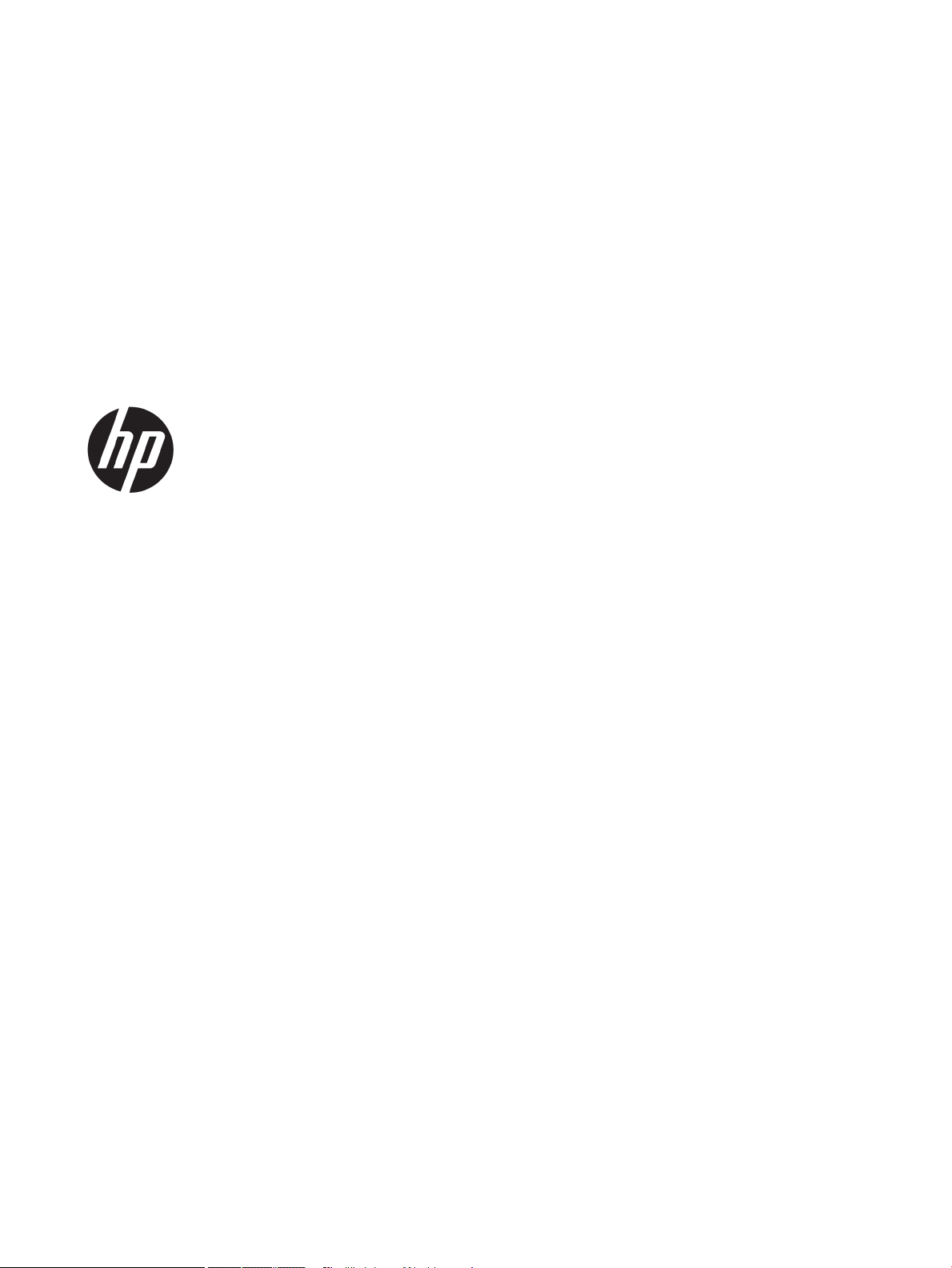
HP LaserJet Enterprise 600 M601, M602, and
M603 Series Printer
User Guide
Page 2
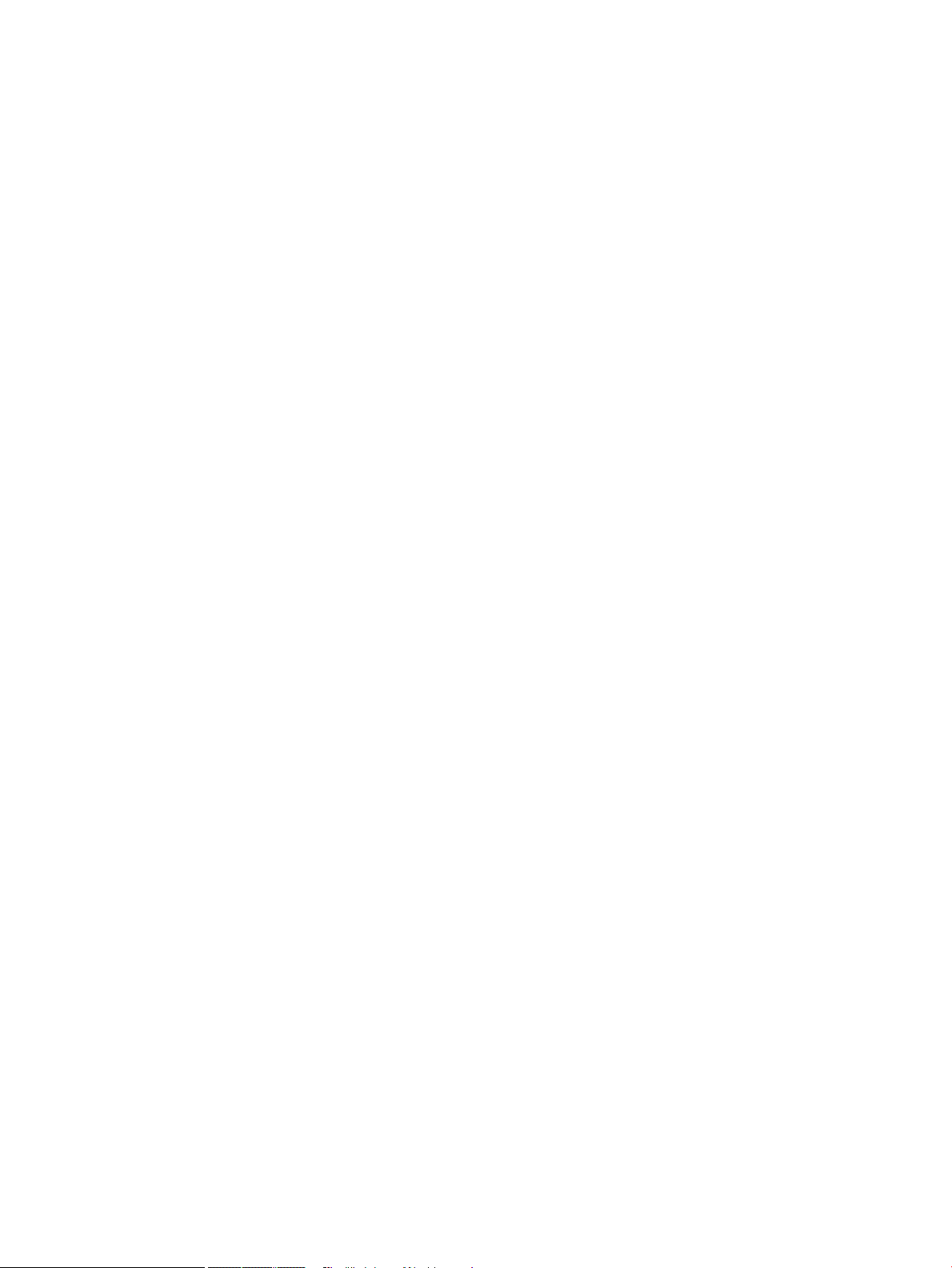
Copyright and License
Trademark Credits
© Copyright 2017 HP Development Company,
L.P.
Reproduction, adaptation, or translation without
prior written permission is prohibited, except as
allowed under the copyright laws.
The information contained herein is subject to
change without notice.
The only warranties for HP products and
services are set forth in the express warranty
statements accompanying such products and
services. Nothing herein should be construed as
constituting an additional warranty. HP shall not
be liable for technical or editorial errors or
omissions contained herein.
Edition 1, 8/2017
Adobe®, Acrobat®, and PostScript® are
trademarks of Adobe Systems Incorporated.
Intel® Core™ is a trademark of Intel Corporation
in the U.S. and other countries.
Microsoft®, Windows®, Windows® XP, and
Windows Vista® are U.S. registered trademarks
of Microsoft Corporation.
UNIX® is a registered trademark of The Open
Group.
ENERGY STAR and the ENERGY STAR mark are
registered U.S. marks.
Page 3
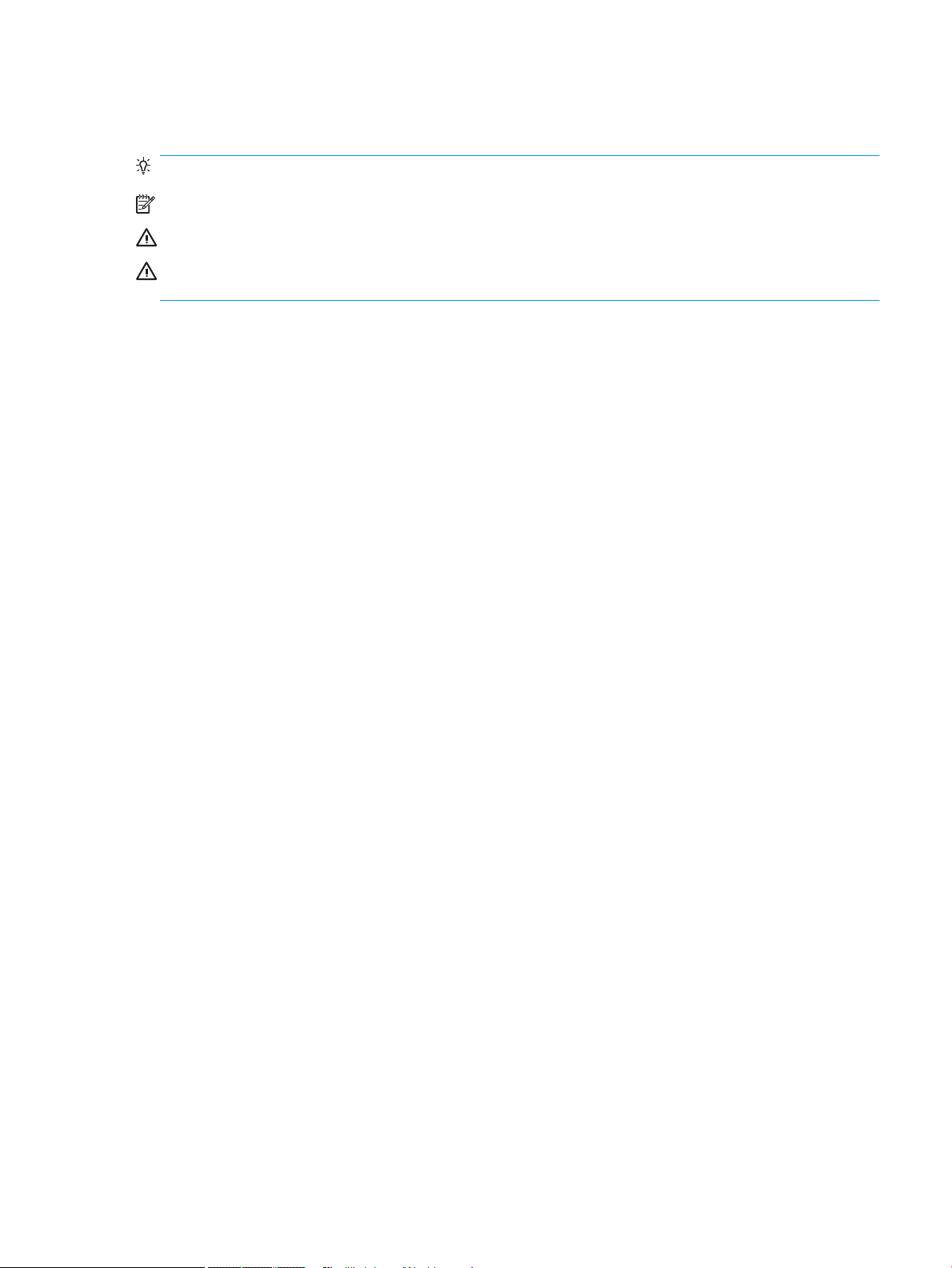
Conventions used in this guide
TIP: Tips provide helpful hints or shortcuts.
NOTE: Notes provide important information to explain a concept or to complete a task.
CAUTION: Cautions indicate procedures that you should follow to avoid losing data or damaging the product.
WARNING! Warnings alert you to specic procedures that you should follow to avoid personal injury,
catastrophic loss of data, or extensive damage to the product.
ENWW iii
Page 4
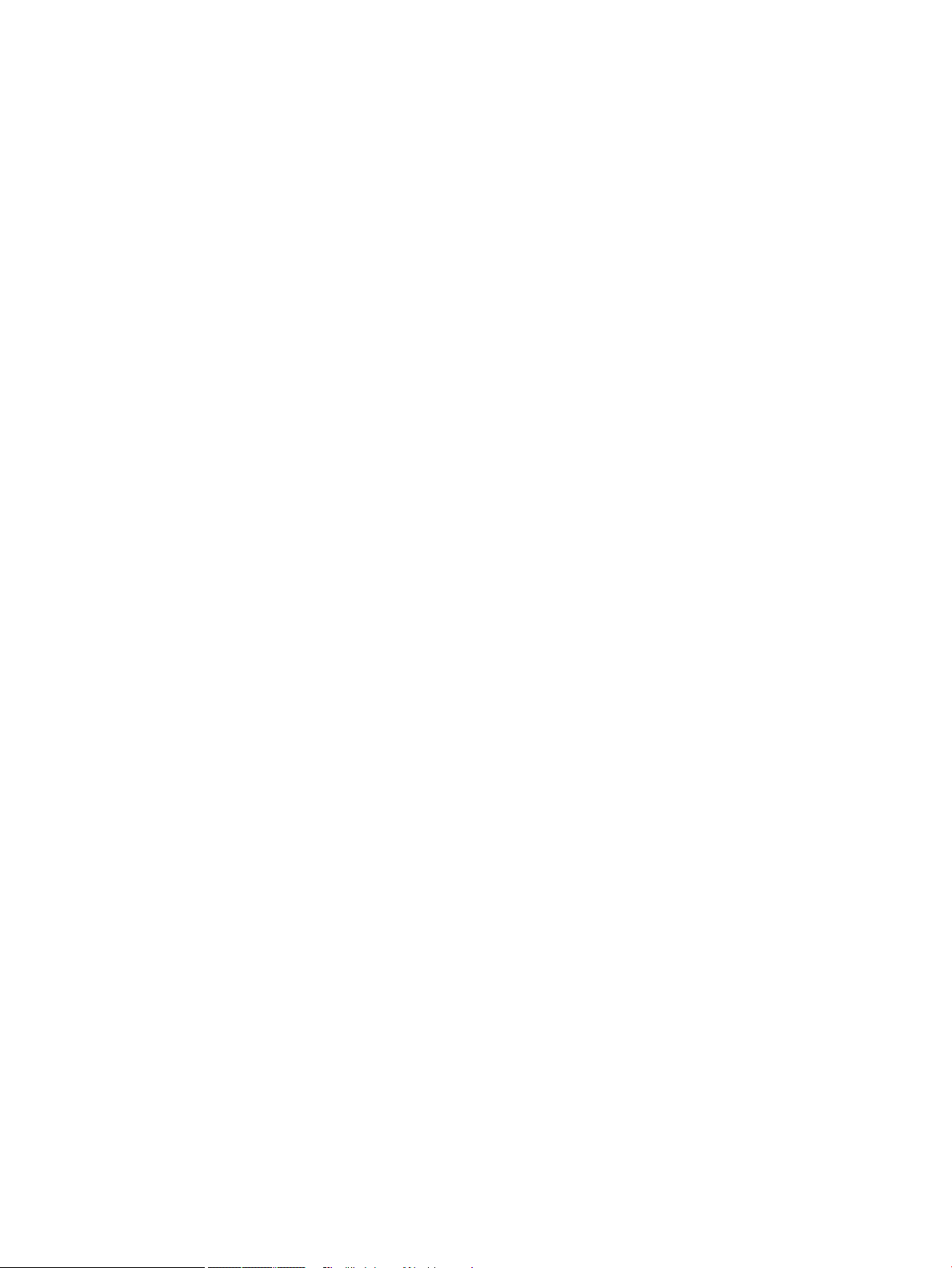
iv Conventions used in this guide ENWW
Page 5

Table of contents
1 Product basics ........................................................................................................................................................................................... 1
Product comparison ................................................................................................................................................................. 2
HP LaserJet Enterprise 600 M601 models ...................................................................................................... 2
HP LaserJet Enterprise 600 M602 models ...................................................................................................... 3
HP LaserJet Enterprise 600 M603 models ...................................................................................................... 4
Environmental features ........................................................................................................................................................... 5
Accessibility features ................................................................................................................................................................ 6
Product views ............................................................................................................................................................................ 7
Front view .............................................................................................................................................................. 7
Rear view ............................................................................................................................................................... 8
Interface ports ...................................................................................................................................................... 9
Serial number and model number location ..................................................................................................... 9
2 Control panel menus .............................................................................................................................................................................. 11
Control-panel layout .............................................................................................................................................................. 12
Retrieve Job from USB menu ............................................................................................................................................... 14
Retrieve Job from Device Memory menu ........................................................................................................................... 15
Supplies menu ........................................................................................................................................................................ 16
Trays menu ............................................................................................................................................................................. 17
Administration menu ............................................................................................................................................................. 18
Reports menu .................................................................................................................................................... 18
General Settings menu ..................................................................................................................................... 18
Retrieve From USB Settings menu ................................................................................................................. 20
General Print Settings menu ........................................................................................................................... 21
Default Print Options menu ............................................................................................................................. 23
Display Settings menu ...................................................................................................................................... 23
Manage Supplies menu .................................................................................................................................... 24
Manage Trays menu ......................................................................................................................................... 25
Stapler/Stacker Settings menu ....................................................................................................................... 26
Multi-Bin Mailbox Settings menu .................................................................................................................... 26
Network Settings menu ................................................................................................................................... 27
Troubleshooting menu ..................................................................................................................................... 30
ENWW v
Page 6

Device Maintenance menu .................................................................................................................................................... 31
Backup/Restore menu ...................................................................................................................................... 31
Calibrate/Cleaning menu .................................................................................................................................. 31
USB Firmware Upgrade menu ......................................................................................................................... 32
Service menu ...................................................................................................................................................... 32
3 Software for Windows ........................................................................................................................................................................... 33
Supported operating systems and printer drivers for Windows .................................................................................... 34
Select the correct printer driver for Windows .................................................................................................................... 35
HP Universal Print Driver (UPD) ....................................................................................................................... 35
UPD installation modes ............................................................................................................... 36
Change print job settings for Windows .............................................................................................................................. 37
Priority for print settings .................................................................................................................................. 37
Change the settings for all print jobs until the software program is closed ............................................ 37
Change the default settings for all print jobs ............................................................................................... 37
Change the product conguration settings ................................................................................................... 37
Remove the printer driver from Windows .......................................................................................................................... 39
Supported utilities for Windows .......................................................................................................................................... 40
Priority for print settings .................................................................................................................................. 40
HP Embedded Web Server ............................................................................................................................... 40
HP ePrint ............................................................................................................................................................. 40
Software for other operating systems ............................................................................................................................... 41
4 Use the product with Mac ...................................................................................................................................................................... 43
Software for Mac .................................................................................................................................................................... 44
Supported operating systems and printer drivers for Mac ......................................................................... 44
Install software for Mac operating systems .................................................................................................. 44
Install software for Mac computers connected directly to the product ............................... 44
Install software for Mac computers on a wired network ........................................................ 45
Congure the IP address ......................................................................................... 45
Install the software .................................................................................................. 46
Remove the printer driver from Mac operating systems ............................................................................ 46
Priority for print settings for Mac .................................................................................................................... 48
Change printer-driver settings for Mac .......................................................................................................... 48
Change the settings for all print jobs until the software program is closed ....................... 48
Change the default settings for all print jobs ........................................................................... 48
Change the product conguration settings .............................................................................. 48
Software for Mac computers ........................................................................................................................... 49
HP Utility for Mac ........................................................................................................................... 49
Open the HP Printer Utility ...................................................................................... 49
HP Utility features .................................................................................................... 49
vi ENWW
Page 7
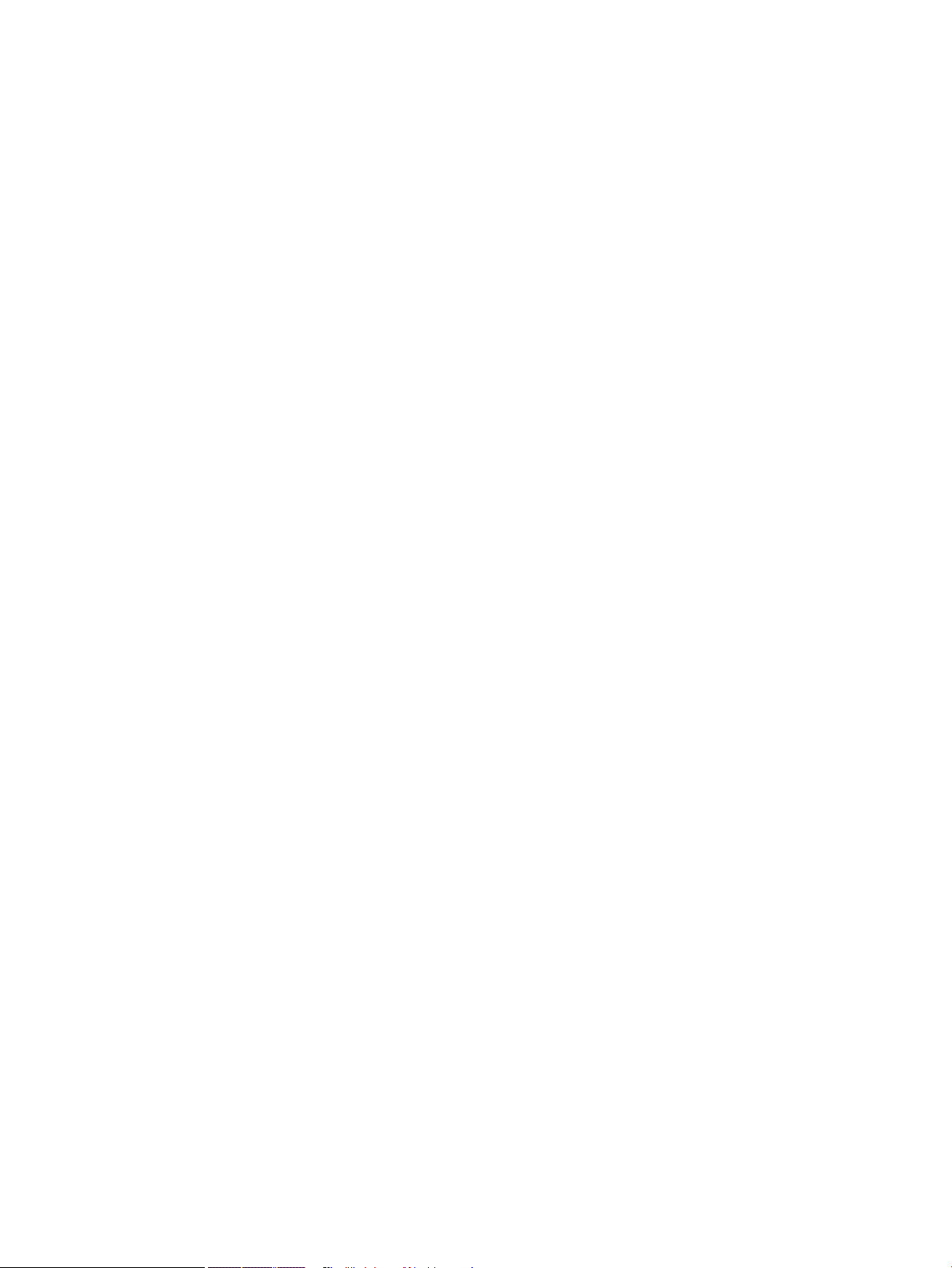
Supported utilities for Mac ............................................................................................................................... 50
HP Embedded Web Server .......................................................................................................... 50
HP ePrint ........................................................................................................................................ 50
AirPrint ............................................................................................................................................ 50
Basic print tasks with Mac ..................................................................................................................................................... 51
Cancel a print job with Mac .............................................................................................................................. 51
Change the paper size and type with Mac ..................................................................................................... 51
Resize documents or print on a custom paper size with Mac .................................................................... 51
Create and use printing presets with Mac ..................................................................................................... 51
Print a cover page with Mac ............................................................................................................................. 52
Use watermarks with Mac ................................................................................................................................ 52
Print multiple pages on one sheet of paper with Mac ................................................................................. 53
Print on both sides of the page (duplex printing) with Mac ........................................................................ 53
Store jobs with Mac ........................................................................................................................................... 53
Solve problems with a Mac ................................................................................................................................................... 55
5 Connect the product with Windows ..................................................................................................................................................... 57
Printer sharing disclaimer ..................................................................................................................................................... 58
Connect with USB ................................................................................................................................................................... 58
CD installation .................................................................................................................................................... 58
Connect to a network with Windows .................................................................................................................................. 59
Supported network protocols ......................................................................................................................... 59
Install the product on a wired network with Windows ................................................................................ 60
Congure the IP address .............................................................................................................. 60
Install the software ....................................................................................................................... 62
Congure network settings with Windows ................................................................................................... 63
View or change network settings ............................................................................................... 63
Set or change the network password ....................................................................................... 63
Manually congure IPv4 TCP/IP parameters from the control panel ................................... 64
Manually congure IPv6 TCP/IP parameters from the control panel ................................... 65
Link speed and duplex settings .................................................................................................. 66
6 Paper and print media ........................................................................................................................................................................... 67
Understand paper use ........................................................................................................................................................... 68
Special paper guidelines ................................................................................................................................... 68
Change the printer driver to match the paper type and size in Windows ..................................................................... 70
Supported paper sizes .......................................................................................................................................................... 71
Supported paper types ......................................................................................................................................................... 73
Supported paper types for input options ...................................................................................................... 73
Supported paper types for output options ................................................................................................... 74
Tray and bin capacity ............................................................................................................................................................. 75
ENWW vii
Page 8

Load paper trays .................................................................................................................................................................... 76
Load Tray 1 ......................................................................................................................................................... 76
Load Tray 2 or an optional 500-sheet tray ................................................................................................... 77
Load an optional 1,500-sheet tray ................................................................................................................. 79
Paper orientation for loading trays ................................................................................................................ 81
Load letterhead, preprinted, or prepunched paper ................................................................. 81
Load envelopes ............................................................................................................................. 82
Congure trays ....................................................................................................................................................................... 83
Congure a tray when loading paper ............................................................................................................. 83
Congure a tray to match print job settings ................................................................................................. 83
Congure a tray from the control panel ........................................................................................................ 83
Select an output bin ............................................................................................................................................................... 85
Print to the top (standard) output bin ............................................................................................................ 85
Print to the rear output bin .............................................................................................................................. 85
Print to the optional stacker or stapler/stacker ............................................................................................ 86
Print to the 5-bin mailbox ................................................................................................................................ 87
7 Print cartridges ....................................................................................................................................................................................... 89
Print cartridge information ................................................................................................................................................... 90
Supplies views ........................................................................................................................................................................ 91
Print cartridge views ......................................................................................................................................... 91
Manage print cartridges ........................................................................................................................................................ 92
Change settings for print cartridges ............................................................................................................... 92
Print when a print cartridge is at estimated end of life .......................................................... 92
Enable or disable the Very Low Settings options from the control panel ........................... 92
Print with EconoMode .................................................................................................................. 93
Store and recycle supplies ............................................................................................................................... 93
Recycle supplies ............................................................................................................................ 93
Print-cartridge storage ................................................................................................................ 93
HP policy on non-HP print cartridges ........................................................................................ 93
HP anticounterfeit Web site ............................................................................................................................. 93
Replacement instructions ..................................................................................................................................................... 95
Replace the print cartridge .............................................................................................................................. 95
Replace staples .................................................................................................................................................. 97
Perform preventive maintenance ................................................................................................................... 98
Reset the maintenance-kit counter ........................................................................................... 98
Solve problems with print cartridges .................................................................................................................................. 99
Check the print cartridges ................................................................................................................................ 99
Inspect the print cartridge for damage ................................................................................... 100
Repeating defects ...................................................................................................................... 101
Print the Supplies Status page ................................................................................................. 101
viii ENWW
Page 9
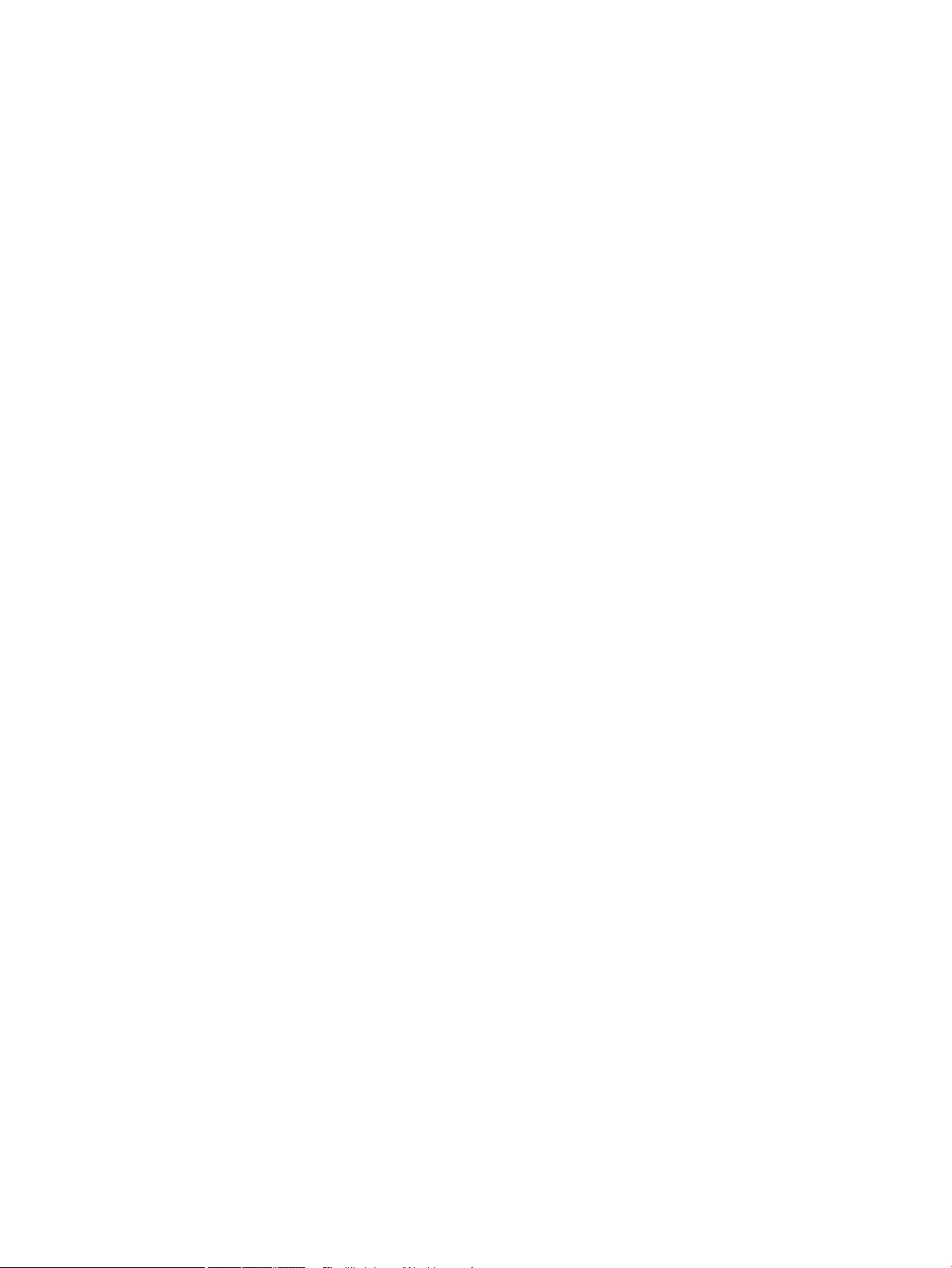
Interpret control panel messages for supplies .......................................................................................... 102
8 Print tasks ............................................................................................................................................................................................. 105
Cancel a print job with Windows ........................................................................................................................................ 106
Basic print tasks with Windows ......................................................................................................................................... 107
Open the printer driver with Windows ......................................................................................................... 107
Get help for any printing option with Windows .......................................................................................... 108
Change the number of print copies with Windows .................................................................................... 108
Save custom print settings for reuse with Windows ................................................................................. 109
Use a printing shortcut with Windows .................................................................................... 109
Create printing shortcuts ........................................................................................................... 110
Improve print quality with Windows ............................................................................................................ 113
Select the page size with Windows ......................................................................................... 113
Select a custom page size with Windows ............................................................................... 113
Select the paper type with Windows ....................................................................................... 113
Select the paper tray with Windows ........................................................................................ 113
Print on both sides (duplex) with Windows ................................................................................................. 114
Manually print on both sides with Windows ........................................................................... 114
Automatically print on both sides with Windows .................................................................. 115
Print multiple pages per sheet with Windows ............................................................................................ 117
Select page orientation with Windows ........................................................................................................ 118
Use HP ePrint ........................................................................................................................................................................ 120
Additional print tasks with Windows ................................................................................................................................ 121
Print on preprinted letterhead or forms with Windows ............................................................................ 121
Print on special paper, labels, or transparencies with Windows .............................................................. 123
Print on special paper, labels, or transparencies with Windows .............................................................. 126
Print the rst or last page on dierent paper with Windows ................................................................... 128
Scale a document to t page size with Windows ....................................................................................... 131
Add a watermark to a document with Windows ........................................................................................ 133
Create a booklet with Windows .................................................................................................................... 133
Select output options with Windows ........................................................................................................... 135
Select an output bin with Windows ......................................................................................... 135
Select staple options with Windows ........................................................................................ 136
Use job storage features with Windows ...................................................................................................... 137
Create a stored job with Windows ........................................................................................... 138
Print a stored job ........................................................................................................................ 139
Delete a stored job ..................................................................................................................... 139
Set job storage options with Windows .................................................................................... 140
Print one copy for proof before printing all the copies .................................... 140
Temporarily store a personal job on the product and print it later ................ 140
Temporarily store a job on the product .............................................................. 140
ENWW ix
Page 10
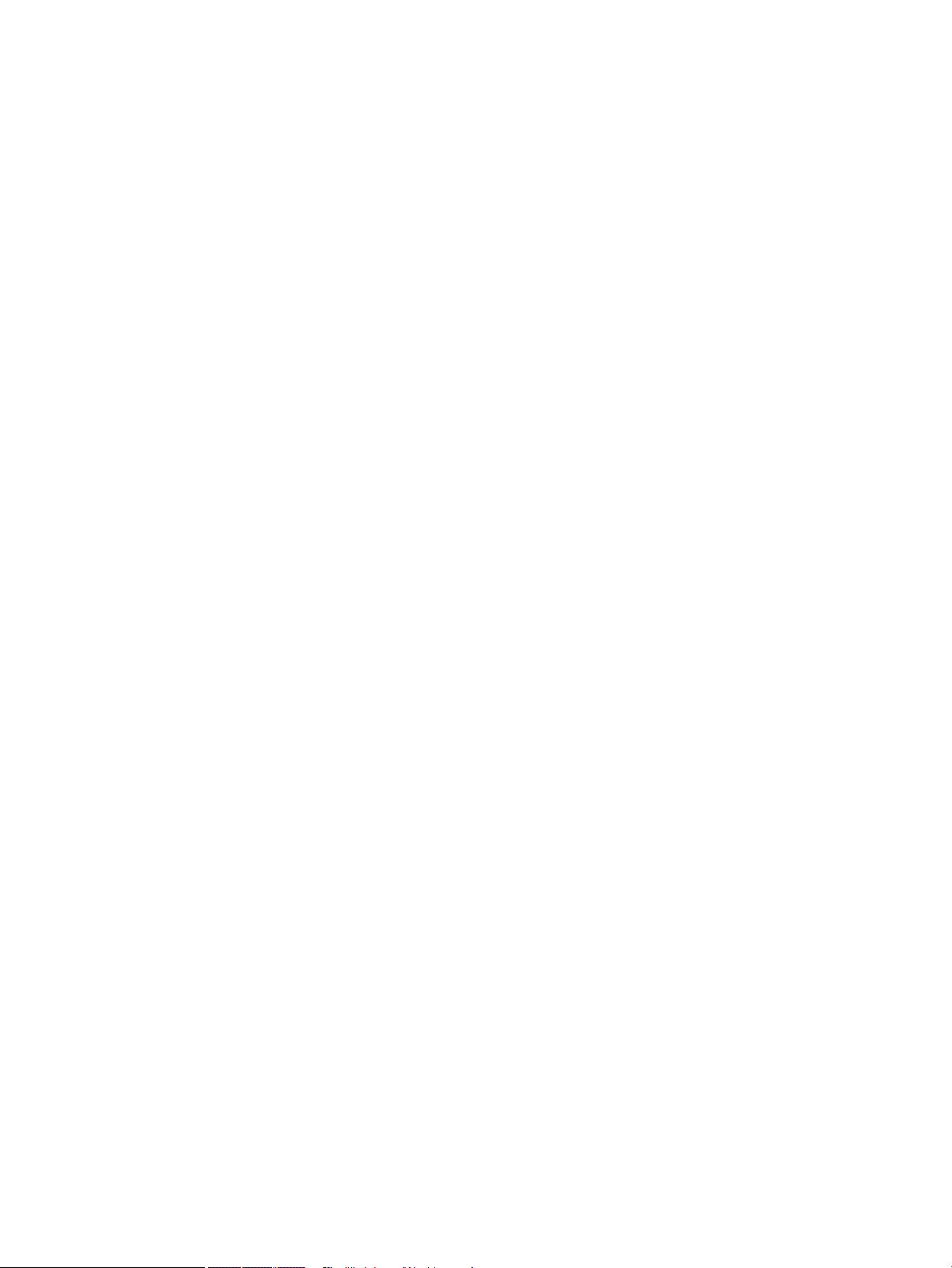
Permanently store a job on the product ............................................................ 141
Make a permanently stored job private so that anyone who tries to print
it must provide a PIN ............................................................................................. 141
Receive notication when someone prints a stored job .................................. 141
Set the user name for a stored job ..................................................................... 141
Specify a name for the stored job ....................................................................... 142
Print special jobs with Windows ................................................................................................................... 142
Set the duplex alignment .......................................................................................................... 142
Walk-up USB printing .......................................................................................................................................................... 143
9 Manage and maintain .......................................................................................................................................................................... 145
Print information pages ...................................................................................................................................................... 146
Use the HP Embedded Web Server ................................................................................................................................... 147
Open the HP Embedded Web Server by using a network connection .................................................... 147
HP Embedded Web Server features ............................................................................................................. 148
Information tab ........................................................................................................................... 148
General tab .................................................................................................................................. 148
Print tab ....................................................................................................................................... 149
Troubleshooting tab ................................................................................................................... 149
Security tab ................................................................................................................................. 150
HP Web Services tab .................................................................................................................. 150
Networking tab ........................................................................................................................... 150
Other Links list ............................................................................................................................ 150
Use HP Web Jetadmin software ........................................................................................................................................ 151
Product security features ................................................................................................................................................... 152
Security statements ....................................................................................................................................... 152
IP Security .................................................................................................................................... 152
Secure the HP Embedded Web Server ........................................................................................................ 152
Encryption support: HP Encrypted High Performance Hard Disks (xh models only) ........................... 152
Secure stored jobs .......................................................................................................................................... 153
Lock the control panel menus ...................................................................................................................... 153
Lock the formatter .......................................................................................................................................... 153
Economy settings ................................................................................................................................................................ 154
Print with EconoMode .................................................................................................................................... 154
Powersave modes .......................................................................................................................................... 154
Disable or enable sleep mode .................................................................................................. 154
Set the sleep timer ..................................................................................................................... 154
Set the sleep schedule ............................................................................................................... 155
Install memory and internal USB devices ........................................................................................................................ 156
Overview ........................................................................................................................................................... 156
Install memory ................................................................................................................................................ 156
x ENWW
Page 11

Install product memory ............................................................................................................. 156
Enable memory ............................................................................................................................................... 157
Check DIMM installation ................................................................................................................................. 158
Memory allocation .......................................................................................................................................... 158
Install internal USB devices ........................................................................................................................... 160
Clean the product ................................................................................................................................................................. 161
Clean the paper path ...................................................................................................................................... 161
Product updates ................................................................................................................................................................... 161
10 Solve problems .................................................................................................................................................................................. 163
Self help ................................................................................................................................................................................ 164
Solve problems checklist .................................................................................................................................................... 165
Factors that aect product performance .................................................................................................... 166
Restore factory settings ..................................................................................................................................................... 167
Interpret control-panel messages .................................................................................................................................... 168
Control-panel message types ....................................................................................................................... 168
Control-panel messages ................................................................................................................................ 168
Paper feeds incorrectly or becomes jammed ................................................................................................................. 169
The product does not pick up paper ............................................................................................................ 169
The product picks up multiple sheets of paper .......................................................................................... 169
Prevent paper jams ......................................................................................................................................... 169
Clear jams .............................................................................................................................................................................. 170
Jam locations ................................................................................................................................................... 170
Clear jams from the output areas ................................................................................................................. 170
Clear jams from the rear output bin ........................................................................................ 170
Clear jams from the optional stacker or stapler/stacker ...................................................... 171
Clear paper jams from the optional stacker or stapler/stacker ...................... 171
Clear staple jams from the optional stapler/stacker ........................................ 172
Clear jams from the optional 5-bin mailbox .......................................................................... 173
Clear jams from the fuser area ..................................................................................................................... 175
Clear jams from the optional duplexer ........................................................................................................ 178
Clear jams from the trays .............................................................................................................................. 180
Clear jams from Tray 1 .............................................................................................................. 180
Clear jams from Tray 2 or an optional 500-sheet tray ......................................................... 180
Clear jams from the optional 1,500-sheet tray ..................................................................... 181
Clear jams from the optional envelope feeder ........................................................................................... 183
Clear jams from the top-cover and print-cartridge areas ......................................................................... 184
Change jam recovery ...................................................................................................................................... 186
Improve print quality ........................................................................................................................................................... 187
Select a paper type ......................................................................................................................................... 187
Use paper that meets HP specications ..................................................................................................... 187
ENWW xi
Page 12
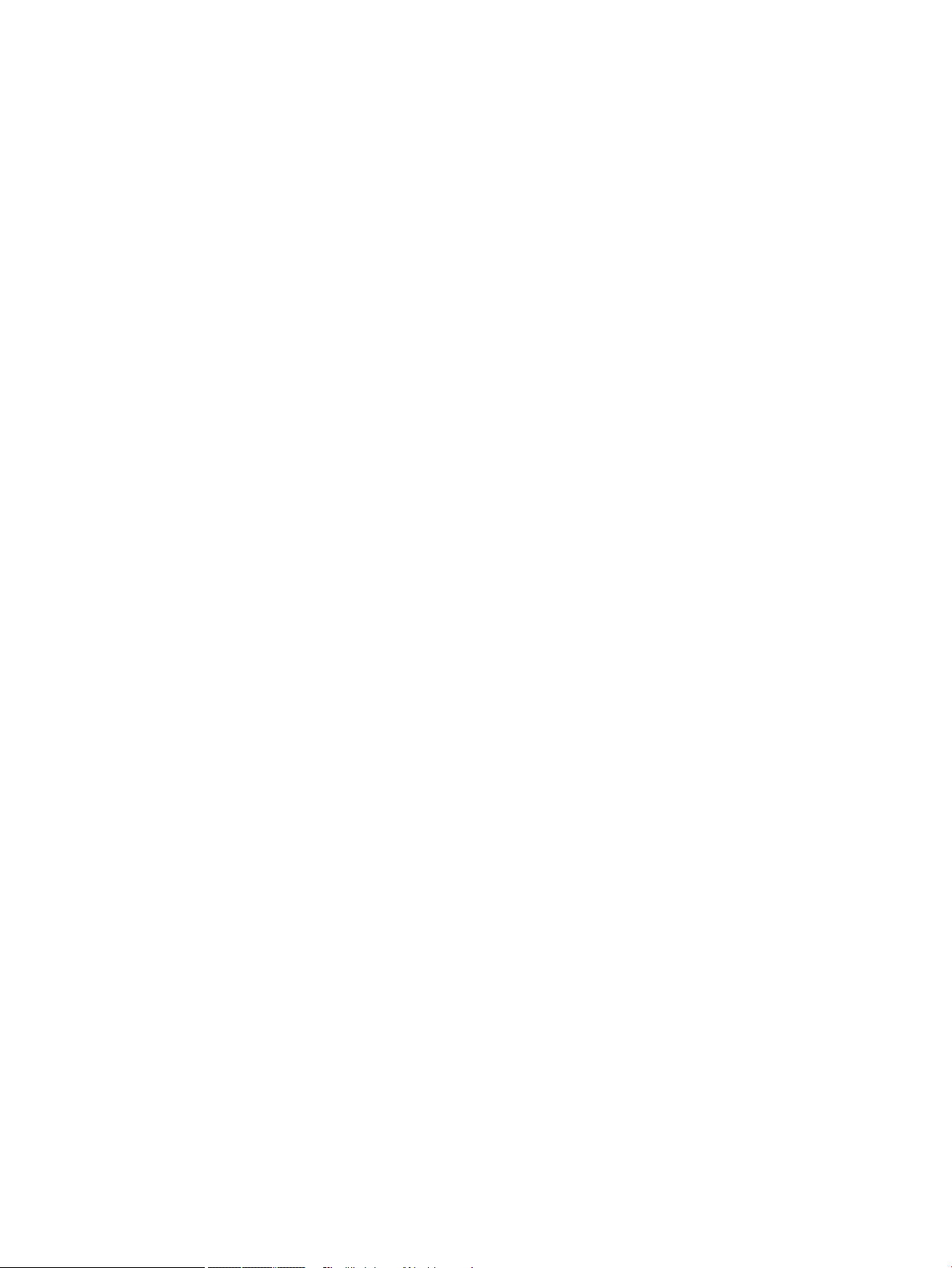
Print a cleaning page ...................................................................................................................................... 187
Check the print cartridge ................................................................................................................................ 188
Use the printer driver that best meets your printing needs ..................................................................... 189
The product does not print or it prints slowly ................................................................................................................. 190
The product does not print ............................................................................................................................ 190
The product prints slowly .............................................................................................................................. 190
Solve walk-up USB printing problems .............................................................................................................................. 191
The Retrieve From USB menu does not open when you insert the USB accessory ............................. 191
The le does not print from the USB storage accessory .......................................................................... 191
The le that you want to print is not listed in the Retrieve From USB menu ........................................ 191
Solve connectivity problems .............................................................................................................................................. 192
Solve direct-connect problems ..................................................................................................................... 192
Solve network problems ................................................................................................................................ 192
Poor physical connection .......................................................................................................... 192
The computer is using the incorrect IP address for the product ......................................... 192
The computer is unable to communicate with the product ................................................. 192
The product is using incorrect link and duplex settings for the network .......................... 193
New software programs might be causing compatibility problems .................................. 193
The computer or workstation might be set up incorrectly .................................................. 193
The product is disabled, or other network settings are incorrect ....................................... 193
Solve product software problems with Windows ........................................................................................................... 194
A printer driver for the product is not visible in the Printer folder ........................................................... 194
An error message was displayed during the software installation ......................................................... 194
The product is in Ready mode, but nothing prints ..................................................................................... 194
Solve product software problems with Mac .................................................................................................................... 196
The printer driver is not listed in the Print & Fax list ................................................................................. 196
The product name does not appear in the product list in the Print & Fax list ....................................... 196
The printer driver does not automatically set up the selected product in the Print & Fax list ........... 196
A print job was not sent to the product that you wanted ......................................................................... 196
When connected with a USB cable, the product does not appear in the Print & Fax list after the
driver is selected. ............................................................................................................................................ 197
You are using a generic printer driver when using a USB connection ..................................................... 197
Appendix A Product supplies and accessories .................................................................................................................................... 199
Order parts, accessories, and supplies ............................................................................................................................. 200
Part numbers ........................................................................................................................................................................ 201
Paper-handling accessories .......................................................................................................................... 201
Customer self-repair parts ............................................................................................................................ 201
Cables and interfaces ..................................................................................................................................... 202
xii ENWW
Page 13
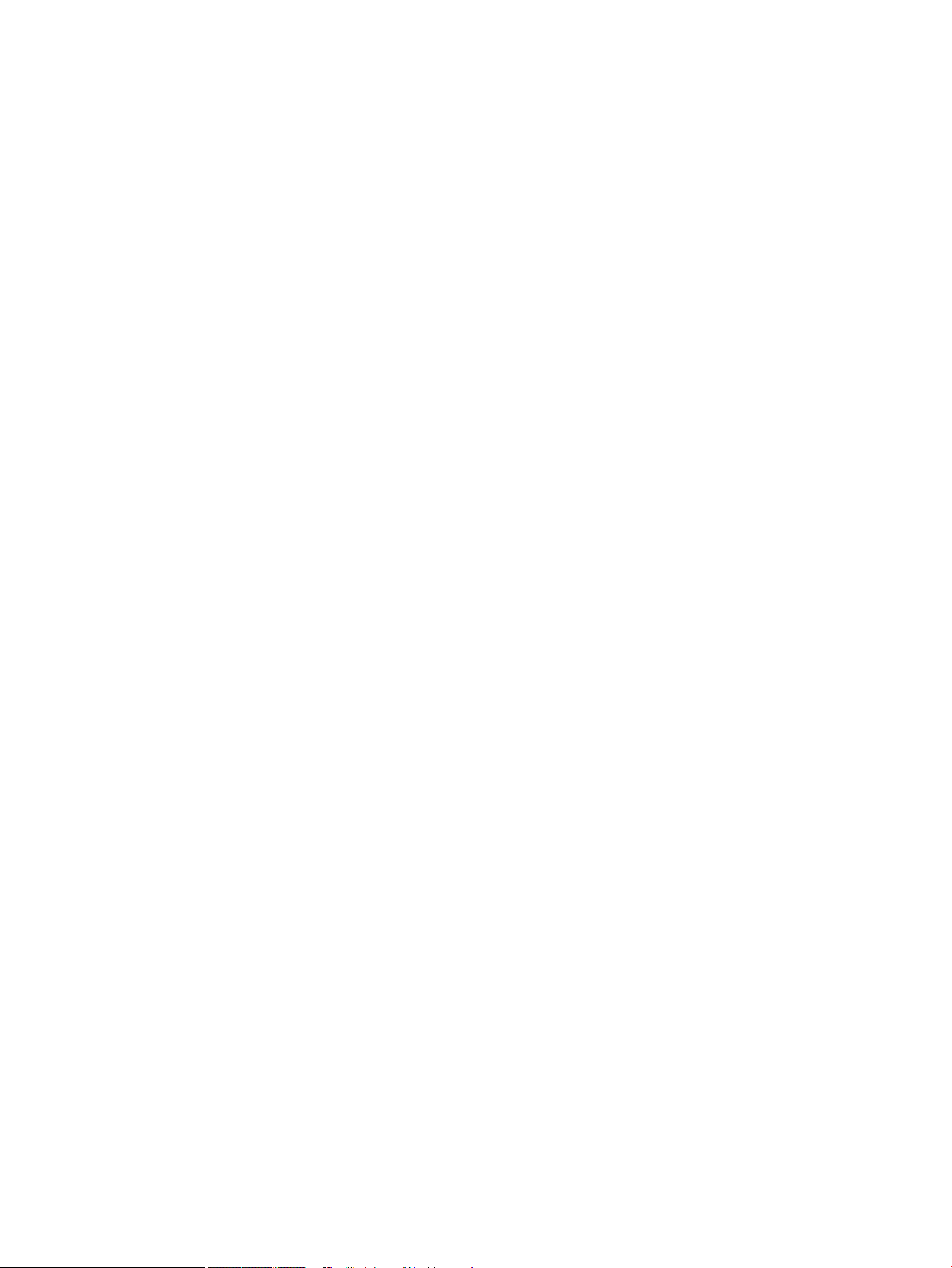
Appendix B Service and support ........................................................................................................................................................... 203
HP limited warranty statement ......................................................................................................................................... 204
HP's Premium Protection Warranty: LaserJet print cartridge limited warranty statement ..................................... 205
Data stored on the print cartridge .................................................................................................................................... 206
End User License Agreement ............................................................................................................................................. 207
Customer self-repair warranty service ............................................................................................................................. 209
Customer support ................................................................................................................................................................ 210
Repack the product ............................................................................................................................................................. 211
Appendix C Product specications ........................................................................................................................................................ 213
Physical specications ........................................................................................................................................................ 214
Power consumption, electrical specications, and acoustic emissions ...................................................................... 214
Operating environment ...................................................................................................................................................... 214
Appendix D Regulatory information ..................................................................................................................................................... 215
FCC regulations .................................................................................................................................................................... 216
Environmental product stewardship program ................................................................................................................ 217
Protecting the environment .......................................................................................................................... 217
Ozone production ............................................................................................................................................ 217
Power consumption ........................................................................................................................................ 217
Toner consumption ......................................................................................................................................... 217
Paper use .......................................................................................................................................................... 217
Plastics .............................................................................................................................................................. 217
HP LaserJet print supplies ............................................................................................................................. 217
Return and recycling instructions ................................................................................................................. 218
United States and Puerto Rico .................................................................................................. 218
Multiple returns (more than one cartridge) ....................................................... 218
Single returns ......................................................................................................... 218
Shipping ................................................................................................................... 218
Non-U.S. returns ......................................................................................................................... 219
Paper ................................................................................................................................................................. 219
Material restrictions ........................................................................................................................................ 219
Disposal of waste equipment by users in private households in the European Union ........................ 220
Chemical substances ...................................................................................................................................... 220
Material Safety Data Sheet (MSDS) .............................................................................................................. 220
For more information ..................................................................................................................................... 220
Declaration of Conformity .................................................................................................................................................. 221
Safety statements ............................................................................................................................................................... 223
Laser safety ..................................................................................................................................................... 223
Canadian DOC regulations ............................................................................................................................. 223
ENWW xiii
Page 14
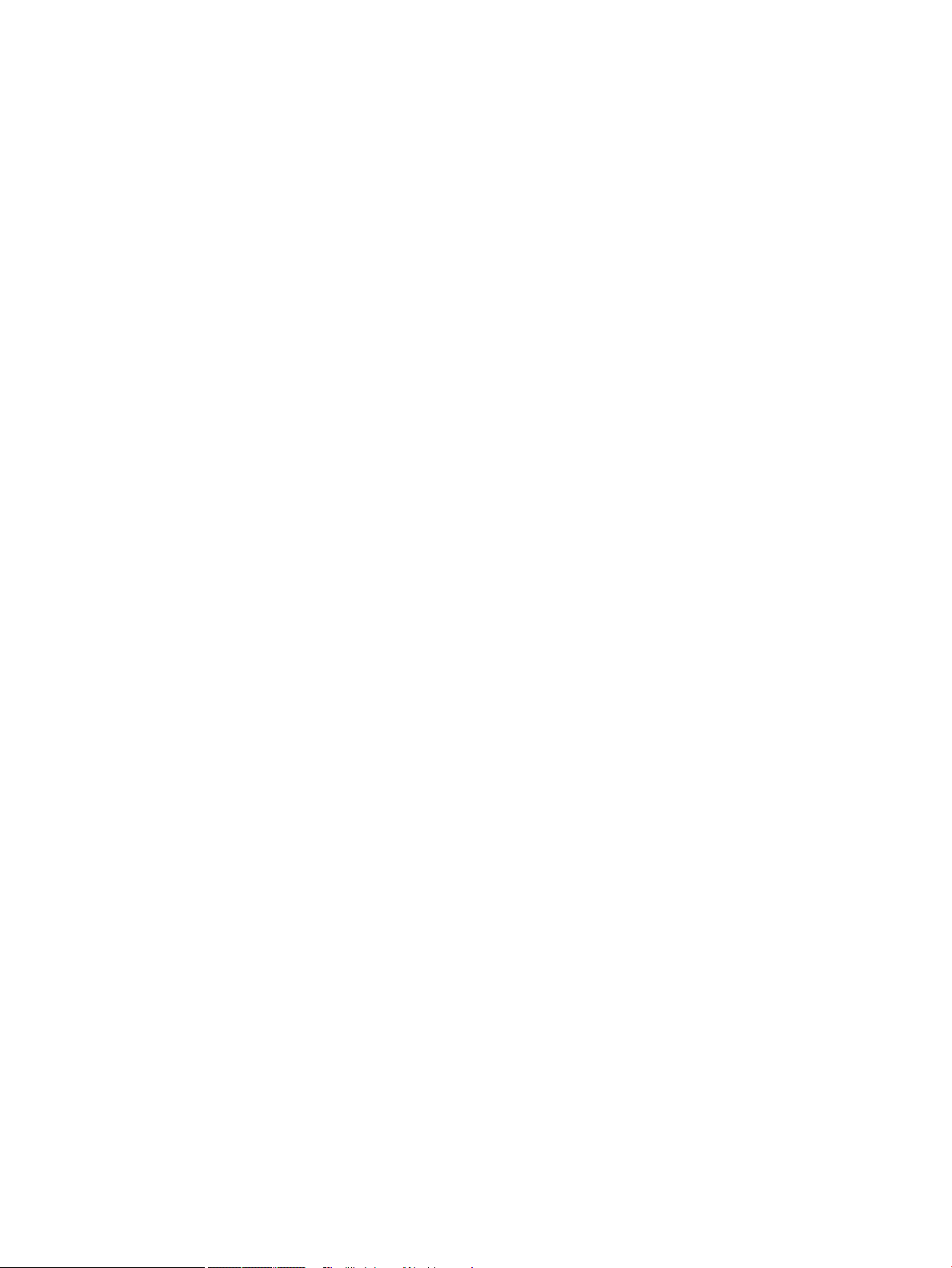
VCCI statement (Japan) .................................................................................................................................. 223
Power cord instructions ................................................................................................................................. 223
Power cord statement (Japan) ...................................................................................................................... 223
EMC statement (Korea) .................................................................................................................................. 223
Product Stability .............................................................................................................................................. 224
Laser statement for Finland .......................................................................................................................... 224
GS statement (Germany) ............................................................................................................................... 224
Substances Table (China) ............................................................................................................................... 225
Restriction on Hazardous Substances statement (Turkey) ...................................................................... 225
Index ........................................................................................................................................................................................................... 227
xiv ENWW
Page 15
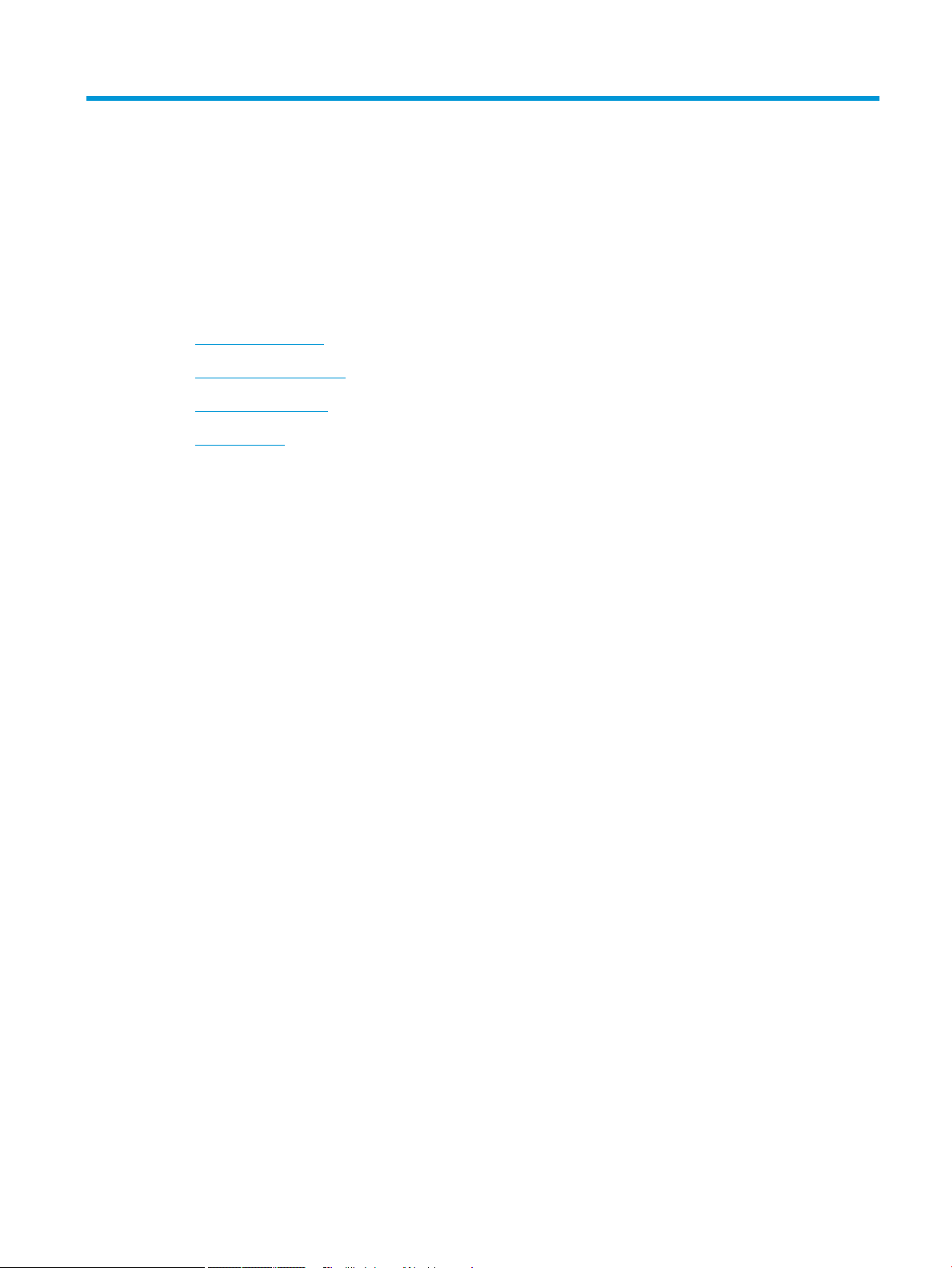
1 Product basics
●
Product comparison
●
Environmental features
●
Accessibility features
●
Product views
ENWW 1
Page 16
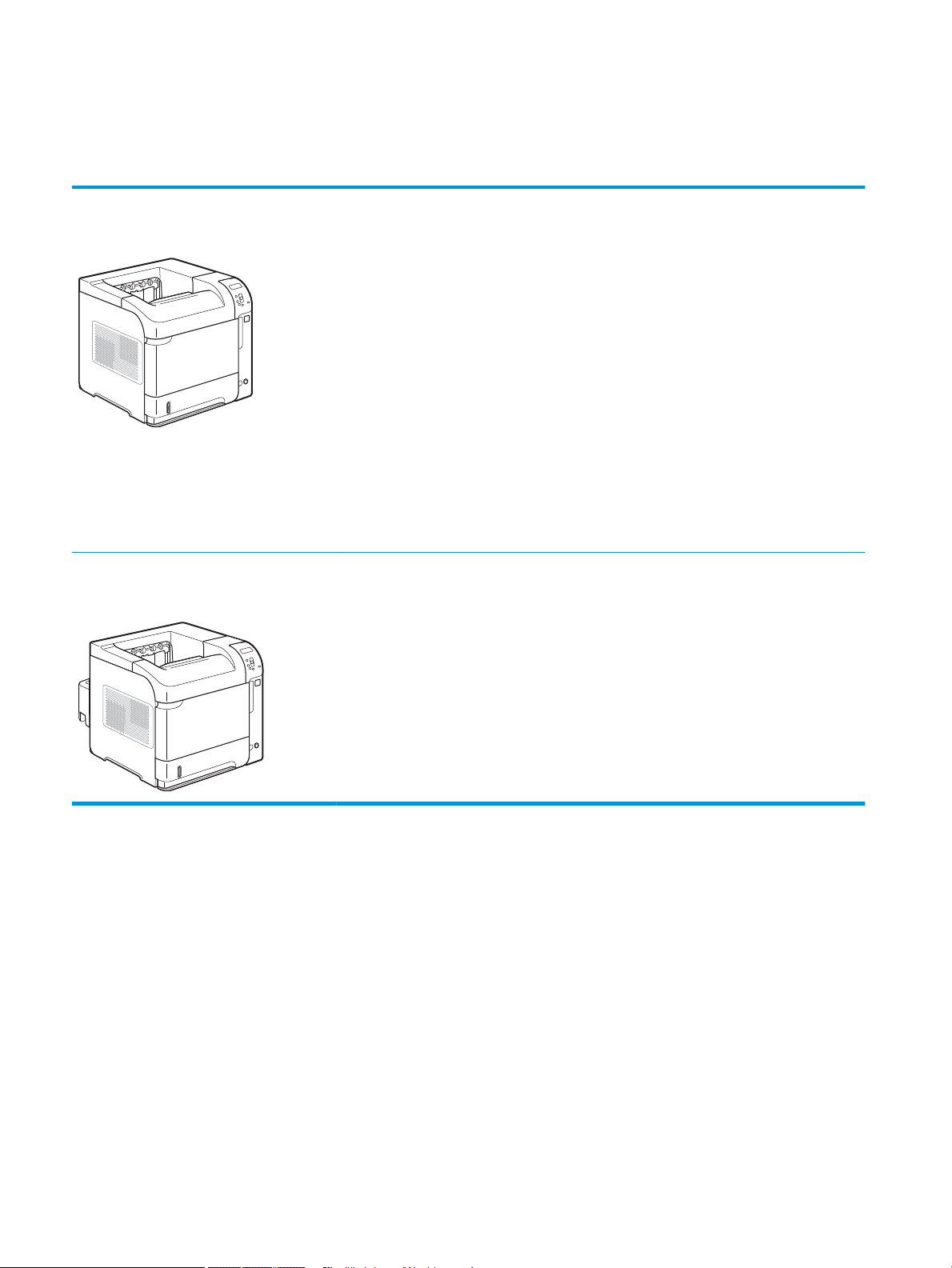
Product comparison
HP LaserJet Enterprise 600 M601 models
M601n printer
CE989A
M601dn printer
CE990A
●
Prints up to 45 pages per minute (ppm) on Letter size paper and 43 ppm on A4 size paper
●
Embedded HP Jetdirect networking
●
Contains 512 megabytes (MB) of random access memory (RAM). Expandable to 1 gigabyte (GB).
●
Tray 1 holds up to 100 sheets
●
Tray 2 holds up to 500 sheets
●
500-sheet face-down output bin
●
100-sheet face-up output bin
●
4-line color graphical control-panel display
●
Hi-speed USB 2.0 port
●
Host USB printing port
●
Walk-up USB printing port
●
One open dual inline memory module (DIMM) slot
Has the same features as the HP LaserJet Enterprise 600 M601n printer, plus the following:
●
Duplex-printing accessory for automatic printing on both sides
2 Chapter 1 Product basics ENWW
Page 17
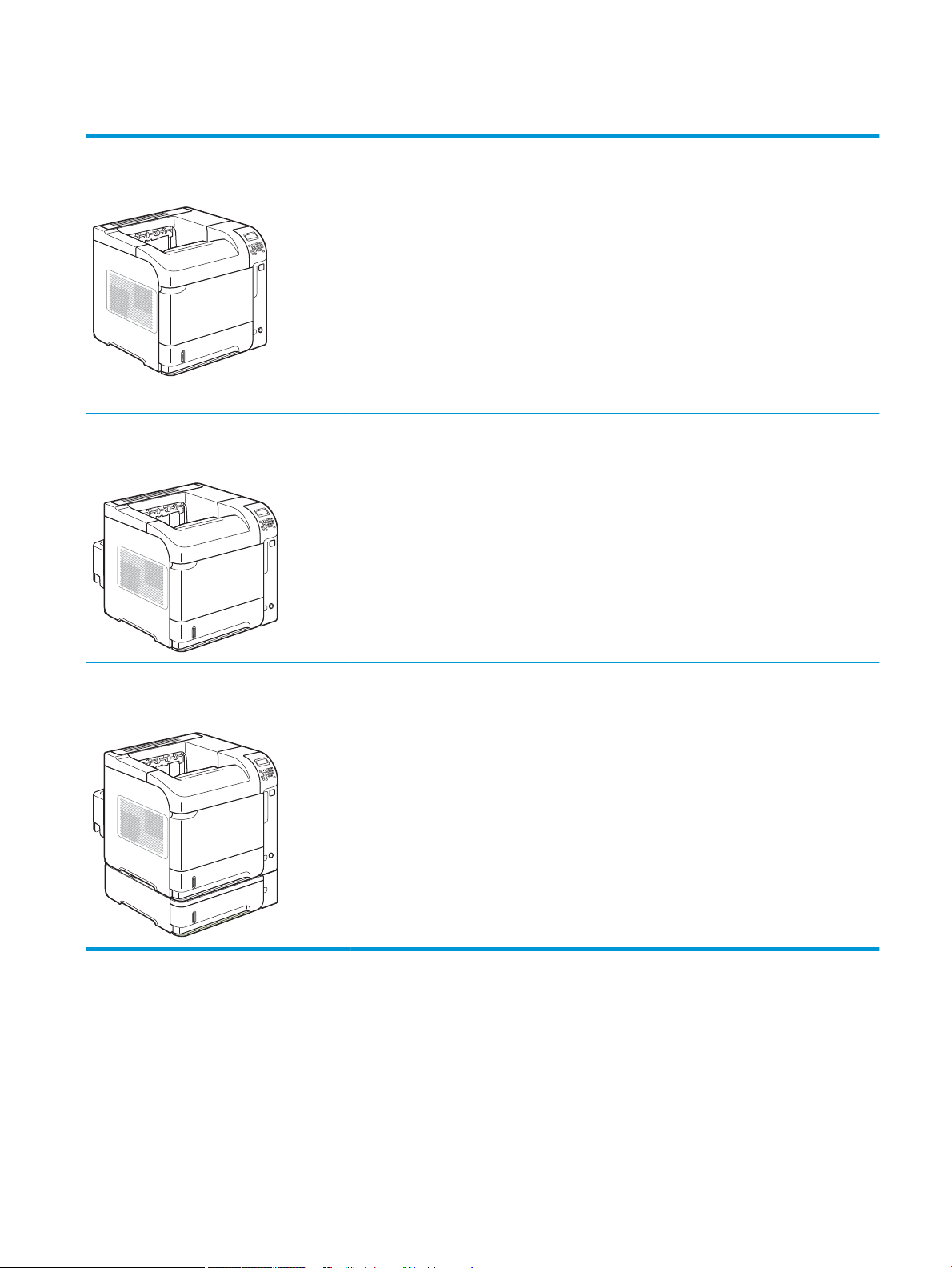
HP LaserJet Enterprise 600 M602 models
M602n printer
CE991A
M602dn printer
CE992A
●
Prints up to 52 pages per minute (ppm) on
Letter size paper and 50 ppm on A4 size
paper
●
Embedded HP Jetdirect networking
●
Contains 512 megabytes (MB) of random
access memory (RAM). Expandable to
1 gigabyte (GB).
●
Tray 1 holds up to 100 sheets
●
Tray 2 holds up to 500 sheets
●
500-sheet face-down output bin
●
100-sheet face-up output bin
Has the same features as the HP LaserJet Enterprise 600 M602n printer, plus the following:
●
Duplex-printing accessory for automatic printing on both sides
●
4-line color graphical control-panel display
●
Numeric keypad
●
Hi-speed USB 2.0 port
●
Host USB printing port
●
Walk-up USB printing port
●
One open dual inline memory module
(DIMM) slot
●
Hardware interface pocket
M602x printer
CE993A
Has the same features as the HP LaserJet Enterprise 600 M602n printer, plus the following:
●
Duplex-printing accessory for automatic printing on both sides
●
One additional 500-sheet input tray (Tray 3)
ENWW Product comparison 3
Page 18

HP LaserJet Enterprise 600 M603 models
M603n printer
CE994A
M603dn printer
CE995A
●
Prints up to 62 pages per minute (ppm) on
Letter size paper and 60 ppm on A4 size
paper
●
Embedded HP Jetdirect networking
●
Contains 512 megabytes (MB) of random
access memory (RAM). Expandable to
1 gigabyte (GB).
●
Tray 1 holds up to 100 sheets
●
Tray 2 holds up to 500 sheets
●
500-sheet face-down output bin
●
100-sheet face-up output bin
Has the same features as the HP LaserJet Enterprise 600 M603n printer, plus the following:
●
Duplex-printing accessory for automatic printing on both sides
●
4-line color graphical control-panel display
●
Numeric keypad
●
Hi-speed USB 2.0 port
●
Host USB printing port
●
Walk-up USB printing port
●
One open dual inline memory module
(DIMM) slot
●
Hardware interface pocket
M603xh printer
CE996A
Has the same features as the HP LaserJet Enterprise 600 M603n printer, plus the following:
●
Duplex-printing accessory for automatic printing on both sides
●
One additional 500-sheet input tray (Tray 3)
●
250 GB HP Encrypted High Performance Hard Disk (replaces the 512 MB of RAM memory that is
in the n and dn models)
4 Chapter 1 Product basics ENWW
Page 19
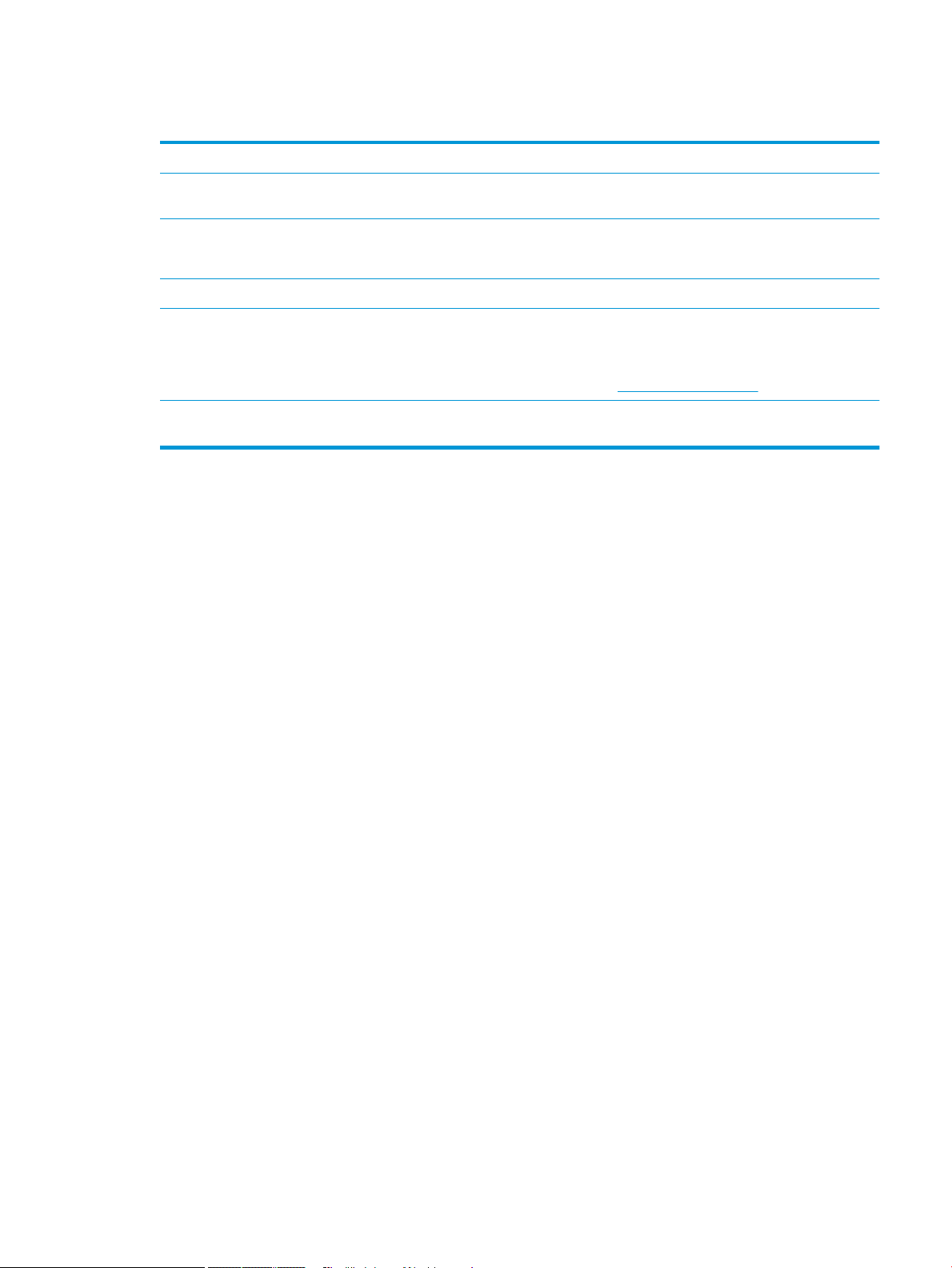
Environmental features
Duplex Save paper by using duplex printing as your default print setting.
Print multiple pages per sheet Save paper by printing two or more pages of a document side-by-side on one sheet of paper. Access
Recycling Reduce waste by using recycled paper.
Energy savings Save energy by initiating sleep mode for the product.
HP Smart Web printing Use HP Smart Web printing to select, store, and organize text and graphics from multiple Web pages
Job storage Use the job storage features to manage print jobs. By using job storage, you activate printing while you
this feature through the printer driver.
Recycle print cartridges by using the HP return process.
and then edit and print exactly what you see onscreen. It gives you the control you need for printing
meaningful information while minimizing waste.
Download HP Smart Web printing from this Web site: www.hp.com/go/smartweb.
are at the shared product, eliminating lost print jobs that are then reprinted.
ENWW Environmental features 5
Page 20
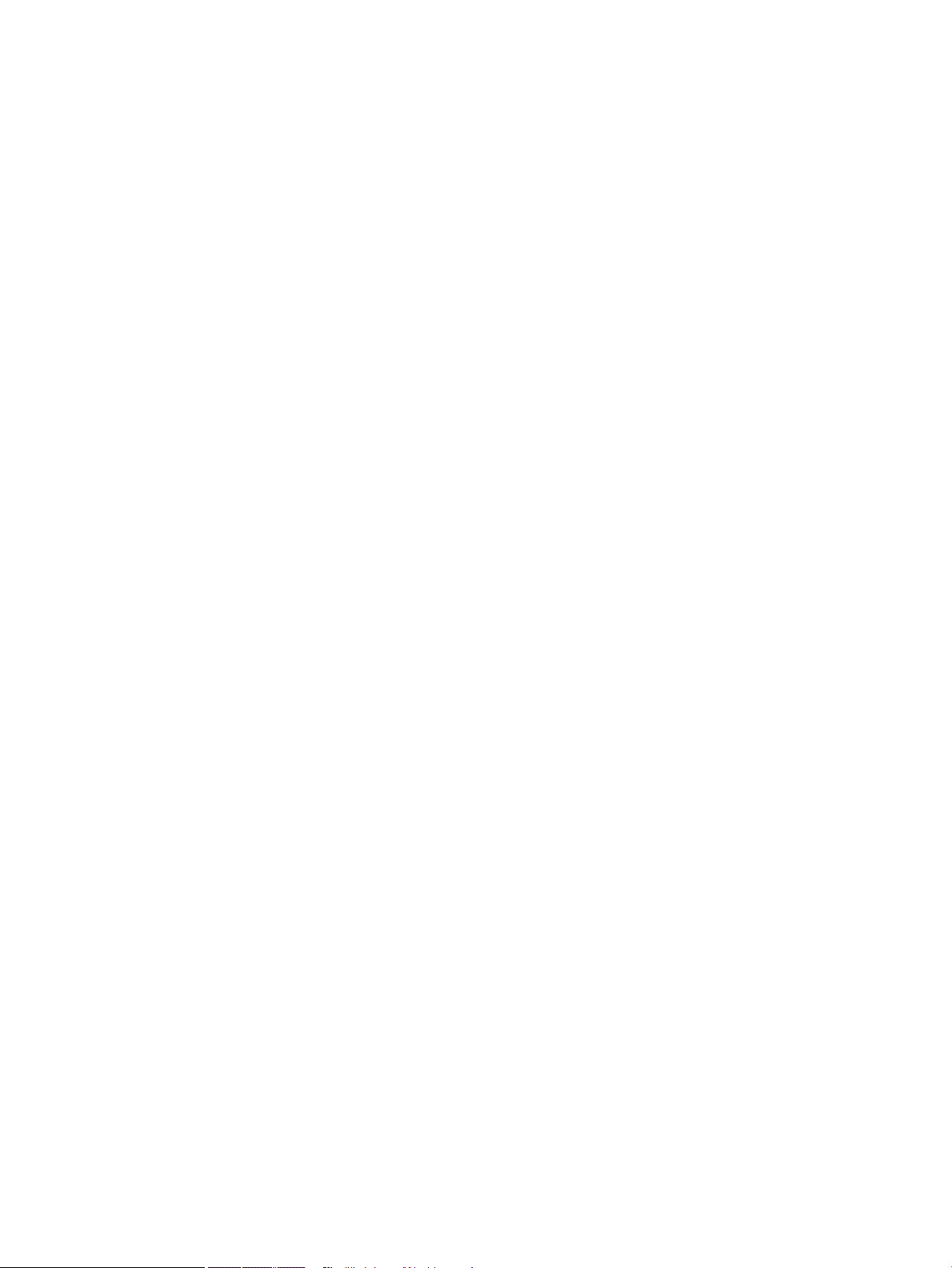
Accessibility features
The product includes several features that aid you with accessibility issues.
●
Online user guide that is compatible with text screen-readers.
●
Print cartridges can be installed and removed by using one hand.
●
All doors and covers can be opened by using one hand.
●
Paper can be loaded in Tray 1 by using one hand.
6 Chapter 1 Product basics ENWW
Page 21
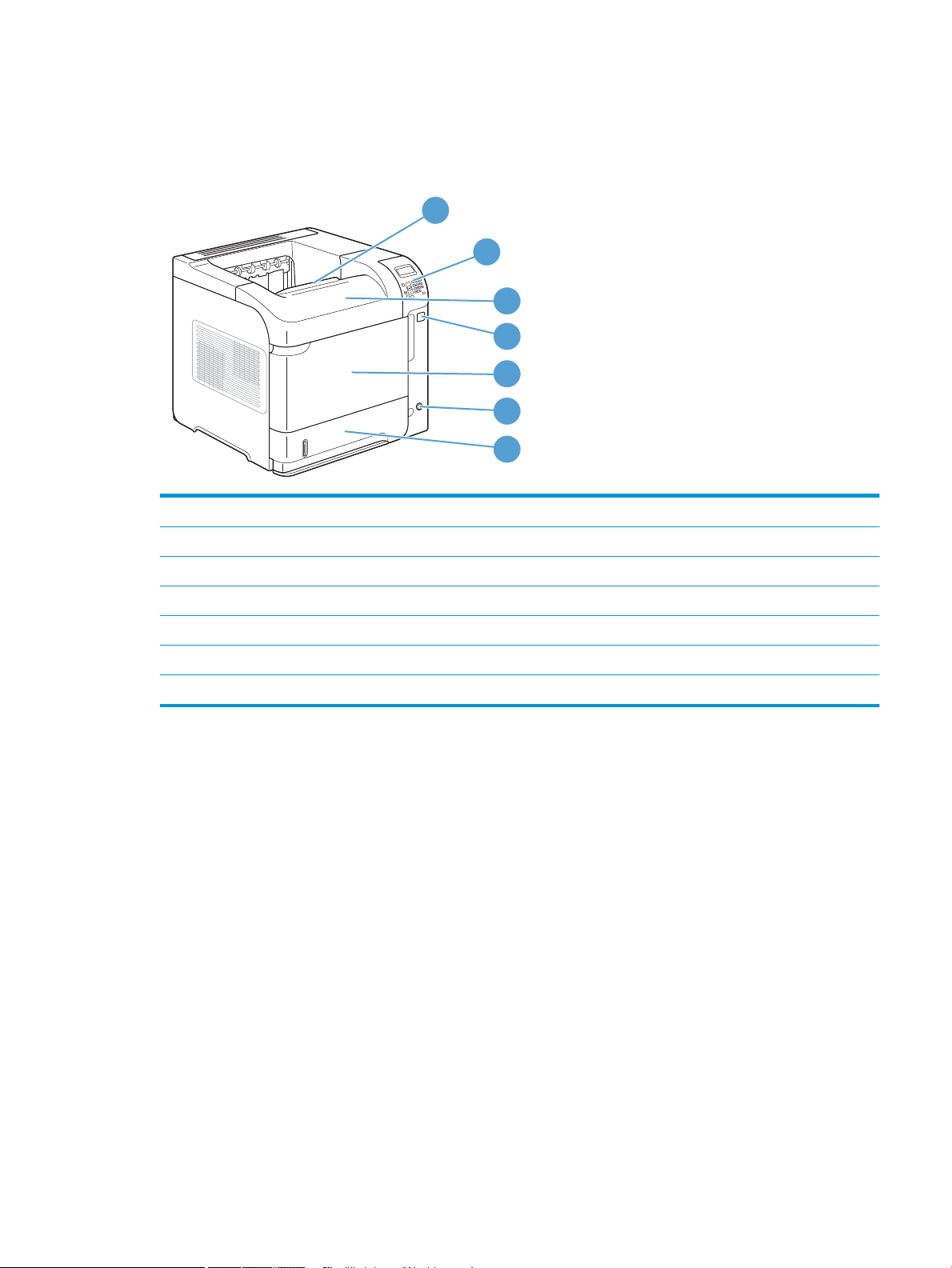
Product views
1
2
3
5
7
4
6
Front view
1 Top output bin
2 Control panel (the M602 and M603 models include a numeric keypad)
3 Top cover (provides access to the print cartridge)
4 Walkup USB printing port
5 Tray 1 (pull to open)
6 On/o button
7 Tray 2
ENWW Product views 7
Page 22

Rear view
1
2
3
4
5
1 Rear output bin (pull to open)
2 Duplex accessory cover (remove this to install the duplex printing accessory)
3 Interface ports
4 Right cover (provides access to the DIMM slot)
5 Hardware integration pocket (M602 and M603 models only)
8 Chapter 1 Product basics ENWW
Page 23
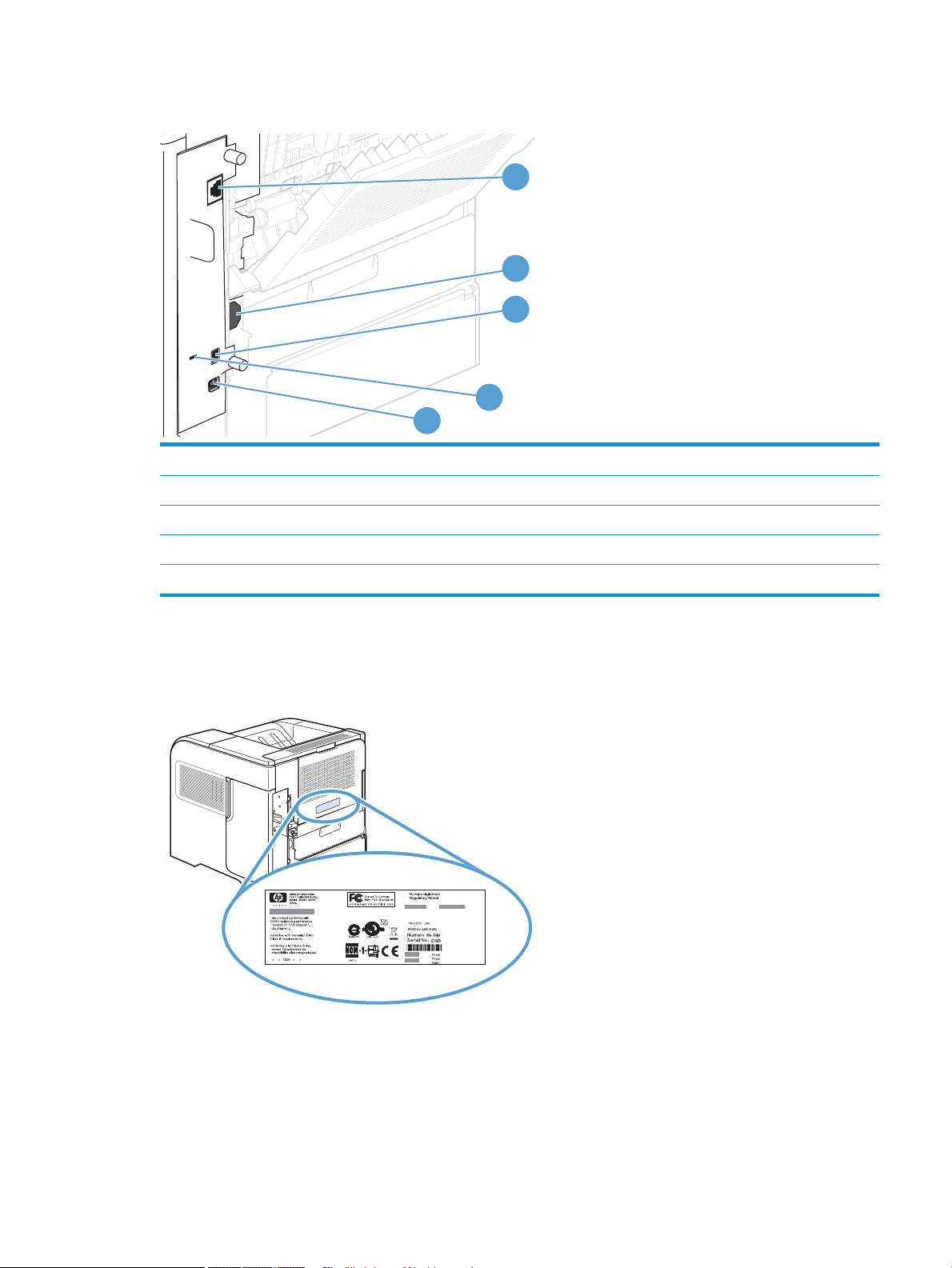
Interface ports
1
2
3
4
5
1 RJ-45 Network connection
2 Power connection
3 Host USB connection, for adding fonts and other third-party solutions (this connection might have a removable cover)
4 Slot for a cable-type security lock
5 Hi-speed USB 2.0 connection, for connecting directly to a computer
Serial number and model number location
The label that contains the model and serial numbers is on the back of the product.
ENWW Product views 9
Page 24
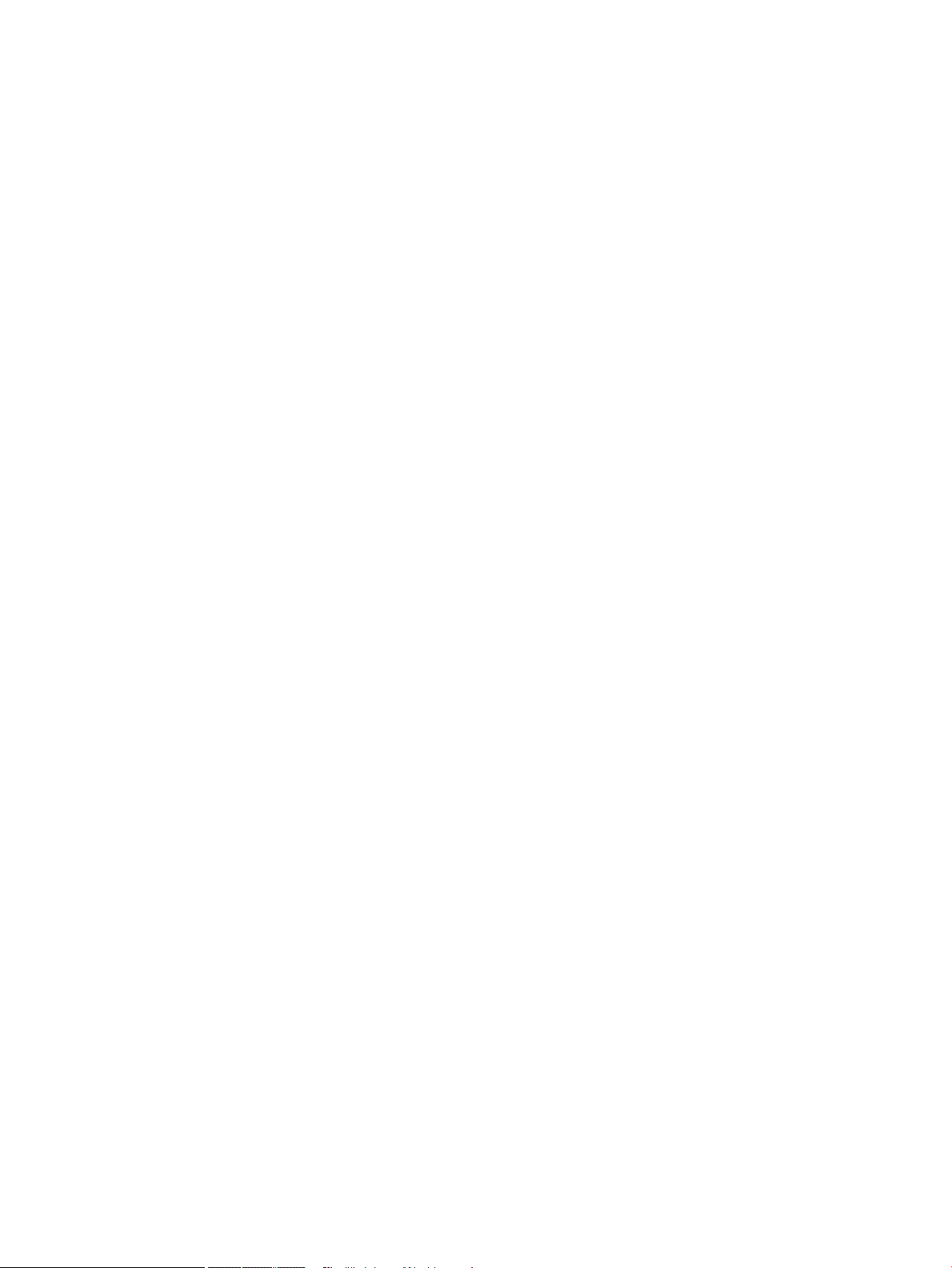
10 Chapter 1 Product basics ENWW
Page 25
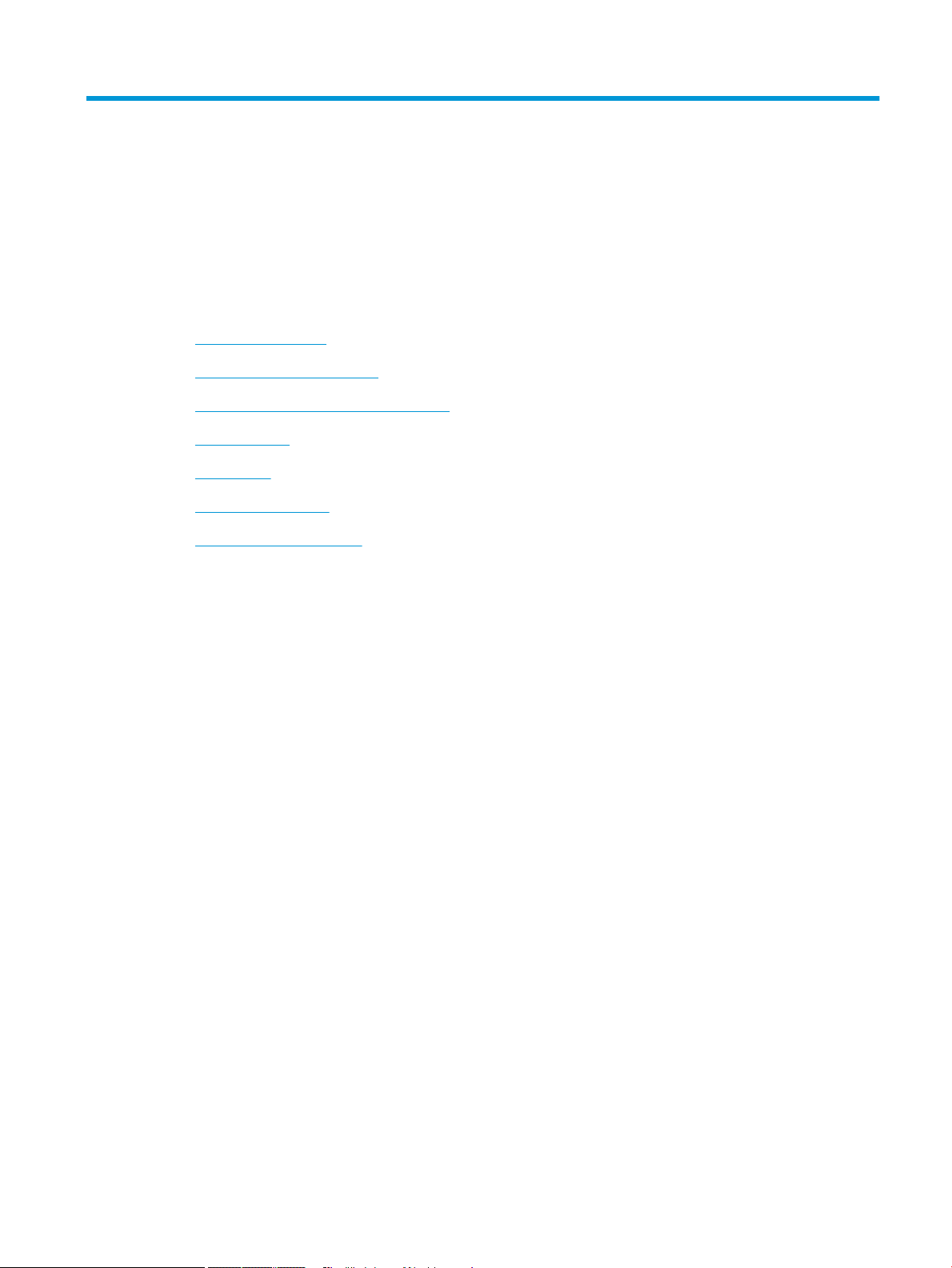
2 Control panel menus
●
Control-panel layout
●
Retrieve Job from USB menu
●
Retrieve Job from Device Memory menu
●
Supplies menu
●
Trays menu
●
Administration menu
●
Device Maintenance menu
ENWW 11
Page 26
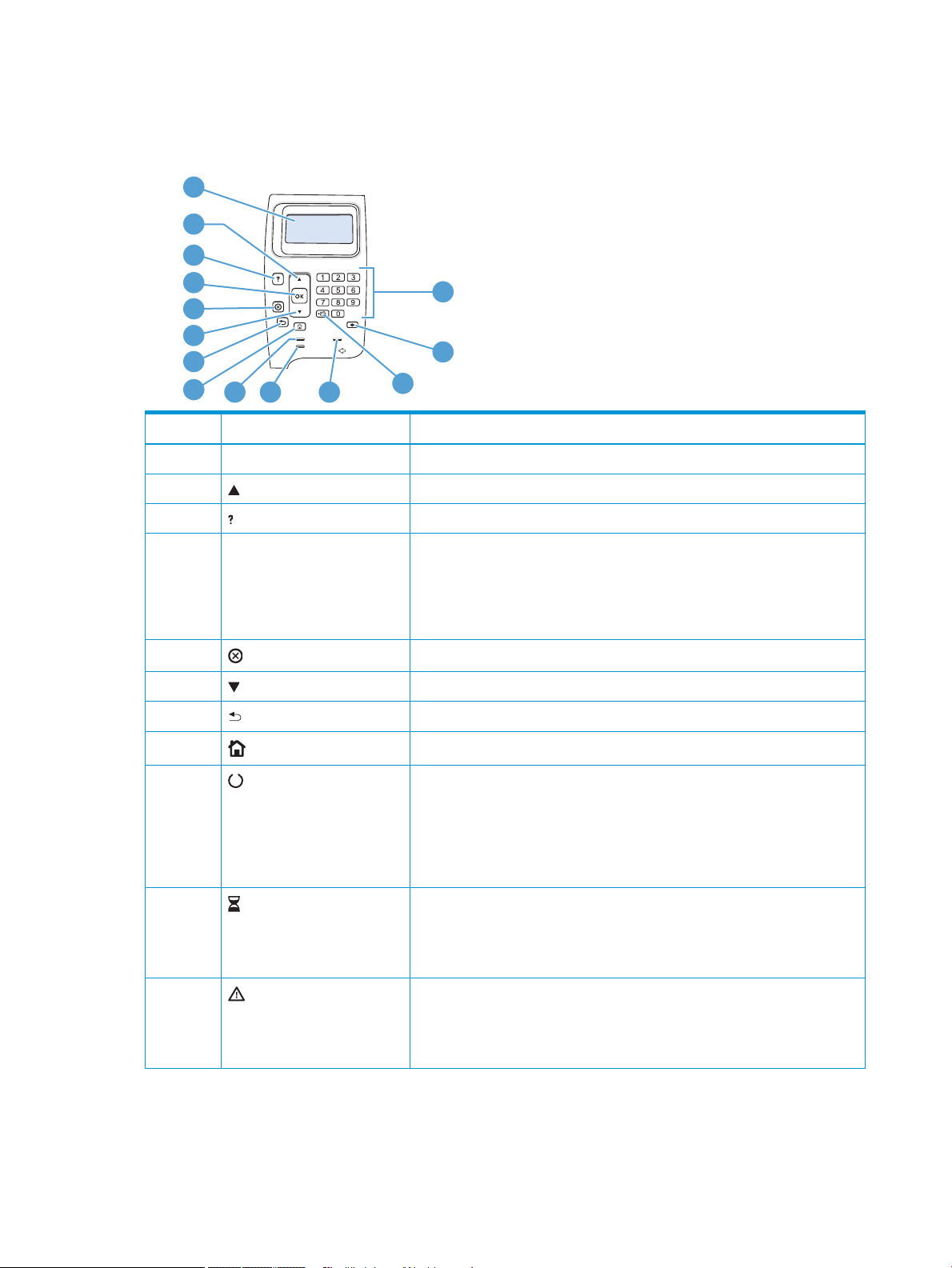
Control-panel layout
1
3
4
5
6
7
8
10
11
13
14
9
2
12
Use the control panel to obtain product and job status information and to congure the product.
Number Button or light Function
1 Control-panel display Shows status information, menus, help information, and error messages
2 Up arrow Navigates to the previous item in the list, or increases the value of numeric items
3 Help button Provides information about the message on the control-panel display
4 OK button
5
6 Down arrow Navigates to the next item in the list, or decreases the value of numeric items
7 Back arrow Backs up one level in the menu tree or backs up one numeric entry
8
9 Ready light
10
11
Stop button
Home button
Data light
Attention light
●
Saves the selected value for an item
●
Performs the action that is associated with the item that is highlighted on the
control-panel display
●
Clears an error condition when the condition is clearable
Cancels the current print job and clears the pages from the product
Opens and closes the menus.
●
On: The product is online and ready to accept data to print.
●
O: The product cannot accept data because it is oine (paused) or has
experienced an error.
●
Blinking: The product is going oine. The product stops processing the current
job and expels all of the active pages from the paper path.
●
On: The product has data to print, but is waiting to receive all of the data.
●
O: The product has no data to print.
●
Blinking: The product is processing or printing the data.
●
On: The product has experienced a problem. See the control-panel display.
●
O: The product is functioning without error.
●
Blinking: Action is required. See the control-panel display.
12 Chapter 2 Control panel menus ENWW
Page 27
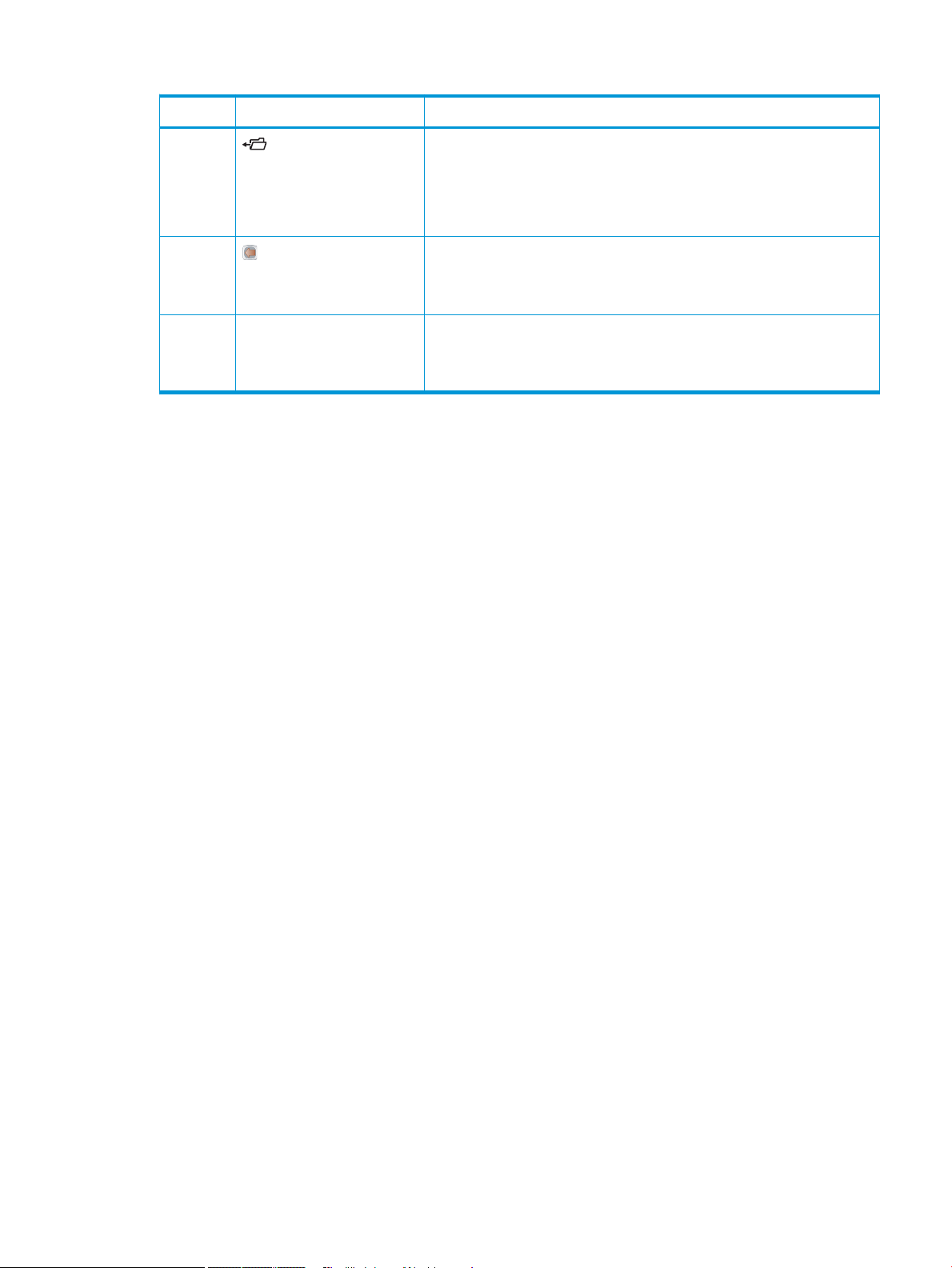
Number Button or light Function
12 Folder or STAR (Secure
Transaction Access Retrieval)
button
NOTE: This item is not included
for the M601 models.
13
14 Numeric keypad
Backspace button
NOTE: This item is not included
for the M601 models.
NOTE: This item is not included
for the M601 models.
Provides quick access to the Retrieve Job menu
Returns values to their defaults and exits the help screen
Enter numeric values
ENWW Control-panel layout 13
Page 28
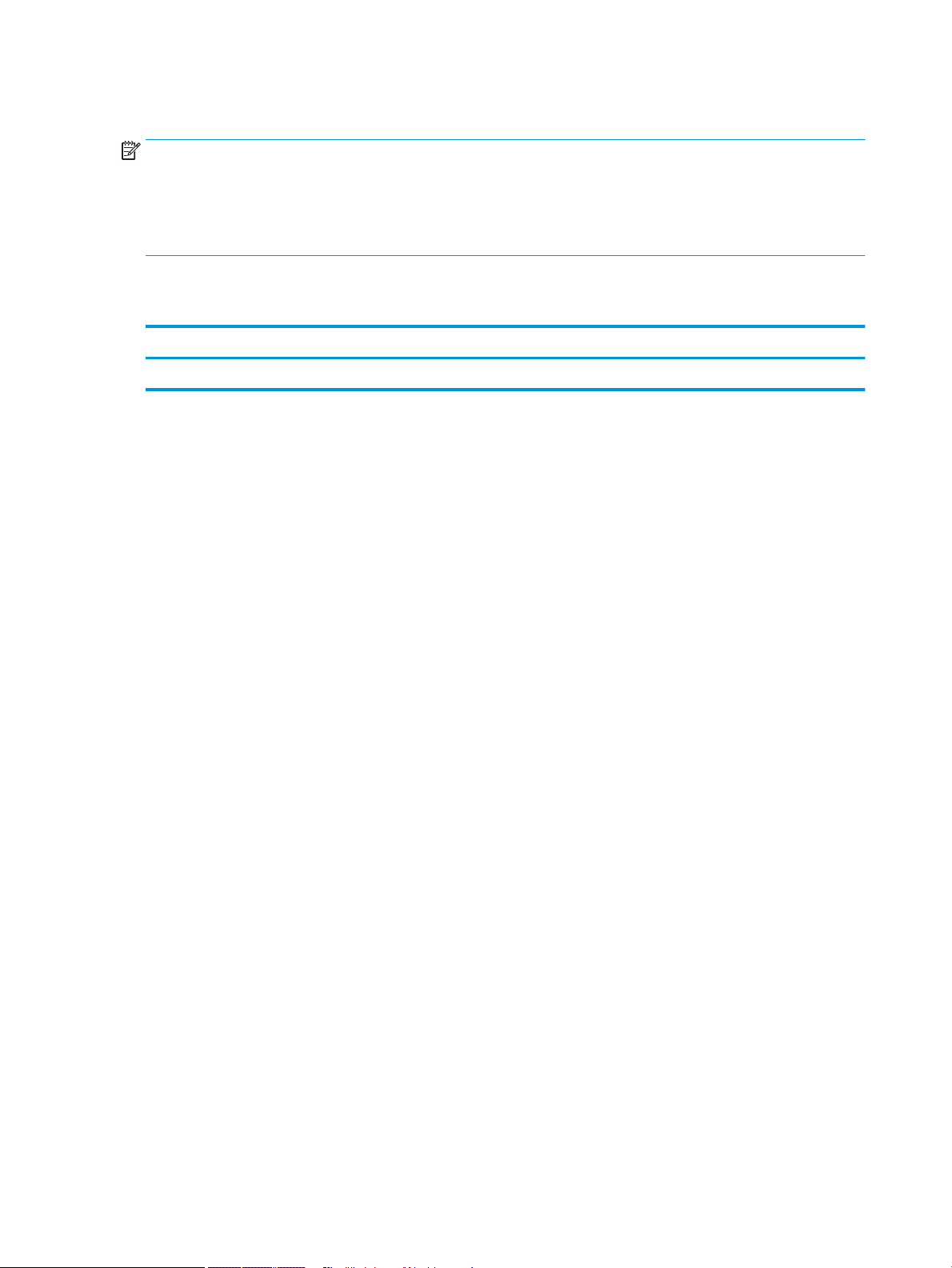
Retrieve Job from USB menu
NOTE: You must enable this feature by using the control-panel menus or the HP Embedded Web Server before
it can be used.
To enable this feature by using the control-panel menus, open the Administration menu, open the Retrieve From
USB Settings sub menu, and then select the Enable option. To enable this feature by using the HP Embedded
Web Server, click the Print tab.
To display: At the product control panel, press the Home button, and then select the Retrieve Job from USB
menu.
First level Second level Values
Select a le or folder <Job name> Copies
14 Chapter 2 Control panel menus ENWW
Page 29
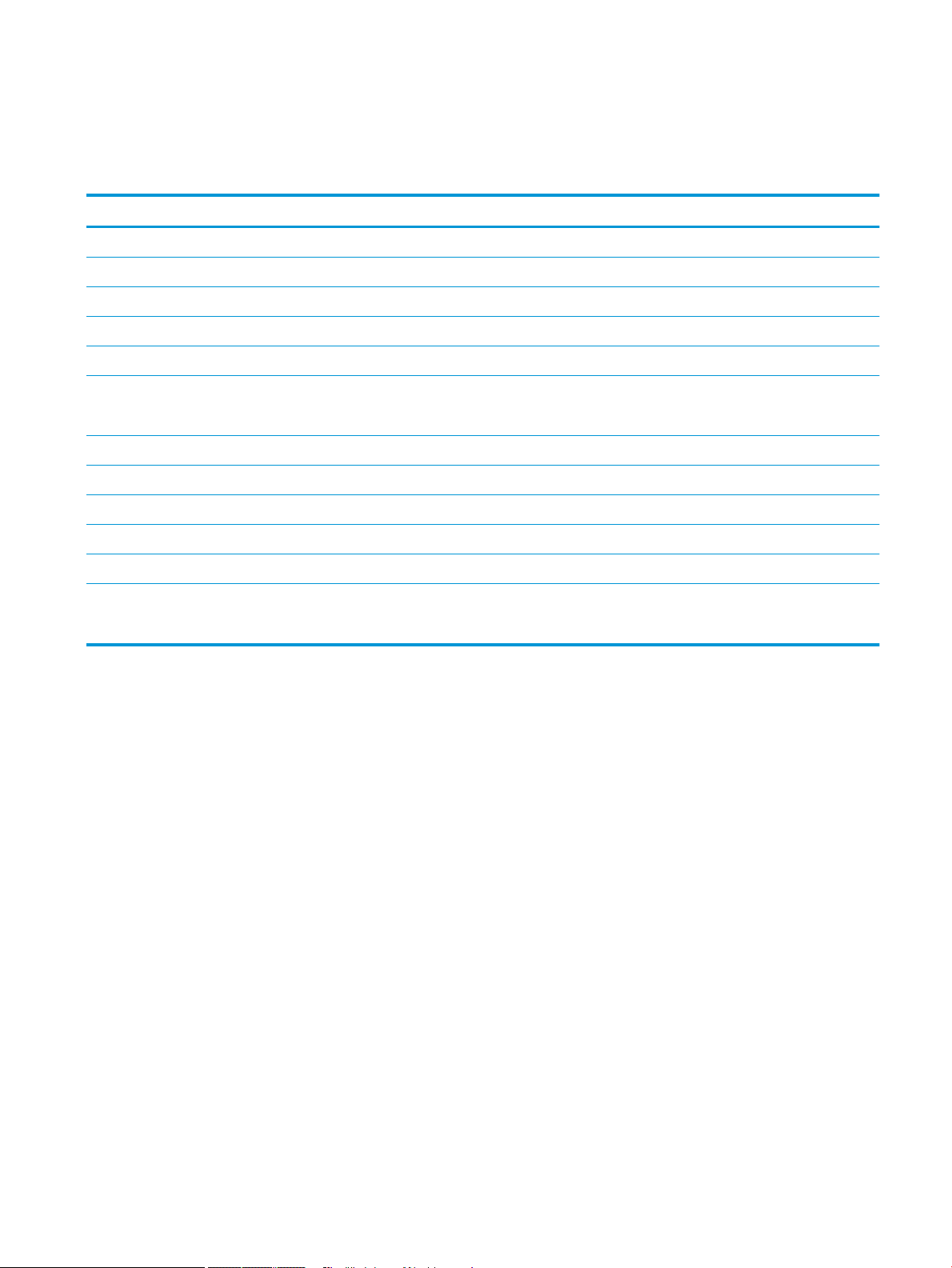
Retrieve Job from Device Memory menu
To display: At the product control panel, press the Home button, and then select the Retrieve Job from Device
Memory menu.
First level Second level Values
All Jobs (With PIN) Print Copies
Print and Delete Copies
Delete
All Jobs (No PIN) Print Copies
Print and Delete Copies
Delete Yes
No
<Job name with PIN> Print Copies
Print and Delete Copies
Delete
<Job name without PIN> Print Copies
Print and Delete Copies
Delete Yes
No
ENWW Retrieve Job from Device Memory menu 15
Page 30
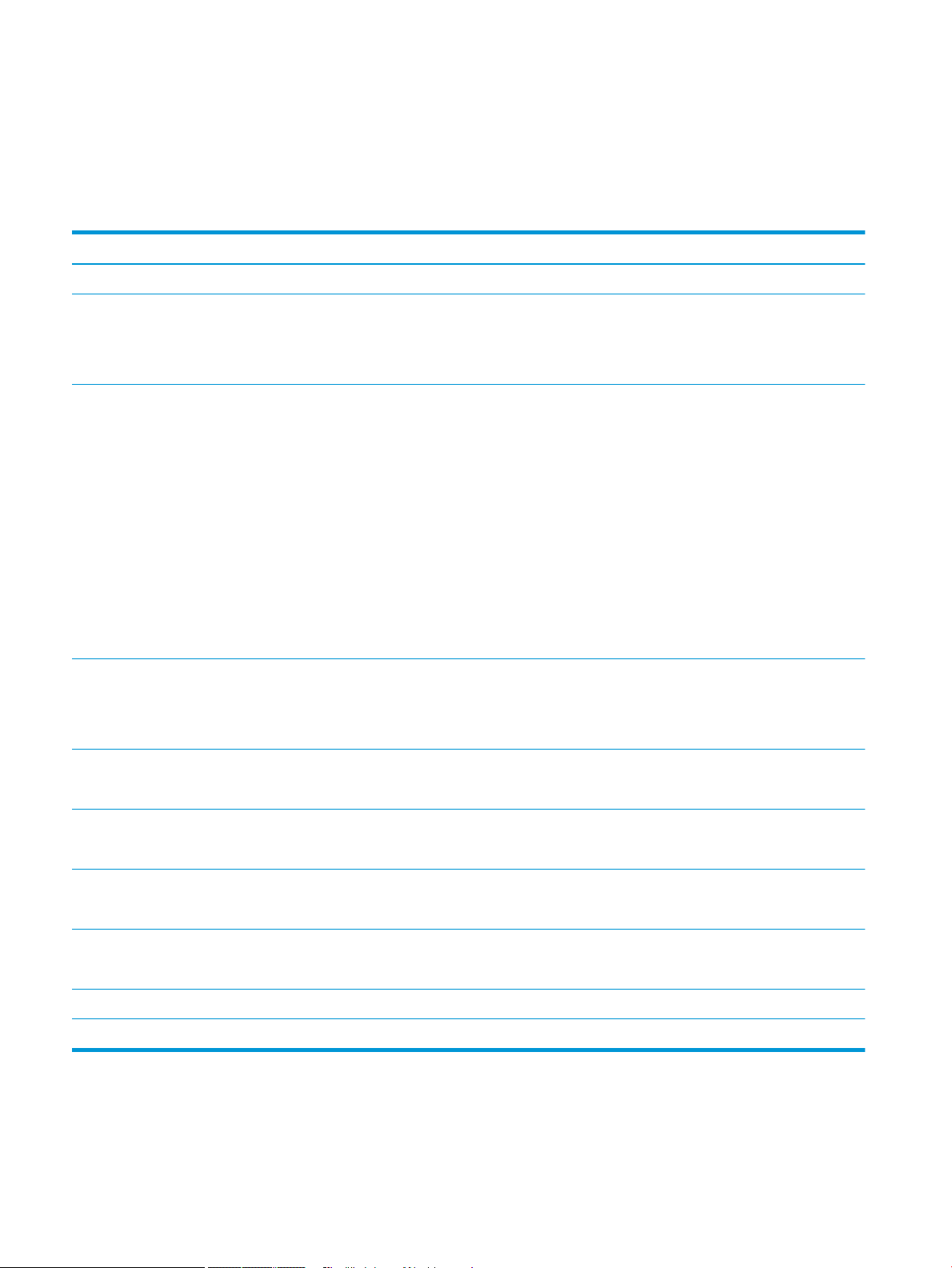
Supplies menu
To display: At the product control panel, press the Home button, and then select the Supplies menu.
In the following table, asterisks (*) indicate the factory default setting.
Table 2-1 Supplies menu
First level Second level Third level Fourth level Values
Manage Supplies Print Supplies Status
Supply Settings Black Cartridge Very Low Settings Stop
Prompt to continue
Continue*
Low Threshold Settings 1-100%
Default values for the
CE390A cartridge:
●
●
●
Default values for the
CE390X cartridge:
M601 = 8%
M602 = 11%
M603 = 20%
●
M602 = 5%
●
M603 = 9%
Maintenance Kit Very Low Settings Stop
Prompt to continue
Continue*
Low Threshold Settings 1-100%
Default = 10%
Supply Messages Low Message On*
O
Level Gauge On*
O
Reset Supplies New Maintenance Kit No
Yes
Black Cartridge The status is displayed.
Maintenance Kit The status is displayed.
16 Chapter 2 Control panel menus ENWW
Page 31

Trays menu
To display: At the product control panel, press the Home button, and then select the Trays menu.
In the following table, asterisks (*) indicate the factory default setting.
Table 2-2 Trays menu
First level Second level Values
Manage Trays Use Requested Tray Exclusively*
First
Manually Feed Prompt Always*
Unless Loaded
Size/Type Prompt Display*
Do Not Display
Use Another Tray Enabled*
Disabled
Alternative Letterhead Mode Disabled*
Enabled
Duplex Blank Pages Auto *
Yes
Tray 2 Model Standard Tray*
Custom Tray
Image Rotation Standard*
Alternate
Override A4/Letter Yes*
No
Envelope Feeder Size Select a size from the list.
Envelope Feeder Type Select a type from the list.
Tray <X> Size Select a size from the list.
Tray <X> Type Select a type from the list.
ENWW Trays menu 17
Page 32
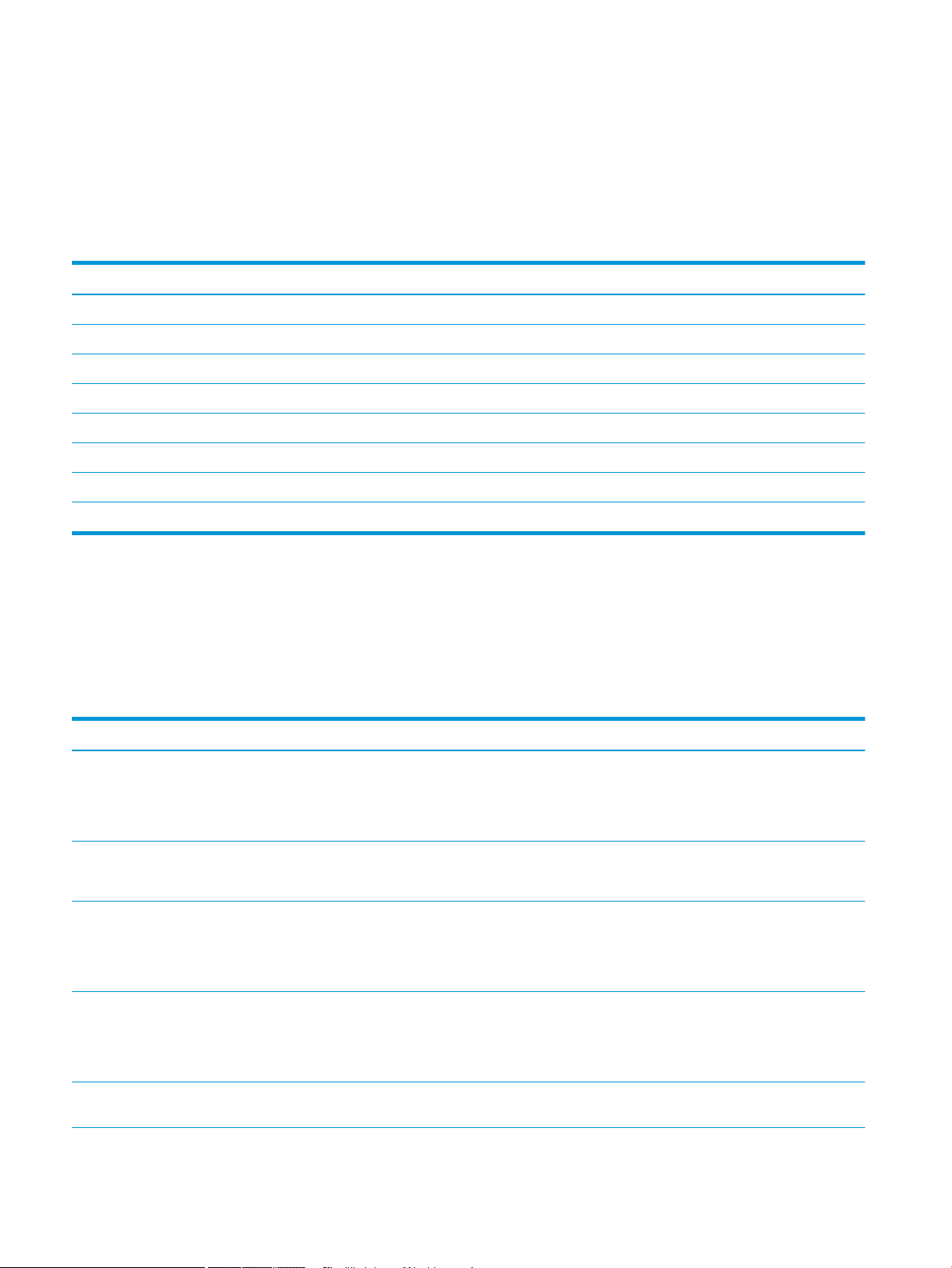
Administration menu
Reports menu
To display: At the product control panel, press the Home button, select the Administration menu, and then select
the Reports menu.
Table 2-3 Reports menu
First level Second level
Conguration/Status Pages Administration Menu Map
Conguration Page
Supplies Status Page
Usage Page
File Directory Page
Current Settings Page
Other Pages PCL Font List
PS Font List
General Settings menu
To display: At the product control panel, press the Home button, select the Administration menu, and then select
the General Settings menu.
In the following table, asterisks (*) indicate the factory default setting.
Table
2-4 General Settings menu
First level Second level Third level Fourth level Values
Date/Time Settings Date/Time Format Date Format DD/MMM/YYYY
MMM/DD/YYYY
YYYY/MMM/DD
Time Format 12 hour (AM/PM)
24 hours
Date/Time Date Month
Day
Year
Time Hour
Minute
Select values from the lists.
Select values from the lists.
AM/PM
Time Zone Select the time zone from
the list.
18 Chapter 2 Control panel menus ENWW
Page 33
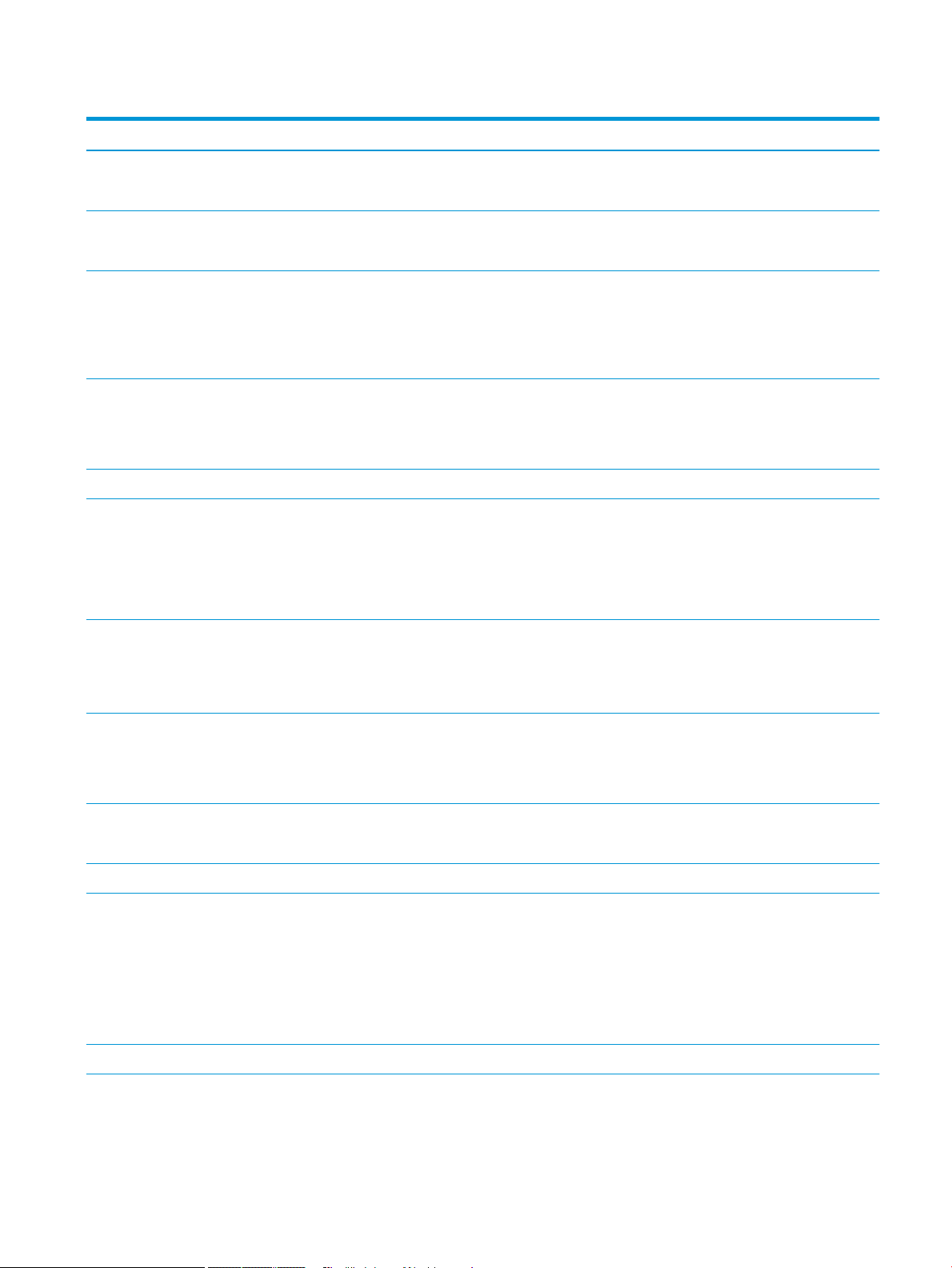
Table 2-4 General Settings menu (continued)
First level Second level Third level Fourth level Values
Adjust for Daylight Savings On*
O
Energy Settings Sleep Timer Settings Sleep/Auto O Timer Enabled*
Disabled
Sleep/Auto O After If you enabled the sleep/
auto o timer, enter a value
between 0 and 120
minutes.
Default value: 30 minutes
Wake/Auto On Events All Events*
Network port
Power button only
Print Quality Image Registration Adjust Tray <X> Print Test Page
X1 Shift
Y1 Shift
X2 Shift
Y2 Shift
Adjust Paper Types Select from a list of paper
types that the product
supports. The available
options are the same for
each paper type.
Resistance Mode Normal
Humidity Mode Normal
Restore Modes
Optimize Line Detail Normal*
Print Mode Select from a list of print
-5.00 mm to 5.00 mm
modes.
Up
Down
High
Alternate 1
Alternate 2
Alternate 3
O
Restore Optimize
ENWW Administration menu 19
Page 34

Table 2-4 General Settings menu (continued)
First level Second level Third level Fourth level Values
Resolution 300 x 300 dpi
600 x 600 dpi
FastRes 1200*
ProRes 1200
REt O
On*
Economode O*
On
Toner Density Range: 1 - 5
Default = 3
Quiet Mode O*
On
Jam Recovery Auto*
O
On
Manage Stored Jobs Quick Copy Job Storage
Limit
Quick Copy Job Held
Timeout
Default Folder Name
Sort Stored Jobs By Job Name*
Restore Factory Settings
1-100
Default = 32
O*
1 Hour
4 Hours
1 Day
1 Week
Date
Retrieve From USB Settings menu
To display: At the product control panel, press the Home button, select the Administration menu, and then select
the Retrieve From USB Settings menu.
20 Chapter 2 Control panel menus ENWW
Page 35
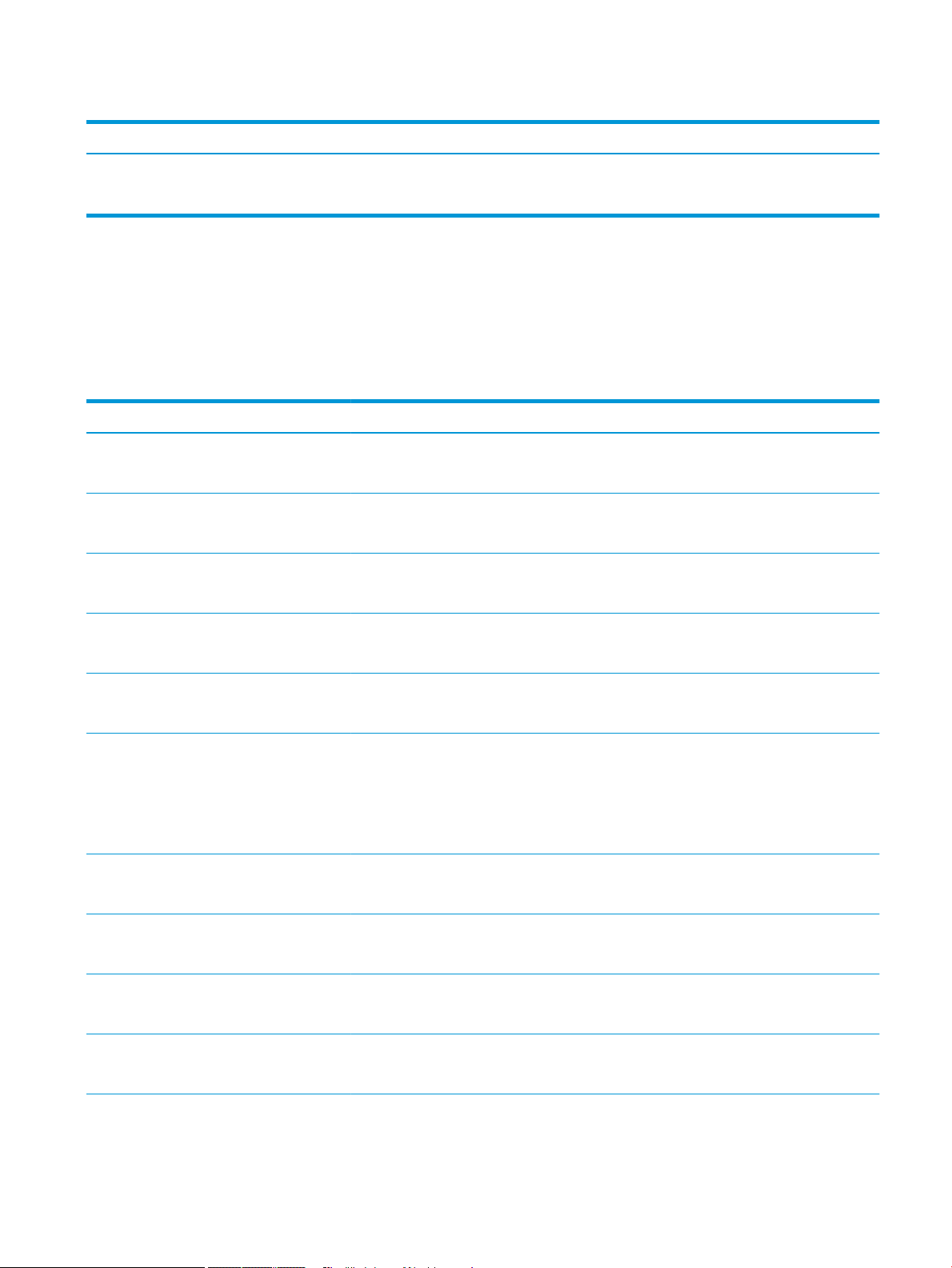
Table 2-5 Retrieve From USB Settings menu
First level Values
Enable Retrieve from USB Enabled
Disabled*
General Print Settings menu
To display: At the product control panel, press the Home button, select the Administration menu, and then select
the General Print Settings menu.
In the following table, asterisks (*) indicate the factory default setting.
Table 2-6 Print Settings menu
First level Second level Values
Manual Feed Enabled
Disabled*
Courier Font Regular*
Dark
Wide A4 Enabled
Disabled*
Print PS Errors Enabled
Disabled*
Print PDF Errors Enabled
Disabled*
Personality Auto*
PCL
PS
PDF
PCL Form Length Range: 5 – 128
Default = 60
Orientation Portrait*
Landscape
Font Source Internal*
USB
Font Number Range: 0 – 110
Default = 0
ENWW Administration menu 21
Page 36

Table 2-6 Print Settings menu (continued)
First level Second level Values
Font Pitch Range: 0.44 – 99.99
Default = 10.00
Font Point Size Range: 4.00 – 999.75
Default = 12.00
Symbol Set Select from a list of symbol sets.
Append CR to LF No*
Yes
Suppress Blank Pages No*
Yes
Media Source Mapping Standard*
Classic
22 Chapter 2 Control panel menus ENWW
Page 37

Default Print Options menu
To display: At the product control panel, press the Home button, select the Administration menu, and then select
the Default Print Options menu.
In the following table, asterisks (*) indicate the factory default setting.
First level Second level Values
Number of Copies
Default Paper Size Select from a list of sizes that the product
supports.
Default Custom Paper Size Unit of Measure Inches
mm
X Dimension
Y Dimension
Output Bin Select from a list of available output bins.
Sides 1-sided*
2-sided
2-Sided Format Book-style*
Flip-style
Edge-To-Edge Enabled
Disabled*
Display Settings menu
To display: At the product control panel, press the Home button, select the Administration menu, and then select
the Display Settings menu.
In the following table, asterisks (*) indicate the factory default setting.
Table
2-7 Display Settings menu
First level Second level Values
Display Brightness Range -10 to 10
Language Select from a list of languages that the product
supports.
Show IP Address Display
Hide
Inactivity Timeout Range: 10 – 300 seconds
Default = 60 seconds
ENWW Administration menu 23
Page 38
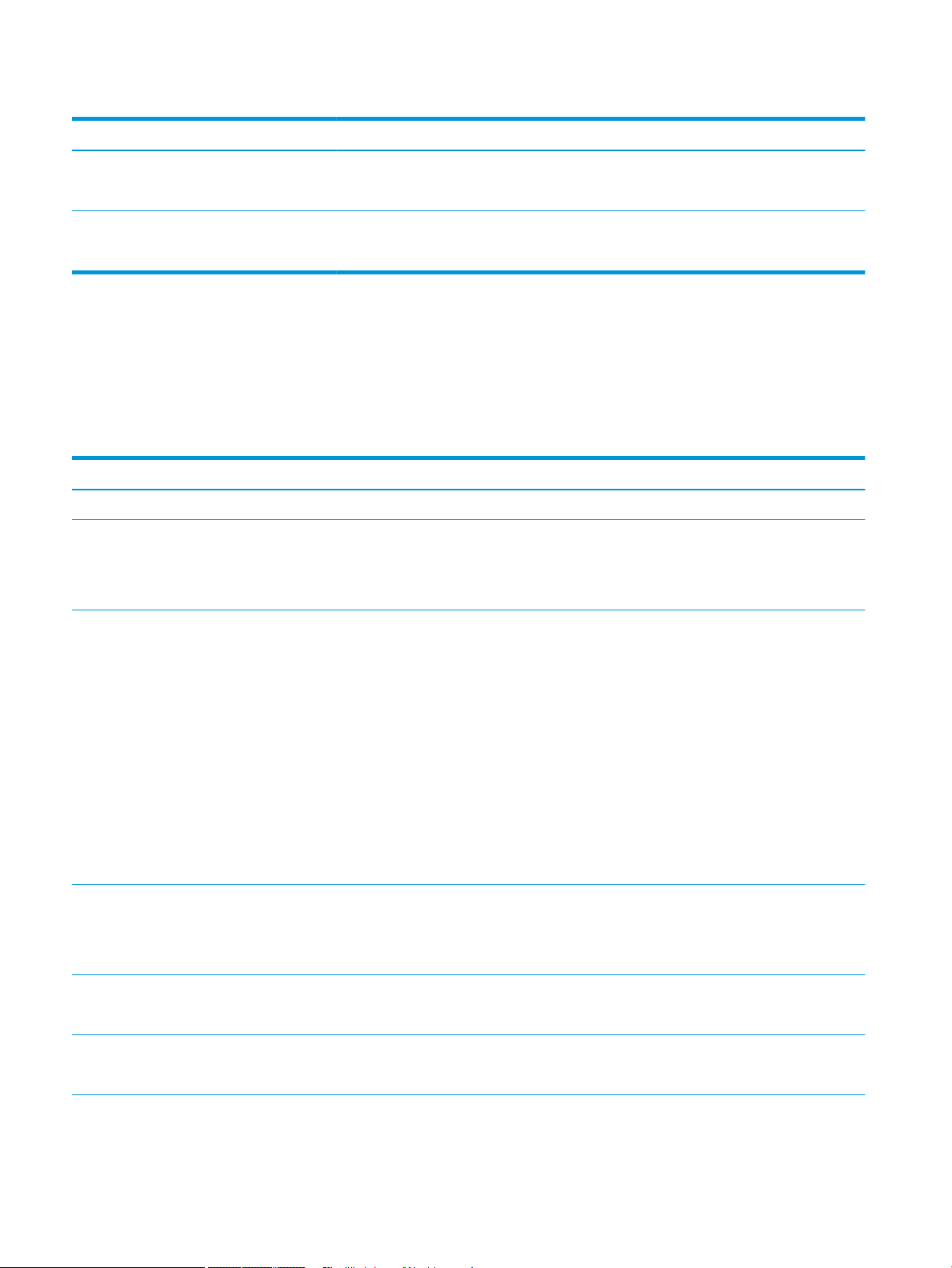
Table 2-7 Display Settings menu (continued)
First level Second level Values
Clearable Warnings On
Job*
Continuable Events Auto continue (10 seconds)*
Press OK to continue
Manage Supplies menu
To display: At the product control panel, press the Home button, select the Administration menu, and then select
the Manage Supplies menu.
In the following table, asterisks (*) indicate the factory default setting.
Table 2-8 Manage Supplies menu
First level Second level Third level Values
Print Supplies Status
Supply Settings Black Cartridge Very Low Settings Stop
Prompt to continue
Continue*
Low Threshold Settings 1-100%
Default values for the CE390A
cartridge:
●
M601 = 8%
●
M602 = 11%
●
M603 = 20%
Default values for the CE390X
cartridge:
●
M602 = 5%
●
M603 = 9%
Maintenance Kit Very Low Settings Stop
Prompt to continue
Continue*
Low Threshold Settings 1-100%
Default = 10%
Supply Messages Low Message On*
O
24 Chapter 2 Control panel menus ENWW
Page 39
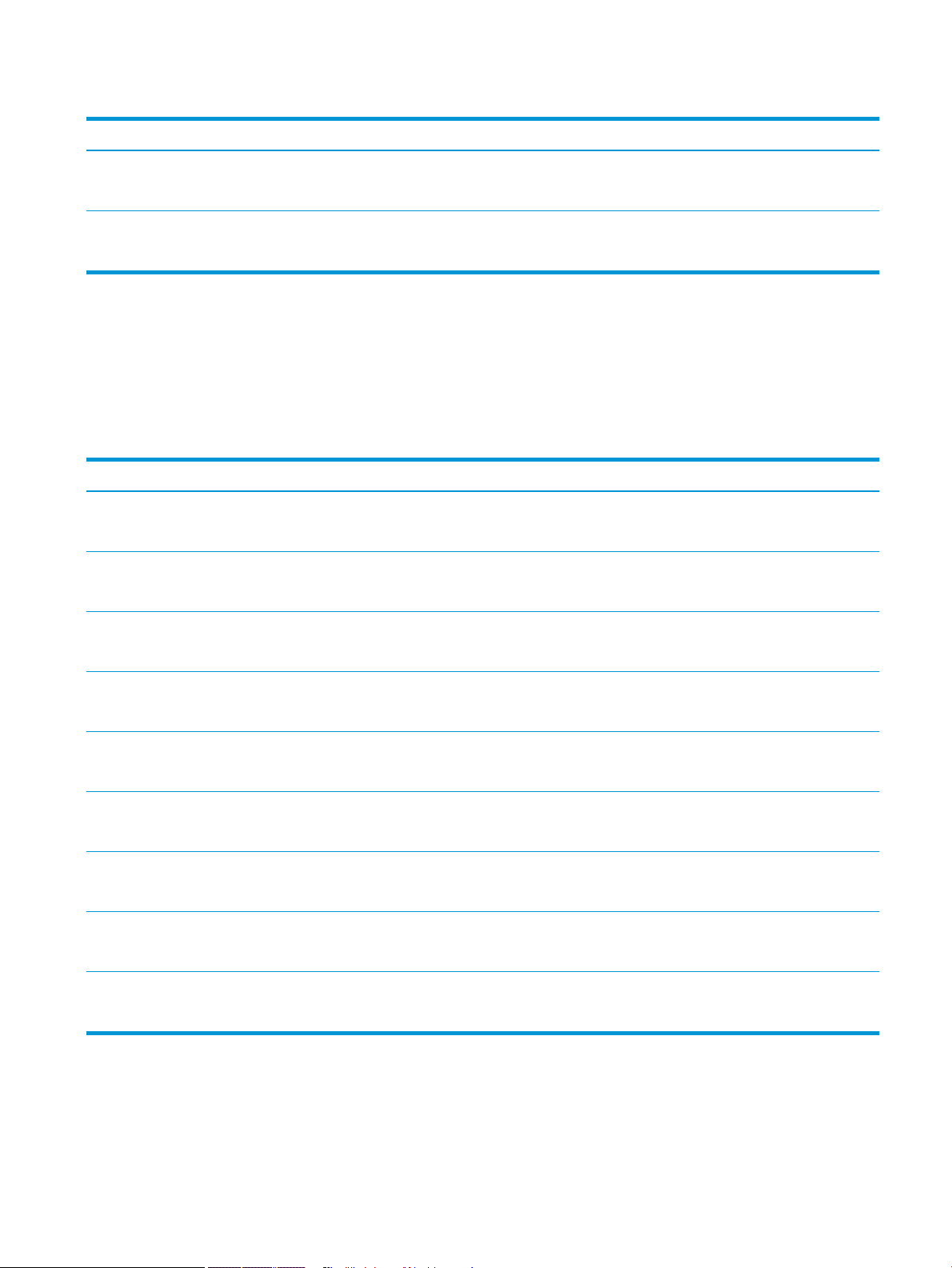
Table 2-8 Manage Supplies menu (continued)
First level Second level Third level Values
Level Gauge On*
O
Reset Supplies New Maintenance Kit No
Yes
Manage Trays menu
To display: At the product control panel, press the Home button, select the Administration menu, and then select
the Manage Trays menu.
In the following table, asterisks (*) indicate the factory default setting.
Table 2-9 Manage Trays menu
First level Values
Use Requested Tray Exclusively*
First
Manually Feed Prompt Always*
Unless Loaded
Size/Type Prompt Display*
Do Not Display
Use Another Tray Enabled*
Disabled
Alternative Letterhead Mode Disabled*
Enabled
Duplex Blank Pages Auto *
Yes
Tray 2 Model Standard Tray
Custom Tray
Image Rotation Standard
Alternate
Override A4/Letter Yes*
No
ENWW Administration menu 25
Page 40
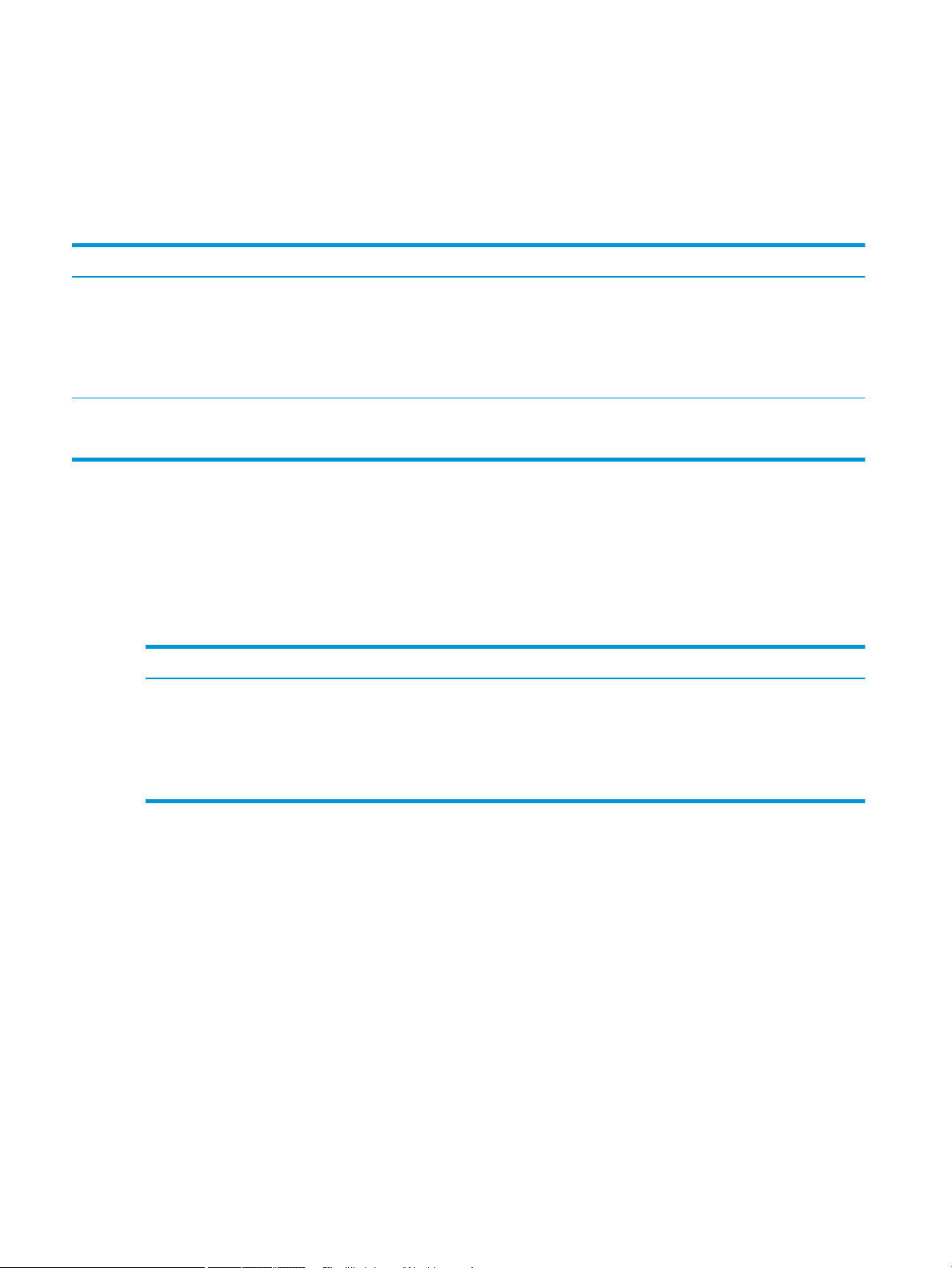
Stapler/Stacker Settings menu
To display: At the product control panel, press the Home button, select the Administration menu, and then select
the Stapler/Stacker Settings menu.
In the following table, asterisks (*) indicate the factory default setting.
Table 2-10 Stapler/Stacker Settings menu
First level Values
Stapling None*
Top left or right
Top left
Top right
Staples Very Low Continue*
Stop
Multi-Bin Mailbox Settings menu
To display: At the product control panel, press the Home button, select the Administration menu, and then select
the Multi-Bin Mailbox Settings menu.
In the following table, asterisks (*) indicate the factory default setting.
Table
2-11 Multi-Bin Mailbox Settings menu
First level Values
Operation Mode Mailbox*
Stacker
Job Separator
Collator
26 Chapter 2 Control panel menus ENWW
Page 41

Network Settings menu
To display: At the product control panel, press the Home button, select the Administration menu, and then select
the Network Settings menu.
In the following table, asterisks (*) indicate the factory default setting.
Table 2-12 Network Settings menu
First level Values
I/O Timeout Range: 5 – 300 sec
Default = 15
Jetdirect Menu See the table that follows for details.
Table 2-13 Jetdirect Menu
First level Second level Third level Fourth level Values
Information Print Sec Page Yes
No*
TCP/IP Enable On*
O
Host Name
IPV4 Settings Cong Method Bootp
DHCP*
Auto IP
Manual
Manual Settings
NOTE: This menu is
available only if you select
the Manual option under the
Cong Method menu.
Subnet Mask Enter the address.
Default Gateway Enter the address.
Default IP Auto IP*
DHCP Release No*
DHCP Renew No*
IP Address Enter the address.
Legacy
Yes
Yes
Primary DNS
Secondary DNS
ENWW Administration menu 27
Page 42

Table 2-13 Jetdirect Menu (continued)
First level Second level Third level Fourth level Values
IPV6 Settings Enable O
On*
Address Manual Settings Enable
Address
DHCPV6 Policy Router Specied
Router Unavailable*
Always
Primary DNS
Secondary DNS
Proxy Server
Proxy Port
Idle Timeout
Security Secure Web HTTPS Required*
HTTPS Optional
IPSEC Keep
Disable*
802.1X Reset
Keep*
Reset Security Yes
No*
Diagnostics Embedded Tests LAN HW Test Yes
No*
HTTP Test Yes
No*
SNMP Test Yes
No*
Data Path Test Yes
No*
Select All Tests Yes
No*
Execution Time [H] Range: 1 – 60 hours
Default = 1 hour
28 Chapter 2 Control panel menus ENWW
Page 43

Table 2-13 Jetdirect Menu (continued)
First level Second level Third level Fourth level Values
Execute No*
Yes
Ping Test Dest Type IPV4
IPV6
Dest IPv4
Dest IPv6
Packet Size
Timeout
Count
Print Results Yes
No
Execute Yes
No
Ping Results Packets Sent
Packets Received
Percent Lost
RTT Min
RTT Max
RTT Average
Ping in Progress Yes
No
Refresh Yes
No
Link Speed Auto*
10T Half
10T Full
100TX Half
100TX Full
1000T Full
ENWW Administration menu 29
Page 44
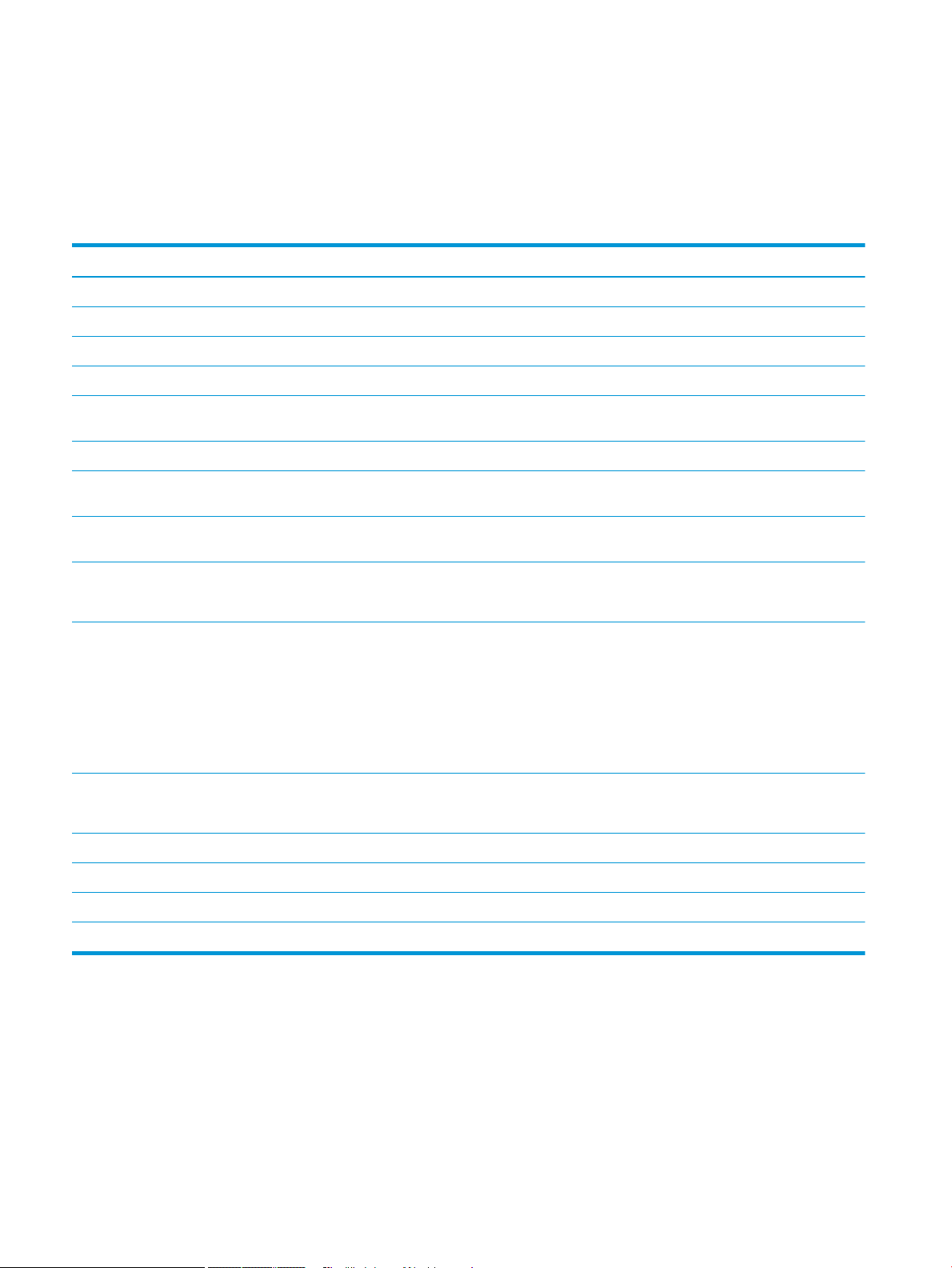
Troubleshooting menu
To display: At the product control panel, press the Home button, select the Administration menu, and then select
the Troubleshooting menu.
In the following table, asterisks (*) indicate the factory default setting.
Table 2-14 Troubleshooting menu
First level Second level Third level Values
Print Event Log
View Event Log
Print Paper Path Page
Print Quality Pages Print Fuser Test Page
Diagnostic Tests Paper Path Sensors Select from a list of the product
sensors.
Paper Path Test Print Test Page
Source Select from a list of the available
Destination Select from a list of the available
Duplex O*
Copies 1*
Stacking O
Manual Sensor Test
trays.
bins.
On
10
50
100
500
On
Manual Tray/Bin Sensor Test
Component Test
Print/Stop Test Range: 0 – 60,000
30 Chapter 2 Control panel menus ENWW
Page 45

Device Maintenance menu
Backup/Restore menu
To display: At the product control panel, press the Home button, select the Device Maintenance menu, and then
select the Backup/Restore menu.
In the following table, asterisks (*) indicate the factory default setting.
Table 2-15 Backup/Restore menu
First level Second level Third level Values
Backup Data Scheduled Backups Enable Scheduling Enter a time
Days Between Enter the number of days
Backup Now
Export Last Backup
Restore Data Insert a USB drive that contains the
backup le.
Calibrate/Cleaning menu
To display: At the product control panel, press the Home button, select the Device Maintenance menu, and then
select the Calibrate/Cleaning menu.
In the following table, asterisks (*) indicate the factory default setting.
Table
2-16 Calibrate/Cleaning menu
First level Second level Values
Cleaning Settings Auto Cleaning O*
On
Cleaning Interval From the list, select the number of pages at
which to automatically clean the product.
Cleaning Size Letter
A4
Print Cleaning Page
ENWW Device Maintenance menu 31
Page 46

USB Firmware Upgrade menu
To display: At the product control panel, press the Home button, select the Device Maintenance menu, and then
select the USB Firmware Upgrade menu.
Insert a USB storage device with a rmware upgrade bundle into the USB port, and follow the on-screen
instructions.
Service menu
To display: At the product control panel, press the Home button, select the Device Maintenance menu, and then
select the
The Service menu is locked and requires a PIN for access. This menu is intended for use by authorized service
personnel.
Service menu.
32 Chapter 2 Control panel menus ENWW
Page 47

3 Software for Windows
●
Supported operating systems and printer drivers for Windows
●
Select the correct printer driver for Windows
●
Change print job settings for Windows
●
Remove the printer driver from Windows
●
Supported utilities for Windows
●
Software for other operating systems
ENWW 33
Page 48
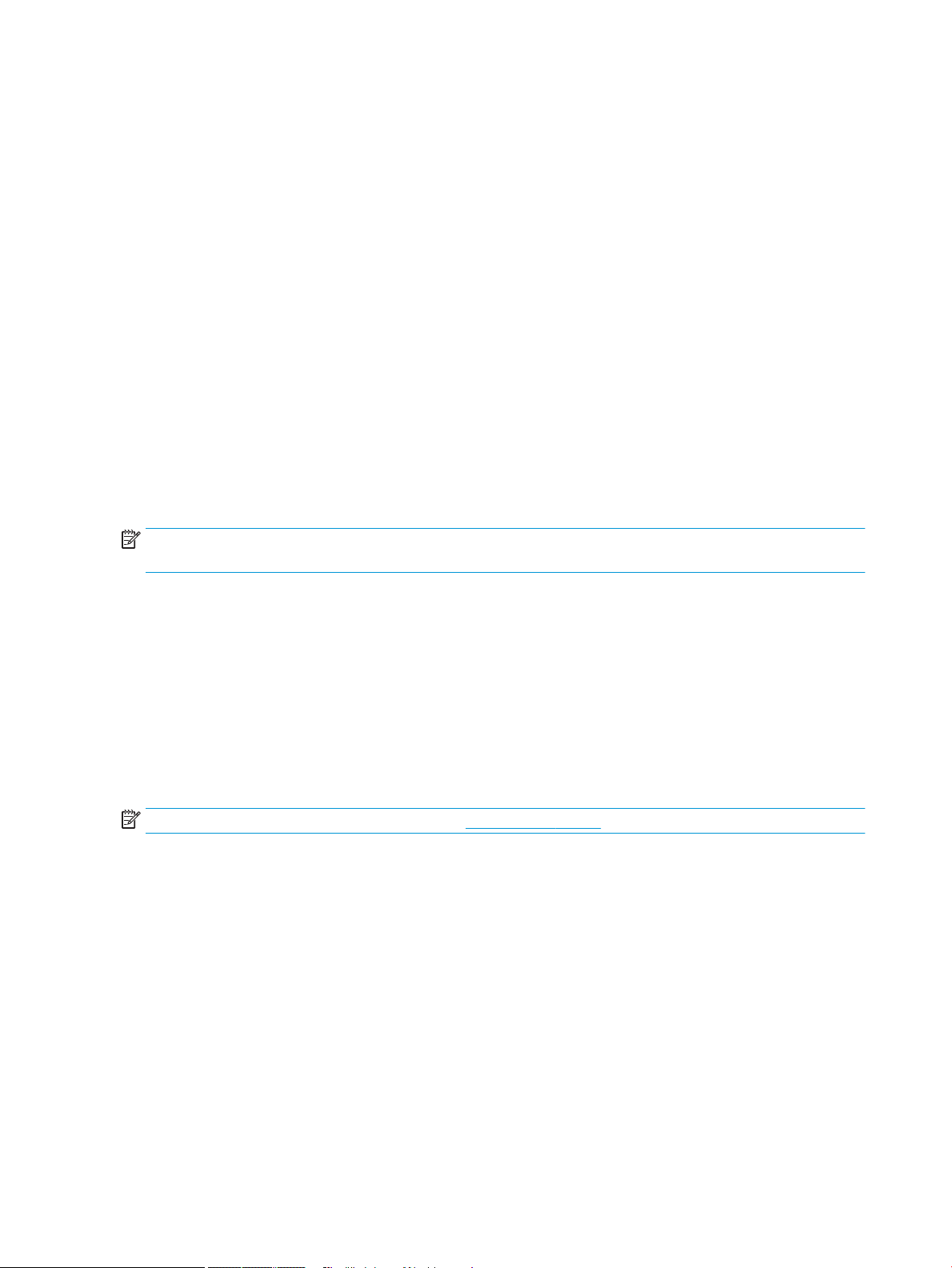
Supported operating systems and printer drivers for Windows
The product supports the following Windows operating systems:
●
Windows XP (32-bit and 64-bit)
●
Windows Server 2008 (32-bit and 64-bit)
●
Windows Vista (32-bit and 64-bit)
●
Windows 7 (32-bit and 64-bit)
The installation program on the software CD that came with the product supports the following Windows
operating systems:
●
Windows XP Service Pack 2 or greater (32-bit)
●
Windows Server 2008 (32-bit and 64-bit)
●
Windows Server 2008 R2 (64-bit)
●
Windows Vista (32-bit and 64-bit)
●
Windows 7, including Starter Edition (32-bit and 64-bit)
NOTE: You also can install the product software on 64-bit Windows XP and 64-bit Windows Server 2003
operating systems by using the Windows Add Printer feature.
The product supports the following Windows printer drivers:
●
HP PCL 6 (this is the default printer driver)
●
HP postscript emulation Universal Print Driver (HP UPD PS)
●
HP PCL 5 Universal Print Driver (HP UPD PCL 5)
●
HP PCL 6 Universal Print Driver (HP UPD PCL 6)
The printer drivers include online Help that has instructions for common printing tasks and also describes the
buttons, checkboxes, and drop-down lists that are in the printer driver.
NOTE: For more information about the UPD, see www.hp.com/go/upd.
34 Chapter 3 Software for Windows ENWW
Page 49

Select the correct printer driver for Windows
Printer drivers provide access to the product features and allow the computer to communicate with the product
(using a printer language). The following printer drivers are available at www.hp.com/go/lj600Series_software.
HP PCL 6 driver
HP UPD PS driver
HP UPD PCL 5
●
Provided as the default driver. This driver is automatically installed unless you select a
dierent one.
●
Recommended for all Windows environments
●
Provides the overall best speed, print quality, and product-feature support for most
users
●
Developed to align with the Windows Graphic Device Interface (GDI) for the best speed
in Windows environments
●
Might not be fully compatible with third-party and custom software programs that are
based on PCL 5
●
Recommended for printing with Adobe® software programs or with other highly
graphics-intensive software programs
●
Provides support for printing from postscript emulation needs, or for postscript ash
font support
●
Recommended for general oice printing in Windows environments
●
Compatible with previous PCL versions and older HP LaserJet products
●
The best choice for printing from third-party or custom software programs
●
The best choice when operating with mixed environments, which require the product
to be set to PCL 5 (UNIX, Linux, mainframe)
●
Designed for use in corporate Windows environments to provide a single driver for
use with multiple printer models
HP UPD PCL 6
HP Universal Print Driver (UPD)
The HP Universal Print Driver (UPD) for Windows is a single driver that gives you instant access to virtually any
HP LaserJet product, from any location, without downloading separate drivers. It is built on proven HP print driver
technology and has been tested thoroughly and used with many software programs. It is a powerful solution
that performs consistently over time.
The HP UPD communicates directly with each HP product, gathers conguration information, and then
customizes the user interface to show the product’s unique, available features. It automatically enables features
that are available for the product, such as two-sided printing and stapling, so you do not need to enable them
manually.
●
Preferred when printing to multiple printer models from a mobile Windows computer
●
Recommended for printing in all Windows environments
●
Provides the overall best speed, print quality, and printer feature support for most
users
●
Developed to align with Windows Graphic Device Interface (GDI) for best speed in
Windows environments
●
Might not be fully compatible with third-party and custom software programs that are
based on PCL 5
ENWW Select the correct printer driver for Windows 35
Page 50
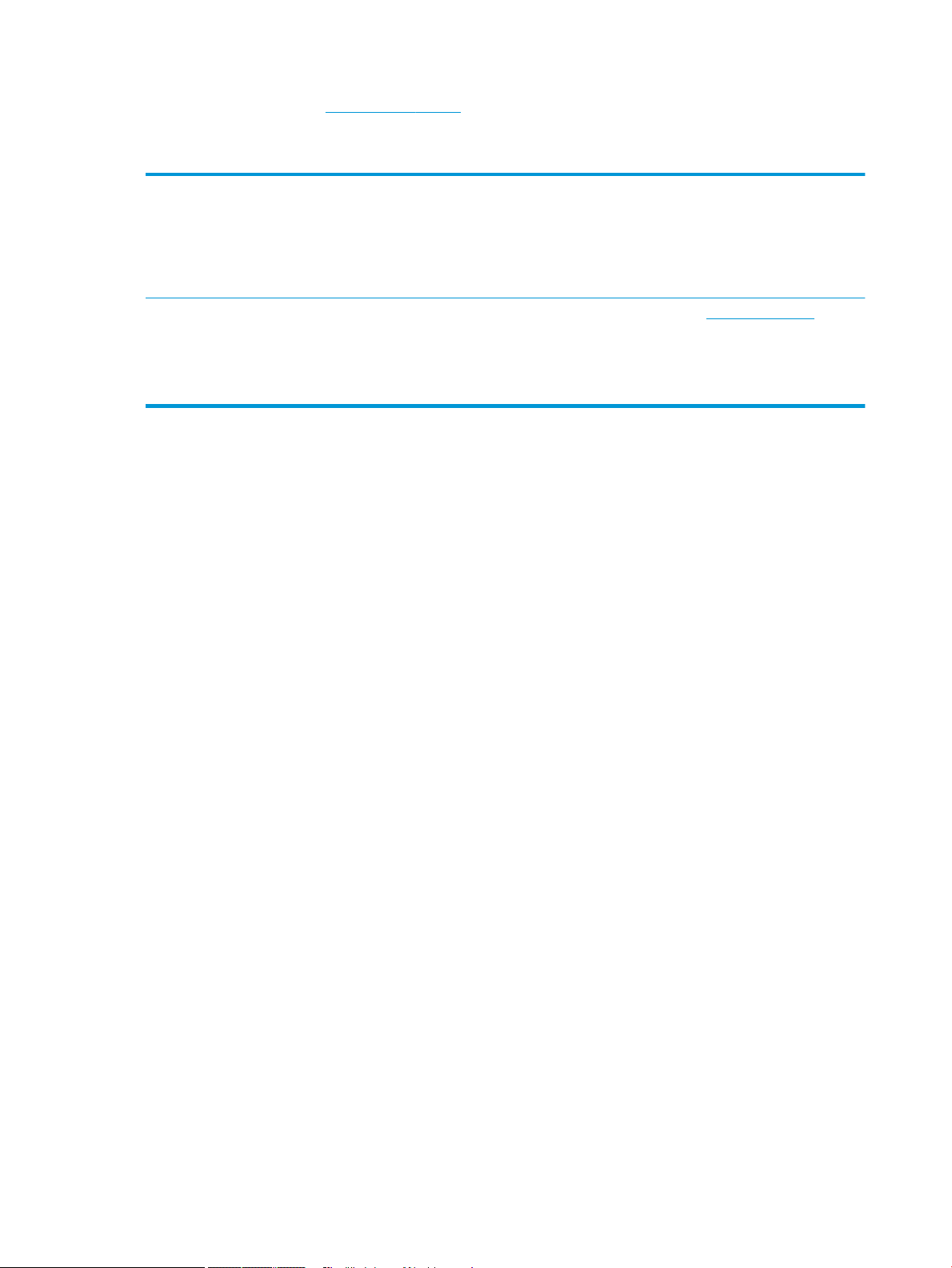
For more information, go to www.hp.com/go/upd.
UPD installation modes
Traditional mode
Dynamic mode
●
Use this mode if you are installing the driver from a CD for a single computer.
●
When installed from the CD that comes with the product, UPD operates like traditional
printer drivers. It operates with a specic product.
●
If you use this mode, you must install UPD separately for each computer and for each
product.
●
To use this mode, download UPD from the Internet. See www.hp.com/go/upd.
●
Dynamic mode allows you to use a single driver installation, so you can discover and
print to HP products in any location.
●
Use this mode if you are installing UPD for a workgroup.
36 Chapter 3 Software for Windows ENWW
Page 51

Change print job settings for Windows
Priority for print settings
Changes to print settings are prioritized depending on where the changes are made:
NOTE: The names of commands and dialog boxes might vary depending on your software program.
●
Page Setup dialog box: Click Page Setup or a similar command on the File menu of the program you are
working in to open this dialog box. Settings changed here override settings changed anywhere else.
●
Print dialog box: Click Print, Print Setup, or a similar command on the File menu of the program you are
working in to open this dialog box. Settings changed in the Print dialog box have a lower priority and usually
do not override changes made in the Page Setup dialog box.
●
Printer Properties dialog box (printer driver): Click Properties in the Print dialog box to open the printer
driver. Settings changed in the Printer Properties dialog box usually do not override settings anywhere else
in the printing software. You can change most of the print settings here.
●
Default printer driver settings: The default printer driver settings determine the settings used in all print
jobs, unless settings are changed in the Page Setup, Print, or Printer Properties dialog boxes.
●
Printer control panel settings: Settings changed at the printer control panel have a lower priority than
changes made anywhere else.
Change the settings for all print jobs until the software program is closed
1. On the File menu in the software program, click Print.
2. Select the driver, and then click Properties or Preferences.
The steps can vary; this procedure is most common.
Change the default settings for all print jobs
1. Windows XP, Windows Server 2003, and Windows Server 2008 (using the default Start menu view): Click
Start, and then click Printers and Faxes.
Windows XP, Windows Server 2003, and Windows Server 2008 (using the Classic Start menu view): Click
Start, click Settings, and then click Printers.
Windows Vista: Click Start, click Control Panel, and then in the category for Hardware and Sound click
Printer.
Windows 7: Click Start, and then click Devices and Printers.
2. Right-click the driver icon, and then select Printing Preferences.
Change the product conguration settings
1. Windows XP, Windows Server 2003, and Windows Server 2008 (using the default Start menu view): Click
Start, and then click Printers and Faxes.
Windows XP, Windows Server 2003, and Windows Server 2008 (using the Classic Start menu view): Click
Start, click Settings, and then click Printers.
ENWW Change print job settings for Windows 37
Page 52
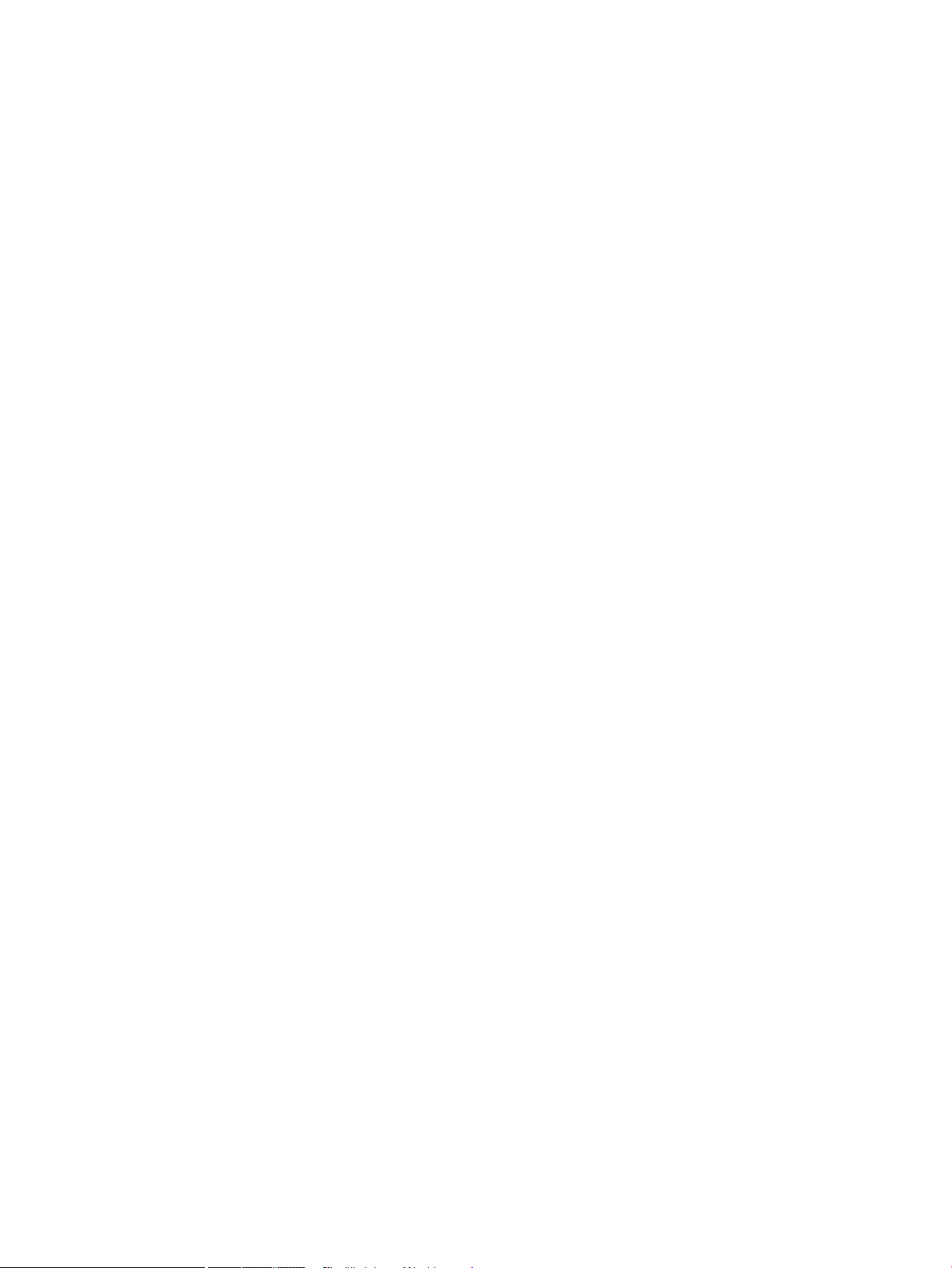
Windows Vista: Click Start, click Control Panel, and then in the category for Hardware and Sound click
Printer.
Windows 7: Click Start, and then click Devices and Printers.
2. Right-click the driver icon, and then select Properties or Printer properties.
3. Click the Device Settings tab.
38 Chapter 3 Software for Windows ENWW
Page 53

Remove the printer driver from Windows
Windows XP
1. Click Start, Control Panel, and then Add or Remove Programs.
2. Find and select the product from the list.
3. Click the Change/Remove button to remove the software.
Windows Vista
1. Click Start, Control Panel, and then Programs and Features.
2. Find and select the product from the list.
3. Select the Uninstall/Change option.
Windows 7
1. Click Start, Control Panel, and then under the Programs heading, click Uninstall a program.
2. Find and select the product from the list.
3. Select the Uninstall option.
ENWW Remove the printer driver from Windows 39
Page 54

Supported utilities for Windows
Priority for print settings
Changes to print settings are prioritized depending on where the changes are made:
NOTE: The names of commands and dialog boxes might vary depending on your software program.
●
Page Setup dialog box: Click Page Setup or a similar command on the File menu of the program you are
working in to open this dialog box. Settings changed here override settings changed anywhere else.
●
Print dialog box: Click Print, Print Setup, or a similar command on the File menu of the program you are
working in to open this dialog box. Settings changed in the Print dialog box have a lower priority and usually
do not override changes made in the Page Setup dialog box.
●
Printer Properties dialog box (printer driver): Click Properties in the Print dialog box to open the printer
driver. Settings changed in the Printer Properties dialog box usually do not override settings anywhere else
in the printing software. You can change most of the print settings here.
●
Default printer driver settings: The default printer driver settings determine the settings used in all print
jobs, unless settings are changed in the Page Setup, Print, or Printer Properties dialog boxes.
●
Printer control panel settings: Settings changed at the printer control panel have a lower priority than
changes made anywhere else.
HP Embedded Web Server
The product is equipped with the HP Embedded Web Server, which provides access to information about product
and network activities. This information appears in a Web browser, such as Microsoft Internet Explorer, Netscape
Navigator, Apple Safari, or Mozilla Firefox.
The HP Embedded Web Server resides on the product. It is not loaded on a network server.
The HP Embedded Web Server provides an interface to the product that anyone who has a network-connected
computer and a standard Web browser can use. No special software is installed or congured, but you must have
a supported Web browser on your computer. To gain access to the HP Embedded Web Server, type the IP address
for the product in the address line of the browser. (To nd the IP address, print a conguration page. For more
information about printing a conguration page, see Print information pages on page 146).
For a complete explanation of the features and functionality of the HP Embedded Web Server, see Use the
HP Embedded Web Server on page 147.
HP ePrint
With HP ePrint , you can print anywhere, anytime, from a mobile phone, laptop, or any other mobile device.
HP ePrint works with any email-capable device. If you can e-mail, you can print to an HP ePrint-enabled product.
For more details, go to www.hpeprintcenter.com.
NOTE: The product must be connected to a network and have Internet access to use HP ePrint.
HP ePrint is disabled as a default setting in the product. Use this procedure to enable it.
1. Type the product IP address into the address line of a Web browser to open the HP Embedded Web Server.
2. Click the Web Services tab.
3. Select the option to enable Web Services.
40 Chapter 3 Software for Windows ENWW
Page 55

Software for other operating systems
OS Software
UNIX For HP-UX and Solaris networks, go to www.hp.com/go/jetdirectunix_software to install model
scripts using the HP Jetdirect printer installer (HPPI) for UNIX.
For the latest model scripts, go to www.hp.com/go/unixmodelscripts.
Linux For information, go to www.hplip.net.
SAP devices For drivers, go to www.hp.com/go/sap/drivers.
For information, go to www.hp.com/go/sap/print.
ENWW Software for other operating systems 41
Page 56

42 Chapter 3 Software for Windows ENWW
Page 57

4 Use the product with Mac
●
Software for Mac
●
Basic print tasks with Mac
●
Solve problems with a Mac
ENWW 43
Page 58

Software for Mac
Supported operating systems and printer drivers for Mac
The product supports the following Mac operating systems:
●
Mac OS X 10.5 and 10.6
NOTE: For Mac OS X 10.5 and later, PPC and Intel® Core™ Processor Macs are supported. For Mac OS X 10.6,
Intel Core Processor Macs are supported.
The HP LaserJet software installer provides PostScript® Printer Description (PPD) les, Printer Dialog Extensions
(PDEs), and the HP Utility for use with Mac OS X computers. The HP printer PPD and PDE
with the built-in Apple PostScript printer drivers, provide full printing functionality and access to specic
HP printer features.
Install software for Mac operating systems
Install software for Mac computers connected directly to the product
This product supports a USB 2.0 connection. Use an A-to-B type USB cable. HP recommends using a cable that is
no longer than 2 m (6.5 ft).
1. Connect the USB cable to the product and the computer.
les, in combination
2. Install the software from the CD. Click the product icon, and follow the onscreen instructions.
If you did not add a pirnter during the CD install process, continue with the next step.
3. At the computer, open the Apple menu , click the System Preferences menu, and then click the Print &
Fax icon.
4. Click the plus (+) symbol in the lower left corner of the Printer Names column, select the product from the
Add Printer window, and then make sure that the product driver is listed in the Print Using area.
5. Click Add to create the printer queue.
44 Chapter 4 Use the product with Mac ENWW
Page 59

NOTE: For Mac OS X 10.5 and 10.6, the installation procedure should automatically congure the installed
options.
6. Print a page from any program to make sure that the software is correctly installed.
NOTE: If the installation failed, reinstall the software.
Install software for Mac computers on a wired network
Congure the IP address
1. Connect the network cable to the product and to the network.
2. Wait for 60 seconds before continuing. During this time, the network recognizes the product and assigns an
IP address or host name for the product.
3. At the product control panel, press the Home button.
4. Open the following menus:
●
Administration
●
Reports
●
Conguration/Status Pages
●
Conguration Page
ENWW Software for Mac 45
Page 60

5. Find the IP address on the Embedded Jetdirect page.
Jetdirect Page
HP Color LaserJet
Page 1
6. IPv4: If the IP address is 0.0.0.0, or 192.0.0.192, or 169.254.x.x, you must manually congure the IP
address. Otherwise, the network conguration was successful.
IPv6: If the IP address begins with "fe80:", the product should be able to print. If not, you must manually
congure the IP address.
Install the software
1. Install the software from the CD. Click the product icon, and follow the onscreen instructions.
If you did not add a pirnter during the CD install process, continue with the next step.
2. At the computer, open the Apple menu , click the System Preferences menu, and then click the Print &
Fax icon.
3. Click the plus (+) symbol in the lower left corner of the Printer Names column.
By default, Mac OS X uses the Bonjour method to nd the driver and add the product to the printer pop-up
menu. This method is best in most situations. If Mac OS X cannot nd the HP printer driver, an error
message displays. Reinstall the software.
If you are connecting the product to a large network, you might need to use IP printing to connect rather
than Bonjour. Follow these steps:
a. From the Add Printer window, click the IP Printer button.
b. From the Protocol drop-down list, select the HP Jetdirect-Socket option. Enter the IP address or host
name for the product. From the Print Using drop-down list, select the product model if one is not
already selected.
4. Print a page from any program to make sure that the software is correctly installed.
Remove the printer driver from Mac operating systems
You must have administrator rights to remove the software.
1. Open System Preferences.
2. Select Print & Fax.
46 Chapter 4 Use the product with Mac ENWW
Page 61

3. Highlight the product.
4. Click the minus (-) symbol.
5. Delete the print queue, if necessary.
ENWW Software for Mac 47
Page 62

Priority for print settings for Mac
Changes to print settings are prioritized depending on where the changes are made:
NOTE: The names of commands and dialog boxes might vary depending on your software program.
●
Page Setup dialog box: Click Page Setup or a similar command on the File menu of the program you are
working in to open this dialog box. Settings changed here might override settings changed anywhere else.
●
Print dialog box: Click Print, Print Setup, or a similar command on the File menu of the program you are
working in to open this dialog box. Settings changed in the Print dialog box have a lower priority and do not
override changes made in the Page Setup dialog box.
●
Default printer driver settings: The default printer driver settings determine the settings used in all print
jobs, unless settings are changed in the Page Setup, Print, or Printer Properties dialog boxes.
●
Printer control panel settings: Settings changed at the printer control panel have a lower priority than
changes made anywhere else.
Change printer-driver settings for Mac
Change the settings for all print jobs until the software program is closed
1. On the File menu, click the Print button.
2. Change the settings that you want on the various menus.
Change the default settings for all print jobs
1. On the File menu, click the Print button.
2. Change the settings that you want on the various menus.
3. On the Presets menu, click the Save As... option and type a name for the preset.
These settings are saved in the Presets menu. To use the new settings, you must select the saved preset option
every time you open a program and print.
Change the product conguration settings
1. From the Apple menu , click the System Preferences menu and then click the Print & Fax icon.
2. Select the product in the left side of the window.
3. Click the Options & Supplies button.
4. Click the Driver tab.
5. Congure the installed options.
48 Chapter 4 Use the product with Mac ENWW
Page 63

Software for Mac computers
HP Utility for Mac
Use the HP Utility to set up product features that are not available in the printer driver.
You can use the HP Utility when the product uses a universal serial bus (USB) cable or is connected to a TCP/IPbased network.
Open the HP Printer Utility
▲
From the dock, click HP Utility.
-or-
From Applications, click Hewlett Packard, and then click HP Utility.
HP Utility features
The HP Utility consists of pages that you open by clicking in the Conguration Settings list. The following table
describes the tasks that you can perform from these pages. At the top of any page, click the HP Support link to
access technical assistance, online supplies ordering, online registration, and recycling and return information.
Menu Item Description
Information And Support Supplies Status Shows the product supplies status and provides links for online supplies-
ordering.
Device Information Shows information about the currently selected product.
File Upload Transfers les from the computer to the product.
Upload Fonts Transfers font les from the computer to the product.
Update Firmware Transfers a rmware update le to the product.
Commands Sends special characters or print commands to the product after the print
job.
Printer Settings Trays Conguration Changes the default tray settings.
Economode & Toner Density Changes toner density to use toner more economically
Resolution Sets the default print resolution for the product
Output Devices Manages settings for the optional output accessories
Duplex Mode Turns on the automatic two-sided printing mode.
Stored Jobs Manages print jobs that are stored on the product hard disk.
E-mail Alerts Congures the product to send e-mail notices for certain events.
Network Settings Congures the network settings, such as the IPv4 and IPv6 settings.
Supplies Management Congures how the product should behave when supplies are nearing the
end of their estimated life.
Protect Direct Ports Disables printing over USB or parallel ports.
Additional Settings Provides access to the HP Embedded Web Server.
ENWW Software for Mac 49
Page 64
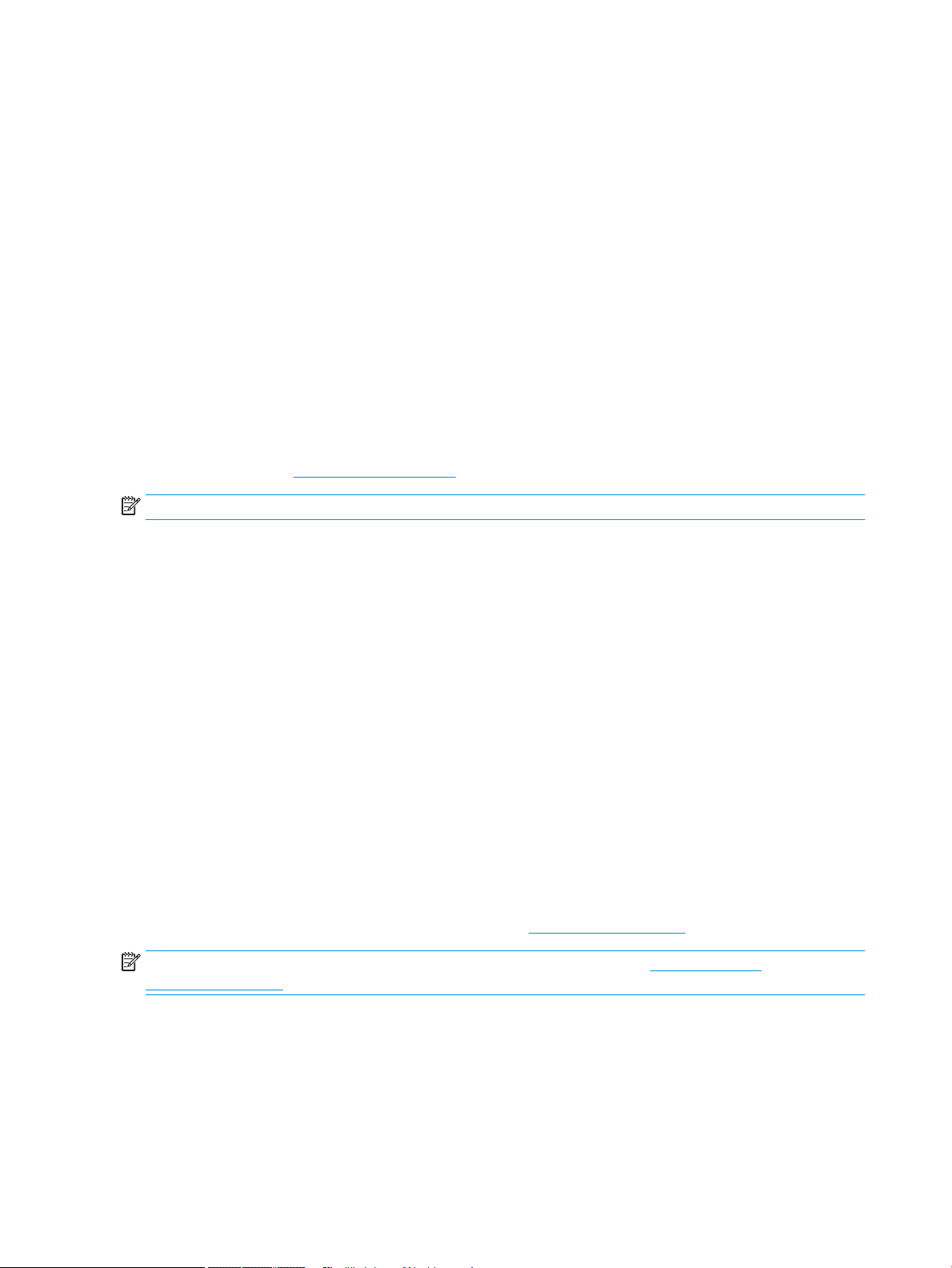
Supported utilities for Mac
HP Embedded Web Server
The product is equipped with the HP Embedded Web server, which provides access to information about product
and network activities. Access the HP Embedded Web Server from the HP Utility. Open the Printer Settings menu,
and then select the Additional Settings option.
You can also access the HP Embedded Web Server from the Safari Web browser:
1. Select the page icon in the left side of the Safari toolbar.
2. Click the Bonjour logo.
3. In the list of printers, double-click this product. The HP Embedded Web Server opens.
HP ePrint
With HP ePrint , you can print anywhere, anytime, from a mobile phone, laptop, or any other mobile device.
HP ePrint works with any email-capable device. If you can e-mail, you can print to an HP ePrint-enabled product.
For more details, go to www.hpeprintcenter.com.
NOTE: The product must be connected to a network and have Internet access to use HP ePrint.
HP ePrint is disabled as a default setting in the product. Use this procedure to enable it.
AirPrint
1. Type the product IP address into the address line of a Web browser to open the HP Embedded Web Server.
2. Click the Web Services tab.
3. Select the option to enable Web Services.
Direct printing using Apple’s AirPrint is supported for iOS 4.2 or later. Use AirPrint to print directly to the product
from an iPad (iOS 4.2), iPhone (3GS or later), or iPod touch (third generation or later) in the following applications:
●
Mail
●
Photos
●
Safari
●
Select third-party applications
To use AirPrint, the product must be connected to a network. For more information about using AirPrint and
about which HP products are compatible with AirPrint, go to www.hp.com/go/airprint.
NOTE: You might need to upgrade the product rmware to use AirPrint. Go to www.hp.com/go/
lj600Series_rmware.
50 Chapter 4 Use the product with Mac ENWW
Page 65
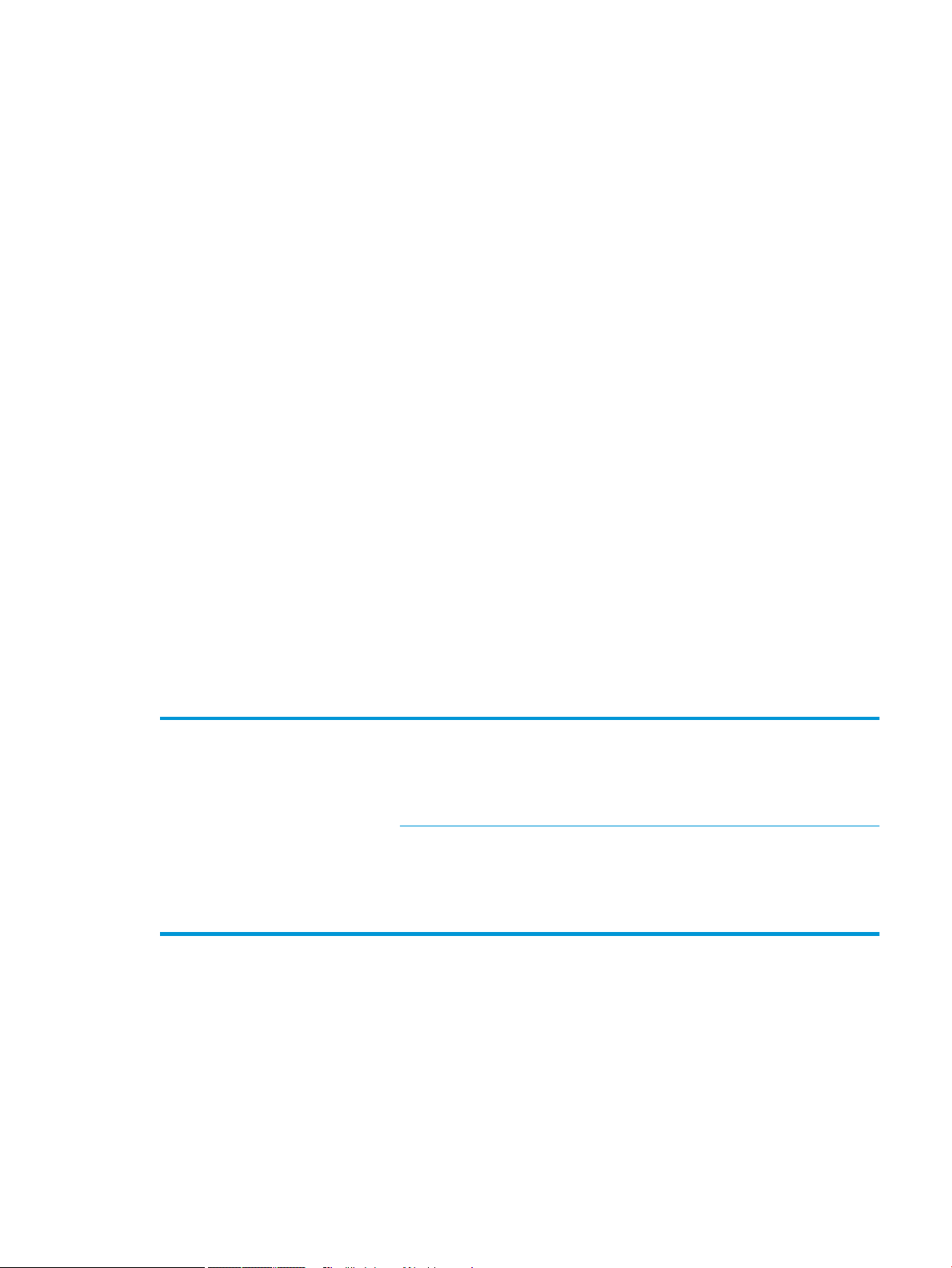
Basic print tasks with Mac
Cancel a print job with Mac
1. If the print job is currently printing, cancel it by following this procedure:
a. Press the Stop button on the product control panel.
b. The product prompts you to conrm the deletion. Press the OK button.
2. You can also cancel a print job from a software program or a print queue.
●
Software program: Typically, a dialog box appears briey on the computer screen, allowing you to
cancel the print job.
●
Mac print queue: Open the print queue by double-clicking the product icon in the Dock. Highlight the
print job, and then click the Delete button.
Change the paper size and type with Mac
1. On the File menu in the software program, click the Print option.
2. In the Copies & Pages menu, click the Page Setup button.
3. Select a size from the Paper Size drop-down list, and then click the OK button.
4. Open the Finishing menu.
5. Select a type from the Media-type drop-down list.
6. Click the Print button.
Resize documents or print on a custom paper size with Mac
Mac OS X 10.5 and 10.6
Use one of these methods.
1. On the File menu, click the Print option.
2. Click the Page Setup button.
3. Select the product, and then select the correct settings for the Paper Size and
Orientation options.
1. On the File menu, click the Print option.
2. Open the Paper Handling menu.
3. In the Destination Paper Size area, click the Scale to t paper size box, and then select
the size from the drop-down list.
Create and use printing presets with Mac
Use printing presets to save the current printer driver settings for reuse.
Create a printing preset
1. On the File menu, click the Print option.
2. Select the driver.
ENWW Basic print tasks with Mac 51
Page 66
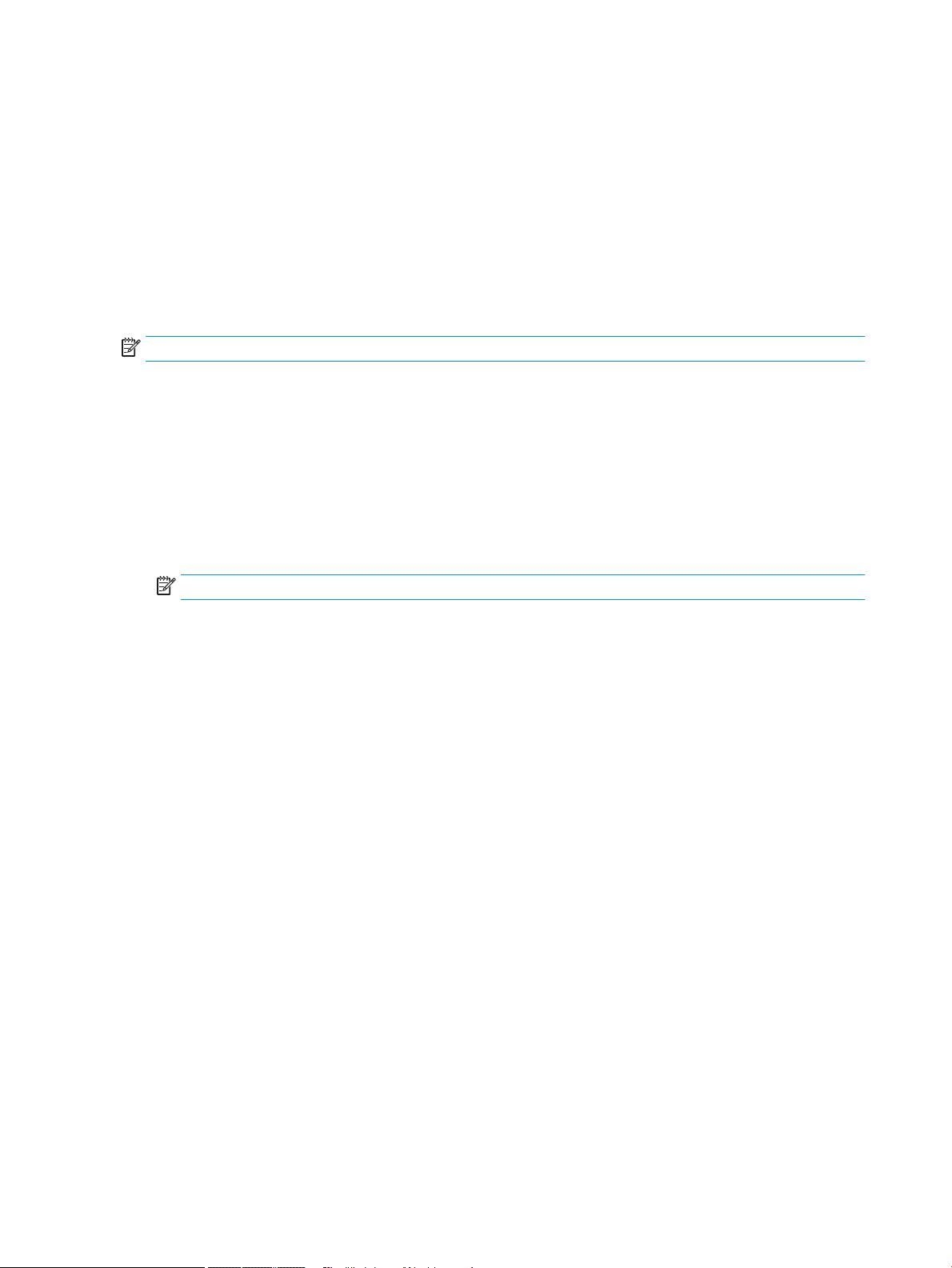
3. Select the print settings that you want to save for reuse.
4. In the Presets menu, click the Save As... option, and type a name for the preset.
5. Click the OK button.
Use printing presets
1. On the File menu, click the Print option.
2. Select the driver.
3. In the Presets menu, select the printing preset.
NOTE: To use printer-driver default settings, select the standard option.
Print a cover page with Mac
1. On the File menu, click the Print option.
2. Select the driver.
3. Open the Cover Page menu, and then select where to print the cover page. Click either the Before
Document button or the After Document button.
4. In the Cover Page Type menu, select the message that you want to print on the cover page.
NOTE: To print a blank cover page, select the standard option from the Cover Page Type menu.
Use watermarks with Mac
1. On the File menu, click the Print option.
2. Open the Watermarks menu.
3. From the Mode menu, select the type of watermark to use. Select the Watermark option to print a semi-
transparent message. Select the Overlay option to print a message that is not transparent.
4. From the Pages menu, select whether to print the watermark on all pages or on the rst page only.
5. From the Text menu, select one of the standard messages, or select the Custom option and type a new
message in the box.
6. Select options for the remaining settings.
52 Chapter 4 Use the product with Mac ENWW
Page 67
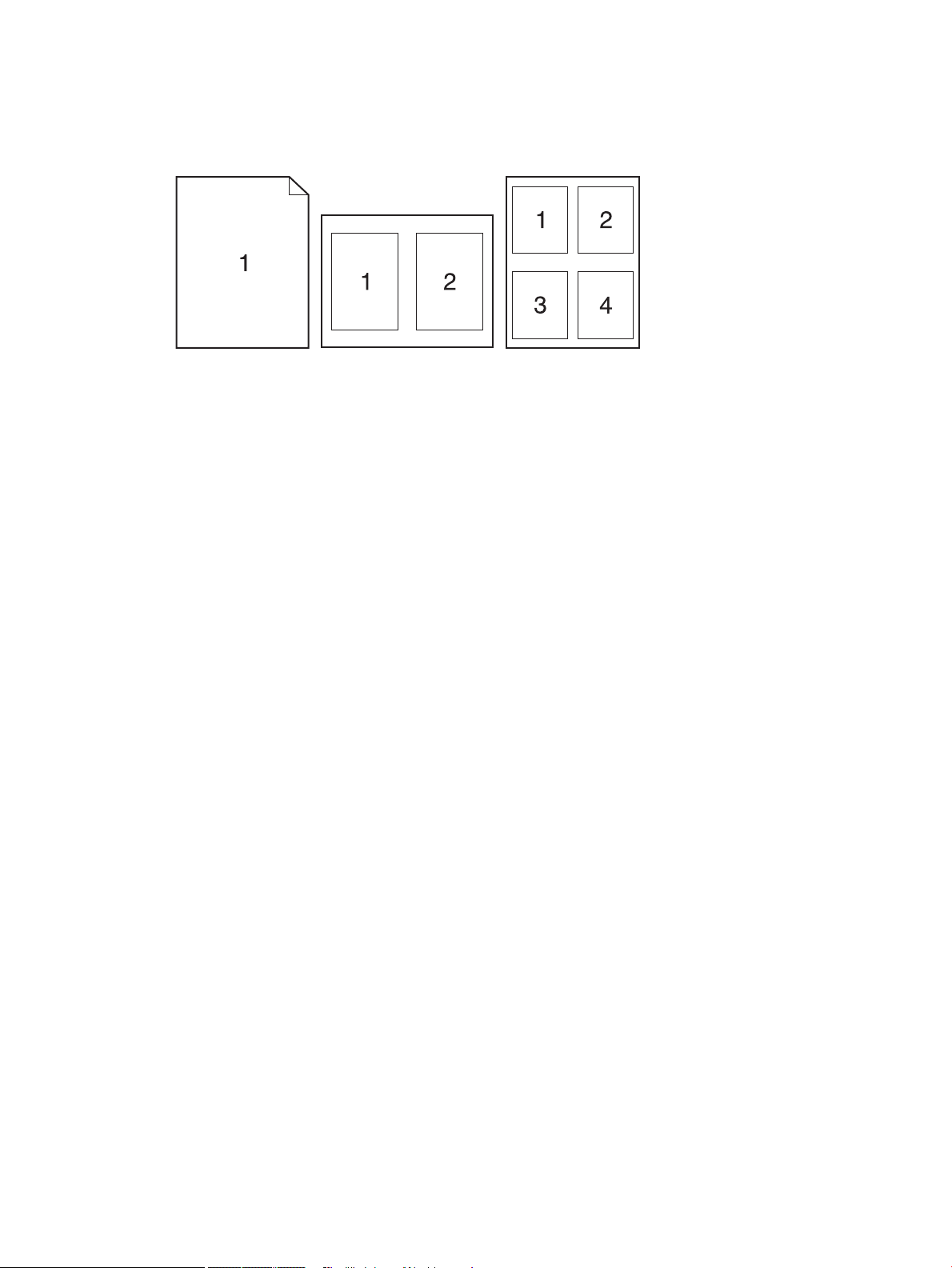
Print multiple pages on one sheet of paper with Mac
1. On the File menu, click the Print option.
2. Select the driver.
3. Open the Layout menu.
4. From the Pages per Sheet menu, select the number of pages that you want to print on each sheet (1, 2, 4,
6, 9, or 16).
5. In the Layout Direction area, select the order and placement of the pages on the sheet.
6. From the Borders menu, select the type of border to print around each page on the sheet.
Print on both sides of the page (duplex printing) with Mac
1. Insert enough paper into one of the trays to accommodate the print job.
2. On the File menu, click the Print option.
3. Open the Layout menu.
4. From the Two-Sided menu, select a binding option.
Store jobs with Mac
You can store jobs on the product so you can print them at any time. You can share stored jobs with other users,
or you can make them private.
1. On the File menu, click the Print option.
2. Open the Job Storage menu.
3. In the Job Storage Mode drop-down list, select the type of stored job.
●
Proof and Hold: This feature provides a quick way to print and proof one copy of a job and then print
more copies.
●
Personal Job: When you send a job to the product, the job does not print until you request it at the
product control panel. If you assign a personal identication number (PIN) to the job, you must
provide the required PIN at the control panel.
ENWW Basic print tasks with Mac 53
Page 68

●
Quick Copy: If the optional hard disk is installed on the product, you can print the requested number of
copies of a job and then store a copy of the job on the optional hard disk. Storing the job allows you to
print additional copies of the job later.
●
Stored Job: If the optional hard disk is installed on the product, you can store a job such as a
personnel form, time sheet, or calendar on the product and allow other users to print the job at any
time. Stored jobs also can be protected by a PIN.
4. To use a custom user name or job name, click the Custom button, and then enter the user name or the job
name.
Select which option to use if another stored job already has that name.
Use Job Name + (1 - 99) Append a unique number to the end of the job name.
Replace Existing File Overwrite the existing stored job with the new one.
5. If you selected the Stored Job or Personal Job option in step 3, you can protect the job with a PIN. Type a 4-
digit number in the Use PIN to Print eld. When other people attempt to print this job, the product prompts
them to enter this PIN number.
54 Chapter 4 Use the product with Mac ENWW
Page 69

Solve problems with a Mac
See Solve product software problems with Mac on page 196.
ENWW Solve problems with a Mac 55
Page 70
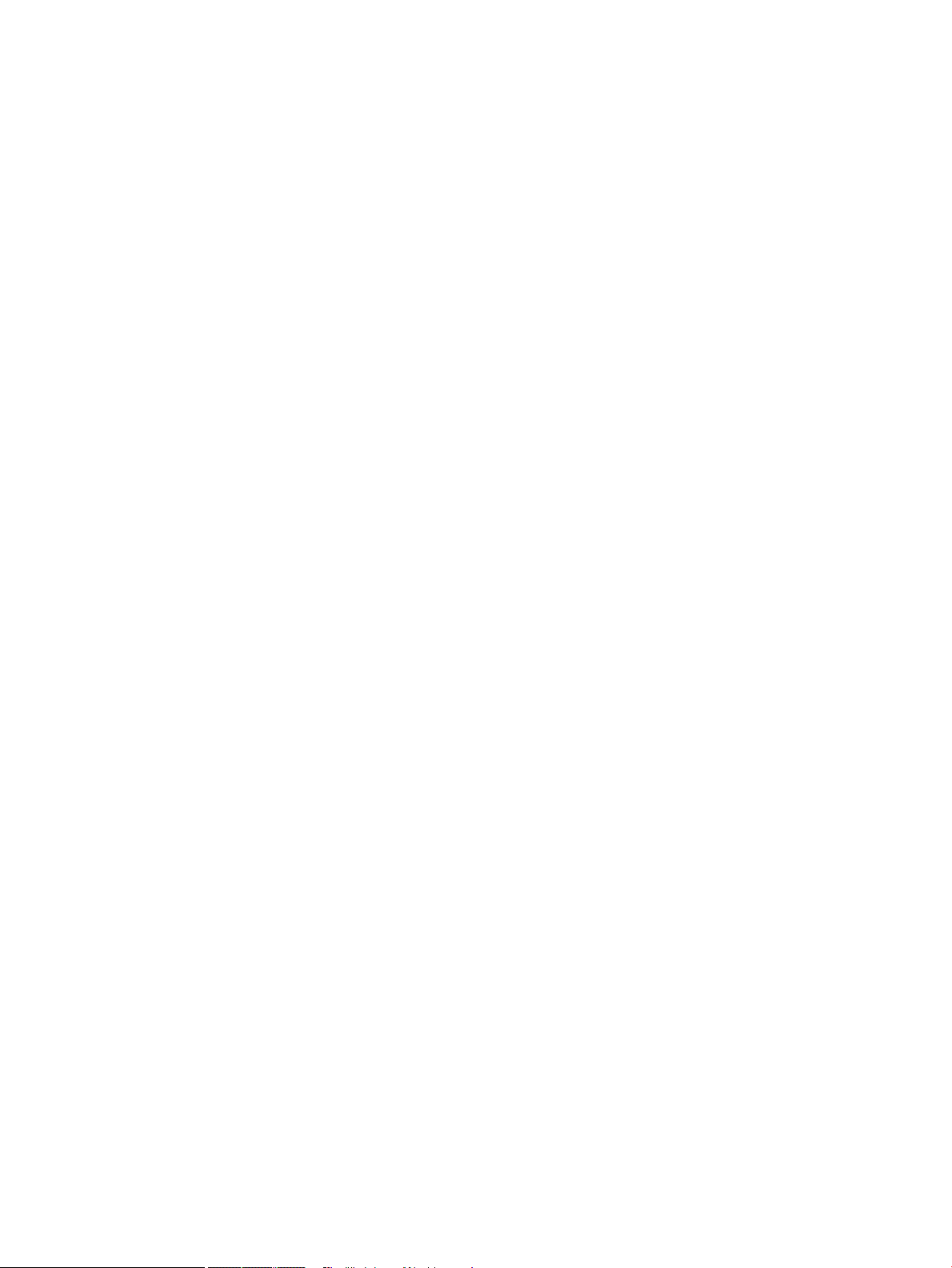
56 Chapter 4 Use the product with Mac ENWW
Page 71

5 Connect the product with Windows
●
Printer sharing disclaimer
●
Connect with USB
●
Connect to a network with Windows
ENWW 57
Page 72
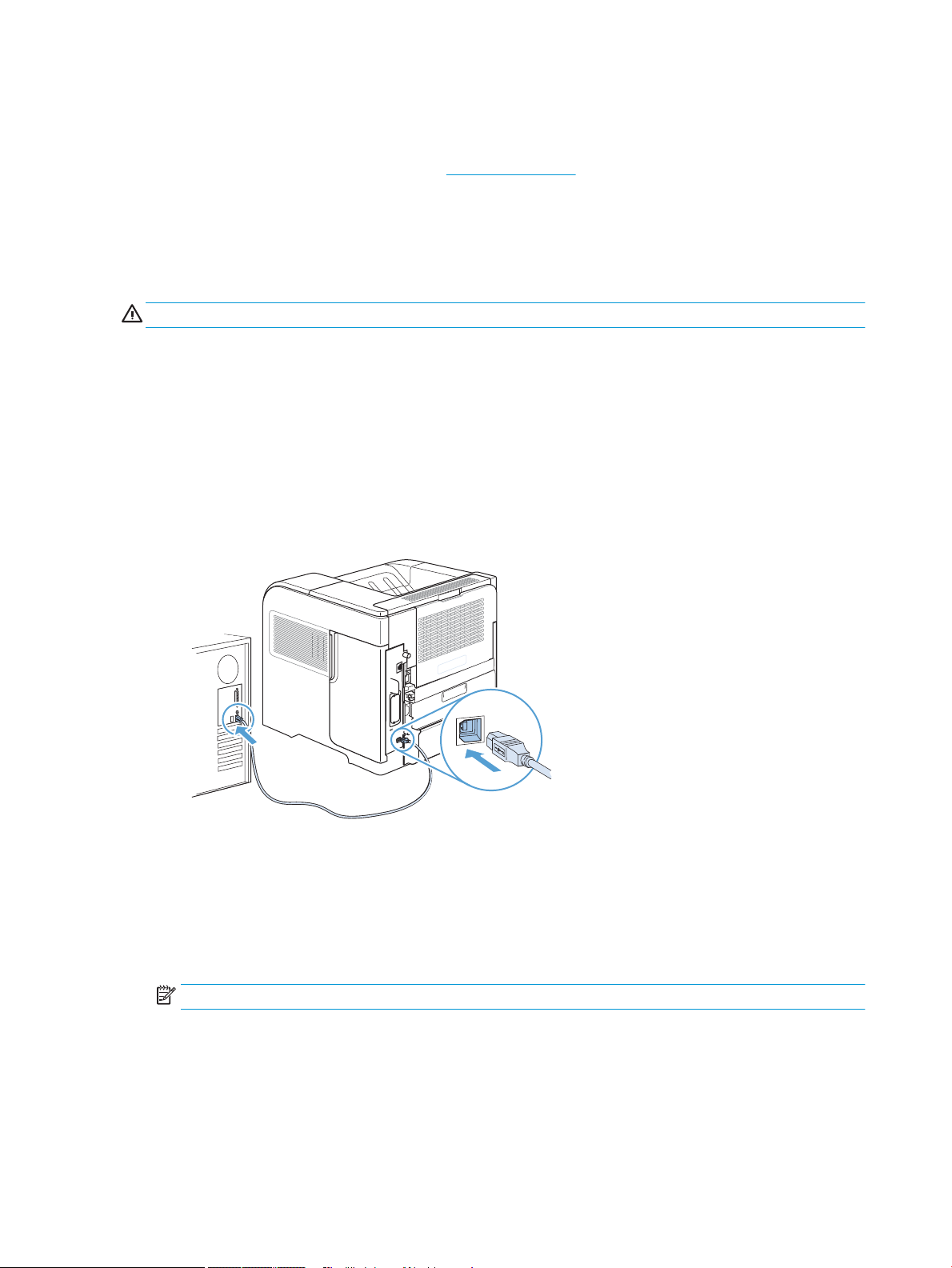
Printer sharing disclaimer
HP does not support peer-to-peer networking, as the feature is a function of Microsoft operating systems and
not of the HP printer drivers. Go to Microsoft at www.microsoft.com.
Connect with USB
This product supports a USB 2.0 connection. Use an A-to-B type USB cable. HP recommends using a cable that is
no longer than 2 m (6.5 ft).
CAUTION: Do not connect the USB cable until the installation software prompts you to connect it.
CD installation
1. Quit all open programs on the computer.
2. Install the software from the CD, and follow the onscreen instructions.
3. When prompted, select the Directly connect to this computer using USB cable option, and then click the
Next button.
4. When the software prompts you, connect the USB cable to the product and the computer.
5. At the end of the installation, click the Finish button, or click the More Options button to install more
software.
6. On the More Options screen, you can install more software, or click the Exit button.
7. Print a page from any program to make sure that the software is correctly installed.
NOTE: If the installation failed, reinstall the software.
58 Chapter 5 Connect the product with Windows ENWW
Page 73
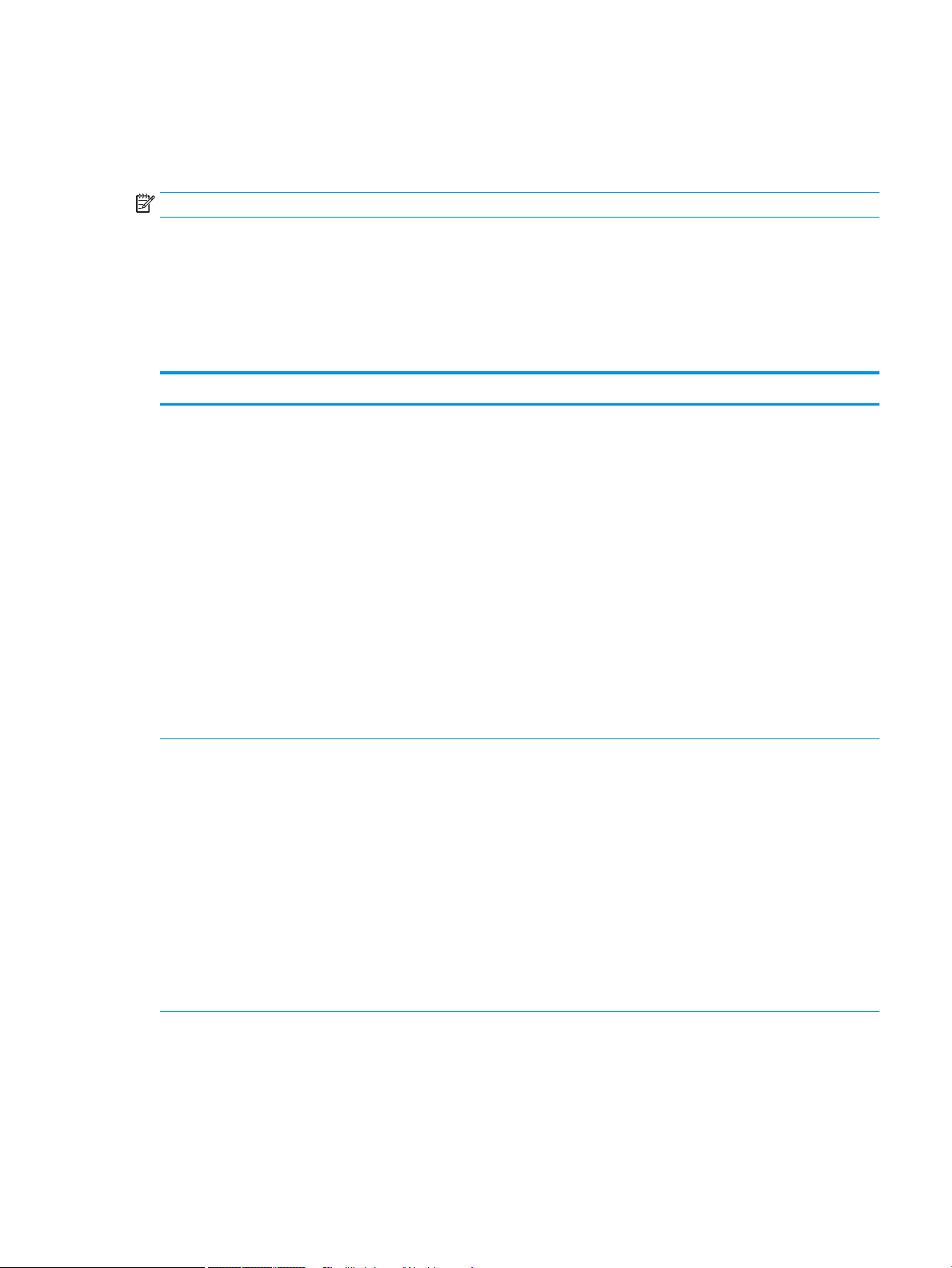
Connect to a network with Windows
You can congure network parameters from the control panel, the HP Embedded Web Server, or for most
networks, from the HP Web Jetadmin software.
NOTE: HP Web Jetadmin software is not supported on Mac OS X operating systems.
For a complete list of supported networks and for instructions on conguring network parameters from
software, see the HP Jetdirect Embedded Print Server Administrator’s Guide. The guide comes with products in
which an HP Jetdirect embedded print server is installed.
Supported network protocols
Table 5-1 Supported network protocols
Network type Supported protocols
TCP/IP IPv4 and IPv6 networks
TCP/IP IPv4 networks only
●
Bonjour
●
Simple Network Management Protocol (SNMP) v1, v2, and v3
●
Hyper Text Transfer Protocol (HTTP)
●
Secure HTTP (HTTPS)
●
File Transfer Protocol (FTP)
●
Port 9100
●
Line printer daemon (LPD)
●
Intenet Printing Protocol (IPP)
●
Secure IPP
●
Web Services Dynamic Discovery (WS Discovery)
●
IPsec/Firewall
●
Auto IP
●
Service Location Protocol (SLP)
●
Trivial File Transfer Protocol (TFTP)
●
Telnet
●
Internet Group Management Protocol (IGMP) v2
●
Bootstrap Protocol (BOOTP)/DHCP
●
Windows Internet Name Service (WINS)
●
IP Direct Mode
●
WS Print
ENWW Connect to a network with Windows 59
Page 74

Table 5-1 Supported network protocols (continued)
Network type Supported protocols
TCP/IP IPv6 networks only
Other supported network protocols
●
Dynamic Host Conguration Protocol (DHCP) v6
●
Multicast Listener Discovery Protocol (MLD) v1
●
Internet Control Message Protocol (ICMP) v6
●
Internetwork Packet Exchange/Sequenced Packet Exchange (IPX/SPX)
●
AppleTalk
●
NetWare Directory Services (NDS)
●
Bindery
●
Novell Distributed Print Services (NDPS)
●
iPrint
Table 5-2 Advanced Security features for network management
Service name Description
IPsec/Firewall Provides network-layer security on IPv4 and IPv6 networks. A rewall provides simple
control of IP traic. IPsec provides additional protection through authentication and
encryption protocols.
Kerberos Allows you to exchange private information across an open network by assigning a unique
key, called a ticket, to each user who logs on to the network. The ticket is then embedded in
messages to identify the sender.
SNMP v3 Employs a user-based security model for SNMP v3, which provides user authentication and
data privacy through encryption.
SSL/TLS Allows you to transmit private documents via the Internet and guarantee privacy and data
integrity between the client and server applications.
IPsec batch conguration Provides network-layer security through the simple control of IP traic to and from the
product. This protocol provides the benets of encryption and authentication and allows for
multiple congurations.
Install the product on a wired network with Windows
Congure the IP address
1. Connect the network cable to the product and to the network.
60 Chapter 5 Connect the product with Windows ENWW
Page 75

2. Wait for 60 seconds before continuing. During this time, the network recognizes the product and assigns an
Jetdirect Page
HP Color LaserJet
Page 1
IP address or host name for the product.
3. At the product control panel, press the Home button.
4. Open the following menus:
●
Administration
●
Reports
●
Conguration/Status Pages
●
Conguration Page
5. Find the IP address on the Embedded Jetdirect page.
6. IPv4: If the IP address is 0.0.0.0, or 192.0.0.192, or 169.254.x.x, you must manually congure the IP
address. Otherwise, the network conguration was successful.
IPv6: If the IP address begins with "fe80:", the product should be able to print. If not, you must manually
congure the IP address.
ENWW Connect to a network with Windows 61
Page 76
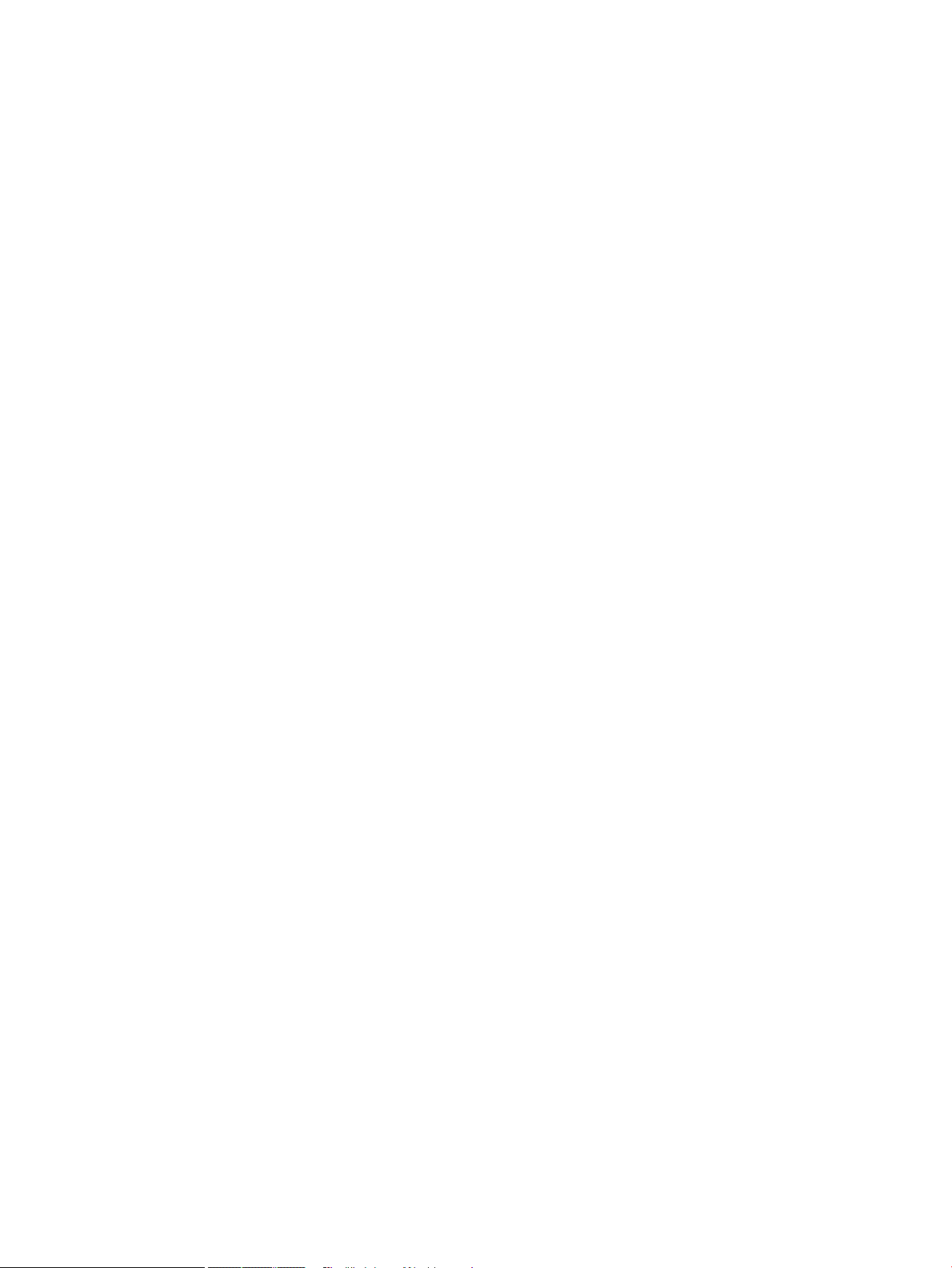
Install the software
1. Quit all programs on the computer.
2. Install the software from the CD.
3. Follow the onscreen instructions.
4. When prompted, select the Connect through a wired network option.
5. From the list of available printers, select the printer that has the correct IP address.
6. At the end of the installation, click the Finish button, or click the More Options button to install more
software.
7. Print a page from any program to make sure that the software is correctly installed.
62 Chapter 5 Connect the product with Windows ENWW
Page 77

Congure network settings with Windows
View or change network settings
Use the embedded Web server to view or change IP conguration settings.
1. Print a conguration page, and locate the IP address.
●
If you are using IPv4, the IP address contains only digits. It has this format:
xxx.xxx.xxx.xxx
●
If you are using IPv6, the IP address is a hexadecimal combination of characters and digits. It has a
format similar to this:
xxxx::xxxx:xxxx:xxxx:xxxx
2. To open the embedded Web server, type the IP address into the address line of a Web browser.
3. Click the Networking tab to obtain network information. You can change settings as needed.
Set or change the network password
Use the embedded Web server to set a network password or change an existing password.
1. Open the embedded Web server, click the Networking tab, and click the Security link.
NOTE: If a password has previously been set, you are prompted to type the password. Type the password,
and then click the Apply button.
2. Type the new password in the New Password box and in the Verify password box.
3. At the bottom of the window, click the Apply button to save the password.
ENWW Connect to a network with Windows 63
Page 78

Manually congure IPv4 TCP/IP parameters from the control panel
Use the control-panel Administration menus to manually set an IPv4 address, subnet mask, and default
gateway.
1. At the control panel, press the Home button.
2. Open each of the following menus:
a. Administration
b. Network Settings
c. Jetdirect Menu
d. TCP/IP
e. IPV4 Settings
f. Cong Method
g. Manual
h. Manual Settings
i. IP Address, Subnet Mask, or Default Gateway
3. Use the numeric keypad, or press the up arrow or the down arrow to increase or decrease the number for
the rst byte of the IP address, subnet mask, or default gateway.
4. Press the OK button to move to the next set of numbers. To move to the previous set of numbers, press the
back arrow .
5. Repeat steps 3 and 4 until the IP address, subnet mask, or default gateway is complete, and then press the
OK button to save the setting.
64 Chapter 5 Connect the product with Windows ENWW
Page 79

Manually congure IPv6 TCP/IP parameters from the control panel
Use the control-panel Administration menus to manually set an IPv6 address.
1. At the control panel, press the Home button.
2. To enable manual conguration, open each of the following menus:
a. Administration
b. Network Settings
c. Jetdirect Menu
d. TCP/IP
e. IPV6 Settings
f. Address
g. Manual Settings
h. Enable
Select the On option, and then press the OK button.
3. To congure the address, open each of the following menus:
●
Administration
●
Network Settings
●
Jetdirect Menu
●
TCP/IP
●
IPV6 Settings
●
Address
Use the numeric keypad, or press the up arrow or the down arrow to enter the address. Press the OK
button.
NOTE: If you are using the arrow buttons, you must press the OK button after entering each digit.
ENWW Connect to a network with Windows 65
Page 80

Link speed and duplex settings
The link speed and communication mode of the print server must match the network. For most situations, leave
the product in Auto mode. Incorrect changes to the link speed and duplex settings might prevent the product
from communicating with other network devices. If you need to make changes, use the product control panel.
NOTE: Making changes to these settings causes the product to turn o and then on. Make changes only when
the product is idle.
1. At the control panel, press the Home button.
2. Open each of the following menus:
a. Administration
b. Network Settings
c. Jetdirect Menu
d. Link Speed
3. Select one of the following options.
Setting Description
Auto The print server automatically congures itself for the highest link speed and
communication mode allowed on the network.
10T Half 10 megabytes per second (Mbps), half-duplex operation
10T Full 10 Mbps, full-duplex operation
100TX Half 100 Mbps, half-duplex operation
100TX Full 100 Mbps, full-duplex operation
100TX Auto Limits auto-negotiation to a maximum link speed of 100 Mbps
1000T Full 1000 Mbps, full-duplex operation
4. Press the OK button. The product turns o and then on.
66 Chapter 5 Connect the product with Windows ENWW
Page 81
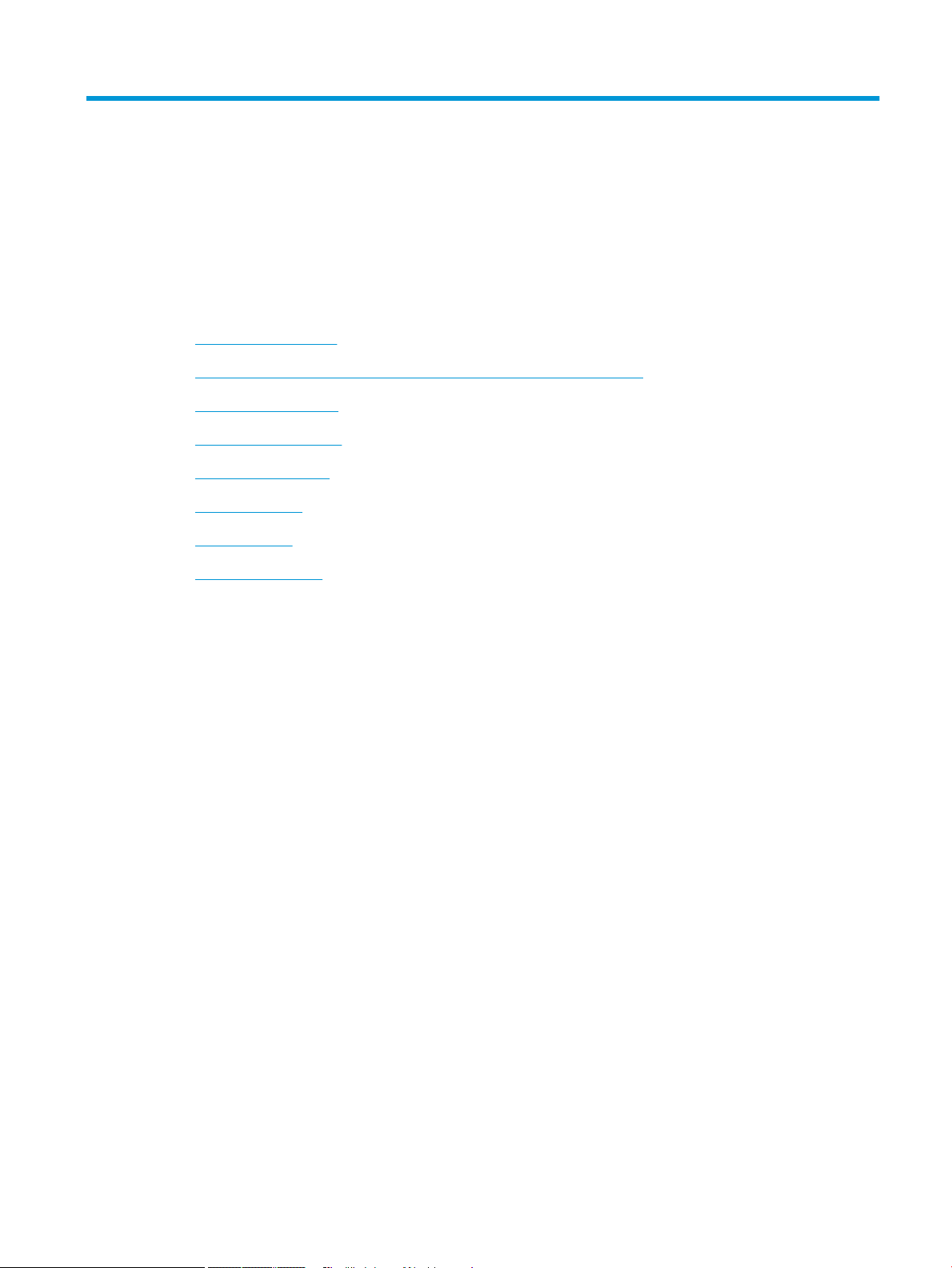
6 Paper and print media
●
Understand paper use
●
Change the printer driver to match the paper type and size in Windows
●
Supported paper sizes
●
Supported paper types
●
Tray and bin capacity
●
Load paper trays
●
Congure trays
●
Select an output bin
ENWW 67
Page 82
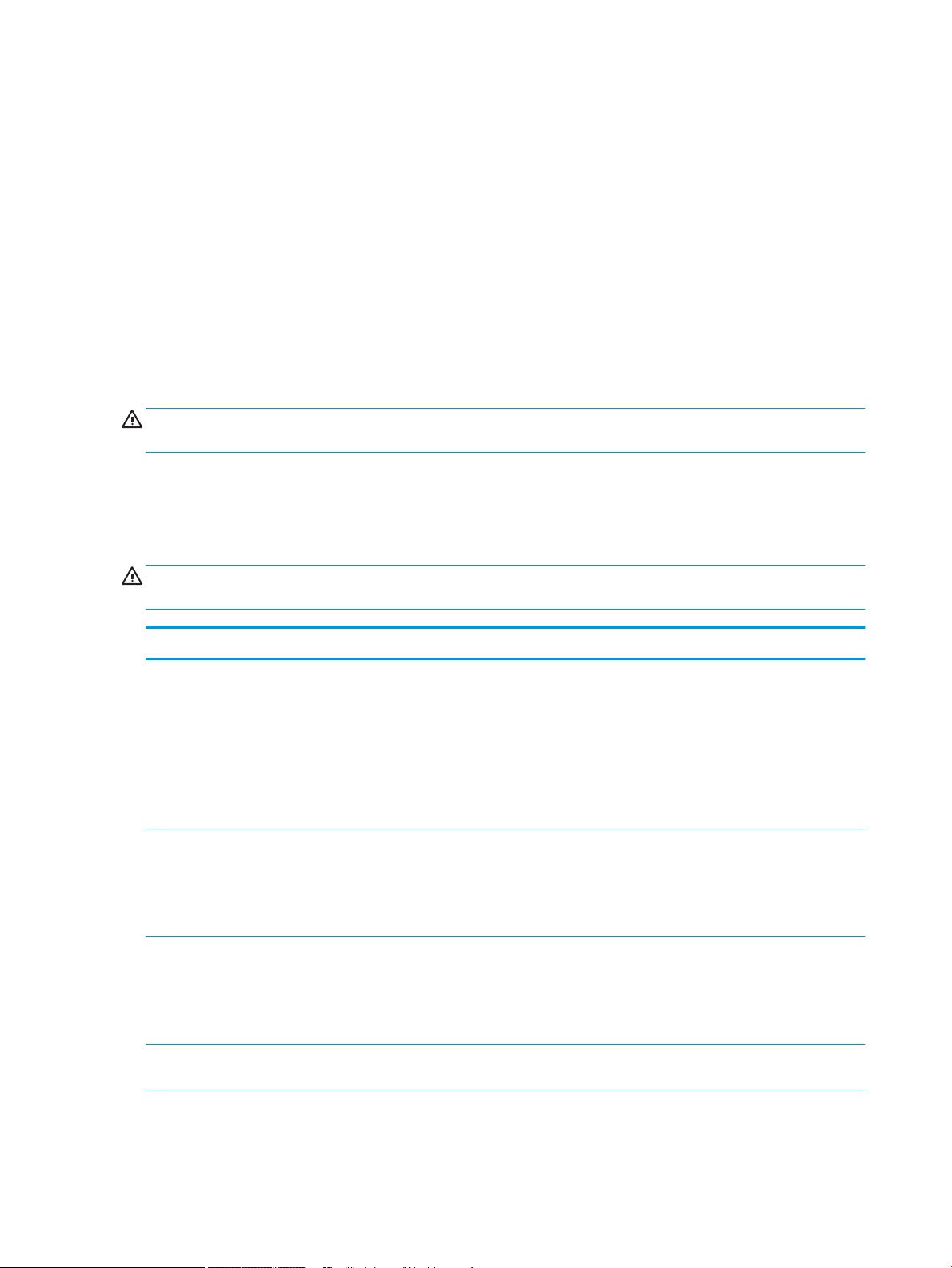
Understand paper use
This product supports a variety of paper and other print media in accordance with the guidelines in this user
guide. Paper or print media that does not meet these guidelines might cause poor print quality, increased jams,
and premature wear on the product.
For best results, use only HP-brand paper and print media designed for laser printers or multiuse. Do not use
paper or print media made for inkjet printers. HP cannot recommend the use of other brands of media because
HP cannot control their quality.
Store paper in the original package to prevent exposing the paper to moisture and other damage. Do not open
the package until you are ready to use the paper.
It is possible for paper to meet all of the guidelines in this user guide and still not produce satisfactory results.
This might be the result of improper handling, unacceptable temperature and/or humidity levels, or other
variables over which HP has no control.
CAUTION: Using paper or print media that does not meet HP's specications might cause problems for the
product, requiring repair. This repair is not covered by the HP warranty or service agreements.
Special paper guidelines
This product supports printing on special media. Use the following guidelines to obtain satisfactory results. When
using special paper or print media, be sure to set the type and size in the printer driver to obtain the best results.
CAUTION: HP LaserJet products use fusers to bond dry toner particles to the paper in very precise dots. HP
laser paper is designed to withstand this extreme heat. Using inkjet paper could damage the product.
Media type Do Do not
Envelopes
Labels
Transparencies
Letterhead or preprinted forms
●
Store envelopes at.
●
Use envelopes where the seam
extends all the way to the corner of
the envelope.
●
Use peel-o adhesive strips that are
approved for use in laser printers.
●
Use only labels that have no exposed
backing between them.
●
Use labels that lie at.
●
Use only full sheets of labels.
●
Use only transparencies that are
approved for use in laser printers.
●
Place transparencies on a at surface
after removing them from the
product.
●
Use only letterhead or forms approved
for use in laser printers.
●
●
●
●
●
●
●
Do not use envelopes that are
wrinkled, nicked, stuck together, or
otherwise damaged.
Do not use envelopes that have
clasps, snaps, windows, or coated
linings.
Do not use self-stick adhesives or
other synthetic materials.
Do not use labels that have wrinkles or
bubbles, or are damaged.
Do not print partial sheets of labels.
Do not use transparent print media
not approved for laser printers.
Do not use raised or metallic
letterhead.
68 Chapter 6 Paper and print media ENWW
Page 83

Media type Do Do not
Heavy paper
Glossy or coated paper
All paper types
●
Use only heavy paper that is approved
for use in laser printers and meets the
weight specications for this product.
●
Use only glossy or coated paper that is
approved for use in laser printers.
●
Use coated paper in the temperature
and humidity range for this product.
●
Store paper in the original packaging.
●
Store paper in a dust-free area.
●
Do not use paper that is heavier than
the recommended media specication
for this product unless it is HP paper
that has been approved for use in this
product.
●
Do not use glossy or coated paper
designed for use in inkjet products.
●
Do not use coated paper in extremely
high or low humidity environments.
●
Do not use paper that is curled.
●
Do not use paper that has been stored
in a humid environment.
ENWW Understand paper use 69
Page 84

Change the printer driver to match the paper type and size in Windows
1. On the File menu in the software program, click Print.
2. Select the product, and then click the Properties or Preferences button.
3. Click the Paper/Quality tab.
4. Select a size from the Paper size drop-down list.
5. Select a paper type from the Paper type drop-down list.
6. Click the OK button.
70 Chapter 6 Paper and print media ENWW
Page 85
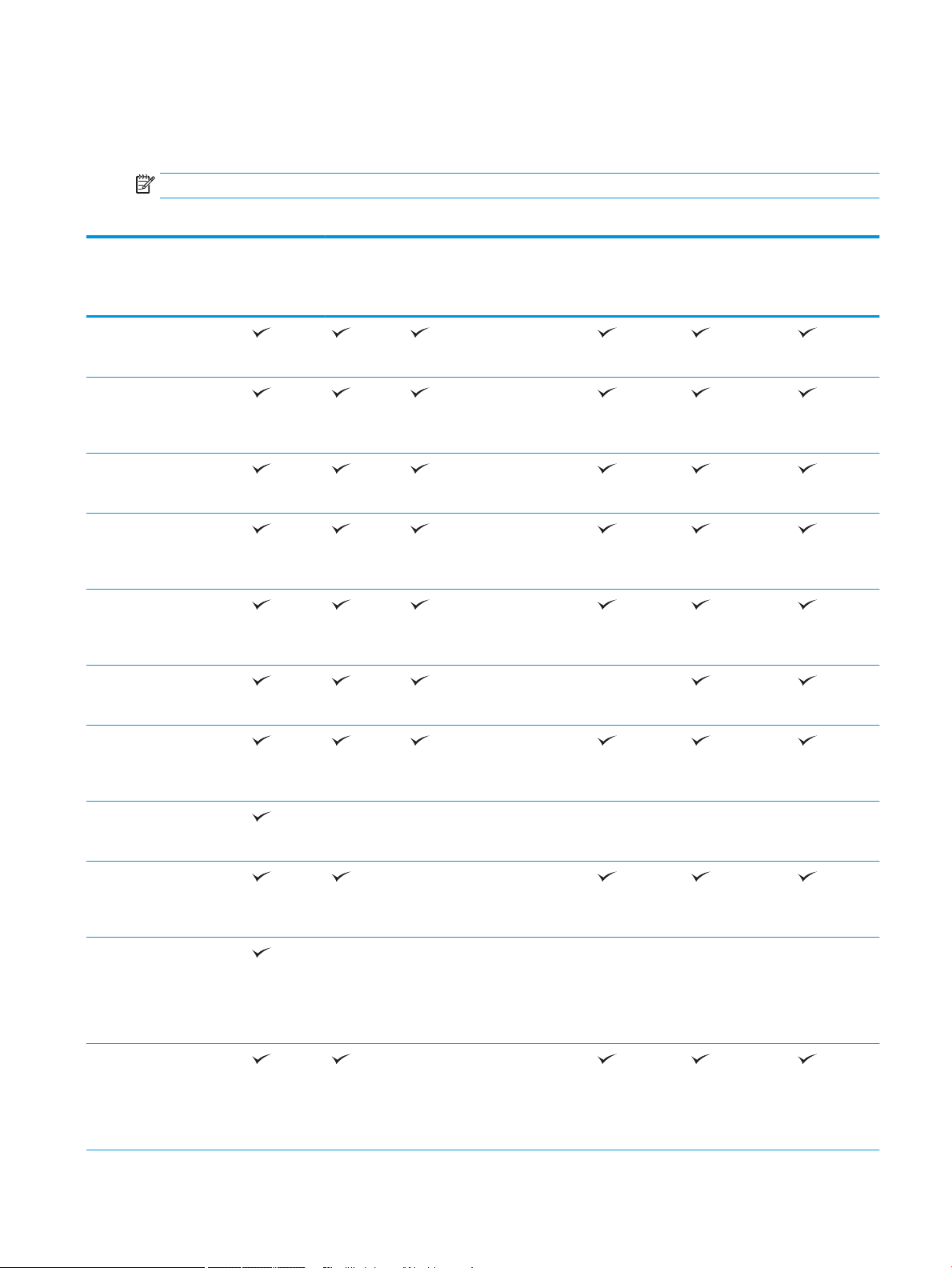
Supported paper sizes
This product supports a number of paper sizes, and it adapts to various media.
NOTE: To obtain best results, select the correct paper size and type in the printer driver before printing.
Table 6-1 Supported paper and print media sizes
Tray 2 and
the optional
500-sheet
Size and dimensions Tray 1
trays
Optional
1,500-sheet
tray
Optional
envelope
feeder
Optional
duplexer
Optional stacker
and stapler/
stacker
Optional 5-bin
mailbox
Letter
216 x 279 mm (8.5 x 11 in)
A4
210 x 297 mm (8.27 x
11.69 in)
Legal
216 x 356 mm (8.5 x 14 in)
Executive
184 x 267 mm (7.24 x
10.51 in)
A5
148 x 210 mm (5.83 x 8.27
in)
8.5 x 13
216 x 330 mm (8.5 x 13 in)
B5 (JIS)
182 x 257 mm (7.17 x
10.12 in)
(Stacker only)
(Stacker only)
(Stacker only)
(Stacker only)
Double Postcard (JIS)
148 x 200 mm (5.8 x 7.9 in)
16K
197 x 273 mm (7.8 x 10.8
in)
Custom
76 x 127 mm to 216 x
356 mm
(3.0 x 5.0 in to 8.5 x 14 in)
Custom
148 x 210 mm to 216 x
356 mm
(5.83 x 8.27 in to 8.5 x 14 in)
(Stacker only)
(Stacker only)
ENWW Supported paper sizes 71
Page 86

Table 6-1 Supported paper and print media sizes (continued)
Tray 2 and
Size and dimensions Tray 1
the optional
500-sheet
trays
Optional
1,500-sheet
tray
Optional
envelope
feeder
Optional
duplexer
Optional stacker
and stapler/
stacker
Optional 5-bin
mailbox
Envelope Commercial #10
105 x 241 mm (4.13 x 9.49
in)
Envelope DL ISO
110 x 220 mm (4.33 x 8.66
in)
Envelope C5 ISO
162 x 229 mm (6.37 x 9.01
in)
Envelope B5 ISO
176 x 250 mm (6.92 x 9.84
in)
Envelope Monarch #7-3/4
98 x 191 mm (3.9 x 7.5 in)
1
Custom sizes cannot be stapled, but they can be stacked in the output bins.
72 Chapter 6 Paper and print media ENWW
Page 87

Supported paper types
For a complete list of specic HP-brand paper that this product supports, go to www.hp.com/support/
lj600Series.
Supported paper types for input options
Paper type Tray 1 Tray 2 Optional 500-sheet
trays
Any Type
Plain
Light 60-74g
Cardstock 176-220g
Transparency
Labels
Letterhead
Preprinted
Prepunched
Colored
Rough
Bond
Recycled
HP EcoSMART Lite
Envelope
Optional 1,500sheet tray
Optional envelope
feeder
ENWW Supported paper types 73
Page 88

Supported paper types for output options
Paper type Standard top bin
(face-down)
Any Type
Plain
Light 60-74g
Cardstock 176-220g
Transparency
Labels
Letterhead
Preprinted
Prepunched
Colored
Rough
Bond
Recycled
HP EcoSMART Lite
Envelope
Rear bin (face-up) Optional duplexer Optional stacker or
stapler/stacker
Optional 5-bin
mailbox
74 Chapter 6 Paper and print media ENWW
Page 89
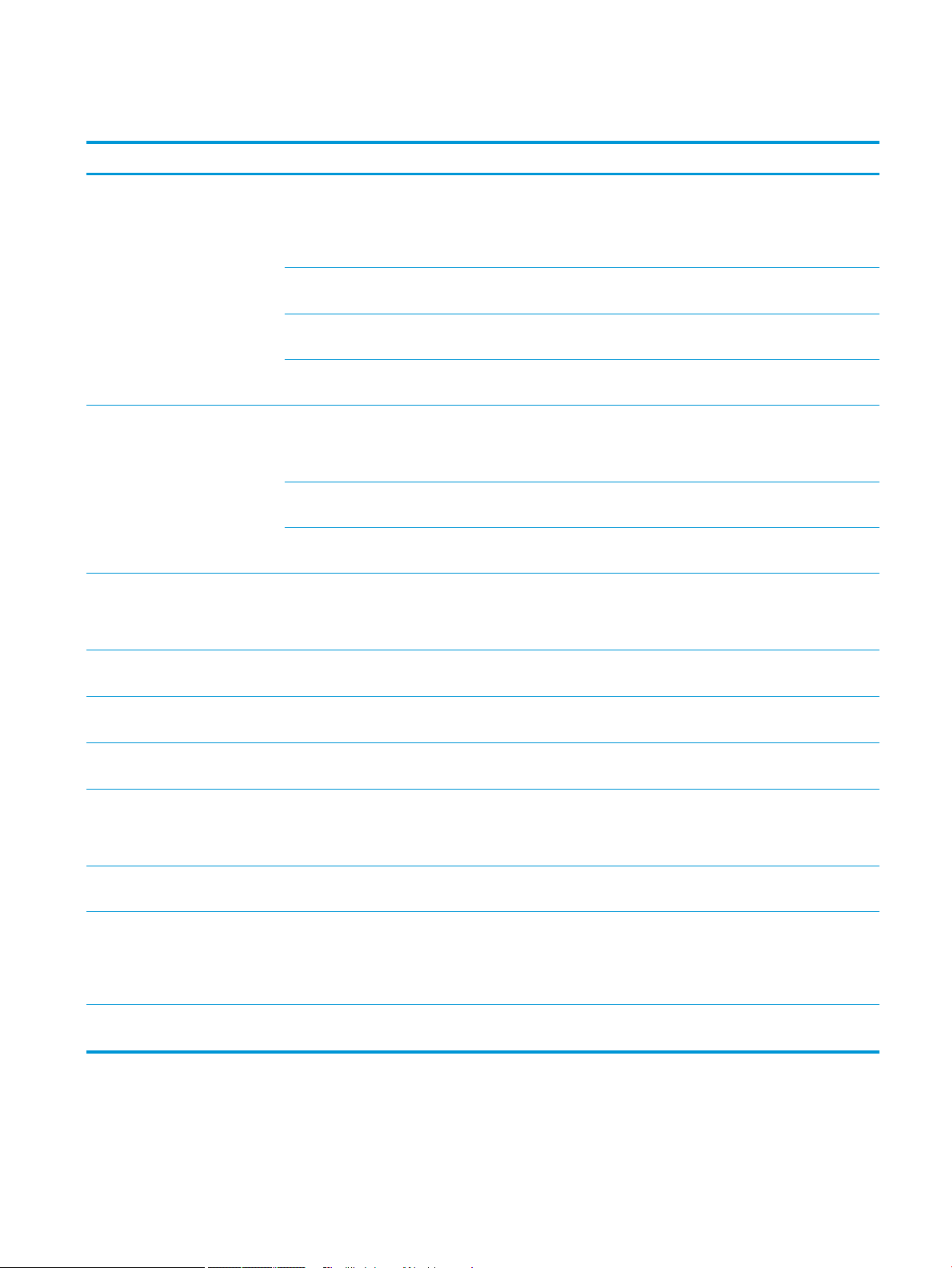
Tray and bin capacity
Tray or bin Paper type Specications Quantity
Tray 1 Paper and cardstock Range:
60 g/m2 (16 lb) bond to 200 g/m
(54 lb) bond
Envelopes
Less than 60 g/m2 (16 lb) bond to
90 g/m
Labels Maximum 0.23 mm (0.009 in) thick Maximum stack height: 10 mm
Transparencies Minimum 0.13 mm (0.005 in) thick Maximum stack height: 10 mm
Tray 2 and the optional 500-sheet
Paper and cardstock Range:
trays
60 g/m2 (16 lb) bond to 135 g/m
(36 lb) bond
Labels Maximum 0.13 mm (0.005 in) thick Maximum stack height: 54 mm (2.1
Transparencies Minimum 0.13 mm (0.005 in) thick Maximum stack height: 54 mm (2.1
Optional 1,500-sheet tray Paper Range:
60 g/m2 (16 lb) bond to 135 g/m
(36 lb) bond
2
(24 lb) bond
Maximum stack height: 10 mm
(0.39 in)
2
Equivalent to 100 sheets of 75 g/m
(20 lb) bond
Up to 10 envelopes
(0.39 in)
(0.39 in)
Equivalent to 500 sheets of 75 g/m
(20 lb) bond
2
in)
in)
Equivalent to 1,500 sheets of
75 g/m2 (20 lb) bond
2
2
2
Optional envelope feeder Envelopes
Standard top bin Paper
Less than 60 g/m2 (16 lb) bond to
2
(24 lb) bond
90 g/m
Up to 75 envelopes
Up to 500 sheets of 75 g/m2 (20 lb)
bond
Rear bin Paper
Up to 100 sheets of 75 g/m2 (20 lb)
bond
Optional duplexer Paper Range:
60 g/m2 (16 lb) bond to 120 g/m
2
(32 lb) bond
Optional stacker Paper
Up to 500 sheets of 75 g/m2 (20 lb)
bond
Optional stapler/stacker Paper Stapling: Up to 20 print jobs of up to
15 pages each
Stacking: Up to 500 sheets of
2
(20 lb) bond
75 g/m
Optional 5-bin mailbox Paper
Up to 500 sheets of 75 g/m2 (20 lb)
bond
ENWW Tray and bin capacity 75
Page 90

Load paper trays
Load Tray 1
NOTE: The product might print at a slower speed when using Tray 1.
CAUTION: To avoid jams, do not load trays while the product is printing. Do not fan the paper. Fanning can
cause misfeeds.
1. Open Tray 1.
2. Pull out the tray extension.
76 Chapter 6 Paper and print media ENWW
Page 91
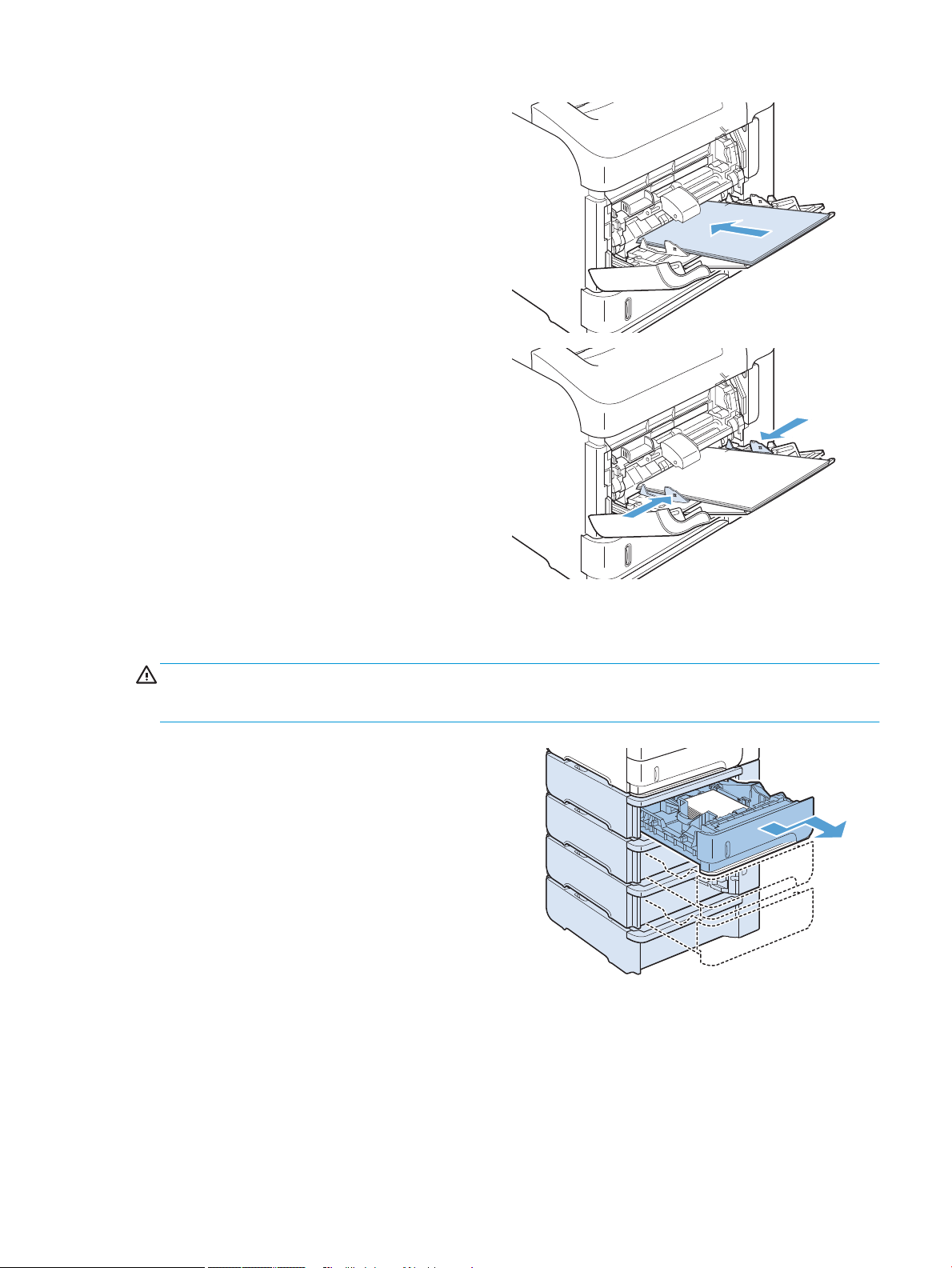
3. Load the paper into the tray. Make sure that the
2
2
paper ts under the tabs and below the maximumheight indicators.
4. Adjust the side guides so that they lightly touch the
paper stack but do not bend the paper.
Load Tray 2 or an optional 500-sheet tray
CAUTION: To avoid jams, do not load trays while the product is printing.
CAUTION: Do not fan the paper. Fanning can cause misfeeds.
1. Pull the tray out and lift up slightly to remove it
from the product.
ENWW Load paper trays 77
Page 92

2. Pinch the release lever that is located on the left
guide and slide the side guides to the correct paper
size.
3. Pinch the release lever that is located on the rear
paper guide and slide it to the correct paper size.
4. Load the paper into the tray. Make sure that the
stack is at at all four corners and that the top of
the stack is below the maximum-height indicators.
5. Slide the tray completely into the product.
78 Chapter 6 Paper and print media ENWW
Page 93

Load an optional 1,500-sheet tray
The optional 1,500 sheet tray adjusts for Letter, A4, and Legal sizes. The product automatically senses which size
is loaded if the tray guides are correctly adjusted.
CAUTION: To avoid jams, do not load trays while the product is printing.
CAUTION: Do not fan the paper. Fanning can cause misfeeds.
1. Press the release and open the door of the 1,500-
sheet tray.
2. If paper is in the tray, remove it. When paper is in
the tray, the guides cannot be adjusted.
3. Pinch the guides at the front of the tray and slide
them to the correct paper size.
ENWW Load paper trays 79
Page 94

4. Load the paper into the tray. Load complete reams
at one time. Do not divide reams into smaller
sections.
5. Make sure that the height of the stack does not
exceed the maximum-height indicators on the
guides and that the front edge of the stack is
aligned with the arrows.
6. Close the door on the tray.
80 Chapter 6 Paper and print media ENWW
Page 95

Paper orientation for loading trays
Load letterhead, preprinted, or prepunched paper
If a duplexer is installed, or if a stapler/stacker is installed, the product alters the way the images for each page
are arranged. If you are using paper that requires a specic orientation, load it according to the information in the
following table.
Tray Single-sided printing, no
stapler/stacker
Tray 1 Face-up
Top edge leading into the
product
All other trays Face-down
Top edge at the front of the
tray
Duplex printing, no stapler/
stacker
Face-down
Bottom edge leading into
the product
Face-up
Bottom edge at the front of
the tray
Single-sided printing with
the stapler/stacker
Face-up
Bottom edge leading into
the product
Face-down
Bottom edge at the front of
the tray
Duplex printing with the
stapler/stacker
Face-down
Top edge leading into the
product
Face-up
Top edge at the front of the
tray
ENWW Load paper trays 81
Page 96

Load envelopes
Load envelopes into Tray 1 or the optional envelope feeder with the front of the envelope facing up, and the
short, postage-edge leading into the product.
82 Chapter 6 Paper and print media ENWW
Page 97
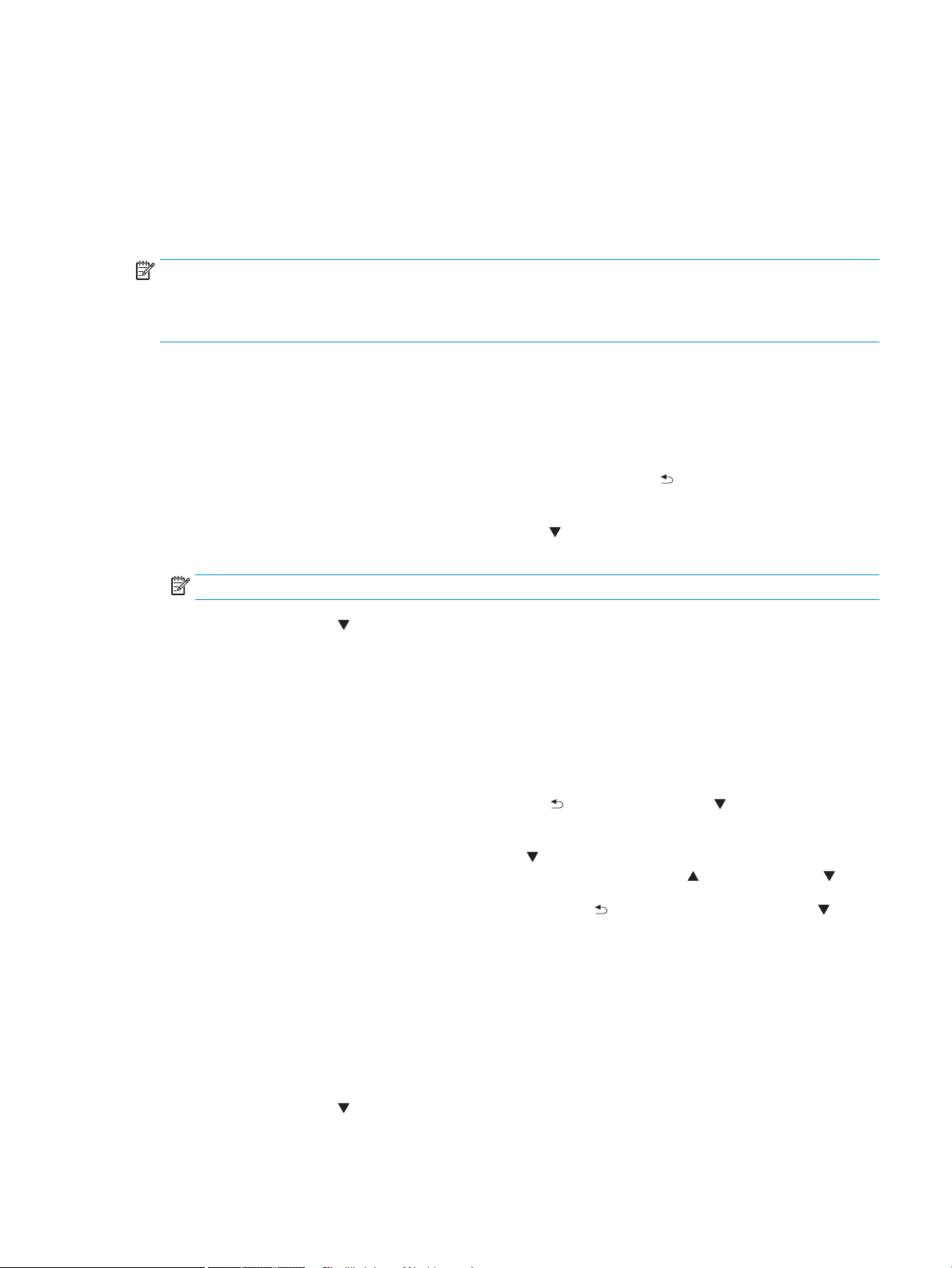
Congure trays
The product automatically prompts you to congure a tray for type and size in the following situations:
●
When you load paper into the tray
●
When you specify a particular tray or paper type for a print job through the printer driver or a software
program and the tray is not congured to match the print-job’s settings
NOTE: The prompt does not appear if you are printing from Tray 1, and it is congured for the Any Size paper
size and the Any Type paper type settings. In this situation, if the print job does not specify a tray, the product
prints from Tray 1, even if the paper size and type settings in the print job do not match the paper loaded in Tray
1.
Congure a tray when loading paper
1. Load paper in the tray. Close the tray if you are using a tray other than Tray 1.
2. The tray conguration message appears.
3. Press the OK button to accept the detected size. Or, press the back arrow to choose a dierent
conguration, and continue with the following steps.
4. To modify the tray conguration, press the down arrow to highlight the correct size, and then press the
OK button.
NOTE: The product automatically detects most paper sizes in trays other than Tray 1.
5. Press the down arrow to highlight the correct type, and then press the OK button.
Congure a tray to match print job settings
1. In the software program, specify the source tray, the paper size, and the paper type.
2. Send the job to the product.
If the tray needs to be congured, a prompt appears on the control-panel display.
3. If the displayed size is not correct, press the back arrow . Press the down arrow to highlight the correct
size, or highlight the Custom option.
To specify a custom size, rst press the down arrow to highlight the correct unit of measure. Then set the
X and Y dimensions by using the numeric keypad or by pressing the up arrow or the down arrow .
4. If the displayed paper type is not correct, press the back arrow , and then press the down arrow to
highlight the paper type.
Congure a tray from the control panel
You can also congure the trays for type and size without a prompt from the product.
1. Press the Home button.
2. Open the Trays menu.
3. Press the down arrow to highlight the size or type setting for the desired tray, and then press the OK
button.
ENWW Congure trays 83
Page 98

4. Press the up arrow or the down arrow to highlight the size or type. If you select a custom size, select
the unit of measure, and then set the X dimension and the Y dimension.
5. Press the OK button to save your selection.
84 Chapter 6 Paper and print media ENWW
Page 99

Select an output bin
The product has four output locations: the top (standard) output bin, the rear output bin, the optional stacker or
stapler/stacker, and the optional 5-bin mailbox.
Print to the top (standard) output bin
The top output bin collects paper face-down, in the correct order. The top output bin should be used for most
print jobs, including transparencies. To use the top output bin, be sure that the rear output bin is closed. To avoid
jams, do not open or close the rear output bin while the product is printing.
Print to the rear output bin
The product always prints to the rear output bin if it is open. Paper that is printed to this bin will exit face-up, with
the last page on top (reverse order).
Printing from Tray 1 to the rear output bin provides the straightest path. Opening the rear output bin might
improve performance with the following items:
●
Envelopes
●
Labels
●
Small custom-size paper
●
Postcards
●
Paper heavier than 120 g/m2 (32 lb)
Opening the rear output bin makes the duplexer (if installed) and the top output bin unavailable. To avoid jams,
do not open or close the rear output bin while the product is printing.
ENWW Select an output bin 85
Page 100
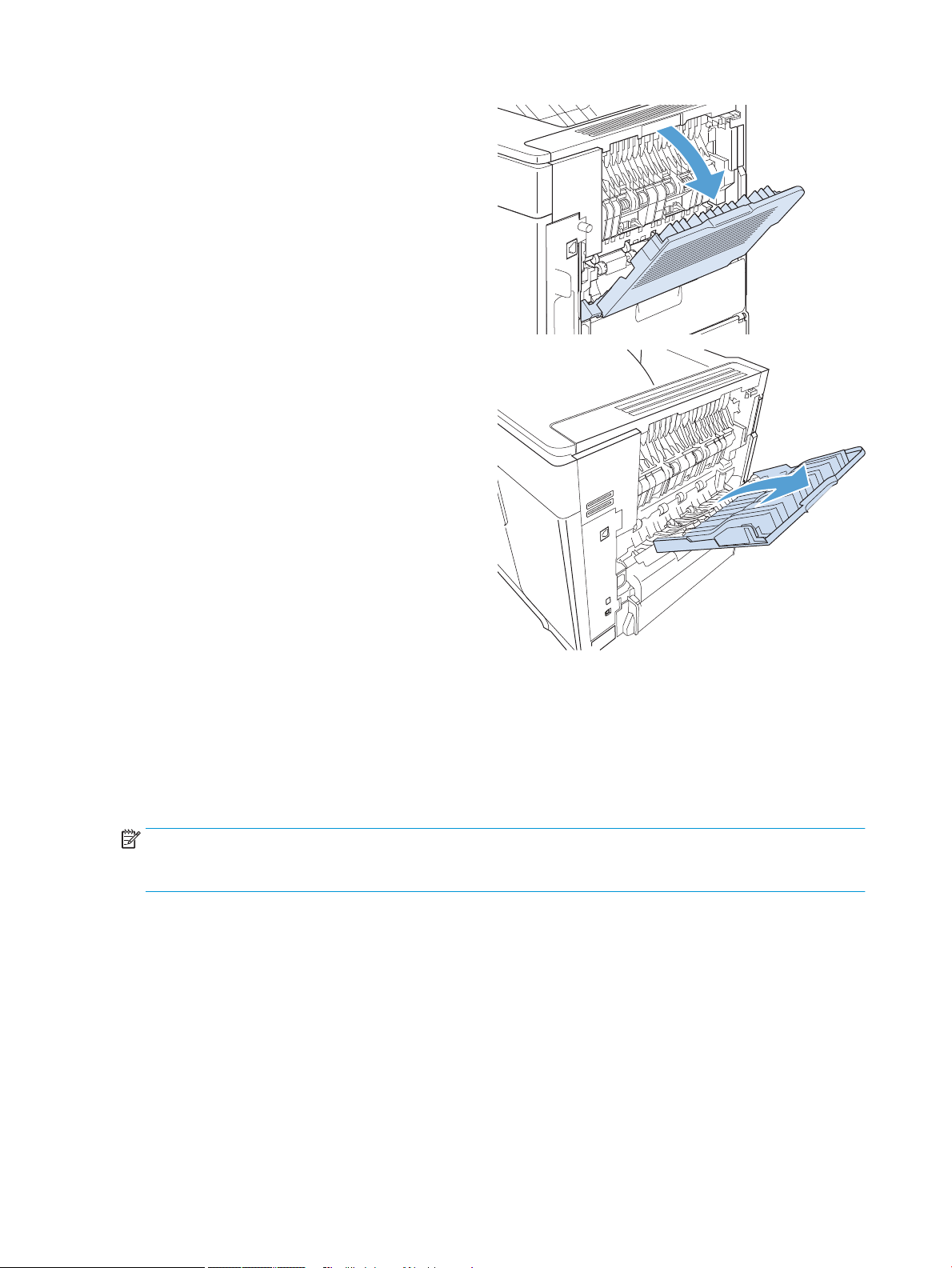
1. To open the rear output bin, grasp the handle at
the top of the bin, and pull the bin down.
2. Slide out the extension.
Print to the optional stacker or stapler/stacker
The optional stacker or optional stapler/stacker can hold up to 500 sheets of paper (20-lb paper). The stacker
accepts standard and custom paper sizes. The stapler/stacker accepts standard and custom paper sizes, but only
Letter, Legal, and A4 sizes can be stapled. Do not try to send other types of print media, such as labels or
envelopes.
NOTE: When a stapler/stacker is installed, the product automatically rotates the printed images 180° on all
paper sizes, regardless of whether the job is stapled. Paper types that must be printed in the correct orientation,
such as letterhead or prepunched paper, need to be loaded in a dierent direction.
To print to the optional stacker or optional stapler/stacker, select the option in the program, in the printer driver,
or at the printer control panel.
Before you use the optional stacker or optional stapler/stacker, ensure that the printer driver is set to recognize
it. You need to set this setting only once.
Windows
1. Windows XP, Windows Server 2003, and Windows Server 2008 (using the default Start menu view): Click
Start, and then click Printers and Faxes.
Windows XP, Windows Server 2003, and Windows Server 2008 (using the Classic Start menu view): Click
Start, click Settings, and then click Printers.
86 Chapter 6 Paper and print media ENWW
