Hp LASERJET M5035 MFP, LASERJET M3035 MFP, LASERJET M5025 MFP, LASERJET M4345 MFP, LASERJET M3027 MFP Control Panel Calibration
Page 1
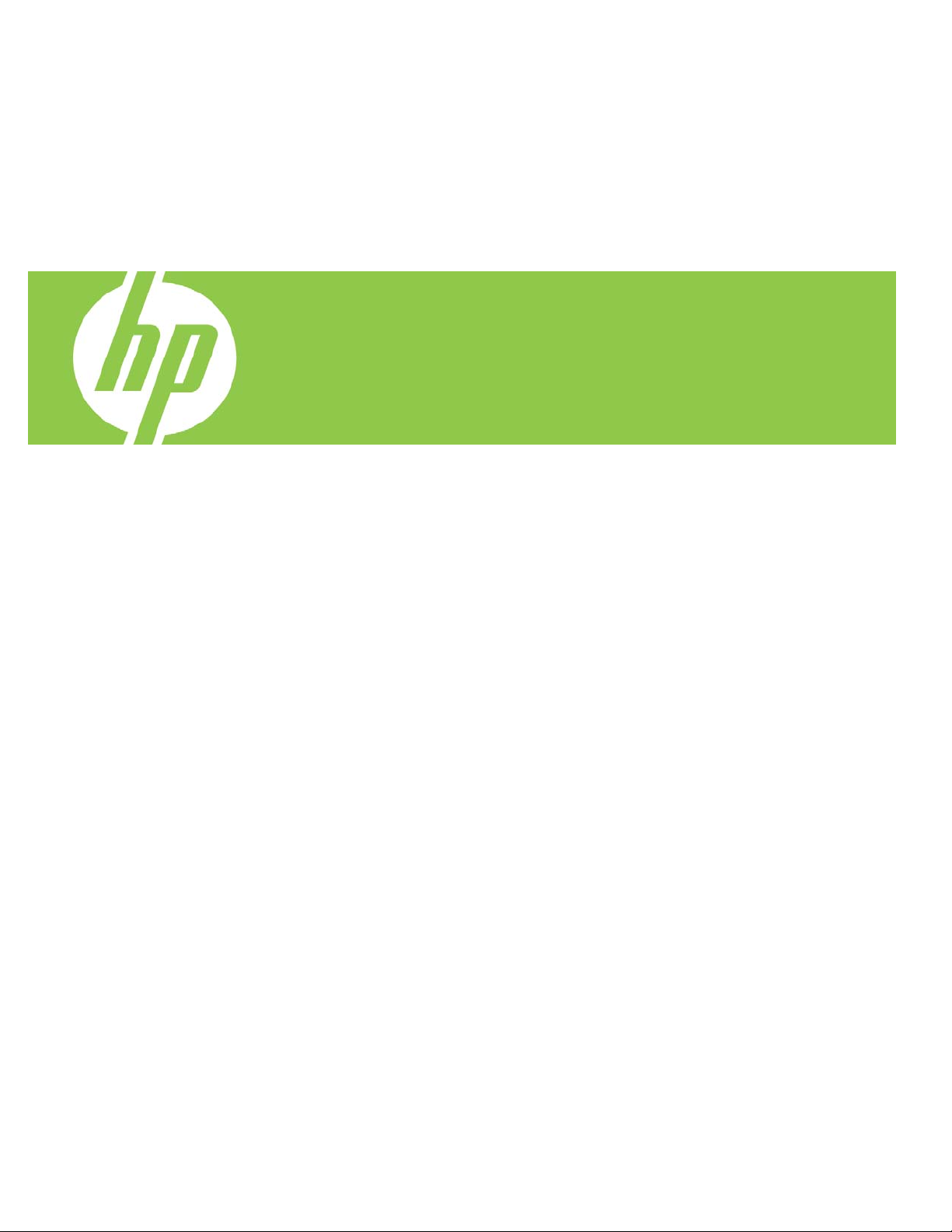
HP Technical
White Paper
11-Nov-2006
Security:
Public
HP LaserJet M3027, M3035, M5025, M5035, and
M4345 MFP - Control Panel Calibration
Document Summary
• Steps to calibrate the “Easy Select Control Panel"
Content
Introduction ........................................................................................................2
Procedure...........................................................................................................2
Applicable products ............................................................................................3
Product models................................................................................................3
Product numbers..............................................................................................3
Page 2
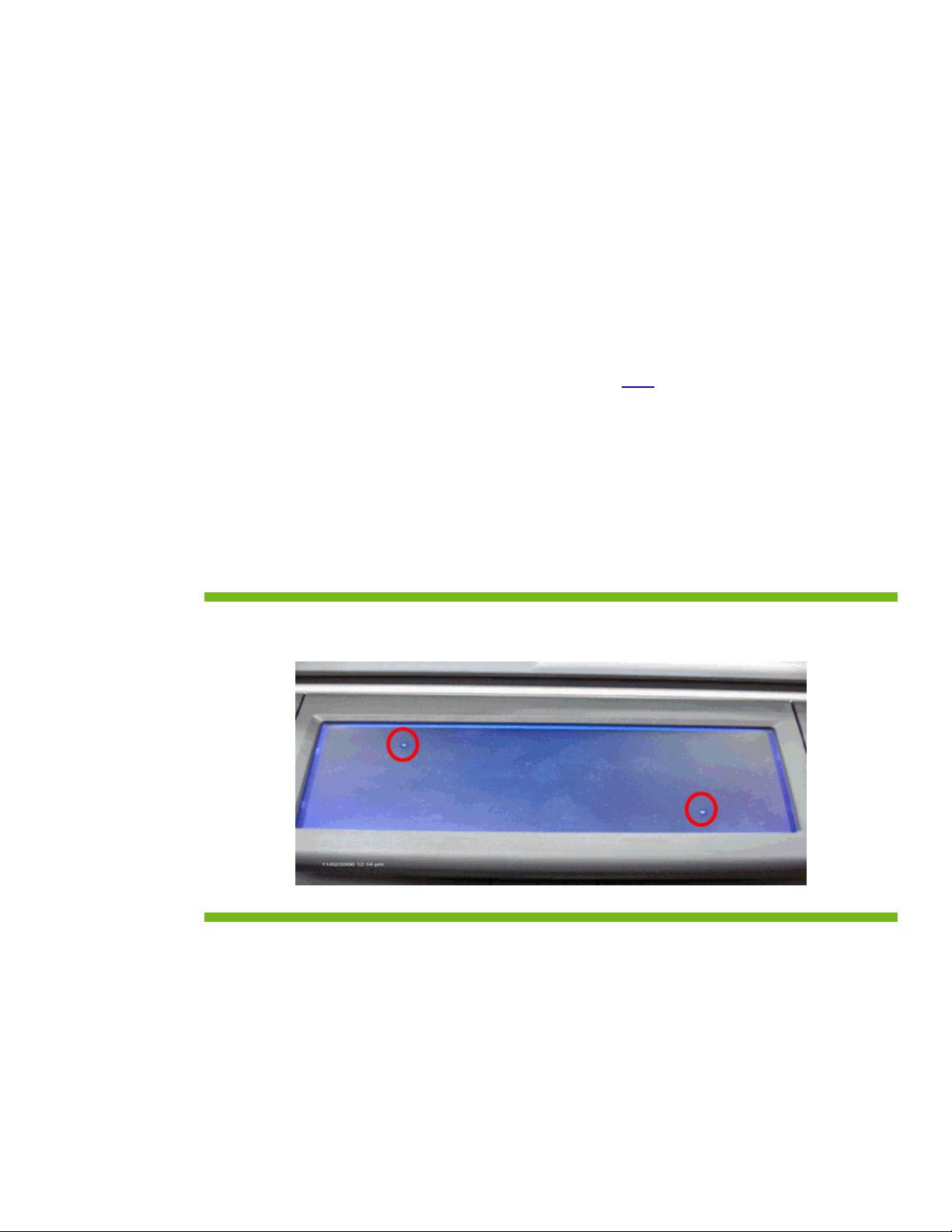
Introduction
This procedure will calibrate the control panel of the HP LaserJet M3027, M3035, M5025, M5035,
and M4345 MFP products. The steps for calibrating the control panel on these MFPs, are slightly
different from other products.
Procedure
Note: For accurate calibration, use a pen; do not use your finger.
1. Power OFF the device
2. Hold down the # and C keys while powering ON the device.
3. Release keys when a small square appears at the upper left corner.
4. Touch the small square using a pen.
Note: Touch the small square in the upper left corner only once
touched. As soon as the square in the upper left corner is touched, another square appears at the
lower right corner. Both squares will be shown at the LCD screen.
5. Touch the small square at the lower right corner using a pen.
6. At this point, calibration is complete and the device will continue booting up.
NOTE: If the device boots up just by touching the first square from the upper left corner, then the
control panel will NOT be calibrated and the entire procedure needs to be repeated until the device
boots up ONLY after the second dot from the lower right corner has been touched.
Figure 1. M3035 MFP LCD with the two dots present
; the dot will not disappear when
Page 3

Applicable products
Product models
M3035, M3035xs, M3027, M3027x, M5035, M5035x, M5035xs, M5025, M4345, M4345x,
M4345xs, M4345xm
Product numbers
CB414A, CB415A, CB416A, CB417A, Q7829A, Q7830A, Q7831A, Q7840A, CB425A,
CB426A, CB427A, CB428A
© 2006 Hewlett-Packard Development Company, L.P. The information contained
© 2006 Hewlett-Packard Development Company, L.P. The information contained
herein is subject to change without notice. The only warranties for HP products and
herein is subject to change without notice. The only warranties for HP products and
services are set forth in the express warranty statements accompanying such
services are set forth in the express warranty statements accompanying such
products and services. Nothing herein should be construed as constituting an
products and services. Nothing herein should be construed as constituting an
additional warranty. HP shall not be liable for technical or editorial errors or
additional warranty. HP shall not be liable for technical or editorial errors or
omissions contained herein.
omissions contained herein.
Itanium is a trademark or registered trademark of Intel Corporation or its
Itanium is a trademark or registered trademark of Intel Corporation or its
subsidiaries in the United States and other countries.
subsidiaries in the United States and other countries.
4AA0-XXXXENW, May 2006
4AA0-XXXXENW, May 2006
