Page 1

LASERJET ENTERPRISE M4555
MFP SERIES
User Guide
Page 2
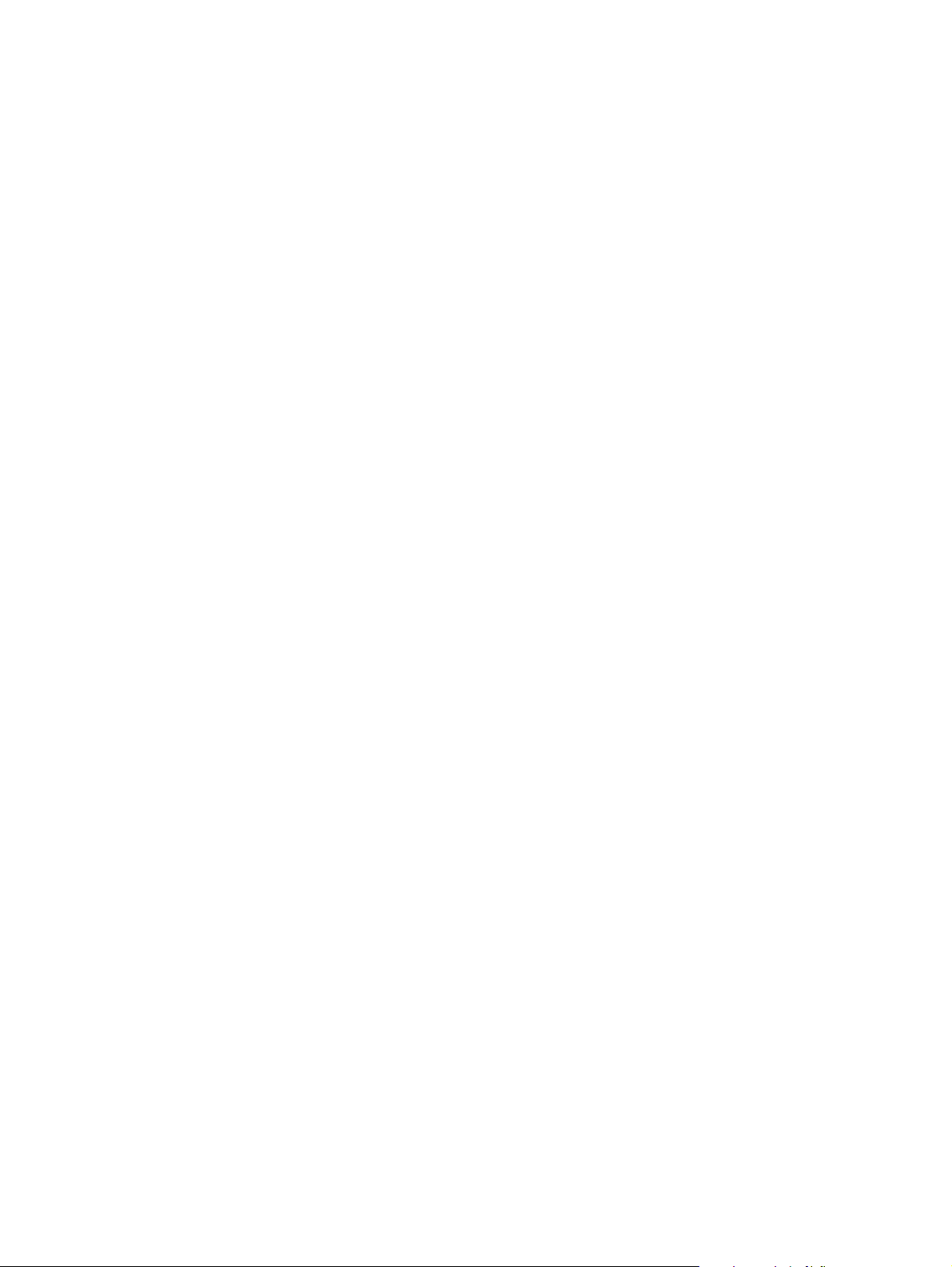
Page 3
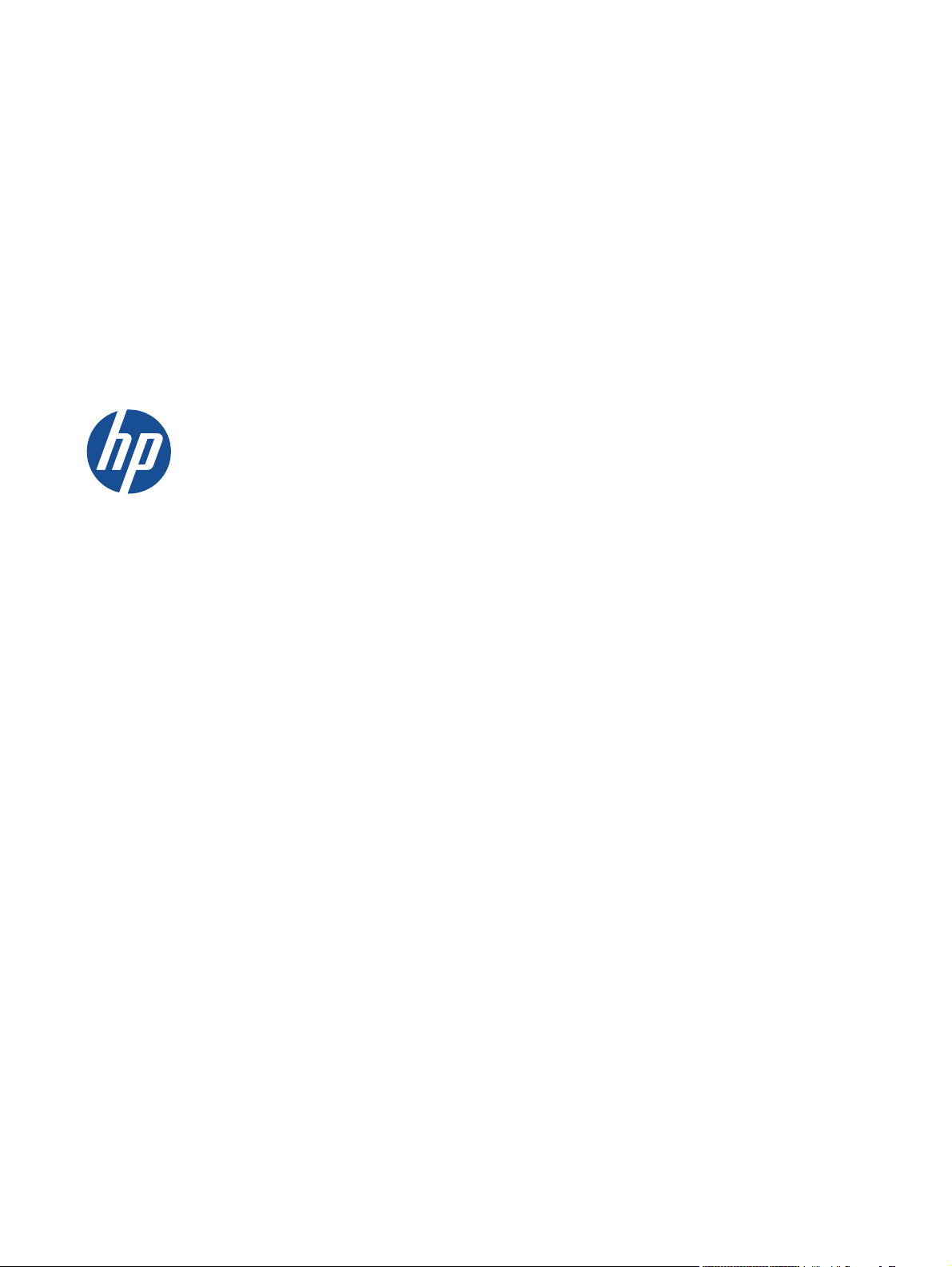
LaserJet Enterprise M4555 MFP Series
User Guide
Page 4
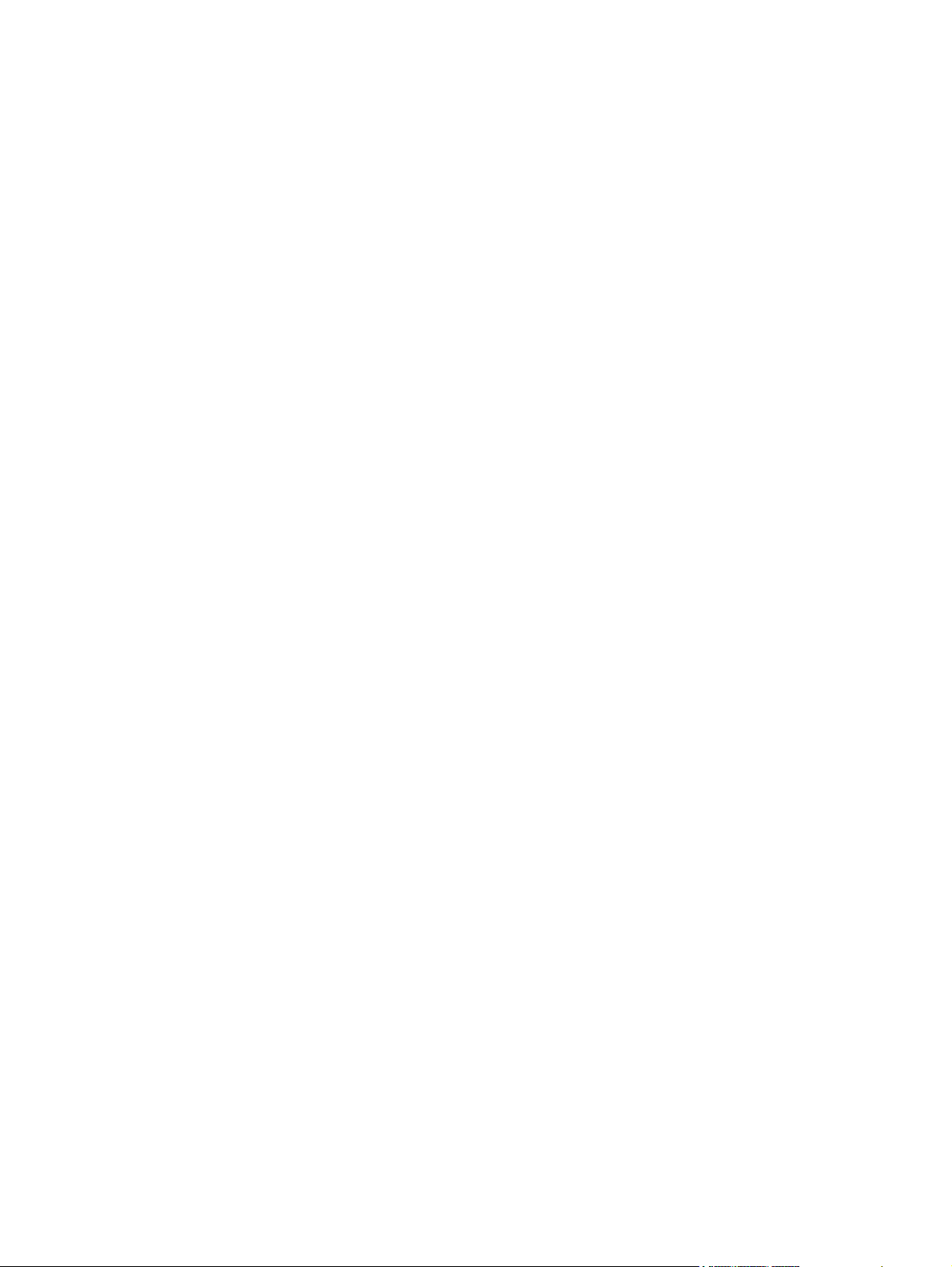
Copyright and License
Trademark Credits
© 2011 Copyright Hewlett-Packard
Development Company, L.P.
Reproduction, adaptation, or translation
without prior written permission is
prohibited, except as allowed under the
copyright laws.
The information contained herein is subject
to change without notice.
The only warranties for HP products and
services are set forth in the express warranty
statements accompanying such products and
services. Nothing herein should be
construed as constituting an additional
warranty. HP shall not be liable for technical
or editorial errors or omissions contained
herein.
Part number: CE502-90906
Edition 2, 4/2011
Intel® Core™ is a trademark of Intel
Corporation in the U.S. and other countries.
Microsoft®, Windows®, Windows® XP,
and Windows Vista® are U.S. registered
trademarks of Microsoft Corporation.
ENERGY STAR
®
and the ENERGY STAR
®
mark are registered U.S. marks.
Page 5
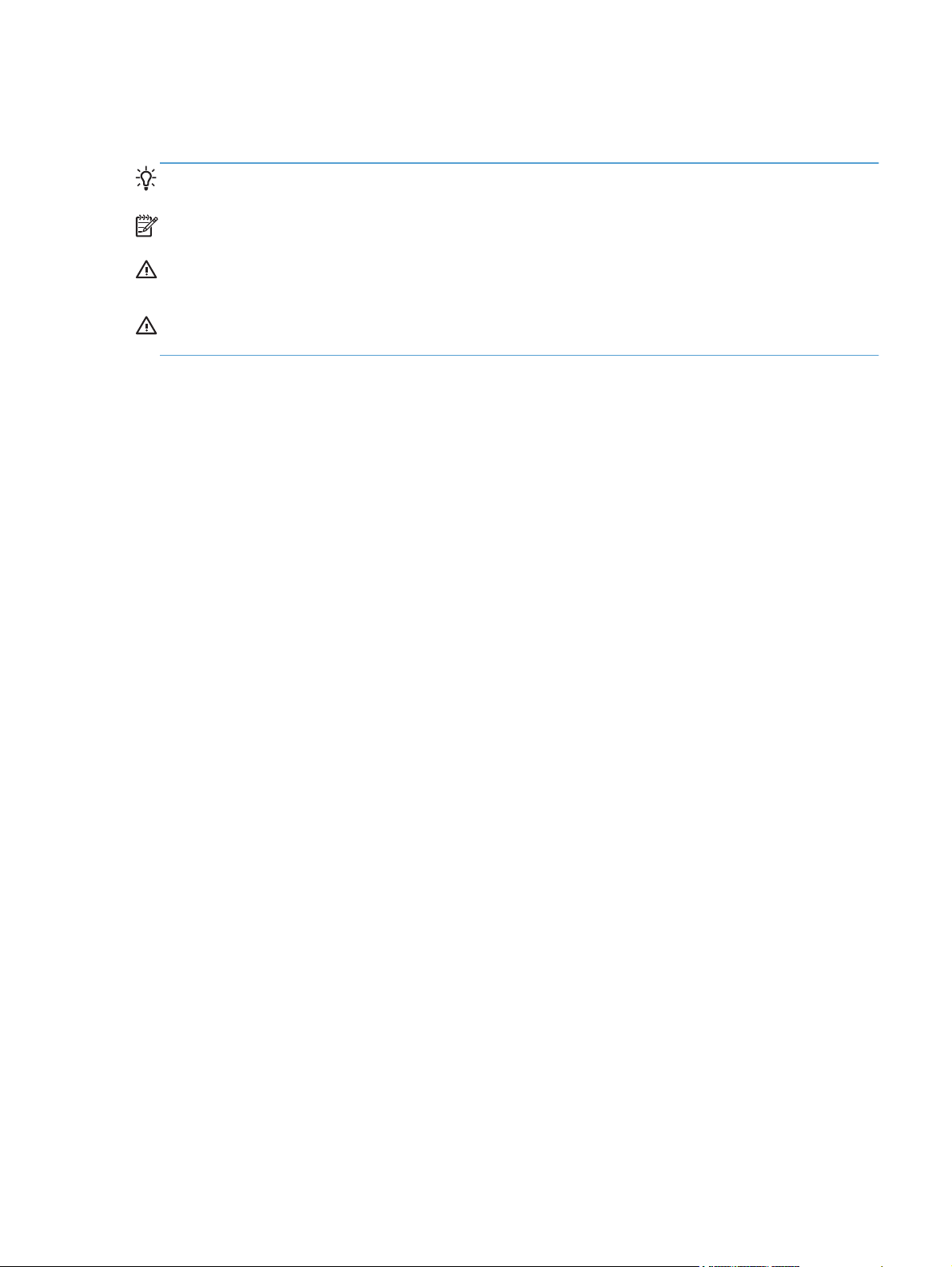
Conventions used in this guide
TIP: Tips provide helpful hints or shortcuts.
NOTE: Notes provide important information to explain a concept or to complete a task.
CAUTION: Cautions indicate procedures that you should follow to avoid losing data or damaging
the product.
WARNING! Warnings alert you to specific procedures that you should follow to avoid personal
injury, catastrophic loss of data, or extensive damage to the product.
ENWW iii
Page 6

iv Conventions used in this guide ENWW
Page 7
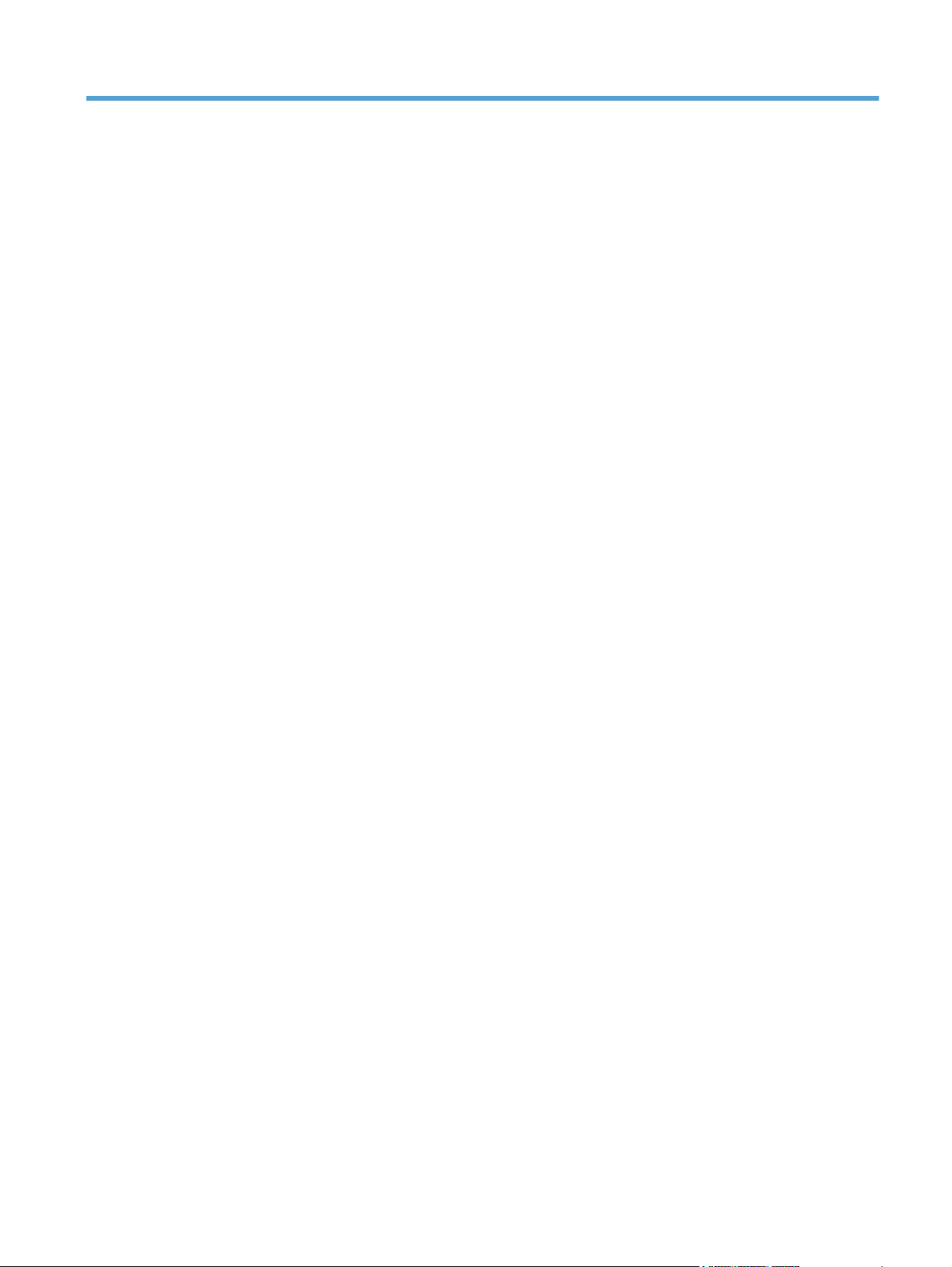
Table of contents
1 Product basics .................................................................................................................. 1
Product comparison .................................................................................................................. 2
Environmental features .............................................................................................................. 4
Accessibility features ................................................................................................................ 5
Product views .......................................................................................................................... 6
Front view ................................................................................................................ 6
M4555 MFP .............................................................................................. 6
M4555f MFP ............................................................................................. 7
M4555fskm MFP ....................................................................................... 9
Back view .............................................................................................................. 10
Interface ports ......................................................................................................... 11
Serial number and model number location ................................................................. 11
Control-panel layout ................................................................................................ 12
Control-panel help system .......................................................................... 13
Touchscreen navigation ........................................................................................... 14
Buttons on the touchscreen ........................................................................ 16
2 Control panel menus ....................................................................................................... 17
Control panel menus .............................................................................................................. 18
Administration menu ............................................................................................................... 20
Reports menu .......................................................................................................... 20
General Settings menu ............................................................................................. 21
Copy Settings menu ................................................................................................. 24
Scan/Digital Send Settings menu .............................................................................. 27
Fax Settings menu ................................................................................................... 29
Open from USB Settings menu .................................................................................. 33
Print Settings menu .................................................................................................. 33
Print Options menu .................................................................................................. 34
Display Settings menu .............................................................................................. 35
Manage Supplies menu ........................................................................................... 37
Manage Trays menu ................................................................................................ 37
ENWW v
Page 8
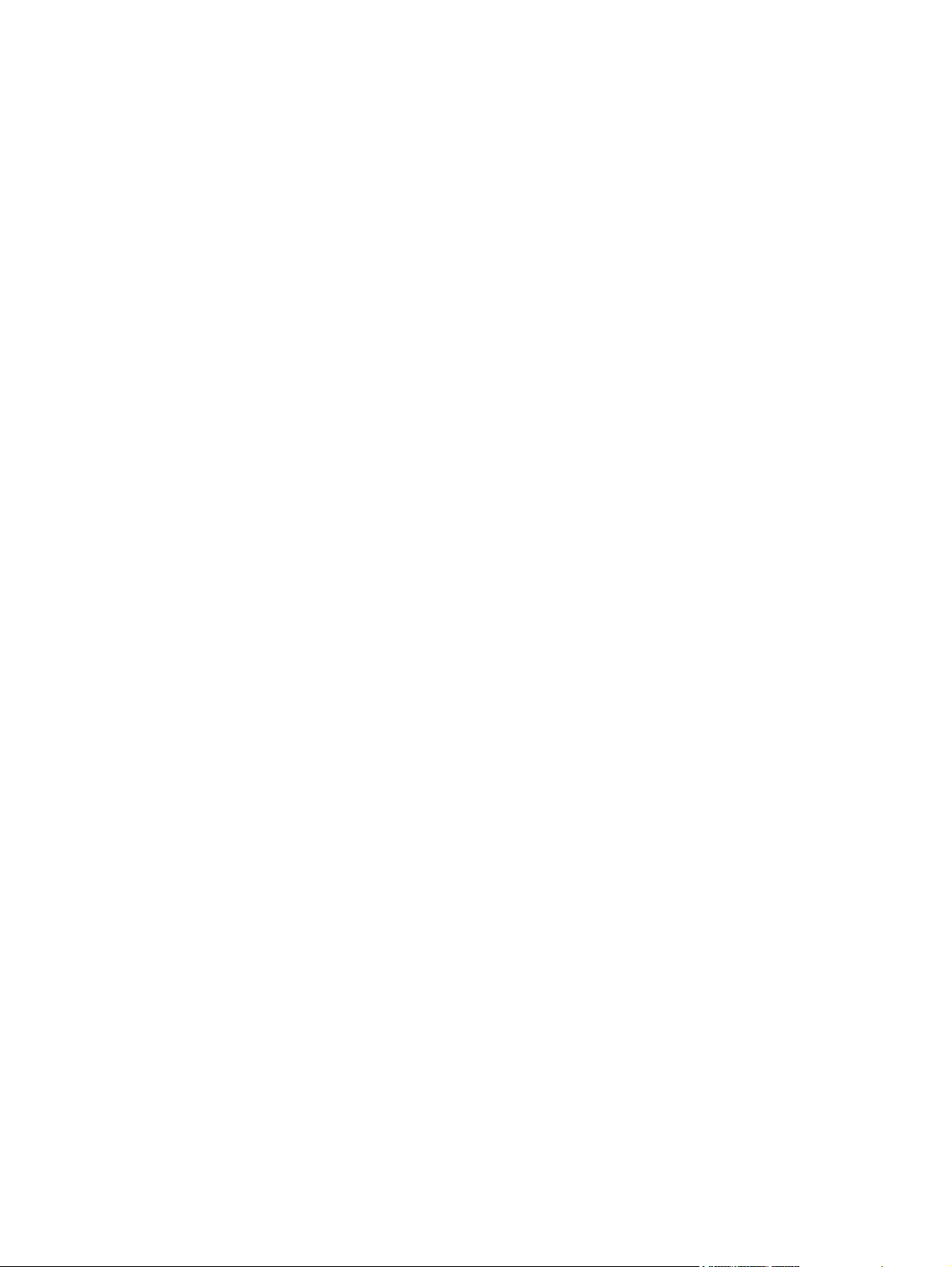
Stapler/Stacker Settings menu .................................................................................. 38
Network Settings menu ............................................................................................ 39
Troubleshooting menu .............................................................................................. 42
Device Maintenance menu ...................................................................................................... 45
Backup/Restore menu .............................................................................................. 45
Calibration/Cleaning menu ...................................................................................... 45
USB Firmware Upgrade menu ................................................................................... 46
Service menu .......................................................................................................... 46
3 Software for Windows ................................................................................................... 47
Supported operating systems for Windows ................................................................................ 48
Supported printer drivers for Windows ..................................................................................... 49
Select the correct printer driver for Windows ............................................................................. 50
HP Universal Print Driver (UPD) ................................................................................. 51
UPD installation modes ............................................................................. 51
Priority for print settings .......................................................................................................... 52
Change printer-driver settings for Windows ............................................................................... 53
Change the settings for all print jobs until the software program is closed ....................... 53
Change the default settings for all print jobs ............................................................... 53
Change the product configuration settings .................................................................. 53
Remove software for Windows ................................................................................................ 55
Supported utilities for Windows ............................................................................................... 56
HP Web Jetadmin ................................................................................................... 56
HP Embedded Web Server ....................................................................................... 56
Software for other operating systems ........................................................................................ 57
4 Use the product with Mac ............................................................................................... 59
Software for Mac ................................................................................................................... 60
Supported operating systems for Mac ........................................................................ 60
Supported printer drivers for Mac ............................................................................. 60
Install software for Mac operating systems .................................................................. 60
Install software for Mac computers connected directly to the product .............. 60
Install software for Mac computers on a wired network ................................. 61
Configure the IP address ............................................................ 61
Install the software ..................................................................... 62
Remove software from Mac operating systems ............................................................ 63
Priority for print settings for Mac ............................................................................... 64
Change printer-driver settings for Mac ....................................................................... 64
Software for Mac computers ..................................................................................... 65
HP Utility for Mac ..................................................................................... 65
Open the HP Utility .................................................................... 65
vi ENWW
Page 9
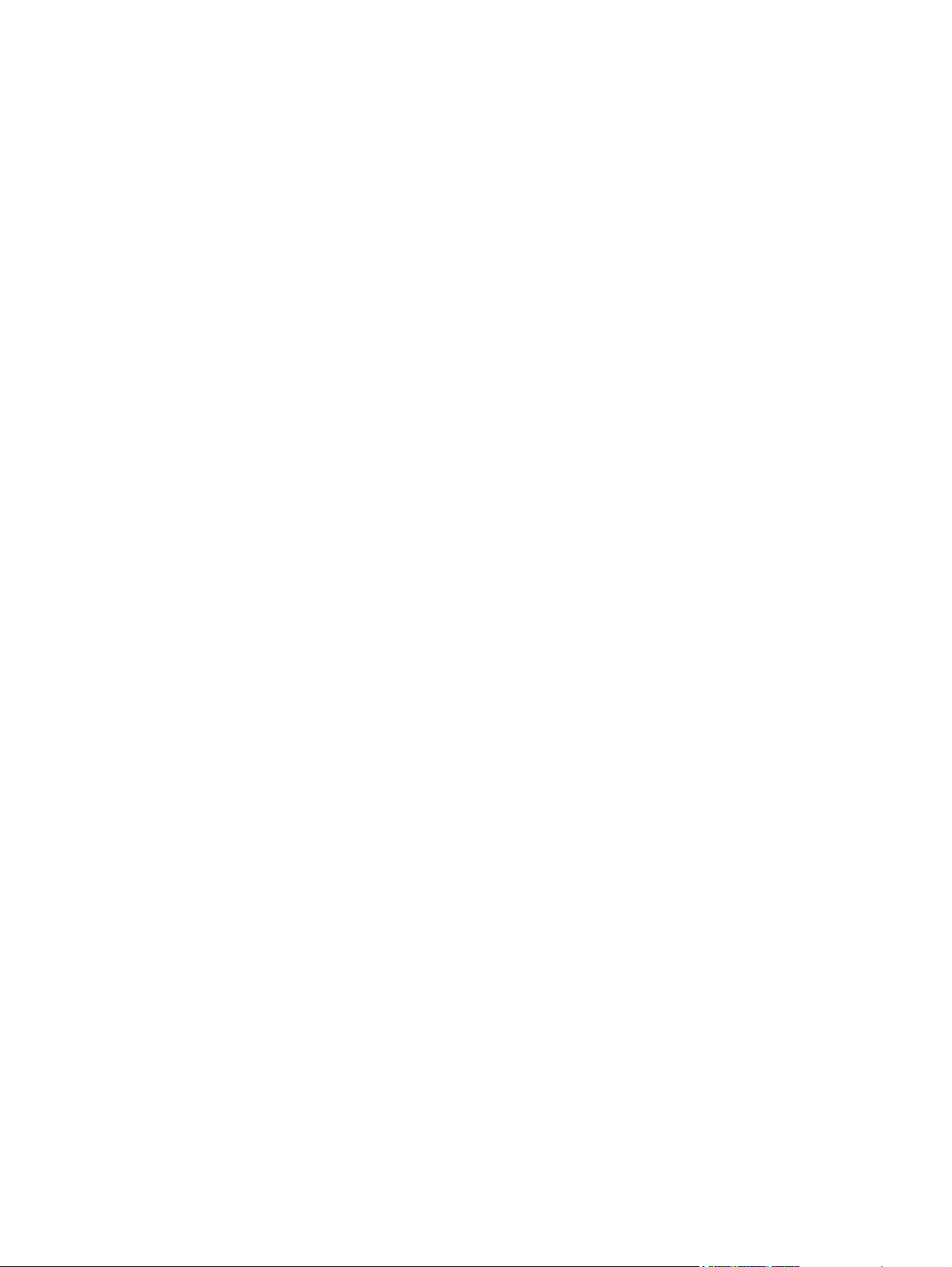
HP Utility features ...................................................................... 65
Supported utilities for Mac ....................................................................................... 66
HP Embedded Web Server ........................................................................ 66
Print with Mac ....................................................................................................................... 67
Cancel a print job with Mac ..................................................................................... 67
Change the paper size and type with Mac ................................................................. 67
Create and use printing presets with Mac .................................................................. 67
Resize documents or print on a custom paper size with Mac ........................................ 68
Print a cover page with Mac ..................................................................................... 68
Use watermarks with Mac ........................................................................................ 68
Print multiple pages on one sheet of paper with Mac ................................................... 69
Print on both sides (duplex) with Mac ........................................................................ 69
Store jobs with Mac ................................................................................................ 69
Solve problems with a Mac ..................................................................................................... 71
5 Connect the product ........................................................................................................ 73
Printer sharing disclaimer ........................................................................................................ 74
Connect with USB .................................................................................................................. 74
CD installation ........................................................................................................ 74
Connect to a network ............................................................................................................. 75
Supported network protocols .................................................................................... 75
Install the product on a wired network ....................................................................... 76
Configure the IP address ........................................................................... 76
Install the software .................................................................................... 78
Configure network settings ....................................................................................... 79
View or change network settings ................................................................ 79
Set or change the network password .......................................................... 79
Manually configure IPv4 TCP/IP parameters from the control panel ................ 80
Manually configure IPv6 TCP/IP parameters from the control panel ................ 81
6 Paper and print media ................................................................................................... 83
Understand paper use ............................................................................................................ 84
Special paper guidelines .......................................................................................... 84
Change the printer driver to match the paper type and size in Windows ...................................... 85
Supported paper sizes ............................................................................................................ 86
Supported paper types ........................................................................................................... 89
Load paper trays .................................................................................................................... 90
Tray and bin capacity .............................................................................................. 90
Paper orientation for loading trays ............................................................................ 92
Paper orientation for loading Tray 1 ........................................................... 92
Paper orientation for loading Tray 2 or Trays 3, 4, and 5 ............................. 93
ENWW vii
Page 10
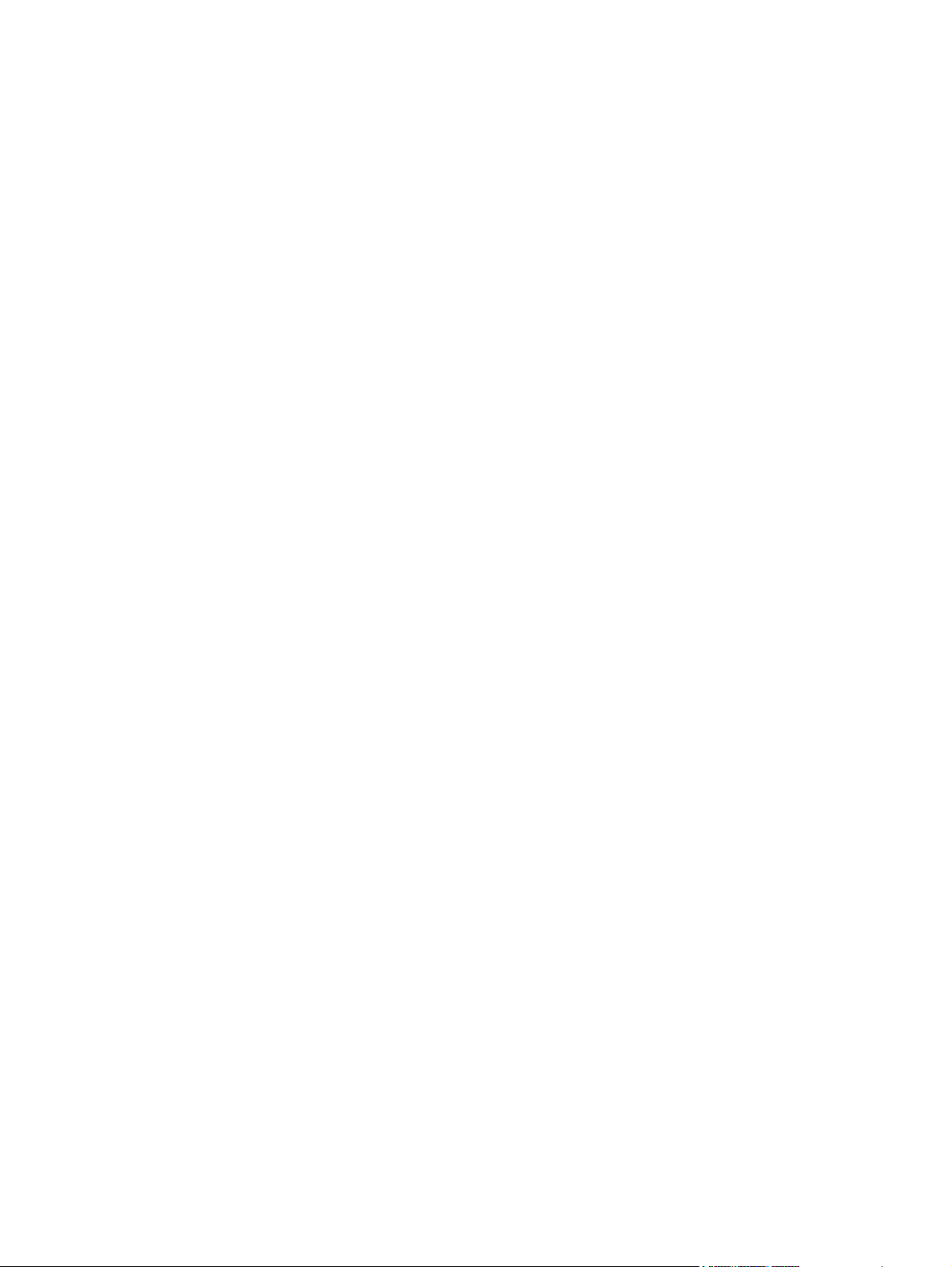
Load Tray 1 ............................................................................................................ 94
Load Tray 2 and optional Trays 3, 4, and 5 with standard-size paper ........................... 95
Load Tray 2 and optional Trays 3, 4, and 5 with custom-size paper .............................. 97
Configure trays ...................................................................................................................... 99
Configure a tray when loading paper ........................................................................ 99
Configure a tray to match print job settings ................................................................ 99
Configure a tray by using the control panel ................................................................ 99
Select the paper by source, type, or size .................................................................. 100
Source .................................................................................................. 100
Type and size ........................................................................................ 100
Select an output bin (for models with a stapler/stacker) ............................................................ 101
7 Manage supplies .......................................................................................................... 103
Print cartridge information ..................................................................................................... 104
Supplies views ..................................................................................................................... 105
Print cartridge views .............................................................................................. 105
Manage print cartridges ....................................................................................................... 106
Settings for print cartridges ..................................................................................... 106
Print when a print cartridge is at estimated end of life ................................. 106
Enable or disable the Very Low Settings options from the control panel ......... 106
Store and recycle supplies ...................................................................................... 107
Recycle supplies ..................................................................................... 107
Print-cartridge storage ............................................................................. 107
HP policy on non-HP print cartridges ......................................................... 107
HP anticounterfeit Web site .................................................................................... 107
Replacement instructions ....................................................................................................... 108
Replace the print cartridge ..................................................................................... 108
Replace the staple cartridge (for models with a stapler/stacker) .................................. 111
Solve problems with supplies ................................................................................................. 113
Check the print cartridge ........................................................................................ 113
Inspect the print cartridge for damage ...................................................... 113
Repeating defects ................................................................................... 114
Print the supplies status page ................................................................... 115
Interpret control panel messages for supplies ............................................................ 115
8 Print tasks .................................................................................................................... 119
Cancel a print job with Windows .......................................................................................... 120
Basic print tasks with Windows .............................................................................................. 121
Open the printer driver with Windows ..................................................................... 121
Get help for any printing option with Windows ........................................................ 122
Change the number of print copies with Windows .................................................... 122
viii ENWW
Page 11
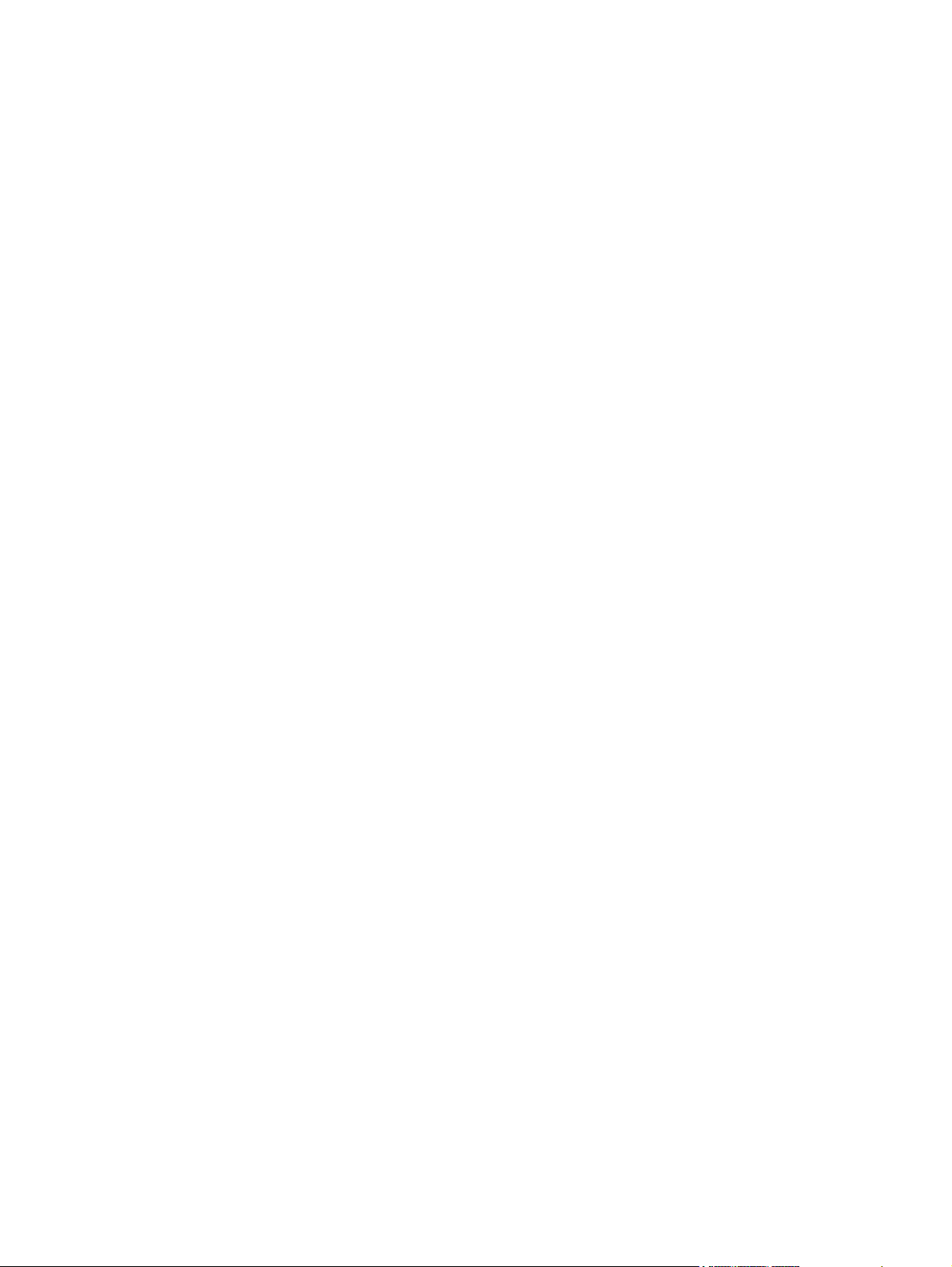
Save custom print settings for reuse with Windows .................................................... 123
Use a printing shortcut with Windows ....................................................... 123
Create printing shortcuts ......................................................................... 124
Improve print quality with Windows ........................................................................ 127
Select the page size with Windows .......................................................... 127
Select a custom page size with Windows .................................................. 127
Select the paper type with Windows ........................................................ 127
Select the paper tray with Windows ......................................................... 127
Print on both sides (duplex) with Windows ............................................................... 128
Print on 10 x 15 cm (4 x 6 in) paper with Windows ................................................. 129
Print multiple pages per sheet with Windows ............................................................ 130
Select page orientation with Windows ..................................................................... 131
Additional print tasks with Windows ...................................................................................... 133
Print on preprinted letterhead or forms with Windows ................................................ 133
Print on special paper, labels, or transparencies ....................................................... 135
Print the first or last page on different paper with Windows ........................................ 138
Scale a document to fit page size with Windows ...................................................... 140
Add a watermark to a document with Windows ....................................................... 142
Create a booklet with Windows .............................................................................. 142
Select output options with Windows (fskm models only) ............................................. 144
Select an output bin with Windows .......................................................... 144
Select staple options with Windows .......................................................... 145
Use job storage features with Windows ................................................................... 147
Create a stored job with Windows ........................................................... 147
Print a stored job .................................................................................... 148
Delete a stored job with Windows ........................................................... 149
Set job storage options with Windows ...................................................... 149
Print one copy for proof before printing all the copies .................. 149
Temporarily store a private job on the product and print it later .... 150
Temporarily store a job on the product ....................................... 150
Permanently store a job on the product ...................................... 150
Make a permanently stored job private so that anyone who tries
to print it must provide a PIN .................................................... 151
Receive notification when someone prints a stored job ................. 151
Set the user name for a stored job ............................................. 151
Specify a name for the stored job .............................................. 151
Print special jobs with Windows ............................................................................. 152
Set the duplex alignment ......................................................................... 152
Walk-up USB printing ........................................................................................................... 153
ENWW ix
Page 12
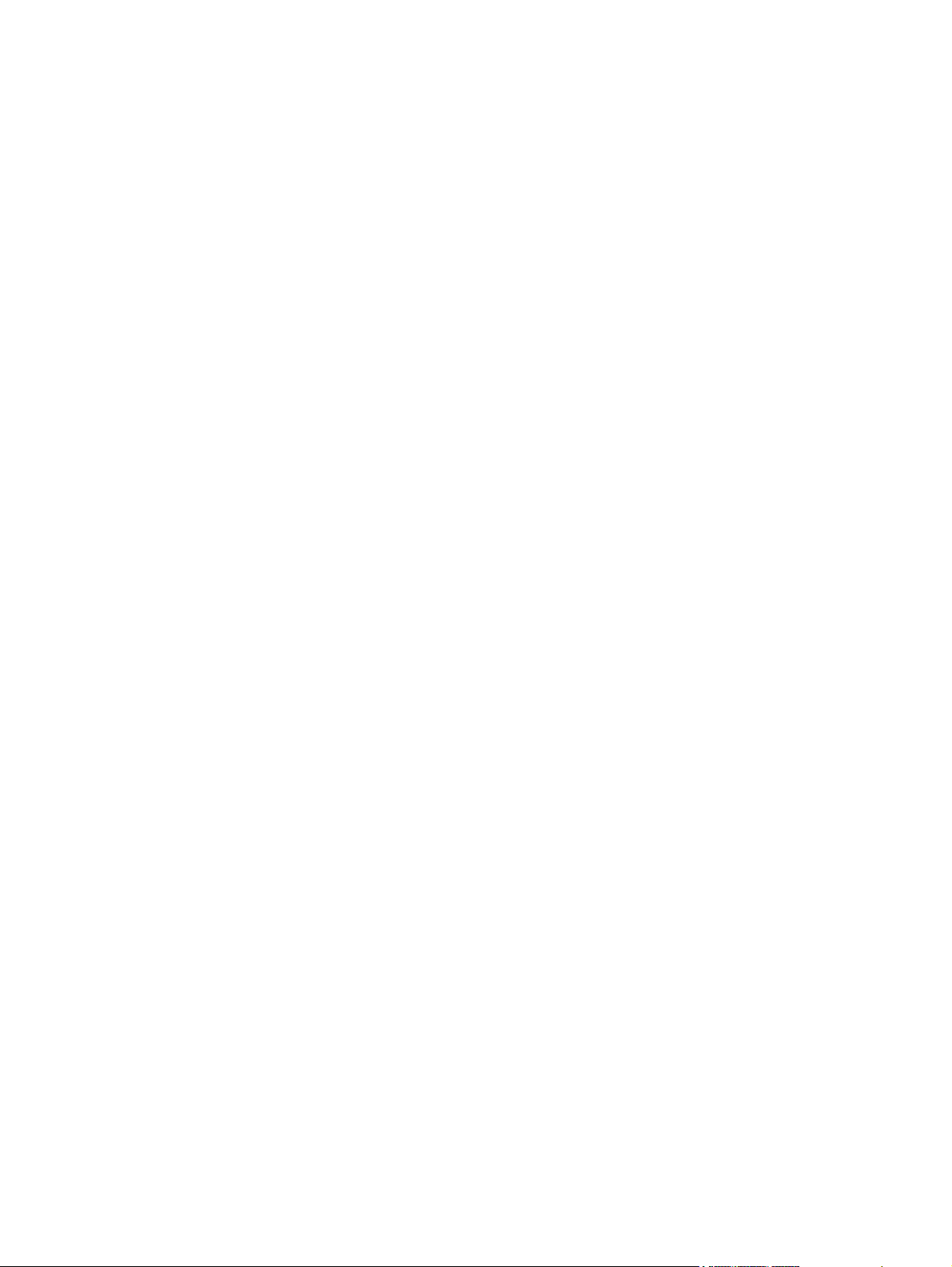
9 Copy ............................................................................................................................ 155
Use copy functions ............................................................................................................... 156
Copy ................................................................................................................... 156
Cancel a copy job ................................................................................................ 157
Reduce or enlarge a copy image ............................................................................ 157
Collate a copy job ................................................................................................ 158
Copy settings ....................................................................................................................... 159
Change copy quality ............................................................................................. 159
Optimize the copy image for text or pictures ............................................. 159
Check the scanner glass for dirt or smudges .............................................. 159
Adjust the copy lightness/darkness ........................................................... 161
Define custom copy settings .................................................................................... 163
Set the paper size and type for copying on special paper .......................................... 163
Restore copy default settings ................................................................................... 164
Copy a book ....................................................................................................................... 165
Copy a photo ...................................................................................................................... 166
Create a stored copy job ...................................................................................................... 167
Copy mixed-size originals ..................................................................................................... 168
Copy on both sides (duplex) .................................................................................................. 169
Use Job Build mode .............................................................................................................. 171
10 Scan and send documents .......................................................................................... 173
Set up scan/send features ..................................................................................................... 174
Use scan/send functions ....................................................................................................... 176
Sign in ................................................................................................................. 176
Change default scan/send settings from the product control panel .............................. 176
Send a scanned document .................................................................................................... 177
Send a scanned document to a network folder .......................................................... 177
Send a scanned document to a folder in the product memory ..................................... 178
Send a scanned document to a USB flash drive ........................................................ 180
Send to e-mail ....................................................................................................... 181
Supported protocols ............................................................................... 181
Configure e-mail server settings ................................................................ 182
Send a scanned document to one or more e-mail addresses ........................ 183
Use the address book ............................................................................. 184
Add contacts to the address book from the product control panel .. 184
Send a document to e-mail by using the address book ................. 186
11 Fax ............................................................................................................................ 189
Set up fax ........................................................................................................................... 190
x ENWW
Page 13
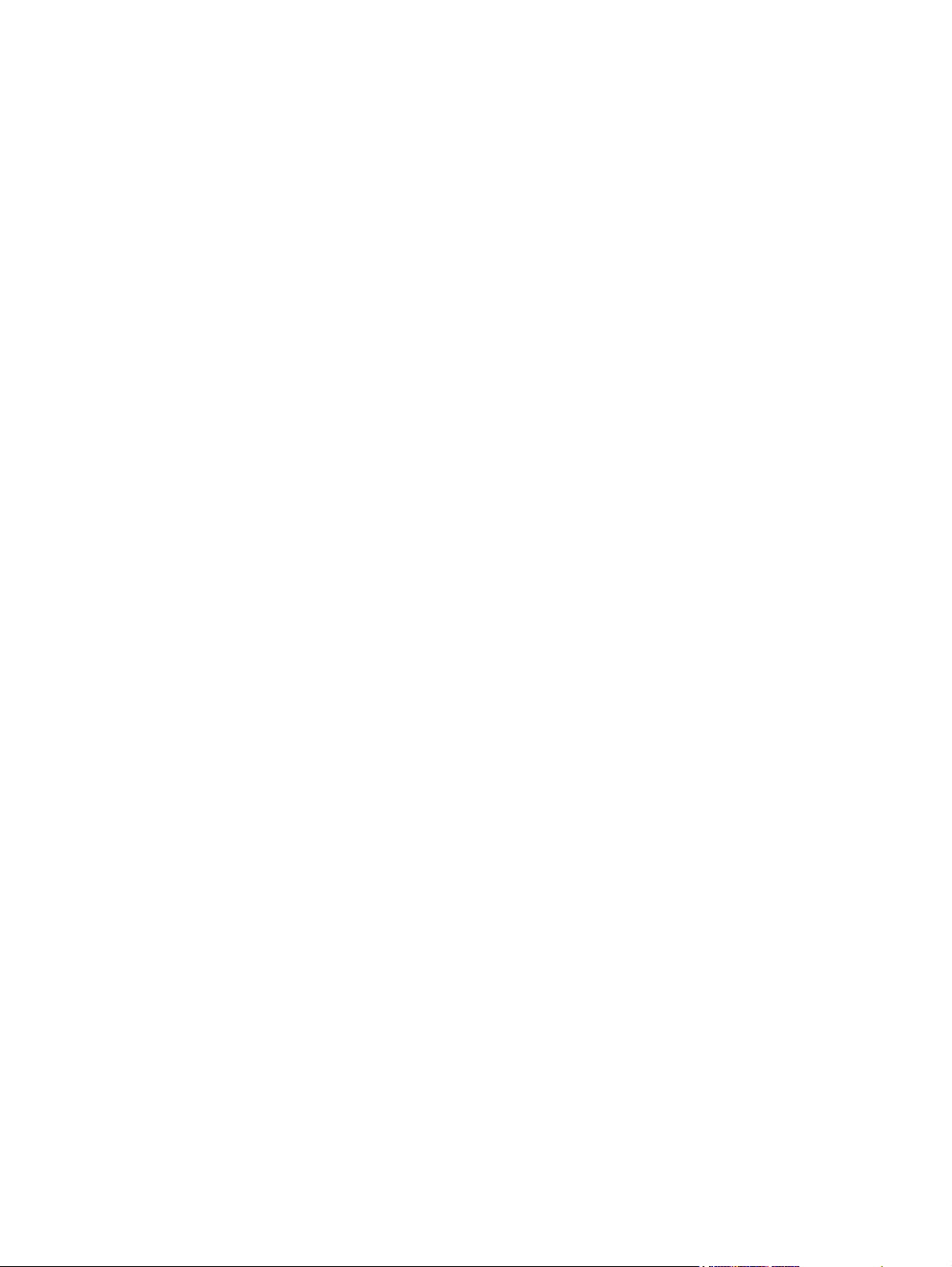
Introduction .......................................................................................................... 190
HP LaserJet Analog Fax Accessory 500 features ....................................................... 190
Verify fax operation .............................................................................................. 191
Required fax settings ............................................................................................. 191
Fax Setup Wizard .................................................................................. 192
Set or verify the date and time ................................................................. 193
Set or verify the date/time format ............................................................. 193
Set fax settings ..................................................................................................................... 194
Remote fax configuration ....................................................................................... 194
Web browser ........................................................................................ 194
HP Web Jetadmin .................................................................................. 194
HP MFP Digital Sending Software Configuration Utility ............................... 195
Send fax settings ................................................................................................... 195
Fax send setup ....................................................................................... 195
Fax Setup Wizard ................................................................... 195
Fax dialing settings .................................................................. 197
General fax send settings ......................................................... 201
Set billing codes ...................................................................... 203
Default job options ................................................................................. 204
Image preview ........................................................................ 205
Set the outgoing fax resolution .................................................. 205
Original sides ......................................................................... 206
Notification ............................................................................ 206
Content orientation .................................................................. 207
Original size .......................................................................... 207
Image adjustment .................................................................... 208
Optimize text/picture .............................................................. 208
Job build ................................................................................ 209
Blank page suppression ........................................................... 209
Receive fax settings ............................................................................................... 210
Fax receive setup ................................................................................... 210
Set the ringer volume ............................................................... 210
Set rings-to-answer .................................................................. 210
Set fax receive speed ............................................................... 211
Set ring interval ....................................................................... 211
Set ring frequency ................................................................... 212
Enable or disable the fax printing schedule ............................................... 212
Block incoming faxes .............................................................................. 213
Create a blocked-fax list ........................................................... 213
Delete numbers from the blocked-fax list ..................................... 213
Initiate polling receive .............................................................. 214
ENWW xi
Page 14
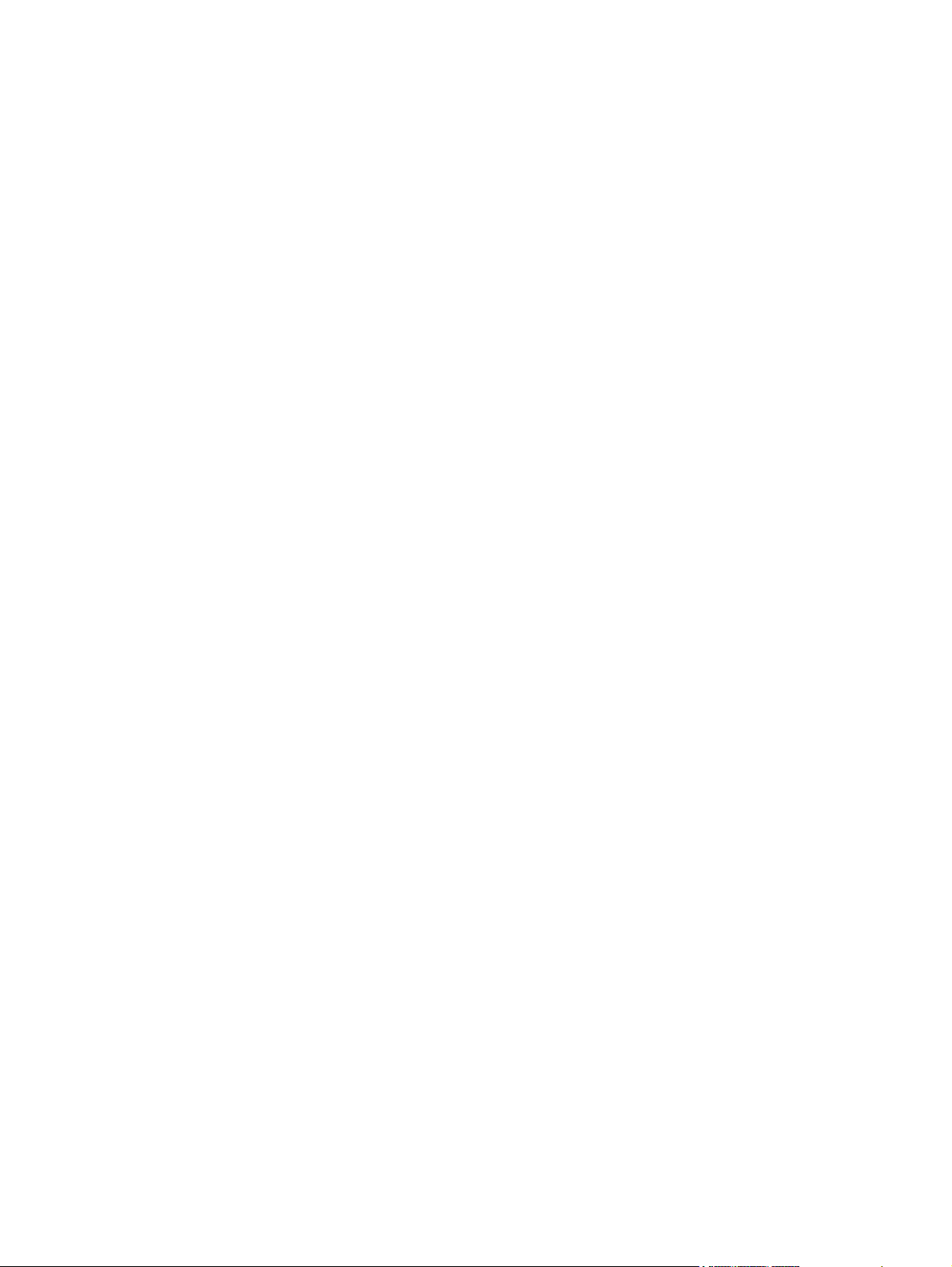
Default job options ................................................................................. 214
Notification ............................................................................ 214
Stamp received faxes (incoming faxes) ...................................... 215
Set fit-to-page .......................................................................... 215
Set the paper selection ............................................................. 216
Set the output bin .................................................................... 216
Set the sides ........................................................................... 217
Set the paper tray .................................................................................. 217
Enable fax forwarding ............................................................................ 218
Use fax ............................................................................................................................... 219
Fax feature screen ................................................................................................. 219
Status message bar ............................................................................................... 220
Send a fax ........................................................................................................... 220
Send a fax by entering numbers manually ................................................. 221
Send a fax using speed dial .................................................................... 222
Search a speed-dial list by name .............................................................. 222
Enable speed dial matching .................................................................... 223
Send a fax by using fax address book numbers ......................................... 224
Fax address book search ........................................................................ 224
Cancel a fax ........................................................................................................ 224
Cancel the current fax transmission ........................................................... 224
Cancel pending faxes ............................................................................. 225
Receive faxes ....................................................................................................... 225
Create or delete speed dial lists .............................................................................. 225
Create a speed dial list ........................................................................... 226
Delete a speed dial list ............................................................................ 227
Delete a single number from the speed dial list .......................................... 228
Add a number to an existing speed dial list ............................................... 229
Voice calls and retries ........................................................................................... 231
Fax call report ....................................................................................... 231
Fax activity log ...................................................................................... 231
T.30 report ............................................................................................ 231
Print stored faxes ................................................................................................... 231
Scheduling fax printing (memory lock) ..................................................................... 231
Use fax over VoIP networks .................................................................................... 232
Solve fax problems ............................................................................................................... 233
Is your fax set up correctly? .................................................................................... 233
What type of phone line are you using? .................................................... 233
Are you using a surge-protection device? .................................................. 233
Are you using a phone company voice-messaging service or an answering
machine? .............................................................................................. 234
xii ENWW
Page 15
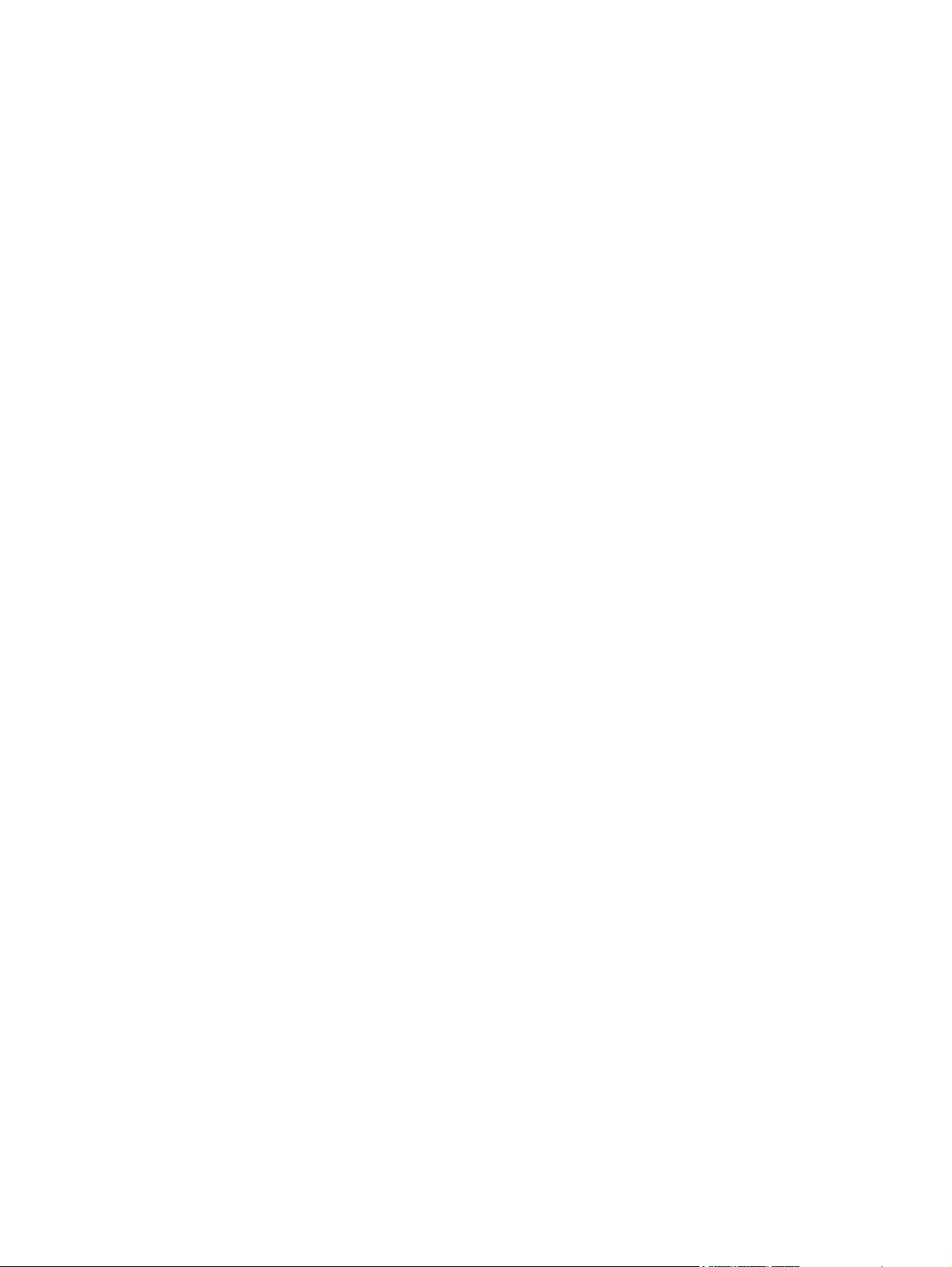
Does your phone line have a call-waiting feature? ...................................... 234
Check fax accessory status ..................................................................................... 234
Fax feature is not operating .................................................................................... 235
General fax problems ............................................................................................ 235
Problems with receiving faxes ................................................................................. 236
Problems with sending faxes ................................................................................... 237
Error codes .......................................................................................................... 238
Fax error messages ............................................................................................... 238
Send-fax messages ................................................................................. 240
Receive-fax messages ............................................................................. 242
Fax reports ........................................................................................................... 243
Fax activity log ...................................................................................... 243
Billing code report .................................................................................. 244
Blocked fax list report ............................................................................. 244
Speed dial list report .............................................................................. 244
Fax call report ....................................................................................... 244
Clear the fax activity log ......................................................................... 244
Service settings ..................................................................................................... 245
Settings in the Troubleshooting menu ........................................................ 245
Settings in the Resets menu ...................................................................... 245
Firmware upgrades ............................................................................................... 245
12 Manage and maintain ................................................................................................ 247
Print information pages ......................................................................................................... 248
Use the HP Embedded Web Server ........................................................................................ 249
Open the HP Embedded Web Server by using a network connection .......................... 249
HP Embedded Web Server features ......................................................................... 250
Information tab ...................................................................................... 250
General tab ........................................................................................... 250
Copy/Print tab ....................................................................................... 251
Scan/Digital Send tab ............................................................................ 252
Fax tab (fskm models only) ...................................................................... 253
Troubleshooting tab ................................................................................ 253
Security tab ........................................................................................... 254
HP Web Services tab .............................................................................. 254
Networking tab ...................................................................................... 254
Other Links list ....................................................................................... 254
Use HP Web Jetadmin software ............................................................................................. 255
Product security features ........................................................................................................ 256
Security statements ................................................................................................ 256
IP Security ............................................................................................. 256
ENWW xiii
Page 16
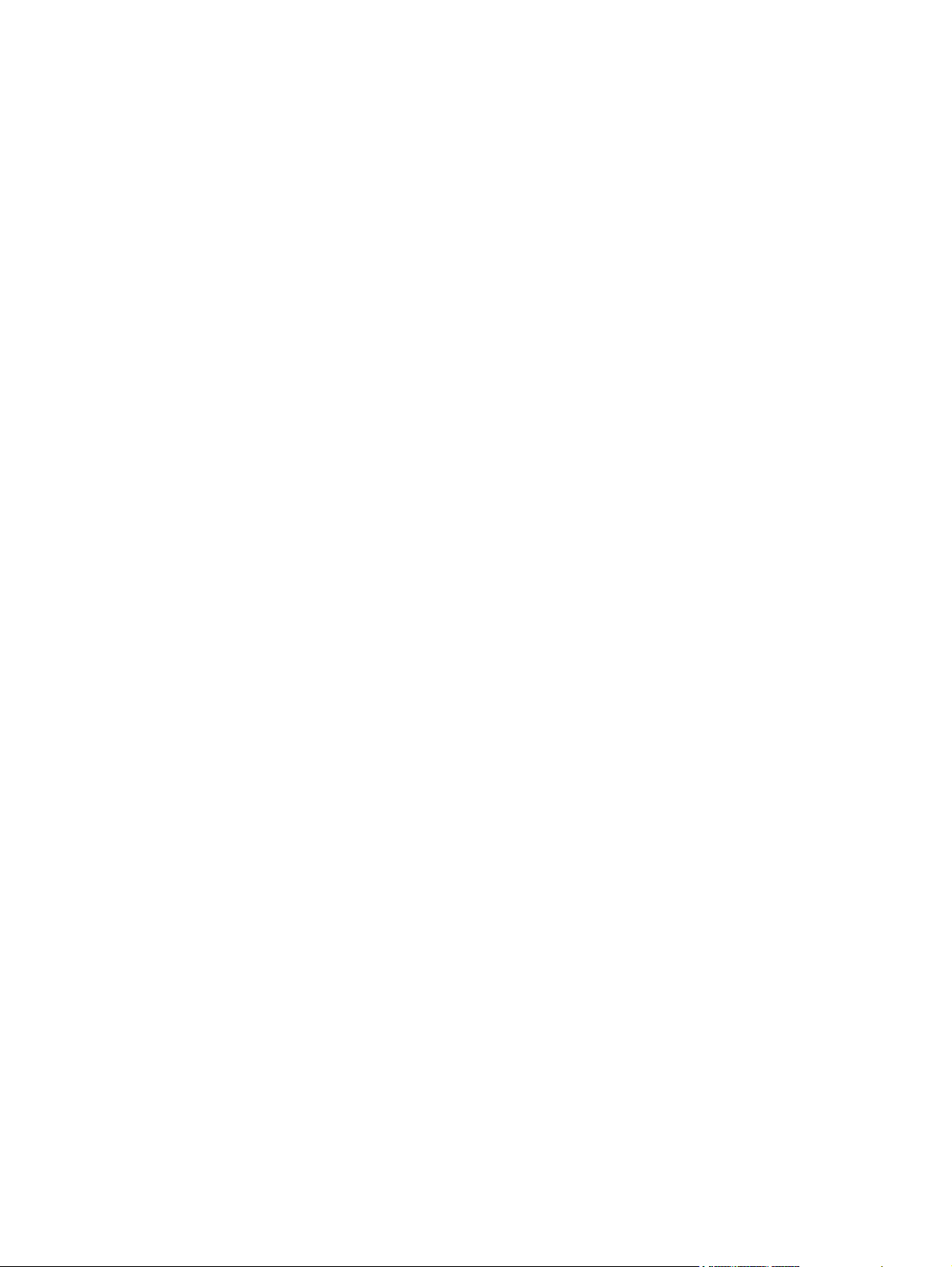
Secure the HP Embedded Web Server ..................................................................... 256
Encryption support: HP Encrypted High Performance Hard Disks ................................. 256
Secure stored jobs ................................................................................................. 257
Lock the control panel menus .................................................................................. 257
Lock the formatter .................................................................................................. 257
Economy settings ................................................................................................................. 258
Powersave modes ................................................................................................. 258
Set sleep mode ...................................................................................... 258
Set sleep delay ...................................................................................... 258
Set the sleep schedule ............................................................................. 259
Install external I/O devices .................................................................................................... 260
Clean the product ................................................................................................................ 262
Clean the paper path ............................................................................................ 263
Clean the scanner glass ......................................................................................... 263
Product updates ................................................................................................................... 265
13 Solve problems ........................................................................................................... 267
Self help ............................................................................................................................. 268
Solve problems checklist ....................................................................................................... 269
Factors that affect product performance ................................................................... 270
Restore factory settings ......................................................................................................... 271
Interpret control-panel messages ............................................................................................ 272
Control-panel message types .................................................................................. 272
Control-panel messages ......................................................................................... 272
Paper feeds incorrectly or becomes jammed ............................................................................ 273
The product does not pick up paper ........................................................................ 273
The product picks up multiple sheets of paper ........................................................... 273
Prevent paper jams ................................................................................................ 273
Clear jams ........................................................................................................... 274
Jam locations ......................................................................................... 274
Clear jams in the document feeder ........................................................... 276
Clear paper jams in the stapler (for models with a stapler/stacker) ............... 277
Clear staple jams (for models with a stapler/stacker) .................................. 278
Clear jams in the output bin area ............................................................. 281
Clear jams from under the top cover ......................................................... 281
Clear jams in the right door ..................................................................... 283
Clear jams in Tray 1 ............................................................................... 284
Clear jams in Trays 2, 3, 4, or 5 .............................................................. 288
Clear jams in the lower right door (Trays 3, 4, or 5) ................................... 289
Clear jams in the fuser ............................................................................ 290
Clear jams in the registration area ........................................................... 294
xiv ENWW
Page 17

Change jam recovery ............................................................................. 296
Improve print quality ............................................................................................................. 297
Select a paper type ............................................................................................... 297
Use paper that meets HP specifications .................................................................... 297
Print a cleaning page ............................................................................................ 298
Set the image registration ....................................................................................... 298
Check the print cartridge ........................................................................................ 298
Use the printer driver that best meets your printing needs ........................................... 300
Improve print quality for copies ............................................................................... 301
The product does not print or it prints slowly ............................................................................ 302
The product does not print ...................................................................................... 302
The product prints slowly ........................................................................................ 303
Solve walk-up USB printing problems ...................................................................................... 304
The Open from USB menu does not open when you insert the USB accessory ............... 304
The file does not print from the USB storage accessory ............................................... 304
The file that you want to print is not listed in the Open from USB menu ........................ 305
Solve connectivity problems ................................................................................................... 306
Solve direct-connect problems ................................................................................. 306
Solve network problems ......................................................................................... 306
Poor physical connection ......................................................................... 306
The computer is using the incorrect IP address for the product ...................... 306
The computer is unable to communicate with the product ............................ 307
The product is using incorrect link and duplex settings for the network .......... 307
New software programs might be causing compatibility problems ................ 307
The computer or workstation might be set up incorrectly .............................. 307
The product is disabled, or other network settings are incorrect .................... 307
Solve product software problems with Windows ...................................................................... 308
Solve product software problems with Mac ............................................................................. 309
The printer driver is not listed in the Print & Fax list .................................................... 309
The product name does not appear in the product list in the Print & Fax list .................. 309
The printer driver does not automatically set up the selected product in the Print & Fax
list ....................................................................................................................... 309
A print job was not sent to the product that you wanted ............................................. 310
When connected with a USB cable, the product does not appear in the Print & Fax list
after the driver is selected. ...................................................................................... 310
You are using a generic printer driver when using a USB connection ........................... 310
Appendix A Supplies and accessories .............................................................................. 311
Order parts, accessories, and supplies ................................................................................... 312
Part numbers ....................................................................................................................... 313
Accessories .......................................................................................................... 313
ENWW xv
Page 18
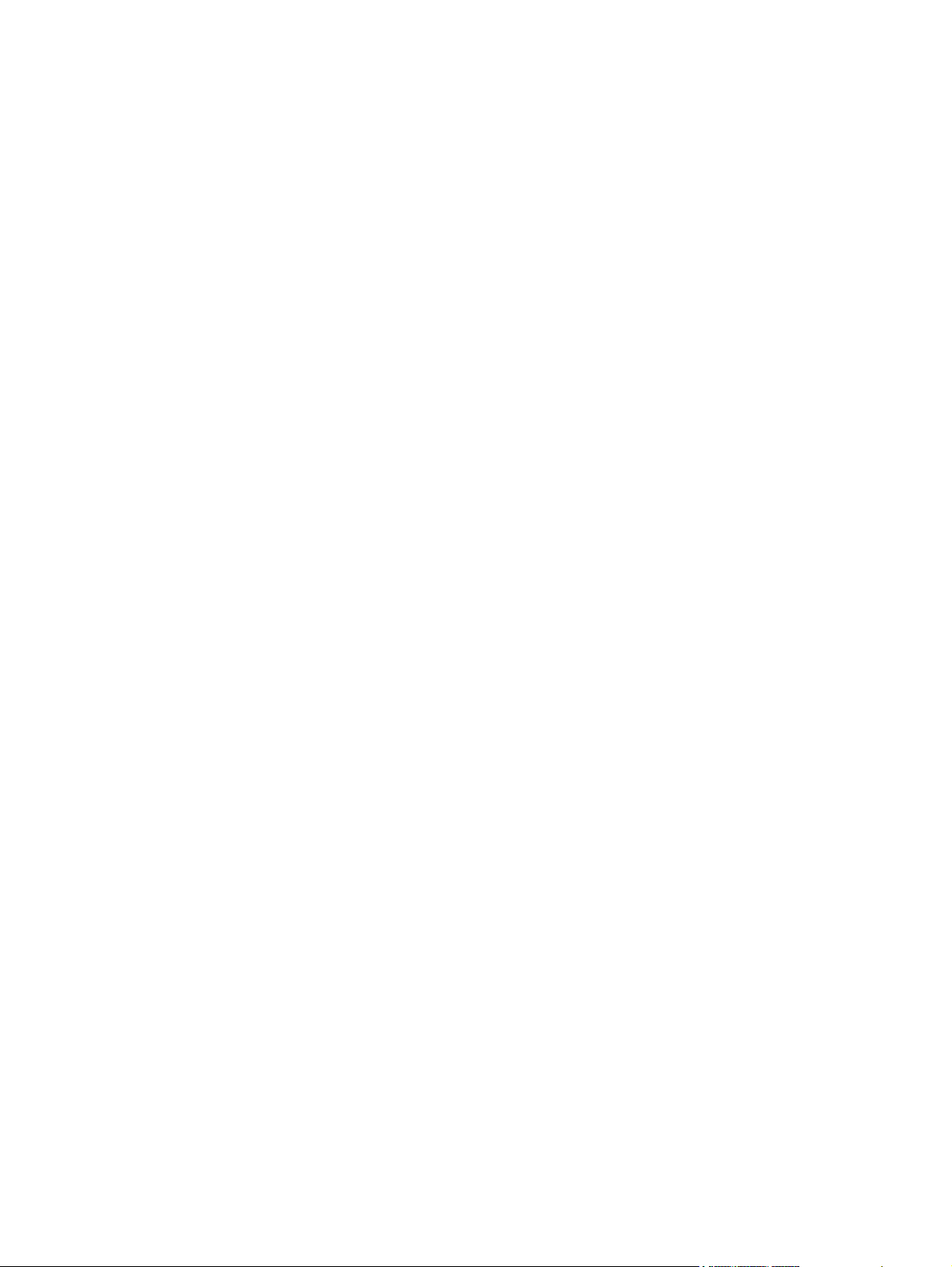
Customer self-repair parts ....................................................................................... 313
Cables and interfaces ............................................................................................ 314
Appendix B Service and support ...................................................................................... 315
Hewlett-Packard limited warranty statement ............................................................................. 316
HP's Premium Protection Warranty: LaserJet print cartridge limited warranty statement .................. 317
Data stored on the print cartridge ........................................................................................... 318
End User License Agreement .................................................................................................. 319
OpenSSL ............................................................................................................................. 321
Customer self-repair warranty service ..................................................................................... 322
Customer support ................................................................................................................. 323
Appendix C Product specifications ................................................................................... 325
Physical specifications .......................................................................................................... 326
Power consumption, electrical specifications, and acoustic emissions .......................................... 326
Environmental specifications .................................................................................................. 326
Appendix D Regulatory information ................................................................................ 327
FCC regulations ................................................................................................................... 328
Environmental product stewardship program ........................................................................... 329
Protecting the environment ...................................................................................... 329
Ozone production ................................................................................................. 329
Power consumption ............................................................................................... 329
Toner consumption ................................................................................................ 329
Paper use ............................................................................................................. 329
Plastics ................................................................................................................. 329
HP LaserJet print supplies ....................................................................................... 330
Return and recycling instructions ............................................................................. 330
United States and Puerto Rico .................................................................. 330
Multiple returns (more than one cartridge) .................................. 330
Single returns .......................................................................... 330
Shipping ................................................................................ 330
Non-U.S. returns .................................................................................... 331
Paper .................................................................................................................. 331
Material restrictions ............................................................................................... 331
Disposal of waste equipment by users in private households in the European Union ...... 332
Chemical substances ............................................................................................. 332
Material Safety Data Sheet (MSDS) ......................................................................... 332
For more information ............................................................................................. 332
Declaration of conformity ...................................................................................................... 334
xvi ENWW
Page 19
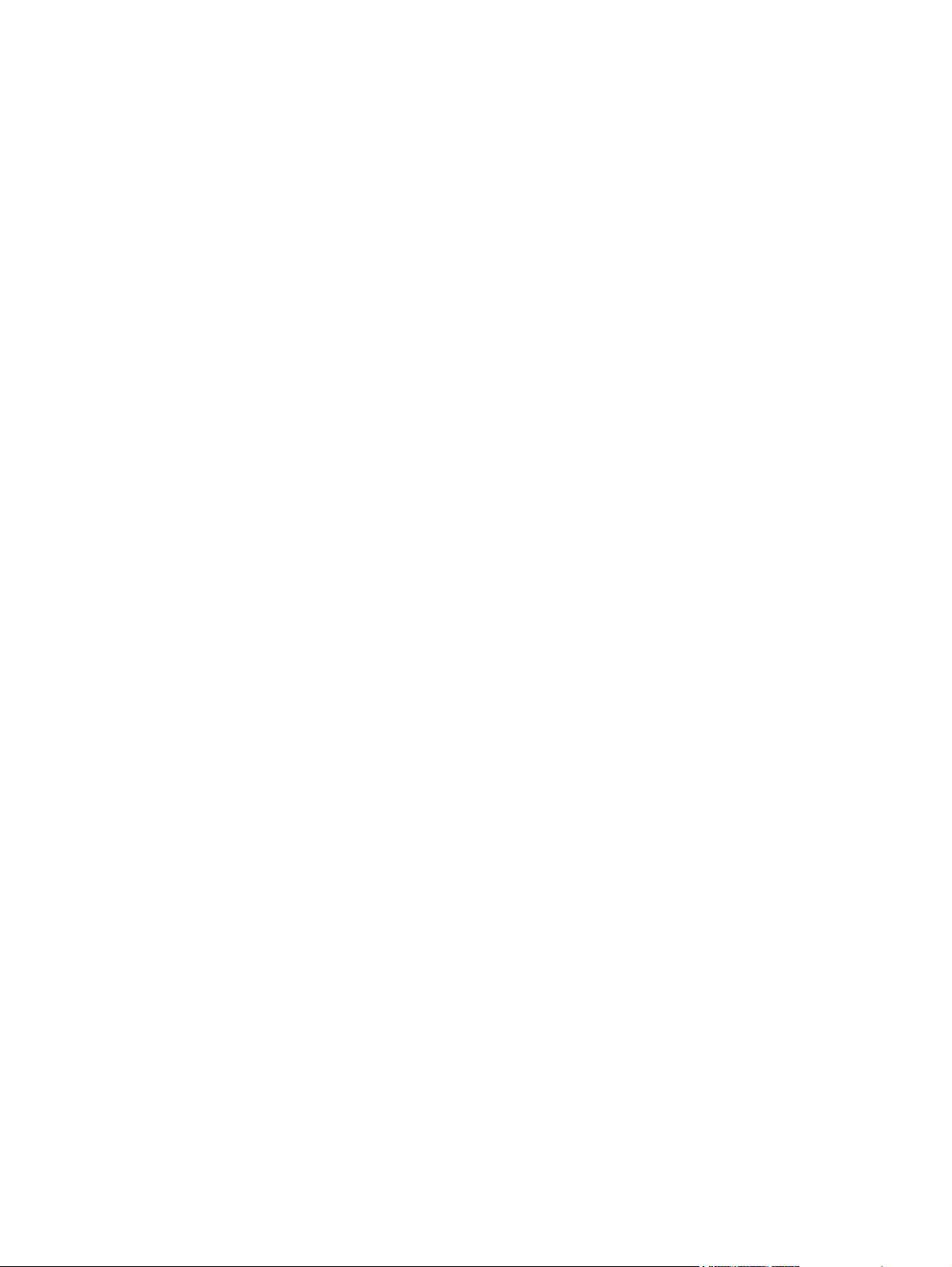
Declaration of conformity (fax models) .................................................................................... 336
Safety statements ................................................................................................................. 338
Laser safety .......................................................................................................... 338
Canadian DOC regulations .................................................................................... 338
VCCI statement (Japan) .......................................................................................... 338
Power cord instructions .......................................................................................... 338
Power cord statement (Japan) ................................................................................. 338
EMC statement (China) .......................................................................................... 339
EMC statement (Korea) .......................................................................................... 339
EMI statement (Taiwan) .......................................................................................... 339
Laser statement for Finland ..................................................................................... 339
GS statement (Germany) ........................................................................................ 340
Substances Table (China) ....................................................................................... 340
Restriction on Hazardous Substances statement (Turkey) ............................................. 340
Additional statements for telecom (fax) products ....................................................................... 341
EU Statement for Telecom Operation ....................................................................... 341
New Zealand Telecom Statements ........................................................................... 341
Additional FCC statement for telecom products (US) .................................................. 341
Telephone Consumer Protection Act (US) .................................................................. 342
Industry Canada CS-03 requirements ...................................................................... 342
Japan Telecom Mark ............................................................................................. 343
Vietnam Telecom wired marking for ICTQC Type approved products .......................... 343
Index ............................................................................................................................... 345
ENWW xvii
Page 20

xviii ENWW
Page 21
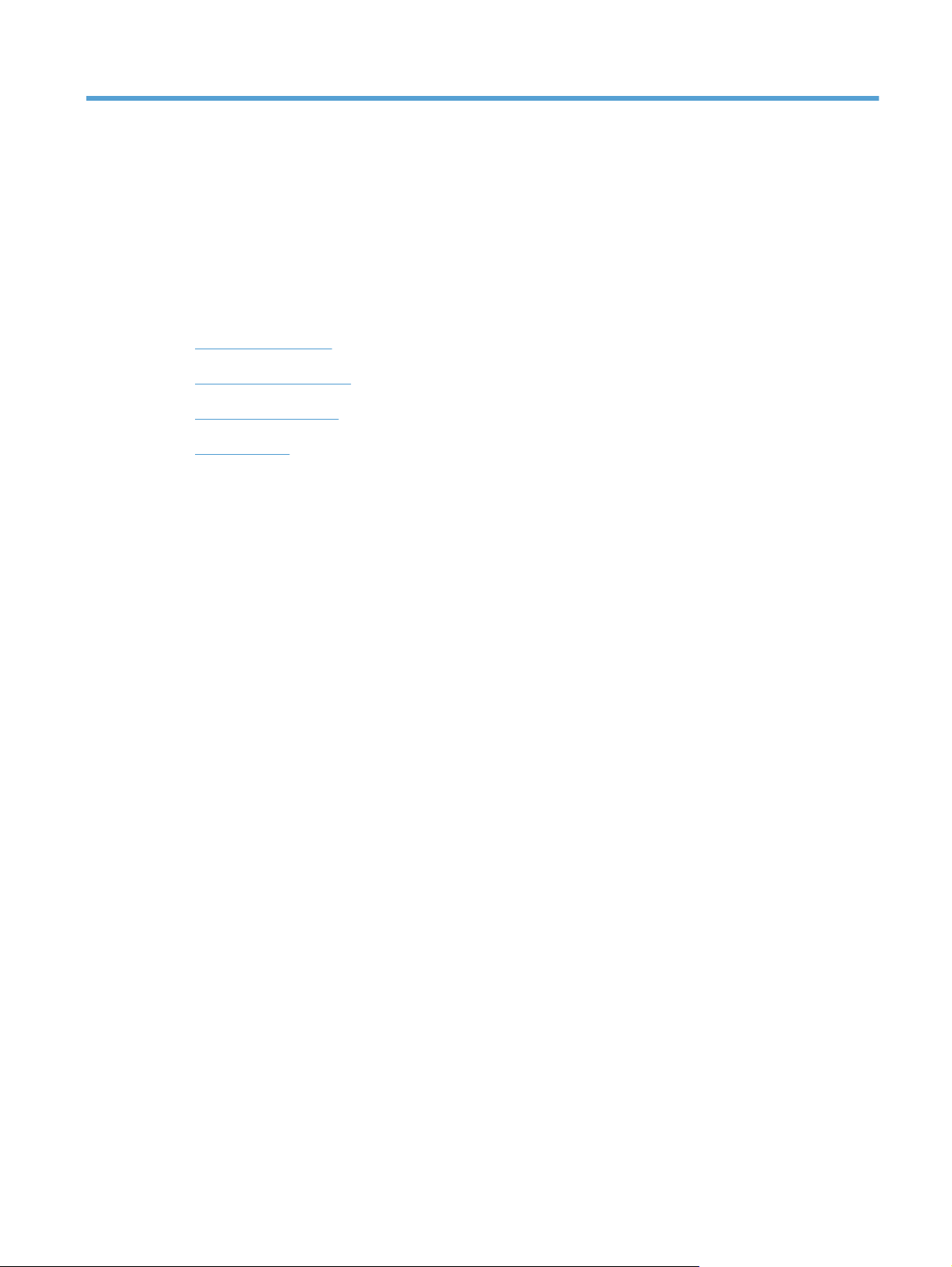
1 Product basics
Product comparison
●
Environmental features
●
Accessibility features
●
Product views
●
ENWW 1
Page 22
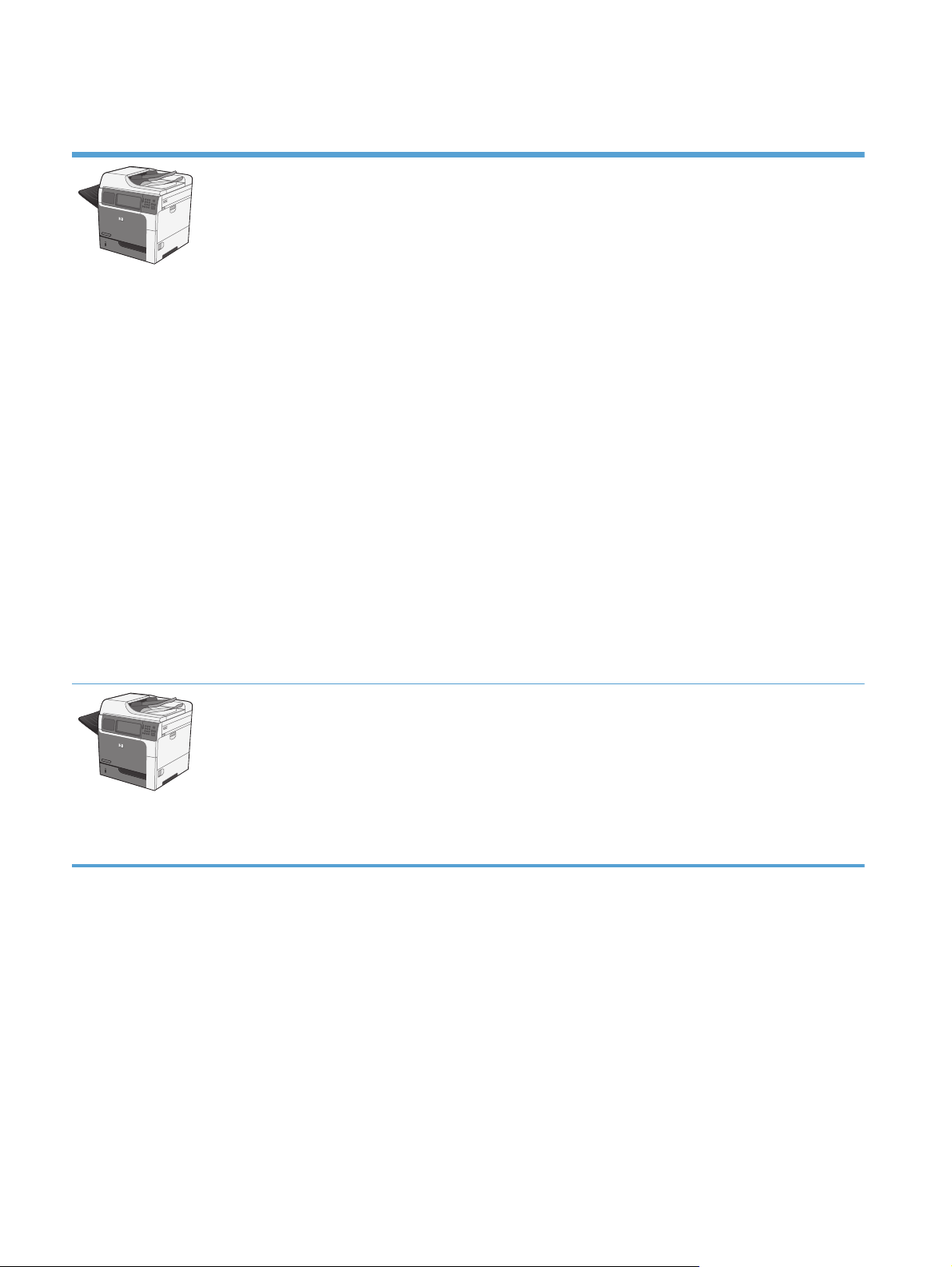
Product comparison
M4555 MFP
CE502A
Prints up to 55 pages per minute (ppm) on
●
Letter-size or 52 ppm on A4-size paper
Scans up to 55 single-sided monochrome or
●
color images per minute (ipm) for Letter-size
pages, 26 ipm for two-sided monochrome
jobs, and up to 19 ipm for two-sided color
jobs
Digital sending features, including sending
●
to e-mail, network folders, a USB flash
drive, and color or mono scanning
100-sheet multipurpose input tray (Tray 1)
●
500-sheet input tray (Tray 2)
●
50-sheet document feeder for copying and
●
scanning
Flatbed scanner that holds pages up to legal
●
size, auto senses letter and legal size
pages, and can scan originals of mixed
letter and legal sizes
Automatic two-sided printing
●
500-sheet, face-down output bin
●
Hi-Speed USB 2.0 port
●
HP Jetdirect embedded print server for
●
connecting to a 10/100/1000Base-T or
Gigabit IPsec IPv6 network
USB port on the control panel for walk-up
●
printing and scanning (This port has a
protective cover; Use the
HP Embedded Web Server Security tab to
enable the port)
Color touchscreen display
●
Hinged control panel to adjust the viewing
●
angle
800 megahertz (MHz) processor
●
Solid state hard drive (on the formatter PCA)
●
Total installed random access memory
●
(RAM): 1.25 GB
Hardware integration pocket on the control
●
panel for adding third-party solutions
(includes a USB port)
M4555h MFP
CE738A
This model has the same features as the M4555 MFP model, with the following differences:
HP Encrypted High Performance Hard Disk Drive (on the formatter PCA) instead of the solid
●
state hard drive
2 Chapter 1 Product basics ENWW
Page 23
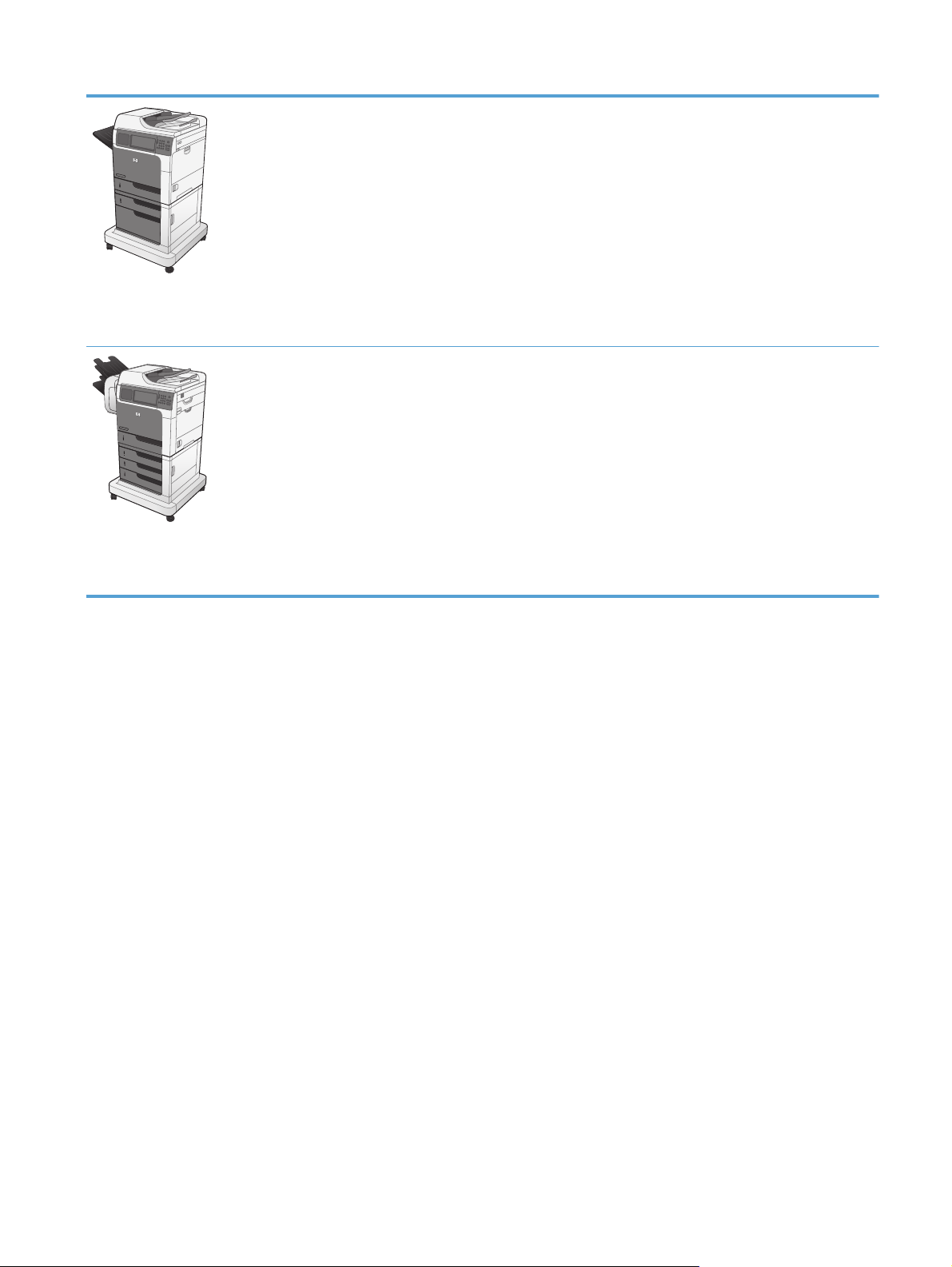
M4555f MFP
CE503A
M4555fskm MFP
This model has the same features as the M4555 MFP model, with the following differences:
HP 1 x 500 sheet feeder (Tray 3) with cabinet (increases the total input capacity to 1100
●
pages)
Analog faxing with the built-in HP Analog Fax Accessory 500
●
HP Encrypted High Performance Hard Disk Drive (on the formatter PCA)
●
This model has the same features as the M4555 MFP model, with the following differences:
HP 3 x 500 sheet feeder (Trays 3, 4, and 5) with stand (increases the total input capacity to
●
2100 pages)
HP Stapling Mailbox that holds up to 900 sheets (replaces the 500-sheet output bin)
●
Analog faxing with the built-in HP Analog Fax Accessory 500
●
HP Encrypted High Performance Hard Disk Drive (on the formatter PCA)
●
CE504A
ENWW
Product comparison
3
Page 24
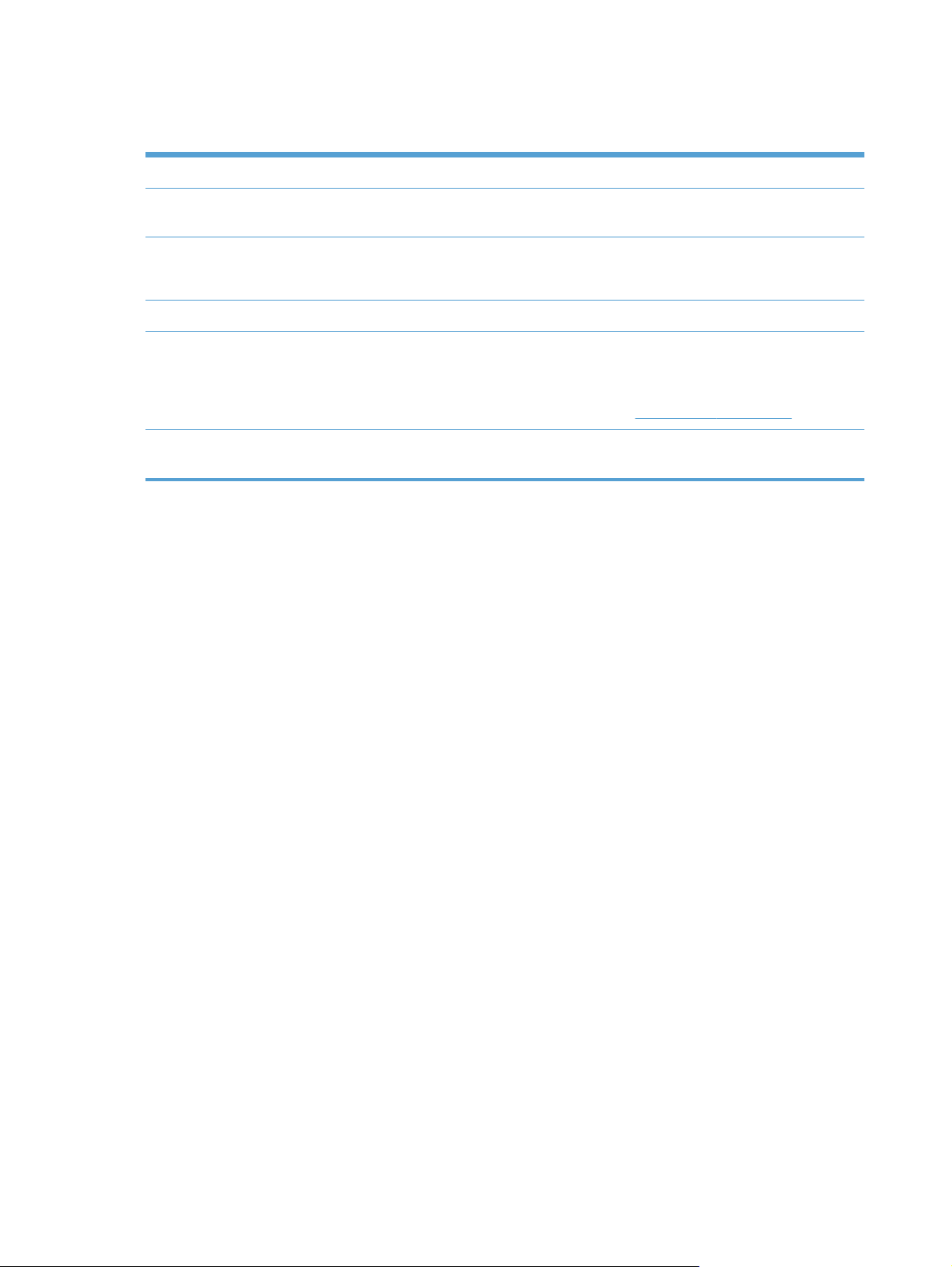
Environmental features
Duplex Save paper by using duplex printing as your default print setting.
Print multiple pages per sheet Save paper by printing two or more pages of a document side-by-side on one sheet of paper.
Access this feature through the printer driver.
Recycling Reduce waste by using recycled paper.
Recycle print cartridges by using the HP return process.
Energy savings Save energy by initiating sleep mode for the product.
HP Smart Web printing Use HP Smart Web printing to select, store, and organize text and graphics from multiple
Web pages and then edit and print exactly what you see onscreen. It gives you the control
you need for printing meaningful information while minimizing waste.
Download HP Smart Web printing from this Web site:
Job storage Use the job storage features to manage print jobs. By using job storage, you activate printing
while you are at the shared product, eliminating lost print jobs that are then reprinted.
www.hp.com/go/smartweb.
4 Chapter 1 Product basics ENWW
Page 25
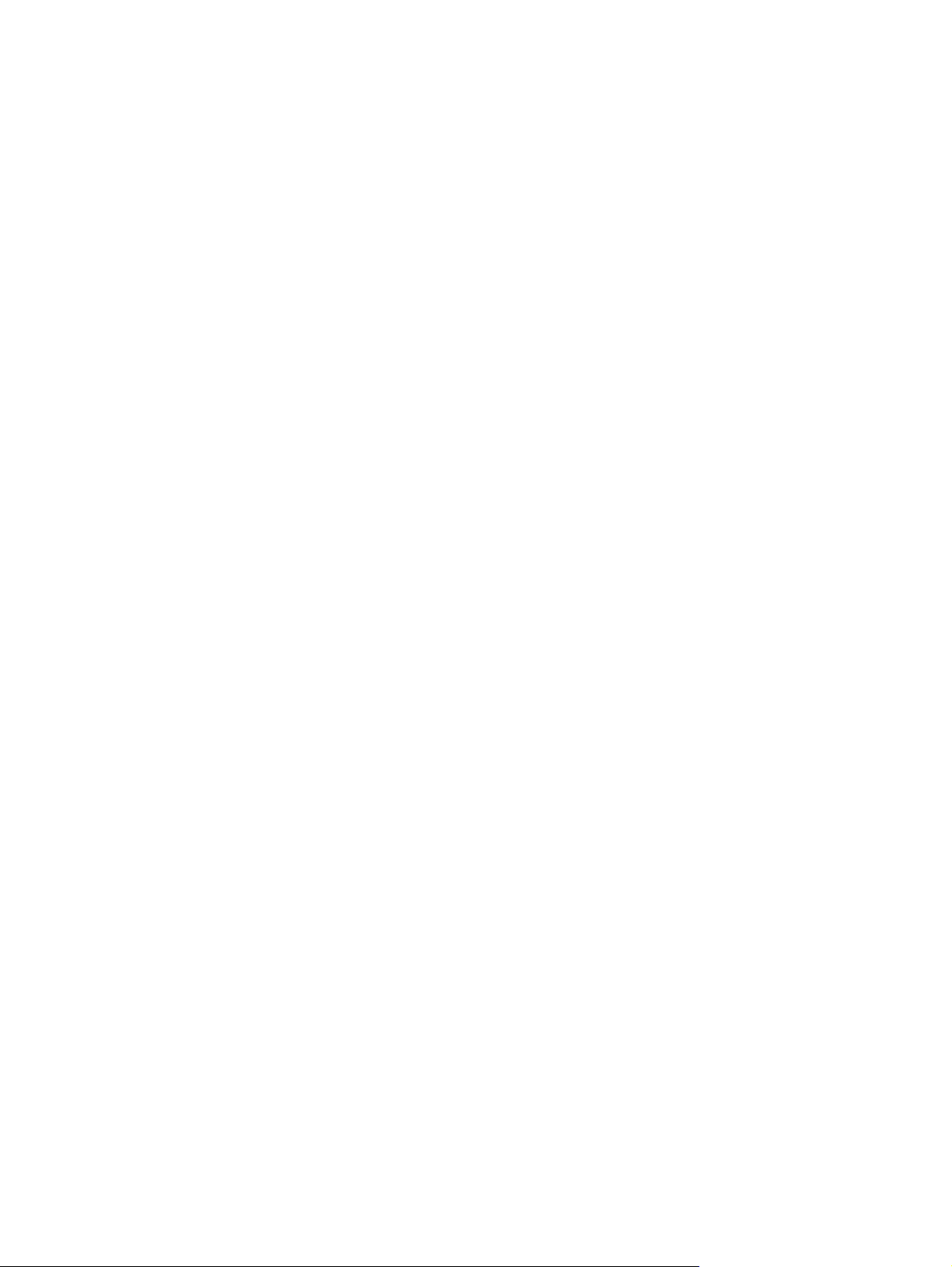
Accessibility features
The product includes several features that aid you with accessibility issues.
Online user guide that is compatible with text screen-readers.
●
The print cartridge can be installed and removed by using one hand.
●
All doors and covers can be opened by using one hand.
●
Paper can be loaded in Tray 1 by using one hand.
●
ENWW
Accessibility features
5
Page 26
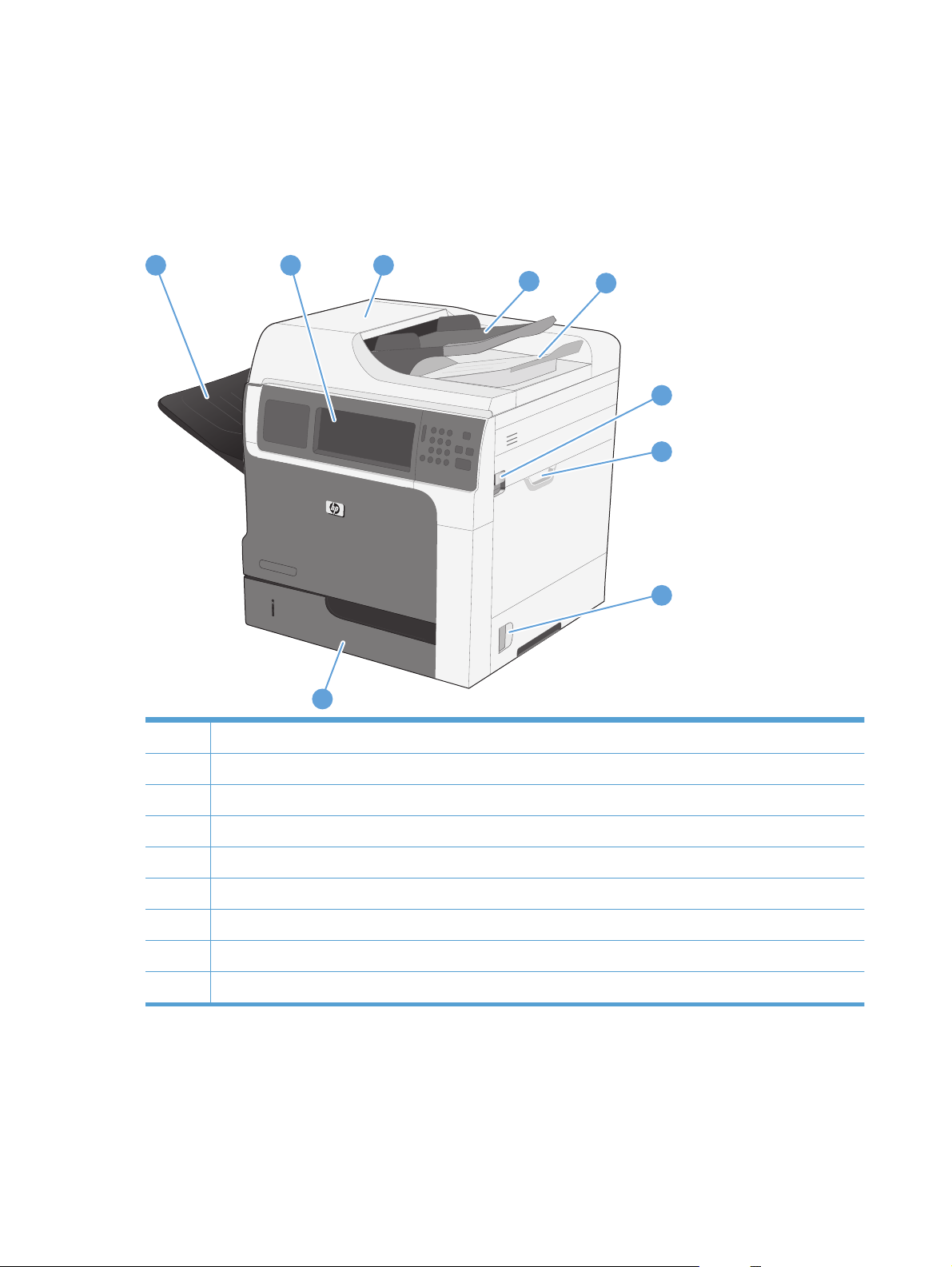
Product views
Front view
M4555 MFP
1
2
3
4
5
6
7
8
9
1 Standard output bin
2 Control panel with color touchscreen display
3 Document feeder cover (access for clearing jams)
4 Document feeder input tray
5 Document feeder output bin
6 Top cover release lever
7Tray 1
8 Right door latch
9Tray 2
6 Chapter 1 Product basics ENWW
Page 27
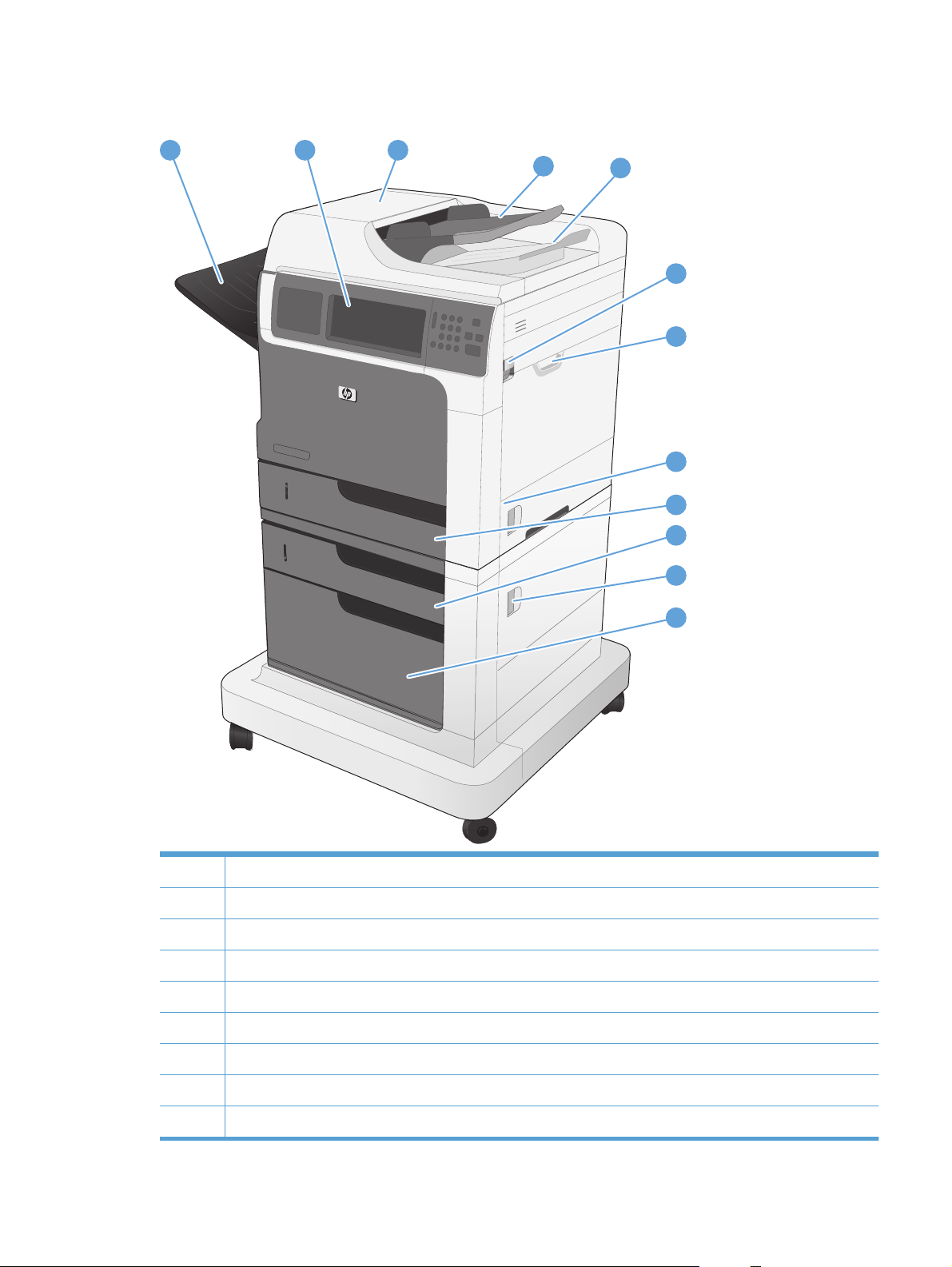
M4555f MFP
1
2
3
4
5
6
7
8
9
10
11
1 Standard output bin
2 Control panel with color touchscreen display
3 Document feeder cover (access for clearing jams)
4 Document feeder input tray
5 Document feeder output bin
6 Top cover release lever
7Tray 1
12
ENWW
8 Right door latch
9Tray 2
Product views
7
Page 28
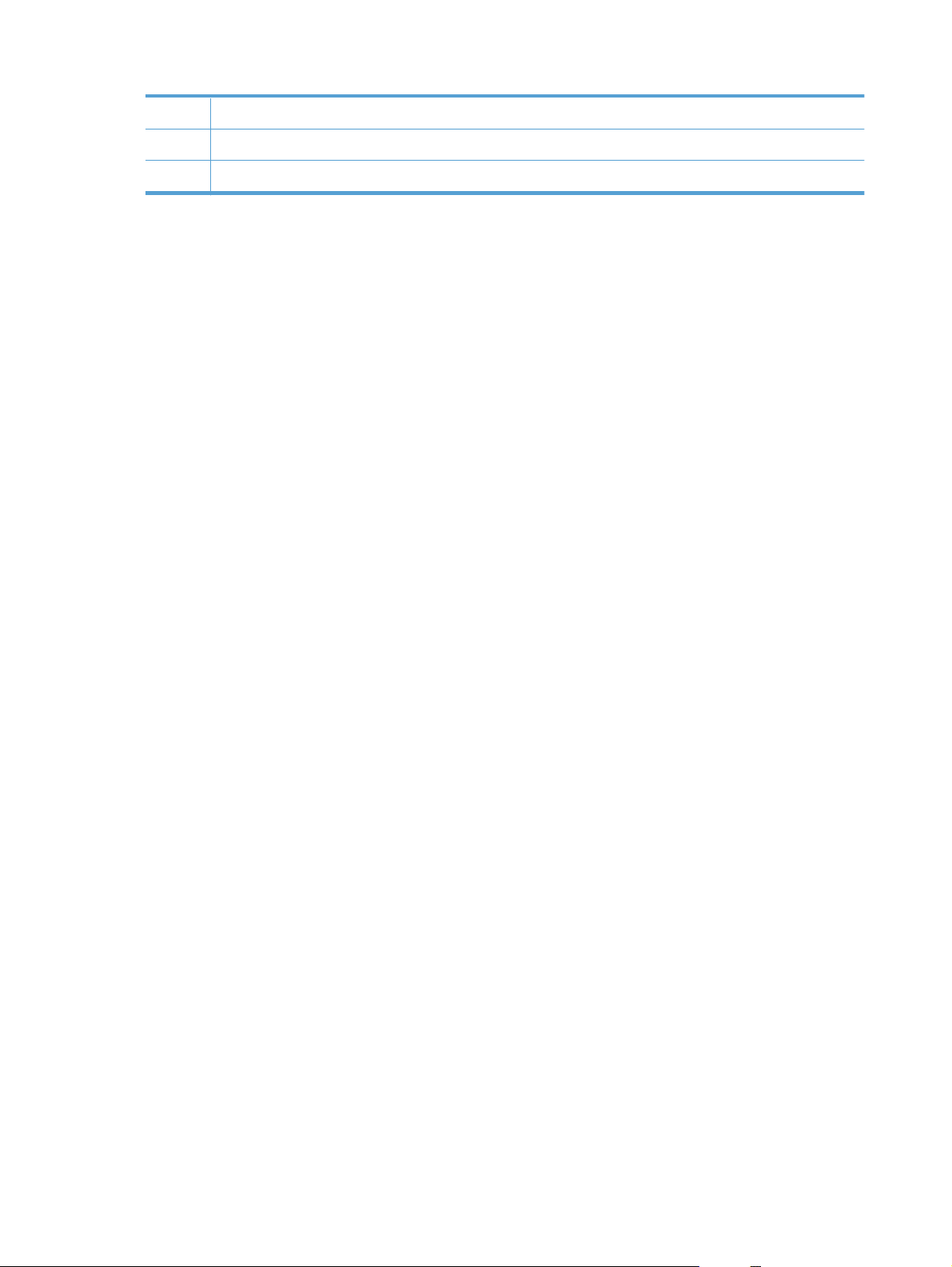
10 Tray 3
11 Lower right door latch
12 Storage cabinet
8 Chapter 1 Product basics ENWW
Page 29
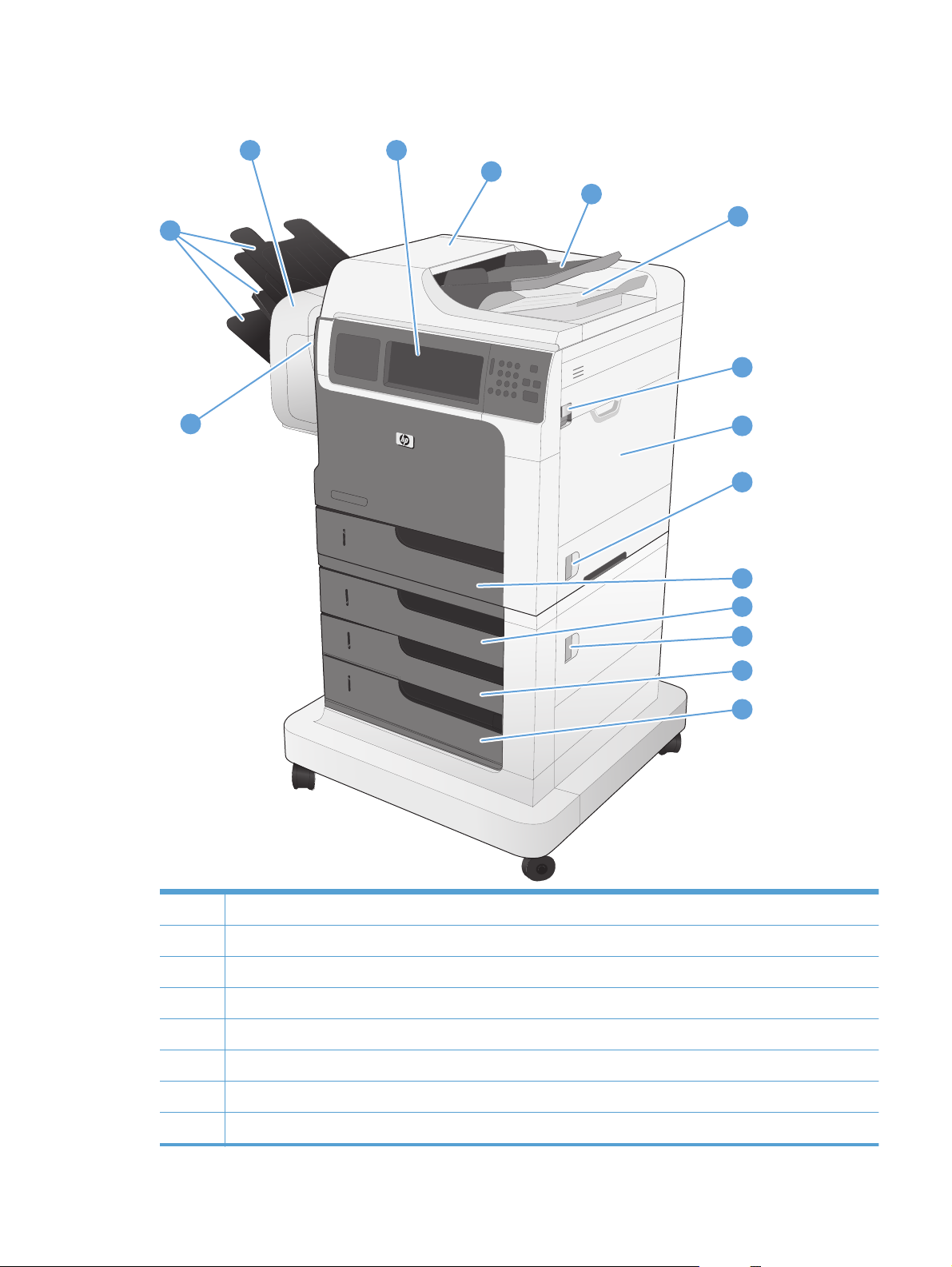
M4555fskm MFP
2
3
4
5
6
1
7
15
8
9
10
11
1 Stapler/stacker output bins
2 Stapler/stacker accessory
3 Control panel with color touchscreen display
4 Document feeder cover (access for clearing jams)
5 Document feeder input tray
6 Document feeder output bin
7 Top cover release lever
12
13
14
ENWW
8Tray 1
Product views
9
Page 30
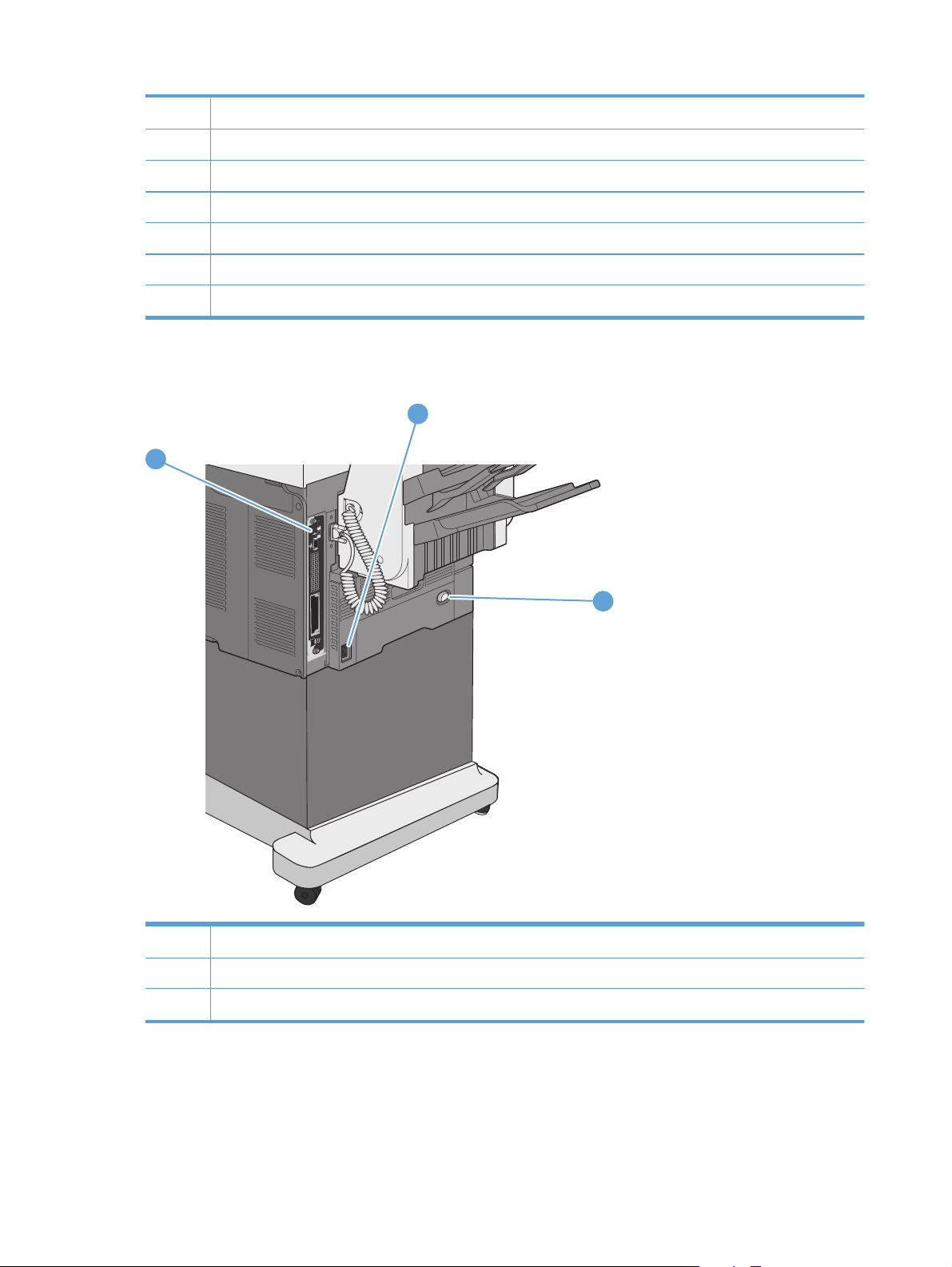
9 Right door latch
10 Tray 2
11 Tray 3
12 Lower right door latch
13 Tray 4
14 Tray 5
15 Stapler door (access to the staple cartridge)
Back view
1
2
1 Interface ports (formatter)
2 Power connection
3Power switch
3
10 Chapter 1 Product basics ENWW
Page 31

Interface ports
1
4
2
3
5
6
7
1 Slot for a cable-type security lock
2 Foreign interface ports for connecting third-party devices (round)
3 Hi-speed USB 2.0 printing port
4 Local area network (LAN) Ethernet (RJ-45) network port
5 USB port for connecting external USB devices
6 EIO interface expansion slot
7 Fax port (RJ-11)
Serial number and model number location
The model number and serial number are listed on an identification label located inside the product.
The serial number contains information about the country/region of origin, the product version,
production code, and the production number of the product.
Model name Model number
M4555 MFP CE502A
M4555h MFP CE738A
M4555f MFP CE503A
M4555fskm MFP CE504A
ENWW
Product views
11
Page 32

Control-panel layout
1
2
3
4
5
6
7
8
14
1 Hardware integration port Area for adding third-party security devices
2 Touchscreen graphical display Use the touchscreen to open and set up all product
3 Brightness-adjustment button Use this button to increase or decrease the brightness of
4 Numeric keypad Use this area to specify the number of copies and other
5 Sleep button If the product is inactive for a long period of time, it
13 11
12
functions.
the touchscreen display.
numeric values.
automatically enters a sleep mode. To place the product
into sleep mode or to reactivate the product, press the
Sleep button.
10
9
6 Reset button Resets the job settings to factory or user-defined default
values.
7 Stop button Stops the active job and opens the Job Status screen.
8 Start button Begins a copy job, starts digital sending, starts a fax
job, or continues a job that has been interrupted.
9 Pause button Use this button to indicate a required pause for a fax
number.
10 Attention light Indicates that the product has a condition that requires
intervention. Examples include an empty paper tray or
an error message.
11 Data light Indicates that the product is receiving data.
12 Ready light Indicates that the product is ready to begin processing
any job.
13 Backspace button Clears the active text or number field, and returns values
to the default settings.
14 USB port (on the bottom edge of the hinged control
panel)
Connect a USB flash drive for walk-up printing and
scanning (use the HP Embedded Web Server Security
tab to enable the port).
12 Chapter 1 Product basics ENWW
Page 33

Control-panel help system
The product has a built-in Help system that explains how to use each screen. To open the Help system,
touch the Help button
For some screens, the Help opens to a global menu where you can search for specific topics. You can
browse through the menu structure by touching the buttons in the menu.
For screens that contain settings for individual jobs, the Help opens to a topic that explains the options
for that screen.
in the upper-right corner of the screen.
If the product alerts you of an error or warning, touch the error
message that describes the problem. The message also contains instructions to help solve the problem.
or warning button to open a
ENWW
Product views
13
Page 34

Touchscreen navigation
The home screen provides access to the product features, and it indicates the current status of the
product.
NOTE: HP regularly updates features that are available in the product firmware. To take advantage
of the most current features, update the product firmware. To download the most recent firmware
upgrade, go to
NOTE: Depending on how the product has been configured, the features that appear on the home
screen can vary.
www.hp.com/go/ljm4555mfp_firmware.
2
HP LaserJet
3
4
5
1
DDMMYYYY 00.00 AM
678
1 Features Depending on how the product is configured, the features that appear in this area can include
any of the following items:
Copy
●
Fax
●
E-mail
●
Save to Network Folder
●
Save to USB
●
Save to Device Memory
●
Open from USB
●
Open from Device Memory
●
Quick Sets
●
Job Status
●
Supplies
●
Trays
●
Administration
●
Device Maintenance
●
2 Product status The status line provides information about the overall product status.
3 Copy count The copy count box indicates the number of copies that the product is set to make.
14 Chapter 1 Product basics ENWW
Page 35

4 Help button Touch the Help button to open the embedded help system.
5 Scroll bar Touch the up or down arrows on the scroll bar to see the complete list of available features.
6 Sign In or Sign Out Touch the Sign In button to access secured features.
Touch the Sign Out button to sign out of the product if you have signed in for access to
secured features. After you sign out, the product restores all options to the default settings.
7 Network Address Touch the Network Address button to find information about the network connection.
NOTE: Depending on the product configuration, this button might not appear.
8 Date and time The current date and time appear here. You can select the format that the product uses to
show the date and time, for example 12-hour format or 24-hour format.
ENWW
Product views
15
Page 36

Buttons on the touchscreen
The status line on the touchscreen provides information about the product status. Various buttons can
appear in this area. The following table describes each button.
Home button. Touch the home button to go to the Home screen from any other screen.
Start button. Touch the Start button to begin the action for the feature that you are using.
NOTE: The name of this button changes for each feature. For example, in the Copy feature, the button
is named Start Copy.
Error button. The error button appears whenever the product has an error that requires attention before
it can continue. Touch the error button to see a message that describes the error. The message also has
instructions for solving the problem.
Warning button. The warning button appears when the product has a problem but can continue
functioning. Touch the warning button to see a message that describes the problem. The message also
has instructions for solving the problem.
Help button. Touch the help button to open the built-in online Help system.
16 Chapter 1 Product basics ENWW
Page 37

2 Control panel menus
Control panel menus
●
Administration menu
●
Device Maintenance menu
●
ENWW 17
Page 38

Control panel menus
The product has many menus on the control panel Home screen to help you perform tasks and
configure settings.
NOTE: To learn about each menu option, touch the Help button in the upper-right corner of the
screen for that option.
NOTE: HP regularly updates features that are available in the product firmware. To take advantage
of the most current features, update the product firmware. To download the most recent firmware
upgrade, go to
Table 2-1 Menus on the Home screen
Menu Description
Initial Setup This menu appears when you first turn the product on. Use it to set the language, to set the
Copy Use this menu to make copies of documents.
www.hp.com/go/ljm4555mfp_firmware.
date and time, to configure essential fax and e-mail settings, and to enable the Open from
USB feature.
After you have completed the initial setup, you have the option to hide this menu.
Several options are available for customizing jobs. These settings are temporary. After you
have finished the job, the product returns to the default settings.
Fax Use this menu to send a fax from the product. This menu is available only for products that
have a fax accessory. For this menu to appear on the control panel, this feature must be set up
by using the Initial Setup menu or by using the HP Embedded Web Server.
Several options are available for customizing jobs. These settings are temporary. After you
have finished the job, the product returns to the default settings.
E-mail Use this menu to scan documents and send them as an e-mail attachment. For this menu to
appear on the control panel, this feature must be set up by using the Initial Setup menu, by
using the HP Scan to Email Setup Wizard during software installation, or by using the
HP Embedded Web Server.
Several options are available for customizing jobs. These settings are temporary. After you
have finished the job, the product returns to the default settings.
Save to USB Use this menu to scan documents and save them on a USB flash drive. For this menu to appear
on the control panel, this feature must be set up by using the HP Embedded Web Server.
Several options are available for customizing jobs. These settings are temporary. After you
have finished the job, the product returns to the default settings.
Save to Network Folder Use this menu to scan documents and save them to a shared folder on the network. For this
menu to appear on the control panel, this feature must be set up by using the HP Embedded
Web Server or by using the HP Save to Folder Setup Wizard during software installation.
Several options are available for customizing jobs. These settings are temporary. After you
have finished the job, the product returns to the default settings.
Open from USB Use this menu to open and print a document stored on a USB flash drive. For this menu to
appear on the control panel, this feature must be set up by using the Initial Setup menu.
18 Chapter 2 Control panel menus ENWW
Page 39

Table 2-1 Menus on the Home screen (continued)
Menu Description
Save to Device Memory Use this menu to scan documents and save them to the hard disk in the product.
Several options are available for customizing jobs. These settings are temporary. After you
have finished the job, the product returns to the default settings.
Open from Device Memory Use this menu to open and print a document stored on the product hard drive.
Quick Sets Use this menu to access preset job options for jobs that you scan and send by fax or e-mail, or
jobs that you scan and save to a USB flash drive, the product hard disk, or to a folder on the
network.
Set up Quick Sets by using the HP Embedded Web Server or HP Web Jetadmin.
Job Status Use this menu to see the status of all active jobs.
Trays Use this menu to see the current status of each tray. You can also use this menu to configure
the paper size and type settings for each tray.
Supplies Use this menu to see the current status of product supplies, such as the print cartridge.
Information about ordering new supplies is also available.
Administration Use this menu to print reports and configure default settings for the product. The Administration
menu has several sub-menus. See the sections that follow for details about these menus.
Device Maintenance Use this menu to calibrate and clean the product and to backup and restore data. See the
sections that follow for details about these menus.
ENWW
Control panel menus
19
Page 40

Administration menu
You can perform basic product setup by using the Administration menu. Use the HP Embedded Web
Server for more advanced product setup. To open the HP Embedded Web Server, enter the product IP
address or host name in the address bar of a Web browser.
Reports menu
To display: At the product control panel, select the Administration menu, and then select the Reports
menu.
Table 2-2 Reports menu
First level Second level Values
Configuration/Status Pages Administration Menu Map Print
View
Current Settings Page Print
View
Configuration Page Print
View
Supplies Status Page Print
View
Usage Page Print
View
File Directory Page Print
View
Fax Reports Fax Activity Log Print
View
Billing Codes Report Print
View
Blocked Fax List Print
View
Speed Dial List Print
View
Fax Call Report Print
View
20 Chapter 2 Control panel menus ENWW
Page 41

Table 2-2 Reports menu (continued)
First level Second level Values
Other Pages PCL Font List Print
PS Font List Print
General Settings menu
To display: At the product control panel, select the Administration menu, and then select the General
Settings menu.
In the following table, asterisks (*) indicate the factory default setting.
Table 2-3 General Settings menu
First level Second level Third level Fourth level Values
Date/Time Settings Date/Time Format Date Format DD/MMM/YYYY
MMM/DD/YYYY
YYYY/MMM/DD
Time Format 12 hour (AM/PM)
24 hours
Date/Time Date Select the date from a
pop-up calendar.
Time Select the time from a
pop-up keypad.
Time Zone Select the time zone from
a list.
Adjust for Daylight
Savings
Energy Settings Sleep Schedule A list of scheduled events
displays.
+ (Add)
Edit
Event Type Wake Up
Event Time
Event Days Select days of the week
Checkbox
Edit
Delete
Sleep
from a list.
ENWW
Administration menu
21
Page 42

Table 2-3 General Settings menu (continued)
First level Second level Third level Fourth level Values
Sleep Delay Enter a value between 1
and 120 minutes.
The default value is 45
minutes.
Print Quality Image Registration Adjust Tray <X> Print Test Page
X1 Shift
Y1 Shift
X2 Shift
Y2 Shift
Adjust Paper Types Select from a list of paper
types that the product
supports. The available
options are the same for
each paper type.
Resistance Mode Normal
Humidity Mode Normal
Optimize Line Detail Normal*
Print Mode Select from a list of print
Range: -5.00 mm to
5.00 mm
modes.
Up
Down
High
Off
Alternate 1
Alternate 2
Alternate 3
Restore Optimize
Resolution 300x300 dpi
600x600 dpi
FastRes 1200*
ProRes 1200
REt Off
On*
Economode Off*
On
22 Chapter 2 Control panel menus ENWW
Page 43

Table 2-3 General Settings menu (continued)
First level Second level Third level Fourth level Values
Toner Density Range of 1 to 5.
The default value is 3.
Quiet Mode Off*
On
Automatic Transition
Jam Recovery Auto*
Off
On
Manage Stored Jobs Quick Copy Job Storage
Limit
Quick Copy Job Held
Timeout
Default Folder Name for
Stored Jobs
Sort Stored Jobs By Job Name*
Hold Off Print Job Enabled*
Restore Factory Settings All
1-300
Default = 32
Off*
1 Hour
4 Hours
1 Day
1 Week
Date
Disabled
Address Book
Digital Send
ENWW
Copy
General
E-mail
Fax
Print
Security
Networking
Administration menu
23
Page 44

Copy Settings menu
To display: At the product control panel, select the Administration menu, and then select the Copy
Settings menu.
In the following table, asterisks (*) indicate the factory default setting.
Table 2-4 Copy Settings menu
First level Second level Values
Copies Range: 1 – 9999
Default = 1
Image Preview
NOTE: You might need to upgrade the
firmware to view this menu.
Sides 1-sided original, 1-sided output*
Orientation Portrait*
2-Sided Format Book-style
Staple/Collate
NOTE: For models that include a stapler/
stacker
Make optional*
Require preview
Disable preview
1-sided original, 2-sided output
2-sided original, 1-sided output
2-sided original, 2-sided output
Landscape
Flip-style
Book-style original; Flip-style copy
Flip-style original; Book-style copy
Staple None
Top left
Top right
Collate Off
On*
Collate
NOTE: For models that do not include a
stapler/stacker
Collate on (Sets in page order)*
Collate off (Pages grouped)
24 Chapter 2 Control panel menus ENWW
Page 45

Table 2-4 Copy Settings menu (continued)
First level Second level Values
Reduce/Enlarge Scaling Automatic
Range X-Y (25-400%)
100%
75%
50%
125%
150%
200%
Auto Include Margins
Paper Selection Manually Feed
Automatically detect
Tray 1: [Size], [Type]
Tray <X>: [Size], [Type]
Image Adjustment Darkness
Contrast
Background Cleanup
Sharpness
Content Orientation Orientation Portrait*
Landscape
2-Sided Format Book-style
Flip-style
Book-style original; Flip-style copy
Flip-style original; Book-style copy
Output Bin Select from a list of output bins.
Optimize Text/Picture Optimize For* Manually adjust*
Text
Printed picture
Photograph
Pages per Sheet One (1)
Two (2)
Four (4)
ENWW
Administration menu
25
Page 46

Table 2-4 Copy Settings menu (continued)
First level Second level Values
Page Order Right, then down
Down, then right
Add Page Borders
Original Size Automatically detect* Select from a list of sizes that the product
supports.
Edge-To-Edge Normal (recommended)*
Edge-To-Edge output
Job Build Job Build off*
Job Build on
26 Chapter 2 Control panel menus ENWW
Page 47

Scan/Digital Send Settings menu
To display: At the product control panel, select the Administration menu, and then select the Scan/
Digital Send Settings menu.
In the following table, asterisks (*) indicate the factory default setting.
Table 2-5 Scan/Digital Send Settings menu
First level Second level Third level Fourth level Values
E-mail Settings
Default Save to Network
Folder Options
Default Save to USB
Options
NOTE: The same
options are available for
each of these features,
except where noted.
Default Job Options Image Preview
Default File Name
Document File Type Select from a list of file
Optimize Text/Picture Optimize For: Manually adjust*
E-mail Setup
NOTE: E-mail Settings
only
E-mail Setup Wizard
Make optional*
NOTE: You might need
to upgrade the firmware
to view this menu.
Require preview
Disable preview
types.
Text
Printed picture
Photograph
Output Quality High (large file)
Medium*
Low (small file)
Original Sides 1-sided
2-sided
Orientation Portrait*
Landscape
2-Sided Format Book-style
Flip-style
ENWW
Administration menu
27
Page 48

Table 2-5 Scan/Digital Send Settings menu (continued)
First level Second level Third level Fourth level Values
Resolution 600 dpi
400 dpi
300 dpi
200 dpi
150 dpi*
75 dpi
Content Orientation Orientation Portrait*
Landscape
2-Sided Format Book-style*
Flip-style
Color/Black Automatically detect
Color
Black/Gray
Black
Original Size Choose from a list of
paper sizes.
Notification Do not notify*
Notify when job
completes
Notify only if job fails
Print
E-mail
Image Adjustment Darkness
Contrast
Background Cleanup
Sharpness
Job Build Job Build off*
Job Build on
Blank Page Suppression Enabled
Disabled*
28 Chapter 2 Control panel menus ENWW
Page 49

Table 2-5 Scan/Digital Send Settings menu (continued)
First level Second level Third level Fourth level Values
Digital Send Service
Setup
Allow Transfer to New
Allow Usage of Digital
Sending Software (DSS)
Server
Digital Sending Software
(DSS) Server
Select or clear the check
box. The default setting is
with the check box
cleared.
Select or clear the check
box. The default setting is
with the check box
cleared.
Fax Settings menu
To display: At the product control panel, select the Administration menu, and then select the Fax
Settings menu.
In the following table, asterisks (*) indicate the factory default setting.
Table 2-6 Fax Settings menu
First level Second level Third level Fourth level Values
Fax Send Settings Fax Send Setup Fax Setup Wizard
Fax Dialing Settings Fax Dial Volume Off
Low*
High
Dialing Mode Tone*
Pulse
Redial On Busy Range: 0 – 9
Default = 3
Redial On No Answer Range: 0 - 2
Default = 0
Redial Interval 1-5 Minutes
Default = 5 minutes
Detect Dial Tone
Fax Send Speed Fast
Medium
Slow
Dialing Prefix
ENWW
Administration menu
29
Page 50

Table 2-6 Fax Settings menu (continued)
First level Second level Third level Fourth level Values
General Fax Send
Settings
Fax Header Prepend*
Error Correction Mode Enabled*
Fax Number Confirmation Enabled
JBIG Compression Enabled*
Billing Codes Enable Billing Codes Off*
Minimum Length Range: 1 – 16
Default Billing Code
PC Fax Send Enabled*
Disabled
Overlay
Disabled
Disabled*
Disabled
On
Default = 1
Allow users to edit billing
codes
Default Job Options Image Preview
NOTE: You might need
to upgrade the firmware
to view this menu.
Resolution Standard (100 x
Original Sides 1-sided*
Orientation Portrait*
2-Sided Format Book-style*
Make optional*
Require preview
Disable preview
200dpi)*
Fine (200 x 200dpi)
Superfine (300 x 300dpi)
2-sided
Landscape
Flip-style
30 Chapter 2 Control panel menus ENWW
Page 51

Table 2-6 Fax Settings menu (continued)
First level Second level Third level Fourth level Values
Notification Do not notify*
Notify when job
completes
Notify only if job fails
Print
E-mail
Notification E-mail
address
Include Thumbnail
Content Orientation Orientation Portrait*
2-Sided Format Book-style*
Original Size Select from a list of sizes
Image Adjustment Darkness
Contrast
Background Cleanup
Sharpness
Optimize Text/Picture Optimize For: Manually adjust*
Landscape
Flip-style
that the product supports.
Text
Printed picture
Photograph
Job Build Job Build off*
Job Build on
Blank Page Suppression Disabled*
Enabled
Fax Receive Settings Fax Receive Setup Rings To Answer
Ring Frequency
Ring Interval
Ringer Volume Off
Low*
High
ENWW
Administration menu
31
Page 52

Table 2-6 Fax Settings menu (continued)
First level Second level Third level Fourth level Values
Fax Receive Speed Fast
Medium
Slow
Fax Printing Schedule Incoming Fax Options Always store faxes
Always print faxes*
Use Fax Printing Schedule
Schedule
Touch this to set up a fax
printing schedule if you
selected the Use Fax
Printing Schedule option.
Blocked Fax Numbers Fax Number to Block
Default Job Options Notification Do not notify
Stamp Received Faxes Enabled
Fit to Page Enabled*
Paper Selection Automatic
Add (plus sign)
Edit
Print incoming faxes
Store incoming faxes
Event Time
Event Days
Notify when job
completes
Notify only if job fails
Include Thumbnail
Disabled*
Disabled
Select from a list of the
trays.
Output Bin Select from a list of the
bins.
Sides 1-sided
2-sided
Fax Archive and
Forwarding
Type of Fax Job to
Enable Fax Archiving
Send and receive*
Archive
Send only
Receive only
32 Chapter 2 Control panel menus ENWW
Page 53

Table 2-6 Fax Settings menu (continued)
First level Second level Third level Fourth level Values
Fax Archiving E-mail
Address
Enable Fax Forwarding
Type of Fax Job to
Forward
Fax Forwarding Number
Clear fax activity log
Send and receive
Send only
Receive only
Open from USB Settings menu
To display: At the product control panel, select the Administration menu, and then select the Open
from USB Settings menu.
This menu has only one setting. Use this menu to enable or disable the product's ability to print files
from memory devices that are connected to the control panel USB port.
Print Settings menu
To display: At the product control panel, select the Administration menu, and then select the Print
Settings menu.
In the following table, asterisks (*) indicate the factory default setting.
Table 2-7 Print Settings menu
First level Second level Values
Manual Feed Enabled
Disabled*
Courier Font Regular*
Dark
Wide A4 Enabled
Disabled*
Print PS Errors Enabled
Disabled*
Print PDF Errors Enabled
Disabled*
ENWW
Administration menu
33
Page 54

Table 2-7 Print Settings menu (continued)
First level Second level Values
Personality Auto*
PCL
POSTSCRIPT
PDF
PCL Form Length Range: 5 – 128
Default = 60
Orientation Portrait*
Landscape
Font Source Internal*
Card slot 1
Card slot <X>
EIO <X> disk
USB
Font Number Range: 0 – 999
Default = 0
Font Pitch Range: 0.44 – 99.99
Default = 10
Font Point Size Range: 4.00 – 999.75
Default = 12.00
Symbol Set Select from a list of symbol sets.
Append CR to LF No*
Yes
Suppress Blank Pages No*
Yes
Media Source Mapping Standard*
Classic
Print Options menu
To display: At the product control panel, select the Administration menu, and then select the Print
Options menu.
In the following table, asterisks (*) indicate the factory default setting.
34 Chapter 2 Control panel menus ENWW
Page 55

Table 2-8 Print Options menu
First level Second level Values
Number of Copies
Default Paper Size Select from a list of sizes that the product
supports.
Default Custom Paper Size X Dimension
Y Dimension
Use Inches
Use Millimeters
Output Bin Select from a list of output bins.
Sides 1-sided*
2-Sided Format Book-style*
Enable Edge-To-Edge Override Enabled
2-sided
Flip-style
Disabled*
Display Settings menu
To display: At the product control panel, select the Administration menu, and then select the Display
Settings menu.
In the following table, asterisks (*) indicate the factory default setting.
Table 2-9 Display Settings menu
First level Second level Values
Key Press Sound On*
Off
Language Settings Language Select from a list of languages that the
product supports.
Keyboard Layout Each language has a default keyboard
layout. To change it, select from a list of
layouts.
Network Address Button Display
Hide
ENWW
Administration menu
35
Page 56

Table 2-9 Display Settings menu (continued)
First level Second level Values
Sleep Mode Disabled
Use sleep delay*
Use sleep schedule
Balance power savings/Wait time
Inactivity Timeout Range: 10 – 300 seconds
Default = 60 seconds
Clearable Warnings On
Job*
Continuable Events Auto continue (10 seconds)*
Press OK to continue
36 Chapter 2 Control panel menus ENWW
Page 57

Manage Supplies menu
To display: At the product control panel, select the Administration menu, and then select the Manage
Supplies menu.
In the following table, asterisks (*) indicate the factory default setting.
Table 2-10 Manage Supplies menu
First level Second level Third level Fourth level Values
Supplies Status Print
View
Supply Settings Black Cartridge Very Low Settings Stop
Prompt to continue
Continue*
Low Threshold Settings 1-100%
Default = 10%
Maintenance Kit Very Low Settings Stop
Prompt to continue
Continue*
Low Threshold Settings 1-100%
Default = 10%
Document Feeder Kit Very Low Settings Stop
Prompt to continue*
Continue
Low Threshold Settings 1-100%
Default = 10%
Supply Messages Low Message On*
Off
Reset Supplies New Document Feeder Kit No
Yes
New Maintenance Kit No
Yes
Manage Trays menu
To display: At the product control panel, select the Administration menu, and then select the Manage
Trays menu.
ENWW
Administration menu
37
Page 58

In the following table, asterisks (*) indicate the factory default setting.
Table 2-11 Manage Trays menu
First level Values
Use Requested Tray Exclusively*
First
Manually Feed Prompt Always*
Unless loaded
Size/Type Prompt Display*
Do not display
Use Another Tray Enabled*
Disabled
Alternative Letterhead Mode Disabled*
Enabled
Duplex Blank Pages Auto *
Yes
Override A4/Letter Yes*
No
Stapler/Stacker Settings menu
To display: At the product control panel, select the Administration menu, and then select the Stapler/
Stacker Settings menu.
In the following table, asterisks (*) indicate the factory default setting.
Table 2-12 Stapler/Stacker Settings menu
First level Values
Operation Mode Mailbox
Stacker
Function Separator
38 Chapter 2 Control panel menus ENWW
Page 59

Table 2-12 Stapler/Stacker Settings menu (continued)
First level Values
Stapling None
Top left or right
Top left
Top right
Staples Very Low Continue
Stop
Network Settings menu
To display: At the product control panel, select the Administration menu, and then select the Network
Settings menu.
In the following table, asterisks (*) indicate the factory default setting.
Table 2-13 Network Settings menu
First level Values
I/O Timeout Range: 5 – 300 sec
Default = 15
Embedded Jetdirect Menu
EIO <X> Jetdirect Menu
See the table that follows for details. These menus have the same
structure. If an additional HP Jetdirect network card is installed in the
EIO slot, then both menus are available.
Table 2-14 Embedded Jetdirect Menu/EIO <X> Jetdirect Menu
First level Second level Third level Fourth level Values
Information Print Sec Page Yes
No*
TCP/IP Enable On*
Off
Host Name
IPV4 Settings Config Method Bootp
DHCP*
Auto IP
ENWW
Manual
Administration menu
39
Page 60

Table 2-14 Embedded Jetdirect Menu/EIO <X> Jetdirect Menu (continued)
First level Second level Third level Fourth level Values
Manual Settings
NOTE: This menu is
available only if you
select the Manual option
under the Config Method
menu.
Subnet Mask Enter the address.
Default Gateway Enter the address.
Default IP Auto IP*
DHCP Release No*
DHCP Renew No*
Primary DNS
Secondary DNS
IPV6 Settings Enable Off
IP Address Enter the address.
Legacy
Yes
Yes
On*
Address Manual Settings Enable
Address
DHCPV6 Policy Router Specified
Router Unavailable*
Always
Primary DNS
Secondary DNS
Idle Timeout Range: 0-3600
Default = 270
Security Secure Web HTTPS Required*
HTTPS Optional
IPSEC Keep
Disable*
802.1X Reset
Keep*
40 Chapter 2 Control panel menus ENWW
Page 61

Table 2-14 Embedded Jetdirect Menu/EIO <X> Jetdirect Menu (continued)
First level Second level Third level Fourth level Values
Reset Security Yes
No*
Diagnostics Embedded Tests LAN HW Test Yes
No*
HTTP Test Yes
No*
SNMP Test Yes
No*
Data Path Test Yes
No*
Select All Tests Yes
No*
Execution Time [M] Range: 1 – 60 hours
Default = 1 hour
Execute No*
Yes
Ping Results Dest Type IPv4*
IPv6
Dest IPv4
Dest IPv6
Packet Size Range: 64-2048
Default = 64
Timeout Range: 1-100
Default = 1
Count Range: 0-100
Default = 4
Print Results No*
Yes
Execute No*
ENWW
Administration menu
Yes
41
Page 62

Table 2-14 Embedded Jetdirect Menu/EIO <X> Jetdirect Menu (continued)
First level Second level Third level Fourth level Values
Ping Results Packets Sent Range: 0-65535
Default = 0
Packets Received Range: 0-65535
Default = 0
Percent Lost Range: 0-100 percent
Default = 0
RTT Min Range: 0-4096
Default = 0
RTT Max Range: 0-4096
Default = 0
RTT Average Range: 0-4096
Default = 0
Ping in Progress No*
Yes
Refresh No*
Yes
Link Speed Auto*
10T Half
10T Full
100TX Half
100TX Full
Troubleshooting menu
To display: At the product control panel, select the Administration menu, and then select the
Troubleshooting menu.
In the following table, asterisks (*) indicate the factory default setting.
Table 2-15 Troubleshooting menu
First level Second level Third level Fourth level Values
Event Log View*
Print
42 Chapter 2 Control panel menus ENWW
Page 63

Table 2-15 Troubleshooting menu (continued)
First level Second level Third level Fourth level Values
Paper Path Page View*
Print
Fax Fax T.30 Trace Print T.30 Report When to Print Report Print
Never automatically
print*
Print after every fax
Print only after fax send
jobs
Print after any fax error
Print only after fax send
errors
Print only after fax receive
errors
Save
Fax V.34 Normal*
Off
Fax Speaker Mode Normal*
Diagnostic
Print Quality Pages Fuser Test Page Print
Diagnostic Tests Paper Path Sensors Select from a list of the
product sensors.
Paper Path Test Test Page Print
Source Select from a list of the
available trays.
Destination Select from a list of the
available bins.
Duplex Off*
On
Copies 1*
10
50
100
ENWW
500
Administration menu
43
Page 64

Table 2-15 Troubleshooting menu (continued)
First level Second level Third level Fourth level Values
Stacking Off
On
Manual Sensor Test Select from a list of
available components.
Tray/Bin Manual Sensor
Test
Component Test Select from a list of
Print/Stop Test Range: 0 – 60,000
Scanner Tests Select from a list of
Control Panel LEDs
Retrieve Diagnostic Data Create device data file
Select from a list of
available components.
available components.
available components.
Display
Buttons
Touchscreen
Create zipped debug
information file
Include crash dump files
Clean up debug
information
Send to E-mail
Export to USB
Generate Debug Data
44 Chapter 2 Control panel menus ENWW
Page 65

Device Maintenance menu
Backup/Restore menu
To display: At the product control panel, select the Device Maintenance menu, and then select the
Backup/Restore menu.
In the following table, asterisks (*) indicate the factory default setting.
Table 2-16 Backup/Restore menu
First level Second level Third level Values
Backup Data Enable Scheduled Backups Backup Time Enter a time
Days Between Backups Enter the number of days
Backup Now
Export Last Backup
Restore Data Insert a USB drive that contains
the backup file.
Calibration/Cleaning menu
To display: At the product control panel, select the Device Maintenance menu, and then select the
Calibration/Cleaning menu.
In the following table, asterisks (*) indicate the factory default setting.
Table 2-17 Calibration/Cleaning menu
First level Second level Values
Cleaning Settings Auto Cleaning Off*
On
Cleaning Interval
Cleaning Size
Cleaning Page Print
Calibrate Scanner
ENWW
Device Maintenance menu
45
Page 66

USB Firmware Upgrade menu
To display: At the product control panel, select the Device Maintenance menu, and then select the
USB Firmware Upgrade menu.
Insert a USB storage device with a firmware upgrade bundle into the USB port, and follow the onscreen
instructions.
Service menu
To display: At the product control panel, select the Device Maintenance menu, and then select the
Service menu.
The Service menu is locked and requires a PIN for access. This menu is intended for use by authorized
service personnel.
46 Chapter 2 Control panel menus ENWW
Page 67

3 Software for Windows
Supported operating systems for Windows
●
Supported printer drivers for Windows
●
Select the correct printer driver for Windows
●
Priority for print settings
●
Change printer-driver settings for Windows
●
Remove software for Windows
●
Supported utilities for Windows
●
Software for other operating systems
●
ENWW 47
Page 68

Supported operating systems for Windows
The product supports the following Windows operating systems:
Windows XP Service Pack 2 or greater (32-bit and 64-bit)
●
Windows Server 2003 (32-bit and 64-bit)
●
Windows Server 2008 (32-bit and 64-bit)
●
Windows Server 2008 R2 (64-bit)
●
Windows Vista (32-bit and 64-bit)
●
Windows 7 (32-bit and 64-bit)
●
The installation program on the software CD that came with the product supports the following
Windows operating systems:
Windows XP Service Pack 2 or greater (32-bit)
●
Windows Server 2003 Service Pack 1 or greater (32-bit)
●
Windows Server 2008 (32-bit and 64-bit)
●
Windows Server 2008 R2 (64-bit)
●
Windows Vista (32-bit and 64-bit)
●
Windows 7 (32-bit and 64-bit)
●
NOTE: You also can install the product software on 64-bit Windows XP and 64-bit Windows Server
2003 operating systems by using the Windows Add Printer feature.
48 Chapter 3 Software for Windows ENWW
Page 69

Supported printer drivers for Windows
HP PCL 6 (this is the default printer driver that is installed from the software installation CD)
●
HP postscript emulation Universal Print Driver (HP UPD PS)
●
HP PCL 5 Universal Print Driver (HP UPD PCL 5)
●
HP PCL 6 Universal Print Driver (HP UPD PCL 6)
●
The printer drivers include online Help that has instructions for common printing tasks and also
describes the buttons, checkboxes, and drop-down lists that are in the printer driver.
NOTE: For more information about the UPD, see www.hp.com/go/upd.
ENWW
Supported printer drivers for Windows
49
Page 70

Select the correct printer driver for Windows
Printer drivers provide access to the product features and allow the computer to communicate with the
product (using a printer language). The following printer drivers are available at
support/ljm4555mfp_software.
www.hp.com/
HP PCL 6 driver
HP UPD PS driver
HP UPD PCL 5 driver
Provided as the default driver on the software installation CD. This driver is
●
automatically installed unless you download a different one from the Web.
Recommended for all Windows environments
●
Provides the overall best speed, print quality, and product-feature support for
●
most users
Developed to align with the Windows Graphic Device Interface (GDI) for the
●
best speed in Windows environments
Might not be fully compatible with third-party and custom software programs
●
that are based on PCL 5
●
Recommended for printing with Adobe
highly graphics-intensive software programs
Provides support for printing from postscript emulation needs, or for postscript
●
flash font support
Recommended for general office printing in Windows environments
●
Compatible with previous PCL versions and older HP LaserJet products
●
The best choice for printing from third-party or custom software programs
●
The best choice when operating with mixed environments, which require the
●
product to be set to PCL 5 (UNIX, Linux, mainframe)
®
software programs or with other
HP UPD PCL 6 driver
Designed for use in corporate Windows environments to provide a single
●
driver for use with multiple printer models
Preferred when printing to multiple printer models from a mobile Windows
●
computer
Recommended for printing in all Windows environments
●
Provides the overall best speed, print quality, and printer feature support for
●
most users
Developed to align with Windows Graphic Device Interface (GDI) for best
●
speed in Windows environments
May not be fully compatible with third-party and custom solutions based on
●
PCL5
50 Chapter 3 Software for Windows ENWW
Page 71

HP Universal Print Driver (UPD)
The HP Universal Print Driver (UPD) for Windows is a single driver that gives you instant access to
virtually any HP LaserJet product, from any location, without downloading separate drivers. It is built on
proven HP print driver technology and has been tested thoroughly and used with many software
programs. It is a powerful solution that performs consistently over time.
The HP UPD communicates directly with each HP product, gathers configuration information, and then
customizes the user interface to show the product’s unique, available features. It automatically enables
features that are available for the product, such as two-sided printing and stapling, so you do not need
to enable them manually.
For more information, go to
UPD installation modes
Traditional mode
Dynamic mode
www.hp.com/go/upd.
Use this mode if you are installing the driver from a CD for a single computer.
●
When installed from the CD that comes with the product, UPD operates like
●
traditional printer drivers. It operates with a specific product.
If you use this mode, you must install UPD separately for each computer and
●
for each product.
To use this mode, download UPD from the Internet. See
●
upd.
Dynamic mode allows you to use a single driver installation, so you can
●
discover and print to HP products in any location.
Use this mode if you are installing UPD for a workgroup.
●
www.hp.com/go/
ENWW
Select the correct printer driver for Windows
51
Page 72

Priority for print settings
Changes to print settings are prioritized depending on where the changes are made:
NOTE: The names of commands and dialog boxes might vary depending on your software program.
Page Setup dialog box: Click Page Setup or a similar command on the File menu of the
●
program you are working in to open this dialog box. Settings changed here override settings
changed anywhere else.
Print dialog box: Click Print, Print Setup, or a similar command on the File menu of the
●
program you are working in to open this dialog box. Settings changed in the Print dialog box
have a lower priority and usually do not override changes made in the Page Setup dialog box.
Printer Properties dialog box (printer driver): Click Properties in the Print dialog box
●
to open the printer driver. Settings changed in the Printer Properties dialog box usually do not
override settings anywhere else in the printing software. You can change most of the print settings
here.
Default printer driver settings: The default printer driver settings determine the settings used
●
in all print jobs, unless settings are changed in the Page Setup, Print, or Printer Properties
dialog boxes.
Printer control panel settings: Settings changed at the printer control panel have a lower
●
priority than changes made anywhere else.
52 Chapter 3 Software for Windows ENWW
Page 73

Change printer-driver settings for Windows
Change the settings for all print jobs until the software program is closed
1. On the File menu in the software program, click Print.
2. Select the driver, and then click Properties or Preferences.
The steps can vary; this procedure is most common.
Change the default settings for all print jobs
1. Windows XP, Windows Server 2003, and Windows Server 2008 (using the
default Start menu view): Click Start, and then click Printers and Faxes.
Windows XP, Windows Server 2003, and Windows Server 2008 (using the
Classic Start menu view): Click Start, click Settings, and then click Printers.
Windows Vista: Click Start, click Control Panel, and then in the category for Hardware
and Sound click Printer.
Windows 7: Click Start, and then click Devices and Printers.
2. Right-click the driver icon, and then select Printing Preferences.
Change the product configuration settings
1. Windows XP, Windows Server 2003, and Windows Server 2008 (using the
default Start menu view): Click Start, and then click Printers and Faxes.
Windows XP, Windows Server 2003, and Windows Server 2008 (using the
Classic Start menu view): Click Start, click Settings, and then click Printers.
Windows Vista: Click Start, click Control Panel, and then in the category for Hardware
and Sound click Printer.
Windows 7: Click Start, and then click Devices and Printers.
2. Right-click the driver icon, and then select Properties or Printer properties.
3. Click the Device Settings tab.
ENWW
Change printer-driver settings for Windows
53
Page 74

4. To automatically set the configuration settings, in the Installable Options list, click the
Automatic Configuration drop-down menu, and then click the Update Now menu item.
54 Chapter 3 Software for Windows ENWW
Page 75

Remove software for Windows
Windows XP
1. Click Start, Control Panel, and then Add or Remove Programs.
2. Find and select the product from the list.
3. Click the Change/Remove button to remove the software.
Windows Vista
1. Click Start, Control Panel, and then Programs and Features.
2. Find and select the product from the list.
3. Select the Uninstall/Change option.
Windows 7
1. Click Start, Control Panel, and then under the Programs heading, click Uninstall a
program.
2. Find and select the product from the list.
3. Select the Uninstall option.
ENWW
Remove software for Windows
55
Page 76

Supported utilities for Windows
HP Web Jetadmin
HP Web Jetadmin is a simple print and imaging peripheral management software tool that helps
optimize product use, control color costs, secure products, and streamline supplies management by
enabling remote configuration, proactive monitoring, security troubleshooting, and reporting of printing
and imaging products.
To download a current version of HP Web Jetadmin and for the latest list of supported host systems,
visit
www.hp.com/go/webjetadmin.
When installed on a host server, a Windows client can gain access to HP Web Jetadmin by using a
supported Web browser (such as Microsoft® Internet Explorer) by navigating to the HP Web Jetadmin
host.
HP Embedded Web Server
The product is equipped with the HP Embedded Web Server, which provides access to information
about product and network activities. This information appears in a Web browser, such as Microsoft
Internet Explorer, Netscape Navigator, Apple Safari, or Mozilla Firefox.
The HP Embedded Web Server resides on the product. It is not loaded on a network server.
The HP Embedded Web Server provides an interface to the product that anyone who has a networkconnected computer and a standard Web browser can use. No special software is installed or
configured, but you must have a supported Web browser on your computer. To gain access to the
HP Embedded Web Server, type the IP address for the product in the address line of the browser. (To
find the IP address, print a configuration page. For more information about printing a configuration
page, see
For a complete explanation of the features and functionality of the HP Embedded Web Server, see
the HP Embedded Web Server on page 249.
Print information pages on page 248).
Use
56 Chapter 3 Software for Windows ENWW
Page 77

Software for other operating systems
OS Software
UNIX For HP-UX and Solaris networks, go to
model scripts using the HP Jetdirect printer installer (HPPI) for UNIX.
For the latest model scripts, go to
Linux For information, go to
SAP devices For drivers, go to
For information, go to
www.hp.com/go/sap/drivers.
www.hplip.net or www.hp.com/go/linuxprinting.
www.hp.com/go/sap/print.
www.hp.com/go/unixmodelscripts.
www.hp.com/go/jetdirectunix_software to install
ENWW
Software for other operating systems
57
Page 78

58 Chapter 3 Software for Windows ENWW
Page 79

4 Use the product with Mac
Software for Mac
●
Print with Mac
●
Solve problems with a Mac
●
ENWW 59
Page 80

Software for Mac
Supported operating systems for Mac
The product supports the following Mac operating systems:
Mac OS X 10.5, 10.6, and later
●
NOTE: For Mac OS X 10.5 and later, Intel® Core™ Processor Macs are supported.
The Mac printer driver can be installed from the software installation CD that came with the product. If
the CD is unavailable, the Mac printer driver and installation CD can be downloaded from the Web.
Supported printer drivers for Mac
The HP LaserJet software installer provides PostScript® Printer Description (PPD) files, Printer Dialog
Extensions (PDEs), and the HP Utility for use with Mac OS X computers. The HP printer PPD and PDE
files, in combination with the built-in Apple PostScript printer drivers, provide full printing functionality
and access to specific HP printer features.
Install software for Mac operating systems
Install software for Mac computers connected directly to the product
This product supports a USB 2.0 connection. Use an A-to-B type USB cable. HP recommends using a
cable that is no longer than 2 m (6.5 ft).
1. Install the software from the CD.
2. Click the product icon, and follow the onscreen instructions.
3. Click the Close button.
4. When the software prompts you, connect the USB cable to the product and the computer.
60 Chapter 4 Use the product with Mac ENWW
Page 81

5. To configure the product software to recognize the installed accessories, complete these steps:
Mac OS X 10.5 and 10.6 1.
From the Apple menu
click the Print & Fax icon.
2. Select the product in the left side of the window.
3. Click the Options & Supplies button.
4. Click the Driver tab.
5. Configure the installed options.
NOTE: For Mac OS X 10.5 and 10.6, the installation procedure should
automatically configure the installed options.
, click the System Preferences menu and then
6. Print a page from any program to make sure that the software is correctly installed.
NOTE: If the installation failed, reinstall the software.
Install software for Mac computers on a wired network
Configure the IP address
1. Make sure the product is turned on and that the Ready message appears on the control-panel
display.
2. Connect the network cable to the product and to the network.
3. Wait for 60 seconds before continuing. During this time, the network recognizes the product and
assigns an IP address or host name for the product.
4. At the product control panel, touch the Network Address button to identify the product IP address
or host name.
ENWW
Software for Mac
61
Page 82

If the Network Address button is not visible, you can find the IP address or host name by printing a
configuration page.
a. At the product control panel, scroll to and touch the Administration button.
b. Open the following menus:
Reports
●
Configuration/Status Pages
●
Configuration Page
●
c. Touch the View button to view the information on the control panel, or touch the Print button
to print the pages.
d. Find the IP address on the Jetdirect page.
5. IPv4: If the IP address is 0.0.0.0, or 192.0.0.192, or 169.254.x.x, you must manually configure
the IP address. Otherwise, the network configuration was successful.
IPv6: If the IP address begins with "fe80:", the product should be able to print. If not, you must
manually configure the IP address.
Install the software
1. Quit all programs on the computer.
2. Install the software from the CD.
3. Click the product icon, and follow the onscreen instructions.
4. Click the Close button when the installation is complete.
5.
At the computer, open the Apple menu
, click the System Preferences menu, and then click
the Print & Fax icon.
6. Click the plus symbol (+).
62 Chapter 4 Use the product with Mac ENWW
Page 83

By default, Mac OS X uses the Bonjour method to find the driver and add the product to the
printer pop-up menu. This method is best in most situations. If Mac OS X cannot find the HP printer
driver, an error message displays. Reinstall the software.
If you are connecting the product to a large network, you might need to use IP printing to connect
rather than Bonjour. Follow these steps:
a. Click the IP Printer button.
b. From the Protocol drop-down list, select the HP Jetdirect-Socket option. Enter the IP
address or host name for the product. From the Print Using drop-down list, select the
product model if one is not already selected.
7. To configure the product to recognize the installed accessories, complete these steps:
Mac OS X 10.5 and 10.6 1.
From the Apple menu
click the Print & Fax icon.
2. Select the product in the left side of the window.
3. Click the Options & Supplies button.
4. Click the Driver tab.
5. Configure the installed options.
NOTE: For Mac OS X 10.5 and 10.6, the installation procedure should
automatically configure the installed options.
, click the System Preferences menu and then
8. Print a page from any program to make sure that the software is correctly installed.
Remove software from Mac operating systems
You must have administrator rights to remove the software.
1. Disconnect the product from the computer.
2. Open Applications.
3. Select Hewlett Packard.
ENWW
4. Select HP Uninstaller.
5. Select the product from the list of devices, and then click the Uninstall button.
6. After the software is uninstalled, restart the computer and empty the Trash.
Software for Mac
63
Page 84

Priority for print settings for Mac
Changes to print settings are prioritized depending on where the changes are made:
NOTE: The names of commands and dialog boxes might vary depending on your software program.
Page Setup dialog box: Click Page Setup or a similar command on the File menu of the
●
program you are working in to open this dialog box. Settings changed here might override
settings changed anywhere else.
Print dialog box: Click Print, Print Setup, or a similar command on the File menu of the
●
program you are working in to open this dialog box. Settings changed in the Print dialog box
have a lower priority and do not override changes made in the Page Setup dialog box.
Default printer driver settings: The default printer driver settings determine the settings used
●
in all print jobs, unless settings are changed in the Page Setup, Print, or Printer Properties
dialog boxes.
Printer control panel settings: Settings changed at the printer control panel have a lower
●
priority than changes made anywhere else.
Change printer-driver settings for Mac
Change the settings for all print
jobs until the software program
is closed
1. On the File menu, click the Print
button.
2. Change the settings that you want
on the various menus.
Change the default settings for
all print jobs
1. On the File menu, click the Print
button.
2. Change the settings that you want
on the various menus.
3. On the Presets menu, click the
Save As… option and type a
name for the preset.
These settings are saved in the Presets
menu. To use the new settings, you must
select the saved preset option every time
you open a program and print.
Change the product configuration
settings
Mac OS X 10.5 and 10.6
1.
From the Apple menu
System Preferences menu and
then click the Print & Fax icon.
2. Select the product in the left side of
the window.
3. Click the Options & Supplies
button.
4. Click the Driver tab.
5. Configure the installed options.
, click the
64 Chapter 4 Use the product with Mac ENWW
Page 85

Software for Mac computers
HP Utility for Mac
Use the HP Utility to set up product features that are not available in the printer driver.
You can use the HP Utility when the product uses a universal serial bus (USB) cable or is connected to a
TCP/IP-based network.
Open the HP Utility
From the dock, click HP Utility.
▲
-or-
From Applications, click Hewlett Packard, and then click HP Utility.
HP Utility features
The HP Utility consists of pages that you open by clicking in the Configuration Settings list. The
following table describes the tasks that you can perform from these pages. At the top of any page, click
the HP Support link to access technical assistance, online supplies ordering, online registration, and
recycling and return information.
Menu Item Description
Information And
Support
Device Information Shows information about the currently selected product.
Color Usage Shows the total pages printed, the number of pages printed in color,
File Upload Transfers files from the computer to the product.
Upload Fonts Transfers font files from the computer to the product.
Update Firmware Transfers a firmware update file to the product.
Commands Sends special characters or print commands to the product after the
Printer Settings Trays Configuration Changes the default tray settings.
Duplex Mode Turns on the automatic two-sided printing mode.
Stored Jobs Manages print jobs that are stored on the product hard disk.
E-mail Alerts Configures the product to send e-mail notices for certain events.
Network Settings Configures the network settings, such as the IPv4 and IPv6 settings.
Supplies
Supplies Status Shows the product supplies status and provides links for online
supplies-ordering.
and the number of pages printed in black only.
print job.
Configures how the product should behave when supplies are
Management
nearing the end of their estimated life.
ENWW
Software for Mac
65
Page 86

Menu Item Description
Restrict Color Configures color-printing restrictions for specific users and software
Protect Direct Ports Disables printing over USB or parallel ports.
Additional Settings Provides access to the HP Embedded Web Server.
Supported utilities for Mac
HP Embedded Web Server
The product is equipped with the HP Embedded Web server, which provides access to information
about product and network activities. Access the HP Embedded Web Server from the HP Utility. Open
the Printer Settings menu, and then select the Additional Settings option.
programs.
NOTE: This option is available only after you open the View menu
and select the Show Advanced option.
66 Chapter 4 Use the product with Mac ENWW
Page 87

Print with Mac
Cancel a print job with Mac
1. If the print job is currently printing, cancel it by following this procedure:
a. Press the Stop
b. From the list on the touchscreen, touch the print job you want to delete, and touch the Cancel
Job button.
c. The product prompts you to confirm the deletion. Touch the Yes button.
2. You can also cancel a print job from a software program or a print queue.
Software program: Typically, a dialog box appears briefly on the computer screen,
●
allowing you to cancel the print job.
Mac print queue: Open the print queue by double-clicking the product icon in the Dock.
●
Highlight the print job, and then click Delete.
button on the product control panel.
Change the paper size and type with Mac
1. On the File menu in the software program, click the Print option.
2. In the Copies & Pages menu, click the Page Setup button.
3. Select a size from the Paper Size drop-down list, and then click the OK button.
4. Open the Finishing menu. (Mac OS X 10.5 and 10.6)
5. Select a type from the Media-type drop-down list.
6. Click the Print button.
Create and use printing presets with Mac
Use printing presets to save the current printer driver settings for reuse.
Create a printing preset
1. On the File menu, click the Print option.
2. Select the driver.
3. Select the print settings that you want to save for reuse.
4. In the Presets menu, click the Save As… option, and type a name for the preset.
5. Click the OK button.
ENWW
Print with Mac
67
Page 88

Use printing presets
1. On the File menu, click the Print option.
2. Select the driver.
3. In the Presets menu, select the printing preset.
NOTE: To use printer-driver default settings, select the standard option.
Resize documents or print on a custom paper size with Mac
Mac OS X 10.5 and 10.6
Use one of these methods.
Print a cover page with Mac
1. On the File menu, click the Print option.
2. Select the driver.
3. Open the Cover Page menu, and then select where to print the cover page. Click either the
Before Document button or the After Document button.
4. In the Cover Page Type menu, select the message that you want to print on the cover page.
1. On the File menu, click the Print option.
2. Click the Page Setup button.
3. Select the product, and then select the correct settings for the Paper Size and
Orientation options.
1. On the File menu, click the Print option.
2. Open the Paper Handling menu.
3. In the Destination Paper Size area, click the Scale to fit paper size
box, and then select the size from the drop-down list.
NOTE: To print a blank cover page, select the standard option from the Cover Page Type
menu.
Use watermarks with Mac
1. On the File menu, click the Print option.
2. Open the Watermarks menu.
3. From the Mode menu, select the type of watermark to use. Select the Watermark option to print
a semi-transparent message. Select the Overlay option to print a message that is not transparent.
4. From the Pages menu, select whether to print the watermark on all pages or on the first page
only.
68 Chapter 4 Use the product with Mac ENWW
Page 89

5. From the Text menu, select one of the standard messages, or select the Custom option and type
a new message in the box.
6. Select options for the remaining settings.
Print multiple pages on one sheet of paper with Mac
1. On the File menu, click the Print option.
2. Select the driver.
3. Open the Layout menu.
4. From the Pages per Sheet menu, select the number of pages that you want to print on each
sheet (1, 2, 4, 6, 9, or 16).
5. In the Layout Direction area, select the order and placement of the pages on the sheet.
6. From the Borders menu, select the type of border to print around each page on the sheet.
Print on both sides (duplex) with Mac
1. Insert enough paper into one of the trays to accommodate the print job.
2. On the File menu, click the Print option.
3. Open the Layout menu.
4. From the Two-Sided menu, select a binding option.
Store jobs with Mac
You can store jobs on the product so you can print them at any time. You can share stored jobs with
other users, or you can make them private.
ENWW
1. On the File menu, click the Print option.
2. Open the Job Storage menu.
Print with Mac
69
Page 90

3. In the Job Storage Mode drop-down list, select the type of stored job.
Proof and Hold: This feature provides a quick way to print and proof one copy of a job
●
and then print more copies.
Personal Job: When you send a job to the product, the job does not print until you request
●
it at the product control panel. If you assign a personal identification number (PIN) to the job,
you must provide the required PIN at the control panel.
Quick Copy: If the optional hard disk is installed on the product, you can print the
●
requested number of copies of a job and then store a copy of the job on the optional hard
disk. Storing the job allows you to print additional copies of the job later.
Stored Job: If the optional hard disk is installed on the product, you can store a job such as
●
a personnel form, time sheet, or calendar on the product and allow other users to print the
job at any time. Stored jobs also can be protected by a PIN.
4. To use a custom user name or job name, click the Custom button, and then enter the user name
or the job name.
Select which option to use if another stored job already has that name.
Use Job Name + (1 - 99) Append a unique number to the end of the job name.
Replace Existing File Overwrite the existing stored job with the new one.
5. If you selected the Stored Job or Personal Job option in step 3, you can protect the job with a
PIN. Type a 4-digit number in the Use PIN to Print field. When other people attempt to print
this job, the product prompts them to enter this PIN number.
70 Chapter 4 Use the product with Mac ENWW
Page 91

Solve problems with a Mac
See Solve product software problems with Mac on page 309.
ENWW
Solve problems with a Mac
71
Page 92

72 Chapter 4 Use the product with Mac ENWW
Page 93

5 Connect the product
Printer sharing disclaimer
●
Connect with USB
●
Connect to a network
●
ENWW 73
Page 94

Printer sharing disclaimer
HP does not support peer-to-peer networking, as the feature is a function of Microsoft operating systems
and not of the HP printer drivers. Go to Microsoft at
Connect with USB
This product supports a USB 2.0 connection. Use an A-to-B type USB cable. HP recommends using a
cable that is no longer than 2 m (6.5 ft).
CAUTION: Do not connect the USB cable until the installation software prompts you to connect it.
CD installation
1. Quit all open programs on the computer.
2. Install the software from the CD, and follow the onscreen instructions.
3. When prompted, select the Directly connect to this computer using USB cable option,
and then click the Next button.
4. When the software prompts you, connect the USB cable to the product and the computer.
www.microsoft.com.
5. At the end of the installation, click the Finish button, or click the More Options button to install
more software.
6. On the More Options screen, you can install more software, or click the Exit button.
7. Print a page from any program to make sure that the software is correctly installed.
NOTE: If the installation failed, reinstall the software.
74 Chapter 5 Connect the product ENWW
Page 95

Connect to a network
You can configure network parameters from the control panel, the HP Embedded Web Server, or for
most networks, from the HP Web Jetadmin software.
NOTE: HP Web Jetadmin software is not supported on Mac OS X operating systems.
For a complete list of supported networks and for instructions on configuring network parameters from
software, see the HP Jetdirect Embedded Print Server Administrator’s Guide. The guide comes with
products in which an HP Jetdirect embedded print server is installed.
Supported network protocols
Table 5-1 Supported network protocols
Network type Supported protocols
TCP/IP IPv4 and IPv6 networks
TCP/IP IPv4 networks only
Apple Bonjour
●
Simple Network Management Protocol (SNMP) v1, v2, and v3
●
Hyper Text Transfer Protocol (HTTP)
●
Secure HTTP (HTTPS)
●
File Transfer Protocol (FTP)
●
Port 9100
●
Line printer daemon (LPD)
●
Internet Printing Protocol (IPP)
●
Secure IPP
●
Web Services Dynamic Discovery (WS Discovery)
●
IPsec/Firewall
●
Auto IP
●
Service Location Protocol (SLP)
●
Trivial File Transfer Protocol (TFTP)
●
Telnet
●
ENWW
Internet Group Management Protocol (IGMP) v2
●
Bootstrap Protocol (BOOTP)/DHCP
●
Windows Internet Name Service (WINS)
●
IP Direct Mode
●
WS Print
●
Connect to a network
75
Page 96

Table 5-1 Supported network protocols (continued)
Network type Supported protocols
TCP/IP IPv6 networks only
Other supported network protocols
Dynamic Host Configuration Protocol (DHCP) v6
●
Multicast Listener Discovery Protocol (MLD) v1
●
Internet Control Message Protocol (ICMP) v6
●
Internetwork Packet Exchange/Sequenced Packet Exchange (IPX/SPX)
●
AppleTalk
●
NetWare Directory Services (NDS)
●
Bindery
●
Novell Distributed Print Services (NDPS)
●
iPrint
●
Table 5-2 Advanced Security features for network management
Service name Description
IPsec/Firewall Provides network-layer security on IPv4 and IPv6 networks. A firewall provides
simple control of IP traffic. IPsec provides additional protection through
authentication and encryption protocols.
Kerberos Allows you to exchange private information across an open network by assigning a
unique key, called a ticket, to each user who logs on to the network. The ticket is
then embedded in messages to identify the sender.
SNMP v3 Employs a user-based security model for SNMP v3, which provides user
authentication and data privacy through encryption.
SSL/TLS Allows you to transmit private documents via the Internet and guarantee privacy
and data integrity between the client and server applications.
IPsec batch configuration Provides network-layer security through the simple control of IP traffic to and from
the product. This protocol provides the benefits of encryption and authentication
and allows for multiple configurations.
Install the product on a wired network
Configure the IP address
1. Make sure the product is turned on and that the Ready message appears on the control-panel
display.
76 Chapter 5 Connect the product ENWW
Page 97

2. Connect the network cable to the product and to the network.
3. Wait for 60 seconds before continuing. During this time, the network recognizes the product and
assigns an IP address or host name for the product.
4. At the product control panel, touch the Network Address button to identify the product IP address
or host name.
If the Network Address button is not visible, you can find the IP address or host name by printing a
configuration page.
a. At the product control panel, scroll to and touch the Administration button.
b. Open the following menus:
Reports
●
Configuration/Status Pages
●
Configuration Page
●
c. Touch the View button to view the information on the control panel, or touch the Print button
to print the pages.
d. Find the IP address on the Jetdirect page.
ENWW
5. IPv4: If the IP address is 0.0.0.0, or 192.0.0.192, or 169.254.x.x, you must manually configure
the IP address. Otherwise, the network configuration was successful.
Connect to a network
77
Page 98

IPv6: If the IP address begins with "fe80:", the product should be able to print. If not, you must
manually configure the IP address.
Install the software
1. Quit all programs on the computer.
2. Install the software from the CD.
3. Follow the onscreen instructions.
4. When prompted, select the Connected through a wired network option.
5. From the list of available printers, select the printer that has the correct IP address.
6. At the end of the installation, click the Finish button, or click the More Options button to install
more software or configure basic digital sending features for the product.
Install the HP PC Send Fax driver to enable sending faxes from your computer. (Fax models
●
only)
Use the HP Scan to Email Setup Wizard to configure basic E-mail settings.
●
Use the HP Save to Folder Setup Wizard to set up a shared folder on the network where you
●
can store scanned documents.
7. Print a page from any program to make sure that the software is correctly installed.
78 Chapter 5 Connect the product ENWW
Page 99

Configure network settings
View or change network settings
Use the embedded Web server to view or change IP configuration settings.
1. Print a configuration page, and locate the IP address.
If you are using IPv4, the IP address contains only digits. It has this format:
●
xxx.xxx.xxx.xxx
If you are using IPv6, the IP address is a hexadecimal combination of characters and digits. It
●
has a format similar to this:
xxxx::xxxx:xxxx:xxxx:xxxx
2. To open the embedded Web server, type the IP address into the address line of a Web browser.
3. Click the Networking tab to obtain network information. You can change settings as needed.
Set or change the network password
Use the embedded Web server to set a network password or change an existing password.
1. Open the embedded Web server, click the Networking tab, and click the Security link.
NOTE: If a password has previously been set, you are prompted to type the password. Type the
password, and then click the Apply button.
2. Type the new password in the New Password box and in the Verify password box.
3. At the bottom of the window, click the Apply button to save the password.
ENWW
Connect to a network
79
Page 100

Manually configure IPv4 TCP/IP parameters from the control panel
Use the control-panel Administration menus to manually set an IPv4 address, subnet mask, and default
gateway.
1. From the Home screen, scroll to and touch the Administration button.
2. Open each of the following menus:
a. Network Settings
b. Embedded Jetdirect Menu
c. TCP/IP
d. IPV4 Settings
e. Config Method
f. Manual
g. Manual Settings
h. IP Address, Subnet Mask, or Default Gateway
3. Use the keypad to specify the IP address, subnet mask, or default gateway.
80 Chapter 5 Connect the product ENWW
