Page 1

HP LaserJet 9040/9050mfp
Software Technical Reference
Page 2

Page 3

HP LaserJet 9040/9050mfp
Software Technical Reference
Page 4

Copyright and license
Trademark credits
©2004 Copyright Hewlett-Packard
Development Company, L.P.
Reproduction, adaptation or translation
without prior written permission is
prohibited, except as allowed under the
copyright laws.
The information contained herein is subject
to change without notice.
The only warranties for HP products and
services are set forth in the express
warranty statements accompanying such
products and services. Nothing herein
should be construed as constituting an
additional warranty. HP shall not be liable
for technical or editorial errors or omissions
contained herein.
Edition 1, 10/2004
Adobe®, Adobe Photoshop®, Acrobat®,
PostScript®, and the Acrobat logo® are
trademarks of Adobe Systems Incorporated.
EnergyStar® and the Energy Star logo®
are US registered marks of the United
States Environmental Protection Agency.
HP-UX Release 10.20 and later and HPUX Release 11.00 and later (in both 32
and 64-bit configurations) on all HP 9000
computers are Open Group UNIX 95
branded products.
Java™ is a US trademark of Sun
Microsystems, Inc.
Linux is a U.S. registered trademark of
Linus Torvalds
Microsoft®, Windows®, and Windows NT®
are U.S. registered trademarks of Microsoft
Corporation.
Pentium® is a trademark or registered
trademark of Intel Corporation or its
subsidiaries in the United States and other
countries.
UNIX® is a registered trademark of The
Open Group.
Page 5

Table of contents
1 Purpose and scope
Introduction..............................................................................................................................................1
HP LaserJet 9040/9050mfp ....................................................................................................................2
Printing-system software CD...................................................................................................................6
Software features ...................................................................................................................6
Printing system and installer..................................................................................6
HP LaserJet 9040/9050mfp printing-system software CD for
Windows systems .................................................................................6
Installer features....................................................................................8
HP LaserJet print drivers........................................................................................9
HP PCL 5, PCL 6, and PS emulation drivers........................................9
Print-driver version numbers for Windows operating systems............10
Macintosh and Macintosh-compatible printing system.......................11
Additional driver availability.................................................................11
Driver Autoconfiguration.......................................................................................12
Update Now..........................................................................................................12
HP Driver Preconfiguration..................................................................................12
HP LaserJet documentation.................................................................................................12
HP LaserJet 9040/9050mfp User Guide .............................................................13
HP LaserJet 9040/9050mfp Printing System Install Notes .................................14
HP Embedded Web Server Guide.......................................................................14
HP Driver Preconfiguration Support Guide..........................................................15
HP Jetdirect Administrator's Guide......................................................................15
HP Device Installer Customization Wizard..........................................................15
Structure and availability of the software CD........................................................................................16
In-box file layout ...................................................................................................................16
HP LaserJet software CD, Windows partition .....................................................16
HP LaserJet software CD, Macintosh partition....................................................16
Availability and fulfillment......................................................................................................17
In-box CDs ..........................................................................................................17
Web deployment .................................................................................................22
Printing-system software ....................................................................22
Standalone drivers .............................................................................22
Other operating systems.....................................................................23
Software component availability .........................................................23
2 Software description
Introduction ...........................................................................................................................................25
Supported operating systems ...............................................................................................................26
iii
Page 6

Technology background information.....................................................................................................27
Driver Configuration .............................................................................................................27
Bidirectional communication ...............................................................................27
Enterprise AutoConfiguration...............................................................................28
HP Driver Preconfiguration...................................................................................................30
Lockable features ................................................................................................31
Euro character .....................................................................................................................31
HP Embedded Web Server and HP Toolbox.......................................................................31
HP Embedded Web Server .................................................................................................32
The HP EWS frame .............................................................................................32
Information tab.....................................................................................................33
Links to off-product solutions ..............................................................................33
Device Status screen ..........................................................................................33
Configuration Page .............................................................................................34
Settings tab..........................................................................................................36
Configure device .................................................................................................36
Alerts....................................................................................................................37
Security................................................................................................................39
Digital Sending tab...............................................................................................39
General................................................................................................39
Send to E-mail.....................................................................................40
Addressing...........................................................................................41
Address Book......................................................................................42
Log ......................................................................................................43
Preferences.........................................................................................44
Networking tab ....................................................................................................45
Configuration section...........................................................................46
Security section ..................................................................................46
Diagnostics section ............................................................................47
Network settings .................................................................................47
HP Toolbox ..........................................................................................................................47
HP Toolbox requirements....................................................................................47
Installing HP Toolbox...........................................................................................48
To view the HP Toolbox ......................................................................................48
The HP Toolbox Frame .......................................................................................48
Top banner...........................................................................................................48
Status tab.............................................................................................................49
Alerts tab..............................................................................................................50
Linking to the HP Embedded Web Server...........................................................51
Other Links...........................................................................................................51
HP Web Jetadmin ................................................................................................................5 2
HP Digital Sending Software ...............................................................................................54
Foreign Interface Harness....................................................................................................54
Remote firmware update .....................................................................................................54
Determining the current level of firmware ...........................................................55
Downloading the new firmware from the HP Web site........................................55
Remote firmware update by using FTP through a browser.................................56
Remote firmware update by using FTP on a direct network connection ............56
Windows operating systems................................................................56
Macintosh operating systems..............................................................57
iv
Page 7

Remote firmware update through a local Windows port .....................................58
Windows 98 or Windows Me...............................................................58
Windows NT 4.0, Windows 2000, Windows XP, or Windows
Server 2003 ........................................................................................59
Remote firmware update through a Windows network .......................................59
Remote firmware update for UNIX systems .......................................................60
Remote firmware update by using Fetch (Mac OS 9.x only) ..............................60
Remote firmware update by using the HP LaserJet Utility (Mac OS 9.x
only) .....................................................................................................................60
Remote firmware update by using the LPR command .......................................61
Remote firmware update through HP Web Jetadmin .........................................61
Printer messages during the firmware update ....................................................62
Troubleshooting a firmware update ....................................................................63
Printing print-ready documents from a command line .........................................................64
Print-ready file printing by using FTP through a browser....................................64
Print-ready file printing by using FTP on a direct network connection................65
Windows operating systems................................................................65
Macintosh operating systems..............................................................66
Print-ready printing by using a local Windows port..............................................66
Windows 98 or Windows Me...............................................................67
Windows NT 4.0, Windows 2000, Windows XP, or Windows
Server 2003 ........................................................................................67
Print-ready file printing in a Windows network ....................................................68
Print-ready file printing in UNIX systems.............................................................68
Print-ready file printing by using Fetch (Mac OS 9.x only)..................................68
File printing by using the HP LaserJet Utility (Mac OS 9.x only) ........................69
Print-ready file printing by using the LPR command ..........................................69
Driver-feature comparison in various operating systems.....................................................70
Job stream output ...............................................................................................70
PJL/PJL Encoding................................................................................................71
Job tracking..........................................................................................................71
Connectivity .........................................................................................................71
Bidirectional communication ...............................................................................72
HP Driver Preconfiguration .................................................................................73
Bundle support.....................................................................................................73
Tray and paper assignment.................................................................................74
Installable options ...............................................................................................74
UI features ...........................................................................................................75
Help features .......................................................................................................75
Quick Sets............................................................................................................76
Paper Sizes..........................................................................................................76
Media Types ........................................................................................................76
Job storage ..........................................................................................................77
Print-quality and resolution..................................................................................78
Reordering Options .............................................................................................78
Resizing options...................................................................................................79
Watermarks .........................................................................................................79
Alternative source/paper type..............................................................................80
Printing destination...............................................................................................80
Finishing Options ................................................................................................80
v
Page 8

Font support.........................................................................................................81
Postscript-specific features..................................................................................82
3 HP traditional print drivers for Windows
Introduction............................................................................................................................................83
HP traditional PCL 6 and PCL 5 driver features ...................................................................................84
Access to print drivers...........................................................................................................84
Access to print drivers in Windows NT 4.0..........................................................84
Document Defaults driver tabs............................................................84
Properties driver tabs..........................................................................85
Access to print drivers in Windows 98 and Windows Me....................................85
Help system..........................................................................................................................85
What's this? Help ................................................................................................86
Context-sensitive Help.........................................................................................86
Incompatible Options messages .........................................................................86
Bubble Help..........................................................................................................86
Finishing tab features ...........................................................................................................87
Print Task Quick Sets ..........................................................................................88
Default Print Settings ..........................................................................89
User Guide Print Settings ...................................................................91
Document Options...............................................................................................91
Print on Both Sides .............................................................................92
Flip Pages Up .....................................................................................92
Booklet Printing...................................................................................93
Print Page Borders..............................................................................95
Page Order..........................................................................................95
Document preview image.....................................................................................96
Print Quality group box.........................................................................................96
Print Quality Details for the HP Traditional PCL 6 Driver....................96
Print Quality Details for the HP Traditional PCL 5 Driver....................98
Automatically printing on both sides ..................................92
Book and Booklet Printing..................................................93
Printing a Booklet ..............................................94
Printing a Book ..................................................95
Pages per Sheet................................................95
Current Setting group box..................................................97
Font Settings group box.....................................................97
Output Settings group box..................................................97
Resolution:.........................................................97
Scale Patterns (WYSIWYG)..............................98
Print all Text as Black .......................................98
Edge-to-Edge Printing........................................98
Current Setting ...................................................................99
Graphic Settings.................................................................99
Output Settings ..................................................................99
Scale Patterns (WYSIWYG) .............................99
Print all Text as Black .......................................99
Edge-to-Edge Printing........................................99
Font Settings ...................................................100
Economode......................................................100
vi
Page 9

Output tab features.............................................................................................................100
Print Task Quick Sets.........................................................................................101
Document preview image...................................................................................102
Product image ...................................................................................................102
Output Bin Options.............................................................................................102
Effects tab features ............................................................................................................103
Print Task Quick Sets.........................................................................................103
Fit To Page group box .......................................................................................104
Print Document On setting ...............................................................104
Scale to Fit option .............................................................................104
% of Normal Size option....................................................................105
Watermarks group box ......................................................................................105
Watermarks drop-down menu ..........................................................105
First Page Only check box................................................................106
Edit button (Watermark Details) .......................................................106
Current Watermarks ........................................................107
Watermark Message ........................................................107
Message Angle ................................................................107
Document preview image.................................................107
Font Attributes..................................................................107
Name................................................................108
Shading ...........................................................108
Size..................................................................108
Style.................................................................108
Default settings ...............................................108
Paper tab features..............................................................................................................109
Print Task Quick Sets.........................................................................................109
Paper Options ...................................................................................................110
Size is ...............................................................................................110
Use Different Paper/Covers .............................................................111
Source Is ..........................................................................................111
Type is ..............................................................................................111
Custom..............................................................................................112
Name................................................................................113
Save, Delete, or Rename.................................................114
Custom size (width and height controls) .........................115
Custom width and height control limits.............................115
Paper and envelope icons...............................116
Dynamic measurement units ...........................................116
Close.................................................................................116
Use Different Paper/Covers..............................................................117
Front Cover ......................................................................117
First Page ........................................................................119
Other Pages......................................................................120
Last Page .........................................................................121
Back Cover.......................................................................122
Document preview image...................................................................................123
Product image....................................................................................................123
Job Storage tab features....................................................................................................124
Job Storage tab .................................................................................................124
vii
Page 10

Print Task Quick Sets.........................................................................................125
Status group box ...............................................................................................126
Job Storage Mode .............................................................................................126
Off......................................................................................................126
Proof and Hold ..................................................................................126
Private Job ........................................................................................127
Using a PIN for Private Job .............................................127
Quick Copy .......................................................................................127
Stored Job ........................................................................................127
Job Notification options......................................................................................128
User Name .......................................................................................128
Job Name .........................................................................................128
PIN.....................................................................................................129
Using Job Storage features when printing.........................................................129
Releasing a Job Storage print job.....................................................129
Deleting a Job Storage print job........................................................130
Basics tab features ............................................................................................................130
Print Task Quick Sets.........................................................................................131
Copies ...............................................................................................................132
Orientation .........................................................................................................132
Document preview image...................................................................................132
About .................................................................................................................132
Properties tabs ...................................................................................................................134
NT Forms tab features ......................................................................................134
Configuring the trays.........................................................................135
Configure tab features .......................................................................................135
Paper Handling Options....................................................................136
Tray One Installed ...........................................................137
Mopier Enabled ................................................................137
Mopier mode and collation...............................137
Optional Paper Destinations ............................................138
Optional Paper Sources ..................................................138
Other Options ...................................................................................138
More configuration options...............................................138
Storage.............................................................139
Fonts................................................................139
Include types in application source list ...........141
Ignore Application Collation.............................141
Printer memory................................................141
Alternative Letterhead Mode............................141
Automatic configuration.....................................................................141
Product image ..................................................................................142
HP traditional Postscript 3 Emulation Driver features.........................................................................143
Access to Document Default print-driver settings in Windows NT 4.0...............................143
Access to Properties print-driver settings in Windows NT 4.0...........................................143
PS 3 emulation support for the HP LaserJet 9040/9050mfp .............................................144
Help system .......................................................................................................................144
What's this Help.................................................................................................144
Context-sensitive Help.......................................................................................144
Page Setup tab features ....................................................................................................144
viii
Page 11

Advanced tab features........................................................................................................145
Paper/Output......................................................................................................146
Graphic...............................................................................................................147
Document Options.............................................................................................147
Page Layout Option...........................................................................................147
PostScript Options ............................................................................................148
Printer Features.................................................................................................149
Job Storage tab features....................................................................................................151
Job Storage tab .................................................................................................152
Status group box ...............................................................................................153
Job Storage Mode..............................................................................................153
Off......................................................................................................153
Proof and Hold ..................................................................................153
Private Job ........................................................................................154
Using a PIN for Private Job..............................................154
Quick Copy .......................................................................................154
Stored Job ........................................................................................155
Job Identification ...............................................................................................155
User Name .......................................................................................155
Job Name .........................................................................................155
PIN.....................................................................................................156
Using Job Storage features when printing.........................................................156
Releasing a Job Storage print job.....................................................156
Deleting a Job Storage print job........................................................157
Device Settings tab ............................................................................................................157
Form to Tray Assignment ..................................................................................159
Font Substitution Table......................................................................................160
PostScript Configurations...................................................................................160
Available PostScript Memory............................................................160
Output Protocol..................................................................................160
Send Ctrl-D Before Each Job............................................................160
Send Ctrl-D After Each Job ..............................................................161
Job Timeout ......................................................................................161
Wait Timeout ....................................................................................161
Minimum Font Size to Download as Outline.....................................161
Maximum Font Size to Download as Outline ...................................161
Installable Options..............................................................................................161
Tray 1 ...............................................................................................162
Tray 4 ...............................................................................................162
Duplex Unit (for 2-sided Printing)......................................................162
Printer Hard Disk ..............................................................................162
Accessory Output Bin........................................................................162
Job Storage ......................................................................................162
Mopier Mode......................................................................................163
Printer Memory..................................................................................163
4 HP PCL 6, HP PCL 5, and HP PS emulation unidrivers for Windows
Introduction..........................................................................................................................................165
HP PCL 6, HP PCL 5, and PS Emulation Unidriver features..............................................................166
Access to print drivers........................................................................................................166
ix
Page 12

Help system........................................................................................................................166
What's this? Help...............................................................................................166
Context-sensitive Help ......................................................................................167
Incompatible Print Settings messages...............................................................167
Advanced tab features........................................................................................................167
Paper/Output......................................................................................................168
Copy Count .......................................................................................169
Collated.............................................................................169
Graphic ..............................................................................................................169
True Type Font:.................................................................................169
Document Options.............................................................................................170
Advanced Printing Features..............................................................170
Print Optimizations ...........................................................................170
Printer Features ................................................................................170
Alternative Letterhead Mode............................................170
Edge-to-Edge....................................................................171
Print All Text as Black.......................................................171
Send TrueType as Bitmap ...............................................171
Layout Options .................................................................................171
Page Order.......................................................................171
Paper/Quality tab features..................................................................................................171
Print Task Quick Sets.........................................................................................172
Default Print Settings.........................................................................173
User Guide Print Settings .................................................................175
Type new Quick Set name here .......................................................176
Paper Options....................................................................................................176
Size is................................................................................................177
Custom Paper Size...........................................................................178
Name................................................................................178
Paper size ........................................................................179
Units..................................................................................179
Custom width and height control limits.............................179
Use Different Paper/Covers..............................................................179
Source Is ..........................................................................................180
Type is...............................................................................................180
Use Different Paper/Covers..............................................................181
Front Cover ......................................................................181
First Page ........................................................................183
Other Pages .....................................................................184
Last Page .........................................................................185
Back Cover ......................................................................187
Document preview image...................................................................................188
Effects tab features.............................................................................................................188
Print Task Quick Sets.........................................................................................189
Resizing options.................................................................................................190
Actual Size ........................................................................................190
Print Document On ...........................................................................190
Scale to Fit ........................................................................................190
% of Normal Size ..............................................................................191
Document preview image...................................................................................191
x
Page 13

Watermarks........................................................................................................191
Current watermarks ..........................................................................193
Watermark Message ........................................................................193
Message Angle .................................................................................193
Font Attributes ..................................................................................193
Name................................................................................194
Color.................................................................................194
Shading ............................................................................194
Size...................................................................................194
Style..................................................................................194
Default settings ................................................................194
Finishing tab features.........................................................................................................194
Print Task Quick Sets.........................................................................................195
Document Options ............................................................................................196
Print on Both Sides............................................................................196
Automatically printing on both sides ................................196
Flip Pages Up....................................................................................196
Booklet layout....................................................................................197
Book and Booklet Printing................................................197
Printing a Booklet ............................................198
Printing a Book ................................................198
Pages per Sheet................................................................................198
Print Page Borders ...........................................................................198
Page Order........................................................................................198
Document preview image...................................................................................199
Rotate.................................................................................................................199
Output tab features.............................................................................................................199
Print Task Quick Sets.........................................................................................200
Document preview image...................................................................................201
Output Bin Options.............................................................................................201
Job Storage tab features....................................................................................................201
Job Storage tab .................................................................................................202
Print Task Quick Sets.........................................................................................204
Status group box ...............................................................................................204
Job Storage Mode .............................................................................................204
Off......................................................................................................204
Proof and Hold ..................................................................................204
Private Job.........................................................................................205
Using a PIN for Private Job .............................................205
Quick Copy........................................................................................205
Stored Job.........................................................................................206
Require PIN........................................................................................................206
Job notification ..................................................................................................206
User Name ........................................................................................................207
Job Name ..........................................................................................................207
If Job Name Exists.............................................................................................207
Using Job Storage features when printing.........................................................208
Releasing a Job Storage print job.....................................................208
Deleting a Job Storage print job........................................................208
Properties tabs....................................................................................................................209
xi
Page 14

Device Settings .................................................................................................209
Form to Tray Assignment..................................................................210
External Fonts...................................................................................211
Installing external fonts.....................................................212
Removing external fonts...................................................212
Font Substitution Table.....................................................................212
PS Emulation Unidriver Device Settings .........................213
Available PostScript Memory...........................213
Output Protocol................................................214
Send Ctrl-D Before Each Job..........................214
Send Ctrl-D After Each Job ............................214
Convert Gray Text to PostScript Gray ............214
Convert Gray Graphics to PostScript Gray......214
Add Euro Currency Symbol to PostScript
Fonts................................................................214
Job Timeout ....................................................214
Wait Timeout ...................................................215
Minimum Font Size to Download as Outline....215
Maximum Font Size to Download as
Outline .............................................................215
Installable Options............................................................215
Automatic Configuration...................................215
Tray 1 ..............................................................216
Tray 4 ..............................................................216
Accessory Output Bin......................................216
Duplex Unit (for 2-Sided Printing) ...................216
Printer Memory................................................216
Postscript Passthrough (PS Emulation
Unidriver only)..................................................217
Printer Hard Disk..............................................217
Job Storage......................................................217
Mopier Mode....................................................217
Mopier mode and collation..............217
5 Installing Windows printing-system components
Introduction..........................................................................................................................................219
Supported Windows operating systems..............................................................................................220
System requirements...........................................................................................................................221
Font support ........................................................................................................................................222
Basic fonts .........................................................................................................................222
Default fonts .......................................................................................................................222
Installation instructions........................................................................................................................228
General installation for Windows 98, Me, 2000, and XP operating systems ....................228
Installing from the printing-system CD...............................................................228
Installing from a network or from downloaded files ..........................................228
Detailed Windows installation ............................................................................................229
Using the Back and Cancel buttons...................................................................229
Modifying a pre-existing installation...................................................................229
Typical Installation dialog box sequence ..........................................................229
Custom Installation.............................................................................................253
xii
Page 15

Installing print drivers by using Add Printer.......................................................254
Installer Customization Wizard for Windows.....................................................255
Running the Installer Customization Wizard.....................................255
Dialogs ..............................................................................................256
Distribution.........................................................................................271
Point and Print installation for Windows 98, Me, NT 4.0, 2000, XP, and
Server 2003........................................................................................................272
Setting a default printer.......................................................................................................273
6 Installation for Macintosh, Linux, and Unix operating systems
Introduction..........................................................................................................................................275
System requirements ..........................................................................................................................276
Macintosh ...........................................................................................................................276
Linux....................................................................................................................................276
UNIX....................................................................................................................................276
Macintosh ...........................................................................................................................................277
Macintosh component descriptions ...................................................................................277
HP LaserJet PPDs.............................................................................................277
PDEs..................................................................................................................277
HP Toolbox ........................................................................................................277
HP Embedded Web Server................................................................................277
Install notes........................................................................................................278
Online help.........................................................................................................278
Screen fonts.......................................................................................................278
Font support .....................................................................................278
Installing the Macintosh printing system.............................................................................282
To install the HP LaserJet printing-system software for the Macintosh OS .....282
To set up an AppleTalk networked Printer with Mac OS 9.x ............................282
To set up a Printer with Mac OS X.....................................................................283
To set up an IP/LPR networked Printer with Mac OS 9.x..................................283
Uninstalling the Macintosh printing system........................................................................283
In-box disk layout ...............................................................................................................283
Mac OS Classic installation................................................................................................284
Main Install dialog box sequence.......................................................................284
HP LaserJet Screen Fonts Installer dialog box sequence ................................286
Mac OS X installation.........................................................................................................287
Main Install dialog box sequence.......................................................................287
7 Engineering Detail
Introduction .........................................................................................................................................293
Media attributes ..................................................................................................................................294
HP Toolbox .........................................................................................................................................299
Media sources and destinations.........................................................................................294
Media-source commands...................................................................................................294
Media types and sizes........................................................................................................295
Driver features and attributes.............................................................................295
Custom paper sizes...........................................................................................297
Media-type commands ......................................................................................298
Enabling or disabling HP Toolbox support.........................................................................299
Manually uninstalling HP Toolbox in Macintosh Operating Systems.................................299
xiii
Page 16

Index....................................................................................................................................................................301
xiv
Page 17

1 Purpose and scope
Introduction
This software technical reference (STR) provides information about and troubleshooting tips for the
printing-system software for the HP LaserJet 9040/9050mfp.
NOTE Information relating to networking functions is specific to products that have network
capabilities.
This document is prepared in an electronic format to serve as a quick-reference tool for Customer
Care Center (CCC) agents, support engineers, system administrators, management information
systems (MIS) personnel, and HP LaserJet 9040/9050mfp end users, as appropriate.
NOTE This STR describes drivers that are shipped with the printing-system software CD.
This STR does not describe drivers that might be released for use by support personnel.
The following information is included in this technical reference:
■ Descriptions of drivers and platforms with system modifications
■ Procedures for installing and uninstalling software components
■ Descriptions of various topics associated with the HP LaserJet 9040/9050mfp, including
engineering details
NOTE An addendum to this STR includes system modification information and descriptions
of known software issues and workarounds.
The following table contains descriptions of the HP LaserJet 9040/9050mfp models that are
described in this STR. Product configurations might vary among countries/regions.
Introduction 1
Page 18

HP LaserJet 9040/9050mfp
Table 1-1 Features of the HP LaserJet 9040/9050mfp
Feature Model Specifications
Functions ■ Two-sided printing and copying
■ Image modification
■ Color digital sending
■ Wide-format printing
■ Document finishing
Performance ■ 50 pages per minute (ppm) when scanning and printing on letter-size or
■ 40 ppm when scanning and printing on letter-size or ISO A4–size paper
■ 25% to 400% scalability when using the scanner glass
■ 25% to 200% scalability when using the Automatic Document Feeder (ADF)
■ Transmit Once, Raster Image Processing (RIP) ONCE technology
International Standards Organization (ISO) A4–size paper (HP LaserJet
9050mfp only)
(HP LaserJet 9040mfp only)
■ Eight-second standby to first page
■ Duty cycle of up to 300,000 pages per month
■ 533 megahertz (MHz) microprocessor
Copying and Sending ■ Modes for text, graphics, and mixed text and graphics formats
■ Job Interrupt feature (at copy boundaries)
■ Multiple pages per sheet
■ Operator attendance animations (for example, paper-jam recovery)
■ Able to copy books
■ E-mail compatible
■ One-pass duplex scanning
Memory
■ 256 megabytes (MB) of random-access memory (RAM), expandable to
512 MB by using industry standard 100-pin double data rate dual inline
memory modules (DDR DIMMs)
■ Memory Enhancement technology (MET) that automatically compresses
data to use RAM more efficiently
■ Two compact flash slots for job storage
■ Optional EIO Hard disk drive.
2 1 Purpose and scope
Page 19

Table 1-1 Features of the HP LaserJet 9040/9050mfp (continued)
Feature Model Specifications
User interface ■ The control panel includes a touch-screen graphical display, job-control
Supported printer personalities ■ PCL 6
Storage features ■ Job storage
buttons, a numeric keypad, and three light-emitting diode (LED) indicator
lights.
■ Embedded Web server to access support and order supplies (network-
connected printers).
■ HP Toolbox software to provide product status and alerts, view
documentation and troubleshooting information, and print internal product
information pages.
■ PCL 5
■ PCL XL
■ XHTML
■ PDF
■ MIME
■ Printer Management Language
■ Postscript
■ Personal identification number (PIN) printing
■ Fonts and forms
Environmental features ■ The Sleep setting saves energy.
■ Draft mode uses significantly less toner, which might extend the life of the
print cartridge.
■ High content of recyclable components and materials.
■ Automatic duplex feature and N-up printing (multiple pages printed on one
page) capability can reduce paper usage and the resulting demands on
natural resources.
■ Energy Star® compliant.
Fonts
■ 66 default TrueType fonts installed with typical installation.
■ 92 additional postscript fonts available on the installation CD.
■ Includes HP Web Jetadmin to support forms and fonts on the disk.
HP LaserJet 9040/9050mfp 3
Page 20

Table 1-1 Features of the HP LaserJet 9040/9050mfp (continued)
Feature Model Specifications
Paper Handling
■ Prints on media from 98 by 190.5 mm (3.86 by 7.5 inches) up to 312 by
470 mm (12.28 by 18.5 inches) in size.
NOTE Maximum for product with 8–bin mailbox is 306 by 470
mm (12.05 by 18.5 inches).
■
Prints on media with weights from 64 g/m
Two-sided printing: 64 to 199 g/m
2
to 216 g/m2 (17 lb to 58 lb bond).
2
(17 lb to 53 lb bond)
■ Prints on a wide range of media types including labels, transparencies,
heavy paper, and envelopes.
■ Automatic document feeder (ADF) that can hold up to 100 sheets of letter,
legal, executive, ISO A3, ASO A4, 11 x 17, JIS B4, and JIS B5 media
■ 100-sheet multipurpose tray (Tray 1)
■ Two 500-sheet trays (Tray 2 and Tray 3)
■ 2000-sheet tray (Tray 4)
■ Automatic duplexing unit
■ The HP LaserJet 9040/9050mfp includes one of the following finishing
devices:
■ 3000–sheet stacker stacks up to 3000 sheets of paper in the order in
which they were printed.
■ 3000–sheet stacker/stapler provides multiposition stapling for up to 50
sheets of paper per job, or equivalent job height of 5 mm (depending
on paper thickness).
■ Multifunction finisher provides 1000 sheets of stacking capacity,
stapling for as many as 50 sheets of paper per document, plus folding
and saddle stitching of booklets that contain up to 10 sheets of paper.
■ 8–bin mailbox functions as a stacker, collator, or job separator, and
increases the product's output capacity to 2000 sheets of standard
media. Each of 8 bins holds up to 250 sheets of media.
Accessories ■ Flash Memory cards
■ Additional EIO cards, including USB and IEEE 1394 EIO
■ HP Digital Sending software
■ Analog fax card
Connectivity ■ Parallel B connection
■ Foreign interface harness (FIH) connection (AUX)
■ Local area network (LAN)-connector (RJ-45) for the embedded print server
■ Optional analog fax card
■ Optional HP Digital Sending Software
4 1 Purpose and scope
Page 21

Table 1-1 Features of the HP LaserJet 9040/9050mfp (continued)
Feature Model Specifications
■ Optional HP Jetdirect EIO print server cards
■ Universal serial bus (USB), serial, and LocalTalk
■ Fast Ethernet 10/100TX
■ Wireless 802.11b
Supplies ■ Supplies status view in HP Toolbox and embedded Web server contains
information on toner level, page count, and estimated pages remaining.
■ Web Jetadmin provides instant e-mail notification of hardware failure, low
supplies, and other MFP status
■ A supplies status page (which can be printed by using the control panel)
shows the toner gauge, page count, and information about paper sizes
that have been used.
■ No-shake cartridge design and no-pull tab with automatic seal-tab removal.
■ Product checks for authentic HP print cartridges at cartridge installation.
■ Internet-enabled supply-ordering capabilities (by using the embedded
Web server or the HP Toolbox software).
HP LaserJet 9040/9050mfp 5
Page 22

Printing-system software CD
This section contains information about the following topics:
Software features
●
HP LaserJet documentation
●
Software features
This section contains information about the following topics:
Printing system and installer
●
HP LaserJet print drivers
●
●
Driver Autoconfiguration
Update Now
●
●
HP Driver Preconfiguration
Printing system and installer
The following sections contain information about the printing-system software and the installer on the
software CD that came with the product.
HP LaserJet 9040/9050mfp printing-system software CD for Windows systems
For the Microsoft® Windows® environment (Windows 98, Windows Me, Windows NT® 4.0,
Windows 2000, Windows XP, and Windows Server 2003), the HP LaserJet 9040/9050mfp printingsystem software CD provides an interactive software window that you can use not only to install the
print drivers and related components, but also to gain access to online user documentation, a
customization utility, Adobe® Acrobat® Reader® software, and optional HP software.
The following illustration shows the main screen of the HP LaserJet 9040/9050mfp printing-system
software CD, which appears when you insert the printing-system software CD in your CD-ROM drive.
If the screen does not appear when you insert the software CD, click Start, click Run, click
Browse..., navigate to the root directory of the software CD, and then double-click the SETUP.EXE
file to start the installer.
6 1 Purpose and scope
Page 23

Figure 1-1 Installation software CD main screen
The main screen of the software CD contains installation options in the upper-left panel and
documentation options in the lower-left panel. As you move your cursor over each option, a
description of the option appears above the product image.
NOTE The options on your product might vary from the illustration.
install printer. This wizard guides you through the installation of your HP LaserJet 9040/9050mfp
printing-system software. You are given the choice of performing a Typical Installation or a Custom
Installation. If you select Typical Installation, only the necessary software is installed. If you select
Custom Installation, you can select the components that you want to install.
installer customization wizard. Use this wizard to customize the HP LaserJet 9040/9050mfp
installer by presetting the installation options in a response file. The installer that you have
customized can then be used for silent, unattended installation.
NOTE For the HP Traditional PCL 5 drivers and all Windows NT 4.0 drivers, use HP Web
Jetadmin or the HP Driver Preconfiguration utility to create a silent installer.
Printing-system software CD 7
Page 24

register product. Use this option to register your product online. Using the Web registration, you
can gain access to support and services, manage your profile, and sign up for free support alerts,
driver notices, and personalized newsletters.
printer documentation. Use this option to view the HP LaserJet 9040/9050mfp user documentation.
The following document options are available when you click this option:
■ user guide (interactive)
■ user guide (printer friendly)
■ install notes
■ hp driver preconfiguration user guide
■ embedded web server guide
■ hp jetdirect guide
NOTE If your system does not have Adobe Acrobat Reader 4.0 or later installed, clicking
any of the links to documentation that is provided in the portable document format (PDF) file
format opens a version of Adobe Acrobat Reader software that runs from the
HP LaserJet 9040/9050mfp printing-system software CD. The CD Browser version of Acrobat
Reader is in English only, but can be used to open localized versions of .PDF documents. The
Adobe Acrobat Reader software is not installed on your computer and can only run while the
printing-system software CD is in the CD-ROM drive. Adobe Acrobat Reader is also available
at the following URL:
http://www.adobe.com.
support. To increase productivity and get the most use from your HP LaserJet 9040/9050mfp, view
a list of optional software programs that are available for installation and links to HP Web sites. The
following options are available:
■ Click hp web jetadmin to download HP Web Jetadmin software from the Web for a Web
browser-based network-management tool.
■
Click supplies for information about ordering HP LaserJet 9040/9050mfp supplies.
■ Click product information for HP LaserJet 9040/9050mfp support information and updates.
■ Click hp.com to go to the HP home Web page for information about products and services,
support, drivers, and HP online stores.
Installer features
The common installer is designed to provide a simple and consistent installation method for the
product. The common installer is available for the Windows 98, Windows Me, Windows 2000,
Windows XP, and Windows Server 2003 operating systems.
8 1 Purpose and scope
Page 25

The common installer offers the following features:
■ The HP LaserJet 9040/9050mfp printing-system software CD features an interactive software
interface. See
HP LaserJet 9040/9050mfp printing-system software CD for Windows systems.
■ Network connection is integrated so that you can install drivers and connect to a networked
product in a single process.
■ The selection dialog box sets the operating-system language as the default language (for
Windows 98, Windows Me, Windows 2000, Windows XP, and Windows Server 2003 only). You
can use the installer to select any of the languages on the HP LaserJet 9040/9050mfp printingsystem software CD.
The HP LaserJet 9040/9050mfp printing-system software CD also includes the following features:
■ The HP LaserJet Uninstaller Utility
■ The HP Customization Utility for custom installations
■ The HP Toolbox
All of the Windows system components are installed by using the HP LaserJet 9040/9050mfp series
printing-system installer. The installer automatically detects your language of choice and your
operating system. You can select the type of installation that you prefer: Typical Installation or
Custom Installation.
HP LaserJet print drivers
HP LaserJet 9040/9050mfp print drivers provide the printing features and communication between
the computer and the product. The printing system includes software for end users and network
administrators who are working in the following operating environments:
■ Microsoft® Windows® 98 and Windows Millenium Edition (Me)
■ Microsoft Windows NT® 4.0, Windows 2000, Windows XP (32-bit and 64-bit), and
Windows Server 2003 (32-bit and 64-bit)
■ Apple Mac OS 9.x and later, and Mac OS X (Version 10.1 and later)
Automatic configuration, driver updates after a new configuration, and preconfiguration features are
available with the HP LaserJet 9040/9050mfp.
NOTE For the latest information about the printing-system software components, view the
readme files on the CD. For additional information about installing the printing-system
software, view the HP LaserJet 9040/9050mfp Printing System Install Notes on the printing-
system software CD.
All of the drivers provide access to the paper-handling and print-quality features, and are described
in chapters 3 and 4 of this guide.
HP PCL 5, PCL 6, and PS emulation drivers
The following drivers are available on the HP LaserJet 9040/9050mfp printing-system software CD:
■ The PCL 5 for Windows 98, Windows Me, and Windows NT 4.0.
■ The PCL 6 for Windows 98, Windows Me, and Windows NT 4.0.
Printing-system software CD 9
Page 26

■ The HP Traditional Postscript 3 Emulation Driver for Windows 98, Windows Me, and
Windows NT 4.0.
■ The HP PCL 6, PCL 5, and PS 3 emulation unidrivers for Windows 2000, Windows XP, and
Windows Server 2003.
NOTE If you select a Typical Installation during installation of the printing-system software,
the HP PCL 6 driver is installed by default. You must use the Add Printer wizard to install any
of the PCL 5 drivers. It is also necessary to use the Add Printer wizard to install any driver in
Windows NT 4.0.
Table 1-2 Print drivers included with the HP LaserJet 9040/9050mfp
Operating System
Windows 98, Me X X X
Windows NT 4.0 X X X
Windows 2000 X X X
Windows XP X X X
Windows Server 2003 X X X
Macintosh OS X
1
Not all product features are available from all drivers or operating systems. See the online Help in your driver for
information about the features that are available.
1
PCL 6 PCL 5 PS emulation
Print-driver version numbers for Windows operating systems
The HP LaserJet 9040/9050mfp PCL 6 and PCL 5 print drivers supportWindows 98, Windows Me,
Windows NT 4.0, Windows 2000, Windows XP, and Windows Server 2003 operating systems. The
HP LaserJet 9040/9050mfp PS emulation driver software provides postscript feature support for the
HP LaserJet 9040/9050mfp.
If you are using an HP traditional PCL driver, you can view the print driver version number by clicking
the HP logo in the lower-left corner of the following HP traditional PCL 6 or HP traditional PCL 5
driver tabs:
■ Finishing
■ Effects
■ Paper
■ Job Storage
■ Basics
If you are using an HP unidriver in Windows 2000, Windows XP, or Windows Server 2003
environments, follow these steps to find driver-version information:
1 Click Start.
2 Click Settings.
10 1 Purpose and scope
Page 27

3 Click Printers and Faxes (in Windows XP and Windows Server 2003) or Printers (in Windows
2000).
4 Right-click the printer icon.
5 Click Properties.
6 Click the About tab.
NOTE For a list of print drivers, updated HP printing-system software, and product support
information, go to .
http://www.hp.com/support/lj9040mfp_software or http://www.hp.com/
support/lj9050mfp_software.
Macintosh and Macintosh-compatible printing system
The HP LaserJet 9040/9050mfp series printing system for Macintosh is composed of the Print Center
for OS X and the Apple LaserWriter driver for OS 9, which are provided with the operating system,
and HP-created PPD files. The driver uses these files to determine the features and postscript
commands that the product supports. Bidirectional support in AppleTalk connections supports
autoconfiguration of the software. The following are installable components:
■ The HP Color LaserJet Installer for Mac OS 9, and Mac OS X
■ The HP Color LaserJet Screen Fonts Installer
■ SYSTEM/EXTENSIONS/PRODUCT DESCRIPTIONS (for Mac OS 9)
■ LIBRARY/PRINTERS/PPDS/CONTENTS/RESOURCES/LANGUAGE.LPROJ (for Mac OS X)
■ Online Help, an HTML-based printer and utility help that can be viewed through a browser or in
the Macintosh OS Help Center (in English only)
■ Install notes
NOTE The HP LaserJet Utility is a standalone utility that is not installed by the installer, but
is available on the HP LaserJet 9040/9050mfp printing-system software CD. It is an HP utility
that is installed in the HP LaserJet folder of Mac OS 9 and provides configuration and
management support for postscript. It can be found on the CD in a directory called “hp OS 9
LaserJet Utility.”
Additional driver availability
All drivers on the printing-system CD are also available on the Web. The following drivers are
available only on the Web site:
■ HP OpenVMS drivers. For further information, go to
■ HP Install Network Printer Wizard (INPW). For further information, go to
h71000.www7.hp.com/openvms/print/
www.hp.com/go/
inpw_software
■ OS/2 PCL 5/PCL 6 print driver
■ OS/2 PS print driver
■ UNIX® model scripts. For further information about UNIX model scripts, go to
www.hp.com/go/
unixmodelscripts.
Printing-system software CD 11
Page 28

■ Tru64 UNIX printing. For further information, go to http://h30097.www3.hp.com/printing/
■
Linux drivers. For further information, go to
■ SAP printing. For further information, go to
http://www.hp.com/go/linuxprinting.
http://www.hp.com/go/sap/print
NOTE The OS/2 drivers are available from IBM and are packaged with OS/2.
Driver Autoconfiguration
The HP LaserJet PCL 6 and PCL 5 drivers for Windows features automatic discovery and driver
configuration for product accessories at the time of installation. Some supported accessories are the
duplexing unit, optional paper trays, and dual inline memory modules (DIMMs).
Update Now
If you have modified the configuration of the HP LaserJet 9040/9050mfp since installation, the driver
can be automatically updated with the new configuration in environments that support bidirectional
communication. Use the Update Now feature to automatically reflect the new configuration in the
driver.
NOTE The Update Now feature is not supported in environments where shared Windows NT
4.0, Windows 2000, or Windows XP clients are connected to Windows NT 4.0, Windows
2000, or Windows XP hosts.
HP Driver Preconfiguration
HP Driver Preconfiguration is a software architecture and set of tools that permits HP software to be
customized and distributed in managed corporate printing environments. Using HP Driver
Preconfiguration, information technology (IT) administrators in corporate and enterprise
environments can preconfigure the printing and device defaults for HP print drivers before installing
the drivers in the network environment. For more information, see the HP Driver Preconfiguration
Support Guide, which is available at
http://www.hp.com/support/lj9040mfp_software. or
http://www.hp.com/support/lj9050mfp_software.
Information about HP Driver Preconfiguration is also available on the following Web site:
www.hp.com/
go/hpdpc_sw
HP LaserJet documentation
This section describes the documentation that is available to users and administrators.
The following table lists the availability of HP LaserJet 9040/9050mfp printing-system documentation
by operating system.
Table 1-3 Documentation availability
Document Windows 98
/Me
HP LaserJet 9040/9050mfp User Guide (.PDF file) x x x x
Windows NT
4.0
Windows 2000/
XP/Server 2003
Macintosh
HP LaserJet 9040/9050mfp User Guide (.CHM file) x x x x
HP LaserJet 9040/9050mfp Printing System Install Notes xx x
12 1 Purpose and scope
Page 29

Table 1-3 Documentation availability (continued)
Document Windows 98
/Me
HP Embedded Web Server Guide x x x x
HP Driver Preconfiguration Support Guide x x x x
HP Jetdirect Administrator's Guide x x x x
HP Device Installer Customization Wizard xx x x
Windows NT
4.0
Windows 2000/
XP/Server 2003
Macintosh
Access to HP LaserJet documents depends on the type of document and its location. Some
documents can be opened from the installer CD Browser. Others appear on the software CD and
can be opened by navigating to the folder where they reside. Still others are available on the Web
through links in the installer CD Browser or CD folders. Documents are available in the following file
formats:
■ Portable Document Format (.PDF). The HP LaserJet 9040/9050mfp printing-system software
CD includes Adobe Acrobat Reader for viewing online documentation. If your system does not
have Adobe Acrobat Reader 4.0 or later installed, clicking any of the links to documentation that
is provided in the .PDF file format opens a version of Adobe Acrobat Reader software that runs
from the HP LaserJet 9040/9050mfp printing-system software CD. The Adobe Acrobat Reader
software is not installed on your computer and can only run while the printing-system software
CD is in the CD-ROM drive.
■ Compiled HTML (.CHM). When you click a documentation link to a .CHM document, a Microsoft
HTML Viewer opens the file on your computer screen. The .CHM files can reside either on the
printing-system software CD or on the Web.
■ Hypertext Markup (.HTM). When you click a documentation link to an .HTM document, a Web
browser opens the file on your computer screen. The .HTM files can reside either on the printingsystem software CD or on the Web.
■ Rich Text format (.RTF). This is a text file. You can navigate to .RTF files and open them in
Microsoft Word or Microsoft WordPad.
HP LaserJet 9040/9050mfp User Guide
The HP LaserJet 9040/9050mfp User Guide describes the basic features of the product.
To view this guide, click printer documentation in the installer CD Browser, and then click view
user guide. The guide opens as a Windows Help file (.CHM file). This readable, on–screen version
of the guide is provided in accordance with the Americans with Disabilities Act (ADA).
The screen-readable version (.CHM) of the User Guide for the HP LaserJet 9040/9050mfp is also
available on the HP LaserJet 9040/9050mfp printing-system software CD. To open the guide from
the software CD, navigate to the <language> folder for your language, and then open the Manuals
folder. In that folder, open the file that has the appropriate file name:
■ LJ9050MFP_USE_XXWW.CHM
NOTE The "XX" in the file name varies for each language. For instance, the file name for the
French version of the guide is LJ9050MFP_USE_FRWW.CHM
Printing-system software CD 13
Page 30

To print the User Guide, click printer documentation on the installer CD Browser, and then click
print user guide. The guide is provided as a .PDF file, which you can print.
This document is also available on the software CD. To open the .PDF version of the guide, navigate
to the <language> folder for your language, and then open the Manuals folder. In that folder, open
the file that has the appropriate file name:
■ LJ9050MFP_USE_XXWW.PDF
NOTE The "XX" in the file name varies for each language. For instance, the file name for the
French version of the guide is LJ9050MFP_USE_FRWW.PDF
When you have the file open, you can click File and then click Save As to save a copy of the file to
another location.
HP LaserJet 9040/9050mfp Printing System Install Notes
The HP LaserJet 9040/9050mfp Printing System Install Notes is a document (in .HTM format) that
contains important information about product features, instructions for installing the printing-system
software, and technical assistance.
To view this file from the software CD, click printer documentation on the main screen of the
installer CD Browser, and then click install notes.
You can also open the file by inserting the software CD into the CD-ROM drive and navigating to
<language>. In that folder, open the file that has the appropriate file name:
■ LJ9050MFP_INSTALL-NOTE_XXWW.HTM
NOTE The "XX" in the file name varies for each language. For instance, the file name for the
French version of the document is LJ9050MFP_INSTALL-NOTE_FRWW.HTM.
When you have the file open in a text editor (such as NotePad or WordPad), you can click File and
then click Save As to save a copy of the file to another location.
HP Embedded Web Server Guide
The HP Embedded Web Server Guide (in .PDF format) provides information about device status,
settings, and networking for the HP LaserJet 9040/9050mfp.
To view this guide, click printer documentation on the main screen of the installer CD Browser, and
then click embedded web server guide.
You can also gain access to the HP Embedded Web Server Guide by inserting the software CD into
the CD-ROM drive, navigating to the <language> folder for your language, and then open the
Manuals folder. In that folder, open the file that has the appropriate file name:
■ EWS8_USE_XXWW.PDF
NOTE The "XX" in the file name varies for each language. In French, the file name is
EWS8_USE_FRWW.HTM.
When you have the file open, you can click File and then click Save As to save a copy of the file to
another location.
14 1 Purpose and scope
Page 31

HP Driver Preconfiguration Support Guide
The HP Driver Preconfiguration Support Guide is a guide (in .PDF format) for preconfiguring drivers
in network environments.
To view this guide, insert the software CD into the CD-ROM drive, navigate to english, and then
open the Manuals. In that folder, open the file that has the appropriate name:
■ PRECONFIG_SUPPORT_ENWW.PDF
NOTE The HP Driver Preconfiguration Support Guide is available only in English on the
software CD.
When you have the file open, you can click File and then click Save As to save a copy of the file to
another location.
HP Jetdirect Administrator's Guide
The HP Jetdirect Administrator's Guide is a network administrator's guide (in .PDF format) that
contains information about connecting the product directly to a network.
To view this guide, click printer documentation on the main screen of the installer CD Browser, and
then click hp jetdirect guide.
You can also gain access to the HP Jetdirect Administrator's Guide by inserting the software CD into
the CD-ROM drive, navigating to the <language> folder for your language, and then open the
Manuals folder. In that folder, click the appropriate file name to gain access to the guide:
■ HPJDIAG_XXWW.PDF
NOTE The "XX" in the file name varies for each language. In French, the file name is
HPJDIAG_FRWW.PDF.
When you have the file open, you can click File and then click Save As to save a copy of the file to
another location.
HP Device Installer Customization Wizard
The HP Device Installer Customization Wizard (in .HTM format) provides network administrators with
information about options and installation settings that can be selected for the Installer Customization
Wizard.
You can gain access to the HP Device Installer Customization Wizard by inserting the software CD
into the CD-ROM drive and navigating to the <language> folder for your language. In that folder,
open the file that has the appropriate file name:
■ CUSTOMIZATION_README_XXWW.RTF
NOTE The file name is the same for all languages. The document itself has been localized.
To open the French version of the document, for instance, navigate to the francais folder.
When you have the file open, you can click File and then click Save As to save a copy of the file to
another location.
Printing-system software CD 15
Page 32

Structure and availability of the software CD
The software CD for the HP LaserJet 9040/9050mfp contains a variety of files for installing the
printing-system software on your computer. This section describes the files that are available on the
software CD, as well as additional support and fulfillment information.
In-box file layout
The HP LaserJet 9040/9050mfp printing-system software consists of two partitions: one for installing
the product in Windows operating systems, and the other for Macintosh operating systems. The files
include documentation files and files that are required to install and uninstall the printing-system
components.
HP LaserJet software CD, Windows partition
The root directory in the Windows partition of the software CD contains the AUTORUN.EXE file,
SETUP.EXE file, and the following directories and support files:
■ autorun
■ Fonts
■ HW
■ System32
■ Temp
■ toolbox
■ WebReg
■ Language directories for all the languages that are on the software CD
The printing-system files for each language reside in the following directories:
■ Drivers
■ Manuals
File layouts differ by language for each regional version of the software CD.
To view the files, insert the HP LaserJet 9040/9050mfp printing-system software CD, right-click
Start, click Explore, and then select the CD-ROM drive.
HP LaserJet software CD, Macintosh partition
The files contained in the Macintosh partition of the HP LaserJet software CD are grouped by
language and reside in the following directories:
■ Root directory
■ HP LASERJET INSTALLERS (for Macintosh operating systems)
■ PDF (for guides and manuals)
File layouts differ by language for each regional version of the software CD.
16 1 Purpose and scope
Page 33
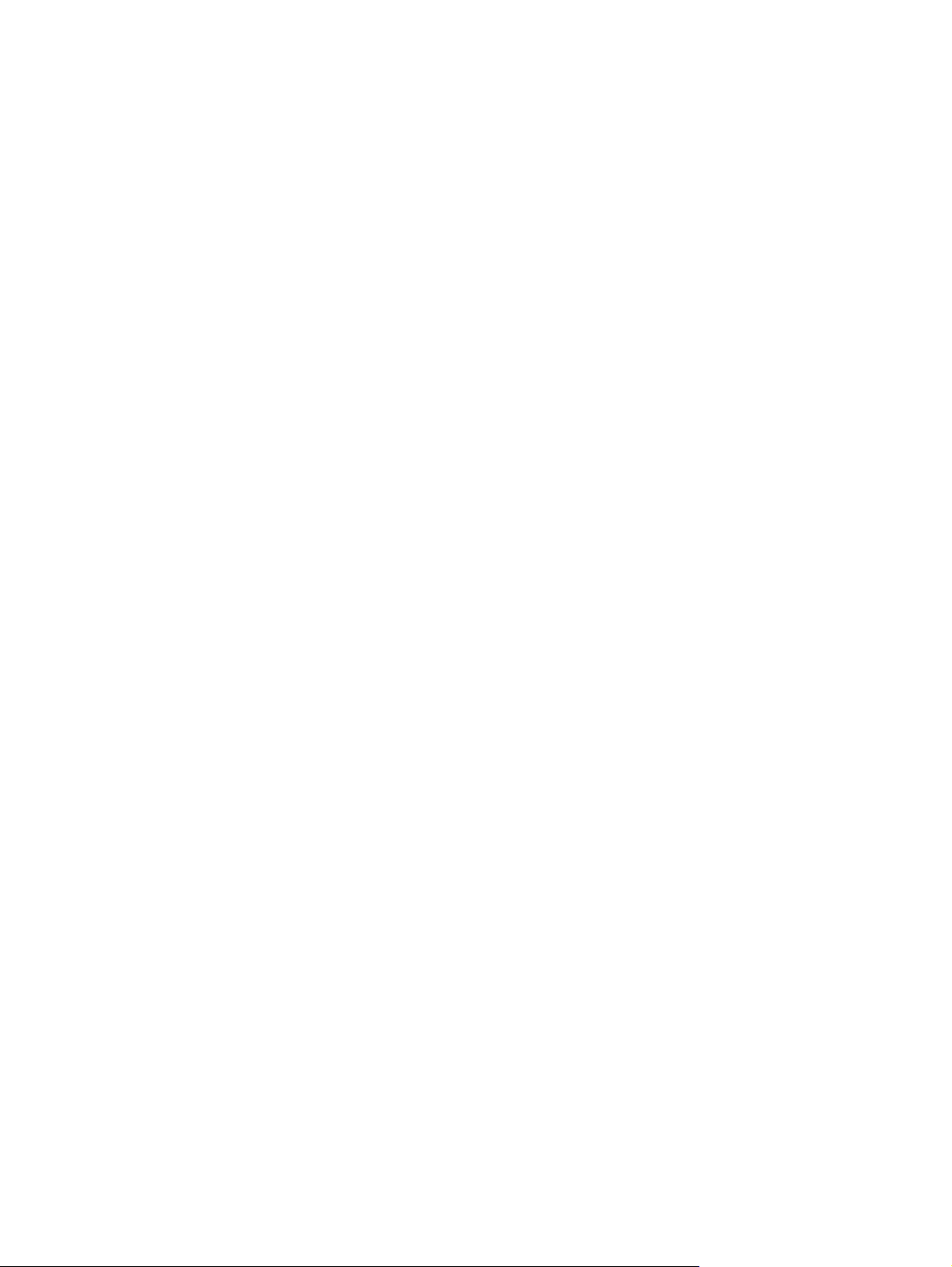
Availability and fulfillment
This section provides information about the availability of the HP LaserJet 9040/9050mfp printingsystem software and related software and firmware. Printing-system software on a CD is available
from HP fulfillment centers.
In-box CDs
The HP LaserJet 9040/9050mfp printing-system software CD is available in five versions.
■ CD AM - Americas and Europe:
■ DE = German (Deutsch)
■ EN = English
■ ES = Spanish (Español)
■ FR = French (Français)
■ IT = Italian (Italiano)
■ NL = Dutch (Nederland)
■ PT = Brazilian Portuguese (Português)
■ CD WE- Western Europe and Arabic:
■ AR = Arabic
■ DN = Danish (Dansk)
■ EN = English
■ FR = French (Français)
■ CD NE- Northern Europe and Russian:
■ EN = English
■ FI = Finnish (Suomi)
■ NO = Norwegian (Norsk)
■ RU = Russian (Russ)
■ SV = Swedish (Svenska)
■ TR = Turkish (Turkçe)
■ CD EE - Eastern Europe:
■ CZ = Czech (Cesky)
■ EL = Greek
■ EN = English
■ HE = Hebrew
Structure and availability of the software CD 17
Page 34

■ HU = Hungarian (Magyar)
■ PL = Polish (Polski)
■ CD AS - Asia:
■ EN = English
■ JA = Japanese
■ KO = Korean
■ TH = Thai
■ ZHCN = Simplified Chinese
■ ZHTW = Traditional Chinese
The following tables list the five versions of the software CD, along with the components that are
supported in each language.
NOTE Drivers for various languages do not necessarily correspond to geographic countries/
regions. European languages, for instance, are distributed on three CDs.
Table 1-4 CD AM – Americas and Europe
Component DE EN ES FR IT NL PT
PS Emulation Driver x x x x x x x
HP Traditional PCL 6 Driver x x x x x x x
HP Traditional PCL 5 Driver x x x x x x x
HP PCL 6 Unidriver x x x x x x x
HP PCL 5 Unidriver x x x x x x x
PS Emulation Unidriver x x x x x x x
Common Windows Installer x x x x x x x
Add Printer Wizard Installer x x x x x x x
Customization Utility Wizard x x x x x x x
CD Browser x x x x x x x
HP Preconfiguration x x x x x x x
HP LaserJet 9040/9050mfp
User Guide (PDF)
HP LaserJet 9040/9050mfp
User Guide (CHM)
HP Jetdirect Administrator's
Guide
x x x x x x x
x
x x x x x x x
HP LaserJet 9040/9050mfp
Printing System Install Notes
18 1 Purpose and scope
xxxxxx x
Page 35

Table 1-4 CD AM – Americas and Europe (continued)
Component DE EN ES FR IT NL PT
HP Embedded Web Server
User Guide
HP Device Installer
Customization Wizard
HP Toolbox x x x x x x x
x x x x x x x
x x x x x x x
Table 1-5 CD WE – Western Europe and Arabic
Component AR DN EN FR
HP PS Emulation Driver x x x x
HP Traditional PCL 6 Driver x x x x
HP Traditional PCL 5 Driver x x x x
HP PCL 6 Unidriver x x x x
HP PCL 5 Unidriver x x x x
PS Emulation Unidriver x x x x
Common Windows Installer x x x x
Add Printer Wizard Installer x x x x
HP Device Installer Customization Wizard x x x x
CD Browser x x x x
HP Driver Preconfiguration Support Guide x x x
HP LaserJet 9040/9050mfp User Guide
(PDF)
HP LaserJet 9040/9050mfp User Guide
(CHM)
HP Jetdirect Administrator's Guide x x x
HP LaserJet 9040/9050mfp Printing System
Install Notes
HP Embedded Web Server User Guide x x x x
HP Device Installer Customization Wizard x x x x
HP Toolbox x x x x
x x x x
x
x x x x
Structure and availability of the software CD 19
Page 36

Table 1-6 CD NE – Northern Europe and Russian
Component EN FI NO RU SV TR
HP PS Emulation Driver x x x x x x
HP Traditional PCL 6 Driver x x x x x x
HP Traditional PCL 5 Driver x x x x x x
HP PCL 6 Unidriver x x x x x x
HP PCL 5 Unidriver x x x x x x
PS Emulation Unidriver x x x x x x
Common Windows Installer x x x x x x
Add Printer Wizard Installer x x x x x x
HP Device Installer
Customization Wizard
CD Browser x x x x x x
HP Driver Preconfiguration
Support Guide
HP LaserJet 9040/9050mfp
User Guide (PDF)
HP LaserJet 9040/9050mfp
User Guide (CHM)
HP Jetdirect Administrator's
Guide
HP LaserJet 9040/9050mfp
Printing System Install Notes
HP Embedded Web Server
User Guide
HP Device Installer
Customization Wizard
HP Toolbox x x x x
x x x x x x
x x x x x x
x x x x x x
x
x x x x x x
x x x x x x
x x x x x x
x x x x x x
Table 1-7 D EE – Eastern Europe
Component CZ EL EN HE HU PL
PS Emulation Driver x x x x x x
HP Traditional PCL 6 Driver x x x x x x
HP Traditional PCL 5 Driver x x x x x x
HP PCL 6 Unidriver x x x x x x
HP PCL 5 Unidriver x x x x x x
PS Emulation Unidriver x x x x x x
Common Windows Installer x x x x x x
20 1 Purpose and scope
Page 37

Table 1-7 D EE – Eastern Europe (continued)
Component CZ EL EN HE HU PL
Add Printer Wizard Installer x x x x x x
HP Device Installer
Customization Wizard
CD Browser x x x x x x
HP Driver Preconfiguration
Support Guide
HP LaserJet 9040/9050mfp
User Guide (PDF)
HP LaserJet 9040/9050mfp
User Guide (CHM)
HP Jetdirect Administrator's
Guide
HP LaserJet 9040/9050mfp
Printing System Install Notes
HP Device Installer
Customization Wizard
HP Toolbox x x
x x x x x x
x x x x x x
x x x x x x
x
x x x x x x
x x x x x x
x x x x x x
Table 1-8 CD AS - Asia
Component EN JA KO TH ZHCN ZHTW
PS Emulation Driver x x x x x x
HP Traditional PCL 6 driver x x x x x x
HP Traditional PCL 5 Driver x
HP PCL 6 Unidriver x x x x x x
HP PCL 5 Unidriver x x x x x x
PS Emulation Unidriver x x x x x x
Common Windows Installer x x x x x x
Add Printer Wizard Installer x x x x x x
HP Device Installer
Customization Wizard
CD Browser x x x x x x
HP Driver Preconfiguration
Support Guide
HP LaserJet 9040/9050mfp
User Guide (PDF)
HP LaserJet 9040/9050mfp
User Guide (CHM)
HP Jetdirect Administrator's
Guide
x x x x x x
x x x x
x x x x x x
x
xxx x x
Structure and availability of the software CD 21
Page 38
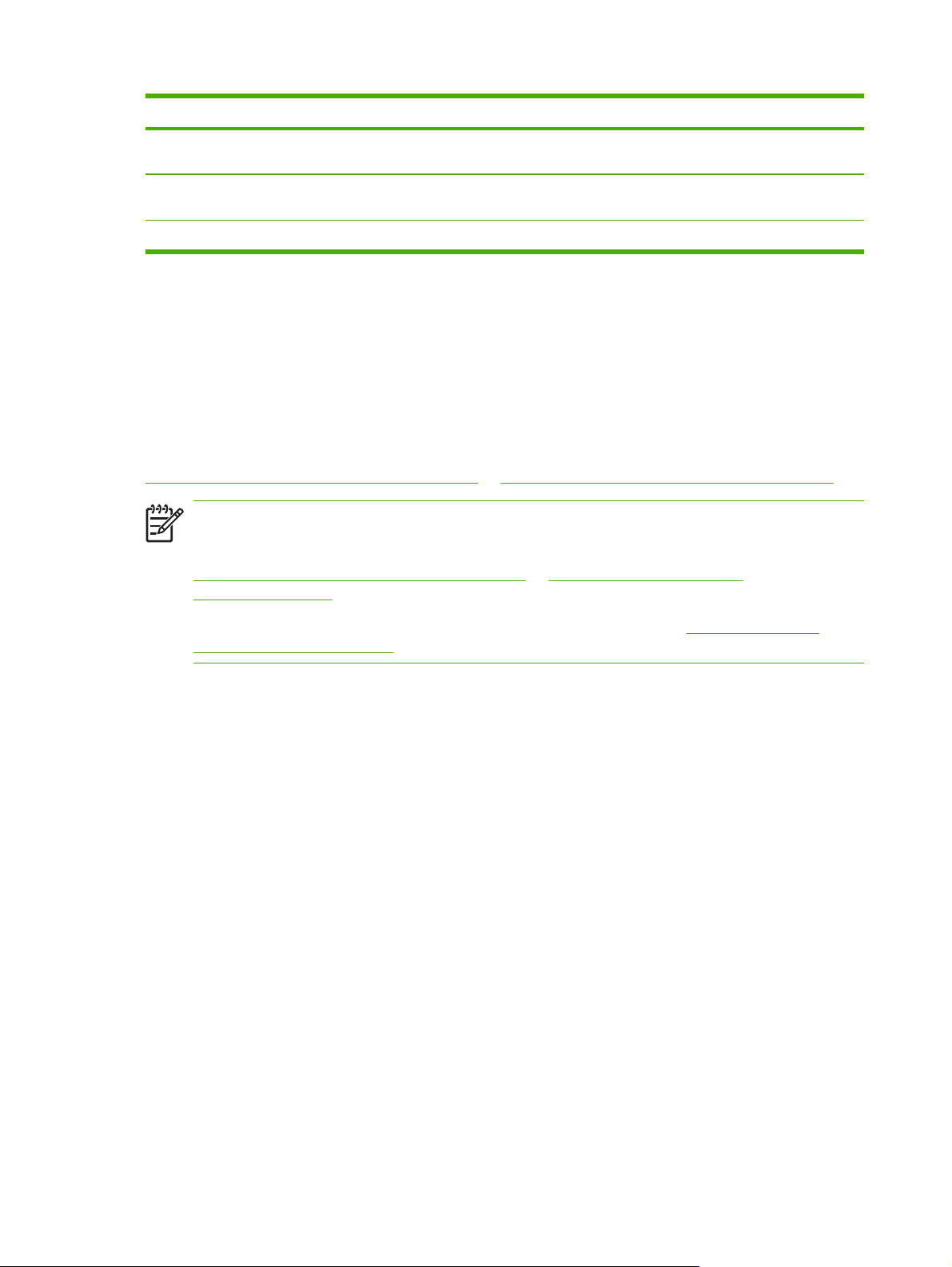
Table 1-8 CD AS - Asia (continued)
Component EN JA KO TH ZHCN ZHTW
HP LaserJet 9040/9050mfp
Printing System Install Notes
HP Device Installer
Customization Wizard
HP Toolbox x
x x x x x x
x x x x x x
Web deployment
All software that is contained on the installation CD is also available on the Web.
Web deployment is the preferred method for obtaining the latest software. The Web site offers a
notification option for automatic e-mail notification about new software releases.
Printing-system software
The HP LaserJet 9040/9050mfp printing-system software is available for download from
http://www.hp.com/support/lj9040mfp_software or http://www.hp.com/support/lj9050mfp_software.
NOTE Only 32-bit printer drivers are available on the printing-system software CD. If your
computer is running a 64-bit operating system, you must install a 64-bit printer driver. 64-bit
printer drivers for Windows XP and Windows Server 2003 are available on the Web at
http://www.hp.com/support/lj9040mfp_software or http://www.hp.com/support/
lj9050mfp_software.
For more information about installing printer drivers for Windows, see
Installing Windows
printing-system components.
The printing-system software supports the following operating systems:
■ Windows 98 and Windows Me
■ Windows NT 4.0
■ Windows XP Professional (32-bit)
■ Windows XP Home Edition
■ Windows 2000 (32-bit)
■ Windows Server 2003 (32-bit)
Standalone drivers
The HP PCL 6, HP PCL 5, and HP PS emulation drivers and unidrivers are available individually to
support the following operating systems:
■ Windows 98 and Windows Me
■ Windows NT 4.0
■ Windows 2000
22 1 Purpose and scope
Page 39

■ Windows XP (32-bit and 64-bit)
■ Windows Server 2003 (32-bit and 64-bit)
■ Mac OS 9.x
■ Mac OS X (version 10.1 or later)
Other operating systems
Drivers and related software are available for these additional operating environments:
■ UNIX
■ Linux
■ OS/2
■ HP Open VMS
Software component availability
The following table lists the availability of HP LaserJet software components by operating system.
NOTE In the following table, "98/Me" refers to Windows 98 and Windows Me; "2K" refers to
Windows 2000; "4.0" refers to Windows NT 4.0; "XP" refers to Windows XP; “XP 64” refers to
Windows XP for 64-bit drivers.
Table 1-9 Software component availability for HP LaserJet 9040/9050mfp
Component 98/Me 4.0
Drivers
HP traditional PCL 5 and PCL 6 drivers
HP PCL 5 and PCL 6 unidrivers
PS Emulation Driver
PS Emulation Driver x x
HP Preconfiguration x x x x
Installer
Common Windows Installer
Customization Utility Wizard x x
CD Browser x x x
Add Printer Wizard install x x x x
Web Registration x x x
1
This information also applies to Windows Server 2003.
x x
x x
1
2K/XP
x x
x x
XP 64
Structure and availability of the software CD 23
Page 40

24 1 Purpose and scope
Page 41

2 Software description
Introduction
The HP LaserJet 9040/9050mfp comes with software and installers for Microsoft Windows and Apple
Computer, Inc., Macintosh systems. Linux and UNIX systems are supported, and software is
available on the Web. For information about specific system installers, drivers, and components, see
the section that corresponds to that system.
This chapter contains information about the following topics:
Supported operating systems
●
●
Technology background information
Introduction 25
Page 42

Supported operating systems
The support for Windows operating systems (OSs) offers a full-featured configuration of the
HP LaserJet 9040/9050mfp. Support for OSs that are not described in this document offer varying
levels of functionality. The following OSs are supported by the HP LaserJet 9040/9050mfp printingsystem software, including PCL 5, PCL 6, and PS Emulation Drivers:
■ Windows 98
■ Windows Me
■ Windows NT 4.0 (Service packs 3 through 6)
■ Windows 2000 (Service packs 1 and 2)
■ Windows XP Home Edition
■ Windows XP Professional (Service pack 1 and greater)
■ Windows Server 2003
NOTE Throughout this manual, Windows XP is used to denote Windows XP Home Edition,
Windows XP Professional, and Windows Server 2003 unless noted otherwise.
The HP LaserJet 9040/9050mfp also supports the following operating environments:
■ Mac OS 9.x and Mac OS X (10.1 or later)
■ Linux (available at
■ UNIX (available at
■ Windows Terminal Server
■ Citrix Terminal Server
■ Windows Cluster Server 8
■ HP OpenVMS (available at
For more information about the HP LaserJet 9040/9050mfp, go to:
lj9040mfp_software or http://www.hp.com/go/lj9050mfp_software
http://www.hp.com/go/linux)
http://www.hp.com/go/jetdirectunix_software)
http://h71000.www7.hp.com/)
http://www.hp.com/go/
26 2 Software description
Page 43

Technology background information
This chapter contains information about the following topics:
Driver Configuration
●
HP Driver Preconfiguration
●
Euro character
●
●
HP Embedded Web Server and HP Toolbox
HP Embedded Web Server
●
●
HP Toolbox
HP Web Jetadmin
●
HP Digital Sending Software
●
●
Foreign Interface Harness
Remote firmware update
●
●
Printing print-ready documents from a command line
Driver-feature comparison in various operating systems
●
Driver Configuration
The HP LaserJet 9040/9050mfp print drivers feature bidirectional communication technology which,
in supported environments, provides automatic discovery and driver configuration for product
accessories. Some accessories that are automatically discovered and configured include the
duplexing unit, optional paper trays, and dual inline memory modules (DIMMs)
Automatic discovery and driver configuration through bidirectional communication occurs in the
following circumstances:
■ Upon installation of a printer driver, when using Enterprise Autoconfiguration (EAC)
■ When using the Update Now feature for a driver that is already installed
Bidirectional communication
In environments that support bidirectional communication, the computer communicates with the
product during installation, determines the physical configuration, and then configures the driver
accordingly.
Bidirectional communication is the capability of the product to respond to data inquiries from the
computer and report information back, such as what type of print media is available or what
accessories are connected to the product. If the connection does not have this capability (that is, if it
has no bidirectional mode), it can only accept commands from the host and cannot report information
back to the host computer.
Bidirectional communication depends on your network operating system and on the type of
connection you have between your computer and the HP LaserJet 9040/9050mfp.
Technology background information 27
Page 44
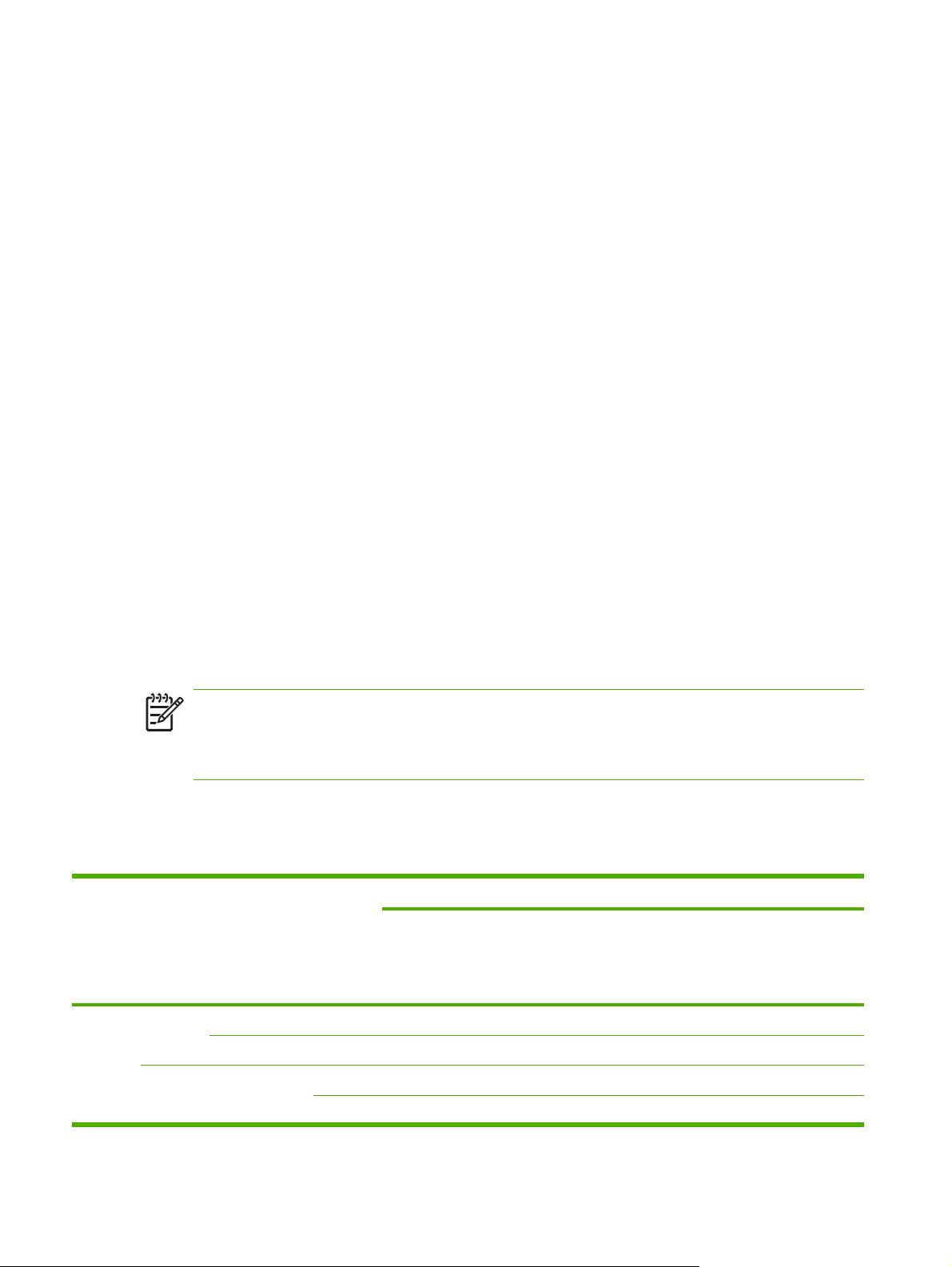
When you install the HP Toolbox, bidirectional communication is always enabled. Installing the
HP Toolbox activates the HP Network Registry Agent (HPNRA) to ensure constant communication
between your computer and the product. When you install a driver without installing the HP Toolbox
at the same time, bidirectional communication is enabled only to configure the driver, and is then
disabled unless the driver's Update Now feature is used to update the driver.
Enterprise AutoConfiguration
Enterprise AutoConfiguration (EAC) uses bidirectional communication to provide autoconfiguration
functionality for installation of the print driver over a network, whether you use the installer on your
printing-system software CD or the Add Printer wizard to install the driver. Driver installation that
includes EAC is configured with the same settings as the physical configuration of the product.
Configuration occurs without user interaction. If bidirectional-communication software has been
installed previously, EAC is not activated, and the pre-existing bidirectional-communication software
is used to configure the print driver.
If bidirectional communication software has not been installed, EAC installs bidirectionalcommunication software that allows it to communicate with the product and automatically match the
print driver with the actual product configuration. EAC is activated during installation of the driver or
whenever the Update Now feature is used.
If the configuration of the HP LaserJet 9040/9050mfp changes after installation, the driver can be
automatically updated with the new configuration in environments that support bidirectional
communication by using the Update Now feature. For example, if the HP LaserJet 9040/9050mfp is
installed and an optional paper-handling accessory is added later, you can use the Update Now
feature to query the product and update the settings to match the product's configuration.
The Update Now feature triggers the driver to recheck the registry for new information. The feature
automatically updates the registry and changes the configuration information that appears on the
Configure tab if you are using an HP Traditional PCL 6 or PCL 5 driver, and on the Device Settings
tab if you are using an HP PCL 6, HP PCL 5, or PS Emulation Unidriver.
NOTE If you are using an HP PCL or PS unidriver, you must select Update Now through the
Automatic Configuration setting in Device Settings tab. If you are using an HP traditional
PCL 6 or PCL 5 driver, you must click the Update Now button on the Configure tab. The
Update Now feature is not available with the HP Traditional PS Emulation Driver.
The following tables show the availability of EAC for various operating systems and network
environments that support bidirectional communication.
Table 2-1 EAC availability in Microsoft Windows and Microsoft Share
Method Connection type Microsoft Windows
98 Me NT 4.0 2000 XP 2000/XP
Installer Direct
connect
Network Jetdirect TCP/IP x x x x x x
Parallel
USB
IPX/SPX x x x x x x
Microsoft Share
host
with
2000/XP
client
NT 4.0
host
with NT
4.0 client
2
x
2
x
1
28 2 Software description
Page 45

Table 2-1 EAC availability in Microsoft Windows and Microsoft Share (continued)
Method Connection type Microsoft Windows
Microsoft Share
1
98 Me NT 4.0 2000 XP 2000/XP
host
with
2000/XP
client
Standard TCP/IP
x x x x x x
(HP)
TCP/IP
x x x x x x
(MS)
IPX/SPX
x x x x x x
(HP)
Add
Printer
Direct
connect
Parallel
USB
Network Jetdirect TCP/IP x x x x x x
IPX/SPX x x x x x x
Standard TCP/IP
x x x x x x
(HP)
TCP/IP
x x x
(MS)
IPX/SPX
x x x x x x
(HP)
1
This column represents the following Microsoft Share configurations: 1. Windows 2000, Windows XP, or Windows Server 2003 Server
host with Windows NT 4.0, Windows 98, or Windows Me client. 2. Windows NT 4.0 host with Windows 2000, Windows XP,
Windows Server 2003, Windows 98, or Windows Me client. 3. Windows 98 or Windows Me host with any client.
2
In this environment, client machines use Point and Print to download the configured driver from the host.
NT 4.0
host
with NT
4.0 client
2
x
2
x
2
x
2
x
2
x
2
x
2
x
Table 2-2 EAC availability in Novell Netware environments
Method Connection type Novell
Netware 4.x
Bindery
NDS queue Bindery
queue
Installer Direct connect Parallel
USB
Network Jetdirect TCP/IP x x x x
IPX/SPX
Standard TCP/IP (HP)
TCP/IP (MS1)
IPX/SPX (HP)
1
Bidirectional functionality is supported only with the client software from Novell. It is not supported with Microsoft Client Service for
NetWare.
Netware 5.x
NT 4.0
queue
Technology background information 29
Page 46

HP Driver Preconfiguration
HP Driver Preconfiguration is a software architecture and set of tools that permits HP printing-system
software to be customized and distributed in managed corporate printing environments. Using HP
Driver Preconfiguration, information technology (IT) administrators in corporate and enterprise
environments can preconfigure the printing and device defaults for HP print drivers before installing
the drivers in the network environment.
HP Driver Preconfiguration is most beneficial when configuring print drivers for multiple workstations
or print servers for print queues that share the same configuration. Two types of features can be
configured: device settings and printing-preferences settings. The driver is configured to match the
product hardware so that gaining access to all of the product accessories through the driver is
enabled correctly (for example, for duplexing units and additional input trays). Most driver feature
settings can also be configured.
HP Preconfiguration configures the driver to match the accessories installed on the product, or to
match the settings that IT administrators make in the configuration (.CFG) file (for example, optional
trays, total amount of memory, job-storage settings, or mopier settings).
The preconfiguration process consists of three basic steps: driver acquisition, driver preconfiguration,
and driver installation and deployment. These steps can be accomplished in different ways,
depending on the tool that is being used to define the configuration.
The configuration process for driver preconfiguration is supported through three distinct tools. All
three are designed with the same basic user-interface (UI) controls for interacting with the
configuration (.CFG) file, but are packaged differently, either to support established product
installation workflows or to leave the deployment and installation of the driver entirely up to the user.
The following tools support driver preconfiguration:
■ HP Driver Configuration Editor. The HP Driver Configuration Editor is a small standalone
Windows software program that the administrator can use to open the .CFG file that is
associated with a particular driver and make modifications that are applied when that driver is
installed on the target computer. It is intended for use in environments that have an established
process for deploying drivers. This is the preconfiguration tool of choice to support any Novell or
HP Print Server Appliance (PSA) Point and Print environments. It is used in the way that any
ordinary Windows software program is used.
The HP Driver Configuration Editor is available at the following URL:
hpdpc_sw.
■ The HP Web Jetadmin Driver Configuration Plugin. HP Web Jetadmin provides a queue-
creation program that can be used to create printer queues on any Windows NT 4.0,
Windows 2000, Windows XP, or Windows Server 2003 or workstation. The HP Web Jetadmin
Driver Configuration Plugin adds a number of screens to the existing queue-creation workflow
from which the drivers that are being installed for the queues can be customized as part of the
process. The plug-in is limited to Internet Explorer browsers. Netscape Navigator is not supported.
The HP Web Jetadmin Driver Configuration Plugin is available at the following Web site:
http://www.hp.com/sbso/tpm/web_jetadminplugin.html.
■ HP Customization Utility/Silent Installer. The Customization Utility features an install-time
mode of HP Driver Preconfiguration. IT administrators can use the utility to preconfigure the
drivers for a printing-system software driver installation that uses the silent installer.
Detailed information about gaining access to and installing these tools can be found in the HP Driver
Preconfiguration Support Guide, which is available on the printing-system software CD.
http://www.hp.com/go/
30 2 Software description
Page 47

Lockable features
The following driver features can be locked to prevent end-users from changing settings:
■ Print on Both Sides (Duplex)
■ Media Type
■ Paper Source
When a feature is locked, the selected default option is the only option that is available to users.
Generally, the feature is unavailable in the driver UI after it has been installed.
Euro character
The euro is the name for the currency of the European Union (EU). This unit was launched on
January 1, 1999. The euro has changed the way business is conducted in Europe and has affected
every company and industry in the world. It is vital that companies understand and prepare for the
changes the euro brings.
The HP LaserJet 9040/9050mfp includes euro characters for each of the internal fonts. The product
can print the euro character in the Windows 98, Windows Me, Windows NT 4.0, Windows 2000,
Windows XP, and Windows Server 2003 operating systems. Hewlett-Packard is committed to
maximizing document portability through supporting and promoting euro-symbol standards.
HP Embedded Web Server and HP Toolbox
HP Embedded Web Server (HP EWS) and HP Toolbox are both tools that can be used to remotely
configure printers on a network. Both HP EWS and HP Toolbox are used with a Web browser and
they have a similar look and feel. Many of the pages in HP EWS are nearly identical to HP Toolbox
pages. However, there are several key differences between the two utilities:
■ HP Toolbox is used to manage the printers that are installed on the client machine where
Toolbox is installed. Toolbox gets the address of the printers from the registry entry of the port
that the printer is using.
■ HP Toolbox can also be used to manage locally connected printers.
■ To access HP EWS, the user just needs to know the Transmission Control Protocol/Internet
Protocol (TCP/IP) address of the printer. No software needs to be installed on the user's
computer.
■ For most products, HP EWS can only be directly accessed when both printer and computer are
equipped with network cards (or some form of network connection). In these cases, the Web
browser gains access to the product directly through its TCP/IP address. The only Web pages
available are those that are served from the printer.
■ HP Toolbox supports network and direct connect forms of printer connectivity. The browser
directs itself to a locally hosted TCP/IP service that monitors the printing port (be it network or
direct connect). HP Toolbox Web pages are generated through a combination of locally installed
Web content and data that is retrieved from the printer. These Web pages also facilitate printer
control. On some products, HP Toolbox provides a link to the printer's HP EWS page, but these
are not accessed directly through the browser, but rather through the locally hosted TCP/IP
service.
■ HP Toolbox provides the Select Device page, which is used to choose which of the locally
installed devices to manage (if more than one has been installed).
Technology background information 31
Page 48

The HP EWS and HP Toolbox utilities are described in detain in the following sections.
HP Embedded Web Server
The HP EWS is a standard feature for the HP LaserJet 9040/9050mfp.
The HP EWS provides a simple, easy-to-use solution for one-to-one product management. In offices
that have a limited number of products, remote management of printing devices can be
accomplished without installing any management software, such as HP Web Jetadmin. The only
requirement is that the management console have a supported Web browser.
In environments with a larger number of products, where one-to-one management is impractical, the
HP Embedded Web Server and HP Web Jetadmin work together to provide scalable remote product
management. Use HP Web Jetadmin for consolidated management tasks, when you want to perform
operations on a selected set of products instead of on individual products. For such environments,
HP provides hooks between the HP Embedded Web Server and HP Web Jetadmin so that you can
configure HP Embedded Web Server features on multiple products in one operation. For example,
you can set the security password for the HP Embedded Web Server simultaneously on a cluster of
products.
For additional information and a copy of the HP Embedded Web Server User Guide, go to:
http://www.hp.com/support/lj9040mfp_software or http://www.hp.com/support/lj9050mfp_software.
To view information about the product by using the HP Embedded Web Server, open a supported
Web browser and type in the product TCP/IP address or host name. To find the TCP/IP address,
look for IP Address on the enhanced input/output (EIO) Jetdirect page, in the TCP/IP section. To
find the host name of the product, look for Host Name in the TCP/IP section.
You also can view information about an installed HP Jetdirect print server by clicking the Networking
tab in the HP Embedded Web Server window.
To print a copy of the EIO Jetdirect page from the control-panel display, follow these steps:
SELECT
1 Press the
2 Press the up and down buttons to scroll to INFORMATION, and then press the
button (the one with the check mark) to open the menus.
SELECT
button.
3 Press the up and down buttons to scroll to PRINT CONFIGURATION.
SELECT
4 Press the
button to print the configuration page.
The HP EWS frame
Each screen in the HP EWS has a frame that contains a top banner, four category tabs, a leftaligned navigation menu bar, and a main-content area. Selecting one of the category tabs causes
the corresponding left-aligned navigation bar to appear. The left-aligned navigation menu includes
links to content that is appropriate for that tab. The main-content area shows information and opens
options in response to navigation tab selections and menu bar selections.
See the following sections for more information about each tab or area:
Information tab
■
Settings tab
■
Digital Sending tab
■
32 2 Software description
Page 49

■ Networking tab
Information tab
The following information is available on the HP EWS Information tab. To view the information, click
the menu items on the left side of the HP EWS Information tab.
NOTE If an HP EWS password has been set, the Information tab is the only tab that is
visible until the user logs in. See
Not all of the screens on the tab are shown in this document. For more information, see the HP EWS
User Guide.
■ Device Status screen. This screen provides current status information about the product.
■ Configuration Page. This screen provides information about the configuration of the product.
■ Supplies Status. This screen provides information about the print cartridge and the total pages
that have been printed, and the serial number of the product.
■
Event log. This screen provides information about reported printer errors.
■ Usage page. This screen provides a page count for each size of media that has passed through
the device, as well as the number of duplexed pages.
Security for more information.
■ Device Information. This screen shows device information, such as the product TCP/IP address
and serial number.
■ Control Panel. This screen shows the product control panel.
■ Print. You can use this screen to print documents that are print-ready, such as those generated
by a "print to file" driver option, .PCL documents, .PS documents, .PDF files, and text (.TXT) files.
Links to off-product solutions
Links on the HP EWS screens provide an easy way to locate information or complete tasks.
■ hp instant support. This link connects you to a set of dynamic Web resources that help you
solve specific problems and determine additional services that might be available for your device.
Specific status and configuration information about the product is retained and directed to the
"Solve a Problem" Web site. This site offers targeted support content and messages to help
resolve problems as quickly as possible.
■ Order Supplies. This link connects you to an HP product supplies screen from which you can
order genuine HP supplies for your product.
■ Product Support. This link connects to an HP product-support screen from which you can
search for information, contact the HP customer care home page, or find additional resources for
your product.
Device Status screen
Status information, such as whether the product is online or the toner is low, is available through your
Web browser on a computer that is linked directly to the product. You can view this information
Technology background information 33
Page 50

without physically going to the product to identify the status. The following illustration shows how this
information is presented on the product Web page.
Figure 2-1 Device Status screen on the Information tab
Configuration Page
You can gain access to the HP LaserJet 9040/9050mfp configuration page remotely through the
HP EWSr. The HP EWS Configuration Page screen provides configuration information about the
product in the same way as the configuration page that is printed from the product. The following
illustration shows an example of a configuration page viewed remotely through the HP EWS.
34 2 Software description
Page 51

Figure 2-2 Configuration Page screen on the Information tab
NOTE This illustration is provided as an example only.
Technology background information 35
Page 52

Settings tab
The following information is available on the HP EWS Settings tab. To view the information, click the
menu items on the left side of the HP EWS Settings tab. The Settings tab is shown in the
device section.
Not all of the screens on the tab are shown in this document. For more information, see the HP EWS
User Guide.
■ Configure Device. Use the Configure Device screen to print product information pages and
configure the product remotely.
■
E-mail Server. Use the E-mail Server screen to configure e-mail settings for outgoing e-mail.
■ Alerts. IT administrators can set up the product to send alerts to anyone through e-mail
messages.
■ AutoSend. Use the AutoSend screen to send product configuration and supplies-usage
information periodically to your service provider.
■
Security. Use the Security screen to manage security on the product.
■ Edit Other Links. Use the Edit Other Links screen to add or customize up to five links to the
Web sites of your choice.
■ Device Information. Use the Device Information screen to provide a name of your choice for the
product, assign an asset number, and configure the company name, the person to contact about
the product, and the physical location of the product.
Configure
■ Language. Use the Language screen to select the language in which the HP EWS screens
appear.
■
Date & Time. Use this page to set the correct date and time for the product.
■ Wake Time Wake Time can be set to wake the product up at a certain time on a daily basis.
There can only be one wake time setting per day; however, each day can have a different wake
time. The sleep mode delay can also be set on this page.
Configure device
You can obtain product configuration information through a Web browser by opening the HP EWS
screen and changing the basic configuration information on the Settings tab. Security and password
controls give management information system managers the level of control that they require within
their network environments. The following illustration shows an example of product options that can
be configured remotely.
36 2 Software description
Page 53

Figure 2-3 Configure Device screen on the Settings tab
Alerts
The product can automatically send e-mail alerts about printing problems or job status to specified email addresses. For example, if toner is low, the product can notify the person who is responsible for
ordering or changing the toner bottle. If a product failure occurs, the product can send an e-mail alert
directly to the person who is responsible for fixing the problem. These e-mail alerts can be configured
to be sent to any device that can accept e-mail, such as digital phones, pagers, and personal digital
assistants (PDAs). In large environments, administrators can route e-mail addresses to list-servers or
uniform resource locators (URLs) for expanded notification.
Technology background information 37
Page 54
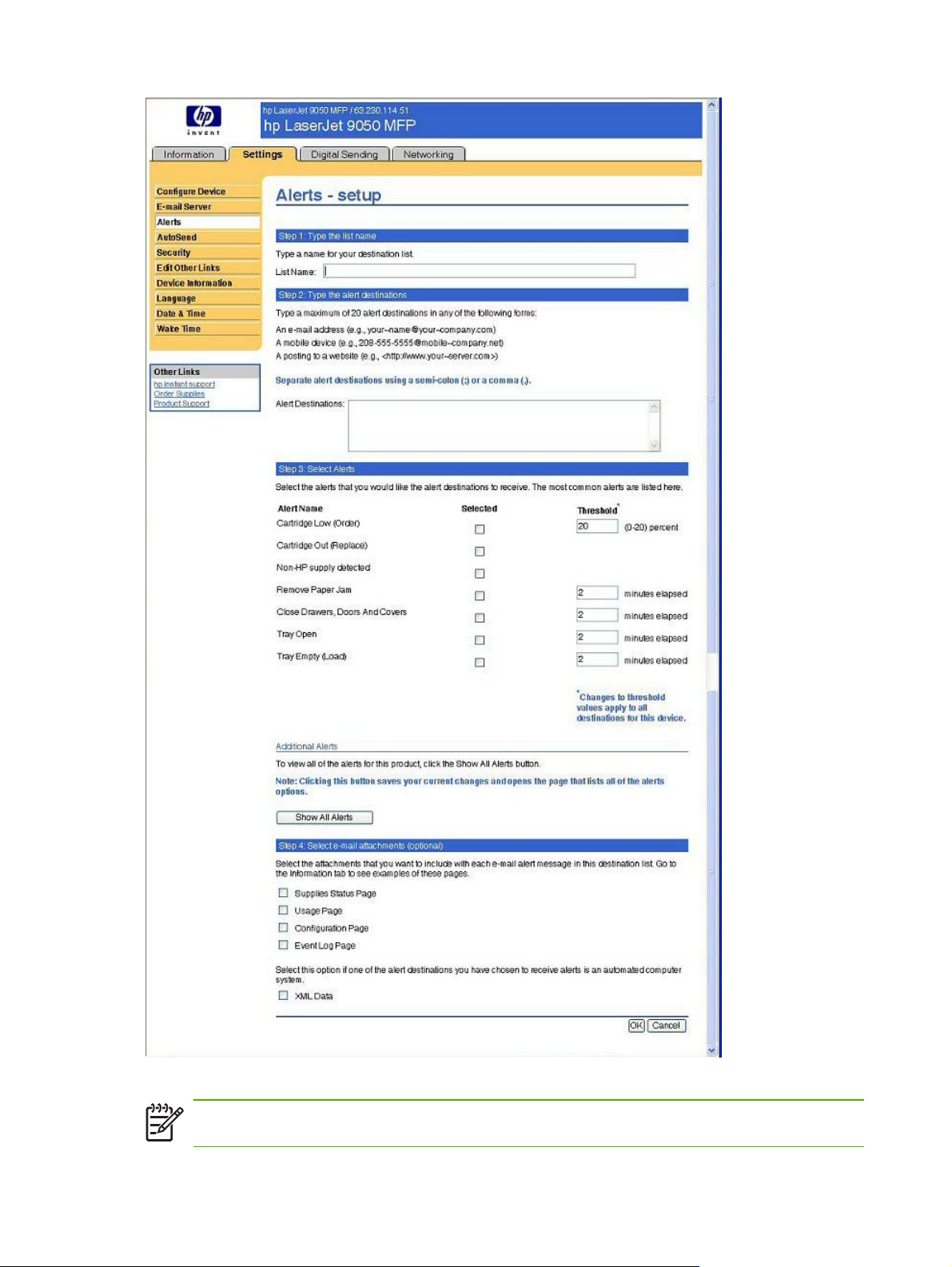
Figure 2-4 Alerts – setup screen on the Settings tab
NOTE This illustration is provided as an example only.
38 2 Software description
Page 55

Security
The HP EWS screens that appear, and the settings on them, vary according to how you gain access
to the HP EWS: as a general user, an information technology (IT) administrator, or a service
provider. To control access to the HP EWS screens, a password can be set on the Security page.
Figure 2-5 Security screen on the Settings tab
In a password-protected HP EWS, only the Information tab is available to users who do not log in by
using the password. If no password has been set (which is the default), all of the tabs are visible.
If a password has been set, you must log on as an IT administrator or a service provider to gain
access to the protected HP EWS tabs (Settings, Digital Sending, and Networking).
Digital Sending tab
The following options are available on the HP EWS Digital Sending tab.
Not all of the screens on the tab are shown in this document. For more information, see the HP EWS
User Guide.
Use the menu on the left side of the screen to control the digital–sending features offered by the
HP LaserJet 9040/9050mfp:
General
Use the General Settings screen to set digital–sending administrator information. For more
information, see the HP EWS User Guide.
Technology background information 39
Page 56

Figure 2-6 General section on the Digital Sending tab
Send to E-mail
The HP LaserJet 9040/9050mfp requires a Simple Mail Protocol Transfer (SMTP) Gateway server to
forward e–mail messages to destination e–mail addresses. Use the E–mail Settings screen to
configure SMTP settings, set the maximum e–mail attachment size, and set the default e–mail
address for the product. You can also set a default subject for all e–mail messages that the product
sends.
For more information, see the HP EWS User Guide.
40 2 Software description
Page 57

Figure 2-7 E–mail Settings screen on the Digital Sending tab
Addressing
To send scanned documents with the HP LaserJet 9040/9050mfp, you must provide e–mail
addresses. The product addressing feature simplifies this process by searching for destination e–
mail addresses.
Use the Addressing Settings screen to set features that allow the product to get e–mail addresses
directly from the database of a Lightweight Directory Access Protocol (LDAP) server instead of from
a replicated LDAP Address Book. Using the LDAP Address Book directly guarantees that the latest
addresses are used.
For more information, see the HP EWS User Guide.
Technology background information 41
Page 58

Figure 2-8 Addressing Settings screen on the Digital Sending tab.
Address Book
Use the Address Book screen to add a predefined list of e–mail addresses, in the form of a CommaSeparated Value (.CSV) file, to be imported into the product internal address book. The .CSV file is a
plain–text file (in UTF-8 encoding) that contains each e–mail address entry on a separate line. An
entry consists of an alias, which is the name that appears, followed by a comma and an e–mail
address. The aliases and e–mail addresses cannot contain any commas. For example:
■ name1, name1@your.company.com
■ name2, name2@your.company.com
On the product control panel, use the alias name to search for e–mail addresses. For more
information, see the HP EWS User Guide.
42 2 Software description
Page 59

Figure 2-9 Address Book screen on the Digital Sending tab
Log
Use the Activity Log screen to view digital sending job information, including any errors that occur.
For more information, see the HP EWS User Guide.
Technology background information 43
Page 60

Figure 2-10 Activity Log screen on the Digital Sending tab
Preferences
Use the Preferences Settings screen to configure general settings for the digital–sending features.
For more information, see the HP EWS User Guide.
44 2 Software description
Page 61

Figure 2-11 Preferences Settings screen on the Digital Sending tab
Networking tab
The following options are available on the HP Embedded Web Server Networking tab.
Not all of the screens on the tab are shown in this document. For more information, see the HP EWS
User Guide.
Technology background information 45
Page 62

Figure 2-12 Configuration section on the Networking tab
The menu on the left side of the screen contains other networking options under three categories:
configuration, security, and diagnostics. For more information, see the HP Jetdirect Administrator's
Guide.
Configuration section
■
Network Settings
■ Other Settings
■ Privacy Settings
■ Select Language
Security section
■ Settings
■ Authorization
■ Mgmt. Protocols
46 2 Software description
Page 63

Diagnostics section
■ Network Statistics
■ Protocol Info
■ Configuration Page
Network settings
From the Networking tab, you can enable and configure the following network protocols:
■
TCP/IP
■ Internetwork packet exchange/Sequenced packet exchange (IPX/SPX)
■ AppleTalk
■ Data link control/logical link control (DLC/LLC)
■ Simple network management protocol (SNMP)
HP Toolbox
The HP Toolbox is a series of Web pages and supporting software tools that provide access to the
HP LaserJet 9040/9050mfp EWS and other firmware functions, making them available on a browserdriven user interface where product properties can be viewed and manipulated.
The HP Toolbox provides links to product status information, help information, and tools for
diagnosing and solving problems. The HP Toolbox also provides product status and settings
information from the HP EWS, by clicking the Device Settings button in the upper-right corner of
each of the two main HP Toolbox screens.
HP Toolbox requirements
HP Toolbox requires one of these recent Internet browsers in order to show HP EWS pages:
■ Microsoft Internet Explorer 5.5 or later (Internet Explorer 5.1 or later for Macintosh)
■ Netscape Navigator 7.0 or later (Netscape Navigator 7.0 or later for Macintosh)
■ Opera Software ASA Opera 7.0 for Windows
■ Safari 1.0 software for Macintosh
These browser requirements are not necessarily minimum standards, but they are the minimum
tested environments. Other, untested browsers might also provide access to the HP Toolbox screens.
The HP Toolbox is supported only for Windows 98 and later operating systems (Windows Me,
Windows 2000, and 32-bit Windows XP). You must have performed a complete software installation
in order to use the HP Toolbox for the current product.
When the HP LaserJet 9040/9050mfp is connected both through a network using an HP Jetdirect
card and through a local parallel connection, the network connection takes precedence. On a
network connection, bidirectional communication is supported through a TCP/IP connection.
Technology background information 47
Page 64

Installing HP Toolbox
To install the HP Toolbox, perform a custom installation and select hp LaserJet toolbox from the
Setup dialog.
NOTE It is necessary to install HP Toolbox for each product, even when the HP Toolbox is
currently in use for other products.
To view the HP Toolbox
To open the HP LaserJet 9040/9050mfp Toolbox, on the Start menu, point to Programs, point to
HP LaserJet 9040/9050mfp, and then click hp LaserJet toolbox.
The HP Toolbox opens in your Web browser. The HP Toolbox software contains two tabs:
■ the Status tab
■ the Alerts tab
These tabs are on local browser screens that are installed when you install the printing-system
software, and you do not need an Internet service provider to view them.
The HP Toolbox also contains an area with links to the HP Web site. While you do not need to have
Internet access to open and use the HP Toolbox, you must have Internet access in order to gain
access to the sites that are associated with the links in the Other Links area.
If your computer is connected to the HP LaserJet 9040/9050mfp through a network, you can
bookmark the URL of the HP Toolbox so that you can return to it quickly in the future.
The HP Toolbox Frame
Each screen in the HP Toolbox has a frame that contains a top banner, two category tabs, a leftaligned navigation menu bar, and a main-content area. Selecting one of the category tabs causes
the corresponding left-aligned navigation bar to appear. The left-aligned navigation menu includes
links to the content that is appropriate for that tab. The main-content area shows information and
options in response to selections that you make on an HP Toolbox screen.
See the following sections for more information about HP Toolbox screens:
Top banner
■
■
Status tab
Alerts tab
■
Linking to the HP Embedded Web Server
■
Other Links
■
Top banner
The top banner has an HP logo. Next to the HP logo, the title of the page appears followed by the
product name and a copyright notice. The top banner is the same for all of the HP Toolbox Web
pages. The HP logo contains a link to the HP Web site (
http://www.hp.com).
48 2 Software description
Page 65
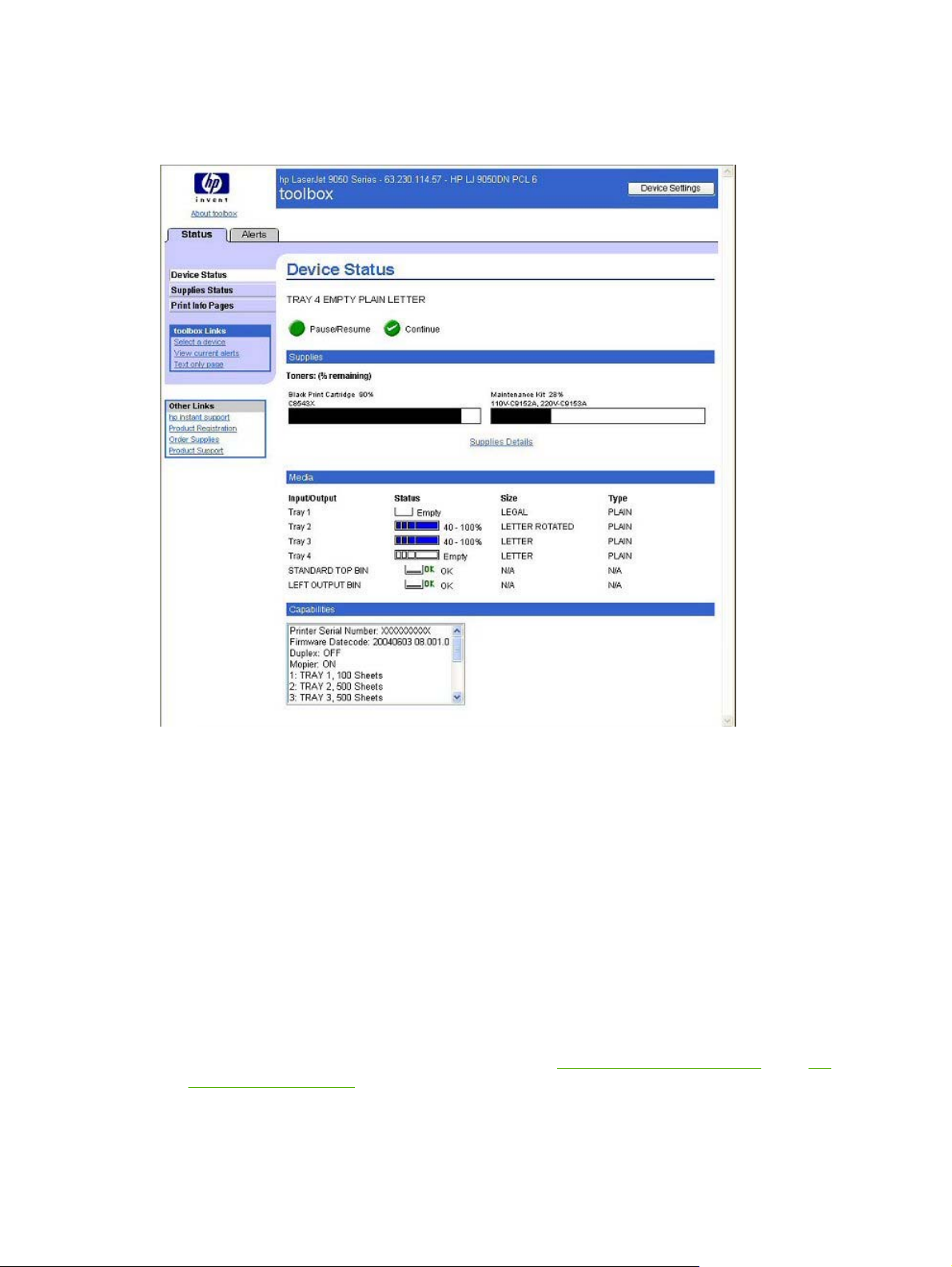
Status tab
The Status tab, with the Device Status setting selected, is shown in the following illustration.
Figure 2-13 Toolbox Device Status screen on the Status tab
The Status tab provides the following options:
■ Device Status. This screen shows the percentage of life remaining for each consumable, the
status and configuration information for the input trays and output bins, and the accessories that
are installed on the product.
■ Supplies Status. This screen shows the levels remaining for all consumables and the HP part
numbers for each consumable. It is helpful to have the part numbers available when it is time to
order supplies.
■ Print Info Pages. Print the configuration page and various other information pages that are
available for the product, such as the Supplies Status page, the Demo page, and Menu Map.
■ toolbox Links. Select a device, view current alerts, or view the HP Toolbox Web site in text-only
format (without graphics).
■ Other Links. For information about these links, see
Links to off-product solutions in the HP
Embedded Web Server section of this guide.
Technology background information 49
Page 66

Alerts tab
The Alerts tab is shown in the following illustration.
Figure 2-14 Current Alerts
The navigation bar on the Alerts tab contains links to the information pages for the product. Some of
these pages are also available from other sources, such as the HP EWS or the product itself. From
this section, you can view the following screens:
■ Set up Status Alerts. Choose to turn alerts on or off, specify when the MFP should send an
alert, and select the types of alert desired.
■ Administrative Settings. Set the frequency of how often the HP Toolbox checks for MFP alerts.
■ toolbox Links. Select a device, view current alerts, or view the HP Toolbox Web site in text-only
format (without graphics).
■ Other Links. For information about these links, see
Links to off-product solutions in the HP
Embedded Web Server section of this guide.
50 2 Software description
Page 67

Linking to the HP Embedded Web Server
To gain access to the HP Embedded Web Server, click the Device Settings button in the upper right
of any HP Toolbox screen. You can also open a browser window and type in the HP Jetdirect IP
address.
The HP Toolbox Device Settings button on the Device Status screen is shown in the following
illustration:
Figure 2-15 Status tab with Device Settings button
For additional information and a copy of the HP Embedded Web Server for HP LaserJet Printer
guide, go to the following URL:
support/lj9050mfp_software.
http://www.hp.com/support/lj9040mfp_software or http://www.hp.com/
Other Links
This section contains links that connect you to the Internet. These links appear on the left
navigational bar throughout the HP EWS screens. You must have Internet access in order to use any
of these links. If you use a dial-up connection and did not connect when you first opened the
HP Toolbox, you must connect before you can visit these Web sites. Connecting might require that
you close the HP Toolbox and reopen it.
HP Instant Support. This link connects you to a set of dynamic Web resources that you can use to
solve specific problems and determine additional services that might be available for your product.
Specific status and configuration information about the product is retained and directed to the Solve
Technology background information 51
Page 68

a Problem Web site, which offers targeted support content and messages to help resolve problems
as quickly as possible.
Product Registration. Click this link to connect to a screen where you can register your
HP LaserJet 9040/9050mfp.
Order Supplies. Click this link to connect to an ordering screen where you can order genuine HP
supplies, such as print cartridges and print media.
Product Support. This link connects you with an HP product-support screen from which you can
search for information, contact the HP customer care home page, or find additional resources for
your product.
HP Web Jetadmin
Use HP Web Jetadmin and a browser to manage HP Jetdirect connected products within your
intranet. HP Web Jetadmin is a browser-based management tool, and should be installed only on a
single network-administration server. It can be installed and run on Red Hat Linux; SuSE Linux;
Windows NT 4.0 Server and Workstation; Windows 2000 Professional, Server, and Advanced
Server; and Windows XP Professional Service Pack 1 systems.
To download a current version of HP Web Jetadmin and for the latest list of supported host systems,
visit the following Web site:
When installed on a host server, any client can use HP Web Jetadmin through a supported Web
browser (such as Microsoft Internet Explorer 5.5 and 6.0 or Netscape Navigator 7.0).
http://www.hp.com/go/webjetadmin
HP Web Jetadmin has the following features:
■ Task-oriented user interface that provides configurable views for network managers
■ User profiles that can be customized to let network administrators include only the function that is
being viewed or used
■ Routing of instant e-mail notification of hardware failure, low supplies, and other product
problems to different people
■ Remote installation and management from anywhere, using only a standard Web browser
■ Advanced automatic discovery of peripherals on the network without manually typing information
about each product into a database
■ Simple integration into enterprise-management packages
■ Capacity to find peripherals based on parameters such as the Internet protocol (IP) address and
model name
■ Capacity to organize peripherals into logical groups, with an option that provides virtual office
maps for easy navigation
■ Capacity to manage and configure multiple printers at one time
NOTE In the following table, "98/Me" refers to Windows 98 and Windows Me; "2K" refers to
Windows 2000; "4.0" refers to Windows NT 4.0; "XP" refers to Windows XP; “XP 64” refers to
Windows XP for 64-bit drivers.
52 2 Software description
Page 69

The following table lists the availability of HP LaserJet 9040/9050mfp remote management and
status tools by operating system.
Table 2-3 Availability of remote management and status tools
Component 98/Me 4.0 2K/XP XP64 OS/2 Macin
HP LaserJet 9040/9050mfp plug-in
for Web
Device Storage Manager for Web x x x x
Preconfiguration plug-in for Web x x x x
x x x
tosh
UNIX Linux
The HP LaserJet 9040/9050mfp printing-system software CD provides the following link to download
the latest version of the HP Web Jetadmin software:
http://www.hp.com/go/webjetadmin.
Click support on the main screen of the installer CD Browser, and then click hp web jetadmin. The
following table shows the supporting operating systems and hardware for HP Web Jetadmin.
Table 2-4 HP Web Jetadmin support
Protocols ■ TCP/IP
■ IPX/SPX
Compatible operating systems ■ Microsoft Windows 2000 Professional, Windows Server,
and Windows Advanced Server
■ Microsoft Windows XP Professional with service pack 1
and Windows Server 2003
■ Microsoft Windows NT Server and Workstation with
service pack 3 or later
■ Red Hat Linux 8.0
■ SuSE Linux v. 8.1
Shared print queue creation support
■ Microsoft Windows 2000 Professional, Server and
Advanced Server
■ Microsoft Windows XP Professional and
Windows Server 2003
■ Microsoft Windows NT 4.0 Server and Workstation
■ HP-UX®11.0
■ Red Hat Linux 8.0
■ Solaris 2.6, 7, and 8
■ SuSE Linux V8.1
Technology background information 53
Page 70

Table 2-4 HP Web Jetadmin support (continued)
■ Novell NetWare 5.1 and 6.0 (IPX only) that uses
Netware Client 4.83 (or that uses HP Web Jetadmin
only on a Microsoft Windows NT 4.0, Windows 2000,
Windows XP, or Windows Server 2003 system)
Supported products All HP and non-HP products that are connected through HP
Supported browsers ■ Microsoft Internet Explorer 5.5 and 6.0, for Windows only
Supported products All HP and non-HP products connected through HP Jetdirect
Jetdirect print servers, and standard Management
Information Base-compliant (MIB-compliant) third-party
network-connected products
■ Netscape 7.0 (English) for all operating systems
print servers, and standard MIB-compliant third-party
network-connected products
HP Digital Sending Software
The HP Digital Sending Software (HP DSS) is a software program that, in conjunction with firmware,
enables HP MFPs to send scanned documents directly to electronic mailboxes (e-mail) or to fax
destinations, transforming paper-based information into digital images that can be shared, stored, or
edited. Documents are initially scanned at the HP LaserJet 9040/9050mfp, and then are transmitted
to a network-connected computer where the HP DSS is installed. This prevents users from having to
create an electronic copy of a hard-copy document. The HP DSS can also be configured to require
user authentication, ensuring that only authorized persons use the Digital Sending feature of the
MFP. For more information about HP DSS, see the HP Digital Sending Software Software Technical
Reference
Foreign Interface Harness
The Foreign Interface Harness (FIH) provides a portal on the HP LaserJet 9040/9050mfp for thirdparty job accounting vendors to gain access to copy data for the HP LaserJet 9040/9050mfp.
Remote firmware update
The HP LaserJet 9040/9050mfp features remote firmware update (RFU) capability. The method for
downloading remote firmware updates from the Web site is similar to that used to download the
latest printing-system software and print drivers.
The process for remotely upgrading firmware involves three steps:
1 Determine the current level of firmware that is installed on the HP LaserJet 9040/9050mfp.
2 Go to the HP Web site and download the latest firmware to your computer.
3 Download the new firmware to the product.
54 2 Software description
Page 71

Determining the current level of firmware
To determine the current level of firmware, view the configuration page. To print a configuration
page, follow these instructions.
SELECT
1 Press the
button (the one with the check mark) to open the menus.
2 Press the up and down buttons to scroll to INFORMATION, and then press the
SELECT
button.
3 Press the up and down buttons to scroll to PRINT CONFIGURATION.
4 Press the
SELECT
button to print the configuration page.
5 Look in the "Printer Information" section on the configuration page for the firmware date code.
The firmware date code looks something like this: 20031002 07.000.0.
Downloading the new firmware from the HP Web site
For support information about downloading new firmware from the Web, go to http://www.hp.com/
support/lj9040mfp_software or http://www.hp.com/support/lj9050mfp_software.
The product can receive an .RFU update to a product when the product is in a READY state. The
product waits for all of the I/O channels to become idle before performing the update.
NOTE If the firmware update involves a change in the format of nonvolatile random-access
memory (NVRAM), any menu settings that are changed from the default settings will return to
default settings. The settings must be changed again if you want them to be different from the
defaults. Examples of settings that are affected in this way are tray types, default symbol sets,
and Web-access alerts.
The elapsed time for an update depends on the I/O transfer time, as well as the time that it takes for
the product to reinitialize. The I/O transfer time depends on a number of things, including the speed
of the host computer that is sending the update and the I/O method (parallel or network). The
reinitialization time depends on the specific hardware configuration of the product, such as the
number of EIO devices installed, the presence of external paper-handling devices, and the amount of
memory that is installed.
If the remote firmware update process is interrupted before the firmware is downloaded (while
RECEIVING UPGRADE appears on the control-panel display), the firmware file must be sent again.
If power is lost during the flash dual inline memory module (DIMM) update (while PERFORMING
UPGRADE appears on the control-panel display), the update is interrupted and the message
RESEND UPGRADE appears (in English only) on the control-panel display. The update must now
be sent only by a computer that is attached to the parallel port of the product.
Finally, any print jobs that are ahead of the .RFU job in the queue are printed before the update is
processed.
Use one of the following methods to update your product firmware.
Technology background information 55
Page 72

Remote firmware update by using FTP through a browser
Complete the following steps to update the product firmware by using file transfer protocol (FTP)
through a browser.
NOTE The following instructions can be used on Windows or Macintosh operating systems.
1 Take note of the TCP/IP address on the EIO-Jetdirect page. The EIO-Jetdirect page is the
second page of the configuration page printout. To print a configuration page, see
the current level of firmware
2 Open a browser window.
3
In the address line of the browser, type ftp://<IPADDRESS>, where <IPADDRESS> is the TCP/
IP address of your product. For example, if the TCP/IP address is 192.168.0.90, type
FTP://192.168.0.90
4 Locate the downloaded .RFU file for the product.
5 Drag and drop the .RFU file onto the PORT1 icon in the browser window.
NOTE The product automatically turns off and then on again to activate the update. At the
end of the update process, the READY message appears on the control panel.
Determining
Remote firmware update by using FTP on a direct network connection
If the HP LaserJet 9040/9050mfp uses a direct network connection, use file transfer protocol (FTP) to
update your firmware. Complete the following steps for your operating system.
Windows operating systems
1 Take note of the TCP/IP address on the EIO Jetdirect page. The HP Jetdirect page is the second
page of the configuration page printout. To print a configuration page, see
current level of firmware
NOTE Before connecting to the product, make sure that the product is not in Powersave
mode. Also make sure that any error messages are cleared from the control-panel display.
2 Open a command window on your computer.
3
Type ftp <TCP/IP printer ADDRESS>. For example, if the TCP/IP address is 192.168.0.90,
type ftp 192.168.0.90.
4 Press Enter on the keyboard.
5 When prompted for the user name, press Enter.
6 When prompted for the password, press Enter.
Determining the
7
Type bin at the command prompt.
8 Press Enter. The message 200 Type set to I, Using binary mode to transfer files appears in
the command window.
56 2 Software description
Page 73

9
Type put <FILENAME>, where <FILENAME> is the name of the .RFU file that was downloaded
from the Web, including the path. For example, type put C:\LJ\9050MFPFW.RFU, and then
press Enter.
NOTE If the file name or path includes a space, you must enclose the file name or path
in quotation marks. For example, type put "c:\My Documents\LJ\9050mfpfw.rfu" .
The following series of messages appears in the command window:
200 PORT command successful
150 Opening BINARY mode data connection
226 Ready
226 Processing Job
226 Transfer complete
After these messages appear, a message containing transfer-speed information appears.
10 The download process begins and the firmware is updated on the product. This can take about
five minutes. Let the process finish without further interaction with the product or the computer.
NOTE The product automatically turns off and then on again to activate the update. At
the end of the update process, the READY message appears on the control panel.
11
At the command prompt, type bye to exit the FTP command.
12
At the command prompt, type exit to return to the Windows interface.
Macintosh operating systems
1 Take note of the TCP/IP address on the EIO-Jetdirect page. The EIO-Jetdirect page is the
second page of the configuration page printout. To print a configuration page, see
Determining
the current level of firmware.
2 Open a Terminal window on your Macintosh. You can find the Terminal application on the
computer hard drive in the Applications/Utilities folder.
3
Type FTP <TCP/IP printer ADDRESS> For example, if the TCP/IP address is 192.168.0.90,
type FTP 192.168.0.90
4 Press Enter on the keyboard.
5 When prompted for a user name and password, press Enter.
6
Type put <path>, where <path> is the location where the .RFU file was downloaded from the
Web, including the path. For example, type put /username/desktop/9050mfpfw.rfu, and
then press Enter.
Technology background information 57
Page 74

NOTE If the file name or path includes a space, you must enclose the file name or path
in quotation marks. For example, type put "/user name/desktop/9050MFPFW.RFU".
To ensure that the entire path to the .RFU file is placed in the put command, type put and
a space, and then drag and drop the .RFU file onto the terminal window. The complete
path to the file is automatically placed after the put command .
7 The download process begins and the firmware is updated. This can take about five minutes. Let
the process finish without further interaction with the product or the computer.
NOTE The product automatically turns off and then on again to activate the update. At
the end of the update process, the READY message appears on the control panel.
Remote firmware update through a local Windows port
If the product is connected through a local port (parallel), then you can send the .RFU file directly to
the product by using a COPY command from a command prompt or an MS-DOS window. At the
command prompt, perform the following steps for your operating system.
Windows 98 or Windows Me
1 From a command prompt or in an MS-DOS window, type the following:
Mode lpt1:,,p
NOTE If the product is attached to a parallel port other than LPT1, then substitute the
correct LPT port number in the mode command.
2 Press Enter on the keyboard. The response you receive should be similar to these examples:
> LPT1 Not Rerouted
> Resident portion of MODE loaded
> Infinite retry on parallel printer time-out
3
At a command prompt, type copy /b <FILENAME> <PORTNAME>, where <FILENAME> is the
name of the .RFU file (including the path) and <PORTNAME> is the name of the appropriate
product port (such as LPT1). For example, type the following:
C:\>copy /b c:\9050mfpfw.rfu lpt1
NOTE If the file name or path includes a space, you must enclose the file name or path
in quotation marks. For example, type C:\>copy /b "c:\My Documents
\9050mfpfw.rfu" lpt1
4 Press Enter on the keyboard. The messages that are described in Printer messages during the
firmware update appear on the control panel.
NOTE The product automatically turns off and then on again to activate the update. At
the end of the update process, the READY message appears on the control panel.
58 2 Software description
Page 75

5 Print a configuration page and verify that the firmware revision number matches the revision of
the current update.
6
Type exit at the command prompt to close the command window.
Windows NT 4.0, Windows 2000, Windows XP, or Windows Server 2003
The .RFU file can be sent directly to the product by typing a copy command at a command prompt
or in an MS-DOS window.
1
At a command prompt, type copy /b <FILENAME> <PORTNAME> , where <FILENAME> is
the name of the .RFU file (including the path) and <PORTNAME> is the name of the appropriate
printer port (such as LPT1). For example, type the following:
C:\>copy /b c:\9050mfpfw.rfu lpt1
NOTE If the file name or path includes a space, you must enclose the file name or path
in quotation marks. For example, type C:\>copy /b "c:\My Documents
\9050mfpfw.rfu" lpt1
2 Press Enter on the keyboard. The messages described in the section Printer messages during
the firmware update appear on the control panel.
NOTE The product automatically turns off and then on again to activate the update. At
the end of the update process, the READY message appears on the control panel.
3
At the command prompt, type exit to close the command window.
Remote firmware update through a Windows network
If the product is shared on a Windows network, follow these instructions.
1
From a command prompt or in an MS-DOS window, type copy /b <FILENAME> \
\<COMPUTERNAME>\<SHARENAME>, where <FILENAME> is the name of the .RFU file
(including the path), <COMPUTERNAME> is the name of the computer from which the product is
being shared, and <SHARENAME> is the product share name. For example, type the following:
C:\>copy /b c:\9050mfpfw.rfu \\your_server\your_computer
NOTE If the file name or path includes a space, you must enclose the file name or path
in quotation marks. For example, type C:\>copy /b "c:\My Documents
\9050mfpfw.rfu" \\your_server\your_computer
2 Press Enter on the keyboard. The messages described in the section Printer messages during
the firmware update appear on the control panel. The message 1 file(s) copied appears on the
computer screen.
NOTE The product automatically turns off and then on again to activate the update. At
the end of the update process, the READY message appears on the control panel.
Technology background information 59
Page 76
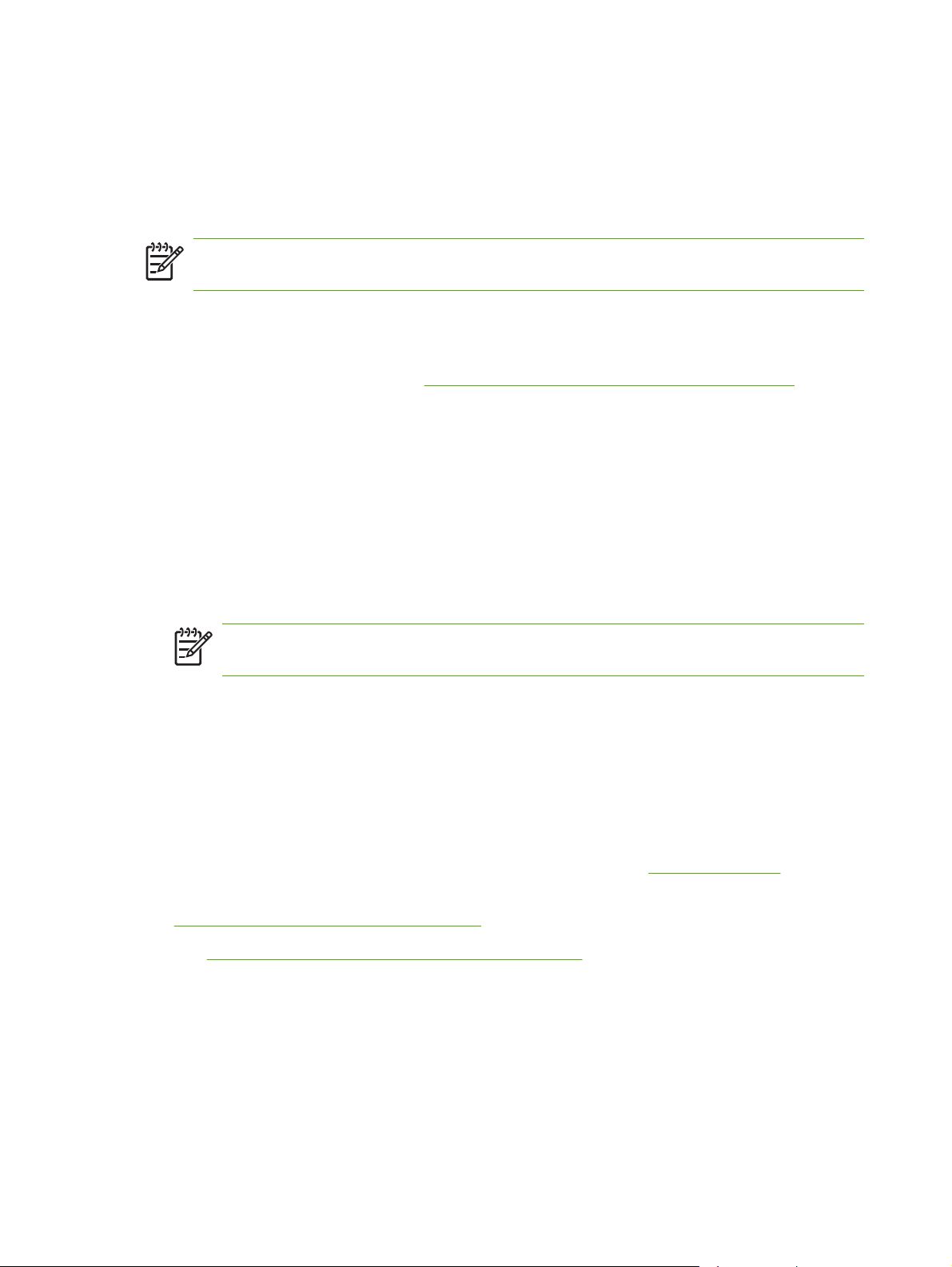
Remote firmware update for UNIX systems
For UNIX systems, any command method that delivers the .RFU file to the product is acceptable,
including the following:
At the command prompt, type cp /home/yourmachine/FILENAME /dev/parallel>, where </home/
yourmachine/FILENAME> is the location of the .RFU file.
NOTE The product automatically turns off and then on again to activate the update. At the
end of the update process, the READY message appears on the control panel.
Remote firmware update by using Fetch (Mac OS 9.x only)
For Mac OS 9.x, a shareware program called Fetch provides FTP control for a put command.
Download and install the program from
Complete the following steps to update the product firmware by using Fetch.
1 Start the program by clicking on the Fetch icon.
2 Type the IP address of the product in the Host: box.
3 Click the Put Files button and browse to the location of the .RFU file.
4 Double-click the file to select it and download it to the product. A confirmation message appears
in the main window.
http://download.com.com/3000-2151-10182446.html.
5 Click OK.
NOTE The product automatically turns off and then on again to activate the update. At
the end of the update process, the READY message appears on the control panel.
Remote firmware update by using the HP LaserJet Utility (Mac OS 9.x only)
Complete the following steps to update the firmware by using the HP LaserJet Utility.
1 Make sure that you have the tools and files that are necessary for the update. You will need the
HP LaserJet Utility and the 9050MFPFW.RFU file, which is the firmware file for the product.
The HP LaserJet Utility can be found on the HP LaserJet 9040/9050mfp printing-system software
CD-ROM that came with the product. If you do not have the CD-ROM, you can obtain the
HP LaserJet Utility by downloading the latest product installer from
The firmware file (9050MFPFW.RFU) can be downloaded from the following Web site:
http://www.hp.com/support/lj9050_firmware .
Downloading the new firmware from the HP Web site for more information.
See
After you have the firmware file and the HP LaserJet Utility, you are ready to begin the update
process.
2 Open the HP LaserJet Utility.
http://www.hp.com.
3 Click Select Printer and locate the product that you would like to update on the network. Select
the product on the right side of the dialog box, and click OK. An information dialog box for the
HP LaserJet 9040/9050mfp appears.
60 2 Software description
Page 77

4 On the left side of the information dialog box, click Files. A dialog box appears where you can
select a file to be downloaded to the product.
5 Click Select File.
6 Locate the 9050MFPFW.RFU file on your hard disk, and click the file name to highlight it. Click
Select. The Files dialog boxes update to show the 9050FW.RFU file under File to download.
7 Click Download. The HP LaserJet Utility starts downloading the file to the product. A progress
bar shows how much of the file has been downloaded. While the file is downloading, the
RECEIVING UPGRADE message appears on the control-panel display on the product. After the
file has downloaded to the product the PERFORMING UPGRADE message appears on the
control-panel display.
NOTE The product automatically turns off and then on again to activate the update. At
the end of the update process, the READY message appears on the control panel.
Remote firmware update by using the LPR command
NOTE This remote firmware update method is for use in Windows NT 4.0, Windows 2000,
Windows XP, and Windows Server 2003.
Complete the following steps to update the firmware by using the LPR command.
1
From a command window, type lpr -P <IPADDRESS> -S <IPADDRESS> -o l <FILENAME> OR- lpr -S <IPADDRESS> -Pbinps <FILENAME>, where <IPADDRESS> can be either the
TCP/IP address or the hostname of the product, and where <FILENAME> is the filename of
the .RFU file.
NOTE The parameter (-o l) consists of a lowercase "O", not a zero, and a lowercase "L",
not the numeral 1. This parameter sets the transport protocol to binary mode.
2 Press Enter on the keyboard. The messages described in the section Printer messages during
the firmware update appear on the control panel.
NOTE The product automatically turns off and then on again to activate the update. At
the end of the update process, the READY message appears on the control panel.
3
Type exit at the command prompt to close the command window.
Remote firmware update through HP Web Jetadmin
This procedure requires that you install HP Web Jetadmin version 7.8 or later on your computer.
Complete the following steps to update a single product through HP Web Jetadmin after
downloading the .RFU file from the HP Web site.
1 Start HP Web Jetadmin.
2 Type the TCP/IP address or IP host name of the product in the Quick Device Find field, and
then click Go. The product Status window opens.
Technology background information 61
Page 78

3 Open the Device Management folder in the drop-down list in the Navigation panel. Navigate to
the Device Lists folder.
4 Expand the Device Lists folder and select All Devices. Locate the product that you want to
update in the list of products, and click to select it.
5 Locate the drop-down box for Device Tools in the upper-right corner of the window. Select
Update Printer Firmware from the choose action list.
6 If the name of the .RFU file is not listed in the All Available Images dialog box, click Browse in
the Upload New Firmware Image dialog box and navigate to the location of the .RFU file that
you downloaded from the Web at the start of this procedure. If the filename is listed, select it.
7 Click Upload to move the .RFU file from your hard drive to the HP Web Jetadmin server.
8 Refresh the browser.
9 Select the .RFU file from the Printer Firmware Update drop-down menu.
10 Click Update Firmware. HP Web Jetadmin sends the selected .RFU file to the product. The
messages that are described in
Printer messages during the firmware update appear on the
control panel.
NOTE The product automatically turns off and then on again to activate the update. At
the end of the update process, the READY message appears on the control panel.
HP Web Jetadmin version 7.8 and later can also be used to perform multiple or unattended
installations. Complete the following steps for multiple or unattended installations.
1 Start HP Web Jetadmin.
2 Create a device group. A simple way to do this is to follow these steps:
a. Click Device Management, then click All Devices.
-or-
b. Shift-click to select products that you want to be included in the group, and then click OK.
-or-
c. When prompted, type a name for the new device group, and then click OK.
3 To modify several products in a group, click the group name, and then click Open.
4 The drop-down menu for Device Group Tools appears on the right side of the window. Scroll if
necessary to view it.
5 In the Device Group Tools drop-down box, select an action. Type in the appropriate
information. Click Return to Device Group when finished.
Printer messages during the firmware update
Three messages appear during a normal update process.
62 2 Software description
Page 79

Table 2-5 Update messages
Printer message Explanation
RECEIVING UPGRADE This message appears from the time the product recognizes the beginning of an .RFU
update until the time the product has verified the validity and integrity of the .RFU update.
PERFORMING UPGRADE This message appears while the product is actually reprogramming the firmware.
INITIALIZING This message appears from the time the product has finished reprogramming the DIMM
until the product reinitializes.
NOTE To verify that the firmware update succeeded, print a new configuration page from the
control panel and verify that the firmware date code on the configuration page has changed.
Troubleshooting a firmware update
The following table lists the causes and results of possible interruptions to the firmware update.
Table 2-6 Troubleshooting a firmware update
Cause Result
The job was cancelled from the control panel. No update has occurred.
A break in the I/O stream occurred during send (for
example, the parallel cable was removed).
A power cycle occurred during the RECEIVING UPGRADE
process.
A power cycle occurred during the PERFORMING
UPGRADE process.
No update has occurred.
No update has occurred.
No update has occurred. Resend the update through a
parallel port.
A power cycle occurred during the INITIALIZING process. The update has been completed.
Print jobs that are sent to the product while an update is in process do not interrupt the update.
The following table lists possible reasons for the failure of a remote firmware update and the
corrective action required for each situation.
Table 2-7 Troubleshooting a firmware update failure
Reason for firmware update failure Corrective action
The .RFU file is corrupted. The product recognizes that the file is corrupted and rejects the update.
The wrong product is contained in
the .RFU file.
The upgrade was interrupted. See Troubleshooting a firmware update.
Download the file again and send the new file to the product. Download the file
http://www.hp.com/support/lj9040mfp_software or http://www.hp.com/
from
support/lj9050mfp_software.
The product recognizes the printer mismatch and rejects the update. Download
the correct file and send it to the product. Download the file from
http://www.hp.com/support/lj9040mfp_software or http://www.hp.com/support/
lj9050mfp_software.
Technology background information 63
Page 80

Table 2-7 Troubleshooting a firmware update failure (continued)
Reason for firmware update failure Corrective action
A flash hardware failure occurred. Although it is extremely unlikely, the product might have a hardware failure. Call
technical support to address the problem (see the flyer that came with the
product for a local telephone support list).
NOTE All HP LaserJet products leave the factory with the most recent firmware version
installed. If a remote firmware update fails, the .RFU file must be sent over a parallel port
connection.
Printing print-ready documents from a command line
Documents in the following file formats can be printed by using a command line. That is, they do not
need to be opened in a software program that supports the file format (such as the Adobe Acrobat or
Acrobat Reader programs for .PDF files), but can be sent directly to the product using a command
line.
■ HP LaserJet Printer Control Language (.PCL)
■ Portable Document Format (.PDF)
■ Postscript (.PS)
■ Text (.TXT)
Use one of the following methods to send print-ready files to your product.
NOTE The examples that are used in this section are for printing .PDF documents.
However, any print-ready file type can be substituted.
Print-ready file printing by using FTP through a browser
Complete the following steps to print print-ready files from a command line by using FTP through a
browser.
NOTE The following instructions can be used on Windows or Macintosh operating systems.
1 Take note of the TCP/IP address on the EIO Jetdirect page. The Jetdirect page is the second
page of the configuration page printout. To print a configuration page, see
current level of firmware.
2 Open a browser window.
3
In the address line of the browser, type ftp://<IPADDRESS>. For example, if the TCP/IP
address of your product is 192.168.0.90, type the following:
FTP:// 192.168.0.90
4 Locate the print-ready file for the product.
5 Drag and drop the print-ready file onto the PORT1 icon in the browser window.
Determining the
64 2 Software description
Page 81

Print-ready file printing by using FTP on a direct network connection
If the HP LaserJet 9040/9050mfp uses a direct network connection, use file transfer protocol (FTP) to
print a print-ready file. Complete the following steps for the operating system:
Windows operating systems
1 Take note of the TCP/IP address on the EIO Jetdirect page. The Jetdirect page is the second
page of the Configuration page printout. To print a Configuration page, see
current level of firmware.
2 Open a command window on your computer.
3
Type ftp <TCP/IP printer ADDRESS>. For example, if the TCP/IP address is 192.168.0.90,
type the following:
ftp 192.168.0.90
4 Press Enter on the keyboard.
5 When prompted for the user name, press Enter.
6 When prompted for the password, press Enter.
7
Type bin at the command prompt.
8 Press Enter. The message 200 Types set to I, Using binary mode to transfer files appears in
the command window.
Determining the
9
Type put <FILENAME>, where <FILENAME> is the name of the print-ready file to be printed,
including the path. For example, type the following:
put C:\LJ\9050MFPFW.PDF
NOTE If the file name or path includes a space, you must enclose the file name or path
in quotation marks. For example, type put "c:\My Documents\LJ\9050mfpfw.pdf"
The following series of messages appears in the command window:
200 PORT command successful
150 Opening BINARY mode data connection
226 Ready
226 Processing Job
10 Press Enter on the keyboard.
11 Your print-ready file prints.
12
At the command prompt, type bye to exit the FTP command.
13
At the command prompt, type exit to return to the Windows interface.
Technology background information 65
Page 82

Macintosh operating systems
1 Take note of the TCP/IP address on the EIO Jetdirect page. The Jetdirect page is the second
page of the configuration page printout. To print a configuration page, see
Determining the
current level of firmware.
2 Open a Terminal window on your Macintosh. You can find the Terminal application on the
computer hard drive in the Applications/Utilities folder.
3
Type FTP <TCP/IP printer ADDRESS>. For example, if the TCP/IP address is 192.168.0.90,
type the following:
FTP 192.168.0.90
4 Press Enter on the keyboard.
5 When prompted for a user name and password, press Enter.
6
Type put <path>, where <path> is the location where the print-ready file was downloaded from
the Web. For example, type the following:.
put /username/desktop/9050MFPFW.PDF
NOTE If the file name or path includes a space, you must enclose the file name or path
in quotation marks. For example, type put "/user name/desktop/9050FW.PDF"
To ensure that the entire path to the print-ready file is placed in the put command, type
put and a space, and then click and drag the print-ready file onto the terminal window.
The complete path to the file is automatically placed after the put command.
7 Press Enter.
8 The download process begins and the firmware is updated on the product. This can take about
five minutes. Let the process finish without further interaction with the product or computer.
9 The product automatically turns off and on again to activate the update.
Print-ready printing by using a local Windows port
To print from the command line by using a local Windows port, follow the instructions in this section
for your operating system.
66 2 Software description
Page 83

Windows 98 or Windows Me
1 From a command prompt or in an MS-DOS window, type the following::
Mode lpt1:,,p
NOTE If the product is attached to a parallel port other than LPT1, then substitute the
correct LPT port number in the mode command.
2 Press Enter on the keyboard. The response you receive should be similar to these examples:
> LPT1 Not Rerouted
> Resident portion of MODE loaded
> Infinite retry on parallel printer time-out
3
At a command prompt, type copy /b <FILENAME> <PORTNAME>, where <FILENAME> is the
name of the print-ready file (including the path) and <PORTNAME> is the name of the
appropriate printer port (such as LPT1). For example, at the c:\> command prompt, type the
following:
copy /b c:\9050fw.pdf lpt1
NOTE If the file name or path includes a space, you must enclose the file name or path
in quotation marks. For example, type C:\>copy /b "c:\My Documents
\9050mfpfw.pdf"
4 Press Enter on the keyboard. The message PROCESSING JOB appears on the control panel,
and the job prints.
5
At the command prompt, type exit to close the command window.
Windows NT 4.0, Windows 2000, Windows XP, or Windows Server 2003
The print-ready file can be sent directly to the product by typing a copy command at a command
prompt or in an MS-DOS window.
1
At a command prompt, type copy /b <FILENAME> <PORTNAME>, where <FILENAME> is the
name of the print-ready file (including the path) and <PORTNAME> is the name of the
appropriate printer port (such as LPT1). For example, type the following:
C:\>copy /b c:\9050mfpfw.pdf lpt1
2 Press Enter on the keyboard.
NOTE If the file name or path includes a space, you must enclose the file name or path
in quotation marks. For example, type C:\>copy /b "c:\My Documents
\9050mfpfw.pdf". The message PROCESSING JOB appears on the control panel, and
the job prints.
3
At the command prompt, type exit to close the command window.
Technology background information 67
Page 84
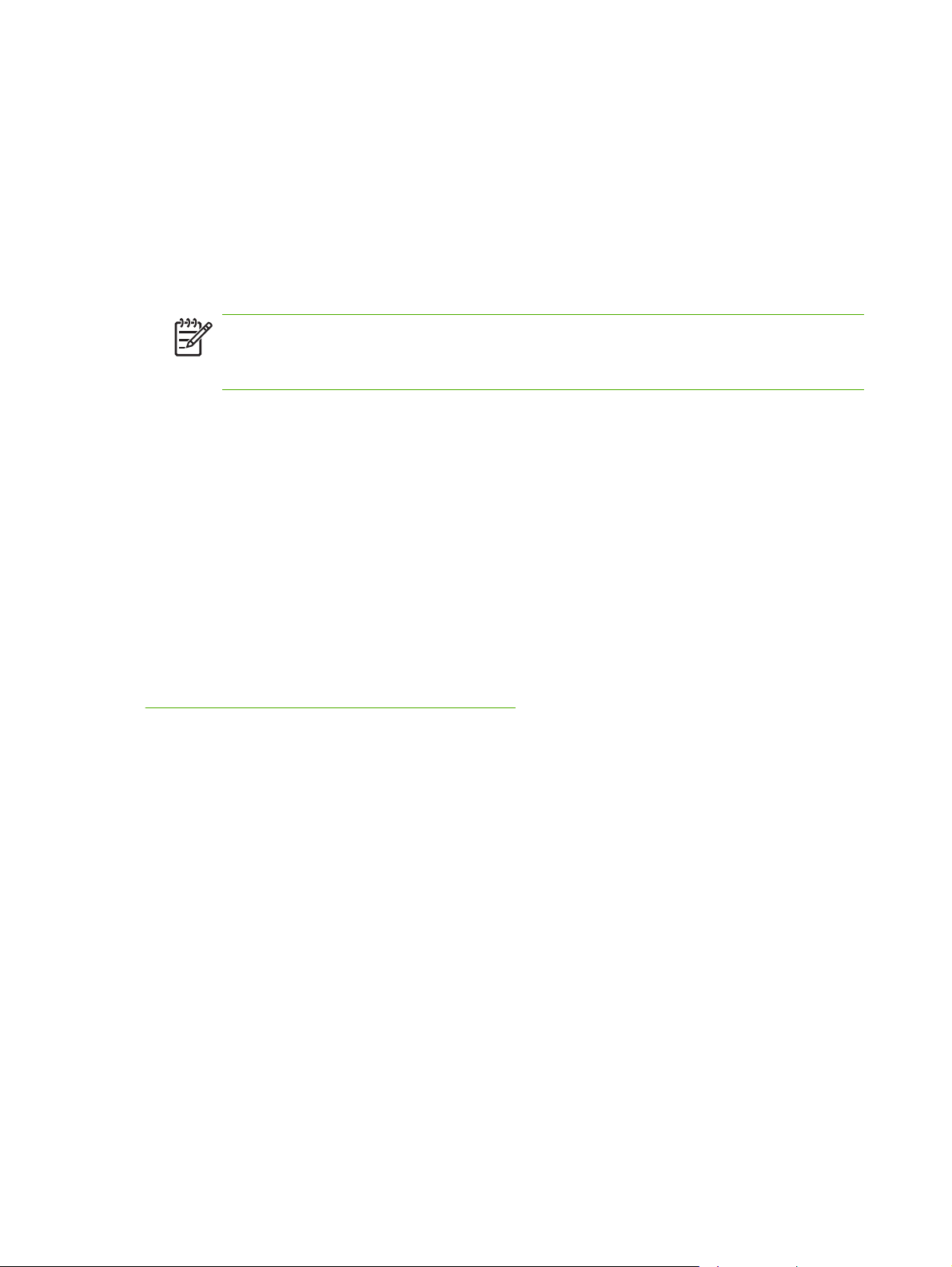
Print-ready file printing in a Windows network
If the product is shared on a Windows network, complete the following steps.
1
From a command prompt or in an MS-DOS window, type copy /b <FILENAME> \
\<COMPUTERNAME>\<SHARENAME>, where <FILENAME> is the name of the print-ready
file (including the path), <COMPUTERNAME> is the name of the computer from which the
product is being shared, and <SHARENAME> is the product share name. For example, type the
following:
C:\>copy /b c:\9050mfpfw.pdf \\your_server\sharename
NOTE If the file name or path includes a space, you must enclose the file name or path
in quotation marks. For example, type C:\>copy /b "c:\My Documents
\9050mfpfw.pdf" \\your_server\sharename
2 Press Enter on the keyboard. The message PROCESSING JOB appears on the control panel,
and the job prints. The message 1 file(s) copied appears on the computer screen.
Print-ready file printing in UNIX systems
For UNIX systems, any command method that delivers the print-ready file to the product is
acceptable, including the following:
At the command prompt, type cp </home/yourmachine/FILENAME/ dev/parallel>, where </
home/yourmachine/FILENAME> is the location of the print-ready file.
Print-ready file printing by using Fetch (Mac OS 9.x only)
For Mac OS 9.x, a shareware program called Fetch provides FTP control for a put command.
Download and install the program from the following Web site:
http://download.com.com/3000-2151-10182446.html.
Complete the following steps to print print-ready files by using Fetch.
1 Start the program by clicking the Fetch icon.
2 Enter the IP address of the product in the Host: box.
3 Click the Put Files button and browse to the location of the print-ready file.
4 Double-click the file to select it and download it to the product. A confirmation message appears
in the main window.
5 Click OK.
68 2 Software description
Page 85
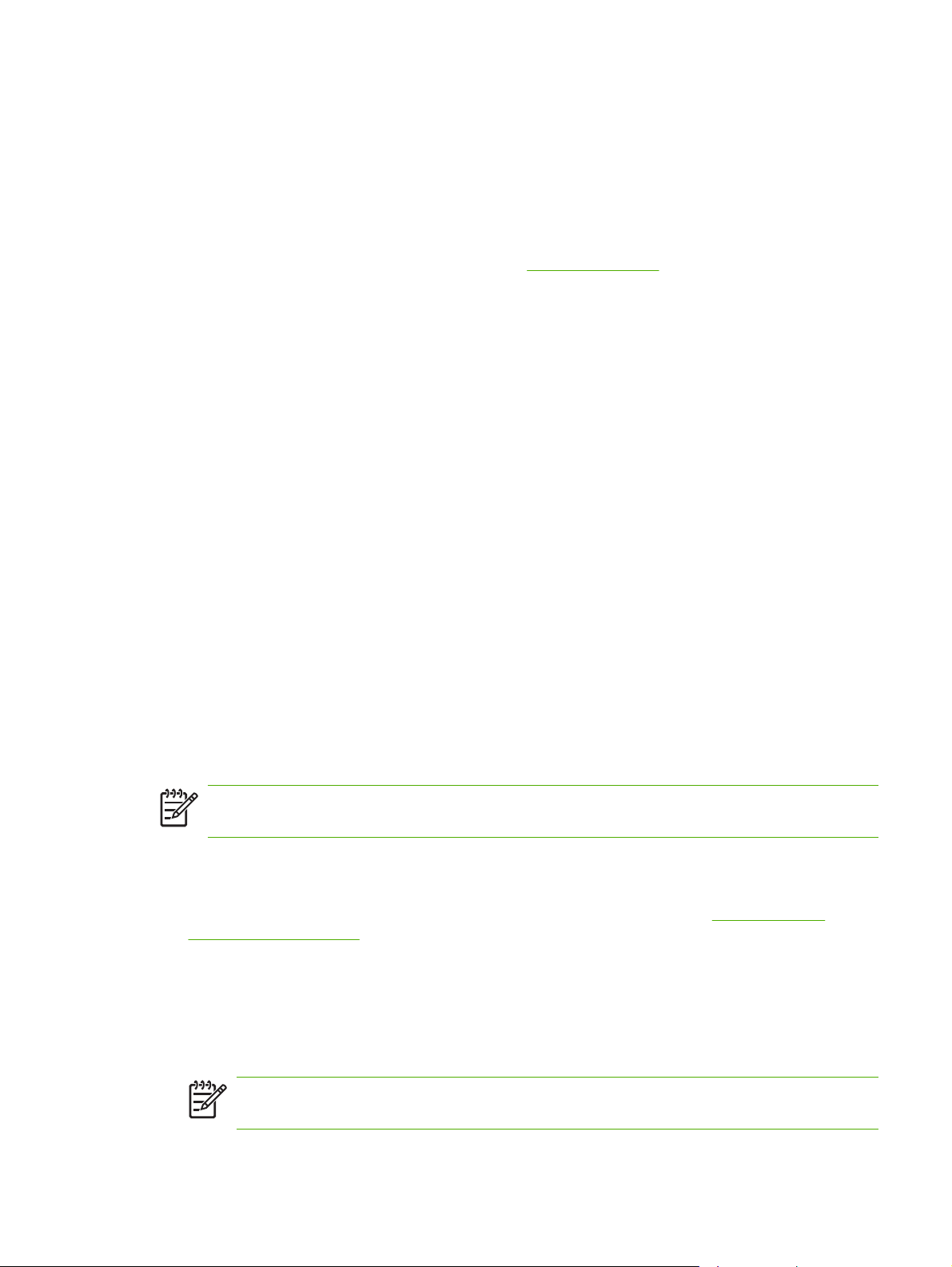
File printing by using the HP LaserJet Utility (Mac OS 9.x only)
Complete the following steps to print a print-ready file by using the HP LaserJet Utility.
1 Make sure that you have the tools and files necessary for the update. You will need the
HP LaserJet Utility and the print-ready file that you want to print.
The HP LaserJet Utility can be found on the HP LaserJet 9040/9050mfp printing-system software
CD that came with the product. If you do not have the CD, you can obtain the HP LaserJet Utility
by downloading the latest product installer from
After you have the HP LaserJet Utility and you know the location of the print-ready file you want
to print, you are ready to begin the command-line printing process.
2 Open the HP LaserJet Utility.
3 Click Select Printer and locate the product that you would like to upgrade on the network.
4 Select the product on the right side of the dialog box, and click OK. An information dialog box for
the HP LaserJet 9040/9050mfp appears.
5 On the left side of the information dialog box, click Files. A dialog box appears where you can
select a file to be downloaded to the product.
6 Click Select File.
7 On your hard disk, locate the print-ready file that you want to print, and click the file name to
highlight it. Then click Select. The Files dialog box updates showing the .print-ready file that you
want to print under File to download.
http://www.hp.com.
8 Click Download.
The HP LaserJet Utility starts downloading the file to the product. A progress bar keeps you
updated on how much of the file has been downloaded. While the file is downloading, the
PROCESSING JOB message appears on the control-panel display on the product, and the printready file prints.
Print-ready file printing by using the LPR command
NOTE This command-line printing method is for use in Windows NT 4.0, Windows 2000,
Windows XP, and Windows Server 2003.
Complete the following steps to print a print-ready file by using the LPR command.
1 Take note of the TCP/IP address on the EIO Jetdirect page. The Jetdirect page is the second
page of the configuration page printout. To print a configuration page, see
current level of firmware.
2 From a command window, type the following:
lpr -P IPADDRESS -S IPADDRESS -o l FILENAME lpr -S <IPADDRESS> -Pbinps <FILENAME>
where IPADDRESS can be either the TCP/IP address or the host name of the product, and
where FILENAME is the file name of the print-ready file.
Determining the
NOTE The parameter (-o l) consists of a lowercase "O", not a zero, and a lowercase "L",
not the numeral 1. This parameter sets the transport protocol to binary mode.
Technology background information 69
Page 86

3 The file prints, but no further messages appear in the command prompt window.
4
Type exit at the command prompt to close the command window.
Driver-feature comparison in various operating systems
The following tables detail the software features that are available for each driver type and for each
supported operating system that the HP LaserJet 9040/9050mfp supports. The printing-system
drivers for Windows 98, Windows Me, and Windows NT 4.0 are the HP Traditional PCL 5, HP
Traditional PCL 6, and PS Emulation Drivers. The printing-system drivers for Windows 2000,
Windows XP, and Windows Server 2003 are the new HP unidrivers, with a user interface look and
feel that is consistent across the HP PCL 5, HP PCL 6, and PS Emulation Unidriver.
For more information about the HP Traditional HP PCL 6, PCL 5, and PS Emulation Drivers, see
traditional print drivers for Windows. For more information about the HP PCL 6, HP PCL 5, and
PS Emulation Unidriver see
HP PCL 6, HP PCL 5, and HP PS emulation unidrivers for Windows.
Job stream output
Table 2-8 Driver support for job stream output feature
Operating system Windows XP (32-bit),
Windows 2000,
Windows Server 2003
Driver type HP unidriver HP traditional driver HP traditional driver Macintosh
Driver PCL 6PCL 5PS
PCL 5 support x x x
PCL 6 support x x x
PCL 6 pass-through
support
Postscript 3 x x x
Postscript 1, 2 x x x
x x x
Emulation
Windows NT 4.0 Windows 98, Me Macintosh
PCL 6PCL 5PS
Emulation
PCL 6PCL 5PS
Emulation
Postscript
HP
70 2 Software description
Page 87

PJL/PJL Encoding
Table 2-9 Printer Job Language (PJL) and PJL encoding
Operating system Windows XP (32-bit),
Windows 2000,
Windows Server 2003
Driver type HP unidriver HP traditional driver HP traditional driver Macintosh
Driver PCL 6PCL 5PS
PJL support x x x x x x x x x
UTF-8 encoding for
PJL (Unicode to 8-bit)
xxx xxx xx x
Emulation
Windows NT 4.0 Windows 98, Me Macintosh
PCL 6PCL 5PS
Emulation
PCL 6PCL 5PS
Emulation
Postscript
Job tracking
Table 2-10 Driver support for job tracking
Operating system Windows XP (32-bit),
Windows 2000,
Windows Server 2003
Driver type HP unidriver HP traditional driver HP traditional driver Macintosh
Driver PCL 6PCL 5PS
Emulation
Windows NT 4.0 Windows 98, Me Macintosh
PCL 6PCL 5PS
Emulation
PCL 6PCL 5PS
Emulation
Postscript
PRN file driver
identification
Job accounting
information
Job accounting
enhancements (UUID)
Reliable Time - born on
date (PJL DMINFO)
Sending user name
with every job
x x x x x x x x
x x x x x x x
x x x x
x x x x x x x
xxx xx xx
Connectivity
Table 2-11 Driver support for connectivity features
Operating system Windows XP (32-bit),
Windows 2000,
Windows Server 2003
Driver type HP unidriver HP traditional driver HP traditional driver Macintosh
Driver PCL 6PCL 5PS
Emulation
Windows NT 4.0 Windows 98, Me Macintosh
PCL 6PCL 5PS
Emulation
PCL 6PCL 5PS
Emulation
Postscript
Parallel (direct connect) x x x x x x x x x
Technology background information 71
Page 88
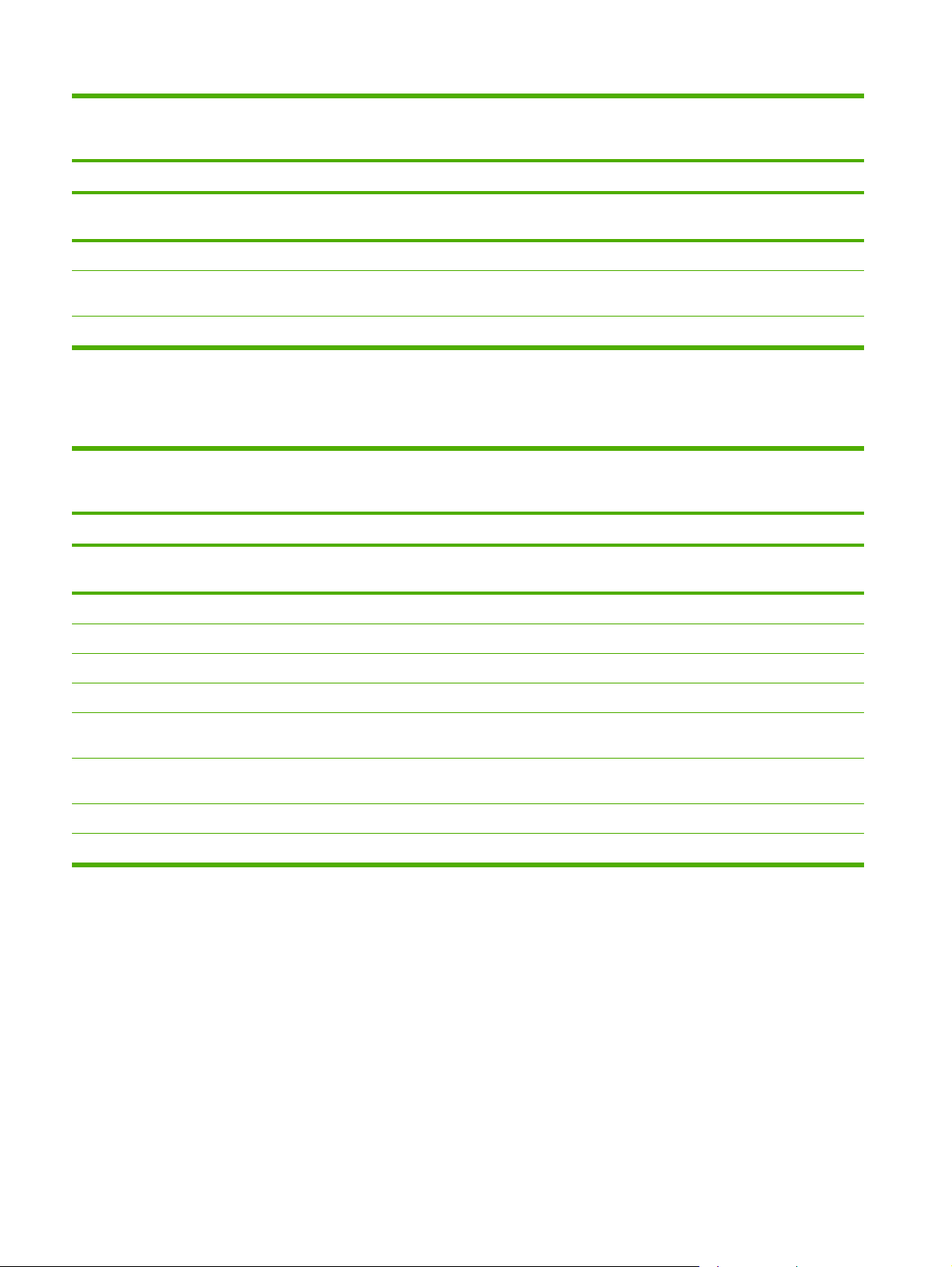
Table 2-11 Driver support for connectivity features (continued)
Operating system Windows XP (32-bit),
Windows NT 4.0 Windows 98, Me Macintosh
Windows 2000,
Windows Server 2003
Driver type HP unidriver HP traditional driver HP traditional driver Macintosh
Driver PCL 6PCL 5PS
Emulation
Network - TCP/IP
Network - AppleTalk
x x x x x x x x x x
x
PCL 6PCL 5PS
Emulation
PCL 6PCL 5PS
Emulation
Postscript
PAP
Wireless x
Bidirectional communication
Table 2-12 Driver support for bidirectional communication features
Operating System Windows XP (32-bit),
Windows 2000,
Windows Server 2003
Driver type HP unidriver HP traditional driver HP traditional driver Macintosh
Driver PCL 6PCL 5PS
Emulation
Windows NT 4.0 Windows 98, Me Macintosh
PCL 6PCL 5PS
Emulation
PCL 6PCL 5PS
Emulation
Postscript
EAC x x x x x x x x
Status messages
Parallel (direct connect) x x x x x x x
Network - TCP/IP x x x x x x x x
Network - AppleTalk
x
PAP
USB (through 1284.4
x x x x x
port monitor)
Update Now x x x x x x x x
Language Monitor
1
MasterMon, a pseudo-language monitor that is used for all HP LaserJet products for the duplex communication channel with
1
x x x x x x x
bidirectional communication products and to insert PJL commands into the job stream. It loads TCPMON for TCP/IP ports.
72 2 Software description
Page 89

HP Driver Preconfiguration
Table 2-13 Driver support for HP Driver Preconfiguration
Operating system Windows XP (32-bit),
Windows 2000,
Windows Server 2003
Driver type HP unidriver HP traditional driver HP traditional driver Macintosh
Driver PCL 6PCL 5PS
HP Driver
Preconfiguration
Feature lockout x x x x x x x
Enterprise
Autoconfiguration (EAC)
Continuous export x x x x x x x
DMC macro automation x x x x x x x
x x x x x x x
x x x x x x x
Emulation
Windows NT 4.0 Windows 98, Me Macintosh
PCL 6PCL 5PS
Emulation
PCL 6PCL 5PS
Emulation
Postscript
Bundle support
Table 2-14 Bundle support
Operating system Windows XP (32-bit),
Windows 2000,
Windows Server 2003
Windows NT 4.0 Windows 98, Me Macintosh
Driver type HP unidriver HP traditional driver HP traditional driver Macintosh
Driver PCL 6PCL 5PS
Assign Bundle support
through Installer
Printer Bundle in UI x x x x
x x x x
Emulation
PCL 6PCL 5PS
Emulation
PCL 6PCL 5PS
Emulation
Postscript
Technology background information 73
Page 90

Tray and paper assignment
Table 2-15 Tray and paper assignment
Operating system Windows XP (32-bit),
Windows 2000,
Windows Server 2003
Driver type HP unidriver HP traditional driver HP traditional driver Macintosh
Driver PCL 6PCL 5PS
Emulation
Assign paper size to tray x x x x x x x
Assign paper type to tray x x
Windows NT 4.0 Windows 98, Me Macintosh
PCL 6PCL 5PS
Emulation
PCL 6PCL 5PS
Emulation
Postscript
Installable options
Table 2-16 Driver support for installable options
Operating system Windows XP (32-bit),
Windows 2000,
Windows Server 2003
Driver type HP unidriver HP traditional driver HP traditional driver Macintosh
Driver PCL 6PCL 5PS
Emulation
Duplexing unit x x x x x x x x x x
Windows NT 4.0 Windows 98, Me Macintosh
PCL 6PCL 5PS
Emulation
PCL 6PCL 5PS
Emulation
Postscript
Printer hard disk x x x x x x x x x x
Total memory x x x x x x x x x x
DWS (available
memory)
Additional source trays x x x x x x x x x x
Additional destination
bins
Font DIMM Installer x x x x x x x
MFP Module x x x x x x x x x x
Mopier enabled x x x x x x x x x x
Job Storage enabled x x x x x x x x x x
x x x x x x x x x x
x x x x
74 2 Software description
Page 91
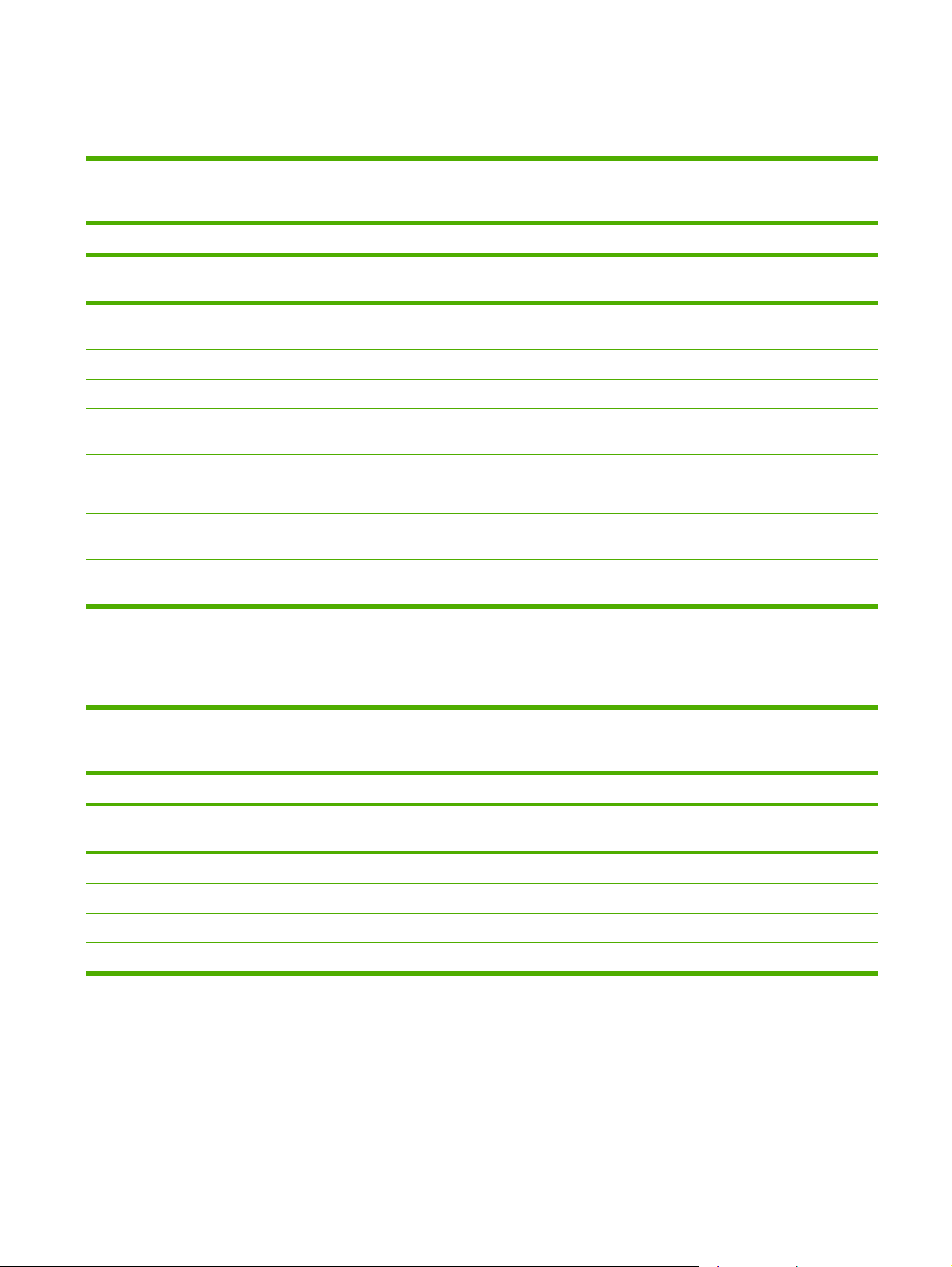
UI features
Table 2-17 Driver support for UI features
Operating system Windows XP (32-
bit),Windows 2000,
Windows Server 2003
Driver type HP unidriver HP traditional driver HP traditional driver Macintosh
Driver PCL 6PCL 5PS
UI tabs ("Panels" in
Macintosh)
UI extensions x x x x x
Page preview images x x x x x x x x
Printer image bitmaps
with hot spots
Paper size dimensions x x x x x x x x
About . . . x x x x x x x x
Accessibility/Disability
(JAWS)
Accessibility
architecture
x x x x x x x x x x
x x x x x x x x
xxx xx xx
Emulation
Windows NT 4.0 Windows 98, Me Macintosh
PCL 6PCL 5PS
Emulation
x x x x
PCL 6PCL 5PS
Emulation
Postscript
Help features
Table 2-18 Driver support for Help features
Operating system Windows XP (32-bit),
Windows 2000,
Windows Server 2003
Driver type HP unidriver HP traditional driver HP traditional driver Macintosh
Driver PCL 6PCL 5PS
Emulation
What's this Help (F1) x x x x x x x x x
Help button x x x x x x x
Bubble Help x x x x
MS Windows "?" Help x x x x x x x x x
Windows NT 4.0 Windows 98, Me Macintosh
PCL 6PCL 5PS
Emulation
PCL 6PCL 5PS
Emulation
Postscript
Technology background information 75
Page 92

Quick Sets
Table 2-19 Driver support for quick sets
Operating system Windows XP (32-bit),
Windows 2000,
Windows Server 2003
Driver type HP unidriver HP traditional driver HP traditional driver Macintosh
Driver PCL 6PCL 5PS
Emulation
Print Task Quick Sets x x x x x x x
User Defined Quick Sets x x x x x x x x
Windows NT 4.0 Windows 98, Me Macintosh
PCL 6PCL 5PS
Emulation
PCL 6PCL 5PS
Emulation
Postscript
Paper Sizes
Table 2-20 Driver support for paper sizes
Operating system Windows XP (32-bit),
Windows 2000,
Windows Server 2003
Driver type HP unidriver HP traditional driver HP traditional driver Macintosh
Driver PCL 6PCL 5PS
Emulation
Paper Sizes x x x x x x x x x x
Windows NT 4.0 Windows 98, Me Macintosh
PCL 6PCL 5PS
Emulation
PCL 6PCL 5PS
Emulation
Postscript
User Defined Custom
Paper
Edge-to-Edge Laser x x x x x x x x
x x x x x x x x x x
Media Types
Table 2-21 Driver support for media types
Operating system Windows XP (32-bit),
Driver type HP unidriver HP traditional driver HP traditional driver Macintosh
Driver PCL 6PCL 5PS
User Defined Media
Types
Combined Media Types
& Sources in program.
(Always NO driver UI
switch)
Combined Media Types
& Sources in program.
Windows 2000,
Windows Server 2003
Emulation
x x x x x x x
x x x x x
xx xx
Windows NT 4.0 Windows 98, Me Macintosh
PCL 6PCL 5PS
Emulation
PCL 6PCL 5PS
Emulation
Postscript
76 2 Software description
Page 93

Table 2-21 Driver support for media types (continued)
Operating system Windows XP (32-bit),
Windows NT 4.0 Windows 98, Me Macintosh
Windows 2000,
Windows Server 2003
Driver type HP unidriver HP traditional driver HP traditional driver Macintosh
Driver PCL 6PCL 5PS
Emulation
PCL 6PCL 5PS
Emulation
PCL 6PCL 5PS
Emulation
Postscript
(Optional driver UI
switch)
Combined Media Types
x xx
& Sources in program.
(In driver UI)
Job storage
Table 2-22 Driver support for job storage features
Operating system Windows XP (32-bit),
Windows 2000,
Windows Server 2003
Driver type HP unidriver HP traditional driver HP traditional driver
Driver PCL 6PCL 5PS
Emulation
Windows NT 4.0 Windows 98, Me
PCL 6PCL 5PS
PCL 6PCL 5PS
Emulation
Macintosh
Macintosh
Postscript
Emulation
1
1
Proof and hold x x x x x x x x x x
Private job x x x x x x x x x x
Quick Copy x x x x x x x x x x
Stored Job x x x x x x x x x x
Job name x x x x x x x x x
User name x x x x x x x x x x
PIN x x x x x x x x x x
Job storage pop-up x x x x x x x
Automatic job and user
x x x x x x x x
name
Job Storage Override x x x x x x x
1
Job Storage features are available only in Mac OS 9.x. They are not available for Mac OS X.
Technology background information 77
Page 94

Print-quality and resolution
Table 2-23 Print quality and resolution features
Operating system Windows XP (32-
bit),Windows 2000,
Windows Server 2003
Driver type HP unidriver HP traditional driver HP traditional driver Macintosh
Driver PCL 6PCL 5PS
Emulation
Print-quality options x x x x x x x x x x
Print-quality - custom
options recall
Economode x x x x x x x x x x
Print optimizations x x
Halftoning - Custom x x x
Rendering mode
(automatic)
Send graphics as vector x x x
Send graphics as raster x x x
Send page as raster x x
Windows NT 4.0 Windows 98, Me Macintosh
PCL 6PCL 5PS
Emulation
x x x x
x x
PCL 6PCL 5PS
Emulation
Postscript
Reordering Options
Table 2-24 Driver support for reordering options
Operating system Windows XP (32-bit),
Driver type HP unidriver HP traditional driver HP traditional driver Macintosh
Driver PCL 6PCL 5PS
Page Order (reordering
for job)
Windows 2000,
Windows Server 2003
Emulation
xxx
Windows NT 4.0 Windows 98, Me Macintosh
PCL 6PCL 5PS
Emulation
PCL 6PCL 5PS
Emulation
Postscript
78 2 Software description
Page 95

Resizing options
Table 2-25 Resizing options
Operating system Windows XP (32-bit),
Windows 2000,
Windows Server 2003
Driver type HP unidriver HP traditional driver HP traditional driver Macintosh
Driver PCL 6PCL 5PS
Print Document On x x x x x x x
Scale to Fit x x x x x x x x x
Allow Scaling from
Large Paper
% of Normal Size x x x x x x x
Rotate by 180 degrees x x x x x x x x x
x x x
Emulation
Windows NT 4.0 Windows 98, Me Macintosh
PCL 6PCL 5PS
Emulation
PCL 6PCL 5PS
Emulation
Postscript
Watermarks
Table 2-26 Driver support for watermarks feature
Operating system Windows XP (32-bit),
Windows 2000,
Windows Server 2003
Windows NT 4.0 Windows 98, Me
Macintosh
1
Driver type HP unidriver HP traditional driver HP traditional driver Macintosh
Driver PCL 6PCL 5PS
Emulation
Watermarks on/off x x x x x x x x x x
First page only x x x x x x x x x x
Custom watermark
definition
Watermark angle x x x x x x x x x x
Watermark font name x x x x x x x x x x
Watermark font shading x x x x x x x x x x
Watermark font size x x x x x x x x x x
Watermark font style x x x x x x x x x x
Locally defined
watermarks
1
Mac OS 8.5 through 9.x only; not supported by Mac OS X or later.
x x x x x x x x x x
x x x x x x x
PCL 6PCL 5PS
Emulation
PCL 6PCL 5PS
Emulation
Postscript
Technology background information 79
Page 96

Alternative source/paper type
Table 2-27 Driver support for alternate source/paper type feature
Operating system Windows XP (32-bit),
Windows 2000,
Windows Server 2003
Driver type HP unidriver HP traditional driver HP traditional driver Macintosh
Driver PCL 6PCL 5PS
All pages the same x x x x x x x x x x
Front Cover (Blank
Front Cover Inserted)
First Page x x x x x x x x
Other pages x x x x x x x x
Last Page x x x x x x x
Back Cover - Insert
Blank Back Cover
x x x x x x x
xxx xx xx
Emulation
Windows NT 4.0 Windows 98, Me Macintosh
PCL 6PCL 5PS
Emulation
PCL 6PCL 5PS
Emulation
Postscript
Printing destination
Table 2-28 Driver support for printing destination feature
Operating system Windows XP (32-bit),
Windows 2000,
Windows Server 2003
Windows NT 4.0 Windows 98, Me Macintosh
Driver type HP unidriver HP traditional driver HP traditional driver Macintosh
Driver PCL 6PCL 5PS
Emulation
Paper Destinations x x x x x x x x x x
Custom Names for
Mailbox Bins
xxx xx xx
PCL 6PCL 5PS
Emulation
PCL 6PCL 5PS
Emulation
Postscript
Finishing Options
Table 2-29 Driver support for finishing options
Operating system Windows XP (32-bit),
Driver type HP unidriver HP traditional driver HP traditional driver Macintosh
Driver PCL 6PCL 5PS
Auto Duplex / Print on
Both Sides
Windows 2000,
Windows Server 2003
Emulation
xxx xxx xxx x
Windows NT 4.0 Windows 98, Me Macintosh
PCL 6PCL 5PS
Emulation
PCL 6PCL 5PS
Emulation
Postscript
80 2 Software description
Page 97

Table 2-29 Driver support for finishing options (continued)
Operating system Windows XP (32-bit),
Windows 2000,
Windows Server 2003
Driver type HP unidriver HP traditional driver HP traditional driver Macintosh
Driver PCL 6PCL 5PS
Long Edge/Short Edge
(Flip On)
Pages per Sheet (N-up) x x x x x x x x x x
Page Borders On/Off x x x x x x x x
Page Order (N-Up) x x x x x x x x
Booklet Printing
(Layout through
sofware)
Booklet Target Size x x x x x x x
Staple Options x x x x x x x x x x
Fold / Saddle Stitch x x x x x x x x x x
x x x x x x x x x x
x x x x x x x
Emulation
Windows NT 4.0 Windows 98, Me Macintosh
PCL 6PCL 5PS
Emulation
PCL 6PCL 5PS
Emulation
Postscript
Font support
Table 2-30 Font support
Operating system Windows XP (32-bit),
Driver type HP unidriver HP traditional driver HP traditional driver Macintosh
Driver PCL 6PCL 5PS
General device font
support
Font substitution x x x x
Arabic, Cyrillic,
Hebrew, Greek device
Font DIMM (on/off) x x x x x x
Send TrueType as
Bitmap
TrueType Fonts (UI
option)
Print Text as Black x x x x x x x
Windows 2000,
Windows Server 2003
Emulation
x x x x x x x x
x x x x x x x
x x x x x x
x x x
Windows NT 4.0 Windows 98, Me Macintosh
PCL 6PCL 5PS
Emulation
PCL 6PCL 5PS
Emulation
Postscript
Technology background information 81
Page 98

Postscript-specific features
Table 2-31 Driver support for postscript-specific features
Operating system Windows XP Windows NT 4.0 Windows 98, Me Macintosh
HP unidriver HP traditional driver Postscript
Driver PS Emulation
Postscript memory x x x
Output protocol x x x
Send CTRL-D before each job x x x
Send CTRL-D after each job x x x
Convert gray text to postscript gray x
Convert gray graphics to postscript gray x
Add euro currency symbol x
Job timeout x x x
Wait timeout x x x
Minimum font size to download as outline x x
Minimum font size to download as bitmap x x
Printing Preferences
Postscript language level
Send postscript error handler x x x
Mirrored output x x x
Unidriver
x x x x
PS Emulation
Driver
PS Emulation
Driver
Postscript
Negative output x x
Output options
Optimize for speed
Optimize for portability x x x
Encapsulated postscript (EPS) x x x x
Archive format x x x
Levels of gray x x
Fit to Page x x
TrueType font download option
Outline
Bitmap x x x
Native TrueType x x x
x x x
x x x
82 2 Software description
Page 99

3 HP traditional print drivers for Windows
Introduction
This chapter describes the features of the traditional print drivers for the HP LaserJet 9040/9050mfp.
The chapter contains the following sections:
■ HP Traditional PCL 6 Driver and HP Traditional PCL 5 Driver features. This section describes the
HP PCL 6 and HP PCL 5 drivers for Windows 98, Windows Me, and Windows NT 4.0.
■ HP Traditional Postscript 3 Emulation Driver (PS Emulation Driver) features. This section
describes the PS Emulation Driver for Windows 98, Windows Me, and Windows NT 4.0.
You can control print jobs from several places: the product control panel, the software program, and
the driver user interface. Generally, for features that are common to two or more of these places (for
instance, you can select the media input tray from any of them), settings that are established in the
software program take precedence over print-driver settings. Print-driver settings override product
control-panel settings.
Introduction 83
Page 100

HP traditional PCL 6 and PCL 5 driver features
When you install the print drivers by using the printing-system installer in Windows 98 or
Windows Me, the HP Traditional PCL 6 Driver is installed by default. The HP Traditional PCL 5
Driver can be installed by using the Add Printer feature. When you install the print drivers in
Windows NT 4.0, you must use the Add Printer installation method to install the HP Traditional PCL 6
Driver and the HP Traditional PCL 5 Driver.
This section describes the options that are available on each tab of the HP traditional PCL 6 and
PCL 5 Document Default print-driver interface and on some of the tabs of the HP Traditional PCL 6
and HP Traditional PCL 5 Properties print-driver interface.
This section also describes differences between the HP Traditional PCL 6 Driver and the HP
Traditional PCL 5 Driver.
Access to print drivers
Depending on the operating system on which you are installing the print drivers, several different
ways are available to gain access to the print drivers and different print-driver interfaces.
To gain access to the print-driver settings from within most software programs, click File, click Print,
and then click Properties. These driver settings apply only while that software program is open.
Access to print drivers in Windows NT 4.0
In Windows NT 4.0, you can gain access to the Document Defaults driver tabs and the Properties
driver tabs. The settings that you make on these driver tabs control print job output.
Document Defaults driver tabs
In Windows NT 4.0, click Start, select Settings, and then click Printers. Right-click the product
name, and then click Document Defaults to gain access to all Printing Preferences print-driver tabs,
which are the same set of driver tabs that the software program controls. These driver settings
change the default settings that are used across all software programs.
The following Document Defaults driver tabs are available in Windows NT 4.0:
■ Finishing tab
■ Output tab
■ Effects tab
■ Paper tab
■ Job Storage tab
■ Basics tab
The HP driver tabs are indicated by the HP logo appearing in the lower-left corner of the driver tab.
Only HP tabs are documented in this STR.
84 3 HP traditional print drivers for Windows
