Page 1
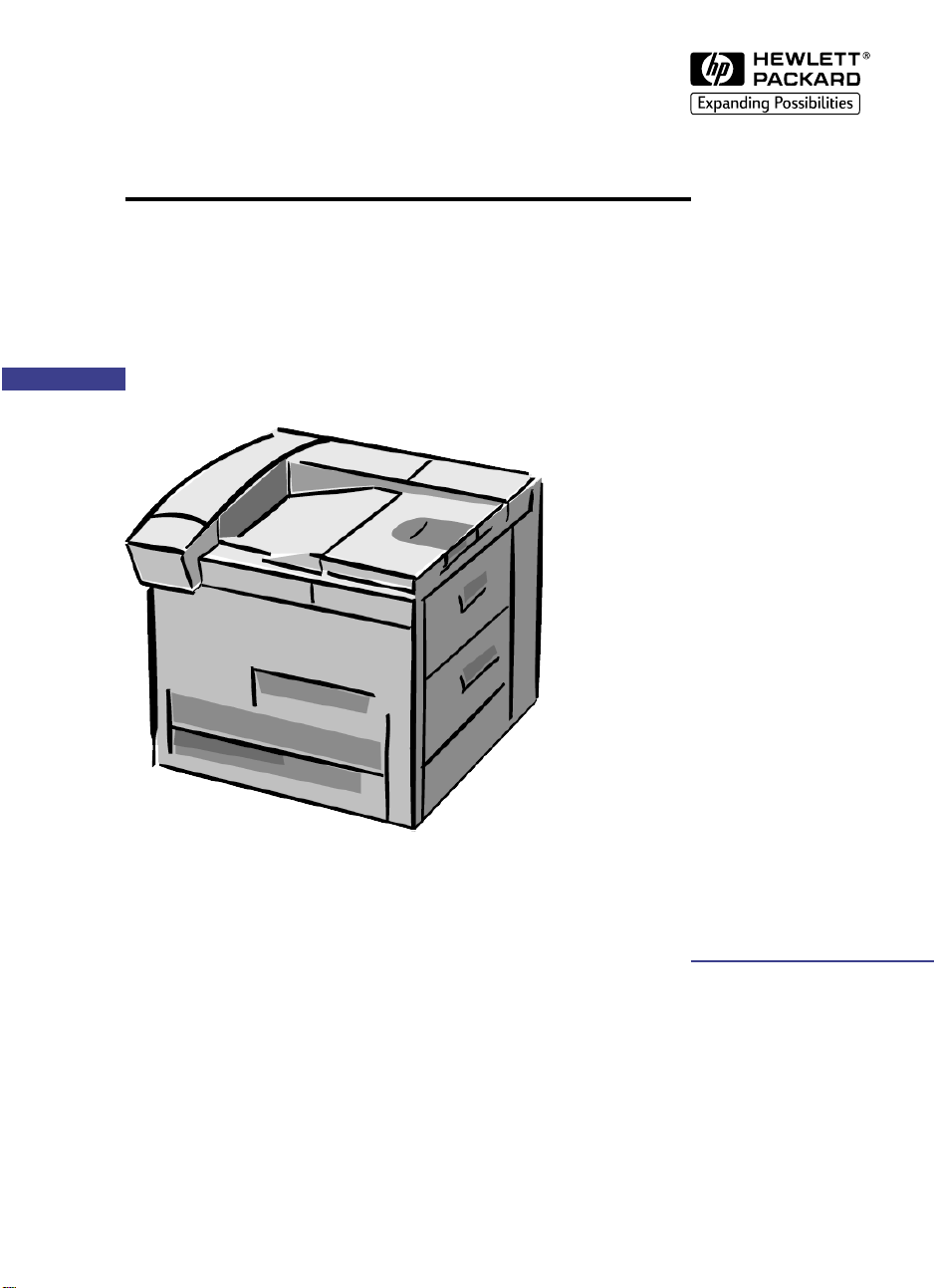
HP LaserJet 8100,8100 N,
English
and 8100DN Printers
Getting StartedGuide
Page 2
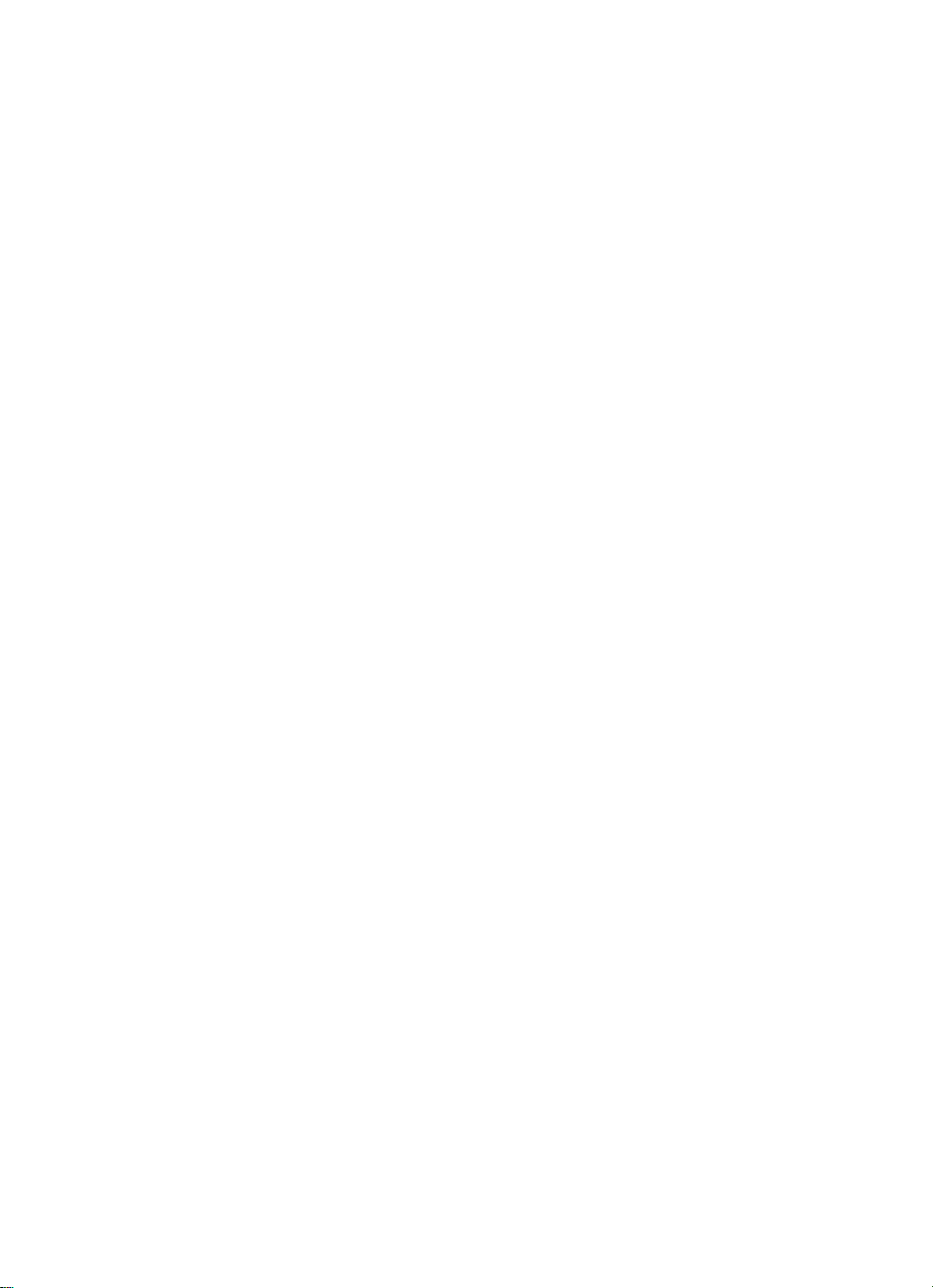
Page 3
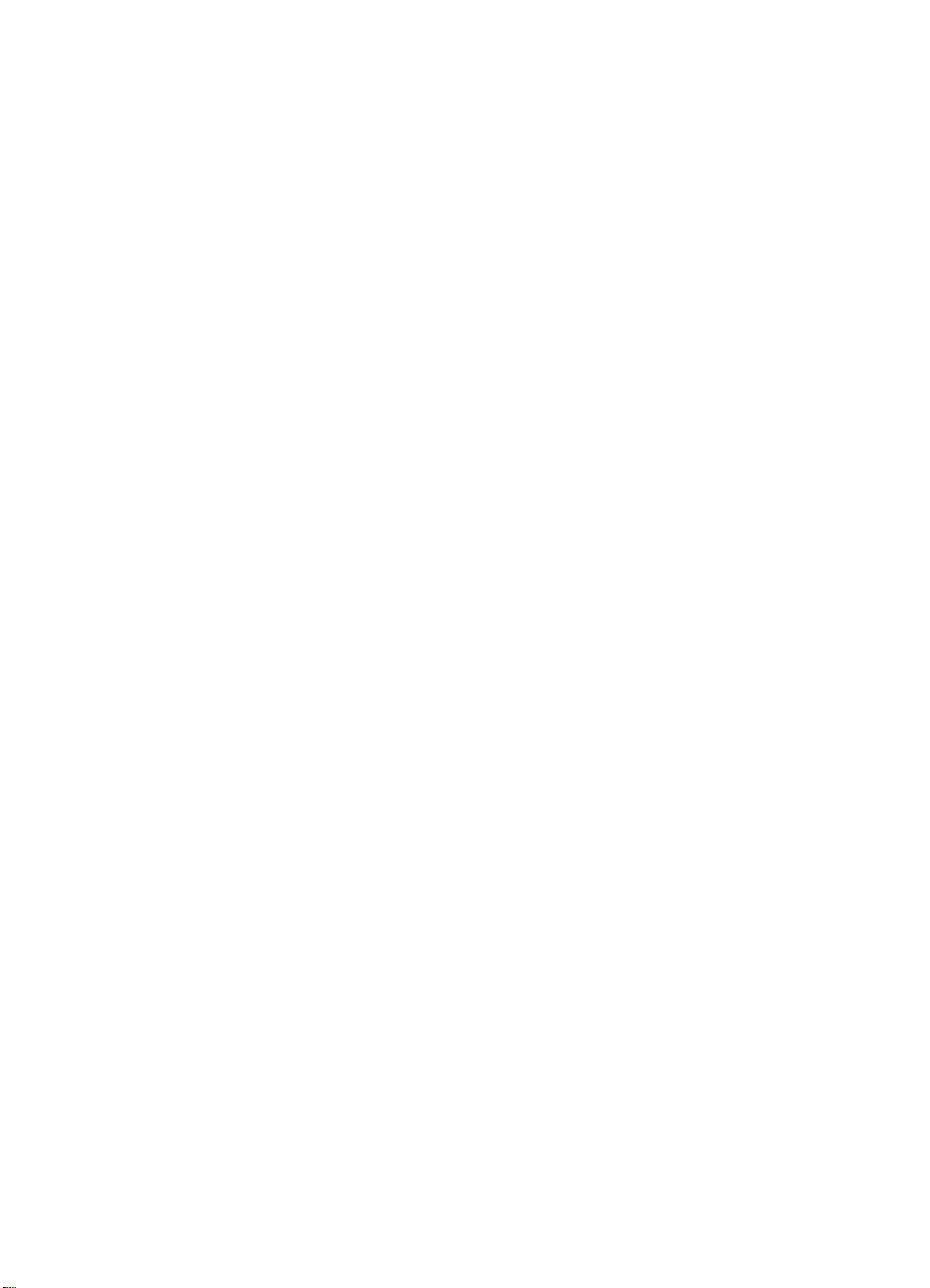
HP LaserJet 8100, 8100 N, and
8100 DN Printers
Getting Started Guide _______
Page 4
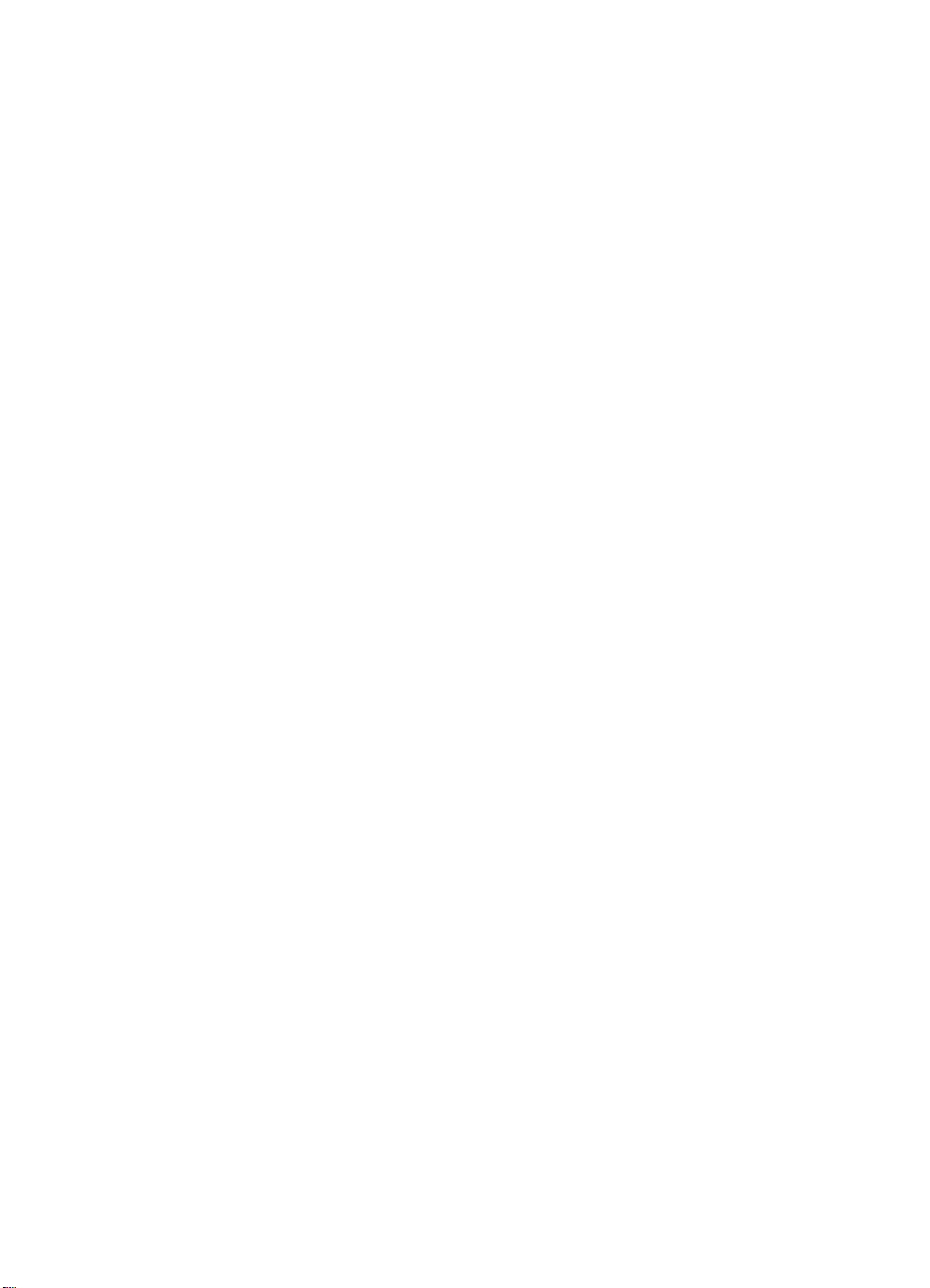
© Copyright Hewlett-Packard
Company 1998
All Rights Reserved.
Reproduction, adaptation, or
translation without prior written
permission is prohibited, except
as allowed under the cop yright
laws.
Publication number
C4214-90901
Reorder number
C4214-99001
First Edition, October 1998
Warranty
The information contained in
this document is subject to
change without notice.
Hewlett-Packard makes no
warranty of any kind with
respect to this information.
HEWLETT-PACKARD
SPECIFICALLY DISCLAIMS
THE IMPLIED WARRANTY OF
MERCHANTABILITY AND
FITNESS FOR A PARTICULAR
PURPOSE.
Hewlett-Packard shall not be
liable for any direct, indirect,
incidental, consequential, or
other damage alleged in
connection with the furnishing or
use of this information.
Trademark Credits
PostScript is a trademark of
Adobe Systems Incorporated
which may be registered in
certain jurisdictions.
Arial, Monotype, and Times
New Roman, are U.S. registered
trademarks of the Monotype
Corporation.
CompuServe is a U.S.
trademark of CompuServe, Inc.
Helvetica, Palatino, Times, and
Times Roman are trademarks of
Linotype AG and/or its
subsidiaries in the U.S. and
other countries.
Microsoft, MS Windows,
Windows and Windows NT are
U.S. registered trademarks of
Microsoft Corporation.
TrueType is a U.S. trademark of
Apple Computer, Inc.
NERGY STAR
E
is a U.S.
registered service mark of the
U.S. EPA.
Hewlett-Packard Company
11311 Chinden Boulevard
Boise, Idaho 83714 U.S.A.
Page 5
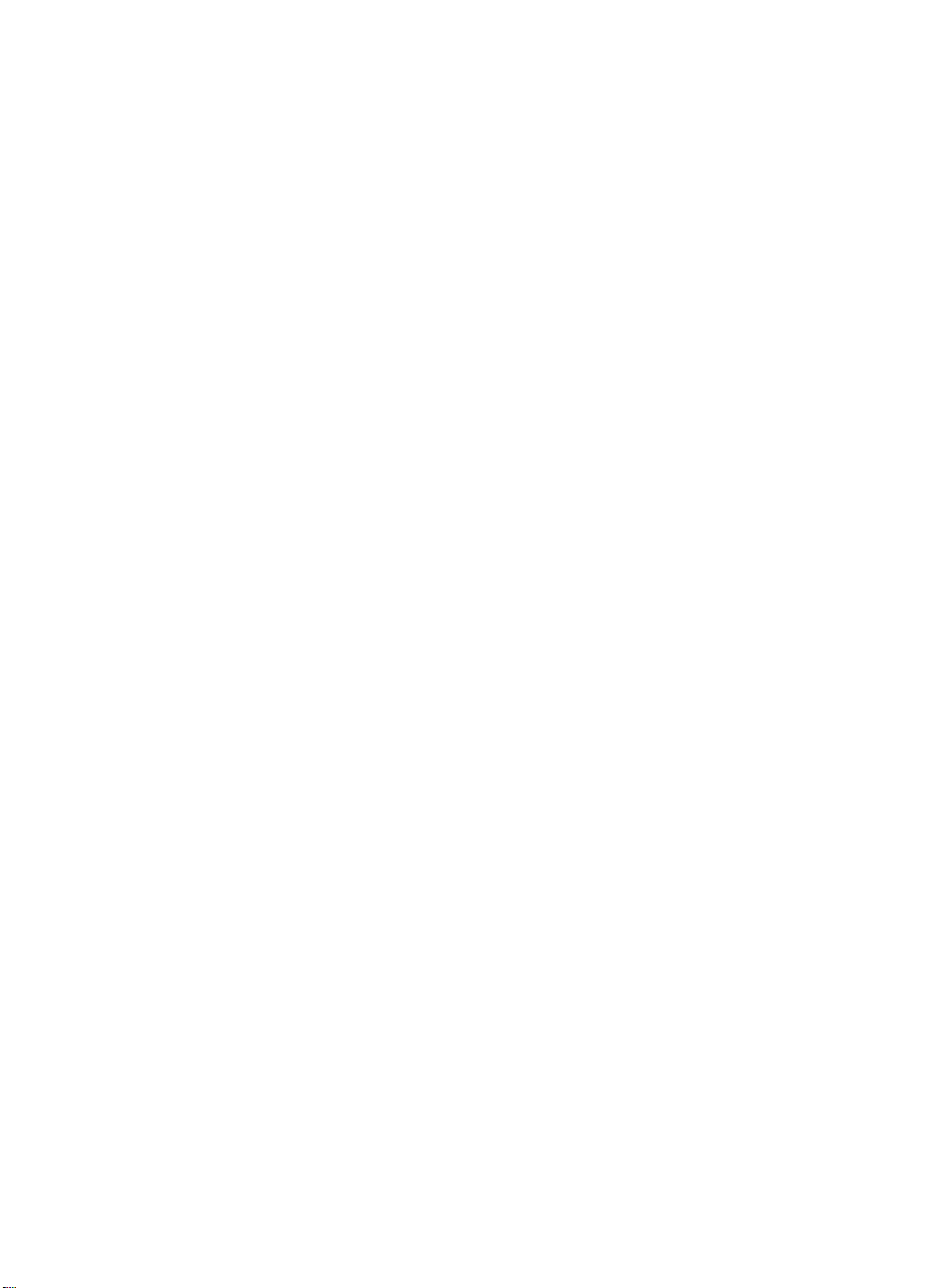
Contents
Installation Checklist . . . . . . . . . . . . . . . . . . . . . . . . . . . . . . . . . . . .2
Step 1
Step 2
Step 3
Step 4
Step 5
Step 6
Step 7
Step 8
Step 9
Step 10
Step 11
Step 12
Step 13
Step 14
Step 15
Step 16
Step 17
Prepare Printer Location. . . . . . . . . . . . . . . . . . . . . . . .3
Check Package Contents . . . . . . . . . . . . . . . . . . . . . . .5
Remove Internal Packaging . . . . . . . . . . . . . . . . . . . . .6
Locate Printer Parts . . . . . . . . . . . . . . . . . . . . . . . . . . .7
Install Accessories . . . . . . . . . . . . . . . . . . . . . . . . . . . .8
Install Toner Cartridge. . . . . . . . . . . . . . . . . . . . . . . . . .9
Load Trays 2 and 3. . . . . . . . . . . . . . . . . . . . . . . . . . .11
Load Tray 1 (Optional) . . . . . . . . . . . . . . . . . . . . . . . .13
Attach Power Cord . . . . . . . . . . . . . . . . . . . . . . . . . . .15
Install or Change the Control Panel Overlay
(Optional) . . . . . . . . . . . . . . . . . . . . . . . . . . . . . . . . . . . . .16
Configure the Control Panel Display Language
(Optional) . . . . . . . . . . . . . . . . . . . . . . . . . . . . . . . . . . . . .17
Test the Printer . . . . . . . . . . . . . . . . . . . . . . . . . . . . .18
Connect Printer Cables. . . . . . . . . . . . . . . . . . . . . . .19
Install Printing Software . . . . . . . . . . . . . . . . . . . . . .22
Install Online User Guide . . . . . . . . . . . . . . . . . . . . .25
Install Ready Reference Guide Holder . . . . . . . . . . .29
Verify Printer Setup. . . . . . . . . . . . . . . . . . . . . . . . . .30
EN
Contents
iii
Page 6
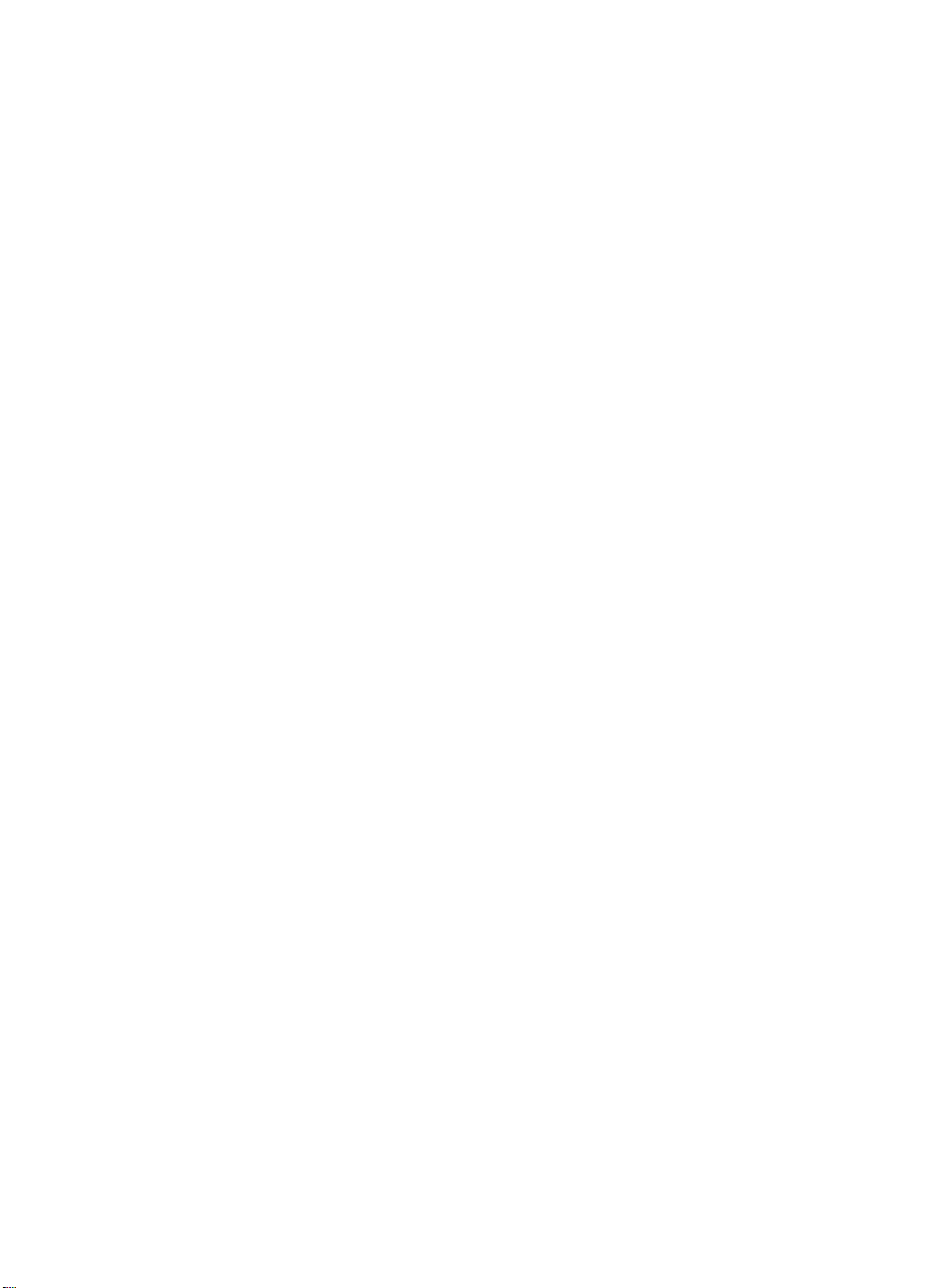
iv Contents
EN
Page 7
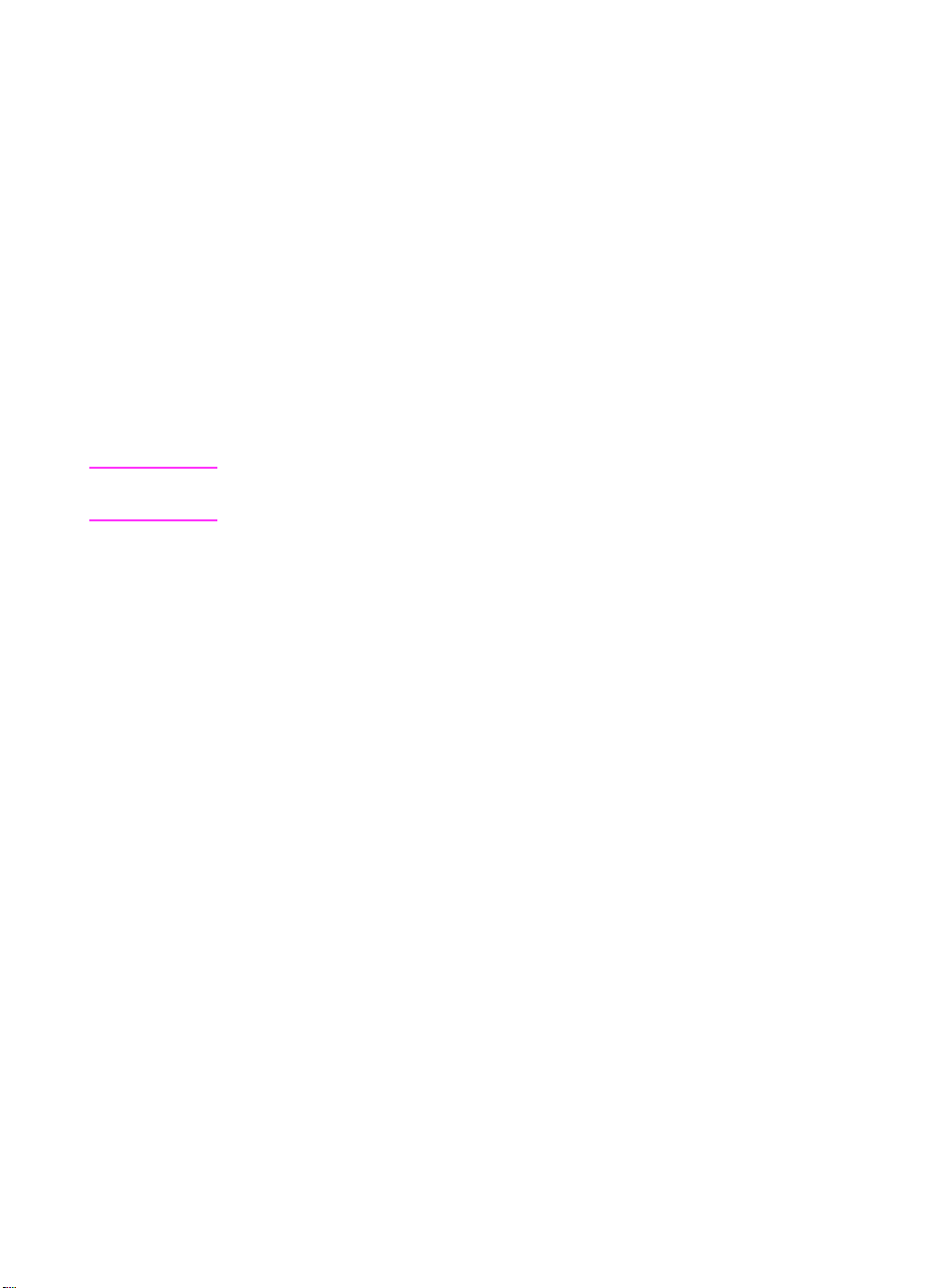
Printer Setup
Congratulations on your purchase of the HP LaserJet 8100 series
printer! This printer is available in three configurations:
HP LaserJet 8100 printer
The HP LaserJet 8100 printer comes standard with 16 MB RAM, wide
format printing, two 500-sheet trays, and a 100-sheet multipurpose
tray.
Note
The HP LaserJet 8100 requires an optional EIO card to
connect to a Macintosh.
HP LaserJet 8100 N printer
The HP LaserJet 8100 N printer comes standard with 16 MB RAM,
wide format printing, two 500-sheet trays, a 100-sheet multipurpose
tray, and an HP JetDirect 600N print server.
HP LaserJet 8100 DN printer
The HP LaserJet 8100 DN printer comes standard with 24 MB RAM,
wide format printing, two 500-sheet trays, a 100-sheet multipurpose
tray, an HP JetDirect 600N print server, and a duplex er (f or printing on
both sides of paper).
EN
1
Page 8
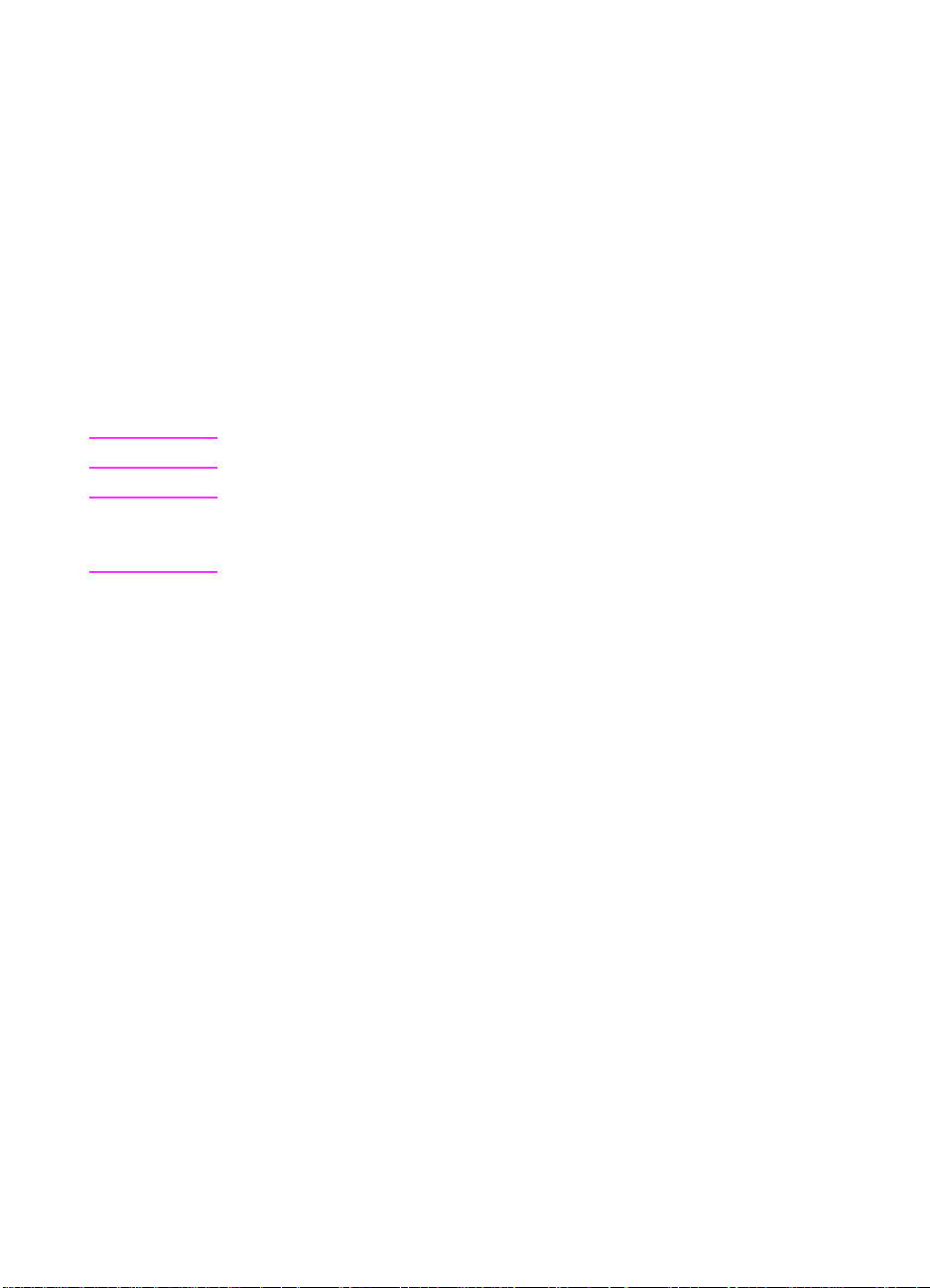
Installation Checklist
This guide will help you set up and install the new printer. For proper
installation, please complete each section in order:
●
Unpack the printer steps 1-4
●
Install the printer steps 5-12
●
Connect the printer cables step 13
●
Install printing software step 14
●
Install online user guide step 15
●
Attach holder for ready reference
guide
●
Verify printer setup step 17
WARNING! The printer is heavy. HP recommends that four people move it.
Note To learn about all the features and capabilities of the printer, see the
printer user guide and the help menus in the printer drivers (available
after you install the printing software and online user guide).
step 16
2 Printer Setup
EN
Page 9
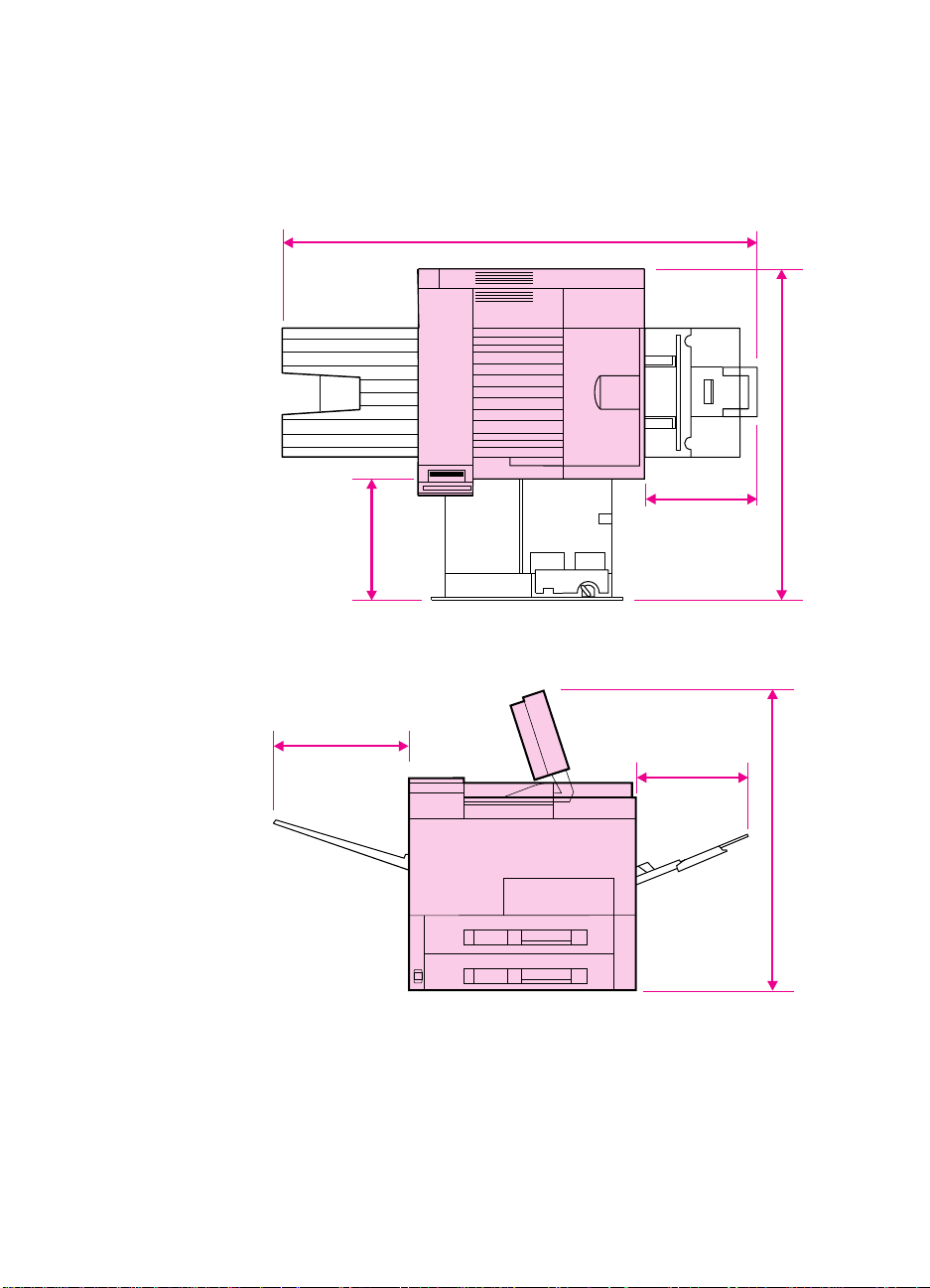
Step 1 Prepare Printer Location
35 in (889 mm)
46.75 in (1187 mm)
11.5 in
(292 mm)
14.5 in
(368 mm)
13.75 in
(350 mm)
11.5 in
(292 mm)
29.5 in (749 mm)
Printer Size
EN
HP LaserJet 8100 Printer Dimensions (Top and Side Views)
Prepare Printer Location
3
Page 10
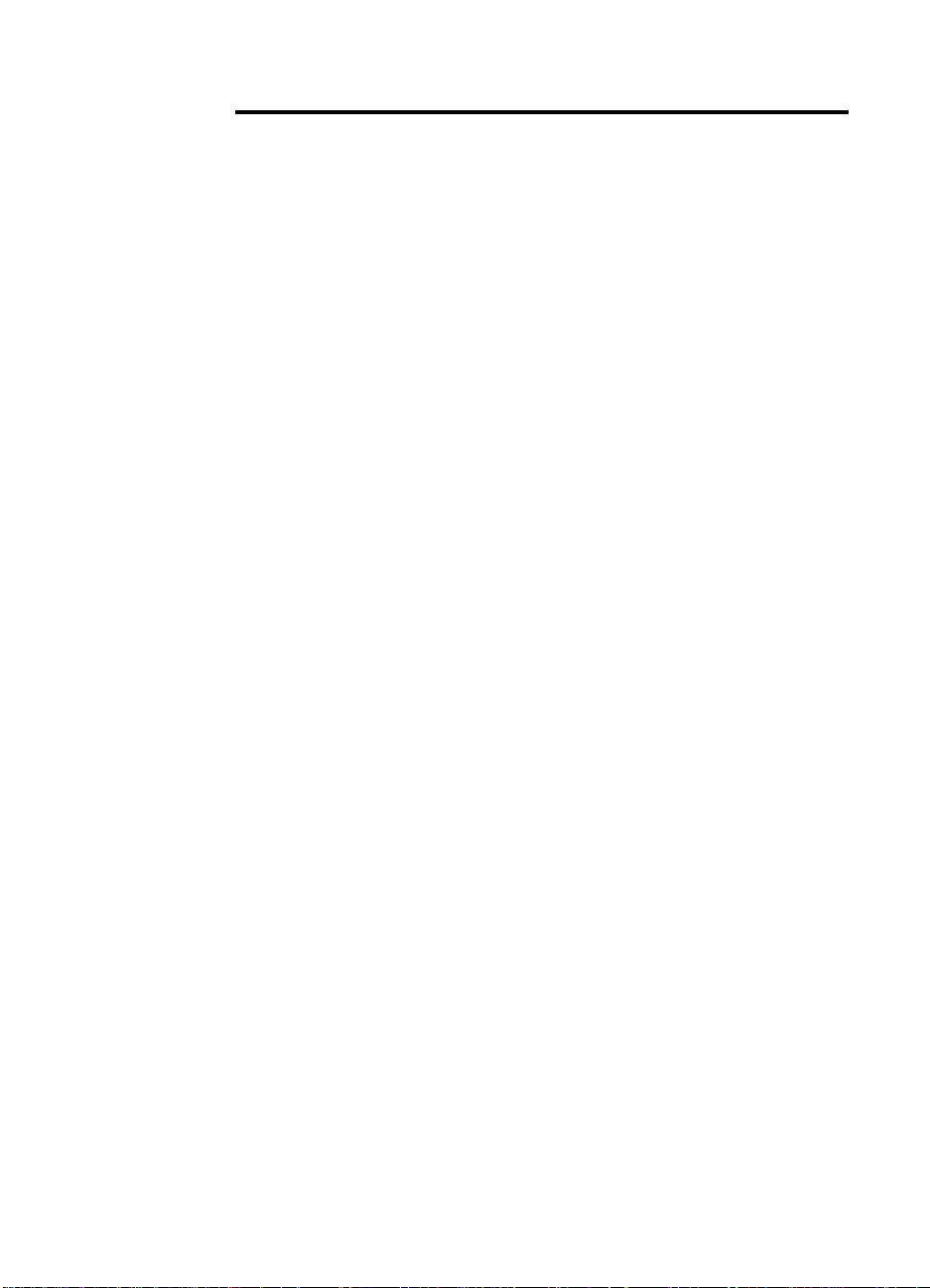
Location requirements for the printer
●
A sturdy, level surface for
●
Adequate power supply
placement
●
A stable environment—no
●
Space allowance around the
printer
●
A well ventilated room
●
No exposure to direct sunlight
or chemicals, including
abrupt temperature or humidity
changes
●
Relative humidity 20% to 80%
●
Room temperature 50° to 91° F
(10° to 32.5° C)
ammonia-based cleaning
solutions
Printer Weight (without toner cartridge)
●
HP LaserJet 8100 and 8100 N printers: 51 kg (112 lbs)
●
HP LaserJet 8100 DN printer: 54 kg (120 lbs)
4 Printer Setup
EN
Page 11
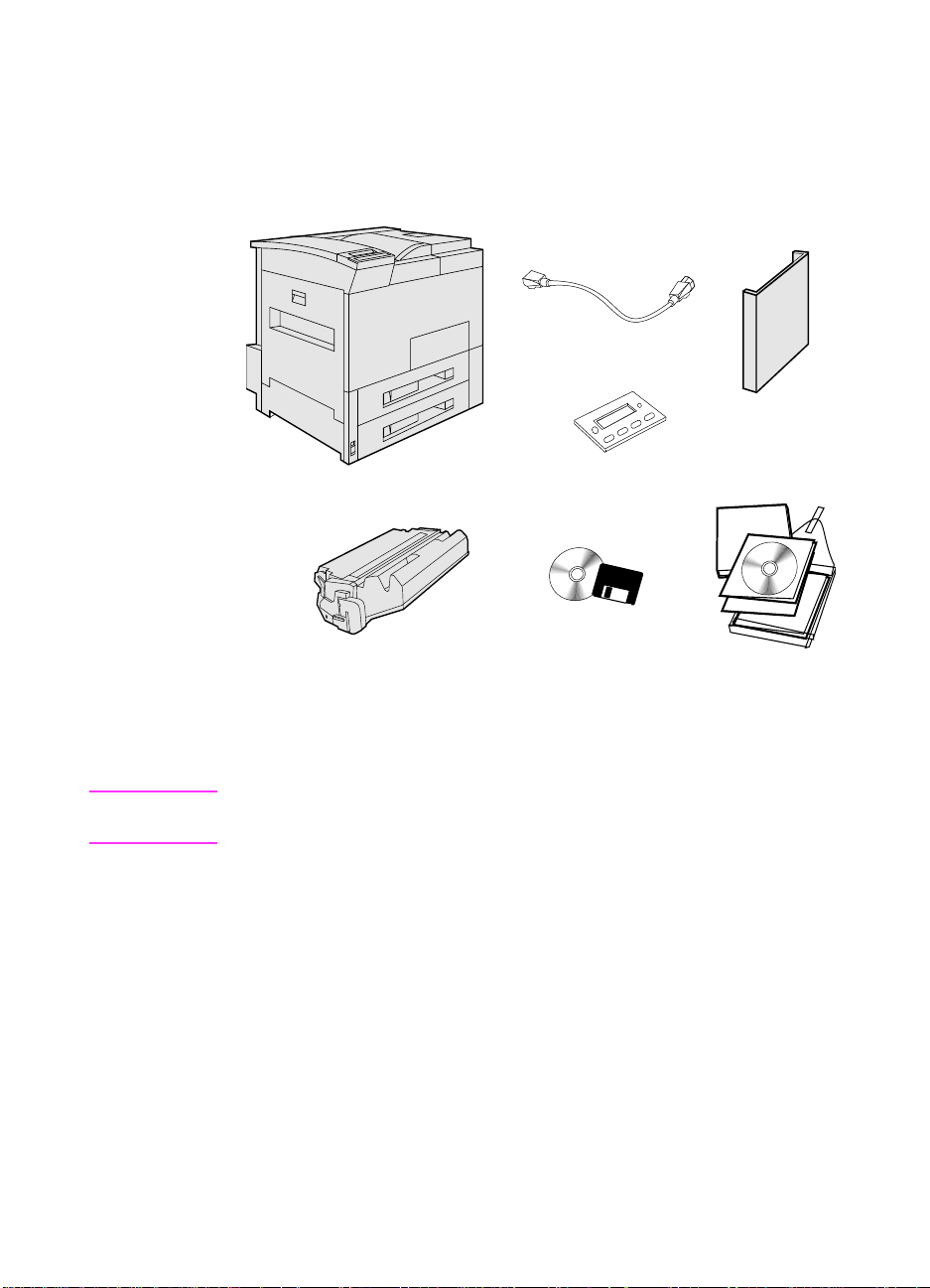
Step 2 Check Package Contents
Power Cord
Printer Software
Compact Disc
Toner
Cartridge
Control
Panel
Overlay
Printer
Documentation
Holder for Ready
Reference Guide
Printer
Note
EN
Package Contents
A printer interface cable is not included in the package contents. See
the printer user guide for ordering information.
Check Package Contents
5
Page 12
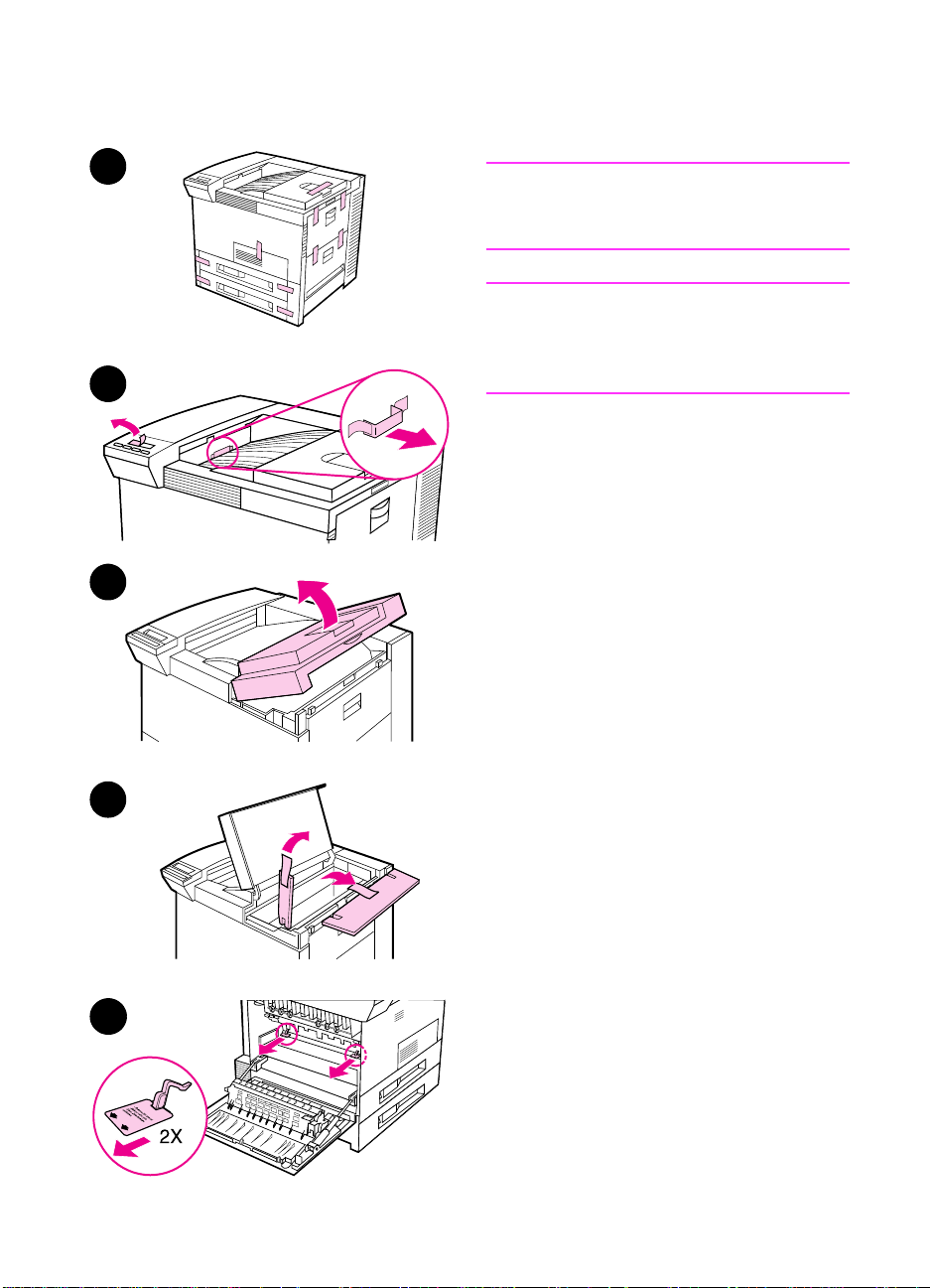
Step 3 Remove Internal Packaging
1
2
3
Note
Save all packing material. You ma y need
to repack the printer at a later date.
WARNING!
This printer weighs approximately 51 kg
(112 lbs). HP recommends that four
people move it.
1 Remove all external packing tape
from the printer.
2 Remove packing material from
standard output bin and protective
film from display.
3 Open the top cover.
4 Remove packing material and tape
and close top cover.
5 Open the left-side door and remove
the two packing spacers. Close the
door.
4
5
6 Printer Setup
EN
Page 13

Step 4 Locate Printer Parts
The following illustrations give the location and names of the
important printer parts.
1
Face-up Bin
2
Control Panel
3
Standard Output Bin
4
Adjustable Paper Stop
5
Top Cover
EN
Printer Parts (front and rear views)
Tray 1 (multipurpose)
6
Tray 1 extensions
7
Tray 1 paper width guides
8
Tray 2
9
Tray 3
10
Pow e r Switch
11
Front Door
12
Parallel Cable Connector
13
HP Fast InfraRed
14
Connect
C-Link Connector
15
Power Cord Connector
16
Locate Printer Parts
7
Page 14

Step 5 Install Accessories
7-bin Tabletop
Mailbox
Duplexer
Envelope Feeder
Stand for 7-bin
Tabletop Mailbox
Printer Stand
2 x 500-sheet
Input Tray
2000-sheet
Input Tray
Multibin
Mailbox (8-Bin)
Multibin Mailbox (5-Bin
with Stapler)
HP Fast InfraRed
Connect
Install any accessories that you have purchased with the printer. Use
the installation instructions that are packaged with the accessories.
8 Printer Setup
Optional Accessories
EN
Page 15

Step 6 Install Toner Cartridge
Open the printer’s top cover.
1
1
Remove the toner cartridge from its
2
packaging. (Save packaging for
possible cartridge storage.)
Note
To prevent damage to the toner
cartridge, do not expose it to light for
more than a few minutes.
Rotate the cartridge and gently
3
shake it from side to side to
distribute the toner evenly inside the
cartridge.
Locate the sealing tape tab on the
4
end of the cartridge. Carefully bend
the tab back and forth until it
separates from the cartridge.
Continued on the next page.
EN
Install Toner Cartridge
9
Page 16

5 Firmly pull the tab straight out from
the cartridge to remove the entire
length of tape. Avoid touching any
black toner on the tape.
Note
If the tab separates from the tape, grasp
the tape and pull it out of the cartridge.
6
Note
If toner gets on your clothing, wipe it off
with a dry cloth and wash clothing in cold
water. (Hot water sets toner into fabric.)
6 Position the cartridge as shown with
the arrow pointing into the printer.
7
7 Slide the cartridge into the printer as
far as it will go.
8 Close the top cover.
8
10 Printer Setup
EN
Page 17

Step 7 Load Trays 2 and 3
1
2
3
Note
The paper size setting is set to a default
size at the factory. The default for the
United States is letter-size, while in
Europe it is A4. If you would like to use a
different default paper size, reconfigure
the paper tray setting.
Open Tray 2 until it stops.
1
Remove the packing spacer and
2
tape.
If you wish to load paper that is
3
different than the default size, turn
the paper guide to the mark that
indicates the size of paper you are
loading.
Turn the paper guide to the locked
4
position.
Adjust the left paper guide by
5
pushing in, then lifting up and out.
Continued on the next page.
EN
4
5
Load Trays 2 and 3
11
Page 18

6
7
8
9
6 Position the guide over the
appropriate lines marked in the tray.
Press the guide into the rear slot and
then lower down into the front slot.
Be sure the guide is not skewed.
7 Insert up to 500 sheets of paper into
the tray. Do not fill the input tray
above the paper fill marks on the
guide
Note
For single-sided printing, place the side
to be printed facing down. For doublesided printing, the front side should be
facing up.
8 Make sure the paper size tab is set
correctly.
9 Slide the tray back into the printer.
If you wish to select your paper by type
rather than tray (source), see y our online
user guide.
12 Printer Setup
If you wish to print on paper sizes larger
than letter or A4, adjust the paper stop
guide on the Standard Output Bin. (See
your online user guide for instructions.)
Note
If paper curls or skews excessively
during printing, open the tray and turn
the stack of paper over. T o a v oid a paper
jam, never open the tr a y while it is in use .
EN
Page 19

Step 8 Load Tray 1 (Optional)
1
Tray 1 is a multi-purpose tray and holds
up to 100 sheets of paper or 10
envelopes.
Tray 1 provides a conv enient wa y to print
envelopes, transparencies, custom-size
paper, labels, or other types of media
without having to unload the other trays.
CAUTION
To avoid a paper jam, never add or
remove paper from Tray 1 while the
printer is printing.
To avoid damaging the printer, print
labels and transparencies from Tray 1
only. Send them to the Top Output Bin,
do not print them on both sides, and
remove them promptly.
Note
Paper loaded in Tray 1 will be printed first
unless the Tray 1 setting is changed from
the printer control panel. To change the
order in which trays will be printed from,
see your online user guide.
EN
Open Tray 1.
1
Pull out the tray ex tension, if needed
2
for the paper size you are printing.
Slide the paper width guides to the
3
appropriate size marked on the tray.
Place paper into the tray without
4
stacking it above the paperfill mark.
Continued on next page.
Load Tray 1 (Optional)
13
Page 20

Note
For single-sided printing, place paper
into the tray with the side-to-be-printed
up. The top of the page (letterhead, for
example) should be placed toward the
rear of the printer. For tw o-sided printing,
place paper with the front side down. For
prepunched paper, always load with the
holes toward the rear of the printer.
5 Load letter or A4 paper with the
longer edge of the page leading into
the printer.
6 Load envelopes, Executive, Legal,
11 x 17, ISO A3, JIS B5, or JIS B4
with the short edge of the page
leading into the printer.
Note
2
Paper heavier than 28 lb (105 g/m
)
should be printed from Tray 1 to the
Face-up Bin to avoid curl.
14 Printer Setup
EN
Page 21

Step 9 Attach Power Cord
1
2
Locate the power switch on the front
1
of the printer. Make sure the printer
is turned off.
Connect the power cord to the
2
printer and a grounded power strip
or an AC outlet.
Turn the printer on. After the printer
3
warms up, the
should appear on the control panel
display and the Ready light should
remain on. If the READY
does not appear, see the problem
solving chapter in the
guide.
READY
message
message
online user
3
READY
EN
Attach Power Cord
15
Page 22

Step 10 Install or Change the Control Panel
Overlay (Optional)
1
2
3
To change the overlay to a language
other than English:
1 Locate the overlay you wish to install
and remove it from its bag.
Note
Make certain the power switch is off.
2 Gently lift up on each side of the
installed overlay.
3 Insert your thumbnail or a thin, rigid
object in front of the overlay and
press toward the back of the printer.
Lift to remove.
4 To install the new overlay, position it
over the control panel, rear-side first.
5 Snap the overlay firmly onto the
control panel. Ensure that the
overlay is flat.
4
5
16 Printer Setup
EN
Page 23

Step 11 Configure the Control Panel Display
Language (Optional)
1
To configure the control panel to display
a language other than English:
Press and hold S
1
ELECT
while
simultaneously pushing the power
switch ON. Hold S
LANGUAGE
S
ELECT
appears, then release
.
2 LANGUAGE=ENGLISH
2
LANGUAGE=
ENGLISH
3
Use the V
ALUE
- and V
select the desired language.
4
Press S
to save y our selection.
ELECT
until
ELECT
will display.
+ keys to
ALUE
SELECT
The control panel display will
indicate the printer is ready to use.
Note
If the new language does not appear in
3
LANGUAGE=
ENGLISH
the display, you may not have pressed
S
to save your new selection.
ELECT
EN
4
LANGUAGE=
ENGLISH
Configure the Control Panel Display Language (Optional)
17
Page 24

Step 12 Test the Printer
1
READY
Print a configuration page to make sure
the printer is operating correctly.
1 Make sure the printer is on and the
READY message is displayed.
2 Press M
until the display reads
ENU
INFORMATION MENU.
3 Press I
2
INFORMATION MENU
PRINT CONFIGURATION.
4 Press S
until the display reads
TEM
to print the
ELECT
configuration page.
5 The configuration page shows the
printer’s current configuration.
Note
An HP JetDirect network configuration
3
PRINT
CONFIGURATION
page will also print for the networked
printers.
4
PRINT
CONFIGURATION
5
18 Printer Setup
EN
Page 25

Step 13 Connect Printer Cables
C-Link
Connector
RJ-45
Connector
Parallel
Connector
HP Fast
InfraRed
Connect
(Optional)
For printers equipped with an optional HP JetDirect 600N Print
Server, a twisted-pair cab le network connection is provided through a
10/100Base-TX (RJ-45) connector. Connection to an Apple LocalTalk
network is available through an optional LocalTalk card. The printer
also has a port for HP Fast InfraRed Connect.
EN
Location of Interface Ports
Connect Printer Cables
19
Page 26

Connecting Parallel Cable
To ensure reliability, use an IEEE-1284 bi-directional parallel cable.
(These cables are clearly marked with “IEEE-1284.”) Only IEEE-1284
cables support all of the printer’s advanced features.
1
2
3
1 Make sure the printer and your
computer are turned off.
Note
The cable should install easily. If
installation is difficult, check the cable
orientation.
2 Connect the parallel cable to the
printer parallel port. Press the
locking release levers in while
connecting the cable.
3 Connect the other end of the cable
to the proper connector on the
computer.
Note
See your online user guide for
information on ordering IEEE-1284
parallel cables.
20 Printer Setup
EN
Page 27

Connecting to Ethernet 10/100Base-TX
Network
Use the RJ-45 port to connect the printer to an Ethernet 10/100BaseTX network.
CAUTION
Make sure the printer power is turned off before connecting to the RJ45 port.
EN
Ethernet 10/100Base-TX Network Interface Cable Connection
Connect a twisted-pair network cable to the RJ-45 port on the
●
HP JetDirect 600N Print Server.
Connect the other end of the cable to the network.
●
Connect Printer Cables
21
Page 28

Step 14 Install Printing Software
The printer comes with printing software on a compact disc. The
printer drivers on this compact disc must be installed to take full
advantage of the printer features. If your computer does not have a
CD-ROM drive, but y ou ha v e access to one, y ou can copy the printing
software from the compact disc onto diskettes for installation on your
computer.
If you do not have access to a CD-ROM drive, a diskette is provided
with the basic printer drivers. (The diskette does not have all of the
software available on the compact disc.) The most recent drivers are
availab le on the Internet. Depending on the configuration of Windowsdriven computers, the installation program for the printer software
automatically checks the computer for Internet access to obtain the
latest software.
See the HP Support pages at the front of the printer user guide and
the Readme file on the diskette for additional information or to order
diskettes if you do not have Internet access.
22 Printer Setup
EN
Page 29

Installing Windows Printing Software (CD)
For Windows 9x and Windows NT 4.0
Close all running applications.
1
Insert the compact disc into the CD-ROM drive. (Depending on
2
the computer configuration, the installation program may
automatically start.)
Note
Click
3
Click
4
Type
5
command line box and click OK.
Follow the instructions on the computer screen.
6
For Windows 3.1x and Windows 3.11
Close all running applications.
1
Insert the compact disc into the CD-ROM drive.
2
In the
3
Click
4
Type
5
command line box and click OK.
Follow the instructions on the computer screen.
6
.
Start
.
Run
D:\SETUP
Windows Program Manager
Run
D:\SETUP
(or the appropriate drive directory letter) in the
.
(or the appropriate drive directory letter) in the
*
screen, click the
File
menu.
Installing Network Software
If the printer is to be used on a network, install and configure the
network operating system software on the network administrator’s
system before individual users install the printing software.
EN
Select a Custom install to install the printing system software. Be
1
sure to install the HP JetAdmin software.
Use HP JetAdmin to configure the HP JetDirect print server and
2
the printer for your network. You also can use HP Web JetAdmin
to configure your printer with your web browser. For information
on using HP Web JetAdmin, see HP’s web site at http://
www.hp.com
* Includes only PostScript Level 2 Emulation (or Level 1 Emulation
for Windows 3.1x) and FontSmart.
Install Printing Software
23
Page 30

Installing Macintosh Printing Software
1 Quit all open applications.
2 Insert the compact disc into the CD-ROM drive.
3 Double-click the Installer icon and follow the instructions on the
screen.
4 Open the Chooser from the Apple menu.
5 Click the Apple LaserWriter icon. If the icon is not there, contact
your Macintosh dealer.
6 If you are on a network with multiple zones, select the z one in the
AppleTalk Zones box where the printer is located. If this is
unknown, ask your network administrator.
7 Double-click the desired printer. An icon should appear.
8 Close the Chooser by clicking the Go-Away (Close) box in the
upper left corner.
24 Printer Setup
EN
Page 31

Step 15 Install Online User Guide
This printer comes with a CD-ROM that contains an online user
guide. In fact, it contains copies of the user guide translated in many
languages. The user guide contains useful information for using the
HP LaserJet 8100 series printers, as well as additional
troubleshooting and customer support information. This user guide
requires Adobe Acrobat Reader 3.0 (or later versions) for viewing. If
the system to which the printer is connected already has Adobe
Acrobat Reader installed, skip step 1 and go to step 2 of the
installation process.
Step 1: Installing Adobe Acrobat Reader
To install Acrobat Reader on Windows 9x/NT 4.0
Place the CD-ROM that contains the online user guide in the CD-
1
ROM drive.
Launch Windows Explorer, and open the x:\acrobat\win95_nt
2
folder (where “x” is the letter corresponding with the CD-ROM
drive).
Open the folder for the language version of Acrobat Reader you
3
want to install. The directory contains a single executab le file with
a .exe extension.
EN
Double-click the e xecutab le file. The application installer appears .
4
Follow the instructions in the installer to complete the application
5
installation.
To install Acrobat Reader on Windows 3.x
Place the CD-ROM that contains the online user guide in the CD-
1
ROM drive.
Launch File Manager, and click the CD-ROM drive icon.
2
Open the acrobat\win3.x directory.
3
Open the directory for the language version of Acrobat Reader
4
you want to install. The directory contains a single ex ecutable file
with a .exe extension.
Double-click the e xecutab le file. The application installer appears .
5
Follow the instructions in the installer to complete the application
6
installation.
Install Online User Guide
25
Page 32

To install Acrobat Reader on Macintosh
1 Place the CD-ROM that contains the online user guide in the CD-
ROM drive.
2 Double-click the CD-ROM icon.
3 Open the Mac folder, then the folder for the language version of
Acrobat Reader you want to install.
4 Expand the .hqx file and double-click Reader 3.01 Installer.
5 Follow the instructions in the installer to complete the application
installation.
6 Once the system restarts, create an alias for Acrobat Reader on
the desktop.
Step 2: Installing the User Guide
This procedure copies the files for the user guide onto the system
hard disk. To run the user guide from the CD-ROM only , skip this step
and go to step 3.
To install the user guide on Windows 9x/NT
1 In Windows Explorer, create a folder titled hp8100 in the root
directory (typically labeled drive C:) .
2 Place the CD-ROM that contains the online user guide in the CD-
3 In Windows Explorer , select the CD-ROM drive. The content files
4 Right-click the language version of the user guide you want to
5 Select the x:\hp8100 folder (where “x” is the letter corresponding
6 Right-click in the right pane of Windows Explorer, and select
To install the user guide on Windows 3.x
1 In File Manager, create a folder titled hp8100 in the system root
2 Place the CD-ROM that contains the online user guide in the CD-
26 Printer Setup
ROM drive.
for each language version appear in the folder.
install, and select Copy from the popup menu.
with the system hard disk).
Paste from the popup menu.
directory (typically labeled drive C:).
ROM drive.
EN
Page 33

Double-click the CD-ROM drive icon. The content files for each
3
language version appear.
From the
4
In the CD-ROM drive window, click the language version of the
5
user guide you want to install, and drag it to the x:\hp8100
directory.
Windows
menu, select
Tile
.
To install the user guide on Macintosh
Place the CD-ROM that contains the online user guide in the CD-
1
ROM drive.
Double-click the CD-ROM icon.
2
Copy the language version of the user guide you want to the
3
desktop.
Step 3: Running the User Guide
For Windows users only—
is to create a shortcut on your desktop (for Windows 9x/NT) or an
icon in a program group (in Windows 3.x). You can then launch the
user guide by simply double-clicking the shortcut or icon. Refer to the
Windows online help for information on these tasks.
To run the user guide on Windows 9x/NT
The easiest way to access the user guide
EN
From the
1
Reader
From the
2
Open the directory or drive where the user guide file resides. (For
3
installed files, the path is x:\hp8100\<filename>.pdf, where “x” is
the letter corresponding with the system hard disk. For files on
the CD-ROM, the path is x:\<filename>.pdf, where “x” is the letter
corresponding with the CD-ROM drive.)
Select the file, and click OK.
4
. Acrobat Reader launches.
menu, select
Start
menu, click
File
Adobe Acrobat
.
Open
, then
Acrobat
To run the user guide on Windows 3.x
In the
1
2
3
Adobe Acrobat
Reader
From the
Open the folder or drive where the user guide file resides. (For
installed files, the path is x:\hp8100\<filename>.pdf, where “x” is
icon. Acrobat Reader launches.
menu, click
File
program group, double-click the
.
Open
Install Online User Guide
Acrobat
27
Page 34

the letter corresponding with the system hard disk. For files on
the CD-ROM, the path is x:\<filename>.pdf, where “x” is the letter
corresponding with the CD-ROM drive.)
4 Select the file, and click OK.
To run the user guide on Macintosh
1 Drag the user guide icon onto the Acrobat Reader icon.
28 Printer Setup
EN
Page 35

Step 16 Attach Holder for Ready Reference Guide
CAUTION
The Document Holder will be very difficult to remove once it is mounted;
therefore, damage to the Document Holder or the mounting surface
might occur during removal.
The Document Holder can be mounted on any flat, smooth surface.
For example, mount the Document Holder on the exterior of a printer
where the Document Holder does not span across two panels and
does not obstruct cooling vents, access doors, or installed
accessories (including those that might be installed in the future).
Clean the mounting surface with the alcohol wipe included in the
1
package.
Once the mounting surface is dry, peel the tape off of the four
2
adhesive strips located on the back of the Document Holder.
Position the Document Holder so that the open side is on top and
3
the adhesive strips are lightly touching the mounting surface.
Press firmly on the Document Holder and apply even pressure to
4
all of its corners for at least one minute to give the adhesive time
to bond to the mounting surface.
Insert the printer’s Ready Reference Guide into the Document
5
Holder
EN
Attach Holder for Ready Reference Guide
29
Page 36

Step 17 Verify Printer Setup
The easiest way to verify that the installation has been completed
successfully is to print a document from a software application.
1 Open a software application of your choice and open or create a
simple document.
2 Make sure the correct printer name appears.
3 Print the document.
If the document prints, installation is complete. If nothing prints or if
the document does not print correctly, see the problem solving
chapter in the printer’s online user guide.
Congratulations, the printer setup is complete!
30 Printer Setup
EN
Page 37

EN
Verify Printer Setup
31
Page 38

32 Printer Setup
EN
Page 39

Page 40

Printedonatleast
50%Total Recycled Fiber with
atleast10%Post-ConsumerPaper
Copyright© 1998
Hewlett-Packard Co.
Printed in USA
ManualPartNo.
C4214-90901
*C4214-90901*
*C4214-90901*
C4214-90901
