Page 1
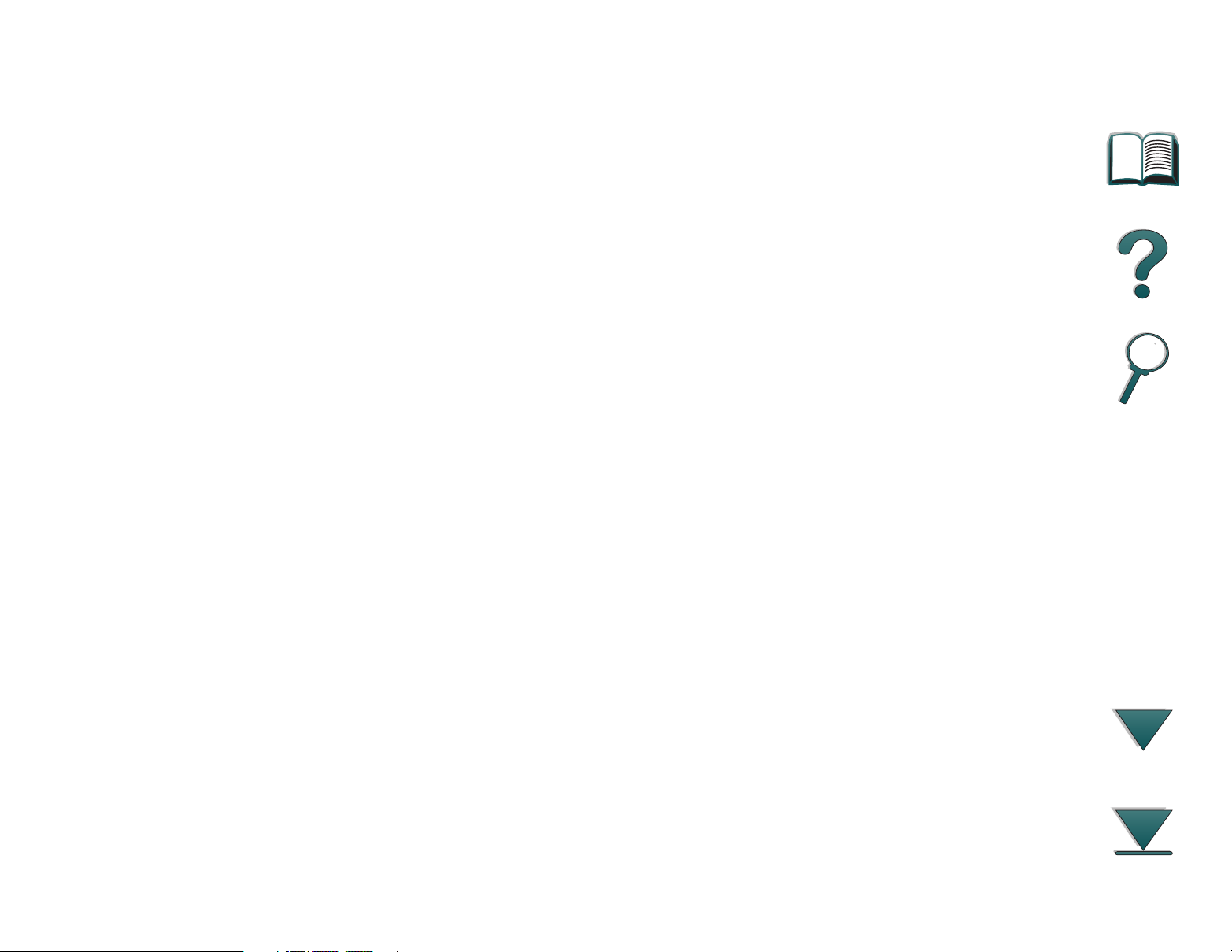
HP LaserJet 8000, 8000 N,
8000 DN, and HP Mopier 240
Printers
User Guide
Page 2

2
© Copyright Hewlett-Packard Company
1998
All Rights Reserved. Reproduction,
adaptation, or translation without prior
written permission is prohibited, except as
allowed under the copyright laws.
Publication number
C4085-90997
Reorder part number
C4085-60101
First Edition, May 1998
Warranty
The information contained in this document
is subject to change without notice.
Hewlett-Packard makes no warranty of any
kind with respect to this information.
HEWLETT-PACKARD SPECIFICALLY
DISCLAIMS THE IMPLIED W ARRANTY OF
MERCHANTABILITY AND FITNESS FOR A
PARTICULAR PURPOSE.
Hewlett-Packard shall not be liable for any
direct, indirect, incidental, consequential,
or other damage alleged in connection with
the furnishing or use of this information.
Trademark Credits
PostScript® is a trademark of Adobe
Systems Incorporated which may be
registered in certain jur isdictions.
Arial, Monotype, and Times New Roman
are U.S. registered trademarks of the
Monotype Corporation.
CompuServe is a U.S. trademark of
CompuServe, Inc.
Helvetica, Palatino, Times, and Times
Roman are trademarks of Linotype AG
and/or its subsidiaries in the U.S . and other
countries.
Microsoft, MS Windows, Windows, and
Windows NT are U.S. registered
trademarks of Microsoft Corporation.
TrueType is a U.S. trademark of Apple
Computer, Inc.
NERGY STAR
E
is a U.S. registered service
mark of the U.S. EPA.
Page 3
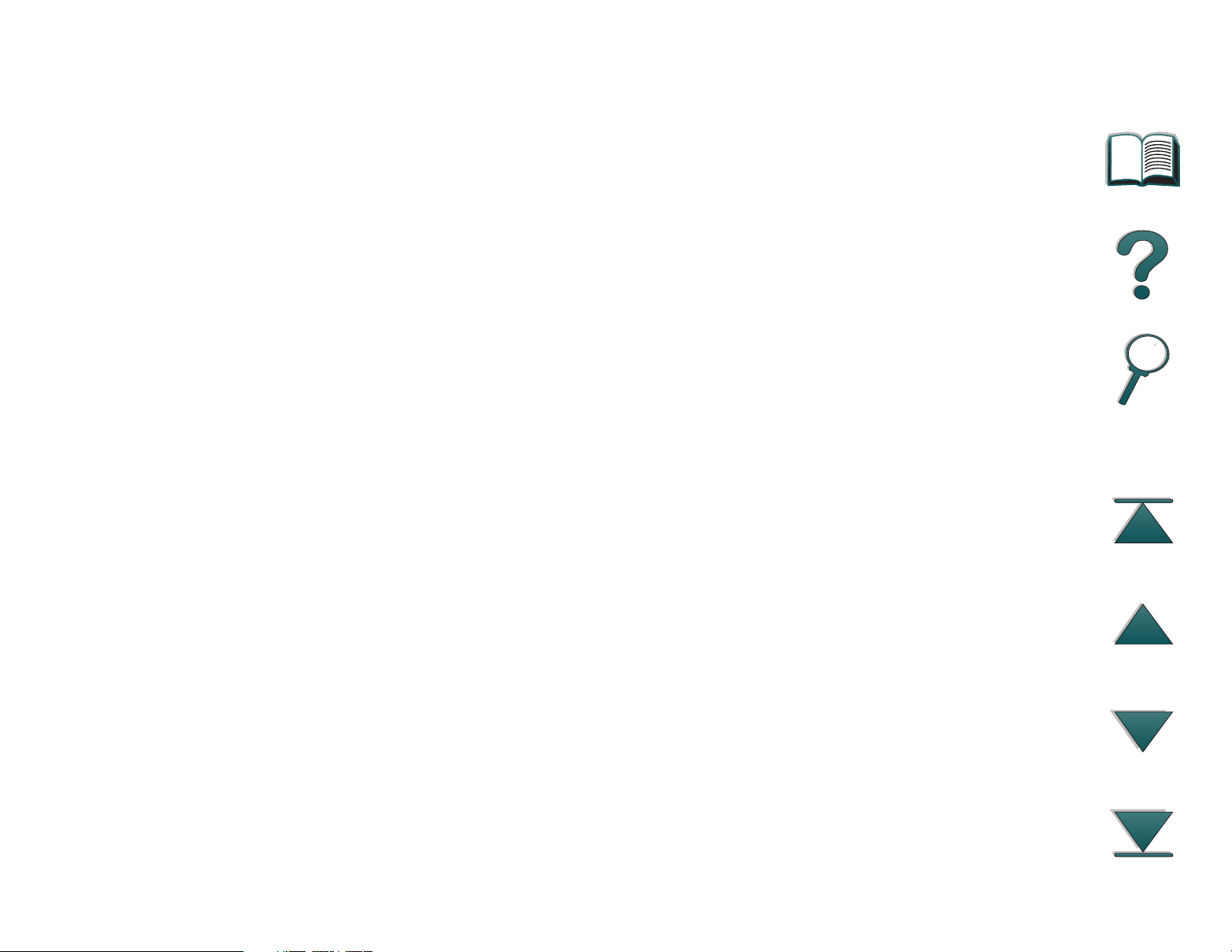
3
HP Support
Thank you for your purchase. Along with your product, you receive a variety of
support ser vices from Hewlett-Packard and our suppor t partners that are
designed to give you the results you need, quickly and professionally.
:
Online Services
suggest these services:
World Wide Web URL - Printer dr ivers, updated HP printer software, plus
product and support information may be obtained from the following URLs:
in the U.S. http://www.hp.com
in Europe http://www2.hp.com
Printer drivers may be obtained from the following sites:
for 24-hour access to information over your modem, we
in Japan ftp://www.jpn.hp.com/drivers
in Korea http://www.hp.co.kr
in Taiwan http://www.hp.com.tw
or the local driver website http://www.dds.com.tw
HP Bulletin Board Service - Our electronic download service provides
convenient access to HP printer drivers, updated HP printer software, product
information, and troubleshooting hints. Set your communications software to
N,8,1 and use the appropriate number below:
Australia (61) (3) 9890-0276
Austria 43 (0)1 866 8920
Belgium 32 (0)2 778 38 19
Page 4
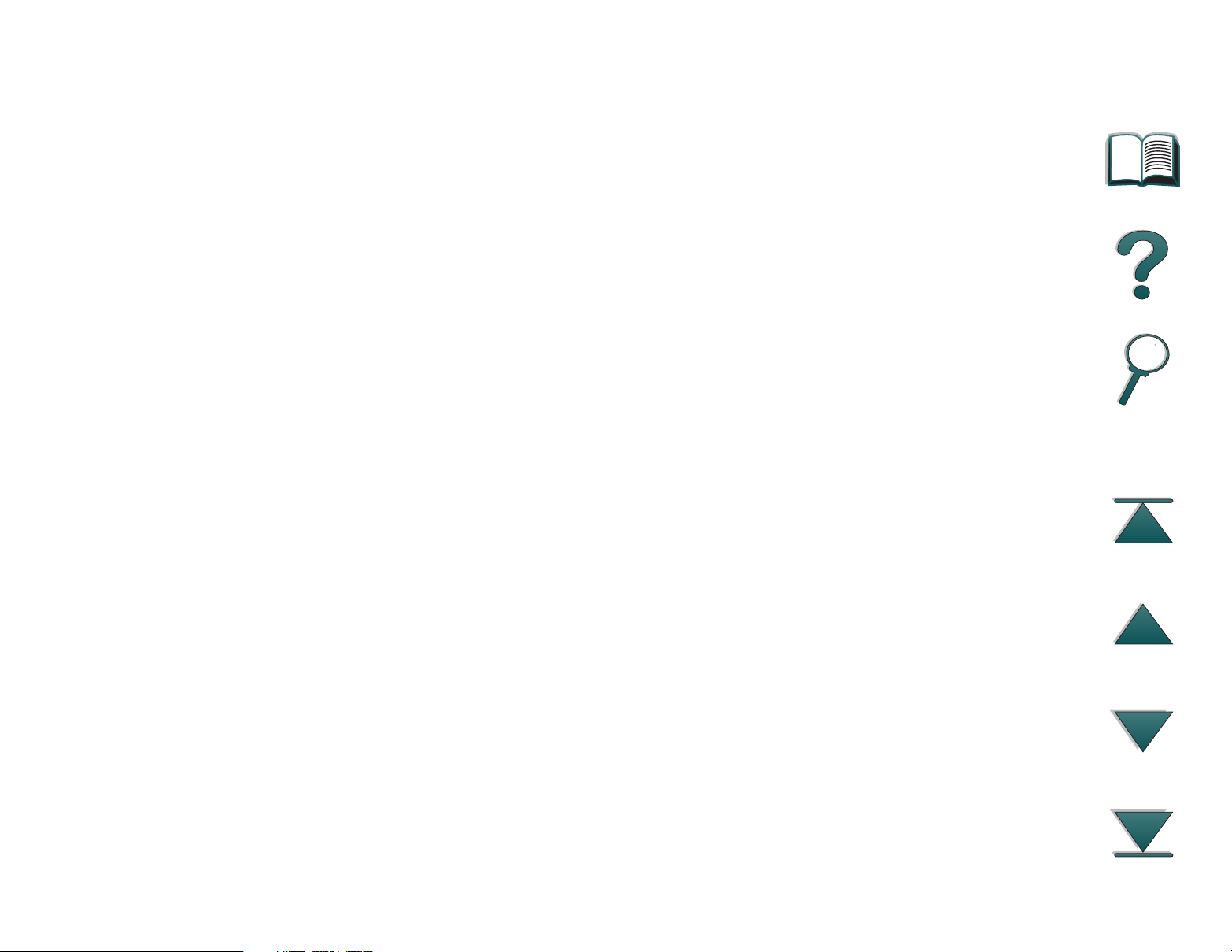
4
China (86) (10) 6261-4172
Denmark 45 (0) 45 991 905
Finland 358 (0)9 887 221 251
Korea +82 2 01410 HITEL/GO HPK
+82 2 01421 CHOLIAN/GO HPK
Netherlands 31 (0) 495 546909
New Zealand (64) (9) 356-3660
Norway 47 22 735697
Portugal 351 (0)1 4417232
Switzerland 41 (0) 6 28897988
Taiwan (886) (2) 923-3233
United Kingdom & Ireland 44 (0) 1344 360 880
America Online - America Online/Ber telsmann is available in the U.S.,France,
Germany, and U.K. - Printer drivers, updated HP printer software, and support
documentation to help answer your questions about HP products are available.
Use Keyword HP to start your tour or call 1-800-827-6364 preferred customer
# 1118 to subscribe. In Europe, call the appropriate number below:
Austria 0222 58 58 485
France ++353 1 704 90 00
Germany 0180 531 31 64
Switzerland 0848 80 10 11
United Kingdom 0800 279 1234
CompuServe - Printer drivers, updated HP printer software, and interactive
sharing of technical information with other members is available on
CompuServe’s “HP User’s forums” (GO HP), or call 1-800-524-3388 and ask
for representative #51 to subscribe. (CompuSer ve is also available in the U.K.,
France, Belgium, Switzerland, Germany, and Austria.)
Page 5
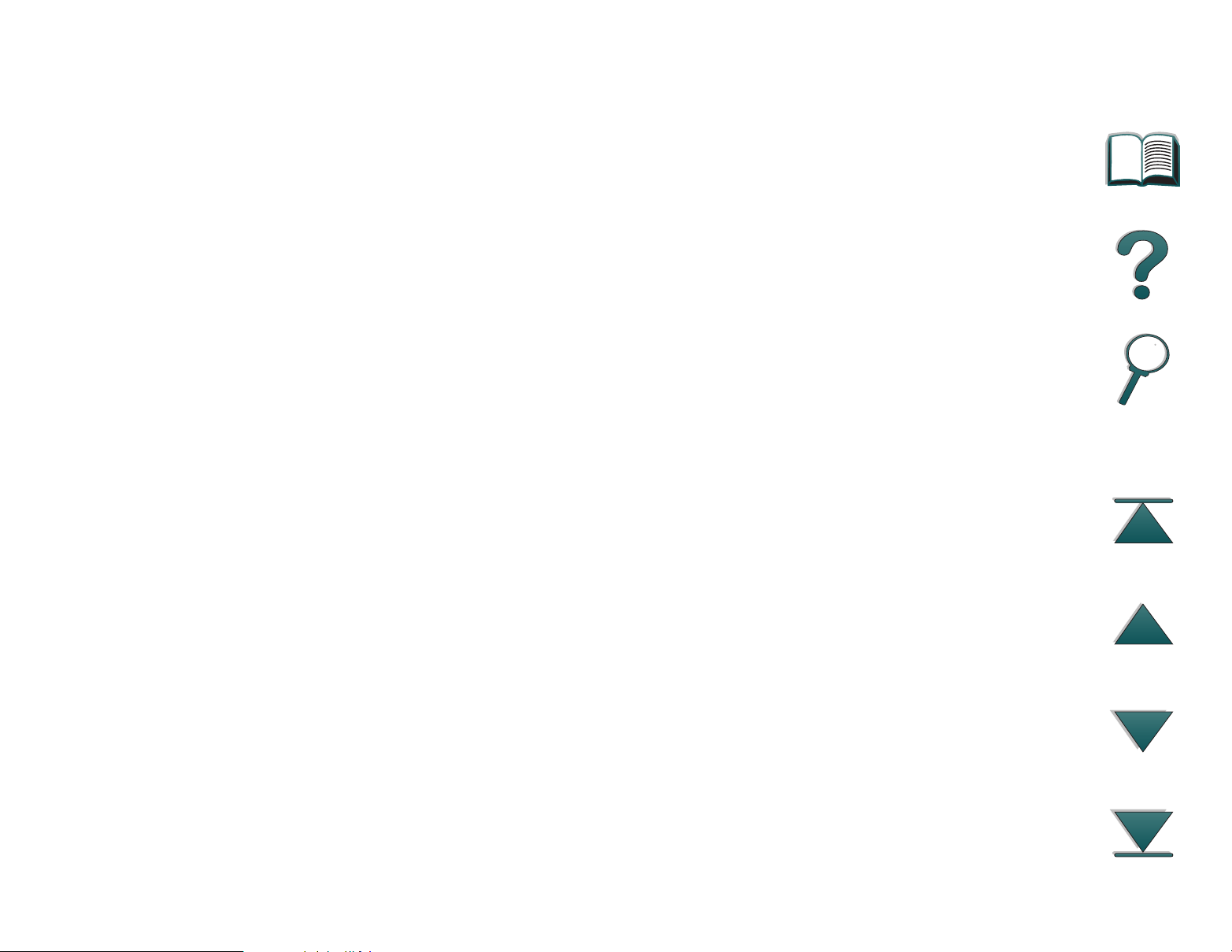
5
Obtaining software utilities and electronic Information for U.S. and Canada:
Phone: (1) (970) 339-7009
Mail:
Hewlett-Packard Co.
P.O. Box 1754
Greeley, CO 80632
U.S.A.
Fax: (1) (970) 330-7655
For Asia-Pacific countries:
Contact Fulfill Plus at (65) 740-4477 (Hong Kong, Indonesia, Philippines,
Malaysia, or Singapore). For Korea, call (82) (2) 3270-0805 or (82) (2)
3270-0893.
For Australia, New Zealand, and India:
For Australia and New Zealand, call (61) (2) 565-6099.
For India, call (91) (11) 682-6035.
Page 6
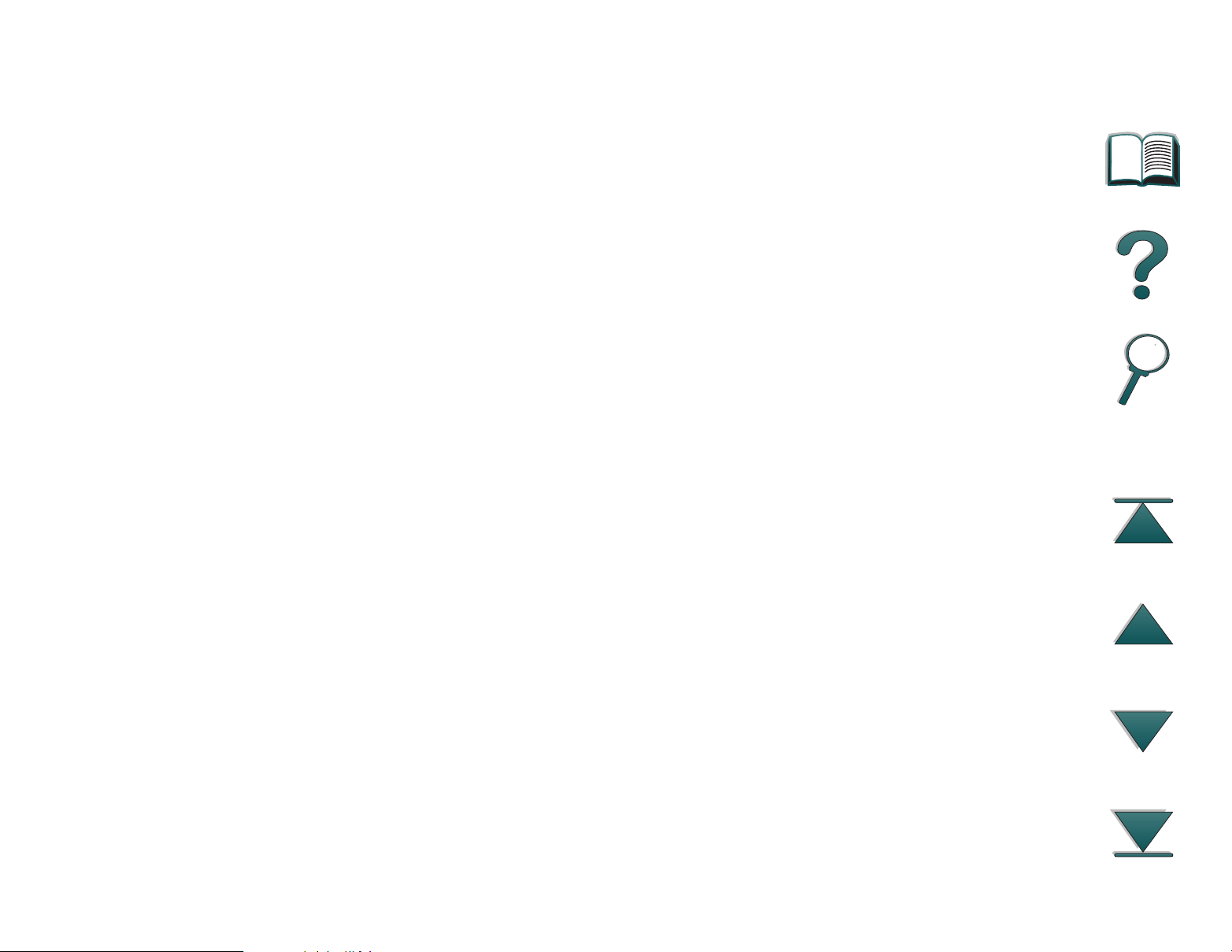
6
For European English:
For U.K., call (44) (142) 986-5511. For Ireland and outside U.K.,
call (44) (142) 986-5511.
HP direct ordering for accessories or supplies:
Call 1-800-538-8787 (U.S.) or 1-800-387-3154 (Canada).
HP Support Assistant compact disc:
This support tool offers a comprehensive online information system designed
to provide technical and product information on HP products. To subscribe to
this quarter ly service in the U.S. or Canada, call 1-800-457-1762. In Hong
Kong, Indonesia, Malaysia, or Singapore, call Fulfill Plus at (65) 740-4477.
HP Service Information:
To locate HP-Authorized Dealers, call 1-800-243-9816 (U.S.) or
1-800-387-3867 (Canada).
HP Service Agreements:
Call 1-800-835-4747 (U.S.) or 1-800-268-1221 (Canada).
Extended Service 1-800-446-0522
Page 7
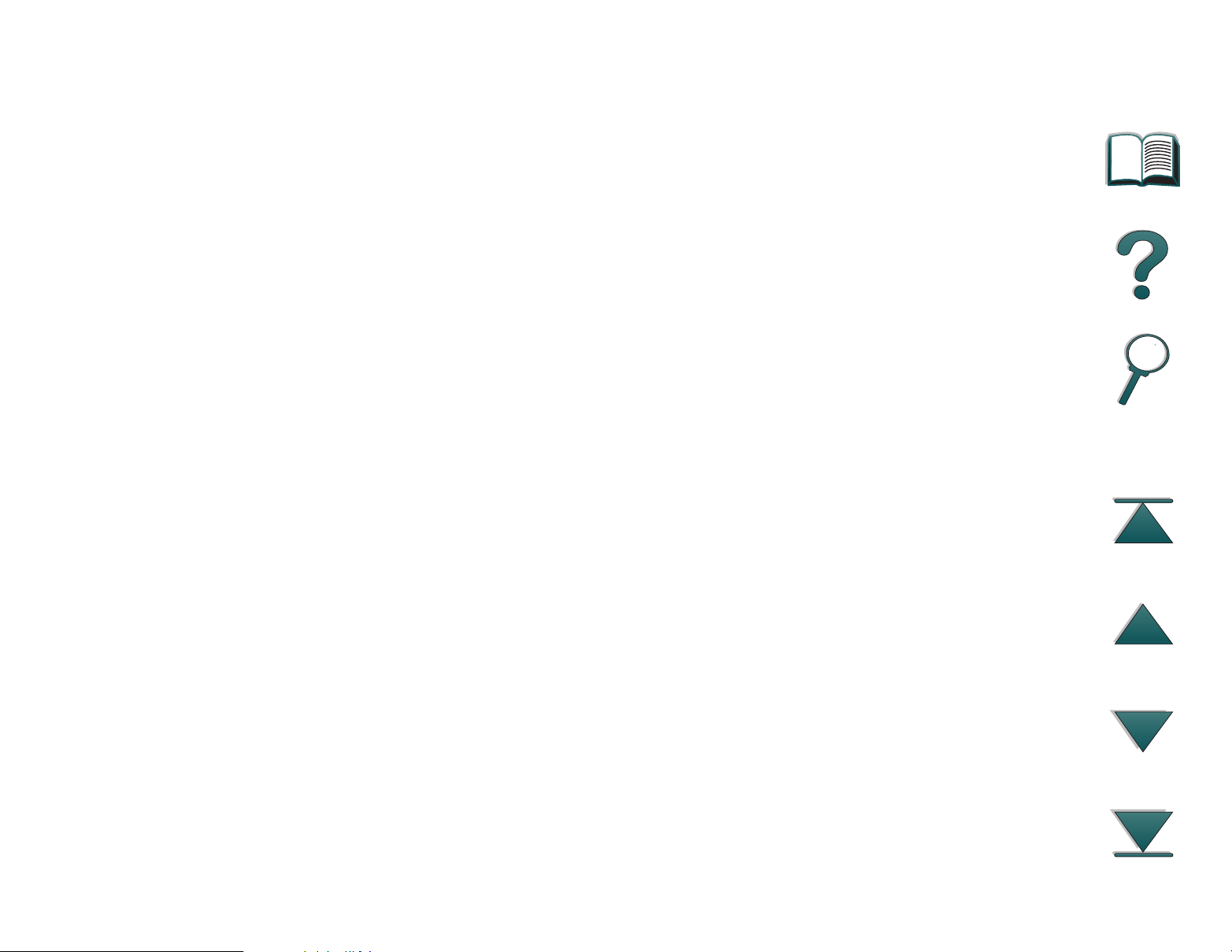
7
:
HP FIRST
HP FIRST Fax will deliver detailed troubleshooting information on
common software and troubleshooting tips for your HP product. Call from any
touch tone phone and request up to three documents per call. These
documents will be sent to the fax of your choice.
Australia (61) (3) 9272-2627
Austria (43) (1) 0660-8128
Belgium (Dutch) (32) (2) 0800-11906
Belgium (French) (32) (2) 0800-17043
Canada 1-800-333-1917
China (86) (10) 6505-5280
Denmark (45) 8001-0453
English (outside of U.K.) (31) (20) 681-5792
Finland (358) (9) 0800-13134
France (33) (01) 43-62-3444
Germany (49) (13) 081-0061
Hong Kong (852) 2506-2422
Hungary (36) (1) 252-4647
India (91) (11) 682-6035
Indonesia (62) (21) 352-2044
Italy (39) (2) 1678-59020
Japan (81) (3) 3335-8622
Korea (82) (2) 769-0543
Malaysia (60) (3) 298-2478
Netherlands (31) (20) 0800-222420
New Zealand (64) (9) 356-6642
Norway (47) 800-11319
Portugal (351) (1) 0505-313342
Philippines (65) 291-7951
Page 8
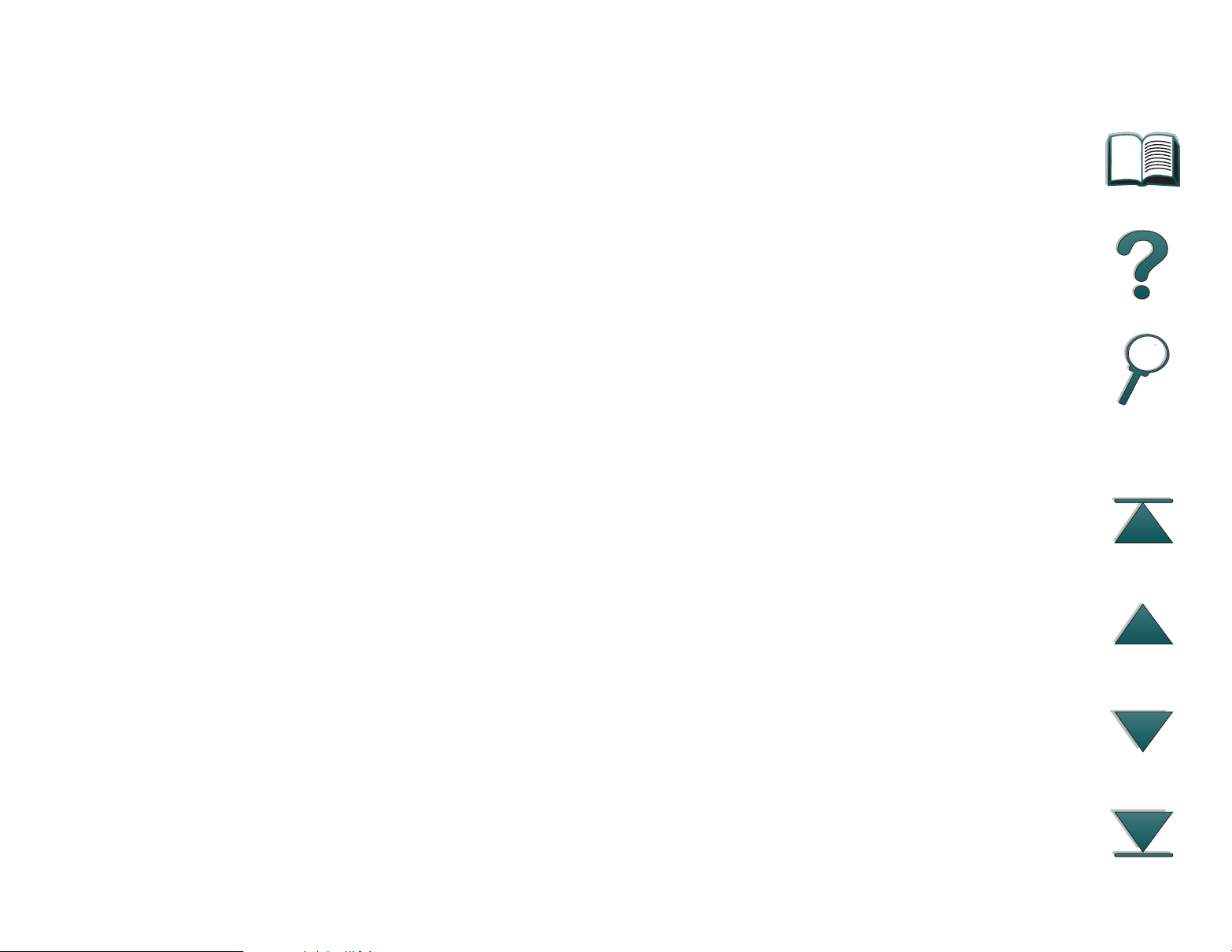
8
Singapore (65) 275-7251
Spain (34) (90) 099-3123
Sweden (46) (2) 079-5743
Switzerland (German) (41) (1) 0800-551527
Switzerland (French) (41) (1) 0800-551526
Taiwan (886) (2) 719-5589
Thailand (66) (2) 661-3511
United Kingdom (44) (134) 0800-960271
United States 1-800-333-1917
Page 9
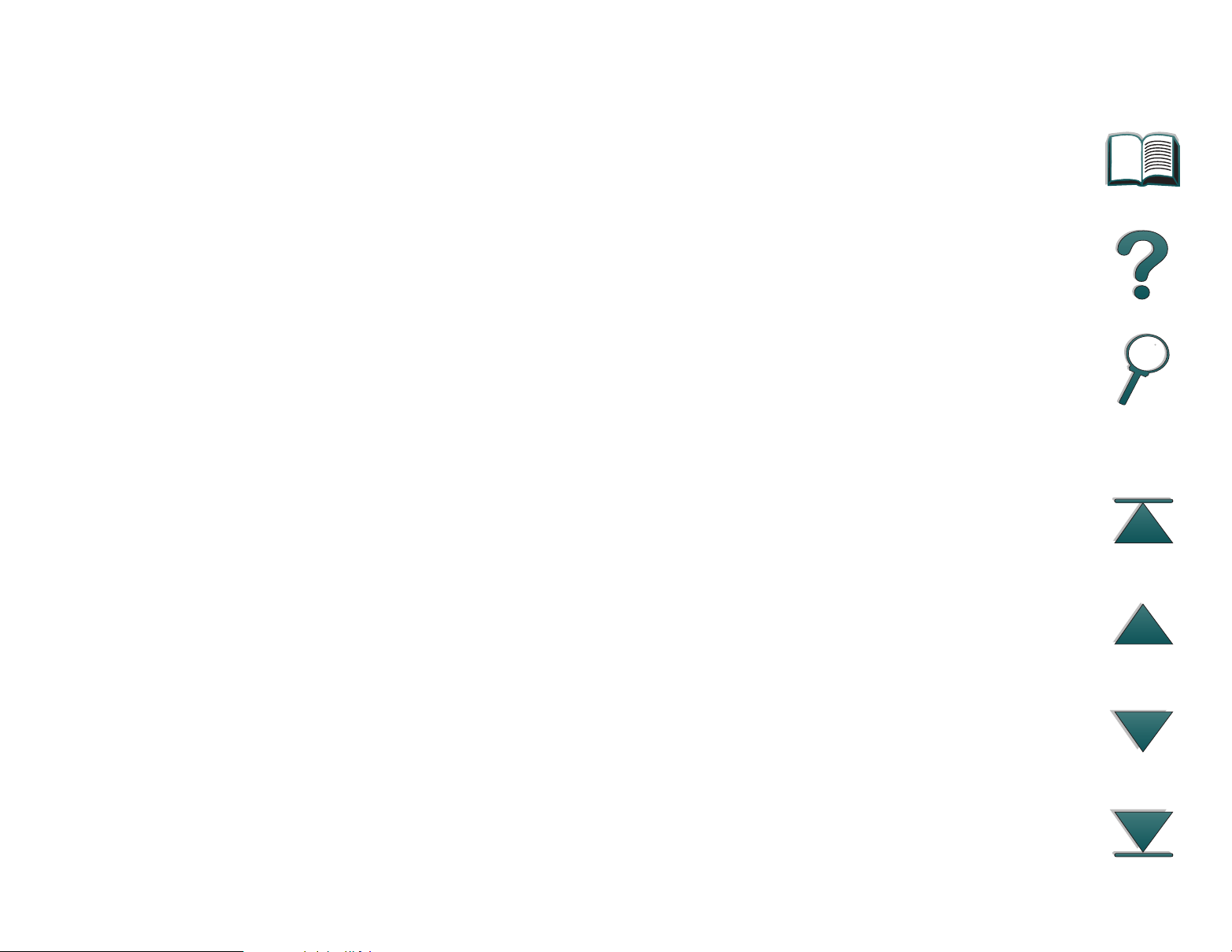
9
Customer support options worldwide
The service and suppor t chapter of this user guide contains worldwide sales
and service addresses and phone numbers for countries not listed here.
Customer Support and Product Repair Assistance for the U.S. and Canada:
(Refer to the service and support chapter of this user guide for additional
product repair information.)
Call (1) (208) 323-2551 Monday through Friday from 6 am to 6 pm, (Mountain
Time) free of charge during the warranty period. However, your standard longdistance phone charges still apply. Have your system nearby and your serial
number ready when calling.
If you know your printer needs repair, call 1-800-243-9816 to locate your
nearest HP-Authorized service provider, or call 800-633-3600 for HP
centralized service dispatch.
Post-warranty telephone assistance is available to answer your product
questions. Call (1) (900) 555-1500 ($2.50* per minute, U.S. only) or call
1-800-999-1148 ($25* per call, Visa or MasterCard, U.S. and Canada) Monday
through Friday from 7 am to 6 pm and Saturday from 9 am to 3 pm (Mountain
Time).
*Prices subject to change.
Charges begin only when you connect with a support technician.
Page 10
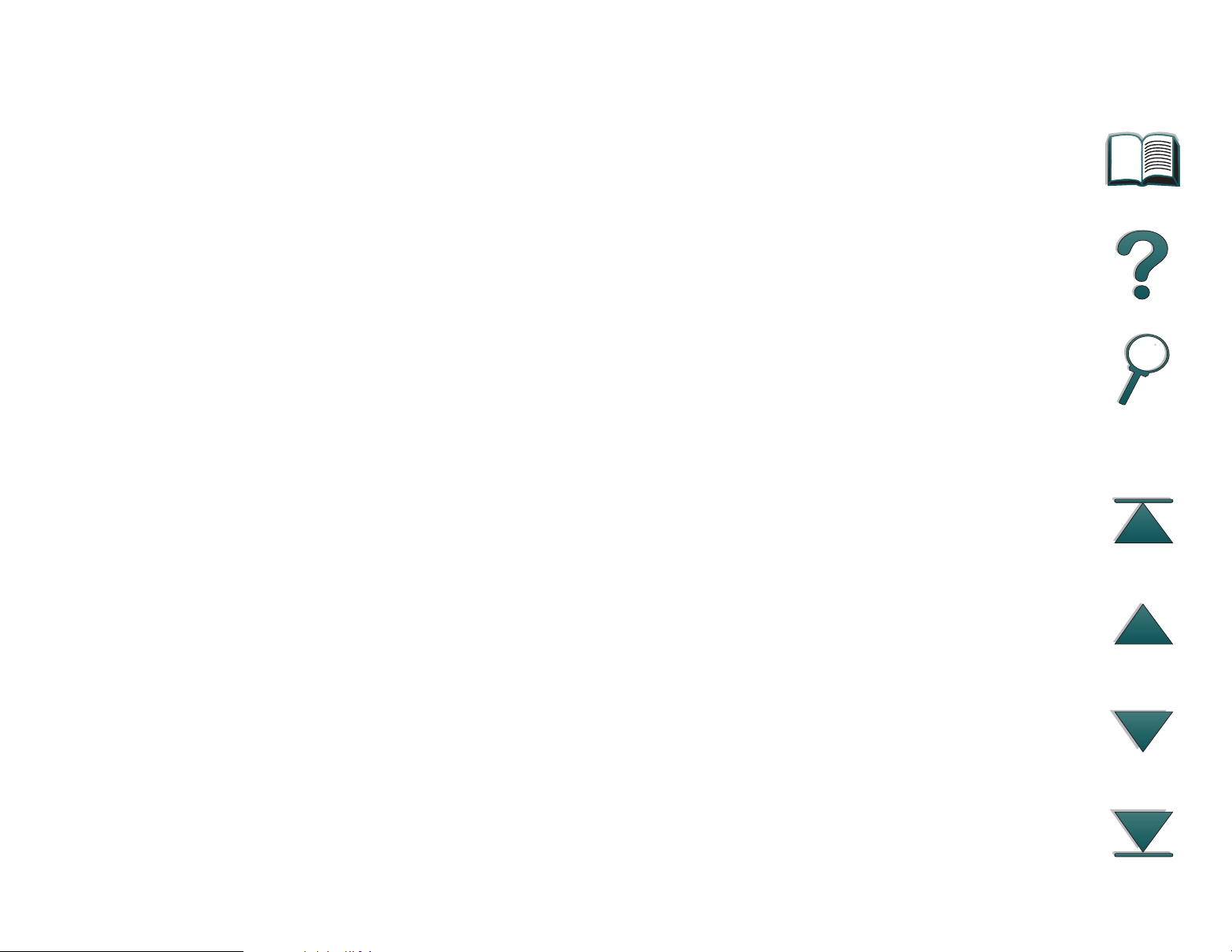
10
European Customer Support Center Language and In-Country Options Available
Open Monday through Friday 8:30–18:00 CET
HP provides a free telephone support ser vice during the warranty period. By
calling a telephone number listed below, you will be connected to a responsive
team waiting to help you. If you require suppor t after your warranty has
expired, you can receive support for a fee through the same telephone
number. The fee is charged on a per-incident basis. When calling HP, have the
following information ready: product name and serial number, date of
purchase, and description of the problem.
English
Ireland: (353) (1) 662-5525
U.K.: (44) (171) 512-5202
Dutch
International: (44) (171) 512-5202
Belgium: (32) (2) 626-8806
Netherlands: (31) (20) 606-8751
French
France: (33) (01) 43-62-3434
Belgium: (32) (2) 626-8807
Switzerland: (41) (84) 880-1111
German
Germany: (49) (180) 525-8143
Page 11
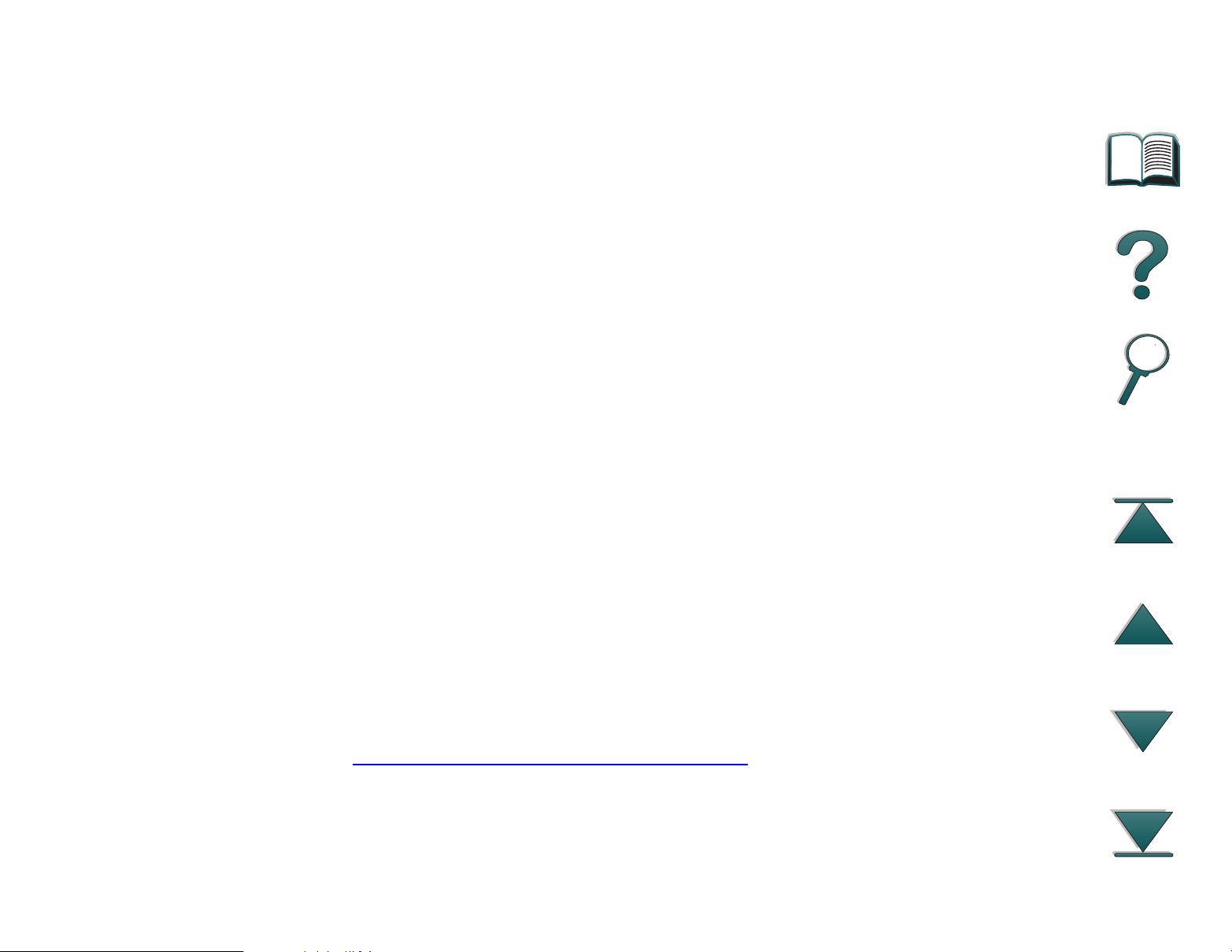
11
Austria: (43) (1) 0660-6386
Norwegian
Norway: (47) 2211-6299
Danish
Denmark: (45) 3929-4099
Finnish
Finland: (358) (9) 0203-47288
Swedish
Sweden: (46) (8) 619-2170
Italian
Italy: (39) (2) 264-10350
Spanish
Spain: (34) (90) 232-1123
Portuguese
Portugal: (351) (1) 441-7199
In-country support numbers:
If you require support after your warranty has
expired, additional product repair services, or if your country is not listed
below, see “Worldwide Sales and Service Offices
.”
Argentina 787-8080
Australia (61) (3) 272-8000
Page 12
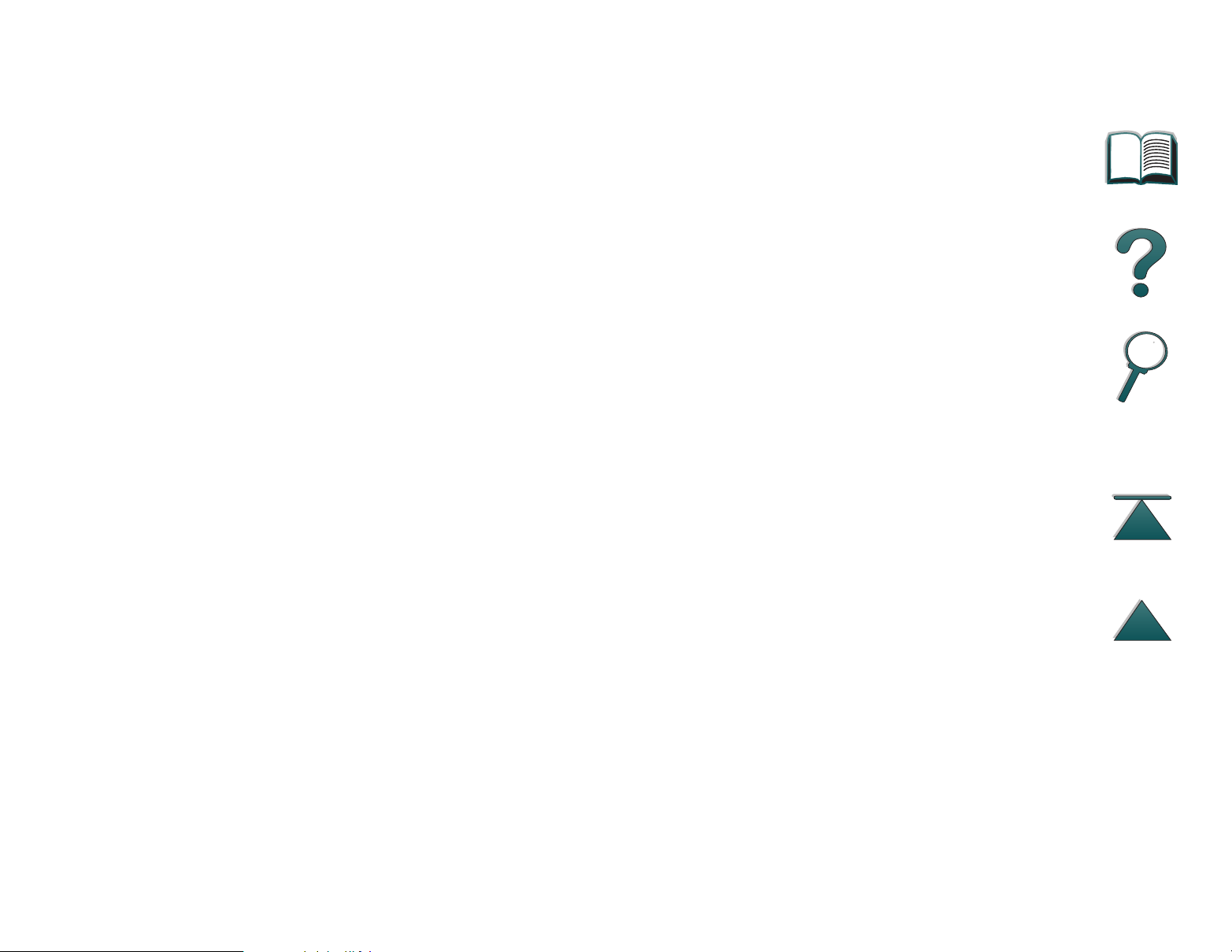
12
Brazil 022-829-6612
Canada (1) (208) 323-2551
China (86) (10) 65053888-5959
Chile 800-360999
Czech Republic (42) (2) 471-7321
Greece (30) (1) 689-6411
Hong Kong (852) 800-96-7729
Hungary (36) (1) 343-0310
India (91) (11) 682-6035
(91) (11) 682-6069
Indonesia (62) (21) 350-3408
Korea (82) (2) 3270-0700
Korea outside Seoul, call (82) (080) 999-0700
Japan (81) (3) 3335-8333
Malaysia (60) (3) 295-2566
Mexico (Mexico City) 01 800-22147
Mexico (outside Mexico City) 01 800-90529
New Zealand (64) (9) 356-6640
Philippines (63) (2) 894-1451
Poland (48) (22) 37-5065
Portugal (351) (1) 301-7330
Russia (7) (95) 923-5001
Singapore (65) 272-5300
Taiwan (886) (02) 717-0055
Thailand +66 (0) 2 661-4011
Turkey (90) (1) 224-5925
Page 13
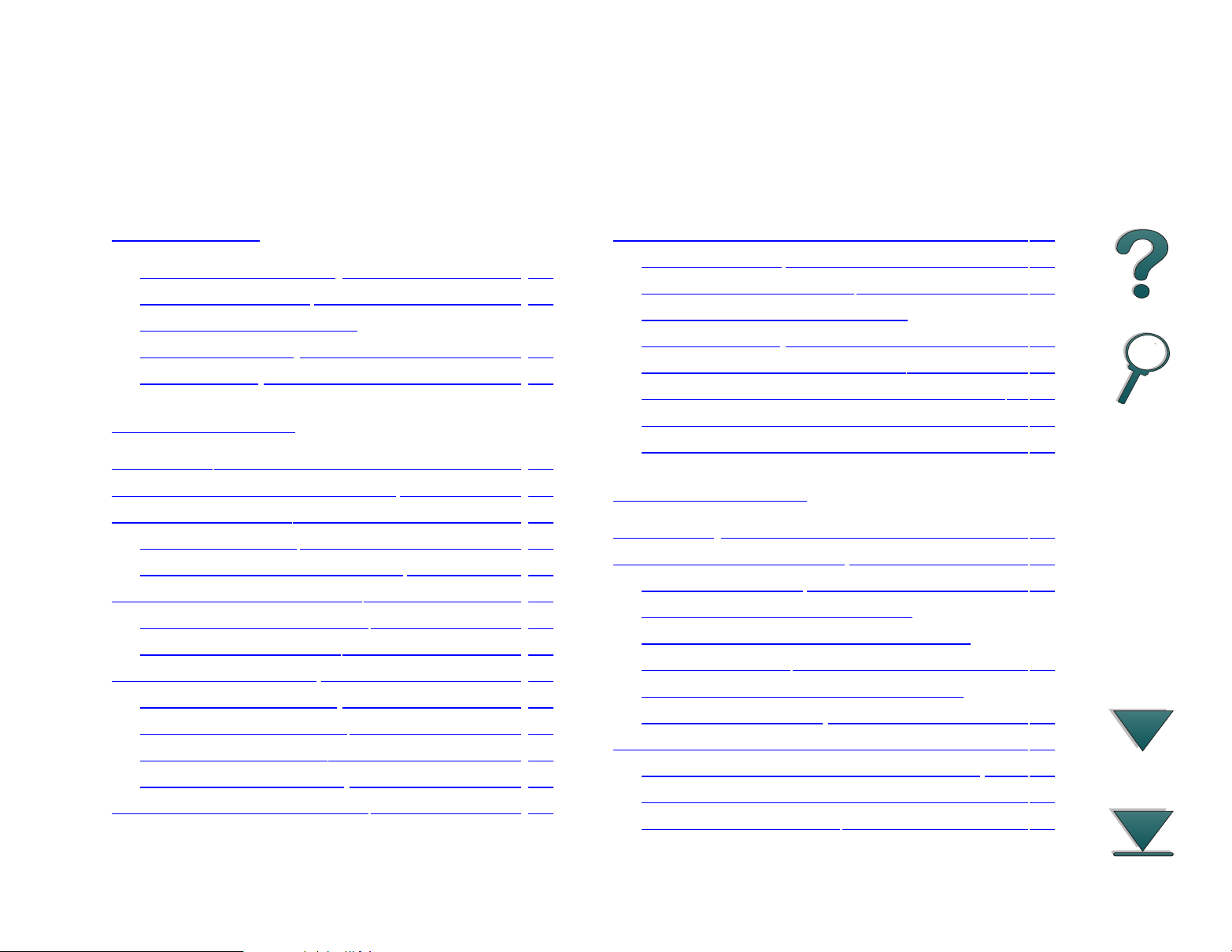
Contents
13
Introduction
Navigation Features . . . . . . . . . . . . . 18
Text Conventions . . . . . . . . . . . . . . . 20
Additional Features of
Acrobat Reader . . . . . . . . . . . . . . . . 21
Tips for Use . . . . . . . . . . . . . . . . . . 23
1 Printer Basics
Overview. . . . . . . . . . . . . . . . . . . . . . 24
Printer Features and Benefits . . . . . . . . . 25
Printer Information . . . . . . . . . . . . . . . . 29
Configurations. . . . . . . . . . . . . . . . 29
Printer Parts and Locations . . . . . . . . 31
Accessories and Supplies . . . . . . . . . . . 33
Suggested Accessories. . . . . . . . . . . 34
Ordering Information. . . . . . . . . . . . . 36
Control Panel Layout . . . . . . . . . . . . . . 44
Control Panel Lights . . . . . . . . . . . . . 45
Configuration Page . . . . . . . . . . . . 45
Control Panel Keys. . . . . . . . . . . . . . 46
Control Panel Menus . . . . . . . . . . . . 48
LEDs Status Interpretation. . . . . . . . . . . 50
Printer Software. . . . . . . . . . . . . . . . . . 52
Printer Drivers . . . . . . . . . . . . . . . . . 55
Software for Windows. . . . . . . . . . . . 58
Installing Windows Printing
Software (CD) . . . . . . . . . . . . . . . . . 59
Installing Network Software . . . . . . . . 61
Installing Macintosh Printing Software . 62
Software for Macintosh Computers . . . 69
Software for Networks. . . . . . . . . . . . 71
2 Printing Tasks
Overview . . . . . . . . . . . . . . . . . . . . . 75
Selecting the Input Tray . . . . . . . . . . . . 76
Loading Tray 1 . . . . . . . . . . . . . . . 76
Loading Trays 2, 3, and the
Optional 2 x 500-sheet Input Tray
(Trays 4 and 5) . . . . . . . . . . . . . . . . 80
Loading the Optional 2000-sheet
Input Tray (Tray 4) . . . . . . . . . . . . . . 84
Selecting the Output Bin . . . . . . . . . . . . 88
Printing to the Standard Output Bin . . . 90
Printing to the Left Output Bin. . . . . . . 92
Printing to a Mailbox. . . . . . . . . . . . . 93
Page 14
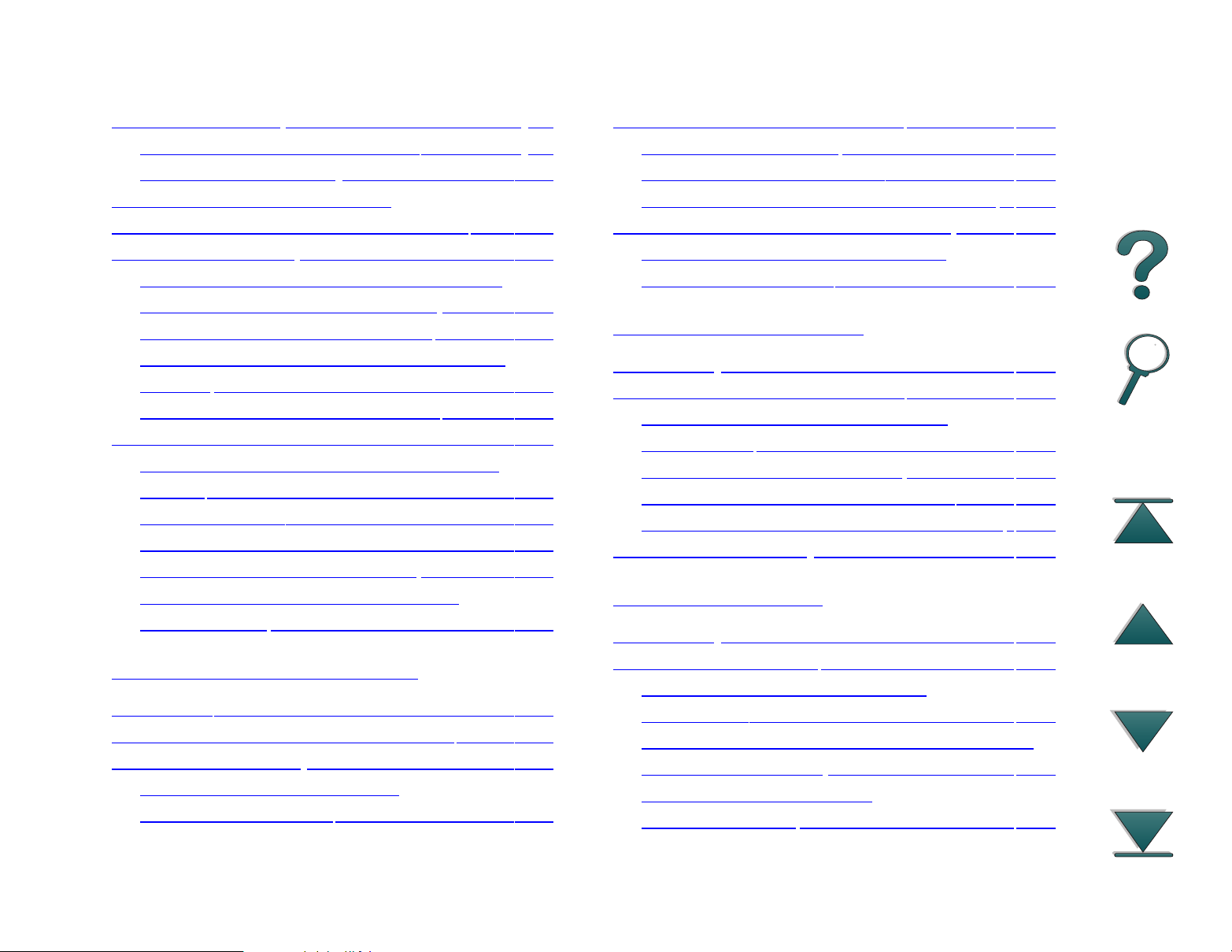
14
Using the Stapler . . . . . . . . . . . . . . . . . 98
Loading Staple Cartridges . . . . . . . 98
Stapling Documents . . . . . . . . . . . . 100
Printing Both Sides of Paper
(Optional Duplex Printing Accessory). . . 102
Printing Envelopes . . . . . . . . . . . . . . . 107
Feeding Envelopes Automatically
(Optional Envelope Feeder) . . . . . 107
Inserting the Envelope Feeder . . . . . 109
Loading Envelopes into the Envelope
Feeder . . . . . . . . . . . . . . . . . . . . . 110
Printing Envelopes from Tray 1. . . . . 111
Printing Special Paper. . . . . . . . . . . . . 114
Printing Letterhead or Preprinted
Paper . . . . . . . . . . . . . . . . . . . . . 114
Printing Labels. . . . . . . . . . . . . . . . 115
Printing Transparencies. . . . . . . . . . 117
Custom-size Paper in Tray 1 . . . . . . 118
Printing Cards, Custom-size and
Heavy Paper . . . . . . . . . . . . . . . . . 121
3 Advanced Printing Tasks
Overview. . . . . . . . . . . . . . . . . . . . . 124
Using Features in the Printer Driver. . . . 125
Different First Page . . . . . . . . . . . . . . 128
Printing Multiple Pages on
One Sheet of Paper . . . . . . . . . . . . 130
Customizing Tray 1 Operation . . . . . . . 131
Tray 1 Mode=First . . . . . . . . . . . . 131
Tray 1 Mode=Cassette . . . . . . . . . 132
Manually Feeding Paper from Tray 1 . 133
Printing by Type and Size of Paper . . . . 134
Benefits of Printing by Type
and Size of Paper . . . . . . . . . . . . 134
4 Printer Maintenance
Overview . . . . . . . . . . . . . . . . . . . . 136
Managing the Toner Cartridge . . . . . . . 137
HP Policy on Non-HP Toner
Cartridges. . . . . . . . . . . . . . . . . . 137
Toner Cartridge Storage . . . . . . . 137
Toner Cartridge Life Expectancy. . . . 138
Continue Printing When Toner is Low 139
Cleaning the Printer . . . . . . . . . . . . . . 141
5 Problem Solving
Overview . . . . . . . . . . . . . . . . . . . . 144
Clearing Paper Jams . . . . . . . . . . . . . 146
Clearing Jams from the Input
Tray Areas . . . . . . . . . . . . . . . . . . 148
Clearing Jams from the Optional Duplex
Printing Accessory . . . . . . . . . . . . . 157
Clearing Jams from the
Top Cover Area. . . . . . . . . . . . . . . 159
Page 15
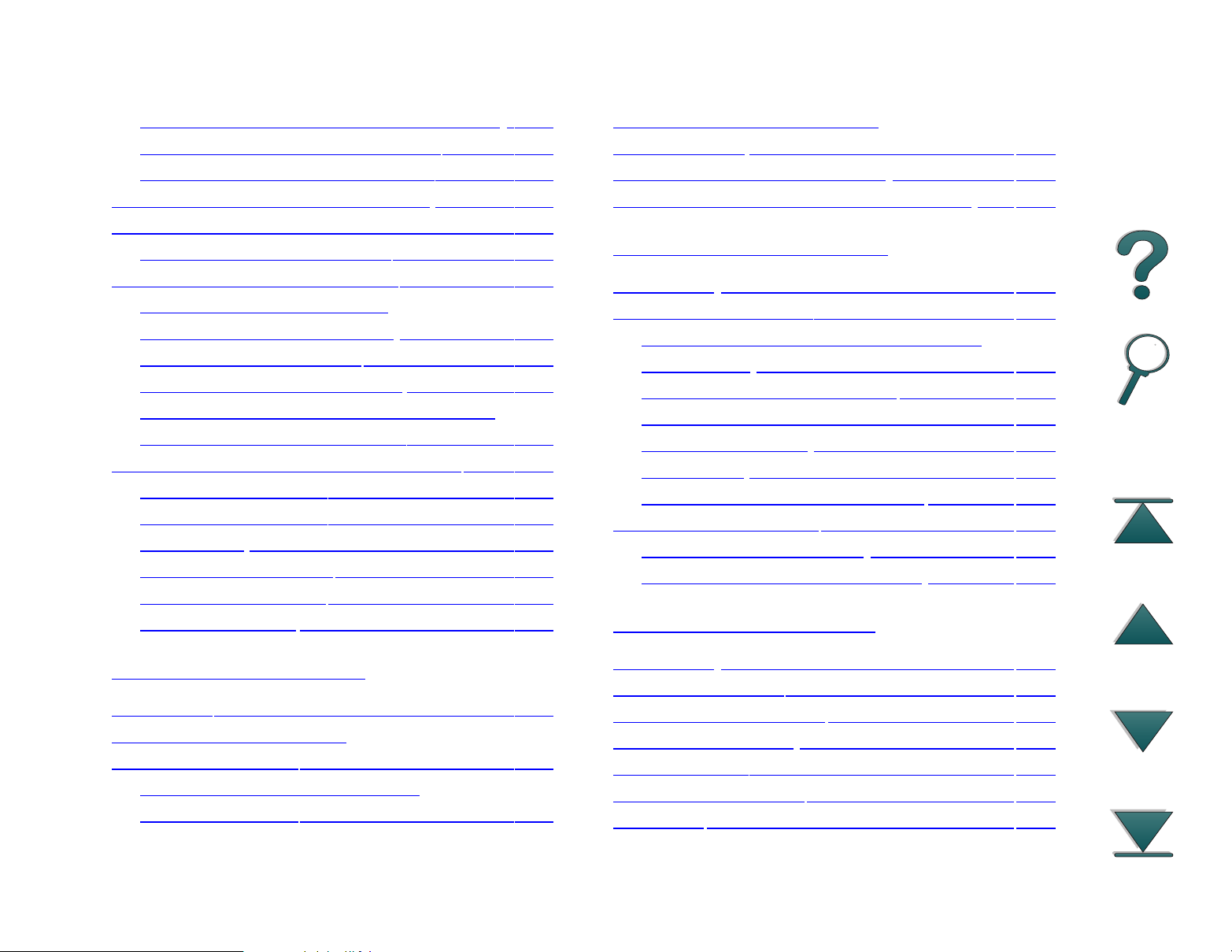
15
Clearing Jams from the Output Areas 160
Clearing Jams from the Stapler. . . . . 164
Solving Repeated Paper Jams . . . . . 166
Understanding Printer Messages . . . . . 168
Correcting Output Quality Problems. . . . 186
Troubleshooting Checklist . . . . . . . . 188
Determining Printer Problems. . . . . . . . 189
Software, Computer, and
Printer Interface Problems . . . . . . . . 191
Cabling Configurations . . . . . . . . . . 210
Selecting an alternate PPD . . . . . . . 219
Communicating with an Optional HP
JetDirect 600N Print Server . . . . . . . 221
Checking the Printer’s Configuration . . . 227
Configuration Page. . . . . . . . . . . . . 228
Configuration Page. . . . . . . . . . . . . 229
Menu Map . . . . . . . . . . . . . . . . . . 231
PCL or PS Font List . . . . . . . . . . . . 232
File Directory Page. . . . . . . . . . . . . 234
Event Log Page . . . . . . . . . . . . . . . 235
Limited Warranty for Toner
Cartridge Life . . . . . . . . . . . . . . . . . . 240
HP Software License Terms . . . . . . . . 242
Worldwide Sales and Service Offices . . 245
Appendix A Specifications
Overview . . . . . . . . . . . . . . . . . . . . 253
Paper Specifications. . . . . . . . . . . . . . 254
Supported Sizes of Paper for Input
and Output . . . . . . . . . . . . . . . . . . 256
Supported Types of Paper. . . . . . . . 259
Labels . . . . . . . . . . . . . . . . . . . . . 265
Transparencies . . . . . . . . . . . . . . 266
Envelopes . . . . . . . . . . . . . . . . . . 267
Card Stock and Heavy Paper . . . . . . 271
Printer Specifications . . . . . . . . . . . . . 273
Physical Dimensions . . . . . . . . . . 273
Environmental Specifications . . . . . . 276
B Control Panel Menus
6 Service and Support
Overview. . . . . . . . . . . . . . . . . . . . . 236
Hewlett-Packard limited
warranty statement. . . . . . . . . . . . . . . 237
Service During and After the
Warranty Period. . . . . . . . . . . . . . . 239
Overview . . . . . . . . . . . . . . . . . . . . 279
Information Menu. . . . . . . . . . . . . . . . 281
Paper Handling Menu. . . . . . . . . . . . . 283
Print Quality Menu . . . . . . . . . . . . . . . 287
Printing Menu . . . . . . . . . . . . . . . . . . 290
Configuration Menu . . . . . . . . . . . . . . 295
I/O Menu . . . . . . . . . . . . . . . . . . . . . 302
Page 16
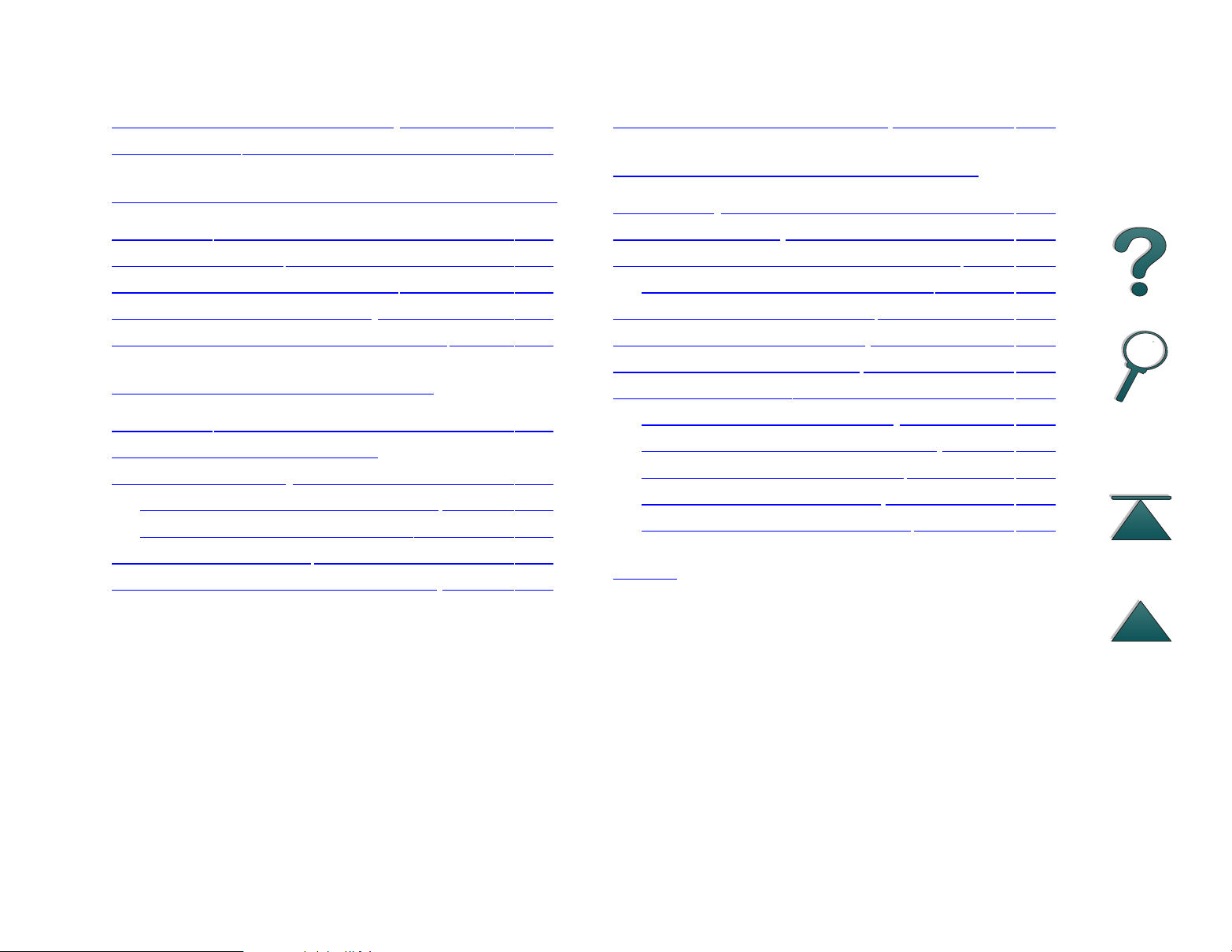
16
EIO Menu (8000 N/8000 DN) . . . . . . . . 305
Resets Menu. . . . . . . . . . . . . . . . . . . 308
Appendix C Printer Memory and Expansion
Overview. . . . . . . . . . . . . . . . . . . . . 310
Installing Memory. . . . . . . . . . . . . . . . 312
Checking Memory Installation. . . . . . . . 315
Adjusting Memory Settings . . . . . . . . . 316
Installing EIO Cards/Mass Storage . . . . 320
Appendix D Printer Commands
Overview. . . . . . . . . . . . . . . . . . . . . 321
Understanding PCL Printer
Command Syntax . . . . . . . . . . . . . . . 323
Combining Escape Sequences . . . . . 324
Entering Escape Characters. . . . . . . 325
Selecting PCL Fonts. . . . . . . . . . . . . . 326
Common PCL Printer Commands . . . . . 327
Multibin Mailbox Commands . . . . . . . . 335
Appendix E Regulatory Information
Overview . . . . . . . . . . . . . . . . . . . . 340
FCC Regulations . . . . . . . . . . . . . . . . 341
Environmental Product Stewardship . . . 342
Protecting the Environment . . . . . 342
Material Safety Data Sheet . . . . . . . . . 346
Environmental Conformity . . . . . . . . . . 347
Declaration of Conformity . . . . . . . . . . 349
Safety Statements . . . . . . . . . . . . . . . 353
Laser Safety Statement . . . . . . . . 353
Canadian DOC Regulations . . . . . 353
VCCI Statement (Japan) . . . . . . . 354
Korean EMI statement . . . . . . . . . 354
Laser Statement for Finland. . . . . . . 355
Index
Page 17
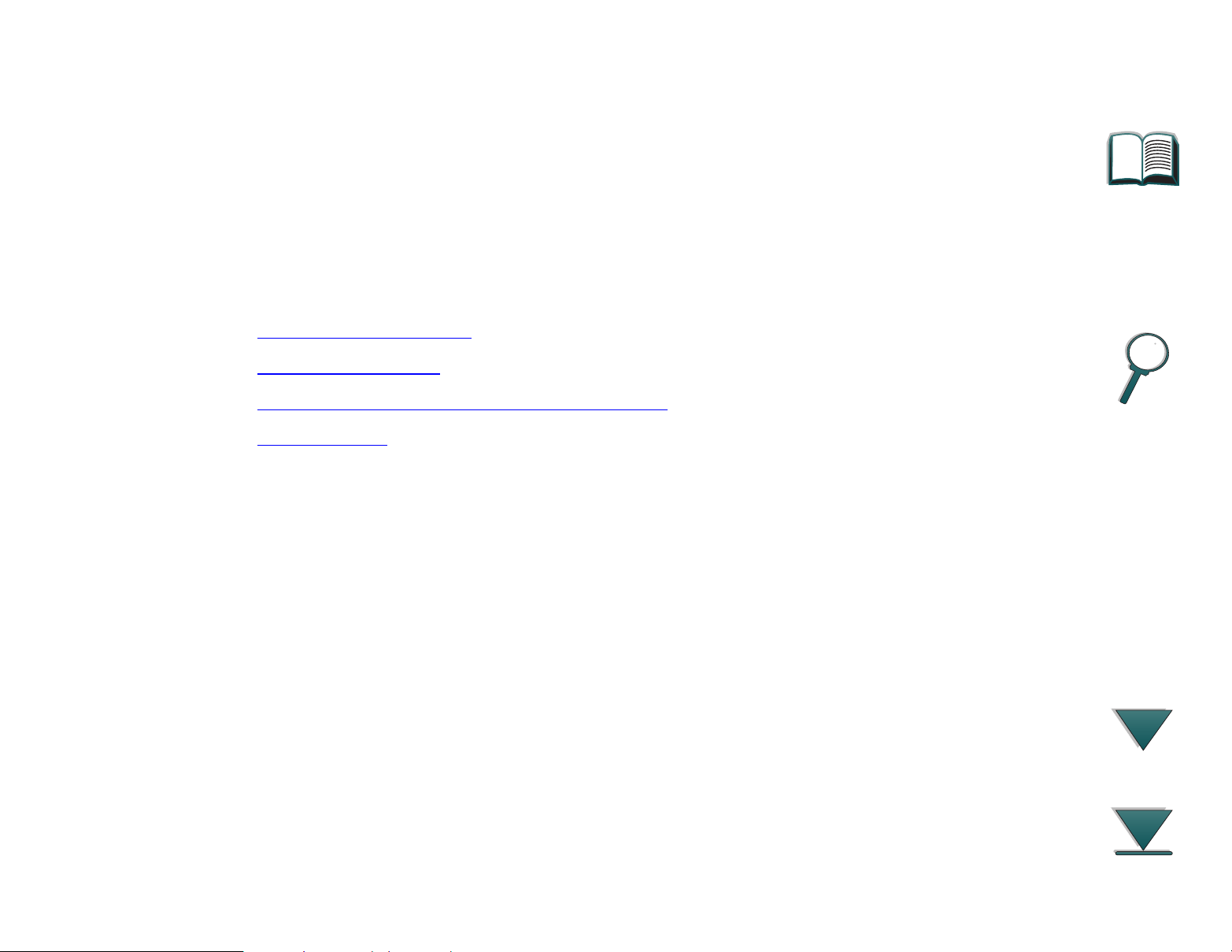
Introduction 17
Introduction
This section explains some of the features of this online user guide as well as
tips and tricks to help you use it to its greatest potential. It provides an
overview of the following information:
z Navigation Features
z Text Conventions
z Additional Features of Acrobat Reader
z Tips for Use
Additional features can be accessed through your Acrobat Reader menus and
toolbars.
Page 18
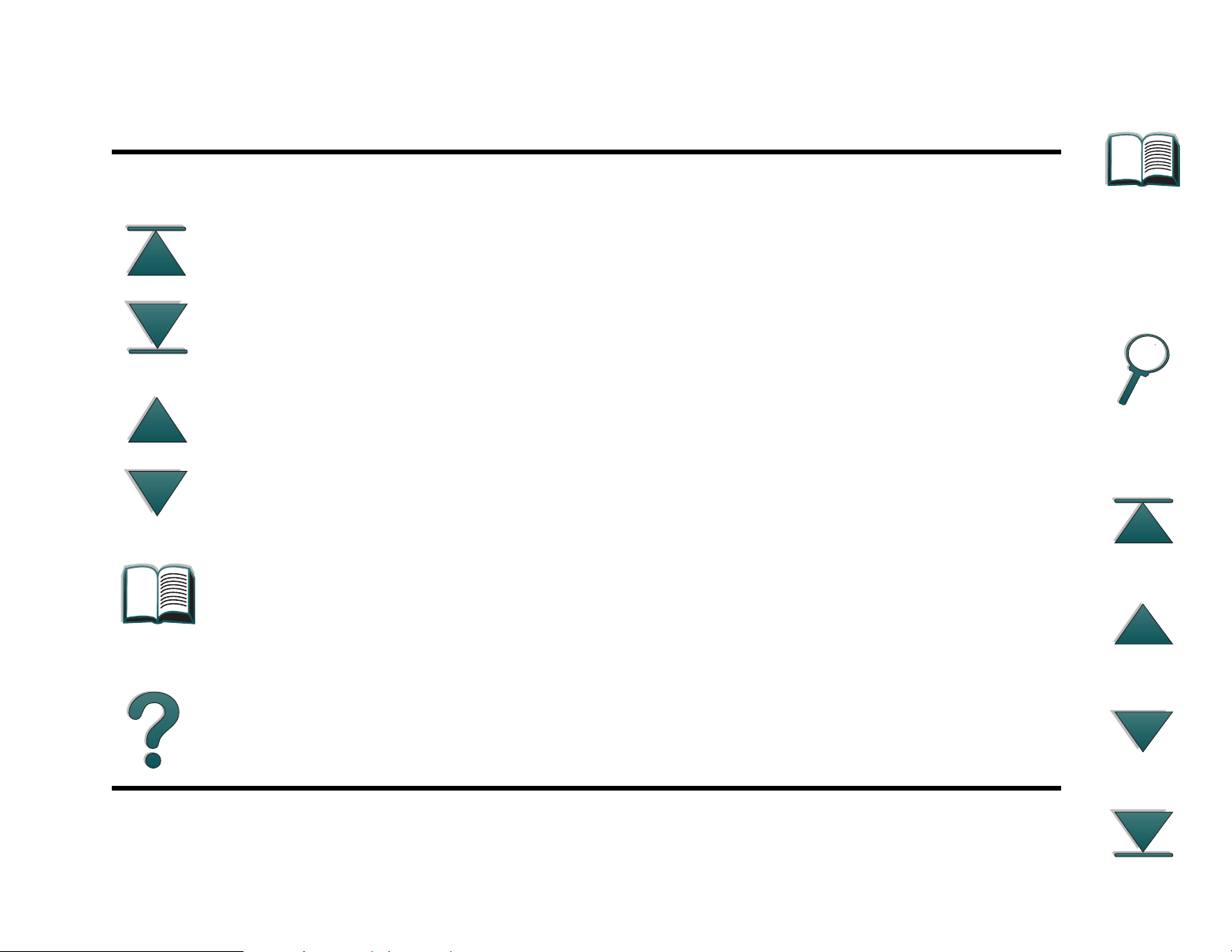
Introduction 18
Navigation Features
Button Button Name Function
Chapter Beginning
and End Arrows
Page Up and Down
Arrows
Table of Contents Icon This Table of Contents Icon calls up the table of
The Chapter Beginning and End buttons allow you
to go to the beginning or end of a chapter. The Up
arrow takes you to the beginning of the chapter,
while the Down arrow takes you to the end.
The Page Up and Down arrows allow you to scroll
page-by-page through a chapter. The Page Up
arrow allows you to go back one page, while the
Page Down arrow allows you to move forward one
page.
contents for the online user guide. It appears on
all pages except those that are part of the table of
contents.
Introduction Icon The Introduction Icon calls up this introduction to
the guide.
Page 19
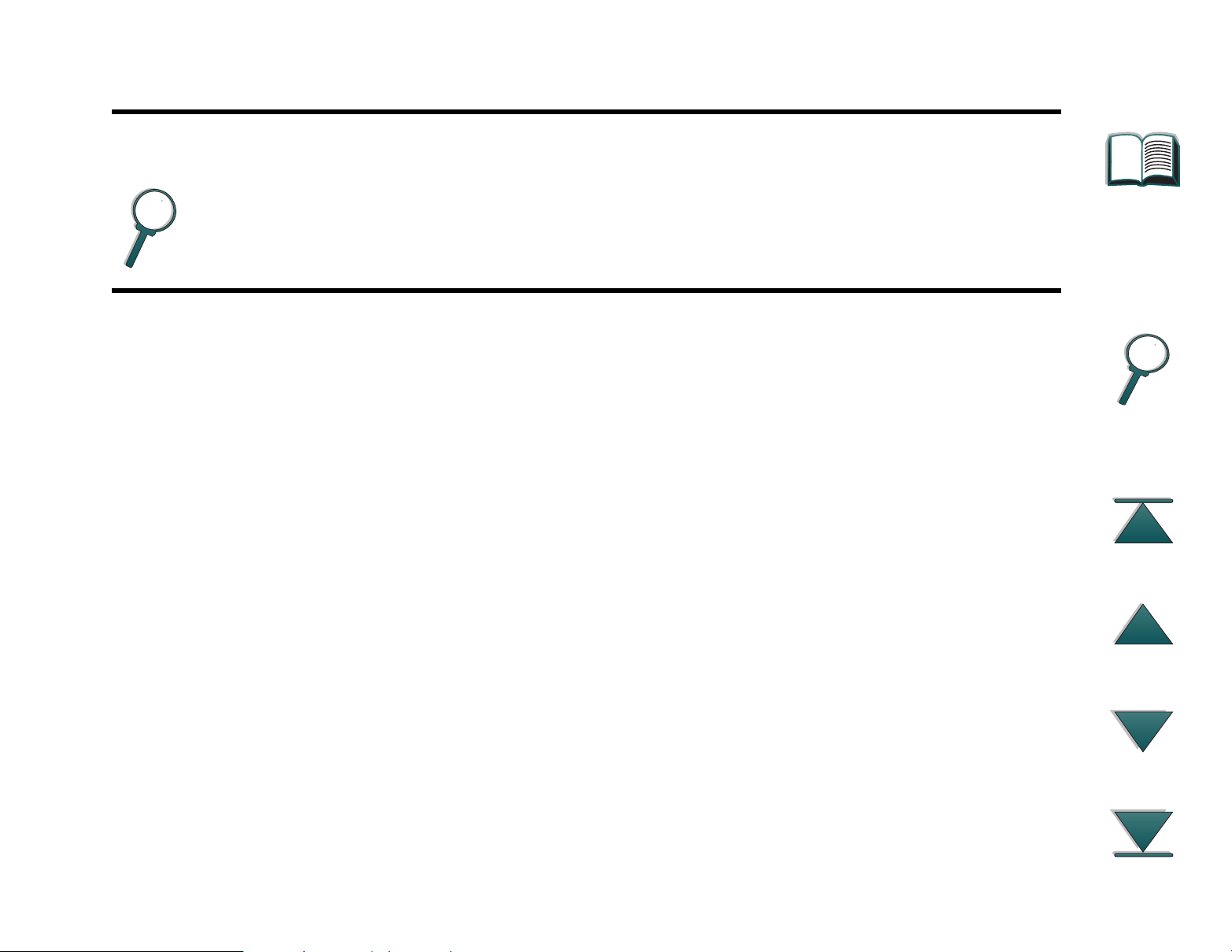
Introduction 19
Button Button Name Function
Index Icon The Index Icon calls up the online user guide text
index. The index entries are linked to their related
topics.
Page 20
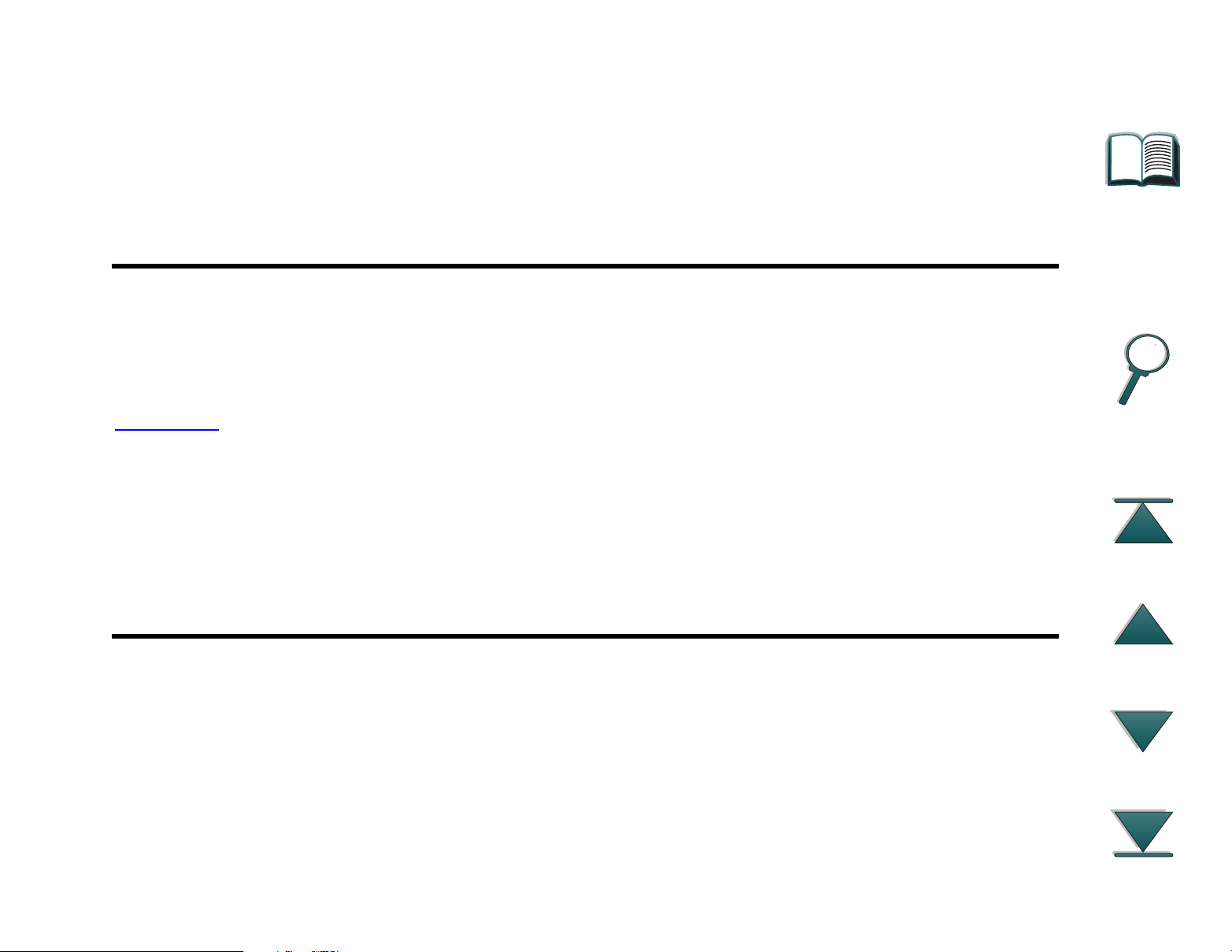
Introduction 20
Text Conventions
Some text is formatted differently to indicate specific meanings or functions.
Below is a table that defines the different text formats and what they indicate.
Text Format Style Meaning or Function
K
EY CAP
Hypertext This format is used to indicate that the text is linked to another
Input This format indicates that the text is typed by the user at a
This format is used to represent buttons on the printer, as well as
keys on the computer keyboard.
page of the document. Clicking on the underlined text takes you to
that page. Sometimes, a page number and section heading are
included in the blue underlined text, but any text formatted this way
indicates the presence of a link.
command prompt or into a dialog box.
Page 21
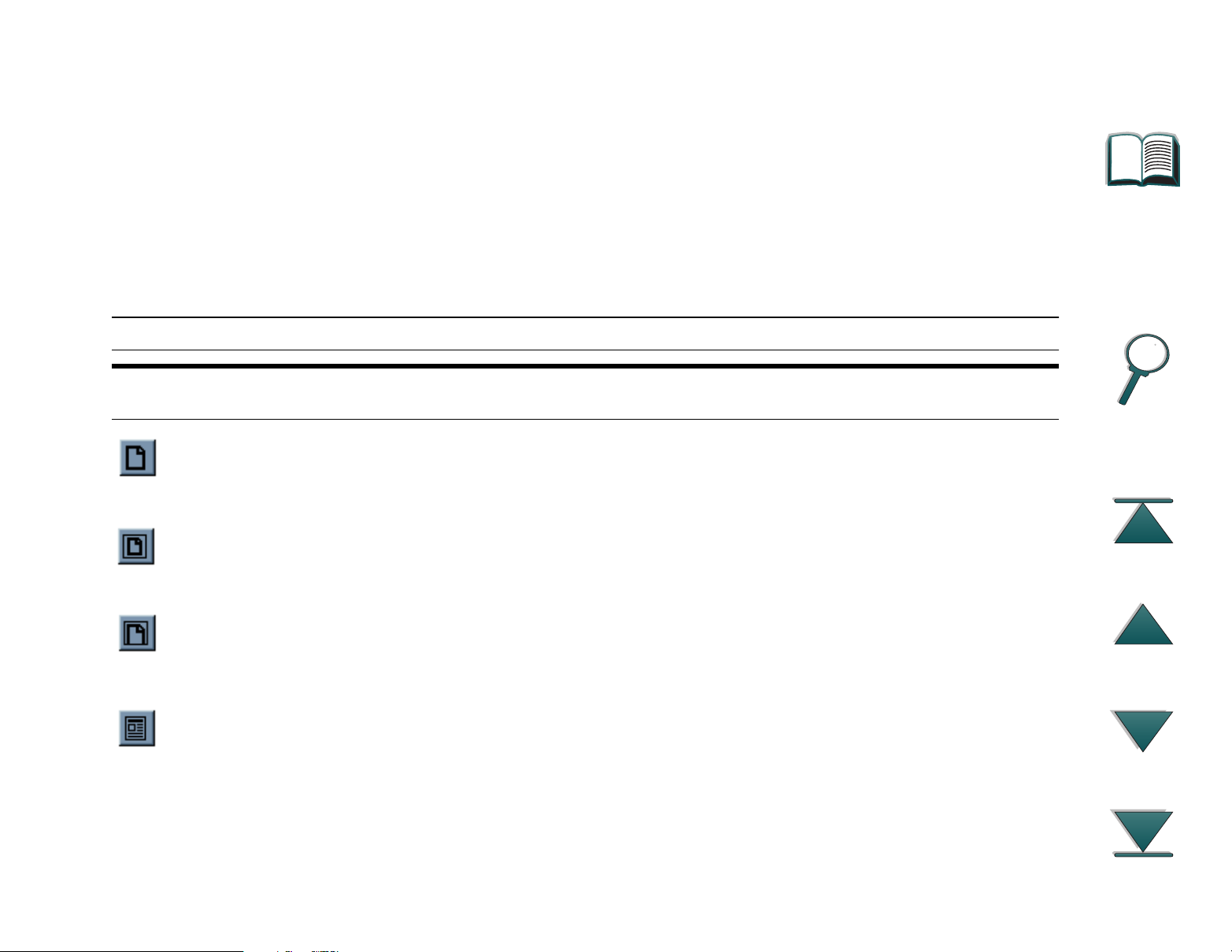
Introduction 21
Additional Features of Acrobat Reader
In addition to the navigation buttons provided on the right side of the page,
Adobe Acrobat Reader has a number of other features that you may find
useful.
Button Button Name Function
Actual Size This button sets the document view to the page’s actual
size.
Fit Page This button changes the document view so the page fits
in the window.
Fit Visible Width This button changes the document view so the visible
content and page width fit in the window.
Page Only This button displays the page only with no bookmarks or
thumbnails.
Page 22
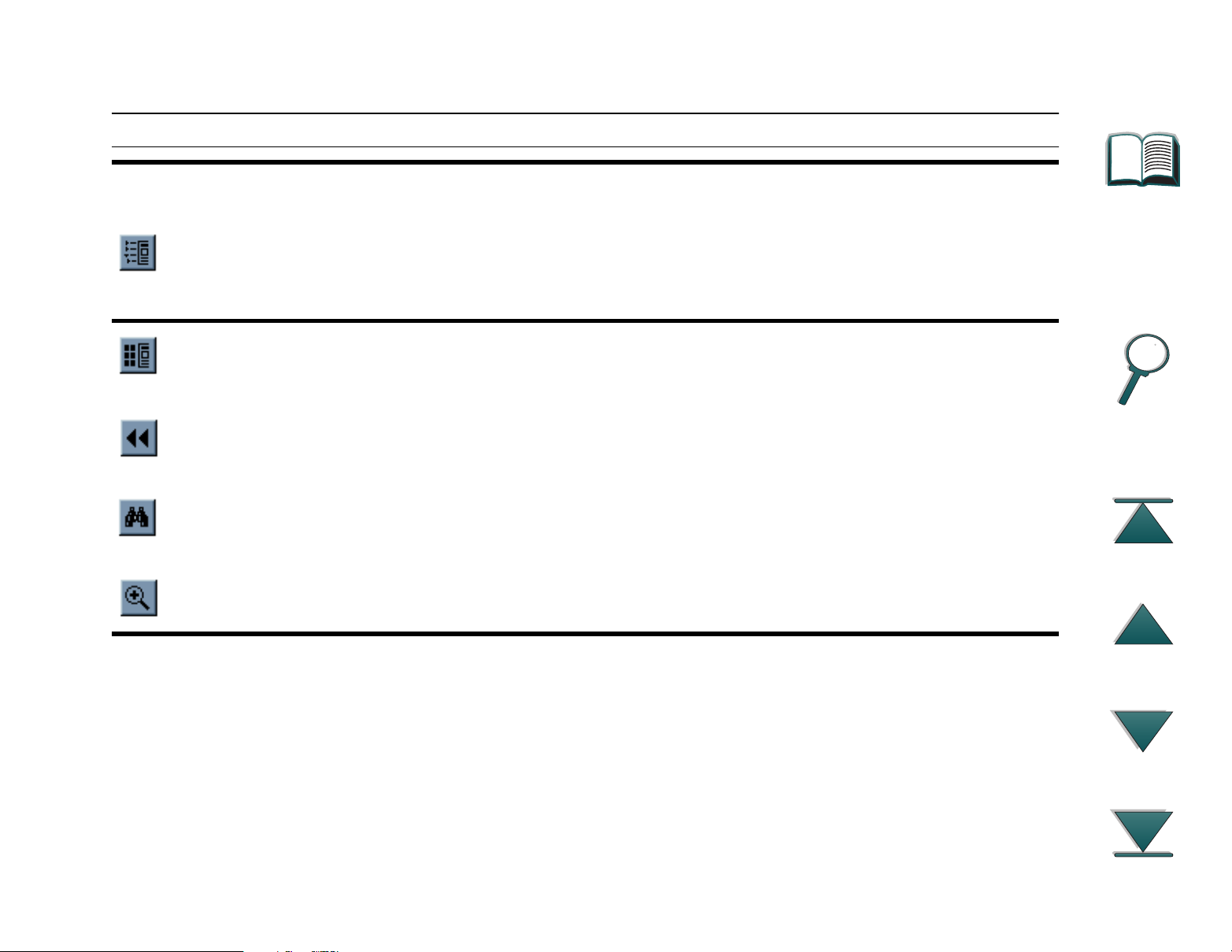
Introduction 22
Button Button Name Function
Page With
Bookmarks
This button displays the page and bookmarks to the
different sections of the document in a window to the left
of the screen.
Page With
Thumbnails
This button displays the page and small images of each
page in a window to the left of the screen.
Back This button allows you to go to the previous link or to
undo your last change.
Find This button calls up the Find dialog.
Zoom This button allows you to change the page size.
Page 23
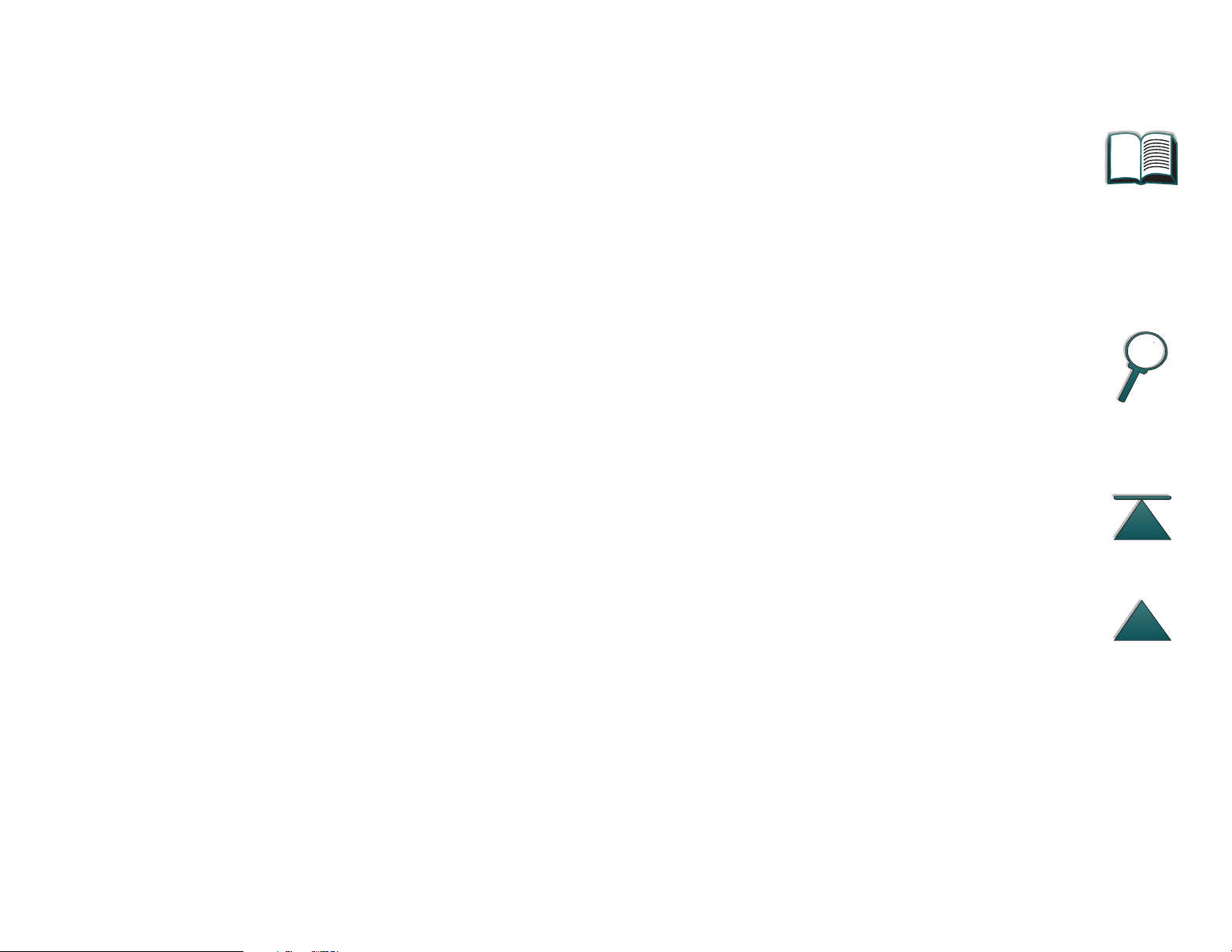
Introduction 23
Tips for Use
Use bookmarks to navigate between chapters.
When reading large amounts of text, turn off bookmarks and change the page
view to full screen.
Use the find function under the Tools menu to find specific terms.
To print this document- For best quality and quickest printing, always print
using a compatible PostScript Level 2 emulation printer dr iver.
Page 24

Chapter 1 Printer Basics 24
Printer Basics
1
Overview
Congratulations on your purchase of an HP LaserJet 8000 ser ies or an
HP Mopier 240 pr inter. If you have not done so, see the getting started guide
provided with the printer for setup instructions.
Now that the printer is set up and ready to use, take a few moments to get to
know the printer. This chapter introduces the following:
Overview
z Printer Features and Benefits
z Printer Information
z Accessories and Supplies
z Control Panel Layout
z LEDs Status Interpretation
z Printer Software
Page 25
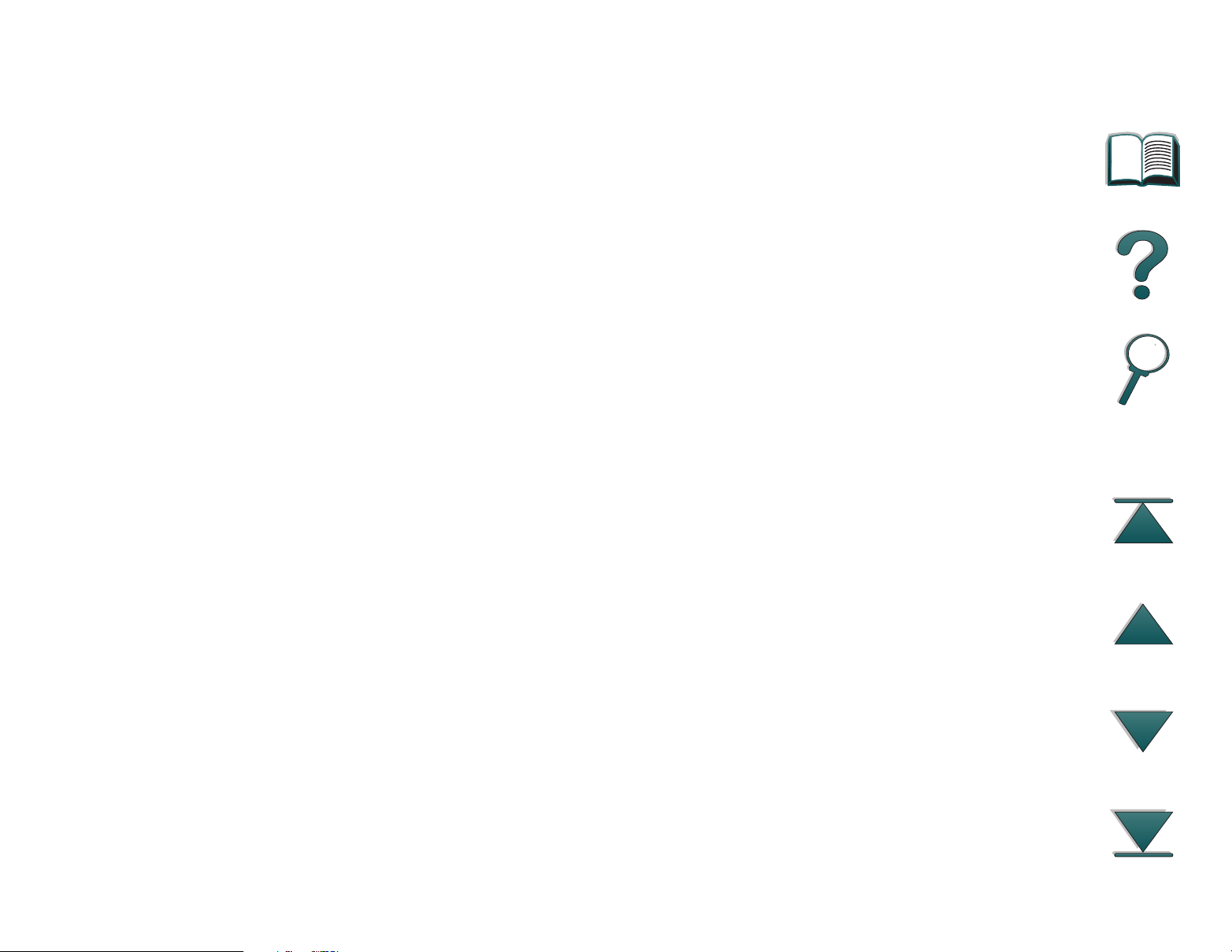
Chapter 1 Printer Basics 25
Printer Features and Benefits
Speed and Throughput
z RIP ONCE technology
z 24 pages per minute (ppm)
z 133 MHz MIPS microprocessor
Resolution
z 600 dots per inch (dpi) with Resolution Enhancement technology (REt)
z FastRes 1200 provides 1200 dpi quality at full speed
z More than 220 levels of gray
Memory
z 16 MB (8000/8000 N) or 24 MB (8000 DN) of RAM, expandable using
industry standard 100-pin DIMMs (Dual In-Line Memor y Modules)
z Memory Enhancement technology (MEt) automatically compresses data to
use RAM more efficiently
Printer Features and Benefits
Page 26
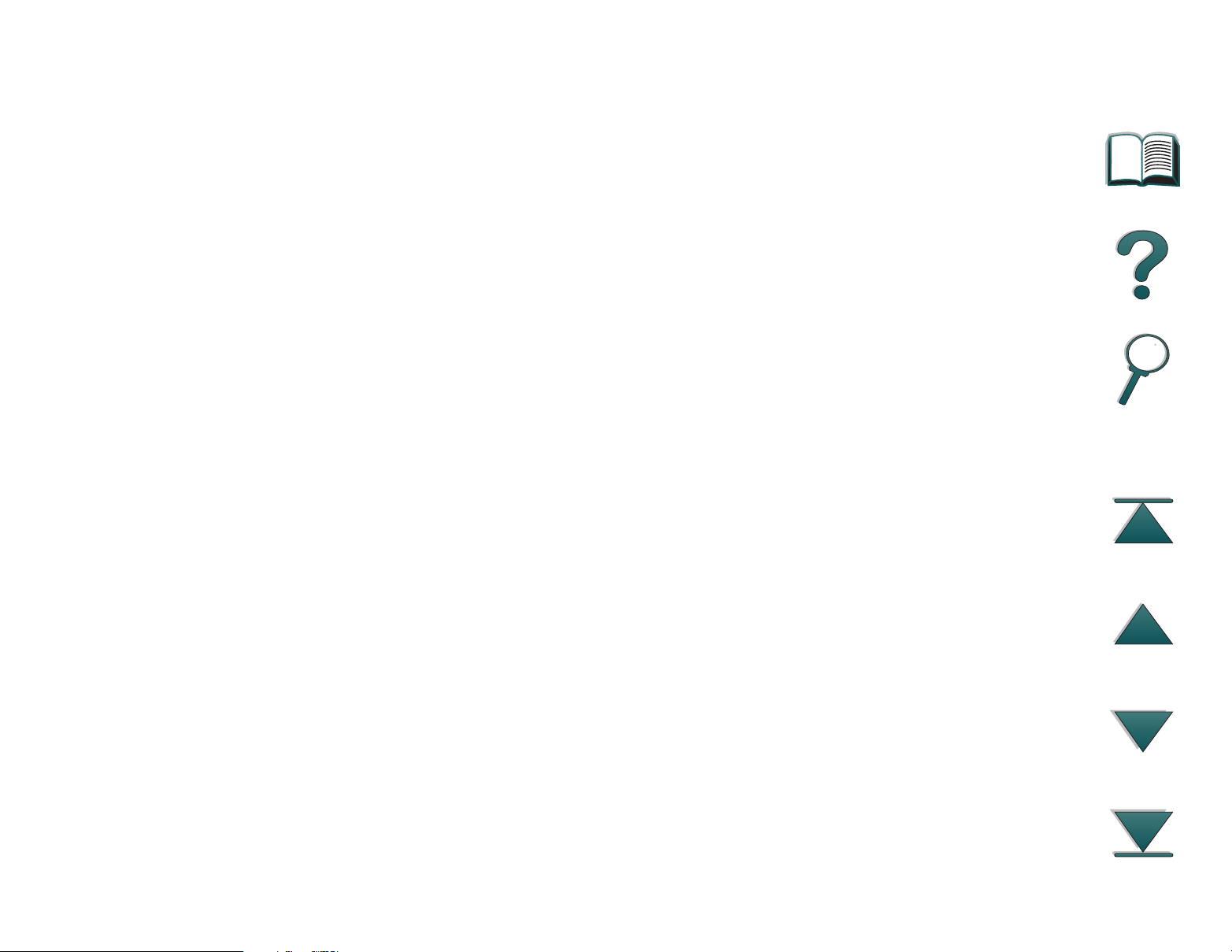
Chapter 1 Printer Basics 26
Language and Fonts
z HP PCL 6
z HP PCL 5e for compatibility
z Printer Job Language (PJL)
z Printer Management Language (PML)
z 45 scalable TrueType typefaces
z 65 fonts with HP FontSmar t (not available for Macintosh)
z PostScript Level 2 Emulation standard
Printer Features and Benefits
Page 27
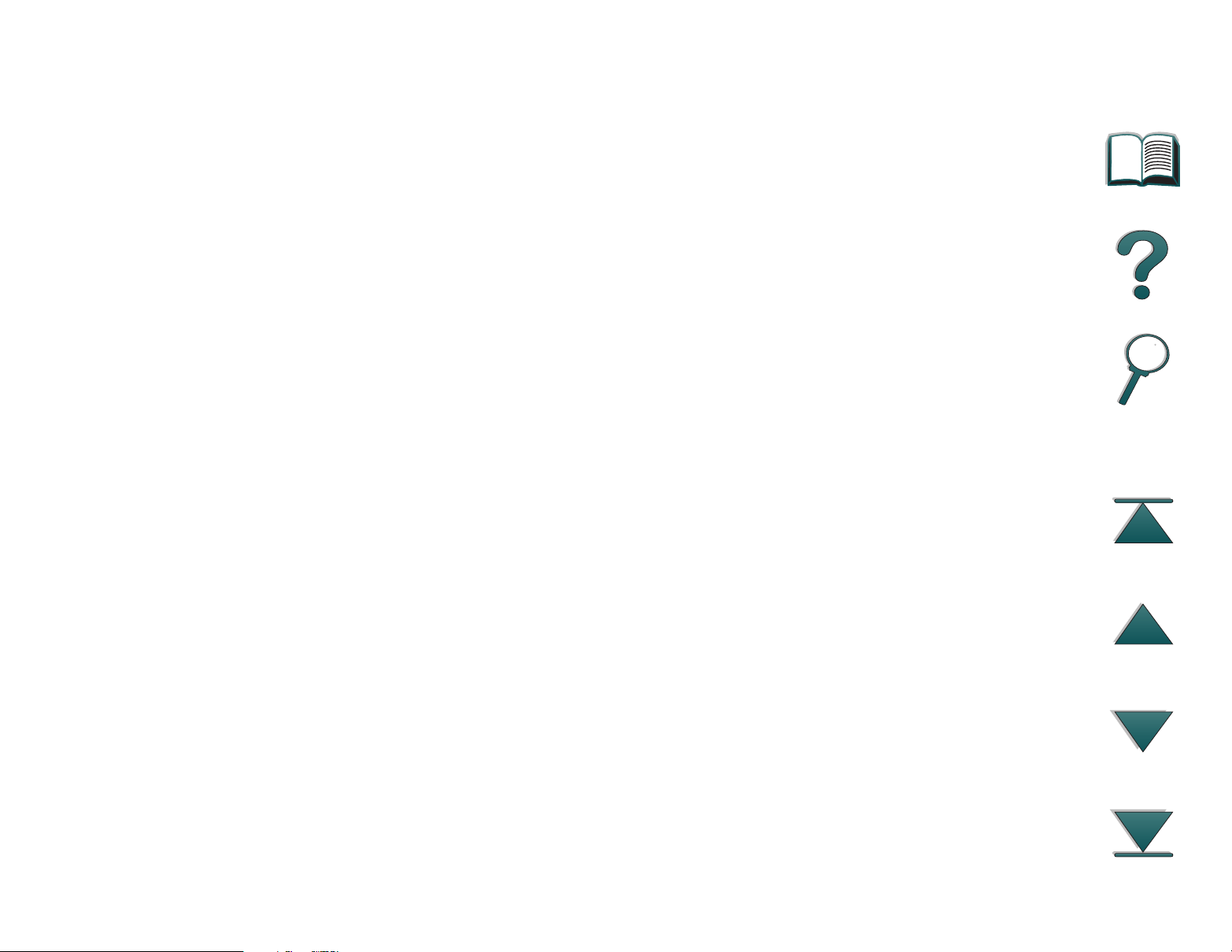
Chapter 1 Printer Basics 27
Paper Handling Options
z Input
Tray 1: A multipurpose tray for paper, transparencies, labels, and
envelopes. Holds up to 100 sheets of paper.
Trays 2 and 3: Two 500-sheet trays. These trays automatically sense
paper size.
Optional 2 x 500-sheet Input Tray (Trays 4 and 5): Two 500-sheet trays.
These trays automatically sense paper size.
Optional 2000-sheet Input Tray (Tray 4): One 2000-sheet tray. This tray
automatically senses paper size.
Optional Duplex Printing Accessory: Provides two-sided printing (both
sides of paper).
Optional Envelope Feeder: Automatically feeds up to 100 envelopes.
z Output
Standard Output Bin: Holds up to 500 sheets of paper. Automatically
senses when full.
Left Output Bin: Holds up to 125 sheets of paper. Provides the best
results when printing transparencies, labels, and envelopes.
Optional 5-bin Mailbox with Stapler: Each of the 5 bins holds up to 250
sheets of paper. Provides job separation by stapling jobs.
Continued on next page.
Printer Features and Benefits
Page 28
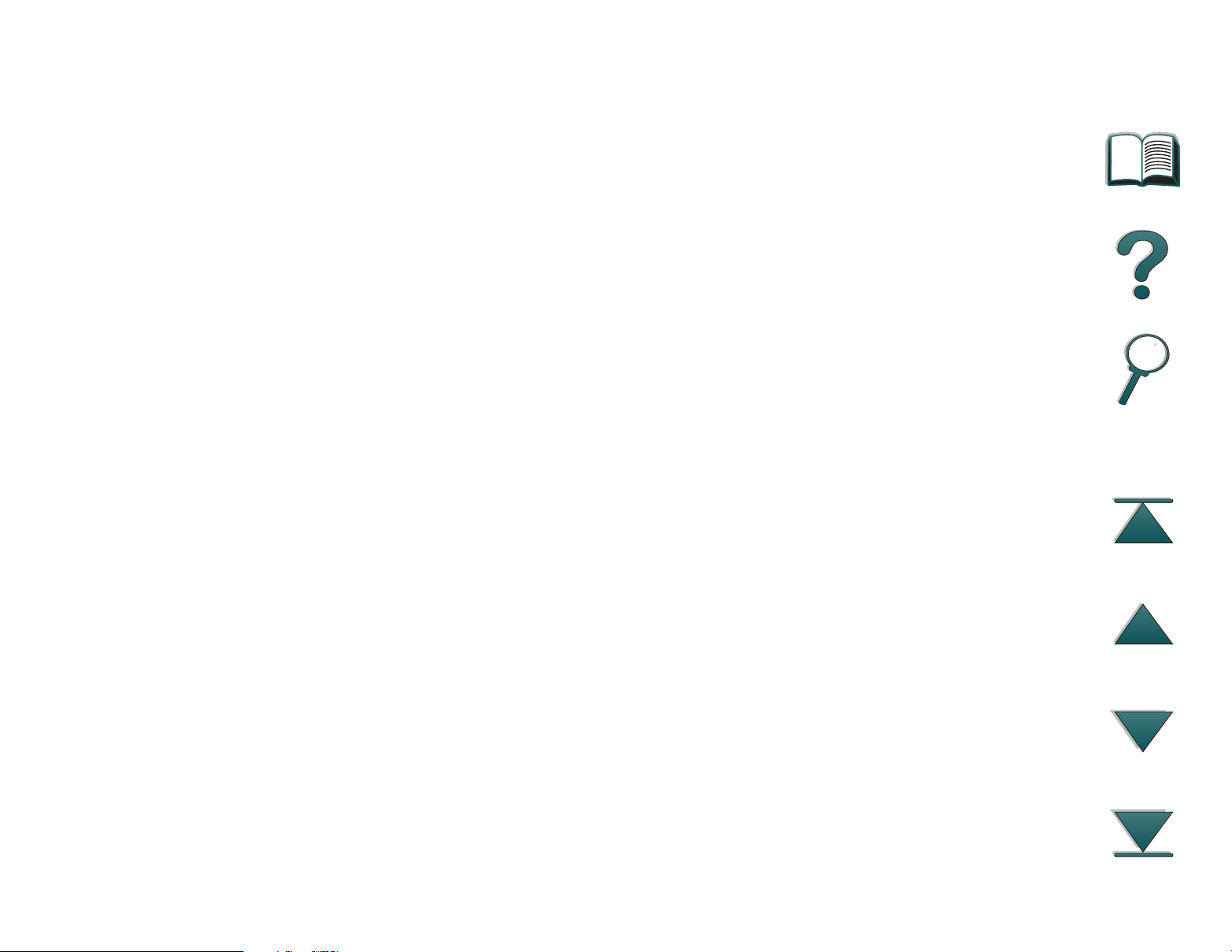
Chapter 1 Printer Basics 28
Optional Multibin Mailbox: Each of the 8 bins holds up to 250 sheets of
paper.
Optional 7-bin T ab letop Mailbox: Each of the 7 bins holds up to 120 sheets
of paper. Designed for tabletop printing.
Connectivity
z 3 EIO (enhanced input/output) slots
z HP JetDirect EIO cards, Ethernet (10Base-T, 10Base2), Local Talk, Token
Ring, Fast Ethernet 10/100Base-TX
z Parallel
Environmental Features
z EconoMode reduces toner consumption
z Power Save setting saves energy (meets Energy Star guidelines)
z High content of recyclable components and materials in the printer
Printer Features and Benefits
Page 29
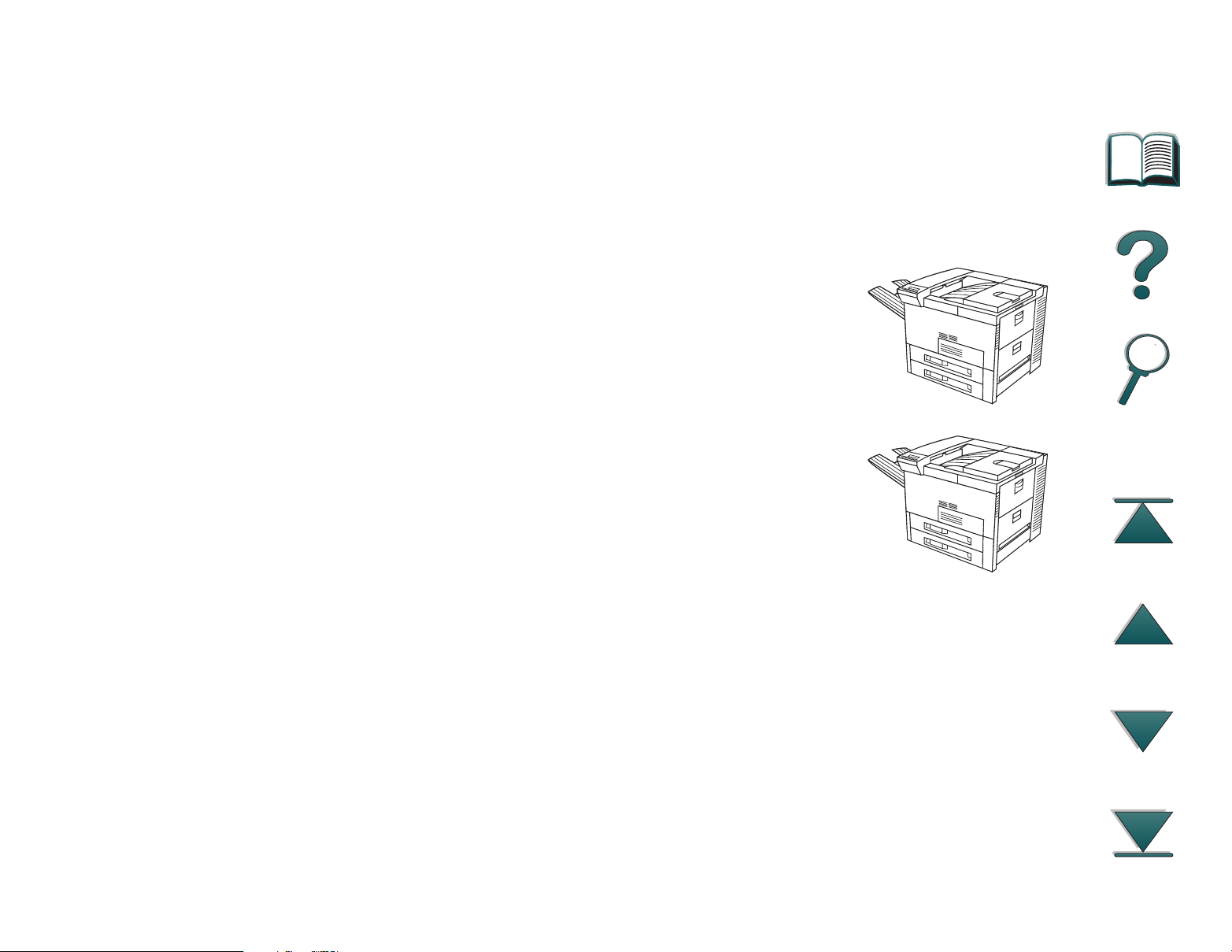
Chapter 1 Printer Basics 29
Printer Information
Configurations
HP LaserJet 8000 printer
The HP LaserJet 8000 printer (par t number C4085A)
comes standard with 16 MB RAM, wide format printing,
two 500-sheet trays, and a 100-sheet multipurpose tray.
HP LaserJet 8000 N printer
The HP LaserJet 8000 N printer (par t number C4086A)
comes standard with 16 MB RAM, wide format printing,
two 500-sheet trays, a 100-sheet multipurpose tray, and
an HP JetDirect 600N for 10/100Base-TX, internal print
server.
Continued on next page.
Printer Information
Page 30
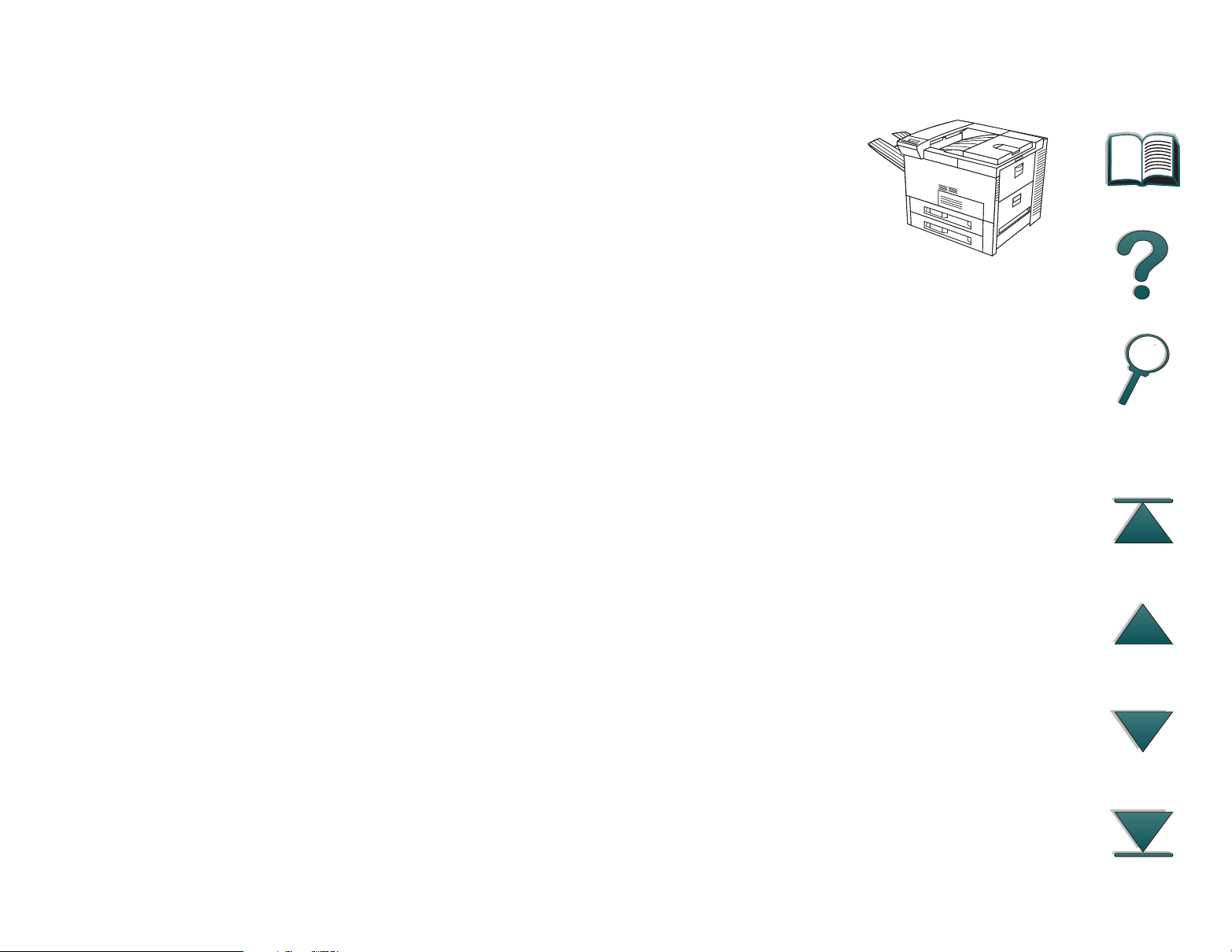
Chapter 1 Printer Basics 30
HP LaserJet 8000 DN printer
The HP LaserJet 8000 DN printer (par t number C4087A)
comes standard with 24 MB RAM, wide format printing,
two 500-sheet trays, a 100-sheet multipurpose tray, an HP
JetDirect 600N for 10/100Base-TX, internal print server,
and a duplexer (for printing on both sides of paper).
HP Mopier* 240
The HP Mopier 240 printer with advanced paper handling devices, such as the
2000-sheet Input Tray and 5-bin Mailbox with Stapler, enables you to easily
produce multiple sets of multipage documents—collated, duplexed, and
stapled—directly from your desktop and without having to walk to the
photocopier.
*Available through HP-qualified distribution.
Printer Information
Page 31

Chapter 1 Printer Basics 31
Printer Parts and Locations
Standard Output Bin Adjustable paper stop
Top cover
Control panel
Left Output Bin
Front door
Tray 1
(multipurpose)
On/Off switch
Tray 3
Continued on next page.
Printer Information
Right door
Tray 1 extensions
Tray 1 paper width guidesTray 2
Page 32

Chapter 1 Printer Basics 32
Printed Circuit Assembly
(formatter board)
EIO slots
Bidirectional
Parallel Port
(IEEE-1284)
Power outlet
Printer Information
Paper Handling Connector
(C-Link)
Page 33
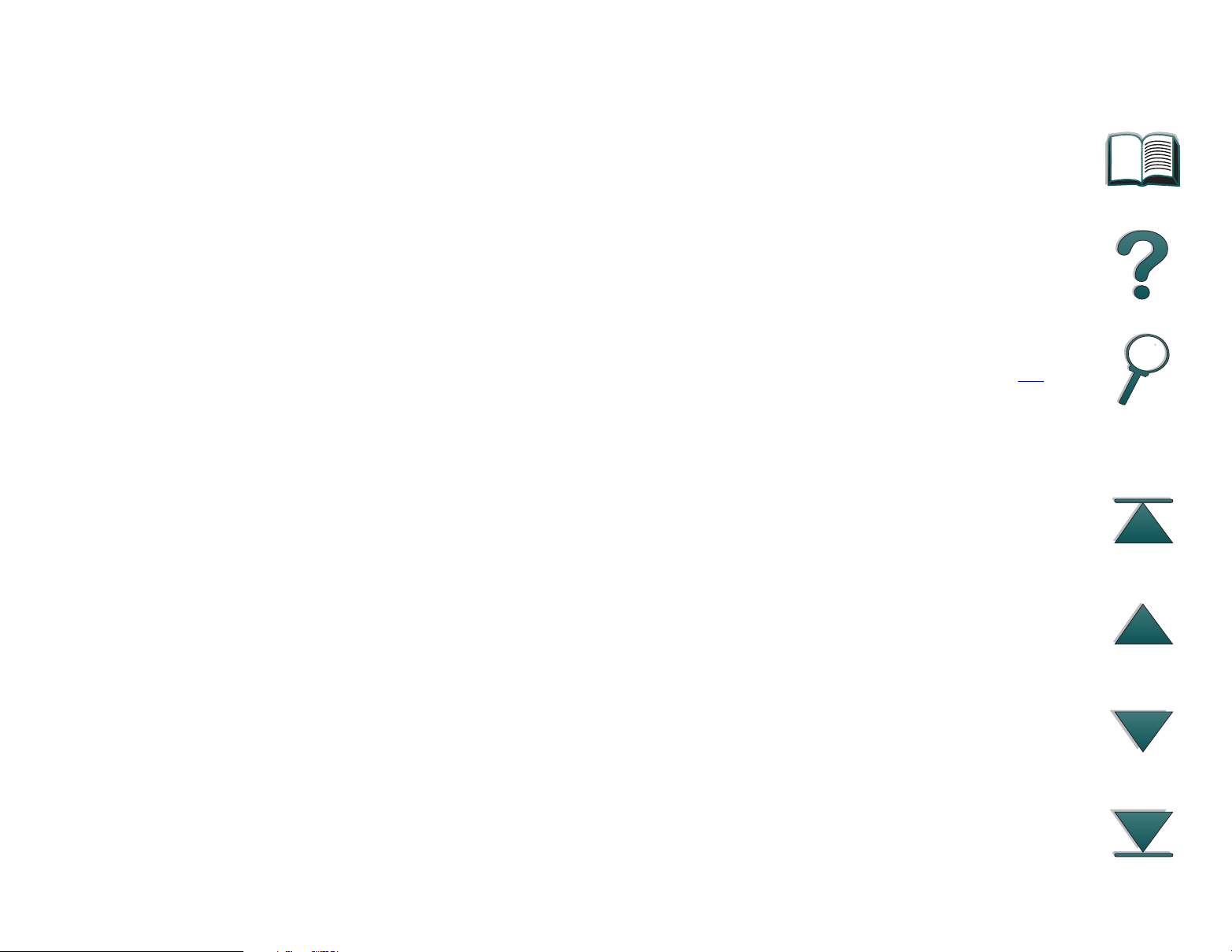
Chapter 1 Printer Basics 33
Accessories and Supplies
You can increase the capabilities of the printer with optional accessories and
supplies.
Use accessories and supplies specifically designed for the printer to ensure
optimum performance.
The printer suppor ts three enhanced input/output (EIO) cards. Other
accessories and options are available. For ordering information, see page 36
.
Accessories and Supplies
Page 34

Chapter 1 Printer Basics 34
Suggested Accessories
5-bin Mailbox
with Stapler
7-bin Tabletop
Mailbox
2000-sheet Input Tray
(Tray 4)
Duplexer
Envelope Feeder
Multibin Mailbox
(8 bins)
Stand for 7-bin
Tabletop Mailbox
Printer Stand
Accessories and Supplies
2 x 500-sheet Input Tray
(Trays 4 and 5)
Page 35

Chapter 1 Printer Basics 35
Optional Hard Disk
The Hard Disk accessory can be used to per manently store downloaded fonts
and forms in the printer. Unlike standard printer memor y, items on the Hard
Disk remain in the printer even when the printer is turned off. Fonts
downloaded to the Hard Disk are available to all users of the printer.
The Hard Disk can be write-protected through software for additional security.
Windows Users
Use HP JetAdmin to delete files from a mass storage device. Use HP
FontSmart to manage fonts on a mass storage device (page 67
information, see the printer software help.
). For more
HP is constantly introducing new software tools for use with your printer and
accessories. These tools are available from the Internet free of charge. See
page 3
Macintosh Users
Use the HP LaserJet Utility to download fonts. Refer to the HP LaserJet Utility
Guide online help included with your HP LaserJet Utility software for more
information.
Accessories and Supplies
for how to visit the HP website for more information.
Page 36

Chapter 1 Printer Basics 36
Ordering Information
Use only accessories specifically designed for this printer. To order an
accessory, contact an HP-authorized service or suppor t provider. (See the HP
Support pages at the front of this user guide.)
Ordering Information
Item Description or Use Order
Number
Pap er
Handling
2 x 500-sheet Input Tray Two 500-sheet trays and
feeder.
2000-sheet Input Tray One 2000-sheet tray and
feeder.
Envelope Feeder Automatically feeds up to
100 envelopes.
Duplex Printing
Accessory (duplexer)
7-bin Tabletop Mailbox Each of the 7 output bins
Allows automatic printing on
both sides of paper.
holds 120 sheets of paper.
Designed for tabletop use.
C4780A
C4781A
C3765B
C4782A
C4783A
Accessories and Supplies
Page 37
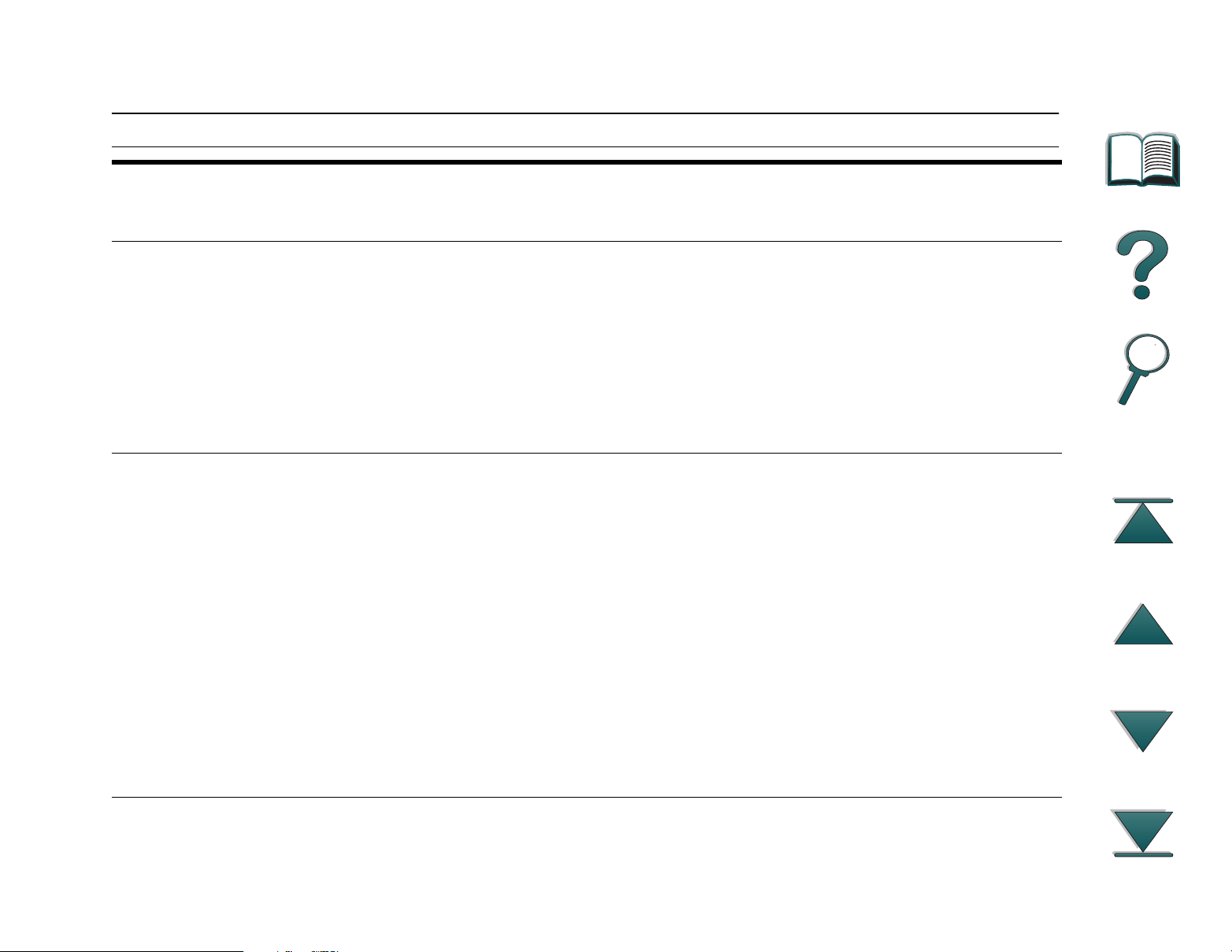
Chapter 1 Printer Basics 37
Ordering Information (continued)
Item Description or Use Order
Number
Pap er
Handling
Printer Stands Printer Stand Used in place of the
Multibin Mailbox Each of the 8 output bins
holds 250 sheets of paper.
5-bin Mailbox with
Stapler
Stand for 7-bin
Tabletop Mailbox
Each of the 5 output bins
holds 250 sheets of paper.
Provides job separation by
stapling jobs.
2000-sheet Input Tray (Tray 4)
or the 2 x 500-sheet Tray
(Trays 4 and 5) when a
mailbox accessory is
attached.
Allows 7-bin Tabletop Mailbox
to be used when printer is
mounted on 2 x 500-sheet
Input Tray, 2000-sheet Input
Tray, or printer stand.
C4785A
C4787A
C2975A
C4784A
Accessories and Supplies
Page 38

Chapter 1 Printer Basics 38
Ordering Information (continued)
Item Description or Use Order
Number
Printing
Supplies
HP Multipurpose
Paper
(Other HP media is
available where office
products are sold.)
HP LaserJet Paper
(Other HP media is
available where office
products are sold.)
Toner Car tridge
(15,000 pages)
HP brand paper for a variety
of uses (1 box of 10 reams,
500 sheets each). To order a
sample, in the U.S. call
1-800-471-4701.
Premium HP brand paper for
use with HP LaserJet pr inters
(1 box of 10 reams,
500 sheets each). To order a
sample, in the U.S. call
1-800-471-4701.
Replacement HP Microfine
toner cartr idge.
HPM1120
HPJ1124
C3909A
Accessories and Supplies
Page 39

Chapter 1 Printer Basics 39
Ordering Information (continued)
Item Description or Use Order
Number
Memory, Fonts,
and Mass
Storage
Dual In-line Memory
Module (DIMM)
(100-pin)
EDO DIMMs
(100-pin)
SDRAM DIMMs
(100-pin)
Flash DIMM
(100-pin)
Boosts the ability of the printer
to handle large print jobs
(maximum 192 MB with HP
brand DIMMs):
4 MB
8 MB
16 MB
4 MB
8 MB
16 MB
32 MB
64 MB
Permanent storage for fonts
and forms:
C4135A
C4136A
C4137A
C4140A
C4141A
C4142A
C4143A
C3913A
Accessories and Supplies
2 MB
4 MB
C4286A
C4287A
Page 40

Chapter 1 Printer Basics 40
Ordering Information (continued)
Item Description or Use Order
Number
Memory, Fonts,
and Mass
Storage
Cable and
Interface
Accessories
Font DIMM
(100-pin)
Hard Disk Permanent storage for fonts
Parallel Cables 3 Meter IEEE-1284 cable
Macintosh Network
Cable Kit
8 MB Asian ROM:
traditional Chinese
simplified Chinese
Korean
and forms. Enables RIP ONCE
mopying of print jobs that are
too large to RIP ONCE mopy
in RAM.
10 Meter IEEE-1284 cable
For PhoneNET or LocalTalk
connection.
C4292A
C4293A
D4838A
C2985A
C2946A
C2947A
92215N
Accessories and Supplies
Page 41

Chapter 1 Printer Basics 41
Ordering Information (continued)
Item Description or Use Order
Number
Cable and
Interface
Accessories
Enhanced I/O Cards HP JetDirect print server
multi-protocol EIO network
cards:
Ethernet RJ-45 only
Ethernet RJ-45 and BNC,
LocalTalk
Token Ring RJ-45 and DB-9
Fast Ethernet
10/100Base-TX RJ-45
only
Power Box For connecting a multibin
mailbox to the printer when
the printer is on a printer
stand. This item is included
with the 2000-sheet Input Tray
and the 2 x 500-sheet
Input Tray.
J3110A
J3111A
J3112A
J3113A
C4789A
Maintenance
Accessory
Accessories and Supplies
Preventive Maintenance
Kit
For 110V units
For 220V units
C3971B
C3972B
Page 42

Chapter 1 Printer Basics 42
Ordering Information (continued)
Item Description or Use Order
Number
Documentation
HP LaserJet Printer
Family Paper
Specification Guide
PCL 5/PJL Technical
Reference
Documentation
Pack age
HP LaserJet 8000,
8000 N, 8000 DN, and
HP Mopier 240 Printers
User Guide
HP LaserJet 8000,
8000 N, 8000 DN, and
HP Mopier 240 Printers
Getting Started Guide
A guide to using paper and
other print media with
HP LaserJet pr inters.
A guide to using printer
commands with HP LaserJet
printers.
This is an online user guide
provided on compact disc.
An additional copy of the
getting started guide.
5010-6394
5021-0330
C4085-60101
C4085-90901
Accessories and Supplies
Page 43

Chapter 1 Printer Basics 43
Ordering Information (continued)
Item Description or Use Order
Number
HP LaserJet 8000,
8000 N, 8000 DN, and
HP Mopier 240 Printers
Ready Reference Guide
User Documentation
Bundle
An additional copy of the
ready reference guide.
An additional copy of the
getting started guide, and the
ready reference guide.
C4085-90921
C4085-90901
Accessories and Supplies
Page 44

Chapter 1 Printer Basics 44
Control Panel Layout
The control panel includes three indicator lights, six keys, and a 2-line display
(16 characters per line).
2-line display
Go
READY
Menu Item - Value + Select
Online Data Attention
Cancel
Job
Control Panel Layout
Page 45

Chapter 1 Printer Basics 45
Control Panel Lights
Light Indication
Online The printer is ready to print.
Data The printer is processing information.
Attention Action is required. See the control panel display.
Configuration Page
To print a configuration page, see page 228.
Control Panel Layout
Page 46

Chapter 1 Printer Basics 46
Control Panel Keys
Control Panel Keys
Key Function
G
O
C
ANCEL JOB
M
ENU
z Places the printer either online or offline.
z Prints any data residing in the printer’s buffer.
z Allows the printer to resume printing after being offline. Clears most printer
messages and places the printer online.
z Allows the printer to continue printing with an error message such as TRAY x
LOAD [TYPE] [SIZE] or UNEXPECTED PAPER SIZE.
z Confirms a manual feed request if Tray 1 is loaded and TRAY 1
MODE=CASSETTE has been set from the Paper Handling Men u in the printer’ s
control panel.
z Overrides a manual feed request from Tray 1 by selecting paper from the
next available tray.
z Exits the control panel menus. (To save a selected control panel setting, first
press S
ELECT
.)
Cancels the print job that the printer is processing. The time it takes to
cancel depends on the size of the print job. (Press it only once.)
Cycles through the control panel menus. Press the right end of the
button to move forward or the left end of the button to move backward.
I
TEM
Cycles through the selected menu’s items. Press the right end of the
button to move forward or the left end of the button to move backward.
Control Panel Layout
Page 47

Chapter 1 Printer Basics 47
Control Panel Keys
Key Function
- V
ALUE
S
ELECT
+ Cycles through the selected menu item’s values. Press + to move
forward or - to move backward.
z Saves the selected value for that item. An asterisk (*) appears next to the
selection, indicating that it is the new default. Default settings remain when
the printer is switched off or reset (unless you reset all factory defaults from
the Resets Menu).
z Prints one of the printer information pages from the control panel.
Control Panel Layout
Page 48

Chapter 1 Printer Basics 48
Control Panel Menus
For a complete list of control panel items and possible values, see page
.
279
Press M
other accessories are installed in the printer, new menu items automatically
appear.
Continued on next page.
for access to all control panel menus. When additional trays or
ENU
Control Panel Layout
Page 49

Chapter 1 Printer Basics 49
To change a control panel setting:
1. Press M
2. Press I
TEM
3. Press - V
4. Press S
until the desired menu appears.
ENU
until the desired item appears.
+ until the desired setting appears.
ALUE
ELECT
to save the selection. An asterisk (*) appears next to the selection in
the display, indicating that it is now the default.
5. Press G
to exit the menu.
O
Note Settings in the printer driver and software application override control panel
settings. (Software application settings override printer driver settings.)
If you cannot access a menu or item, it is either not an option f or the printer,
or your network administrator has locked the function. (The control panel
reads ACCESS DENIED MENUS LOCKED.) See your network administrator.
To print a control panel menu map:
See page 231 for information on how to print a control panel menu map.
Control Panel Layout
Page 50

Chapter 1 Printer Basics 50
LEDs Status Interpretation
Use the following table to interpret the status lights on the Optional 2000-sheet
Input Tray, the Optional 2 x 500-sheet Input Tray (Trays 4 and 5), and the
Multibin Mailbox.
LED Status Interpretation
Light Optional 2000-sheet Input
Tray and the Optional
2 x 500-sheet Tray
(Trays 4 and 5)
Solid Green The accessory is on and
ready.
Solid Amber The accessory is experiencing
a hardware malfunction.
Flashing Amber The accessory has a paper
jam or a page needs to be
removed from the tray, even if
the page is not jammed.
The lower right door might be
open.
Multibin Mailbox
The accessory light is on and
ready.
The accessory is experiencing
a hardware malfunction.
The accessory has a paper
jam or a page needs to be
removed from the multibin
mailbox, e v en if the page is not
jammed.
The accessory is not correctly
attached to the printer.
LEDs Status Interpretation
Page 51

Chapter 1 Printer Basics 51
LED Status Interpretation (continued)
Off The printer might be in Power
Save mode. Press GO.
The accessory is not
receiving power. Check both
the power supply and the
power cables.
The printer might be in Power
Save mode. Press GO.
The accessory is not
receiving power. Check both
the power supply and the
power cables.
LEDs Status Interpretation
Page 52

Chapter 1 Printer Basics 52
Printer Software
Windows
Client
Windows Software
Macintosh
Client
Drivers
HP Toolbox
HP FontSmart
Macintosh Software
PPDs
HP LaserJet Utility
Network
Administrator
Windows Software
HP JetAdmin
Drivers
HP FontSmart
HP LaserJet
Resource Manager
Macintosh Software
PPDs
HP LaserJet Utility
Printer Software
Page 53

Chapter 1 Printer Basics 53
The printer drivers provided on the compact disc must be installed to take full
advantage of the printer’s features. The other software programs are
recommended, but are not required for operation. See the ReadMe file for
more information.
Note Network Administrators: HP JetAdmin should be installed only on the
network administrator’s computer. Load all other applicable software on
the server and all client computers.
The most recent drivers, additional drivers, and other software are available
from the Internet. Depending on the configuration of Windows-driven
computers, the installation program for the printer software automatically
checks the computer for Intern et access to obtain the latest software. If you do
not have access to the Internet, see the HP Support pages at the front of this
user guide to obtain the most recent software.
Included with the printer is a compact disc containing the HP LaserJet Printing
System. On the compact disc are software components and drivers that
benefit end users and network administrators. See the ReadMe file for the
most current information.
The Printing System includes software designed for end users operating in the
following environments:
z Microsoft Windows 3.1x
Continued on next page.
Printer Software
Page 54

Chapter 1 Printer Basics 54
z Microsoft Windows 95
z Microsoft Windows NT 4.0
z IBM OS/2 version 2.0 or greater
z Apple Mac OS 7 or greater
Additional drivers for DOS WordPerfect 5.x and 6.x are available through your
HP distributor. (See the HP Support
pages at the front of this user guide.)
The Printing System also includes software for network administrators using
the following network operating systems:
z Novell NetWare 3.x or 4.x
z Microsoft Windows NT 4.0
z IBM LAN Server 3.0 or greater
z Apple AppleTalk
Network administration software for UNIX and other network operating
systems is available from the web, or through your HP distributor. (See the HP
Support pages at the front of this user guide.)
The drivers and software components for end users and administrators using
the environments listed above are described in the following sections.
Printer Software
Page 55

Chapter 1 Printer Basics 55
Printer Drivers
Printer drivers access the printer features and allow the computer to
communicate with the printer (via a printer language).
Windows
See Access the Windows Printer Driver on page 63 for more specific driver
information.
Macintosh
See PostScript Pr inter Description Files (PPDs) on page 69 for more specific
driver information.
Note Check the ReadMe file provided on the compact disc f or additional software
included and supported languages.
Certain pr inter features are available only from the PCL 6 dr iver. See the
printer software help for availability of features.
Continued on next page.
Printer Software
Page 56

Chapter 1 Printer Basics 56
Drivers Included with the Printer
The following printer drivers are included with the printer. The most recent
drivers are available on the Internet. (See the HP Support
this user guide.) Depending on the configuration of Windows computers, the
installation program for the printer software automatically checks the computer
for Internet access to obtain the latest drivers.
PCL 5e PCL 6 PS
pages at the front of
Windows 3.1x
Windows 95
Windows NT 4.0
999
999
999
Macintosh computer PPDs are included (page 69).
Within the computer installation program, select Typical Install to install the
PCL 5e, PCL 6, and PS drivers and HP FontSmar t. Select Custom Install to
install only the software you prefer, or if you are a network administrator.
Select Minimum Install to install only the PCL 6 driver for basic printing.
Printer Software
Page 57

Chapter 1 Printer Basics 57
Additional Drivers
You can obtain the following printer drivers by downloading them from the
Internet, or by requesting them from an HP-authorized service or suppor t
provider. (See the HP Suppor t
z OS/2 PCL/PCL 6 pr inter driver*
z OS/2 PS printer driver*
z WordPerfect 5.1 printer driver
z AutoCAD (Rev. 14 compatible printer driver, also available on the compact
disc)
*The OS/2 drivers are also available from IBM, and are packaged with
OS/2.
pages at the front of this user guide.)
Note If the desired printer driver is not on the compact disc or is not listed here,
check the software application’s installation disks or ReadMe files to see
if they include support for the printer. If not, contact the software
manufacturer or distributor and request a driver for the printer.
Printer Software
Page 58

Chapter 1 Printer Basics 58
Software for Windows
Use the Typical Install option, or Custom Install option (if you are a Network
Administrator), to install the HP software. (This includes several printer
drivers. For more information, see page 56
Note Network Administrators: If the printer is attached to a network through an
HP JetDirect EIO card, before y ou can print, the printer must be configured
for that network using HP JetAdmin or similar network software. (See the
getting started guide.)
)
Printer Software
Page 59

Chapter 1 Printer Basics 59
Installing Windows Printing Software (CD)
For Windows 95 and Windows NT 4.0
1. Close all running applications.
2. Insert the compact disc into the CD-ROM drive. (Depending on the computer
configuration, the installation program may automatically start.)
3. Click Start.
4. Click Run.
5. Type D:\SETUP (or the appropriate drive directory letter) in the command line box
and click OK.
6. Follow the instructions on the computer screen.
Continued on next page.
Printer Software
Page 60

Chapter 1 Printer Basics 60
For Windows 3.1x
Note Windows 3.1x includes only PostScript Level 2 Emulation (or Level 1
Emulation for Windows 3.1x) and FontSmart.
1. Close all running applications.
2. Insert the compact disc into the CD-ROM drive.
3. In the Windows Program Manager screen, click the File menu.
4. Click Run.
5. Type D:\SETUP (or the appropriate drive directory letter) in the command line box
and click OK.
6. Follow the instructions on the computer screen.
Printer Software
Page 61

Chapter 1 Printer Basics 61
Installing Network Software
Note If the printer is to be used on a network, install and configure the network
operating system software on the network administrator’s system before
individual users install the printing software.
1. Select a Custom install to install the printing system software. Be sure to install the
HP JetAdmin software.
2. Use HP JetAdmin to configure the HP JetDirect print server and the printer for your
network. You also can use HP Web JetAdmin to configure your printer with y our web
browser. For information on using HP Web JetAdmin, see HP’s web site at http://
www.hp.com
Printer Software
Page 62

Chapter 1 Printer Basics 62
Installing Macintosh Printing Software
1. Quit all open applications.
2. Insert the compact disc into the CD-ROM drive.
3. Double-click the Installer icon and follow the instructions on the screen.
4. Open the Chooser from the Apple men u .
5. Click the Apple LaserWriter icon. If the icon is not there, contact your Macintosh
dealer.
6. If y ou are on a network with multiple zones , select the zone in the AppleTalk Zones
box where the printer is located. If this is unknown, ask your network administrator.
7. Double-click the desired printer. An icon should appear.
8. Close the Chooser by clicking the Go-Away (Close) box in the upper left corner.
Printer Software
Page 63

Chapter 1 Printer Basics 63
Access the Windows Printer Driver
To configure the driver once the software is installed, access it in one of the
following ways:
Temporarily Change Settings
Operating System
Windows 95 From the File menu, click Print,
Windows NT 4.0 From the File menu, click Print,
Windows 3.1x From the File menu, click Print,
(from a software application)
and then click Properties. (The
actual steps can vary; this is the
most common method.)
and then click Properties. (The
actual steps can vary; this is the
most common method.)
click Printers, and then click
Options. (The actual steps can
vary; this is the most common
method.)
Change Default Settings
(across all applications)
Click the Start button, point to
Settings, and then click Printers .
Right-click the printer icon, and
choose Properties.
Click the Start button, point to
Settings, and then click Printers .
Right-click and choose
Document Defualts or
Properties.
From the Windows control
panel, double-click Printers,
highlight the printer, and click
Setup.
Note Settings in the printer driver and software application override control panel
settings. (Software application settings override printer driver settings.)
Printer Software
Page 64

Chapter 1 Printer Basics 64
Choose the Right Printer Driver for Your Needs
Choose a printer driver based on the way you use the printer.
z Use the PCL 6 dr iver to take full advantage of the printer’s features. Unless
backward compatibility with previous PCL drivers or older printers is
necessary, the PCL 6 dr iver is recommended.
z Use the PCL 5e dr iver if you want print results to look comparable to those
from older printers. Certain features are not available in this driver. (This
PCL 5e dr iver is not backward compatible with older printers.)
z Use the PS driver for compatibility with PostScr ipt Level 2 needs. Cer tain
features are not available in this driver.
z The printer automatically switches between PS and PCL printer languages.
Printer Software
Page 65

Chapter 1 Printer Basics 65
Printer Driver Help
Each printer driver has help screens that can be activated either from the Help
button, the F1 key, or a question mark symbol in the upper right corner in the
printer driver (depending on the Windows operating system used). These help
screens give detailed information about the specific dr iver. Printer driver help
is separate from the software application help.
Printer Software
Page 66

Chapter 1 Printer Basics 66
HP ToolBox
HP ToolBox is enabled during a Custom Install and is not needed to print.
Access HP ToolBox from a printer icon on the Windows 95 and Windows NT
4.0 Taskbar. HP ToolBox provides one-step access to the current status of the
printer and the jobs it is printing. A list of all available features is as follows:
z printer status
z “How Do I...” help
z utilities
z job status
If you choose not to use HP ToolBox, it can be disabled. See the printer
software help.
Printer Software
Page 67

Chapter 1 Printer Basics 67
HP FontSmart
Access HP FontSmart from the HP LaserJet folder or through HP ToolBox.
HP FontSmart is a font management utility (for Windows only) which does the
following:
z installs, uninstalls, and deletes fonts
z manages fonts inside a single window by allowing you to drag-and-drop
z shows the 110 matching screen fonts for the internal fonts in the printer
z downloads fonts to a mass storage device
Note With Windows 3.1x and Windows 95, you can use HP FontSmart to
download fonts to a mass storage device. Types of fonts supported are
TrueType, PostScript® Type 1 and PostScript Type 42 (TrueType fonts
converted to PostScript format). To download Type 1 fonts, Adobe Type
Manager must be installed and turned on.
Printer Software
Page 68

Chapter 1 Printer Basics 68
HP JetSend Communications Technology
HP JetSend can be installed through an installer on the
compact disc. HP JetSend is a new technology from HewlettPackard that allows network devices to communicate with each
other directly. Devices which contain the HP JetSend
technology can exchange information directly with other
devices connected via the Internet or intranet. Sending devices
can include scanners and computers. Receiving devices can include printers
and computers. In addition to sending and receiving documents, you can view
documents using the HP JetView software.
HP JetSend technology enables flexible, direct communications between
network devices using simple IP addressing. HP JetSend enables simple,
targeted, information exchange that is independent of both servers and
applications. This means that users can easily exchange information directly
between Internet-connected devices like printers and scanners (and other
devices in the future).
HP JetSend capabilities can be integrated into the Microsoft Windows
environment. For example, using devices enabled with HP JetSend, you can
capture a document with a scanner (or create a document using computer
software) for distribution via the Internet to several users. Users can receive
the document in their computer’s InBox or print directly to their printer.
Printer Software
Page 69

Chapter 1 Printer Basics 69
Software for Macintosh Computers
PostScript Printer Description Files (PPDs)
PPDs, in combination with the LaserWriter driver, access the printer features
and allow the computer to communicate with the printer. An installation
program for the PPDs and other software is provided on the compact disc. Use
the LaserWriter printer driver that comes with the computer. (The LaserWriter
driver is also available from Apple.)
HP LaserJet Utility
HP LaserJet Utility allows control of features that are not available in the
driver. The illustrated screens make selecting printer features from the
Macintosh computer easier than ever. Use the HP LaserJet Utility to do the
following:
z Customize the printer’s control panel messages.
z Name the printer, assign it to a zone on the network, download files and
fonts, and change most of the printer settings.
z Set a password for the printer.
z From the computer, lock out functions on the printer’s control panel to
prevent unauthorized access. (See the printer software help.)
Continued on next page.
Printer Software
Page 70

Chapter 1 Printer Basics 70
Fonts
80 screen fonts are installed that correspond with the 80 PS fonts resident in
the printer.
Printer Software
Page 71

Chapter 1 Printer Basics 71
Software for Networks
HP Web JetAdmin
This browser-based HP JetAdmin software can be installed on any supported
server platform. The following systems are supported:
z Microsoft Windows NT
z HP-UX*
z IBM OS/2*
z Sun Solaris*
*HP Web JetAdmin is not included on the compact disc with the printer, but is
available from the Internet. If you do not have access to the Internet, see the
HP Support
pages at the front of this user’s guide to obtain this software.
Use HP Web JetAdmin to do the following:
z Install and configure printers that are connected to a network with an HP
JetDirect print server.
z Manage and troubleshoot network printers from any location.
Printer Software
Page 72

Chapter 1 Printer Basics 72
HP JetAdmin
HP JetAdmin is primarily for users who cannot use Web JetAdmin due to the
lack of browser access or because none of the supported server platforms
exist on their network. HP JetAdmin should be installed only on the network
administrator’s computer. HP JetAdmin can be accessed by clicking the Start
button (point to Settings, and then click Control Panel) in Windows 95 and
Windows NT 4.0 or from the HP LaserJet program group folder. Use
HP JetAdmin to do the following:
z Install, configure, and manage printers that are connected to a network with
an HP JetDirect pr int server.
z Manage and troubleshoot network HP printers and print servers.
The HP JetAdmin software works on the following network systems:
z Microsoft Windows NT
z Microsoft Windows 95
z Microsoft Windows 3.1x
z Novell NetWare
z HP-UX*
z Solaris*
z SunOS*
z IBM OS/2*
Printer Software
Page 73

Chapter 1 Printer Basics 73
*The software for these systems is not included on the compact disc with the
printer, but is available from the Internet. If you do not have access to the
Internet, see the HP Support
pages at the front of this user guide to obtain this
software.
Note Network Administrators: If the printer is attached to a network, before you
can print, the printer must be configured for that network using
HP JetAdmin or similar network software. (See the getting star ted guide.)
Printer Software
Page 74

Chapter 1 Printer Basics 74
HP LaserJet Resource Manager
The HP LaserJet Resource Manager should be installed only on the network
administrator’s computer. The HP LaserJet Resource Manager allows you to
control hard disk and flash memory features not found in the drivers.
Use the HP LaserJet Resource Manager to do the following:
z Initialize disk and flash memory.
z Download, delete, and manage fonts to disk and flash memory across
networks.
PostScript Type 1, PostScript Type 42 (True Type fonts converted to
PostScript format), TrueType, and PCL bitmap fonts.
Note To download Type 1 fonts, Adobe Type Manager must be loaded and turned
on.
Printer Software
Page 75

Chapter 2 Printing Tasks 75
Printing Tasks
2
Overview
This chapter presents basic printing tasks, such as:
z Selecting the Input Tray
z Selecting the Output Bin
z Using the Stapler
z Printing Both Sides of Paper (Optional Duplex Printing Accessor y)
Overview
z Printing Envelopes
z Printing Special Paper
Page 76

Chapter 2 Printing Tasks 76
Selecting the Input Tray
Loading Tray 1
1
CAUTION
To avoid a paper jam, never add or remove paper
from Tray 1 while the printer is printing.
To avoid damaging the printer, print labels and
transparencies only from Tray 1. Send them to
the Left Output Bin, and do not print them on
both sides.
When printing multiple transparencies, promptly
remove each tr ansparency as soon as it emerges
from the printer (so the sheets do not stick
together).
1 Open Tray 1.
2 Pull out the tray extension, if needed for the
paper size you are printing.
2
Selecting the Input Tray
Page 77

Chapter 2 Printing Tasks 77
3 Slide the paper width guides to the
appropriate size marked on the tray.
4 Place paper into the tray without stacking it
above the paperfill mark.
Note
For single-sided printing, place paper into the
tray with side-to-be-printed up. The top of the
letterhead should be toward the printer. For
two-sided printing, place paper with the front
side down. The top of the letterhead should be
toward the printer. For prepunched paper, always
load with the holes toward the printer.
3
4
Selecting the Input Tray
Page 78

5
Chapter 2 Printing Tasks 78
5 Paper loading differs by size:
a. Load Letter and ISO A4 with the longer
edge of the page leading into the printer.
b. Load envelopes, Executive, Legal, 11 x 17,
ISO A3, JIS B5, or JIS B4 with the shor t
edge of the page leading into the printer.
(For more information on paper
specifications, see page 256
.)
Selecting the Input Tray
Page 79

6
Chapter 2 Printing Tasks 79
6 Slide the paper into the printer until paper fits
squarely and firmly between the paper width
guides, without bending.
Note
Paper heavier than 28 lb (105 g/m²) should be
printed from Tray 1 to the Left Output Bin to av oid
curl.
If Tray 1 is in CASSETTE mode, the printer Attention
+ to change the size
light will flash. Press - V
ALUE
to match the paper size in Tray 1 and press
S
ELECT
.
Selecting the Input Tray
Page 80

1
2
3
Chapter 2 Printing Tasks 80
Loading Trays 2, 3, and the Optional 2 x 500-sheet Input Tray
(Trays 4 and 5)
1 Open the tray until it stops.
2 Turn the paper guide lock to the unlocked
position.
3 Slide the paper guide to the mark that
indicates the size of paper you are loading.
Selecting the Input Tray
Page 81

Chapter 2 Printing Tasks 81
4 Turn the paper guide lock to the locked
position.
5 Adjust the left paper guide by pushing in,
then lifting up and out.
6 Position the guide over the appropriate lines
marked in the tray. Press the guide into the
rear slot and then lower down into the front
slot. Be sure the guide is not skewed.
4
5
6
Selecting the Input Tray
Page 82

Chapter 2 Printing Tasks 82
7 Insert up to 500 sheets of paper into the tray.
Do not fill the input tray above the paper fill
marks on the guides.
Note
For single-sided and double-sided printing,
place paper into the tray with the side-to-beprinted down. The top of the letterhead should
be toward the rear of the tray.
7
Selecting the Input Tray
Page 83

Chapter 2 Printing Tasks 83
8
8 Ensure that the paper size tab is set
correctly. Slide the tray back into the printer.
9 If you wish to select your paper by type rather
than tray (source), see page 134
.
Adjust the paper stop guide on the Standard
Output Bin for paper sizes larger than Letter or
A4. See page 91
Note
If paper curls or skews excessively during
printing, open the tray and turn the stack of
paper over. To avoid a paper jam, never open
the tray while it is in use.
.
Selecting the Input Tray
Page 84

Chapter 2 Printing Tasks 84
Loading the Optional 2000-sheet Input Tray (Tray 4)
An optional 2000-sheet Input Tray (Tray 4) is available for the printer.The tray
fits under the printer, and acts as a base. For paper specifications, see page
.
254
Continued on next page.
Selecting the Input Tray
Page 85

Chapter 2 Printing Tasks 85
1 Slide Tray 4 open until it stops.
2 Pull the front guide out by the blue pin. Place
the guide into the slots in the top and bottom
of the input tray that correspond to the paper
size you are loading and push in the pin.
3 Repeat step 2 to adjust the back guide.
4 Repeat step 2 to adjust the left guide.
Note
To load 11 by 17 inch paper, move the left guide
to the back of the tray.
Continued on next page.
1
2
3
Selecting the Input Tray
4
Page 86

5
6
Chapter 2 Printing Tasks 86
Load up to 2000 sheets of paper into the tray. Do
not allow paper to extend above the paperfill
mark on the sides.
5 Load Letter or A4 paper with the top of the
page toward the rear of Tray 4, side-to-beprinted down (A) for single-sided printing. For
two sided printing, load front side up.
6 Load 11 x 17, Legal, A3, or JIS B4 paper with
top of the page toward the right of the printer.
For two sided printing, load front side up (B).
Selecting the Input Tray
Page 87

Chapter 2 Printing Tasks 87
7 Press down on all four corners of the paper
stack to ensure the paper rests flat in the tray,
without bending.
8 Close Tray 4.
9 Ensure that the paper size tab is set correctly.
Note
See Printing by Type and Size of Paper
to set the type of paper you loaded in the
134
tray.
If using the Standard Output Bin, remember to
adjust the paper stop guide on the output bin.
See page 91.
on page
7
8
9
Selecting the Input Tray
Page 88

Chapter 2 Printing Tasks 88
Selecting the Output Bin
The printer has several output locations: the Standard Output Bin, the Left
Output Bin, and the optional Mailboxes (the 7-bin Tabletop Mailbox, the
Multibin Mailbox (8 bins), and the 5-bin Mailbox with Stapler).
Standard Output Bin
Left Output Bin
Selecting the Output Bin
Page 89

Chapter 2 Printing Tasks 89
Left Output Bin
Standard Output Bin
Mailbox Bins
(5-bin Mailbox with
Stapler shown)
Note For best results, use the Left Output Bin to print envelopes, labels, or
transparencies.
Selecting the Output Bin
Page 90

Chapter 2 Printing Tasks 90
Printing to the Standard Output Bin
The Standard Output Bin, located at the top of the printer, holds up to 500
sheets of paper in the correct order as they exit the printer. A sensor causes
the printer to stop when the paper bin is full. Printing continues when you
empty or reduce the amount of paper in the bin. The Standard Output Bin is
the factory default bin.
Selecting the Output Bin
Page 91

Chapter 2 Printing Tasks 91
Adjusting the Paper Stop
The paper stop, illustrated below, is located near the Standard Output Bin. It
can be adjusted to help paper lay flat as it exits the printer. The paper stop
does not have to be raised for Letter or A4 size paper. Note that the printer
jams if the paper stop is set to a smaller size of paper than is being printed.
1. Pull the left side of the paper stop up until the stop is in an upright position.
2. Slide the paper stop to the mark indicating the largest paper size to be printed.
Selecting the Output Bin
Page 92

Chapter 2 Printing Tasks 92
Printing to the Left Output Bin
The Left Output Bin, located on the upper left side of the printer, holds up to
125 sheets of paper face up as they exit the printer. This bin is mainly used for
special paper types, such as labels, envelopes, or transparencies, that cannot
tolerate the curved paper path of the Standard Output Bin. This output bin
does not sense when the bin is full.
You can select an output bin through your software application, printer driver,
or from the printer control panel.
Selecting the Output Bin
Page 93

Chapter 2 Printing Tasks 93
Printing to a Mailbox
The following Mailboxes are available for the printer:
z 7-bin Tabletop Mailbox (each bin holds up to 120 sheets of paper)
z Multibin Mailbox (8 bins, each bin holds up to 250 sheets of paper)
z 5-bin Mailbox with Stapler (each bin holds up to 250 sheets of paper)
These mailboxes attach to the left side of the printer. They can work in one of
the following modes:
Modes
Mailbox Each bin can be addressed individually as the output destination,
and can have a name assigned to it by the network or printer
administrator.
Collator In this mode, the device automatically separates mopies. Each
mopy is delivered in consecutive bins, starting from the Left Output
Bin. In this case, one job contains several mopies.
Job Separation Automatically separates incoming jobs, assigning a bin to each job,
which may include multiple copies. It uses all mailbox bins for this
purpose, but is seen in the printer software as one logical bin. If a
mailbox bin is full, the printer automatically sends the job to the
next available bin if selected in JetAdmin.
Selecting the Output Bin
Page 94

Chapter 2 Printing Tasks 94
Modes (continued)
Stacking This mode stacks the printed output from the lowest bin to the top,
regardless of job boundaries. This mode of operation takes
advantage of the total capacity of the mailbox bins. The device is
seen by the software as one logical bin.
How to Configure the Operating Modes
The network or printer administrator chooses the mode of operation through
an HP network configuration utility, such as HP JetAdmin or HP LaserJet
Utility. You will need to set up your printer dr iver to reflect the mode chosen by
the administrator.
Bidirectional Environment
The printer automatically selects the mode established by the network
administrator.
Nonbidirectional Environment
You can change the mode in the driver. The method for changing the mode
varies with driver and by operating system. Refer to your driver’s online help.
The printer control panel will display different messages depending on the
mailbox used and which mode you are using. See the printer software help for
more information.
Selecting the Output Bin
Page 95

Chapter 2 Printing Tasks 95
Mailbox Mode
In Mailbox Mode, if the
Control Panel says:
5-bin Mailbox with
Stapler
7-bin Tabletop Mailbox OPTIONAL BIN 1 Left Output Bin
Multibin Mailbox
(8 bins)
OPTIONAL BIN 1 Left Output Bin
OPTIONAL BIN 2
through 6
OPTIONAL BIN 7 Stapler Bin
OPTIONAL BIN 2
through 8
OPTIONAL BIN 1 Left Output Bin
OPTIONAL BIN 2
through 9
Then the physical location is:
Mailbox 1-5
Mailbox 1-7
Mailbox 1-8
Selecting the Output Bin
Page 96

Chapter 2 Printing Tasks 96
Job Separation, Collator, and Stacking Modes
In Job Separation, Collator,
and Stacking Modes, if the
Control Panel says:
5-bin Mailbox with
Stapler
7-bin Tabletop
Mailbox
Multibin Mailbox
(8 bins)
Note The Mailbox es handle all of the printer’s supported paper sizes (page 256
Envelopes, labels, and transparencies should only be sent to the Left
Output Bin.
OPTIONAL BIN 1 Left Output Bin
OPTIONAL BIN 2 Mailbox 1-5
OPTIONAL BIN 3 Stapler Bin
OPTIONAL BIN 1 Left Output Bin
OPTIONAL BIN 2 Mailbox 1-7
OPTIONAL BIN 1 Left Output Bin
OPTIONAL BIN 2 Mailbox 1-8
Then the physical location is:
).
The stapler is located on the left side of the 5-bin Mailbox with Stapler. The
stapler can staple jobs of 2 to 20 sheets on 20 lb. paper. The stapler bin can
hold a maximum of 350 sheets. Only jobs sent to the stapler bin will be
stapled.
Selecting the Output Bin
Page 97

Chapter 2 Printing Tasks 97
Selecting a Mailbox through the Software
You can select mailboxes through your software application, printer driver, or
from the printer control panel. Otherwise, follow the instructions below for
setting the overall default printer output bin selection. Where and how you
make selections depends on your software application or associated printer
driver. (Some options may only be available through the printer driver.)
Selecting Mailboxes from the Control Panel
1. Press M
2. Press I
TEMS
repeatedly until PAPER HANDLING appears.
ENUS
repeatedly until PAPER DEST= STANDARD OUT BIN * appears.
3. Press + repeatedly until PAPER DEST= OPTIONAL BIN x appears. The x represents
a number that varies depending upon the mailbox selected and the oper ating mode
used. Your network administrator may have changed these names.
4. Press S
ELECT
to save your choice. An asterisk (*) appears next to your selection.
Selecting the Output Bin
Page 98

1
2
3
Chapter 2 Printing Tasks 98
Using the Stapler
Loading Staple Cartridges
1 Turn off the pr inter and remove the Left
Output Bin.
2 Open the stapler unit cover.
3 Squeeze the stapler cartridge tabs together
and pull the empty staple cartr idge out.
Using the Stapler
Page 99

Chapter 2 Printing Tasks 99
4 Remove the plastic shipping clip from the
new staple cartridge. Inser t the new staple
cartr idge so that it snaps into place.
5 Close the stapler unit cover, replace the Left
Output Bin, and turn the printer on.
4
5
Using the Stapler
Page 100

Chapter 2 Printing Tasks 100
Stapling Documents
The stapler can staple documents of 2 to a maximum of 20 pages on 16 to
28 lb paper, Letter, Legal, and A4 size only. For paper beyond 20 lb, fewer
sheets can be stapled depending upon the weight of the paper. The stapler
should not be set as the default output bin. If your job is only one page, or if it
is greater than 20 pages, the printer will print your job to the bin, but it will not
be stapled. The stapler bin can hold up to 350 stapled sheets. To have your job
stapled, send it to OPTIONAL BIN x. See pages 95
appropriate bin according to the mode you are using.
Selecting the Stapler through the Software
You can select the stapler through your software application or printer driver.
This is the recommended method for stapling. If you are unable to designate
the paper destination in your software or printer driver, follow the instructions
below for setting the overall default printer output bin selection. Where and
how you make selections depends on your software application or associated
printer driver. (Some options may only be available through the printer driver.
See page 55
for more information on accessing the pr inter driver.)
and 96 to choose the
Using the Stapler
