Page 1
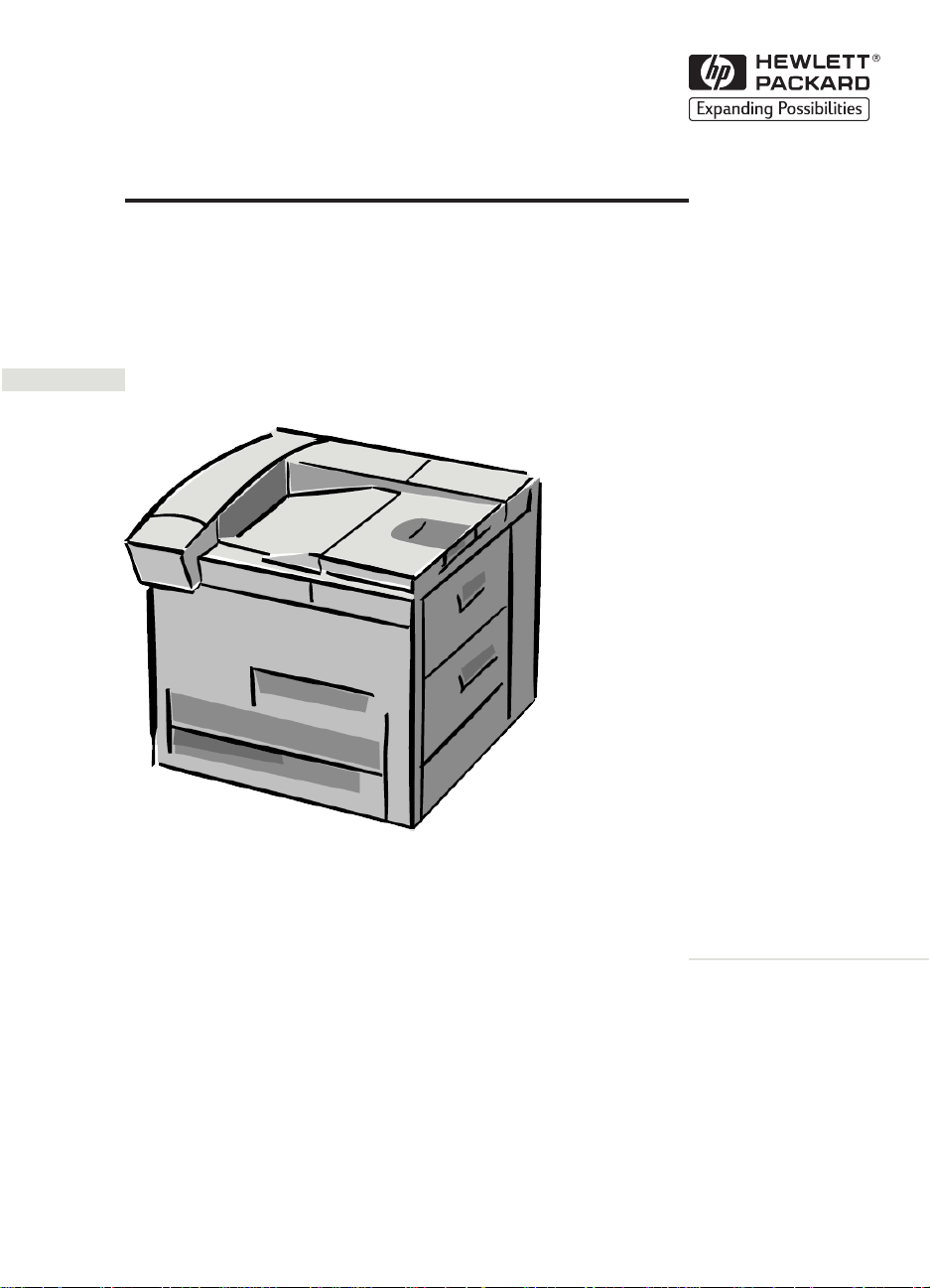
HP LaserJet 8000, 8000 N, 8000 DN
English
and HP LaserJet Mopier 240 Printers
Service Manual
Page 2
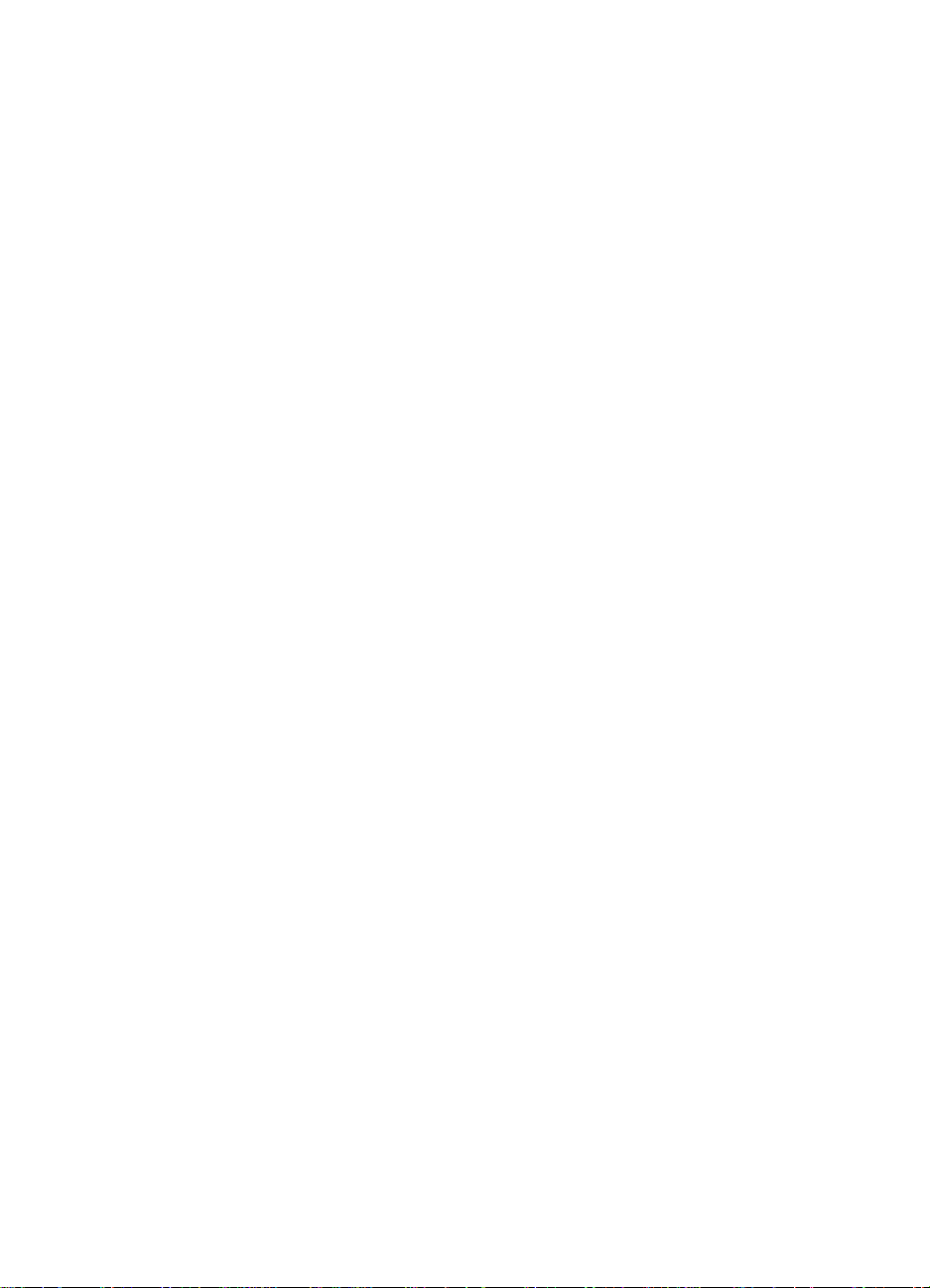
Page 3
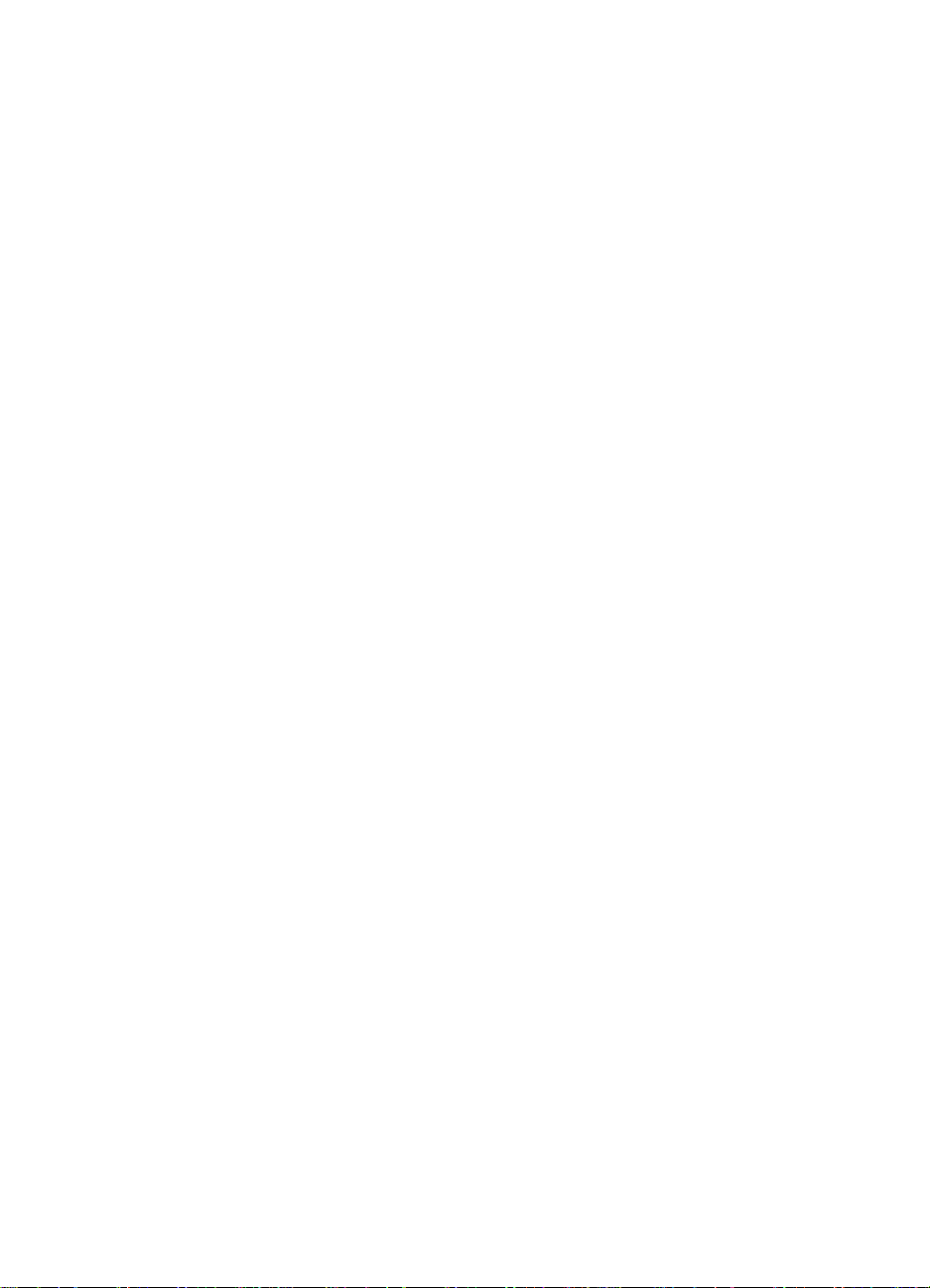
Service Manual
HP LaserJet 8000 (C4085A)
HP LaserJet 8000 N (C4086A)
HP LaserJet 8000 DN (C4087A)
HP LaserJet Mopier 240 (C4228A)
Page 4
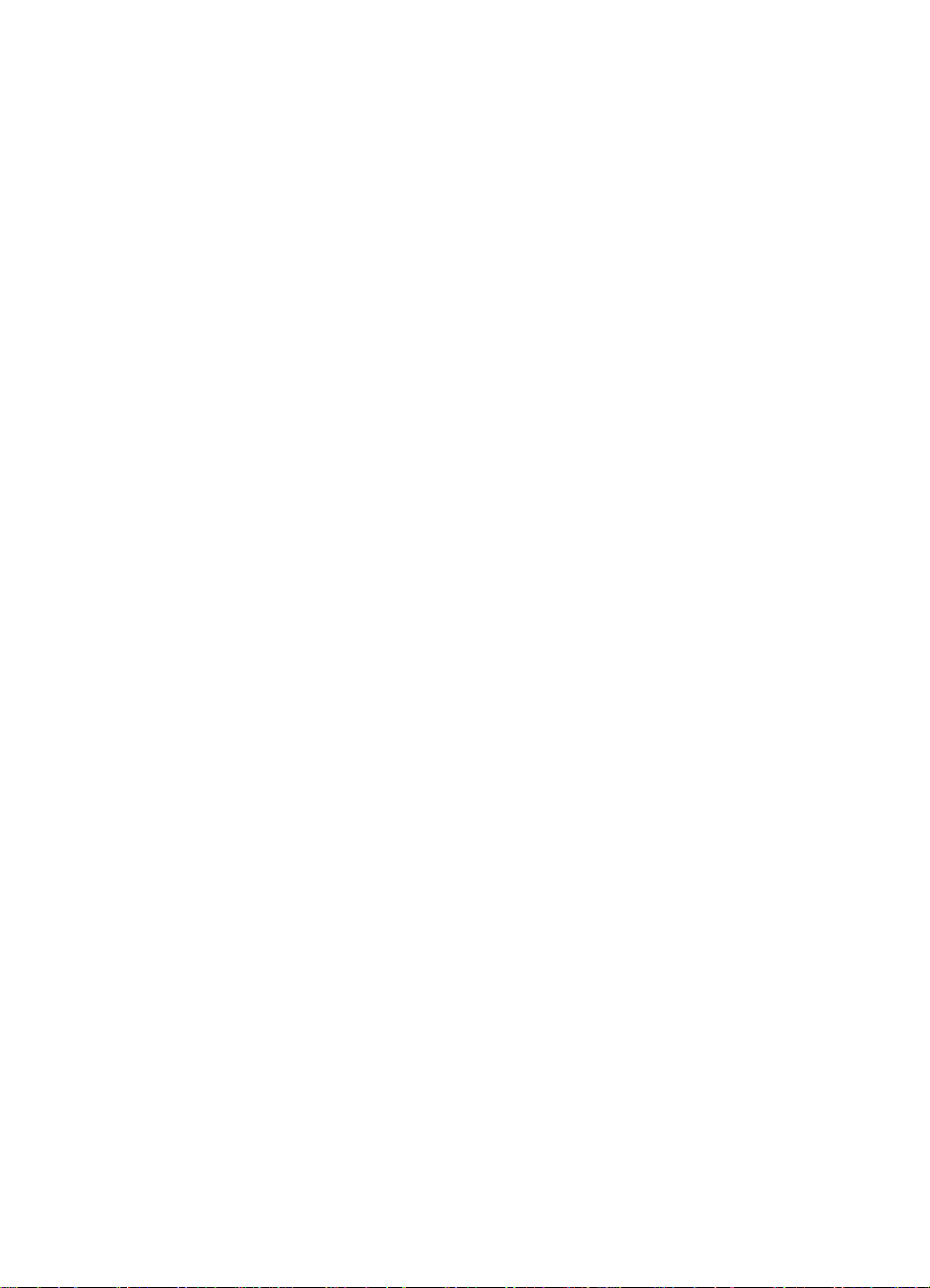
Copyright
©
Hewlett-Packard Company 1998
All Rights Reserved.
Reproduction, adaptation, or
translation without prior written
permission is prohibited, except
as allowed under the copyright
laws.
Publication number
C4085-91087
First edition, November 1998
Warranty
The information contained in
this document is subject to
change without notice.
Hewlett-Packard makes no
warranty of any kind with regard
to this material, including, but
not limited to, the implied
warranties or merchantability
and fitness for a particular
purpose.
Hewlett-Packard shall not be
liable for errors co ntained herein
or for incidental or
consequential damages in
connection with the furnishing,
performance, or use of this
material.
WARNING
Electrical Shock Hazard
To avoid electrical shock, use
only supplied power cords and
connect only to properly
grounded (3-hole) wall outlets.
Adobe and PostScript are
trademarks of Adobe Systems
Incorporated which may be
registered in certain
jurisdictions.
Windows is a U.S. registered
trademark of Microsoft
Corporation.
Hewlett-Packard Company
11311 Chinden Boulevard
Boise, Idaho 83714 U.S.A.
Page 5
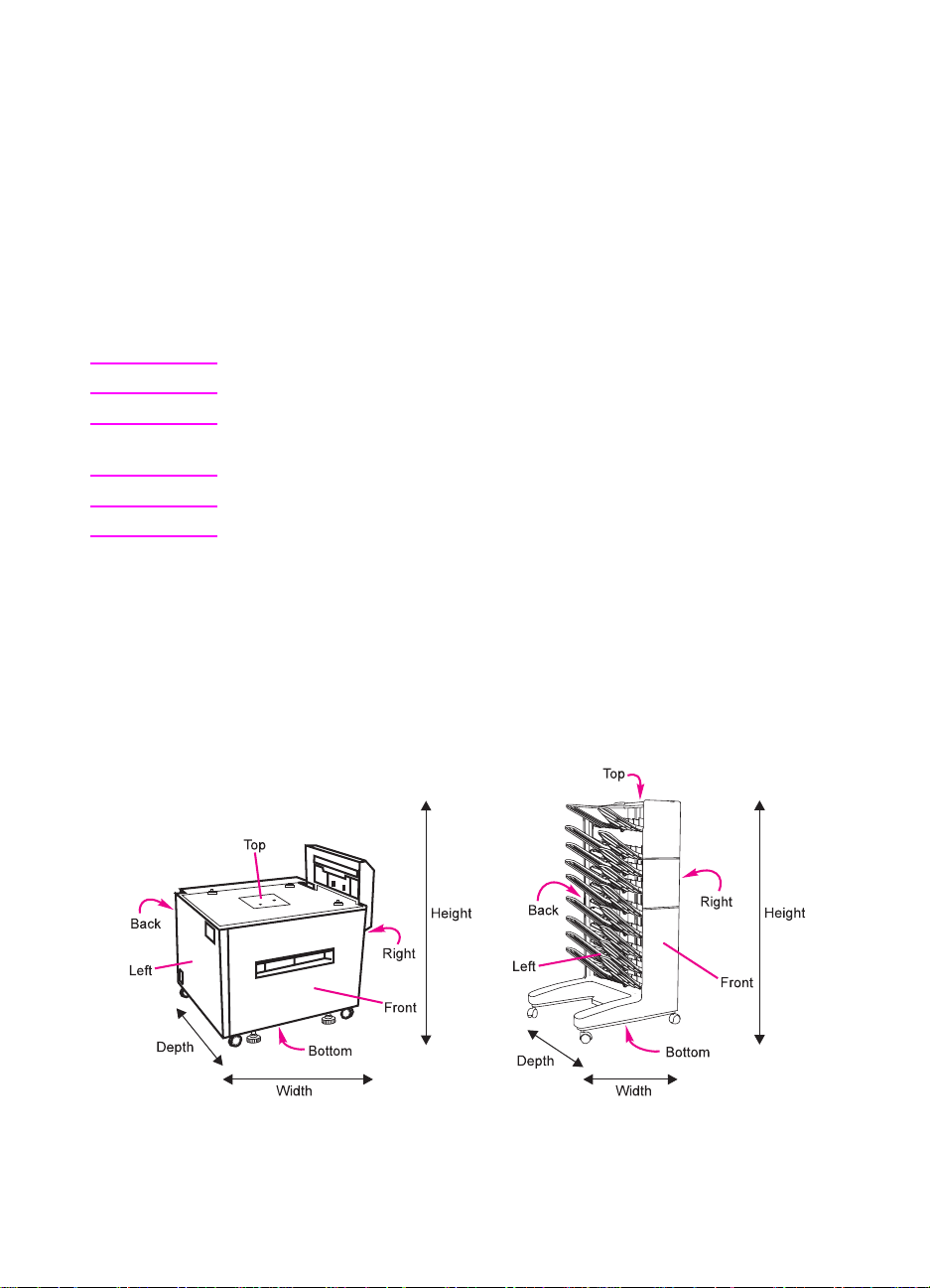
Conventions
This manual uses the following conventions:
The names of major printer parts and assemblies are Capitalized.
Color is used to emphasize items which are important to the material
under discussion.
italic
Bold is used for emphasis, particularly in situations where
would be confusing.
type
Italic type
Note Notes contain important information set off from the text.
CAUTION Caution messages alert you to the possibility of damage to equipment
or loss of data.
WARNING! Warning messages alert you to the possibility of personal injury.
The illustration below shows the orientation of the paper-handling
accessories as they are referred to in this publication.
is used to indicate related documents or emphasis.
C4085-91087 iii
Page 6
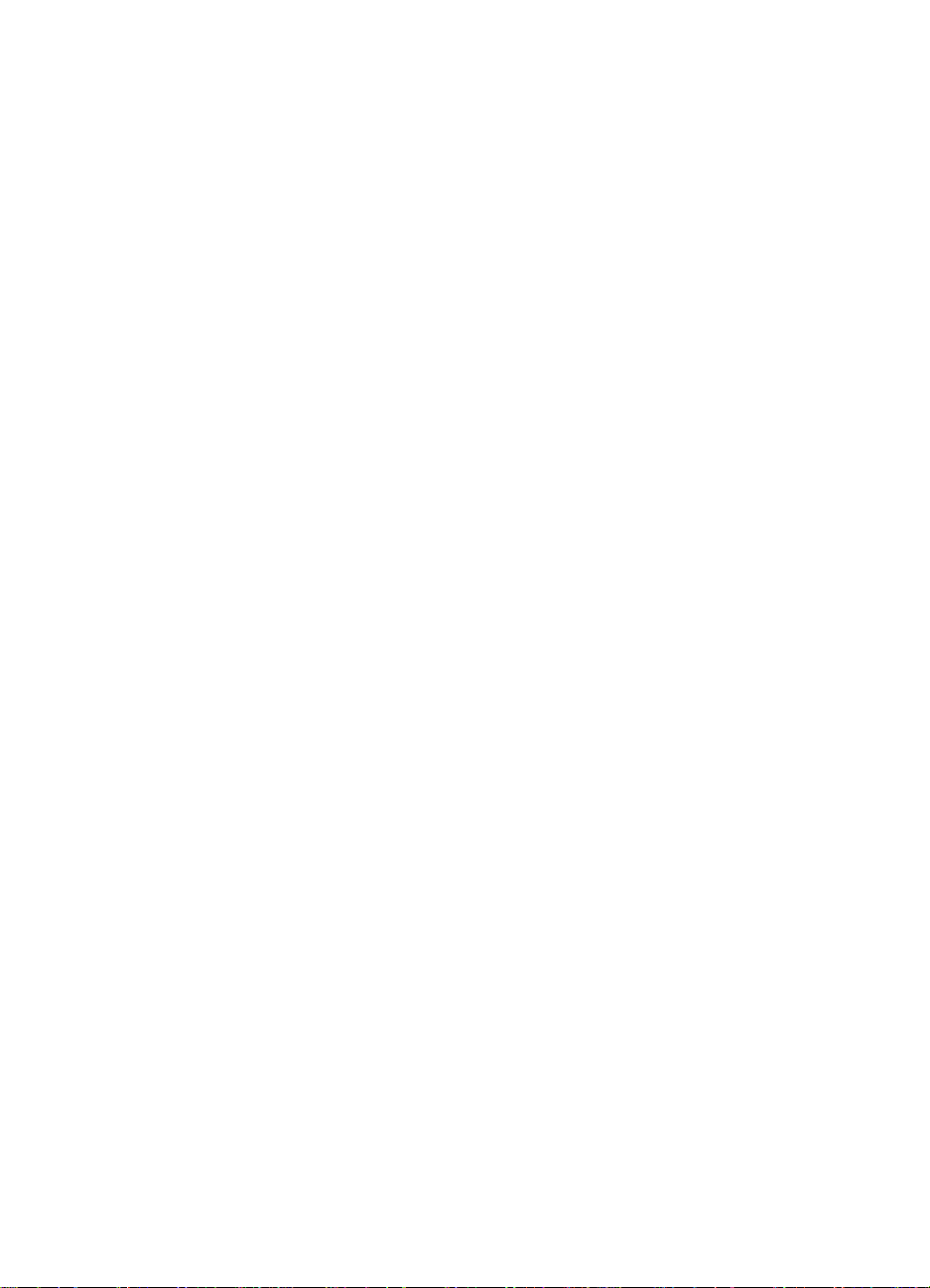
Chapter Descriptions
1 Product Information
Contains printer features and product overview, tray capacities and
sizes, media specifications, service approach, how to get technical
assistance, and required safety and compliance statements.
2 Site Requirements
Contains space and environmental requirements.
3 Operating Overview
Contains details about control panel menus, restoring factory
defaults, and resetting and testing the printer.
4 Maintenance and Adjustments
Contains cleaning and preventive maintenance information, and
adjustment procedures for paper trays.
5 Functional Overview
Contains block diagrams and basic theory of operation for the printer
systems, paper paths, and paper handling accessories. Contains
basic cabling information.
6 Removal and Replacement
Contains step-by-step procedures for replacing field replaceab le units
(FRUs) in the printer and paper-handling accessories.
7 Troubleshooting
Contains a preliminary troubleshooting table, a table with descriptions
and recommended actions for all control panel messages, image
defect samples, and troubleshooting checks and tools.
iv C4085-91087
Page 7
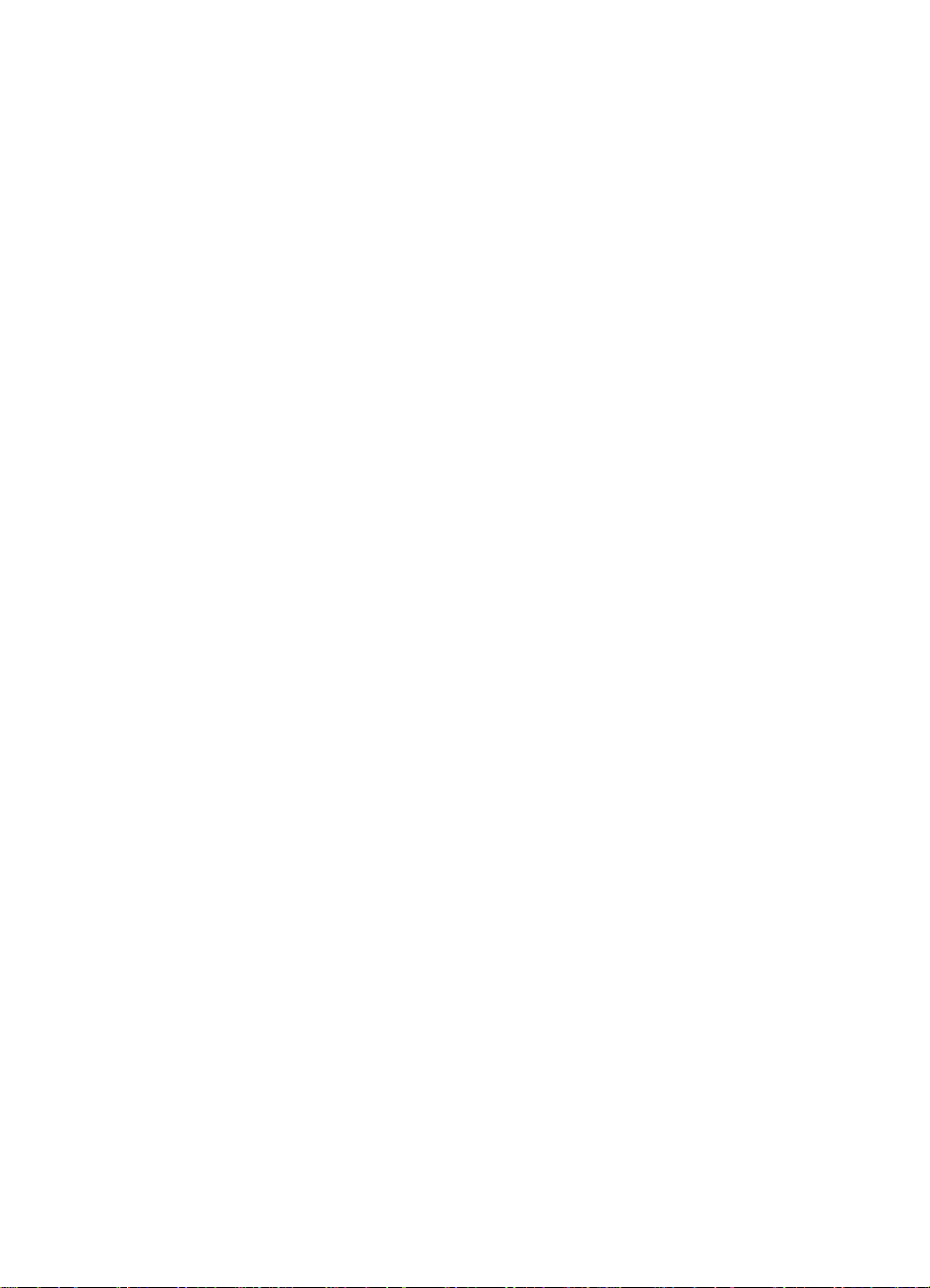
8 Parts and Diagrams
Contains exploded view drawings and part number listings for all
replaceable parts in the printer and paper-handling accessories.
Contains two replaceable parts tables: one sorted alphabetically by
part name, and one sorted numerically by part number. Both tables
are cross referenced to the diagrams in the chapter.
Subject Index
Contains an alphabetical, cross referenced listing of information f ound
in the main body of the manual.
C4085-91087 v
Page 8
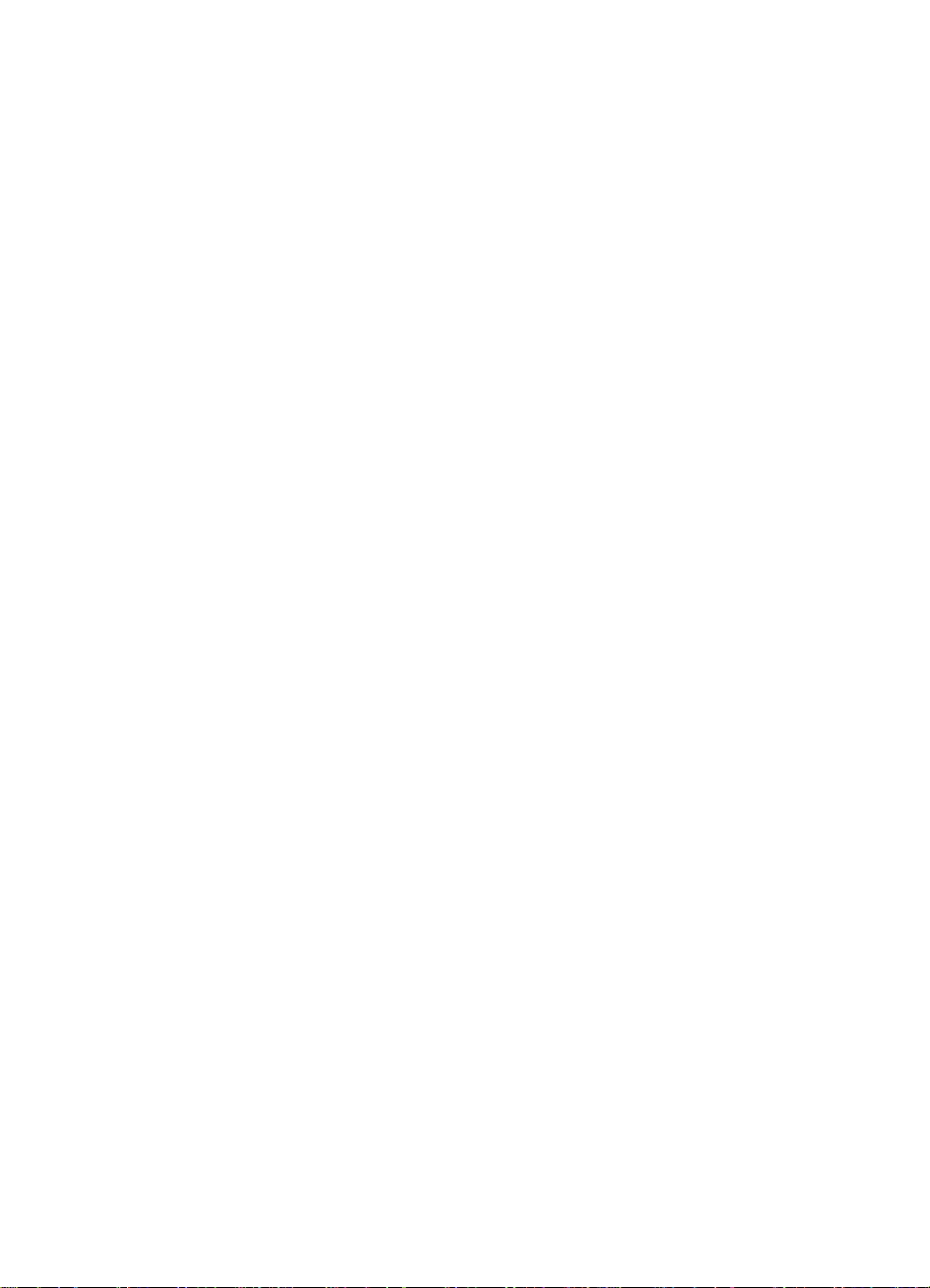
vi C4085-91087
Page 9
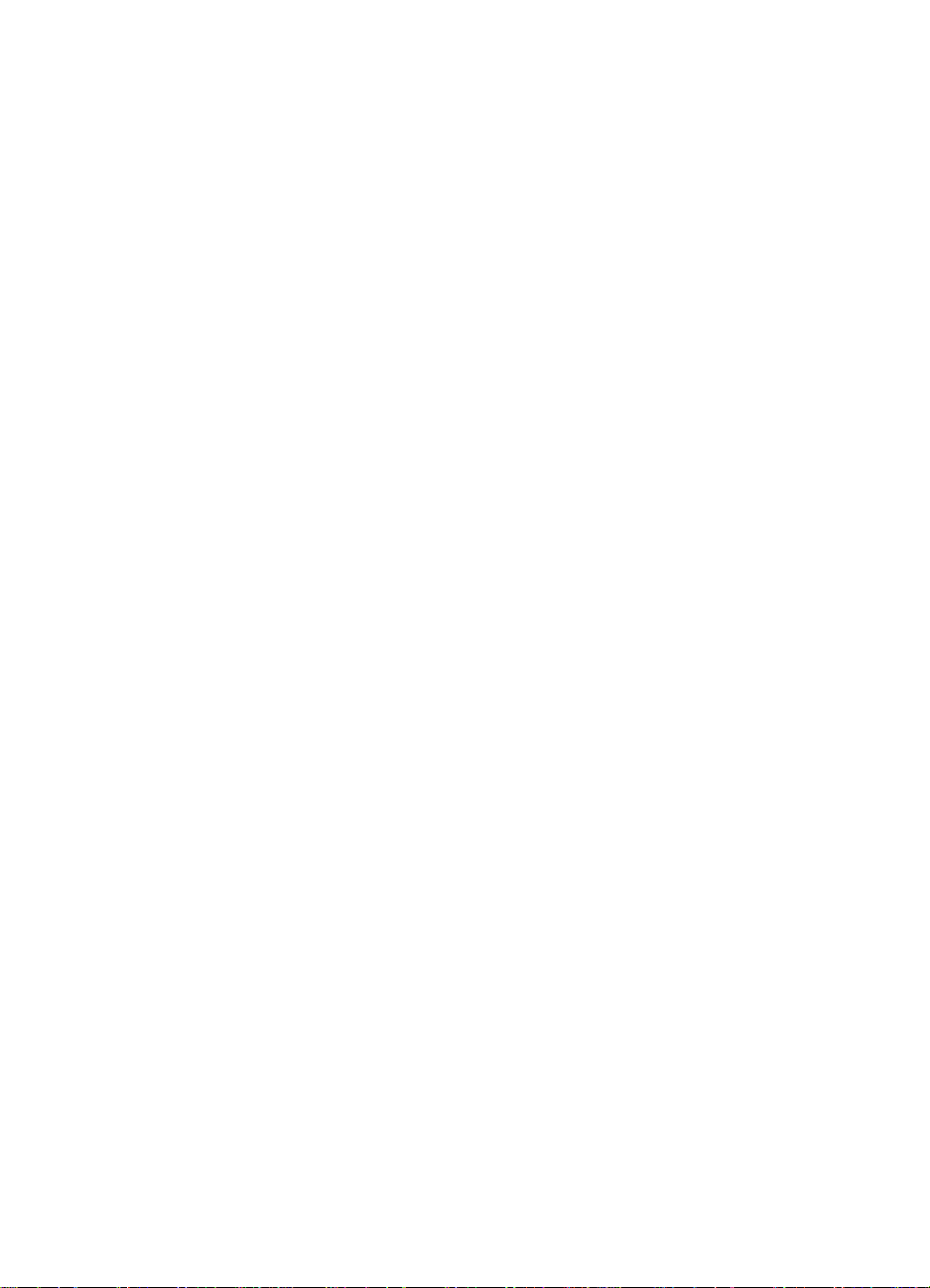
Table of Contents
1 Product Information
Printer Features. . . . . . . . . . . . . . . . . . . . . . . . . . . . . . . . . . . . . . . .2
Paper Capacities and Sizes . . . . . . . . . . . . . . . . . . . . . . . . . . . . . .4
Identification . . . . . . . . . . . . . . . . . . . . . . . . . . . . . . . . . . . . . . . . . .6
Model and Serial Numbers . . . . . . . . . . . . . . . . . . . . . . . . . . . .6
Specifications . . . . . . . . . . . . . . . . . . . . . . . . . . . . . . . . . . . . . . . . .7
Media Selection Guidelines. . . . . . . . . . . . . . . . . . . . . . . . . . . . . .11
Paper . . . . . . . . . . . . . . . . . . . . . . . . . . . . . . . . . . . . . . . . . . .11
Envelopes. . . . . . . . . . . . . . . . . . . . . . . . . . . . . . . . . . . . . . . .11
Adhesive Labels . . . . . . . . . . . . . . . . . . . . . . . . . . . . . . . . . . .12
Transparencies. . . . . . . . . . . . . . . . . . . . . . . . . . . . . . . . . . . .13
Storing Print Media . . . . . . . . . . . . . . . . . . . . . . . . . . . . . . . . .13
Shipping Print Media. . . . . . . . . . . . . . . . . . . . . . . . . . . . . . . .13
Product Overview . . . . . . . . . . . . . . . . . . . . . . . . . . . . . . . . . . . . .14
External View of HP LaserJet 8000/N/DN Engine . . . . . . . . .14
External View of HP Mopier 240. . . . . . . . . . . . . . . . . . . . . . .16
Formatter Assemblies. . . . . . . . . . . . . . . . . . . . . . . . . . . . . . .18
Accessories and Options. . . . . . . . . . . . . . . . . . . . . . . . . . . . . . . .19
Ordering Information. . . . . . . . . . . . . . . . . . . . . . . . . . . . . . . .20
Hard Disk . . . . . . . . . . . . . . . . . . . . . . . . . . . . . . . . . . . . . . . .26
Determining Memory Requirements. . . . . . . . . . . . . . . . . . . .26
Service Approach . . . . . . . . . . . . . . . . . . . . . . . . . . . . . . . . . . . . .28
Ordering Parts. . . . . . . . . . . . . . . . . . . . . . . . . . . . . . . . . . . . .28
Exchange Program. . . . . . . . . . . . . . . . . . . . . . . . . . . . . . . . .29
Consumables . . . . . . . . . . . . . . . . . . . . . . . . . . . . . . . . . . . . .29
Toner Cartridge Life . . . . . . . . . . . . . . . . . . . . . . . . . . . . . . . .29
Refilled Toner Cartridges & Non-HP Staple Cartridges . . . . .30
Recycling Toner Cartridges . . . . . . . . . . . . . . . . . . . . . . . . . .30
Technical Assistance. . . . . . . . . . . . . . . . . . . . . . . . . . . . . . . . . . .31
HP FIRST (Fax Information Retrieval Support
Technology) . . . . . . . . . . . . . . . . . . . . . . . . . . . . . . . . . . .31
Internet . . . . . . . . . . . . . . . . . . . . . . . . . . . . . . . . . . . . . . . . . .32
World Wide Web. . . . . . . . . . . . . . . . . . . . . . . . . . . . . . . . . . .32
HP Reseller Sales and Service Support Line . . . . . . . . . . . . .32
Other Areas. . . . . . . . . . . . . . . . . . . . . . . . . . . . . . . . . . . . . . .32
Warranty . . . . . . . . . . . . . . . . . . . . . . . . . . . . . . . . . . . . . . . . . . . .33
Regulatory Information . . . . . . . . . . . . . . . . . . . . . . . . . . . . . . . . .35
FCC Regulations. . . . . . . . . . . . . . . . . . . . . . . . . . . . . . . . . . . . . .35
Environmental Product Stewardship. . . . . . . . . . . . . . . . . . . . . . .36
Protecting the Environment. . . . . . . . . . . . . . . . . . . . . . . . . . .36
C4085-91087 vii
Page 10
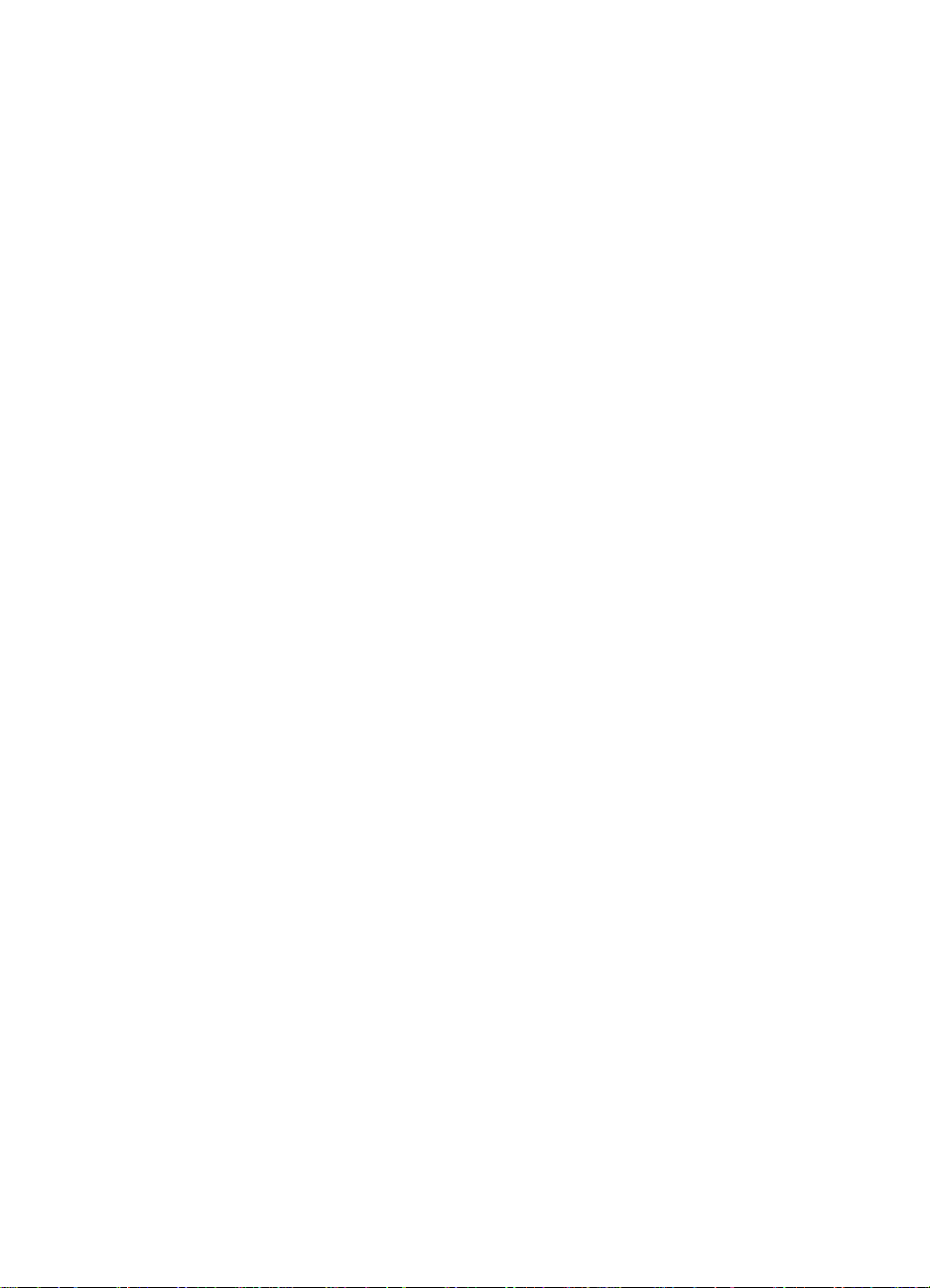
Material Safety Data Sheet . . . . . . . . . . . . . . . . . . . . . . . . . . . . . .38
Environmental Conformity. . . . . . . . . . . . . . . . . . . . . . . . . . . . . . .39
Declaration of Conformity . . . . . . . . . . . . . . . . . . . . . . . . . . . . . . .40
Safety Statements. . . . . . . . . . . . . . . . . . . . . . . . . . . . . . . . . . . . .42
Laser Safety Statement . . . . . . . . . . . . . . . . . . . . . . . . . . . . .42
Canadian DOC Regulations . . . . . . . . . . . . . . . . . . . . . . . . . .42
VCCI Statement (Japan). . . . . . . . . . . . . . . . . . . . . . . . . . . . .42
Korean EMI statement . . . . . . . . . . . . . . . . . . . . . . . . . . . . . .43
Laser Statement for Finland . . . . . . . . . . . . . . . . . . . . . . . . . .43
2 Site Requirements
Operating Environment . . . . . . . . . . . . . . . . . . . . . . . . . . . . . . . . .46
Space Requirements. . . . . . . . . . . . . . . . . . . . . . . . . . . . . . . . . . .47
Environmental Requirements . . . . . . . . . . . . . . . . . . . . . . . . . . . .49
3 Operating Overview
Using the Control Panel . . . . . . . . . . . . . . . . . . . . . . . . . . . . . . . .52
Control Panel Layout . . . . . . . . . . . . . . . . . . . . . . . . . . . . . . .52
Indicator Lights . . . . . . . . . . . . . . . . . . . . . . . . . . . . . . . . . . . .53
Settings and Defaults . . . . . . . . . . . . . . . . . . . . . . . . . . . . . . .54
Printer Driver Information . . . . . . . . . . . . . . . . . . . . . . . . . . . .54
Paper Source Default . . . . . . . . . . . . . . . . . . . . . . . . . . . . . . .54
Resetting the Printer . . . . . . . . . . . . . . . . . . . . . . . . . . . . . . . . . . .55
Setting the Display Language. . . . . . . . . . . . . . . . . . . . . . . . .55
Control Panel Menus. . . . . . . . . . . . . . . . . . . . . . . . . . . . . . . . . . .58
Information Menu . . . . . . . . . . . . . . . . . . . . . . . . . . . . . . . . . .59
Paper Handling Menu. . . . . . . . . . . . . . . . . . . . . . . . . . . . . . .60
Print Quality Menu . . . . . . . . . . . . . . . . . . . . . . . . . . . . . . . . .62
Printing Menu . . . . . . . . . . . . . . . . . . . . . . . . . . . . . . . . . . . . .64
Configuration Menu. . . . . . . . . . . . . . . . . . . . . . . . . . . . . . . . .67
I/O Menu. . . . . . . . . . . . . . . . . . . . . . . . . . . . . . . . . . . . . . . . .70
EIO Menu . . . . . . . . . . . . . . . . . . . . . . . . . . . . . . . . . . . . . . . .72
Resets Menu. . . . . . . . . . . . . . . . . . . . . . . . . . . . . . . . . . . . . .74
Service Mode . . . . . . . . . . . . . . . . . . . . . . . . . . . . . . . . . . . . . . . .75
Setting Page Count, Maintenance Count,
and Serial Number . . . . . . . . . . . . . . . . . . . . . . . . . . . . . .78
Setting the Cold Reset Default Paper Size. . . . . . . . . . . . . . .79
Testing the Printer. . . . . . . . . . . . . . . . . . . . . . . . . . . . . . . . . . . . .80
Paper Path Test . . . . . . . . . . . . . . . . . . . . . . . . . . . . . . . . . . .80
Configuration Page. . . . . . . . . . . . . . . . . . . . . . . . . . . . . . . . .80
viii C4085-91087
Page 11
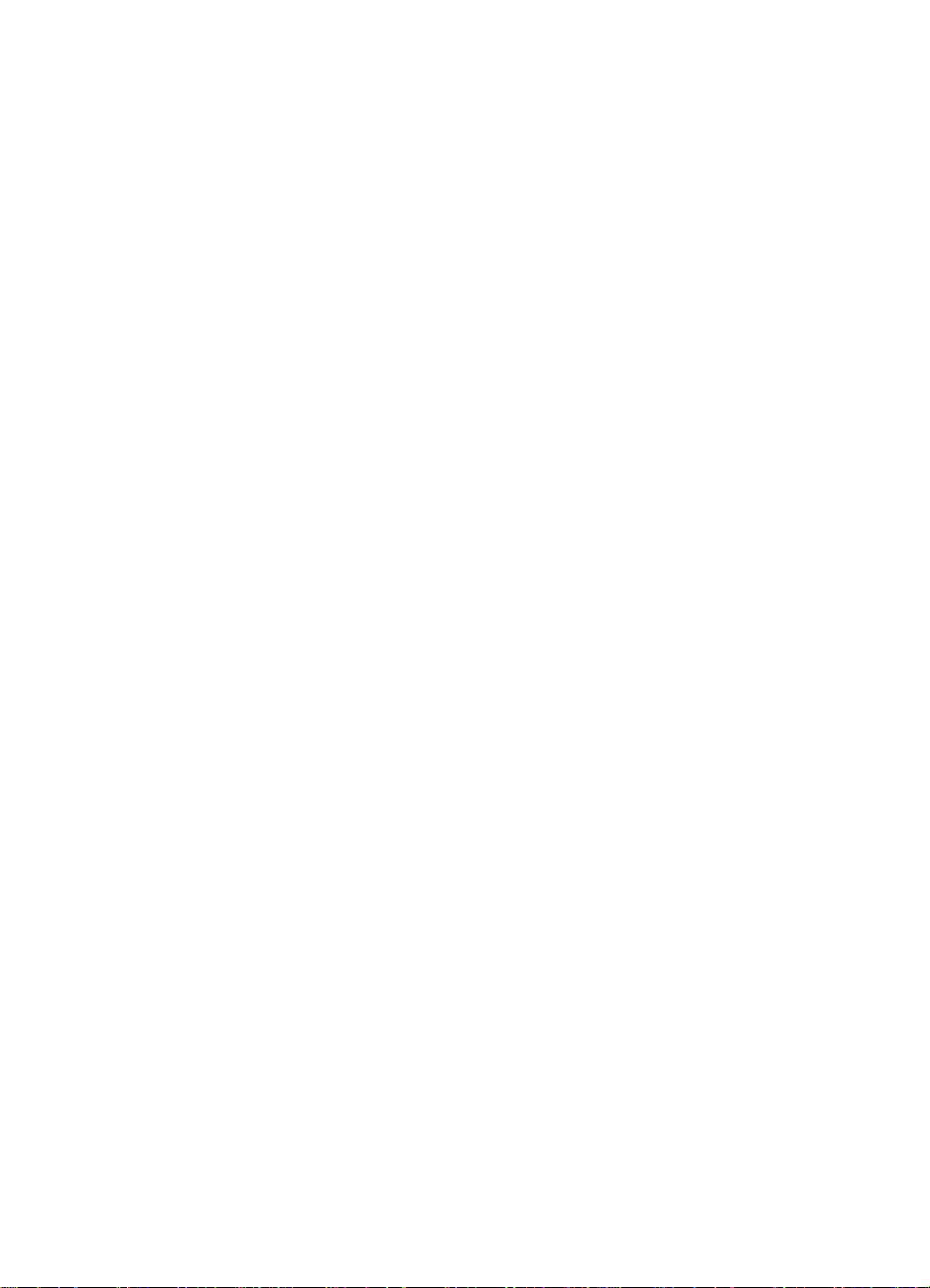
4 Maintenance and Adjustments
Cleaning the Printer and Accessories. . . . . . . . . . . . . . . . . . . . . .82
Cleaning Spilled Toner . . . . . . . . . . . . . . . . . . . . . . . . . . . . . .84
Preventative Maintenance. . . . . . . . . . . . . . . . . . . . . . . . . . . . . . .85
Tray Adjustment Procedure. . . . . . . . . . . . . . . . . . . . . . . . . . . . . .86
Tray 4 (2000-sheet Input Tray) Adjustment Procedure. . . . . . . . .88
5 Functional Overview
Printer Functional Block Diagram . . . . . . . . . . . . . . . . . . . . . . . . .92
Power Distribution System . . . . . . . . . . . . . . . . . . . . . . . . . . . . . .93
AC Power Distribution. . . . . . . . . . . . . . . . . . . . . . . . . . . . . . .94
Overcurrent/Overvoltage Protection . . . . . . . . . . . . . . . . . . . .94
High Voltage Power Distribution. . . . . . . . . . . . . . . . . . . . . . .95
Formatter System . . . . . . . . . . . . . . . . . . . . . . . . . . . . . . . . . . . . .96
DC Controller System . . . . . . . . . . . . . . . . . . . . . . . . . . . . . . . . . .99
Laser and Scanner Drive . . . . . . . . . . . . . . . . . . . . . . . . . . . .99
Paper Motion Monitoring and Control. . . . . . . . . . . . . . . . . . .99
Clutches . . . . . . . . . . . . . . . . . . . . . . . . . . . . . . . . . . . . . . . . .99
Engine Test Microswitch. . . . . . . . . . . . . . . . . . . . . . . . . . . .100
Motors. . . . . . . . . . . . . . . . . . . . . . . . . . . . . . . . . . . . . . . . . .100
Image Formation System . . . . . . . . . . . . . . . . . . . . . . . . . . . . . .101
Toner Cartridge. . . . . . . . . . . . . . . . . . . . . . . . . . . . . . . . . . .102
Drum Cleaning . . . . . . . . . . . . . . . . . . . . . . . . . . . . . . . . . . .104
Drum Conditioning . . . . . . . . . . . . . . . . . . . . . . . . . . . . . . . .105
Image Writing . . . . . . . . . . . . . . . . . . . . . . . . . . . . . . . . . . . .106
Image Developing. . . . . . . . . . . . . . . . . . . . . . . . . . . . . . . . .108
Image Transferring and Media Separation . . . . . . . . . . . . . .110
Image Fusing . . . . . . . . . . . . . . . . . . . . . . . . . . . . . . . . . . . .111
Paper Paths and Components . . . . . . . . . . . . . . . . . . . . . . . . . .112
Printer, Duplexer, and Envelope Feeder. . . . . . . . . . . . . . . .112
Paper Size Switches (Trays 2 and 3) . . . . . . . . . . . . . . . . . .115
Printing from Tray 1 . . . . . . . . . . . . . . . . . . . . . . . . . . . . . . .115
Printing from Trays 2 and 3. . . . . . . . . . . . . . . . . . . . . . . . . .115
Printing from the Envelope Feeder. . . . . . . . . . . . . . . . . . . .116
Printing with the Duplexer. . . . . . . . . . . . . . . . . . . . . . . . . . .116
Printing from the Custom Height and Size Paper Tray. . . . .116
2000-sheet Input Tray (Tray 4) Components . . . . . . . . . . . .117
2000-Sheet Input Tray Operation . . . . . . . . . . . . . . . . . . . . .119
2 x 500-sheet Input Tray. . . . . . . . . . . . . . . . . . . . . . . . . . . .122
2 x 500-sheet Input Tray Operation . . . . . . . . . . . . . . . . . . .124
7-bin Tabletop Mailbox Components . . . . . . . . . . . . . . . . . .126
7-bin Tabletop Mailbox Operation. . . . . . . . . . . . . . . . . . . . .128
8-bin Mailbox Components. . . . . . . . . . . . . . . . . . . . . . . . . .132
8-bin Mailbox Operation . . . . . . . . . . . . . . . . . . . . . . . . . . . .135
Finisher Components . . . . . . . . . . . . . . . . . . . . . . . . . . . . . .137
Stapler Unit Operation . . . . . . . . . . . . . . . . . . . . . . . . . . . . .139
C4085-91087 Table of Contents ix
Page 12
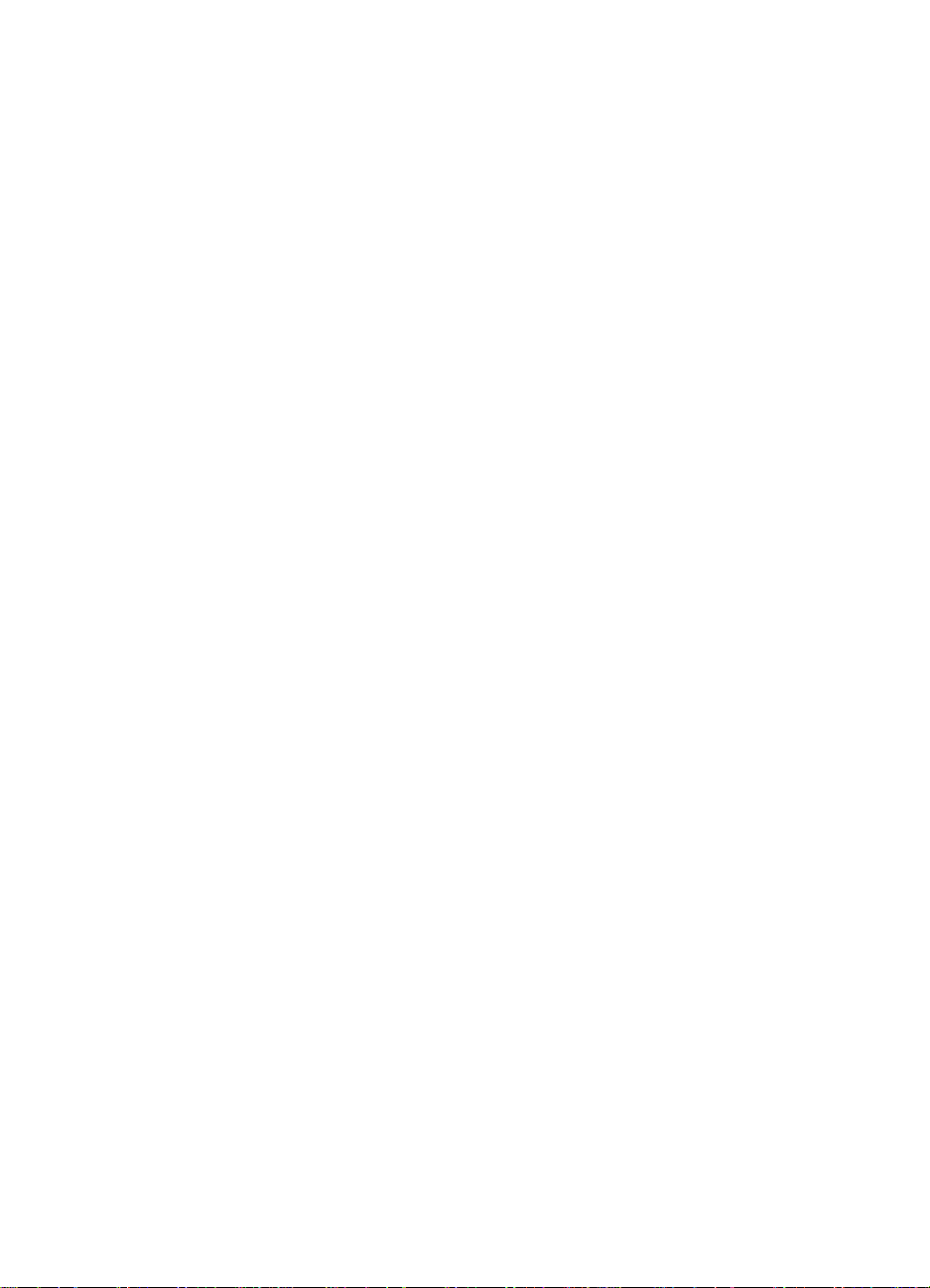
Main Functional Cycles of the Stapler
(Internal Paper Path) . . . . . . . . . . . . . . . . . . . . . . . . . . .141
Communication Link (Daisy Chain). . . . . . . . . . . . . . . . . . . .142
Paper Jam Detection. . . . . . . . . . . . . . . . . . . . . . . . . . . . . . . . . .144
Printer Timing . . . . . . . . . . . . . . . . . . . . . . . . . . . . . . . . . . . . . . .144
IEEE 1284 Parallel Cable Information. . . . . . . . . . . . . . . . . . . . .147
6 Removal and Replacement
Removal and Replacement Strategy. . . . . . . . . . . . . . . . . . . . . .150
Required Tools . . . . . . . . . . . . . . . . . . . . . . . . . . . . . . . . . . . . . .151
User Installable Accessories. . . . . . . . . . . . . . . . . . . . . . . . . . . .152
Hardware Table. . . . . . . . . . . . . . . . . . . . . . . . . . . . . . . . . . . . . .160
Engine Removal and Replacement. . . . . . . . . . . . . . . . . . . . . . .162
Control Panel . . . . . . . . . . . . . . . . . . . . . . . . . . . . . . . . . . . .163
Covers. . . . . . . . . . . . . . . . . . . . . . . . . . . . . . . . . . . . . . . . . .165
Delivery Unit (for Standard Output Bin) . . . . . . . . . . . . . . . .174
Diverter Assembly. . . . . . . . . . . . . . . . . . . . . . . . . . . . . . . . .177
Diverter Door Assembly . . . . . . . . . . . . . . . . . . . . . . . . . . . .178
Lower Right Door Assembly . . . . . . . . . . . . . . . . . . . . . . . . .179
Fan 1, Laser/Scanner and Housing (Exhaust) . . . . . . . . . . .182
Fan 2, Low Voltage Power Supply (Exhaust) . . . . . . . . . . . .184
Fan 3, Formatter Fan and Housing (Intake) . . . . . . . . . . . . .185
Fan 4, Delivery Unit (Exhaust) . . . . . . . . . . . . . . . . . . . . . . .186
Tray 1 . . . . . . . . . . . . . . . . . . . . . . . . . . . . . . . . . . . . . . . . . .187
Tray 1 Pickup Assembly . . . . . . . . . . . . . . . . . . . . . . . . . . . .190
Feeder Assembly . . . . . . . . . . . . . . . . . . . . . . . . . . . . . . . . .194
Formatter Assembly . . . . . . . . . . . . . . . . . . . . . . . . . . . . . . .196
Fusing Assembly. . . . . . . . . . . . . . . . . . . . . . . . . . . . . . . . . .198
Laser/Scanner Assembly . . . . . . . . . . . . . . . . . . . . . . . . . . .200
Main Gear Assembly. . . . . . . . . . . . . . . . . . . . . . . . . . . . . . .202
Main Motor Assembly . . . . . . . . . . . . . . . . . . . . . . . . . . . . . .205
Paper Input Unit (PIU). . . . . . . . . . . . . . . . . . . . . . . . . . . . . .206
PCA, DC Controller. . . . . . . . . . . . . . . . . . . . . . . . . . . . . . . .207
Output Paper Sensor PCA . . . . . . . . . . . . . . . . . . . . . . . . . .208
High Voltage Power Supply (HVPS). . . . . . . . . . . . . . . . . . .215
Low Voltage Power Supply (LVPS) . . . . . . . . . . . . . . . . . . .216
Registration Assembly . . . . . . . . . . . . . . . . . . . . . . . . . . . . .217
Tray 1 Feed Roller and Separation Pad . . . . . . . . . . . . . . . .220
Tray 2 and 3 Pickup, Feed, and Separation Rollers. . . . . . .222
Paper Input Unit Sensor (PS2) . . . . . . . . . . . . . . . . . . . . . . .223
Registration Sensor (PS1) . . . . . . . . . . . . . . . . . . . . . . . . . .225
Face-up Solenoid Assembly (SL3) . . . . . . . . . . . . . . . . . . . .227
Transfer Roller Assembly . . . . . . . . . . . . . . . . . . . . . . . . . . .228
Tray 2 and 3 Assemblies . . . . . . . . . . . . . . . . . . . . . . . . . . .230
x C4085-91087
Page 13
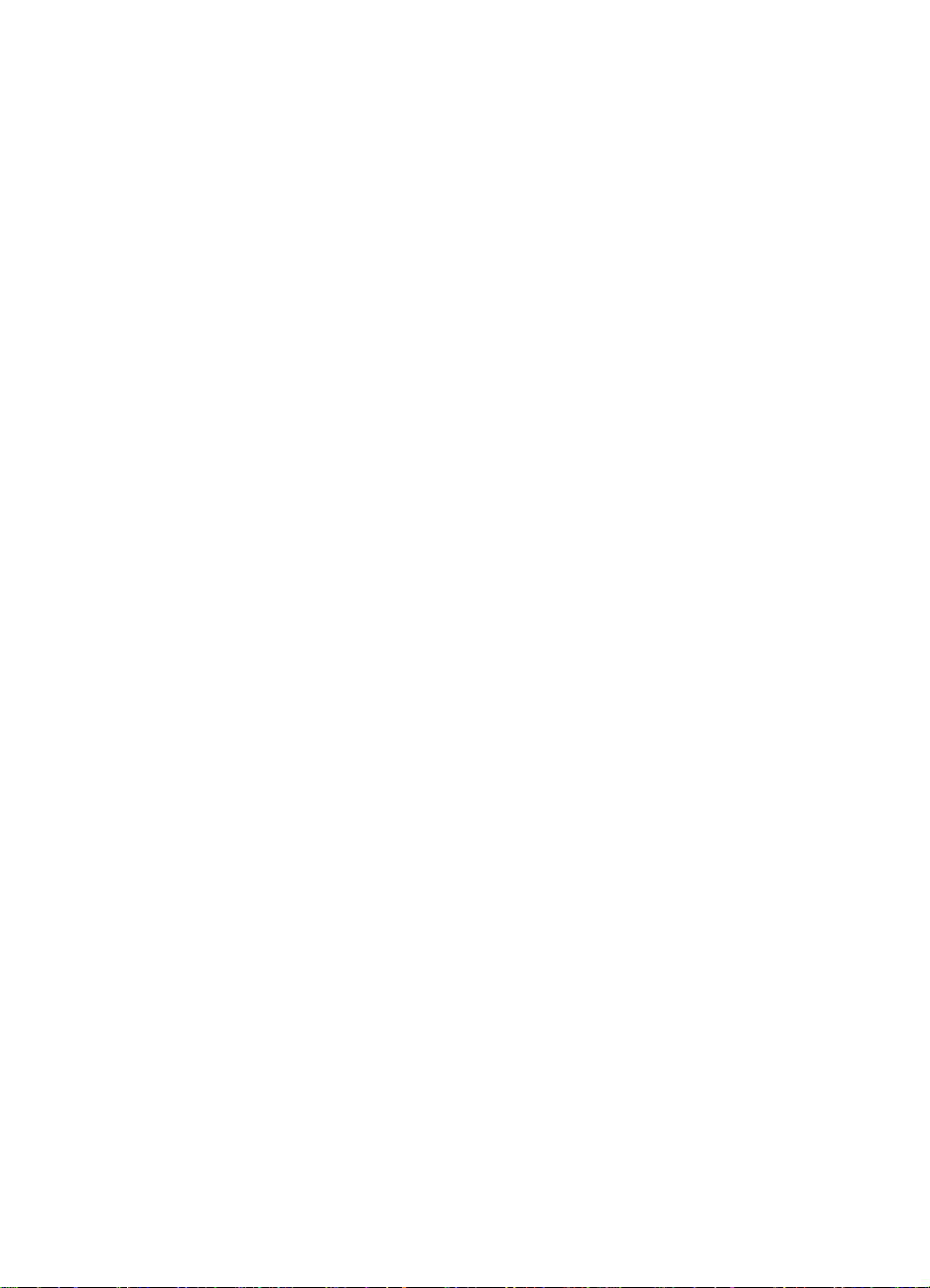
2000-sheet Input Tray Removal and Replacement. . . . . . . . . . .231
Orientation . . . . . . . . . . . . . . . . . . . . . . . . . . . . . . . . . . . . . .232
Front Cover. . . . . . . . . . . . . . . . . . . . . . . . . . . . . . . . . . . . . .233
Back Cover . . . . . . . . . . . . . . . . . . . . . . . . . . . . . . . . . . . . . .234
Left Cover . . . . . . . . . . . . . . . . . . . . . . . . . . . . . . . . . . . . . . .235
Right Cover. . . . . . . . . . . . . . . . . . . . . . . . . . . . . . . . . . . . . .236
Main Drive Assembly . . . . . . . . . . . . . . . . . . . . . . . . . . . . . .237
Paper Tray . . . . . . . . . . . . . . . . . . . . . . . . . . . . . . . . . . . . . .239
Main Cable Harness . . . . . . . . . . . . . . . . . . . . . . . . . . . . . . .240
Controller PCA . . . . . . . . . . . . . . . . . . . . . . . . . . . . . . . . . . .242
Front LED PCA Assembly. . . . . . . . . . . . . . . . . . . . . . . . . . .244
Pickup Assembly. . . . . . . . . . . . . . . . . . . . . . . . . . . . . . . . . .246
Power Supply . . . . . . . . . . . . . . . . . . . . . . . . . . . . . . . . . . . .248
Pickup, Feed, and Separation Rollers . . . . . . . . . . . . . . . . .250
Paper Quantity Switch Assembly . . . . . . . . . . . . . . . . . . . . .253
Paper Size Switch Assembly . . . . . . . . . . . . . . . . . . . . . . . .253
Vertical Transfer Unit (VTU) . . . . . . . . . . . . . . . . . . . . . . . . .255
Tension Springs . . . . . . . . . . . . . . . . . . . . . . . . . . . . . . . . . .257
Locating Pins . . . . . . . . . . . . . . . . . . . . . . . . . . . . . . . . . . . .258
Casters and Stabilizing Feet. . . . . . . . . . . . . . . . . . . . . . . . .259
Adjustable Foot. . . . . . . . . . . . . . . . . . . . . . . . . . . . . . . . . . .260
2 x 500-sheet Input Tray Removal and Replacement. . . . . . . . .261
Orientation of the 2 x 500-sheet Input Tray . . . . . . . . . . . . .262
Back Cover . . . . . . . . . . . . . . . . . . . . . . . . . . . . . . . . . . . . . .263
Left Cover . . . . . . . . . . . . . . . . . . . . . . . . . . . . . . . . . . . . . . .264
Vertical Transfer Unit (VTU) . . . . . . . . . . . . . . . . . . . . . . . . .265
Right Cover. . . . . . . . . . . . . . . . . . . . . . . . . . . . . . . . . . . . . .268
Front Top Cover . . . . . . . . . . . . . . . . . . . . . . . . . . . . . . . . . .271
Trays 4 and 5 . . . . . . . . . . . . . . . . . . . . . . . . . . . . . . . . . . . .274
Pickup Assembly. . . . . . . . . . . . . . . . . . . . . . . . . . . . . . . . . .276
Paper Deck Drive Assembly. . . . . . . . . . . . . . . . . . . . . . . . .278
Pickup, Feed, and Separation Rollers . . . . . . . . . . . . . . . . .280
Controller PCA . . . . . . . . . . . . . . . . . . . . . . . . . . . . . . . . . . .281
Tray-Size Sensing PCA . . . . . . . . . . . . . . . . . . . . . . . . . . . .282
Power Supply . . . . . . . . . . . . . . . . . . . . . . . . . . . . . . . . . . . .284
Main Cable . . . . . . . . . . . . . . . . . . . . . . . . . . . . . . . . . . . . . .285
Storage Paper Tray. . . . . . . . . . . . . . . . . . . . . . . . . . . . . . . .287
Front Door (Storage Area) . . . . . . . . . . . . . . . . . . . . . . . . . .288
Casters . . . . . . . . . . . . . . . . . . . . . . . . . . . . . . . . . . . . . . . . .289
Foot Tip and Adjustable Foot Tip (Stabilizing Feet) . . . . . . .290
Locating Pins . . . . . . . . . . . . . . . . . . . . . . . . . . . . . . . . . . . .291
Front LED PCA. . . . . . . . . . . . . . . . . . . . . . . . . . . . . . . . . . .292
7-bin Tabletop Mailbox Removal and Replacement . . . . . . . . . .293
Orientation of the 7-bin Tabletop Mailbox. . . . . . . . . . . . . . .294
Front Cover. . . . . . . . . . . . . . . . . . . . . . . . . . . . . . . . . . . . . .295
Back Cover . . . . . . . . . . . . . . . . . . . . . . . . . . . . . . . . . . . . . .298
Top Cover. . . . . . . . . . . . . . . . . . . . . . . . . . . . . . . . . . . . . . .300
C4085-91087 Table of Contents xi
Page 14
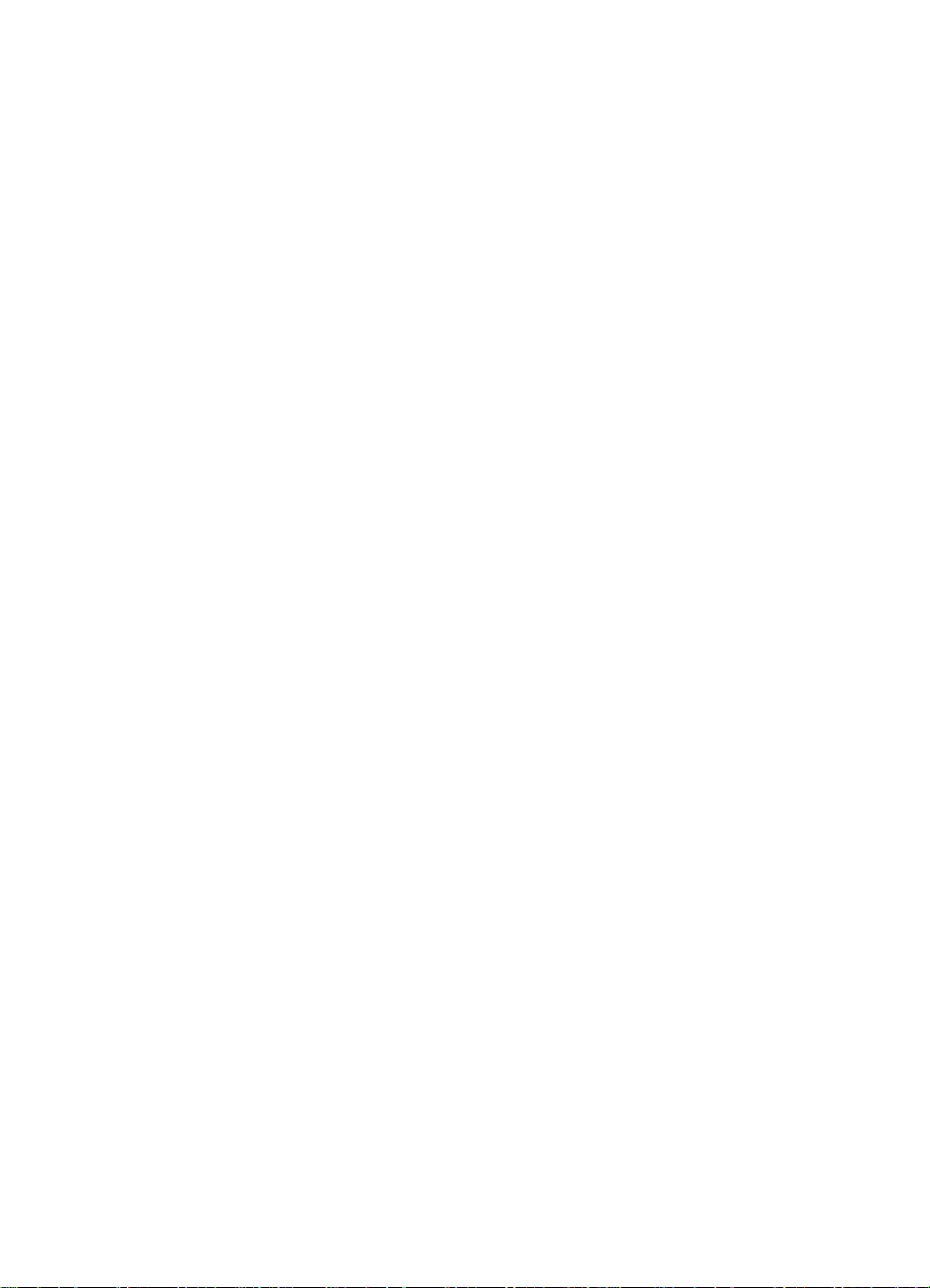
Controller PCA . . . . . . . . . . . . . . . . . . . . . . . . . . . . . . . . . . .304
Power Supply . . . . . . . . . . . . . . . . . . . . . . . . . . . . . . . . . . . .305
Right Door Assembly (Paper Path Cover) . . . . . . . . . . . . . .306
Face-down Bins . . . . . . . . . . . . . . . . . . . . . . . . . . . . . . . . . .310
Empty Bin Sensor PCA. . . . . . . . . . . . . . . . . . . . . . . . . . . . .313
Full Bin and Interlock Sensor PCA . . . . . . . . . . . . . . . . . . . .315
LED PCA. . . . . . . . . . . . . . . . . . . . . . . . . . . . . . . . . . . . . . . .317
Face-up Sensors PCA . . . . . . . . . . . . . . . . . . . . . . . . . . . . .318
Reversing Mechanism Motor . . . . . . . . . . . . . . . . . . . . . . . .319
Face-up/Diverter Assembly (Flipper) . . . . . . . . . . . . . . . . . .321
Short Tray 7 . . . . . . . . . . . . . . . . . . . . . . . . . . . . . . . . . . . . .324
Solenoid Reversing Mechanism . . . . . . . . . . . . . . . . . . . . . .325
Flipper Solenoid . . . . . . . . . . . . . . . . . . . . . . . . . . . . . . . . . .326
Handle. . . . . . . . . . . . . . . . . . . . . . . . . . . . . . . . . . . . . . . . . .327
Latching Mechanism. . . . . . . . . . . . . . . . . . . . . . . . . . . . . . .328
Cover Latch. . . . . . . . . . . . . . . . . . . . . . . . . . . . . . . . . . . . . .329
8-bin Mailbox Removal and Replacement. . . . . . . . . . . . . . . . . .330
Orientation . . . . . . . . . . . . . . . . . . . . . . . . . . . . . . . . . . . . . .331
Front and Back Covers. . . . . . . . . . . . . . . . . . . . . . . . . . . . .332
Top Cover. . . . . . . . . . . . . . . . . . . . . . . . . . . . . . . . . . . . . . .333
Power Supply . . . . . . . . . . . . . . . . . . . . . . . . . . . . . . . . . . . .334
Paper Bins and Blind Cover . . . . . . . . . . . . . . . . . . . . . . . . .335
Flipper Assembly . . . . . . . . . . . . . . . . . . . . . . . . . . . . . . . . .336
Delivery Head Motor. . . . . . . . . . . . . . . . . . . . . . . . . . . . . . .339
Transport Belt Motor. . . . . . . . . . . . . . . . . . . . . . . . . . . . . . .340
Input Paper Guide. . . . . . . . . . . . . . . . . . . . . . . . . . . . . . . . .342
Metal Tape and Housing Assembly . . . . . . . . . . . . . . . . . . .344
Controller PCA . . . . . . . . . . . . . . . . . . . . . . . . . . . . . . . . . . .346
Anticurl Strings . . . . . . . . . . . . . . . . . . . . . . . . . . . . . . . . . . .348
Delivery Head Assembly. . . . . . . . . . . . . . . . . . . . . . . . . . . .350
Interlock Switch. . . . . . . . . . . . . . . . . . . . . . . . . . . . . . . . . . .355
Diagnostic LED PCA. . . . . . . . . . . . . . . . . . . . . . . . . . . . . . .356
User Status LED PCA. . . . . . . . . . . . . . . . . . . . . . . . . . . . . .358
Adjustable and Fixed Casters. . . . . . . . . . . . . . . . . . . . . . . .360
Attachment Assembly. . . . . . . . . . . . . . . . . . . . . . . . . . . . . .361
Stapler Assembly Removal and Replacement . . . . . . . . . . . . . .362
Mailbox with Stapler, Stapler Removal or Installation. . . . . .363
Back Plate. . . . . . . . . . . . . . . . . . . . . . . . . . . . . . . . . . . . . . .365
Stapler Controller PCA . . . . . . . . . . . . . . . . . . . . . . . . . . . . .367
Top Cover Assembly. . . . . . . . . . . . . . . . . . . . . . . . . . . . . . .370
Stapler Bed Assembly. . . . . . . . . . . . . . . . . . . . . . . . . . . . . .371
Hinges. . . . . . . . . . . . . . . . . . . . . . . . . . . . . . . . . . . . . . . . . .373
xii C4085-91087
Page 15
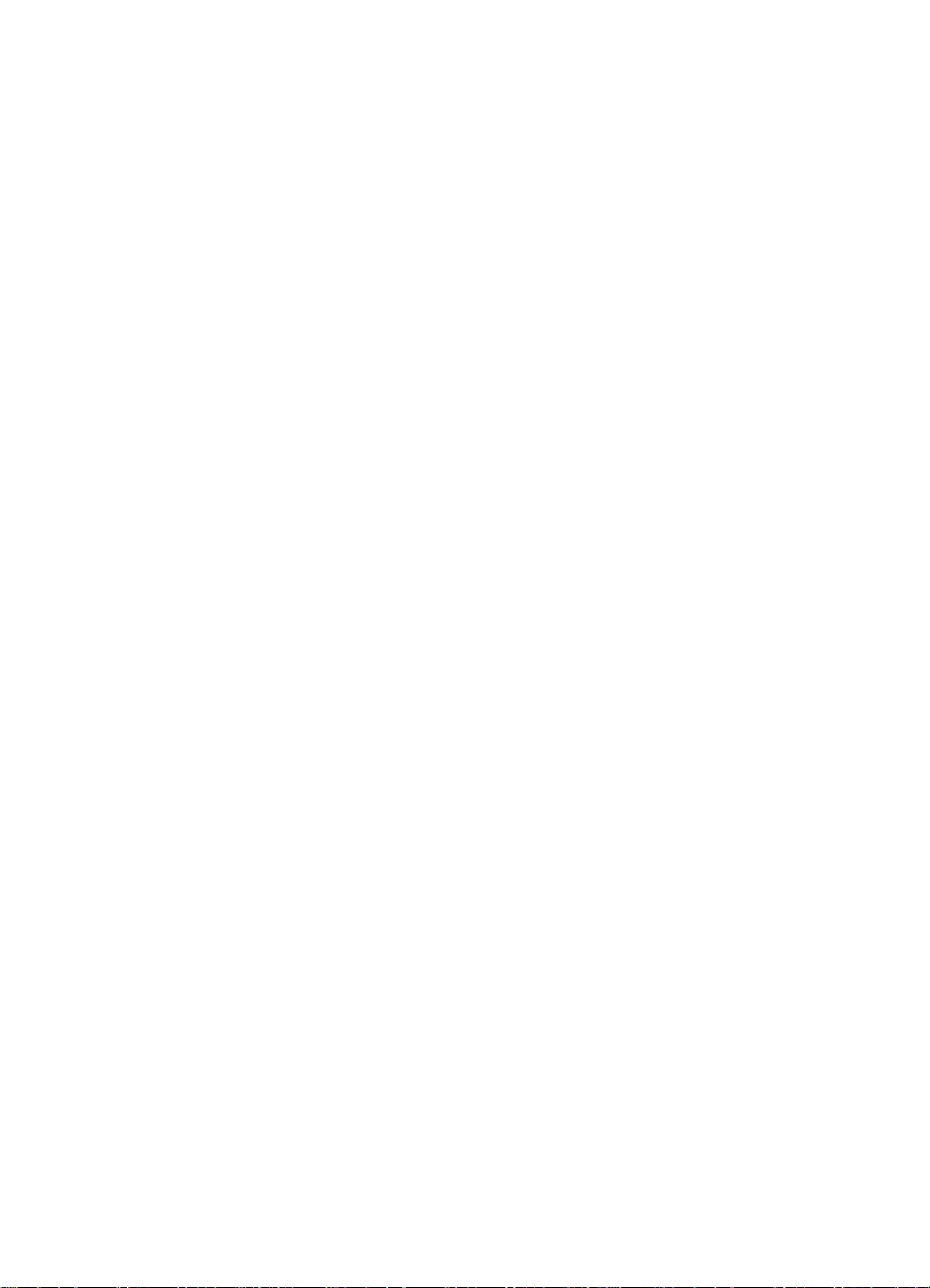
7 Troubleshooting
Troubleshooting Process. . . . . . . . . . . . . . . . . . . . . . . . . . . . . . .376
Printer and Paper-Handling Troubleshooting Process . . . . .378
Troubleshooting the Printing System . . . . . . . . . . . . . . . . . . . . .380
Preliminary Operating Checks . . . . . . . . . . . . . . . . . . . . . . .380
General Troubleshooting Information . . . . . . . . . . . . . . . . . . . . .381
Miscellaneous Problems and Solutions . . . . . . . . . . . . . . . .381
Paper Curl. . . . . . . . . . . . . . . . . . . . . . . . . . . . . . . . . . . . . . .386
Power On . . . . . . . . . . . . . . . . . . . . . . . . . . . . . . . . . . . . . . . . . .387
Engine Test. . . . . . . . . . . . . . . . . . . . . . . . . . . . . . . . . . . . . .390
Display. . . . . . . . . . . . . . . . . . . . . . . . . . . . . . . . . . . . . . . . . . . . .391
Event Log . . . . . . . . . . . . . . . . . . . . . . . . . . . . . . . . . . . . . . .391
General Paper Path Troubleshooting . . . . . . . . . . . . . . . . . . . . .395
Paper Jams. . . . . . . . . . . . . . . . . . . . . . . . . . . . . . . . . . . . . .396
Paper Path Test . . . . . . . . . . . . . . . . . . . . . . . . . . . . . . . . . .398
Printer Messages . . . . . . . . . . . . . . . . . . . . . . . . . . . . . . . . . . . .401
Control Panel Messages and Errors. . . . . . . . . . . . . . . . . . .401
Printer Message Tables . . . . . . . . . . . . . . . . . . . . . . . . . . . .403
Self - Diagnostics on Paper-handling Devices . . . . . . . . . . . . . .440
2000-sheet Input Tray Stand-alone Diagnostics. . . . . . . . . .440
2 x 500-sheet Input Tray Standalone Diagnostics . . . . . . . .444
7-bin Tabletop Mailbox Standalone Diagnostics. . . . . . . . . .448
8-bin Mailbox Stand-alone Diagnostics. . . . . . . . . . . . . . . . .453
Information Pages. . . . . . . . . . . . . . . . . . . . . . . . . . . . . . . . . . . .461
Menu Map. . . . . . . . . . . . . . . . . . . . . . . . . . . . . . . . . . . . . . .461
Configuration Page. . . . . . . . . . . . . . . . . . . . . . . . . . . . . . . .463
Communication . . . . . . . . . . . . . . . . . . . . . . . . . . . . . . . . . . . . . .467
Interface Troubleshooting. . . . . . . . . . . . . . . . . . . . . . . . . . .467
Image Quality . . . . . . . . . . . . . . . . . . . . . . . . . . . . . . . . . . . . . . .469
Check the Toner Cartridge . . . . . . . . . . . . . . . . . . . . . . . . . .470
Image Quality Tables . . . . . . . . . . . . . . . . . . . . . . . . . . . . . .471
Repetitive Defect Ruler. . . . . . . . . . . . . . . . . . . . . . . . . . . . .484
Image System Troubleshooting . . . . . . . . . . . . . . . . . . . . . .485
High-Voltage Power Supply Check. . . . . . . . . . . . . . . . . . . .486
Network Troubleshooting . . . . . . . . . . . . . . . . . . . . . . . . . . . . . .488
Verify Host System Operation. . . . . . . . . . . . . . . . . . . . . . . .490
Verify Network and Server Operation. . . . . . . . . . . . . . . . . .490
Diagrams. . . . . . . . . . . . . . . . . . . . . . . . . . . . . . . . . . . . . . . . . . .491
8 Parts and Diagrams
How to Use the Part Lists and Diagrams . . . . . . . . . . . . . . . . . .506
Ordering Parts. . . . . . . . . . . . . . . . . . . . . . . . . . . . . . . . . . . .506
Accessories and Supplies. . . . . . . . . . . . . . . . . . . . . . . . . . . . . .507
Common Hardware. . . . . . . . . . . . . . . . . . . . . . . . . . . . . . . .507
Illustrations and Parts Lists . . . . . . . . . . . . . . . . . . . . . . . . . . . . .507
Printer and Paper-Handling Components . . . . . . . . . . . . . . . . . .508
C4085-91087 Table of Contents xiii
Page 16
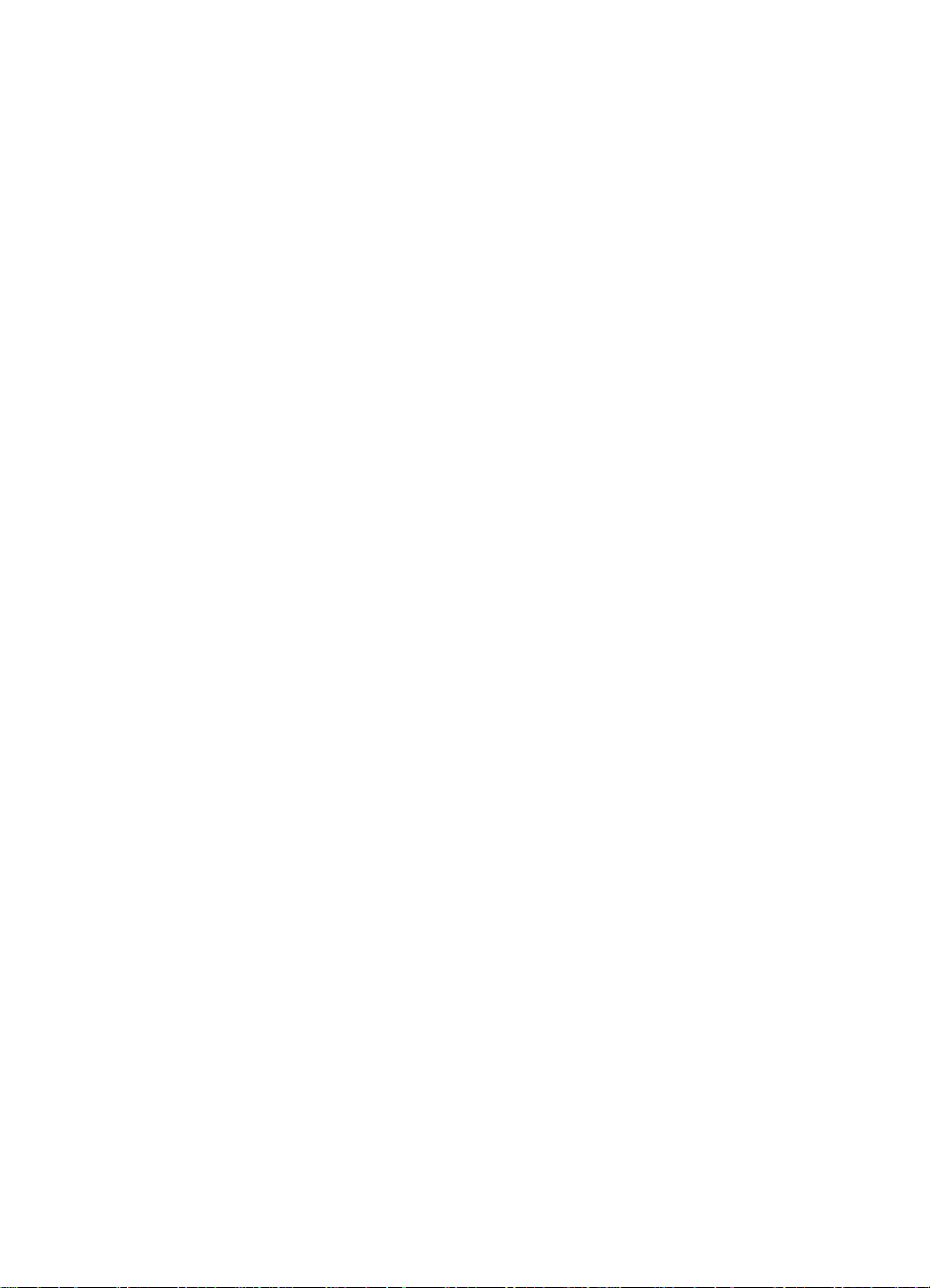
Printer Parts and Diagrams. . . . . . . . . . . . . . . . . . . . . . . . . . . . .512
Paper-Handling Devices Parts and Diagrams. . . . . . . . . . . . . . .524
Input Devices . . . . . . . . . . . . . . . . . . . . . . . . . . . . . . . . . . . .524
Output Devices . . . . . . . . . . . . . . . . . . . . . . . . . . . . . . . . . . .532
Alphabetical Parts List. . . . . . . . . . . . . . . . . . . . . . . . . . . . . . . . .544
Numerical Parts List . . . . . . . . . . . . . . . . . . . . . . . . . . . . . . . . . .555
Index
xiv C4085-91087
Page 17
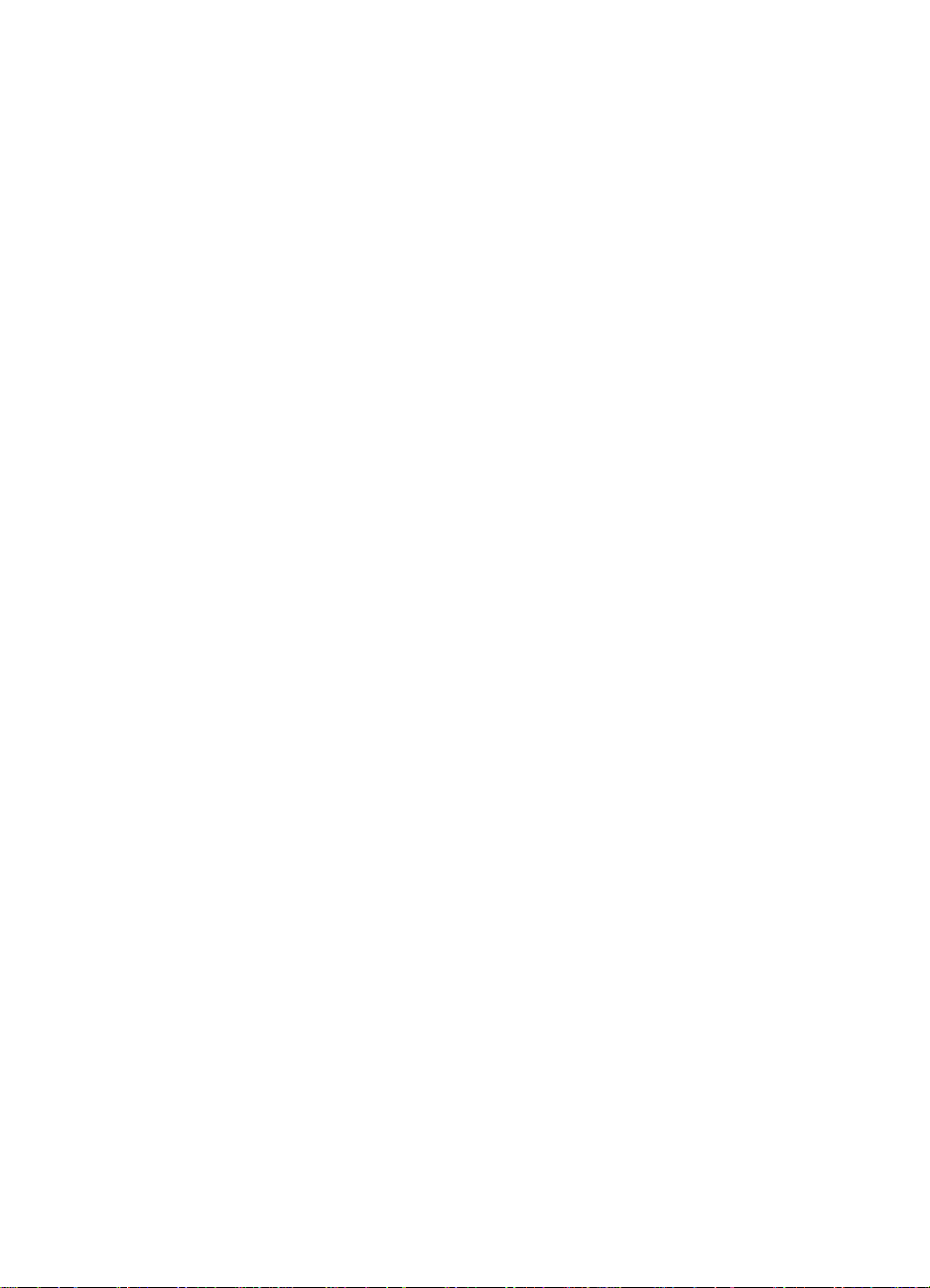
List of Figures
Figure 1-1 Sample Model and Serial Number Label for the Printer - - - - - - 6
Figure 1-2 Orientation for Dimensions of Paper-handling Devices- - - - - - - 8
Figure 1-3 HP LaserJet 8000/N/DN Engine - Front and Right Side View
with Tray 1 Open - - - - - - - - - - - - - - - - - - - - - - - - 14
Figure 1-4 HP Mopier 240 - Front and Right Side View with Tray 1 Open - - 16
Figure 1-5 Rear and Left Side View - - - - - - - - - - - - - - - - - - - - 18
Figure 1-6 HP LaserJet 8000/N/DN Optional Paper Handling Devices- - - - 19
Figure 1-7 Sample 5% Page Coverage- - - - - - - - - - - - - - - - - - - 29
Figure 2-1 Printer Space Requirements (Top view) - - - - - - - - - - - - - 47
Figure 2-2 Printer Space Requirements (Side view)- - - - - - - - - - - - - 47
Figure 2-3 Printer Space Requirements (with 8-bin Mailbox and
Input Device) - - - - - - - - - - - - - - - - - - - - - - - - - - 48
Figure 3-1 Control Panel Layout - - - - - - - - - - - - - - - - - - - - - - 52
Figure 4-1 Image Area Margins - - - - - - - - - - - - - - - - - - - - - - 86
Figure 4-2 Tray Position Adjustment - - - - - - - - - - - - - - - - - - - - 87
Figure 4-3 Tray 4 Position Adjustment - - - - - - - - - - - - - - - - - - - 88
Figure 5-1 Printer Functional Block Diagram - - - - - - - - - - - - - - - - 92
Figure 5-2 Low Voltage Power Distribution System - - - - - - - - - - - - - 93
Figure 5-3 Low Voltage Power Supply - - - - - - - - - - - - - - - - - - - 94
Figure 5-4 High Voltage Power Supply Contacts - - - - - - - - - - - - - - 95
Figure 5-5 Normal Mode vs EconoMode - - - - - - - - - - - - - - - - - - 98
Figure 5-6 Image Formation Block Diagram - - - - - - - - - - - - - - - - 101
Figure 5-7 Photosensitive Drum - - - - - - - - - - - - - - - - - - - - - - 103
Figure 5-8 Drum Cleaning - - - - - - - - - - - - - - - - - - - - - - - - - 104
Figure 5-9 Primary Charging Roller- - - - - - - - - - - - - - - - - - - - - 105
Figure 5-10 Image Writing- - - - - - - - - - - - - - - - - - - - - - - - - - 106
Figure 5-11 Image Development - - - - - - - - - - - - - - - - - - - - - - 109
Figure 5-12 Image Transferring and Media Separation- - - - - - - - - - - - 110
Figure 5-13 Image Fusing- - - - - - - - - - - - - - - - - - - - - - - - - - 111
Figure 5-14 Printer Paper Paths- - - - - - - - - - - - - - - - - - - - - - - 112
Figure 5-15 Printer Sensors, Solenoids, Clutches, Motors, and Fans - - - - - 114
Figure 5-16 2000-sheet Input Tray Paper Path- - - - - - - - - - - - - - - - 117
Figure 5-17 2000-sheet Input Tray Sensors, Switches, Clutches,
and Motors - - - - - - - - - - - - - - - - - - - - - - - - - - - 119
Figure 5-18 2 x 500-sheet Input Tray Paper Path - - - - - - - - - - - - - - 122
Figure 5-19 2 x 500-sheet input Tray Sensors and Switches - - - - - - - - - 123
Figure 5-20 7-bin Tabletop Mailbox Components (1 of 2)- - - - - - - - - - - 126
Figure 5-21 7-bin Tabletop Mailbox Components (2 of 2)- - - - - - - - - - - 127
Figure 5-22 7-bin Tabletop Mailbox Block Diagram- - - - - - - - - - - - - - 131
Figure 5-23 8-bin Mailbox Paper Path - - - - - - - - - - - - - - - - - - - - 132
Figure 5-24 8-bin Mailbox Sensors, Switches, Motors, and Controller PCA - - 134
C4085-91087 xv
Page 18
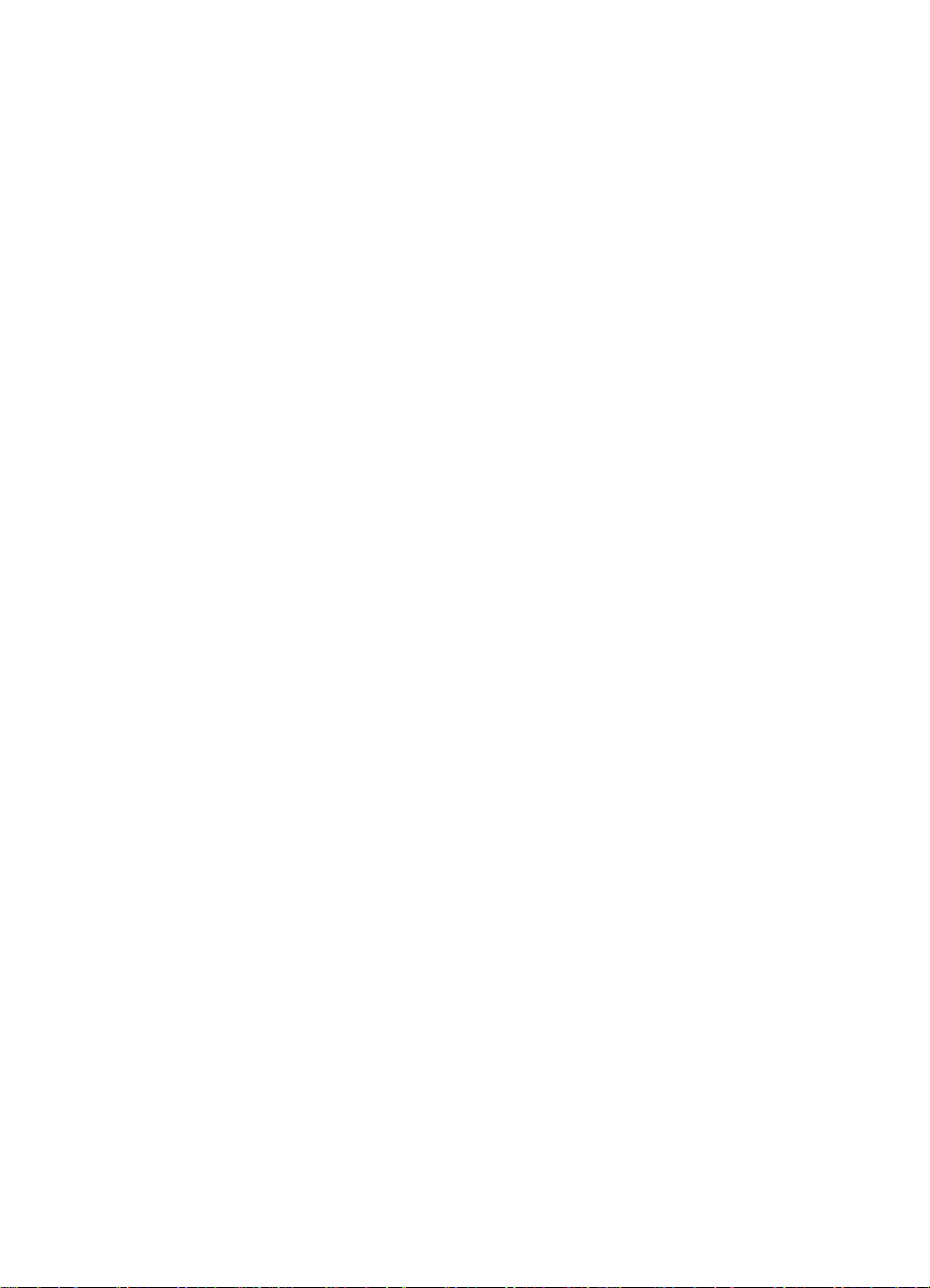
Figure 5-25 Finisher Paper Path- - - - - - - - - - - - - - - - - - - - - - - 138
Figure 5-26 Stapler Motors, Sensors, and Switches - - - - - - - - - - - - - 138
Figure 5-27 Stapler Cycles - - - - - - - - - - - - - - - - - - - - - - - - - 141
Figure 5-28 Recommended C-link Configuration (Daisy Chain)- - - - - - - - 143
Figure 5-29 General Timing Diagram (1 of 2) - - - - - - - - - - - - - - - - 145
Figure 5-30 General Timing Diagram (2 of 2) - - - - - - - - - - - - - - - - 146
Figure 6-1 Phillips vs. Posidriv Screwdrivers - - - - - - - - - - - - - - - - 151
Figure 6-2 Disk Drive - - - - - - - - - - - - - - - - - - - - - - - - - - - 153
Figure 6-3 Control Panel (1 of 2) - - - - - - - - - - - - - - - - - - - - - - 163
Figure 6-4 Control Panel (2 of 2) - - - - - - - - - - - - - - - - - - - - - - 164
Figure 6-5 AC Access Cover- - - - - - - - - - - - - - - - - - - - - - - - 166
Figure 6-6 Back Cover- - - - - - - - - - - - - - - - - - - - - - - - - - - 167
Figure 6-7 Front Cover (1 of 2)- - - - - - - - - - - - - - - - - - - - - - - 168
Figure 6-8 Front Cover (2 of 2)- - - - - - - - - - - - - - - - - - - - - - - 169
Figure 6-9 Left Lower Cover - - - - - - - - - - - - - - - - - - - - - - - - 170
Figure 6-10 Top Cover (1 of 2) - - - - - - - - - - - - - - - - - - - - - - - 171
Figure 6-11 Top Cover (2 of 2) - - - - - - - - - - - - - - - - - - - - - - - 172
Figure 6-12 Delivery Unit (1 of 2) - - - - - - - - - - - - - - - - - - - - - - 174
Figure 6-13 Delivery Unit (2 of 2) - - - - - - - - - - - - - - - - - - - - - - 175
Figure 6-14 Diverter Assembly - - - - - - - - - - - - - - - - - - - - - - - 177
Figure 6-15 Diverter Door Assembly- - - - - - - - - - - - - - - - - - - - - 178
Figure 6-16 Lower Right Door Assembly (1 of 3)- - - - - - - - - - - - - - - 179
Figure 6-17 Right Lower Door Assembly (2 of 3)- - - - - - - - - - - - - - - 180
Figure 6-18 Right Lower Door Assembly (3 of 3)- - - - - - - - - - - - - - - 181
Figure 6-19 Fan 1, Laser/Scanner (1 of 2) - - - - - - - - - - - - - - - - - - 182
Figure 6-20 Fan 1, Laser/Scanner (2 of 2) - - - - - - - - - - - - - - - - - - 183
Figure 6-21 Fan 2, Low Voltage Power Supply- - - - - - - - - - - - - - - - 184
Figure 6-22 Fan 3, Formatter Fan - - - - - - - - - - - - - - - - - - - - - - 185
Figure 6-23 Fan 4, Delivery Unit- - - - - - - - - - - - - - - - - - - - - - - 186
Figure 6-24 Tray 1 Removal (1 of 3)- - - - - - - - - - - - - - - - - - - - - 187
Figure 6-25 Tray 1 Removal (2 of 3)- - - - - - - - - - - - - - - - - - - - - 188
Figure 6-26 Tray 1 Removal (3 of 3)- - - - - - - - - - - - - - - - - - - - - 189
Figure 6-27 Tray 1 Pickup Unit Removal (1 of 4)- - - - - - - - - - - - - - - 190
Figure 6-28 Tray 1 Pickup Unit Removal (2 of 4)- - - - - - - - - - - - - - - 191
Figure 6-29 Tray 1 Pickup Unit Removal (3 of 4)- - - - - - - - - - - - - - - 192
Figure 6-30 Tray 1 Pickup Unit Removal (4 of 4)- - - - - - - - - - - - - - - 193
Figure 6-31 Feeder Assembly (1 of 2) - - - - - - - - - - - - - - - - - - - - 194
Figure 6-32 Feeder Assembly (2 of 2) - - - - - - - - - - - - - - - - - - - - 195
Figure 6-33 Formatter Assembly - - - - - - - - - - - - - - - - - - - - - - 197
Figure 6-34 Fusing Assembly - - - - - - - - - - - - - - - - - - - - - - - - 198
Figure 6-35 Laser/Scanner Assembly - - - - - - - - - - - - - - - - - - - - 200
Figure 6-36 Main Gear Assembly (1 of 3) - - - - - - - - - - - - - - - - - - 202
Figure 6-37 Main Gear Assembly (2 of 3) - - - - - - - - - - - - - - - - - - 203
Figure 6-38 Main Gear Assembly (3 of 3) - - - - - - - - - - - - - - - - - - 204
Figure 6-39 Main Motor - - - - - - - - - - - - - - - - - - - - - - - - - - - 205
Figure 6-40 Paper Input Unit - - - - - - - - - - - - - - - - - - - - - - - - 206
Figure 6-41 DC Controller PCA - - - - - - - - - - - - - - - - - - - - - - - 207
xvi C4085-91087
Page 19
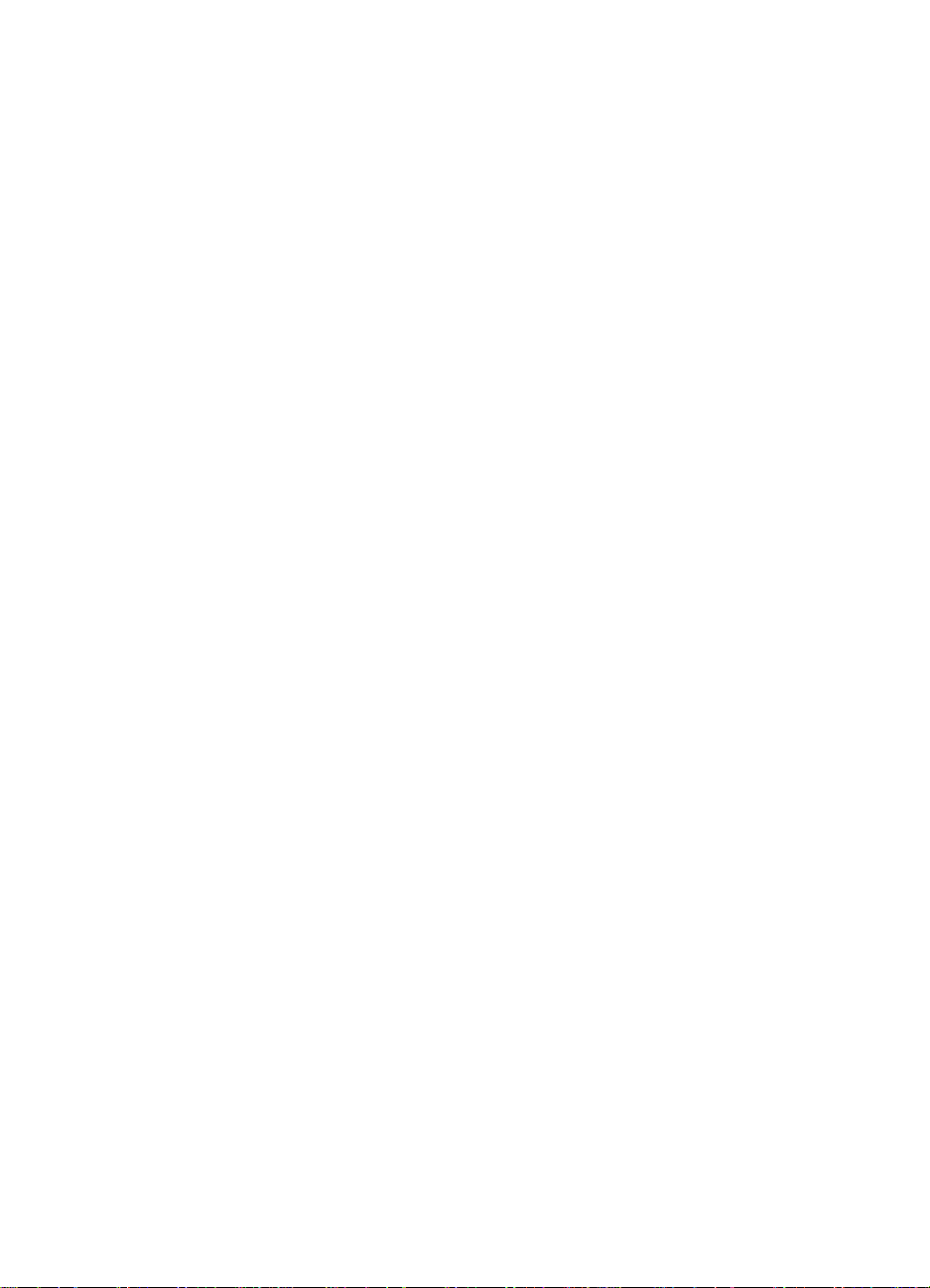
Figure 6-42 Output Paper Sensor PCA (1 of 4) - - - - - - - - - - - - - - - 208
Figure 6-43 Output Paper Sensor PCA (2 of 4) - - - - - - - - - - - - - - - 209
Figure 6-44 Output Paper Sensor PCA (3 of 4) - - - - - - - - - - - - - - - 210
Figure 6-45 Output Paper Sensor PCA (4 of 4) - - - - - - - - - - - - - - - 211
Figure 6-46 Paper Size PCA (1 of 3)- - - - - - - - - - - - - - - - - - - - - 212
Figure 6-47 Paper Size PCA (2 of 3)- - - - - - - - - - - - - - - - - - - - - 213
Figure 6-48 Paper Size PCA (3 of 3)- - - - - - - - - - - - - - - - - - - - - 214
Figure 6-49 High Voltage Power Supply - - - - - - - - - - - - - - - - - - - 215
Figure 6-50 Low Voltage Power Supply - - - - - - - - - - - - - - - - - - - 216
Figure 6-51 Registration Assembly (1 of 3) - - - - - - - - - - - - - - - - - 217
Figure 6-52 Registration Assembly (2 of 3) - - - - - - - - - - - - - - - - - 218
Figure 6-53 Registration Assembly (3 of 3) - - - - - - - - - - - - - - - - - 219
Figure 6-54 Tray 1 Feed Roller - - - - - - - - - - - - - - - - - - - - - - - 220
Figure 6-55 Tray 1 Separation Pad - - - - - - - - - - - - - - - - - - - - - 221
Figure 6-56 Tray 2 and 3, Pickup, Feed, and Separation Rollers - - - - - - - 222
Figure 6-57 Paper Input Unit Sensor (PS2) - - - - - - - - - - - - - - - - - 224
Figure 6-58 Registration Sensor (PS1) - - - - - - - - - - - - - - - - - - - 226
Figure 6-59 Face-up Solenoid Assembly, SL3 - - - - - - - - - - - - - - - - 227
Figure 6-60 Transfer Roller Assembly - - - - - - - - - - - - - - - - - - - - 228
Figure 6-61 2000-sheet Input Tray Orientation- - - - - - - - - - - - - - - - 232
Figure 6-62 2000-sheet Input Tray Front Cover - - - - - - - - - - - - - - - 233
Figure 6-63 2000-sheet Input Tray Back Cover - - - - - - - - - - - - - - - 234
Figure 6-64 2000-sheet Input Tray Left Cover - - - - - - - - - - - - - - - - 235
Figure 6-65 2000-sheet Input Tray Right Cover - - - - - - - - - - - - - - - 236
Figure 6-66 2000-sheet Input Tray Main Drive Assembly- - - - - - - - - - - 237
Figure 6-67 2000-sheet Input Tray Paper Tray- - - - - - - - - - - - - - - - 239
Figure 6-68 2000-sheet Input Tray Main Cable Harness - - - - - - - - - - - 241
Figure 6-69 2000-sheet Input Tray Controller PCA- - - - - - - - - - - - - - 242
Figure 6-70 2000-sheet Input Tray Front LED PCA - - - - - - - - - - - - - 245
Figure 6-71 2000-sheet Input Tray Pickup Assembly- - - - - - - - - - - - - 246
Figure 6-72 2000-sheet Input Tray Power Supply - - - - - - - - - - - - - - 248
Figure 6-73 2000-sheet Input Tray Rollers: Pickup, Feed, and Separation - - 251
Figure 6-74 2000-sheet Input Tray Paper Size and Paper Quantity Switch - - 254
Figure 6-75 2000-sheet Input Tray Paper Size and Paper Quantity Switch
Assemblies (2 of 2) - - - - - - - - - - - - - - - - - - - - - - - 254
Figure 6-76 2000-sheet Input Tray Vertical Transfer Unit (VTU) - - - - - - - 255
Figure 6-77 2000-sheet Input Tray Tension Springs - - - - - - - - - - - - - 257
Figure 6-78 2000-sheet Input Tray Locating Pins - - - - - - - - - - - - - - 258
Figure 6-79 2000-sheet Input Tray Casters - - - - - - - - - - - - - - - - - 259
Figure 6-80 2000-sheet Input Tray Adjustable Foot - - - - - - - - - - - - - 260
Figure 6-81 Orientation of the 2 x 500-sheet Input Tray - - - - - - - - - - - 262
Figure 6-82 Back Cover- - - - - - - - - - - - - - - - - - - - - - - - - - - 263
Figure 6-83 Left Cover - - - - - - - - - - - - - - - - - - - - - - - - - - - 264
Figure 6-84 Vertical Transfer Unit (VTU) (1 of 3) - - - - - - - - - - - - - - - 265
Figure 6-85 Vertical Transfer Unit (VTU) (2 of 3) - - - - - - - - - - - - - - - 266
Figure 6-86 Vertical Transfer Unit (VTU) (3 of 3) - - - - - - - - - - - - - - - 267
Figure 6-87 Right Cover (1 of 3)- - - - - - - - - - - - - - - - - - - - - - - 268
C4085-91087 List of Figures xvii
Page 20
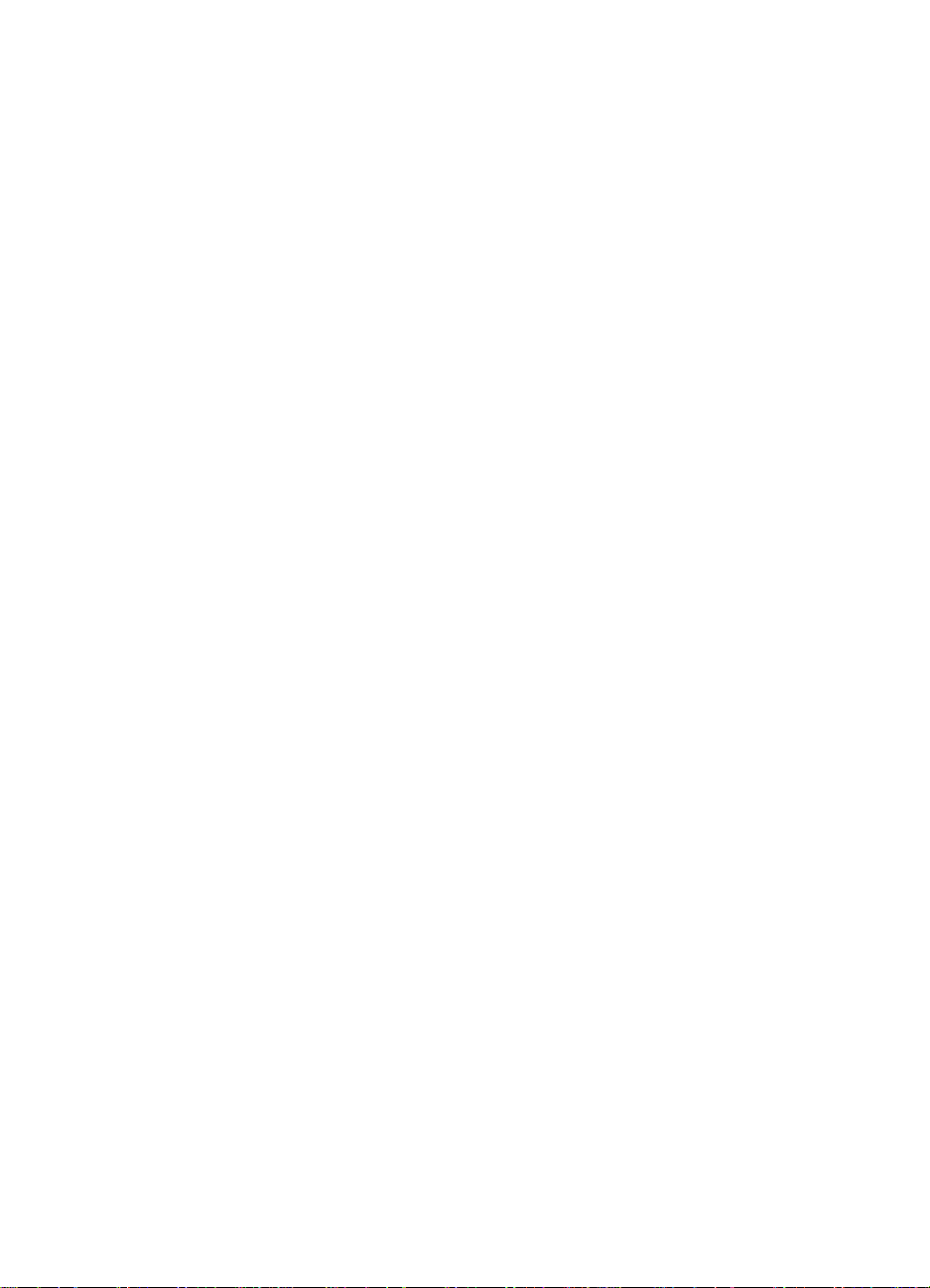
Figure 6-88 Right Cover (2 of 3)- - - - - - - - - - - - - - - - - - - - - - - 269
Figure 6-89 Right Cover (3 of 3)- - - - - - - - - - - - - - - - - - - - - - - 270
Figure 6-90 Front Top Cover (1 of 3) - - - - - - - - - - - - - - - - - - - - 271
Figure 6-91 Front Top Cover (2 of 3) - - - - - - - - - - - - - - - - - - - - 272
Figure 6-92 Front Top Cover (3 of 3) - - - - - - - - - - - - - - - - - - - - 273
Figure 6-93 Trays 4 and 5 (1 of 2) - - - - - - - - - - - - - - - - - - - - - - 274
Figure 6-94 Trays 4 and 5 (2 of 2) - - - - - - - - - - - - - - - - - - - - - - 275
Figure 6-95 Pickup Assembly (1 of 2) - - - - - - - - - - - - - - - - - - - - 276
Figure 6-96 Pickup Assembly (2 of 2) - - - - - - - - - - - - - - - - - - - - 277
Figure 6-97 Paper Deck Drive Assembly (1 of 2)- - - - - - - - - - - - - - - 278
Figure 6-98 Paper Deck Drive Assembly (2 of 2)- - - - - - - - - - - - - - - 279
Figure 6-99 Pickup, Feed, and Separation Rollers - - - - - - - - - - - - - - 280
Figure 6-100 2 x 500-sheet Input Tray Controller PCA- - - - - - - - - - - - - 281
Figure 6-101 Tray-Size Sensing PCA (1 of 2) - - - - - - - - - - - - - - - - - 282
Figure 6-102 Tray-Size Sensing PCA (2 of 2) - - - - - - - - - - - - - - - - - 283
Figure 6-103 Power Supply- - - - - - - - - - - - - - - - - - - - - - - - - - 284
Figure 6-104 Main Cable (1 of 2) - - - - - - - - - - - - - - - - - - - - - - - 285
Figure 6-105 Main Cable (2 of 2) - - - - - - - - - - - - - - - - - - - - - - - 286
Figure 6-106 Storage Paper Tray - - - - - - - - - - - - - - - - - - - - - - - 287
Figure 6-107 Front Door (Storage Area) - - - - - - - - - - - - - - - - - - - 288
Figure 6-108 Casters- - - - - - - - - - - - - - - - - - - - - - - - - - - - - 289
Figure 6-109 Foot Tip and Adjustable Foot Tip - - - - - - - - - - - - - - - - 290
Figure 6-110 Locating Pins - - - - - - - - - - - - - - - - - - - - - - - - - - 291
Figure 6-111 Front LED PCA - - - - - - - - - - - - - - - - - - - - - - - - - 292
Figure 6-112 Orientation of the 7-bin Tabletop Mailbox - - - - - - - - - - - - 294
Figure 6-113 Front cover (1 of 3) - - - - - - - - - - - - - - - - - - - - - - - 295
Figure 6-114 Front cover (2 of 3) - - - - - - - - - - - - - - - - - - - - - - - 296
Figure 6-115 Front cover (3 of 3) - - - - - - - - - - - - - - - - - - - - - - - 297
Figure 6-116 Back cover (1 of 2) - - - - - - - - - - - - - - - - - - - - - - - 298
Figure 6-117 Back cover (2 of 2) - - - - - - - - - - - - - - - - - - - - - - - 299
Figure 6-118 Top cover (1 of 4)- - - - - - - - - - - - - - - - - - - - - - - - 300
Figure 6-119 Top cover (2 of 4)- - - - - - - - - - - - - - - - - - - - - - - - 301
Figure 6-120 Top cover (3 of 4)- - - - - - - - - - - - - - - - - - - - - - - - 302
Figure 6-121 Top cover (4 of 4)- - - - - - - - - - - - - - - - - - - - - - - - 303
Figure 6-122 Mailbox Controller PCA - - - - - - - - - - - - - - - - - - - - - 304
Figure 6-123 Mailbox Power Supply - - - - - - - - - - - - - - - - - - - - - 305
Figure 6-124 Right Door Assembly (Paper Path Cover) (1 of 5) - - - - - - - - 306
Figure 6-125 Right Door Assembly (Paper Path Cover) (2 of 5) - - - - - - - - 307
Figure 6-126 Right Door Assembly (Paper Path Cover) (3 of 5) - - - - - - - - 307
Figure 6-127 Right Door Assembly (Paper Path Cover) (3 of 5) - - - - - - - - 308
Figure 6-128 Right Door Assembly (Paper Path Cover) (4 of 5) - - - - - - - - 309
Figure 6-129 Face-down Bins (1 of 3)- - - - - - - - - - - - - - - - - - - - - 310
Figure 6-130 Face-down Bins (2 of 3)- - - - - - - - - - - - - - - - - - - - - 311
Figure 6-131 Face-down Bins (3 of 3)- - - - - - - - - - - - - - - - - - - - - 312
Figure 6-132 Empty Bin Sensor PCA (1 of 2) - - - - - - - - - - - - - - - - - 313
Figure 6-133 Empty Bin Sensor PCA (2 of 2) - - - - - - - - - - - - - - - - - 314
Figure 6-134 Full Bin and Interlock Sensor PCA (1 of 2)- - - - - - - - - - - - 315
xviii C4085-91087
Page 21
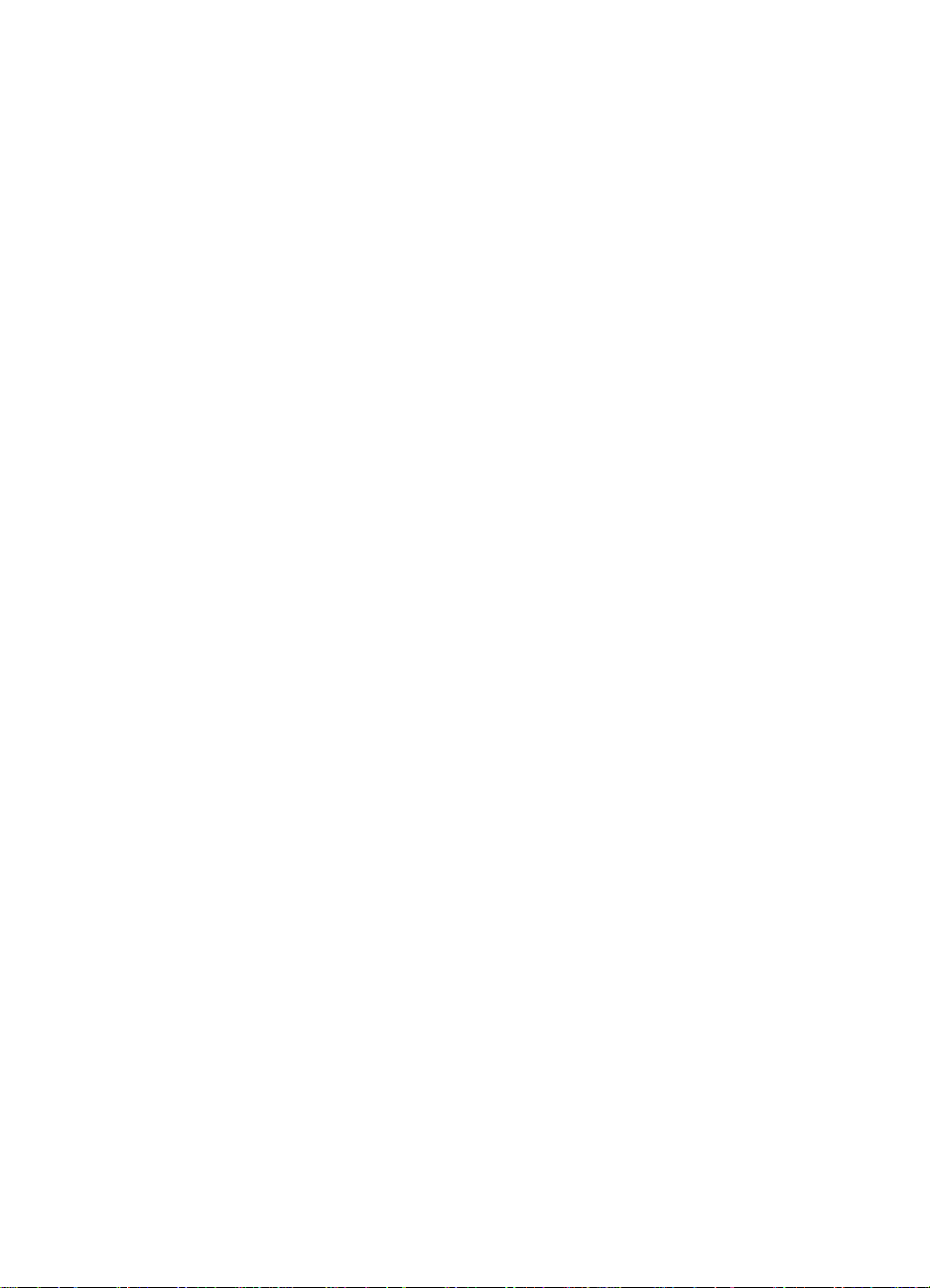
Figure 6-135 Full Bin and Interlock Sensor PCA (2 of 2)- - - - - - - - - - - - 316
Figure 6-136 LED PCA - - - - - - - - - - - - - - - - - - - - - - - - - - - - 317
Figure 6-137 Face-up Sensors PCA - - - - - - - - - - - - - - - - - - - - - 318
Figure 6-138 Reversing Mechanism Motor (1 of 2) - - - - - - - - - - - - - - 319
Figure 6-139 Reversing Mechanism Motor (2 of 2) - - - - - - - - - - - - - - 320
Figure 6-140 Face-up/Diverter Assembly (Flipper) (1 of 3)- - - - - - - - - - - 321
Figure 6-141 Face-up/Diverter Assembly (Flipper) (2 of 3)- - - - - - - - - - - 322
Figure 6-142 Face-up/Diverter Assembly (Flipper) (3 of 3)- - - - - - - - - - - 323
Figure 6-143 Short Tray 7 - - - - - - - - - - - - - - - - - - - - - - - - - - 324
Figure 6-144 Solenoid Reversing Mechanism - - - - - - - - - - - - - - - - - 325
Figure 6-145 Flipper Solenoid - - - - - - - - - - - - - - - - - - - - - - - - 326
Figure 6-146 7-bin Tabletop Mailbox Handle - - - - - - - - - - - - - - - - - 327
Figure 6-147 Latching Mechanism - - - - - - - - - - - - - - - - - - - - - - 328
Figure 6-148 Cover Latch - - - - - - - - - - - - - - - - - - - - - - - - - - 329
Figure 6-149 Orientation of the 8-bin Mailbox - - - - - - - - - - - - - - - - - 331
Figure 6-150 8-bin Mailbox Covers (Front and Back) - - - - - - - - - - - - - 332
Figure 6-151 8-bin Mailbox Top Cover - - - - - - - - - - - - - - - - - - - - 333
Figure 6-152 8-bin Mailbox Power Supply- - - - - - - - - - - - - - - - - - - 334
Figure 6-153 8-bin Mailbox Paper Bins and Blind Cover - - - - - - - - - - - - 335
Figure 6-154 8-bin Mailbox Flipper Assembly (1 of 3) - - - - - - - - - - - - - 336
Figure 6-155 8-bin Mailbox Flipper Assembly (2 of 3) - - - - - - - - - - - - - 337
Figure 6-156 8-bin Mailbox Flipper Assembly (3 of 3) - - - - - - - - - - - - - 338
Figure 6-157 8-bin Mailbox Delivery Head Motor - - - - - - - - - - - - - - - 339
Figure 6-158 8-bin Mailbox Transport Belt Motor - - - - - - - - - - - - - - - 340
Figure 6-159 8-bin Mailbox Input Paper Guide (1 of 2)- - - - - - - - - - - - - 342
Figure 6-160 8-bin Mailbox Input Paper Guide (2 of 2)- - - - - - - - - - - - - 343
Figure 6-161 8-bin Mailbox Metal Tape and Housing Assembly (1 of 2) - - - - 344
Figure 6-162 8-bin Mailbox Metal Tape and Housing Assembly (2 of 2) - - - - 345
Figure 6-163 8-bin Mailbox Controller PCA (1 of 2) - - - - - - - - - - - - - - 346
Figure 6-164 8-bin Mailbox Controller PCA (2 of 2) - - - - - - - - - - - - - - 347
Figure 6-165 8-bin Mailbox Anticurl Strings (1 of 2) - - - - - - - - - - - - - - 348
Figure 6-166 8-bin Mailbox Anticurl Strings (2 of 2) - - - - - - - - - - - - - - 349
Figure 6-167 8-bin Mailbox Delivery Head Assembly (1 of 4) - - - - - - - - - 350
Figure 6-168 8-bin Mailbox Delivery Head Assembly (2 of 4) - - - - - - - - - 351
Figure 6-169 8-bin Mailbox Delivery Head Assembly (3 of 4) - - - - - - - - - 352
Figure 6-170 8-bin Mailbox Delivery Head Assembly (4 of 4) - - - - - - - - - 353
Figure 6-171 8-bin Mailbox Interlock Switch- - - - - - - - - - - - - - - - - - 355
Figure 6-172 8-bin Mailbox Diagnostic LED PCA (1 of 2) - - - - - - - - - - - 356
Figure 6-173 8-bin Mailbox Diagnostic LED PCA (2 of 2) - - - - - - - - - - - 357
Figure 6-174 8-bin Mailbox User Status LED PCA (1 of 2)- - - - - - - - - - - 358
Figure 6-175 8-bin Mailbox User Status LED PCA (2 of 2)- - - - - - - - - - - 359
Figure 6-176 8-bin Mailbox Adjustable and Fixed Casters - - - - - - - - - - - 360
Figure 6-177 8-bin Mailbox Attachment Assembly- - - - - - - - - - - - - - - 361
Figure 6-178 Mailbox with Stapler, Stapler Removal or Installation- - - - - - - 363
Figure 6-179 C-link Cable on Mailbox with Stapler - - - - - - - - - - - - - - 364
Figure 6-180 Back Plate (1 of 2) - - - - - - - - - - - - - - - - - - - - - - - 365
Figure 6-181 Back Plate (2 of 2) - - - - - - - - - - - - - - - - - - - - - - - 366
C4085-91087 List of Figures xix
Page 22
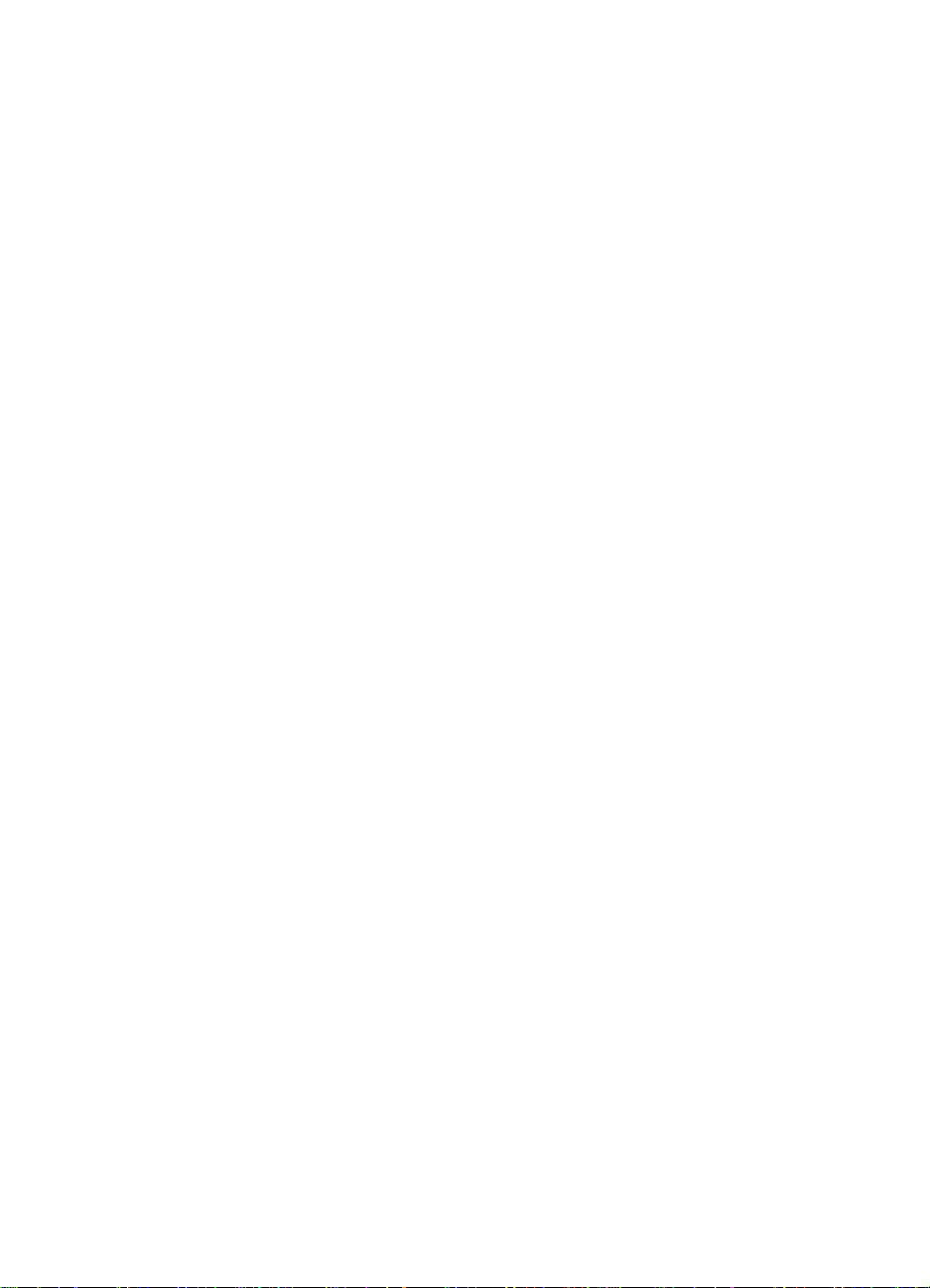
Figure 6-182 Stapler Controller PCA (1 of 3) - - - - - - - - - - - - - - - - - 367
Figure 6-183 Stapler Controller PCA (2 of 3) - - - - - - - - - - - - - - - - - 368
Figure 6-184 Stapler Controller PCA (3 of 3) - - - - - - - - - - - - - - - - - 369
Figure 6-185 Top Cover Assembly - - - - - - - - - - - - - - - - - - - - - - 370
Figure 6-186 Stapler Bed Assembly - - - - - - - - - - - - - - - - - - - - - 371
Figure 6-187 Hinges - - - - - - - - - - - - - - - - - - - - - - - - - - - - - 373
Figure 7-1 Printer and Paper-Handling Troubleshooting Process (1 of 2) - - 378
Figure 7-2 Printer and Paper-Handling Troubleshooting Process (2 of 2) - - 379
Figure 7-3 Fan Location and Airflow - - - - - - - - - - - - - - - - - - - - 389
Figure 7-4 Engine Test Button - - - - - - - - - - - - - - - - - - - - - - - 390
Figure 7-5 Sample Event Log - - - - - - - - - - - - - - - - - - - - - - - 392
Figure 7-6 Paper Path Jam Locations - - - - - - - - - - - - - - - - - - - 397
Figure 7-7 Paper Path Test Source and Output Selection- - - - - - - - - - 399
Figure 7-8 Error Format for Paper Handling - - - - - - - - - - - - - - - - 402
Figure 7-9 8-bin Mailbox LEDs Description - - - - - - - - - - - - - - - - - 453
Figure 7-10 8-bin Mailbox Power Supply Test Mode Switch - - - - - - - - - 454
Figure 7-11 Sample Menu Map - - - - - - - - - - - - - - - - - - - - - - - 462
Figure 7-12 Sample Configuration Page - - - - - - - - - - - - - - - - - - - 464
Figure 7-13 Communications Link (C-link) Cables, Supported Daisy
Chain Connections - - - - - - - - - - - - - - - - - - - - - - - 467
Figure 7-14 Repetitive Defect Ruler - - - - - - - - - - - - - - - - - - - - - 484
Figure 7-15 High Voltage Power Supply Contacts - - - - - - - - - - - - - - 487
Figure 7-16 Sample JetDirect Configuration Page - - - - - - - - - - - - - - 489
Figure 7-17 Printer Sensors and Switches - - - - - - - - - - - - - - - - - - 492
Figure 7-18 Printer Motor, Clutches, and Solenoids - - - - - - - - - - - - - 493
Figure 7-19 DC Controller Inputs and Outputs (1 of 5) - - - - - - - - - - - - 494
Figure 7-20 DC Controller Inputs and Outputs (2 of 5) - - - - - - - - - - - - 495
Figure 7-21 DC Controller Inputs and Outputs (3 of 5) - - - - - - - - - - - - 496
Figure 7-22 DC Controller Inputs and Outputs (4 of 5) - - - - - - - - - - - - 497
Figure 7-23 DC Controller Inputs and Outputs (5 of 5) - - - - - - - - - - - - 498
Figure 7-24 Mailbox with Stapler Wiring Diagram - - - - - - - - - - - - - - 499
Figure 7-25 2000-sheet Input Tray Controller PCA Inputs - - - - - - - - - - 500
Figure 7-26 2000-sheet Input Tray Controller PCA Outputs - - - - - - - - - 501
Figure 7-27 2000-sheet Input Tray Main Wiring Diagram- - - - - - - - - - - 502
Figure 7-28 8-bin Mailbox Main Wiring Diagram - - - - - - - - - - - - - - - 503
Figure 8-1 HP LaserJet 8000/8000N/8000DN or Mopier 240 Printer
and Paper-Handling Components - - - - - - - - - - - - - - - - 508
Figure 8-2 Printer Covers and Doors - - - - - - - - - - - - - - - - - - - - 512
Figure 8-3 Printer Internal Components (1 of 4)- - - - - - - - - - - - - - - 514
Figure 8-4 Printer Internal Components (2 of 4)- - - - - - - - - - - - - - - 516
Figure 8-5 Printer Internal Components (3 of 4)- - - - - - - - - - - - - - - 520
Figure 8-6 Printer Internal Components (4 of 4)- - - - - - - - - - - - - - - 522
Figure 8-7 2000-sheet Input Tray Components (1 of 2) - - - - - - - - - - - 524
Figure 8-8 2000-sheet Input Tray Components (2 of 2) - - - - - - - - - - - 526
Figure 8-9 2 x 500-sheet Input Tray Internal Components- - - - - - - - - - 528
Figure 8-10 7-bin Tabletop Mailbox Internal Components - - - - - - - - - - 532
Figure 8-11 8-bin Mailbox Components (1 of 3) - - - - - - - - - - - - - - - 536
xx C4085-91087
Page 23
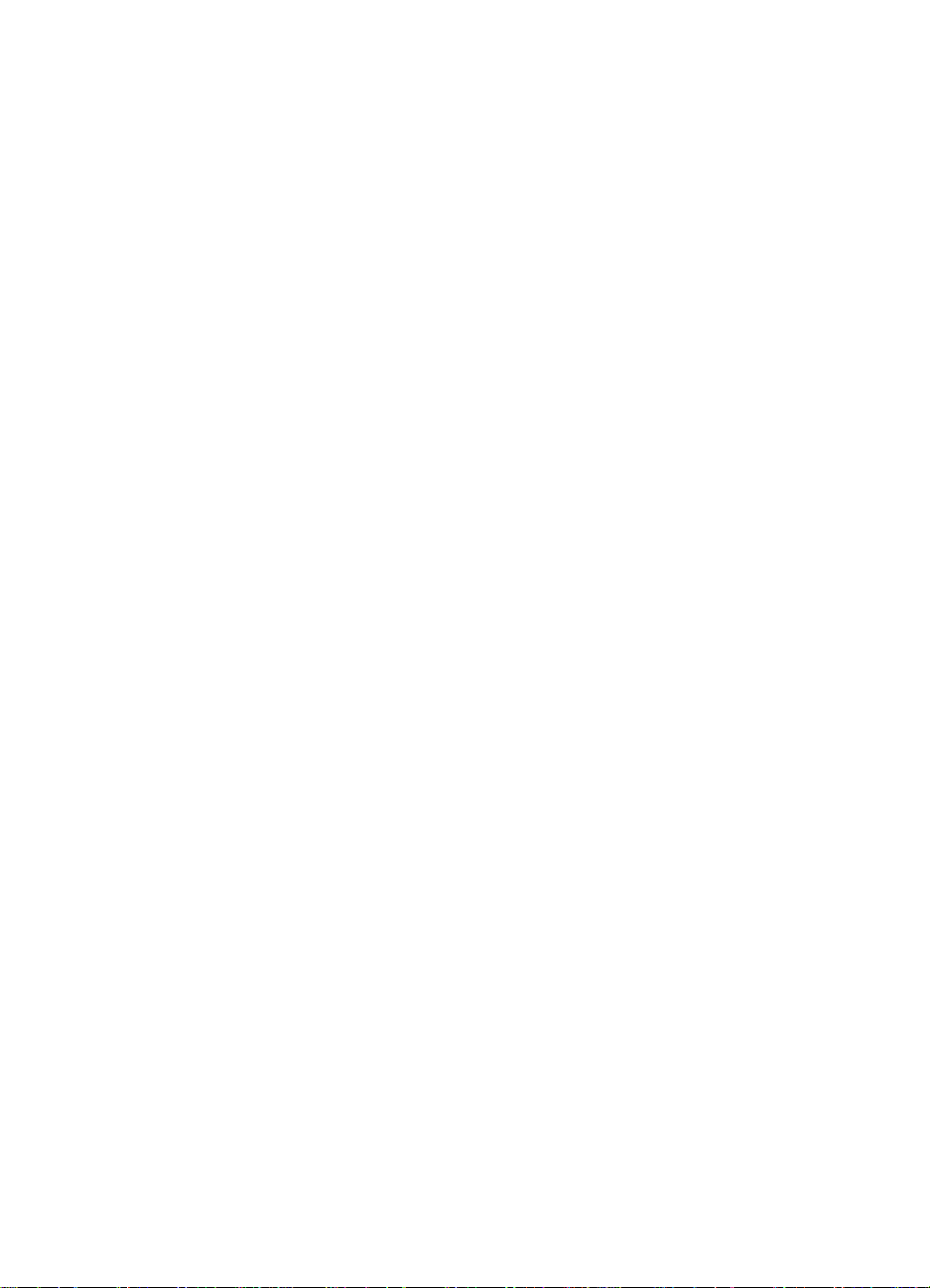
Figure 8-12 8-bin Mailbox Components (2 of 3) - - - - - - - - - - - - - - - 538
Figure 8-13 8-bin Mailbox Components (3 of 3) - - - - - - - - - - - - - - - 540
Figure 8-14 Stapler Internal Components - - - - - - - - - - - - - - - - - - 542
C4085-91087 List of Figures xxi
Page 24
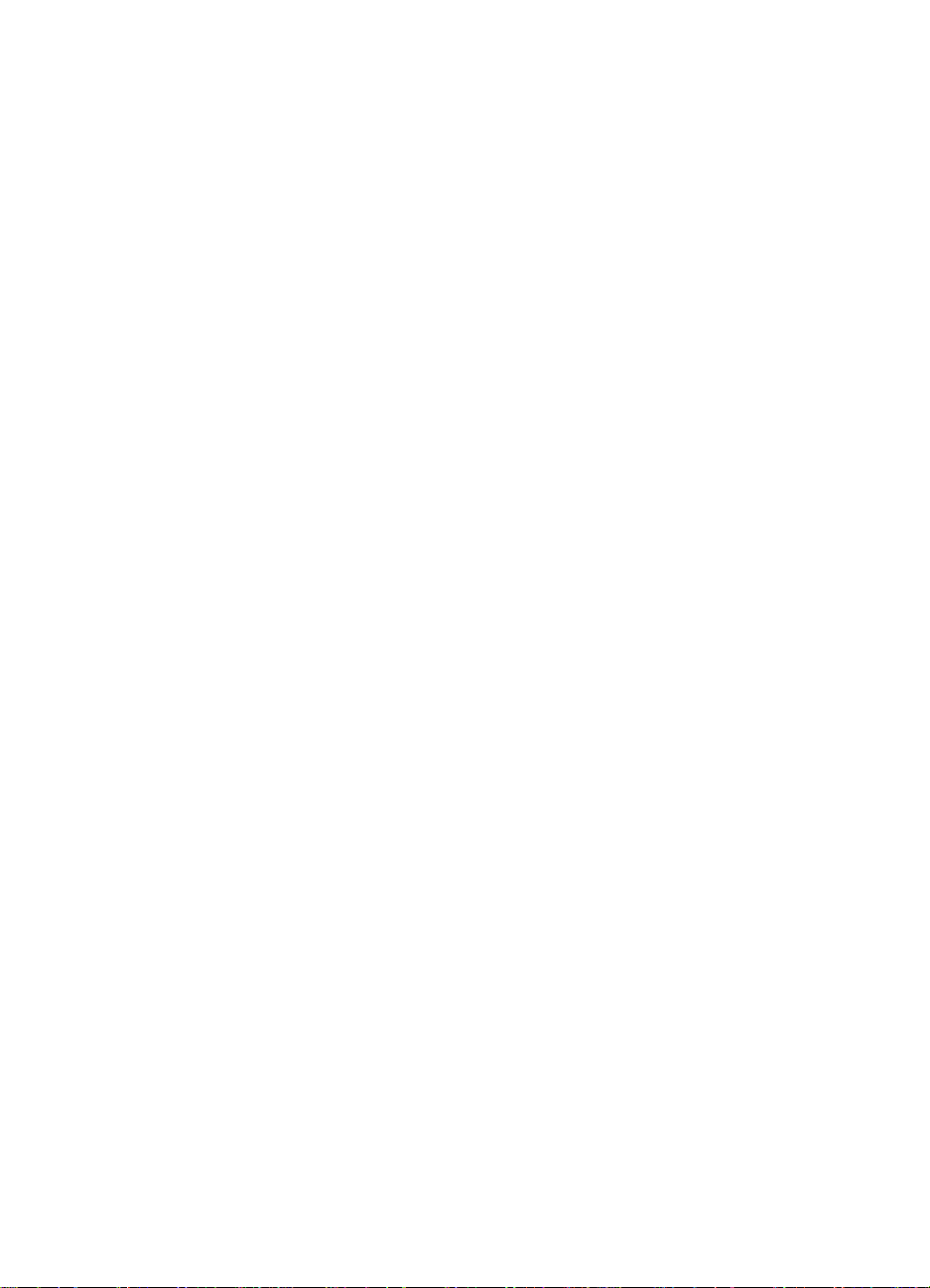
xxii C4085-91087
Page 25
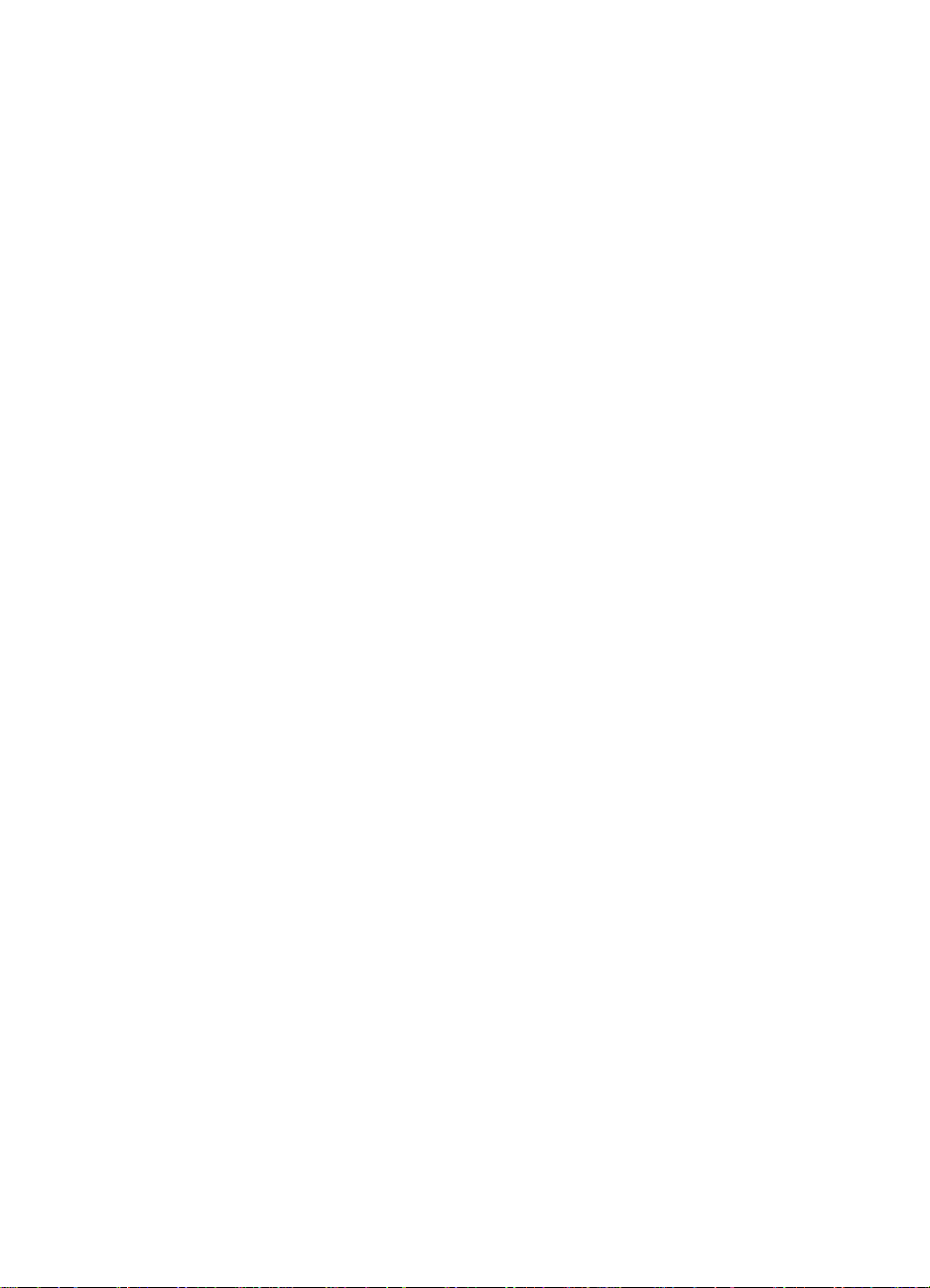
List of Tables
Table 1-1. Common features between the HP LaserJet 8000,
HP LaserJet 8000 N, HP LaserJet 8000 DN, and
HP Mopier 240 - - - - - - - - - - - - - - - - - - - - - - - - - - 2
Table 1-2. Comparison of Printer Features - - - - - - - - - - - - - - - - - - 3
Table 1-3. Paper Capacities and Sizes - - - - - - - - - - - - - - - - - - - - 4
Table 1-4. Dimensions of Printer and Paper-handling Devices - - - - - - - - 7
Table 1-5. Dimensions of Output Devices - - - - - - - - - - - - - - - - - - 8
Table 1-6. Electrical Specifications - - - - - - - - - - - - - - - - - - - - - - 9
Table 1-7. Acoustic Emissions - - - - - - - - - - - - - - - - - - - - - - - 10
Table 1-8. Accessories and Options - - - - - - - - - - - - - - - - - - - - 20
Table 1-9. Minimum Memory Requirements - - - - - - - - - - - - - - - - 27
Table 2-1. Printer and Toner Cartridge Environmental Conditions - - - - - - 49
Table 3-1. Control Panel Keys - - - - - - - - - - - - - - - - - - - - - - - 52
Table 3-2. Indicator Lights - - - - - - - - - - - - - - - - - - - - - - - - - 53
Table 3-3. Factory Default Settings- - - - - - - - - - - - - - - - - - - - - 56
Table 3-4. Information Menu - - - - - - - - - - - - - - - - - - - - - - - - 59
Table 3-5. Paper Handling Menu- - - - - - - - - - - - - - - - - - - - - - 60
Table 3-6. Print Quality Menu - - - - - - - - - - - - - - - - - - - - - - - 62
Table 3-7. Printing Menu- - - - - - - - - - - - - - - - - - - - - - - - - - 64
Table 3-8. Configuration Menu - - - - - - - - - - - - - - - - - - - - - - - 67
Table 3-9. I/O Menu - - - - - - - - - - - - - - - - - - - - - - - - - - - - 70
Table 3-10. EIO Menu - - - - - - - - - - - - - - - - - - - - - - - - - - - 72
Table 3-11. Resets Menu - - - - - - - - - - - - - - - - - - - - - - - - - - 74
Table 3-12. Service Mode Menu Items - - - - - - - - - - - - - - - - - - - 76
Table 4-1. Cleaning the Printer- - - - - - - - - - - - - - - - - - - - - - - 84
Table 5-1. Printer Sensors, Solenoids, Clutches, Motors, and Fans - - - - - 113
Table 5-2. Paper Size Switches - - - - - - - - - - - - - - - - - - - - - - 115
Table 5-3. 2000-sheet Input Tray Sensors, Switches, Clutches and Motors - 118
Table 5-4. 2000-sheet Input Tray Paper Quantity Switches - - - - - - - - - 120
Table 5-5. 2000-sheet Input Tray Paper Size Switches - - - - - - - - - - - 120
Table 5-6. 2 x 500-sheet Input Tray Sensors, Switches, and Motors- - - - - 123
Table 5-7. 2 x 500-sheet Input Tray Switches- - - - - - - - - - - - - - - - 124
Table 5-8. 7-bin Tabletop Mailbox Sensors, Switches, and Motors - - - - - 127
Table 5-9. 8-bin Mailbox Sensors, Switches, Motors, and Controller PCA - - 133
Table 5-10. Stapler Motors, Sensors, and Switches - - - - - - - - - - - - - 139
Table 5-11. Printer Timing- - - - - - - - - - - - - - - - - - - - - - - - - - 144
Table 5-12. Parallel Cable Pin Assignments - - - - - - - - - - - - - - - - - 147
Table 6-1. Hardware Table- - - - - - - - - - - - - - - - - - - - - - - - - 160
Table 7-1. Major Steps for Troubleshooting- - - - - - - - - - - - - - - - - 376
Table 7-2. Paper Curl - - - - - - - - - - - - - - - - - - - - - - - - - - - 386
Table 7-3. Power On Defects or Blank Display - - - - - - - - - - - - - - - 387
C4085-91087 xxiii
Page 26

Table 7-4. Fans - - - - - - - - - - - - - - - - - - - - - - - - - - - - - - 389
Table 7-5. General Paper Path Troubleshooting Questions - - - - - - - - - 395
Table 7-6. Engine Error Messages - - - - - - - - - - - - - - - - - - - - - 404
Table 7-7. 2000-sheet Input Tray Error Messages - - - - - - - - - - - - - 416
Table 7-8. 2 x 500-sheet Input Tray Error Messages - - - - - - - - - - - - 420
Table 7-9. Envelope Feeder Error Messages - - - - - - - - - - - - - - - - 423
Table 7-10. 7-bin Tabletop Mailbox Error Messages - - - - - - - - - - - - - 424
Table 7-11. 8-bin Mailbox Error Messages- - - - - - - - - - - - - - - - - - 429
Table 7-12. Stapler Error Messages - - - - - - - - - - - - - - - - - - - - - 435
Table 7-13. Duplexer Error Messages - - - - - - - - - - - - - - - - - - - - 438
Table 7-14. Paper Handling Controller Error Messages - - - - - - - - - - - 439
Table 7-15. DIP Switch Settings- - - - - - - - - - - - - - - - - - - - - - - 442
Table 7-16. 2000-sheet Input Tray LED Status Interpretation- - - - - - - - - 443
Table 7-17. DIP Switch Settings for troubleshooting test procedures - - - - - 445
Table 7-18. Patterns of LED flashing (2-second pause between each
pattern)- - - - - - - - - - - - - - - - - - - - - - - - - - - - - 447
Table 7-19. DIP switch settings for troubleshooting test - - - - - - - - - - - 448
Table 7-20. Patterns of Flashing LEDs - - - - - - - - - - - - - - - - - - - 450
Table 7-21. 8-bin Mailbox LED Status Interpretation - - - - - - - - - - - - - 456
Table 7-22. Key to Figure 7-11 - - - - - - - - - - - - - - - - - - - - - - - 462
Table 7-23. Printer Devices Troubleshooting- - - - - - - - - - - - - - - - - 466
Table 7-24. Image Quality- - - - - - - - - - - - - - - - - - - - - - - - - - 469
Table 7-25. Blank (White) Page - - - - - - - - - - - - - - - - - - - - - - - 471
Table 7-26. Black Pages - - - - - - - - - - - - - - - - - - - - - - - - - - 471
Table 7-27. Fading Print - - - - - - - - - - - - - - - - - - - - - - - - - - 472
Table 7-28. Dropout- - - - - - - - - - - - - - - - - - - - - - - - - - - - - 474
Table 7-29. Black Lines (parallel or perpendicular to path) - - - - - - - - - - 474
Table 7-30. Toner Smear - - - - - - - - - - - - - - - - - - - - - - - - - - 475
Table 7-31. Background Scatter- - - - - - - - - - - - - - - - - - - - - - - 476
Table 7-32. Repetitive Defects - - - - - - - - - - - - - - - - - - - - - - - 477
Table 7-33. Line at Edge of Paper- - - - - - - - - - - - - - - - - - - - - - 478
Table 7-34. Misshapen Characters, Voids - - - - - - - - - - - - - - - - - - 479
Table 7-35. Faulty Registration - - - - - - - - - - - - - - - - - - - - - - - 480
Table 7-36. Image Skew - - - - - - - - - - - - - - - - - - - - - - - - - - 480
Table 7-37. Bubble Print - - - - - - - - - - - - - - - - - - - - - - - - - - 481
Table 7-38. White Stripes Parallel to Path - - - - - - - - - - - - - - - - - - 482
Table 7-39. Partial Blank Page - - - - - - - - - - - - - - - - - - - - - - - 482
Table 7-40. Compressed Print- - - - - - - - - - - - - - - - - - - - - - - - 483
Table 7-41. Blank Portion in the Middle of the Page (Tray 4 Input only)- - - - 483
Table 8-1. Printer and Paper-Handling Components - - - - - - - - - - - - 509
Table 8-2. Printer Covers and Doors - - - - - - - - - - - - - - - - - - - - 513
Table 8-3. Printer Internal Components (1 of 4)- - - - - - - - - - - - - - - 515
Table 8-4. Printer Internal Components (2 of 4)- - - - - - - - - - - - - - - 517
Table 8-5. Printer Internal Components (3 of 4)- - - - - - - - - - - - - - - 521
Table 8-6. Printer Internal Components (4 of 4)- - - - - - - - - - - - - - - 523
Table 8-7. 2000-sheet Input Tray Components (1 of 2) - - - - - - - - - - - 525
Table 8-8. 2000-sheet Input Tray Components (2 of 2) - - - - - - - - - - - 527
xxiv C4085-91087
Page 27
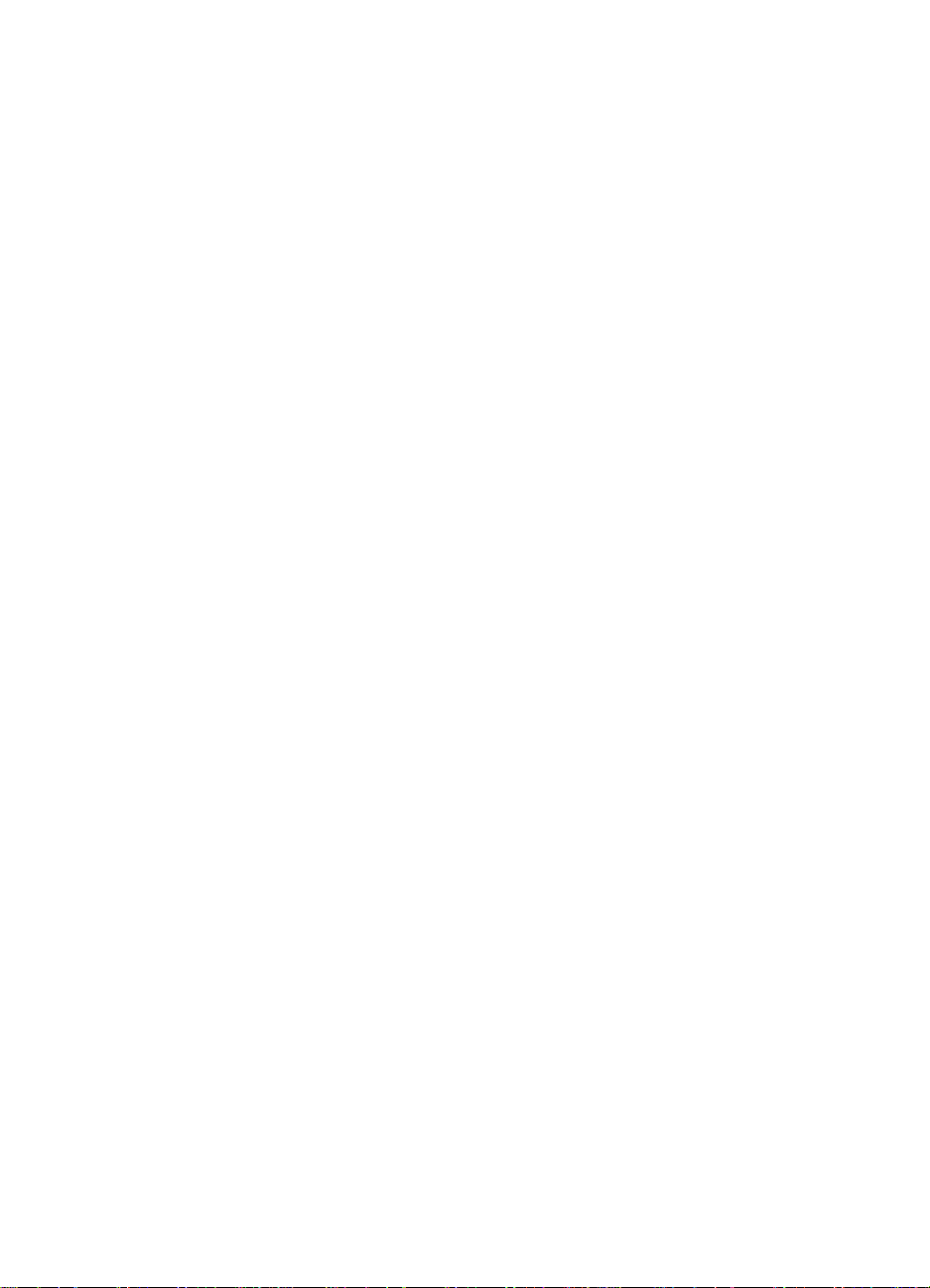
Table 8-9. 2 x 500-sheet Input Tray Internal Components- - - - - - - - - - 529
Table 8-10. 7-bin Tabletop Mailbox Internal Components - - - - - - - - - - 533
Table 8-11. 8-bin Mailbox Components (1 of 3) - - - - - - - - - - - - - - - 537
Table 8-12. 8-bin Mailbox Components (2 of 3) - - - - - - - - - - - - - - - 539
Table 8-13. 8-bin Mailbox Components (3 of 3) - - - - - - - - - - - - - - - 541
Table 8-14. Stapler Internal Components - - - - - - - - - - - - - - - - - - 543
Table 8-15. Alphabetical Parts List - - - - - - - - - - - - - - - - - - - - - 544
Table 8-16. Numerical Parts List - - - - - - - - - - - - - - - - - - - - - - 555
C4085-91087 List of Tables xxv
Page 28
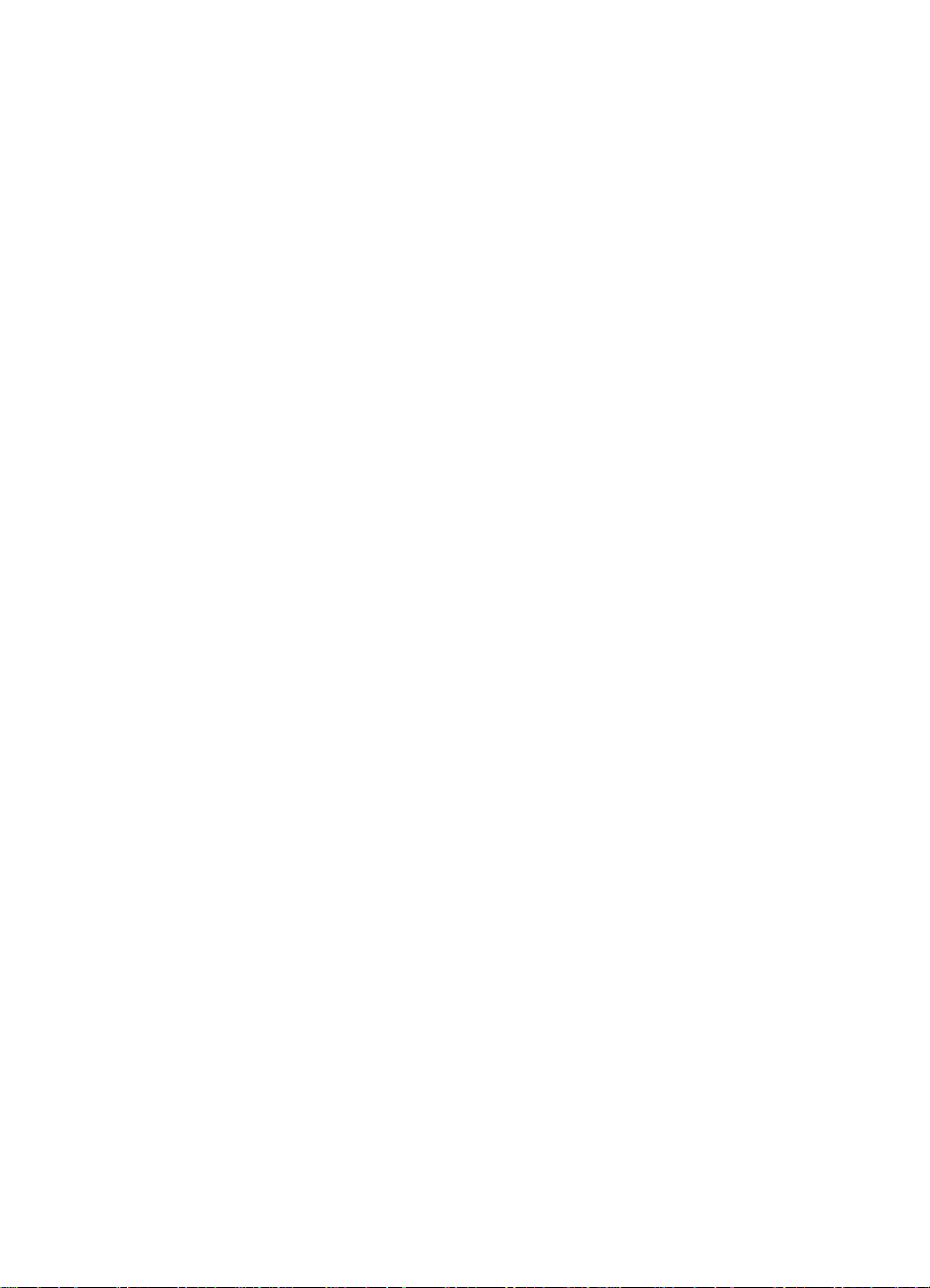
xxvi C4085-91087
Page 29
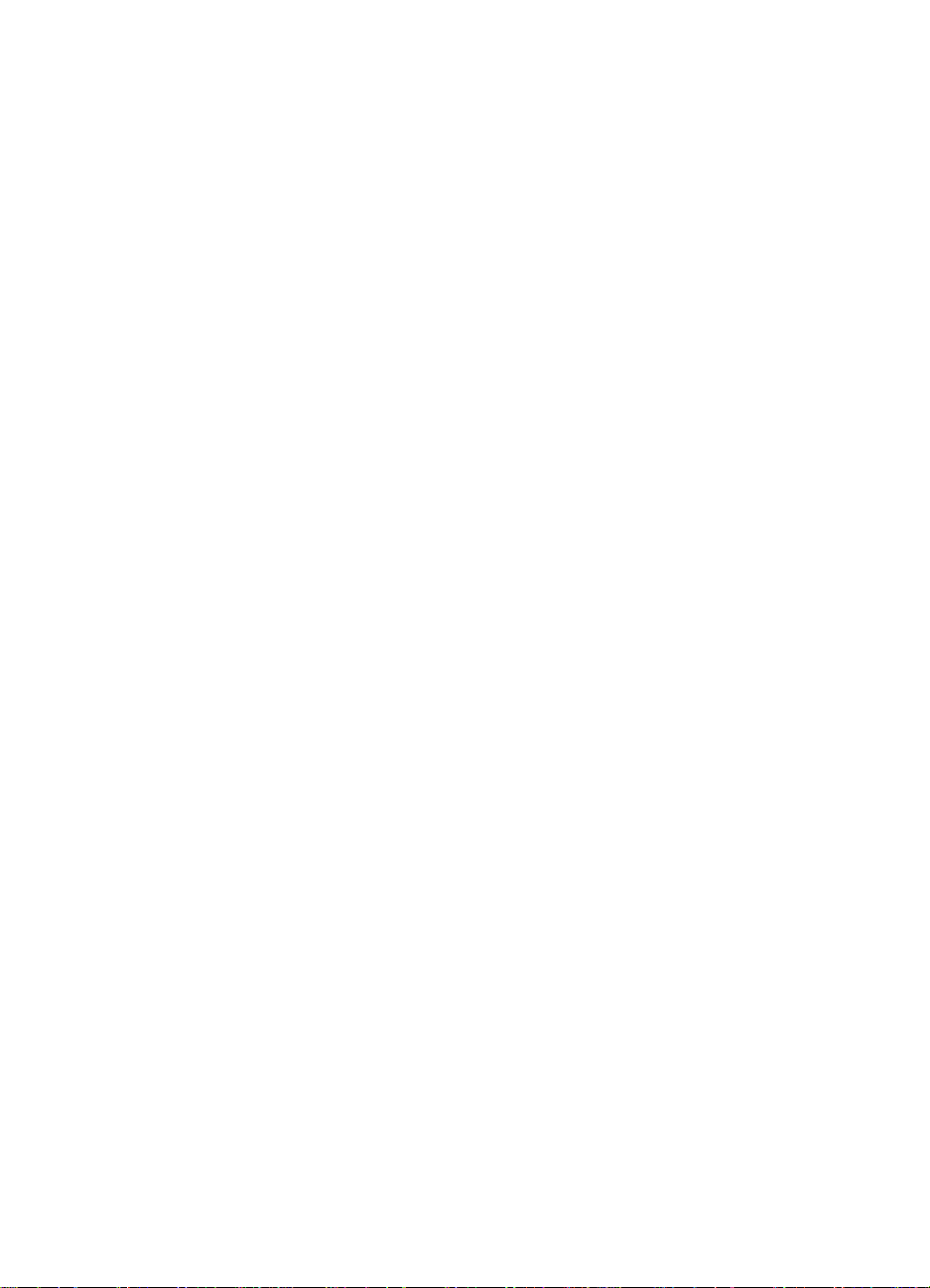
1
Product Information
Chapter Contents
Printer Features - - - - - - - - - - - - - - - - - - - - - - 2
Paper Capacities and Sizes - - - - - - - - - - - - - - - - 4
Identification - - - - - - - - - - - - - - - - - - - - - - - - 6
Specifications - - - - - - - - - - - - - - - - - - - - - - - 7
Media Selection Guidelines - - - - - - - - - - - - - - - -11
Product Overview - - - - - - - - - - - - - - - - - - - - -14
Service Approach - - - - - - - - - - - - - - - - - - - - -28
Technical Assistance- - - - - - - - - - - - - - - - - - - -31
Warranty- - - - - - - - - - - - - - - - - - - - - - - - - -33
Regulatory Information- - - - - - - - - - - - - - - - - - -35
Declaration of Conformity - - - - - - - - - - - - - - - - -40
C4085-91087 Chapter Contents 1
Page 30
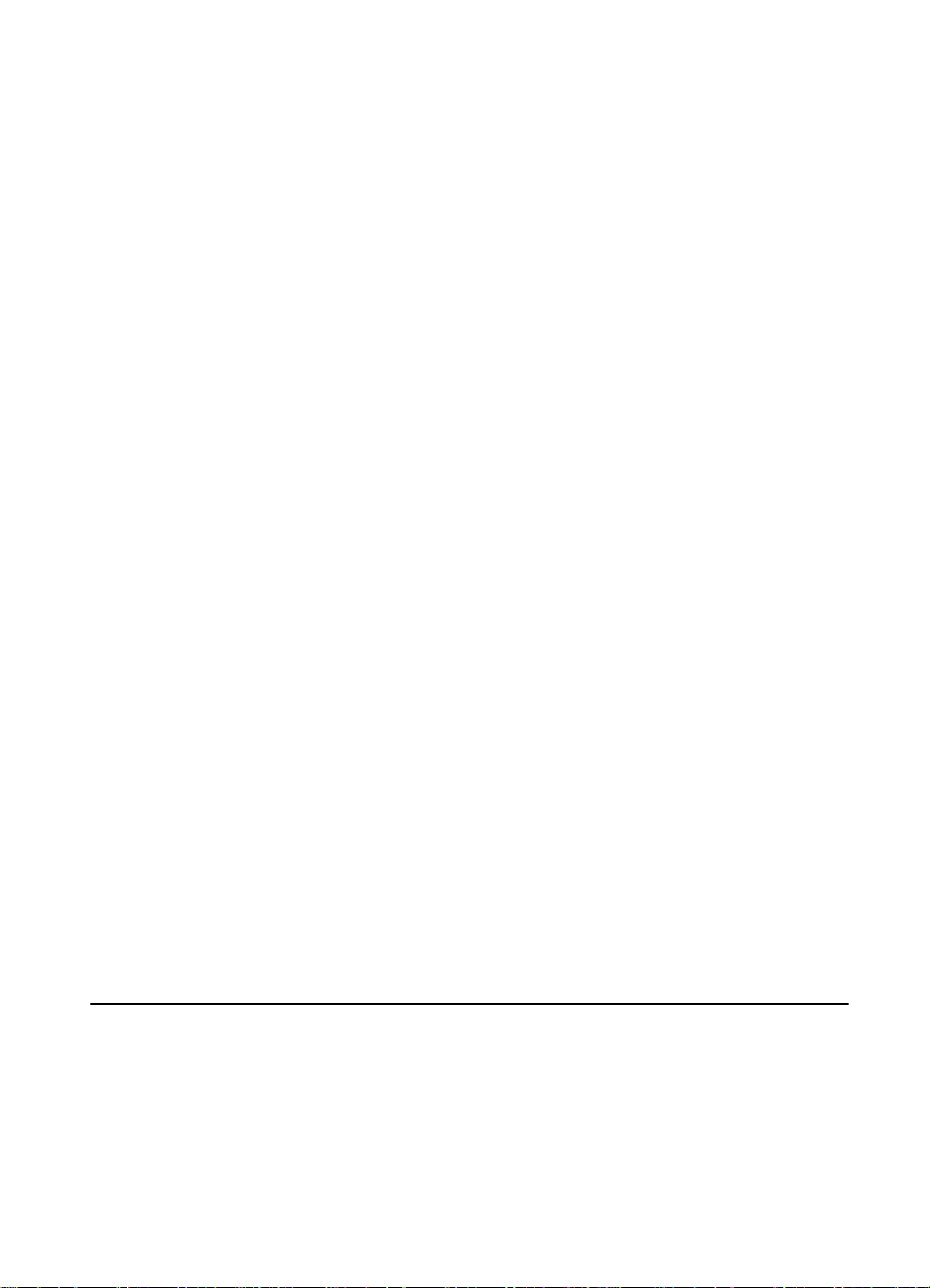
Printer Features
T able 1-1. Common features between the HP LaserJet 8000, HP LaserJet 8000 N,
HP LaserJet 8000 DN, and HP Mopier 240
Feature Description
Print Speed 24 ppm letter or A4
13 ppm ledger (11 x 17) or A3
15 ppm legal or B4
Duplex Speed 9.5 ppm letter or A4
6.5 ppm ledger or A3
7.5 ppm legal or B4
Text & Graphics Resolution FastRes 1200 provides 1200 dpi quality at full speed
plus Resolution Enhancement technology (REt)
Standard Printer Languages: Enhanced PCL 6
PCL 5e for compatibility
Postscript
Duty Cycle (Monthly Usage) Up to 130,000 images
™
Level 2 emulation
Internal Typefaces 45 PCL, 35 PostScript
Cartridge Slots None
Power Control power save mode
Control Panel 6 Keys, LCD Display
(2-line, 16 characters per line)
EconoMode
(toner saving)
Yes
2 Chapter 1 Product Information C4085-91087
Page 31

Table 1-2. Comparison of Printer Features
Features HP LaserJet 8000
(C4085A)
Memory:
Standard
Interfaces
Duplexer Optional Optional Standard Standard
Hard Disk Optional Optional Optional Standard
1
2
16 MB
IEEE 1284 ECP
Parallel A to C
connector
HP LaserJet 8000 N
(C4086A)
2
16 MB
IEEE 1284 ECP
Parallel A to C
connector
JetDirect EIO
HP LaserJet
8000 DN
(C4087A)
3
24 MB
IEEE 1284 ECP
Parallel A to C
connector
JetDirect EIO
HP Mopier 240
(C4228A)
3
24 MB
IEEE 1284 ECP
Parallel A to C
connector
JetDirect EIO
1. Printer memory is optimized with Memory Enhancement technology (MEt).
DIMMs available for use include 4, 8, 16, and 64 MB modules. See
“Accessories and Supplies” in Chapter 8 for option product numbers. (32 MB
modules are compatible, but not available from HP.) SDRAM available
includes 4, 8, 16, 32, and 64 MB modules. EDO RAM available includes 4, 8,
and 16 MB modules. A maximum of 192 MB RAM can be configured.
2. Eight MB on-board RAM, one 8 MB DIMM.
3. Eight MB on-board RAM, one 16 MB DIMM.
C4085-91087 Printer Features 3
Page 32

Paper Capacities and Sizes
Table 1-3. Paper Capacities and Sizes
Tray or Bin Capacity Paper Weight
Tray 1
(multipurpose)
up to 100
sheets
Tray 2 up to 500
sheets
Tray 3 up to 500
sheets
Face-down
(Output bin)
up to 500
sheets
●
Paper sizes: Letter, ISO A4,
Executive, A5, Legal, 11 x 17,
ISO A3, JIS B5, JIS B4,
JPostD
●
Custom sizes:
Minimum: 3.67 x 7.5 in.
(93 x 191 mm)
Maximum: 11.7 x 17.7 in.
(297 x 450 mm)
Note
: Duplex printing is available
for paper sizes from 5 x 7.5 in. to
11 x 17 in. (127 x 191 mm to
297 x 420 mm).
●
Other media types:
transparencies, envelopes,
and labels
Note
: Envelopes,
transparencies, and labels are
supported only from Tray 1.
Paper sizes: Letter, ISO A4,
Legal, JIS B4
Paper sizes: Letter, ISO A4,
Legal, JIS B4, ISO A3, 11 x 17
Paper sizes: Letter, ISO A4, A5,
Executive, Legal, 11 x 17, ISO A3,
JIS B5, JIS B4
16 to 53 lb Bond
(60 to 199 g/m
2
Two-sided:
16 to 28 lb Bond
2
(60 to 75 g/m
)
16 to 28 lb
(60 to 105 g/m
2
16 to 28 lb
(60 to 105 g/m
2
)
)
)
Face-up
(Output bin)
up to 100
sheets
Paper sizes: Letter, ISO A4, A5,
Executive, Legal, 11 x 17, ISO A3,
JIS B5, JIS B4
Optional
2000-sheet
up to 2,000
sheets
Paper sizes: Letter, ISO A4,
Legal, JIS B4, ISO A3, 11 x 17
16 to 28 lb
(60 to 105 g/m
2
)
Input Tray
(Tray 4)
Optional Tray 4
(2 x 500-sheet
up to 500
sheets
Paper sizes: Letter, ISO A4,
Legal, JIS B4
16 to 28 lb
(60 to 105 g/m
2
)
Input Tray)
Optional Tray 5
(2 x 500-sheet
up to 500
sheets
Paper sizes: Letter, ISO A4,
Legal, JIS B4, ISO A3, 11 x 17
16 to 28 lb
(60 to 105 g/m
2
)
Input Tray)
4 Chapter 1 Product Information C4085-91087
Page 33

Table 1-3. Paper Capacities and Sizes (continued)
Tray or Bin Capacity Paper Weight
5-bin Mailbox
with Stapler and
8-bin Mailbox
up to 250
sheets per
bin
Paper sizes: Letter, ISO A4,
Legal, JIS B4, ISO A3, 11 x 17,
envelopes, transparencies, and
labels
Note
: Envelopes,
transparencies, and labels are
only supported in the Face-up
(left) output bin.
The staple bin only supports A4
and Letter paper sizes.
7-bin Tabletop
Mailbox
up to 120
sheets per
bin
Paper sizes: Letter, ISO A4, Legal
Note
: B5, JIS B4, 11 x 17, ISO
A3, envelopes, transparencies,
and labels are only supported in
the Face-up Bin.
Envelope Fe eder up to 100
envelopes
Envelope sizes: Commercial #28,
C5, DL, Monarch, ISO B5, JPostD
Duplexer Paper sizes: Letter, Legal,
11 x 17, A3, A4, B4
16 to 28 lb
(60 to 105 g/m
16 to 28 lb
(60 to 105 g/m
16 to 24 lb
(60 to 90 g/m
16 to 28 lb
(60 to 105 g/m
2
)
2
)
2
)
2
)
C4085-91087 Paper Capacities and Sizes 5
Page 34

Identification
Model and Serial Numbers
The model and serial numbers are listed on identification labels
located on the rear of the printer. The model number is alphanumeric,
such as C4085A for the HP LaserJet 8000 printer and C4228A for the
HP Mopier 240.
The serial number contains information about the Country of Origin,
the Revision Level, the Production Code, and production number of
the printer.
The rear labels also contain power rating and regulatory information
as shown in figure 1-1.
Figure 1-1 Sample Model and Serial Number Label for the Printer
The identification labels for the 2000-sheet Input Tray and 2 x 500sheet Input Tray are located on the back panel, directly below the
identification labels on the printer.
To locate the identification labels for the 8-bin Mailbox and 5-bin
Mailbox with Stapler, detach the device from the printer. The
identification labels are located on the bottom right of the front side
(side that attaches to printer).
To locate the identification labels for the 7-bin Tabletop Mailbox,
detach the device from the printer. The identification label is located
on the bottom side of the back cover.
6 Chapter 1 Product Information C4085-91087
Page 35

Specifications
This section contains information on physical and electrical
characteristics of the printer. For information on the printer site and
environmental requirements (such as operating temperature and
humidity, ventilation, etc.), see Chapter 2.
Table 1-4. Dimensions of Printer and Paper-handling Devices
Item Height Width Depth Weight
Printer only 21.30 in.
(541 mm)
Printer with
2 x 500-sheet
Input Tray or
2000-sheet
Input Tray
Toner cartridge n/a n/a n/a
2 x 500-sheet
Input Tray
2000-sheet
Input Tray
40.20 in.
(1021 mm)
18.89 in.
(480 mm)
Including
Transfer Door:
25.59 in.
(650 mm)
18.89 in.
(480 mm)
Including
Transfer Door:
25.59 in.
(650 mm)
22.3 in.
(566.42 mm)
24.76 in.
(629 mm)
24.76 in
(629 mm)
24.76 in.
(629 mm)
20.50 in.
(520 mm)
20.50 in.
(520 mm)
20.50 in.
(520 mm)
20.50 in.
(520 mm)
106 lbs. (48 kg)
(without toner
cartridge and with
paper trays)
160-164 lbs.
(72.6-74.4 kg)
1
Full: 107 oz
(3,030 g)
Empty: 78.6 oz
(2,200 g)
61 lbs.
(27.9 kg.)
without paper
65 lbs.
(29.5 kg)
1. Some toner will reside in the waste toner area of a toner cartridge when the
toner supply is exhausted. Therefore toner cartridge weight may be an
unreliable indication of remaining toner supply.
C4085-91087 Specifications 7
Page 36

Table 1-5. Dimensions of Output Devices
Item Height Width Depth Weight
8-bin Mailbox 35.23 in.
(895 mm)
Stapler 14.17 in.
(360 mm)
Duplexer 37.40 in.
(950 mm)
Envelope Feeder 5.11 in.
(130 mm)
7-bin Tabletop
Mailbox
Stand (only for
the 7-bin
Tabletop
Mailbox)
20.87 in.
(530 mm)
18.90 in.
(480 mm)
18.0 in.
(457 mm)
19.68 in.
(500 mm)
15.31 in.
(389 mm)
15.31 in.
(389 mm)
15.0 in.
(381 mm)
16.90 in.
(430 mm)
20.0 in.
(508 mm)
14.56 in.
(370 mm)
16.73 in.
(425 mm)
14.37 in.
(365 mm)
18.50 in.
(470 mm)
18.90 in.
(480 mm)
42.32 lbs.
(19.2 kg)
10.50 lbs.
(4.8 kg)
7.93 lbs.
(3.6 kg)
7.71 lbs.
(3.5 kg)
30 lbs.
(14 kg.)
32.00 lb
(14.5 kg)
Figure 1-2 Orientation for Dimensions of Paper-handling Devices
8 Chapter 1 Product Information C4085-91087
Page 37

Table 1-6. Electrical Specifications
Volts Frequency Amps
Printer
1
Watts (average)
120 Vac ± 10%
100 Vac ± 10%
220 Vac ± 10%
240 Vac ± 10%
50/60 Hz ± 2 Hz
50/60 Hz ± 2 Hz
50 Hz ± 2 Hz
50 Hz ± 2 Hz
13.5 @ 120v printing = 500
standby= 135
power save mode
LaserJet 8000 =21
LaserJet 8000 N=24
6.0 @ 220v printing = 500
standby= 135
power save mode
LaserJet 8000 =21
LaserJet 8000 N=24
2000-sheet Input Tray (Tray 4)
120 Vac ± 10% 50/60 Hz ± 2 Hz 0.5 maximum
0.3 average
240 Vac ± 10% 50/60 Hz ± 2 Hz 0.3 maximum
0.2 average
45 Watts Maximum
45 Watts Maximum
8-bin Mailbox/Mailbox with Stapler
100-240 Vac 50/60 Hz ± 2 Hz 0.5 @ 120v
0.25 @ 240v
45 Watts Maximum
2 x 500-sheet Input Tray (Trays 4 and 5)
120 Vac ± 10% 50/60 Hz ± 2 Hz 0.9 maximum 47 Watts Maximum
240 Vac ± 10% 50/60 Hz ± 2 Hz 0.5 maximum 47 Watts Maximum
7-bin Tabletop Mailbox
120 Vac ± 10% 50/60 Hz ± 2 Hz 0.5 maximum 28 Watts Maximum
240 Vac ± 10% 50/60 Hz ± 2 Hz 0.3 maximum 28 Watts Maximum
1. Operating current requirements.
C4085-91087 Specifications 9
Page 38

Table 1-7. Acoustic Emissions
Operation position (per ISO 9296) Printer
(stand-alone)
Printing LPA dB(A) 54 db 56 db
Standby LPA dB(A) 42 db 42 db
Printer
System
1
Bystander 1m (per ISO 9296)
Printing LPA dB(A) 50 db 55 db
Standby LPA dB(A) 38 db 42 db
Sound Power (per ISO 9296)
Printing LWAD 6.6 bels (A) 7.1 bels (A)
Standby LWAD 5.5 bels (A) 5.5 bels (A)
1. Printer System includes the 2000-sheet Input Tray (Tray 4) or
2 x 500-sheet Input Tray (Trays 4 and 5), 8-bin Mailbox/
Mailbox with Stapler, Duplexer, and Envelope Feeder.
10 Chapter 1 Product Information C4085-91087
Page 39

Media Selection Guidelines
Note More detailed specifications are in the
8000 DN, and HP Mopier 240 Printers User Guide
Printer Family P aper Specification Guide
on page 31.
Paper
To achieve the best possible print quality and av oid paper jams, f ollo w
these guidelines for selecting paper:
●
Use only copier grade paper that meets all specifications in the
paper specification guide. Avoid paper with embossed lettering,
perforations, or texture that is too smooth or too rough.
●
Colored paper should be of the same high quality as white
photocopy paper. The pigments must withstand the fusing
temperature of 392° F (200° C) for 0.1 second without
deterioration. Do not use paper with a colored coating that was
added after the paper was produced.
●
Pre-printed forms must be printed with non-flammable, heatresistant inks that do not melt, vaporize, or release hazardous
emissions when subjected to the fusing temperature of 392° F
(200° C) for 0.1 second.
●
A small sample of a new print media should be tested before
purchasing large quantities.
HP LaserJet 8000, 8000 N,
and the
. See “Technical Assistance”
HP LaserJet
Envelopes
CAUTION To prevent severe damage to the printer, do not use envelopes that
have windows, clasps, snaps, or any non-paper materials.
Print Envelopes to the left output bin only.
Envelopes can be printed from Tray 1 and from the optional Envelope
Feeder. Choose envelopes that are well-constructed. They should lie
flat and be sharply creased. They should not be wrinkled, nicked, or
otherwise damaged. Envelope adhesive must be compatible with the
heat and pressure of the fusing process.
C4085-91087 Media Selection Guidelines 11
Page 40

Adhesive Labels
Use the following guidelines when selecting labels:
CAUTION Tray 1 is required for printing adhesive labels.
Print labels to the left output bin only.
This printer does not support use of labels with any exposed spaces.
Do not attempt to print on label sheets after any of the labels have been
removed from the sheet. Damage to the printer may result.
●
Labels must be arranged on the carrier sheet so that there are no
exposed spaces on the sheet. Using label stock with spaces
between rows or columns of labels can often result in labels
peeling off during printing, causing serious jamming and possible
damage to the printer.
●
The top sheet (printing surface) must be of copier quality and
provide good toner adhesion.
●
The carrier sheet (backing sheet) must be compatible with the
temperature and pressure of the fusing process, and must be
coated for easy release of the top sheet.
●
The adhesive must be stable at the 392° F (200° C) temperature
encountered for 0.1 second in the fusing process, and must not
produce emissions that exceed exposure le vels or threshold limits
established by OSHA and other saf ety agencies. Adhesives must
not come into direct contact with any part of the printer.
A wide selection of suitable labels may be ordered through HewlettPackard. Available sizes are listed in the
Paper Specification Guide
.
HP LaserJet Printer Family
12 Chapter 1 Product Information C4085-91087
Page 41

Transparencies
CAUTION Tray 1 is required for printing transparencies.
Print transparencies to the left output bin only.
Transparencies used in HP LaserJet printers must be able to
withstand the 392° F (200° C) temperature encountered in the
printer's fusing process for 0.1 second. Suitable transparency film is
available through Hewlett-Packard. See the
Family Paper Specification Guide
for details.
Storing Print Media
Follow these guidelines when stacking and storing print media:
●
Store paper in its wrapper until ready to use.
●
Re-wrap partially used packages of media before storing.
●
Stack each carton upright and squarely on top of the other.
●
Store envelopes in a protective box to avoid damaging the edges
of the envelopes.
●
Keep stored media away from temperature and humidity
extremes.
●
DO NOT store cartons or reams directly on the floor where they
will absorb a higher moisture content. Instead, place cartons on a
pallet or on shelves.
●
DO NOT store individual reams in a manner that causes them to
curl or warp along the edges.
●
DO NOT stack more than six cartons on top of each other.
●
DO NOT place anything on top of media, regardless of whether
the paper is packaged or unpackaged.
●
DO NOT store printed documents in vinyl folders (which may
contain plasticizers) or expose the documents to petroleumbased solvents.
HP LaserJet Printer
Shipping Print Media
When shipping print media through different environments, plastic
wrap all cartons on the shipping pallet. When shipping media across
bodies of water, wrap individual cartons as well. Packaging must
protect the media from physical damage.
C4085-91087 Media Selection Guidelines 13
Page 42

Product Overview
External View of HP LaserJet 8000/N/DN Engine
Figure 1-3 HP LaserJet 8000/N/DN Engine - Front and Right Side View with
Tr ay 1 Open
1 Left Output Bin
2 Control Panel
3 Standard Output Bin
4 Adjustable Paper Stop
5 Top Cover
6 Tray 1
7 Tray 1 Extensions
8 Tray 1 Paper Width Guides
9 Input Slot for 2000-sheet Input Tray (Tray 4)
or 2 x 500-sheet Input Tray (Trays 4 and 5)
14 Chapter 1 Product Information C4085-91087
Page 43

10 Tray 1 Pickup Roller
11 Tray 2
12 Tray 3
13 On/Off Switch
14 Front Access Door
Not shown:
●
Duplexer (internal)
●
5-bin Mailbox with Stapler
●
2 x 500-sheet Input Tray
●
7-bin Tabletop Mailbox and stand
●
2000-sheet Input Tray
●
Envelope Feeder
●
8-bin Mailbox
●
Printer stand
Note Y ou will need a stand f or the 7-bin T ab letop Mailbox if you hav e an input
device or cabinet.
C4085-91087 Product Overview 15
Page 44

External View of HP Mopier 240
Figure 1-4 HP Mopier 240 - Front and Right Side View with Tray 1 Open
1 Left Output Bin
2 Control Panel
3 Standard Output Bin
4 Adjustable Paper Stop
5 Top Cover
6 Envelope Feeder (optional)
7 Tray 1 (multipurpose)
8 Tray 1 Extensions
9 Tray 1 Paper Width Guides
10 Front Door
16 Chapter 1 Product Information C4085-91087
Page 45

11 Tray 2
12 2000-sheet Input Tray (Tray 4)
(not shown) 2 x 500-sheet Input Tray (Trays 4 & 5)
13 Tray 3
14 5-bin Mailbox with Stapler
15 On/Off Switch
16 Duplexer (internal)
17 Stapler
C4085-91087 Product Overview 17
Page 46

Formatter Assemblies
Figure 1-5 Rear and Left Side View
1 Formatter Pan Assembly
2 Parallel IEEE 1284 Interface Port
3 EIO Slot 3 Location
4 EIO Slot 2 Location [Hard Disk Accessory Location (optional for
LJ 8000/N/DN and standard for HP Mopier 240)]
5 External Paper Handling Controller Port (behind EIO Slot 2/Hard
Disk Accessory Location)
6 EIO Slot 1 Location
7 Firmware DIMM
8 DIMM Slots (3)
9 AC Power Connector
10 Model and Serial Number Label
18 Chapter 1 Product Information C4085-91087
Page 47

Accessories and Options
The accessories and optional equipment for the HP LaserJet 8000,
8000 N, and 8000 DN printers is shown in figure 1-6 and described in
table 1-8. For the HP Mopier 240 (C4228A), all the accessories in
figure 1-6 and in table 1-8 are standard features, except for the
Envelope Feeder and the 8-bin Mailbox (replaced with the 5-bin
Mailbox with Stapler).
Figure 1-6 HP LaserJet 8000/N/DN Optional Paper Handling Devices
1 Envelope Feeder
2 Duplexer (internal)
3 2000-sheet Input Tray (Tray 4)
(Not shown) 2 x 500-sheet Input Tray (Trays 4 and 5)
4 8-bin Mailbox (provides mailbox, job separation, and job stacking)
5 5-bin Mailbox with Stapler (provides mailbox, job separation, job
stacking, collating and stapling)
Not shown:
●
8-bin Mailbox
●
7-bin Tabletop Mailbox
C4085-91087 Accessories and Options 19
Page 48

Ordering Information
Use only accessories specifically designed for this printer. To order an
accessory, contact an HP-authorized service or support provider.
Table 1-8. Accessories and Options
Item Description or Use Order Number
Paper
Handling
2 x 500-sheet Input Tray Two 500-sheet trays and
feeder.
2000-sheet Input Tray One 2000-sheet tray and
feeder.
Tray 2 (500-sheet Input)
or Tray 4 (2 x 500-sheet
Input Tray)
Tray 3 (500-sheet Input)
or Tray 5 (2 x 500-sheet
Input Tray)
Envelope Feeder Automatically feeds up to
Duplex Printing
Accessory (duplexer)
7-bin Tabletop Mailbox Each of the 7 face-down output
Holds 500 sheets; adjustable
for Letter, Legal, ISO A4,
JISB4
Holds 500 sheets; adjustable
for Letter, Legal, Ledger
(11 x 17), ISO A4, ISO A3,
JISB4
100 envelopes.
Allows automatic printing on
both sides of paper.
bins holds 120 sheets of
paper. One face-up output bin
holds 100 sheets of paper.
Designed for tabletop use.
C4780A
C4781A
C4098A
C4099A
C3765B
C4782A
C4783A
8-bin Mailbox Each of the 8 output bins holds
250 sheets of paper.
5-bin Mailbox with
Stapler
Each of the 5 output bins holds
250 sheets of paper. Provides
job separation by stapling jobs.
C4785A
C4787A
20 Chapter 1 Product Information C4085-91087
Page 49

Table 1-8. Accessories and Options (continued)
Item Description or Use Order Number
Printer Stands Printer Stand Used in place of the
2000-sheet Input Tray (Tray 4)
or the 2 x 500-sheet Tray
(T r ays 4 and 5) when a mailbo x
accessory is attached.
Stand for 7-bin
Tabletop Mailbox
Allows 7-bin Tabletop Mailbox
to be used when printer is
mounted on 2 x 500-sheet
Input Tray, 2000-sheet Input
Tray, or printer stand.
C2975A
C4784A
C4085-91087 Accessories and Options 21
Page 50

Table 1-8. Accessories and Options (continued)
Item Description or Use Order Number
Printing
Supplies
HP Multipurpose
Paper
(Other HP media is
available where office
products are sold.)
HP LaserJet Paper
(Other HP media is
available where office
products are sold.)
Toner Cartridge
(15,000 images)
Toner Cartridge
(15,000 images)
HP brand paper for a variety
of uses (1 box of 10 reams,
500 sheets each). To order a
sample, in the U.S. call
1-800-471-4701.
Premium HP brand paper for
use with HP LaserJet printers
(1 box of 10 reams, 500 sheets
each). To order a sample, in
the U.S. call 1-800-471-4701.
Replacement HP Microfine
toner cartri dge.
3 Replacement HP Microfine
toner cartridges for the HP
Mopier 240.
HPM1120
HPJ1124
C3909A
C3909S
22 Chapter 1 Product Information C4085-91087
Page 51

Table 1-8. Accessories and Options (continued)
Item Description or Use Order Number
Memory,
Fonts, and
Mass Storage
Dual In-line Memory
Module (DIMM)
(100-pin)
EDO DIMMs
(100-pin)
SDRAM DIMMs
(100-pin)
Flash DIMM
(100-pin)
Font DIMM
(100-pin)
Boosts the ability of the printer
to handle large print jobs
(maximum 192 MB with HP
brand DIMMs).
4 MB
8 MB
16 MB
4 MB
8 MB
16 MB
32 MB
64 MB
Permanent storage for fonts
and forms:
2 MB
4 MB
8 MB Asian ROM:
traditional Chinese
simplified Chinese
C4135A
C4136A
C4137A
C4140A
C4141A
C4142A
C4143A
C3913A
C4286A
C4287A
C4292A
C4293A
Cable and
Interface
Accessories
Hard Disk Permanent storage for fonts
and forms (1.4 MB maximum
storage for fonts). Enables
Raster Image Processor (RIP)
ONCE mopying of print jobs
that are too large to RIP ONCE
mopy in RAM.
Parallel Cables 3 Meter IEEE-1284 cable
10 Meter iEEE-1284 cable
Macintosh Network
Cable Kit
For PhoneNET or LocalTalk
connection.
C2985A
C2946A
C2947A
92215N
C4085-91087 Accessories and Options 23
Page 52

Table 1-8. Accessories and Options (continued)
Item Description or Use Order Number
Cable and
Interface
Accessories
Maintenance
Accessory
Firmware Firmware DIMM ROM Updated firmware C4085-60001
Enhanced I/O Cards HP JetDirect print server multi-
protocol EIO network cards:
Ethernet (RJ-45 only)
Ethernet (RJ-45 and BNC)
and LocalTalk
Token Ring (RJ-45 and DB-9)
Fast Ethernet
10/100Base-TX (RJ-45
only)
Power Box For connecting an 8-bin
Mailbox to the printer when the
printer is on a printer stand.
This item is included with the
2000-sheet Input Tray and the
2 x 500-sheet Input Tray.
Preventive Maintenance
Kit
For 110V units
For 220V units
J3110A
J3111A
J3112A
J3113A
C4789A
C3971B
C3971-69002
C3972B
C3972-69002
Documentation
HP LaserJet Printer
Family Paper
Specification Guide
HP JetDirect Print
Server Software
Installation Guide
PCL 5/PJL Technical
Reference
Documentation
A guide to using paper and
other print media with
HP LaserJet printers.
A guide to installing and using
the JetDirect Print Server
software with HP LaserJet
printers. Contains information
for multiple operating systems.
A guide to using printer
commands with HP LaserJet
printers.
5040-9072
5967-0831
5021-0377
Package
24 Chapter 1 Product Information C4085-91087
Page 53

Table 1-8. Accessories and Options (continued)
Item Description or Use Order Number
Documentation
HP LaserJet 8000,
8000 N, 8000 DN, and
HP Mopier 240 Printers
User Guide
User Documentation
Bundle
HP LaserJet 8000,
8000 N, 8000 DN, and
HP Mopier 240 Printers
Service Manual
This is an online user guide
provided on compact disc.
An additional copy of the
getting started guide and the
ready reference guide.
An additional copy of the
service manual.
C4085-60114
C4085-99023
(English)
C4085-91087
C4085-91087 Accessories and Options 25
Page 54

Hard Disk
The printer hard disk accessory is optional for the HP LaserJet 8000/
N/DN printers. The hard disk is a standard feature of the HP Mopier
240. It can be used to permanently store downloaded fonts and forms
in the printer. Unlike the standard printer memory, permanently
downloaded items remain in the printer even when the printer is
powered off.
Fonts downloaded to the hard disk are available to all users of the
printer.
®
Macintosh users can use the HP LaserJet Utility, and Windows
users can use the HP printer driver to download fonts. The printer
hard disk can also be write-protected through software for additional
security. See the online help associated with your HP software for
more information.
If you are a PostScript language programmer, see Adobe's™
PostScript Language Reference Manual for information about
downloading forms and patterns to the disk. (For the Macintosh
environment, see the online help in the HP LaserJet Utility Guide
included with the HP LaserJet Utility software.) For the Windows
environment, see your HP Windows driver online help.
Determining Memory Requirements
The amount of memory you need depends on the types of documents
you print. With the PCL printer language, the printer can print most
text and graphics at 300 or 600 dpi without additional memory.
Add memory to your printer if you
●
Commonly print complex graphics.
●
Use many downloaded fonts.
●
Print complex documents.
●
Use advanced functions (such as I/O Buffering and Resource
Saving).
You can remove the 8 MB DIMM and add up to 3 64 MB DIMMs for a
total of 192 MB of usable memory.
Table 1-9 presents the amount of memory required for the most
common print jobs performed with the HP LaserJet 8000/N/DN and
HP Mopier 240 using 600-dpi printing.
26 Chapter 1 Product Information C4085-91087
Page 55

Table 1-9. Minimum Memory Requirements
Print Job Paper Size PCL Minimum
Memory
Requirements
PostScript
Emulation
Minimum Memory
Requirements
single-sided printing Letter, A4, Legal 16 MB 16 MB
11 x 17 in, A3 16 MB 16 MB
two-sided printing Letter, A4 16 MB 16 MB
Legal 16 MB 16 MB
11 x 17 in, A3 24 MB 24 MB
C4085-91087 Accessories and Options 27
Page 56

Service Approach
Repair of the printer normally begins with a three-step process:
●
Step 1: Isolate the problem to the major system, i.e. the host
computer, the network and/or server, or the printer system.
●
Step 2: Determine if the problem is located in the accessories or
in the printer engine.
●
Step 3: Troubleshoot the problem using the procedures in
Chapter 7.
Once a faulty part is located, repair is usually accomplished by
assembly lev el replacement of Field Replaceable Units (FR Us). Some
mechanical assemblies may be repaired at the subassembly level.
Replacement of components on the printed circuit assemblies is not
supported by Hewlett-Packard.
Ordering Parts
Field replaceable part numbers are listed in Chapter 8 of this manual.
Replacement parts may be ordered from HP's Support Materials
Organization (SMO), or Support Materials Europe (SME).
Phone numbers
SMO (Support Materials Organization)
1-800-227-8164 (U.S. Only)
SME (Support Materials Europe)
(49 7031) 142253
HP's Distribution Center (HPD)
1-303-353-7650
HP Support Line
1-800-633 - 3600
28 Chapter 1 Product Information C4085-91087
Page 57

Exchange Program
HP offers remanufactured assemblies for some parts. These are
identified in Chapter 8 and can be ordered through Parts Direct
Ordering (PDO), Support Materials Organization (SMO), or Support
Materials Europe (SME).
Consumables
The printer has two consumables; the toner cartridge and staple
cartridges, which may be ordered directly from Hewlett-Pac kard. See
Chapter 8 for ordering information.
Toner Cartridge Life
The Toner Cartridge (C3909A) is designed to simplify replacement of
the major “consumable” parts. The toner cartridge contains the
printing mechanism and a supply of toner. HP Mopier 240 cartridges
(C3909S) are packaged in groups of three.
At 5% page coverage, a toner cartridge is guaranteed to print
approximately 15,000 images (see figure 1-7).
Figure 1-7 Sample 5% Page Coverage
C4085-91087 Service Approach 29
Page 58

The toner cartridge may print less than 15,000 images if routinely
printing very dense print. Conversely, when routinely printing images
with less coverage (such as short memos), or in EconoMode, the
toner cartridge may print more than 15,000 images. However,
EconoMode does not extend toner cartridge component life.
Note For best results, alwa ys use a new toner cartridge before the expiration
date stamped on the toner cartridge box.
Refilled Toner Cartridges & Non-HP Staple
Cartridges
While Hewlett-Packard does not prohibit the use of refilled toner
cartridges and non-HP staple cartridges during the warranty period or
while under a maintenance contract, their use is not supported for the
following reasons:
●
Repairs resulting from the use of refilled toner cartridges and
non-HP staple cartridges are not covered under the HewlettPackard warranty or maintenance contract.
●
Hewlett-Packard has no control or process to ensure that a
refilled toner cartridge or non-HP staple cartridge functions at the
high level of reliability of a ne w HP LaserJet toner cartridge or HP
LaserJet staple cartridge. Also, Hewlett-Packard cannot predict
the long term reliability effect on the printer when using different
toner formulations found in refilled cartridges.
●
The print quality of HP LaserJet toner cartridges influences the
customer's perception of the printer. Hewlett-Packard has no
control over the actual print quality of a refilled toner cartridge.
Recycling Toner Cartridges
In order to reduce waste, Hewlett-Packard uses a recycling program
for used toner cartridges. Cartridge components that do not wear out
are recycled, as are plastics and other materials. Hewlett-Packard
pays the shipping costs from the user to the recycling plant. For each
cartridge returned, HP donates one U.S. dollar to be shared by the
Nature Conservancy and the National Wildlife Federation. To join this
recycling effort, follow the instructions inside the toner cartridge box.
30 Chapter 1 Product Information C4085-91087
Page 59

Technical Assistance
HP ASAP (Automated Support Access Program) provides free
technical support information 24 hours a day, 7 days a week. The
ASAP system includes HP FIRST, explained below. The ASAP
service requires a touchtone phone.
HP FIRST (Fax Information Retrieval Support
Technology)
HP FIRST (Fax Information Retrieval Support Technology) is a
phone-in fax service providing technical information for HP LaserJet
users as well as service personnel. Receiving a fax requires a type 3
facsimile machine or fax card. Service related information includes:
●
Service notes (HP Authorized dealers)
●
Application notes
●
Product Data Sheets
●
Material Safety Data Sheets (MSDS)
●
Typeface and accessory information
●
Printer support software information
●
Toner information
●
Driver request form and Software Matrix.
HP FIRST, U.S.
Call the HP ASAP system (1-800-333-1917) and follow the voice
prompts to enter HP FIRST.
HP FIRST, Europe
Call HP FIRST at one of the following numbers:
●
U.K., 0800-96-02-71
●
Belgium (Dutch), 078-11-19-0
●
Switzerland (German), 155-1527
For English service outside the above countries, (31) 20-681-5792.
C4085-91087 Technical Assistance 31
●
Netherlands, 06-02-22-420
●
Germany, 0130-810061
●
Austria, 0660-8128
Page 60

Internet
Anonymous FTP library service is available for around-the-clock
access to drivers, software, and technical support information for HP
peripheral and computer products. Please note that paths may
change without notice. Access the Internet or FTP address and use
the menus to locate the software or support of your choice.
URL for Access HP: http://www.hp.com
URL for Software and Support: http://www.hp.com/go/cposupport
FTP address: ftp.hp.com
Login: anonymous
Password: your Internet name (or user identification)
FTP Path for Drive Software: /pub/printers
FTP Path for Network Software: /pub/networking
World Wide Web
Download printer driver software using www.hp.com/cposupport/
eschome.html.
HP Reseller Sales and Service Support Line
The Hardware Technical Support Center (HTSC) is available for
technical support to assist Hewlett-Packard authorized service
technicians. The HTSC can be reached at 1-800-544-9976 between
7:00 A.M. and 6:00 P.M. Mountain Standard Time, Monday, Tuesday,
Thursday, and Friday. On Wednesdays the office closes at 4:00 P.M.
Other Areas
Outside of North America and Europe, contact your local HP sales
office for assistance in obtaining technical support.
32 Chapter 1 Product Information C4085-91087
Page 61

Warranty
This warranty entitles you to standard warranty services for your
printer and accessories and is available from HP worldwide. How ev er ,
there may be local variations in the level of warranty service. You
should contact the local HP Service Center to check for the applicable
local warranty in your country or province.
One-Year On-Site Limited Warranty
Hewlett-Pack ard warrants its computer hardware products against
defects in materials and workmanship for a period of one year from
purchase by the end user. During the warranty period, HP will, at its
option, either repair or replace products which prove to be defective.
The warranty period begins either on the date of delivery or, where
the purchase price includes installation by Hewlett-Packard, on the
date of installation.
Should HP be unable to repair or replace the product within a
reasonable amount of time, you will be entitled to a refund of the
purchase price if you return the product.
To have your printer serviced by HP you should contact the closest
HP Service Center.
Exclusions
The warranty on your HP LaserJet 8000/N/DN family printer shall not
apply to defects resulting from:
●
Improper or inadequate maintenance by customer.
●
Customer supplied software or interfacing.
●
Unauthorized modification or misuse.
●
Operation outside of the environmental specifications for the
product.
●
Operation of non-supported printing media.
●
Duty cycle abuse maximum (see the note on the following page).
●
Using a mechanical switchbox with the printer without a
designated surge protector.
●
Improper site preparation and maintenance.
●
Failure to perform key operator maintenance every 350,000
images.
●
Use of non-HP toner cartridges (see the following explanation),
memory boards, or interface boards.
C4085-91087 Warranty 33
Page 62

Note The use of non-Hewlett-Pac kard toner cartridges alone does not affect
either your warranty or any maintenance contract you may have
purchased. However, if an HP LaserJet printer failure or damage is
found to be attributable directly to the use of a non-HP toner cartridge,
HP will not repair the printer free-of-charge. In this case, standard timeand-materials charges will be applied to service your printer for that
particular failure or damage.
Operation of the printer beyond the limit of its duty cycle (printing
greater than the equivalent of 130,000 images per month) shall be
deemed printer abuse and all repairs thereafter will be billed on a timeand-materials basis.
If you are using a mechanical switch box, ensure that it is equipped
with a surge protector. Damage to your printer could occur from the
use of unprotected mechanical switch boxes.
Warranty Limitations
The warranty set forth above is exclusive and no other warranty,
whether written or oral, is expressed or implied. Hewlett-Packard
specifically disclaims the implied warranties of merchantability and
fitness for a particular purpose.
Service During the Warranty Period
If your hardware should fail during the warranty period, contact an
authorized HP dealer or an HP Customer Service Center.
Service After the Warranty Period
If your hardware fails after the warranty period, contact an authorized
HP dealer or your local Customer Service Center. If you have an HP
Maintenance Agreement, request service under your agreement.
34 Chapter 1 Product Information C4085-91087
Page 63

Regulatory Information
FCC Regulations
This equipment has been tested and found to comply with the limits
for a Class B digital device, pursuant to Part 15 of the FCC rules.
These limits are designed to provide reasonable protection against
harmful interference in a residential installation. This equipment
generates, uses, and can radiate radio frequency energy. If this
equipment is not installed and used in accordance with the
instructions, it may cause harmful interference to radio
communications. Howe ver, there is no guarantee that interference will
not occur in a particular installation. If this equipment does cause
harmful interference to radio or television reception, which can be
determined by turning the equipment off and on, the user is
encouraged to try to correct the interference by one or more of the
following measures:
●
Reorient or relocate the receiving antenna.
●
Increase separation between equipment and receiver.
●
Connect equipment to an outlet on a circuit different from that to
which the receiver is located.
●
Consult your dealer or an experienced radio/TV technician.
Note Any changes or modifications to the printer that are not expressly
approved by HP could void the user’s authority to operate this
equipment.
Use of a shielded interface cable is required to comply with the Class B
limits of Part 15 of FCC rules.
C4085-91087 Regulatory Information 35
Page 64

Environmental Product Stewardship
Protecting the Environment
Hewlett-Packard Company is committed to providing quality products
in an environmentally-sound manner. The printer has been designed
to minimize impacts on the environment.
The printer design eliminates:
Ozone Production The printer uses charging rollers in the electrophotographic
process and therefore generates no appreciable ozone gas (0
CFC Usage Class I U.S. Clean Air Act stratospheric ozone-depleting
chemicals (chlorofluorocarbons [CFCs], for example) have been
eliminated from the manufacturing of the printer and packaging.
The printer design reduces:
Energy Consumption Energy usage drops from 500/505 (110V/220V units) watts (W)
during printing to as little as 35/40 (110V/220V units) W while in
low-power (Power Save) mode. This saves energy without
affecting the high performance of the printer. This product
qualifies for the ENERGY STAR Program (U.S. and Japan).
ENERGY STAR is a voluntary program established to encourage
the development of energy-efficient office products. The
ENERGY STAR name is a registered service mark of the U.S.
Environmental Protection Agency.
).
3
As an ENERGY STAR partner,
Hewlett-Packard Company has
determined that this product meets
ENERGY STAR Guidelines for
energy efficiency.
Toner Consumption EconoMode uses about 50% less toner, thereby extending the life
of the toner cartridge.
Paper use The printer’s optional duplexing feature, which provides for two-
sided printing, reduces paper usage and the resulting demands
on natural resources.
36 Chapter 1 Product Information C4085-91087
Page 65

The design of the printer facilitates the recycling of:
Plastics Plastic parts have material identification markings, according to
international standards, which enhance the ability to identify
plastics for proper disposition at the end of the printer’s life.
HP Toner Cartridges In many countries, this product’s toner cartridge/drum can be
returned to HP using the prepaid shipping label and instructions
included inside each new HP Toner Cartridge box. If your country
is not listed in the recycling guide, call your local HP Sales and
Service Office for further instructions.
HP Cartridge Recycling Program information:
Since 1990, the HP LaserJet Toner Cartridge Recycling Program
has collected more than twelve million cartridges that otherwise
may have been discarded into landfills. Once a cartridge is
returned, it is disassembled and reusable components are
cleaned and inspected for quality conformance. After passing
strict inspection procedures, materials such as nuts, screws, and
clips are reclaimed and used to produce new cartridges.
Remaining materials are melted down and used as raw materials
for a variety of other products. Over 95 percent (%) of the weight
of returned materials is recycled. For more information in the
U.S., call (1) (800) 340-2445 or contact the HP LaserJet Supplies
Website at http://ljsupplies.com/planetpartners. Non-US
customers can call the local HP Sales and Service Office for
further information regarding the HP Toner Cartridge Recycling
Program.
Paper The printer is suited for the use of recycled papers when the
paper meets the guidelines outlined in the
Family Paper Specifications Guide
.
HP LaserJet Printer
To ensure printer longevity, HP provides the following:
Extended Warranty HP SupportPack covers the printer and all HP-supplied internal
components. It is a three-year warranty from the date of
purchase. HP SupportPack must be purchased by the customer
within 30 days of product purchase. Information on HP
SupportPack is available by calling your local HP FIRST number.
Spare Parts and
Consumables
Availability
Spare parts and consumable supplies for this product will be
made available for at least five years after production has
stopped.
C4085-91087 Environmental Product Stewardship 37
Page 66

Material Safety Data Sheet
The Toner Cartridge/Drum MSDS can be obtained by calling the U.S.
HP FIRST (Fax Information Retrieval Support Technology) at
(1) (800) 231-9300. Use Index number 7 for a listing of the Toner
Cartridge/Drum Material/Chemical Safety Data Sheets. Non-U.S.
customers should refer to the HP Support pages at the front of this
user guide for appropriate phone numbers and information. For more
information in the U.S., call (1) (800) 340-2445 or contact the HP
LaserJet Supplies Website at http://ljsupplies.com/planetpartners
38 Chapter 1 Product Information C4085-91087
Page 67

Environmental Conformity
Plastics Plastic parts have material identification markings, according to
international standards, which enhance the ability to identify
plastics for proper disposition at the end of the printer’s life. The
plastics used in the printer housing and chassis are technically
recyclable.
Printer and Parts Design for recycling has been incorporated into the printer and its
accessories. The number of materials has been kept to a
minimum while ensuring proper functionality and high product
reliability. Dissimilar materials have been designed to separate
easily. Fasteners and other connections are easy to locate,
access, and remove with common tools. High priority parts have
been designed to be accessed quickly for efficient disassembly
and repair. Plastic parts have been primarily designed in two
colors to enhance recycling options. A few small parts are colored
specifically to highlight customer access points.
HP disposes of returned products in an environmentally sound
manner. Many of the functional parts are recovered, tested, and
reused as fully-warrantied service parts. Used printer parts are
not placed into new product manufacturing. The remainder of the
product parts are recycled, if possible. For product take-back
information, contact your local HP Sales and Service Office.
Paper The printer is suited for the use of recycled papers when the
paper meets the guidelines outlined in the
Family Paper Specifications Guide
use of recycled paper according to DIN 19 309.
Acoustics It is advisable to place printers with a sound power level of Lwad
of 6.3 Bel (A) or higher into a separate or divided up room.
. The printer is suited for the
HP LaserJet Printer
C4085-91087 Environmental Conformity 39
Page 68

Declaration of Conformity
according to ISO/IEC Guide 22 and EN45014
Manufacturer's Name:
Manufacturer's Address:
declares, that the product
Product Name:
Model Numbers:
Product Options:
conforms to the following Product Specifications:
Safety: IEC 950:1991+A1+A2+A3 / EN 60950:1992+A1+A2+A3
IEC 825-1:1993 / EN 60825-1:1994 Class 1 (Laser/LED)
EMC:
CISPR 22:1993+A1 / EN 55022:1994 Class B
Hewlett-Packard Company
11311 Chinden Boulevard
Boise, Idaho 83714-1021, USA
HP LaserJet 8000, 8000 N, 8000 DN, HP Mopier 240
C4085A, C4086A, C4087A, C4228A
ALL
1
)
CISPR 22:1993+A1 / EN 55022:1994 Class A
EN 50082-1:1992
IEC 801-2:1991 / prEN 55024-2:1992 - 4 kV CD, 8 kV AD
IEC 801-3:1984 / prEN 55024-3:1991 - 3 V/m
IEC 801-4:1988 / prEN 55024-4:1992 - 0.5 kV Signal Lines
40 Chapter 1 Product Information C4085-91087
Page 69

1.0 kV Power Lines
2
)
FCC Title 47 CFR, Part 15 Class B
/ ICES-003, Issue 2 / VCCI-B
AS / NZS 3548:1992 / CISPR 22:1993 Class B
1
)
1
)
Supplementary Information:
The product herewith complies with the requirements of the following Directives and carries the CEmarking accordingly:
the EMC directive 89/336/EEC
the Low Voltage Directive 73/23/EEC
The product was tested in a typical configuration with Hewlett-Packard Personal Computer Systems.
This Device complies with Part 15 of the FCC Rules. Operation is subject to the following two conditions:
(1) this device may not cause harmful interference, and (2) this device must accept any interference
received, including interference that may cause undesired operation.
This printer contains Local Area Network (LAN) options. When the Interface Cable is attached to either of
the IEEE 802.3 connectors, the printer meets the requirements of EN 55022 Class A.
January 15, 1997
For Compliance Information ONLY, contact:
Australia Contact: Product Regulations Manager, Hewlett-Packard Australia Ltd.,
31-41 Joseph Street, Blackburn, Victoria 3130, Australia
European Contact: Your Local Hewlett-Packard Sales and Service Office or Hewlett-
Packard Gmbh, Department HQ-TRE / Standards Europe,
Herrenberger Straße 130, D-71034 Böblingen (FAX: +49-703114-3143)
USA Contact: Product Regulations Manager, Hewlett-Packard Company, PO
Box 15 Mail Stop 160, Boise, ID 83707-0015 (Phone: 208-396-
6000)
C4085-91087 Declaration of Conformity 41
Page 70

Safety Statements
Laser Safety Statement
The Center for Devices and Radiological Health (CDRH) of the U.S.
Food and Drug Administration has implemented regulations for laser
products manufactured since August 1, 1976. Compliance is
mandatory for products marketed in the United States. The printer is
certified as a “Class 1” laser product under the U.S. Department of
Health and Human Services (DHHS) Radiation Performance
Standard according to the Radiation Control for Health and Safety Act
of 1968. Since radiation emitted inside the printer is completely
confined within protective housings and external covers, the laser
beam cannot escape during any phase of normal user operation.
WARNING! Using controls, making adjustments, or performing procedures other
than those specified in this user’s guide may result in exposure to
hazardous radiation.
Canadian DOC Regulations
Complies with Canadian EMC Class B requirements.
<<Conforme á la classe B des normes canadiennes de compatibilité
électromagnétiques. << CEM>>.>>
VCCI Statement (Japan)
42 Chapter 1 Product Information C4085-91087
Page 71

Korean EMI statement
Laser Statement for Finland
LASERTURVALLISUUS
LUOKAN 1 LASERLAITE
KLASS 1 LASER APPARAT
HP LaserJet 8000, 8000 N, 8000 DN -laserkirjoitin on käyttäjän
kannalta turvallinen luokan 1 laserlaite. Normaalissa käytössä
kirjoittimen suojakotelointi estää lasersäteen pääsyn laitteen
ulkopuolelle.
Laitteen turvallisuusluokka on määritetty standardin EN 60825-1
(1993) mukaisesti.
VAROITU S !
Laitteen käyttäminen muulla kuin käyttöohjeessa mainitulla tavalla
saattaa altistaa käyttäjän turvallisuusluokan 1 ylittävälle
näkymättömälle lasersäteilylle.
VARNING !
Om apparaten används på annat sätt än i bruksanvisning
specificerats, kan användaren utsättas för osynlig laserstrålning, som
överskrider gränsen för laserklass 1.
HUOLTO
HP LaserJet 8000, 8000 N, 8000 DN -kirjoittimen sisällä ei ole
käyttäjän huollettavissa olevia kohteita. Laitteen saa avata ja huoltaa
ainoastaan sen huoltamiseen koulutettu henkilö. Tällaiseksi
huoltotoimenpiteeksi ei katsota väriainekasetin vaihtamista,
paperiradan puhdistusta tai muita käyttäjän käsikirjassa lueteltuja,
käyttäjän tehtäväksi tarkoitettuja ylläpitotoimia, jotka voidaan
suorittaa ilman erikoistyökaluja.
C4085-91087 Safety Statements 43
Page 72

VARO !
Mikäli kirjoittimen suojakotelo avataan, olet alttiina näkymättömälle
lasersäteilylle laitteen ollessa toiminnassa. Älä katso säteeseen.
VARNING !
Om laserprinterns skyddshölje öppnas då apparaten är i funktion,
utsättas användaren för osynlig laserstrålning. Betrakta ej strålen.
Tiedot laitteessa käytettävän laserdiodin säteilyominaisuuksista:
Aallonpituus 770-795 nm
Teho 5 mW
Luokan 3B laser
44 Chapter 1 Product Information C4085-91087
Page 73

2
Site Requirements
Chapter Contents
Operating Environment- - - - - - - - - - - - - - - - - - -46
Space Requirements- - - - - - - - - - - - - - - - - - - -47
Environmental Requirements- - - - - - - - - - - - - - - -49
C4085-91087 Chapter Contents 45
Page 74

Operating Environment
The electrical specifications listed in Chapter 1 must be maintained to
ensure proper operation of this printer. Consider the following points
before installing the printer.
●
Install the printer in a well-ventilated, dust-free area, away from
any open windows.
●
Install the printer on a hard, flat and continuous surface, with all
four printer feet level. Do not install on carpet or other soft
surfaces.
●
Ensure adequate, stable power is supplied. Printer power
requirements are listed in table 1-6, “Electrical Specifications,” on
page 9.
●
Install the printer where there is stable temperature and humidity,
away from water sources, humidifiers, air conditioners,
refrigerators, or other major appliances (see table 2-1 on page
49).
●
Install the printer away from direct sunlight, open flames, or
ammonia fumes. If the printer is placed near a window , make sure
the window is closed and has a curtain or blind to block any direct
sunlight.
●
Install the printer with enough space around the printer for proper
access and ventilation (see figure 2-1 on page 47).
●
Install the printer away from the direct flow of exhaust from air
ventilation, heating, or air conditioning systems.
46 Chapter 2 Site Requirements C4085-91087
Page 75

Space Requirements
46.75 in. (1187 mm)
11.5 in.
(292 mm)
14.5 in.
(368 mm)
Figure 2-1 Printer Space Requirements (Top view)
35 in. (889 mm)
13.75 in.
(350 mm)
Figure 2-2 Printer Space Requirements (Side view)
C4085-91087 Space Requirements 47
11.5 in.
(292 mm)
29.5 in. (749 mm)
Page 76

66.25 in. (1683 mm)
3
5
in. (
8
8
9
mm
14.5 in.
(368 mm)
19.5 in.
(485 mm)
4
8
.4
in
.
(
1
2
2
9
mm
)
33 in. (838 mm)
Figure 2-3 Printer Space Requirements (with 8-bin Mailbox and Input
Device)
)
48 Chapter 2 Site Requirements C4085-91087
Page 77

Environmental Requirements
Keep the printer within the following environmental conditions for
optimum performance.
Table 2-1. Printer and Toner Cartridge Environmental Conditions
Operating Storage
Temperature 10° to 32.5° C
(50° to 90.5° F)
Humidity 20 to 80% RH
(with no condensation)
0° to 40° C
(32° to 105° F)
15 to 90% RH
(with no condensation)
C4085-91087 Environmental Requirements 49
Page 78

50 Chapter 2 Site Requirements C4085-91087
Page 79

3
Operating Overview
Chapter Contents
Using the Control Panel - - - - - - - - - - - - - - - - - -52
Resetting the Printer - - - - - - - - - - - - - - - - - - - -55
Control Panel Menus- - - - - - - - - - - - - - - - - - - -58
Service Mode - - - - - - - - - - - - - - - - - - - - - - -75
Testing the Printer - - - - - - - - - - - - - - - - - - - - -80
C4085-91087 Chapter Contents 51
Page 80

Using the Control Panel
Control Panel Layout
The control panel contains a 2-line, 16-character-per-line display
SDQHOsix keys, and three indicator lights.
Figure 3-1 Control Panel Layout
Table 3-1. Control Panel Keys
Key Function
O
G
ENU
M
TEM
I
-VALUE+ Steps through the item choices.
ELECT
S
CANCEL
JOB
Switches the printer online or offline. Stops printing when
memory clears.
Provides a menu system for obtaining status information or
changing the printer configuration.
Cycles through the items on the selected menu. Menu items that
appear depend on the options installed and the configuration of
other menu choices.
Selects a desired menu item; an asterisk (*) indicates the
selected item.
Allows the user to end the job in progress at the printer.
52 Chapter 3 Operating Overview C4085-91087
Page 81

Indicator Lights
The control panel indicator lights are described in the following table.
Table 3-2. Indicator Lights
Indicator= State Explanation Action
Ready On Ready to receive data. No action required.
Flashing Going offline. No action required.
Off Printer is offline. Press G
Data On Data is resident in the
printer and processed as
far as possible. More
data is expected, but no
activity on the channel at
this time.
Flashing Data is being received or
processed.
Off No data is being received
or processed in the
printer.
Attention On Catastrophic error.
Printer system is halted.
Flashing The printer needs
attention.
O
to place
printer online.
No action required.
No action required.
No action required.
Turn printer off, then
on. If problem
persists, see
Chapter 7.
Read and respond to
display panel
message.
Off There are no messages
or error conditions
requiring attention.
No action required.
C4085-91087 Using the Control Panel 53
Page 82

Settings and Defaults
The printer makes most printing decisions based on either temporary
settings or factory (permanent) defaults.
Note Settings you send from software applications ov erride printer defaults.
Temporary Settings are the values set for the current print job by
your software application. Temporary settings remain in effect until
the current print job is finished.
Control Panel Defaults are the v alues entered b y selecting a control
panel item and pressing S
indicates that it is now the default. The printer retains default settings
even when power is turned off.
Factory Defaults are the permanent default values for each menu
item set at the factory. These values are listed in table 3-3 on page
56.
. An asterisk (*) next to the item name
ELECT
Printer Driver Information
You can override or change any Printing Menu setting through most
software applications and from the printer driver. When y ou change a
setting from the printer control panel, the new setting becomes the
printer default value.
Paper Source Default
The printer paper source is specified by the print job, not the printer
control panel. The following paragraphs apply when the current job
does not specify a paper source. Unless changed or not specified by
the current job, the software application, or the printer driver, the
paper source default is determined by the “Cold Reset Paper Size”
(letter or A4) set in the Service Mode Menu.
●
If Tray 1 is set to cassette, it will look for the default size.
●
If there is no paper in Tray 1, and Tray 4 is installed and loaded
with the Cold Reset Paper Size, the printer will pull from Tray 4.
●
The printer pulls paper from Tray 5 first if the Optional
2 x 500-sheet Input Tray is installed.
●
If there is no paper in Tray 1, and Tray 4 is not installed, the printer
will pull from the first tray containing the Cold Reset Paper Size.
●
If none of the trays contain the Cold Reset P aper Siz e , the printer
will prompt the user to put letter or A4 paper in Tray 1.
54 Chapter 3 Operating Overview C4085-91087
Page 83

Resetting the Printer
Cold Reset
Cold Reset clears all data from the printer memory and sets all the
defaults (except Service Mode settings) back to the factory settings.
CAUTION Performing a Cold Reset resets the JetDirect configuration. To avoid
making changes to your configuration, remove the JetDirect card
before performing a Cold Reset.
If possible, print a Configuration P age prior to performing a Cold Reset.
This will document current settings for later reference.
To perform a Cold Reset:
1. Turn off the printer.
2 While pressing G
, turn the printer on. COLD RESET appears
O
briefly on the display, then INITIALIZING appears. After a few
seconds, RESTORING FACTORY SETTINGS appears on the display,
followed by OFFLINE. The Cold Reset is complete.
3. Press G
to return the printer online. READY appears on the
O
display.
Setting the Display Language
1 Press and hold S
SELECT LANGUAGE appears.
2 Release S
. INITIALIZING appears briefly. Wait for
ELECT
LANGUAGE=ENGLISH to appear.
3 Press
4 Press S
repeatedly until the desired language appears.
+
to save your choice. An asterisk (*) will appear
ELECT
beside your language selection.
while powering on. Hold S
ELECT
ELECT
until
C4085-91087 Resetting the Printer 55
Page 84

Ta ble 3-3. Factory Default Settings
DUPLEX= OFF
APPEND CR TO LF NO
AUTO CONTINUE= ON
CLEARABLE WARNINGS JOB
CONFIGURE CUSTOM PAPER NO
COPIES 1
COURIER REGULAR
ECONOMODE= OFF
FORM 60 LINES
I/O TIMEOUT= 15 SECONDS
IO BUFFER= AUTO
JAM RECOVERY= AUTO
MANUAL FEED OFF
ORIENTATION= PORTRAIT
OVERRIDE A4/LETTER NO
PAPER DEST= STANDARD OUTPUT BIN
PAPER= LETTER
PARALLEL ADV FUNCTIONS ON
PARALLEL HIGH SPEED SETTING= YES
PCL FONT NUMBER 0
PCL FONT PITCH 10
PCL FONT SOURCE INTERNAL
PCL SYMBOL SET PC-8
PERSONALITY= AUTO
POWERSAVE ON= 1 HOUR
PRINT PS ERRORS OFF
RET= MEDIUM
RESOLUTION= FASTRES 1200
RESOURCE SAVE= OFF
56 Chapter 3 Operating Overview C4085-91087
Page 85

Table 3-3. Factory Default Settings (continued)
TONER DENSITY= 3
TONER LOW= CONTINUE
TRAY 1 MODE FIRST
TRAY 2 TYPE PLAIN
TRAY 3 TYPE PLAIN
WIDE A4 NO
C4085-91087 Resetting the Printer 57
Page 86

Control Panel Menus
Press M
to cycle through the control panel menus. Each menu is
ENU
described in a separate table in this section. Figure 7-11 on page 462
provides a map of all the menus and their associated items. Menu
items are displayed only if their associated option is installed, or their
function is activated.
All menus and their associated items are accessible when the printer
is online. In menu mode, if no keys are pressed for approximately 30
seconds, the system will automatically return to the top level and
display either an existing error, or one of the following:
●
READY, if the printer was online.
●
OFFLINE, if the printer was offline.
To select a menu item
1 Press M
2 Press I
3 Press
setting appears.
4 Press S
to the selection, indicating that it is now the default.
5 Press M
repeatedly until the desired menu appears.
ENU
repeatedly until the desired item appears.
TEM
repeatedly (or hold down + to scroll) until the desired
+
to save the selection. An asterisk (*) appears next
ELECT
or GO to exit the menus.
ENU
Note Shaded items appear only if the associated option or function is
activated.
58 Chapter 3 Operating Overview C4085-91087
Page 87

Information Menu
This menu contains printer information pages that give details about
the printer and its configuration. To print a page from the information
menu, scroll to the desired page and press S
Table 3-4. Information Menu
,WHP ([SODQDWLRQ
ELECT
.
PRINT
MENU MAP
PRINT
CONFIGURATION
PRINT
PCL FONT LIST
PRINT
PS FONT LIST
PRINT
FILE DIRECTORY
PRINT
EVENT LOG
SHOW
EVENT LOG
The menu map shows the layout and current settings of the
control panel menu items.
The configuration page shows the printer’s current configuration.
If an HP JetDirect print server card is installed (HP LaserJet
8000 N, 8000 DN, and HP Mopier 240 printers), a JetDirect
configuration page will print out as well.
The PCL font list shows all the PCL f onts currently av ailable to the
printer.
The PS font list shows all the PS fonts currently available to the
printer.
The file directory shows information for all of the installed mass
storage devices.
The event log lists printer events or errors.
This item allows you to view the most recent printer e v ents on the
control panel display. Press - V
log entries.
ALUE
+ to scroll through the event
PRINT
PAPER PATH TEST
The paper path test can be used to verify that the paper path is
working properly, or to troubleshoot problems with a type of
paper.
Choose the input tray, output bin, duplexer (if available), and
number of copies.
C4085-91087 Control Panel Menus 59
Page 88

Paper Handling Menu
When paper handling settings are correctly configured through the
control panel, you can print by choosing the type and size of paper
from the printer driver or software application.
Some items in this menu (such as duplex and manual feed) can be
accessed from a software application, or from the printer driver (if the
appropriate driver is installed). Printer driver and software application
settings override control panel settings.
Table 3-5. Paper Handling Menu
,WHP 9DOXHV ([SODQDWLRQ
TRAY 1 MODE=
FIRST
TRAY 1 SIZE=
LETTER
TRAY 1 TYPE=
PLAIN
TRAY 2 TYPE=
PLAIN
TRAY 3 TYPE=
PLAIN
FIRST
CASSETTE
For supported
paper sizes, see
page 4.
For supported
paper types,
see page 4.
For supported
paper types,
see page 4.
For supported
paper types,
see page 4.
Determine how the printer will use Tray 1.
FIRST:
paper from that tray first.
CASSETTE:
using the
menu when
Tray 1 to be used as a reserved tray.
This item appears only when
MODE=CASSETTE
paper size currently loaded in Tray 1.
This item appears only when
MODE=CASSETTE
paper type currently loaded in Tray 1.
Set the value to correspond with the paper type
currently loaded in Tray 2.
Set the value to correspond with the paper type
currently loaded in Tray 3.
If paper is loaded in Tray 1, the printer will pull
A paper size must be assigned to Tray 1
TRAY 1 SIZE
TRAY 1 MODE=CASSETTE
option (the next item in this
). This allows
TRAY 1
. Set the value to correspond with the
TRAY 1
. Set the value to correspond with the
TRAY 4 TYPE=
PLAIN
For supported
paper types,
see page 4.
Set the value to correspond with the paper type
currently loaded in the Optional 2000-sheet Input Tray
(Tray 4) or Tray 4 of the Optional 2 x 500-sheet Input
Tray (Trays 4 and 5).
60 Chapter 3 Operating Overview C4085-91087
Page 89

Table 3-5. Paper Handling Menu (continued)
,WHP 9DOXHV ([SODQDWLRQ
TRAY 5 TYPE=
PLAIN
PAPER DEST=
STANDARD OUTBIN
For supported
paper types,
see page 4.
STANDARD
OUTBIN
LEFT OUTBIN
OPTIONAL
BIN
MANUAL
FEED=OFF
OFF
ON
DUPLEX=OFF OFF
ON
OVERRIDE
A4/LETTER=NO
NO
YES
Set the value to correspond with the paper type
currently loaded in Tray 5 of the Optional 2 x 500-sheet
Input Tray (Trays 4 and 5).
This item appears only when a mailbox is installed. Set
the value to correspond with the appropriate bin.
Feed the paper manually from Tray 1, rather than
automatically from a tray. When
Tray 1 is empty , the printer goes offline when it receiv es
a print job and displays
SIZE]
.
This item appears only when an optional duplexer is
installed. Set the value to
OFF
(duplex) or
of paper.
&KRRVH
MRELVVHQWEXWQR$VL]HSDSHULVORDGHGLQWKHSULQWHU
RUWRSULQWRQ$VL]HSDSHUZKHQDOHWWHUMRELVVHQW
EXWQROHWWHUSDSHULVORDGHGLQWKHSULQWHU
to print on one side (simplex) of a sheet
YES
WRSULQWRQOHWWHUVL]HSDSHUZKHQDQ$
MANUALLY FEED [PAPER
MANUAL FEED=ON
ON
to print on both sides
and
C4085-91087 Control Panel Menus 61
Page 90

Print Quality Menu
Some items in this menu can be accessed from a software
application, or from the printer driver (if the appropriate driver is
installed). Printer driver and software application settings override
control panel settings.
Table 3-6. Print Quality Menu
,WHP 9DOXHV ([SODQDWLRQ
RESOLUTION=
FASTRES 1200
300
600
FASTRES 1200
RET=MEDIUM OFF
LIGHT
MEDIUM
DARK
Select the resolution from the following values:
:
300
Produces draft print quality at the printer’s
maximum speed (24 ppm). 300 dpi (dots per inch) is
recommended for some bitmapped fonts and graphics,
and for compatibility with the HP LaserJet III family of
printers.
:
600
Produces high print quality at the printer’s
maximum speed (24 ppm).
FASTRES 1200
(comparable to 1200 dpi) at the printer’s maximum
speed (24 ppm).
:
Produces optimum print quality
Note
It is best to change the resolution from the printer driver
or software application. (Driver and software settings
override control panel settings.)
Use the printer’s Resolution Enhancement technology
(REt) setting to produce print with smooth angles,
curves, and edges.
All print resolutions, including FastRes 1200, benefit
from REt.
Note
It is best to change the REt setting from the printer
driver or software application. (Driver and software
settings override control panel settings.)
62 Chapter 3 Operating Overview C4085-91087
Page 91

Table 3-6. Print Quality Menu (continued)
,WHP 9DOXHV ([SODQDWLRQ
ECONOMODE=OFF OFF
ON
TONER DENSITY=3 1
2
3
4
5
CREATE
CLEANING PAGE
No value to
select.
Turn EconoMode on (to save toner) or off (for high
quality).
EconoMode creates draft-quality printing by reducing
the amount of toner on the printed page by up to 50%.
CAUTION
HP does not recommend full-time use of EconoMode.
(If EconoMode is used full-time, it is possible that the
toner supply will outlast the mechanical parts in the
toner cartridge.)
Note
It is best to turn EconoMode on or off from the printer
driver or software application. (Driver and software
settings override control panel settings.)
Lighten or darken the print on the page by changing the
toner density setting. The settings range from 1 (light) to
5 (dark), but the default setting of 3 usually produces
the best results.
Use a lower toner density setting to save toner.
Note
It is best to change the toner density from the printer
driver or software application. (Driver and software
settings override control panel settings.)
Press S
excess toner from the paper path).
In order for the cleaning page to work properly , print the
page on copier grade paper (not bond or rough paper).
Follow the instructions on the cleaning page.
ELECT
to print a cleaning page (for cleaning
C4085-91087 Control Panel Menus 63
Page 92

Printing Menu
Some items in this menu can be accessed from a software
application, or from the printer driver (if the appropriate driver is
installed). Printer driver and software application settings override
control panel settings.
Table 3-7. Printing Menu
,WHP 9DOXHV ([SODQDWLRQ
COPIES=1 1
PAPER=
LETTER
999
to
For supported
paper types,
see page 4.
CONFIGURE
CUSTOM PAPER=NONOYES
FORM=60 LINES 5 to 128
Set the default number of copies by selecting any
ALUE
number from 1 to 999. Press - V
the setting by increments of 1, or hold down - V
to scroll by increments of 10.
+ once to change
ALUE
+
Note
It is best to set the number of copies from the printer
driver or software application. (Driver and software
settings override control panel settings.)
Set the default image size for paper and envelopes.
(The item name will change from paper to envelope as
you scroll through the available sizes.)
Note
The defaults indicated here are for 110V printers. The
default paper size for 220V printers is A4. The default
envelope size for 220V printers is DL.
NO
: The custom paper menu items are not accessible.
YES
: The custom paper menu items appear (see
below).
Sets vertical spacing from 5 to 128 lines for default
paper size. Press - V
by increments of 1, or hold down - V
increments of 10.
ALUE
+ once to change the setting
ALUE
+ to scroll by
ORIENTATION=
PORTRAIT
PORTRAIT
LANDSCAPE
Determine the default orientation of print on the page.
Note
It is best to set the page orientation from the printer
driver or software application. (Driver and software
settings override control panel settings.)
64 Chapter 3 Operating Overview C4085-91087
Page 93

Table 3-7. Printing Menu (continued)
,WHP 9DOXHV ([SODQDWLRQ
PCL FONT
SOURCE=INTERNAL
INTERNAL
SOFT
SLOT 1, 2,
3
PCL FONT
0
999
to
NUMBER=
0
PCL FONT PITCH=
0.44 to 99.99
10.00
PCL SYMBOL
SET=PC-8
PC-8
many others
COURIER=REGULAR REGULAR
DARK
INTERNAL
SOFT
SLOT 1, 2,
or
DIMM slots.
The printer assigns a number to each font and lists
them on the PCL Font List. The font n umber appears in
the Font # column of the printout.
This item might not appear, depending on the font
selected. Press - V
increments of 0.01 for pitch, or hold down - V
scroll by increments of 1.
Select any one of several available symbol sets from
the printer’s control panel. A symbol set is a unique
grouping of all the characters in a font. PC-8 or PC-850
is recommended for line draw characters.
Select the version of Courier font to use:
REGULAR
LaserJet 4 series printers.
DARK
LaserJet III series printers.
Both fonts are not available at the same time.
:
Internal fonts.
:
Permanent soft fonts.
:
3
or
Fonts stored in one of the three
ALUE
+ once to change setting by
:
The internal Courier font available on the HP
:
The internal Courier font available on the HP
ALUE
+ to
WIDE A4=NO NO
YES
APPEND CR TO LF=NONO
YES
The Wide A4 setting changes the number of
characters that can be printed on a single line of A4
paper.
:
NO
Up to 78 10-pitch characters can be printed on one
line.
:
YES
Up to 80 10-pitch characters can be printed on
one line.
YES
Select
feed encountered in backward-compatible PCL jobs
(pure text, no job control). Some environments, such
as UNIX, indicate a new line using only the line feed
control code. This option allows the user to append the
required carriage return to each line feed.
to append a carriage return to each line
C4085-91087 Control Panel Menus 65
Page 94

Table 3-7. Printing Menu (continued)
,WHP 9DOXHV ([SODQDWLRQ
PRINT PS
ERRORS=OFF
OFF
ON
Select ON to print the PS error page when PS errors
occur.
66 Chapter 3 Operating Overview C4085-91087
Page 95

Configuration Menu
Items in this menu affect the printer’s behavior. Configure the printer
according to your printing needs.
Table 3-8. Configuration Menu
,WHP 9DOXHV ([SODQDWLRQ
POWERSAVE ON=
1 HOUR
PERSONALITY=
AUTO
OFF
15 MINUTES
30 MINUTES
1 HOUR
2 HOURS
3 HOURS
AUTO
PCL
PS
Set the printer to enter power save after it has been idle
for a specified amount of time. Turning power save off is
not recommended. The power save feature does the
following:
Minimizes the amount of power consumed by the printer
when it is idle.
Reduces wear on the printer’s electronic components.
(Turns off the display’s backlight.)
When you send a print job, press a control panel key,
open a paper tray, or open the top cover, the printer
automatically comes out of power save mode.
Note
Pow er sav e turns off the backlight on the displa y, but the
display is still readable.
Select the default printer language (personality).
Normally you should not change the printer language
AUTO
(the default is
language, the printer will not automatically switch from
one language to another unless specific software
commands are sent to the printer.
). If you change it to a specific printer
C4085-91087 Control Panel Menus 67
Page 96

Table 3-8. Configuration Menu (continued)
,WHP 9DOXHV ([SODQDWLRQ
RESOURCE SAVE=
OFF
CLEARABLE
WARNINGS=JOB
OFF
ON
AUTO
JOB
ON
This item dedicates printer memory to save each
language’s permanent resources. (You might need to
add memory to the printer in order for this item to
appear.) The amount of memory set aside can be
different for each installed language. Some languages
might have memory set aside for resource saving
without requiring all languages to do so. Any time the
amount of memory dedicated to a specific language is
changed, all languages will lose all saved resources,
including any unprocessed print jobs.
:
OFF
No language resource saving is performed, and
language-dependent resources, such as fonts and
macros, are lost when language or resolution changes.
:
ON
An item will appear for each installed language that
allows the user to allocate a particular amount of
memory to that language’s resource saving area. (See
the items below.)
:
AUTO
The printer automatically determines the amount
of memory to use for each installed language’s resource
saving area.
Set the amount of time that a clearable warning is
displayed on the printer’s control panel.
:
JOB
Warning messages display on the control panel
until the end of the job from which they were generated.
:
ON
Warning messages display on the control panel
O
until G
is pressed.
AUTO CONTINUE=ONON
OFF
This item determines how the printer reacts to errors.
:
ON
If an error occurs that prevents printing, the
message will display, and the printer will go offline for 10
seconds before returning online.
:
OFF
If an error occurs that prevents printing, the
message will remain on the display and the printer will
remain offline until G
O
is pressed.
68 Chapter 3 Operating Overview C4085-91087
Page 97

Table 3-8. Configuration Menu (continued)
,WHP 9DOXHV ([SODQDWLRQ
TONER
LOW=CONTINUE
JAM RECOVERY=
AUTO
CONTINUE
STOP
AUTO
ON
OFF
This item determines how the printer behaves when
toner is low. The
when the toner cartridge is almost out of toner. (About
100 to 300 images can still be printed.)
CONTINUE
TONER LOW
:
STOP
The printer will go offline and wait for further
action.
This item determines how the printer behaves when a
paper jam occurs.
AUTO
: The printer automatically selects the best mode
for printer jam recovery (usually
setting.
ON
: The printer automatically reprints pages after a
paper jam is cleared.
OFF
: The printer does not reprint pages following a
paper jam. Printing performance might be increased
with this setting.
TONER LOW
:
The printer will continue to print while the
message is displayed.
message will first appear
ON
). This is the default
C4085-91087 Control Panel Menus 69
Page 98

I/O Menu
Items in the I/O (input/output) Menu affect the communication
between the printer and the computer.
Table 3-9. I/O Menu
,WHP 9DOXHV ([SODQDWLRQ
I/O TIMEOUT=15 5
to
I/O BUFFER=AUTO AUTO
ON
OFF
300
Select the I/O time-out period in seconds. (I/O time-out
refers to the time, measured in seconds, that the printer
waits before ending a print job.)
This setting allows you to adjust time-out for best
performance. If data from other ports appear in the
middle of your print job, increase the time-out value.
Press - V
of 1, or hold down - V
10.
Allocate memory for I/O buffering.
AUTO
I/O buffering. Additional configurations are not required
and the
appear.
ON
Specify the amount of memory to be used for I/O
buffering.
OFF
I/O BUFFER SIZE
When the I/O buffer setting is changed, any do wnloaded
resources (such as fonts or macros) will need to be
downloaded again, unless they are stored on an
optional hard disk or flash DIMM.
ALUE
+ once to change settings by increments
ALUE
+ to scroll by increments of
:
The printer automatically reserves memory for
I/O BUFFER SIZE
:
I/O BUFFER SIZE
The
:
I/O buffering is not performed and the
item does not appear.
menu item does not
item appears (see below).
PARALLEL HIGH
SPEED=YES
YES
NO
Select the speed at which data is transmitted to the
printer.
:
YES
The printer accepts faster parallel communications
used for connections with newer computers.
:
NO
The printer accepts slower parallel communications
used for connections with older computers.
70 Chapter 3 Operating Overview C4085-91087
Page 99

Table 3-9. I/O Menu (continued)
,WHP 9DOXHV ([SODQDWLRQ
PARALLEL ADV
FUNCTIONS=ONONOFF
Turn the bidirectional parallel communication on or off.
The default is set for a bidirectional parallel port
(IEEE-1284).
This setting allows the printer to send status messages
to the computer. (Turning the parallel advanced
functions on might slow language switching.)
C4085-91087 Control Panel Menus 71
Page 100

EIO Menu
EIO (enhanced input/output) Menus depend on the particular
accessory product installed in an EIO slot of the printer. If the printer
contains an HP JetDirect print server EIO card, you can configure
basic networking parameters using the EIO Menu. These and other
parameters can also be configured through HP JetAdmin.
Table 3-10. EIO Menu
Item Values Explanation
CFG NETWORK=NO NO
YES
NOVELL=ON ON
OFF
DLC/LLC=ON ON
OFF
TCP/IP=ON ON
OFF
ETALK=ON ON
OFF
CFG NOVELL=NO NO
YES
NO
: The JetDirect Menu is not accessible.
YES
: The JetDirect Menu appears.
Select whether the IPX/SPX protocol stack (in Novell
NetWare networks, for example) is enabled (on) or
disabled (off).
Select whether the DLC/LLC protocol stack is enabled
(on) or disabled (off).
Select whether the TCP/IP protocol stack is enabled
(on) or disabled (off).
Select whether the Apple EtherTalk protocol stack is
enabled (on) or disabled (off).
NO
: The IPX/SPX Menu is not accessible.
YES
: The IPX/SPX Menu appears. In the IPX/SPX
Menu, you can specify the frame type parameter used
AUTO
on your network. The default is
set and limit the frame type to the one detected.
For Ethernet cards, frame type selections include
EN_8023, EN_II, EN_8022, EN_SNAP
For Token Ring cards, frame type selections include
TR_8022, TR_SNAP
In the IPX/SPX Menu for Token Ring cards, you can
also specify NetWare Source Routing parameters,
which include
ALL RT
or
.
.
SRC RT=AUTO
(default),
, to automatically
.
OFF, SINGLE R
,
72 Chapter 3 Operating Overview C4085-91087
